A7V8X-MX SE. User Guide. Motherboard
|
|
|
- Octavia Rose
- 7 years ago
- Views:
Transcription
1 A7V8X-MX SE User Guide Motherboard
2 Checklist E1493 First Edition V1 December 2003 Copyright 2003 ASUSTeK COMPUTER INC. All Rights Reserved. No part of this manual, including the products and software described in it, may be reproduced, transmitted, transcribed, stored in a retrieval system, or translated into any language in any form or by any means, except documentation kept by the purchaser for backup purposes, without the express written permission of ASUSTeK COMPUTER INC. ( ASUS ). Product warranty or service will not be extended if: (1) the product is repaired, modified or altered, unless such repair, modification of alteration is authorized in writing by ASUS; or (2) the serial number of the product is defaced or missing. ASUS PROVIDES THIS MANUAL AS IS WITHOUT WARRANTY OF ANY KIND, EITHER EXPRESS OR IMPLIED, INCLUDING BUT NOT LIMITED TO THE IMPLIED WARRANTIES OR CONDITIONS OF MERCHANTABILITY OR FITNESS FOR A PARTICULAR PURPOSE. IN NO EVENT SHALL ASUS, ITS DIRECTORS, OFFICERS, EMPLOYEES OR AGENTS BE LIABLE FOR ANY INDIRECT, SPECIAL, INCIDENTAL, OR CONSEQUENTIAL DAMAGES (INCLUDING DAMAGES FOR LOSS OF PROFITS, LOSS OF BUSINESS, LOSS OF USE OR DATA, INTERRUPTION OF BUSINESS AND THE LIKE), EVEN IF ASUS HAS BEEN ADVISED OF THE POSSIBILITY OF SUCH DAMAGES ARISING FROM ANY DEFECT OR ERROR IN THIS MANUAL OR PRODUCT. SPECIFICATIONS AND INFORMATION CONTAINED IN THIS MANUAL ARE FURNISHED FOR INFORMATIONAL USE ONLY, AND ARE SUBJECT TO CHANGE AT ANY TIME WITHOUT NOTICE, AND SHOULD NOT BE CONSTRUED AS A COMMITMENT BY ASUS. ASUS ASSUMES NO RESPONSIBILITY OR LIABILITY FOR ANY ERRORS OR INACCURACIES THAT MAY APPEAR IN THIS MANUAL, INCLUDING THE PRODUCTS AND SOFTWARE DESCRIBED IN IT. Products and corporate names appearing in this manual may or may not be registered trademarks or copyrights of their respective companies, and are used only for identification or explanation and to the owners benefit, without intent to infringe. ii
3 Contents Notices... v Safety information... vi A7V8X-MX SE specification summary*... vii About this guide... viii Features Chapter 1: Product introduction 1.1 Welcome! Package contents Special features Motherboard components Motherboard layout Motherboard installation Placement direction Screw holes Before you proceed Central Processing Unit (CPU) System memory Expansion slots Configuring an expansion card AGP slot PCI slots Switch and jumpers Connectors Chapter 2: BIOS information 2.1 Managing and updating your BIOS Creating a bootable floppy disk Using the AwardBIOS Flash Utility CrashFree BIOS feature BIOS beep codes BIOS Setup program BIOS menu bar Legend bar iii
4 Safeguards Contents 2.4 Main menu Advanced menu Chip Configuration I/O Device Configuration PCI Configuration Power menu Power Up Control Hardware Monitor Boot menu Exit menu Chapter 3: Software support 3.1 Installing an operating system Support CD information Running the support CD Drivers menu Utilities menu ASUS contact information iv
5 Notices Federal Communications Commission Statement This device complies with FCC Rules Part 15. Operation is subject to the following two conditions: This device may not cause harmful interference, and This device must accept any interference received including interference that may cause undesired operation. This equipment has been tested and found to comply with the limits for a Class B digital device, pursuant to Part 15 of the FCC Rules. These limits are designed to provide reasonable protection against harmful interference in a residential installation. This equipment generates, uses and can radiate radio frequency energy and, if not installed and used in accordance with manufacturer s instructions, may cause harmful interference to radio communications. However, there is no guarantee that interference will not occur in a particular installation. If this equipment does cause harmful interference to radio or television reception, which can be determined by turning the equipment off and on, the user is encouraged to try to correct the interference by one or more of the following measures: Reorient or relocate the receiving antenna. Increase the separation between the equipment and receiver. Connect the equipment to an outlet on a circuit different from that to which the receiver is connected. Consult the dealer or an experienced radio/tv technician for help. The use of shielded cables for connection of the monitor to the graphics card is required to assure compliance with FCC regulations. Changes or modifications to this unit not expressly approved by the party responsible for compliance could void the user s authority to operate this equipment. Canadian Department of Communications Statement This digital apparatus does not exceed the Class B limits for radio noise emissions from digital apparatus set out in the Radio Interference Regulations of the Canadian Department of Communications. This class B digital apparatus complies with Canadian ICES-003. v
6 Safety information Electrical safety To prevent electrical shock hazard, disconnect the power cable from the electrical outlet before relocating the system. When adding or removing devices to or from the system, ensure that the power cables for the devices are unplugged before the signal cables are connected. If possible, disconnect all power cables from the existing system before you add a device. Before connecting or removing signal cables from the motherboard, ensure that all power cables are unplugged. Seek professional assistance before using an adpater or extension cord. These devices could interrupt the grounding circuit. Make sure that your power supply is set to the correct voltage in your area. If you are not sure about the voltage of the electrical outlet you are using, contact your local power company. If the power supply is broken, do not try to fix it by yourself. Contact a qualified service technician or your retailer. Operation safety Before installing the motherboard and adding devices on it, carefully read all the manuals that came with the package. Before using the product, make sure all cables are correctly connected and the power cables are not damaged. If you detect any damage, contact your dealer immediately. To avoid short circuits, keep paper clips, screws, and staples away from connectors, slots, sockets and circuitry. Avoid dust, humidity, and temperature extremes. Do not place the product in any area where it may become wet. Place the product on a stable surface. If you encounter technical problems with the product, contact a qualified service technician or your retailer. vi
7 A7V8X-MX SE specification summary* CPU Chipset Front Side Bus (FSB) Memory Expansion slots IDE Graphics Audio LAN Hardware monitoring Rear panel I/O ports Internal connectors BIOS features Socket A for AMD Athlon XP up to processor Thoroughbred/Barton core support VIA KM400 VIA VT8235 CE 333/266/200 MHz 2 x 184-pin DDR DIMM sockets support up to maximum 2 GB unbuffered PC2700/2100/1600 non-ecc DDR SDRAM memory. 3 x PCI 1 x AGP 8X/4X (0.8V or 1.5V only) 2 x UltraATA133/100/66/33 Integrated VIA UniChrome Graphics AD channel AUDIO CODEC S/PDIF out interface VIA VT /100 Mbps Ethernet PHY Super I/O integrated monitoring of CPU/chassis fan and MB/CPU temperature 1 x Parallel 1 x Serial 1 x PS/2 keyboard 1 x PS/2 mouse 1 x RJ-45 port 1 x Audio I/O 1 x VGA 4 x USB 2.0/1.1 1 x USB connector supports additional 2 USB 2.0 ports CPU/chassis FAN connectors Chassis intrusion connector 20-pin ATX power connector PANEL connector CD/AUX connectors S/PDIF Out connector GAME/MIDI connector Front panel audio connector 2Mb Flash EEPROM, Award BIOS, ACPI, DMI2.0, PnP features, TCAV, CrashFree BIOS (continued next page) vii
8 A7V8X-MX SE specification summary* Industry standard Manageability Support CD contents Accessories Form Factor PCI 2.2, USB 2.0/1.1 WOL, WOR, chassis intrusion Device drivers ASUS PC Probe ASUS Screensaver Award BIOS Flash Utility Microsoft DirectX Adobe Acrobat Reader Trend Micro PC-cillin 2002 User Guide ASUS A7V8X-MX SE support CD UltraATA cable FDD cable I/O shield Micro-ATX form factor: 9.6 in x 9.6 in * Specifications are subject to change without notice. About this guide Conventions used in this guide To make sure that you perform certain tasks properly, take note of the following symbols used throughout this guide. WARNING. Information to prevent injury to yourself when trying to complete a task. CAUTION. Information to prevent damage to the components when trying to complete a task. IMPORTANT. Information that you MUST follow to complete a task. NOTE. Tips and additional information to aid in completing a task. viii
9 Chapter 1 This chapter describes the features of the motherboard. It includes brief descriptions of the motherboard components, and illustrations of the layout, jumper settings, and connectors. Product introduction
10 1.1 Welcome! Thank you for buying the ASUS A7V8X-MX SE motherboard! The ASUS A7V8X-MX SE motherboard comes with the most advanced technologies to deliver maximum performance for Socket A processors. This motherboard is also packed with value-added features for guaranteed consumer satisfaction. The following sections provide important technical information about the motherboard for future upgrades or system reconfiguration. Before you start installing the motherboard and hardware devices on it, check the items in your package with the list below. 1.2 Package contents Check your ASUS A7V8X-MX SE package for the following items. ASUS A7V8X-MX SE motherboard.(micro-atx form factor: 9.6 in x 9.6 in) ASUS A7V8X-MX SE support CD 40-pin 80-conductor ribbon cable for UltraATA133 IDE drives Ribbon cable for a 3.5-inch floppy drive Bag of extra jumper caps I/O shield User Guide 1.3 Special features 333MHz FSB support for Athlon XP processors The A7V8X-MX SE motherboard supports 333MHz front side bus frequency for Athlon XP processors allowing increased application program productivity and enhanced digital media experience. See page 1-10 for details. AGP 8X support AGP 8X (AGP 3.0) is the next generation VGA interface specification that enables enhanced graphics performance with high bandwidth speeds of up to 2.12 GB/s. See page 1-13 for details. Integrated graphics The A7V8X-MX SE motherboard comes with an integrated VIA Unichrome 2D/3D graphics core allowing efficient execution of multimedia applications and playback support for video and DVD. 1-2 Chapter 1: Product introduction
11 Integrated 10/100 LAN The A7V8X-MX SE motherboard comes with an onboard 10/100Mbps Fast Ethernet controller to give you a fast and reliable connection to a local area networks (LANs) and the Internet. USB 2.0 technology The motherboard implements the Universal Serial Bus (USB) 2.0 specification, dramatically increasing the connection speed from the 12 Mbps bandwidth on USB 1.1 to a fast 480 Mbps on USB 2.0. USB 2.0 is backward compatible with USB 1.1. Digital audio support A Sony/Philips Digital Interface (S/PDIF) connector is onboard to give you convenient connectivity to external home theater audio systems. The S/PDIF technology allows direct digital audio transfers keeping the best signal quality. SoundMAX Digital Audio System The SoundMax Digital Audio System is the industry s highest performance and most reliable audio solution for business professionals, audiophiles, musicians, and gamers. SoundMAX Digital Audio System can output 5.1 channel surround and features state-of-the-art DLS2 MIDI synthesizer with Yamaha DLSbyXG sound set, 5.1 Virtual Theater and supports all major game audio technologies including Microsoft DirectX 8.0, Microsoft DirectSound 3D, A3D, MacroFX, ZoomFX, MultiDrive 5.1 and EAX. ASUS C.O.P. The ASUS C.O.P. (CPU Overheating Protection) is a hardware protection circuit that automatically shuts down the system power before temperatures go high enough to permanently damage the CPU. ASUS CrashFree BIOS CrashFree BIOS allows users to restore BIOS data from a floppy disk even when BIOS code and data are corrupted. Users can now enjoy this feature without the need to buy a new ROM. ASUS A7V8X-MX SE motherboard user guide 1-3
12 1.4 Motherboard components Before you install the motherboard, learn about its major components and available features to facilitate the installation and future upgrades. Refer to the succeeding pages for the component descriptions Chapter 1: Product introduction
13 CPU socket. Socket 462 (Socket A) Zero Insertion Force (ZIF) socket for AMD Athlon XP up to processors. North bridge controller. The VIA KM400 North bridge controller chipset supports a 64-bit DDR memory controller and up to 2 GB of 333/266/200MHz DDR memory. It also incorporates the fast HyperTransport link to the CPU and supports AGP 8X technology. VIA KM400 also features the VIA UniChrome 2D/3D graphics core for efficient multimedia applications including DVD and video playback. DDR DIMM sockets. The motherboard comes with two Double Data Rate Dual Inline Memory Module (DDR DIMM) sockets to support up to 2GB of system memory. This memory architecture allows data transfer rates of up to 2.7 GB/s with PC2700 DDR DIMMs. ATX power connector. This connects the standard 20-pin plug from the power supply unit. The power supply unit must have at least 1A on the +5V standby lead (+5VSB). DIP switches. This 5-pin Dual Inline Package (DIP) switches allows you to select the CPU frequency multiple. Floppy disk drive connector. This connects the provided ribbon cable for the floppy disk drive. One side of the connector is slotted to prevent incorrect insertion of the floppy disk drive cable. IDE connectors. These dual-channel bus master IDE connectors support up to four UltraATA133, PIO Modes 0 ~ 4 IDE devices. Both the primary (blue) and secondary (black) connectors are slotted to prevent incorrect insertion of the IDE ribbon cable. AGP slot. The Accelerated Graphics Port (AGP) slot supports 1.5V and 0.8V AGP 8X/4X mode AGP cards for graphics and multimedia applications. Flash EEPROM. This 2Mb Firmware Hub contains the programmable BIOS program. Super I/O chipset. The Winbond 83697HF I/O controller offers support for a variety of I/O functions including two high-speed UART compatible serial ports and one parallel port with EPP and ECP capabilities. The Super I/O controller also supports a floppy disk drive, Game/MIDI port, PS/2 keyboard, and PS/2 mouse. Onboard LED. This onboard LED lights up if there is a standby power on the motherboard. This LED acts as a reminder to turn off the system power before plugging or unplugging devices. ASUS A7V8X-MX SE motherboard user guide 1-5
14 South bridge controller. The VIA VT8235 CE integrated South bridge controller provides efficient bandwith requirements for PCI, USB and support for LAN devices. This controller also supports standard UltraATA133 IDE drives and provides separate data paths for each IDE channel. The controller supports six USB ports, one LAN port and is PCI 2.2 compliant. The VIA VT8235 communicates with the North bridge chip at rates of up to 533MB/s using the VIA 8X VLink Technology. Audio CODEC. The ADI AD channel Audio CODEC is AC 97 compliant and designed for PC multimedia systems. PCI slots. These 32-bit PCI 2.2 expansion slots support bus master PCI cards such as SCSI and LAN cards. The PCI slots operates at up to 133MB/s maximum output. PS/2 mouse port. This green 6-pin connector is for a PS/2 mouse. Parallel port. This 25-pin port connects a parallel printer, a scanner, or other devices. RJ-45 port. Using the South bridge integrated MAC and the VIA VT6103 LAN PHY Fast Ethernet controller, this port allows connection to a Local Area Network (LAN) through a network hub. Line In port. This Line In (light blue) port connects a tape player or other audio sources. In a 6-channel mode, this port functions as Bass/Center. Line Out port. This Line Out (lime) port connects a headphone or a speaker. In a 6-channel mode, this port functions as Front Speaker Out. Microphone port. This Mic (pink) port connects a microphone. In a 6-channel mode, this port functions as Rear Speaker Out. USB 1 & 2 ports. These two 4-pin Universal Serial Bus 2.0/1.1 ports are available for connecting USB devices such as mouse and PDA. USB 3 & 4 ports. These two 4-pin Universal Serial Bus 2.0/1.1 ports are available for connecting USB devices such as mouse and PDA. VGA port. This 15-pin VGA port connects to a VGA monitor. Serial port. This port connects a serial mouse. modem or other serial devices. PS/2 keyboard port. This purple 6-pin connector is for a PS/2 keyboard. 1-6 Chapter 1: Product introduction
15 1.5 Motherboard layout 24.5cm (9.6in) PS/2KBMS T: Mouse B: Keyboard Socket 462 CPU_FAN COM1 DSW VGA1 PARALLEL PORT USB1 USB2 USB2.0 Top: T: USB3 RJ-45 B: USB4 Top:Line In Center:Line Out Below:Mic In USBPWR34 USBPWR12 VIA KM400 Accelerated Graphics Port (AGP1) DDR DIMM1 (64 bit,184-pin module) DDR DIMM2 (64 bit,184-pin module) ATX Power Connector PRI_IDE FLOPPY SEC_IDE 24.5cm (9.6in) VIA VT6103 AD1980 CODEC SPDIF FP_AUDIO AUX1 PCI1 A7V8X-MX SE PCI2 PCI3 USB56 CD1 CR2032 3V Lithium Cell CMOS Power USBPWR56 VIA VT8235CE CLRTC SB_PWR GAME Super I/O CHASSIS 2Mbit Firmware Hub CHA_FAN1 PANEL ASUS A7V8X-MX SE motherboard user guide 1-7
16 1.6 Motherboard installation The A7V8X-MX SE uses the Micro ATX form factor, measuring 24.5 cm (9.6 in.) x 24.5 cm (9.6 in.) - a standard fit for most Micro ATX chassis. WARNING! Unplug the power cord before installing the motherboard. Failure to do so may cause you physical injury and damage Motherboard components Placement direction When installing the motherboard to the chassis, make sure to place it in the correct orientation. The edge with external ports goes to the rear part of the chassis as indicated in the image below. It may be more convenient to install major cables, the CPU and modular components before fixing the motherboard inside the case frame Screw holes Place eight (8) screws into the holes indicated by circles to secure the motherboard to the chassis. Do not overtighten the screws! Doing so may damage the motherboard. Place this side towards the rear of the chassis 1-8 Chapter 1: Product introduction
17 1.7 Before you proceed Take note of the following precautions before you install motherboard components or change any motherboard settings. 1. Unplug the power cord from the wall socket before touching any component. 2. Use a grounded wrist strap or touch a safely grounded object or to a metal object, such as the power supply case, before handling components to avoid damaging them due to static electricity. 3. Avoid touching the ICs on components. 4. Whenever you uninstall any component, place it on a grounded antistatic pad or in the bag that came with the component. 5. Before you install or remove any component, ensure that the ATX power supply is switched off or the power cord is detached from the power supply. Failure to do so may cause severe damage to the motherboard, peripherals, and/or components. Onboard LED The A7V8X-MX SE motherboard comes with a standby power LED. When lit, this green LED (SB_PWR) indicates that the system is ON, in sleep mode, or in soft-off mode, a reminder that you should shut down the system and unplug the power cable before removing or plugging in any motherboard component. SB_PWR A7V8X-MX SE A7V8X-MX SE Onboard LED ON Standby Power OFF Powered Off ASUS A7V8X-MX SE motherboard user guide 1-9
18 1.8 Central Processing Unit (CPU) The motherboard provides a Socket A (462) for CPU installation. The A7V8X-MX SE supports Athlon XP processors with QuantiSpeed data processing, large data caches, 3D enhancements and 333/266/200MHz bus speeds. AMD Athlon XP processors offer gigahertz speeds to support all the latest computing platforms and applications. This motherboard does not support AMD processors with less than 1GHz core speed. CPU NOTCH TO INNER CORNER LOCK LEVER A7V8X-MX SE AMD CPU CPU NOTCH A7V8X-MX SE Socket 462 Each AMD CPU has a marked corner. This corner is usually indicated with a notch, and/or a golden square or triangle. Refer to this indicator while orienting the CPU. A fan and heatsink should be attached to the CPU to prevent overheating. Installing the CPU Follow these steps to install a CPU: 1. Locate the Socket 462 and open it by pulling the lever gently sideways away from the socket. Then lift the lever upwards. The socket lever must be fully opened (90 to 100 degrees). 2. Insert the CPU with the correct orientation. The notched or golden corner of the CPU must be oriented toward the inner corner of the socket base nearest to the lever hinge. Golden corner The CPU should drop easily into place. Do not force the CPU into the socket to avoid bending the pins. If the CPU does not fit, check its alignment and look for bent pins Chapter 1: Product introduction
19 1.9 System memory The motherboard has two Double Data Rate (DDR) DIMM sockets that supports up to 2GB non-ecc PC2700/2100/1600 DDR SDRAM DIMMs. Each DIMM socket is double-sided. DIMMs come in combinations of single or double-sided types ranging through 64MB, 128MB, 256MB, 512MB, and 1 GB. 80 Pins A7V8X-MX SE 104 Pins A7V8X-MX SE 184-Pin DDR DIMM Sockets DIMM1 DIMM2 Installing a DIMM 1. Unlock a DIMM socket by pressing the retaining clips outward. 2. Align a DIMM on the socket. Make sure the notches on the DIMM exactly match the notches in the socket. 3. Firmly insert the DIMM into the socket until the retaining clips lock into place. Unlocked retaining clip DDR DIMM notch A DDR DIMM is keyed with a notch so that it fits in only one direction. DO NOT force a DIMM into a socket to avoid damaging the DIMM. ASUS A7V8X-MX SE motherboard user guide 1-11
20 1.10 Expansion slots The A7V8X-MX SE motherboard has three (3) PCI slots and one (1) Accelerated Graphics Port (AGP). The following sub-sections describe the slots and the expansion cards that they support Configuring an expansion card Some expansion cards need an IRQ to operate. Generally, an IRQ must be exclusively assigned to one function at a time. In a standard design configuration, 16 IRQs are available but most are already in use. Normally, 6 IRQs are free for expansion cards. Sometimes IRQs are shared by more than one function; in this case, IRQ assignments are swapped automatically or adjusted through the BIOS firmware. Standard Interrupt Assignments IRQ Standard Function 0 System Timer 1 Keyboard Controller 2 Programmable Interrupt Controller 3* USB Universal Host Controller 4* Communications Port (COM1) 5* Onboard Audio 6 Standard Floppy Disk Controller 7* Printer Port (LPT1) 8 System CMOS/Real Time Clock 9* Onboard LAN 10* USB Universal Host Controller 11* Onboard VGA 12* PS/2 Compatible Mouse Port 13 Numeric Data Processor 14* Ultra ATA Controller 15* Secondary Ultra ATA Controller * These IRQs are usually available for ISA or PCI devices. IRQ assignments for this motherboard A B C PCI slot 1 shared PCI slot 2 shared PCI slot 3 shared AGP slot shared 1-12 Chapter 1: Product introduction
21 AGP slot This motherboard has an Accelerated Graphics Port (AGP) slot that supports +0.8V and +1.5V AGP 8X cards. Note the notches on the card golden fingers to ensure that they fit the AGP slot on your motherboard. A7V8X-MX SE A7V8X-MX SE Accelerated Graphics Port (AGP) Keyed for 1.5v PCI slots Three 32-bit PCI slots are available on this motherboard. The slots support PCI cards such as LAN card, SCSI card, USB card, and other cards that comply with PCI specifications. This figure shows a typical PCI card installed into a slot: ASUS A7V8X-MX SE motherboard user guide 1-13
22 1.11 Switch and jumpers The motherboard frequency is adjusted through the DIP switches. The white block represents the switch position. The illustration below shows the ON and OFF positions of the switches. ON OFF DSW ON A7V8X-MX SE 1.Frequency Selection 2.Frequency Selection 3.Frequency Selection 4.Frequency Selection 5.Frequency Selection A7V8X-MX SE DIP Switches The option to set the CPU core bus frequency multiple is available only on unlocked CPUs. If you are using a locked CPU, setting the switches does not produce any effect. 1. CPU external frequency selection (SW1 Switches 1-5) This option tells the clock generator what frequency to send the CPU. This allows the selection of the CPU s external frequency (or Bus Clock). The BUS Clock multiplied by the Frequency Multiple equals the CPU s internal frequency (the advertised CPU speed). The default CPU external frequency is 100MHz. If your CPU supports 133/166MHz external frequency, adjust the DSW settings before installing the motherboard to the chassis. DSW ON ON ON A7V8X-MX SE CPU AGP PCI 100MHz 66.67MHz 33.33MHz (Default) MHz 66.67MHz 33.33MHz MHz 66.67MHz 33.33MHz A7V8X-MX SE CPU External Frequency Selection Set the CPU frequency only to the recommended settings. Frequencies other than the recommended CPU bus frequencies are not guaranteed to be stable Chapter 1: Product introduction
23 2. USB device wake-up (3-pin USBPW12, USBPW34, USBPW56) Set these jumpers to +5V to wake up the computer from S1 sleep mode (CPU stopped, DRAM refreshed, system running in low power mode) using the connected USB devices. Set to +5VSB to wake up from S3 sleep mode (no power to CPU, DRAM in slow refresh, power supply in reduced power mode). Both jumpers are set to pins 1-2 (+5V) by default because not all computers have the appropriate power supply to support this feature. The USBPW12 and USBPW34 jumpers are for rear USB ports. USBPW56 is for the internal USB header that you can connect to front USB ports. The USB device wake-up feature requires a power supply that can provide 500mA on the +5VSB lead for each USB port. Otherwise, the system does not power up. The total current consumed must NOT exceed the power supply capability (+5VSB) whether under normal condition or in sleep mode. USBPWR12 USBPWR V VSB (Default) A7V8X-MX SE 1 USBPWR A7V8X-MX SE USB Device Wake Up +5V +5VSB (Default) ASUS A7V8X-MX SE motherboard user guide 1-15
24 3. Clear RTC RAM (CLRTC) This jumper clears the Real Time Clock (RTC) RAM of date, time and system setup parameters in CMOS. The RAM data in CMOS is powered by the onboard button cell battery. To erase the RTC RAM: 1. Turn OFF the computer and unplug the power cord. 2. Remove the battery. 3. Move the jumper caps from [2-3] to [1-2] momentarily. Replace the jumper cap to the original position, [2-3]. 4. Re-install the battery. 5. Plug the power cord and turn ON the computer. 6. Hold down the <Del> key during the boot process and enter BIOS setup to re-enter data. CLRTC A7V8X-MX SE A7V8X-MX SE Clear RTC RAM Clear CMOS Normal (Default) 1-16 Chapter 1: Product introduction
25 1.12 Connectors This section describes and illustrates the connectors on the motherboard. 1. IDE connectors (40-1 pin PRI_IDE, SEC_IDE) This connector supports the provided UltraATA133 IDE hard disk ribbon cable. Connect the cable s blue connector to the primary (recommended) or secondary IDE connector, then connect the gray connector to the UltraATA133 slave device (hard disk drive) and the black connector to the UltraATA133 master device. Pin 20 on each IDE connector is removed to match the covered hole on the UltraATA133 cable connector. This prevents incorrect orientation when you connect the cables. For UltraATA133 IDE devices, use 40-pin 80-conductor cable. A7V8X-MX SE PRI_IDE SEC_IDE NOTE: Orient the red markings (usually zigzag) on the IDE ribbon cable to PIN 1. A7V8X-MX SE IDE Connectors PIN 1 2. Front panel audio connectors (10-1 pin FPAUDIO) This is an interface for front panel audio cable that allows convenient connection and control of audio devices. Line out_l NC Line out_r MICPWR MIC2 FP_AUDIO A7V8X-MX SE BLINE_OUT_L BLINE_OUT_R +5VA AGND A7V8X-MX SE Front Panel Audio Connector ASUS A7V8X-MX SE motherboard user guide 1-17
26 3. Digital audio connector (4-1 pin SPDIF) This connector is for an optional S/PDIF audio module that allows digital instead of analog sound input and output. SPDIF +5V SPDIFOUT GND A7V8X-MX SE A7V8X-MX SE Digital Audio Connector When you input sound for S/PDIF IN, the LINE_OUT will output the sound. Mute LINE_OUT to impede sound output from S/PDIF IN. The S/PDIF module is purchased separately. 4. ATX power connectors (20-pin ATXPWR) These connectors connect to an ATX 12V power supply. The plugs from the power supply are designed to fit these connectors in only one orientation. Find the proper orientation and push down firmly until the connectors completely fit. ATXPWR A7V8X-MX SE +12.0VDC +5VSB PWR_OK COM +5.0VDC COM +5.0VDC COM +3.3VDC +3.3VDC +5.0VDC +5.0VDC -5.0VDC COM COM COM PS_ON# COM -12.0VDC +3.3VDC A7V8X-MX SE ATX Power Connector If you will need to replace the power supply in the future, make sure that your new ATX 12V power supply can provide 8A on the +12V lead and at least 1A on the +5-volt standby lead (+5VSB). The minimum recommended wattage is 230W, or 300W for a fully configured system. The system may become unstable and may experience difficulty powering up if the power supply is inadequate Chapter 1: Product introduction
27 5. USB header (10-1 pin USB56) If the USB 2.0 port connectors on the back panel are inadequate, a USB header is available for two additional USB ports. Connect a 2-port USB/GAME module cable to this connector, then mount the module to an open slot in the chassis. A7V8X-MX SE A7V8X-MX SE USB 2.0 Header USB56 1 USB+5V USB_P6- USB_P6+ GND NC USB+5V USB_P5- USB_P5+ GND The USB/GAME module is purchased separately. 6. GAME/MIDI connector (16-1 pin GAME) This connector supports a GAME/MIDI module. If your package came with an optional USB/GAME module, connect the module cable to this connector. The GAME/MIDI port on the module connects a joystick or a game pad for playing games, and MIDI devices for playing or editing audio files. A7V8X-MX SE +5V J1B2 J1CY GND GND J1CX J1B1 +5V A7V8X-MX SE Game Connector GAME MIDI_IN J2B2 J2CY MIDI_OUT J2CX J2B1 +5V The USB/GAME module is purchased separately. ASUS A7V8X-MX SE motherboard user guide 1-19
28 7. CPU and chassis fan connectors (3-pin CPU_FAN, CHA_FAN) The fan connectors support cooling fans of 350mA ~ 740mA (8.88W max). Connect the fan cables to the fan connectors on the motherboard, making sure that the black wire of each cable matches the ground pin of the connector. CPU_FAN Rotation +12V GND A7V8X-MX SE A7V8X-MX SE 12-Volt Fan Connectors CHA_FAN GND +12V Rotation Do not forget to connect the fan cables to the fan connectors. Lack of sufficient air flow within the system may damage the motherboard components. These are not jumpers! DO NOT place jumper caps on the fan connectors! 8. Chassis intrusion connector (4-1 pin CHASSIS) This lead is for a chassis designed with intrusion detection feature. This requires an external detection mechanism such as a chassis intrusion sensor or microswitch. When you remove any chassis component, the sensor triggers and sends a high-level signal to this lead to record a chassis intrusion event. By default, the pins labeled Chassis Signal and Ground are shorted with a jumper cap. If you wish to use the chassis intrusion detection feature, remove the jumper cap from the pins. CHASSIS A7V8X-MX SE +5VSB_MB Chassis Signal GND A7V8X-MX SE Chassis Alarm Lead (Default) 1-20 Chapter 1: Product introduction
29 9. Floppy disk drive connector (34-1 pin FLOPPY) This connector supports the provided floppy drive ribbon cable. After connecting one end to the motherboard, connect the other end to the floppy drive. (Pin 5 is removed to prevent incorrect insertion when using ribbon cables with pin 5 plug.) FLOPPY NOTE: Orient the red markings on the floppy ribbon cable to PIN 1. A7V8X-MX SE PIN 1 A7V8X-MX SE Floppy Disk Drive Connector 10. Internal audio connectors (4-pin CD, AUX) These connectors allow you to receive stereo audio input from sound sources such as a CD-ROM, TV tuner, or MPEG card. AUX(White) CD(Black) A7V8X-MX SE Right Audio Channel Ground Left Audio Channel Right Audio Channel Ground Left Audio Channel A7V8X-MX SE Internal Audio Connectors ASUS A7V8X-MX SE motherboard user guide 1-21
30 11. System panel connector (20-pin PANEL) This connector accommodates several system front panel functions. Power LED +5 V PLED Speaker Connector +5V Ground Ground Speaker A7V8X-MX SE A7V8X-MX SE System Panel Connectors HD_LED+ HD_LED- ExtSMI# Ground PWRBIN Ground Reset Ground Reset SW IDELED ATX Power SMI Lead Switch* * Requires an ATX power supply. System Power LED Lead (3-1 pin PLED) This 3-1 pin connector connects to the system power LED. The LED lights up when you turn on the system power, and blinks when the system is in sleep mode. System Warning Speaker Lead (4-pin SPEAKER) This 4-pin connector connects to the case-mounted speaker and allows you to hear system beeps and warnings. System Management Interrupt Lead (2-pin SMI) This 2-pin connector allows you to manually place the system into a suspend mode, or green mode, where system activity is instantly decreased to save power and to expand the life of certain system components. Attach the case-mounted suspend switch to this 2-pin connector. Reset Switch (2-pin RESET) This 2-pin connector connects to the case-mounted reset switch for rebooting the system without turning off the power switch. ATX Power Switch/Soft-Off Switch Lead (2-pin PWR) This connector connects a switch that controls the system power. Pressing the power switch turns the system between ON and SLEEP, or ON and SOFT OFF, depending on the BIOS or OS settings. Pressing the power switch while in the ON mode for more than 4 seconds turns the system OFF. Hard Disk Activity Lead (2-pin IDE LED) This connector supplies power to the hard disk activity LED. The read or write activities of any device connected to the primary or secondary IDE connector cause this LED to light up Chapter 1: Product introduction
31 Chapter 2 This chapter tells how to change system settings through the BIOS Setup Menus. Detailed descriptions of the BIOS parameters are also provided. BIOS information
32 2.1Managing and updating your BIOS The original BIOS file for this motherboard is in the support CD. Copy the original BIOS to a bootable floppy disk in case you need to restore the BIOS in the future Creating a bootable floppy disk 1. Do either one of the following to create a bootable floppy disk. DOS environment Insert a 1.44 MB floppy disk into the drive. At the DOS prompt, type: format a: /s, then press the <Enter> key Windows 98SE/ME environment a. From your Windows desktop, click Start, point to Settings, then click Control Panel. b. Double-click Add/Remove Programs icon from the Control Panel window. c. Click on the Startup Disk tab, then on Create Disk... button. d. Insert a 1.44 MB floppy disk when prompted. Follow the suceeding screen instructions to complete the process. Windows XP environment a. Insert a new 1.44 MB floppy disk in the floppy disk drive. b. From the Windows desktop, click Start > My Computer. c. In the My Computer window, click the 3 1/2 Floppy icon. d. From the Menu bar, click File > Format. e. Select Create an MS-DOS Startup Disk in the Format Options field, then click Start. 2. Copy the original (or the latest) motherboard BIOS to the bootable floppy disk. 2-2 Chapter 2: BIOS information
33 2.1.2 Using the AwardBIOS Flash Utility You may update the Basic Input/Output System (BIOS) using the built-in Award BIOS Flash utility or using a bootable floppy disk with the executable Award BIOS Flash utility (AWDFLASH.EXE). Follow these instructions to update the BIOS using this utility. 1. Download the latest BIOS file from the ASUS website ( Rename the file to *.BIN, then save it to the bootable floppy disk you created earlier. 2. Insert the disk that contains the new BIOS file to the floppy drive. Save only the updated BIOS file in the floppy disk to avoid loading a wrong BIOS file. 3. Reboot the computer. 4. Press <Alt> + <F2> during POST to display the following screen. 5. AWDFLASH checks the new BIOS file on the floppy disk. 6. After verification, AWDFLASH flashes the new BIOS file. Do not shut down the computer during the flash process. 7. The computer returns to POST after the new BIOS file is copied. ASUS A7V8X-MX SE motherboard user guide 2-3
34 Updating the BIOS using a bootable floppy disk 1. Boot from the floppy disk. 2. At the A:\ prompt, type C:\ and then press <Enter>. 3. At the C:\ prompt, type AWDFLASH/ BIOSFILENAME and then <Enter>. For example: AWDFLASH/ aw0702.bin The AWDFLASH screen appears. 4. Follow steps 5 to 7 in Using the Award BIOS Flash Utility CrashFree BIOS feature The CrashFree BIOS feature allows you to boot the computer from a floppy disk and update the BIOS in case the original BIOS fails or gets corrupted. 1. You must have a bootable floppy disk ready before updating the BIOS. 2. The bootable floppy disk could be the one that you created following the procedure in section 2.1.1, and should contain the AWDFLASH.EXE utility. 3. If the BIOS fails (ROM data or codes are corrupted), a message appears during POST to indicate the failure. To update the BIOS: 1. Turn on the computer, and when prompted, place the bootable floppy disk to the floppy drive. 2. Follow the BIOS update procedure in section Using the Award BIOS Flash Utility. To use the CrashFree BIOS feature on this motherboard, install a VGA card into one of the expansion slots before rebooting the computer. On motherboards with onboard VGA, such as the A7V8X-MX SE, you will not see the screen display when the BIOS crashes even if you reboot the computer. 2-4 Chapter 2: BIOS information
35 2.2 BIOS beep codes When you turn the power on and the system runs POST (Power On Self Tests), you will hear BIOS beeps. Refer to the following table for the meaning of the beeps. Award BIOS beep codes Beep One short beep when displaying logo Long beeps in an endless loop One long beep followed by three short beeps High frequency beeps when system is working Meaning No error during POST No DRAM installed or detected Video card not found or video card memory bad CPU overheated; System running at a lower frequency 2.3 BIOS Setup program This motherboard supports a programmable FLASH EEPROM that you can update using the provided utility described in section 2.1 Managing and updating your BIOS. Use the BIOS Setup program when you are installing a motherboard, reconfiguring your system, or prompted to Run Setup. This section explains how to configure your system using this utility. Even if you are not prompted to use the Setup program, you may want to change the configuration of your computer in the future. For example, you may want to enable the security password feature or make changes to the power management settings. This requires you to reconfigure your system using the BIOS Setup program so that the computer can recognize these changes and record them in the CMOS RAM of the FLASH EEPROM. The FLASH EEPROM on the motherboard stores the Setup utility. When you start up the computer, the system provides you with the opportunity to run this program. Press <Delete> during the Power-On Self Test (POST) to enter the Setup utility, otherwise, POST continues with its test routines. If you wish to enter Setup after POST, restart the system by pressing <Ctrl> + <Alt> + <Delete>, or by pressing the reset button on the system chassis. You can also restart by turning the system off and then back on. Do this last option only if the first two failed. The Setup program is designed to make it as easy to use as possible. It is a menudriven program, which means you can scroll through the various sub-menus and make your selections among the predetermined choices. ASUS A7V8X-MX SE motherboard user guide 2-5
36 2.3.1 BIOS menu bar The top of the screen has a menu bar with the following selections: MAIN ADVANCED POWER BOOT EXIT Because the BIOS software is constantly being updated, the following BIOS setup screens and descriptions are for reference purposes only, and may not exactly match what you see on your screen. Use this menu to make changes to the basic system configuration. Use this menu to enable and make changes to the advanced features. Use this menu to configure and enable Power Management features. Use this menu to configure the default system device used to locate and load the Operating System. Use this menu to exit the current menu or to exit the Setup program. To access the menu bar items, press the right or left arrow key on the keyboard until the desired item is highlighted Legend bar At the bottom of the Setup screen is a legend bar. The keys in the legend bar allow you to navigate through the various setup menus. The following table lists the legend bar keys and their corresponding functions. Navigation Key <F1> <F2> <F5> <Esc> Left or Right arrow Up or Down arrow Function Displays the General Help screen Navigates the Item Specific Help screen Loads previous values Jumps to the Exit menu or returns to the main menu from a sub-menu Selects the menu item to the left or right Moves the highlight up or down between fields Page Down or (minus) Scrolls backward through the values for the highlighted field Page Up or + (plus) <Enter> <F10> Scrolls forward through the values for the highlighted field Brings up a selection menu for the highlighted field Saves changes and exit 2-6 Chapter 2: BIOS information
37 General help In addition to the Item Help window, the BIOS setup program also provides a General Help screen. You may launch this screen from any menu by simply pressing <F1>. The General Help screen lists the legend keys and their corresponding functions. Saving changes and exiting the Setup program See 2.8 Exit menu for detailed information on saving changes and exiting the setup program. Scroll bar When a scroll bar appears to the right of a help window, it indicates that there is more information to be displayed that will not fit in the window. Use <PgUp> and <PgDn> or the up and down arrow keys to scroll through the entire help document. Press <Home> to display the first page, press <End> to go to the last page. To exit the help window, press <Enter> or <Esc>. Sub-menu The right pointer symbol that appears at the left of certain parameters indicates that a sub-menu exists for this field. A sub-menu offers additional parameter options. To display a sub-menu, move the highlight to the field and press <Enter>. The sub-menu appears. Use the legend keys to navigate and enter values within each sub-menu as you would within a menu. Use the <Esc> key to return to the main menu. Take some time to familiarize yourself with the legend keys and their corresponding functions. Practice navigating through the various menus and sub-menus. While moving around through the Setup program, note that explanations appear in the Item Help window located to the right of each menu. This window displays the help text for the highlighted field. Date (mm:dd:yy) Time (hh:mm:ss) Drive A Drive B IDE Primary Master IDE Primary Slave IDE Secondary Master IDE Secondary Slave Chassis intrude detection Set Supervisor Password Set User Password Security Option Installed Memory Halt On ASUS A7V8X-MX SE motherboard user guide 2-7
38 2.4 Main menu System Date Wed, Dec System Time 15 : 30 : 30 Legacy Diskette A: IDE Primary Master IDE Primary Slave IDE Secondary Master IDE Secondary Slave Case Open Warning Supervisor Password User Password Security Option [1.44M, 3.5 in.] [ST321122A] [ASUS CDS520/A] [None] [None] [Enabled] Clear Clear [Setup] Select Menu Item Specific Help Change the day, month, year and century. Installed Memory Halt On 256MB [All Errors] F1 : Help : Select Item -/+ : Change Value F5 : Setup Defaults ESC : Exit : Select Menu Enter : Select Sub-menu F10 : Save and Exit System Date [day:mm:dd:yy] Sets the system to the date that you specify (usually the current date). The format is month, day, year. Valid values for month, day, and year are Month: (1 to 12), Day: (1 to 31), Year: (1999 to 2099). Use the <Tab> key to move between the month, day, and year fields. System Time [hh:mm:ss] Sets the system to the time that you specify (usually the current time). The format is hour, minute, second. Valid values for hour, minute and second are Hour: (00 to 23), Minute: (00 to 59), Second: (00 to 59). Use the <Tab> key to move between the hour, minute, and second fields. Legacy Diskette A [1.44M, 3.5 in.] Sets the type of floppy drive installed. Configuration options: [None] [360K, 5.25 in.] [1.2M, 5.25 in.] [720K, 3.5 in.] [1.44M, 3.5 in.] [2.88M, 3.5 in.] Case Open Warning [Enabled] Enable this option to activate the chassis intrusion feature of the motherboard. Configuration options: [Enabled] [Disabled] Supervisor Password [Clear] / User Password [Clear] These fields allow you to set passwords. To set a password, highlight the appropriate field and press <Enter>. Type in a password then press <Enter>. You can type up to eight alphanumeric characters. Symbols and other characters are ignored. To confirm the password, type the password again and press <Enter>. The password is now set to [Set]. This password allows full access to the BIOS Setup menus. To clear the password, highlight this field and press <Enter>. When the same dialog box appear, press <Enter>. The password is set to [Clear]. 2-8 Chapter 2: BIOS information
39 A note about passwords The BIOS Setup program allows you to specify passwords in the Main menu. The passwords control access to the BIOS during system startup. Passwords are not case sensitive, meaning, passwords typed in either uppercase or lowercase letters are accepted. The BIOS Setup program allows you to specify two different passwords: a Supervisor password and a User password. If you did not set a Supervisor password, anyone can access the BIOS Setup program. If you did, the Supervisor password is required to enter the BIOS Setup program and to gain full access to the configuration fields. Forgot the password? If you forget your password, you can clear it by erasing the CMOS Real Time Clock (RTC) RAM. The RAM data containing the password information is powered by the onboard button cell battery. If you need to erase the CMOS RAM, unplug the all the power cables and remove the button cell battery. Reinstall the battery after about 2 seconds, then power up the system. Refer to section 1.11 Switch and Jumpers - Clear RTC RAM on how to erase CMOS RTC RAM. Security Option [Setup] This field requires users to enter the password before entering the BIOS setup or the system. Select [Setup] to require the password before entering the BIOS Setup. Select [System] to require the password before entering the system. Configuration options: [Setup] [System] Installed Memory [XXX MB] This field automatically displays the amount of conventional memory detected by the system during the boot process. Halt On [All Errors] This field sets the system to halt on errors according to the system functions specified in each option. Configuration options: [All Errors] [No Errors] [All, But Keyboard] [All, But Diskette] [All, But Disk/Key] ASUS A7V8X-MX SE motherboard user guide 2-9
40 IDE Primary Master/Slave IDE Secondary Master/Slave IDE Primary Master Select Menu IDE HDD Auto-Detection IDE Primary Master Access Mode Capacity [Press Enter] [Auto] [Auto] MB Item Specific Help To auto-detect the HDD s size, head...on this channel. Cylinder Head 16 Sector 255 Transfer Mode UDMA 2 F1 : Help : Select Item -/+ : Change Value F5 : Setup Defaults ESC : Exit : Select Menu Enter : Select Sub-menu F10 : Save and Exit IDE HDD Auto-Detection [Press Enter] Press enter to automatically detect an IDE hard disk drive, if the hard drive is not already detected. In cases of undetected HDDs, pressing enter will detect the HDD and then open access to both the IDE Primary Master and Access Mode fields. IDE Primary Master/Slave [Auto] IDE Secondary Master/Slave [Auto] Select [Auto] to automatically detect an IDE hard disk drive. If automatic detection is successful, the setup BIOS automatically fills in the correct values for the remaining fields on this sub-menu. If automatic detection fails, this may be because the hard disk drive is too old or too new. If the hard disk was already formatted on a previous system, the setup BIOS may detect incorrect parameters. In these cases, select [Manual] to manually enter the IDE hard disk drive parameters. If no drive is installed or if you are removing a drive and not replacing it, select [None]. Configuration options: [None] [Auto [Manual] Access Mode [Auto] The default [Auto] automatically detects an IDE hard disk drive. Select [CHS] in coordination with the [Manual] setting of the IDE Primary Master in order to enter the Hard Disk Drive values manually. Before attempting to configure a hard disk drive, make sure you have the correct configuration information supplied by the drive manufacturer. Incorrect settings may cause the system to fail to recognize the installed hard disk Chapter 2: BIOS information
41 [Manual] & [CHS] Settings IDE Primary Master Select Menu IDE HDD Auto-Detection IDE Primary Master Access Mode Capacity [Press Enter] [Manual] [CHS] MB Item Specific Help Press [Enter] to select sector addressing method. Cylinder [19158] Head [ 16] Sector [ 255] Transfer Mode UDMA 2 F1 : Help : Select Item -/+ : Change Value F5 : Setup Defaults ESC : Exit : Select Menu Enter : Select Sub-menu F10 : Save and Exit Manually enter the number of cylinders, heads and sectors per track for the drive. Refer to the drive documentation or the drive label for this information. After entering the IDE hard disk drive information into BIOS, use a disk utility, such as FDISK, to partition and format new IDE hard disk drives. This is necessary so that you can write or read data from the hard disk. Make sure to set the partition of the Primary IDE hard disk drives to active. After making your selections on this sub-menu, press the <Esc> key to return to the Main menu. The Main menu displays the hard disk drive field with your configuration. Access Mode [Auto] Select the hard disk drive type in this field. When Logical Block Addressing (LBA) is enabled, the 28-bit addressing of the hard drive is used without regard for cylinders, heads, or sectors. Note that LBA Mode is necessary for drives with more than 504MB storage capacity. Select [CHS] to make manual entries for configuring the fields below. Configuration options: [CHS] [LBA] [Large] [Auto] Cylinders This field configures the number of cylinders. Refer to the drive documentation to determine the correct value. To make changes to this field, set the IDE Primary Master field to [Manual] and the Access Mode to [CHS]. Head This field configures the number of read/write heads. Refer to the drive documentation to determine the correct value. To make changes to this field, set the IDE Primary Master field to [Manual] and the Access Mode to [CHS]. ASUS A7V8X-MX SE motherboard user guide 2-11
A7V8X-LA Kamet 2. User Guide. Motherboard
 A7V8X-LA Kamet 2 User Guide Motherboard Checklist Contents A7V8X-LA specification summary... iv 1. Motherboard layout... 1 2. Central Processing Unit (CPU)... 2 Installing the CPU... 2 3. System memory...
A7V8X-LA Kamet 2 User Guide Motherboard Checklist Contents A7V8X-LA specification summary... iv 1. Motherboard layout... 1 2. Central Processing Unit (CPU)... 2 Installing the CPU... 2 3. System memory...
A7V8X-MX. User Manual. Motherboard
 A7V8X-MX User Manual Motherboard Checklist E1358 Revised Edition V2 July 2003 Copyright 2003 ASUSTeK COMPUTER INC. All Rights Reserved. No part of this manual, including the products and software described
A7V8X-MX User Manual Motherboard Checklist E1358 Revised Edition V2 July 2003 Copyright 2003 ASUSTeK COMPUTER INC. All Rights Reserved. No part of this manual, including the products and software described
Motherboard P4SD-LA. ( Oxford ) User Guide
 ( Oxford ) User Guide Motherboard Checklist Contents specifications summary... iii 1. Motherboard layout... 1 2. Central Processing Unit (CPU)... 2 3. System memory... 3 Memory configurations... 3 Installing
( Oxford ) User Guide Motherboard Checklist Contents specifications summary... iii 1. Motherboard layout... 1 2. Central Processing Unit (CPU)... 2 3. System memory... 3 Memory configurations... 3 Installing
P4SD-LA (Yale) User Guide. Motherboard
 (Yale) User Guide Motherboard Checklist Contents specifications summary... iii 1. Motherboard layout... 1 2. Central Processing Unit (CPU)... 2 3. System memory... 3 Memory configurations... 3 Installing
(Yale) User Guide Motherboard Checklist Contents specifications summary... iii 1. Motherboard layout... 1 2. Central Processing Unit (CPU)... 2 3. System memory... 3 Memory configurations... 3 Installing
IPN73-BA Motherboard layout reference Contents
 IPN73-BA Motherboard layout reference Contents Specifications summary Motherboard layout Rear panel connectors Function selectors Status indicators Internal connectors February 2008 Specifications summary
IPN73-BA Motherboard layout reference Contents Specifications summary Motherboard layout Rear panel connectors Function selectors Status indicators Internal connectors February 2008 Specifications summary
Getting Started. Chapter 1
 Chapter 1 Getting Started Thank you for choosing the 7728 v2.x Series Micro-ATX mainboard. The 7728 v2.x Series mainboards are based on Intel H61 chipsets for optimal system efficiency. Designed to fit
Chapter 1 Getting Started Thank you for choosing the 7728 v2.x Series Micro-ATX mainboard. The 7728 v2.x Series mainboards are based on Intel H61 chipsets for optimal system efficiency. Designed to fit
Electronic Emission Notices
 1 Electronic Emission Notices Federal Communications Commission (FCC) Statement This equipment has been tested and found to comply with the limits for a Class B digital device, pursuant to Part 15 of FCC
1 Electronic Emission Notices Federal Communications Commission (FCC) Statement This equipment has been tested and found to comply with the limits for a Class B digital device, pursuant to Part 15 of FCC
EVGA Z97 Classified Specs and Initial Installation (Part 1)
 User Guide EVGA Z97 Classified Specs and Initial Installation (Part 1) - 1 - Table of Contents Before you Begin 3 Parts Not in the kit.4 Intentions of the kit 4 Motherboard Specifications 5 Unpacking and
User Guide EVGA Z97 Classified Specs and Initial Installation (Part 1) - 1 - Table of Contents Before you Begin 3 Parts Not in the kit.4 Intentions of the kit 4 Motherboard Specifications 5 Unpacking and
85MIV2 / 85MIV2-L -- Components Locations
 Chapter Specification 85MIV2 / 85MIV2-L -- Components Locations RJ45 LAN Connector for 85MIV2-L only PS/2 Peripheral Mouse (on top) Power PS/2 K/B(underside) RJ45 (on top) +2V Power USB0 (middle) USB(underside)
Chapter Specification 85MIV2 / 85MIV2-L -- Components Locations RJ45 LAN Connector for 85MIV2-L only PS/2 Peripheral Mouse (on top) Power PS/2 K/B(underside) RJ45 (on top) +2V Power USB0 (middle) USB(underside)
Motherboard Specifications, A8M2N-LA (Naos)
 HP Customer Care > Compaq Presario SR2010NX Desktop PC Motherboard Specifications, A8M2N-LA (Naos) Support details» Motherboard specifications table» Motherboard layout and photos» Clearing the BIOS settings»
HP Customer Care > Compaq Presario SR2010NX Desktop PC Motherboard Specifications, A8M2N-LA (Naos) Support details» Motherboard specifications table» Motherboard layout and photos» Clearing the BIOS settings»
P4GE-MX. User Guide. Motherboard
 P4GE-MX User Guide Motherboard Checklist E1862 Revised Edition V2 December 2004 Copyright 2004 ASUSTeK COMPUTER INC. All Rights Reserved. No part of this manual, including the products and software described
P4GE-MX User Guide Motherboard Checklist E1862 Revised Edition V2 December 2004 Copyright 2004 ASUSTeK COMPUTER INC. All Rights Reserved. No part of this manual, including the products and software described
IDE ATA/133 Controller
 IDE ATA/133 Controller 2 Port PCI ATA-133 IDE Adapter Card PCIIDE2 Actual product may vary from photo FCC Compliance Statement This equipment has been tested and found to comply with the limits for a Class
IDE ATA/133 Controller 2 Port PCI ATA-133 IDE Adapter Card PCIIDE2 Actual product may vary from photo FCC Compliance Statement This equipment has been tested and found to comply with the limits for a Class
Compaq Presario Desktop Products. Upgrading and Servicing Guide
 Compaq Presario Desktop Products Upgrading and Servicing Guide The information in this document is subject to change without notice. Hewlett-Packard Company makes no warranty of any kind with regard to
Compaq Presario Desktop Products Upgrading and Servicing Guide The information in this document is subject to change without notice. Hewlett-Packard Company makes no warranty of any kind with regard to
M266A. User Manual. Version 3.0 Published July 2003 Copyright 2003 ASRock INC. All rights reserved.
 M266A User Manual Version 3.0 Published July 2003 Copyright 2003 ASRock INC. All rights reserved. 1 Copyright Notice: No part of this manual may be reproduced, transcribed, transmitted, or translated in
M266A User Manual Version 3.0 Published July 2003 Copyright 2003 ASRock INC. All rights reserved. 1 Copyright Notice: No part of this manual may be reproduced, transcribed, transmitted, or translated in
K7S8XE. User Manual. Version 1.0 Published April 2003 Copyright 2003 ASRock INC. All rights reserved.
 K7S8XE User Manual Version 1.0 Published April 2003 Copyright 2003 ASRock INC. All rights reserved. 1 Copyright Notice: No part of this manual may be reproduced, transcribed, transmitted, or translated
K7S8XE User Manual Version 1.0 Published April 2003 Copyright 2003 ASRock INC. All rights reserved. 1 Copyright Notice: No part of this manual may be reproduced, transcribed, transmitted, or translated
How To Build An A7N8X-X Motherboard With An Idel Hard Disk Drive (Ios) And A Hard Drive (Amd) For A 7N8Xx-X (Amd/Nvidia) And An Idle (
 A7N8X-X User Guide Motherboard Checklist E1461 Revised Edition V2 October 2003 Copyright 2003 ASUSTeK COMPUTER INC. All Rights Reserved. No part of this manual, including the products and software described
A7N8X-X User Guide Motherboard Checklist E1461 Revised Edition V2 October 2003 Copyright 2003 ASUSTeK COMPUTER INC. All Rights Reserved. No part of this manual, including the products and software described
TS500-E5. Configuration Guide
 TS500-E5 Configuration Guide E4631 Second Edition V2 March 2009 Copyright 2009 ASUSTeK COMPUTER INC. All Rights Reserved. No part of this manual, including the products and software described in it, may
TS500-E5 Configuration Guide E4631 Second Edition V2 March 2009 Copyright 2009 ASUSTeK COMPUTER INC. All Rights Reserved. No part of this manual, including the products and software described in it, may
Getting Started. Chapter 1
 Chapter 1 Getting Started Thank you for choosing the 7667 v2.2 Series (MS-7667) Micro-ATX mainboard. The series mainboards are based on Intel P67 chipsets for optimal system efficiency. Designed to fit
Chapter 1 Getting Started Thank you for choosing the 7667 v2.2 Series (MS-7667) Micro-ATX mainboard. The series mainboards are based on Intel P67 chipsets for optimal system efficiency. Designed to fit
AP480-S Motherboard layout reference Contents
 AP80-S Motherboard layout reference Contents Specifications summary Motherboard layout Rear panel connectors Function selectors Internal connectors JUL 2008 Specifications summary CPU Chipset Front Side
AP80-S Motherboard layout reference Contents Specifications summary Motherboard layout Rear panel connectors Function selectors Internal connectors JUL 2008 Specifications summary CPU Chipset Front Side
Upgrading and Servicing Guide
 Upgrading and Servicing Guide The only warranties for Hewlett-Packard products and services are set forth in the express statements accompanying such products and services. Nothing herein should be construed
Upgrading and Servicing Guide The only warranties for Hewlett-Packard products and services are set forth in the express statements accompanying such products and services. Nothing herein should be construed
P4VP-MX. User Guide. Motherboard
 P4VP-MX User Guide Motherboard Checklist E1877 Revised Edition V2 January 2005 Copyright 2005 ASUSTeK COMPUTER INC. All Rights Reserved. No part of this manual, including the products and software described
P4VP-MX User Guide Motherboard Checklist E1877 Revised Edition V2 January 2005 Copyright 2005 ASUSTeK COMPUTER INC. All Rights Reserved. No part of this manual, including the products and software described
Intel RAID Controller Troubleshooting Guide
 Intel RAID Controller Troubleshooting Guide A Guide for Technically Qualified Assemblers of Intel Identified Subassemblies/Products Intel order number C18781-001 September 2, 2002 Revision History Troubleshooting
Intel RAID Controller Troubleshooting Guide A Guide for Technically Qualified Assemblers of Intel Identified Subassemblies/Products Intel order number C18781-001 September 2, 2002 Revision History Troubleshooting
ENLTV-FM3. PCI TV Tuner Adapter with FM Radio. User s Guide
 ENLTV-FM3 PCI TV Tuner Adapter with FM Radio User s Guide User s Notice No part of this manual, including the products and software described in it, may be reproduced, transmitted, transcribed, stored
ENLTV-FM3 PCI TV Tuner Adapter with FM Radio User s Guide User s Notice No part of this manual, including the products and software described in it, may be reproduced, transmitted, transcribed, stored
Serial ATA PCI Quick Installation Guide
 Serial ATA PCI Quick Installation Guide Introducing the Serial ATA PCI The Serial ATA PCI is an ultra high-speed dual channel Serial ATA controller board for use in Pentium-class computers. It achieves
Serial ATA PCI Quick Installation Guide Introducing the Serial ATA PCI The Serial ATA PCI is an ultra high-speed dual channel Serial ATA controller board for use in Pentium-class computers. It achieves
A+ Guide to Managing and Maintaining Your PC, 7e. Chapter 1 Introducing Hardware
 A+ Guide to Managing and Maintaining Your PC, 7e Chapter 1 Introducing Hardware Objectives Learn that a computer requires both hardware and software to work Learn about the many different hardware components
A+ Guide to Managing and Maintaining Your PC, 7e Chapter 1 Introducing Hardware Objectives Learn that a computer requires both hardware and software to work Learn about the many different hardware components
The UltraATA 133 PCI is an ultra high-speed dual channel Ultra ATA/133 controller board for use in Pentium-class computer.
 UltraATA 133 PCI Quick Installation Guide Introducing the UltraATA 133 PCI The UltraATA 133 PCI is an ultra high-speed dual channel Ultra ATA/133 controller board for use in Pentium-class computer. Features
UltraATA 133 PCI Quick Installation Guide Introducing the UltraATA 133 PCI The UltraATA 133 PCI is an ultra high-speed dual channel Ultra ATA/133 controller board for use in Pentium-class computer. Features
A7V8X-X. User Guide. Motherboard
 A7V8X-X User Guide Motherboard Checklist E1198 First Edition V1 January 2003 Copyright 2003 ASUSTeK COMPUTER INC. All Rights Reserved. No part of this manual, including the products and software described
A7V8X-X User Guide Motherboard Checklist E1198 First Edition V1 January 2003 Copyright 2003 ASUSTeK COMPUTER INC. All Rights Reserved. No part of this manual, including the products and software described
User Guide USB 2.0 LAPTOP DOCKING STATION WITH VIDEO N2953
 USB 2.0 LAPTOP DOCKING STATION WITH VIDEO 410-1864-001B / ACP51US 1 YEAR LIMITED WARRANTY: We pride ourselves on the quality of our products. For complete warranty details and a list of our worldwide offices,
USB 2.0 LAPTOP DOCKING STATION WITH VIDEO 410-1864-001B / ACP51US 1 YEAR LIMITED WARRANTY: We pride ourselves on the quality of our products. For complete warranty details and a list of our worldwide offices,
Mother Board Component
 Mother Board Component Explain Introduction Mother Board Component 1.Clock Generator 2. CPU socket 3. Memory Socket Memory error checking 4. ROM Bios 5. CMOS Ram 6. Battery 7. Chipset 8. Expansion Slot
Mother Board Component Explain Introduction Mother Board Component 1.Clock Generator 2. CPU socket 3. Memory Socket Memory error checking 4. ROM Bios 5. CMOS Ram 6. Battery 7. Chipset 8. Expansion Slot
SSDNow For Desktops. Installation Guide
 Installation Guide Your purchase of the SSDNow with Accessory Kit will allow you to enjoy the benefits of increased system performance and reliability. All hardware and software necessary to replace your
Installation Guide Your purchase of the SSDNow with Accessory Kit will allow you to enjoy the benefits of increased system performance and reliability. All hardware and software necessary to replace your
P4S533-X. User Guide. Motherboard
 P4S533-X User Guide Motherboard Checklist E1205 First Edition January 2003 Copyright 2003 ASUSTeK COMPUTER INC. All Rights Reserved. No part of this manual, including the products and software described
P4S533-X User Guide Motherboard Checklist E1205 First Edition January 2003 Copyright 2003 ASUSTeK COMPUTER INC. All Rights Reserved. No part of this manual, including the products and software described
Intel Desktop Board D925XECV2 Specification Update
 Intel Desktop Board D925XECV2 Specification Update Release Date: July 2006 Order Number: C94210-005US The Intel Desktop Board D925XECV2 may contain design defects or errors known as errata, which may cause
Intel Desktop Board D925XECV2 Specification Update Release Date: July 2006 Order Number: C94210-005US The Intel Desktop Board D925XECV2 may contain design defects or errors known as errata, which may cause
Computer Setup (F10) Utility Guide HP Compaq dx2200 Microtower Business PC
 Guide HP Compaq dx2200 Microtower Business PC Document Part Number: 413759-001 January 2006 This guide provides instructions on how to use Computer Setup. This tool is used to reconfigure and modify computer
Guide HP Compaq dx2200 Microtower Business PC Document Part Number: 413759-001 January 2006 This guide provides instructions on how to use Computer Setup. This tool is used to reconfigure and modify computer
A7V600-F. User Guide. Motherboard
 A7V600-F User Guide Motherboard E1341 Checklist First Edition August 2003 Copyright 2003 ASUSTeK COMPUTER INC. All Rights Reserved. No part of this manual, including the products and software described
A7V600-F User Guide Motherboard E1341 Checklist First Edition August 2003 Copyright 2003 ASUSTeK COMPUTER INC. All Rights Reserved. No part of this manual, including the products and software described
Chapter 5 Cubix XP4 Blade Server
 Chapter 5 Cubix XP4 Blade Server Introduction Cubix designed the XP4 Blade Server to fit inside a BladeStation enclosure. The Blade Server features one or two Intel Pentium 4 Xeon processors, the Intel
Chapter 5 Cubix XP4 Blade Server Introduction Cubix designed the XP4 Blade Server to fit inside a BladeStation enclosure. The Blade Server features one or two Intel Pentium 4 Xeon processors, the Intel
AwardBIOS Setup Utility
 AwardBIOS Setup Utility Modifications to the BIOS Setup settings should be performed by advanced users only. Setting items to incorrect values may cause your system to malfunction. Introducing BIOS Setup...2
AwardBIOS Setup Utility Modifications to the BIOS Setup settings should be performed by advanced users only. Setting items to incorrect values may cause your system to malfunction. Introducing BIOS Setup...2
K7S8X. User Manual. Version 1.0 Published January 2003 Copyright 2003 ASRock INC. All rights reserved.
 K7S8X User Manual Version 1.0 Published January 2003 Copyright 2003 ASRock INC. All rights reserved. 1 Copyright Notice: No part of this manual may be reproduced, transcribed, transmitted, or translated
K7S8X User Manual Version 1.0 Published January 2003 Copyright 2003 ASRock INC. All rights reserved. 1 Copyright Notice: No part of this manual may be reproduced, transcribed, transmitted, or translated
IPIBL-SI. Motherboard
 Motherboard E3513 First Edition November 2007 Contents specifications summary... iii 1. Motherboard layout... 1 2. Central Processing Unit (CPU)... 2 2.1 Overview... 2 2.2 Installing the CPU... 2 3. System
Motherboard E3513 First Edition November 2007 Contents specifications summary... iii 1. Motherboard layout... 1 2. Central Processing Unit (CPU)... 2 2.1 Overview... 2 2.2 Installing the CPU... 2 3. System
IPIBL-LA (Berkeley-GL8E) Motherboard
 (Berkeley-GL8E) Motherboard E3188 First Edition V1 April 2007 Contents (Berkeley-GL8E) specifications summary... iii 1. Motherboard layout... 1 2. Central Processing Unit (CPU)... 2 2.1 Overview... 2 2.2
(Berkeley-GL8E) Motherboard E3188 First Edition V1 April 2007 Contents (Berkeley-GL8E) specifications summary... iii 1. Motherboard layout... 1 2. Central Processing Unit (CPU)... 2 2.1 Overview... 2 2.2
IPMIP-GS Series Motherboard layout reference
 IPMIP-GS Series Motherboard layout reference Contents Specifications summary Motherboard layout Rear panel s Internal s This manual is meant as a general reference guide. Refer to the product itself for
IPMIP-GS Series Motherboard layout reference Contents Specifications summary Motherboard layout Rear panel s Internal s This manual is meant as a general reference guide. Refer to the product itself for
Getting Started. rp5800, rp5700 and rp3000 Models
 Getting Started rp5800, rp5700 and rp3000 Models Copyright 2011 Hewlett-Packard Development Company, L.P. The information contained herein is subject to change without notice. Microsoft, Windows, and Windows
Getting Started rp5800, rp5700 and rp3000 Models Copyright 2011 Hewlett-Packard Development Company, L.P. The information contained herein is subject to change without notice. Microsoft, Windows, and Windows
USB 2.0 VGA ADAPTER USER MANUAL
 USB 2.0 VGA ADAPTER USER MANUAL CONTENTS INTRODUCTION... 3 FEATURES... 3 SYSTEM REQUIREMENTS... 3 PACKAGE CONTENTS... 3 SUPPORTED COMMON DISPLAY RESOLUTION... 4 TECHNICAL SPECIFICATIONS... 4 INSTALLATION
USB 2.0 VGA ADAPTER USER MANUAL CONTENTS INTRODUCTION... 3 FEATURES... 3 SYSTEM REQUIREMENTS... 3 PACKAGE CONTENTS... 3 SUPPORTED COMMON DISPLAY RESOLUTION... 4 TECHNICAL SPECIFICATIONS... 4 INSTALLATION
BIOS Award v6.00pg BIOS setup guidelines
 BIOS The BIOS setup, also called CMOS setup, is a crucial part of the proper setting up of a PC the BIOS (Basic Input Output System) tells the operating system the characteristics of the main basic components
BIOS The BIOS setup, also called CMOS setup, is a crucial part of the proper setting up of a PC the BIOS (Basic Input Output System) tells the operating system the characteristics of the main basic components
MB169B+ USB Monitor. User Guide
 MB169B+ USB Monitor User Guide Table of contents Notices... iii Safety information... iv Care & cleaning... v Takeback services... vi 1.1 Welcome!... 1-1 1.2 Package contents... 1-1 1.3 System requirement...
MB169B+ USB Monitor User Guide Table of contents Notices... iii Safety information... iv Care & cleaning... v Takeback services... vi 1.1 Welcome!... 1-1 1.2 Package contents... 1-1 1.3 System requirement...
A7N8X. User Guide. Motherboard
 A7N8X User Guide Motherboard Checklist E1859 Revised V4 January 2005 Copyright 2005 ASUSTeK COMPUTER INC. All Rights Reserved. No part of this manual, including the products and software described in it,
A7N8X User Guide Motherboard Checklist E1859 Revised V4 January 2005 Copyright 2005 ASUSTeK COMPUTER INC. All Rights Reserved. No part of this manual, including the products and software described in it,
Electronic Emission Notices
 WARNING! Electronic Emission Notices Federal Communications Commission (FCC) Statement This equipment has been tested and found to comply with the limits for a Class B digital device, pursuant to Part
WARNING! Electronic Emission Notices Federal Communications Commission (FCC) Statement This equipment has been tested and found to comply with the limits for a Class B digital device, pursuant to Part
Chapter 6. Inside the System Unit. What You Will Learn... Computers Are Your Future. What You Will Learn... Describing Hardware Performance
 What You Will Learn... Computers Are Your Future Chapter 6 Understand how computers represent data Understand the measurements used to describe data transfer rates and data storage capacity List the components
What You Will Learn... Computers Are Your Future Chapter 6 Understand how computers represent data Understand the measurements used to describe data transfer rates and data storage capacity List the components
SATA II-150 PCI Quick Installation Guide
 SATA II-150 PCI Quick Installation Guide Introducing the SATA II-150 PCI The SATA II-150 PCI is an ultra high-speed dual channel Serial ATA Generation 2 controller for use in PCI enabled systems. Features
SATA II-150 PCI Quick Installation Guide Introducing the SATA II-150 PCI The SATA II-150 PCI is an ultra high-speed dual channel Serial ATA Generation 2 controller for use in PCI enabled systems. Features
Home Theater PC Chassis
 Home Theater PC Chassis Model: HTPC 180 BA & SA Color: Black & Silver Quick Installation Guide (U.S. & Canada Only) Version 1.0 DISCLAIMER No warranty or representation, either expressed or implied, is
Home Theater PC Chassis Model: HTPC 180 BA & SA Color: Black & Silver Quick Installation Guide (U.S. & Canada Only) Version 1.0 DISCLAIMER No warranty or representation, either expressed or implied, is
1 Port PCI Express IDE Controller Adapter Card
 1 Port PCI Express IDE Controller Adapter Card PEX2IDE *actual product may vary from photos DE: Bedienungsanleitung - de.startech.com FR: Guide de l'utilisateur - fr.startech.com ES: Guía del usuario -
1 Port PCI Express IDE Controller Adapter Card PEX2IDE *actual product may vary from photos DE: Bedienungsanleitung - de.startech.com FR: Guide de l'utilisateur - fr.startech.com ES: Guía del usuario -
A7N8X-VM. User Manual. Motherboard
 A7N8X-VM User Manual Motherboard Checklist E1306 First Edition V1 May 2003 Copyright 2003 ASUSTeK COMPUTER INC. All Rights Reserved. No part of this manual, including the products and software described
A7N8X-VM User Manual Motherboard Checklist E1306 First Edition V1 May 2003 Copyright 2003 ASUSTeK COMPUTER INC. All Rights Reserved. No part of this manual, including the products and software described
P4I45D. User Manual. Published October 2002 Copyright 2002 ASRock INC. All rights reserved.
 P4I45D User Manual Published October 2002 Copyright 2002 ASRock INC. All rights reserved. 1 Copyright Notice: No part of this manual may be reproduced, transcribed, transmitted, or translated in any language,
P4I45D User Manual Published October 2002 Copyright 2002 ASRock INC. All rights reserved. 1 Copyright Notice: No part of this manual may be reproduced, transcribed, transmitted, or translated in any language,
P4PE-X. User Guide. Motherboard
 P4PE-X User Guide Motherboard Checklist E1303 First edition V1 May 2003 Copyright 2003 ASUSTeK COMPUTER INC. All Rights Reserved. No part of this manual, including the products and software described in
P4PE-X User Guide Motherboard Checklist E1303 First edition V1 May 2003 Copyright 2003 ASUSTeK COMPUTER INC. All Rights Reserved. No part of this manual, including the products and software described in
EVGA X99 Classified Specs and Initial Installation (Part 1)
 User Guide EVGA X99 Classified Specs and Initial Installation (Part 1) - 1 - Table of Contents Before you Begin 3 Parts Not in the kit.4 Intentions of the kit 4 Motherboard Specifications 5 Unpacking and
User Guide EVGA X99 Classified Specs and Initial Installation (Part 1) - 1 - Table of Contents Before you Begin 3 Parts Not in the kit.4 Intentions of the kit 4 Motherboard Specifications 5 Unpacking and
SATA PCI Express Adapter PEXSATA22I
 SATA PCI Express Adapter PEXSATA22I FCC Compliance Statement This equipment has been tested and found to comply with the limits for a Class B digital device, pursuant to part 15 of the FCC Rules. These
SATA PCI Express Adapter PEXSATA22I FCC Compliance Statement This equipment has been tested and found to comply with the limits for a Class B digital device, pursuant to part 15 of the FCC Rules. These
Taurus Super-S3 LCM. Dual-Bay RAID Storage Enclosure for two 3.5-inch Serial ATA Hard Drives. User Manual March 31, 2014 v1.2 www.akitio.
 Dual-Bay RAID Storage Enclosure for two 3.5-inch Serial ATA Hard Drives User Manual March 31, 2014 v1.2 www.akitio.com EN Table of Contents Table of Contents 1 Introduction... 1 1.1 Technical Specifications...
Dual-Bay RAID Storage Enclosure for two 3.5-inch Serial ATA Hard Drives User Manual March 31, 2014 v1.2 www.akitio.com EN Table of Contents Table of Contents 1 Introduction... 1 1.1 Technical Specifications...
IPAEL-GS. Motherboard layout reference. Contents
 IPAEL-GS Motherboard layout reference Contents Specifications summary Motherboard layout Rear panel connectors Function selectors Internal connectors Oct 2008 Specifications summary CPU Socket: Intel Socket
IPAEL-GS Motherboard layout reference Contents Specifications summary Motherboard layout Rear panel connectors Function selectors Internal connectors Oct 2008 Specifications summary CPU Socket: Intel Socket
EPSON USB/Parallel Adapter User s Guide
 EPSON USB/Parallel Adapter User s Guide EPSON Stylus COLOR 440 EPSON Stylus COLOR 800 EPSON Stylus COLOR 600 EPSON Stylus COLOR 850 EPSON Stylus COLOR 640 EPSON Stylus COLOR 1520 EPSON Stylus Photo EX
EPSON USB/Parallel Adapter User s Guide EPSON Stylus COLOR 440 EPSON Stylus COLOR 800 EPSON Stylus COLOR 600 EPSON Stylus COLOR 850 EPSON Stylus COLOR 640 EPSON Stylus COLOR 1520 EPSON Stylus Photo EX
Building A Computer: A Beginners Guide
 Building A Computer: A Beginners Guide Mr. Marty Brandl The following was written to help an individual setup a Pentium 133 system using an ASUS P/I- P55T2P4 motherboard. The tutorial includes the installation
Building A Computer: A Beginners Guide Mr. Marty Brandl The following was written to help an individual setup a Pentium 133 system using an ASUS P/I- P55T2P4 motherboard. The tutorial includes the installation
PCI Sound Card Genius Sound Maker Value Series User Manual
 TABLE OF CONTENTS PCI Sound Card Genius Sound Maker Value Series User Manual Overview 2 Installing the sound card..4 Appendix A. Hardware Information 8 FCC and CE Radiation Norm FCC This equipment has
TABLE OF CONTENTS PCI Sound Card Genius Sound Maker Value Series User Manual Overview 2 Installing the sound card..4 Appendix A. Hardware Information 8 FCC and CE Radiation Norm FCC This equipment has
Data Lifeguard Tools. Software Manual
 Data Lifeguard Tools Software Manual WD Data Lifeguard Tools User Manual Information furnished by WD is believed to be accurate and reliable; however, no responsibility is assumed by WD for its use nor
Data Lifeguard Tools Software Manual WD Data Lifeguard Tools User Manual Information furnished by WD is believed to be accurate and reliable; however, no responsibility is assumed by WD for its use nor
PCI Express USB Card. PCI Express 4 Port USB 2.0 card PEX400USB2. Instruction Manual. Actual product may vary from photo
 PCI Express USB Card PCI Express 4 Port USB 2.0 card PEX400USB2 Actual product may vary from photo FCC Compliance Statement This equipment has been tested and found to comply with the limits for a Class
PCI Express USB Card PCI Express 4 Port USB 2.0 card PEX400USB2 Actual product may vary from photo FCC Compliance Statement This equipment has been tested and found to comply with the limits for a Class
USB2VGA. Instruction Manual. USB to VGA Adapter. USB 2.0 to VGA External Multi Monitor Video Adapter
 USB to VGA Adapter USB2VGA Instruction Manual USB 2.0 to VGA External Multi Monitor Video Adapter FCC Compliance Statement This equipment has been tested and found to comply with the limits for a Class
USB to VGA Adapter USB2VGA Instruction Manual USB 2.0 to VGA External Multi Monitor Video Adapter FCC Compliance Statement This equipment has been tested and found to comply with the limits for a Class
PCI USB 2.0 Card PCI225USB PCI225USB_LP PCI425USB PCI625USB2I. Instruction Manual. Actual product may vary from photo
 PCI USB 2.0 Card 2 Port High-Speed USB 2.0 PCI Card 2 Port High-Speed USB 2.0 Low-Profile PCI Card 4 Port High-Speed USB 2.0 PCI Card 6 Port High-Speed USB 2.0 PCI Card PCI225USB PCI225USB_LP PCI425USB
PCI USB 2.0 Card 2 Port High-Speed USB 2.0 PCI Card 2 Port High-Speed USB 2.0 Low-Profile PCI Card 4 Port High-Speed USB 2.0 PCI Card 6 Port High-Speed USB 2.0 PCI Card PCI225USB PCI225USB_LP PCI425USB
TL-PS310U Single USB 2.0 Port MFP and Storage Server
 TL-PS310U Single USB 2.0 Port MFP and Storage Server Rev: 2.0.0 1910010313 Contents Chapter 1 Introduction... 1 1.1 Product Overview...1 1.2 Network Management...1 1.3 Components and Features...1 1.4 Hardware
TL-PS310U Single USB 2.0 Port MFP and Storage Server Rev: 2.0.0 1910010313 Contents Chapter 1 Introduction... 1 1.1 Product Overview...1 1.2 Network Management...1 1.3 Components and Features...1 1.4 Hardware
USB to VGA Adapter USB2VGAE2. Instruction Manual. USB 2.0 to VGA Multi Monitor External Video Adapter
 USB to VGA Adapter USB2VGAE2 Instruction Manual USB 2.0 to VGA Multi Monitor External Video Adapter *Please ensure that the driver installation is complete prior to the physical installation of the USB
USB to VGA Adapter USB2VGAE2 Instruction Manual USB 2.0 to VGA Multi Monitor External Video Adapter *Please ensure that the driver installation is complete prior to the physical installation of the USB
A7V600-X. User Guide. Motherboard
 A7V600-X User Guide Motherboard Checklist E1873 Revised Edition V2 January 2005 Copyright 2005 ASUSTeK COMPUTER INC. All Rights Reserved. No part of this manual, including the products and software described
A7V600-X User Guide Motherboard Checklist E1873 Revised Edition V2 January 2005 Copyright 2005 ASUSTeK COMPUTER INC. All Rights Reserved. No part of this manual, including the products and software described
Computer Setup (F10) Utility Guide Evo Desktop Family Evo Workstation Family
 b Computer Setup (F10) Utility Guide Evo Desktop Family Evo Workstation Family Document Part Number: 215867-004 May 2002 This guide provides instructions on how to use Computer Setup. This tool is used
b Computer Setup (F10) Utility Guide Evo Desktop Family Evo Workstation Family Document Part Number: 215867-004 May 2002 This guide provides instructions on how to use Computer Setup. This tool is used
2100 POS System. 2100 User Guide
 2100 POS System 2100 User Guide Thank you for selecting UTC RETAIL s innovative Model 2100 Point of Sale solution! This guide is designed to acquaint you with the features and functionality of the 2100
2100 POS System 2100 User Guide Thank you for selecting UTC RETAIL s innovative Model 2100 Point of Sale solution! This guide is designed to acquaint you with the features and functionality of the 2100
PCI USB 2.0 Card. 3 Port PCI USB 2.0 Card PCI330USB2. Instruction Manual. Actual product my vary from photo
 PCI USB 2.0 Card 3 Port PCI USB 2.0 Card PCI330USB2 Instruction Manual Actual product my vary from photo FCC Compliance Statement This equipment has been tested and found to comply with the limits for
PCI USB 2.0 Card 3 Port PCI USB 2.0 Card PCI330USB2 Instruction Manual Actual product my vary from photo FCC Compliance Statement This equipment has been tested and found to comply with the limits for
Chapter 1. Getting Started Getting Started
 Getting Started Chapter 1. Getting Started Getting Started Thank you for purchasing the MD-8080 M-ATX mainboard. The MD-8080 is based on Intel 865PE & Intel ICH5 chipsets for optimal system efficiency.
Getting Started Chapter 1. Getting Started Getting Started Thank you for purchasing the MD-8080 M-ATX mainboard. The MD-8080 is based on Intel 865PE & Intel ICH5 chipsets for optimal system efficiency.
PTM800Pro MAINBOARD MANUAL
 PTM800Pro MAINBOARD MANUAL DOC No. : M0590040 Rev. : A0 Date : 3, 2006 Part No. : 25-13031-00 Table of Contents Chapter 1. Overview... 1-2 Package Checklist...1-3 The PTM800Pro Mainboard...1-4 Main Features...1-5
PTM800Pro MAINBOARD MANUAL DOC No. : M0590040 Rev. : A0 Date : 3, 2006 Part No. : 25-13031-00 Table of Contents Chapter 1. Overview... 1-2 Package Checklist...1-3 The PTM800Pro Mainboard...1-4 Main Features...1-5
USB 2.0 to 10/100Mbps Ethernet Adapter UE-9521. User Manual
 USB 2.0 to 10/100Mbps Ethernet Adapter UE-9521 User Manual 1 Copyright Copyright 2004 by PLANET Technology Corp. All rights reserved. No part of this publication may be reproduced, transmitted, transcribed,
USB 2.0 to 10/100Mbps Ethernet Adapter UE-9521 User Manual 1 Copyright Copyright 2004 by PLANET Technology Corp. All rights reserved. No part of this publication may be reproduced, transmitted, transcribed,
(AOpen reserves the right to revise all the specifications and information contained in this document which is subject to change without notice.
 (AOpen reserves the right to revise all the specifications and information contained in this document which is subject to change without notice.) PS/2 Mouse Connector USB2.0 Ports SPP/EPP/ECP Parallel
(AOpen reserves the right to revise all the specifications and information contained in this document which is subject to change without notice.) PS/2 Mouse Connector USB2.0 Ports SPP/EPP/ECP Parallel
Installation Guide. APA-1460 SlimSCSI. PCMCIA-to-SCSI Host Adapter
 R Installation Guide APA-1460 SlimSCSI PCMCIA-to-SCSI Host Adapter Introduction This document explains how to install and use Adaptec s APA -1460 SlimSCSI PCMCIA-to-SCSI adapters. The SlimSCSI adapters
R Installation Guide APA-1460 SlimSCSI PCMCIA-to-SCSI Host Adapter Introduction This document explains how to install and use Adaptec s APA -1460 SlimSCSI PCMCIA-to-SCSI adapters. The SlimSCSI adapters
Quick Start Turning on the Tablet PC for the First Time
 User s Manual DL46 Getting Started Congratulations on your purchase of a Tablet PC. The Tablet PC is a fully functional PC with built-in LAN, and wireless connectivity. With your Tablet PC you will be
User s Manual DL46 Getting Started Congratulations on your purchase of a Tablet PC. The Tablet PC is a fully functional PC with built-in LAN, and wireless connectivity. With your Tablet PC you will be
Creatix 802.11g Adapter CTX405 V.1/V.2 User Manual
 Creatix 802.11g Adapter CTX405 V.1/V.2 User Manual 1 Safety instructions for Creatix 802.11g Adapter This equipment has been designed and tested in accordance with the requirements of Standard EN60950.
Creatix 802.11g Adapter CTX405 V.1/V.2 User Manual 1 Safety instructions for Creatix 802.11g Adapter This equipment has been designed and tested in accordance with the requirements of Standard EN60950.
XFX Motherboard Series
 User Guide XFX Motherboard Series nforce 630i with Geforce 7150 nforce 630i with Geforce 7100 nforce 610i with Geforce 7050 with Integrated Graphics ii XFX nforce 630i/610i Motherboard Before You Begin
User Guide XFX Motherboard Series nforce 630i with Geforce 7150 nforce 630i with Geforce 7100 nforce 610i with Geforce 7050 with Integrated Graphics ii XFX nforce 630i/610i Motherboard Before You Begin
E2437. Motherboard. Troubleshooting Guide Q & First Edition September 2006 Copyright 2006 ASUSTeK COMPUTER INC. All Rights Reserved.
 E2437 Motherboard Troubleshooting Guide Q & A First Edition September 2006 Copyright 2006 ASUSTeK COMPUTER INC. All Rights Reserved. 15G063644020 Motherboard troubleshooting This guide provides some solutions
E2437 Motherboard Troubleshooting Guide Q & A First Edition September 2006 Copyright 2006 ASUSTeK COMPUTER INC. All Rights Reserved. 15G063644020 Motherboard troubleshooting This guide provides some solutions
Practice Test for the 220-801 Domain 1 - PC Hardware (Brought to you by RMRoberts.com)
 Practice Test for the 220-801 Domain 1 - PC Hardware (Brought to you by RMRoberts.com) This is a practice test designed to determine if you are ready to take the CompTIA 220-801 certification test. Only
Practice Test for the 220-801 Domain 1 - PC Hardware (Brought to you by RMRoberts.com) This is a practice test designed to determine if you are ready to take the CompTIA 220-801 certification test. Only
HP Advanced Wireless Docking Station. User Guide
 HP Advanced Wireless Docking Station User Guide Copyright 2014, 2015 Hewlett-Packard Development Company, L.P. Intel is a trademark of Intel Corporation in the U.S. and other countries. Windows and Windows
HP Advanced Wireless Docking Station User Guide Copyright 2014, 2015 Hewlett-Packard Development Company, L.P. Intel is a trademark of Intel Corporation in the U.S. and other countries. Windows and Windows
Getting Started. Chapter 1
 Chapter 1 Getting Started Thank you for choosing the 7681 v3.2 Series (MS7681) ATX mainboard. The series mainboards are based on Intel P67 chipsets for optimal system efficiency. Designed to fit the advanced
Chapter 1 Getting Started Thank you for choosing the 7681 v3.2 Series (MS7681) ATX mainboard. The series mainboards are based on Intel P67 chipsets for optimal system efficiency. Designed to fit the advanced
Executive Series. Intel Desktop Board DB75EN Executive Series MicroATX Form Factor
 Intel Desktop Board DB75EN MicroATX Form Factor product brief Built for Business: Intel Desktop Board DB75EN maximizes employee productivity, PC performance, and data security with Intel Small Business
Intel Desktop Board DB75EN MicroATX Form Factor product brief Built for Business: Intel Desktop Board DB75EN maximizes employee productivity, PC performance, and data security with Intel Small Business
EPSON USB/Parallel Adapter User s Guide
 EPSON USB/Parallel Adapter User s Guide EPSON Stylus COLOR 440 EPSON Stylus COLOR 1520 EPSON Stylus COLOR 600 EPSON Stylus COLOR 3000 EPSON Stylus COLOR 640 EPSON Stylus Photo 700 EPSON Stylus COLOR 660
EPSON USB/Parallel Adapter User s Guide EPSON Stylus COLOR 440 EPSON Stylus COLOR 1520 EPSON Stylus COLOR 600 EPSON Stylus COLOR 3000 EPSON Stylus COLOR 640 EPSON Stylus Photo 700 EPSON Stylus COLOR 660
SATA150 TX2PLUS, TX4 QUICK START GUIDE. Version 1.2
 SATA150 TX2PLUS, TX4 QUICK START GUIDE Version 1.2 SATA150 TX2plus, TX4 Copyright 2002 Promise Technology, Inc. Copyright by Promise Technology, Inc. (Promise Technology). No part of this manual may be
SATA150 TX2PLUS, TX4 QUICK START GUIDE Version 1.2 SATA150 TX2plus, TX4 Copyright 2002 Promise Technology, Inc. Copyright by Promise Technology, Inc. (Promise Technology). No part of this manual may be
K7VT2. User Manual. Version 1.1 Published November 2002 Copyright 2002 ASRock INC. All rights reserved.
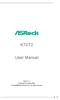 K7VT2 User Manual Version 1.1 Published November 2002 Copyright 2002 ASRock INC. All rights reserved. 1 Copyright Notice: No part of this manual may be reproduced, transcribed, transmitted, or translated
K7VT2 User Manual Version 1.1 Published November 2002 Copyright 2002 ASRock INC. All rights reserved. 1 Copyright Notice: No part of this manual may be reproduced, transcribed, transmitted, or translated
System Installation. 3-1 Socket 370 Celeron/Pentium-III Processor. Installing S370 CPU. Removing CPU. Configuring System Bus
 System Installation This chapter provides you with instructions to set up your system. The additional information is enclosed to help you set up onboard PCI device and handle WDT operation in software
System Installation This chapter provides you with instructions to set up your system. The additional information is enclosed to help you set up onboard PCI device and handle WDT operation in software
Lenovo Miix 2 8. User Guide. Read the safety notices and important tips in the included manuals before using your computer.
 Lenovo Miix 2 8 User Guide Read the safety notices and important tips in the included manuals before using your computer. Notes Before using the product, be sure to read Lenovo Safety and General Information
Lenovo Miix 2 8 User Guide Read the safety notices and important tips in the included manuals before using your computer. Notes Before using the product, be sure to read Lenovo Safety and General Information
ASUS GX900 Gaming Mouse
 ASUS GX900 Gaming Mouse User Manual 15G06S002000 E5887 First Edition (V1) July 20 Copyright 20 ASUSTeK Computer Inc. All Rights Reserved. No part of this manual, including the products and software described
ASUS GX900 Gaming Mouse User Manual 15G06S002000 E5887 First Edition (V1) July 20 Copyright 20 ASUSTeK Computer Inc. All Rights Reserved. No part of this manual, including the products and software described
ViviCam 25 Digital Camera User s Manual
 ViviCam 25 Digital Camera User s Manual 2010 Sakar International, Inc. All rights reserved. Windows and the Windows logo are registered trademarks of Microsoft Corporation. All other trademarks are the
ViviCam 25 Digital Camera User s Manual 2010 Sakar International, Inc. All rights reserved. Windows and the Windows logo are registered trademarks of Microsoft Corporation. All other trademarks are the
How To Connect A Port Replicator With An Ethernet To A Usb Port From A Usb Device
 USB Mobile Port Replicator with Ethernet NOTEBOOK COMPUTER MOBILE PORT REPLICATOR User s Guide INTRODUCTION Congratulations on your purchase of the Targus USB Mobile Port Replicator with Ethernet! It is
USB Mobile Port Replicator with Ethernet NOTEBOOK COMPUTER MOBILE PORT REPLICATOR User s Guide INTRODUCTION Congratulations on your purchase of the Targus USB Mobile Port Replicator with Ethernet! It is
2 Port PCI to IDE Controller Card
 2 Port PCI to IDE Controller Card PCIIDE2 *actual product may vary from photos DE: Bedienungsanleitung - de.startech.com FR: Guide de l'utilisateur - fr.startech.com ES: Guía del usuario - es.startech.com
2 Port PCI to IDE Controller Card PCIIDE2 *actual product may vary from photos DE: Bedienungsanleitung - de.startech.com FR: Guide de l'utilisateur - fr.startech.com ES: Guía del usuario - es.startech.com
SATA II-150 PCI RAID
 SATA II-150 PCI RAID Quick Installation Guide Introducing the SATA II-150 PCI RAID The SATA II-150 PCI RAID is an ultra high-speed two channel Serial ATA Generation II RAID controller for use in PCI enabled
SATA II-150 PCI RAID Quick Installation Guide Introducing the SATA II-150 PCI RAID The SATA II-150 PCI RAID is an ultra high-speed two channel Serial ATA Generation II RAID controller for use in PCI enabled
PCI Express FireWire & USB 2.0 card
 PCI Express FireWire & USB 2.0 card PCI Express Firewire 800 and USB 2.0 card PEX3U3F800 Actual product may vary from photo FCC Compliance Statement This equipment has been tested and found to comply with
PCI Express FireWire & USB 2.0 card PCI Express Firewire 800 and USB 2.0 card PEX3U3F800 Actual product may vary from photo FCC Compliance Statement This equipment has been tested and found to comply with
P4P800-VM. User Guide. Motherboard
 P4P800-VM User Guide Motherboard Checklist E1338 Revised Edition V2 December 2003 Copyright 2003 ASUSTeK COMPUTER INC. All Rights Reserved. No part of this manual, including the products and software described
P4P800-VM User Guide Motherboard Checklist E1338 Revised Edition V2 December 2003 Copyright 2003 ASUSTeK COMPUTER INC. All Rights Reserved. No part of this manual, including the products and software described
FCC Information and Copyright
 FCC Information and Copyright This equipment has been tested and found to comply with the limits of a Class B digital device, pursuant to Part 5 of the FCC Rules. These limits are designed to provide reasonable
FCC Information and Copyright This equipment has been tested and found to comply with the limits of a Class B digital device, pursuant to Part 5 of the FCC Rules. These limits are designed to provide reasonable
3.5 Dual Bay USB 3.0 RAID HDD Enclosure
 3.5 Dual Bay USB 3.0 RAID HDD Enclosure User Manual August 11, 2011 v1.1 MFG Part # MT2U3-MP BARCODE Introduction 1 Introduction 1.1 System Requirements 1.1.1 PC Requirements Minimum Intel Pentium III
3.5 Dual Bay USB 3.0 RAID HDD Enclosure User Manual August 11, 2011 v1.1 MFG Part # MT2U3-MP BARCODE Introduction 1 Introduction 1.1 System Requirements 1.1.1 PC Requirements Minimum Intel Pentium III
P4S800. User Guide. Motherboard
 P4S800 User Guide Motherboard Checklist E1298 First Edition April 2003 Copyright 2003 ASUSTeK COMPUTER INC. All Rights Reserved. No part of this manual, including the products and software described in
P4S800 User Guide Motherboard Checklist E1298 First Edition April 2003 Copyright 2003 ASUSTeK COMPUTER INC. All Rights Reserved. No part of this manual, including the products and software described in
WUA-0605 300Mbps Wireless USB Network Adapter
 WUA-0605 300Mbps Wireless USB Network Adapter User Manual V1.0 Certification FCC CE FCC Statement This equipment has been tested and found to comply with the limits for a Class B digital device, pursuant
WUA-0605 300Mbps Wireless USB Network Adapter User Manual V1.0 Certification FCC CE FCC Statement This equipment has been tested and found to comply with the limits for a Class B digital device, pursuant
