Welcome to the DecisionBar Trading Family -- for MetaTrader 4
|
|
|
- Angel Gardner
- 7 years ago
- Views:
Transcription
1 Welcome to the DecisionBar Trading Family -- for MetaTrader 4 We strongly recommend that you use the 30 day trial period to become comfortable with the program by trading on paper until you are totally comfortable with how the software works. DO NOT risk real money until then. Please don't be afraid to ask for support. We very much want you to succeed, as your success is our success. After you have read the Manual, you should activate and download the software by going to: Go to the members area by clicking on Member Log In. TO ACTIVATE THE SOFTWARE: click on the Account Mgr. link on the left. Reenter your username and password and then click ACTIVATE SOFTWARE. Your 30-Day Trial begins when the software is activated. After you have activated your software follow the directions to install DecisionBar for MetaTrader starting on page 3 of this document. It is very important that you follow these directions exactly, or MetaTrader will not install properly. Please take the time to go through the manual and this tutorial before doing any serious trading. If you have questions please contact us via at support@decisionbar.com or you can call:
2 MetaTrader 4 Quick Start MetaTrader 4 is a trading and charting program specially designed for online trading, for technical analysis, and for the development and operation of automated trading systems. MetaTrader 4 is distributed free of charge by over 200 forex and futures brokers. This manual is not intended as a complete tutorial on MetaTrader 4 or DecisionBar. It is meant solely to show you how to add and apply the DecisionBar Software to MetaTrader 4 charts. It is assumed that you are familiar with the MetaTrader 4 platform. If not, please familiarize yourself with MetaTrader 4 before going any further. Questions and problems can be directed to us at: support@decisionbar.com. You can also call support at: While we respond to support requests 24/7, the best time to get immediate live support is Monday through Friday between 9:30 AM and 3:30 PM EST. Disclaimer: Investment in forex, stocks, options or futures involves a high degree of risk and is not suitable for everyone. Your investment may fall as well as rise, you may lose all your original investment and you may also have to pay more on the original amount invested. Consult your broker or advisor prior to making any investment decisions. Past or simulated performance is not a guide to future performance. 2
3 Installing DecisionBar for MetaTrader 4 MetaTrader 4 files for Build 600 and higher now reside in a unique terminal folder in the MetaQuotes folder in your AppData folder: You can easily open the data folder by opening MT4 and going to File/Open Data Folder. Once the data folder is open, close down MT4. Once your have opened the data folder, open the DB_MetaTrader_v5.zip file and then copy and paste, or drag the DecisionBar files to the following locations: DB Pivots Strategy.ex4 DB Pivots Strategy Labels.ex4 DB Pivots Str Warning.ex4 DB Pivots.ex4 DB BiasBar.ex4 DB Stocks RiskOsc.ex4 DB Futures RiskOsc.ex4 DB FX RiskOsc.ex4 DB Stops.ex4 All go to: MQL4\Indicators DB Stops EA v2.ex4 Goes to: MQL4\Experts DB OrderSender.ex4 Goes to: MQL4\Scripts LoadValidatorMT4.dll: Goes to: MQL4\Libraries Once you are certain that all files have been copied to their proper location, close the MQL4 folder and launch MetaTrader 4. 3
4 If the Open Data Folder menu item does not work, or for some reason you want to physically locate the files, go to: C:/Users/User/AppData/Roaming/MetaQuotes/Terminal/Unique Terminal Number/MQL4/ It is likely you have a shortcut to your user folder (where your documents reside) on your desktop. If you have more than one installation of MT4 you will have a more than one terminal and you will have to locate the proper terminal. It is a good idea to uninstall unused version of MT4. If you can t locate your AppData folder it may be hidden. Go to the Control Panel/Folder Options/View and select Show hidden files and folders. If you are uncertain how to do the installation, send an to: support@decisionbar.com or call our office ( ) and we will arrange a convenient time to log onto your computer and do the installation for you. 4
5 Applying DecisionBar to MetaTrader 4 Charts Once you launch MetaTrader 4, your screen will look something like this. Your broker may have a slightly different configuration. The first thing you should do is familiarize yourself with MetaTrader 4 by going through the help files and any tutorials on your broker s website. It is up to you to become proficient in the use of the MetaTrader 4 platform. 5
6 To open a chart in MetaTrader 4, got to File/New Chart. 6
7 Choose or insert the symbol you wish to chart depending on your broker s configuration. After you apply the chart, a sound will indicate that you are connected to live data. 7
8 Set up the chart the way you like it. Here I am clicking the candlestick icon 8
9 and here I am zooming in to see more detail. Note that the depressed H1 Button along the top of the chart shows that I am looking at a one-hour chart. 9
10 Clicking the M5 Button will give me a 5-minute chart. 10
11 Setting Options Before applying DecisionBar you must change MetaTrader s Expert Advisor settings by going to Tools/Options and then clicking the Expert Advisors tab and setting it up as shown below. Then click OK. 11
12 Applying DecisionBar To apply the DecisionBar Indicators to your chart, go to: Insert/Indicators/Custom and select DB Pivot Strategy. You can also insert indicators using the Navigator by clicking the Navigator icon and then double-clicking or dragging and dropping the indicator of your choice onto the chart. Remember, it is up to you to learn how to use and get around the MetaTrader 4 software. 12
13 Next, click the inputs tab. Most of the settings here are discussed in our trading manual or are self-explanatory, but a couple are specific to MetaTrader 4. Bars Back tells MetaTrader 4 how many bars back to go when plotting the DecisionBar Strategy. The DecisionBar Indicators can be memory intensive and, depending on how many charts you have open, and the speed and memory of your computer, it can theoretically slow your computer down. When you are reviewing past history, this will have to be a fairly large number, but for live trading you can use as little as 300 bars. You might start with 500 and then reduce that number if you have memory problems. For now leave the settings at their default values and click OK. 13
14 You will get an Incorrect user/password error. Click OK. A box will come up to enter your username/password. Enter your user name and password (they are case sensitive) and click OK. The DecisionBar Strategy Indicator should now appear on your chart. Please note that the error dialog box and username/password may show up behind MT4. To locate them, place your mouse over the MT4 icon on your task bar. Also, once you have enter your username password correctly, you should not have to enter it again unless your subscription expires and is re-activated or you change your password. 14
15 If the indicator does not show up. Close and re-open MT4. Note that in MetaTrader, DecisionBar signals are denoted by small letter above or below the signal bar according to the following legend: Long Signals, the letter(s) will be Green and Below the Bar: F = Failure B = Breakout E = Exhaustion 2P = (Secondary DecisionBar - Pivot Adjustment) Possible Reversal 2R = (Secondary DecisionBar - Reversal at Previous Support) Possible Reversal Short Signals, the letter will be Red and above the Bar. F = Failure B = Breakdown E = Exhaustion 2P = (Secondary DecisionBar - Pivot Adjustment) Possible Reversal 2R = (Secondary DecisionBar - Reversal at Previous Resistance) Possible Reversal You can change the size of the signal font size by scrolling down to the bottom of the DB Pivots Strategy format window Update: The reason we use letters for signals is that it is very difficult to get drawing objects like arrows and letters to be spaced properly. Due to many requests, we have prepared a version of the Strategy Indicator with arrows and labels for the primary signals: Breakouts, Breakdowns, Failures and Exhaustion. This is a beta version. This indicator will show up properly when first applied to a chart, but the spacing of the signals will vary as you change intervals or the chart evolves. It is best to use DB Pivots Strategy Labels.ex4 if you are charting just one interval. If you switch intervals, it is best to removed and re-apply the DB Pivots Strategy Labels.ex4 indicator, or just re-apply a template. It will then adjust the spacing for the current interval. You should not put the DB Pivots Strategy.ex4 indicator on a chart at the same time you have the DB Pivots Strategy Labels.ex4 indicator on a chart. Neither will work properly
16 Once you have set up the DecisionBar Pivot Strategy the way you want it, per the instructions in the DecisionBar Trading Manual, click OK and then close the Indicator List and the DecisionBar Pivot Strategy will plot on your chart. 16
17 Next, insert the DB BiasBar, the appropriate Risk Oscillator and the DB Pivot Strategy Warning using the same procedures. This is how your completed chart will look. Remember, as discussed in the Decisionbar Trading manual, the DB Pivot Strategy Warning must have the same sensitivity settings as the DB Pivot Strategy, or it will give incorrect signals. Also, the DB Pivot Strategy Warning does not show up on your chart, but simply gives alerts intrabar if conditions are met for the Strategy indicator to give a signal at bar close. The Strategy Indicator will only give a signal if those conditions are still valid. In MetaTrader the Bias Bar has five colors, due to memory considerations, as opposed to nine colors in some other platforms. The sensitivity in changing from Neutral (Grey) to a Long Bias (Green) or a Short Bias (orange, red) is the same as the other platforms. 17
18 Also, the Bias Bar is sometimes very wide when it is first applied. Resize it by grabbing the separator with the mouse and dragging it downward. Tip: To avoid having to apply and format the indicators individually each time you open up a new chart, you can right-click on the chart and go to Template/Save Template and save your chart set-up as a template. The next time you load a chart, just right-click on the chart and go to Template/Load Template and all of your indicators will load at once with the your preferred setting. You can create as many templates as you wish. One last point: You can review the signal history by grabbing the chart with your mouse and dragging it to the right. What you will find out is that the chart will AutoScroll back to the current bar each time there is a price change or new bar drawn. This can be very frustrating on short term charts. To turn this function off, right-click on the chart and select properties. 18
19 Un-check Chart autoscroll and click OK. Make sure to turn Chart autoscroll back on for live trading. When a DecisionBar signal is generated you will get an audio alert and the alert window will pop-up (if it is not already opened). To shut off audio alerts go to: Tools/Options/Events and either disable all sounds or doubleclick on the bell icon next to "Alert" to disable the pop-up sound. An "x" will show up on the icon indicating the sound is disabled. 19
20 The DecisionBar Stops The DecisionBar stops work differently in MetaTrader than the other platforms. You must first enter a trade before you can apply the DecisionBar Stops, although you can have them ready to go in your indicator list. The DecisionBar stops are completely independent of all other indicators, so for the purpose of clarity, I m going to remove all indicators from the chart while demonstrating the DB Stops. The process is simple: 1) Enter a trade 2) Apply the stops. The DecisonBar Stops will automatically apply itself to the last trade opened. Step #1 Enter a trade. Here we bought GBPUSD. 20
21 Step #2 Set the Stop Parameters as you wish, as described in the DecisionBar Trading Manual and click OK. 21
22 The DB Stops will automatically locate our last open trade and apply itself to that trade. 22
23 Once the Stops have been triggered you will get an alert and the stops will stop plotting. Please note that the Stops only tell you when to exit. You must exit the trade manually. A DecisionBar Stops EA that exits you automatically from you trades is included in your package and will be described shortly. Once the stop is triggered and the position is closed, the stops are ready for your next trade. 23
24 Here we have entered a short trade. Once the trade is entered, right-click on the chart and go to Indicator List. Then open the stops, set your parameters, and click OK. 24
25 The stops will automatically find your last open trade, determine if the trade is Long or Short, and apply itself to that trade. 25
26 When to Trade Just because you can trade forex 24 hours a day, doesn't mean you should trade forex 24 hours a day. Since most currency pairs move very little in the course of a day, the key is to trade a currency pair during time periods when movement is most likely to occur. The fact is that the most movement occurs when businesses in at least one of the currency markets you are trading is open. You will likely get the most activity when both currency markets are open. This is called "trading the overlap." You can view market schedules for the major currencies by going to: Another time to trade is following (not before or during) potentially market moving scheduled news and economic events. For a current list of scheduled events go to: 26
27 New Features We have added two new features to DecisionBar to help your trading. They are Trader s Pivots and Use Body. 1) Traders Pivots show the levels of the three most recent pivots above the current upper pivot, and the levels of the three most recent pivots below the current lower pivot, which have occurred during the LookBack Period set by the user. If there are not three pivots above or below the current pivot during the look back period, however many are found will be shown. Trader s Pivots are turned on and off in the format window. The default is true (on). Trader s Pivots can help you determine the risk involved in taking Breakout and Breakdown signals. They are likely to provide support and resistance, as well as have a magnetic effect that draws the market towards the Trader s Pivots. Here is a screen shot of USDJPY with the Trader s Pivots applied (true). Note how the Trader s Pivots define the forces working against the Breakout, and also how prices are drawn to the pivot levels. 27
28 Remember, Trader s Pivots are just guidelines. Like anything else, they work better on some instruments and time intervals than others. 2) Use Body instructs the DecisionBar Strategy Indicator, the DecisionBar Warning Indicator and the DecisionBar Pivot indicator to use the body of the candlestick instead of the highs and low of each bar to calculate the pivots and signals. Use Body is turned on and off in the format window. The default is false (off). If you set Use Body to true in the Strategy Indicator, remember that you must also set it to true in the Strategy Warning Indicator. For those of you unfamiliar with Candle Stick charting, The body of a candlestick illustrates the difference between the open and closing price. Its color (in this case, red for down and blue for up) shows whether the day's (or week's or year's) market closed up or down. The wicks (or shadows) point out the extreme low and the extreme high price for the instrument being charted that period, When Use Body is selected, the software ignores the Shadows (and the direction of the candlestick) and just bases its calculations on the upper and lower price of the body of the candlestick. Use Body can help filter out noise and manipulation by market makers and trading desks, and can be especially useful when trading currencies. 28
29 Bar-Chart Side by Side With Candlestick Chart. Chart Examples 29
30 Here is a chart with the DecisonBar Strategy applied at the default setting with Use Body set to false (calculations are made using the high and low of each Bar). 30
31 Here is the same chart with the DecisonBar Strategy applied at the default setting with Use Body set to true (calculations are made using the upper and lower values of the body of each candlestick). Note that the Breakdown signal occurs earlier. The downside is that you may have to filter more signals or raise the sensitivity settings. 31
32 The DecisionBar Stops EA The DecisionBar Stops EA can exit you from trades automatically using the parameters of the DB Stops. Since you could conceivably have two trades active at the same time, on the same currency pair, the DB Stops EA can only be used on orders placed using the DB Order Sender Script. The DB Order Sender includes a Magic Number that you assign to each trade. When you apply the DB Stops EA, you must enter the stop parameters (the same parameters you use for the DB Stops indicator) as well as the Magic Number which tell the DB Stops EA which order it is being applied to. Obviously, you must remember or write down the Magic Number for each trade. You can only have one trade open using a specific Magic Number at a time, but you can use the same Magic Number over and over again. If you use the same Magic Number for subsequent trades, and the DB Stops EA remain active, it will automatically attach itself to the new trade with the same Magic Number, so you should be sure that the DB Stops are removed, or set to the parameters you want if you continue to use the same Magic Number. This may sound a little confusing now, but it is really pretty simple, as you will see as we go through the process of using the DB Stops EA. To demonstrate how to use the DB Stops EA I have removed all of the other DecisionBar indicators (except the stops) for clarity. 32
33 Let s start with the one minute chart of EURUSD. To place an order, we go to the MetaTrader Navigator, look under Scripts, and drag the DB OrderSender to the chart. 33
34 The order sender screen will come up. Next you enter the appropriate variable. These are very intuitive. Order: Buy or Sell Lots: How much you want to Buy or Sell Order Price: Leave at 0.0 for a market order. Enter the price for a limit or stop order. The script will determine the type of order you want to place by the price compared to the current price. If you want to place a Buy Limit order you would enter a price below the current price. If you wanted to place a Buy Stop order, you would enter a price above the current price. For short orders you would enter a price above the current price for a limit order and below the current price for a stop order. TakeProfit: If you want to enter a Take Profit level with your order, enter the Take Profit level in pips**. You must enter an OrderPrice to use the TakeProfit Function. It cannot be used with a market order. **Warning: TakeProfit is entered as the distance from your entry price in the absolute increments used on the Y axis for your version of MetaTrader. As an example, if you are trading the Euro, and your version of MetaTrader shows the price out to 4 decimals, you would enter 50 pips as 50. If your version of MetaTrader shows the price out to 5 decimals, you would enter 50 pips as 500. StopLoss: If you want to enter a StopLoss with your order, enter the stop loss level in pips**. You must enter an OrderPrice to use the StopLoss Function. It cannot be used with a market 34
35 order. If you enter StopLoss and then apply the DB Stops EA, you will be exited from the trade if either Stop level is triggered. ** Warning: StopLoss is entered as the distance from your entry price in the absolute increments used on the Y axis for your version of MetaTrader. As an example, if you are trading the Euro, and your version of MetaTrader shows the price out to 4 decimals, you would enter 50 pips as 50. If your version of MetaTrader shows the price out to 5 decimals, you would enter 50 pips as 500. Order Comments is self-explanatory. Magic Number: Identifies the trade which you want to attach the Stops to. If left at zero, the stops will exit all trades of the currency pair you are charting when the stop level is reached. It is good practice to get into the habit of always using a magic number. For this order I am going to enter a plain Buy Market order. All I have to do is apply the DB Order Sender, enter buy and the Magic Number, and click OK. My order will be placed and filled at the market. 35
36 Next, I apply the DB Stops EA. The settings are the same as the stops indicator with the addition of the Magic Number. After I enter the Magic number I set my parameters. In this case I am using and Initial Stop of 4 ATRs and tightening it to 2 ATRs when a Profit Threshold of 2 ATRs is reached. Remember, there is no need to apply the EA for each trade if you are making one trade at a time. You can leave the EA on the chart and it will automatically apply itself to each trade as long as you use the same Magic Number. 36
37 I like to also have the DB Stops on the chart so I can see the historical movement of the stops. The dots are the DB Stops Indicator. The line shows your live stops. 37
38 Here is how the chart evolved a few minutes later. I m doing this live (on a demo account), so I don t know how this trade will play out. 38
39 As you can see the DB Stops EA tracks the indicator. When the stop is violated it sends a market order to exit your trade and the red line is removed from the chart. Disclaimer: While we have tested the DB Stops EA extensively, DecisionBar Trading cannot accept liability if it fails to perform correctly for any reason. Traders are encouraged to do their own testing in a demo account, and to monitor live trades closely until you are confident that is will perform up to your expectations. 39
40 This section is for programmers only. Exporting the DecisionBar Signals DB Pivots Strategy has been updated to give the user access to the signals programmatically. The signals are accessed via an indicator buffer with the index 2 (named TradeBuffer), and can be called by the user via the icustom function. Please note: The first (buffer 0) is the value of the upper pivot, and the second (buffer 1) is the value of the lower pivot. The TradeBuffer will return an integer with a code for the signal: Long 2R = 5 Long 2P = 4 Long Exhaustion = 3 Long failure = 2 Long BreakOut = 1 Short BreakDown = -1 Short Failure = -2 Short Exhaustion = -3 Short 2P = -4 Short 2R = -5 Please note that the TradeBuffer always shows the last signal, even if it was generated a few bars back. To identify a new signal the user therefore needs to compare the current bar with the previous bar to identify if it's a new signal (if TradeBuffer[0]!=TradeBuffer[1], then the signal is new). Note: Since the DecisionBar Strategy Indicator is using closed bar data only, your code should always reference the closed bar rather than realtime data. There is no information on the current tick. This concludes this tutorial. You should now thoroughly read the DecisionBar Trader Trading Manual and then paper trade before committing real money to get used to using the software. Good Luck and Good Trading, The Staff at DecisionBar Trading Software 40
MetaTrader 4 and MetaEditor
 MetaTrader 4 and MetaEditor User Manual Version 1.1 gftuk.com / 0800 358 0864 / +44 (0) 20 7170 0770 LIVE CHAT 24/7 TOLL FREE INTERNATIONAL Table of Contents Welcome to the MetaTrader and MetaEditor User
MetaTrader 4 and MetaEditor User Manual Version 1.1 gftuk.com / 0800 358 0864 / +44 (0) 20 7170 0770 LIVE CHAT 24/7 TOLL FREE INTERNATIONAL Table of Contents Welcome to the MetaTrader and MetaEditor User
Metatrader 4 Tutorial
 Metatrader 4 Tutorial Thank you for your interest in Best Metatrader Broker! This tutorial goes in detail about how to install and trade with your new Metatrader Forex trading platform. With Best Metatrader
Metatrader 4 Tutorial Thank you for your interest in Best Metatrader Broker! This tutorial goes in detail about how to install and trade with your new Metatrader Forex trading platform. With Best Metatrader
EARN WITH PRIDE User Guide
 EARN WITH PRIDE User T4 Guide Table of Contents Installation... 3 Initial login... 4 Common log in problems... 4 Waiting for update... 5 Customisation... 6 Changing your password... 6 Forgotten your password...
EARN WITH PRIDE User T4 Guide Table of Contents Installation... 3 Initial login... 4 Common log in problems... 4 Waiting for update... 5 Customisation... 6 Changing your password... 6 Forgotten your password...
MetaTrader 4 and MetaEditor
 MetaTrader 4 and MetaEditor User Manual Version 1. 2 2012 Global Futures and Forex, Ltd. All rights reserved. Table of Contents Welcome to the MetaTrader and MetaEditor User Manual... 4 Section 1: Opening
MetaTrader 4 and MetaEditor User Manual Version 1. 2 2012 Global Futures and Forex, Ltd. All rights reserved. Table of Contents Welcome to the MetaTrader and MetaEditor User Manual... 4 Section 1: Opening
Downloading MetaTrader 4 3. First Login to MetaTrader 4 7. Login to MetaTrader 4 7. Changing the language 8. Changing your password 9
 MetaTrader 4 Guide TABLE OF CONTENTS Downloading MetaTrader 4 3 First Login to MetaTrader 4 7 Login to MetaTrader 4 7 Changing the language 8 Changing your password 9 Forgot password 9 Trading with MetaTrader
MetaTrader 4 Guide TABLE OF CONTENTS Downloading MetaTrader 4 3 First Login to MetaTrader 4 7 Login to MetaTrader 4 7 Changing the language 8 Changing your password 9 Forgot password 9 Trading with MetaTrader
Basic Introduction. GMFX MetaTrader 4.0. Basic Introduction
 GMFX GMFX About Got Money FX Got Money FX is an Australian owned and operated foreign exchange brokerage firm. We pride ourselves in offering our clients an honest and ethical trading environment. Clients
GMFX GMFX About Got Money FX Got Money FX is an Australian owned and operated foreign exchange brokerage firm. We pride ourselves in offering our clients an honest and ethical trading environment. Clients
Table of contents. 1. About the platform 3. 2. MetaTrader 4 platform Installation 4. 3. Logging in 5 - Common log in problems 5
 Table of contents 1. About the platform 3 2. MetaTrader 4 platform Installation 4 3. Logging in 5 - Common log in problems 5 4. How to change your password 6 5. User Interface and Customization 7 - Toolbars
Table of contents 1. About the platform 3 2. MetaTrader 4 platform Installation 4 3. Logging in 5 - Common log in problems 5 4. How to change your password 6 5. User Interface and Customization 7 - Toolbars
My EA Builder 1.1 User Guide
 My EA Builder 1.1 User Guide COPYRIGHT 2014. MyEABuilder.com. MetaTrader is a trademark of MetaQuotes www.metaquotes.net. Table of Contents MAIN FEATURES... 3 PC REQUIREMENTS... 3 INSTALLATION... 4 METATRADER
My EA Builder 1.1 User Guide COPYRIGHT 2014. MyEABuilder.com. MetaTrader is a trademark of MetaQuotes www.metaquotes.net. Table of Contents MAIN FEATURES... 3 PC REQUIREMENTS... 3 INSTALLATION... 4 METATRADER
FOREX PROFIT MASTER USER GUIDE. http://www.forexprofitmaster.com
 FOREX PROFIT MASTER USER GUIDE http://www.forexprofitmaster.com DISCLAIMER Please be aware of the loss, risk, personal or otherwise consequences of the use and application of this book s content. The author
FOREX PROFIT MASTER USER GUIDE http://www.forexprofitmaster.com DISCLAIMER Please be aware of the loss, risk, personal or otherwise consequences of the use and application of this book s content. The author
D.O.T.S. Method Indicator v.5
 D.O.T.S. Method Indicator v.5 2015 CompassFX. All rights reserved. v.5.0 Table of Contents Disclaimer 2 What is the DOTS Method? 3 Why trade with the DOTS Method? 4 Before Installing D.O.T.S. 5 Installing
D.O.T.S. Method Indicator v.5 2015 CompassFX. All rights reserved. v.5.0 Table of Contents Disclaimer 2 What is the DOTS Method? 3 Why trade with the DOTS Method? 4 Before Installing D.O.T.S. 5 Installing
Forex Trend Detector User Guide
 Forex Trend Detector User Guide - 1 - Contents: - Getting Started ------------------------------------------------------------------------------------- 3 - The MetaTrader 4 (MT4) Trading Platform -------------------------------------------------
Forex Trend Detector User Guide - 1 - Contents: - Getting Started ------------------------------------------------------------------------------------- 3 - The MetaTrader 4 (MT4) Trading Platform -------------------------------------------------
Robominer User Manual
 What is Robominer? Welcome to Robominer, an automated foreign exchange trading system, or Expert Advisor, that runs on the Metatrader 4 platform. Before you can use Robominer, you must download Metatrader
What is Robominer? Welcome to Robominer, an automated foreign exchange trading system, or Expert Advisor, that runs on the Metatrader 4 platform. Before you can use Robominer, you must download Metatrader
Trader Manual. NatureForex.com
 Trader Manual NatureForex.com Welcome to the exciting world of FX/CFD trading! This manual will explain how to trade FX/CFD with NatureForex platform. For any further questions, please feel free to contact
Trader Manual NatureForex.com Welcome to the exciting world of FX/CFD trading! This manual will explain how to trade FX/CFD with NatureForex platform. For any further questions, please feel free to contact
User Guide. www.windsorbrokers.com. For more information email us on: customerservices@windsorbrokersltd.com
 User Guide www.windsorbrokers.com For more information email us on: customerservices@windsorbrokersltd.com CONTENTS Pages 1. Opening an account. 3-4 2. Server and account settings. 5-6 3. Market Watch
User Guide www.windsorbrokers.com For more information email us on: customerservices@windsorbrokersltd.com CONTENTS Pages 1. Opening an account. 3-4 2. Server and account settings. 5-6 3. Market Watch
An Introduction to Pip Index Capital Markets Introduction 3 Before Using MetaTrader 4 3 New for 2014 3
 1 P a g e An Introduction to Pip Index Capital Markets Introduction 3 Before Using MetaTrader 4 3 New for 2014 3 MetaTrader 4 Installation 4 Opening a Demo Account 4 Personalising Your MT4 Platform 5 The
1 P a g e An Introduction to Pip Index Capital Markets Introduction 3 Before Using MetaTrader 4 3 New for 2014 3 MetaTrader 4 Installation 4 Opening a Demo Account 4 Personalising Your MT4 Platform 5 The
X-Trade Brokers Dom Maklerski S.A. XTB Expert Builder. Tutorial. Michał Zabielski 2010-08-05
 X-Trade Brokers Dom Maklerski S.A. XTB Expert Builder Tutorial Michał Zabielski 2010-08-05 Table of Contents Installation...3 Legal notification...7 Initial adjustments / Preferences...8 Language...8 Platform
X-Trade Brokers Dom Maklerski S.A. XTB Expert Builder Tutorial Michał Zabielski 2010-08-05 Table of Contents Installation...3 Legal notification...7 Initial adjustments / Preferences...8 Language...8 Platform
INSTANT BUY SELL SIGNAL
 INSTANT BUY SELL SIGNAL www.instantbuysellsignal.com Dec 2010 DISCLAIMER Please be aware of the loss, risk, personal or otherwise consequences of the use and application of this book s content. The author
INSTANT BUY SELL SIGNAL www.instantbuysellsignal.com Dec 2010 DISCLAIMER Please be aware of the loss, risk, personal or otherwise consequences of the use and application of this book s content. The author
Forex Steam. Installation Manual and Success Guide. Forex Steam Lifetime Membership
 Installation Manual and Success Guide Forex Steam Lifetime Membership Table of Contents 1. Cover 2. Disclaimer 3. Broker Setup 4. Install MT4 5. Install MT4 Continued 6. VPS Setup 7. Installation 8. Installation
Installation Manual and Success Guide Forex Steam Lifetime Membership Table of Contents 1. Cover 2. Disclaimer 3. Broker Setup 4. Install MT4 5. Install MT4 Continued 6. VPS Setup 7. Installation 8. Installation
User Manual Forex CashFlow Method Trade Executor
 User Manual Forex CashFlow Method Trade Executor Copyright 2013 www.yourforexmentor.com Index Risk Warning... 2 Forex CashFlow Method Trade Executor... 3 What is it?... 3 How does it differ from EA s?...
User Manual Forex CashFlow Method Trade Executor Copyright 2013 www.yourforexmentor.com Index Risk Warning... 2 Forex CashFlow Method Trade Executor... 3 What is it?... 3 How does it differ from EA s?...
FOREX GRID TRADER EA (FGT) User Manual. 1 P a g e
 FOREX GRID TRADER EA (FGT) User Manual 1 P a g e Contents: Getting Started-------------------------------------------------------------------------------3 MetaTrader4 (MT4) Trading Platform--------------------------------------------------4
FOREX GRID TRADER EA (FGT) User Manual 1 P a g e Contents: Getting Started-------------------------------------------------------------------------------3 MetaTrader4 (MT4) Trading Platform--------------------------------------------------4
Virtual Private Server Manual
 Virtual Private Server Manual How to access your VPS....Page 2 Downloading MetaTrader 4.Page 6 Automatic Performance Updates and MT4 Restart.. Page 10 Troubleshooting.Page 14 Loading an EA..Page 15 1 How
Virtual Private Server Manual How to access your VPS....Page 2 Downloading MetaTrader 4.Page 6 Automatic Performance Updates and MT4 Restart.. Page 10 Troubleshooting.Page 14 Loading an EA..Page 15 1 How
200 PIPS DAILY PROFIT
 200 PIPS DAILY PROFIT USER GUIDE October 2014 http://www.200pipsdailyprofit.com DISCLAIMER Please be aware of the loss, risk, personal or otherwise consequences of the use and application of this book
200 PIPS DAILY PROFIT USER GUIDE October 2014 http://www.200pipsdailyprofit.com DISCLAIMER Please be aware of the loss, risk, personal or otherwise consequences of the use and application of this book
Renko Ashi Trading System 2
 Renko Ashi Trading System 2 By Mr, Nims Introduction This trading system is based on utilization of the Non Time-frame based analysis called the Renko Chart. In the Renko Chart time is not of concern or
Renko Ashi Trading System 2 By Mr, Nims Introduction This trading system is based on utilization of the Non Time-frame based analysis called the Renko Chart. In the Renko Chart time is not of concern or
Forex Diamond EA. User Guide - 1 -
 Forex Diamond EA User Guide - 1 - Contents: - Getting Started ------------------------------------------------------------------------------------- 3 - The MetaTrader 4 (MT4) Trading Platform -------------------------------------------------
Forex Diamond EA User Guide - 1 - Contents: - Getting Started ------------------------------------------------------------------------------------- 3 - The MetaTrader 4 (MT4) Trading Platform -------------------------------------------------
www.forexrobottrader.com
 The Steinitz Fractal Breakout Indicator (SFBI) was developed by Don Steinitz through rigorous research since 2003. Its unique properties make it far more advanced than any other indicator available on
The Steinitz Fractal Breakout Indicator (SFBI) was developed by Don Steinitz through rigorous research since 2003. Its unique properties make it far more advanced than any other indicator available on
Installation and User Guide
 Installation and User Guide Ver 3.9 Contents How to install the MetaTrader trading platform... 1 How to install TripleB on your MetaTrader... 2 How to run TripleB... 4 Settings for the TripleB Alerter...
Installation and User Guide Ver 3.9 Contents How to install the MetaTrader trading platform... 1 How to install TripleB on your MetaTrader... 2 How to run TripleB... 4 Settings for the TripleB Alerter...
O.K lets get started.
 Thank you for your purchase of Forex Cash Bot, I can assure you that you will not be disappointed with this EA and any problems you may have will be dealt with swiftly by our fully trained support team,
Thank you for your purchase of Forex Cash Bot, I can assure you that you will not be disappointed with this EA and any problems you may have will be dealt with swiftly by our fully trained support team,
One Click Trader. Manual
 One Click Trader Manual 1 Table of Content Introduction... 3 Metatrader4 platform (MT4) Installation... 4 One Click Trader Installation... 9 Starting and configuring One Click Trader... 11 One Click Trader
One Click Trader Manual 1 Table of Content Introduction... 3 Metatrader4 platform (MT4) Installation... 4 One Click Trader Installation... 9 Starting and configuring One Click Trader... 11 One Click Trader
MET ATRADER 5 Guid e version 1.0 January 2013
 METATRADER 5 Guide version 1.0 January 2013 Content 1. Install and Opening MT5 Accounts... 1 1.1 Opening Demo Account... 1 1.2 Login... 3 2. User Interface... 5 2.1 Market Watch... 6 2.2 Navigator... 8
METATRADER 5 Guide version 1.0 January 2013 Content 1. Install and Opening MT5 Accounts... 1 1.1 Opening Demo Account... 1 1.2 Login... 3 2. User Interface... 5 2.1 Market Watch... 6 2.2 Navigator... 8
FXCM Metatrader4. User Guide to the No Dealing Desk Platform. 1 P a g e
 FXCM Metatrader4 User Guide to the No Dealing Desk Platform 1 P a g e Table of Content Benefits of FXCM Metatrader 4...4 Expert Advisor Use...4 Metatrader 4 versus Trading Station II...4 Expert Advisor
FXCM Metatrader4 User Guide to the No Dealing Desk Platform 1 P a g e Table of Content Benefits of FXCM Metatrader 4...4 Expert Advisor Use...4 Metatrader 4 versus Trading Station II...4 Expert Advisor
SUPER TREND PROFIT. (Trend Indicator with alert popup and email alert) DISCLAIMER
 SUPER TREND PROFIT (Trend Indicator with alert popup and email alert) DISCLAIMER Please be aware of the loss, risk, personal or otherwise consequences of the use and application of this book s content.
SUPER TREND PROFIT (Trend Indicator with alert popup and email alert) DISCLAIMER Please be aware of the loss, risk, personal or otherwise consequences of the use and application of this book s content.
Forex Trend Hunter User Guide
 Forex Trend Hunter User Guide Contents 1. Introduction 2 2. General Information 3 3. Downloading and Installing MT4 terminal 5 4. Downloading and Installing Forex Trend Hunter 6 5. Starting Forex Trend
Forex Trend Hunter User Guide Contents 1. Introduction 2 2. General Information 3 3. Downloading and Installing MT4 terminal 5 4. Downloading and Installing Forex Trend Hunter 6 5. Starting Forex Trend
Quick Installation Guide
 Quick Installation Guide I. METATRADER INSTALLATION. II. TRADING STRATEGY INSTALLATION. 1. MetaTrader Platform Installation. Just run MetaTrader Setup executable file (generally mtsetup.exe) and follow
Quick Installation Guide I. METATRADER INSTALLATION. II. TRADING STRATEGY INSTALLATION. 1. MetaTrader Platform Installation. Just run MetaTrader Setup executable file (generally mtsetup.exe) and follow
Free Scalping Indicator
 Free Scalping Indicator Risk and Liability: The author and the publisher of the information contained herein are not responsible for any actions that you undertake, including but not limited to, implementing
Free Scalping Indicator Risk and Liability: The author and the publisher of the information contained herein are not responsible for any actions that you undertake, including but not limited to, implementing
Broker Arbitrage Manual
 Broker Arbitrage Manual Questions? support@brokerarbitrage.com U.S. Government Required Disclaimer - Commodity Futures Trading Commission Futures, Currency and Options trading has large potential rewards,
Broker Arbitrage Manual Questions? support@brokerarbitrage.com U.S. Government Required Disclaimer - Commodity Futures Trading Commission Futures, Currency and Options trading has large potential rewards,
How to Backtest Expert Advisors in MT4 Strategy Tester to Reach Every Tick Modelling Quality of 99% and Have Real Variable Spread Incorporated
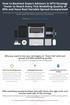 How to Backtest Expert Advisors in MT4 Strategy Tester to Reach Every Tick Modelling Quality of 99% and Have Real Variable Spread Incorporated MetaTrader 4 can reach 90% modelling quality at its best by
How to Backtest Expert Advisors in MT4 Strategy Tester to Reach Every Tick Modelling Quality of 99% and Have Real Variable Spread Incorporated MetaTrader 4 can reach 90% modelling quality at its best by
Forex Trade Copier 2 User manual
 Forex Trade Copier 2 User manual Contents REQUIREMENTS........... 3 QUICK START.........4 INSTALLATION.........8 REGISTRATION......10 CUSTOM CONFIGURATION..... 12 FEATURES......14 SOURCE FUNCTIONS DESCRIPTION........16
Forex Trade Copier 2 User manual Contents REQUIREMENTS........... 3 QUICK START.........4 INSTALLATION.........8 REGISTRATION......10 CUSTOM CONFIGURATION..... 12 FEATURES......14 SOURCE FUNCTIONS DESCRIPTION........16
Trade Manager (TM) Expert Advisor (July 6, 2015)
 Trade Manager (TM) Expert Advisor (July 6, 2015) The Expert Advisor (EA), TM, allows one to manage the Stop Loss (SL) and Take Profit (TP) points of a trade. You are responsible for initiating the trades,
Trade Manager (TM) Expert Advisor (July 6, 2015) The Expert Advisor (EA), TM, allows one to manage the Stop Loss (SL) and Take Profit (TP) points of a trade. You are responsible for initiating the trades,
- ActivTrades MetaTrader5 User Guide
 - ActivTrades MetaTrader5 User Guide -Version 2.0- (April 2013) ActivTrades PLC Content 1 1. MetaTrader 5 in brief 1 2. Installing/uninstalling the platform and opening a demo account 3 Opening another
- ActivTrades MetaTrader5 User Guide -Version 2.0- (April 2013) ActivTrades PLC Content 1 1. MetaTrader 5 in brief 1 2. Installing/uninstalling the platform and opening a demo account 3 Opening another
100 pips daily scalper
 100 pips daily scalper User s manual August 2011 www.100pipsdailyscalper.com DISCLAIMER Please be aware of the loss, risk, personal or otherwise consequences of the use and application of this book s content.
100 pips daily scalper User s manual August 2011 www.100pipsdailyscalper.com DISCLAIMER Please be aware of the loss, risk, personal or otherwise consequences of the use and application of this book s content.
FXCC MetaTrader 4 user guide
 Installing MetaTrader 4 Once you have downloaded the MT4 executable program and saved this to your desktop, installation is fast and simple. 1. Double-click the Metatrader exe file to install. This follows
Installing MetaTrader 4 Once you have downloaded the MT4 executable program and saved this to your desktop, installation is fast and simple. 1. Double-click the Metatrader exe file to install. This follows
Forex SoftBot Advisor:
 Forex SoftBot Advisor: Trader's Manual 100% FREE welcome gift from www.bestforexsoft.com Best Forex Soft 2014 Copyright 2014, www.bestforexsoft.com All Rights Reserved Page 1 Forex SoftBot License Agreement
Forex SoftBot Advisor: Trader's Manual 100% FREE welcome gift from www.bestforexsoft.com Best Forex Soft 2014 Copyright 2014, www.bestforexsoft.com All Rights Reserved Page 1 Forex SoftBot License Agreement
PipStrider II User Manual
 PipStrider II User Manual CFTC RULE 4.41 - HYPOTHETICAL OR SIMULATED PERFORMANCE RESULTS HAVE CERTAIN LIMITATIONS. UNLIKE AN ACTUAL PERFORMANCE RECORD, SIMULATED RESULTS DO NOT REPRESENT ACTUAL TRADING.
PipStrider II User Manual CFTC RULE 4.41 - HYPOTHETICAL OR SIMULATED PERFORMANCE RESULTS HAVE CERTAIN LIMITATIONS. UNLIKE AN ACTUAL PERFORMANCE RECORD, SIMULATED RESULTS DO NOT REPRESENT ACTUAL TRADING.
WallStreet FOREX Robot User Guide
 WallStreet FOREX Robot User Guide - 1 - Contents: - Getting Started -----------------------------------------------------------------3 - The MetaTrader4 (MT4) Trading Platform -------------------------------------4
WallStreet FOREX Robot User Guide - 1 - Contents: - Getting Started -----------------------------------------------------------------3 - The MetaTrader4 (MT4) Trading Platform -------------------------------------4
WEB TRADER USER MANUAL
 WEB TRADER USER MANUAL Web Trader... 2 Getting Started... 4 Logging In... 5 The Workspace... 6 Main menu... 7 File... 7 Instruments... 8 View... 8 Quotes View... 9 Advanced View...11 Accounts View...11
WEB TRADER USER MANUAL Web Trader... 2 Getting Started... 4 Logging In... 5 The Workspace... 6 Main menu... 7 File... 7 Instruments... 8 View... 8 Quotes View... 9 Advanced View...11 Accounts View...11
SQ TRADING STATION User Guide & Installation
 SQ TRADING STATION User Guide & Installation Table of content 1. Downloading the SQ Trading Station 2 2. Launching the SQ Trading Station 3 3. The SQ Trading Station User Interface 4 4. How to place a
SQ TRADING STATION User Guide & Installation Table of content 1. Downloading the SQ Trading Station 2 2. Launching the SQ Trading Station 3 3. The SQ Trading Station User Interface 4 4. How to place a
Forex Retracement System (from SmartForexSignal)
 Forex Retracement System (from SmartForexSignal) Welcome to the Forex Retracement System Guide In this trading guide you will learn to use our state-of-the-art indicator to speed-up the trading of the
Forex Retracement System (from SmartForexSignal) Welcome to the Forex Retracement System Guide In this trading guide you will learn to use our state-of-the-art indicator to speed-up the trading of the
Website: http://www.metatraderglobal.com Twitter: http://twitter.com/metatraderlive/
 Website: http://www.metatraderglobal.com Twitter: http://twitter.com/metatraderlive/ About this book What is MetaTrader Global? MetaTrader Global is world s leading website portal dedicated to. We are
Website: http://www.metatraderglobal.com Twitter: http://twitter.com/metatraderlive/ About this book What is MetaTrader Global? MetaTrader Global is world s leading website portal dedicated to. We are
Pepperstone MetaTrader 4 User Guide:
 Pepperstone MetaTrader 4 User Guide: Here is a picture of what the MT4 main screen looks like: Main menu (access to the program menu and settings); Toolbars (quick access to the program features and settings);
Pepperstone MetaTrader 4 User Guide: Here is a picture of what the MT4 main screen looks like: Main menu (access to the program menu and settings); Toolbars (quick access to the program features and settings);
MetaTrader 4 for Android TM Guide
 MetaTrader 4 for Android TM Guide Android is a trademark of Google, Inc. Logging in Upon downloading and installing MetaTrader 4 for Android TM from Google Play, you will see the Metatrader 4 icon appear
MetaTrader 4 for Android TM Guide Android is a trademark of Google, Inc. Logging in Upon downloading and installing MetaTrader 4 for Android TM from Google Play, you will see the Metatrader 4 icon appear
GLOBAL EASY TRDE SOLUTION
 GLOBAL EASY TRDE SOLUTION CONSTRUCTION,SOTWARE & ORGANIC FARMING PRODUCTS MetaTrader 4 User Guide: Here is a picture of what the MT4 main screen looks like: Main menu (access to the program menu and settings);
GLOBAL EASY TRDE SOLUTION CONSTRUCTION,SOTWARE & ORGANIC FARMING PRODUCTS MetaTrader 4 User Guide: Here is a picture of what the MT4 main screen looks like: Main menu (access to the program menu and settings);
SUPER SCALPER INDICATOR
 SUPER SCALPER INDICATOR 2011 www.superscalperindicator.com January 2011 DISCLAIMER Please be aware of the loss, risk, personal or otherwise consequences of the use and application of this book s content.
SUPER SCALPER INDICATOR 2011 www.superscalperindicator.com January 2011 DISCLAIMER Please be aware of the loss, risk, personal or otherwise consequences of the use and application of this book s content.
To download the latest version of TurboTick Pro go to http://www.turnkeybroker.com/download/turbotickpro/publish.html
 TurboTick PRO manual version 1.211 updated 12.7.2011 Getting started in TurboTick Pro TurboTick Pro is an advanced trading platform built for the active trader. With easy-to-use customizable screens, integrated
TurboTick PRO manual version 1.211 updated 12.7.2011 Getting started in TurboTick Pro TurboTick Pro is an advanced trading platform built for the active trader. With easy-to-use customizable screens, integrated
Internet Explorer 7. Getting Started The Internet Explorer Window. Tabs NEW! Working with the Tab Row. Microsoft QUICK Source
 Microsoft QUICK Source Internet Explorer 7 Getting Started The Internet Explorer Window u v w x y { Using the Command Bar The Command Bar contains shortcut buttons for Internet Explorer tools. To expand
Microsoft QUICK Source Internet Explorer 7 Getting Started The Internet Explorer Window u v w x y { Using the Command Bar The Command Bar contains shortcut buttons for Internet Explorer tools. To expand
The Shield, Inc. 2014 www.turnkeybroker.com support@turnkeybroker.com
 TurboTick PRO manual version 2.022 updated 7.7.2014 Table of Contents Contents Table of Contents... 2 Getting started in TurboTick Pro... 3 Level 2... 5 Order Entry... 8 Streamlined Order Entry... 10 Portfolio
TurboTick PRO manual version 2.022 updated 7.7.2014 Table of Contents Contents Table of Contents... 2 Getting started in TurboTick Pro... 3 Level 2... 5 Order Entry... 8 Streamlined Order Entry... 10 Portfolio
1. Install into C drive and name it C:\MT4_slave_1 (do not install into program files)
 Hello and welcome to Trading 4 Profits. If you want to receive our trade signals that we personally take every day it will cost $100 per month, if you wish to test our signals we offer a free 10 day trial
Hello and welcome to Trading 4 Profits. If you want to receive our trade signals that we personally take every day it will cost $100 per month, if you wish to test our signals we offer a free 10 day trial
How To Install Winning Solution System On A Metatrader 4 (Winning Solution System)
 WINNING SOLUTION SYSTEM 9.4.3 FV "Keep it simple & profit!!" USER S GUIDE v.1.8 RISK DISCLOSURE STATEMENT / DISCLAIMER AGREEMENT Legal Disclaimer: Before you continue, you must read and accept the legal
WINNING SOLUTION SYSTEM 9.4.3 FV "Keep it simple & profit!!" USER S GUIDE v.1.8 RISK DISCLOSURE STATEMENT / DISCLAIMER AGREEMENT Legal Disclaimer: Before you continue, you must read and accept the legal
WINDSOR DIRECT 4 USER GUIDE
 www.windsorbrokersltd.com For more information email us on: sales@windsorbrokersltd.com CONTENTS 1. Opening an account. p. 3 2. Server and account settings. p. 4 Changing Password p. 4 Events Setup. p.
www.windsorbrokersltd.com For more information email us on: sales@windsorbrokersltd.com CONTENTS 1. Opening an account. p. 3 2. Server and account settings. p. 4 Changing Password p. 4 Events Setup. p.
MetaTrader Software Tutorial
 MetaTrader Software Tutorial Copyright LearnForexPro.com Website : http://www.learnforexpro.com Email : support@learnforexpro.com WARNING : You may not modify, copy, distribute, display, reproduce, publish,
MetaTrader Software Tutorial Copyright LearnForexPro.com Website : http://www.learnforexpro.com Email : support@learnforexpro.com WARNING : You may not modify, copy, distribute, display, reproduce, publish,
EF MetaTrader 5 for Android OS
 User Guide for the online trading platform EF MetaTrader 5 for Android OS Euro-Finance 43 Christopher Columbus blvd., 1592 Sofia, Bulgaria tel.: +359 (0) 700 156 56; fax: +359 (0) 2 981 14 96 support@eurofinance.bg
User Guide for the online trading platform EF MetaTrader 5 for Android OS Euro-Finance 43 Christopher Columbus blvd., 1592 Sofia, Bulgaria tel.: +359 (0) 700 156 56; fax: +359 (0) 2 981 14 96 support@eurofinance.bg
http://www.forexoverdrive.com FOREX OVERDRIVE YOUR GUIDE TO RESIDUAL FOREX INCOME Forex Overdrive
 Forex Overdrive Step 1: Open A Forex Account After purchasing and downloading Forex Overdrive your next step is to open a forex trading account if you don t already have a brokerage account that offers
Forex Overdrive Step 1: Open A Forex Account After purchasing and downloading Forex Overdrive your next step is to open a forex trading account if you don t already have a brokerage account that offers
SATURN Trader SATURN TRADER USER GUIDE: CFD
 SATURN Trader SATURN TRADER USER GUIDE: CFD Spread Co Ltd, Argyle House, Joel Street, Northwood Hills, London, HA6 1NW, United Kingdom Tel: (44) (0)1923 832 600 Fax: (44) (0)1923 845 308 E-mail: cs@spreadco.com
SATURN Trader SATURN TRADER USER GUIDE: CFD Spread Co Ltd, Argyle House, Joel Street, Northwood Hills, London, HA6 1NW, United Kingdom Tel: (44) (0)1923 832 600 Fax: (44) (0)1923 845 308 E-mail: cs@spreadco.com
FxPro MT4 Backtest. A backtesting guide for MetaTrader 4. User Guide
 FxPro MT4 Backtest A backtesting guide for MetaTrader 4 User Guide Disclaimer Under no circumstances, the backtesting process described in this guide should be interpreted as an indication of the potential
FxPro MT4 Backtest A backtesting guide for MetaTrader 4 User Guide Disclaimer Under no circumstances, the backtesting process described in this guide should be interpreted as an indication of the potential
USER GUIDE GPS Forex Robot
 GPSFOREXROBOT.COM USER GUIDE GPS Forex Robot Version 1.0 GPS Robot License Agreement All contents of this manual are neither an endorsement, nor a solicitation of any sort, and cannot be considered as
GPSFOREXROBOT.COM USER GUIDE GPS Forex Robot Version 1.0 GPS Robot License Agreement All contents of this manual are neither an endorsement, nor a solicitation of any sort, and cannot be considered as
FOREX NAUTILUS Indicator
 ALEX TANUKA FOREX NAUTILUS Indicator Users manual By Alex Tanuka & ForexPacific, Inc., Singapore 1 About us I am Alex Tanuka, the CEO of Forex Pacific, Inc., Singapore. I ve been learning trading Forex
ALEX TANUKA FOREX NAUTILUS Indicator Users manual By Alex Tanuka & ForexPacific, Inc., Singapore 1 About us I am Alex Tanuka, the CEO of Forex Pacific, Inc., Singapore. I ve been learning trading Forex
Virtual Private Server (VPS)
 Virtual Private Server (VPS) Set-up Guide Version 1.0 gftforex.com 800-465-4373 616-956-9273 LIVE CHAT 24/7 TOLL FREE INTERNATIONAL Table of Contents Welcome to the Virtual Private Server (VPS) Set-up
Virtual Private Server (VPS) Set-up Guide Version 1.0 gftforex.com 800-465-4373 616-956-9273 LIVE CHAT 24/7 TOLL FREE INTERNATIONAL Table of Contents Welcome to the Virtual Private Server (VPS) Set-up
Buy_Only: If you only want to trade one side of upper, Buy side of the channel, change the value to true, otherwise let it be false.
 The $Bracket Script 09/06/2012 The $Bracket script is a break-out strategy that traders can use effectively for channel breakouts and news announcements. When the script is attached to a chart you will
The $Bracket Script 09/06/2012 The $Bracket script is a break-out strategy that traders can use effectively for channel breakouts and news announcements. When the script is attached to a chart you will
FX Growth Manager Manual
 FX Growth Manager Manual Need Help? support@fxgrowthmanager.com U.S. Government Required Disclaimer - Commodity Futures Trading Commission Futures, Currency and Options trading has large potential rewards,
FX Growth Manager Manual Need Help? support@fxgrowthmanager.com U.S. Government Required Disclaimer - Commodity Futures Trading Commission Futures, Currency and Options trading has large potential rewards,
- ActivTrades - MetaTrader4 User Guide
 - ActivTrades - MetaTrader4 User Guide -Version 2.0- (April 2013) ActivTrades PLC Content 1. MetaTrader 4 in brief 1 2. Installing the platform and opening a demo account 3 Opening another ActivTrades
- ActivTrades - MetaTrader4 User Guide -Version 2.0- (April 2013) ActivTrades PLC Content 1. MetaTrader 4 in brief 1 2. Installing the platform and opening a demo account 3 Opening another ActivTrades
THE FOREX TRADING COACH. Order of Learning. By: Andrew Mitchem
 THE FOREX TRADING COACH Order of Learning By: Andrew Mitchem Congratulations for purchasing my Online Video Forex Coaching Course. I will email you the course notes and access to view the video course
THE FOREX TRADING COACH Order of Learning By: Andrew Mitchem Congratulations for purchasing my Online Video Forex Coaching Course. I will email you the course notes and access to view the video course
MT4 ANDROID USER GUIDE. FASTEST GROWING FX PROVIDER 2012 World Finance Awards. BEST TRADING PLATFORM World Finance Awards
 FASTEST GROWING FX PROVIDER 2012 World Finance Awards BEST TRADING PLATFORM World Finance Awards FASTEST GROWING FX BROKER European CEO Awards BEST FX NEWCOMER 2011 World Finance Awards MT4 ANDROID USER
FASTEST GROWING FX PROVIDER 2012 World Finance Awards BEST TRADING PLATFORM World Finance Awards FASTEST GROWING FX BROKER European CEO Awards BEST FX NEWCOMER 2011 World Finance Awards MT4 ANDROID USER
START-UP MANUAL FOR MTI 4.0 TECHNICAL ANALYSIS CHARTING
 START-UP MANUAL FOR MTI 4.0 TECHNICAL ANALYSIS CHARTING Introduction Thank you for your subscription to the MTI 4.x Technical Analysis Charting Program, the only true Multiple Time Frame Analysis Platform.
START-UP MANUAL FOR MTI 4.0 TECHNICAL ANALYSIS CHARTING Introduction Thank you for your subscription to the MTI 4.x Technical Analysis Charting Program, the only true Multiple Time Frame Analysis Platform.
Speedpro MT5 to MT4 Trade Copier Full Manual
 Speedpro MT5 to MT4 Trade Copier Full Manual Visit: http://copymt5tomt4.ucoz.com/ Note that for quick start, please read the provided quick manual. Speedpro MT5 to MT4 Trade Copier Full Manual 1 Table
Speedpro MT5 to MT4 Trade Copier Full Manual Visit: http://copymt5tomt4.ucoz.com/ Note that for quick start, please read the provided quick manual. Speedpro MT5 to MT4 Trade Copier Full Manual 1 Table
METATRADER 4 USER Guide. Client Services. DMM FX AUSTRALIA Volume 2.0
 METATRADER 4 USER Guide Client Services DMM FX AUSTRALIA Volume 2.0 Contents Introduction... 3 Downloading the MetaTrader 4 Platform... 3 Accessing MetaTrader 4... 4 Viewing the MetaTrader 4 Interface...
METATRADER 4 USER Guide Client Services DMM FX AUSTRALIA Volume 2.0 Contents Introduction... 3 Downloading the MetaTrader 4 Platform... 3 Accessing MetaTrader 4... 4 Viewing the MetaTrader 4 Interface...
The FX Trading Station 2.0
 The FX Trading Station 2.0 Features of the New FX Trading Station July 8 th, 2005 1. New Function: News and charts (Q.) What is the feature? News and charts are now integrated so that users can access
The FX Trading Station 2.0 Features of the New FX Trading Station July 8 th, 2005 1. New Function: News and charts (Q.) What is the feature? News and charts are now integrated so that users can access
NO REPRODUCTION AND OR TRANSLATION OF ANY PART OF THIS WORK BY ANY MEANS ELECTRONIC OR MECHANICAL WITHOUT THE PRIOR WRITTEN PERMISSION.
 NO REPRODUCTION AND OR TRANSLATION OF ANY PART OF THIS WORK BY ANY MEANS ELECTRONIC OR MECHANICAL WITHOUT THE PRIOR WRITTEN PERMISSION. Disclaimer and Risk Warnings Trading any financial market involves
NO REPRODUCTION AND OR TRANSLATION OF ANY PART OF THIS WORK BY ANY MEANS ELECTRONIC OR MECHANICAL WITHOUT THE PRIOR WRITTEN PERMISSION. Disclaimer and Risk Warnings Trading any financial market involves
The 15 50 Trading System
 Main Premise: This is considered to be one of the most straight forward systems for a live trading style for day- and/or intraday trading. The 50 SMA is one of the most commonly used moving average numbers
Main Premise: This is considered to be one of the most straight forward systems for a live trading style for day- and/or intraday trading. The 50 SMA is one of the most commonly used moving average numbers
Integrated Accounting System for Mac OS X
 Integrated Accounting System for Mac OS X Program version: 6.3 110401 2011 HansaWorld Ireland Limited, Dublin, Ireland Preface Standard Accounts is a powerful accounting system for Mac OS X. Text in square
Integrated Accounting System for Mac OS X Program version: 6.3 110401 2011 HansaWorld Ireland Limited, Dublin, Ireland Preface Standard Accounts is a powerful accounting system for Mac OS X. Text in square
MT4i Internet Trade Mirror - Receiver www.mt4i.com
 Contents: 1. Overview of the Internet Trade Mirror...2 1.1 Purpose of the Trade Mirror...2 1.2 Licence...2 2. Installing and running the Internet Trade Mirror...3 2.1 Installing the Internet Trade Mirror
Contents: 1. Overview of the Internet Trade Mirror...2 1.1 Purpose of the Trade Mirror...2 1.2 Licence...2 2. Installing and running the Internet Trade Mirror...3 2.1 Installing the Internet Trade Mirror
DoubleInADay Expert Advisor. User's Guide
 DoubleInADay Expert Advisor User's Guide Copyright 2014 Expert4x. ALL RIGHTS RESERVED. This ebook is intended for the purchaser s personal use only. No part of this ebook may be reproduced or transmitted
DoubleInADay Expert Advisor User's Guide Copyright 2014 Expert4x. ALL RIGHTS RESERVED. This ebook is intended for the purchaser s personal use only. No part of this ebook may be reproduced or transmitted
Windows XP Pro: Basics 1
 NORTHWEST MISSOURI STATE UNIVERSITY ONLINE USER S GUIDE 2004 Windows XP Pro: Basics 1 Getting on the Northwest Network Getting on the Northwest network is easy with a university-provided PC, which has
NORTHWEST MISSOURI STATE UNIVERSITY ONLINE USER S GUIDE 2004 Windows XP Pro: Basics 1 Getting on the Northwest Network Getting on the Northwest network is easy with a university-provided PC, which has
SWISSQUOTE MT4 TERMINAL
 SWISSQUOTE MT4 TERMINAL Table of content 1. Downloading the Swissquote MT4 Terminal 2 2. Launching the Swissquote MT4 Terminal 3 3. The Swissquote MT4 Terminal User Interface 4 4. How to place a Trade
SWISSQUOTE MT4 TERMINAL Table of content 1. Downloading the Swissquote MT4 Terminal 2 2. Launching the Swissquote MT4 Terminal 3 3. The Swissquote MT4 Terminal User Interface 4 4. How to place a Trade
DealBook 360. User Manual. Version 1.0. gftforex.com/ 800-465-4373 / 616-956-9273 LIVE CHAT 24/7 TOLL FREE INTERNATIONAL
 DealBook 360 User Manual Version 1.0 gftforex.com/ 800-465-4373 / 616-956-9273 LIVE CHAT 24/7 TOLL FREE INTERNATIONAL Table of Contents Welcome to the DealBook 360 User Manual... 6 Before You Use DealBook
DealBook 360 User Manual Version 1.0 gftforex.com/ 800-465-4373 / 616-956-9273 LIVE CHAT 24/7 TOLL FREE INTERNATIONAL Table of Contents Welcome to the DealBook 360 User Manual... 6 Before You Use DealBook
SYNERGY Trading Method. CompassFX, 2009 www.compassfx.com Rev. 81009
 SYNERGY Trading Method SYNERGY Method INSTALLATION Basic Synergy is designed to automatically download onto the C: drive of your computer. If your local drive is not the C: drive, please send an email
SYNERGY Trading Method SYNERGY Method INSTALLATION Basic Synergy is designed to automatically download onto the C: drive of your computer. If your local drive is not the C: drive, please send an email
Installation Guide. AKTrend the Market Analysis Software. ( AKTrend 5.7v )
 By AKTrend the Market Analysis Software Mr. Alla K ( a.k.a AK Williams ) Professional Trader & Trainer Dubai (UAE) : +971-55 - 15932 84 United Kingdom : +44-20 - 323959 84 India : +0091-96181 645 84 (
By AKTrend the Market Analysis Software Mr. Alla K ( a.k.a AK Williams ) Professional Trader & Trainer Dubai (UAE) : +971-55 - 15932 84 United Kingdom : +44-20 - 323959 84 India : +0091-96181 645 84 (
MetaTrader 4 for iphone Guide
 MetaTrader 4 for iphone Guide Logging in When you have first downloaded and installed the app from the App Store, you will see the Metatrader 4 icon appear on your screen. Please select this icon by tapping
MetaTrader 4 for iphone Guide Logging in When you have first downloaded and installed the app from the App Store, you will see the Metatrader 4 icon appear on your screen. Please select this icon by tapping
Forex Morning Trade. System manual. by Mark Fric
 Forex Morning Trade System manual by Mark Fric Dedicated to Elisabeth, for her ongoing support. 2 Risk Disclosure & Copyright Risk Disclosure Statement Trading any financial market involves risk. This
Forex Morning Trade System manual by Mark Fric Dedicated to Elisabeth, for her ongoing support. 2 Risk Disclosure & Copyright Risk Disclosure Statement Trading any financial market involves risk. This
ForexRealProfitEA - real money proven Forex robot (EA)
 ForexRealProfitEA - real money proven Forex robot (EA) Current version: 5.11 - updated December 2010 Developer: ForexRealProfitEA team Currencies: multiple currency pairs Timeframe: M15 Website: http://www.forexrealprofitea.com
ForexRealProfitEA - real money proven Forex robot (EA) Current version: 5.11 - updated December 2010 Developer: ForexRealProfitEA team Currencies: multiple currency pairs Timeframe: M15 Website: http://www.forexrealprofitea.com
IceFX NewsInfo USER MANUAL v2.5.0
 IceFX NewsInfo USER MANUAL v2.5.0 2 Contents Introduction... 5 Installation... 6 NewsInfo interface... 8 NewsInfo main functions... 8 Show next eight news on the chart news... 8 Timeline lines... 8 4 forex
IceFX NewsInfo USER MANUAL v2.5.0 2 Contents Introduction... 5 Installation... 6 NewsInfo interface... 8 NewsInfo main functions... 8 Show next eight news on the chart news... 8 Timeline lines... 8 4 forex
Lesson 5: The Trading Station
 Lesson 5: The Trading Station Objective To understand the basic functions of the Trading Station and become proficient with market order entry, the stop loss and limit functions, closing trades manually,
Lesson 5: The Trading Station Objective To understand the basic functions of the Trading Station and become proficient with market order entry, the stop loss and limit functions, closing trades manually,
Advanced Trading Systems Collection FOREX TREND BREAK OUT SYSTEM
 FOREX TREND BREAK OUT SYSTEM 1 If you are a part time trader, this is one system that is for you. Imagine being able to take 20 minutes each day to trade. A little time at night to plan your trades and
FOREX TREND BREAK OUT SYSTEM 1 If you are a part time trader, this is one system that is for you. Imagine being able to take 20 minutes each day to trade. A little time at night to plan your trades and
MTREPORT 4.0. User s Manual
 MTREPORT 4.0 User s Manual 2006-2015 Thijs van Vliet - www.mt4tools.com - build 1042 jun 2015 General description MTReport 4.0 is a software utility for analysing report files generated by MetaTrader.
MTREPORT 4.0 User s Manual 2006-2015 Thijs van Vliet - www.mt4tools.com - build 1042 jun 2015 General description MTReport 4.0 is a software utility for analysing report files generated by MetaTrader.
CFD-FX Trading platform Software User Guide. May 2006
 CFD-FX Trading platform Software User Guide May 2006 CONTENTS Introduction........................................................1 Installing the trading platform........................................1
CFD-FX Trading platform Software User Guide May 2006 CONTENTS Introduction........................................................1 Installing the trading platform........................................1
Beginners Guide to CQG FX
 Beginners Guide to CQG FX Table of Contents Logging into CQG FX................................................................. pg. 2 Logging in for the first time (if previously traded on demo)..........................pg.4
Beginners Guide to CQG FX Table of Contents Logging into CQG FX................................................................. pg. 2 Logging in for the first time (if previously traded on demo)..........................pg.4
Signing up for DecisionBar for TradingView
 Signing up for DecisionBar for TradingView TradingView.com is an exciting new web-based charting platform offering professional quality charting as well as free, real-time data for virtually thousands
Signing up for DecisionBar for TradingView TradingView.com is an exciting new web-based charting platform offering professional quality charting as well as free, real-time data for virtually thousands
By Andreas Kirchberger
 By Andreas Kirchberger Manual Input of Price data Step 1: For short term signal collect price data for last 10 time periods (minutes, hours, days or weeks) from your broker software (for example Metatrader4).
By Andreas Kirchberger Manual Input of Price data Step 1: For short term signal collect price data for last 10 time periods (minutes, hours, days or weeks) from your broker software (for example Metatrader4).
A. P. A. M. I. Instruction Manual
 A. P. A. M. I. Instruction Manual For Metatrader 4 and MetaTrader 5 trading platforms Updated 22 February 2013 Jon Grah www. Awareness Forex.com Table of Contents Introduction Installation for MetaTrader
A. P. A. M. I. Instruction Manual For Metatrader 4 and MetaTrader 5 trading platforms Updated 22 February 2013 Jon Grah www. Awareness Forex.com Table of Contents Introduction Installation for MetaTrader
By Josh Taylor FIND US ON: Visit our web site for TONS of training articles and videos
 By Josh Taylor FIND US ON: Visit our web site for TONS of training articles and videos This information is meant to be a guide to help you learning how to be a better Forex trader. In this guide there
By Josh Taylor FIND US ON: Visit our web site for TONS of training articles and videos This information is meant to be a guide to help you learning how to be a better Forex trader. In this guide there
Dynamic Pro Scalper. User Guide
 Dynamic Pro Scalper User Guide 1 Content 1. Introduction 3 2. Installation 4 3. Settings 8 4. Terms of Use and Risk Disclosure..... 12 2 Introduction Dynamic Pro Scalper is one of the best Asian scalper
Dynamic Pro Scalper User Guide 1 Content 1. Introduction 3 2. Installation 4 3. Settings 8 4. Terms of Use and Risk Disclosure..... 12 2 Introduction Dynamic Pro Scalper is one of the best Asian scalper
An Associate of the UOB Group A UTRADE FX ELITE QUICK START GUIDE
 An Associate of the UOB Group A UTRADE FX ELITE QUICK START GUIDE Contents UTRADE FX QUICK START GUIDE About The Application... 1 Starting With the Application...1 Getting Started... 2 Logging In...2 Changing
An Associate of the UOB Group A UTRADE FX ELITE QUICK START GUIDE Contents UTRADE FX QUICK START GUIDE About The Application... 1 Starting With the Application...1 Getting Started... 2 Logging In...2 Changing
