USER GUIDE GPS Forex Robot
|
|
|
- Melissa Norton
- 8 years ago
- Views:
Transcription
1 GPSFOREXROBOT.COM USER GUIDE GPS Forex Robot Version 1.0
2 GPS Robot License Agreement All contents of this manual are neither an endorsement, nor a solicitation of any sort, and cannot be considered as a promotional offer. All information you receive is unsolicited, private encoded communications of privileged, proprietary, and confidential information for you only and by purchasing the given product you agree to keep this information private, confidential, and protected from any disclosure. You also agree to indemnify and hold harmless the authors of this product, their employees, contractors, and service providers. Should any of the practices described herein turn out to be unlawful in any jurisdiction, individuals pursuant to its legislation should restrain from any intentions or attempts to apply them in any manner, either personally or in partnership with other individuals or entities. Unauthorized copying and distribution of all or any parts of this manual or product are strictly prohibited and will result in civil liability and criminal charges brought against the violators and their aides. U.S. Government Required Disclaimer - Commodity Futures Trading Commission. Futures and Options trading has large potential rewards, but also large potential risk. You must be aware of the risks and be willing to accept them in order to invest in the futures and options markets. Don't trade with money you can't afford to lose. This is neither a solicitation nor an offer to Buy/Sell futures or options. No representation is being made that any account will or is likely to achieve profits or losses similar to those discussed on this web site. The past performance of any trading system or methodology is not necessarily indicative of future results. CFTC RULE HYPOTHETICAL OR SIMULATED PERFORMANCE RESULTS HAVE CERTAIN LIMITATIONS. UNLIKE AN ACTUAL PERFORMANCE RECORD, SIMULATED RESULTS DO NOT REPRESENT ACTUAL TRADING. ALSO, SINCE THE TRADES HAVE NOT BEEN EXECUTED, THE RESULTS MAY HAVE UNDER-OR-OVER COMPENSATED FOR THE IMPACT, IF ANY, OF CERTAIN MARKET FACTORS, SUCH AS LACK OF LIQUIDITY. SIMULATED TRADING PROGRAMS IN GENERAL ARE ALSO SUBJECT TO THE FACT THAT THEY ARE DESIGNED WITH THE BENEFIT OF HINDSIGHT. NO REPRESENTATION IS BEING MADE THAT ANY ACCOUNT WILL OR IS LIKELY TO ACHIEVE PROFIT OR LOSSES SIMILAR TO THOSE SHOWN. 2
3 Contents of a guide 1. Introduction 2. Getting started 3. Installation of GPS Forex Robot 3.1 First Method 3.2 Second Method 4. Meta Trader 4 Settings 5. Preparing the GPS Robot to trade 6. GPS Forex Robot Settings 7. GPS Forex Robot On-chart Messages 8. Activation of your Real Money Account 9. GPS Forex Robot Strategy Test on Alpari UK 10. Troubleshooting 11. How to stop trading 3
4 1. Introduction Thank you for joining the GPS Robot team. This manual will help you install, activate, and use your robot for maximum profit and with minimal frustrations. With the purchase of your GPS Forex Robot expert advisor, you gained access to our member s area, along with this manual and all required robot files available for download there. It is important that you download all required robot files to your computer and save them in a handy place to be able to use them during the installation process. The GPS Forex Robot can be installed in two different ways. To facilitate finding the necessary files for both methods you can check with this list: For the First method: For the Second method: GPSForexRobotSetup.exe GPSForexRobotEURUSD.ex4 GPSForexRobotEURUSD.dll GPSForexRobotUSDCHF.ex4 GPSForexRobotUSDCHF.dll GPSForexRobotEURGBP.ex4 GPSForexRobotEURGBP.dll You can choose only one method, which suits you better. It is also essential that you have these files to proceed with setting up your GPS Forex Robot expert advisor. We recommend saving them to your desktop for your convenience and to start working. 4
5 2. Getting started The first thing you need to do after downloading the robot files is deciding which broker you are going to trade with. For this purpose, we highly recommend IamFX, which is a fair STP broker with market execution. In this manual, we will describe the installation on the example of IamFX. However, should you choose a different broker, don t worry, the GPS Forex Robot works fine with other brokers as well, and the installation is rather similar. Prior to running your robot on a live account, we recommend you to get acquainted with it on a demo account first. The subsequent pages of this manual describe how to register a demo account. To open a DEMO account with IamFX, please, go to Enter your full name, address, choose your country and then click the Submit button, as shown below. 5
6 Next, you will be transferred to the page where you can download the IamFX Meta Trader 4 platform. A link to this page will also be dispatched to your , so that if you have to download the platform again anytime in the future, you can quickly access the required page. As soon as the page loads on your screen, a dialogue box will appear prompting you to save the setup file to your computer. You can either save it to your computer or resume the installation later or you can run it straight away by clicking on Run. If you decide to save it to your computer, you will also have to select a directory to save the setup program. For your convenience, we recommend you to save it to your desktop. 6
7 After the installer file downloads to your computer, you will most likely be asked for a permission to run it. This is the Windows built-in security, and you should confirm any messages for the program to be able to install it correctly. You might also see warnings from your antivirus system. Since such software is heavily coded to prevent reverse engineering, it might be seen as a virus by some security systems, which are, for some reason, unable to detect the difference between such security measures and true malware. During the installation process, you should be prompted consequently to such windows. Make sure you select your preferred language and click on Next. 7
8 Next, you will be prompted to select the path into which you wish to install your Meta Trader 4 platform. We recommend that you leave it set to default, which is the most convenient path option. Important: Make a note of the installation folder path. You will need to know the location later in order to install any other robots. Click Next after you have decided on your path, and the setup program will place all the necessary Meta Trader 4 files into the selected directory. After the installation is finished, click on Finish, and run your Meta Trader 4. When Meta Trader 4 starts up for the first time, you will need to create a Demo (Practice) account. 8
9 First, make sure that you provide all of the details shown in red, and check the box I Agree To Subscribe To Your Newsletters. Then, select the desired Deposit and Leverage values. We recommend that you use the same leverage and deposit features that you wish to see on you live account. Currently, the maximal leverage option for IamFX is 400:1, and minimal deposits start with $500. You can find additional information about the IamFX conditions by visiting their site at After you fill in all the required fields, click on Next. 9
10 The following window is designed to select a demo server for your trading. In most cases, there is only one option. However, feel free to select any demo server available and click on Next. After selecting your server, you will be able to access your demo account login details. We highly recommend making a note of them in order to be able to access your demo account later from other platforms. Do not use the Investor password while logging in. With an investor password, you will not be able to trade on your account, as it is a read-only access feature. Investor passwords can be used, for example, if you want to show your account results to a third party, but you will not be able to trade with it! 10
11 Finally, click the Finish button to complete the account registration process. Normally, you will be logged into your account right after clicking on Finish. Should you need to log in again, you can click on File > Login. After doing that, please ensure that you CLOSE the Meta Trader 4 window. All EA installations should be performed when your trading platform is closed, otherwise you might face a series of different problems in the installation process. 11
12 3. Installation of GPS Forex Robot In this section, we discuss how to install the GPS Forex Robot on your Meta Trader 4 platform. There are two methods and here we have detailed instructions for each method. 3.1 First Method This is the recommended and most convenient method to install the GPS Forex Robot. To install it this way you will need only one file: GPSForexRobotSetup.exe First of all, you will need to find the GPSForexRobotSetup.exe file on your computer and run it by double clicking on the respective file icon: In the first window of the installation, read the small note about the setup wizard and go to the next step by clicking Next. 12
13 The second window of the installation will prompt you to agree to the Software License Agreement. Read and confirm it by clicking on I Agree. At the next stage, you should choose the Meta Trader 4 folder in which you want to install the GPS Forex Robot by clicking Browse. 13
14 In our case, it s IamFX MT4. Please keep in mind that it is crucial to select only the root folder of your Meta Trader 4 not the experts or libraries folders. Then go to the next step by clicking OK. After you choose your Meta Trader 4 folder, make sure it is highlighted and displayed in the field as well and then go to the next step by clicking Next. 14
15 In the next window, check the destination folder and click on Install. Finally, you will see the GPS Forex Robot Has Been Installed On Your Computer window. Please review ReadMe (User Guide) before continuing by clicking Finish. 15
16 3.2 Second Method Important: Use the second method of the GPS Forex Robot installation only if the first method doesn t work. Though it is a classic method of robot installation, it is more complicated and is used only in cases where the automated setup doesn t work. To use this method, you should find the following six files on your computer: GPSForexRobotEURUSD.ex4 GPSForexRobotEURUSD.dll GPSForexRobotUSDCHF.ex4 GPSForexRobotUSDCHF.dll GPSForexRobotEURGBP.ex4 GPSForexRobotEURGBP.dll Do not open any of these files they are not executable and should be pasted according to the following instructions: First of all, you need to copy the next files into the necessary folder: GPSForexRobotEURUSD.ex4 GPSForexRobotUSDCHF.ex4 GPSForexRobotEURGBP.ex4 16
17 You can begin by clicking on the file icon and selecting Copy in the drop-down menu that will pop up. Next, you will have to remember the folder where your Meta Trader 4 is installed. For IamFX with the default installation options, you can find it at C:/Program Files/IamFX MT4/. This path varies with different brokers, so we highly recommend noting down the path during the respective stage of your Meta Trader 4 installation process. Furthermore, in some cases, and in particular if you are running a 64-bit Windows version, the Program Files folder might look like Program Files(x86) or Program Files(x32). If you experience any problems locating your platform, you can move your mouse cursor over the Meta Trader 4 icon for a few seconds, and a pop-up will show you the correct path. 17
18 Now that you have found the necessary path to your Meta Trader 4 folder, you can open My Computer or Computer for Windows 7 or Vista. That should open the built-in Windows Explorer application, which allows you to browse your computer files system. On this example, you can see how we proceed to the Experts folder by double-clicking on all subsequent folders specified in the path we determined earlier - Local Drive C:/Program Files. The IamFX MT4 folder: 18
19 The Experts folder: After you get to the Meta Trader 4 folder, it is very important that you open the Experts folder. Here, you can paste the file by clicking on any empty space and selecting Paste from the dropdown menu. 19
20 After you paste the next files into the Experts folder: GPSForexRobotEURUSD.ex4 GPSForexRobotUSDCHF.ex4, GPSForexRobotEURGBP.ex4, In the same folder locate the Libraries folder. Proceed into that folder, and repeat the previous instructions with the next files: GPSForexRobotEURUSD.dll GPSForexRobotUSDCHF.dll GPSForexRobotEURGBP.dll Like on the picture below: 20
21 4. Meta Trader 4 Settings Once you have finished installing the GPS Forex Robot files, the next thing to do is to launch your IamFX MT4 platform by double-clicking on the IamFX MT4 icon. Proceed to Tools > Options menu. This step is critically important for any Expert Advisors to work on backtests, as well as for saving you from having trouble setting up your EA every time you run it. 21
22 All you have to do here is click on the Expert Advisors tab and ensure that the boxes are checked exactly as shown below. Do not overlook the Confirm DLL Function Calls option, which should be unchecked, otherwise the robot will not be able to function properly. You may also wish to uncheck Disable Experts When The Account Has Been Changed and Disable Experts When The Profile Has Been Changed options, though this is more for convenience rather than a requirement. After you have checked all needed fields, click OK. 22
23 5. Preparing the GPS Robot to trade Having installed the robot, restart your Meta Trader 4 platform and check the Navigator panel on the left-hand side of the Meta Trader 4 window. Clicking the small [+] to the left of Expert Advisors will expand that section to display all installed Expert Advisors. Do not worry that the GPS Forex Robot icons is gray in this list, even though all other icons are colored. This is normal for all commercial Expert Advisors. A colored icon means that you have the Source Code for that particular expert. If you cannot find the GPS Forex Robot icons on this list, it is likely that you have installed the robot into an incorrect directory. In that case, we would recommend carefully going through the installation process again. This often happens when you have several Meta Trader 4 platforms installed on your computer. You can check the folders and reinstall the robot into the correct folder or you might have simply forgotten to restart your Meta Trader 4. 23
24 After you install all of the robot files, and locate the GPS Forex Robot icon on the Navigator panel. You need to open the chart with the feed necessary for your robot to trade. For GPS Forex Robot, it is the EURUSD, USDCHF and EURGBP charts. To open a new chart, simply click on File and select New Chart. You will then be prompted to select the desired currency pair in the dropdown menu that will instantly appear. After opening the required chart, EURUSD, USDCHF or EURGBP, you can select any timeframe which will be comfortable to you because it s does not matter to the GPS Forex Robot what timeframe you will be using. However, we are recommending that you use the H1 or M15 timeframe. To do this, click on the chart, then on the H1, for example, button in the top part of your Meta Trader 4 window. After you have the necessary chart opened and the H1 timeframe selected, you can start attaching the robot to the chart. In this manual, we will explain how to attach the GPS Forex Robot to the EURUSD chart only, but if you wish to use it with the USDCHF or EURGBP currency pairs as well, you can follow the same instructions for that chart. 24
25 To attach the robot, select the necessary chart and follow the subsequent instructions. On the Navigator panel, right-click on the GPSForexRobotEURUSD icon and select Attach To A Chart in the menu as it is shown below. When you attach the robot to the chart, the Properties dialog window will open. The dialog window contains two tabs, Common and Inputs. The Common tab looks like this. 25
26 It is crucial that all of the settings highlighted with the red arrow are matching the image above or the GPS Forex Robot will not be able to function properly. Assuming that everything else is correct, the Inputs tab looks like this. If you scroll down this inputs section, you will be able to see a number of adjustable settings, which are explained in the following several pages of the manual. If you wish to change any of the settings, just double-click in the Value field of the desired setting, and enter the new value. To apply the changes, click OK. This will restart the robot with the new settings. Now we are ready to start trading. Depending on how well you have followed our instructions so far, there will be one of three possible things displayed in the top-right corner of the chart to which the robot is attached. - A smiley face indicates that the robot is correctly installed and ready to trade. - X means that you forgot to enable the Expert Advisor trading in Meta Trader 4. Make sure that the big Expert Advisors button on the top toolbar of Meta Trader 4 is hit. 26
27 - A sad face indicates that you did not allow live trading. Just press F7 and make sure that the ALLOW LIVE TRADING checkbox is checked. 27
28 6. GPS Forex Robot Settings Authentication settings: This is your address that you use when you purchased the GPS Forex Robot. CBReceipt - This is your license number and ClickBank receipt number all in one, and it is used by the GPS Forex Robot to ensure that you are not using a pirated copy of this product. You can find this code in the message from ClickBank, which was dispatched to you immediately after you made the purchase. It is very important that you have a valid Receipt Code, as without this setting the robot will not be able to function at all. Size of lots settings: UseMM - If set to True, the robot uses its built-in Money Management System, which will set the trading lot size according to your current deposit size. At the beginning, we recommend you use the Money Management by default setting - it is False. If it is set to False, it will automatically revert to the fixed lot size specified in the Lots setting. Lots - This is the base lot value that will be used for your current account. Important: Use 0.01 lot size for every $100 of your account. For example, if you have a deposit of $500, you should set the value of the lot size for every expert at 0.05, if you have a deposit of $1000, the lot size value should be 0.1. LotsRiskReductor - This is the value of risks that will be used when the UseMM setting is set to True. In general, this is the percentage value of the Free Margin used to open the position. MaxLots - Maximum lot size. 28
29 General Options: AutoGMTOffset - When it set to True (default), the robot will calculate the GMT offset of your broker s server automatically. This is often the safest approach as it can automatically adjust to Daylight Savings. Unfortunately, this is not possible when you re using the Strategy Tester and a manually specified value is therefore required in order to achieve the correct backtest results. We highly recommend setting it to True. GMTOffset This defines the time offset of your broker in relation to GMT. If in doubt, your broker will confirm their GMT offset to you upon your inquiry. This parameter is primarily used for Strategy Testing or in the event that the automatic computation of the GMT Offset is not appropriate. Other settings: ExpertComment - The comment that will be written when the GPS Forex Robot will make trading operations. ColorBuy This is the color of the arrow that will be drawing on the chart when the GPS Forex Robot will be in the Buy mode. ColorSell This is the color of the arrow that will be drawing on the chart when the GPS Forex Robot will be in the Sell mode. Send - By using this setting, you can setup Meta Trader 4 to send you s about the new trading operations of the GPS Forex Robot. You can configure these settings in Meta Trader 4. For this, go to Tools -> Options -> . Read the Meta Trader 4 help for more information on this setting. SoundAlert - Play sound when the GPS Forex Robot makes a trading. WriteLog - Writes comments to the Log. WriteDebugLog - Writes comments to the Journal of Meta Trader 4. 29
30 7. GPS Forex Robot On-chart Messages If you installed the GPS Forex Robot correctly, the following on-chart message should automatically appear in the top left part of your chart. Authentication status: Authenticated - This message will display if the robot has verified the authentication information successfully and is functioning properly. General information: Broker Company - Your broker company name. Terminal Company - Your terminal company name. Server Name This is the name of the server that is currently being used by your Meta Trader 4 terminal. Current Server Time - This displays the current time of the server that is currently being used by your Meta Trader 4 terminal. 30
31 Account information: Account Name - The name of your current account. Account Number - The number of your current account. Account Type - The type of your current account (Demo or Real). Account Leverage - The leverage of your current account. Account Balance - The balance of your current account. Account Equity - The equity of your current account. Account Floating P/L - The current floating P/L for all open trades of your current account. Account Currency - The currency of your current account. Additional information: Current Spread - The value of the spread for the current open chart of the currency pair, for example it is the EURUSD on the picture above. Maximum Spread - The maximum value of the spread. Free Margin - The value of the current free margin for your current account. Used Margin - The value of the margin currently being used for your current account. GMT Settings: GMT Offset - The current value of the GMT Offset of your broker, use this value for Strategy Testing. 31
32 8. Activation of your Real Money Account The GPS Forex Robot License is valid for the Activation of an unlimited number of Demo trading accounts, but only for one Live Real Money account. If you set your copy of the GPS Forex Robot on the Real Money Account, you will see next message on the chart: To activate your Real Money Account, you should go to the where you will see a field with your ClickBank Receipt and Your Live Real Money Account. Please enter the number of your Real Money Account in the appropriate field and click Change Live Account. 32
33 Next, you will see the confirmation Account Number Has Been Successfully Changed! After that please set your copy of the GPS Forex Robot on the Real Money Account again, and you will see all on chart messages, where in the Account Type you will see Real. Now the GPS Forex Robot is ready to start trading on your Real Money Account! 33
34 9. GPS Forex Robot Strategy Test on Alpari UK In this section, we consider how do the backtests, tests on the historical data, of GPS Forex Robot on the Alpari UK brokerage. If you not have the Meta Trader 4 platform of Alpari UK Brokerage, you can download the setup file of it here. If you already have the Meta Trader 4 platform of Alpari UK Brokerage, you should first download the historical data for backtesting. To do so, follow these instructions. 1. Launch the Meta Trader 4 platform. 2. Next go to Tools -> Options and you will see window with the settings. 3. Choose the Charts tab. 34
35 4. In the fields Max Bars In History and Max Bars In Chart, change the current values to and then click OK. 5. Next, go to the Tools -> History Center and in the opened window find the EURUSD currency. Double click the EURUSD M1 button and then click the Download button below to download history data from MetaQuotes. 35
36 6. Do the same for the other timeframes, M15, M30 and so on, when the download is complete, close the History Center window. 7. Now, you are ready to do the backtests and you should go to View -> Strategy Tester. 8. From the opened window in the Expert Advisor menu, choose the GPSForexRobotEURUSD, in the Symbol menu choose the EURUSD pair, and for the Model menu choose Every Tick setting. After that, choose Use Date and set it from (for the EURUSD pair) to today s date and in the Period menu choose the timeframe, we recommend M15 or H1. Important: Don't do the backtests on the weekends because in this time the spread is not a market value. 36
37 9. Click the Expert Properties button and in the opened window, choose the Testing tab. Type in the Initial Deposit menu, for example $10,000. In the Positions menu choose Long and Short and check Genetic Algorithm. 10. Next, choose the Inputs tab. Type your and CBReceipt number, after that you should change the lot size. As you should remember, the maximum value of the lot size is 0.01 for every $100 of your deposit. In the last step we chose the $10,000 deposit, so we should type the lot size is 1, because: $10,000/$100 * 0.01 = 1. 37
38 Then you should to set the AutoGMTOffset to False, and type the value of brokers gmt offset in the GMTOffset menu, for Alpari UK, it is 1 (you can find this value on the chart in the GMT SETTINGS menu) and finally click OK. 11. Now it s time to do the backtests, for it you should just click Start button. 12. Finally, you will see the results of the backtest. 38
39 10. Troubleshooting The expert advisor is not working First of all, please make sure that all installation steps from the manual were performed correctly. If you did not locate any errors in the installation process, have a look under the Experts and Journal tabs in the Terminal window of your Meta Trader 4 to identify your problem. DLL calls are not allowed Please, make sure that under the Tools->Options->Expert advisors tab of your Meta Trader 4 platform, the Allow DLL Imports box is checked. If not, check it, confirm the changes, and reattach your robot to the chart. Also, make sure that Allow Live Trading is checked and Confirm DLL Function Calls is unchecked, as these settings are also crucial for your robot s trading. Authentication Failed: [Wrong or CBReceipt] Please, make sure that you have entered your address and purchase receipt number correctly if not, click the smiley face icon or press F7 to open the Inputs tab and enter the code again. Other problems If you are experiencing any issues that are not covered in the user s manual, please send your message to the support team at support@gpsforexrobot.com, providing as much detail as possible. Any screenshots or additional information will be appreciated. 39
40 11. How to stop trading There are several ways to stop the robot s trading. 1) In case you use several robots on your account and want to completely stop the trading of all EAs, click the green Expert Advisors button in the toolbar. Please, be aware that this will also stop any other Expert Advisors that you may be running on your account. 2) If you want to remove only one robot, you can do so by clicking on the Smiley Face and choosing REMOVE in the Expert Advisors menu. 3) If you don t want to remove the EA, you can simply disable its live trading ability by pressing F7 and un-checking the Allow Live Trading checkbox. 40
GPSFOREXROBOT.COM USER GUIDE. GPS Forex Robot. Version 2.0. Become an GPS Robot user here: http://gpsforexrobot.com/
 GPSFOREXROBOT.COM USER GUIDE GPS Forex Robot Version 2.0 Become an GPS Robot user here: http://gpsforexrobot.com/ GPS Robot License Agreement All contents of this manual are neither an endorsement, nor
GPSFOREXROBOT.COM USER GUIDE GPS Forex Robot Version 2.0 Become an GPS Robot user here: http://gpsforexrobot.com/ GPS Robot License Agreement All contents of this manual are neither an endorsement, nor
FX Growth Manager Manual
 FX Growth Manager Manual Need Help? support@fxgrowthmanager.com U.S. Government Required Disclaimer - Commodity Futures Trading Commission Futures, Currency and Options trading has large potential rewards,
FX Growth Manager Manual Need Help? support@fxgrowthmanager.com U.S. Government Required Disclaimer - Commodity Futures Trading Commission Futures, Currency and Options trading has large potential rewards,
Broker Arbitrage Manual
 Broker Arbitrage Manual Questions? support@brokerarbitrage.com U.S. Government Required Disclaimer - Commodity Futures Trading Commission Futures, Currency and Options trading has large potential rewards,
Broker Arbitrage Manual Questions? support@brokerarbitrage.com U.S. Government Required Disclaimer - Commodity Futures Trading Commission Futures, Currency and Options trading has large potential rewards,
FOREX GRID TRADER EA (FGT) User Manual. 1 P a g e
 FOREX GRID TRADER EA (FGT) User Manual 1 P a g e Contents: Getting Started-------------------------------------------------------------------------------3 MetaTrader4 (MT4) Trading Platform--------------------------------------------------4
FOREX GRID TRADER EA (FGT) User Manual 1 P a g e Contents: Getting Started-------------------------------------------------------------------------------3 MetaTrader4 (MT4) Trading Platform--------------------------------------------------4
http://www.forexoverdrive.com FOREX OVERDRIVE YOUR GUIDE TO RESIDUAL FOREX INCOME Forex Overdrive
 Forex Overdrive Step 1: Open A Forex Account After purchasing and downloading Forex Overdrive your next step is to open a forex trading account if you don t already have a brokerage account that offers
Forex Overdrive Step 1: Open A Forex Account After purchasing and downloading Forex Overdrive your next step is to open a forex trading account if you don t already have a brokerage account that offers
WallStreet FOREX Robot User Guide
 WallStreet FOREX Robot User Guide - 1 - Contents: - Getting Started -----------------------------------------------------------------3 - The MetaTrader4 (MT4) Trading Platform -------------------------------------4
WallStreet FOREX Robot User Guide - 1 - Contents: - Getting Started -----------------------------------------------------------------3 - The MetaTrader4 (MT4) Trading Platform -------------------------------------4
ForexRealProfitEA - real money proven Forex robot (EA)
 ForexRealProfitEA - real money proven Forex robot (EA) Current version: 5.11 - updated December 2010 Developer: ForexRealProfitEA team Currencies: multiple currency pairs Timeframe: M15 Website: http://www.forexrealprofitea.com
ForexRealProfitEA - real money proven Forex robot (EA) Current version: 5.11 - updated December 2010 Developer: ForexRealProfitEA team Currencies: multiple currency pairs Timeframe: M15 Website: http://www.forexrealprofitea.com
Forex Trend Hunter User Guide
 Forex Trend Hunter User Guide Contents 1. Introduction 2 2. General Information 3 3. Downloading and Installing MT4 terminal 5 4. Downloading and Installing Forex Trend Hunter 6 5. Starting Forex Trend
Forex Trend Hunter User Guide Contents 1. Introduction 2 2. General Information 3 3. Downloading and Installing MT4 terminal 5 4. Downloading and Installing Forex Trend Hunter 6 5. Starting Forex Trend
Copyright Information
 Version 2.00 Copyright 2008-2010 1 Copyright Information REPRODUCTION AND OR TRANSLATION OF ANY PART OF THIS WORK BY ANY MEANS ELECTRONIC OR MECHANICAL INCLUDING PHOTOCOPYING BEYOND THAT PERMITTED BY COPYRIGHT
Version 2.00 Copyright 2008-2010 1 Copyright Information REPRODUCTION AND OR TRANSLATION OF ANY PART OF THIS WORK BY ANY MEANS ELECTRONIC OR MECHANICAL INCLUDING PHOTOCOPYING BEYOND THAT PERMITTED BY COPYRIGHT
Forex SoftBot Advisor:
 Forex SoftBot Advisor: Trader's Manual 100% FREE welcome gift from www.bestforexsoft.com Best Forex Soft 2014 Copyright 2014, www.bestforexsoft.com All Rights Reserved Page 1 Forex SoftBot License Agreement
Forex SoftBot Advisor: Trader's Manual 100% FREE welcome gift from www.bestforexsoft.com Best Forex Soft 2014 Copyright 2014, www.bestforexsoft.com All Rights Reserved Page 1 Forex SoftBot License Agreement
KeltnerPro Manual http://keltnerpro.com
 KeltnerPro Manual http://keltnerpro.com If you have any questions feel free to contact us at support@keltnerpro.com Please review the FAQS section at the end of this manual before contacting support. NO
KeltnerPro Manual http://keltnerpro.com If you have any questions feel free to contact us at support@keltnerpro.com Please review the FAQS section at the end of this manual before contacting support. NO
Monti Secret Robot by Anna Monti User s Manual Reviewed and recommended by Rita Lasker & Green Forex Group
 Monti Secret Robot by Anna Monti User s Manual Reviewed and recommended by Rita Lasker & Green Forex Group WARNING! Please try this "Robot" ONLY on a DEMO account! Forex Monti Secret Installation Please
Monti Secret Robot by Anna Monti User s Manual Reviewed and recommended by Rita Lasker & Green Forex Group WARNING! Please try this "Robot" ONLY on a DEMO account! Forex Monti Secret Installation Please
SUPER TREND PROFIT. (Trend Indicator with alert popup and email alert) DISCLAIMER
 SUPER TREND PROFIT (Trend Indicator with alert popup and email alert) DISCLAIMER Please be aware of the loss, risk, personal or otherwise consequences of the use and application of this book s content.
SUPER TREND PROFIT (Trend Indicator with alert popup and email alert) DISCLAIMER Please be aware of the loss, risk, personal or otherwise consequences of the use and application of this book s content.
FX Multi-Meter III Informer
 FX Multi-Meter III Informer Reviewed and recommended by Rita Lasker & Green Forex Group Disclaimer Please be aware of the loss, risk, personal or otherwise consequences of the use and application of this
FX Multi-Meter III Informer Reviewed and recommended by Rita Lasker & Green Forex Group Disclaimer Please be aware of the loss, risk, personal or otherwise consequences of the use and application of this
Copyright 2009 Forex Transporter EA, All Rights Reserved
 ECN/STEALTH Copyright 2009 Forex Transporter EA, All Rights Reserved Disclaimer and Risk Warnings Trading any financial market involves risk. The content of this e-book, its various associated websites
ECN/STEALTH Copyright 2009 Forex Transporter EA, All Rights Reserved Disclaimer and Risk Warnings Trading any financial market involves risk. The content of this e-book, its various associated websites
Forex Diamond EA. User Guide - 1 -
 Forex Diamond EA User Guide - 1 - Contents: - Getting Started ------------------------------------------------------------------------------------- 3 - The MetaTrader 4 (MT4) Trading Platform -------------------------------------------------
Forex Diamond EA User Guide - 1 - Contents: - Getting Started ------------------------------------------------------------------------------------- 3 - The MetaTrader 4 (MT4) Trading Platform -------------------------------------------------
Dynamic Pro Scalper. User Guide
 Dynamic Pro Scalper User Guide 1 Content 1. Introduction 3 2. Installation 4 3. Settings 8 4. Terms of Use and Risk Disclosure..... 12 2 Introduction Dynamic Pro Scalper is one of the best Asian scalper
Dynamic Pro Scalper User Guide 1 Content 1. Introduction 3 2. Installation 4 3. Settings 8 4. Terms of Use and Risk Disclosure..... 12 2 Introduction Dynamic Pro Scalper is one of the best Asian scalper
100 pips daily scalper
 100 pips daily scalper User s manual August 2011 www.100pipsdailyscalper.com DISCLAIMER Please be aware of the loss, risk, personal or otherwise consequences of the use and application of this book s content.
100 pips daily scalper User s manual August 2011 www.100pipsdailyscalper.com DISCLAIMER Please be aware of the loss, risk, personal or otherwise consequences of the use and application of this book s content.
Forex AutoCash Robot User Manual
 Forex AutoCash Robot User Manual Copyright Information REPRODUCTION AND OR TRANSLATION OF ANY PART OF THIS WORK BY ANY MEANS ELECTRONIC OR MECHANICAL INCLUDING PHOTOCOPYING BEYOND THAT PERMITTED BY COPYRIGHT
Forex AutoCash Robot User Manual Copyright Information REPRODUCTION AND OR TRANSLATION OF ANY PART OF THIS WORK BY ANY MEANS ELECTRONIC OR MECHANICAL INCLUDING PHOTOCOPYING BEYOND THAT PERMITTED BY COPYRIGHT
Forex Trend Detector User Guide
 Forex Trend Detector User Guide - 1 - Contents: - Getting Started ------------------------------------------------------------------------------------- 3 - The MetaTrader 4 (MT4) Trading Platform -------------------------------------------------
Forex Trend Detector User Guide - 1 - Contents: - Getting Started ------------------------------------------------------------------------------------- 3 - The MetaTrader 4 (MT4) Trading Platform -------------------------------------------------
One Click Trader. Manual
 One Click Trader Manual 1 Table of Content Introduction... 3 Metatrader4 platform (MT4) Installation... 4 One Click Trader Installation... 9 Starting and configuring One Click Trader... 11 One Click Trader
One Click Trader Manual 1 Table of Content Introduction... 3 Metatrader4 platform (MT4) Installation... 4 One Click Trader Installation... 9 Starting and configuring One Click Trader... 11 One Click Trader
WallStreet FOREX Robot User Guide
 WallStreet FOREX Robot User Guide - 1 - Contents: - Getting Started -----------------------------------------------------------------3 - The MetaTrader4 (MT4) Trading Platform -------------------------------------4
WallStreet FOREX Robot User Guide - 1 - Contents: - Getting Started -----------------------------------------------------------------3 - The MetaTrader4 (MT4) Trading Platform -------------------------------------4
INSTANT BUY SELL SIGNAL
 INSTANT BUY SELL SIGNAL www.instantbuysellsignal.com Dec 2010 DISCLAIMER Please be aware of the loss, risk, personal or otherwise consequences of the use and application of this book s content. The author
INSTANT BUY SELL SIGNAL www.instantbuysellsignal.com Dec 2010 DISCLAIMER Please be aware of the loss, risk, personal or otherwise consequences of the use and application of this book s content. The author
D.O.T.S. Method Indicator v.5
 D.O.T.S. Method Indicator v.5 2015 CompassFX. All rights reserved. v.5.0 Table of Contents Disclaimer 2 What is the DOTS Method? 3 Why trade with the DOTS Method? 4 Before Installing D.O.T.S. 5 Installing
D.O.T.S. Method Indicator v.5 2015 CompassFX. All rights reserved. v.5.0 Table of Contents Disclaimer 2 What is the DOTS Method? 3 Why trade with the DOTS Method? 4 Before Installing D.O.T.S. 5 Installing
ForexRealProfitEA - real money proven Forex robot (EA)
 ForexRealProfitEA - real money proven Forex robot (EA) Current version: 6.20 - updated February 2015 Developer: ForexRealProfitEA team Currencies: multiple currency pairs Timeframe: M15 Website: http://www.forexrealprofitea.com
ForexRealProfitEA - real money proven Forex robot (EA) Current version: 6.20 - updated February 2015 Developer: ForexRealProfitEA team Currencies: multiple currency pairs Timeframe: M15 Website: http://www.forexrealprofitea.com
FREE SCALPING INDICATOR
 FREE SCALPING INDICATOR User s Manual DISCLAIMER Please be aware of the loss, risk, personal or otherwise consequences of the use and application of this book s content. The author and the publisher are
FREE SCALPING INDICATOR User s Manual DISCLAIMER Please be aware of the loss, risk, personal or otherwise consequences of the use and application of this book s content. The author and the publisher are
FOREX PROFIT MASTER USER GUIDE. http://www.forexprofitmaster.com
 FOREX PROFIT MASTER USER GUIDE http://www.forexprofitmaster.com DISCLAIMER Please be aware of the loss, risk, personal or otherwise consequences of the use and application of this book s content. The author
FOREX PROFIT MASTER USER GUIDE http://www.forexprofitmaster.com DISCLAIMER Please be aware of the loss, risk, personal or otherwise consequences of the use and application of this book s content. The author
SQ TRADING STATION User Guide & Installation
 SQ TRADING STATION User Guide & Installation Table of content 1. Downloading the SQ Trading Station 2 2. Launching the SQ Trading Station 3 3. The SQ Trading Station User Interface 4 4. How to place a
SQ TRADING STATION User Guide & Installation Table of content 1. Downloading the SQ Trading Station 2 2. Launching the SQ Trading Station 3 3. The SQ Trading Station User Interface 4 4. How to place a
Basic Introduction. GMFX MetaTrader 4.0. Basic Introduction
 GMFX GMFX About Got Money FX Got Money FX is an Australian owned and operated foreign exchange brokerage firm. We pride ourselves in offering our clients an honest and ethical trading environment. Clients
GMFX GMFX About Got Money FX Got Money FX is an Australian owned and operated foreign exchange brokerage firm. We pride ourselves in offering our clients an honest and ethical trading environment. Clients
Forex Benz AUDNZ Expert Advisor
 Forex Benz AUDNZ Expert Advisor Installation Manual Forex Benz AUDNZ Manual 2 Welcome to Forex Benz AUDNZ Manual! This Installation Guide will walk you through the process of setting up Forex Benz AUDNZ
Forex Benz AUDNZ Expert Advisor Installation Manual Forex Benz AUDNZ Manual 2 Welcome to Forex Benz AUDNZ Manual! This Installation Guide will walk you through the process of setting up Forex Benz AUDNZ
Robominer User Manual
 What is Robominer? Welcome to Robominer, an automated foreign exchange trading system, or Expert Advisor, that runs on the Metatrader 4 platform. Before you can use Robominer, you must download Metatrader
What is Robominer? Welcome to Robominer, an automated foreign exchange trading system, or Expert Advisor, that runs on the Metatrader 4 platform. Before you can use Robominer, you must download Metatrader
Guidance how to triple the profits of the FAP Turbo Expert Advisor in cooperation with the MEGA Droid EA
 Guidance how to triple the profits of the FAP Turbo Expert Advisor in cooperation with the MEGA Droid EA Preamble Dear customer, We congratulate you for your decision to subscribe for our Newsletter. Our
Guidance how to triple the profits of the FAP Turbo Expert Advisor in cooperation with the MEGA Droid EA Preamble Dear customer, We congratulate you for your decision to subscribe for our Newsletter. Our
EARN WITH PRIDE User Guide
 EARN WITH PRIDE User T4 Guide Table of Contents Installation... 3 Initial login... 4 Common log in problems... 4 Waiting for update... 5 Customisation... 6 Changing your password... 6 Forgotten your password...
EARN WITH PRIDE User T4 Guide Table of Contents Installation... 3 Initial login... 4 Common log in problems... 4 Waiting for update... 5 Customisation... 6 Changing your password... 6 Forgotten your password...
MET ATRADER 5 Guid e version 1.0 January 2013
 METATRADER 5 Guide version 1.0 January 2013 Content 1. Install and Opening MT5 Accounts... 1 1.1 Opening Demo Account... 1 1.2 Login... 3 2. User Interface... 5 2.1 Market Watch... 6 2.2 Navigator... 8
METATRADER 5 Guide version 1.0 January 2013 Content 1. Install and Opening MT5 Accounts... 1 1.1 Opening Demo Account... 1 1.2 Login... 3 2. User Interface... 5 2.1 Market Watch... 6 2.2 Navigator... 8
FTXSP User Guide. Version 1.0. Published by FXTSP.com 1
 FTXSP User Guide Version 1.0 Published by FXTSP.com 1 This user guide teaches you how to install MT4 indicators and use our strategies and systems properly. Please read and follow the guidelines explained
FTXSP User Guide Version 1.0 Published by FXTSP.com 1 This user guide teaches you how to install MT4 indicators and use our strategies and systems properly. Please read and follow the guidelines explained
Forex Insider - 1.1.0 A truly unique Trading Tool
 Forex Insider - 1.1.0 A truly unique Trading Tool Powered by data from: All rights reserved www.forex21.com Install Forex Insider on your PC or Laptop First Steps Allow Web Requests for MyFxBook.com Domain
Forex Insider - 1.1.0 A truly unique Trading Tool Powered by data from: All rights reserved www.forex21.com Install Forex Insider on your PC or Laptop First Steps Allow Web Requests for MyFxBook.com Domain
GDMFX BINARY OPTIONS ON MT4 TUTORIAL
 GDMFX BINARY OPTIONS ON MT4 TUTORIAL HOW TO SIGN UP FOR A BINARY OPTIONS ACCOUNT 1. You can trade Binary Options and Forex in one and the same trading account, via the MetaTrader 4 platform. Just sign
GDMFX BINARY OPTIONS ON MT4 TUTORIAL HOW TO SIGN UP FOR A BINARY OPTIONS ACCOUNT 1. You can trade Binary Options and Forex in one and the same trading account, via the MetaTrader 4 platform. Just sign
A powerful dashboard utility to improve situational awareness of the markets, place precise orders, and graphically monitor trading positions.
 A powerful dashboard utility to improve situational awareness of the markets, place precise orders, and graphically monitor trading positions. Position DashBoard Powered by BAR ANALYZER Position DashBoard
A powerful dashboard utility to improve situational awareness of the markets, place precise orders, and graphically monitor trading positions. Position DashBoard Powered by BAR ANALYZER Position DashBoard
FIBONACCI MIRACLE. User s manual. www.fibonaccimiracle.com Karl Dittmann February 2011
 FIBONACCI MIRACLE User s manual www.fibonaccimiracle.com Karl Dittmann February 2011 DISCLAIMER Please be aware of the loss, risk, personal or otherwise consequences of the use and application of this
FIBONACCI MIRACLE User s manual www.fibonaccimiracle.com Karl Dittmann February 2011 DISCLAIMER Please be aware of the loss, risk, personal or otherwise consequences of the use and application of this
FXCM Metatrader4. User Guide to the No Dealing Desk Platform. 1 P a g e
 FXCM Metatrader4 User Guide to the No Dealing Desk Platform 1 P a g e Table of Content Benefits of FXCM Metatrader 4...4 Expert Advisor Use...4 Metatrader 4 versus Trading Station II...4 Expert Advisor
FXCM Metatrader4 User Guide to the No Dealing Desk Platform 1 P a g e Table of Content Benefits of FXCM Metatrader 4...4 Expert Advisor Use...4 Metatrader 4 versus Trading Station II...4 Expert Advisor
100 Pips A Day Forex Domination System
 100 Pips A Day Forex Domination System Thank you for downloading our FREE 100 Pips Forex Domination Trading System. We are absolutely confident this system will: - Fast-track you to consistent, low risk
100 Pips A Day Forex Domination System Thank you for downloading our FREE 100 Pips Forex Domination Trading System. We are absolutely confident this system will: - Fast-track you to consistent, low risk
Forex Cantata User Manual
 Forex Cantata User Manual CFTC RULE 4.41 - HYPOTHETICAL OR SIMULATED PERFORMANCE RESULTS HAVE CERTAIN LIMITATIONS. UNLIKE AN ACTUAL PERFORMANCE RECORD, SIMULATED RESULTS DO NOT REPRESENT ACTUAL TRADING.
Forex Cantata User Manual CFTC RULE 4.41 - HYPOTHETICAL OR SIMULATED PERFORMANCE RESULTS HAVE CERTAIN LIMITATIONS. UNLIKE AN ACTUAL PERFORMANCE RECORD, SIMULATED RESULTS DO NOT REPRESENT ACTUAL TRADING.
Metatrader 4 Tutorial
 Metatrader 4 Tutorial Thank you for your interest in Best Metatrader Broker! This tutorial goes in detail about how to install and trade with your new Metatrader Forex trading platform. With Best Metatrader
Metatrader 4 Tutorial Thank you for your interest in Best Metatrader Broker! This tutorial goes in detail about how to install and trade with your new Metatrader Forex trading platform. With Best Metatrader
Forex Cantata User Manual
 Forex Cantata User Manual CFTC RULE 4.41 - HYPOTHETICAL OR SIMULATED PERFORMANCE RESULTS HAVE CERTAIN LIMITATIONS. UNLIKE AN ACTUAL PERFORMANCE RECORD, SIMULATED RESULTS DO NOT REPRESENT ACTUAL TRADING.
Forex Cantata User Manual CFTC RULE 4.41 - HYPOTHETICAL OR SIMULATED PERFORMANCE RESULTS HAVE CERTAIN LIMITATIONS. UNLIKE AN ACTUAL PERFORMANCE RECORD, SIMULATED RESULTS DO NOT REPRESENT ACTUAL TRADING.
SUPER SCALPER INDICATOR
 SUPER SCALPER INDICATOR 2011 www.superscalperindicator.com January 2011 DISCLAIMER Please be aware of the loss, risk, personal or otherwise consequences of the use and application of this book s content.
SUPER SCALPER INDICATOR 2011 www.superscalperindicator.com January 2011 DISCLAIMER Please be aware of the loss, risk, personal or otherwise consequences of the use and application of this book s content.
NO REPRODUCTION AND OR TRANSLATION OF ANY PART OF THIS WORK BY ANY MEANS ELECTRONIC OR MECHANICAL WITHOUT THE PRIOR WRITTEN PERMISSION.
 NO REPRODUCTION AND OR TRANSLATION OF ANY PART OF THIS WORK BY ANY MEANS ELECTRONIC OR MECHANICAL WITHOUT THE PRIOR WRITTEN PERMISSION. Disclaimer and Risk Warnings Trading any financial market involves
NO REPRODUCTION AND OR TRANSLATION OF ANY PART OF THIS WORK BY ANY MEANS ELECTRONIC OR MECHANICAL WITHOUT THE PRIOR WRITTEN PERMISSION. Disclaimer and Risk Warnings Trading any financial market involves
MET ATRADER 4 Guid e version 1.0 January 2013
 METATRADER 4 Guide version 1.0 January 2013 Content 1. Installing and Opening the MT4 Account... 1 1.1 Opening Demo Account... 1 1.2 Login... 2 2. User Interface... 4 2.1 The Market... 5 2.2 Navigator...
METATRADER 4 Guide version 1.0 January 2013 Content 1. Installing and Opening the MT4 Account... 1 1.1 Opening Demo Account... 1 1.2 Login... 2 2. User Interface... 4 2.1 The Market... 5 2.2 Navigator...
Virtual Private Server Manual
 Virtual Private Server Manual How to access your VPS....Page 2 Downloading MetaTrader 4.Page 6 Automatic Performance Updates and MT4 Restart.. Page 10 Troubleshooting.Page 14 Loading an EA..Page 15 1 How
Virtual Private Server Manual How to access your VPS....Page 2 Downloading MetaTrader 4.Page 6 Automatic Performance Updates and MT4 Restart.. Page 10 Troubleshooting.Page 14 Loading an EA..Page 15 1 How
Table of contents. 1. About the platform 3. 2. MetaTrader 4 platform Installation 4. 3. Logging in 5 - Common log in problems 5
 Table of contents 1. About the platform 3 2. MetaTrader 4 platform Installation 4 3. Logging in 5 - Common log in problems 5 4. How to change your password 6 5. User Interface and Customization 7 - Toolbars
Table of contents 1. About the platform 3 2. MetaTrader 4 platform Installation 4 3. Logging in 5 - Common log in problems 5 4. How to change your password 6 5. User Interface and Customization 7 - Toolbars
Signals Machine. User Guide. January 2011. Version 1.0
 Tal Herman's Signals Machine User Guide January 2011 Version 1.0 This user guide is designed to address all frequent questions and issues you might experience. Please read it thoroughly. If you're still
Tal Herman's Signals Machine User Guide January 2011 Version 1.0 This user guide is designed to address all frequent questions and issues you might experience. Please read it thoroughly. If you're still
Free Scalping Indicator
 Free Scalping Indicator Risk and Liability: The author and the publisher of the information contained herein are not responsible for any actions that you undertake, including but not limited to, implementing
Free Scalping Indicator Risk and Liability: The author and the publisher of the information contained herein are not responsible for any actions that you undertake, including but not limited to, implementing
How to Open a Broker Account & Install MetaTrader4 on a Mac
 How to Open a Broker Account & Install MetaTrader4 on a Mac We are no longer using Alpari, so please set up your GO Markets account as below. Open a GO Markets Demo Account If you are from the UK Please
How to Open a Broker Account & Install MetaTrader4 on a Mac We are no longer using Alpari, so please set up your GO Markets account as below. Open a GO Markets Demo Account If you are from the UK Please
How to Backtest Expert Advisors in MT4 Strategy Tester to Reach Every Tick Modelling Quality of 99% and Have Real Variable Spread Incorporated
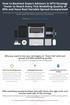 How to Backtest Expert Advisors in MT4 Strategy Tester to Reach Every Tick Modelling Quality of 99% and Have Real Variable Spread Incorporated MetaTrader 4 can reach 90% modelling quality at its best by
How to Backtest Expert Advisors in MT4 Strategy Tester to Reach Every Tick Modelling Quality of 99% and Have Real Variable Spread Incorporated MetaTrader 4 can reach 90% modelling quality at its best by
TM Online Storage: StorageSync
 TM Online Storage: StorageSync 1 Part A: Backup Your Profile 1: How to download and install StorageSync? Where to download StorageSync? You may download StorageSync from your e-storage account. Please
TM Online Storage: StorageSync 1 Part A: Backup Your Profile 1: How to download and install StorageSync? Where to download StorageSync? You may download StorageSync from your e-storage account. Please
PipStrider II User Manual
 PipStrider II User Manual CFTC RULE 4.41 - HYPOTHETICAL OR SIMULATED PERFORMANCE RESULTS HAVE CERTAIN LIMITATIONS. UNLIKE AN ACTUAL PERFORMANCE RECORD, SIMULATED RESULTS DO NOT REPRESENT ACTUAL TRADING.
PipStrider II User Manual CFTC RULE 4.41 - HYPOTHETICAL OR SIMULATED PERFORMANCE RESULTS HAVE CERTAIN LIMITATIONS. UNLIKE AN ACTUAL PERFORMANCE RECORD, SIMULATED RESULTS DO NOT REPRESENT ACTUAL TRADING.
FOREX NAUTILUS Indicator
 ALEX TANUKA FOREX NAUTILUS Indicator Users manual By Alex Tanuka & ForexPacific, Inc., Singapore 1 About us I am Alex Tanuka, the CEO of Forex Pacific, Inc., Singapore. I ve been learning trading Forex
ALEX TANUKA FOREX NAUTILUS Indicator Users manual By Alex Tanuka & ForexPacific, Inc., Singapore 1 About us I am Alex Tanuka, the CEO of Forex Pacific, Inc., Singapore. I ve been learning trading Forex
FAPTURBO2.COM. FapTurbo v2.0 Premium
 FAPTURBO2.COM FapTurbo v2.0 Premium FAPTURBO2 License Agreement All contents of the FAPTURBO2 web-resource and User Manual are neither an endorsement, nor a solicitation of any sort, and cannot be considered
FAPTURBO2.COM FapTurbo v2.0 Premium FAPTURBO2 License Agreement All contents of the FAPTURBO2 web-resource and User Manual are neither an endorsement, nor a solicitation of any sort, and cannot be considered
200 PIPS DAILY PROFIT
 200 PIPS DAILY PROFIT USER GUIDE October 2014 http://www.200pipsdailyprofit.com DISCLAIMER Please be aware of the loss, risk, personal or otherwise consequences of the use and application of this book
200 PIPS DAILY PROFIT USER GUIDE October 2014 http://www.200pipsdailyprofit.com DISCLAIMER Please be aware of the loss, risk, personal or otherwise consequences of the use and application of this book
How To Install Winning Solution System On A Metatrader 4 (Winning Solution System)
 WINNING SOLUTION SYSTEM 9.4.3 FV "Keep it simple & profit!!" USER S GUIDE v.1.8 RISK DISCLOSURE STATEMENT / DISCLAIMER AGREEMENT Legal Disclaimer: Before you continue, you must read and accept the legal
WINNING SOLUTION SYSTEM 9.4.3 FV "Keep it simple & profit!!" USER S GUIDE v.1.8 RISK DISCLOSURE STATEMENT / DISCLAIMER AGREEMENT Legal Disclaimer: Before you continue, you must read and accept the legal
MetaTrader 4 for Android TM Guide
 MetaTrader 4 for Android TM Guide Android is a trademark of Google, Inc. Logging in Upon downloading and installing MetaTrader 4 for Android TM from Google Play, you will see the Metatrader 4 icon appear
MetaTrader 4 for Android TM Guide Android is a trademark of Google, Inc. Logging in Upon downloading and installing MetaTrader 4 for Android TM from Google Play, you will see the Metatrader 4 icon appear
FAPTURBO2.COM. BTC FAPT2 Premium
 FAPTURBO2.COM BTC FAPT2 Premium FAPTURBO2 License Agreement All contents of the FAPTURBO2 web-resource and User Manual are neither an endorsement, nor a solicitation of any sort, and cannot be considered
FAPTURBO2.COM BTC FAPT2 Premium FAPTURBO2 License Agreement All contents of the FAPTURBO2 web-resource and User Manual are neither an endorsement, nor a solicitation of any sort, and cannot be considered
Installation and User Guide
 Installation and User Guide Ver 3.9 Contents How to install the MetaTrader trading platform... 1 How to install TripleB on your MetaTrader... 2 How to run TripleB... 4 Settings for the TripleB Alerter...
Installation and User Guide Ver 3.9 Contents How to install the MetaTrader trading platform... 1 How to install TripleB on your MetaTrader... 2 How to run TripleB... 4 Settings for the TripleB Alerter...
GO MARKETS MT4 FOR MAC
 GO MARKETS MT4 FOR MAC DOWNLOADING MT4 FOR MAC & INSTALLING EXPERT ADVISORS www.gomarketsaus.com Open a Free MT4 for mac Forex Demo Account 1. Sign up for a free demo account. To gain access to our 30-day
GO MARKETS MT4 FOR MAC DOWNLOADING MT4 FOR MAC & INSTALLING EXPERT ADVISORS www.gomarketsaus.com Open a Free MT4 for mac Forex Demo Account 1. Sign up for a free demo account. To gain access to our 30-day
Downloading MetaTrader 4 3. First Login to MetaTrader 4 7. Login to MetaTrader 4 7. Changing the language 8. Changing your password 9
 MetaTrader 4 Guide TABLE OF CONTENTS Downloading MetaTrader 4 3 First Login to MetaTrader 4 7 Login to MetaTrader 4 7 Changing the language 8 Changing your password 9 Forgot password 9 Trading with MetaTrader
MetaTrader 4 Guide TABLE OF CONTENTS Downloading MetaTrader 4 3 First Login to MetaTrader 4 7 Login to MetaTrader 4 7 Changing the language 8 Changing your password 9 Forgot password 9 Trading with MetaTrader
MetaTrader 4 for iphone Guide
 MetaTrader 4 for iphone Guide Logging in When you have first downloaded and installed the app from the App Store, you will see the Metatrader 4 icon appear on your screen. Please select this icon by tapping
MetaTrader 4 for iphone Guide Logging in When you have first downloaded and installed the app from the App Store, you will see the Metatrader 4 icon appear on your screen. Please select this icon by tapping
iphone Application User Guide
 iphone Application User Guide Download the Windsor Brokers Ltd iphone Mobile trading application directly from our website. Download Mobile Trader Platform Once it is has been installed on your device,
iphone Application User Guide Download the Windsor Brokers Ltd iphone Mobile trading application directly from our website. Download Mobile Trader Platform Once it is has been installed on your device,
User Manual Forex CashFlow Method Trade Executor
 User Manual Forex CashFlow Method Trade Executor Copyright 2013 www.yourforexmentor.com Index Risk Warning... 2 Forex CashFlow Method Trade Executor... 3 What is it?... 3 How does it differ from EA s?...
User Manual Forex CashFlow Method Trade Executor Copyright 2013 www.yourforexmentor.com Index Risk Warning... 2 Forex CashFlow Method Trade Executor... 3 What is it?... 3 How does it differ from EA s?...
DoubleInADay Expert Advisor. User's Guide
 DoubleInADay Expert Advisor User's Guide Copyright 2014 Expert4x. ALL RIGHTS RESERVED. This ebook is intended for the purchaser s personal use only. No part of this ebook may be reproduced or transmitted
DoubleInADay Expert Advisor User's Guide Copyright 2014 Expert4x. ALL RIGHTS RESERVED. This ebook is intended for the purchaser s personal use only. No part of this ebook may be reproduced or transmitted
User Guide. www.windsorbrokers.com. For more information email us on: customerservices@windsorbrokersltd.com
 User Guide www.windsorbrokers.com For more information email us on: customerservices@windsorbrokersltd.com CONTENTS Pages 1. Opening an account. 3-4 2. Server and account settings. 5-6 3. Market Watch
User Guide www.windsorbrokers.com For more information email us on: customerservices@windsorbrokersltd.com CONTENTS Pages 1. Opening an account. 3-4 2. Server and account settings. 5-6 3. Market Watch
Forex Trade Copier 2 User manual
 Forex Trade Copier 2 User manual Contents REQUIREMENTS........... 3 QUICK START.........4 INSTALLATION.........8 REGISTRATION......10 CUSTOM CONFIGURATION..... 12 FEATURES......14 SOURCE FUNCTIONS DESCRIPTION........16
Forex Trade Copier 2 User manual Contents REQUIREMENTS........... 3 QUICK START.........4 INSTALLATION.........8 REGISTRATION......10 CUSTOM CONFIGURATION..... 12 FEATURES......14 SOURCE FUNCTIONS DESCRIPTION........16
O.K lets get started.
 Thank you for your purchase of Forex Cash Bot, I can assure you that you will not be disappointed with this EA and any problems you may have will be dealt with swiftly by our fully trained support team,
Thank you for your purchase of Forex Cash Bot, I can assure you that you will not be disappointed with this EA and any problems you may have will be dealt with swiftly by our fully trained support team,
LOYEX TRADING STATION
 LOYAL BANK LTD LOYEX TRADING STATION USER GUIDE LOYEX TEAM 1/6/2011 Copyright All rights reserved www.myloyex.com 2 TABLE OF CONTENTS 1 Launching the LOYEX Trading Station page 3 2 The LOYEX Trading Station
LOYAL BANK LTD LOYEX TRADING STATION USER GUIDE LOYEX TEAM 1/6/2011 Copyright All rights reserved www.myloyex.com 2 TABLE OF CONTENTS 1 Launching the LOYEX Trading Station page 3 2 The LOYEX Trading Station
WEBTrader. User Guide
 WEBTrader User Guide Table of Contents Creating a Demo account How to log in Main Areas of the WebTrader Market Watch Favorites Adding Favorites Spot Panes Charts Adding New Chart Using Charts Chart Options
WEBTrader User Guide Table of Contents Creating a Demo account How to log in Main Areas of the WebTrader Market Watch Favorites Adding Favorites Spot Panes Charts Adding New Chart Using Charts Chart Options
Virtual Office Remote Installation Guide
 Virtual Office Remote Installation Guide Table of Contents VIRTUAL OFFICE REMOTE INSTALLATION GUIDE... 3 UNIVERSAL PRINTER CONFIGURATION INSTRUCTIONS... 12 CHANGING DEFAULT PRINTERS ON LOCAL SYSTEM...
Virtual Office Remote Installation Guide Table of Contents VIRTUAL OFFICE REMOTE INSTALLATION GUIDE... 3 UNIVERSAL PRINTER CONFIGURATION INSTRUCTIONS... 12 CHANGING DEFAULT PRINTERS ON LOCAL SYSTEM...
Forex Morning Trade. System manual. by Mark Fric
 Forex Morning Trade System manual by Mark Fric Dedicated to Elisabeth, for her ongoing support. 2 Risk Disclosure & Copyright Risk Disclosure Statement Trading any financial market involves risk. This
Forex Morning Trade System manual by Mark Fric Dedicated to Elisabeth, for her ongoing support. 2 Risk Disclosure & Copyright Risk Disclosure Statement Trading any financial market involves risk. This
FX Martingale Pilot Manual
 C O D I N G T R A D E R. C O M FX Martingale Pilot Manual Version 1.00 Table of Contents FX Martingale Pilot... 2 Martingale System in Trading... 3 Installation... 4 How does FX Martingale Pilot works...
C O D I N G T R A D E R. C O M FX Martingale Pilot Manual Version 1.00 Table of Contents FX Martingale Pilot... 2 Martingale System in Trading... 3 Installation... 4 How does FX Martingale Pilot works...
Forex Retracement System (from SmartForexSignal)
 Forex Retracement System (from SmartForexSignal) Welcome to the Forex Retracement System Guide In this trading guide you will learn to use our state-of-the-art indicator to speed-up the trading of the
Forex Retracement System (from SmartForexSignal) Welcome to the Forex Retracement System Guide In this trading guide you will learn to use our state-of-the-art indicator to speed-up the trading of the
Trader Manual. NatureForex.com
 Trader Manual NatureForex.com Welcome to the exciting world of FX/CFD trading! This manual will explain how to trade FX/CFD with NatureForex platform. For any further questions, please feel free to contact
Trader Manual NatureForex.com Welcome to the exciting world of FX/CFD trading! This manual will explain how to trade FX/CFD with NatureForex platform. For any further questions, please feel free to contact
MT4 ANDROID USER GUIDE. FASTEST GROWING FX PROVIDER 2012 World Finance Awards. BEST TRADING PLATFORM World Finance Awards
 FASTEST GROWING FX PROVIDER 2012 World Finance Awards BEST TRADING PLATFORM World Finance Awards FASTEST GROWING FX BROKER European CEO Awards BEST FX NEWCOMER 2011 World Finance Awards MT4 ANDROID USER
FASTEST GROWING FX PROVIDER 2012 World Finance Awards BEST TRADING PLATFORM World Finance Awards FASTEST GROWING FX BROKER European CEO Awards BEST FX NEWCOMER 2011 World Finance Awards MT4 ANDROID USER
1. Install into C drive and name it C:\MT4_slave_1 (do not install into program files)
 Hello and welcome to Trading 4 Profits. If you want to receive our trade signals that we personally take every day it will cost $100 per month, if you wish to test our signals we offer a free 10 day trial
Hello and welcome to Trading 4 Profits. If you want to receive our trade signals that we personally take every day it will cost $100 per month, if you wish to test our signals we offer a free 10 day trial
IceFX NewsInfo USER MANUAL v2.5.0
 IceFX NewsInfo USER MANUAL v2.5.0 2 Contents Introduction... 5 Installation... 6 NewsInfo interface... 8 NewsInfo main functions... 8 Show next eight news on the chart news... 8 Timeline lines... 8 4 forex
IceFX NewsInfo USER MANUAL v2.5.0 2 Contents Introduction... 5 Installation... 6 NewsInfo interface... 8 NewsInfo main functions... 8 Show next eight news on the chart news... 8 Timeline lines... 8 4 forex
Quick Installation Guide
 Quick Installation Guide I. METATRADER INSTALLATION. II. TRADING STRATEGY INSTALLATION. 1. MetaTrader Platform Installation. Just run MetaTrader Setup executable file (generally mtsetup.exe) and follow
Quick Installation Guide I. METATRADER INSTALLATION. II. TRADING STRATEGY INSTALLATION. 1. MetaTrader Platform Installation. Just run MetaTrader Setup executable file (generally mtsetup.exe) and follow
Trading Contracts for Difference on margin involves a high degree of risk and may not be suitable for all investors.
 User Guide Ver 3.0 Disclaimer Trading Contracts for Difference on margin involves a high degree of risk and may not be suitable for all investors. The leverage created by trading on margin can work against
User Guide Ver 3.0 Disclaimer Trading Contracts for Difference on margin involves a high degree of risk and may not be suitable for all investors. The leverage created by trading on margin can work against
The FOREX Master Plan
 The FOREX Master Plan 1. Introduction First of all I need to say that I did not write this ebook for me, but for each and every one of you. I hope that it will be beneficial for everybody that reads it
The FOREX Master Plan 1. Introduction First of all I need to say that I did not write this ebook for me, but for each and every one of you. I hope that it will be beneficial for everybody that reads it
EF MetaTrader 5 for Android OS
 User Guide for the online trading platform EF MetaTrader 5 for Android OS Euro-Finance 43 Christopher Columbus blvd., 1592 Sofia, Bulgaria tel.: +359 (0) 700 156 56; fax: +359 (0) 2 981 14 96 support@eurofinance.bg
User Guide for the online trading platform EF MetaTrader 5 for Android OS Euro-Finance 43 Christopher Columbus blvd., 1592 Sofia, Bulgaria tel.: +359 (0) 700 156 56; fax: +359 (0) 2 981 14 96 support@eurofinance.bg
Figure 1: Restore Tab
 Apptix Online Backup by Mozy Restore How do I restore my data? There are five ways of restoring your data: 1) Performing a Restore Using the Restore Tab You can restore files from the Apptix Online Backup
Apptix Online Backup by Mozy Restore How do I restore my data? There are five ways of restoring your data: 1) Performing a Restore Using the Restore Tab You can restore files from the Apptix Online Backup
SirixWeb 3.0. User guide
 SirixWeb 3.0 User guide Leverate 2014 Copyright This publication, including all photographs, illustrations and software, is protected under international copyright laws, with all rights reserved. Neither
SirixWeb 3.0 User guide Leverate 2014 Copyright This publication, including all photographs, illustrations and software, is protected under international copyright laws, with all rights reserved. Neither
Setting Up Your FTP Server
 Requirements:! A computer dedicated to FTP server only! Linksys router! TCP/IP internet connection Steps: Getting Started Configure Static IP on the FTP Server Computer: Setting Up Your FTP Server 1. This
Requirements:! A computer dedicated to FTP server only! Linksys router! TCP/IP internet connection Steps: Getting Started Configure Static IP on the FTP Server Computer: Setting Up Your FTP Server 1. This
Get Started Day Trading
 Get Started Day Trading By John Paul of Day Trade to Win http://daytradetowin.com support@daytradetowin.com 1-888-607-0008 Have you ever heard of futures or currency trading? Ever considered day trading
Get Started Day Trading By John Paul of Day Trade to Win http://daytradetowin.com support@daytradetowin.com 1-888-607-0008 Have you ever heard of futures or currency trading? Ever considered day trading
Meta Trader 4 for iphone User Guide
 Meta Trader 4 for iphone User Guide Hirose Financial UK Ltd. 27 Austin Friars, London, EC2N 2QP Email: info@hiroseuk.com FSA Registration Number 540244 Table of Contents Page MT4 Installation 2 Make Demo
Meta Trader 4 for iphone User Guide Hirose Financial UK Ltd. 27 Austin Friars, London, EC2N 2QP Email: info@hiroseuk.com FSA Registration Number 540244 Table of Contents Page MT4 Installation 2 Make Demo
Sirix Web 6.0 User Guide. Leverate 2012. Sirix Web 6.0 User Guide 1
 Sirix Web 6.0 User Guide Leverate 2012 Sirix Web 6.0 User Guide 1 Copyright This publication, including all photographs, illustrations and software, is protected under international copyright laws, with
Sirix Web 6.0 User Guide Leverate 2012 Sirix Web 6.0 User Guide 1 Copyright This publication, including all photographs, illustrations and software, is protected under international copyright laws, with
Turk s ES ZigZag Day Trading Strategy
 Turk s ES ZigZag Day Trading Strategy User Guide 11/15/2013 1 Turk's ES ZigZag Strategy User Manual Table of Contents Disclaimer 3 Strategy Overview.. 4 Strategy Detail.. 6 Data Symbol Setup 7 Strategy
Turk s ES ZigZag Day Trading Strategy User Guide 11/15/2013 1 Turk's ES ZigZag Strategy User Manual Table of Contents Disclaimer 3 Strategy Overview.. 4 Strategy Detail.. 6 Data Symbol Setup 7 Strategy
FP Markets MetaTrader 4 Platform Guide Issue Date: 31 March 2012. First Prudential Markets Pty Ltd ABN 16 112 600 281 AFSL 286354. fpmarkets.com.
 FP Markets MetaTrader 4 Platform Guide Issue Date: 31 March 2012 First Prudential Markets Pty Ltd ABN 16 112 600 281 AFSL 286354 1 fpmarkets.com.au 1 Introduction The Foreign Exchange Market The FX market
FP Markets MetaTrader 4 Platform Guide Issue Date: 31 March 2012 First Prudential Markets Pty Ltd ABN 16 112 600 281 AFSL 286354 1 fpmarkets.com.au 1 Introduction The Foreign Exchange Market The FX market
Virtual Private Server (VPS)
 Virtual Private Server (VPS) Set-up Guide Version 1.0 gftforex.com 800-465-4373 616-956-9273 LIVE CHAT 24/7 TOLL FREE INTERNATIONAL Table of Contents Welcome to the Virtual Private Server (VPS) Set-up
Virtual Private Server (VPS) Set-up Guide Version 1.0 gftforex.com 800-465-4373 616-956-9273 LIVE CHAT 24/7 TOLL FREE INTERNATIONAL Table of Contents Welcome to the Virtual Private Server (VPS) Set-up
educ Office 365 email: Remove & create new Outlook profile
 Published: 29/01/2015 If you have previously used Outlook the with the SCC/SWO service then once you have been moved into Office 365 your Outlook will need to contact the SCC/SWO servers one last time
Published: 29/01/2015 If you have previously used Outlook the with the SCC/SWO service then once you have been moved into Office 365 your Outlook will need to contact the SCC/SWO servers one last time
Installation Assistance... 3. Windows/Microsoft Updates... 3. Updating from Spectra 7.0.1 or 7.1... 4. Upgrading from Spectra 6.x...
 Spectra 7.1.1/Access 2010 Windows Upgrade Installation Instructions Installation Assistance... 3 Windows/Microsoft Updates... 3 Updating from Spectra 7.0.1 or 7.1... 4 Important Notices... 4 Downloading
Spectra 7.1.1/Access 2010 Windows Upgrade Installation Instructions Installation Assistance... 3 Windows/Microsoft Updates... 3 Updating from Spectra 7.0.1 or 7.1... 4 Important Notices... 4 Downloading
X-Trade Brokers Dom Maklerski S.A. XTB Expert Builder. Tutorial. Michał Zabielski 2010-08-05
 X-Trade Brokers Dom Maklerski S.A. XTB Expert Builder Tutorial Michał Zabielski 2010-08-05 Table of Contents Installation...3 Legal notification...7 Initial adjustments / Preferences...8 Language...8 Platform
X-Trade Brokers Dom Maklerski S.A. XTB Expert Builder Tutorial Michał Zabielski 2010-08-05 Table of Contents Installation...3 Legal notification...7 Initial adjustments / Preferences...8 Language...8 Platform
FOREXTrader PRO. User Guide. Version 3.1.0.80 REF 20120905V4UK
 FOREXTrader PRO User Guide Version 3.1.0.80 REF 20120905V4UK 1 Table of Contents I. Setup 4 a. Edit Trading Preferences i. Overview and Wizard ii. General Preferences iii. Product Settings iv. Dealing
FOREXTrader PRO User Guide Version 3.1.0.80 REF 20120905V4UK 1 Table of Contents I. Setup 4 a. Edit Trading Preferences i. Overview and Wizard ii. General Preferences iii. Product Settings iv. Dealing
Installing Oracle 12c Enterprise on Windows 7 64-Bit
 JTHOMAS ENTERPRISES LLC Installing Oracle 12c Enterprise on Windows 7 64-Bit DOLOR SET AMET Overview This guide will step you through the process on installing a desktop-class Oracle Database Enterprises
JTHOMAS ENTERPRISES LLC Installing Oracle 12c Enterprise on Windows 7 64-Bit DOLOR SET AMET Overview This guide will step you through the process on installing a desktop-class Oracle Database Enterprises
File Management Utility User Guide
 File Management Utility User Guide Legal Notes Unauthorized reproduction of all or part of this guide is prohibited. The information in this guide is subject to change without notice. We cannot be held
File Management Utility User Guide Legal Notes Unauthorized reproduction of all or part of this guide is prohibited. The information in this guide is subject to change without notice. We cannot be held
