FXCM Metatrader4. User Guide to the No Dealing Desk Platform. 1 P a g e
|
|
|
- Matthew Park
- 8 years ago
- Views:
Transcription
1 FXCM Metatrader4 User Guide to the No Dealing Desk Platform 1 P a g e
2 Table of Content Benefits of FXCM Metatrader Expert Advisor Use...4 Metatrader 4 versus Trading Station II...4 Expert Advisor Best Practices...5 How to Install your Expert Advisor...6 How to Apply an Expert Advisor to a Chart...6 How to Apply an Expert Advisor for Live Trading...7 How to Adjust Trade Sizes and Other Parameters...8 How to Remove an EA...8 How to Add a Custom Indicator...9 How to Place a Manual Trade...9 How to Verify your MT4 Trade Size...10 How to Close a Trade Manually...10 How to Configure your Expert Advisor...11 How to Trouble Shoot an Expert Advisor...12 Metatrader Crashes When Attaching an EA...13 Is your EA compatible with FXCM Metatrader FXCM Metatrader 4 NDD Configuration...14 Placing Stops and Limits on FXCM MT Partial Fills on FXCM MT Time Zone...17 Margin Calls on FXCM MT P a g e
3 What is your FXCM Read Only Reporting Login?...18 Why is your FXCM Read Only Reporting Login Important?...18 How Can You Verify the Real Time Value of your Account?...18 What is an Auto Account Sync?...18 Why does an Auto Account Sync Occur?...18 What is VPS?...19 VPS Advantages...19 How to Login to VPS How to transfer files from my local machine to the VPS...21 FXCM Programming Services.24 Advantages of Using FXCM Programming Services. 24 Customizable EA Examples: Our Top Ten List P a g e
4 Benefits of FXCM Metatrader4 MT4 Powered by Boston Technologies Accepting All EA s, Including Scalping EA s VPS Hosting: Have your trade robot always on to capture trading opportunities 24/7 Parallel Processing: Faster order execution speed especially during news events Programming Services unit to build EAs on demand and support EA developers Expert Advisor Use We believe automated systems can be optimized when trades are executed anonymously. With FXCM's No Dealing Desk execution that's exactly what you get: anonymous trade execution with over ten of the world's largest banks and price providers. That's why we recommend MetaTrader 4 to traders who automate their trades with EAs. MetaTrader 4 was not originally designed for No Dealing Desk execution. However, we have worked with a third party (Boston Technologies) to make it compatible and to bring you the benefits of FXCM's No Dealing Desk execution Metatrader 4 versus Trading Station II FXCM's award winning Trading Station II platform was voted the best retail platform by FX Week. The platform currently supports the trading needs of over 150,000 clients and was designed in-house by FXCM to provide traders with the best environment for No Dealing Desk execution. We recommend FXCM's Trading Station II platform for all traders who are not automating their trades with EAs. Trading Station II offers the following benefits over MetaTrader 4. 4 P a g e
5 Expert Advisor Best Practices The FXCM MetaTrader 4 platform uses No Dealing execution, making it ideal for Expert Advisor (EA) strategies. With No Dealing Desk execution, the outcome of your trading has no effect on FXCM's profit or loss; therefore, all EA strategies are welcome, including scalping and short term trading EAs. While there is no miracle EA that can guarantee success, there are best practices and trading tools available to help you in building and running your EA to increase your probability of success. FXCM Expert Advisor Central is your one stop destination for tools and resources to help improve your EA performance. 1. NO MIRACLE EAS: UNDERSTAND YOUR EA BETTER; IDENTIFY OPTIMAL MARKET BIAS, CURRENCY PAIRS & BEST TIME PERIODS Many EAs have a bias or work best during certain market conditions such as trending or ranging markets. There is no one EA that works in all market conditions. EAs are built on rules and strategies to automate your trading. However, it's important to understand the right market conditions in which to use your EA. Whether it's a specific time of day, specific currency pair or specific market condition, you will have a higher probability of success if you use your EA appropriately. Examples: 1. Scalping EA: If your EA is designed to take small profits (e.g., 5-10 pips at a time with large stop values) don't leave your EA active during news events. The risk/reward is not optimal as the markets can break out 100 pips or more and can cause large losses. Instead, range trading pairs such as EUR/GBP and EUR/CHF are ideal for scalping EAs as they tend to move sideways intraday allowing you to capture small pips consistently. 2. Range Trading EA: If your EA is built for range trading, don't trade GBP/USD and GBP/JPY. While they are among the most popular pairs to trade, they are volatile pair s intraday and long term and thus better suited for breakout or momentum strategy EAs. 3. Time Periods: If you're using a range trading EA then trade range trading pairs like EUR/GBP and EUR/JPY BUT trade them during U.S. and European markets as that is when spreads are tight and liquidity is excellent. Don't trade during the Asian session. 4. News Trading: If your EA was not specifically designed to trade news events, then during news events, when price action is less certain, we would recommend turning off your EA as it may not provide the optimal trading environment for your EA. Know your currency pairs and why types of strategies work best for them. Below is a guide to help you identify which currency pairs can be traded once a market bias and appropriate trading session are identified. EAs you purchase may not indicate the type of trading style but do mention specific currency pairs and time frames. Understand these currency pairs and timeframes to help you get the best performance out of your EA. 5 P a g e
6 How to Install an EA To install an EA into the MT4 platform, you must save the EA in the following folder: C:\Program Files\FXCM MT4 powered by BT\experts After you have saved the EA in the experts folder, it will appear in the Navigator window on the MT4 interface. This EA will remain on the navigator window until the client uninstalls the software or deletes the EA from the experts folder. How to Apply an EA to a Chart The EAs that are installed on the MT4 software can be found in the Navigator Window under Expert Advisors. Currently there are 2 EAs that are automatically installed on MT4 during the software download: MACD Sample and Moving Average To apply an EA Drag and drop the EA from the Navigator Window to the chart you want to apply the EA 6 P a g e
7 This will prompt a pop up to appear that allows you to select the parameters for your EA and also if you want to apply the EA for live trading. How to Apply an EA for Live Trading On the Common tab under Live Trader you can put a check in the box to Allow live trading if you want to strategy to place live trades. 7 P a g e
8 How to Adjust Trade Sizes and Other Parameters The Inputs tab allows a client to select the parameters for the EA that are outlined in the code. For example, a client can change the trade size by changing the value of the Lots variable. Click on OK to apply the EA to the chart you have selected. In the upper right hand corner of the chart you will now see the name of the EA followed by a smiley face if the EA is enabled to place live trades. How to Remove an EA To remove an EA right click on the chart, select Expert Advisors, then Remove. 8 P a g e
9 How to add a Custom Indicators Adding a custom indicator is similar to the process of adding an EA. The only difference is that a custom indicator must be saved in the indicators folder which is located inside the experts folder. C:\Program Files\FXCM MT4 powered by BT\experts\indicators Once a custom indicator has been uploaded to the appropriate folder it can be see on the MT4 interface in the Navigator window under Custom Indicators. How to Place a Manual Trade To place a trade, right click on the chart, select Trading, the New Order. The Order window will pop up. To place a trade, right click on the chart, select Trading, the New Order. The Order window will pop up. 9 P a g e
10 Symbol: Currency Pair Volume: Trade Size. Stop Loss and Take Profit: Must be added after execution in the Terminal Window. Type: Market Execution (Market Order) or Pending Order (Entry Order) Sell by Market and Buy by Market: Click on sell button to sell and buy button to buy pair How to verify your MT4 Trade Size 1K trade is equal to 0.01 lots 10K trade is equal to 0.10 lots 100K trade is equal to 1.0 lots 1 Mil trade is equal to 10 lots Currently micro lots are only available to clients that meet either of the following conditions: 1) The client has balance of greater than 10K on a MT4 account 2) The client has a balance of 2K or greater and has submitted a valid account statement from a competitor firm showing they currently trade micro lots on MT4 How to Close a Trade Manually To close an open trade or to adjust stops/take profits the client should visit the Trade tab on the terminal window which is located near the bottom of the platform. By highlighting the trade then right clicking a menu will appear with the options to close the trade or modify the stop/take profit. 10 P a g e
11 How to Configure your EA Open your MT4 terminal. Check out the configuration settings of EA on MT4 by following these steps: Make sure the appropriate boxes are checked off. Now, all you need to do is add your expert advisor to the preferred chart and activate it. You can also change some input parameters for the advisor in the Inputs tab. Before adding the EA to the respective chart refresh the chart by clicking on M1, M5,, MN Make sure the Expert Advisors button is turned on GREEN. Finally, check out following options. And you should see your EA added on top right corner of your chart with a smiley face. 11 P a g e
12 How to Trouble shoot an EA 1. EA doesn t have smiley face: This likely problem is that Allow Live Trading isn t checked either on the Expert Properties Common tab or the MetaTrader platform at Tools/Options/Expert Advisors. 2. EA not trading but there may be data on the chart: Make sure there is a smiley face on the chart. Are the conditions right for the EA to trade? Some EAs will evaluate the market for a while waiting for the correct entry. This might take a couple of days or longer for some EAs. You can find more information on the following site: A. Make sure lot sizes in EA settings are compatible with your FXCM account, i.e. not trying to use micro lots on an account that doesn t allow that small of a lot size. Please contact FXCM for more information on your live account. You can find contact information on the following site: 12 P a g e
13 B. Make sure ticks are coming into the platform and the platform is online. Is the clock time over the MetaTrader terminal changing to denote data is being received? C. If using any Time features, is it within the Start Time to begin trading? D. If running with other EAs and the EA has a Max Draw Down variable, is the Max Draw Down already greater than the EA default? E. Does your EA have any specific parameters? 3. EA not trading without data on chart (there should be data there): Sometimes it helps to do what we call the 'wake-up' procedure. Do this by changing the chart timeframe to something different, and then change it back to the original timeframe. You can also try removing and reloading the EA or shutting the platform down and bringing it back. Make sure tick data is coming in. 4. MetaTrader4 Crashes When I Attach an EA or a Custom Indicator If you are encountering this problem then the odds is that the build of your MetaTrader 4 (MT4) is not the latest one. Theoretically if you restart MT4 it should prompt you to upgrade to the latest build. If it doesn t then you are most probably encountering one of the following cases: Your demo account has expired. FXCM Metatrader 4 demos expire after 60 days. 13 P a g e
14 You are running MT4 in Windows Vista. You need to disable User Account Control from Windows Security Center and then restart Windows. When you start MT4 it will hopefully prompt you to upgrade to the latest build. You may be forgetting to put the DLL that s comes with your EA into the experts libraries folder (not all EA s have a dll), or placing it in the wrong folder. 5. Is your EA compatible with FXCM Metatrader 4? Partial Closings: Partial closings are currently not available, but there are solutions you can incorporate into your EA to integrate with FXCM MT4. Break up the entry into separate tickets for scaling out of positions. Adding Stops and Limits: Market execution requires the stop and limit to be added to the trade after it is has finished execution. Fractional Pips: FXCM offers prices in tenths of a pip to provide lower spreads; however, MT4 recognizes the last digit as a whole pip. To correct this, increase the pip amount by a multiple of 10. For example, 1 pip in MT4 would be written as 10. FXCM Metatrader 4 No Dealing Desk Configuration In order to integrate MetaTrader 4 No dealing desk execution, some MetaTrader 4 behavior related to deal desks is not available. The following list describes certain functions of MetaTrader 4 and how they behave differently with No dealing desk. Maximum Deviation 14 P a g e
15 FXCM Metatrader 4 does not have a maximum deviation option. Placing Stops and limits on FXCM MT4 FXCM MT4 Powered by BT will not allow you to place Stops/Limits pre-execution. In the image below the stop and limit feature in the order window is grayed out. You will need to execute your trade > right click on the order in the terminal window > Click on Modify or Delete Order> Add Stop/Limit. See the two images below for a visual on what to click on and the windows that appear: 15 P a g e Clicking on the Modify or Delete Order option will open the following window for you to add a stop and limit.
16 Due to the change in how the stop and limit orders are placed, you will need to make sure your EA adds the stop and limit after the order has been executed. Please click here for more information on modifying your EA to incorporate post- execution stops and limits. Please note that because FXCM offers fractional pricing a point value of 5 denotes.5 pips, while a point value of 50 denotes 5 pips. For example: A 200 point stop will be triggered at 20 pips. Partial fills on FXCM MT4 Please be aware that FXCM MT4 Powered by BT does not support partial fills on close orders. A 3.00 (300k) order has to be closed in its entirety. If you wish to partially close positions, then you should open your position in multiple tickets instead of one ticket for the entire amount. This will allow you to add stops and limits to individual tickets for those specific amounts. The FXCM Trading Station II offers the capability to partially close positions. Please click here for more information. 16 P a g e
17 Time Zone FXCM MT4 Powered BT time zone is GMT + 1. Margin Calls FXCM MT4 Powered by BT Margin Call policy is to close all open positions simultaneously if a Margin Call should occur. Please consult your FXCM Account Statement to verify if a MC has occurred. You can access your statement at myfxcm.com. What is your FXCM Read only Reporting Login? Metatrader accounts receive two different logins. The first will be your login for reporting purposes and will include your FXCM account number. The second will be the login to access the Metatrader platform and is used for trading purposes exclusively. Why is your Read Only Reporting Login Important? The reason your FXCM reporting Read only login is important is because the FXCM reports are the accounting record of statement and will always serve as the best real-time value of your account. The FXCM reports are used to make sure trades placed on MT4 are getting executed at FXCM How can you verify the real time value of your account? You can log into MYFXCM.com in order to check the accounting record of statement and verify the real time value of your account My FXCM is an interactive website designed exclusively for existing FXCM clients. The site enables you to quickly and easily perform administrative functions and access account information/reports My FXCM requires no special software and can be accessed on any computer via your Internet browser. Please click on Account Statement under Account Reports, choose your time frame, and click on Get Report. The reporting login may also be used to log into the FX Trading Station. The benefit of logging into the FX Trading Station is to view additional details for trading including the pip cost, margin, and trade rollover. 17 P a g e
18 Click on the following link to download the FX Trading Station: What is an Auto Account Sync? An Auto Account Sync is a function that is used to update the MT4 platform to accurately reflect your FXCM Account. Most of the time you will find that no actual funds were either added or deducted from your account since the Account Sync is likely just reconciling your MT4 platform with your FXCM balance. The Account Sync is used to make sure that the balance on MT4 exactly equals the FXCM balance. The reason an Auto Sync is needed is because the MT4 platform is just a user interface, and your FXCM account is the actual statement of record and always serves as the best realtime value of your account. It is important to remember an Auto Sync can show either a credit or deduction in your MT4 trading platform. Why does an Auto Account Sync Occur? Any time you deposit or withdraw funds to your account this will show up as an Auto Sync. Rollover will also appear as an Auto Sync because MT4 does not display rollover. To view rollover you will need to check your read only Trading Station. Rollover is found in the Simple Dealing Rates window in table form, or the Advanced Dealing Rates window. Positive rollover will show up as a credit in the form of a positive Auto Account Sync. Negative rollover will show up as a deduction in the form of a negative Auto Account Sync. 18 P a g e
19 You will also see an Auto Sync if there is a discrepancy in the profit or loss between your MT4 and FXCM Account. For example, if your FXCM account has a balance of $1,000 and your MT4 interface shows $998, the Auto Sync will add $2 to the MT4 interface. However, if your FXCM account shows $998 and the MT4 interface is $1000 the Auto Sync will subtract $2 from the MT4 interface. All Metatrader accounts receive an with an FXCM account number that can be used for reporting purposes to verify your FXCM balance. If you are unsure why an Auto Account Sync has taken place on your account, please login to with your FXCM(Read Only Reporting Login) account number. What is VPS? VPS or Virtual Private Server allows you to log onto a separate server on your desktop that is solely devoted to your Metatrader4 account. VPS is like a mini computer system within your own computer and has its own hard disk space and RAM. The purpose of a VPS is that your trades will execute even if your computer is shut off or even crashes. You can turn off your computer and keep your EA trading and are protected from power outages that affect your computer. VIRTUAL PRIVATE SERVER ADVANTAGES Flexibility: Turn off your computer and continue to have your Expert Advisor run. Dedicated Server: The server is dedicated to EA trading with no other application running on it. Remote Access: Log into your platform from any computer, even if MetaTrader 4 is not installed. 19 P a g e
20 How to login to VPS You will find a VPS IP address, a windows login number and a windows password in your VPS welcome . To login to your VPS please access your Remote Desktop Connection. This is typically found by clicking on the Start button on the bottom left hand corner of your computer screen, Programs, Accessories, and then Remote Desktop Connection. Enter IP address of VPS Use the credentials shown in the welcome to access the VPS 20 P a g e
21 How to transfer files from my local machine to the VPS Before you login to the VPS, click on Options In local resources tab, click on More 21 P a g e
22 Make sure you know where on your local drive you have stored your EA Click OK and then Connect Once you are logged into the VPS, please navigate to My Computer. 22 P a g e
23 Copy and paste files or EA s from your local drive into your VPS drive. FXCM Programming Services FXCM has rapidly grown its MT4 trading community, many of who use EAs in their trading. FXCM has created a team of expert programmers that are knowledgeable in several programming languages, including MQL4. Our programming services department is able to leverage its experience and expertise to help you build and modify your EA. The team of programmers can take your trading concepts or strategies and convert them into an EA that you can trust and one that we can support. Just as important, the team will be available in case you experience any difficulties with the EA they have coded for you. ADVANTAGES OF USING FXCM PROGRAMMING SERVICES: Build EAs On Demand: We can build any EAs based on your trading concepts or strategies so that you can automate your trading. Full Support: FXCM has a fully staffed team ready to assist our EA developers and users. Flexibility of the EA: We code the EA so that it can be flexible and so that traders can have the ability to tweak their EA setting as they deem necessary. Expert Integration with No Dealing Desk Execution: Our staff of programmers fully understands the No Dealing Desk execution model and can code any EA to be fully compatible with our system so you can take advantage of No Dealing Desk execution in your trading. CUSTOMIZABLE EA EXAMPLES: OUR TOP TEN LIST 1. Dynamic Dashboard: We have created dashboards that display any input related to your EA and updates in real time on your trading chart. 2. Custom Alerts: We can create custom alerts on the trading charts that allow you to be aware when any action as part of your strategy is activated. Such as when an order triggers, a price triggers, a technical formation is formation, etc. 23 P a g e
24 3. Pre-Defined Entry Time Frames: Many EAs should only be on during specific time periods or trading sessions to avoid low liquidity or only trade when there is high volatility. We have programmed EAs to be aware of these specific conditions and denote them on a chart so a trader knows when to turn on/off his EA. 4. Enable Trader Intervention: Not all strategies that allow traders to intervene in the opening or exiting of trades are coded. We have coded EAs that do allow traders to take more control. 5. Custom Scripts: We can create any custom script related to order execution. For example, we have coded scripts that can scan all open trades and close only positions with current profits of ""X"" pips. 6. Custom Indicators: We can create any custom technical indicator for a client. 7. Multi-Time Frame Trading: You can have coded EAs that trade across four different time-frames at the same time. 8. Money Managers EAs: We have coded EAs for Money Managers that allow them to protect their intellectual property by locking there EA to a specific account number or password field, or to work only on demo accounts. Also have customized PAMM set-ups that integrate with MT4. 9. EA Developers: We have helped EA developers, who needed help with more robust coding, perfect their EAs and SMS alerts We have coded the ability for and SMS alerts to be sent when your EA has performed a specific action. This allows you to be aware of your EA activity 24 hours a day. EA DEVELOPERS If you are an EA Developer, contact us and we can help you fully integrate your EA with our No Dealing Desk system, or help you to add more robust coding. Our programming services team can assist in almost any of the coding aspects of your EA. GET STARTED Contact our Programming Services Team: Simple Programming Project: $300 Complex Programming Project $600 Promotion: Open an MT4 Account with $25,000 and get five free billing hours. consulting@fxcm.com Fill out a Request Form: Read more information: 24 P a g e
25 Resources Free FXCM Expert Advisors Commercial EA s Open an MT4 Account MT4 VPS 25 P a g e
Virtual Private Server Manual
 Virtual Private Server Manual How to access your VPS....Page 2 Downloading MetaTrader 4.Page 6 Automatic Performance Updates and MT4 Restart.. Page 10 Troubleshooting.Page 14 Loading an EA..Page 15 1 How
Virtual Private Server Manual How to access your VPS....Page 2 Downloading MetaTrader 4.Page 6 Automatic Performance Updates and MT4 Restart.. Page 10 Troubleshooting.Page 14 Loading an EA..Page 15 1 How
ForexRealProfitEA - real money proven Forex robot (EA)
 ForexRealProfitEA - real money proven Forex robot (EA) Current version: 5.11 - updated December 2010 Developer: ForexRealProfitEA team Currencies: multiple currency pairs Timeframe: M15 Website: http://www.forexrealprofitea.com
ForexRealProfitEA - real money proven Forex robot (EA) Current version: 5.11 - updated December 2010 Developer: ForexRealProfitEA team Currencies: multiple currency pairs Timeframe: M15 Website: http://www.forexrealprofitea.com
FP Markets MetaTrader 4 Platform Guide Issue Date: 31 March 2012. First Prudential Markets Pty Ltd ABN 16 112 600 281 AFSL 286354. fpmarkets.com.
 FP Markets MetaTrader 4 Platform Guide Issue Date: 31 March 2012 First Prudential Markets Pty Ltd ABN 16 112 600 281 AFSL 286354 1 fpmarkets.com.au 1 Introduction The Foreign Exchange Market The FX market
FP Markets MetaTrader 4 Platform Guide Issue Date: 31 March 2012 First Prudential Markets Pty Ltd ABN 16 112 600 281 AFSL 286354 1 fpmarkets.com.au 1 Introduction The Foreign Exchange Market The FX market
Basic Introduction. GMFX MetaTrader 4.0. Basic Introduction
 GMFX GMFX About Got Money FX Got Money FX is an Australian owned and operated foreign exchange brokerage firm. We pride ourselves in offering our clients an honest and ethical trading environment. Clients
GMFX GMFX About Got Money FX Got Money FX is an Australian owned and operated foreign exchange brokerage firm. We pride ourselves in offering our clients an honest and ethical trading environment. Clients
ForexRealProfitEA - real money proven Forex robot (EA)
 ForexRealProfitEA - real money proven Forex robot (EA) Current version: 6.20 - updated February 2015 Developer: ForexRealProfitEA team Currencies: multiple currency pairs Timeframe: M15 Website: http://www.forexrealprofitea.com
ForexRealProfitEA - real money proven Forex robot (EA) Current version: 6.20 - updated February 2015 Developer: ForexRealProfitEA team Currencies: multiple currency pairs Timeframe: M15 Website: http://www.forexrealprofitea.com
Forex SoftBot Advisor:
 Forex SoftBot Advisor: Trader's Manual 100% FREE welcome gift from www.bestforexsoft.com Best Forex Soft 2014 Copyright 2014, www.bestforexsoft.com All Rights Reserved Page 1 Forex SoftBot License Agreement
Forex SoftBot Advisor: Trader's Manual 100% FREE welcome gift from www.bestforexsoft.com Best Forex Soft 2014 Copyright 2014, www.bestforexsoft.com All Rights Reserved Page 1 Forex SoftBot License Agreement
FOREX GRID TRADER EA (FGT) User Manual. 1 P a g e
 FOREX GRID TRADER EA (FGT) User Manual 1 P a g e Contents: Getting Started-------------------------------------------------------------------------------3 MetaTrader4 (MT4) Trading Platform--------------------------------------------------4
FOREX GRID TRADER EA (FGT) User Manual 1 P a g e Contents: Getting Started-------------------------------------------------------------------------------3 MetaTrader4 (MT4) Trading Platform--------------------------------------------------4
MetaTrader 4 for Android TM Guide
 MetaTrader 4 for Android TM Guide Android is a trademark of Google, Inc. Logging in Upon downloading and installing MetaTrader 4 for Android TM from Google Play, you will see the Metatrader 4 icon appear
MetaTrader 4 for Android TM Guide Android is a trademark of Google, Inc. Logging in Upon downloading and installing MetaTrader 4 for Android TM from Google Play, you will see the Metatrader 4 icon appear
Robominer User Manual
 What is Robominer? Welcome to Robominer, an automated foreign exchange trading system, or Expert Advisor, that runs on the Metatrader 4 platform. Before you can use Robominer, you must download Metatrader
What is Robominer? Welcome to Robominer, an automated foreign exchange trading system, or Expert Advisor, that runs on the Metatrader 4 platform. Before you can use Robominer, you must download Metatrader
O.K lets get started.
 Thank you for your purchase of Forex Cash Bot, I can assure you that you will not be disappointed with this EA and any problems you may have will be dealt with swiftly by our fully trained support team,
Thank you for your purchase of Forex Cash Bot, I can assure you that you will not be disappointed with this EA and any problems you may have will be dealt with swiftly by our fully trained support team,
MetaTrader 4 for iphone Guide
 MetaTrader 4 for iphone Guide Logging in When you have first downloaded and installed the app from the App Store, you will see the Metatrader 4 icon appear on your screen. Please select this icon by tapping
MetaTrader 4 for iphone Guide Logging in When you have first downloaded and installed the app from the App Store, you will see the Metatrader 4 icon appear on your screen. Please select this icon by tapping
Forex Benz AUDNZ Expert Advisor
 Forex Benz AUDNZ Expert Advisor Installation Manual Forex Benz AUDNZ Manual 2 Welcome to Forex Benz AUDNZ Manual! This Installation Guide will walk you through the process of setting up Forex Benz AUDNZ
Forex Benz AUDNZ Expert Advisor Installation Manual Forex Benz AUDNZ Manual 2 Welcome to Forex Benz AUDNZ Manual! This Installation Guide will walk you through the process of setting up Forex Benz AUDNZ
Trader Manual. NatureForex.com
 Trader Manual NatureForex.com Welcome to the exciting world of FX/CFD trading! This manual will explain how to trade FX/CFD with NatureForex platform. For any further questions, please feel free to contact
Trader Manual NatureForex.com Welcome to the exciting world of FX/CFD trading! This manual will explain how to trade FX/CFD with NatureForex platform. For any further questions, please feel free to contact
LOYEX TRADING STATION
 LOYAL BANK LTD LOYEX TRADING STATION USER GUIDE LOYEX TEAM 1/6/2011 Copyright All rights reserved www.myloyex.com 2 TABLE OF CONTENTS 1 Launching the LOYEX Trading Station page 3 2 The LOYEX Trading Station
LOYAL BANK LTD LOYEX TRADING STATION USER GUIDE LOYEX TEAM 1/6/2011 Copyright All rights reserved www.myloyex.com 2 TABLE OF CONTENTS 1 Launching the LOYEX Trading Station page 3 2 The LOYEX Trading Station
MET ATRADER 5 Guid e version 1.0 January 2013
 METATRADER 5 Guide version 1.0 January 2013 Content 1. Install and Opening MT5 Accounts... 1 1.1 Opening Demo Account... 1 1.2 Login... 3 2. User Interface... 5 2.1 Market Watch... 6 2.2 Navigator... 8
METATRADER 5 Guide version 1.0 January 2013 Content 1. Install and Opening MT5 Accounts... 1 1.1 Opening Demo Account... 1 1.2 Login... 3 2. User Interface... 5 2.1 Market Watch... 6 2.2 Navigator... 8
Broker Arbitrage Manual
 Broker Arbitrage Manual Questions? support@brokerarbitrage.com U.S. Government Required Disclaimer - Commodity Futures Trading Commission Futures, Currency and Options trading has large potential rewards,
Broker Arbitrage Manual Questions? support@brokerarbitrage.com U.S. Government Required Disclaimer - Commodity Futures Trading Commission Futures, Currency and Options trading has large potential rewards,
SQ TRADING STATION User Guide & Installation
 SQ TRADING STATION User Guide & Installation Table of content 1. Downloading the SQ Trading Station 2 2. Launching the SQ Trading Station 3 3. The SQ Trading Station User Interface 4 4. How to place a
SQ TRADING STATION User Guide & Installation Table of content 1. Downloading the SQ Trading Station 2 2. Launching the SQ Trading Station 3 3. The SQ Trading Station User Interface 4 4. How to place a
Metatrader 4 Tutorial
 Metatrader 4 Tutorial Thank you for your interest in Best Metatrader Broker! This tutorial goes in detail about how to install and trade with your new Metatrader Forex trading platform. With Best Metatrader
Metatrader 4 Tutorial Thank you for your interest in Best Metatrader Broker! This tutorial goes in detail about how to install and trade with your new Metatrader Forex trading platform. With Best Metatrader
http://www.forexoverdrive.com FOREX OVERDRIVE YOUR GUIDE TO RESIDUAL FOREX INCOME Forex Overdrive
 Forex Overdrive Step 1: Open A Forex Account After purchasing and downloading Forex Overdrive your next step is to open a forex trading account if you don t already have a brokerage account that offers
Forex Overdrive Step 1: Open A Forex Account After purchasing and downloading Forex Overdrive your next step is to open a forex trading account if you don t already have a brokerage account that offers
User Manual Forex CashFlow Method Trade Executor
 User Manual Forex CashFlow Method Trade Executor Copyright 2013 www.yourforexmentor.com Index Risk Warning... 2 Forex CashFlow Method Trade Executor... 3 What is it?... 3 How does it differ from EA s?...
User Manual Forex CashFlow Method Trade Executor Copyright 2013 www.yourforexmentor.com Index Risk Warning... 2 Forex CashFlow Method Trade Executor... 3 What is it?... 3 How does it differ from EA s?...
KeltnerPro Manual http://keltnerpro.com
 KeltnerPro Manual http://keltnerpro.com If you have any questions feel free to contact us at support@keltnerpro.com Please review the FAQS section at the end of this manual before contacting support. NO
KeltnerPro Manual http://keltnerpro.com If you have any questions feel free to contact us at support@keltnerpro.com Please review the FAQS section at the end of this manual before contacting support. NO
Copyright 2009 Forex Transporter EA, All Rights Reserved
 ECN/STEALTH Copyright 2009 Forex Transporter EA, All Rights Reserved Disclaimer and Risk Warnings Trading any financial market involves risk. The content of this e-book, its various associated websites
ECN/STEALTH Copyright 2009 Forex Transporter EA, All Rights Reserved Disclaimer and Risk Warnings Trading any financial market involves risk. The content of this e-book, its various associated websites
Forex Cantata User Manual
 Forex Cantata User Manual CFTC RULE 4.41 - HYPOTHETICAL OR SIMULATED PERFORMANCE RESULTS HAVE CERTAIN LIMITATIONS. UNLIKE AN ACTUAL PERFORMANCE RECORD, SIMULATED RESULTS DO NOT REPRESENT ACTUAL TRADING.
Forex Cantata User Manual CFTC RULE 4.41 - HYPOTHETICAL OR SIMULATED PERFORMANCE RESULTS HAVE CERTAIN LIMITATIONS. UNLIKE AN ACTUAL PERFORMANCE RECORD, SIMULATED RESULTS DO NOT REPRESENT ACTUAL TRADING.
MetaTrader 4 and MetaEditor
 MetaTrader 4 and MetaEditor User Manual Version 1. 2 2012 Global Futures and Forex, Ltd. All rights reserved. Table of Contents Welcome to the MetaTrader and MetaEditor User Manual... 4 Section 1: Opening
MetaTrader 4 and MetaEditor User Manual Version 1. 2 2012 Global Futures and Forex, Ltd. All rights reserved. Table of Contents Welcome to the MetaTrader and MetaEditor User Manual... 4 Section 1: Opening
WEBTrader. User Guide
 WEBTrader User Guide Table of Contents Creating a Demo account How to log in Main Areas of the WebTrader Market Watch Favorites Adding Favorites Spot Panes Charts Adding New Chart Using Charts Chart Options
WEBTrader User Guide Table of Contents Creating a Demo account How to log in Main Areas of the WebTrader Market Watch Favorites Adding Favorites Spot Panes Charts Adding New Chart Using Charts Chart Options
Downloading MetaTrader 4 3. First Login to MetaTrader 4 7. Login to MetaTrader 4 7. Changing the language 8. Changing your password 9
 MetaTrader 4 Guide TABLE OF CONTENTS Downloading MetaTrader 4 3 First Login to MetaTrader 4 7 Login to MetaTrader 4 7 Changing the language 8 Changing your password 9 Forgot password 9 Trading with MetaTrader
MetaTrader 4 Guide TABLE OF CONTENTS Downloading MetaTrader 4 3 First Login to MetaTrader 4 7 Login to MetaTrader 4 7 Changing the language 8 Changing your password 9 Forgot password 9 Trading with MetaTrader
MET ATRADER 4 Guid e version 1.0 January 2013
 METATRADER 4 Guide version 1.0 January 2013 Content 1. Installing and Opening the MT4 Account... 1 1.1 Opening Demo Account... 1 1.2 Login... 2 2. User Interface... 4 2.1 The Market... 5 2.2 Navigator...
METATRADER 4 Guide version 1.0 January 2013 Content 1. Installing and Opening the MT4 Account... 1 1.1 Opening Demo Account... 1 1.2 Login... 2 2. User Interface... 4 2.1 The Market... 5 2.2 Navigator...
Virtual Private Server (VPS)
 Virtual Private Server (VPS) Set-up Guide Version 1.0 gftforex.com 800-465-4373 616-956-9273 LIVE CHAT 24/7 TOLL FREE INTERNATIONAL Table of Contents Welcome to the Virtual Private Server (VPS) Set-up
Virtual Private Server (VPS) Set-up Guide Version 1.0 gftforex.com 800-465-4373 616-956-9273 LIVE CHAT 24/7 TOLL FREE INTERNATIONAL Table of Contents Welcome to the Virtual Private Server (VPS) Set-up
MT4 ANDROID USER GUIDE. FASTEST GROWING FX PROVIDER 2012 World Finance Awards. BEST TRADING PLATFORM World Finance Awards
 FASTEST GROWING FX PROVIDER 2012 World Finance Awards BEST TRADING PLATFORM World Finance Awards FASTEST GROWING FX BROKER European CEO Awards BEST FX NEWCOMER 2011 World Finance Awards MT4 ANDROID USER
FASTEST GROWING FX PROVIDER 2012 World Finance Awards BEST TRADING PLATFORM World Finance Awards FASTEST GROWING FX BROKER European CEO Awards BEST FX NEWCOMER 2011 World Finance Awards MT4 ANDROID USER
An Introduction to Pip Index Capital Markets Introduction 3 Before Using MetaTrader 4 3 New for 2014 3
 1 P a g e An Introduction to Pip Index Capital Markets Introduction 3 Before Using MetaTrader 4 3 New for 2014 3 MetaTrader 4 Installation 4 Opening a Demo Account 4 Personalising Your MT4 Platform 5 The
1 P a g e An Introduction to Pip Index Capital Markets Introduction 3 Before Using MetaTrader 4 3 New for 2014 3 MetaTrader 4 Installation 4 Opening a Demo Account 4 Personalising Your MT4 Platform 5 The
How to Backtest Expert Advisors in MT4 Strategy Tester to Reach Every Tick Modelling Quality of 99% and Have Real Variable Spread Incorporated
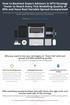 How to Backtest Expert Advisors in MT4 Strategy Tester to Reach Every Tick Modelling Quality of 99% and Have Real Variable Spread Incorporated MetaTrader 4 can reach 90% modelling quality at its best by
How to Backtest Expert Advisors in MT4 Strategy Tester to Reach Every Tick Modelling Quality of 99% and Have Real Variable Spread Incorporated MetaTrader 4 can reach 90% modelling quality at its best by
How To Install Winning Solution System On A Metatrader 4 (Winning Solution System)
 WINNING SOLUTION SYSTEM 9.4.3 FV "Keep it simple & profit!!" USER S GUIDE v.1.8 RISK DISCLOSURE STATEMENT / DISCLAIMER AGREEMENT Legal Disclaimer: Before you continue, you must read and accept the legal
WINNING SOLUTION SYSTEM 9.4.3 FV "Keep it simple & profit!!" USER S GUIDE v.1.8 RISK DISCLOSURE STATEMENT / DISCLAIMER AGREEMENT Legal Disclaimer: Before you continue, you must read and accept the legal
WallStreet FOREX Robot User Guide
 WallStreet FOREX Robot User Guide - 1 - Contents: - Getting Started -----------------------------------------------------------------3 - The MetaTrader4 (MT4) Trading Platform -------------------------------------4
WallStreet FOREX Robot User Guide - 1 - Contents: - Getting Started -----------------------------------------------------------------3 - The MetaTrader4 (MT4) Trading Platform -------------------------------------4
USER GUIDE GPS Forex Robot
 GPSFOREXROBOT.COM USER GUIDE GPS Forex Robot Version 1.0 GPS Robot License Agreement All contents of this manual are neither an endorsement, nor a solicitation of any sort, and cannot be considered as
GPSFOREXROBOT.COM USER GUIDE GPS Forex Robot Version 1.0 GPS Robot License Agreement All contents of this manual are neither an endorsement, nor a solicitation of any sort, and cannot be considered as
Table of contents. 1. About the platform 3. 2. MetaTrader 4 platform Installation 4. 3. Logging in 5 - Common log in problems 5
 Table of contents 1. About the platform 3 2. MetaTrader 4 platform Installation 4 3. Logging in 5 - Common log in problems 5 4. How to change your password 6 5. User Interface and Customization 7 - Toolbars
Table of contents 1. About the platform 3 2. MetaTrader 4 platform Installation 4 3. Logging in 5 - Common log in problems 5 4. How to change your password 6 5. User Interface and Customization 7 - Toolbars
Lesson 5: The Trading Station
 Lesson 5: The Trading Station Objective To understand the basic functions of the Trading Station and become proficient with market order entry, the stop loss and limit functions, closing trades manually,
Lesson 5: The Trading Station Objective To understand the basic functions of the Trading Station and become proficient with market order entry, the stop loss and limit functions, closing trades manually,
Setup guide. TELUS AD Sync
 Setup guide TELUS AD Sync June 2013 TELUS AD Sync User Guide. The AD Sync Tool must be downloaded onto your organization s Domain Controller. Please call TELUS at 1 877 846 4456 to have this feature provisioned
Setup guide TELUS AD Sync June 2013 TELUS AD Sync User Guide. The AD Sync Tool must be downloaded onto your organization s Domain Controller. Please call TELUS at 1 877 846 4456 to have this feature provisioned
1. Install into C drive and name it C:\MT4_slave_1 (do not install into program files)
 Hello and welcome to Trading 4 Profits. If you want to receive our trade signals that we personally take every day it will cost $100 per month, if you wish to test our signals we offer a free 10 day trial
Hello and welcome to Trading 4 Profits. If you want to receive our trade signals that we personally take every day it will cost $100 per month, if you wish to test our signals we offer a free 10 day trial
Forex Trend Hunter User Guide
 Forex Trend Hunter User Guide Contents 1. Introduction 2 2. General Information 3 3. Downloading and Installing MT4 terminal 5 4. Downloading and Installing Forex Trend Hunter 6 5. Starting Forex Trend
Forex Trend Hunter User Guide Contents 1. Introduction 2 2. General Information 3 3. Downloading and Installing MT4 terminal 5 4. Downloading and Installing Forex Trend Hunter 6 5. Starting Forex Trend
Pepperstone MetaTrader 4 User Guide:
 Pepperstone MetaTrader 4 User Guide: Here is a picture of what the MT4 main screen looks like: Main menu (access to the program menu and settings); Toolbars (quick access to the program features and settings);
Pepperstone MetaTrader 4 User Guide: Here is a picture of what the MT4 main screen looks like: Main menu (access to the program menu and settings); Toolbars (quick access to the program features and settings);
CFD-FX Trading platform Software User Guide. May 2006
 CFD-FX Trading platform Software User Guide May 2006 CONTENTS Introduction........................................................1 Installing the trading platform........................................1
CFD-FX Trading platform Software User Guide May 2006 CONTENTS Introduction........................................................1 Installing the trading platform........................................1
Prestige International Bullion Limited. MT4 Operation Manual
 Prestige International Bullion Limited MT4 Operation Manual 2012/1/1 Room C-E 33/F Tower B Billion Centre 1 Wang Kwong Road Kowloon Bay Hong Kong Prestige International Bullion Limited MT4 Operation Manual
Prestige International Bullion Limited MT4 Operation Manual 2012/1/1 Room C-E 33/F Tower B Billion Centre 1 Wang Kwong Road Kowloon Bay Hong Kong Prestige International Bullion Limited MT4 Operation Manual
User Guide for Android OS
 User Guide for Android OS Table of Contents 1. Download and Installation P.3 a. Download b. Installation 2. Account Login P.4 3. Interface Overview P.6 a. Quotes b. Quote Settings c. Charts d. Technical
User Guide for Android OS Table of Contents 1. Download and Installation P.3 a. Download b. Installation 2. Account Login P.4 3. Interface Overview P.6 a. Quotes b. Quote Settings c. Charts d. Technical
FXCC MetaTrader 4 user guide
 Installing MetaTrader 4 Once you have downloaded the MT4 executable program and saved this to your desktop, installation is fast and simple. 1. Double-click the Metatrader exe file to install. This follows
Installing MetaTrader 4 Once you have downloaded the MT4 executable program and saved this to your desktop, installation is fast and simple. 1. Double-click the Metatrader exe file to install. This follows
D.O.T.S. Method Indicator v.5
 D.O.T.S. Method Indicator v.5 2015 CompassFX. All rights reserved. v.5.0 Table of Contents Disclaimer 2 What is the DOTS Method? 3 Why trade with the DOTS Method? 4 Before Installing D.O.T.S. 5 Installing
D.O.T.S. Method Indicator v.5 2015 CompassFX. All rights reserved. v.5.0 Table of Contents Disclaimer 2 What is the DOTS Method? 3 Why trade with the DOTS Method? 4 Before Installing D.O.T.S. 5 Installing
SWISSQUOTE MT4 TERMINAL
 SWISSQUOTE MT4 TERMINAL Table of content 1. Downloading the Swissquote MT4 Terminal 2 2. Launching the Swissquote MT4 Terminal 3 3. The Swissquote MT4 Terminal User Interface 4 4. How to place a Trade
SWISSQUOTE MT4 TERMINAL Table of content 1. Downloading the Swissquote MT4 Terminal 2 2. Launching the Swissquote MT4 Terminal 3 3. The Swissquote MT4 Terminal User Interface 4 4. How to place a Trade
Forex Cantata User Manual
 Forex Cantata User Manual CFTC RULE 4.41 - HYPOTHETICAL OR SIMULATED PERFORMANCE RESULTS HAVE CERTAIN LIMITATIONS. UNLIKE AN ACTUAL PERFORMANCE RECORD, SIMULATED RESULTS DO NOT REPRESENT ACTUAL TRADING.
Forex Cantata User Manual CFTC RULE 4.41 - HYPOTHETICAL OR SIMULATED PERFORMANCE RESULTS HAVE CERTAIN LIMITATIONS. UNLIKE AN ACTUAL PERFORMANCE RECORD, SIMULATED RESULTS DO NOT REPRESENT ACTUAL TRADING.
Installation and User Guide
 Installation and User Guide Ver 3.9 Contents How to install the MetaTrader trading platform... 1 How to install TripleB on your MetaTrader... 2 How to run TripleB... 4 Settings for the TripleB Alerter...
Installation and User Guide Ver 3.9 Contents How to install the MetaTrader trading platform... 1 How to install TripleB on your MetaTrader... 2 How to run TripleB... 4 Settings for the TripleB Alerter...
User Guide. www.windsorbrokers.com. For more information email us on: customerservices@windsorbrokersltd.com
 User Guide www.windsorbrokers.com For more information email us on: customerservices@windsorbrokersltd.com CONTENTS Pages 1. Opening an account. 3-4 2. Server and account settings. 5-6 3. Market Watch
User Guide www.windsorbrokers.com For more information email us on: customerservices@windsorbrokersltd.com CONTENTS Pages 1. Opening an account. 3-4 2. Server and account settings. 5-6 3. Market Watch
TM Online Storage: StorageSync
 TM Online Storage: StorageSync 1 Part A: Backup Your Profile 1: How to download and install StorageSync? Where to download StorageSync? You may download StorageSync from your e-storage account. Please
TM Online Storage: StorageSync 1 Part A: Backup Your Profile 1: How to download and install StorageSync? Where to download StorageSync? You may download StorageSync from your e-storage account. Please
FrontDesk Installation And Configuration
 Chapter 2 FrontDesk Installation And Configuration FrontDesk v4.1.25 FrontDesk Software Install Online Software Activation Installing State Related Databases Setting up a Workstation Internet Transfer
Chapter 2 FrontDesk Installation And Configuration FrontDesk v4.1.25 FrontDesk Software Install Online Software Activation Installing State Related Databases Setting up a Workstation Internet Transfer
One Click Trader. Manual
 One Click Trader Manual 1 Table of Content Introduction... 3 Metatrader4 platform (MT4) Installation... 4 One Click Trader Installation... 9 Starting and configuring One Click Trader... 11 One Click Trader
One Click Trader Manual 1 Table of Content Introduction... 3 Metatrader4 platform (MT4) Installation... 4 One Click Trader Installation... 9 Starting and configuring One Click Trader... 11 One Click Trader
Forex Trade Copier Manual
 Forex Trade Copier Manual How to connect your MT4 or ctrader account to our signal providers Risk Warning: SimpleTrader.net is a wholly owned subsidiary of Think Huge Limited. Think Huge Limited and all
Forex Trade Copier Manual How to connect your MT4 or ctrader account to our signal providers Risk Warning: SimpleTrader.net is a wholly owned subsidiary of Think Huge Limited. Think Huge Limited and all
METATRADER 4 USER Guide. Client Services. DMM FX AUSTRALIA Volume 2.0
 METATRADER 4 USER Guide Client Services DMM FX AUSTRALIA Volume 2.0 Contents Introduction... 3 Downloading the MetaTrader 4 Platform... 3 Accessing MetaTrader 4... 4 Viewing the MetaTrader 4 Interface...
METATRADER 4 USER Guide Client Services DMM FX AUSTRALIA Volume 2.0 Contents Introduction... 3 Downloading the MetaTrader 4 Platform... 3 Accessing MetaTrader 4... 4 Viewing the MetaTrader 4 Interface...
An Associate of the UOB Group A UTRADE FX ELITE QUICK START GUIDE
 An Associate of the UOB Group A UTRADE FX ELITE QUICK START GUIDE Contents UTRADE FX QUICK START GUIDE About The Application... 1 Starting With the Application...1 Getting Started... 2 Logging In...2 Changing
An Associate of the UOB Group A UTRADE FX ELITE QUICK START GUIDE Contents UTRADE FX QUICK START GUIDE About The Application... 1 Starting With the Application...1 Getting Started... 2 Logging In...2 Changing
SOS SO S O n O lin n e lin e Bac Ba kup cku ck p u USER MANUAL
 SOS Online Backup USER MANUAL HOW TO INSTALL THE SOFTWARE 1. Download the software from the website: http://www.sosonlinebackup.com/download_the_software.htm 2. Click Run to install when promoted, or alternatively,
SOS Online Backup USER MANUAL HOW TO INSTALL THE SOFTWARE 1. Download the software from the website: http://www.sosonlinebackup.com/download_the_software.htm 2. Click Run to install when promoted, or alternatively,
META QUOTES ANDROID USER GUIDE PHONE
 META QUOTES ANDROID USER GUIDE PHONE Client Services DMM FX AUSTRALIA Version 1.0 Contents Introduction... 2 Downloading MetaTrader 4 Application... 2 Opening the Application and Logging in to the DMM
META QUOTES ANDROID USER GUIDE PHONE Client Services DMM FX AUSTRALIA Version 1.0 Contents Introduction... 2 Downloading MetaTrader 4 Application... 2 Opening the Application and Logging in to the DMM
SUPER TREND PROFIT. (Trend Indicator with alert popup and email alert) DISCLAIMER
 SUPER TREND PROFIT (Trend Indicator with alert popup and email alert) DISCLAIMER Please be aware of the loss, risk, personal or otherwise consequences of the use and application of this book s content.
SUPER TREND PROFIT (Trend Indicator with alert popup and email alert) DISCLAIMER Please be aware of the loss, risk, personal or otherwise consequences of the use and application of this book s content.
Forex Trade Copier 2 User manual
 Forex Trade Copier 2 User manual Contents REQUIREMENTS........... 3 QUICK START.........4 INSTALLATION.........8 REGISTRATION......10 CUSTOM CONFIGURATION..... 12 FEATURES......14 SOURCE FUNCTIONS DESCRIPTION........16
Forex Trade Copier 2 User manual Contents REQUIREMENTS........... 3 QUICK START.........4 INSTALLATION.........8 REGISTRATION......10 CUSTOM CONFIGURATION..... 12 FEATURES......14 SOURCE FUNCTIONS DESCRIPTION........16
EARN WITH PRIDE User Guide
 EARN WITH PRIDE User T4 Guide Table of Contents Installation... 3 Initial login... 4 Common log in problems... 4 Waiting for update... 5 Customisation... 6 Changing your password... 6 Forgotten your password...
EARN WITH PRIDE User T4 Guide Table of Contents Installation... 3 Initial login... 4 Common log in problems... 4 Waiting for update... 5 Customisation... 6 Changing your password... 6 Forgotten your password...
META QUOTES ANDROID USER GUIDE - TABLET
 META QUOTES ANDROID USER GUIDE - TABLET Client Services DMM FX AUSTRALIA Version 1.0 Contents Introduction... 1 Downloading MetaTrader 4 Application... 2 Opening the Application and Logging in to the DMM
META QUOTES ANDROID USER GUIDE - TABLET Client Services DMM FX AUSTRALIA Version 1.0 Contents Introduction... 1 Downloading MetaTrader 4 Application... 2 Opening the Application and Logging in to the DMM
Forex Diamond EA. User Guide - 1 -
 Forex Diamond EA User Guide - 1 - Contents: - Getting Started ------------------------------------------------------------------------------------- 3 - The MetaTrader 4 (MT4) Trading Platform -------------------------------------------------
Forex Diamond EA User Guide - 1 - Contents: - Getting Started ------------------------------------------------------------------------------------- 3 - The MetaTrader 4 (MT4) Trading Platform -------------------------------------------------
100 pips daily scalper
 100 pips daily scalper User s manual August 2011 www.100pipsdailyscalper.com DISCLAIMER Please be aware of the loss, risk, personal or otherwise consequences of the use and application of this book s content.
100 pips daily scalper User s manual August 2011 www.100pipsdailyscalper.com DISCLAIMER Please be aware of the loss, risk, personal or otherwise consequences of the use and application of this book s content.
IIS, FTP Server and Windows
 IIS, FTP Server and Windows The Objective: To setup, configure and test FTP server. Requirement: Any version of the Windows 2000 Server. FTP Windows s component. Internet Information Services, IIS. Steps:
IIS, FTP Server and Windows The Objective: To setup, configure and test FTP server. Requirement: Any version of the Windows 2000 Server. FTP Windows s component. Internet Information Services, IIS. Steps:
Dynamic Pro Scalper. User Guide
 Dynamic Pro Scalper User Guide 1 Content 1. Introduction 3 2. Installation 4 3. Settings 8 4. Terms of Use and Risk Disclosure..... 12 2 Introduction Dynamic Pro Scalper is one of the best Asian scalper
Dynamic Pro Scalper User Guide 1 Content 1. Introduction 3 2. Installation 4 3. Settings 8 4. Terms of Use and Risk Disclosure..... 12 2 Introduction Dynamic Pro Scalper is one of the best Asian scalper
WallStreet FOREX Robot User Guide
 WallStreet FOREX Robot User Guide - 1 - Contents: - Getting Started -----------------------------------------------------------------3 - The MetaTrader4 (MT4) Trading Platform -------------------------------------4
WallStreet FOREX Robot User Guide - 1 - Contents: - Getting Started -----------------------------------------------------------------3 - The MetaTrader4 (MT4) Trading Platform -------------------------------------4
DoubleInADay Expert Advisor. User's Guide
 DoubleInADay Expert Advisor User's Guide Copyright 2014 Expert4x. ALL RIGHTS RESERVED. This ebook is intended for the purchaser s personal use only. No part of this ebook may be reproduced or transmitted
DoubleInADay Expert Advisor User's Guide Copyright 2014 Expert4x. ALL RIGHTS RESERVED. This ebook is intended for the purchaser s personal use only. No part of this ebook may be reproduced or transmitted
User Guide for ios. 14 November 2015. Copyright GMO-Z.com Bullion HK Limited. All rights reserved.
 User Guide for ios Table of Contents. Download P.3. Account Login P. 3. Interface Overview P.6 a. Quotes b. Quote Settings c. Charts d. Technical Indicators e. Trades f. History g. Settings. Trade P.5
User Guide for ios Table of Contents. Download P.3. Account Login P. 3. Interface Overview P.6 a. Quotes b. Quote Settings c. Charts d. Technical Indicators e. Trades f. History g. Settings. Trade P.5
PipStrider II User Manual
 PipStrider II User Manual CFTC RULE 4.41 - HYPOTHETICAL OR SIMULATED PERFORMANCE RESULTS HAVE CERTAIN LIMITATIONS. UNLIKE AN ACTUAL PERFORMANCE RECORD, SIMULATED RESULTS DO NOT REPRESENT ACTUAL TRADING.
PipStrider II User Manual CFTC RULE 4.41 - HYPOTHETICAL OR SIMULATED PERFORMANCE RESULTS HAVE CERTAIN LIMITATIONS. UNLIKE AN ACTUAL PERFORMANCE RECORD, SIMULATED RESULTS DO NOT REPRESENT ACTUAL TRADING.
MetaTrader 4/5 for Android. User Guide
 1 MetaTrader 4/5 for Android User Guide 2 Contents How to get the MT4/ 5 App for Android... 3 How to log into your Live Account or create a new demo account... 3 1. Quotes... 4 a. How to add more instruments...
1 MetaTrader 4/5 for Android User Guide 2 Contents How to get the MT4/ 5 App for Android... 3 How to log into your Live Account or create a new demo account... 3 1. Quotes... 4 a. How to add more instruments...
iphone Application User Guide
 iphone Application User Guide Download the Windsor Brokers Ltd iphone Mobile trading application directly from our website. Download Mobile Trader Platform Once it is has been installed on your device,
iphone Application User Guide Download the Windsor Brokers Ltd iphone Mobile trading application directly from our website. Download Mobile Trader Platform Once it is has been installed on your device,
easy-forex MT4 User Manual Version: 1.5.0.2 Date: April 2010
 User Manual Version: 1.5.0.2 Date: April 2010 User Manual 1 Contents Platform Features easy-forex Specs at a Glance Creating an easy-forex Account How to Download/Install and open a Demo Account How to
User Manual Version: 1.5.0.2 Date: April 2010 User Manual 1 Contents Platform Features easy-forex Specs at a Glance Creating an easy-forex Account How to Download/Install and open a Demo Account How to
How To Use The Market Watch On A Microsoft Mt4/5 App On A Pc Or Macbook
 MetaTrader for IPhone User Guide Contents How to get the MT4/5 App for iphone and ipad... 3 How to log into your Existing Account or create a new demo account... 3 1. Quotes Tab... 4 a. How to add more
MetaTrader for IPhone User Guide Contents How to get the MT4/5 App for iphone and ipad... 3 How to log into your Existing Account or create a new demo account... 3 1. Quotes Tab... 4 a. How to add more
FOREX PLATFORM USER S GUIDE
 FOREX PLATFORM USER S GUIDE Table of Content 1. Introduction... 2 2. Top Menu Bar... 2 3. Distinguishing Features of the Forex Platform... 3 3.1 Market Orders... 3 3.2 Trailing Stops... 4 3.3 Margin Watcher...
FOREX PLATFORM USER S GUIDE Table of Content 1. Introduction... 2 2. Top Menu Bar... 2 3. Distinguishing Features of the Forex Platform... 3 3.1 Market Orders... 3 3.2 Trailing Stops... 4 3.3 Margin Watcher...
Trading Contracts for Difference on margin involves a high degree of risk and may not be suitable for all investors.
 User Guide Ver 3.0 Disclaimer Trading Contracts for Difference on margin involves a high degree of risk and may not be suitable for all investors. The leverage created by trading on margin can work against
User Guide Ver 3.0 Disclaimer Trading Contracts for Difference on margin involves a high degree of risk and may not be suitable for all investors. The leverage created by trading on margin can work against
LightBox Solutions LLC. MyForexDashboard. Software Installation Manual V 1.1.0.4
 LightBox Solutions LLC MyForexDashboard Software Installation Manual V 1.1.0.4 MyForexDashboard Team. support@myforexdashboard.com 6/3/2010 Software Installation Manual V 1.1.0.4 Introduction: This manual's
LightBox Solutions LLC MyForexDashboard Software Installation Manual V 1.1.0.4 MyForexDashboard Team. support@myforexdashboard.com 6/3/2010 Software Installation Manual V 1.1.0.4 Introduction: This manual's
META QUOTES IPAD USER GUIDE
 META QUOTES IPAD USER GUIDE Client Services DMM FX AUSTRALIA Version 1.0 Contents Downloading Meta Trader 4 Application... 2 Opening the Application and Logging in to the DMM FX Server... 2 Viewing MT4
META QUOTES IPAD USER GUIDE Client Services DMM FX AUSTRALIA Version 1.0 Contents Downloading Meta Trader 4 Application... 2 Opening the Application and Logging in to the DMM FX Server... 2 Viewing MT4
OANDA FXTrade Platform: User Interface Reference Manual
 User Manual Home OANDA FXTrade Platform: User Interface Reference Manual Login/Logout Procedure FX Platform (Main Window) Action Buttons Pull-down Menus Transaction History Account Summary Tables Trades
User Manual Home OANDA FXTrade Platform: User Interface Reference Manual Login/Logout Procedure FX Platform (Main Window) Action Buttons Pull-down Menus Transaction History Account Summary Tables Trades
Guidance how to triple the profits of the FAP Turbo Expert Advisor in cooperation with the MEGA Droid EA
 Guidance how to triple the profits of the FAP Turbo Expert Advisor in cooperation with the MEGA Droid EA Preamble Dear customer, We congratulate you for your decision to subscribe for our Newsletter. Our
Guidance how to triple the profits of the FAP Turbo Expert Advisor in cooperation with the MEGA Droid EA Preamble Dear customer, We congratulate you for your decision to subscribe for our Newsletter. Our
Version 1.7. Inbound Email Integration (POP3 and IMAP) Installation, Configuration and User Guide. Last updated October 2011
 Version 1.7 Inbound Email Integration (POP3 and IMAP) Installation, Configuration and User Guide Last updated October 2011 1 Introduction and Overview... 1 2 The Case for Email monitoring... 2 3 Installation
Version 1.7 Inbound Email Integration (POP3 and IMAP) Installation, Configuration and User Guide Last updated October 2011 1 Introduction and Overview... 1 2 The Case for Email monitoring... 2 3 Installation
Logging into the platform
 Overview GO4X Mobile is a HTML5 based platform which is available for use on most smartphones, including iphone and Android devices. The platform can be accessed by typing in the website address on the
Overview GO4X Mobile is a HTML5 based platform which is available for use on most smartphones, including iphone and Android devices. The platform can be accessed by typing in the website address on the
MT4 Electronic Trading Station Menu. MT4 Operation Manual. SB MT4 Electronic Trading Station 2012/1/1. Menu SB MT4 Electronic Trading
 SB MT4 Electronic Trading Station Menu SB MT4 Electronic Trading Station Menu SB MT4 Electronic Trading Station Menu SB MT4 Electronic Trading Station Menu SB 標 準 金 融 MT4 Electronic Standard Bullion Trading
SB MT4 Electronic Trading Station Menu SB MT4 Electronic Trading Station Menu SB MT4 Electronic Trading Station Menu SB MT4 Electronic Trading Station Menu SB 標 準 金 融 MT4 Electronic Standard Bullion Trading
www.gainsy.com Tading Platform Manual
 Tading Platform Manual Table of contents Description... 4 General... 5 Layout and windows management... 5 Working on several monitors... 5 Drag and drop... 5 Columns management... 5 Windows links... 6
Tading Platform Manual Table of contents Description... 4 General... 5 Layout and windows management... 5 Working on several monitors... 5 Drag and drop... 5 Columns management... 5 Windows links... 6
How to Open a Broker Account & Install MetaTrader4 on a Mac
 How to Open a Broker Account & Install MetaTrader4 on a Mac We are no longer using Alpari, so please set up your GO Markets account as below. Open a GO Markets Demo Account If you are from the UK Please
How to Open a Broker Account & Install MetaTrader4 on a Mac We are no longer using Alpari, so please set up your GO Markets account as below. Open a GO Markets Demo Account If you are from the UK Please
Forex Trend Detector User Guide
 Forex Trend Detector User Guide - 1 - Contents: - Getting Started ------------------------------------------------------------------------------------- 3 - The MetaTrader 4 (MT4) Trading Platform -------------------------------------------------
Forex Trend Detector User Guide - 1 - Contents: - Getting Started ------------------------------------------------------------------------------------- 3 - The MetaTrader 4 (MT4) Trading Platform -------------------------------------------------
Citrix Client Install Instructions
 Citrix Client Install Instructions If you are using Citrix remotely, Information Technology Services recommends updating Citrix client to the newest version available online. You must be an administrator
Citrix Client Install Instructions If you are using Citrix remotely, Information Technology Services recommends updating Citrix client to the newest version available online. You must be an administrator
INSTANT BUY SELL SIGNAL
 INSTANT BUY SELL SIGNAL www.instantbuysellsignal.com Dec 2010 DISCLAIMER Please be aware of the loss, risk, personal or otherwise consequences of the use and application of this book s content. The author
INSTANT BUY SELL SIGNAL www.instantbuysellsignal.com Dec 2010 DISCLAIMER Please be aware of the loss, risk, personal or otherwise consequences of the use and application of this book s content. The author
VANTAGE FX FOR ANDROID
 VANTAGE FX FOR ANDROID User Guide v 1.4 onwards TA B L E O F C O N T E N T S GETTING STARTED How to Login... 3 Save password... 3 Saving Account Details... 4 Navigating Your App... 4 Rates... 5 Favorites...
VANTAGE FX FOR ANDROID User Guide v 1.4 onwards TA B L E O F C O N T E N T S GETTING STARTED How to Login... 3 Save password... 3 Saving Account Details... 4 Navigating Your App... 4 Rates... 5 Favorites...
MetaTrader 4 and MetaEditor
 MetaTrader 4 and MetaEditor User Manual Version 1.1 gftuk.com / 0800 358 0864 / +44 (0) 20 7170 0770 LIVE CHAT 24/7 TOLL FREE INTERNATIONAL Table of Contents Welcome to the MetaTrader and MetaEditor User
MetaTrader 4 and MetaEditor User Manual Version 1.1 gftuk.com / 0800 358 0864 / +44 (0) 20 7170 0770 LIVE CHAT 24/7 TOLL FREE INTERNATIONAL Table of Contents Welcome to the MetaTrader and MetaEditor User
Forex Steam. Installation Manual and Success Guide. Forex Steam Lifetime Membership
 Installation Manual and Success Guide Forex Steam Lifetime Membership Table of Contents 1. Cover 2. Disclaimer 3. Broker Setup 4. Install MT4 5. Install MT4 Continued 6. VPS Setup 7. Installation 8. Installation
Installation Manual and Success Guide Forex Steam Lifetime Membership Table of Contents 1. Cover 2. Disclaimer 3. Broker Setup 4. Install MT4 5. Install MT4 Continued 6. VPS Setup 7. Installation 8. Installation
GO MARKETS MT4 FOR MAC
 GO MARKETS MT4 FOR MAC DOWNLOADING MT4 FOR MAC & INSTALLING EXPERT ADVISORS www.gomarketsaus.com Open a Free MT4 for mac Forex Demo Account 1. Sign up for a free demo account. To gain access to our 30-day
GO MARKETS MT4 FOR MAC DOWNLOADING MT4 FOR MAC & INSTALLING EXPERT ADVISORS www.gomarketsaus.com Open a Free MT4 for mac Forex Demo Account 1. Sign up for a free demo account. To gain access to our 30-day
mobiletws for ipad Users' Guide September 2011 2011 Interactive Brokers LLC. All rights reserved.
 mobiletws for ipad Users' Guide September 2011 2011 Interactive Brokers LLC. All rights reserved. Apple, the Apple logo, ipod, ipod touch, ipad and itunes are trademarks of Apple Inc., registered in the
mobiletws for ipad Users' Guide September 2011 2011 Interactive Brokers LLC. All rights reserved. Apple, the Apple logo, ipod, ipod touch, ipad and itunes are trademarks of Apple Inc., registered in the
Forex Insider - 1.1.0 A truly unique Trading Tool
 Forex Insider - 1.1.0 A truly unique Trading Tool Powered by data from: All rights reserved www.forex21.com Install Forex Insider on your PC or Laptop First Steps Allow Web Requests for MyFxBook.com Domain
Forex Insider - 1.1.0 A truly unique Trading Tool Powered by data from: All rights reserved www.forex21.com Install Forex Insider on your PC or Laptop First Steps Allow Web Requests for MyFxBook.com Domain
This Deployment Guide is intended for administrators in charge of planning, implementing and
 YOUR AUTOMATED EMPLOYEE Foxtrot Deployment Guide Enterprise Edition Introduction This Deployment Guide is intended for administrators in charge of planning, implementing and maintaining the deployment
YOUR AUTOMATED EMPLOYEE Foxtrot Deployment Guide Enterprise Edition Introduction This Deployment Guide is intended for administrators in charge of planning, implementing and maintaining the deployment
How To Use Optionbot 2.0 On A Pc Or Mac Or Mac (For Pc) Or Mac) Or Pc (For Mac)
 V.2.0 OptionBot 2.0 User Instructions Contents 1. Getting Started 2. Functions 3. Optimal Settings & Trading 4. Disclaimer 1. Getting Started ***IMPORTANT*** Optionbot 2.0 is optimised for use with Firefox
V.2.0 OptionBot 2.0 User Instructions Contents 1. Getting Started 2. Functions 3. Optimal Settings & Trading 4. Disclaimer 1. Getting Started ***IMPORTANT*** Optionbot 2.0 is optimised for use with Firefox
Meta Trader 4 for iphone User Guide
 Meta Trader 4 for iphone User Guide Hirose Financial UK Ltd. 27 Austin Friars, London, EC2N 2QP Email: info@hiroseuk.com FSA Registration Number 540244 Table of Contents Page MT4 Installation 2 Make Demo
Meta Trader 4 for iphone User Guide Hirose Financial UK Ltd. 27 Austin Friars, London, EC2N 2QP Email: info@hiroseuk.com FSA Registration Number 540244 Table of Contents Page MT4 Installation 2 Make Demo
OVERVIEW TABLE OF CONTENTS. Logging in 1. Main Screen 2. Tool Bar 2. Market Rates 4. Trading Cubes 5. Orders 6. Pending Orders Tab 7.
 WEB TRADER GUIDE OVERVIEW Sirix Web is an Adobe Flash, Web-based platform. Sirix Web is available on all internet browsers which support Flash version 10 and above. Sirix Web will use a Shared Wallet with
WEB TRADER GUIDE OVERVIEW Sirix Web is an Adobe Flash, Web-based platform. Sirix Web is available on all internet browsers which support Flash version 10 and above. Sirix Web will use a Shared Wallet with
Setting up FileMaker 10 Server
 Setting up FileMaker 10 Server Note : If your current live Database folder is located in the default database folder ( C:\Program Files\FileMaker\FileMaker Server\Data\Databases ), move\copy this folder
Setting up FileMaker 10 Server Note : If your current live Database folder is located in the default database folder ( C:\Program Files\FileMaker\FileMaker Server\Data\Databases ), move\copy this folder
Financial Software Payments Module
 epnplugin Financial Software Payments Module epnplugin Installation and User Guide epnplugin Financial Software Payments Module 1 Overview... 6 2 Requirements & Preparations... 7 3 Equipment... 8 4 Installation...
epnplugin Financial Software Payments Module epnplugin Installation and User Guide epnplugin Financial Software Payments Module 1 Overview... 6 2 Requirements & Preparations... 7 3 Equipment... 8 4 Installation...
Table of Contents. Introduction to ForexGridMaster. ForexGridMaster Forum
 ForexGridMaster v3.01 Manual MT4 Expert Advisor User Input Settings Guide Programming - v2.4 to v3.01 by Gendec Design - v1 to v2.3 by FerruFx Copyright 2010 ForexGridMaster.com. All rights reserved. Robot
ForexGridMaster v3.01 Manual MT4 Expert Advisor User Input Settings Guide Programming - v2.4 to v3.01 by Gendec Design - v1 to v2.3 by FerruFx Copyright 2010 ForexGridMaster.com. All rights reserved. Robot
