MetaTrader Software Tutorial
|
|
|
- Elwin Rice
- 7 years ago
- Views:
Transcription
1 MetaTrader Software Tutorial Copyright LearnForexPro.com Website : support@learnforexpro.com WARNING : You may not modify, copy, distribute, display, reproduce, publish, transfer, or sell any information, obtained from this E-Book without written permission from LearnForexPro.com 1
2 MetaTrader Forex Trading Platform introduces MetaTrader trading platform that offers several advanced features designed to improve Forex Trading performance. Developed with high technology, this program has a simple, user friendly, and easy to use interface which allow traders to monitor their transactions conveniently, perform trading analysis using available indicators more effectively, and trade automatically with Expert Advisors (Robot) / Scripts. MetaTrader platform is one of the best platform in the world, designed for professionals in Forex & CFD trading. Currently, more than 100 broker companies and banks around the world have chosen Meta Trader to accommodate and meet high-performance of business standards. MetaTrader provides automated trading feature which can be programmed with Meta Quotes Language (MQL). By using this feature, you can create Expert Advisors, Custom Indicators, and Scripts. Expert Advisors (Forex Robots) can analyze market situation, make trading decisions including placing orders, pending orders, closing orders, and modifying orders without trader's participation. Copyright of 2
3 METATRADER INSTALLATION GUIDE After downloading MetaTrader trading software from your forex broker, double click on the setup file / icon Choose desired language, click Next Tick at Yes, I agree with all the terms of this license agreement box, click Next 3
4 You can leave MetaTrader installation folder as default, click Next Program Group doesn t need to be changed (leave it as default), click Next Fill in your personal details at the first MetaTrader installation or while opening demo accounts. Tick I agree to subscribe to your newsletters box, click Next Click Next. (For demo accounts, in case there are more than one servers, click Scan then choose a server with smallest ping, click Next) 4
5 MetaTrader will generate Login Number and Password (Demo accounts only). Click Finish Investor is password used to login and view trading, without the privilege to trade or modifying orders. Investor password is useful to show trading performance to others. Please note : Login Number and Password generated above is only for Demo Account After clicking Finish, MetaTrader Software will automatically login to Demo account has just been made To make another Demo Account, please repeat this step : Click on File Tab => Open An Account or Alt-F => A LOGIN TO LIVE ACCOUNT Suppose you already have Live Account details (Login Number and Password) and intend to login to live account, please follow this step : Click on File Tab => Login or Alt-F => L 5
6 To login to your live account, fill in Login Number and Password to the fields as displayed on the left figure, then change the server to Real Server, click Login MetaTrader Password consists of a combination of Capital letters, Small letters, and numeric. Please Copy Paste password to avoid mistakes while filling password. METATRADER ICON FUNCTIONS Open New Chart (New Chart) Price Window / Market Watch (Ctrl-M) * Demo Account (Account Real will not display Demo Account message) Navigator Window (Ctrl-N) * AutoScroll * Terminal Window (Ctrl-T) * GBP/USD 1 Minute Open Order EA Icon Chart : Bar, Candlestick, Line To make trend line Time Frame To make horizontal line Strategy Tester Zoom In/Out Indicators To make vertical line Fibonacci Retracement Price pointer MetaEditor * Important 6
7 METATRADER MAIN WINDOW 7 Window 1 : Market Watch (Ctrl-M) To view current price (Bid / Ask), High Low prices (daily), and server time Window 2 : Navigator (Ctrl-N) To view the list of accounts (Demo & Live Accounts), Indicators, Expert Advisors, and Scripts To login to an account which is displayed in the list, double click on desired account number. To attach Expert Advisor or Script on the current pair / active chart, double click on the EA or script in the list. Window 3 : Chart You can open multiple Chart with different pairs and timeframes at the same time. (Click File Tab => New Chart or Click Alt-F => N). Example : [GBPUSD, M1] in the figure above, means active chart is GBP/USD Chart 1 minute Timeframe (at the upper left chart will show GBPUSD, M1 or GBPUSD,M1 Tab will be displayed in white color). Window 4 : Terminal (Ctrl-T) Window to check Balance, Margin, Free Margin, Margin Level, Open Positions, Pending Orders, Transaction History (trading/deposit /withdrawal), Latest News, Alert (to notify trader while current price is approaching a certain price), Mailbox (news from Broker), Journal (trading chronology). Please check MailBox frequently to anticipate new trading rules / news from the Broker!
8 Market Watch Window is window to check Current Price (Bid/Ask), High Low, and Server Time. To subscribe for High Low prices, please click on right mouse button on Market Watch windows, then select pilih High/Low Server Time (if time is not running, means no connection or Broker Server is OFF) Double click on desired pair to make an order Navigator Window Demo Account (green) Real Account (yellow) Indicator List Expert Advisor List Script List Terminal Window Active Pending and Open Orders History of Closed Position/Deposit /Withdrawal Latest Economic News (optional) Alert (to notify trader while current price is approaching a certain price) Mailbox (for Broker latest news) (Important) 8
9 CHART SETTING To change any setting related to chart can be done by : Clicking on right mouse button Trading : New Order (F9) : To open order at market price (at current price) If you click right mouse button at higher point than current price on the chart, Buy Stop and Sell Limit option will be shown. If you click right mouse button at lower point than current price on the chart,sell Stop dan Buy Limit option will be shown. Expert Advisor (EA / Robot / Automated Trading) : To change Expert Advisor properties / input setting or deactivate (remove) active EA on the chart. Important! not every EA can work in multiple charts and timeframes at the same time. Make sure you understand the charateristic of EA used to prevent conflict between EAs. Indicator List (Ctrl-I) : List of active indicators on the current chart. Periodicity : To change chart s time frame. 9
10 Template : Chart and favorite indicator settings can be saved in templates and able to be loaded anytime. Grid : Setting to show Horizontal and Vertical grid on the chart. Volumes : Setting to show Trading Volume graph on the chart Zoom In / Out : Setting to zoom in or out price graph on the chart Save as picture : To save chart in graphic format (gif or bmp) Print : To print desired active chart Properties : Setting to change the color of chart s elements, to show Ask price line, or to show Open High Low Close (OHLC) information, etc 10
11 INTERNET CONNECTION STATUS (STATUS BAR) Internet connection status can be checked by looking at lower right side of MetaTrader. It is displayed in small status bar in red and or green color : No connection (Red) means there is no connection / disconnected Invalid account (Red) means wrong login number and or password. Or account does not exist / removed. Status bar with full green graph means you are connected to DataCenter Status bar with both color, green and red graph means you are connected directly to MetaTrader Server (Ctrl-O => Server => Remove the tick at Data Center auto configuration to enable this setting) Troubleshooting : When the connection graph has shown green red or full green graph but always appears "Waiting for Update" message for more than 10 minutes, the problem could be caused by broker accounts are separated into 2 types, namely, standard and micro. To solve the update problem, please Open New Chart by clicking File Tab => New Chart or Alt-F => N. (Note : You must use Open New Chart instead of File Tab => Open Deleted!). If there are only a few pairs available and your desired pair is not showing, prior to Open New Chart, please click on right mouse button at Market Watch => Show All. After clicking Open New Chart, you will notice that there is a small difference on the new pair s chart (micro account) compared to the default chart (standard). Example : GBPUSD.,M1 11
12 with the previous chart GBPUSD,M1. (There is dot sign, after GBPUSD symbol). Other example is GBPUSDm,M1. If you use micro account, you have to try opening new chart to solve the problem. In case new chart has been opened and Waiting for Update is still showing or Server Time in Navigator Window is not moving, click Ctrl-O => Server => Remove the tick at Data Center auto configuration box until Waiting for Update disappears and server time is back to normal. The best server setting to use Expert Advisor is always use direct connection to MetaTrader Server (without connecting through datacenters). Click Tools Tab => Options => Server. Remove the tick on Data Center auto configuration box IMPORTANT : This setting is highly recommended to solve chart updating problem (Marked by Server time in Market Watch window is not moving). However server will automatically connect to available data centers while there is connection problem. In case a wrong datacenter is chosen (inactive datacenter), then EA will not work and this may cause losses or Margin Call. To prevent this, frequently check Server Time in Market Watch window! Connect to DataCenters : To change MetaTrader Server, please click on status bar / connection graph, then select preferred server (Do not change servers if there is no problem!) MetaTrader can perform automatic search to server with smallest ping. Click Rescan Servers to do this. 12
13 CHANGE PASSWORD METATRADER To change MetaTrader password, click Tools Tab => Options or Ctrl-O In Server Tab click Change. Put a dot at Change Master Password to change master password or a dot at Change Investor (read only) password to change investor (read only) password. This password is used by your investors or to show your trading performance in real time, without the privilege to trade. Current Password must be filled with old password you want to change. New Password can be filled with new password. Confirm retype new password to confirm Password must have at least 5 characters, and a combination of at least 2 of 3 options : Capital letters, Small letters, and Numeric. Example : Abcde (combination of capital and small letters), abc12 (combination of small letters and numeric), ABC12 (combination of capital letters and numeric), or Abc12 (combination of capital letters, small letters, and numeric) If you have successfully changed the password, a successful message will be displayed in Terminal Window => Journal Tab 13
14 ADD TECHNICAL INDICATOR To add technical indicators, click Insert Tab => Indicator, Lines, Channels, etc TRANSACTION HISTORY Click on Account History Tab, put mouse cursor in the middle of Terminal Window as seen in the left figure. Click right mouse button and select the period of Trading / Deposit / Withdrawal history. All History : To show all available trasaction history Last 3 Months : To show past 3 month s transaction history which is available in broker s server Last Month : To show last month s transaction history which is available in broker s server Custom Period : To show customized transaction history according to the range period set, example : today, last week, etc. Save as Report : To save transaction history in html format 14
15 Save as Detailed Report : To save detailed transaction history in html format Commissions : To show commission charged by broker Taxes : To show tax charged by broker Comments : To show comment or additional info such as stop out / so (Margin Call), Expert Advisor comments, or other important comments. OPENING ORDERS IN METATRADER To open an order in MetaTrader please double click on desired pair in Market Watch Window Default Pair can be changed prior to open an order. Other alternative way is clicking F9 to open an order based on active pair in active chart (please see figure on the left, GPBUSD is the active pair in chart) Example : The current active chart is GBP/USD chart, then when you click F9, the default pair displayed is GBP/USD. However, the pair can be changed by selecting new pair in Order Window. 15
16 16 Settings in Order Window : Symbol : Available Currency pair Volume : Order Lot amount. Example : 1, 10, 0.1, etc (please use period instead of comma!) Stop Loss : Stop Loss Price (please input Stop Loss in price instead of point / pip! example : ) Take Profit : Take Profit Price (please input Take Profit in price instead of point / pip! example : ) Comment : Additional comment to identify your trade (optional) Type : Order Types, there are 2 important order types, Instant Execution and Pending Order: Instant Execution (default) : Order at the current market price (please see the example above : Bid / Ask ). To allow price slippage between actual price got and ordered price please tick Enable maximum deviation from quoted price, then input maximum tolerated slippage. Steps to open an order at market price (Instant Execution): 1) Double click on desired pair in Market Watch Window or click F9, 2) Fill in Volume field with order lot amount, please use period for decimals (ex: 0.1) 3) Fill in Stop Loss and Take Profit field (optional). 4) Select Instant Execution Order Type 5) Tick Enable maximum deviation from quoted price (optional) 6) Click Sell or Buy (Note : Buy uses Ask Price, Sell uses Bid Price).
17 Pending Order : Order at price other than current market price. Example : current market price is To order above or below , please use Pending Order. Order Buy above current Ask Price of Example order Buy at , please use Pending Order => Buy Stop Order Buy below current Ask Price of Example order Buy at , please use Pending Order => Buy Limit Order Sell above current Bid Price of Example order Sell at , please use Pending Order => Sell Limit Order Sell below current Bid Price of Example order Sell at , please use Pending Order => Sell Stop At Price : Price of pending order. Example : Suppose you want to order, Buy Stop at , please fill in in at price field. Expire : Expiration of Pending Order (optional). If this field is filled and the date set has been elapsed even the price set has not been touched, related pending order will be cancelled. 17
18 Steps to order Pending Orders : 1) Double click on desired pair in Market Watch Window or click F9, 2) Fill in Volume field with order lot amount, please use period for decimals (ex: 0.1) 3) Fill in Stop Loss and Take Profit (optional). 4) Select Pending Order Type, Select Stop or Limit Pending Order Type 5) Fill in At price field with Pending Order price 6) Fill in Expire (optional) 7) Click Place Important : In case there is Open price you set must differ from market price by at least 10 pips message below Expiry. This kind of message is a notification to adjust Pending Order, Stop Loss, or Take Profit level at least 10 points away from current price! Invalid S/L or T/P Error message is caused by Stop Loss or Take Profit levels is too small than allowed. Every broker and every pair could have different stop levels! Open Orders and Active Pending Orders can be seen in Terminal Window => Trade Tab. Open Orders will be located above Balance, Equity, Margin Information row. While Active Pending Orders (Buy Stop, Buy Limit, Sell Stop, or Sell Limit) are located below Balance, Equity, Margin Information row. Open Order Balance Pending Order You can find closed open orders or cancelled pending orders within Terminal Window => Account History Tab. 18
19 Profit / Loss is the total profit / loss occurs within the period you set in Account History setting On above figure, Sell order GBP/USD 0.1 lot was opened at on server time and closed at on server time at the same date, 10 February 2009 Volume (lot) calculation, Order Types (Buy Stop, Sell Stop, Buy Limit and Sell Limit), Stop Loss, Take Profit, Trailing Stop, Margin, Margin Call explanation and other forex basic tutorial can be found at (PDF format) (Highly recommended for beginners!) CLOSING OR MODIFYING ORDERS IN METATRADER Close Open Order : Click Trade Tab within Terminal Window, click right mouse button on the order you intend to close, select Close Order. Click at right mouse button on the open order 19
20 After clicking right mouse button, Order Window will appear, click Close (yellow) button to close the open order. If the price is moving fast during closing process and the price has been changed, requote confirmation will appear. This means you have to confirm to close the position at the new price or cancel the closing process. To reduce requotes while the market price is moving fast, please tick Enable maximum deviation from quoted price. Please set tolerated price deviation in pips. Edit Open Order Stop Loss / Take Profit: Click Trade Tab within Terminal Window, click right mouse button on the order you intend to close, select Modify or Delete Order. Note! You can not change lot size or open price of orders that have been opened. You may only edit Stop Loss / Take Profit levels! Click right mouse button on order to edit 20
21 21 After clicking right mouse button, Order Window will appear, change Stop Loss and or Take Profit if needed, click on Modify (red). In the figure above you can see warning message : Stop Loss or Take Profit you set must differ from market price by at least 50 pips. Usually it is very uncommon for a broker to set minimum limit of 50 pips away from market price, hence you should check if the broker has 1 additional digit. In case the broker uses 5 decimal digits (fractional), 50 pips are equal to 5 pips in normal 4 digits broker. Illustration : Buy at then for TP 50 points you must add 500 or at Tip to easily calculate TP and SL level is by filling Level pull down menu. To set 50 points, simply fill in 50 (or 500 in 5 digits platform). Clik Copy as, then click Modify (red). Activate Trailing Stop function on Open Order: Click Trade Tab, click right mouse button on specific Open Order you intend to set, select Trailing Stop, choose how many pips profit to start Trailing Stop function. (Ex : 15 points mean Trailing Stop will start only when the profit is 15 points or more) To add customized Trailing Stop level, click Custom to set your preferred level. Note! Trailing Stop feature will be active only if computer and internet connection is turned on.
22 Setting Profit/Loss Unit Total Profit/Loss of current active open orders ($) Click right mouse button at Terminal Window => Trade Tab. A window will appear, select Profit. As Points : To display profit in points. As Term Currency : To display profit in Currency unit (ex : in dollar) As Deposit Currency : To display profit in Currency unit (ex : in dollar) 22
23 Delete or Edit active Pending Order : Click Trade Tab in Terminal Window, click right mouse button on pending order you intend to edit or delete. Click right mouse button on pending order Delete Pending Order : After clicking right mouse button, Order Window will appear, click Delete (yellow). To edit Pending Order, please skip this step and continue to Edit Pending Order steps below 23
24 Edit Pending Order : After clicking right mouse button, Order Window will appear, change the Price as desired. You may also change Stop Loss / Take Profit levels as well, then click Modify (Red). IMPORTANT : Take Profit, Stop Loss, and Pending Order information are saved in Broker s server. They will not be affected by internet connection instability and still in active state eventhough your computer is not turned on or not connected to the internet. In contrary, Trailing Stop function is manually run by client s MetaTrader in your local computer. When your computer is not connected to the broker s MetaTrader server, Trailing Stop function will not be active. To prevent this, you must use Stop Loss as a backup. EXPERT ADVISOR INSTALLATION GUIDE Trader that uses automated trading Expert Advisor (Forex Robot) such as Super Hedging EA, for example : please do the following steps : 24
25 Copy Expert Advisor file (example : super_hedging.ex4) to folder C:\Program Files\MetaTrader4\experts (folder with red color, does not have to be MetaTrader4, as this depends on Forex Broker you use) In case MetaTrader software is still running, please close then re-open MetaTrader to update the list of available Expert Advisor (EA) Click Navigator Tab, click [+] Expert Advisor to see all available Expert Advisors. If you have correctly copied super_hedging.ex4 file to experts folder, super_hedging EA with grey color should appear in the Expert Advisor s List. If the EA does not appear, you must double check the target folder you used to put the EA. Copy the EA file to the correct folder. Close MetaTrader and reopen once again. Click Ctrl-O => Expert Advisors Tab and tick Expert Advisor options as the figure above. Click OK To run Expert Advisor in a specific pair and timeframe, please highlight desired chart, in this example is GBPUSD, M1 chart. 25
26 Active Chart will be shown by white colored Pair Tab as seen on the left figure Double click Expert Advisor or drag EA to run EA on active chart. Remember that you should not activate EA on multiple chart at the same time, unless you fully understand that the EA can run without conflicting each other. Expert Advisor parameter window will appear (The window will display Expert Advisor s name). Click Inputs Tab to change Expert Advisor s input setting, double click on the setting you want to change, click OK to run EA Load : To load saved personal Expert Advisor setting. Example : a trader can save personal EA setting for a specific news or condition, lets say personal setting for News Non Farm Payroll, etc Save : To save personal Expert Advisor setting 26
27 Once EA has been activated, smiley icon will appear on the upper right of the chart. If you do not tick the correct options in Expert Advisor Tab a morose icon will appear. Inactive Expert Advisor Button at the upper side of MetaTrader will cause sign. To solve both problems above, please click right mouse button on the chart, select Expert Advisors => Remove. Double check Expert Advisor options by clicking Ctrl-O => Expert Advisor Tab Double click Expert Advisor or drag EA back to chart to reactivate EA. INSTALLING MULTIPLE METATRADERS You can install more than 1 MetaTrader at the same PC. This method is generally used by traders who have more than 1 account to run EA in different pairs, timeframes, strategies, or simply to split the risk to avoid margin call wiping out all fund in the same account. Steps to install more than one MetaTrader at the same PC : 1) Repeat MetaTrader installation procedure described in page 2, namely double click on MetaTrader setup file. Follow the next steps until folder creation step 27
28 2) Name a different MetaTrader Folder for the second MetaTrader. For example : First MetaTrader folder is C:\Program Files\MetaTrader4, then make a different folder such as C:\Program Files\MetaTrader-FCM 3) Name a different Program Group for the second MetaTrader. For example : First MetaTrader folder is MetaTrader 4, then make a different Program Group such as MetaTrader FCM TUTORIAL AND FOREX GUIDE Sign Up Live Forex Account (Free) : Basic Forex Trading Tutorial : (PDF) MetaTrader Tutorial : (PDF) Start Trading Forex in MetaTrader : (PDF) VPS Installation Tutorial : (PDF) 28
29 Liberty Reserve Registration Guide : (PDF) Automated Trading with Forex Robot to earn money continuosly while you are sleeping, in vacation, etc. learnforexpro.com/expertadvisor.php Download PDF Reader to read PDF format : RECOMMENDED PARTNERS BelajarForexPro.com : Belajar Forex (Valas) Trading (Indonesian) FCMarket.com : Reliable Forex (Valas) Broker ProChanger.com : Trusted, Cheap, and Fast E-Currency Exchanger Please address questions or advices to : support@learnforexpro.com -=GOOD LUCK IN YOUR TRADING=- 29
Start Trading in MetaTrader Plaform
 Start Trading in MetaTrader Plaform Copyright LearnForexPro.com Website : http://www.learnforexpro.com Email : support@learnforexpro.com WARNING : You may not modify, copy, distribute, display, reproduce,
Start Trading in MetaTrader Plaform Copyright LearnForexPro.com Website : http://www.learnforexpro.com Email : support@learnforexpro.com WARNING : You may not modify, copy, distribute, display, reproduce,
WINDSOR DIRECT 4 USER GUIDE
 www.windsorbrokersltd.com For more information email us on: sales@windsorbrokersltd.com CONTENTS 1. Opening an account. p. 3 2. Server and account settings. p. 4 Changing Password p. 4 Events Setup. p.
www.windsorbrokersltd.com For more information email us on: sales@windsorbrokersltd.com CONTENTS 1. Opening an account. p. 3 2. Server and account settings. p. 4 Changing Password p. 4 Events Setup. p.
User Guide. www.windsorbrokers.com. For more information email us on: customerservices@windsorbrokersltd.com
 User Guide www.windsorbrokers.com For more information email us on: customerservices@windsorbrokersltd.com CONTENTS Pages 1. Opening an account. 3-4 2. Server and account settings. 5-6 3. Market Watch
User Guide www.windsorbrokers.com For more information email us on: customerservices@windsorbrokersltd.com CONTENTS Pages 1. Opening an account. 3-4 2. Server and account settings. 5-6 3. Market Watch
Basic Introduction. GMFX MetaTrader 4.0. Basic Introduction
 GMFX GMFX About Got Money FX Got Money FX is an Australian owned and operated foreign exchange brokerage firm. We pride ourselves in offering our clients an honest and ethical trading environment. Clients
GMFX GMFX About Got Money FX Got Money FX is an Australian owned and operated foreign exchange brokerage firm. We pride ourselves in offering our clients an honest and ethical trading environment. Clients
MetaTrader 4 and MetaEditor
 MetaTrader 4 and MetaEditor User Manual Version 1.1 gftuk.com / 0800 358 0864 / +44 (0) 20 7170 0770 LIVE CHAT 24/7 TOLL FREE INTERNATIONAL Table of Contents Welcome to the MetaTrader and MetaEditor User
MetaTrader 4 and MetaEditor User Manual Version 1.1 gftuk.com / 0800 358 0864 / +44 (0) 20 7170 0770 LIVE CHAT 24/7 TOLL FREE INTERNATIONAL Table of Contents Welcome to the MetaTrader and MetaEditor User
Metatrader 4 Tutorial
 Metatrader 4 Tutorial Thank you for your interest in Best Metatrader Broker! This tutorial goes in detail about how to install and trade with your new Metatrader Forex trading platform. With Best Metatrader
Metatrader 4 Tutorial Thank you for your interest in Best Metatrader Broker! This tutorial goes in detail about how to install and trade with your new Metatrader Forex trading platform. With Best Metatrader
EARN WITH PRIDE User Guide
 EARN WITH PRIDE User T4 Guide Table of Contents Installation... 3 Initial login... 4 Common log in problems... 4 Waiting for update... 5 Customisation... 6 Changing your password... 6 Forgotten your password...
EARN WITH PRIDE User T4 Guide Table of Contents Installation... 3 Initial login... 4 Common log in problems... 4 Waiting for update... 5 Customisation... 6 Changing your password... 6 Forgotten your password...
Pepperstone MetaTrader 4 User Guide:
 Pepperstone MetaTrader 4 User Guide: Here is a picture of what the MT4 main screen looks like: Main menu (access to the program menu and settings); Toolbars (quick access to the program features and settings);
Pepperstone MetaTrader 4 User Guide: Here is a picture of what the MT4 main screen looks like: Main menu (access to the program menu and settings); Toolbars (quick access to the program features and settings);
FXCC MetaTrader 4 user guide
 Installing MetaTrader 4 Once you have downloaded the MT4 executable program and saved this to your desktop, installation is fast and simple. 1. Double-click the Metatrader exe file to install. This follows
Installing MetaTrader 4 Once you have downloaded the MT4 executable program and saved this to your desktop, installation is fast and simple. 1. Double-click the Metatrader exe file to install. This follows
Website: http://www.metatraderglobal.com Twitter: http://twitter.com/metatraderlive/
 Website: http://www.metatraderglobal.com Twitter: http://twitter.com/metatraderlive/ About this book What is MetaTrader Global? MetaTrader Global is world s leading website portal dedicated to. We are
Website: http://www.metatraderglobal.com Twitter: http://twitter.com/metatraderlive/ About this book What is MetaTrader Global? MetaTrader Global is world s leading website portal dedicated to. We are
Trading Forex with VPS (Virtual Private Server)!
 Trading Forex with VPS (Virtual Private Server)!!! Copyright LearnForexPro.com Website : http://www.learnforexpro.com Email : support@learnforexpro.com WARNING : You may not modify, copy, distribute, display,
Trading Forex with VPS (Virtual Private Server)!!! Copyright LearnForexPro.com Website : http://www.learnforexpro.com Email : support@learnforexpro.com WARNING : You may not modify, copy, distribute, display,
SWISSQUOTE MT4 TERMINAL
 SWISSQUOTE MT4 TERMINAL Table of content 1. Downloading the Swissquote MT4 Terminal 2 2. Launching the Swissquote MT4 Terminal 3 3. The Swissquote MT4 Terminal User Interface 4 4. How to place a Trade
SWISSQUOTE MT4 TERMINAL Table of content 1. Downloading the Swissquote MT4 Terminal 2 2. Launching the Swissquote MT4 Terminal 3 3. The Swissquote MT4 Terminal User Interface 4 4. How to place a Trade
LOYEX TRADING STATION
 LOYAL BANK LTD LOYEX TRADING STATION USER GUIDE LOYEX TEAM 1/6/2011 Copyright All rights reserved www.myloyex.com 2 TABLE OF CONTENTS 1 Launching the LOYEX Trading Station page 3 2 The LOYEX Trading Station
LOYAL BANK LTD LOYEX TRADING STATION USER GUIDE LOYEX TEAM 1/6/2011 Copyright All rights reserved www.myloyex.com 2 TABLE OF CONTENTS 1 Launching the LOYEX Trading Station page 3 2 The LOYEX Trading Station
User Manual Forex CashFlow Method Trade Executor
 User Manual Forex CashFlow Method Trade Executor Copyright 2013 www.yourforexmentor.com Index Risk Warning... 2 Forex CashFlow Method Trade Executor... 3 What is it?... 3 How does it differ from EA s?...
User Manual Forex CashFlow Method Trade Executor Copyright 2013 www.yourforexmentor.com Index Risk Warning... 2 Forex CashFlow Method Trade Executor... 3 What is it?... 3 How does it differ from EA s?...
Table of contents. 1. About the platform 3. 2. MetaTrader 4 platform Installation 4. 3. Logging in 5 - Common log in problems 5
 Table of contents 1. About the platform 3 2. MetaTrader 4 platform Installation 4 3. Logging in 5 - Common log in problems 5 4. How to change your password 6 5. User Interface and Customization 7 - Toolbars
Table of contents 1. About the platform 3 2. MetaTrader 4 platform Installation 4 3. Logging in 5 - Common log in problems 5 4. How to change your password 6 5. User Interface and Customization 7 - Toolbars
SQ TRADING STATION User Guide & Installation
 SQ TRADING STATION User Guide & Installation Table of content 1. Downloading the SQ Trading Station 2 2. Launching the SQ Trading Station 3 3. The SQ Trading Station User Interface 4 4. How to place a
SQ TRADING STATION User Guide & Installation Table of content 1. Downloading the SQ Trading Station 2 2. Launching the SQ Trading Station 3 3. The SQ Trading Station User Interface 4 4. How to place a
An Introduction to Pip Index Capital Markets Introduction 3 Before Using MetaTrader 4 3 New for 2014 3
 1 P a g e An Introduction to Pip Index Capital Markets Introduction 3 Before Using MetaTrader 4 3 New for 2014 3 MetaTrader 4 Installation 4 Opening a Demo Account 4 Personalising Your MT4 Platform 5 The
1 P a g e An Introduction to Pip Index Capital Markets Introduction 3 Before Using MetaTrader 4 3 New for 2014 3 MetaTrader 4 Installation 4 Opening a Demo Account 4 Personalising Your MT4 Platform 5 The
EF MetaTrader 5 for Android OS
 User Guide for the online trading platform EF MetaTrader 5 for Android OS Euro-Finance 43 Christopher Columbus blvd., 1592 Sofia, Bulgaria tel.: +359 (0) 700 156 56; fax: +359 (0) 2 981 14 96 support@eurofinance.bg
User Guide for the online trading platform EF MetaTrader 5 for Android OS Euro-Finance 43 Christopher Columbus blvd., 1592 Sofia, Bulgaria tel.: +359 (0) 700 156 56; fax: +359 (0) 2 981 14 96 support@eurofinance.bg
Trader Manual. NatureForex.com
 Trader Manual NatureForex.com Welcome to the exciting world of FX/CFD trading! This manual will explain how to trade FX/CFD with NatureForex platform. For any further questions, please feel free to contact
Trader Manual NatureForex.com Welcome to the exciting world of FX/CFD trading! This manual will explain how to trade FX/CFD with NatureForex platform. For any further questions, please feel free to contact
My EA Builder 1.1 User Guide
 My EA Builder 1.1 User Guide COPYRIGHT 2014. MyEABuilder.com. MetaTrader is a trademark of MetaQuotes www.metaquotes.net. Table of Contents MAIN FEATURES... 3 PC REQUIREMENTS... 3 INSTALLATION... 4 METATRADER
My EA Builder 1.1 User Guide COPYRIGHT 2014. MyEABuilder.com. MetaTrader is a trademark of MetaQuotes www.metaquotes.net. Table of Contents MAIN FEATURES... 3 PC REQUIREMENTS... 3 INSTALLATION... 4 METATRADER
MetaTrader 4 and MetaEditor
 MetaTrader 4 and MetaEditor User Manual Version 1. 2 2012 Global Futures and Forex, Ltd. All rights reserved. Table of Contents Welcome to the MetaTrader and MetaEditor User Manual... 4 Section 1: Opening
MetaTrader 4 and MetaEditor User Manual Version 1. 2 2012 Global Futures and Forex, Ltd. All rights reserved. Table of Contents Welcome to the MetaTrader and MetaEditor User Manual... 4 Section 1: Opening
Trader 4 Client User Guide Provided by Henyep Investment (UK) Limited
 Trader 4 Client User Guide Provided by Henyep Investment (UK) Limited Page 1 of 19 User Guide -TABLE OF CONTENTS- Topics Page No Getting Started 3 Account Opening.... 3 to 5 Login...... 6 Market Watch...
Trader 4 Client User Guide Provided by Henyep Investment (UK) Limited Page 1 of 19 User Guide -TABLE OF CONTENTS- Topics Page No Getting Started 3 Account Opening.... 3 to 5 Login...... 6 Market Watch...
Sirix Tablet 6.5 User Guide
 Sirix Tablet 6.5 User Guide Leverate 2014 Table of Contents Overview... 4 Logging into the platform... 5 Home Screen:... 6 Rates Tab... 7 Social... 8 Charts Tab... 8 Order... 9 Pending order... 10 Trader
Sirix Tablet 6.5 User Guide Leverate 2014 Table of Contents Overview... 4 Logging into the platform... 5 Home Screen:... 6 Rates Tab... 7 Social... 8 Charts Tab... 8 Order... 9 Pending order... 10 Trader
MT4 Electronic Trading Station Menu. MT4 Operation Manual. SB MT4 Electronic Trading Station 2012/1/1. Menu SB MT4 Electronic Trading
 SB MT4 Electronic Trading Station Menu SB MT4 Electronic Trading Station Menu SB MT4 Electronic Trading Station Menu SB MT4 Electronic Trading Station Menu SB 標 準 金 融 MT4 Electronic Standard Bullion Trading
SB MT4 Electronic Trading Station Menu SB MT4 Electronic Trading Station Menu SB MT4 Electronic Trading Station Menu SB MT4 Electronic Trading Station Menu SB 標 準 金 融 MT4 Electronic Standard Bullion Trading
GLOBAL EASY TRDE SOLUTION
 GLOBAL EASY TRDE SOLUTION CONSTRUCTION,SOTWARE & ORGANIC FARMING PRODUCTS MetaTrader 4 User Guide: Here is a picture of what the MT4 main screen looks like: Main menu (access to the program menu and settings);
GLOBAL EASY TRDE SOLUTION CONSTRUCTION,SOTWARE & ORGANIC FARMING PRODUCTS MetaTrader 4 User Guide: Here is a picture of what the MT4 main screen looks like: Main menu (access to the program menu and settings);
WEBTrader. User Guide
 WEBTrader User Guide Table of Contents Creating a Demo account How to log in Main Areas of the WebTrader Market Watch Favorites Adding Favorites Spot Panes Charts Adding New Chart Using Charts Chart Options
WEBTrader User Guide Table of Contents Creating a Demo account How to log in Main Areas of the WebTrader Market Watch Favorites Adding Favorites Spot Panes Charts Adding New Chart Using Charts Chart Options
MetaTrader 4 for Android TM Guide
 MetaTrader 4 for Android TM Guide Android is a trademark of Google, Inc. Logging in Upon downloading and installing MetaTrader 4 for Android TM from Google Play, you will see the Metatrader 4 icon appear
MetaTrader 4 for Android TM Guide Android is a trademark of Google, Inc. Logging in Upon downloading and installing MetaTrader 4 for Android TM from Google Play, you will see the Metatrader 4 icon appear
MET ATRADER 5 Guid e version 1.0 January 2013
 METATRADER 5 Guide version 1.0 January 2013 Content 1. Install and Opening MT5 Accounts... 1 1.1 Opening Demo Account... 1 1.2 Login... 3 2. User Interface... 5 2.1 Market Watch... 6 2.2 Navigator... 8
METATRADER 5 Guide version 1.0 January 2013 Content 1. Install and Opening MT5 Accounts... 1 1.1 Opening Demo Account... 1 1.2 Login... 3 2. User Interface... 5 2.1 Market Watch... 6 2.2 Navigator... 8
MT4 ANDROID USER GUIDE. FASTEST GROWING FX PROVIDER 2012 World Finance Awards. BEST TRADING PLATFORM World Finance Awards
 FASTEST GROWING FX PROVIDER 2012 World Finance Awards BEST TRADING PLATFORM World Finance Awards FASTEST GROWING FX BROKER European CEO Awards BEST FX NEWCOMER 2011 World Finance Awards MT4 ANDROID USER
FASTEST GROWING FX PROVIDER 2012 World Finance Awards BEST TRADING PLATFORM World Finance Awards FASTEST GROWING FX BROKER European CEO Awards BEST FX NEWCOMER 2011 World Finance Awards MT4 ANDROID USER
Table of Contents. Introduction Opening A Demo Account Overview Market Watch (Quotes Window) Charts Navigator
 Table of Contents Introduction Opening A Demo Account Overview Market Watch (Quotes Window) Charts Navigator (Folder File) Trade Terminal (Your Account Details) New Order Execution News Service Account
Table of Contents Introduction Opening A Demo Account Overview Market Watch (Quotes Window) Charts Navigator (Folder File) Trade Terminal (Your Account Details) New Order Execution News Service Account
Prestige International Bullion Limited. MT4 Operation Manual
 Prestige International Bullion Limited MT4 Operation Manual 2012/1/1 Room C-E 33/F Tower B Billion Centre 1 Wang Kwong Road Kowloon Bay Hong Kong Prestige International Bullion Limited MT4 Operation Manual
Prestige International Bullion Limited MT4 Operation Manual 2012/1/1 Room C-E 33/F Tower B Billion Centre 1 Wang Kwong Road Kowloon Bay Hong Kong Prestige International Bullion Limited MT4 Operation Manual
MT4 Multiterminal USER MANUAL
 MT4 Multiterminal USER MANUAL MT4 MultiTerminal User Manual 1. Getting Started... 3 1.1 General... 3 1.2 Security System... 3 1.3 Live Update... 3 1.4 Terminal Settings... 4 2. Client Accounts... 9 2.1
MT4 Multiterminal USER MANUAL MT4 MultiTerminal User Manual 1. Getting Started... 3 1.1 General... 3 1.2 Security System... 3 1.3 Live Update... 3 1.4 Terminal Settings... 4 2. Client Accounts... 9 2.1
How To Use The Market Watch On A Microsoft Mt4/5 App On A Pc Or Macbook
 MetaTrader for IPhone User Guide Contents How to get the MT4/5 App for iphone and ipad... 3 How to log into your Existing Account or create a new demo account... 3 1. Quotes Tab... 4 a. How to add more
MetaTrader for IPhone User Guide Contents How to get the MT4/5 App for iphone and ipad... 3 How to log into your Existing Account or create a new demo account... 3 1. Quotes Tab... 4 a. How to add more
User Guide for ios. 14 November 2015. Copyright GMO-Z.com Bullion HK Limited. All rights reserved.
 User Guide for ios Table of Contents. Download P.3. Account Login P. 3. Interface Overview P.6 a. Quotes b. Quote Settings c. Charts d. Technical Indicators e. Trades f. History g. Settings. Trade P.5
User Guide for ios Table of Contents. Download P.3. Account Login P. 3. Interface Overview P.6 a. Quotes b. Quote Settings c. Charts d. Technical Indicators e. Trades f. History g. Settings. Trade P.5
MetaTrader 4/5 for Android. User Guide
 1 MetaTrader 4/5 for Android User Guide 2 Contents How to get the MT4/ 5 App for Android... 3 How to log into your Live Account or create a new demo account... 3 1. Quotes... 4 a. How to add more instruments...
1 MetaTrader 4/5 for Android User Guide 2 Contents How to get the MT4/ 5 App for Android... 3 How to log into your Live Account or create a new demo account... 3 1. Quotes... 4 a. How to add more instruments...
- ActivTrades - MetaTrader4 User Guide
 - ActivTrades - MetaTrader4 User Guide -Version 2.0- (April 2013) ActivTrades PLC Content 1. MetaTrader 4 in brief 1 2. Installing the platform and opening a demo account 3 Opening another ActivTrades
- ActivTrades - MetaTrader4 User Guide -Version 2.0- (April 2013) ActivTrades PLC Content 1. MetaTrader 4 in brief 1 2. Installing the platform and opening a demo account 3 Opening another ActivTrades
METATRADER 4 USER Guide. Client Services. DMM FX AUSTRALIA Volume 2.0
 METATRADER 4 USER Guide Client Services DMM FX AUSTRALIA Volume 2.0 Contents Introduction... 3 Downloading the MetaTrader 4 Platform... 3 Accessing MetaTrader 4... 4 Viewing the MetaTrader 4 Interface...
METATRADER 4 USER Guide Client Services DMM FX AUSTRALIA Volume 2.0 Contents Introduction... 3 Downloading the MetaTrader 4 Platform... 3 Accessing MetaTrader 4... 4 Viewing the MetaTrader 4 Interface...
KeltnerPro Manual http://keltnerpro.com
 KeltnerPro Manual http://keltnerpro.com If you have any questions feel free to contact us at support@keltnerpro.com Please review the FAQS section at the end of this manual before contacting support. NO
KeltnerPro Manual http://keltnerpro.com If you have any questions feel free to contact us at support@keltnerpro.com Please review the FAQS section at the end of this manual before contacting support. NO
Forex Trade Copier Manual
 Forex Trade Copier Manual How to connect your MT4 account to our signal providers Risk Warning: SimpleTrader.net is a wholly owned subsidiary of Think Huge Limited. Think Huge Limited and all its associated
Forex Trade Copier Manual How to connect your MT4 account to our signal providers Risk Warning: SimpleTrader.net is a wholly owned subsidiary of Think Huge Limited. Think Huge Limited and all its associated
O.K lets get started.
 Thank you for your purchase of Forex Cash Bot, I can assure you that you will not be disappointed with this EA and any problems you may have will be dealt with swiftly by our fully trained support team,
Thank you for your purchase of Forex Cash Bot, I can assure you that you will not be disappointed with this EA and any problems you may have will be dealt with swiftly by our fully trained support team,
MetaTrader 4 for iphone Guide
 MetaTrader 4 for iphone Guide Logging in When you have first downloaded and installed the app from the App Store, you will see the Metatrader 4 icon appear on your screen. Please select this icon by tapping
MetaTrader 4 for iphone Guide Logging in When you have first downloaded and installed the app from the App Store, you will see the Metatrader 4 icon appear on your screen. Please select this icon by tapping
- ActivTrades MetaTrader5 User Guide
 - ActivTrades MetaTrader5 User Guide -Version 2.0- (April 2013) ActivTrades PLC Content 1 1. MetaTrader 5 in brief 1 2. Installing/uninstalling the platform and opening a demo account 3 Opening another
- ActivTrades MetaTrader5 User Guide -Version 2.0- (April 2013) ActivTrades PLC Content 1 1. MetaTrader 5 in brief 1 2. Installing/uninstalling the platform and opening a demo account 3 Opening another
Robominer User Manual
 What is Robominer? Welcome to Robominer, an automated foreign exchange trading system, or Expert Advisor, that runs on the Metatrader 4 platform. Before you can use Robominer, you must download Metatrader
What is Robominer? Welcome to Robominer, an automated foreign exchange trading system, or Expert Advisor, that runs on the Metatrader 4 platform. Before you can use Robominer, you must download Metatrader
FOREX PROFIT MASTER USER GUIDE. http://www.forexprofitmaster.com
 FOREX PROFIT MASTER USER GUIDE http://www.forexprofitmaster.com DISCLAIMER Please be aware of the loss, risk, personal or otherwise consequences of the use and application of this book s content. The author
FOREX PROFIT MASTER USER GUIDE http://www.forexprofitmaster.com DISCLAIMER Please be aware of the loss, risk, personal or otherwise consequences of the use and application of this book s content. The author
TraderNovo MetaTrader 4 User Guide:
 TraderNovo MetaTrader 4 User Guide: Here is a picture of what the MT4 main screen looks like: Main menu (access to the program menu and settings); Toolbars (quick access to the program features and settings);
TraderNovo MetaTrader 4 User Guide: Here is a picture of what the MT4 main screen looks like: Main menu (access to the program menu and settings); Toolbars (quick access to the program features and settings);
MET ATRADER 4 Guid e version 1.0 January 2013
 METATRADER 4 Guide version 1.0 January 2013 Content 1. Installing and Opening the MT4 Account... 1 1.1 Opening Demo Account... 1 1.2 Login... 2 2. User Interface... 4 2.1 The Market... 5 2.2 Navigator...
METATRADER 4 Guide version 1.0 January 2013 Content 1. Installing and Opening the MT4 Account... 1 1.1 Opening Demo Account... 1 1.2 Login... 2 2. User Interface... 4 2.1 The Market... 5 2.2 Navigator...
Installation and User Guide
 Installation and User Guide Ver 3.9 Contents How to install the MetaTrader trading platform... 1 How to install TripleB on your MetaTrader... 2 How to run TripleB... 4 Settings for the TripleB Alerter...
Installation and User Guide Ver 3.9 Contents How to install the MetaTrader trading platform... 1 How to install TripleB on your MetaTrader... 2 How to run TripleB... 4 Settings for the TripleB Alerter...
How to Backtest Expert Advisors in MT4 Strategy Tester to Reach Every Tick Modelling Quality of 99% and Have Real Variable Spread Incorporated
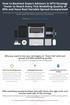 How to Backtest Expert Advisors in MT4 Strategy Tester to Reach Every Tick Modelling Quality of 99% and Have Real Variable Spread Incorporated MetaTrader 4 can reach 90% modelling quality at its best by
How to Backtest Expert Advisors in MT4 Strategy Tester to Reach Every Tick Modelling Quality of 99% and Have Real Variable Spread Incorporated MetaTrader 4 can reach 90% modelling quality at its best by
Forex Trade Copier 2 User manual
 Forex Trade Copier 2 User manual Contents REQUIREMENTS........... 3 QUICK START.........4 INSTALLATION.........8 REGISTRATION......10 CUSTOM CONFIGURATION..... 12 FEATURES......14 SOURCE FUNCTIONS DESCRIPTION........16
Forex Trade Copier 2 User manual Contents REQUIREMENTS........... 3 QUICK START.........4 INSTALLATION.........8 REGISTRATION......10 CUSTOM CONFIGURATION..... 12 FEATURES......14 SOURCE FUNCTIONS DESCRIPTION........16
FXCM Metatrader4. User Guide to the No Dealing Desk Platform. 1 P a g e
 FXCM Metatrader4 User Guide to the No Dealing Desk Platform 1 P a g e Table of Content Benefits of FXCM Metatrader 4...4 Expert Advisor Use...4 Metatrader 4 versus Trading Station II...4 Expert Advisor
FXCM Metatrader4 User Guide to the No Dealing Desk Platform 1 P a g e Table of Content Benefits of FXCM Metatrader 4...4 Expert Advisor Use...4 Metatrader 4 versus Trading Station II...4 Expert Advisor
SirixWeb 3.0. User guide
 SirixWeb 3.0 User guide Leverate 2014 Copyright This publication, including all photographs, illustrations and software, is protected under international copyright laws, with all rights reserved. Neither
SirixWeb 3.0 User guide Leverate 2014 Copyright This publication, including all photographs, illustrations and software, is protected under international copyright laws, with all rights reserved. Neither
VANTAGE FX FOR ANDROID
 VANTAGE FX FOR ANDROID User Guide v 1.4 onwards TA B L E O F C O N T E N T S GETTING STARTED How to Login... 3 Save password... 3 Saving Account Details... 4 Navigating Your App... 4 Rates... 5 Favorites...
VANTAGE FX FOR ANDROID User Guide v 1.4 onwards TA B L E O F C O N T E N T S GETTING STARTED How to Login... 3 Save password... 3 Saving Account Details... 4 Navigating Your App... 4 Rates... 5 Favorites...
Virtual Private Server Manual
 Virtual Private Server Manual How to access your VPS....Page 2 Downloading MetaTrader 4.Page 6 Automatic Performance Updates and MT4 Restart.. Page 10 Troubleshooting.Page 14 Loading an EA..Page 15 1 How
Virtual Private Server Manual How to access your VPS....Page 2 Downloading MetaTrader 4.Page 6 Automatic Performance Updates and MT4 Restart.. Page 10 Troubleshooting.Page 14 Loading an EA..Page 15 1 How
TABLE OF CONTENTS A. GETTING STARTED...3 B. CLIENT TERMINAL SETTINGS... 5 C. USER INTERFACE... 12 D. WORKING WITH CHARTS...39
 USER GUIDE TABLE OF CONTENTS A. GETTING STARTED...3 B. CLIENT TERMINAL SETTINGS... 5 C. USER INTERFACE... 12 D. WORKING WITH CHARTS...39 E. TECHNICAL INDICATORS...50 G. AUTO TRADING... 75 F. CUSTOM INDICATORS...
USER GUIDE TABLE OF CONTENTS A. GETTING STARTED...3 B. CLIENT TERMINAL SETTINGS... 5 C. USER INTERFACE... 12 D. WORKING WITH CHARTS...39 E. TECHNICAL INDICATORS...50 G. AUTO TRADING... 75 F. CUSTOM INDICATORS...
User Guide for Android OS
 User Guide for Android OS Table of Contents 1. Download and Installation P.3 a. Download b. Installation 2. Account Login P.4 3. Interface Overview P.6 a. Quotes b. Quote Settings c. Charts d. Technical
User Guide for Android OS Table of Contents 1. Download and Installation P.3 a. Download b. Installation 2. Account Login P.4 3. Interface Overview P.6 a. Quotes b. Quote Settings c. Charts d. Technical
INSTANT BUY SELL SIGNAL
 INSTANT BUY SELL SIGNAL www.instantbuysellsignal.com Dec 2010 DISCLAIMER Please be aware of the loss, risk, personal or otherwise consequences of the use and application of this book s content. The author
INSTANT BUY SELL SIGNAL www.instantbuysellsignal.com Dec 2010 DISCLAIMER Please be aware of the loss, risk, personal or otherwise consequences of the use and application of this book s content. The author
META QUOTES IPAD USER GUIDE
 META QUOTES IPAD USER GUIDE Client Services DMM FX AUSTRALIA Version 1.0 Contents Downloading Meta Trader 4 Application... 2 Opening the Application and Logging in to the DMM FX Server... 2 Viewing MT4
META QUOTES IPAD USER GUIDE Client Services DMM FX AUSTRALIA Version 1.0 Contents Downloading Meta Trader 4 Application... 2 Opening the Application and Logging in to the DMM FX Server... 2 Viewing MT4
FOREX GRID TRADER EA (FGT) User Manual. 1 P a g e
 FOREX GRID TRADER EA (FGT) User Manual 1 P a g e Contents: Getting Started-------------------------------------------------------------------------------3 MetaTrader4 (MT4) Trading Platform--------------------------------------------------4
FOREX GRID TRADER EA (FGT) User Manual 1 P a g e Contents: Getting Started-------------------------------------------------------------------------------3 MetaTrader4 (MT4) Trading Platform--------------------------------------------------4
Generic MetaTrader 4 vs. MetaTrader 4 with MBT ECN/STP Execution
 Generic MetaTrader 4 vs. MetaTrader 4 with MBT ECN/STP Execution MetaTrader 4 is Third Party software written and maintained by a separate company. The software was not designed for ECN/STP execution,
Generic MetaTrader 4 vs. MetaTrader 4 with MBT ECN/STP Execution MetaTrader 4 is Third Party software written and maintained by a separate company. The software was not designed for ECN/STP execution,
Forex SoftBot Advisor:
 Forex SoftBot Advisor: Trader's Manual 100% FREE welcome gift from www.bestforexsoft.com Best Forex Soft 2014 Copyright 2014, www.bestforexsoft.com All Rights Reserved Page 1 Forex SoftBot License Agreement
Forex SoftBot Advisor: Trader's Manual 100% FREE welcome gift from www.bestforexsoft.com Best Forex Soft 2014 Copyright 2014, www.bestforexsoft.com All Rights Reserved Page 1 Forex SoftBot License Agreement
NO REPRODUCTION AND OR TRANSLATION OF ANY PART OF THIS WORK BY ANY MEANS ELECTRONIC OR MECHANICAL WITHOUT THE PRIOR WRITTEN PERMISSION.
 NO REPRODUCTION AND OR TRANSLATION OF ANY PART OF THIS WORK BY ANY MEANS ELECTRONIC OR MECHANICAL WITHOUT THE PRIOR WRITTEN PERMISSION. Disclaimer and Risk Warnings Trading any financial market involves
NO REPRODUCTION AND OR TRANSLATION OF ANY PART OF THIS WORK BY ANY MEANS ELECTRONIC OR MECHANICAL WITHOUT THE PRIOR WRITTEN PERMISSION. Disclaimer and Risk Warnings Trading any financial market involves
Sirix Web 6.0 User Guide. Leverate 2012. Sirix Web 6.0 User Guide 1
 Sirix Web 6.0 User Guide Leverate 2012 Sirix Web 6.0 User Guide 1 Copyright This publication, including all photographs, illustrations and software, is protected under international copyright laws, with
Sirix Web 6.0 User Guide Leverate 2012 Sirix Web 6.0 User Guide 1 Copyright This publication, including all photographs, illustrations and software, is protected under international copyright laws, with
ForexRealProfitEA - real money proven Forex robot (EA)
 ForexRealProfitEA - real money proven Forex robot (EA) Current version: 5.11 - updated December 2010 Developer: ForexRealProfitEA team Currencies: multiple currency pairs Timeframe: M15 Website: http://www.forexrealprofitea.com
ForexRealProfitEA - real money proven Forex robot (EA) Current version: 5.11 - updated December 2010 Developer: ForexRealProfitEA team Currencies: multiple currency pairs Timeframe: M15 Website: http://www.forexrealprofitea.com
SUPER SCALPER INDICATOR
 SUPER SCALPER INDICATOR 2011 www.superscalperindicator.com January 2011 DISCLAIMER Please be aware of the loss, risk, personal or otherwise consequences of the use and application of this book s content.
SUPER SCALPER INDICATOR 2011 www.superscalperindicator.com January 2011 DISCLAIMER Please be aware of the loss, risk, personal or otherwise consequences of the use and application of this book s content.
easy-forex MT4 User Manual Version: 1.5.0.2 Date: April 2010
 User Manual Version: 1.5.0.2 Date: April 2010 User Manual 1 Contents Platform Features easy-forex Specs at a Glance Creating an easy-forex Account How to Download/Install and open a Demo Account How to
User Manual Version: 1.5.0.2 Date: April 2010 User Manual 1 Contents Platform Features easy-forex Specs at a Glance Creating an easy-forex Account How to Download/Install and open a Demo Account How to
1. Introduction 3 1.1. Logging In 4 1.2. Screen Lock 5 1.3. Logging Out 6
 1 xstation manual 2 xstation manual: 1. Introduction 3 1.1. Logging In 4 1.2. Screen Lock 5 1.3. Logging Out 6 2. Account settings 7 2.1. Trade Confirmation Settings 7 2.2.Language Settings 8 2.3 Layout
1 xstation manual 2 xstation manual: 1. Introduction 3 1.1. Logging In 4 1.2. Screen Lock 5 1.3. Logging Out 6 2. Account settings 7 2.1. Trade Confirmation Settings 7 2.2.Language Settings 8 2.3 Layout
Virtual Private Server (VPS)
 Virtual Private Server (VPS) Set-up Guide Version 1.0 gftforex.com 800-465-4373 616-956-9273 LIVE CHAT 24/7 TOLL FREE INTERNATIONAL Table of Contents Welcome to the Virtual Private Server (VPS) Set-up
Virtual Private Server (VPS) Set-up Guide Version 1.0 gftforex.com 800-465-4373 616-956-9273 LIVE CHAT 24/7 TOLL FREE INTERNATIONAL Table of Contents Welcome to the Virtual Private Server (VPS) Set-up
200 PIPS DAILY PROFIT
 200 PIPS DAILY PROFIT USER GUIDE October 2014 http://www.200pipsdailyprofit.com DISCLAIMER Please be aware of the loss, risk, personal or otherwise consequences of the use and application of this book
200 PIPS DAILY PROFIT USER GUIDE October 2014 http://www.200pipsdailyprofit.com DISCLAIMER Please be aware of the loss, risk, personal or otherwise consequences of the use and application of this book
Copyright 2009 Forex Transporter EA, All Rights Reserved
 ECN/STEALTH Copyright 2009 Forex Transporter EA, All Rights Reserved Disclaimer and Risk Warnings Trading any financial market involves risk. The content of this e-book, its various associated websites
ECN/STEALTH Copyright 2009 Forex Transporter EA, All Rights Reserved Disclaimer and Risk Warnings Trading any financial market involves risk. The content of this e-book, its various associated websites
OVERVIEW TABLE OF CONTENTS. Logging in 1. Main Screen 2. Tool Bar 2. Market Rates 4. Trading Cubes 5. Orders 6. Pending Orders Tab 7.
 WEB TRADER GUIDE OVERVIEW Sirix Web is an Adobe Flash, Web-based platform. Sirix Web is available on all internet browsers which support Flash version 10 and above. Sirix Web will use a Shared Wallet with
WEB TRADER GUIDE OVERVIEW Sirix Web is an Adobe Flash, Web-based platform. Sirix Web is available on all internet browsers which support Flash version 10 and above. Sirix Web will use a Shared Wallet with
Meta Trader 4 for iphone User Guide
 Meta Trader 4 for iphone User Guide Hirose Financial UK Ltd. 27 Austin Friars, London, EC2N 2QP Email: info@hiroseuk.com FSA Registration Number 540244 Table of Contents Page MT4 Installation 2 Make Demo
Meta Trader 4 for iphone User Guide Hirose Financial UK Ltd. 27 Austin Friars, London, EC2N 2QP Email: info@hiroseuk.com FSA Registration Number 540244 Table of Contents Page MT4 Installation 2 Make Demo
Downloading MetaTrader 4 3. First Login to MetaTrader 4 7. Login to MetaTrader 4 7. Changing the language 8. Changing your password 9
 MetaTrader 4 Guide TABLE OF CONTENTS Downloading MetaTrader 4 3 First Login to MetaTrader 4 7 Login to MetaTrader 4 7 Changing the language 8 Changing your password 9 Forgot password 9 Trading with MetaTrader
MetaTrader 4 Guide TABLE OF CONTENTS Downloading MetaTrader 4 3 First Login to MetaTrader 4 7 Login to MetaTrader 4 7 Changing the language 8 Changing your password 9 Forgot password 9 Trading with MetaTrader
Forex Retracement System (from SmartForexSignal)
 Forex Retracement System (from SmartForexSignal) Welcome to the Forex Retracement System Guide In this trading guide you will learn to use our state-of-the-art indicator to speed-up the trading of the
Forex Retracement System (from SmartForexSignal) Welcome to the Forex Retracement System Guide In this trading guide you will learn to use our state-of-the-art indicator to speed-up the trading of the
One Click Trader. Manual
 One Click Trader Manual 1 Table of Content Introduction... 3 Metatrader4 platform (MT4) Installation... 4 One Click Trader Installation... 9 Starting and configuring One Click Trader... 11 One Click Trader
One Click Trader Manual 1 Table of Content Introduction... 3 Metatrader4 platform (MT4) Installation... 4 One Click Trader Installation... 9 Starting and configuring One Click Trader... 11 One Click Trader
Forex Trend Detector User Guide
 Forex Trend Detector User Guide - 1 - Contents: - Getting Started ------------------------------------------------------------------------------------- 3 - The MetaTrader 4 (MT4) Trading Platform -------------------------------------------------
Forex Trend Detector User Guide - 1 - Contents: - Getting Started ------------------------------------------------------------------------------------- 3 - The MetaTrader 4 (MT4) Trading Platform -------------------------------------------------
Forex Trade Copier Manual
 Forex Trade Copier Manual How to connect your MT4 or ctrader account to our signal providers Risk Warning: SimpleTrader.net is a wholly owned subsidiary of Think Huge Limited. Think Huge Limited and all
Forex Trade Copier Manual How to connect your MT4 or ctrader account to our signal providers Risk Warning: SimpleTrader.net is a wholly owned subsidiary of Think Huge Limited. Think Huge Limited and all
SUPER TREND PROFIT. (Trend Indicator with alert popup and email alert) DISCLAIMER
 SUPER TREND PROFIT (Trend Indicator with alert popup and email alert) DISCLAIMER Please be aware of the loss, risk, personal or otherwise consequences of the use and application of this book s content.
SUPER TREND PROFIT (Trend Indicator with alert popup and email alert) DISCLAIMER Please be aware of the loss, risk, personal or otherwise consequences of the use and application of this book s content.
www.forexrobottrader.com
 The Steinitz Fractal Breakout Indicator (SFBI) was developed by Don Steinitz through rigorous research since 2003. Its unique properties make it far more advanced than any other indicator available on
The Steinitz Fractal Breakout Indicator (SFBI) was developed by Don Steinitz through rigorous research since 2003. Its unique properties make it far more advanced than any other indicator available on
Trading Station II User Guide. To the No Dealing Desk Forex Execution Platform
 Trading Station II User Guide To the No Dealing Desk Forex Execution Platform Table of Contents Introduction... 3 Top Menu Bar... 3 Distinguishing Features of the FX Trading Station... 4 Market Orders...
Trading Station II User Guide To the No Dealing Desk Forex Execution Platform Table of Contents Introduction... 3 Top Menu Bar... 3 Distinguishing Features of the FX Trading Station... 4 Market Orders...
iphone Application User Guide
 iphone Application User Guide Download the Windsor Brokers Ltd iphone Mobile trading application directly from our website. Download Mobile Trader Platform Once it is has been installed on your device,
iphone Application User Guide Download the Windsor Brokers Ltd iphone Mobile trading application directly from our website. Download Mobile Trader Platform Once it is has been installed on your device,
MT4i Internet Trade Mirror - Receiver www.mt4i.com
 Contents: 1. Overview of the Internet Trade Mirror...2 1.1 Purpose of the Trade Mirror...2 1.2 Licence...2 2. Installing and running the Internet Trade Mirror...3 2.1 Installing the Internet Trade Mirror
Contents: 1. Overview of the Internet Trade Mirror...2 1.1 Purpose of the Trade Mirror...2 1.2 Licence...2 2. Installing and running the Internet Trade Mirror...3 2.1 Installing the Internet Trade Mirror
Table Of Contents. iii
 Table Of Contents Quickstart... 1 Introduction... 1 Data administration... 1 The Toolbar... 2 Securities management... 3 Chart window structure... 4 Adding an indicator... 5 Chart drawings... 6 Saving
Table Of Contents Quickstart... 1 Introduction... 1 Data administration... 1 The Toolbar... 2 Securities management... 3 Chart window structure... 4 Adding an indicator... 5 Chart drawings... 6 Saving
Forex Benz AUDNZ Expert Advisor
 Forex Benz AUDNZ Expert Advisor Installation Manual Forex Benz AUDNZ Manual 2 Welcome to Forex Benz AUDNZ Manual! This Installation Guide will walk you through the process of setting up Forex Benz AUDNZ
Forex Benz AUDNZ Expert Advisor Installation Manual Forex Benz AUDNZ Manual 2 Welcome to Forex Benz AUDNZ Manual! This Installation Guide will walk you through the process of setting up Forex Benz AUDNZ
DealBook 360. User Manual. Version 1.0. gftforex.com/ 800-465-4373 / 616-956-9273 LIVE CHAT 24/7 TOLL FREE INTERNATIONAL
 DealBook 360 User Manual Version 1.0 gftforex.com/ 800-465-4373 / 616-956-9273 LIVE CHAT 24/7 TOLL FREE INTERNATIONAL Table of Contents Welcome to the DealBook 360 User Manual... 6 Before You Use DealBook
DealBook 360 User Manual Version 1.0 gftforex.com/ 800-465-4373 / 616-956-9273 LIVE CHAT 24/7 TOLL FREE INTERNATIONAL Table of Contents Welcome to the DealBook 360 User Manual... 6 Before You Use DealBook
Buy_Only: If you only want to trade one side of upper, Buy side of the channel, change the value to true, otherwise let it be false.
 The $Bracket Script 09/06/2012 The $Bracket script is a break-out strategy that traders can use effectively for channel breakouts and news announcements. When the script is attached to a chart you will
The $Bracket Script 09/06/2012 The $Bracket script is a break-out strategy that traders can use effectively for channel breakouts and news announcements. When the script is attached to a chart you will
How to Open a Broker Account & Install MetaTrader4 on a Mac
 How to Open a Broker Account & Install MetaTrader4 on a Mac We are no longer using Alpari, so please set up your GO Markets account as below. Open a GO Markets Demo Account If you are from the UK Please
How to Open a Broker Account & Install MetaTrader4 on a Mac We are no longer using Alpari, so please set up your GO Markets account as below. Open a GO Markets Demo Account If you are from the UK Please
Trading Contracts for Difference on margin involves a high degree of risk and may not be suitable for all investors.
 User Guide Ver 3.0 Disclaimer Trading Contracts for Difference on margin involves a high degree of risk and may not be suitable for all investors. The leverage created by trading on margin can work against
User Guide Ver 3.0 Disclaimer Trading Contracts for Difference on margin involves a high degree of risk and may not be suitable for all investors. The leverage created by trading on margin can work against
META QUOTES ANDROID USER GUIDE PHONE
 META QUOTES ANDROID USER GUIDE PHONE Client Services DMM FX AUSTRALIA Version 1.0 Contents Introduction... 2 Downloading MetaTrader 4 Application... 2 Opening the Application and Logging in to the DMM
META QUOTES ANDROID USER GUIDE PHONE Client Services DMM FX AUSTRALIA Version 1.0 Contents Introduction... 2 Downloading MetaTrader 4 Application... 2 Opening the Application and Logging in to the DMM
GDMFX BINARY OPTIONS ON MT4 TUTORIAL
 GDMFX BINARY OPTIONS ON MT4 TUTORIAL HOW TO SIGN UP FOR A BINARY OPTIONS ACCOUNT 1. You can trade Binary Options and Forex in one and the same trading account, via the MetaTrader 4 platform. Just sign
GDMFX BINARY OPTIONS ON MT4 TUTORIAL HOW TO SIGN UP FOR A BINARY OPTIONS ACCOUNT 1. You can trade Binary Options and Forex in one and the same trading account, via the MetaTrader 4 platform. Just sign
METATRADER 4. PC User Manual
 METATRADER 4 PC User Manual December 2013 CO NT E NT S AN INTRODUCTION TO VANTAGE FX S METATRADER 4 Before using MetaTrader 4... 3 GETTING STARTED Installation..... 4 Upgrade your MT4 to add additional
METATRADER 4 PC User Manual December 2013 CO NT E NT S AN INTRODUCTION TO VANTAGE FX S METATRADER 4 Before using MetaTrader 4... 3 GETTING STARTED Installation..... 4 Upgrade your MT4 to add additional
Logging into the platform
 Overview GO4X Mobile is a HTML5 based platform which is available for use on most smartphones, including iphone and Android devices. The platform can be accessed by typing in the website address on the
Overview GO4X Mobile is a HTML5 based platform which is available for use on most smartphones, including iphone and Android devices. The platform can be accessed by typing in the website address on the
PROfit 3.7. User manual 2014. Copyright 2014 Internovus Bulgaria. All rights reserved.
 PROfit 3.7 User manual 2014 Table of Contents 1. Introduction...6 1.1 Major financial instruments...7 1.2 About PROfit...9 1.3 About the manual... 10 2. Getting started... 11 2.1 Installing PROfit... 12
PROfit 3.7 User manual 2014 Table of Contents 1. Introduction...6 1.1 Major financial instruments...7 1.2 About PROfit...9 1.3 About the manual... 10 2. Getting started... 11 2.1 Installing PROfit... 12
USER GUIDE GPS Forex Robot
 GPSFOREXROBOT.COM USER GUIDE GPS Forex Robot Version 1.0 GPS Robot License Agreement All contents of this manual are neither an endorsement, nor a solicitation of any sort, and cannot be considered as
GPSFOREXROBOT.COM USER GUIDE GPS Forex Robot Version 1.0 GPS Robot License Agreement All contents of this manual are neither an endorsement, nor a solicitation of any sort, and cannot be considered as
FREE SCALPING INDICATOR
 FREE SCALPING INDICATOR User s Manual DISCLAIMER Please be aware of the loss, risk, personal or otherwise consequences of the use and application of this book s content. The author and the publisher are
FREE SCALPING INDICATOR User s Manual DISCLAIMER Please be aware of the loss, risk, personal or otherwise consequences of the use and application of this book s content. The author and the publisher are
www.gainsy.com Tading Platform Manual
 Tading Platform Manual Table of contents Description... 4 General... 5 Layout and windows management... 5 Working on several monitors... 5 Drag and drop... 5 Columns management... 5 Windows links... 6
Tading Platform Manual Table of contents Description... 4 General... 5 Layout and windows management... 5 Working on several monitors... 5 Drag and drop... 5 Columns management... 5 Windows links... 6
Metatrader User Guide
 Metatrader User Guide 1 Download and Install MetaTrader You may have only recently decided to trade Forex. Or, you might be a newcomer to MetaTrader from another platform? Whatever the case, I congratulate
Metatrader User Guide 1 Download and Install MetaTrader You may have only recently decided to trade Forex. Or, you might be a newcomer to MetaTrader from another platform? Whatever the case, I congratulate
Setting up a Scheduled task to upload pupil records to ParentPay
 Setting up a Scheduled task to upload pupil records to ParentPay To ensure that your setup goes ahead without any issues please first check that you are setting the scheduled task up on the SIMS server
Setting up a Scheduled task to upload pupil records to ParentPay To ensure that your setup goes ahead without any issues please first check that you are setting the scheduled task up on the SIMS server
The FOREX Master Plan
 The FOREX Master Plan 1. Introduction First of all I need to say that I did not write this ebook for me, but for each and every one of you. I hope that it will be beneficial for everybody that reads it
The FOREX Master Plan 1. Introduction First of all I need to say that I did not write this ebook for me, but for each and every one of you. I hope that it will be beneficial for everybody that reads it
Forex Insider - 1.1.0 A truly unique Trading Tool
 Forex Insider - 1.1.0 A truly unique Trading Tool Powered by data from: All rights reserved www.forex21.com Install Forex Insider on your PC or Laptop First Steps Allow Web Requests for MyFxBook.com Domain
Forex Insider - 1.1.0 A truly unique Trading Tool Powered by data from: All rights reserved www.forex21.com Install Forex Insider on your PC or Laptop First Steps Allow Web Requests for MyFxBook.com Domain
META QUOTES ANDROID USER GUIDE - TABLET
 META QUOTES ANDROID USER GUIDE - TABLET Client Services DMM FX AUSTRALIA Version 1.0 Contents Introduction... 1 Downloading MetaTrader 4 Application... 2 Opening the Application and Logging in to the DMM
META QUOTES ANDROID USER GUIDE - TABLET Client Services DMM FX AUSTRALIA Version 1.0 Contents Introduction... 1 Downloading MetaTrader 4 Application... 2 Opening the Application and Logging in to the DMM
