The Essential Guide to User Interface Design An Introduction to GUI Design Principles and Techniques
|
|
|
- Ernest Clarke
- 7 years ago
- Views:
Transcription
1 The Essential Guide to User Interface Design An Introduction to GUI Design Principles and Techniques Third Edition Wilbert O. Galitz l : WILEYp Wiley Publishing, Inc.
2 Contents About the Author Preface Acknowledgments v xix xxvii Part 1 The User Interface An Introduction and Overview 1 Chapter 1 The Importance of the User Interface 3 Defining the User Interface 4 The Importance of Good Design 4 The Benefits of Good Design 5 A Brief History of the Human-Computer Interface 7 Introduction of the Graphical User Interface 7 The Blossoming of the World Wide Web 8 A Brief History of Screen Design 10 What's Next? 12 Chapter 2 Characteristics of Graphical and Web User Interfaces 13 Interaction Styles 13 Command Line 14 Menu Selection 14 Form Fill-in 14 Direct Manipulation 15 Anthropomorphic 15 The Graphical User Interface 16 The Popularity of Graphics 16 The Concept of Direct Manipulation 17 Graphical Systems: Advantages and Disadvantages 19 Characteristics of the Graphical User Interface 24 vi
3 viii Contents The Web User Interface 28 The Popularity of the Web 29 Characteristics of a Web Interface 29 The Merging of Graphical Business Systems and the Web 39 Characteristics of an Intranet versus the Internet 39 Extranets 40 Web Page versus Application Design 40 Principles of User Interface Design 44 Principles for the Xerox STAR 44 General Principles 45 Part 1 Exercise 58 What's Next? 58 Part 2 The User Interface Design Process 59 Obstacles and Pitfalls in the Development Path 59 Designing for People: The Seven Commandments 60 Usability 64 Usability Assessment in the Design Process 65 Common Usability Problems 65 Some Practical Measures of Usability 68 Some Objective Measures of Usability 69 Step 1 Know Your User or Client 71 Understanding How People Interact with Computers 71 The Human Action Cycle 72 Why People Have Trouble with Computers 73 Responses to Poor Design 74 People and Their Tasks 76 Important Human Characteristics in Design 76 Perception 76 Memory 78 Sensory Storage 79 Visual Acuity 80 Foveal and Peripheral Vision 81 Information Processing 81 Mental Models 82 Movement Control 83 Learning 83 Skill 84 Performance Load 84 Individual Differences 85 Human Considerations in the Design of Business Systems 87 The User's Knowledge and Experience 87 The User's Tasks and Needs 92 The User's Psychological Characteristics 95 The User's Physical Characteristics 96 Human Interaction Speeds 100
4 Contents ix Performance versus Preference 101 Methods for Gaining an Understanding of Users 102 Step 1 Exercise 102 Step 2 Understand the Business Function 103 Business Definition and Requirements Analysis 104 Information Collection Techniques 104 Defining the Domain 112 Considering the Environment 112 Possible Problems in Requirements Collection 113 Determining Basic Business Functions 113 Understanding the User's Work 114 Developing Conceptual Models 115 The User's New Mental Model 120 Design Standards or Style Guides 120 Value of Standards and Guidelines 121 Customized Style Guides 124 Design Support and Implementation 125 System Training and Documentation Needs 125 Training 126 Documentation 126 Step 2 Exercise 126 Step 3 Understand the Principles of Good Interface and Screen Design 127 Human Considerations in Interface and Screen Design 128 How to Discourage the User 128 What Users Want 130 What Users Do 130 Interface Design Goals 131 The Test for a Good Design 132 Screen and Web Page Meaning and Purpose 132 Organizing Elements Clearly and Meaningfully 133 Consistency 133 Starting Point 135 Ordering of Data and Content 136 Navigation and Flow 139 Visually Pleasing Composition 141 Distinctiveness 161 Focus and Emphasis 162 Conveying Depth of Levels or a Three-Dimensional Appearance 165 Presenting Information Simply and Meaningfully 168 Application and Page Size 178 Application Screen Elements 184 Organization and Structure Guidelines 220 The Web Web sites and Web Pages 230
5 x Contents Step 4 Intranet Design Guidelines Extranet Design Guidelines Small Screens Weblogs Statistical Graphics Types of Statistical Graphics Flow Charts Technological Considerations in Interface Design Graphical Systems Web Systems The User Technology Profile Circa 2006 Examples of Screens Example 1 Example 2 Example 3 Example 4 Example 5 Example 6 Example 7 Step 3 Exercise Develop System Menus and Navigation Schemes Structures of Menus Single Menus Sequential Linear Menus Simultaneous Menus Hierarchical or Sequential Menus Connected Menus Event-Trapping Menus Functions of Menus Navigation to a New Menu Execute an Action or Procedure Displaying Information Data or Parameter Input Content of Menus Menu Context Menu Title Choice Descriptions Completion Instructions Formatting of Menus Consistency Display Presentation Organization Complexity Item Arrangement Ordering
6 Contents xi Groupings 323 Selection Support Menus 325 Phrasing the Menu 328 Menu Titles 329 Menu Choice Descriptions 330 Menu Instructions 332 Intent Indicators 332 Keyboard Shortcuts 333 Selecting Menu Choices 337 Initial Cursor Positioning 337 Choice Selection 338 Defaults 339 Unavailable Choices 340 Mark Toggles or Settings 340 Toggled Menu Items 341 Web Site Navigation 342 Web Site Navigation Problems 343 Web Site Navigation Goals 344 Web Site Navigation Design 345 Maintaining a Sense of Place 367 Kinds of Graphical Menus 369 Menu Bar 369 Pull-Down Menu 371 Cascading Menus 375 Pop-Up Menus 377 Tear-Off Menus 379 Iconic Menus 380 Pie Menus 380 Graphical Menu Examples 382 Example Step 5 Select the Proper Kinds of Windows 385 Window Characteristics 385 The Attraction of Windows 386 Constraints in Window System Design 388 Components of a Window 390 Frame 390 Title Bar 391 Title Bar Icon 391 Window Sizing Buttons 392 What's This? Button 393 Menu Bar 393 Status Bar 394 Scroll Bars 394 Split Box 394 Toolbar 394 Command Area 395
7 xii Contents Size Grip 395 Work Area 395 Window Presentation Styles 395 Tiled Windows 396 Overlapping Windows 397 Cascading Windows 398 Picking a Presentation Style 399 Types of Windows 399 Primary Window 400 Secondary Windows 401 Dialog Boxes 407 Property Sheets and Property Inspectors 408 Message Boxes 411 Palette Windows 413 Pop-Up Windows 413 Organizing Window Functions 414 Window Organization 414 Number of Windows 415 Sizing Windows 416 Window Placement 417 The Web and the Browser 419 Browser Components 419 Step 5 Exercise 422 Step 6 Select the Proper Interaction Devices 423 Input Devices 423 Characteristics of Input Devices 424 Other Input Devices 436 Selecting the Proper Input Device 436 Output Devices 440 Screens 440 Speakers 441 Step 6 Exercise 441 Step 7 Choose the Proper Screen-Based Controls 443 Operable Controls 445 Buttons 445 Text Entry/Read-Only Controls 461 Text Boxes 461 Selection Controls 468 Radio Buttons 468 Check Boxes 478 Palettes 488 List Boxes 493 List View Controls 503 Drop-Down/Pop-Up List Boxes 503
8 Contents xiii Step 8 Combination Entry /Selection Controls Spin Boxes Combo Boxes Drop-Down/Pop-Up Combo Boxes Other Operable Controls Slider Tabs Date-Picker Tree View Scroll Bars Custom Controls Presentation Controls Static Text Fields Group Boxes Column Headings ToolTips Balloon Tips Progress Indicators Sample Box Scrolling Tickers Selecting the Proper Controls Entry versus Selection A Comparison Comparison of GUI Controls Control Selection Criteria Choosing a Control Form Examples Example 1 Example 2 Example 3 Example 4 Example 5 Example 6 Step 7 Exercise Write Clear Text and Messages Words, Sentences, Messages, and Text Readability Choosing the Proper Words Writing Sentences and Messages Kinds of Messages Presenting and Writing Text Window Title, Conventions, and Sequence Control Guidance Content and Text for Web Pages Words Page Text Page Title
9 xiv Contents Step 9 Step 10 Step 11 Headings and Headlines Instructions Error Messages Step 8 Exercise Provide Effective Feedback and Guidance and Assistance Providing the Proper Feedback Response Time Dealing with Time Delays Blinking for Attention Use of Sound Guidance and Assistance Preventing Errors Problem Management Providing Guidance and Assistance Instructions or Prompting Help Facility Contextual Help Task-Oriented Help Reference Help Wizards Hints or Tips Step 9 Exercise Provide Effective Internationalization and Accessibility International Considerations Localization Cultural Considerations Words and Text Images and Symbols Color, Sequence, and Functionality Requirements Determination and Testing Accessibility Types of Disabilities Accessibility Design Step 10 Exercise Create Meaningful Graphics, Icons, and Images Icons Kinds of Icons Characteristics of Icons Influences on Icon Usability Choosing Icons Choosing Icon Images Creating Icon Images Drawing Icon Images Icon Animation and Audition The Icon Design Process Screen Presentation
10 Contents xv Step 12 Multimedia Graphics Images Photographs/Pictures Video Diagrams Drawings Animation Audition Combining Mediums Step 11 Exercise Choose the Proper Colors Color What Is It? RGB HSV Dithering Color Uses Color as a Formatting Aid Color as a Visual Code Other Color Uses Possible Problems with Color High Attention-Getting Capacity Interference with Use of Other Screens Varying Sensitivity of the Eye to Different Colors Color-Viewing Deficiencies Color Connotations Cross-Disciplinary and Cross-Cultural Differences Color What the Research Shows Color and Human Vision The Lens The Retina Choosing Colors Choosing Colors for Categories of Information Colors in Context Usage Discrimination and Harmony Emphasis Common Meanings Location Ordering Foregrounds and Backgrounds Three-Dimensional Look Color Palette, Defaults, and Customization Grayscale Text in Color Monochromatic Screens
11 xvi Contents Consistency 713 Considerations for People with Color-Viewing Deficiencies 713 Cultural, Disciplinary, and Accessibility Considerations 714 Choosing Colors for Textual Graphic Screens 714 Effective Foreground/Background Combinations 714 Choose the Background First 717 Maximum of Four Colors 717 Use Colors in Toolbars Sparingly 718 Test the Colors 718 Choosing Colors for Statistical Graphics Screens 718 Emphasis 718 Number of Colors 718 Backgrounds 719 Size 719 Status 719 Measurements and Area-Fill Patterns 719 Physical Impressions 720 Choosing Colors for Web Pages 721 Uses of Color to Avoid 723 Step 12 Exercise 725 Step 13 Organize and Layout Windows and Pages 727 Organizing and Laying Out Screens 728 General Guidelines 728 Organization Guidelines 729 Control Navigation 748 Window Guidelines 749 Web Page Guidelines 750 Screen Examples 761 Example Example Step 14 Test, Test, and Retest 767 Usability 768 The Purpose of Usability Testing 768 The Importance of Usability Testing 769 Scope of Testing 770 Prototypes 771 Hand Sketches and Scenarios 772 Interactive Paper Prototypes 774 Programmed Facades 775 Prototype-Oriented Languages 776 Comparisons of Prototypes 776 Kinds of Tests 777 Guidelines and Standards Review 779 Heuristic Evaluation 780 Cognitive Walk-Throughs 786
12 Contents xvii Think-Aloud Evaluations 788 Usability Test 789 Classic Experiments 790 Focus Groups 791 Choosing a Testing Method 792 Developing and Conducting a Test 795 The Test Plan 795 Test Conduct and Data Collection 803 Analyze, Modify and Retest 806 Evaluate the Working System 807 Additional Reading 809 A Final Word 810 References 811 Index 835
Screen Design : Navigation, Windows, Controls, Text,
 Overview Introduction Fundamentals of GUIs - methods - Some examples Screen : Navigation, Windows, Controls, Text, Evaluating GUI Performance 1 Fundamentals of GUI What kind of application? - Simple or
Overview Introduction Fundamentals of GUIs - methods - Some examples Screen : Navigation, Windows, Controls, Text, Evaluating GUI Performance 1 Fundamentals of GUI What kind of application? - Simple or
ARIS Design Platform Getting Started with BPM
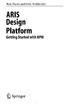 Rob Davis and Eric Brabander ARIS Design Platform Getting Started with BPM 4y Springer Contents Acknowledgements Foreword xvii xix Chapter 1 An Introduction to BPM 1 1.1 Brief History of Business Process
Rob Davis and Eric Brabander ARIS Design Platform Getting Started with BPM 4y Springer Contents Acknowledgements Foreword xvii xix Chapter 1 An Introduction to BPM 1 1.1 Brief History of Business Process
WIMP: Windows, Icons, Menus (or mice), Pointers (or pull-down menus) Kathy Lynch and Julie Fisher 2004. Topic Overview. Suggested Readings.
 IMS3470 Human-computer interaction WIMP: Windows, Icons, Menus (or mice), Pointers (or pull-down menus) Kathy Lynch and Julie Fisher 2004 Topic Overview WIMP or is it GUI? (interface model using direct
IMS3470 Human-computer interaction WIMP: Windows, Icons, Menus (or mice), Pointers (or pull-down menus) Kathy Lynch and Julie Fisher 2004 Topic Overview WIMP or is it GUI? (interface model using direct
TABLE OF CONTENTS ABSTRACT ACKNOWLEDGEMENT LIST OF FIGURES LIST OF TABLES
 TABLE OF CONTENTS ABSTRACT ACKNOWLEDGEMENT LIST OF FIGURES LIST OF TABLES ii iii x xiv CHAPTER 1: INTRODUCTION 1 1.0 Background 1 1.1 Research Motivation 4 1.2 Research Objectives 5 1.3 Project Scope 6
TABLE OF CONTENTS ABSTRACT ACKNOWLEDGEMENT LIST OF FIGURES LIST OF TABLES ii iii x xiv CHAPTER 1: INTRODUCTION 1 1.0 Background 1 1.1 Research Motivation 4 1.2 Research Objectives 5 1.3 Project Scope 6
How to Develop Accessible Linux Applications
 Sharon Snider Copyright 2002 by IBM Corporation v1.1, 2002 05 03 Revision History Revision v1.1 2002 05 03 Revised by: sds Converted to DocBook XML and updated broken links. Revision v1.0 2002 01 28 Revised
Sharon Snider Copyright 2002 by IBM Corporation v1.1, 2002 05 03 Revision History Revision v1.1 2002 05 03 Revised by: sds Converted to DocBook XML and updated broken links. Revision v1.0 2002 01 28 Revised
Guide to SAS/AF Applications Development
 Guide to SAS/AF Applications Development SAS Documentation The correct bibliographic citation for this manual is as follows: SAS Institute Inc. 2012. Guide to SAS/AF Applications Development. Cary, NC:
Guide to SAS/AF Applications Development SAS Documentation The correct bibliographic citation for this manual is as follows: SAS Institute Inc. 2012. Guide to SAS/AF Applications Development. Cary, NC:
Pro HTML5 Accessibility
 Pro HTML5 Accessibility Building an Inclusive Web Uni Gottingen 7 232 147 329 Joshue O Connor Apress Contents About the Author About the Technical Reviewer Acknowledgments Introduction xv xvi xvii xviii
Pro HTML5 Accessibility Building an Inclusive Web Uni Gottingen 7 232 147 329 Joshue O Connor Apress Contents About the Author About the Technical Reviewer Acknowledgments Introduction xv xvi xvii xviii
Contents. Launching FrontPage... 3. Working with the FrontPage Interface... 3 View Options... 4 The Folders List... 5 The Page View Frame...
 Using Microsoft Office 2003 Introduction to FrontPage Handout INFORMATION TECHNOLOGY SERVICES California State University, Los Angeles Version 1.0 Fall 2005 Contents Launching FrontPage... 3 Working with
Using Microsoft Office 2003 Introduction to FrontPage Handout INFORMATION TECHNOLOGY SERVICES California State University, Los Angeles Version 1.0 Fall 2005 Contents Launching FrontPage... 3 Working with
Building a Better Style Guide
 Building a Better Style Guide Whitney Quesenbery, Cognetics Corporation 51 Everett Drive, Princeton Junction, NJ 08550 http://www.cognetics.com whitneyq@cognetics.com ABSTRACT Why are style guides so frequently
Building a Better Style Guide Whitney Quesenbery, Cognetics Corporation 51 Everett Drive, Princeton Junction, NJ 08550 http://www.cognetics.com whitneyq@cognetics.com ABSTRACT Why are style guides so frequently
Nuance PDF Converter Enterprise 8
 8 Date: June 1 st 2012 Name of Product: 8 Contact for more Information: http://nuance.com/company/company-overview/contactus/index.htm or http://nuance.com/company/company-overview/companypolicies/accessibility/index.htm
8 Date: June 1 st 2012 Name of Product: 8 Contact for more Information: http://nuance.com/company/company-overview/contactus/index.htm or http://nuance.com/company/company-overview/companypolicies/accessibility/index.htm
CHAPTER 7 Expected Outcomes
 CHAPTER 7 SYSTEM DESIGN Expected Outcomes Able to know database design Able to understand designing form and report Able to know designing interfaces System Design A process of transforming from logical
CHAPTER 7 SYSTEM DESIGN Expected Outcomes Able to know database design Able to understand designing form and report Able to know designing interfaces System Design A process of transforming from logical
A Beginner s Guide to PowerPoint 2010
 A Beginner s Guide to PowerPoint 2010 I. The Opening Screen You will see the default opening screen is actually composed of three parts: 1. The Slides/Outline tabs on the left which displays thumbnails
A Beginner s Guide to PowerPoint 2010 I. The Opening Screen You will see the default opening screen is actually composed of three parts: 1. The Slides/Outline tabs on the left which displays thumbnails
Snap Server Manager Section 508 Report
 Overland Storage 4820 Overland Ave San Diego, Ca 92123 Snap Server Manager Section 508 Report Summary Table Voluntary Product Accessibility Template Criteria Section 1194.21 Software Applications and Operating
Overland Storage 4820 Overland Ave San Diego, Ca 92123 Snap Server Manager Section 508 Report Summary Table Voluntary Product Accessibility Template Criteria Section 1194.21 Software Applications and Operating
Advanced Presentation Features and Animation
 There are three features that you should remember as you work within PowerPoint 2007: the Microsoft Office Button, the Quick Access Toolbar, and the Ribbon. The function of these features will be more
There are three features that you should remember as you work within PowerPoint 2007: the Microsoft Office Button, the Quick Access Toolbar, and the Ribbon. The function of these features will be more
Solutions from SAP. SAP Business One 2005 SP01. User Interface. Standards and Guidelines. January 2006
 Solutions from SAP SAP Business One 2005 SP01 User Interface Standards and Guidelines January 2006 Table of Contents Icons... 5 Typographic Conventions... 5 1. Overview... 6 2. General Issues... 6 2.1
Solutions from SAP SAP Business One 2005 SP01 User Interface Standards and Guidelines January 2006 Table of Contents Icons... 5 Typographic Conventions... 5 1. Overview... 6 2. General Issues... 6 2.1
Adobe Conversion Settings in Word. Section 508: Why comply?
 It s the right thing to do: Adobe Conversion Settings in Word Section 508: Why comply? 11,400,000 people have visual conditions not correctible by glasses. 6,400,000 new cases of eye disease occur each
It s the right thing to do: Adobe Conversion Settings in Word Section 508: Why comply? 11,400,000 people have visual conditions not correctible by glasses. 6,400,000 new cases of eye disease occur each
This Skill Builder demonstrates how to define and place sketched symbols in drawings.
 Sketched Symbols This Skill Builder demonstrates how to define and place sketched symbols in drawings. A sketched symbol is a user-defined symbol. You create sketched symbols in the sketch environment
Sketched Symbols This Skill Builder demonstrates how to define and place sketched symbols in drawings. A sketched symbol is a user-defined symbol. You create sketched symbols in the sketch environment
White Paper: Designing Resourceful Graphical User Interfaces (GUIs) for Healthcare Applications
 Accelerate Development Reduce Time to Product Automate Critical Tasks White Paper: Designing Resourceful Graphical User Interfaces (GUIs) for Healthcare Applications The ASHVINS GROUP, Inc. 6161 Blue Lagoon
Accelerate Development Reduce Time to Product Automate Critical Tasks White Paper: Designing Resourceful Graphical User Interfaces (GUIs) for Healthcare Applications The ASHVINS GROUP, Inc. 6161 Blue Lagoon
Contents. Introduction and System Engineering 1. Introduction 2. Software Process and Methodology 16. System Engineering 53
 Preface xvi Part I Introduction and System Engineering 1 Chapter 1 Introduction 2 1.1 What Is Software Engineering? 2 1.2 Why Software Engineering? 3 1.3 Software Life-Cycle Activities 4 1.3.1 Software
Preface xvi Part I Introduction and System Engineering 1 Chapter 1 Introduction 2 1.1 What Is Software Engineering? 2 1.2 Why Software Engineering? 3 1.3 Software Life-Cycle Activities 4 1.3.1 Software
Human Resources. User Guide
 Human Resources User Guide 2005, Jenzabar, Inc. 5 Cambridge Center Cambridge, MA 02142 1.877.535.0222 www.jenzabar.net This document is confidential and contains proprietary information. The use of this
Human Resources User Guide 2005, Jenzabar, Inc. 5 Cambridge Center Cambridge, MA 02142 1.877.535.0222 www.jenzabar.net This document is confidential and contains proprietary information. The use of this
VPAT. Voluntary Product Accessibility Template. Version 1.5. Summary Table VPAT. Voluntary Product Accessibility Template. Supporting Features
 Version 1.5 Date: Nov 5, 2014 Name of Product: Axway Sentinel Web Dashboard 4.1.0 Contact for more Information (name/phone/email): Axway Federal 877-564-7700 http://www.axwayfederal.com/contact/ Summary
Version 1.5 Date: Nov 5, 2014 Name of Product: Axway Sentinel Web Dashboard 4.1.0 Contact for more Information (name/phone/email): Axway Federal 877-564-7700 http://www.axwayfederal.com/contact/ Summary
To Begin Customize Office
 To Begin Customize Office Each of us needs to set up a work environment that is comfortable and meets our individual needs. As you work with Office 2007, you may choose to modify the options that are available.
To Begin Customize Office Each of us needs to set up a work environment that is comfortable and meets our individual needs. As you work with Office 2007, you may choose to modify the options that are available.
WebEx Meeting Center User Guide
 WebEx Meeting Center User Guide For Hosts, Presenters, and Attendees 8.17 Copyright 1997 2010 Cisco and/or its affiliates. All rights reserved. WEBEX, CISCO, Cisco WebEx, the CISCO logo, and the Cisco
WebEx Meeting Center User Guide For Hosts, Presenters, and Attendees 8.17 Copyright 1997 2010 Cisco and/or its affiliates. All rights reserved. WEBEX, CISCO, Cisco WebEx, the CISCO logo, and the Cisco
MS WORD 2007 (PC) Macros and Track Changes Please note the latest Macintosh version of MS Word does not have Macros.
 MS WORD 2007 (PC) Macros and Track Changes Please note the latest Macintosh version of MS Word does not have Macros. Record a macro 1. On the Developer tab, in the Code group, click Record Macro. 2. In
MS WORD 2007 (PC) Macros and Track Changes Please note the latest Macintosh version of MS Word does not have Macros. Record a macro 1. On the Developer tab, in the Code group, click Record Macro. 2. In
Help. Contents Back >>
 Contents Back >> Customizing Opening the Control Panel Control Panel Features Tabs Control Panel Lists Control Panel Buttons Customizing Your Tools Pen and Airbrush Tabs 2D Mouse and 4D Mouse Tabs Customizing
Contents Back >> Customizing Opening the Control Panel Control Panel Features Tabs Control Panel Lists Control Panel Buttons Customizing Your Tools Pen and Airbrush Tabs 2D Mouse and 4D Mouse Tabs Customizing
User s Guide The SimSphere Biosphere/Atmosphere Modeling Tool
 User s Guide The SimSphere Biosphere/Atmosphere Modeling Tool User s Guide Revision 11/1/00 Contents Introduction 3 1. SimSphere Modeling Tool Overview 4 System Requirements 4 Your User Status 4 Main Menu
User s Guide The SimSphere Biosphere/Atmosphere Modeling Tool User s Guide Revision 11/1/00 Contents Introduction 3 1. SimSphere Modeling Tool Overview 4 System Requirements 4 Your User Status 4 Main Menu
NAVIGATION TIPS. Special Tabs
 rp`=j~êëü~ää=påüççä=çñ=_ìëáåéëë Academic Information Services Excel 2007 Cheat Sheet Find Excel 2003 Commands in Excel 2007 Use this handout to find where Excel 2003 commands are located in Excel 2007.
rp`=j~êëü~ää=påüççä=çñ=_ìëáåéëë Academic Information Services Excel 2007 Cheat Sheet Find Excel 2003 Commands in Excel 2007 Use this handout to find where Excel 2003 commands are located in Excel 2007.
SAS/GRAPH Network Visualization Workshop 2.1
 SAS/GRAPH Network Visualization Workshop 2.1 User s Guide SAS Documentation The correct bibliographic citation for this manual is as follows: SAS Institute Inc 2009. SAS/GRAPH : Network Visualization Workshop
SAS/GRAPH Network Visualization Workshop 2.1 User s Guide SAS Documentation The correct bibliographic citation for this manual is as follows: SAS Institute Inc 2009. SAS/GRAPH : Network Visualization Workshop
CATIA Basic Concepts TABLE OF CONTENTS
 TABLE OF CONTENTS Introduction...1 Manual Format...2 Log on/off procedures for Windows...3 To log on...3 To logoff...7 Assembly Design Screen...8 Part Design Screen...9 Pull-down Menus...10 Start...10
TABLE OF CONTENTS Introduction...1 Manual Format...2 Log on/off procedures for Windows...3 To log on...3 To logoff...7 Assembly Design Screen...8 Part Design Screen...9 Pull-down Menus...10 Start...10
ESSENTIAL CURRICULUM GUIDLINE FOR ANIMATION I INTRODUCTION
 INTRODUCTION ESSENTIAL CURRICULUM GUIDLINE FOR ANIMATION I Essential experiences are ones the learner strives to attain upon completion of the various 3D Modeling and Animation Course components. The learner
INTRODUCTION ESSENTIAL CURRICULUM GUIDLINE FOR ANIMATION I Essential experiences are ones the learner strives to attain upon completion of the various 3D Modeling and Animation Course components. The learner
Software Application & Operating Systems Checklist
 REVIEWER INFORMATION Product Name: Version #: Reviewer Name: Date: Filenames/URL: Locations: Intranet Training Academy DCMA360 Other (explain) REVIEW GUIDELINES Complete this review, using the following
REVIEWER INFORMATION Product Name: Version #: Reviewer Name: Date: Filenames/URL: Locations: Intranet Training Academy DCMA360 Other (explain) REVIEW GUIDELINES Complete this review, using the following
Applying a circular load. Immediate and consolidation settlement. Deformed contours. Query points and query lines. Graph query.
 Quick Start Tutorial 1-1 Quick Start Tutorial This quick start tutorial will cover some of the basic features of Settle3D. A circular load is applied to a single soil layer and settlements are examined.
Quick Start Tutorial 1-1 Quick Start Tutorial This quick start tutorial will cover some of the basic features of Settle3D. A circular load is applied to a single soil layer and settlements are examined.
Project Setup and Data Management Tutorial
 Project Setup and Heavy Construction Edition Version 1.20 Corporate Office Trimble Navigation Limited Engineering and Construction Division 5475 Kellenburger Road Dayton, Ohio 45424-1099 U.S.A. Phone:
Project Setup and Heavy Construction Edition Version 1.20 Corporate Office Trimble Navigation Limited Engineering and Construction Division 5475 Kellenburger Road Dayton, Ohio 45424-1099 U.S.A. Phone:
USER GUIDE. Unit 2: Synergy. Chapter 2: Using Schoolwires Synergy
 USER GUIDE Unit 2: Synergy Chapter 2: Using Schoolwires Synergy Schoolwires Synergy & Assist Version 2.0 TABLE OF CONTENTS Introductions... 1 Audience... 1 Objectives... 1 Before You Begin... 1 Getting
USER GUIDE Unit 2: Synergy Chapter 2: Using Schoolwires Synergy Schoolwires Synergy & Assist Version 2.0 TABLE OF CONTENTS Introductions... 1 Audience... 1 Objectives... 1 Before You Begin... 1 Getting
CENTRAL COUNTY REGIONAL OCCUPATIONAL PROGRAM COURSE OUTLINE INTERNET/WEB DESIGN & DEVELOPMENT
 06/08/04 Course Title: INTERNET/WEB DESIGN & DEVELOPMENT CCROP Course #: Course Length: 556112 (363) 180 hours District Course #: Prerequisites: Approvals: Original CDE Course ID #: 052-98 CDE Certified
06/08/04 Course Title: INTERNET/WEB DESIGN & DEVELOPMENT CCROP Course #: Course Length: 556112 (363) 180 hours District Course #: Prerequisites: Approvals: Original CDE Course ID #: 052-98 CDE Certified
NDA-30141 ISSUE 1 STOCK # 200893. CallCenterWorX-Enterprise IMX MAT Quick Reference Guide MAY, 2000. NEC America, Inc.
 NDA-30141 ISSUE 1 STOCK # 200893 CallCenterWorX-Enterprise IMX MAT Quick Reference Guide MAY, 2000 NEC America, Inc. LIABILITY DISCLAIMER NEC America, Inc. reserves the right to change the specifications,
NDA-30141 ISSUE 1 STOCK # 200893 CallCenterWorX-Enterprise IMX MAT Quick Reference Guide MAY, 2000 NEC America, Inc. LIABILITY DISCLAIMER NEC America, Inc. reserves the right to change the specifications,
Overview of Microsoft Office Word 2007
 Overview of Microsoft Office What Is Word Processing? Office is a word processing software application whose purpose is to help you create any type of written communication. A word processor can be used
Overview of Microsoft Office What Is Word Processing? Office is a word processing software application whose purpose is to help you create any type of written communication. A word processor can be used
Engineering Design. Software. Theory and Practice. Carlos E. Otero. CRC Press. Taylor & Francis Croup. Taylor St Francis Croup, an Informa business
 Software Engineering Design Theory and Practice Carlos E. Otero CRC Press Taylor & Francis Croup Boca Raton London New York CRC Press is an imprint of the Taylor St Francis Croup, an Informa business AN
Software Engineering Design Theory and Practice Carlos E. Otero CRC Press Taylor & Francis Croup Boca Raton London New York CRC Press is an imprint of the Taylor St Francis Croup, an Informa business AN
Voluntary Product Accessibility Template Blackboard Learn Release 9.1 April 2014 (Published April 30, 2014)
 Voluntary Product Accessibility Template Blackboard Learn Release 9.1 April 2014 (Published April 30, 2014) Contents: Introduction Key Improvements VPAT Section 1194.21: Software Applications and Operating
Voluntary Product Accessibility Template Blackboard Learn Release 9.1 April 2014 (Published April 30, 2014) Contents: Introduction Key Improvements VPAT Section 1194.21: Software Applications and Operating
Xerox DocuMate 3125 Document Scanner
 Xerox DocuMate 3125 Document Scanner Voluntary Product Accessibility Template (VPAT) Submitted by Visioneer, Inc., November 30, 2011 Date: 11/30/2011 Name of Product: Xerox DocuMate 3125 Contact for more
Xerox DocuMate 3125 Document Scanner Voluntary Product Accessibility Template (VPAT) Submitted by Visioneer, Inc., November 30, 2011 Date: 11/30/2011 Name of Product: Xerox DocuMate 3125 Contact for more
Summary Table Voluntary Product Accessibility Template
 The following Voluntary Product Accessibility information refers to the Mac OS X version 10.7 Lion operating system. For more information on accessibility features in Mac OS X and to find out about available
The following Voluntary Product Accessibility information refers to the Mac OS X version 10.7 Lion operating system. For more information on accessibility features in Mac OS X and to find out about available
Introduction to Microsoft Word 2003
 Introduction to Microsoft Word 2003 Sabeera Kulkarni Information Technology Lab School of Information University of Texas at Austin Fall 2004 1. Objective This tutorial is designed for users who are new
Introduction to Microsoft Word 2003 Sabeera Kulkarni Information Technology Lab School of Information University of Texas at Austin Fall 2004 1. Objective This tutorial is designed for users who are new
VPAT. Voluntary Product Accessibility Template. Version 1.3
 Voluntary Product Accessibility Template Version 1.3 The purpose of the Voluntary Product Accessibility Template, or, is to assist Federal contracting officials and other buyers in making preliminary assessments
Voluntary Product Accessibility Template Version 1.3 The purpose of the Voluntary Product Accessibility Template, or, is to assist Federal contracting officials and other buyers in making preliminary assessments
PDF Accessibility Overview
 Contents 1 Overview of Portable Document Format (PDF) 1 Determine the Accessibility Path for each PDF Document 2 Start with an Accessible Document 2 Characteristics of Accessible PDF files 4 Adobe Acrobat
Contents 1 Overview of Portable Document Format (PDF) 1 Determine the Accessibility Path for each PDF Document 2 Start with an Accessible Document 2 Characteristics of Accessible PDF files 4 Adobe Acrobat
Summary Table for SolarWinds Web Help Desk
 Date: February 10 th, 2015 Name of Product: (WHD) Contact for more Information: http://www.solarwinds.com/support/ Summary Table for Section 1194.21 Software Applications with. See section 1194.21 below.
Date: February 10 th, 2015 Name of Product: (WHD) Contact for more Information: http://www.solarwinds.com/support/ Summary Table for Section 1194.21 Software Applications with. See section 1194.21 below.
8 CREATING FORM WITH FORM WIZARD AND FORM DESIGNER
 8 CREATING FORM WITH FORM WIZARD AND FORM DESIGNER 8.1 INTRODUCTION Forms are very powerful tool embedded in almost all the Database Management System. It provides the basic means for inputting data for
8 CREATING FORM WITH FORM WIZARD AND FORM DESIGNER 8.1 INTRODUCTION Forms are very powerful tool embedded in almost all the Database Management System. It provides the basic means for inputting data for
Microsoft PowerPoint 2008
 Microsoft PowerPoint 2008 Starting PowerPoint... 2 Creating Slides in Your Presentation... 3 Beginning with the Title Slide... 3 Inserting a New Slide... 3 Slide Layouts... 3 Adding an Image to a Slide...
Microsoft PowerPoint 2008 Starting PowerPoint... 2 Creating Slides in Your Presentation... 3 Beginning with the Title Slide... 3 Inserting a New Slide... 3 Slide Layouts... 3 Adding an Image to a Slide...
Contact for more Information: http://www.dameware.com or http://www.dameware.com/products/vpat.asp
 Date: 2/10/2003 Name of Product: Contact for more Information: http://www.dameware.com or http://www.dameware.com/products/vpat.asp Summary Table Criteria Supporting Features Remarks and explanations Section
Date: 2/10/2003 Name of Product: Contact for more Information: http://www.dameware.com or http://www.dameware.com/products/vpat.asp Summary Table Criteria Supporting Features Remarks and explanations Section
JAWS 6 and Internet Explorer 6.0
 JAWS 6 and Internet Explorer 6.0 High Tech Center Training Unit of the California Community Colleges at the Foothill-De Anza Community College District 21050 McClellan Road Cupertino, CA 95014 (408) 996-4636
JAWS 6 and Internet Explorer 6.0 High Tech Center Training Unit of the California Community Colleges at the Foothill-De Anza Community College District 21050 McClellan Road Cupertino, CA 95014 (408) 996-4636
Table of Contents. Part I Welcome. Part II Introduction. Part III Getting Started. Part IV The User Interface. Part V Quick Start Tutorials
 Contents I Table of Contents Part I Welcome 5 Part II Introduction 5 1 Overview... 5 2 Product... Levels 5 3 Technical... Support 6 4 Copyright... 7 Part III Getting Started 7 1 Installation... 7 2 Register...
Contents I Table of Contents Part I Welcome 5 Part II Introduction 5 1 Overview... 5 2 Product... Levels 5 3 Technical... Support 6 4 Copyright... 7 Part III Getting Started 7 1 Installation... 7 2 Register...
Microsoft PowerPoint 2011
 Microsoft PowerPoint 2011 Starting PowerPoint... 2 Creating Slides in Your Presentation... 3 Beginning with the Title Slide... 3 Inserting a New Slide... 3 Adding an Image to a Slide... 4 Downloading Images
Microsoft PowerPoint 2011 Starting PowerPoint... 2 Creating Slides in Your Presentation... 3 Beginning with the Title Slide... 3 Inserting a New Slide... 3 Adding an Image to a Slide... 4 Downloading Images
Learn AX: A Beginner s Guide to Microsoft Dynamics AX. Managing Users and Role Based Security in Microsoft Dynamics AX 2012. Dynamics101 ACADEMY
 Learn AX: A Beginner s Guide to Microsoft Dynamics AX Managing Users and Role Based Security in Microsoft Dynamics AX 2012 About.com is a Rand Group Knowledge Center intended to provide our clients, and
Learn AX: A Beginner s Guide to Microsoft Dynamics AX Managing Users and Role Based Security in Microsoft Dynamics AX 2012 About.com is a Rand Group Knowledge Center intended to provide our clients, and
Mouse and Pointer Settings. Technical Brief
 Mouse and Pointer Settings Technical Brief Avocent, the Avocent logo, DSView, AutoView, SwitchView, DSR, OSCAR and AVWorks are trademarks or registered trademarks of Avocent Corporation or its affiliates.
Mouse and Pointer Settings Technical Brief Avocent, the Avocent logo, DSView, AutoView, SwitchView, DSR, OSCAR and AVWorks are trademarks or registered trademarks of Avocent Corporation or its affiliates.
Acrobat X Pro Accessible Forms and Interactive Documents
 Contents 2 PDF Form Fields 2 Acrobat Form Wizard 5 Enter Forms Editing Mode Directly 5 Create Form Fields Manually 6 Forms Editing Mode 8 Form Field Properties 11 Editing or Modifying an Existing Form
Contents 2 PDF Form Fields 2 Acrobat Form Wizard 5 Enter Forms Editing Mode Directly 5 Create Form Fields Manually 6 Forms Editing Mode 8 Form Field Properties 11 Editing or Modifying an Existing Form
Blackboard Web Community Manager WCAG 2.0 Support Statement February 2016
 Blackboard Web Community Manager WCAG 2.0 Support Statement February 2016 Blackboard February 2016 Page 1 of 20 Overview The following Support Statement provides an evaluation of accessibility support
Blackboard Web Community Manager WCAG 2.0 Support Statement February 2016 Blackboard February 2016 Page 1 of 20 Overview The following Support Statement provides an evaluation of accessibility support
Summary Table for SolarWinds Web Help Desk
 Date: February 25, 2013 Name of Product: SolarWinds Web Help Desk Contact for more Information: http://www.solarwinds.com/support/ Summary Table for Voluntary Product Accessibility Template (VPAT) Remarks
Date: February 25, 2013 Name of Product: SolarWinds Web Help Desk Contact for more Information: http://www.solarwinds.com/support/ Summary Table for Voluntary Product Accessibility Template (VPAT) Remarks
The corresponding control ladder program is shown at below: The content of element comment will be built is shown below
 Introduction This tutorial explains how to build an application by using the Winproladder programming package to write a ladder control program. In this tutorial we will not tackle the advanced features
Introduction This tutorial explains how to build an application by using the Winproladder programming package to write a ladder control program. In this tutorial we will not tackle the advanced features
GUIDELINES FOR WEB DESIGN
 GUIDELINES FOR WEB DESIGN General guidelines for Web design relate to: * Organization and structure * Navigation * Format, content, and appearance * Housekeeping Web Guide 1 ORGANIZATION AND STRUCTURE
GUIDELINES FOR WEB DESIGN General guidelines for Web design relate to: * Organization and structure * Navigation * Format, content, and appearance * Housekeeping Web Guide 1 ORGANIZATION AND STRUCTURE
NIS-Elements Viewer. User's Guide
 NIS-Elements Viewer User's Guide Publication date 10.09.2013 v. 4.20.00 Laboratory Imaging, s. r. o., Za Drahou 171/17, CZ - 102 00 Praha 10 No part of this publication may be reproduced or transmitted
NIS-Elements Viewer User's Guide Publication date 10.09.2013 v. 4.20.00 Laboratory Imaging, s. r. o., Za Drahou 171/17, CZ - 102 00 Praha 10 No part of this publication may be reproduced or transmitted
Microsoft Word 2011: Create a Table of Contents
 Microsoft Word 2011: Create a Table of Contents Creating a Table of Contents for a document can be updated quickly any time you need to add or remove details for it will update page numbers for you. A
Microsoft Word 2011: Create a Table of Contents Creating a Table of Contents for a document can be updated quickly any time you need to add or remove details for it will update page numbers for you. A
GCE APPLIED ICT A2 COURSEWORK TIPS
 GCE APPLIED ICT A2 COURSEWORK TIPS COURSEWORK TIPS A2 GCE APPLIED ICT If you are studying for the six-unit GCE Single Award or the twelve-unit Double Award, then you may study some of the following coursework
GCE APPLIED ICT A2 COURSEWORK TIPS COURSEWORK TIPS A2 GCE APPLIED ICT If you are studying for the six-unit GCE Single Award or the twelve-unit Double Award, then you may study some of the following coursework
Introduction to Windchill Projectlink 10.2
 Introduction to Windchill Projectlink 10.2 Overview Course Code Course Length TRN-4270 1 Day In this course, you will learn how to participate in and manage projects using Windchill ProjectLink 10.2. Emphasis
Introduction to Windchill Projectlink 10.2 Overview Course Code Course Length TRN-4270 1 Day In this course, you will learn how to participate in and manage projects using Windchill ProjectLink 10.2. Emphasis
Module 6. JAWS with the Internet. JAWS with Microsoft Word. Windows 95/98/NT
 Module 6 JAWS with the Internet JAWS with Microsoft Word Copyright 2002 Katie Beaver - Center for Assistive Technology, University at Buffalo 64 JAWS with the Internet VIRTUAL PC CURSOR USAGE: The Virtual
Module 6 JAWS with the Internet JAWS with Microsoft Word Copyright 2002 Katie Beaver - Center for Assistive Technology, University at Buffalo 64 JAWS with the Internet VIRTUAL PC CURSOR USAGE: The Virtual
Internet Explorer 7. Getting Started The Internet Explorer Window. Tabs NEW! Working with the Tab Row. Microsoft QUICK Source
 Microsoft QUICK Source Internet Explorer 7 Getting Started The Internet Explorer Window u v w x y { Using the Command Bar The Command Bar contains shortcut buttons for Internet Explorer tools. To expand
Microsoft QUICK Source Internet Explorer 7 Getting Started The Internet Explorer Window u v w x y { Using the Command Bar The Command Bar contains shortcut buttons for Internet Explorer tools. To expand
Windchill PDMLink 10.2. Curriculum Guide
 Windchill PDMLink 10.2 Curriculum Guide Live Classroom Curriculum Guide Update to Windchill PDMLink 10.2 from Windchill PDMLink 9.0/9.1 for the End User Introduction to Windchill PDMLink 10.2 for Light
Windchill PDMLink 10.2 Curriculum Guide Live Classroom Curriculum Guide Update to Windchill PDMLink 10.2 from Windchill PDMLink 9.0/9.1 for the End User Introduction to Windchill PDMLink 10.2 for Light
Microsoft Office PowerPoint 2003. Identify components of the PowerPoint window. Tutorial 1 Creating a Presentation
 Microsoft Office PowerPoint 2003 Tutorial 1 Creating a Presentation 1 Identify components of the PowerPoint window You will recognize some of the features of the PowerPoint window that are common to Windows
Microsoft Office PowerPoint 2003 Tutorial 1 Creating a Presentation 1 Identify components of the PowerPoint window You will recognize some of the features of the PowerPoint window that are common to Windows
Copyright 2006 TechSmith Corporation. All Rights Reserved.
 TechSmith Corporation provides this manual as is, makes no representations or warranties with respect to its contents or use, and specifically disclaims any expressed or implied warranties or merchantability
TechSmith Corporation provides this manual as is, makes no representations or warranties with respect to its contents or use, and specifically disclaims any expressed or implied warranties or merchantability
Editors Comparison (NetBeans IDE, Eclipse, IntelliJ IDEA)
 České vysoké učení technické v Praze Fakulta elektrotechnická Návrh Uživatelského Rozhraní X36NUR Editors Comparison (NetBeans IDE, Eclipse, ) May 5, 2008 Goal and purpose of test Purpose of this test
České vysoké učení technické v Praze Fakulta elektrotechnická Návrh Uživatelského Rozhraní X36NUR Editors Comparison (NetBeans IDE, Eclipse, ) May 5, 2008 Goal and purpose of test Purpose of this test
PaperPort Getting Started Guide
 PaperPort Getting Started Guide This guide shows you how to use some of PaperPort s main features, including viewing items, creating stacks, sending an item electronically to a PaperPort Link, adding an
PaperPort Getting Started Guide This guide shows you how to use some of PaperPort s main features, including viewing items, creating stacks, sending an item electronically to a PaperPort Link, adding an
Power Point 2003 Table of Contents
 Power Point 2003 Table of Contents Creating a Presentation... 2 Selecting Background and Format for Slide... 3 Creating the Title Slide... 4 Adding a New Slide... 5 Types of Text for a Slide: Taken from
Power Point 2003 Table of Contents Creating a Presentation... 2 Selecting Background and Format for Slide... 3 Creating the Title Slide... 4 Adding a New Slide... 5 Types of Text for a Slide: Taken from
Introduction to dobe Acrobat XI Pro
 Introduction to dobe Acrobat XI Pro Introduction to Adobe Acrobat XI Pro is licensed under the Creative Commons Attribution-NonCommercial-NoDerivatives 4.0 International License. To view a copy of this
Introduction to dobe Acrobat XI Pro Introduction to Adobe Acrobat XI Pro is licensed under the Creative Commons Attribution-NonCommercial-NoDerivatives 4.0 International License. To view a copy of this
Excel 2007 Basic knowledge
 Ribbon menu The Ribbon menu system with tabs for various Excel commands. This Ribbon system replaces the traditional menus used with Excel 2003. Above the Ribbon in the upper-left corner is the Microsoft
Ribbon menu The Ribbon menu system with tabs for various Excel commands. This Ribbon system replaces the traditional menus used with Excel 2003. Above the Ribbon in the upper-left corner is the Microsoft
Introduction to Windchill PDMLink 10.0 for Heavy Users
 Introduction to Windchill PDMLink 10.0 for Heavy Users Overview Course Code Course Length TRN-3146-T 2 Days In this course, you will learn how to complete the day-to-day functions that enable you to create
Introduction to Windchill PDMLink 10.0 for Heavy Users Overview Course Code Course Length TRN-3146-T 2 Days In this course, you will learn how to complete the day-to-day functions that enable you to create
Chapter 9 Slide Shows
 Impress Guide Chapter 9 Slide Shows Transitions, animations, and more Copyright This document is Copyright 2007 2013 by its contributors as listed below. You may distribute it and/or modify it under the
Impress Guide Chapter 9 Slide Shows Transitions, animations, and more Copyright This document is Copyright 2007 2013 by its contributors as listed below. You may distribute it and/or modify it under the
Smart Board Notebook Software A guide for new Smart Board users
 Smart Board Notebook Software A guide for new Smart Board users This guide will address the following tasks in Notebook: 1. Adding shapes, text, and pictures. 2. Searching the Gallery. 3. Arranging objects
Smart Board Notebook Software A guide for new Smart Board users This guide will address the following tasks in Notebook: 1. Adding shapes, text, and pictures. 2. Searching the Gallery. 3. Arranging objects
Word basics. Before you begin. What you'll learn. Requirements. Estimated time to complete:
 Word basics Word is a powerful word processing and layout application, but to use it most effectively, you first have to understand the basics. This tutorial introduces some of the tasks and features that
Word basics Word is a powerful word processing and layout application, but to use it most effectively, you first have to understand the basics. This tutorial introduces some of the tasks and features that
3. Add and delete a cover page...7 Add a cover page... 7 Delete a cover page... 7
 Microsoft Word: Advanced Features for Publication, Collaboration, and Instruction For your MAC (Word 2011) Presented by: Karen Gray (kagray@vt.edu) Word Help: http://mac2.microsoft.com/help/office/14/en-
Microsoft Word: Advanced Features for Publication, Collaboration, and Instruction For your MAC (Word 2011) Presented by: Karen Gray (kagray@vt.edu) Word Help: http://mac2.microsoft.com/help/office/14/en-
Embroidery Fonts Plus ( EFP ) Tutorial Guide Version 1.0505
 Embroidery Fonts Plus ( EFP ) Tutorial Guide Version 1.0505 1 Contents Chapter 1 System Requirements.................. 3 Chapter 2 Quick Start Installation.................. 4 System Requirements................
Embroidery Fonts Plus ( EFP ) Tutorial Guide Version 1.0505 1 Contents Chapter 1 System Requirements.................. 3 Chapter 2 Quick Start Installation.................. 4 System Requirements................
VERITAS NetBackup Microsoft Windows User s Guide
 VERITAS NetBackup Microsoft Windows User s Guide Release 3.2 Windows NT/95/98 May, 1999 P/N 100-001004 1994-1999 VERITAS Software Corporation. All rights reserved. Portions of this software are derived
VERITAS NetBackup Microsoft Windows User s Guide Release 3.2 Windows NT/95/98 May, 1999 P/N 100-001004 1994-1999 VERITAS Software Corporation. All rights reserved. Portions of this software are derived
Summary Table Voluntary Product Accessibility Template
 Voluntary Product Accessibility Template (VPAT) Name of Product: Canon EOS 50D (EF 28-135 IS USM KIT) Date: June 29, 2009 e: This document was prepared based on normal walk-up functionality. It does not
Voluntary Product Accessibility Template (VPAT) Name of Product: Canon EOS 50D (EF 28-135 IS USM KIT) Date: June 29, 2009 e: This document was prepared based on normal walk-up functionality. It does not
CORSAIR GAMING KEYBOARD SOFTWARE USER MANUAL
 CORSAIR GAMING KEYBOARD SOFTWARE USER MANUAL TABLE OF CONTENTS CORSAIR UTILITY ENGINE OVERVIEW PROFILES 1 9 Introduction 2 Starting the Corsair Utility Engine 2 Profiles: Settings for a Specific Program
CORSAIR GAMING KEYBOARD SOFTWARE USER MANUAL TABLE OF CONTENTS CORSAIR UTILITY ENGINE OVERVIEW PROFILES 1 9 Introduction 2 Starting the Corsair Utility Engine 2 Profiles: Settings for a Specific Program
Writer Guide. Chapter 15 Using Forms in Writer
 Writer Guide Chapter 15 Using Forms in Writer Copyright This document is Copyright 2005 2008 by its contributors as listed in the section titled Authors. You may distribute it and/or modify it under the
Writer Guide Chapter 15 Using Forms in Writer Copyright This document is Copyright 2005 2008 by its contributors as listed in the section titled Authors. You may distribute it and/or modify it under the
Using Adobe Dreamweaver CS4 (10.0)
 Getting Started Before you begin create a folder on your desktop called DreamweaverTraining This is where you will save your pages. Inside of the DreamweaverTraining folder, create another folder called
Getting Started Before you begin create a folder on your desktop called DreamweaverTraining This is where you will save your pages. Inside of the DreamweaverTraining folder, create another folder called
Announcements. Project status demo in class
 Web Design cs465 Announcements Project status demo in class Why? You will likely be involved in Web design You have many of the skills necessary Understand similarities and differences between GUI design
Web Design cs465 Announcements Project status demo in class Why? You will likely be involved in Web design You have many of the skills necessary Understand similarities and differences between GUI design
WHAT S NEW IN OBIEE 11.1.1.7
 Enterprise Data Management OBI Author Training, March 2015 WHAT S NEW IN OBIEE 11.1.1.7 NEW PRESENTATION FEATURES VIEWS 1) Recommended Visualizations Feature When you create a new view, OBIEE looks at
Enterprise Data Management OBI Author Training, March 2015 WHAT S NEW IN OBIEE 11.1.1.7 NEW PRESENTATION FEATURES VIEWS 1) Recommended Visualizations Feature When you create a new view, OBIEE looks at
Microsoft Word 2010. Quick Reference Guide. Union Institute & University
 Microsoft Word 2010 Quick Reference Guide Union Institute & University Contents Using Word Help (F1)... 4 Window Contents:... 4 File tab... 4 Quick Access Toolbar... 5 Backstage View... 5 The Ribbon...
Microsoft Word 2010 Quick Reference Guide Union Institute & University Contents Using Word Help (F1)... 4 Window Contents:... 4 File tab... 4 Quick Access Toolbar... 5 Backstage View... 5 The Ribbon...
BIRT: A Field Guide to Reporting
 BIRT: A Field Guide to Reporting x:.-. ^ 11 Diana Peh Alethea Hannemann Nola Hague AAddison-Wesley Upper Saddle River, NJ Boston Indianapolis San Francisco New York Toronto Montreal London Munich Parts
BIRT: A Field Guide to Reporting x:.-. ^ 11 Diana Peh Alethea Hannemann Nola Hague AAddison-Wesley Upper Saddle River, NJ Boston Indianapolis San Francisco New York Toronto Montreal London Munich Parts
Graphic Design I GT Essential Goals and Objectives
 Graphic Design I GT Essential Goals and Objectives COURSE DESCRIPTION: This academy was specifically designed to bridge the gap between a client s publication concept and the final printed product. The
Graphic Design I GT Essential Goals and Objectives COURSE DESCRIPTION: This academy was specifically designed to bridge the gap between a client s publication concept and the final printed product. The
WebEx Event Center User's Guide
 WebEx Event Center User's Guide Copyright 1997-2013 Cisco and/or its affiliates. All rights reserved. WEBEX, CISCO, Cisco WebEx, the CISCO logo, and the Cisco WebEx logo are trademarks or registered trademarks
WebEx Event Center User's Guide Copyright 1997-2013 Cisco and/or its affiliates. All rights reserved. WEBEX, CISCO, Cisco WebEx, the CISCO logo, and the Cisco WebEx logo are trademarks or registered trademarks
Using Clicker 5. Hide/View Explorer. Go to the Home Grid. Create Grids. Folders, Grids, and Files. Navigation Tools
 Using Clicker 5 Mouse and Keyboard Functions in Clicker Grids A two-button mouse may be used to control access various features of the Clicker program. This table shows the basic uses of mouse clicks with
Using Clicker 5 Mouse and Keyboard Functions in Clicker Grids A two-button mouse may be used to control access various features of the Clicker program. This table shows the basic uses of mouse clicks with
Create a Poster Using Publisher
 Contents 1. Introduction 1. Starting Publisher 2. Create a Poster Template 5. Aligning your images and text 7. Apply a background 12. Add text to your poster 14. Add pictures to your poster 17. Add graphs
Contents 1. Introduction 1. Starting Publisher 2. Create a Poster Template 5. Aligning your images and text 7. Apply a background 12. Add text to your poster 14. Add pictures to your poster 17. Add graphs
3 What s New in Excel 2007
 3 What s New in Excel 2007 3.1 Overview of Excel 2007 Microsoft Office Excel 2007 is a spreadsheet program that enables you to enter, manipulate, calculate, and chart data. An Excel file is referred to
3 What s New in Excel 2007 3.1 Overview of Excel 2007 Microsoft Office Excel 2007 is a spreadsheet program that enables you to enter, manipulate, calculate, and chart data. An Excel file is referred to
Importing Contacts to Outlook
 Importing Contacts to Outlook 1. The first step is to create a file of your contacts from the National Chapter Database. 2. You create this file under Reporting, Multiple. You will follow steps 1 and 2
Importing Contacts to Outlook 1. The first step is to create a file of your contacts from the National Chapter Database. 2. You create this file under Reporting, Multiple. You will follow steps 1 and 2
Adobe Captivate Tips for Success
 Adobe Captivate Tips for Success Before you begin editing your Captivate project, make sure you create a back up copy of your.cp file in case you delete something you need later. 1 Before You Record Your
Adobe Captivate Tips for Success Before you begin editing your Captivate project, make sure you create a back up copy of your.cp file in case you delete something you need later. 1 Before You Record Your
Microsoft Word 2010. Revising Word Documents Using Markup Tools
 Microsoft Word 2010 Revising Word Documents Using Markup Tools Preface Word provides several markup tools that make document collaboration easy. Color coding, highlighting, and the ability maintain multiple
Microsoft Word 2010 Revising Word Documents Using Markup Tools Preface Word provides several markup tools that make document collaboration easy. Color coding, highlighting, and the ability maintain multiple
Jump-Start Tutorial For ProcessModel
 Jump-Start Tutorial For ProcessModel www.blueorange.org.uk ProcessModel Jump-Start Tutorial This tutorial provides step-by-step instructions for creating a process model, running the simulation, and viewing
Jump-Start Tutorial For ProcessModel www.blueorange.org.uk ProcessModel Jump-Start Tutorial This tutorial provides step-by-step instructions for creating a process model, running the simulation, and viewing
Cactus Commerce ~ Expert Usability Review of High Profile e Commerce Web Designs
 Summary Cactus Commerce ~ Expert Usability Review of High Profile e Commerce Designs While employed as the Training Director at HFI, I taught a UCD Design course at Cactus Commerce, an award winning e
Summary Cactus Commerce ~ Expert Usability Review of High Profile e Commerce Designs While employed as the Training Director at HFI, I taught a UCD Design course at Cactus Commerce, an award winning e
Adobe Acrobat 9 Pro Accessibility Guide: Creating Accessible PDF from Microsoft Word
 Adobe Acrobat 9 Pro Accessibility Guide: Creating Accessible PDF from Microsoft Word Adobe, the Adobe logo, Acrobat, Acrobat Connect, the Adobe PDF logo, Creative Suite, LiveCycle, and Reader are either
Adobe Acrobat 9 Pro Accessibility Guide: Creating Accessible PDF from Microsoft Word Adobe, the Adobe logo, Acrobat, Acrobat Connect, the Adobe PDF logo, Creative Suite, LiveCycle, and Reader are either
Google Sites: Site Creation and Home Page Design
 Google Sites: Site Creation and Home Page Design This is the second tutorial in the Google Sites series. You should already have your site set up. You should know its URL and your Google Sites Login and
Google Sites: Site Creation and Home Page Design This is the second tutorial in the Google Sites series. You should already have your site set up. You should know its URL and your Google Sites Login and
Module B. Key Applications Using Microsoft Office 2010
 Module B Key Applications Using Microsoft Office 2010 Unit 3: Common Elements Key Applications The Key Applications exam includes questions covering three applications (word processing, spreadsheet and
Module B Key Applications Using Microsoft Office 2010 Unit 3: Common Elements Key Applications The Key Applications exam includes questions covering three applications (word processing, spreadsheet and
