ETS-LINDGREN L.P. JANUARY 2004 REV A - PN H ProbeView II For Windows 95/98/2000/XP Manual
|
|
|
- Marcia Parker
- 8 years ago
- Views:
Transcription
1 ETS-LINDGREN L.P. JANUARY 2004 ProbeView II For Windows 95/98/2000/XP Manual
2 ETS-Lindgren L.P. reserves the right to make changes to any product described herein in order to improve function, design, or for any other reason. Nothing contained herein shall constitute ETS-Lindgren L.P. assuming any liability whatsoever arising out of the application or use of any product or circuit described herein. ETS-Lindgren L.P. does not convey any license under its patent rights or the rights of others. Copyright 2004 by ETS-Lindgren L.P. All Rights Reserved. No part of this document may be copied by any means Without written permission from ETS-Lindgren L.P. & INTERNET USA 1301 Arrow Point Dr., Cedar Park TX USA P.O. Box 80589, Austin, TX USA Tel Fax FINLAND Mekaanikontie 1, 27510, Eura, Finland Tel Fax JAPAN 4-2-6, Kohinata Bunkyo-ku Tokyo JAPAN Phone Fax CHINA Xue Zhixuan Building No 16 Xue Qing Road Haidian District Beijing Postcode: CHINA Phone Fax ETS-LINDGREN L.P. JANUARY 2004
3 Table of Contents 1.0 INTRODUCTION GETTING STARTED PROBEVIEW II SCREEN OPERATION PROBE INTERACTION USING EXCEL WITH PROBEVIEW II OPTIONS WINDOW MISCELLANOUS ETS-LINDGREN L.P. JANUARY 2004
4 Revision Record Manual # ProbeView II Revision Description Date A Release 2/04 ETS-LINDGREN L.P. JANUARY 2004
5 1.0 INTRODUCTION The following operating instructions for ProbeView II Software are intended to provide the user with information on how to use the software for gathering and viewing data from Holaday optically coupled probes. Equipment Needed Part Number s Fiber Optic Modem HI-4413P Fiber Optic Cable, Glass H xx (xx=length, meters) ProbeView II Installation CD User s Manual for probe in use Personal Computer (running Windows 95/98/2000/XP), with one available serial port Loading ProbeView II onto your Hard Drive The following installation instructions are intended for use with Windows 95/98/2000/XP. 1. Place ProbeView II CD into the CD-rom drive of your PC. 2. Navigate to the CD-rom drive on your PC and find the file entitled setup.exe. Double click on it to begin the installation program. Note: ProbeView II will be loaded to C:\Program Files\ProbeView II and place a shortcut icon on C:\Windows\Start Menu\Programs\Holaday. 3. To run the program, click on Programs from the Start Menu and then select Holaday and ProbeView II. Creating a Shortcut Icon 1. Open Windows Explorer (select Programs, then Windows Explorer from the Start Menu). 2. The Windows Explorer screen is generally divided into two columns. The directories are located in the column on the left. Select C:\Program Files\Holaday\ProbeView II. If you selected ETS-LINDGREN L.P. JANUARY
6 another location during installation, ProbeView II must be accessed at that location. 3. On the right of the Explorer window, you will find all of the individual files that make up ProbeView II. Select, with one left mouse click, ProbeviewII.exe so that it is highlighted. 4. Select File under Explorer and select Create Shortcut. 5. A shortcut icon will appear in the ProbeView II directory called Shortcut to ProbeViewII.exe. Make the Explorer window smaller by pressing the symbol in the upper right-hand corer of the screen. This should make the desktop visible. 6. Select Shortcut to ProbeViewII.exe with one left mouse click, so that it is highlighted. Point the mouse at the highlighted file and press and hold the left button. While holding the button down, move the pointer over your desktop area and release the mouse button. Close Windows Explorer and move the new icon to wherever you want it. 2 ETS-LINDGREN L.P. JANUARY 2004 REV A PN H
7 2.0 GETTING STARTED Connections 1. Connect the fiber optic cable from the probe s fiber optic ports to the HI-4413P Fiber Optic Modem. Always connect white to white and yellow to yellow as indicated by the markers on the probe modem and cable. 2. Connect the HI-4413P to the RS-232 port (comm1, comm2, comm3, comm4 or comm5) on your personal computer. 3. Turn the probe on. 4. Double click the ProbeView II icon. 5. The first time the program is launched an option box will appear which allows the user to select a communication port. A different port can be selected using the Communications drop down menu after the program loads. 6. The software will continue to look for a probe until one is detected. Automatic testing will be done to determine what type of probe is attached. If the HI-4413P is connected to the selected communication port the LED s on the HI-4413P will flash. If only one LED flashes this indicates the port is working correctly but the probe is not responding. Note: Due to the graphics in this program, a computer with a Pentium 300 MHz processor or better is desirable. A slower machine will still run ProbeView II, but the sample rates will be slower. Sample Rate performance might increase if the bar and scatter graphs are toggled off. ETS-LINDGREN L.P. JANUARY
8 3.0 PROBEVIEW II SCREEN The main screen displays the probe s field strength or power density readings. The data is displayed as numeric values and graphs. The screen is divided into Probe Status, Moving Average, Peak Values, Bar Graphs, and a Scatter Graph. Each of these sections with the exception of Probe Status and Peak Values can be toggled on or off. Figure 1. Main ProbeView II Screen 4 ETS-LINDGREN L.P. JANUARY 2004 REV A PN H
9 4.0 OPERATION Introduction ProbeView II s software screens use pull down menus (File, View, Probe, Communications, and Help). The screens shown in this manual assume a probe is active and collecting data. Pull Down Menus File (See Figure 2) Open Save As Exit Can select and open a file, which was previously logged and saved by ProbeView II. Saves logged data to a file. ProbeView II by default will assign.csv as the file type. This is a commaseparated values file that can be opened in several data analysis programs including Excel. Exit Probe View. ETS-LINDGREN L.P. JANUARY
10 Figure 2. File Menu 6 ETS-LINDGREN L.P. JANUARY 2004 REV A PN H
11 View (See Figure 3) Moving Average (Human Exposure) Bar Graph Scatter Graph Scatter Graph Live Header Notes Readings are averaged over a period of time to monitor human exposure to EMF. (i.e. 6 Minute Moving Average will take 360 samples (one per second) over a 6 minute period and display the moving average.) Displays the field intensity or power density for each axis and the combined field intensity of the X, Y and Z axes. Displays the data in graph form. Live probe data will not be plotted unless Scatter Graph Live is enabled. After probe data is logged it may be viewed in the graph. Live probe samples are not plotted while viewing previously logged data. This function is used to toggle back to viewing live probe data. Data is not saved unless logging is turned on. This allows the users to view information about previously logged data that was saved and then reloaded into ProbeView II. The Header Notes are saved with the data when it is exported to a.csv file. ETS-LINDGREN L.P. JANUARY
12 Options Allows user to set screen colors, averaging, etc. Figure 3. View Pull Down Menu 8 ETS-LINDGREN L.P. JANUARY 2004 REV A PN H
13 Probe (See Figure 4) Log Data Log Pause Play Zero Units Plot Total Field Strength Clear Peak Activates the program to record data from the probe. Data not saved during a previous logging session will be lost. Use Log Pause if you intend to append existing data. Pauses probe data logging. This allows the user to play previously recorded data. Data must be reloaded to reply. Zeros the probe. Be sure that the probe is in a zero field environment before pressing this button. This feature cannot be accessed while Data Logging is active. You may want to refer to your probe manual before zeroing the probe. Some probes do not support zeroing. Units of measure that are available for the attached probe. Sets the units in which data will be viewed and collected; the available units are probe dependant. Allows the user to disable plotting of the total field strength. Only the orthogonal values are plotted. This option clears the peak values. The peak values are automatically cleared at the start of a new log session. The user is not allowed to clear the peak values manually during logging. ETS-LINDGREN L.P. JANUARY
14 Update Battery/Temperature Causes the probe to immediately update current battery status and temperature information. Auto Update Interval Updates the battery status and temperature at the selected interval: Off, 5 minutes, 30 minutes, or 60 minutes. Battery status and temperature are not updated during logging. Temperature Units Alarm Enable Set Alarm Value.. Value = xx Fahrenheit or Celsius Enables an audio alarm to indicate a preset field level has been exceeded. Allows user to set the value that will trigger the audio alarm. 3 Axis Data (Slower) Enables ProbeView II to acquire independent axis data from the HI- 44xx series probes that have three axis capability. Range Allows the user to manually set the probe range (when available). The default is Auto Range. This menu option may not be available when 3 Axis Data is enabled. Range changes must be made in the Probe Status Box when 3 Axis Data is enabled. 10 ETS-LINDGREN L.P. JANUARY 2004 REV A PN H
15 Figure 4. Probe Pull Down Menu ETS-LINDGREN L.P. JANUARY
16 Communications (See Figure 5) Port Baud Comm. 1 Select communication port number 1. Comm. 2 Select communication port number 2. Comm. 3 Select communication port number 3. Comm. 4 Select communication port number 4. Comm. 5 Select communication port number 5. Note: Once selected, the port number is written to probeviewii.cfg file. This Comm. port with now be the default. Select communication port baud rate At this time, the HI-6005 is the only probe that operates at ProbeView II will automatically switch to 9600 if a compatible 9600-baud rate probe is detected even though may be selected Note: HI-44xx probes operate at ETS-LINDGREN L.P. JANUARY 2004 REV A PN H
17 Figure 5. Communications Pull Down Menu ETS-LINDGREN L.P. JANUARY
18 Help: About (See Figure 6) Information about the software revision and probe being used. Figure 6. Help Pull Down Menu 14 ETS-LINDGREN L.P. JANUARY 2004 REV A PN H
19 5.0 PROBE INTERACTION The following boxes can be displayed in the ProbeView II main window: Moving Average, Bar Graph and Scatter Graph. The Peak box and Probe Status box are always active. In the Probe Status box the following information is displayed: Field Units X Y Z Temp. Sam / Sec Record Cnt. Battery % Log This is a combined value of the X, Y, and Z axes. This value is the square root of the sum of the squares when working with linear units. Units of field strength or power density. Click on this label to change units. Value from X-axis reading. Value from Y-axis reading. Value from Z-axis reading. Current internal temperature of the probe. Samples per second. Total number of data points that have been logged or recorded. The approximate percentage of charge or life of battery. The Battery icon will also indicate this value. Probe Battery Status Normal Probe battery is in operating range. Warning Yellow Probe battery is low and needs recharging. Fail - Red Probe battery has failed. A red icon indicates that data is being recorded. ETS-LINDGREN L.P. JANUARY
20 Communication Status Status of the attached probe: Figure 7. Probe Status Box No Probe Probe is not connected properly, not switched to the ON position or low battery. Figure 8. Probe Status Box No Probe Field Intensity The total field strength or power density is shown at the top in the large font. In a non-squared unit, this reading is the square root of the sum of the squares of the X, Y, and Z axes. The orthogonal components for the X, Y and Z axes are displayed below in a smaller font. 16 ETS-LINDGREN L.P. JANUARY 2004 REV A PN H
21 Units Units are the units of field strength or power density that are available for the attached probe. Clicking on the units label changes the displayed unit. Note: The units cannot be changed while logging. The HI-2200 readout s units cannot be set with ProbeView II. Temperature Temperature returned from probe. Units may be switched to Fahrenheit or Celsius using the Probe drop down menu. The temperature and battery status can be updated by clicking on the Temp. label. Battery Percentage Approximate percentage of full charge on the battery. The battery icon also indicates this percentage graphically. Range ProbeView II has several options for changing the probes range. The simplest method is to select Auto Range but there may be times when more control is required. The following information explains the range changing options in more detail. When 3 Axis Data is enabled, the range can be only be switched from Manual to Auto or Auto to Manual by clicking on the label Manual or Auto in the Probe-Status-Box. The drop down menu range control is only available when ProbeView II is set to 3 Axis Data disabled or an electrically summed probe is connected. The HI-6005 probe and HI-2200 readout do not require any range control. When 3 Axis Data is disabled or when using a summed probe, (i.e. HI-4450, HI-4455) pressing function keys F1 F4 will change to ranges 1 through 4 respectively. F5 can be used with probes with five ranges. (i.e. HI-3702 and HI-3638) In the Probe-Status-Box there is a 3x4 matrix, which indicates the range of each axis when in Auto Range mode with 3 Axis Data enabled. If ProbeView II is switched to manual ranging ETS-LINDGREN L.P. JANUARY
22 this matrix should be used to set the range of each axis individually. Click the appropriate range for each axis. A yellow range number indicates Under Range. A red range number indicates Over Range. ProbeView II may continuously toggle the Over Range and Under Range messages when in manual ranging with 3 Axis Data enabled. This indicates that at least one axis is over range and one axis is under range. A range next command can be sent to the probe by clicking on the word Range in the Probe-Status-Box. This feature is not available when 3 Axis Data is enabled. Over Range Indication Probe reading is over the upper limit of the range selected. For example, if the probe is set to range 1 and assuming that 10 V/m is the upper limit of this range, any reading greater than 10 V/m will cause an Over Range condition. Under Range Indication Occurs when the probe is reading less than 10% of full scale of the current range. For example, if the probe is set to manual range 1, and 10 V/m is the upper limit, readings below 1 V/m would cause an under range condition. Disabling Individual Axes The letters X,Y and Z in the upper right corner of the Probe-Status-Area can be used to disable or enable individual axes when 3 Axis Data is disabled. Click on the appropriate letter to enable or disable each axis. This feature is not available for all probes. Probe Information The probe type is displayed in the status bar. Additional information may be available by selecting the Help About menu. Peak Shows the maximum field value since the last time the value was cleared. To clear this value, click on the label Peak or the Bar Graph. 18 ETS-LINDGREN L.P. JANUARY 2004 REV A PN H
23 The peak values will automatically be reset at the start of logging. The peak field values can t be cleared manually during data logging. Bar Graph Graphical display of present probe data. Field X-Data Y-Data Z-Data The combined XYZ Values Value displayed by X-Value. Value displayed by Y-Value. Value displayed by Z-Value. ETS-LINDGREN L.P. JANUARY
24 6.0 USING EXCEL WITH PROBEVIEW II Data is saved in a text format for analysis by a variety of software. The data is saved as a.csv file type (comma separated values). Excel recognizes this format to allow easy loading of the data. Locate the csv data file you d like to view and double click on the file. The data by default is stored to the application path: C:\Program Files\ProbeView II When the data in excess of 32K samples is saved, the data is saved in multiple files containing 32k samples each. 7.0 OPTIONS WINDOW Averaging ProbeView II can be set to do a moving average of up to 50 samples. A setting of 1 indicates no averaging. Text Update Rate This box allows the user to set the text update rate in the Probe-Status- Box to a readable rate. ProbeView II can acquire more than 70 samples per second with the HI-6005 probe. If every sample were displayed in text format, fast sample rates would become unreadable. Annotating Logged Data ProbeView II will prompt the user for information about the logged data that s being saved. These prompts are configurable. To configure the prompts select the Options window and the Misc tab. Select Edit Note Prompts. The prompt, prompt-identifier and last-user-entry are stored as a single line in the file. The prompt is the text preceding the first comma. The text proceeding the first comma is the prompt-identifier which is written to the saved data file along with the user response to that prompt. The user last response to the prompt is also saved in the prompt file. Colors ProbeView II colors can be customized to personalize the display. Some color combinations are not recommended. Avoid using light colors as 20 ETS-LINDGREN L.P. JANUARY 2004 REV A PN H
25 the Box-Color, the white text in the Probe-Status-Area is not changeable. Avoid using red or yellow as the Text-Color, the red and yellow are used to indicate over and under range condition. The Bar Graph colors can be set to match the individual colors set in the Graph Color frame by checking Match Graph Colors. Human Exposure Time based averaging is available to measure human exposure to EMF. Data samples are collected at one second intervals for a specific time period. The samples are averaged over that time period also know as the Threshold Level Value. 8.0 MISCELLANOUS Sample Limit ProbeView II has a 512,000 data points limit before the data needs to be saved to a file. The log function will disengage automatically if this limit is reached. No other indication will be given. Zero Probe Menu Item Zeros the probe. Be sure that the probe is in a zero field environment before selecting this item. You may want to refer to your probe s manual before zeroing a probe. The zeroing function is not available for all probes. Auto Update Interval Sets the time interval at which the battery and temperature values are updated. These values can be updated immediately by clicking on the Temp. label. Note: These values are not updated during data logging. Sample Rate The sample rate is controlled with a drop down list on the toolbar. The actual sample rate that is achieved will be depended on the features that are enabled and the type of probe. The actual sample rate may also ETS-LINDGREN L.P. JANUARY
26 vary depending on the speed of your computer and how busy it may be performing other Windows operations. The Sam / Sec label indicates the actual sample rate. Note: During data logging, it s recommended to avoid other tasks, which could cause the sample rate to vary. Irregular time stamps intervals in the recorded data can occur if this is ignored. When ProbeView II is set to 3-Axis-Data and Auto-Ranging enabled the sample rate will vary depending on how often the probe needs to change ranges as it switches axes. Zoom In/ Zoom Out The Zoom-Out button becomes active after data has been recorded or data has been loaded from a file. To view the data after a recording session press the Zoom-Out button. The graph is capable of displaying a maximum of data samples. To view data in excess of 32k samples, the data needs to be saved to a file. The data will be saved in multiple files of 32k samples each. These files can be individually loaded for later viewing. To use the Zoom-In function, click on the Zoom-In button. Next click on the graph, while holding the mouse button down drag the mouse pointer down and to the right. Release the button when the appropriate area is selected. The Zoom-In function only zooms the horizontal axis, not the vertical. To return to viewing live probe data press the Scatter-Graph-Live button. Human Exposure (Health and Safety) To use this feature, select the View drop down menu and enable Moving Average. The Moving-Average-Box will appear on the main screen. Enabling Moving Average changes the log function to record one sample per second over the selected time period. (i.e. A 6 minute average will average and record 360 data samples.) Press the Log Icon to measure and record the time-based-exposure to EMF. An elapsed timer will display the time of exposure along with the moving average. When the selected time interval is reached the Elapsed Time label will flash. 22 ETS-LINDGREN L.P. JANUARY 2004 REV A PN H
27 Battery and Temperature ProbeView II does not automatically check the battery and temperature status while logging data. If data is logged over a long period the battery and temperature status will not reflect the probes current condition. The HI-6005 can take more than 500 ms to return temperature and battery information, during which, field data would not be logged. ETS-LINDGREN L.P. JANUARY
Navigator Software. Contents 1. NAVIGATOR SOFTWARE 2. INSTALLATION 3. USING NAVIGATOR SOFTWARE 3.1 STARTING THE PROGRAM 3.
 Navigator Software Contents 1. NAVIGATOR SOFTWARE 2. INSTALLATION 3. USING NAVIGATOR SOFTWARE 3.1 STARTING THE PROGRAM 3.2 SYSTEM SET UP 3.3 LOAD DATA FILE 3.3.1 LOADING PARTIAL FILES 3.4 DATA TABLE WINDOW
Navigator Software Contents 1. NAVIGATOR SOFTWARE 2. INSTALLATION 3. USING NAVIGATOR SOFTWARE 3.1 STARTING THE PROGRAM 3.2 SYSTEM SET UP 3.3 LOAD DATA FILE 3.3.1 LOADING PARTIAL FILES 3.4 DATA TABLE WINDOW
Model 288B Charge Plate Graphing Software Operators Guide
 Monroe Electronics, Inc. Model 288B Charge Plate Graphing Software Operators Guide P/N 0340175 288BGraph (80207) Software V2.01 100 Housel Ave PO Box 535 Lyndonville NY 14098 1-800-821-6001 585-765-2254
Monroe Electronics, Inc. Model 288B Charge Plate Graphing Software Operators Guide P/N 0340175 288BGraph (80207) Software V2.01 100 Housel Ave PO Box 535 Lyndonville NY 14098 1-800-821-6001 585-765-2254
RFID Logger Software User Manual Rev 1.0
 RFID Logger Software User Manual Rev 1.0 Table of Contents 1. System Overview... 2 2. Installation... 2 3. USB RFID Interface Box... 3 4. Operation... 4 4.1. Start Up... 4 4.2. Menu overview... 4 4.2.1.
RFID Logger Software User Manual Rev 1.0 Table of Contents 1. System Overview... 2 2. Installation... 2 3. USB RFID Interface Box... 3 4. Operation... 4 4.1. Start Up... 4 4.2. Menu overview... 4 4.2.1.
Manual. Sealer Monitor Software. Version 0.10.7
 Manual Sealer Monitor Software Version 0.10.7 Contents 1 Introduction & symbols 1 2 Installation 2 2.1 Requirements 2 2.2 Installation process 2 3 Menu & Tooblar 5 3.1 File menu 5 3.2 Print menu 6 3.3
Manual Sealer Monitor Software Version 0.10.7 Contents 1 Introduction & symbols 1 2 Installation 2 2.1 Requirements 2 2.2 Installation process 2 3 Menu & Tooblar 5 3.1 File menu 5 3.2 Print menu 6 3.3
DAS202Tools v1.0.0 for DAS202 Operating Manual
 DAS202Tools v1.0.0 for DAS202 Operating Manual DAT102Tools 1.0.0 Manual Table of context 2 Table of Contents 1 General Information... 3 2 PC... Configuration Requirements 3 3 Software Installation... 3
DAS202Tools v1.0.0 for DAS202 Operating Manual DAT102Tools 1.0.0 Manual Table of context 2 Table of Contents 1 General Information... 3 2 PC... Configuration Requirements 3 3 Software Installation... 3
Vicon Flash Upgrade Software
 NOTES NO. REV. SEC. INSTRUCTION MANUAL Refer to XX134-11-00 1108 3 XX134 Vicon Flash Upgrade Software It is possible to upgrade software for the SurveyorVFT through a PC using the Flash Upgrade software.
NOTES NO. REV. SEC. INSTRUCTION MANUAL Refer to XX134-11-00 1108 3 XX134 Vicon Flash Upgrade Software It is possible to upgrade software for the SurveyorVFT through a PC using the Flash Upgrade software.
Vicon Flash Upgrade Software
 INSTRUCTION MANUAL Notes Refer to XX134 NO. XX134-13-01 REV. 1212 Vicon Flash Upgrade Software It is possible to upgrade software for the SurveyorVFT and Surveyor -Mini Camera Domes through a PC using
INSTRUCTION MANUAL Notes Refer to XX134 NO. XX134-13-01 REV. 1212 Vicon Flash Upgrade Software It is possible to upgrade software for the SurveyorVFT and Surveyor -Mini Camera Domes through a PC using
Excel Tutorial. Bio 150B Excel Tutorial 1
 Bio 15B Excel Tutorial 1 Excel Tutorial As part of your laboratory write-ups and reports during this semester you will be required to collect and present data in an appropriate format. To organize and
Bio 15B Excel Tutorial 1 Excel Tutorial As part of your laboratory write-ups and reports during this semester you will be required to collect and present data in an appropriate format. To organize and
SOFTWARE GUIDE PM1405 DATA PROCESSING SOFTWARE
 SOFTWARE GUIDE PM1405 DATA PROCESSING SOFTWARE Equipment Software Manufacturer Survey meter РМ1405 "РМ1405 Software" Polimaster Copyright Polimaster 2015. All rights reserved. According Copyright protection
SOFTWARE GUIDE PM1405 DATA PROCESSING SOFTWARE Equipment Software Manufacturer Survey meter РМ1405 "РМ1405 Software" Polimaster Copyright Polimaster 2015. All rights reserved. According Copyright protection
SW43W. Users Manual. FlukeView Power Quality Analyzer Software Version 3.20 onwards
 SW43W FlukeView Power Quality Analyzer Software Version 3.20 onwards Users Manual 4822 872 30778 December 2005, Rev.1, 04/06 2005 Fluke Corporation, All rights reserved. All product names are trademarks
SW43W FlukeView Power Quality Analyzer Software Version 3.20 onwards Users Manual 4822 872 30778 December 2005, Rev.1, 04/06 2005 Fluke Corporation, All rights reserved. All product names are trademarks
Model SL355 Noise Dosimeter/Datalogger
 Model SL355 Noise Dosimeter/Datalogger Software Help Guide Software Introduction The SL355 Noise Dosimeter software allows for setup and retrieval of recorded data in the Noise Dosimeter. A total of 20
Model SL355 Noise Dosimeter/Datalogger Software Help Guide Software Introduction The SL355 Noise Dosimeter software allows for setup and retrieval of recorded data in the Noise Dosimeter. A total of 20
Kurz MODBUS Client User s Guide
 Kurz MODBUS Client User s Guide Introduction The Kurz MODBUS Client program can be used to demonstrate how the Kurz MFTB and MFTA Series products can be used in a MODBUS protocol network. The program is
Kurz MODBUS Client User s Guide Introduction The Kurz MODBUS Client program can be used to demonstrate how the Kurz MFTB and MFTA Series products can be used in a MODBUS protocol network. The program is
Trace.Net OTDR Test Management Software User s guide
 Trace.Net OTDR Test Management Software User s guide 2007-2009, AFL Telecommunications, all rights reserved. TRAC-01-1000 Revision B, 2009-06-10 Specifications are subject to change without notice. I Contents
Trace.Net OTDR Test Management Software User s guide 2007-2009, AFL Telecommunications, all rights reserved. TRAC-01-1000 Revision B, 2009-06-10 Specifications are subject to change without notice. I Contents
STIM202 Evaluation Kit
 Table of contents: 1 FEATURES... 2 2 GENERAL DESCRIPTIONS AND SYSTEM CONTENTS... 2 3 SYSTEM REQUIREMENTS... 2 4 GETTING STARTED... 3 4.1 INSTALLATION OF NI-SERIAL CABLE ASSEMBLY DRIVER... 3 4.2 INSTALLATION
Table of contents: 1 FEATURES... 2 2 GENERAL DESCRIPTIONS AND SYSTEM CONTENTS... 2 3 SYSTEM REQUIREMENTS... 2 4 GETTING STARTED... 3 4.1 INSTALLATION OF NI-SERIAL CABLE ASSEMBLY DRIVER... 3 4.2 INSTALLATION
Handheld LPC Utility Software for Windows. Operation Manual
 Handheld LPC Utility Software for Windows MODEL S388-70 Operation Manual Read this manual carefully and understand the warnings described in this manual before operating the product. Keep this manual handy
Handheld LPC Utility Software for Windows MODEL S388-70 Operation Manual Read this manual carefully and understand the warnings described in this manual before operating the product. Keep this manual handy
Datalogger Graph Software Help
 Datalogger Graph Software Help Version 2.0, August 07, 2007 For additional information refer to the user guide included on the supplied program disk. TABLE OF CONTENTS Installing Graph Software....2 Installing
Datalogger Graph Software Help Version 2.0, August 07, 2007 For additional information refer to the user guide included on the supplied program disk. TABLE OF CONTENTS Installing Graph Software....2 Installing
SPC-1. Single Point Controller. Operation Manual
 SPC-1 Single Point Controller Operation Manual NOTICE: PPM Technology Limited shall not be liable for errors that may appear herein or for incidental or consequential damages in connection with or arising
SPC-1 Single Point Controller Operation Manual NOTICE: PPM Technology Limited shall not be liable for errors that may appear herein or for incidental or consequential damages in connection with or arising
Weather Capture Software Guide Version 1.4 Revision: June 10 2008
 Weather Capture Software Guide Version 1.4 Revision: June 10 2008 1 Introduction 2 Menu screen structure and navigation Menu Bar i. File ii. Display iii. Settings Alarm User Download Language iv. Help
Weather Capture Software Guide Version 1.4 Revision: June 10 2008 1 Introduction 2 Menu screen structure and navigation Menu Bar i. File ii. Display iii. Settings Alarm User Download Language iv. Help
ACS CLIENT SOFTWARE USER MANUAL
 ACS CLIENT SOFTWARE USER MANUAL 1 ACS USER GUIDE 1.1 System Requirement Recommended System Requirement OS CPU VGA RAM HDD WindowXP, Vista Pentium 4, 2Ghz 1024*768, 64MB 24bit color graphic card 1GB 20MB
ACS CLIENT SOFTWARE USER MANUAL 1 ACS USER GUIDE 1.1 System Requirement Recommended System Requirement OS CPU VGA RAM HDD WindowXP, Vista Pentium 4, 2Ghz 1024*768, 64MB 24bit color graphic card 1GB 20MB
AXIS Camera Station Quick Installation Guide
 AXIS Camera Station Quick Installation Guide Copyright Axis Communications AB April 2005 Rev. 3.5 Part Number 23997 1 Table of Contents Regulatory Information.................................. 3 AXIS Camera
AXIS Camera Station Quick Installation Guide Copyright Axis Communications AB April 2005 Rev. 3.5 Part Number 23997 1 Table of Contents Regulatory Information.................................. 3 AXIS Camera
Korosi Monitoring System (KMS) Software Manual
 PT. KOROSI SPECINDO Corrosion Monitoring System Eng. Doc. No.: KS-MNL-KMS Korosi Monitoring System (KMS) Software Manual Revision Date Prepared Approved Description 0 23/05/2008 ES JH Issued for approval
PT. KOROSI SPECINDO Corrosion Monitoring System Eng. Doc. No.: KS-MNL-KMS Korosi Monitoring System (KMS) Software Manual Revision Date Prepared Approved Description 0 23/05/2008 ES JH Issued for approval
ViewPower. User s Manual. Management Software for Uninterruptible Power Supply Systems
 ViewPower User s Manual Management Software for Uninterruptible Power Supply Systems Table of Contents 1. ViewPower Overview... 2 1.1. Introduction...2 1.2. Structure...2 1.3. Applications...2 1.4. Features...2
ViewPower User s Manual Management Software for Uninterruptible Power Supply Systems Table of Contents 1. ViewPower Overview... 2 1.1. Introduction...2 1.2. Structure...2 1.3. Applications...2 1.4. Features...2
User Manual. Thermo Scientific Orion
 User Manual Thermo Scientific Orion Orion Star Com Software Program 68X637901 Revision A April 2013 Contents Chapter 1... 4 Introduction... 4 Star Com Functions... 5 Chapter 2... 6 Software Installation
User Manual Thermo Scientific Orion Orion Star Com Software Program 68X637901 Revision A April 2013 Contents Chapter 1... 4 Introduction... 4 Star Com Functions... 5 Chapter 2... 6 Software Installation
Installing Remote Desktop Connection
 SETTING UP YOUR REMOTE DESKTOP This section will assist you in setting you Remote Desktop Connection. This will allow you to create an icon for easy access to your virtual desktop. DISCLAIMER: All images
SETTING UP YOUR REMOTE DESKTOP This section will assist you in setting you Remote Desktop Connection. This will allow you to create an icon for easy access to your virtual desktop. DISCLAIMER: All images
Real Time Monitor. A Real-Time Windows Operator Interface. DDE Compliant. (for remote data display)
 Real Time Monitor A Real-Time Windows Operator Interface DDE Compliant (for remote data display) TABLE OF CONTENTS 1. INTRODUCTION...1 1.1 INSTALLATION...2 1.2 FIRST START UP - DDE CONFIGURE...2 1.3 AUTO-STARTUP...2
Real Time Monitor A Real-Time Windows Operator Interface DDE Compliant (for remote data display) TABLE OF CONTENTS 1. INTRODUCTION...1 1.1 INSTALLATION...2 1.2 FIRST START UP - DDE CONFIGURE...2 1.3 AUTO-STARTUP...2
Manual Software SPECTRO3-MONITORING V5.0
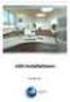 Manual Software SPECTRO3-MONITORING V5.0 (PC software for Microsoft Windows XP, VISTA, 7) for color sensors of the SPECTRO-3 series This manual describes the installation and operation of the SPECTRO3-MONITORING
Manual Software SPECTRO3-MONITORING V5.0 (PC software for Microsoft Windows XP, VISTA, 7) for color sensors of the SPECTRO-3 series This manual describes the installation and operation of the SPECTRO3-MONITORING
Data Logging Software and Cable Bundle Model DL-SC3 User Manual. Overview
 Data Logging Software and Cable Bundle Model DL-SC3 User Manual Overview Eco Sensors Digital Products are capable of transmitting data to a computer via an RS-232 serial connection. Eco Sensors DL-SC3
Data Logging Software and Cable Bundle Model DL-SC3 User Manual Overview Eco Sensors Digital Products are capable of transmitting data to a computer via an RS-232 serial connection. Eco Sensors DL-SC3
Table of Contents. 1. Overview... 3. 1.1 Materials Required. 3 1.2 System Requirements. 3 1.3 User Mode 3. 2. Installation Instructions..
 Table of Contents 1. Overview..... 3 1.1 Materials Required. 3 1.2 System Requirements. 3 1.3 User Mode 3 2. Installation Instructions.. 4 2.1 Installing the On Call Diabetes Management Software. 4 2.2
Table of Contents 1. Overview..... 3 1.1 Materials Required. 3 1.2 System Requirements. 3 1.3 User Mode 3 2. Installation Instructions.. 4 2.1 Installing the On Call Diabetes Management Software. 4 2.2
GEIGER COUNTER "Gamma Check Pro"
 GEIGER COUNTER "Gamma Check Pro" OPERATING INSTRUCTIONS FOR THE SOFTWARE Item no. 1377508 VERSION 11/15 TABLE OF CONTENTS Page 1. Functions of the Software... 3 2. Software/Driver Installation... 3 3.
GEIGER COUNTER "Gamma Check Pro" OPERATING INSTRUCTIONS FOR THE SOFTWARE Item no. 1377508 VERSION 11/15 TABLE OF CONTENTS Page 1. Functions of the Software... 3 2. Software/Driver Installation... 3 3.
KI6501 Data Manager. Software User Manual
 KI6501 Data Manager Software User Manual CONTENTS 1. Installation of USB Virtual COM Port driver software... 2 2. Installation of KI6501 Manager Software... 2 3. Connecting KI6501 to PC (Personal Computer)
KI6501 Data Manager Software User Manual CONTENTS 1. Installation of USB Virtual COM Port driver software... 2 2. Installation of KI6501 Manager Software... 2 3. Connecting KI6501 to PC (Personal Computer)
Cyberex BCM-SFCM Configurator/Monitor User's Manual
 BRANCH/SUBFEED CIRCUIT MANAGEMENT Cyberex BCM-SFCM Configurator/Monitor User's Manual Updated: 04/01/13 Thomas & Betts Power Solutions 5900 Eastport Boulevard Richmond, VA 23231-4453 Tel: 800-238-5000
BRANCH/SUBFEED CIRCUIT MANAGEMENT Cyberex BCM-SFCM Configurator/Monitor User's Manual Updated: 04/01/13 Thomas & Betts Power Solutions 5900 Eastport Boulevard Richmond, VA 23231-4453 Tel: 800-238-5000
McAfee Endpoint Encryption Reporting Tool
 McAfee Endpoint Encryption Reporting Tool User Guide Version 5.2.13 McAfee, Inc. McAfee, Inc. 3965 Freedom Circle, Santa Clara, CA 95054, USA Tel: (+1) 888.847.8766 For more information regarding local
McAfee Endpoint Encryption Reporting Tool User Guide Version 5.2.13 McAfee, Inc. McAfee, Inc. 3965 Freedom Circle, Santa Clara, CA 95054, USA Tel: (+1) 888.847.8766 For more information regarding local
Universal Simple Control, USC-1
 Universal Simple Control, USC-1 Data and Event Logging with the USB Flash Drive DATA-PAK The USC-1 universal simple voltage regulator control uses a flash drive to store data. Then a propriety Data and
Universal Simple Control, USC-1 Data and Event Logging with the USB Flash Drive DATA-PAK The USC-1 universal simple voltage regulator control uses a flash drive to store data. Then a propriety Data and
Event Record Monitoring and Analysis Software. Software Rev. 3.0 and Up. User s Guide
 Event Record Monitoring and Analysis Software Software Rev. 3.0 and Up User s Guide 2 Contents Contents Chapter 1: About ERMAWin 4 Chapter 2: Overview 5 About this Manual 5 System Requirements 5 Installing
Event Record Monitoring and Analysis Software Software Rev. 3.0 and Up User s Guide 2 Contents Contents Chapter 1: About ERMAWin 4 Chapter 2: Overview 5 About this Manual 5 System Requirements 5 Installing
Monitoring Network DMN
 Monitoring Network DMN User Manual Table of contents Table of contents... 2 1. Product features and capabilities... 3 2. System requirements... 5 3. Getting started with the software... 5 3-1 Installation...
Monitoring Network DMN User Manual Table of contents Table of contents... 2 1. Product features and capabilities... 3 2. System requirements... 5 3. Getting started with the software... 5 3-1 Installation...
SA-9600 Surface Area Software Manual
 SA-9600 Surface Area Software Manual Version 4.0 Introduction The operation and data Presentation of the SA-9600 Surface Area analyzer is performed using a Microsoft Windows based software package. The
SA-9600 Surface Area Software Manual Version 4.0 Introduction The operation and data Presentation of the SA-9600 Surface Area analyzer is performed using a Microsoft Windows based software package. The
File Management Utility. T u t o r i a l
 File Management Utility T u t o r i a l Contents System Requirements... 2 Preparing Files for Transfer to GlobalMark... 2 Application Launch... 2 Printer Setup... 2 Communication Status... 4 Communication
File Management Utility T u t o r i a l Contents System Requirements... 2 Preparing Files for Transfer to GlobalMark... 2 Application Launch... 2 Printer Setup... 2 Communication Status... 4 Communication
1. Installing The Monitoring Software
 SD7000 Digital Microphone Monitor Software manual Table of Contents 1. Installing The Monitor Software 1.1 Setting Up Receivers For Monitoring 1.2 Running The Application 1.3 Shutdown 2. The Detail Monitoring
SD7000 Digital Microphone Monitor Software manual Table of Contents 1. Installing The Monitor Software 1.1 Setting Up Receivers For Monitoring 1.2 Running The Application 1.3 Shutdown 2. The Detail Monitoring
JEROME COMMUNICATIONS SOFTWARE (JCS) INSTALLATION and OPERATION MANUAL V1.02 for Windows XP
 AZI P/N 700-0042-B Last update May 2009 USER MANUAL JEROME COMMUNICATIONS SOFTWARE (JCS) INSTALLATION and OPERATION MANUAL V1.02 for Windows XP May 2009 ARIZONA INSTRUMENT LLC 3375 N Delaware Street Chandler,
AZI P/N 700-0042-B Last update May 2009 USER MANUAL JEROME COMMUNICATIONS SOFTWARE (JCS) INSTALLATION and OPERATION MANUAL V1.02 for Windows XP May 2009 ARIZONA INSTRUMENT LLC 3375 N Delaware Street Chandler,
Power Log PC Application Software
 Power Log PC Application Software Users Manual May 2007 Rev. 1, 5/08 2007-2008 Fluke Corporation. All rights reserved. Specifications are subject to change without notice. All product names are trademarks
Power Log PC Application Software Users Manual May 2007 Rev. 1, 5/08 2007-2008 Fluke Corporation. All rights reserved. Specifications are subject to change without notice. All product names are trademarks
DIGICLIENT 8.0 Remote Agent Software
 DIGICLIENT 8.0 Remote Agent Software MODEL: D17800 Series Instruction Manual English Version 1.0 Copyright 2007 Digimerge Technologies Inc Table of Contents Table of Contents About the DigiClient 8.0...
DIGICLIENT 8.0 Remote Agent Software MODEL: D17800 Series Instruction Manual English Version 1.0 Copyright 2007 Digimerge Technologies Inc Table of Contents Table of Contents About the DigiClient 8.0...
Summary of important mathematical operations and formulas (from first tutorial):
 EXCEL Intermediate Tutorial Summary of important mathematical operations and formulas (from first tutorial): Operation Key Addition + Subtraction - Multiplication * Division / Exponential ^ To enter a
EXCEL Intermediate Tutorial Summary of important mathematical operations and formulas (from first tutorial): Operation Key Addition + Subtraction - Multiplication * Division / Exponential ^ To enter a
SUDT AccessPort TM Advanced Terminal / Monitor / Debugger Version 1.37 User Manual
 SUDT AccessPort TM Advanced Terminal / Monitor / Debugger Version 1.37 User Manual Version 1.0 - January 20, 2015 CHANGE HISTORY Version Date Description of Changes 1.0 January 20, 2015 Initial Publication
SUDT AccessPort TM Advanced Terminal / Monitor / Debugger Version 1.37 User Manual Version 1.0 - January 20, 2015 CHANGE HISTORY Version Date Description of Changes 1.0 January 20, 2015 Initial Publication
Global Water Instrumentation, Inc.
 Global Water Instrumentation, Inc. 151 Graham Road P.O. Box 9010 College Station, TX 77842-9010 Telephone : 800-876-1172 International : (979) 690-5560, Fax : (979) 690-0440 e-mail : globalw@globalw.com
Global Water Instrumentation, Inc. 151 Graham Road P.O. Box 9010 College Station, TX 77842-9010 Telephone : 800-876-1172 International : (979) 690-5560, Fax : (979) 690-0440 e-mail : globalw@globalw.com
10 Thomas, Irvine, CA 92618 USA Tel: (949) 465-0900 Fax: (949) 465-0905 Toll Free: (800) 23 FUTEK
 Table of Contents Software Overview... - 4 - Product Key... - 5 - Model Selection... - 6 - Device Selection... - 7 - Menu... - 8 - File... - 8 - Edit... - 8 - View... - 8 - Format... - 8 - Help... - 9
Table of Contents Software Overview... - 4 - Product Key... - 5 - Model Selection... - 6 - Device Selection... - 7 - Menu... - 8 - File... - 8 - Edit... - 8 - View... - 8 - Format... - 8 - Help... - 9
Task Card #2 SMART Board: Notebook
 Task Card #2 SMART Board: Notebook Objectives: Participants will learn how to utilize the SMART Notebook. Table of Contents: Launching The SMART Notebook Page 1 Entering Text Page 1 Top Toolbar Page 2
Task Card #2 SMART Board: Notebook Objectives: Participants will learn how to utilize the SMART Notebook. Table of Contents: Launching The SMART Notebook Page 1 Entering Text Page 1 Top Toolbar Page 2
Introduction to the TI-Nspire CX
 Introduction to the TI-Nspire CX Activity Overview: In this activity, you will become familiar with the layout of the TI-Nspire CX. Step 1: Locate the Touchpad. The Touchpad is used to navigate the cursor
Introduction to the TI-Nspire CX Activity Overview: In this activity, you will become familiar with the layout of the TI-Nspire CX. Step 1: Locate the Touchpad. The Touchpad is used to navigate the cursor
SupcoLog Logger Interface Software
 SupcoLog Logger Interface Software USER S GUIDE Table Of Contents Quick Start... 5 Overview... 5 Connecting the Logger to Your PC... 5 Setting Up the Logger To Record Data... 6 Custom Interval Setup...
SupcoLog Logger Interface Software USER S GUIDE Table Of Contents Quick Start... 5 Overview... 5 Connecting the Logger to Your PC... 5 Setting Up the Logger To Record Data... 6 Custom Interval Setup...
NDA-30141 ISSUE 1 STOCK # 200893. CallCenterWorX-Enterprise IMX MAT Quick Reference Guide MAY, 2000. NEC America, Inc.
 NDA-30141 ISSUE 1 STOCK # 200893 CallCenterWorX-Enterprise IMX MAT Quick Reference Guide MAY, 2000 NEC America, Inc. LIABILITY DISCLAIMER NEC America, Inc. reserves the right to change the specifications,
NDA-30141 ISSUE 1 STOCK # 200893 CallCenterWorX-Enterprise IMX MAT Quick Reference Guide MAY, 2000 NEC America, Inc. LIABILITY DISCLAIMER NEC America, Inc. reserves the right to change the specifications,
This activity will show you how to draw graphs of algebraic functions in Excel.
 This activity will show you how to draw graphs of algebraic functions in Excel. Open a new Excel workbook. This is Excel in Office 2007. You may not have used this version before but it is very much the
This activity will show you how to draw graphs of algebraic functions in Excel. Open a new Excel workbook. This is Excel in Office 2007. You may not have used this version before but it is very much the
Software Operations Manual
 Software Operations Manual Version 5.0 BinMaster 7201 North 98th Street Lincoln, NE 68507 Phone: 402-434-9102 / Fax: 402-434-9133 info@binmaster.com - www.binmaster.com System Requirements PC with 1GHz
Software Operations Manual Version 5.0 BinMaster 7201 North 98th Street Lincoln, NE 68507 Phone: 402-434-9102 / Fax: 402-434-9133 info@binmaster.com - www.binmaster.com System Requirements PC with 1GHz
Internet Explorer 7. Getting Started The Internet Explorer Window. Tabs NEW! Working with the Tab Row. Microsoft QUICK Source
 Microsoft QUICK Source Internet Explorer 7 Getting Started The Internet Explorer Window u v w x y { Using the Command Bar The Command Bar contains shortcut buttons for Internet Explorer tools. To expand
Microsoft QUICK Source Internet Explorer 7 Getting Started The Internet Explorer Window u v w x y { Using the Command Bar The Command Bar contains shortcut buttons for Internet Explorer tools. To expand
Multi Client (Integration)
 Multi Client (Integration) Installation and User s Guide Ver 12.10.x *All contents of this document may change without prior notice. INDEX 1. Index 01 2. Introduction 02 3. Installation 03 4. Using Multi
Multi Client (Integration) Installation and User s Guide Ver 12.10.x *All contents of this document may change without prior notice. INDEX 1. Index 01 2. Introduction 02 3. Installation 03 4. Using Multi
Hydras 3 LT Quick Start
 Catalog Number 6234218 Hydras 3 LT Quick Start SOFTWARE MANUAL December 2005, Edition 2 Hach Company, 2005. All rights reserved. Printed in the U.S.A. Catalog Number 6234218 Hydras 3 LT SOFTWARE MANUAL
Catalog Number 6234218 Hydras 3 LT Quick Start SOFTWARE MANUAL December 2005, Edition 2 Hach Company, 2005. All rights reserved. Printed in the U.S.A. Catalog Number 6234218 Hydras 3 LT SOFTWARE MANUAL
Data Analysis Software
 TRAKPRO Data Analysis Software User s Manual November 1996 P/N 1980200 Rev. D TSI Incorporated TRAKPRO Data Analysis Software User s Manual November 1996 P/N 1980200 Rev. D SHIP TO: TSI Incorporated 500
TRAKPRO Data Analysis Software User s Manual November 1996 P/N 1980200 Rev. D TSI Incorporated TRAKPRO Data Analysis Software User s Manual November 1996 P/N 1980200 Rev. D SHIP TO: TSI Incorporated 500
SoundLAB Software Download Software from the Bogen website: www.bogen.com/software
 SPLM DIGITAL SOUND PRESSURE LEVEL METER SoundLAB Software INSTALLATION & INSTRUCTION MANUAL Download Software from the Bogen website: www.bogen.com/software Specifications are subject to change without
SPLM DIGITAL SOUND PRESSURE LEVEL METER SoundLAB Software INSTALLATION & INSTRUCTION MANUAL Download Software from the Bogen website: www.bogen.com/software Specifications are subject to change without
Embroidery Fonts Plus ( EFP ) Tutorial Guide Version 1.0505
 Embroidery Fonts Plus ( EFP ) Tutorial Guide Version 1.0505 1 Contents Chapter 1 System Requirements.................. 3 Chapter 2 Quick Start Installation.................. 4 System Requirements................
Embroidery Fonts Plus ( EFP ) Tutorial Guide Version 1.0505 1 Contents Chapter 1 System Requirements.................. 3 Chapter 2 Quick Start Installation.................. 4 System Requirements................
Quick Reference Manual
 Quick Reference Manual ii TABLE OF CONTENTS This guide first leads you through the basics of Logger Pro, including software installation procedures. You will learn how to collect data, manually enter data,
Quick Reference Manual ii TABLE OF CONTENTS This guide first leads you through the basics of Logger Pro, including software installation procedures. You will learn how to collect data, manually enter data,
WHAT S NEW IN WORD 2010 & HOW TO CUSTOMIZE IT
 WHAT S NEW IN WORD 2010 & HOW TO CUSTOMIZE IT The Ribbon... 2 Default Tabs... 2 Contextual Tabs... 2 Minimizing and Restoring the Ribbon... 3 Customizing the Ribbon... 3 A New Graphic Interface... 5 Live
WHAT S NEW IN WORD 2010 & HOW TO CUSTOMIZE IT The Ribbon... 2 Default Tabs... 2 Contextual Tabs... 2 Minimizing and Restoring the Ribbon... 3 Customizing the Ribbon... 3 A New Graphic Interface... 5 Live
Introduction to LogixPro - Lab
 Programmable Logic and Automation Controllers Industrial Control Systems I Introduction to LogixPro - Lab Purpose This is a self-paced lab that will introduce the student to the LogixPro PLC Simulator
Programmable Logic and Automation Controllers Industrial Control Systems I Introduction to LogixPro - Lab Purpose This is a self-paced lab that will introduce the student to the LogixPro PLC Simulator
User Guide. SysMan Utilities. By Sysgem AG
 SysMan Utilities User Guide By Sysgem AG Sysgem is a trademark of Sysgem AG. Other brands and products are registered trademarks of their respective holders. 2013 Sysgem AG, Lavaterstr. 45, CH-8002 Zürich,
SysMan Utilities User Guide By Sysgem AG Sysgem is a trademark of Sysgem AG. Other brands and products are registered trademarks of their respective holders. 2013 Sysgem AG, Lavaterstr. 45, CH-8002 Zürich,
Appendix A. CMS(Client Management Software)
 Appendix A. CMS(Client Management Software) A-1. Install CMS for Windows PC CMS is a program for communication between DVR and PC to control signal and video. Insert the enclosed CD, and go to CD-ROM Drive
Appendix A. CMS(Client Management Software) A-1. Install CMS for Windows PC CMS is a program for communication between DVR and PC to control signal and video. Insert the enclosed CD, and go to CD-ROM Drive
Trace600 OTDR Test Management Software User s guide
 Trace600 OTDR Test Management Software User s guide T e s t & I n s p e c t i o n A Trace600 OTDR Test Management Software User s guide T e s t & I n s p e c t i o n 2002, AFL Telecommunications, all rights
Trace600 OTDR Test Management Software User s guide T e s t & I n s p e c t i o n A Trace600 OTDR Test Management Software User s guide T e s t & I n s p e c t i o n 2002, AFL Telecommunications, all rights
BMV-602 Data Link Manual
 BMV-602 Data Link Manual 1 Contents of the kit 1 x BMV-602 data link cable. 1 x Installation CD 2 System Requirements 2.1 Hardware requirements A BMV-602 with software version 2.03 or higher. A spare RS-232
BMV-602 Data Link Manual 1 Contents of the kit 1 x BMV-602 data link cable. 1 x Installation CD 2 System Requirements 2.1 Hardware requirements A BMV-602 with software version 2.03 or higher. A spare RS-232
http://school-maths.com Gerrit Stols
 For more info and downloads go to: http://school-maths.com Gerrit Stols Acknowledgements GeoGebra is dynamic mathematics open source (free) software for learning and teaching mathematics in schools. It
For more info and downloads go to: http://school-maths.com Gerrit Stols Acknowledgements GeoGebra is dynamic mathematics open source (free) software for learning and teaching mathematics in schools. It
Hired-Hand, Inc. 1733 Co Rd 68 PO Box 99 Bremen, AL 35033 Part No. 4801-5049 Rev 6/02 Software Manual Farm Manager
 Farm Manager Software Manual Hired-Hand, Inc. 1733 Co Rd 68 PO Box 99 Bremen, AL 35033 Part No. 4801-5049 Rev 6/02 Software Manual Farm Manager Table of Contents Section Title Page 1. Farm Manager Program
Farm Manager Software Manual Hired-Hand, Inc. 1733 Co Rd 68 PO Box 99 Bremen, AL 35033 Part No. 4801-5049 Rev 6/02 Software Manual Farm Manager Table of Contents Section Title Page 1. Farm Manager Program
FREE FALL. Introduction. Reference Young and Freedman, University Physics, 12 th Edition: Chapter 2, section 2.5
 Physics 161 FREE FALL Introduction This experiment is designed to study the motion of an object that is accelerated by the force of gravity. It also serves as an introduction to the data analysis capabilities
Physics 161 FREE FALL Introduction This experiment is designed to study the motion of an object that is accelerated by the force of gravity. It also serves as an introduction to the data analysis capabilities
User Guide. Temperature and Humidity Datalogger. Model 42280
 User Guide Temperature and Humidity Datalogger Model 42280 Introduction Congratulations on your purchase of the Extech 42280 Thermometer and Relative Humidity Datalogger. The 42280 is a wall-mount, tripod
User Guide Temperature and Humidity Datalogger Model 42280 Introduction Congratulations on your purchase of the Extech 42280 Thermometer and Relative Humidity Datalogger. The 42280 is a wall-mount, tripod
Page 1 S5.5 Monitoring Software Manual Rev 1.2 for Software Ver 1.0
 Trantec S5.5 Monitoring Software Manual Initial Setup Minimum PC Requirements 1.6 GHz CPU, 256 MB Memory, 1 available USB port, Windows XP Recommended PC >2.0 GHz CPU, 512 MB (XP) 1 GB (Vista) memory,
Trantec S5.5 Monitoring Software Manual Initial Setup Minimum PC Requirements 1.6 GHz CPU, 256 MB Memory, 1 available USB port, Windows XP Recommended PC >2.0 GHz CPU, 512 MB (XP) 1 GB (Vista) memory,
KCU-02 Monitor. Software Installation User Manual. For Windows XP and Windows 7
 KCU-02 Monitor Software Installation User Manual For Windows XP and Windows 7 Headquarters : No.3, Lane 201, Chien Fu ST., Chyan Jenn Dist., Kaohsiung, TAIWAN Tel : + 886-7-8121771 Fax : + 886-7-8121775
KCU-02 Monitor Software Installation User Manual For Windows XP and Windows 7 Headquarters : No.3, Lane 201, Chien Fu ST., Chyan Jenn Dist., Kaohsiung, TAIWAN Tel : + 886-7-8121771 Fax : + 886-7-8121775
EKB200. USB Controller Keyboard. Installation / Operation Instructions. Rev. 1.0
 EKB200 USB Controller Keyboard Installation / Operation Instructions Rev. 1.0 SAFETY WARNINGS Do not place the device near to heaters, furnaces, other heat sources or under direct solar irradiation. Operate
EKB200 USB Controller Keyboard Installation / Operation Instructions Rev. 1.0 SAFETY WARNINGS Do not place the device near to heaters, furnaces, other heat sources or under direct solar irradiation. Operate
CATIA Basic Concepts TABLE OF CONTENTS
 TABLE OF CONTENTS Introduction...1 Manual Format...2 Log on/off procedures for Windows...3 To log on...3 To logoff...7 Assembly Design Screen...8 Part Design Screen...9 Pull-down Menus...10 Start...10
TABLE OF CONTENTS Introduction...1 Manual Format...2 Log on/off procedures for Windows...3 To log on...3 To logoff...7 Assembly Design Screen...8 Part Design Screen...9 Pull-down Menus...10 Start...10
Table of Contents. INTRODUCTION...v. How to Use This Manual...v Terms Used in this Manual...v Fonts Used in this Manual...v
 Table of Contents INTRODUCTION...v How to Use This Manual...v Terms Used in this Manual...v Fonts Used in this Manual...v PC Hardware Requirements...vi Software Installation...vii Installing DataWorker
Table of Contents INTRODUCTION...v How to Use This Manual...v Terms Used in this Manual...v Fonts Used in this Manual...v PC Hardware Requirements...vi Software Installation...vii Installing DataWorker
 UX3600/NT/NTL/NTS Quick Start Guide This Quick Start Guide will explain how to connect and communicate with the EAW UX3600, NTL720, NTS250, KFNT, and JFNT powered speakers. Table of Contents 1. Downloading
UX3600/NT/NTL/NTS Quick Start Guide This Quick Start Guide will explain how to connect and communicate with the EAW UX3600, NTL720, NTS250, KFNT, and JFNT powered speakers. Table of Contents 1. Downloading
Intermediate PowerPoint
 Intermediate PowerPoint Charts and Templates By: Jim Waddell Last modified: January 2002 Topics to be covered: Creating Charts 2 Creating the chart. 2 Line Charts and Scatter Plots 4 Making a Line Chart.
Intermediate PowerPoint Charts and Templates By: Jim Waddell Last modified: January 2002 Topics to be covered: Creating Charts 2 Creating the chart. 2 Line Charts and Scatter Plots 4 Making a Line Chart.
Corrosion Data Management Software Version 3.1.3
 Corrosion Data Management Software Version 3.1.3 Metal Samples Corrosion Monitoring Systems A Division of Alabama Specialty Products, Inc. 152 Metal Samples Road, Munford, AL 36268 Phone: 256-358-4202
Corrosion Data Management Software Version 3.1.3 Metal Samples Corrosion Monitoring Systems A Division of Alabama Specialty Products, Inc. 152 Metal Samples Road, Munford, AL 36268 Phone: 256-358-4202
PinPoint Monitor Software Manual Version 4.4. GEC Instruments Precision Temperature Measurement, Display, Graphing and Logging System
 June 4, 2010 PinPoint Monitor Software Manual Version 4.4 GEC Instruments Precision Temperature Measurement, Display, Graphing and Logging System GEC Instruments 5530 N. W. 97th Street Gainesville, FL
June 4, 2010 PinPoint Monitor Software Manual Version 4.4 GEC Instruments Precision Temperature Measurement, Display, Graphing and Logging System GEC Instruments 5530 N. W. 97th Street Gainesville, FL
XCal-View user manual
 XCal-View user manual XCal-View user manual M-9925-0107-04 1 Introduction to XCal-View About XCal-View Renishaw XCal-View software has been written as a direct replacement for the previous analysis package
XCal-View user manual XCal-View user manual M-9925-0107-04 1 Introduction to XCal-View About XCal-View Renishaw XCal-View software has been written as a direct replacement for the previous analysis package
Intro to Excel spreadsheets
 Intro to Excel spreadsheets What are the objectives of this document? The objectives of document are: 1. Familiarize you with what a spreadsheet is, how it works, and what its capabilities are; 2. Using
Intro to Excel spreadsheets What are the objectives of this document? The objectives of document are: 1. Familiarize you with what a spreadsheet is, how it works, and what its capabilities are; 2. Using
Sharing Presentations, Documents, and Whiteboards
 Chapter 19 19 Sharing Presentations, Documents, and Whiteboards Your user role in an event determines your level of sharing. Whichever role you take, the following table describes the basic tasks associated
Chapter 19 19 Sharing Presentations, Documents, and Whiteboards Your user role in an event determines your level of sharing. Whichever role you take, the following table describes the basic tasks associated
ivms-4200 Intelligent Video Management System Quick Start Guide
 ivms-4200 Intelligent Video Management System Quick Start Guide Notices The information in this documentation is subject to change without notice and does not represent any commitment on behalf of HIKVISION.
ivms-4200 Intelligent Video Management System Quick Start Guide Notices The information in this documentation is subject to change without notice and does not represent any commitment on behalf of HIKVISION.
How To Use An Fsm1
 17 Data Storage & Downloading The SFM does not store data on internal memory. Data is stored on Non-Volatile storage: MicroSD cards. Data can be downloaded via USB Cable, wireless Radio Frequency (RF),
17 Data Storage & Downloading The SFM does not store data on internal memory. Data is stored on Non-Volatile storage: MicroSD cards. Data can be downloaded via USB Cable, wireless Radio Frequency (RF),
SMS (Server Management Software) Digital Video Recorder. User s Manual
 SMS (Server Management Software) Digital Video Recorder User s Manual 1 SMS User s Guide Table of Contents Chapter 1 Overview.....03 1.1 In This Manual..03 1.2 Overview 03 1.3 SMS Features...03 1.4 Product
SMS (Server Management Software) Digital Video Recorder User s Manual 1 SMS User s Guide Table of Contents Chapter 1 Overview.....03 1.1 In This Manual..03 1.2 Overview 03 1.3 SMS Features...03 1.4 Product
SOF-710 ANIMAL FOOD INTAKE MONITOR
 SOF-710 ANIMAL FOOD INTAKE MONITOR USER S MANUAL DOC-166 SOF-710 USER S MANUAL Rev. 1.1 Copyright 2012 All Rights Reserved P.O. Box 319 St. Albans, Vermont 05478 www.med-associates.com THIS PAGE INTENTIONALLY
SOF-710 ANIMAL FOOD INTAKE MONITOR USER S MANUAL DOC-166 SOF-710 USER S MANUAL Rev. 1.1 Copyright 2012 All Rights Reserved P.O. Box 319 St. Albans, Vermont 05478 www.med-associates.com THIS PAGE INTENTIONALLY
Renewable Energy Monitor User Manual And Software Reference Guide. sales@fuelcellstore.com (979) 703-1925
 Renewable Energy Monitor User Manual And Software Reference Guide sales@fuelcellstore.com (979) 703-1925 1 Introducing the Horizon Renewable Energy Monitor The Renewable Energy Monitor is an educational
Renewable Energy Monitor User Manual And Software Reference Guide sales@fuelcellstore.com (979) 703-1925 1 Introducing the Horizon Renewable Energy Monitor The Renewable Energy Monitor is an educational
Scientific Graphing in Excel 2010
 Scientific Graphing in Excel 2010 When you start Excel, you will see the screen below. Various parts of the display are labelled in red, with arrows, to define the terms used in the remainder of this overview.
Scientific Graphing in Excel 2010 When you start Excel, you will see the screen below. Various parts of the display are labelled in red, with arrows, to define the terms used in the remainder of this overview.
Monnit Wi-Fi Sensors. Quick Start Guide
 Monnit Wi-Fi Sensors Quick Start Guide Inside the Box You should find the following items in the box: Monnit Wi-Fi (MoWi ) Sensors 2 x AA Batteries for Each MoWi Sensor Quick Start Guide Note: A MoWi USB
Monnit Wi-Fi Sensors Quick Start Guide Inside the Box You should find the following items in the box: Monnit Wi-Fi (MoWi ) Sensors 2 x AA Batteries for Each MoWi Sensor Quick Start Guide Note: A MoWi USB
Smoke Density Monitor application documentation
 Smoke Density Monitor application documentation Navigating the User interface Fig. 1 Screen shot of the application layout. Description Graphical Monitor Data Browser Trending Graph Alarm View Create Report
Smoke Density Monitor application documentation Navigating the User interface Fig. 1 Screen shot of the application layout. Description Graphical Monitor Data Browser Trending Graph Alarm View Create Report
Creating an Excel XY (Scatter) Plot
 Creating an Excel XY (Scatter) Plot EXCEL REVIEW 21-22 1 What is an XY or Scatter Plot? An XY or scatter plot either shows the relationships among the numeric values in several data series or plots two
Creating an Excel XY (Scatter) Plot EXCEL REVIEW 21-22 1 What is an XY or Scatter Plot? An XY or scatter plot either shows the relationships among the numeric values in several data series or plots two
NIS-Elements Viewer. User's Guide
 NIS-Elements Viewer User's Guide Publication date 10.09.2013 v. 4.20.00 Laboratory Imaging, s. r. o., Za Drahou 171/17, CZ - 102 00 Praha 10 No part of this publication may be reproduced or transmitted
NIS-Elements Viewer User's Guide Publication date 10.09.2013 v. 4.20.00 Laboratory Imaging, s. r. o., Za Drahou 171/17, CZ - 102 00 Praha 10 No part of this publication may be reproduced or transmitted
9 Working With DICOM. Configuring the DICOM Option
 9 Working With DICOM DICOM (Digital Imaging and Communications in Medicine) is a format created by NEMA (National Electrical Manufacturers Association) to aid in the distribution and viewing of medical
9 Working With DICOM DICOM (Digital Imaging and Communications in Medicine) is a format created by NEMA (National Electrical Manufacturers Association) to aid in the distribution and viewing of medical
CCNA Discovery 4.0.3.0 Networking for Homes and Small Businesses Student Packet Tracer Lab Manual
 4.0.3.0 Networking for Homes and Small Businesses Student Packet Tracer Lab Manual This document is exclusive property of Cisco Systems, Inc. Permission is granted to print and copy this document for non-commercial
4.0.3.0 Networking for Homes and Small Businesses Student Packet Tracer Lab Manual This document is exclusive property of Cisco Systems, Inc. Permission is granted to print and copy this document for non-commercial
Basic Operation and Function of the MSD Pro Data Plus. Best viewed in printed form. Click on File>Print.
 Basic Operation and Function of the MSD Pro Data Plus Best viewed in printed form. Click on File>Print. Begin by double clicking the left mouse button on the MSD GraphView on your desktop. When Graph View
Basic Operation and Function of the MSD Pro Data Plus Best viewed in printed form. Click on File>Print. Begin by double clicking the left mouse button on the MSD GraphView on your desktop. When Graph View
CRE Monitor Instructions Manual
 CRE Monitor Instructions Manual CRE TECHNOLOGY believes that all information provided herein is correct and reliable and reserves the right to update at anytime. CRE TECHNOLOGY does not assume any responsibility
CRE Monitor Instructions Manual CRE TECHNOLOGY believes that all information provided herein is correct and reliable and reserves the right to update at anytime. CRE TECHNOLOGY does not assume any responsibility
3D MultiVision SOFTWARE OPERATING INSTRUCTIONS
 MVL 3D MultiVision SOFTWARE OPERATING INSTRUCTIONS Changing the market from level to volume Accurate, reliable volume data from silos, open bins and warehouses where the diameters or areas are exceptionally
MVL 3D MultiVision SOFTWARE OPERATING INSTRUCTIONS Changing the market from level to volume Accurate, reliable volume data from silos, open bins and warehouses where the diameters or areas are exceptionally
LOVELINK III- Process Monitoring, Logging, Graphing, & Configuration
 LOVELINK III- Process Monitoring, Logging, Graphing, & Configuration VERSION 1.00.00 USER MANUAL Updated 09/13/2002 Table of Contents Hardware/Software Requirements...2 Computer Requirements...2 Instrument
LOVELINK III- Process Monitoring, Logging, Graphing, & Configuration VERSION 1.00.00 USER MANUAL Updated 09/13/2002 Table of Contents Hardware/Software Requirements...2 Computer Requirements...2 Instrument
WebEx Sharing Resources
 WebEx Sharing Resources OTS PUBLICATION: WX0 REVISED: 4/8/06 04 TOWSON UNIVERSITY OFFICE OF TECHNOLOGY SERVICES =Shortcut =Advice =Caution Introduction During a WebEx session, the host has the ability
WebEx Sharing Resources OTS PUBLICATION: WX0 REVISED: 4/8/06 04 TOWSON UNIVERSITY OFFICE OF TECHNOLOGY SERVICES =Shortcut =Advice =Caution Introduction During a WebEx session, the host has the ability
Microsoft Excel Basics
 COMMUNITY TECHNICAL SUPPORT Microsoft Excel Basics Introduction to Excel Click on the program icon in Launcher or the Microsoft Office Shortcut Bar. A worksheet is a grid, made up of columns, which are
COMMUNITY TECHNICAL SUPPORT Microsoft Excel Basics Introduction to Excel Click on the program icon in Launcher or the Microsoft Office Shortcut Bar. A worksheet is a grid, made up of columns, which are
SubCue Analyzer Software - Introduction
 SubCue Analyzer Software - Introduction The SubCue Analyzer is a tool to initialize and download the temperature data from implantable SubCue Dataloggers. To begin, open the SubCue Analyzer program from
SubCue Analyzer Software - Introduction The SubCue Analyzer is a tool to initialize and download the temperature data from implantable SubCue Dataloggers. To begin, open the SubCue Analyzer program from
Central Management Software CV3-M1024
 Table of Contents Chapter 1. User Interface Overview...5 Chapter 2. Installation...6 2.1 Beginning Installation...6 2.2 Starting the CMS software...10 2.3 Starting it from the Start menu...10 2.4 Starting
Table of Contents Chapter 1. User Interface Overview...5 Chapter 2. Installation...6 2.1 Beginning Installation...6 2.2 Starting the CMS software...10 2.3 Starting it from the Start menu...10 2.4 Starting
