Mississippi Management and Reporting System
|
|
|
- Allyson Riley
- 8 years ago
- Views:
Transcription
1 Mississippi Management and Reporting System Department of Finance and Administration 6218 SPAHRS MAINTAIN EMPLOYEE PAYROLL INFORMATION MMRS MASH/Training Materials Date Revised: 12/30/2014 Version: 8
2 Table of Contents Objective... 3 Outcome... 3 Maintain Deductions Option... 3 Maintain Payroll Information... 4 Maintain Deductions Options... 4 Add Deduction: Insurance... 7 Add Deduction: Savings Bond (See Dept Deductions)... 8 Add Deduction: Debt Deduction... 9 Add Deduction: Miscellaneous...11 Maintain Dependent Health Information...12 Maintain Payroll Information Browses...14 Browse Direct Deposits by Status...14 Reset Initial Deduction Indicator...15 Browse Direct Deposit by SSN (DFA function only)...16 Browse Deduction Status...17 Browse Dependent Status...17 Mass Change - Specific Deduction...17 Maintain Federal Taxes...19 Federal Tax Header...20 EIC Header...21 FICA Header...21 Maintain State Taxes...22 Browse Retirement Programs...23 Direct Deposits...25 Mass Changes for ABA Transit Numbers (DFA Only)...27 Maintain Employee/Worker Eligibility Information...28 Page 2 of 30
3 Objective Develop an understanding of employee/worker eligibility sequence number (ESN), payroll deductions, taxes, and deposits options available to employees. Outcome Obtain the ability to access necessary menus and eligibility sequence number (ESN), record payroll deductions, tax filing status, and direct deposits are added or modified. Maintain Deductions Option The Employee Payroll Information function of SPAHRS includes all data used to establish deductions for each employee and also to setup the desired deposit option. This function is located in the Employment process of Human Resources and is performed at the time an employee is hired as well as when it is necessary to make changes. Deductions include three categories: insurance, debt deductions, and miscellaneous (deferred compensation, mediflex, credit union, etc.) An employee s retirement plan is entered in the Position process of Human Resources, as it is linked to a position and not an individual. The actual retirement deductions are then calculated by the system and do not have to be entered. However, there are occasions when the Retirement record may need to be added back, modified, or expired. KEY CONCEPTS Insurance Debt Deductions Eligibility Sequence Miscellaneous Direct Deposit ABA Transit Number FIT MSIT DESCRIPTION Includes state health and state life insurance. Includes garnishments, bankruptcy payments, child support, IRS levies, health scholarship repayments, savings bonds, etc. A code assigned to each employee identifying the type of employee, benefit entitlements, and tax participation. Includes deferred compensation, mediflex and careflex, credit union, employee clubs, and flower funds. Employee s pay can be directly deposited into a designated bank account by the state. The transit code (routing number) identifying the bank to which the direct deposit is made. Federal Income Tax withholding information. Mississippi Income Tax withholding information. Page 3 of 30
4 Maintain Payroll Information Maintain Deductions Options The Maintain Deductions option within the Employment process provides a means to add, change, view, or end payroll deductions for each employee. There are three categories of deductions currently being used in SPAHRS: Insurance, Debt Deductions, and Miscellaneous. Miscellaneous deductions include items such as deferred compensation, mediflex and careflex, credit union, employee clubs and flower funds. Retirement is not included in these deductions; it is treated as a tax in SPAHRS and is discussed later in this section. All three categories are accessed from the same menu option and browse selection screen. The Maintain Deductions screen has two panels. 1. Choose EM (Employment) from the Main The Employment Menu Menu and press 2. Choose MP (Maintain Payroll Information) from the Employment Menu and press The Maintain Payroll Information Menu Page 4 of 30
5 3. Choose MD (Maintain Deductions) from the Maintain Payroll Information Menu and press The Maintain Deductions screen will appear. Panel 1 Page 5 of 30
6 Panel 2 4. Enter the following information: *Agency: The agency code XXXX. *SSN: The Social Security Number of the employee or the Tax ID: the identification number of the contract worker having deductions added or modified. 5. Press If the employee has any current deductions, they will appear in the middle of the screen with Deduction Code, Description, Sequence Number, Status, Effective Date, Expiration Date, Deduction Amount, Bond Accumulated Amount, Suspend Until Date, Coverage Effective Date, and Coverage End Date. 6. To view a specific deduction for the employee or contract worker, enter Display and press 7. To modify a specific deduction, enter Modify and press 8. To add a deduction for that employee or worker, choose Add or Yes in the appropriate category listed at the bottom of the screen: Insurance, Debt Deduction, or Miscellaneous; and press The bottom portion of the screen is used to add additional deductions. The appropriate deduction screen will be displayed. The appropriate deduction screen will be displayed for modification. The requested screen Page 6 of 30
7 Add Deduction: Insurance The Insurance Deduction screen is used to add a payroll deduction for insurance. 1. Enter Add or Yes in the Insurance blank at the bottom of the Maintain Deductions screen and press The Insurance Deduction screen will appear. 2. Enter the following information: *Deduction Code: A code denoting the type of insurance coverage being added. Sequence Number: The system will assign a sequential sequence number for each type of deduction. Status: Defaults to Active status. Pre-Tax: Indicates if the deduction is pre-tax and the effective dates for the deduction. Monthly Deduction Amt: The amount entered should be the monthly premium amount. For state health and life insurance SPAHRS will prompt the amount to be entered. Suspend From: Used if the deduction will not be taken during a given period of time. Account Number: The individual s account number if known. Suspend To Date: Used if the deduction will not be taken for a given period of time. Group Number: Group number for the insurance coverage. Page 7 of 30
8 Continue entering the following information: *Initial Deduction: Numerical code used to indicate the number of monthly premiums to be deducted. (Press F1 in this field to display the codes to be used.) Deduction Effective Date: Enter the date payroll should begin to deduct for the coverage. Coverage Effective Date: This field is no longer used. Deduction End Date: Enter the date payroll deductions should end for the coverage. Coverage End Date: This field is no longer used. *Add Reason: This field is no longer used. *End Reason: This field is no longer used. Spouse ID (If in Plan): This field is no longer used. Transfer From ID: This field is no longer used. *Medicare Entitlement: This field is no longer used. Medicare A Date: This field is no longer used. B Date: This field is no longer used. Medicare ID Number: This field is no longer used. Deduction Comments: (Optional) This field is a free text field. 3. Press The Maintain Deductions screen will appear with the following message: Specific Deduction AAAA-XXXXX-1 added successfully. Add Deduction: Savings Bond (See Dept Deductions) NOTE: Effective , the Savings Bond deduction type should no longer be used. Refer to Add Deduction: Debt Deductions for setting up payroll savings bonds Page 8 of 30
9 Add Deduction: Debt Deduction The Debt Deduction screen is used to add, change or modify a payroll deduction for debt deduction. These deductions are required by an agency or court for repayment of debts, such as child support, tax levies, bankruptcy or garnishments. This screen is also used when setting up MISCA and MISCP to deduct a onetime amount and to set up the NXKIN and BENIF deductions for making deceased employee payments. The Debt Deduction screen is also used to create a deduction for purchasing payroll savings bonds. Effective , payroll savings bonds must be purchased through the Federal Reserve Bank s (FRB s) online application called Treasury Direct. Each participating employee must open an account in Treasury Direct. The employee will be issued an account number as well as the FRB routing number. All deductions issued to Treasury Direct must be sent electronically. A participating employee must submit his or her Treasury Direct account number and routing number to the agency, and the agency will submit a request to the Bureau of Financial Control (BFC) for a savings bond vendor number. When the savings bond deduction (SBOND) is entered into SPAHRS, the employee s specific vendor number is entered. This entry will allow the payroll deducted amount to be sent electronically to the employee s Treasury Direct account. 1. Choose EM (Employment) from the Main The Employment Menu Menu and press 2. Choose MP (Maintain Payroll Information) from the Employment Menu and press The Maintain Payroll Information Menu 3. Choose MD (Maintain Deductions) from the Maintain Payroll Information Menu and press 4. Enter Add or Yes in the Debt Deduction blank at the bottom of the Maintain Deductions screen and press The Maintain Deductions screen will appear. The Debt Deduction screen Page 9 of 30
10 5. Enter the following information: *Deduction Code: A code denoting the type of debt deduction being added. Sequence Number: The system will assign a sequential sequence number for each type of deduction. Issuing Agency/Court: Enter the agency or court requiring the debt deduction. Reference Number: Enter the reference number for the debt deduction. *Vendor Number: Enter the vendor number (Vxxxxxxxxxx) for the deduction; it must be valid on the SAAS Vendor File and must exist in MAGIC. Additional Name: Field not used. Beginning Balance: Enter the beginning balance of the total amount due if known. Remaining Balance: This field will be calculated and displayed by the system. Monthly Deduction Amt: Enter an amount only if the order specifies a flat amount to be withheld. Paid to Date: This field will be calculated by the system. Single Check Ind: Defaults to No. Enter Y if the vendor requires a separate warrant for each person. Levy Exempt Income: The amount of income exempt from an IRS tax levy or MS Wage Attachment. EFT (Y/N) (Electronic Funds Transfer): Defaults to No. This option is only available for Treasury Direct savings bond deductions. Effective Date: MM DD YYYY. Enter the beginning date for the deduction. End Date: Enter the ending date for the deduction MM DD YYYY. Deduction Comments: This field is a free text field. 6. Press The Maintain Deductions screen will appear with the debt deduction displayed. Page 10 of 30
11 Add Deduction: Miscellaneous The Miscellaneous Deduction screen is used to add, change or end a payroll deduction for miscellaneous deductions such as deferred compensation, mediflex, careflex, credit union, employee clubs, and flower funds. 1. Choose EM (Employment) from the Main The Employment Menu Menu and press 2. Choose MP (Maintain Payroll Information) from the Employment Menu and press The Maintain Payroll Information Menu 3. Choose MD (Maintain Deductions) from the Maintain Payroll Information Menu and press 4. Enter Add or Yes in the Miscellaneous Deduction blank at the bottom of the Maintain Deductions screen and press The Maintain Deductions screen will appear. The Miscellaneous Deduction screen will appear. 5. Enter the following information: *Deduction Code: A code denoting the type of miscellaneous deduction being added. Sequence Number: The system will assign a sequential sequence number for each type of deduction. Pre-Tax: Indicates if the deduction is pre-tax and the effective dates for the deduction. Page 11 of 30
12 Continue entering the following information: Monthly Deduction Amt: The monthly amount to be deducted from the employee s pay. Account Number: The individual s account number if applicable. Group Number: The agency or state number if applicable. Effective Date: MM DD YYYY. The date the deduction should begin End Date: The date the deduction is to be ended. Suspend From Date: Used if the deduction will not be taken for a given period of time. Suspend To Date: Used if the deduction will not be taken during a given period of time. Additional Name: Field not used. Deduction Comments: This field is a free text field. 6. Press The Maintain Deductions browse screen will appear with the miscellaneous deduction displayed. Maintain Dependent Health Information This screen is used to display an employee s covered dependents that were active when Electronic Enrollment was inactivated. 1. Choose EM (Employment) from the Main The Employment Menu Menu and press 2. Choose MP (Maintain Payroll Information) from the Employment Menu and press The Maintain Payroll Information Menu 3. Choose DE (Maintain Dependent Health Information) from the Maintain Payroll Information Menu and press The Maintain Dependent Health Information screen Page 12 of 30
13 4. To display a dependent, enter the employee s SSN in the *Subscriber SSN The Dependent Information screen will appear. field and press 5. Place a D in the Action field to display the dependent s record. The dependent s record Page 13 of 30
14 Maintain Payroll Information Browses The Maintain Payroll Information Browses were designed to assist the user in monitoring the status of employee transactions. Browse Direct Deposits by Status The Browse Direct Deposit by Status screen is used to determine the status of an employee's direct deposit. This screen lists the Agency Number, SSN, Name, Sequence #, Deposit Status and Status Date. By selecting "D"isplay by a record, the Direct Deposit screen with current information can be accessed. 1. Choose EM (Employment) from the Main The Employment Menu Menu and press 2. Choose MP (Maintain Payroll Information) from the Employment Menu and press The Maintain Payroll Information Menu 3. Choose PI (Maintain Payroll Information Browses) from the Maintain Payroll Information Menu and press The Maintain Payroll Information Browses Menu 4. Choose DS (Browse Direct Deposit by Status) from the Maintain Payroll Information Browses Menu and press The Browse Direct Deposit by Status screen Page 14 of 30
15 5. Enter the following information: *Agency: The agency code xxxx. *Deposit Status (A/N/P/E/S): Enter the status code to be viewed. 6. Press Information is displayed by Agency Number, SSN, Name, Seq#, Deposit Status, Status Date, and FMVIEW Pay Stub. 7. To view a specific record, choose Display beside the requested record and press The Direct Deposit screen Reset Initial Deduction Indicator The initial indicator on a deduction record is used to deduct an amount that is a multiple of the monthly amount to be deducted. This indicator applies to insurance deduction codes only. It is normally used when a new employee starts work or an employee returns to work after a leave of absence. This field may, however, be used at any time that you need to temporarily deduct a multiple of their monthly insurance deduction amount. This indicator is not automatically reset. The indicator should not be changed on this record unless it is truly an error and needs to be changed prior to processing. To save the information that an amount other than the monthly amount was deducted, the deduction record should be expired and a new record started for the employee. In order for you to know who has this indicator set, there is a browse provided for you to use. You may access this browse and initiate a modification from the browse to expire the deduction. Once the expiration is completed, you will need to go to the employee s deduction screen to add another deduction to continue the monthly deduction. Page 15 of 30
16 1. Choose EM (Employment) from the Main The Employment Menu Menu and press 2. Choose MP (Maintain Payroll Information) from the Employment Menu and press The Maintain Payroll Information Menu 3. Choose PI (Maintain Payroll Information Browses) from the Maintain Payroll Information Menu and press 4. Choose RI (Reset Initial Deduction Indicator) from the Maintain Payroll Information Browses Menu and press The Maintain Payroll Information Browses The Reset Initial Deduction Indicator screen 4. The selection criteria includes *Agency, *Quantity, *SSN, and Curr/All. 5. Choose Display or Modify beside the information requested and press Browse Direct Deposit by SSN (DFA function only) Information is displayed by Name, Deduction Status, Deduction Code, Initial Deduction Quantity, and Start Date. The Insurance Deduction screen will appear. The Browse Direct Deposit by SSN (Social Security Number) screen is used to aid in the search for direct deposit information by SSN. By selecting "D"isplay by a record, the Direct Deposit screen with current information can be accessed. 1. Choose EM (Employment) from the Main The Employment Menu Menu and press 2. Choose MP (Maintain Payroll Information) from the Employment Menu and press The Maintain Payroll Information Menu Page 16 of 30
17 3. Choose PI (Maintain Payroll Information Browses) from the Maintain Payroll Information Menu and press 4. Choose BD (Browse Direct Deposit by SSN) from the Maintain Payroll Information Browses Menu and press The Maintain Payroll Information Browses The Browse Direct Deposit by SSN screen 4. Enter the SSN to be viewed and press 5. To view a specific record, choose Display next to the requested record and press Browse Deduction Status Information is displayed by Agency, SSN, name, Seq Num, Deposit Status, Status Date, and FMVIEW Pay Stub. The Direct Deposit screen NOTE: This Browse is no longer used. It was for state health and life insurances only. Browse Dependent Status Since Electronic Enrollment went away, this browse is no longer used. Mass Change - Specific Deduction This batch job may be submitted to expire a deduction code(s) for all employees with specific deduction code(s) within an agency. It is NOT to be used for deduction codes for state health and life insurance. 1. Choose EM (Employment) from the Main The Employment Menu Menu and press Page 17 of 30
18 The Maintain Payroll Information Menu 2. Choose MP (Maintain Payroll Information) from the Employment Menu and press 3. Choose ED (Mass Change-Specific Deduction) from the Maintain Payroll Information Menu and press The Mass Change-Specific Deduction screen 4. Enter the following information: Enter Agency Number: Enter the agency code XXXX. Enter Expiration Date: Enter the expiration date for the deduction(s). Enter Deduction Code(s) to Expire: Enter the deduction codes to be expired. 5. Press A Batch Job Submission window will appear. 6. Press The Mass Change-Specific Deduction screen will be displayed with the following message: PHXXXXXX Has Been Submitted Successfully. Page 18 of 30
19 Maintain Federal Taxes The Maintain Federal Taxes screen has three separate functions. It is used to enter tax data related to the worker s or employee s Federal filing status and exemptions claimed. In addition to the federal income tax data, information is entered for Advance Earned Income (no longer allowable, effective 1/1/2011) and FICA, which includes both Medicare and OASDI (Old Age Survivors Disability Insurance). Each of these functions is separate, and data can be entered for one without having to enter data for the others. This tax information determines how an employee or worker s pay is processed. The functions are described below: Advance Earned Income Credit (no longer allowable effective 1/1/2011) is used to record information listed on federal Form W-5 when it is submitted by the employee or worker. The FICA Transferred in amounts will only be entered if FICA Medicare and OASDI wages have been paid by another SPAHRS agency in the calendar year. The current rate of withholding for Medicare and OASDI is displayed under the FICA heading. Each of these functions will appear on this screen with supporting fields below the appropriate header. 1. Choose EM (Employment) from the Main The Employment Menu Menu and press 2. Choose MP (Maintain Payroll Information) from the Employment Menu and press The Maintain Payroll Information Menu 3. Choose FT (Maintain Federal Taxes) from the Maintain Payroll Information Menu and press The Maintain Federal Taxes screen will appear. Page 19 of 30
20 4. Choose Add or the desired action and enter the following information: *Agency: The agency code XXXX. *SSN: The Social Security Number of the employee having the federal tax added. OR Tax ID: The identification number of the contract worker having deductions added or modified. Effective Date: MM DD YYYY. There can be only one record per effective date. 5. Press 6. Change any of the default information: Federal Tax Header I9/E-Verify Status: This will be completed by the system. Form W4 Submitted: Enter Yes if employee has submitted a W-4 Form. This defaults to No. Tax Exempt Indicator: This will be completed by the system. IRS Audit Indicator: Enter Yes if the employee has a current IRS Tax Levy. The default is No. Number of Allowances: This defaults to 1. Enter number of allowances claimed on W- 4 Form. Page 20 of 30
21 Continue entering the following information: Additional Amount: Enter additional dollar amount of federal tax to be withheld each pay period if entered on the W-4 Form. *Filing Status: Enter the status claimed on Form W-4 Form. The default is Single. Expiration Date: Enter the expiration date of the federal taxes. EIC Header Effective 1/1/2011 earned income credit can no longer be taken in advance. Earned Income Credit: This defaults to No. Enter Yes if employee has submitted a Form W-5 Form. *EIC Filing Status: This defaults to Single. Select filing status claimed on Form W-5 Form. Expiration Date: Enter the expiration date of the Earned Income Credit. Note: A new Form W-5 is required each calendar year. FICA Header Medicare Wages Trans: Enter the amount to be recognized from another agency. Curr. Medicaid Rate: This field will be completed by the system. OASDI Wages Trans: Enter the amount to be recognized from another agency. Current OASDI Rate: This rate is completed by the system. Tax Exempt Indicator: This is completed by the system. Expiration Date: Enter the expiration date of the FICA data. 7. Press The tax information will have been added, and the following message will be displayed: Specific Taxes ####-## added successfully. FICA Wages Transferred is only valid for the calendar year they were paid. At the end of the year, the FICA record must be ended and a new one added with both the Medicare and the OASDI Wages Transferred blanked out. Page 21 of 30
22 Maintain State Taxes The Maintain State Tax screen is for recording state tax deduction information for an employee including exemptions claimed, filing status and additional withholding requested. 1. Choose EM (Employment) from the Main The Employment Menu Menu and press 2. Choose MP (Maintain Payroll Information) from the Employment Menu and press The Maintain Payroll Information Menu 3. Choose MS (Maintain State Tax) from the Maintain Payroll Information Menu and press The Maintain State Tax screen will appear. 4. Choose Add or the desired action and enter the following information: *Agency: The agency code XXXX. *SSN: The Social Security Number of the employee having deductions added. OR Tax ID: The identification number of the contract worker having the deductions added or modified. Effective Date: MM DD YYYY. There can only be one record per effective date. Tax Code: MSIT Mississippi State Tax is defaulted by the system. State Tax Form Submitted: This will default to No. Enter Yes when the form is received. Page 22 of 30
23 Continue entering the following information. Tax Exempt Indicator: The system will complete this field. Exempt Amount Claimed: Enter the dollar amount listed on employee s withholding exemption certificate. Dependent Exemption Amt: Enter the dollar amount listed on employee s withholding exemption certificate. Age/Blindness Exemption Amt: Enter the exemption amount if listed on the employee s withholding exemption certificate. 5. Press 6. Enter the following information: Total Exemption Amt: Total dollar amount of all exemptions claimed. This entry is completed by the system. Additional Withholding Amt: Enter additional dollar amount of Mississippi State Tax to be withheld each pay period. *Filing Status: Select the filing status claimed on the employee s withholding exemption certificate. This will default to Single. Expiration Date: The date the State Taxes are being ended. 7. Press The state taxes will have been added and the system will display the following message: Browse Retirement Programs Specific Taxes S AAAA- MSIT added successfully Retirement deductions are automatically created by the system and do not have to be entered. The retirement program (State, Highway Patrol, Rehired Retiree, and/or Legislative) is linked to the employee s position/win and is entered in the Maintain Position/WIN process. The deductions are created when the Eligibility Sequence Number is entered. The employee s retirement program can be added, modified, and viewed from an Employment browse option. 1. Choose EM (Employment) from the Main The Employment Menu Menu and press 2. Choose MP (Maintain Payroll Information) from the Employment Menu and press The Maintain Payroll Information Menu Page 23 of 30
24 3. Choose BR (Browse Retirement Programs) from the Maintain Payroll Information Menu and press The Browse Retirement Programs screen The requested information will be displayed on the screen. 4. The selection criteria are Agency Number and Last name. Enter the desired information and press 5. Enter an action of Add next to the desired record and press The Information is displayed by Last Name, First Name, SSN, P/W Ind, PIN, Tax Code, and Effective Date. The Maintain Retirement Programs screen Page 24 of 30
25 6. Enter the following information: *Agency: The system will display the agency number. *SSN: The system will display the Social Security Number of the employee. OR Tax ID: The system will display the identification number of the contract worker. Effective Date: Enter the effective date of the deduction. Tax Code: Select the code for the retirement program being added. Tax Expiration Date: Enter the date the deduction should end. (Leave blank if end date is not determined.) Tax Percent: This will be completed by the system. Maximum Pct: This will be completed by the system. Matching Pct: This will be completed by the system. Max Wage Lmt: This will be completed by the system. Retirement Wages Transferred: Enter the amount to be recognized from another agency or covered entity. Date Transferred: Enter the date the transferred wages were entered. 7. Press Enter The Maintain Retirement Programs screen will appear with the following message: Specific Taxes R XXXXX added successfully Retirement Wages Transferred is only valid for the fiscal year they were earned. At the end of the fiscal year, the retirement record must be ended and a new one added with the Retirement Wages Transferred blanked out. Direct Deposits Employees may be given the option to have their pay deposited directly into a bank account. Pay cannot be split between multiple bank accounts or between a warrant and a bank account. Direct deposit status is indicated as P (pre-note), N (sent to the bank), A (active), S (suspended), or E (expired). All added transactions must go through a pre-note process to verify the routing and account numbers are valid. If all is correct, the record will become active twelve-to-fourteen days from the date the pre-note was sent. Page 25 of 30
26 1. Choose EM (Employment) from the Main The Employment Menu Menu and press 2. Choose MP (Maintain Payroll Information) from the Employment Menu and press The Maintain Payroll Information Menu 3. Choose DD (Direct Deposit) from the Maintain Payroll Information Menu and press The Direct Deposit screen 4. Choose Add or the desired action and enter the following information: *Agency: The agency code XXXX. *SSN: The employee s Social Security Number. OR Tax ID: The identification number of the contract worker. Sequence Number. The system will assign a sequential sequence number for each type of deduction. 5. Press 6. Enter the following information: ABA Transit Number: Enter the 9-digit bank transit code (routing code). *FMVIEW Pay Stub: Enter N to send direct deposit pay stub to ACE only, OR enter Y to send direct deposit pay stub to ACE and FMVIEW. Page 26 of 30
27 Continue entering the following information: Account Number: The employee s bank account into which the deposit is to be made. Account Type: Code denoting whether the account is a Checking or Savings account. Depository Name: Enter the name of the financial institution. Pay Period Deposit Percent: This field is completed by the system. Pay period Deposit Amt: Not Available. Deposit Status Code: This is completed by the system. Pre Note Generated Date: This date is completed by the system. Begin Date: The beginning date of the direct deposit MM DD YYYY. End Date: The ending date of the direct deposit MM DD YYYY. Suspend From Date: If the direct deposit is to be suspended for a given period of time, enter the date in MM DD YYYY format. Suspend To Date: If the direct deposit is to be suspended for a given period of time, enter the date in MM DD YYYY format. 7. Press The direct deposit information will have been added, and the following message will be displayed: Mass Changes for ABA Transit Numbers (DFA Only) Direct Deposit ###-## added successfully. This transaction is used to record a new or changed bank transit or routing number used for direct deposits. This generally occurs when a bank has merged or sold to another institution. The mass change initiates a batch job which changes the transit numbers for all employees at once instead of one employee at a time. This process is performed only by the Department of Finance and Administration, which is the control agency. 1. Choose EM (Employment) from the Main The Employment Menu Menu and press 2. Choose MP (Maintain Payroll Information) from the Employment Menu and press The Maintain Payroll Information Menu 3. Choose MC (Mass Changes for ABA Transit Numbers) from the Maintain Payroll Information Menu and press The Mass Changes for ABA Transit Numbers screen Page 27 of 30
28 4. Enter the following information: Old ABA Transit Number: Enter the current nine-digit bank transit code. New ABA Transit Number: Enter the new nine-digit bank transit code. New Depository Name: Enter the name of the bank. 5. Press A Batch Job Submission window will appear. The default printer and report configuration will be displayed. 6. Press The Mass Changes for ABA Transit Numbers screen will be displayed with the following message: Maintain Employee/Worker Eligibility Information PHOMAB25 Has Been Submitted Successfully. The Maintain Employee Eligibility Information screen is used to establish the eligibility sequence number (ESN) for an employee. This number indicates the type of employee, benefit entitlement, and tax participation for a specific employee. This screen can also be used to change an employee's I9/E-Verify Status. MAGIC requires appropriate data for interface processing. Therefore, when you hire employees and workers into PINs and WINs in SPAHRS, the Eligibility Sequence Number (ESN) is required to complete the hire process. If an employee/worker transfers or is hired into another PIN/WIN in your agency, the ESN should be updated at that time or as soon as possible. Page 28 of 30
29 1. Choose EM (Employment) from the Main The Employment Menu Menu and press 2. Choose MP (Maintain Payroll Information) from the Employment Menu and press The Maintain Payroll Information Menu 3. Choose MI (Maintain Employee/Worker Eligibility Information) from the Maintain Payroll Information Menu and press PANEL 1 The Maintain Employee/Worker Eligibility Information screen PANEL 2 Page 29 of 30
30 4. Enter the following information: *Eligibility Sequence Nbr: Press F1 to select the appropriate ESN. Transaction Date: Enter the effective date the ESN is being added (usually the start date the person entered the PIN/WIN). This date will be used to automatically set up the retirement deduction, if applicable. 5. Press The Eligibility Information is added and displayed by Agency Number and Social Security Number (SSN). Page 30 of 30
STATE OF MISSISSIPPI DEPARTMENT OF FINANCE AND ADMINISTRATION TOPIC PAYROLL SUB-SECTION 15.00.00 SUB-SECTION INDEX REVISION NUMBER 09-007
 TOPIC PAYROLL SUB-SECTION 15.00.00 Page 1 of 1 SECTION ISSUANCE DATE February 12, 2009 SUB-SECTION INDEX REVISION NUMBER 09-007 15 Payroll 10 Overview 10 Introduction 20 Internal Control 30 Reports 20
TOPIC PAYROLL SUB-SECTION 15.00.00 Page 1 of 1 SECTION ISSUANCE DATE February 12, 2009 SUB-SECTION INDEX REVISION NUMBER 09-007 15 Payroll 10 Overview 10 Introduction 20 Internal Control 30 Reports 20
Chapter 25 - Payroll. 25.50 Payroll Deductions and Reductions
 Chapter 25 - Payroll 25.50 Payroll Deductions and Reductions 25.50.10 Payroll Deduction Administration March 18, 2005 25.50.20 Mandatory (standard) deductions March 18, 2005 25.50.30 Voluntary deductions
Chapter 25 - Payroll 25.50 Payroll Deductions and Reductions 25.50.10 Payroll Deduction Administration March 18, 2005 25.50.20 Mandatory (standard) deductions March 18, 2005 25.50.30 Voluntary deductions
Untangle Payroll Jargon
 401K - This type of plan was named for section 401(k) of the Internal Revenue Code, which permits employees of qualifying companies to set aside tax-deferred funds to be used after retirement. 401K deductions
401K - This type of plan was named for section 401(k) of the Internal Revenue Code, which permits employees of qualifying companies to set aside tax-deferred funds to be used after retirement. 401K deductions
Payco, Inc. Evolution and Employee Portal. Payco Services, Inc.., 2013. 1 Home
 Payco, Inc. Evolution and Employee Portal Payco Services, Inc.., 2013 1 Table of Contents Payco Services, Inc.., 2013 Table of Contents Installing Evolution... 4 Commonly Used Buttons... 5 Employee Information...
Payco, Inc. Evolution and Employee Portal Payco Services, Inc.., 2013 1 Table of Contents Payco Services, Inc.., 2013 Table of Contents Installing Evolution... 4 Commonly Used Buttons... 5 Employee Information...
PayData A Vermont Company Working for You!
 PayData A Vermont Company Working for You! Introduction Welcome to the Evolution Employee Set Up and Payroll Processing Reference Manual! This manual is one part of an ongoing initiative to provide comprehensive
PayData A Vermont Company Working for You! Introduction Welcome to the Evolution Employee Set Up and Payroll Processing Reference Manual! This manual is one part of an ongoing initiative to provide comprehensive
SOUTH DAKOTA BOARD OF REGENTS. Policy Manual
 SUBJECT: NUMBER: SOUTH DAKOTA BOARD OF REGENTS Policy Manual The following policy will govern the pay practices for the institutions within the Board of Regents. 1. Paycheck Distribution South Dakota Board
SUBJECT: NUMBER: SOUTH DAKOTA BOARD OF REGENTS Policy Manual The following policy will govern the pay practices for the institutions within the Board of Regents. 1. Paycheck Distribution South Dakota Board
HUMAN RESOURCE INFORMATION SYSTEM GROSS-TO-NET CALCULATOR
 HUMAN RESOURCE INFORMATION SYSTEM GROSS-TO-NET CALCULATOR Revised March 2016 Table of Contents Introduction, Accessing the Payroll Calculator, and Exiting the Screen... 3 Changing Withholding Status on
HUMAN RESOURCE INFORMATION SYSTEM GROSS-TO-NET CALCULATOR Revised March 2016 Table of Contents Introduction, Accessing the Payroll Calculator, and Exiting the Screen... 3 Changing Withholding Status on
RECORDS MANAGEMENT MANUAL STATE GOVERNMENT AGENCIES
 10-1. Administrative Payroll Reports Reports and statistics with supporting and related records pertaining to workload and personnel management, payroll operations and administration. Record copy: Retain
10-1. Administrative Payroll Reports Reports and statistics with supporting and related records pertaining to workload and personnel management, payroll operations and administration. Record copy: Retain
Greenshades Garnishments
 Greenshades Garnishments Product Guide and FAQ Greenshades Software Support Team support@greenshades.com 1-888-255-3815 1 Table of Contents Table of Contents... 2 General Overview... 3 About this Guide...
Greenshades Garnishments Product Guide and FAQ Greenshades Software Support Team support@greenshades.com 1-888-255-3815 1 Table of Contents Table of Contents... 2 General Overview... 3 About this Guide...
Mississippi Management and Reporting System
 Mississippi Management and Reporting System Department of Finance and Administration MMRS MASH/Training Materials 6276 SPAHRS HR WSF Salary Survey Revision Date: 01/20/2012 Version: 3 SPAHRS HR WSF Salary
Mississippi Management and Reporting System Department of Finance and Administration MMRS MASH/Training Materials 6276 SPAHRS HR WSF Salary Survey Revision Date: 01/20/2012 Version: 3 SPAHRS HR WSF Salary
Volume No. 1 Policies & Procedures TOPIC NO. 20319 Function No. 20000 General Accounting TOPIC ELECTRONIC FEDERAL TAX PAYMENTS PROCESSING
 Table of Contents Overview... 3 Introduction to EFTPS... 3 Tax Reporting Entity... 3 Policy... 3 To Enroll in EFTPS... 3 Tax Payment Frequency... 4 IRS Penalty... 4 Payment Procedures--Form 941, Employer's
Table of Contents Overview... 3 Introduction to EFTPS... 3 Tax Reporting Entity... 3 Policy... 3 To Enroll in EFTPS... 3 Tax Payment Frequency... 4 IRS Penalty... 4 Payment Procedures--Form 941, Employer's
1. Where can I find the policy and procedure for Workers Compensation Changes to State Leave Law?
 SB 2977-Workers Compensation SPAHRS Frequently Asked Questions 1. Where can I find the policy and procedure for Workers Compensation Changes to State Leave Law? You can view the memo and policy and procedures
SB 2977-Workers Compensation SPAHRS Frequently Asked Questions 1. Where can I find the policy and procedure for Workers Compensation Changes to State Leave Law? You can view the memo and policy and procedures
WAGE ATTACHMENT. Set-up and Examples
 WAGE ATTACHMENT Set-up and Examples Establishing Wage Attachments in Set-Up From the Payroll Application, select Set-Up and then open Deductions. Click on the + button to add a wage attachment. The following
WAGE ATTACHMENT Set-up and Examples Establishing Wage Attachments in Set-Up From the Payroll Application, select Set-Up and then open Deductions. Click on the + button to add a wage attachment. The following
EMPLOYEE SELF SERVICE: ACCESSING YOUR INFORMATION
 EMPLOYEE SELF SERVICE: ACCESSING YOUR INFORMATION The implementation of the Human Resources Self-Service system means that you can access your information via the University s PipelineMT portal. The official
EMPLOYEE SELF SERVICE: ACCESSING YOUR INFORMATION The implementation of the Human Resources Self-Service system means that you can access your information via the University s PipelineMT portal. The official
Service Retirement Guide Public Employees' Retirement System of Mississippi
 Service Retirement Guide Public Employees' Retirement System of Mississippi As a public employee in Mississippi, retirement is a benefit you have worked toward your entire covered career. Your years of
Service Retirement Guide Public Employees' Retirement System of Mississippi As a public employee in Mississippi, retirement is a benefit you have worked toward your entire covered career. Your years of
Volume No. 1 Policies & Procedures TOPIC NO. 20319 Cardinal Section No. 20300 Cash Disbursements Accounting
 Table of Contents OVERVIEW... 3 Introduction to EFTPS...3 Tax Reporting Entity...3 Policy...3 To Enroll in EFTPS...3 Tax Payment Frequency...4 IRS Penalty...4 Additional Tax Types...4 PAYMENT PROCESSING
Table of Contents OVERVIEW... 3 Introduction to EFTPS...3 Tax Reporting Entity...3 Policy...3 To Enroll in EFTPS...3 Tax Payment Frequency...4 IRS Penalty...4 Additional Tax Types...4 PAYMENT PROCESSING
BPA Restaurant Professional Payroll System
 BPA Restaurant Professional Payroll System TABLE OF CONTENTS Summary... 4 Uploading Federal Tax Tables... 5 Defining Employees with Payroll Parameters... 6 Adding Employees To BPA... 7 Page 1... 7 Page
BPA Restaurant Professional Payroll System TABLE OF CONTENTS Summary... 4 Uploading Federal Tax Tables... 5 Defining Employees with Payroll Parameters... 6 Adding Employees To BPA... 7 Page 1... 7 Page
Each payday, all employees receive one
 Understanding Your Pay Information This brochure contains important information! Each payday, all employees receive one of the following: Pay statement for those who receive paper paychecks Access to epaystub
Understanding Your Pay Information This brochure contains important information! Each payday, all employees receive one of the following: Pay statement for those who receive paper paychecks Access to epaystub
North Dakota University System
 North Dakota University System Payroll Manual PEOPLESOFT VERSION 9.1 Payroll Page 1 Table of Contents EMPLOYEE TAX DISTRIBUTION... 6 Overview... 6 Update Tax Distribution Data... 6 Tax Distribution...
North Dakota University System Payroll Manual PEOPLESOFT VERSION 9.1 Payroll Page 1 Table of Contents EMPLOYEE TAX DISTRIBUTION... 6 Overview... 6 Update Tax Distribution Data... 6 Tax Distribution...
Client Start-up Checklist
 Client Start-up Checklist Adding clients to Intuit Online Payroll for Accounting Professionals is easy! Just gather some basic client information listed in step 1, set up your client s payroll account
Client Start-up Checklist Adding clients to Intuit Online Payroll for Accounting Professionals is easy! Just gather some basic client information listed in step 1, set up your client s payroll account
LOYOLA MARYMOUNT UNIVERSITY POLICIES & PROCEDURES. SUBJECT: PAYROLL SERVICES Page 1 of 14
 LOYOLA MARYMOUNT UNIVERSITY POLICIES & PROCEDURES DEPARTMENT: CONTROLLER S OFFICE SUBJECT: PAYROLL SERVICES Page 1 of 14 Policy Number: Effective Date: January 2011 Supersedes: N/A Previous Issued: N/A
LOYOLA MARYMOUNT UNIVERSITY POLICIES & PROCEDURES DEPARTMENT: CONTROLLER S OFFICE SUBJECT: PAYROLL SERVICES Page 1 of 14 Policy Number: Effective Date: January 2011 Supersedes: N/A Previous Issued: N/A
Student Loan Repayment Program
 Authoritative Sources: Department of Defense 7000.14-R, Vol. 7A, Chapter 2 Department of Defense 7000.14-R, Vol. 7A, Chapter 44 JFMIP SR-99-5 Human Resources & Payroll Systems Requirements, Chapter 14
Authoritative Sources: Department of Defense 7000.14-R, Vol. 7A, Chapter 2 Department of Defense 7000.14-R, Vol. 7A, Chapter 44 JFMIP SR-99-5 Human Resources & Payroll Systems Requirements, Chapter 14
for Sage 100 ERP Payroll Overview Document
 for Sage 100 ERP Payroll Document 2012 Sage Software, Inc. All rights reserved. Sage Software, Sage Software logos, and the Sage Software product and service names mentioned herein are registered trademarks
for Sage 100 ERP Payroll Document 2012 Sage Software, Inc. All rights reserved. Sage Software, Sage Software logos, and the Sage Software product and service names mentioned herein are registered trademarks
Preparing for Retirement
 Preparing for Retirement from the Fairfax County Employees Retirement System Schools/FCPS A Guide For: Normal Service, Early Service and Deferred Vested Retirements R A etirement A dministration gency
Preparing for Retirement from the Fairfax County Employees Retirement System Schools/FCPS A Guide For: Normal Service, Early Service and Deferred Vested Retirements R A etirement A dministration gency
STEP 2 INPUT THE FOLLOWING QUESTIONS ABOUT PAYSTUB ONLINE
 STEP 1- GO TO: www.sfgov.org/paystub STEP 2 INPUT THE FOLLOWING Your Employee ID for the Internet is the following 12 characters: Birth date (MMDDYY) + last 6 digits of your Social Security Number (SSN).
STEP 1- GO TO: www.sfgov.org/paystub STEP 2 INPUT THE FOLLOWING Your Employee ID for the Internet is the following 12 characters: Birth date (MMDDYY) + last 6 digits of your Social Security Number (SSN).
New Client Start-up Checklist
 New Client Start-up Checklist Thank you for choosing LowCostPayroll.com as your payroll service provider. In order to set your company up on our payroll system we need some information. Please review the
New Client Start-up Checklist Thank you for choosing LowCostPayroll.com as your payroll service provider. In order to set your company up on our payroll system we need some information. Please review the
OPEN SYSTEMS Accounting Software
 OPEN SYSTEMS Accounting Software OSAS Payroll and the Affordable Care Act 2012 W-2 Update Date: To: Software Maintenance Plan Subscribers Products: Payroll for OSAS versions 7.61 and 7.52 Employers must
OPEN SYSTEMS Accounting Software OSAS Payroll and the Affordable Care Act 2012 W-2 Update Date: To: Software Maintenance Plan Subscribers Products: Payroll for OSAS versions 7.61 and 7.52 Employers must
Welcome to. Payroll Training for UNLV STAFF UNLV. Presented by: Mary Jimenez Green. Controller s Office. University of Nevada Las Vegas
 Welcome to Payroll Training for UNLV STAFF Presented by: Mary Jimenez Green Payroll Team Mary Jimenez Green Manager Cynthia Reynolds Supervisor Shyla McLaughlin Processes classified payroll, PERS, and
Welcome to Payroll Training for UNLV STAFF Presented by: Mary Jimenez Green Payroll Team Mary Jimenez Green Manager Cynthia Reynolds Supervisor Shyla McLaughlin Processes classified payroll, PERS, and
Roth 403(b) Contribution Option
 Roth 403(b) Contribution Option Frequently Asked Questions George Mason University offers a Roth 403(b) contribution option under the George Mason University Tax Deferred Savings Plan (the Plan ). The
Roth 403(b) Contribution Option Frequently Asked Questions George Mason University offers a Roth 403(b) contribution option under the George Mason University Tax Deferred Savings Plan (the Plan ). The
MSI Payroll Version 6.0
 MSI Payroll Version 6.0 User s Guide Municipal Software, Inc. 1850 W. Winchester Road, Ste 209 Libertyville, IL 60048 Phone: (847) 362-2803 Fax: (847) 362-3347 Contents are the exclusive property of Municipal
MSI Payroll Version 6.0 User s Guide Municipal Software, Inc. 1850 W. Winchester Road, Ste 209 Libertyville, IL 60048 Phone: (847) 362-2803 Fax: (847) 362-3347 Contents are the exclusive property of Municipal
City of Phoenix 457 Deferred Compensation Program Unforeseeable Emergency Withdrawal Application
 City of Phoenix 457 Deferred Compensation Program Unforeseeable Emergency Withdrawal Application Administered by Nationwide Retirement Solutions 4747 N. 7th Street, Suite 418 Phoenix, AZ 85014 Local Office:
City of Phoenix 457 Deferred Compensation Program Unforeseeable Emergency Withdrawal Application Administered by Nationwide Retirement Solutions 4747 N. 7th Street, Suite 418 Phoenix, AZ 85014 Local Office:
Champion Controller to Red Wing Payroll Migration Instructions
 Champion Controller to Red Wing Payroll Migration Instructions Before you convert your data and run Red Wing Payroll you need to have a good working knowledge of the Red Wing Payroll application. Only
Champion Controller to Red Wing Payroll Migration Instructions Before you convert your data and run Red Wing Payroll you need to have a good working knowledge of the Red Wing Payroll application. Only
A. We will automatically withhold the following taxes from these supplemental payments:
 Frequently Asked Questions on Pay-Related Aspects of Your Voluntary Separation incentive Payment (VSIP/Buyout) Prepared by the GSA National Payroll Center, Kansas City, MO. Q-1. The Human Resources Office
Frequently Asked Questions on Pay-Related Aspects of Your Voluntary Separation incentive Payment (VSIP/Buyout) Prepared by the GSA National Payroll Center, Kansas City, MO. Q-1. The Human Resources Office
If you are 55 years or older and are retiring or separating from the County of San Diego, your
 UTerminal Pay Plan Frequently Asked Questions If you are 55 years or older and are retiring or separating from the County of San Diego, your accrued sick and vacation leave will be paid out through the
UTerminal Pay Plan Frequently Asked Questions If you are 55 years or older and are retiring or separating from the County of San Diego, your accrued sick and vacation leave will be paid out through the
Texas Payroll Conference
 Texas Payroll Conference Garnishments All Others Taunya Fritzsching, CPP Agenda Involuntary Deductions Garnishment Overview Federal Tax Levy State Tax Levy Student Loans Creditor Garnishments Bankruptcy
Texas Payroll Conference Garnishments All Others Taunya Fritzsching, CPP Agenda Involuntary Deductions Garnishment Overview Federal Tax Levy State Tax Levy Student Loans Creditor Garnishments Bankruptcy
University of Utah Tax Services & Payroll Accounting Tax Overview
 University of Utah Tax Services & Payroll Accounting Tax Overview Presented by: Kelly Peterson, CPA Tax Manager Tax Services website: www.tax.utah.edu Phone: 581-6699 Email: Kelly.Peterson@admin.utah.edu
University of Utah Tax Services & Payroll Accounting Tax Overview Presented by: Kelly Peterson, CPA Tax Manager Tax Services website: www.tax.utah.edu Phone: 581-6699 Email: Kelly.Peterson@admin.utah.edu
TOPIC NO. 50405 TOPIC Court-Ordered Withholdings Table of Contents
 Table of Contents Overview... 3 Introduction... 3 Disclaimer... 3 Definitions... 4 Applicable Laws... 5 Honoring the Garnishment... 6 Garnishments on Work Study Payments... 7 Garnishment Fee... 7 Deduction
Table of Contents Overview... 3 Introduction... 3 Disclaimer... 3 Definitions... 4 Applicable Laws... 5 Honoring the Garnishment... 6 Garnishments on Work Study Payments... 7 Garnishment Fee... 7 Deduction
Understanding your Forms W-2 and 1042-S
 Understanding your Forms W-2 and 1042-S Each year, employees will receive a Form W-2 that provides details of prior year earnings, taxes withheld and other miscellaneous data (such as cost of employer
Understanding your Forms W-2 and 1042-S Each year, employees will receive a Form W-2 that provides details of prior year earnings, taxes withheld and other miscellaneous data (such as cost of employer
Payroll Benefits Tax Tracking
 County Accounting Manual Payroll Benefits Tax Tracking Contents: Pre-Tax Retirement Annuity Summary of Plans Sample Paycheck Stub and W2 Setup Payroll Benefit Items Some Medical Insurance and Retirement
County Accounting Manual Payroll Benefits Tax Tracking Contents: Pre-Tax Retirement Annuity Summary of Plans Sample Paycheck Stub and W2 Setup Payroll Benefit Items Some Medical Insurance and Retirement
Sentric, Inc. Web Pay User Guide
 Sentric, Inc. Web Pay User Guide Thank you for choosing Sentric, Inc as your payroll service provider! This User Guide, in combination with Web Pay training by one of our Implementation Specialists, will
Sentric, Inc. Web Pay User Guide Thank you for choosing Sentric, Inc as your payroll service provider! This User Guide, in combination with Web Pay training by one of our Implementation Specialists, will
Wage Garnishments, Levies, And Child Support Withholding
 Page 1 Wage Garnishments, Levies, And Child Support Withholding All Wage Garnishments, Levies, and Child Support Withholding Orders are processed by University Payroll Services. Do not accept any Withholding
Page 1 Wage Garnishments, Levies, And Child Support Withholding All Wage Garnishments, Levies, and Child Support Withholding Orders are processed by University Payroll Services. Do not accept any Withholding
VOLUME 13, CHAPTER 8: NONAPPRORIATED FUND PAYROLL SUMMARY OF MAJOR CHANGES. All changes are denoted by blue font.
 VOLUME 13, CHAPTER 8: NONAPPRORIATED FUND PAYROLL SUMMARY OF MAJOR CHANGES All changes are denoted by blue font. Substantive revisions are denoted by an * symbol preceding the section, paragraph, table,
VOLUME 13, CHAPTER 8: NONAPPRORIATED FUND PAYROLL SUMMARY OF MAJOR CHANGES All changes are denoted by blue font. Substantive revisions are denoted by an * symbol preceding the section, paragraph, table,
Gross Recovery A gross recovery reduces an employee s pay by deducting gross dollar amounts prior to taxes being calculated.
 SECTION 13: SPECIAL PROCESSES Overpayments INTRODUCTION Salary overpayments result whenever an employee has been paid more compensation than due. Agency action upon discovery of a salary overpayment depends
SECTION 13: SPECIAL PROCESSES Overpayments INTRODUCTION Salary overpayments result whenever an employee has been paid more compensation than due. Agency action upon discovery of a salary overpayment depends
Department of Accounts - Payroll Service Bureau Business Process Overview Manual for the Delineation of Procedural Responsibilities as of July 1, 2010
 Introduction In 1996, the Department of Accounts Payroll Service Bureau (the Bureau) was formed to achieve economies of scale through the centralization of certain administrative functions, including payroll,
Introduction In 1996, the Department of Accounts Payroll Service Bureau (the Bureau) was formed to achieve economies of scale through the centralization of certain administrative functions, including payroll,
Paychex Online Payroll
 Paychex Online Payroll Common Tasks Reference Guide ABOUT THIS GUIDE Use these resources in conjunction with the Paychex Online Payroll Training site, which is available when you log in to www.paychexonline.com.
Paychex Online Payroll Common Tasks Reference Guide ABOUT THIS GUIDE Use these resources in conjunction with the Paychex Online Payroll Training site, which is available when you log in to www.paychexonline.com.
Once form has been completed by one or more employees the information can be entered on the employees direct deposit screen.
 Banyon Data Systems, Inc. DIRECT DEPOSIT MODULE BDS Direct Deposit or ACH (Automated Clearing House) allows your entity to transfer its employee s pay directly to their bank accounts. This module does
Banyon Data Systems, Inc. DIRECT DEPOSIT MODULE BDS Direct Deposit or ACH (Automated Clearing House) allows your entity to transfer its employee s pay directly to their bank accounts. This module does
Deadline 11/30/2013 Medical Plan BC/BS PPO Plan 1 Dental Plan EBS Benefit Solutions
 Employee Name: Date of birth: 2014 Carrols Corporation Employee Benefits Open Enrollment Form Only Complete if you are changing or adding benefits Effective Date: EmpID/POS ID 01/01/2014 Complete Address:
Employee Name: Date of birth: 2014 Carrols Corporation Employee Benefits Open Enrollment Form Only Complete if you are changing or adding benefits Effective Date: EmpID/POS ID 01/01/2014 Complete Address:
UNDERSTANDING YOUR FORM W-2 AND 1042-S INFORMATION REGARDING YOUR FORM W-2 WAGE AND TAX STATEMENT
 UNDERSTANDING YOUR FORM W-2 AND 1042-S INFORMATION REGARDING YOUR FORM W-2 WAGE AND TAX STATEMENT The Form W-2 is your wage and tax statement provided by your employer to provide information on your taxable
UNDERSTANDING YOUR FORM W-2 AND 1042-S INFORMATION REGARDING YOUR FORM W-2 WAGE AND TAX STATEMENT The Form W-2 is your wage and tax statement provided by your employer to provide information on your taxable
YOUR 2011 W-2 What You Need To Know! State Pickup Amount Payroll Online Service Center! www.marylandtaxes.com - click On-Line Services - click POSC
 YOUR 2011 W-2 What You Need To Know! If you pay a deduction to the State Retirement System, remember to include the State Pickup Amount from the first line of box 14 labeled STPICKUP of your W-2 on your
YOUR 2011 W-2 What You Need To Know! If you pay a deduction to the State Retirement System, remember to include the State Pickup Amount from the first line of box 14 labeled STPICKUP of your W-2 on your
NASA Financial Management Requirements Volume 11, Chapter 7 Effective: September 2008 Expiration: September 2013
 CHAPTER 7. WITHHOLDING DEDUCTIONS FROM GROSS PAY TABLE OF CONTENTS 7.1 POLICY....7-1 7.2 AUTHORIZATION...7-1 7.3 TYPES OF DEDUCTIONS...7-1 7.4 ORDER OF WITHHOLDING PREFERENCE FOR DEDUCTIONS...7-2 7.5 OTHER
CHAPTER 7. WITHHOLDING DEDUCTIONS FROM GROSS PAY TABLE OF CONTENTS 7.1 POLICY....7-1 7.2 AUTHORIZATION...7-1 7.3 TYPES OF DEDUCTIONS...7-1 7.4 ORDER OF WITHHOLDING PREFERENCE FOR DEDUCTIONS...7-2 7.5 OTHER
ASK THE EXPERTS. Customer Service
 Ask the Experts If you ve got payroll and tax filing questions, we ve got answers! Read through our list of frequently asked questions below or if you can t find what you re looking for, please send your
Ask the Experts If you ve got payroll and tax filing questions, we ve got answers! Read through our list of frequently asked questions below or if you can t find what you re looking for, please send your
LANSING COMMUNITY COLLEGE RESTATED TAX SHELTERED ANNUITY PROGRAM SUMMARY PLAN DESCRIPTION
 LANSING COMMUNITY COLLEGE RESTATED TAX SHELTERED ANNUITY PROGRAM SUMMARY PLAN DESCRIPTION Effective January 1, 2009 TABLE OF CONTENTS 1. Introduction...1 2. What is the 403(b) Tax Sheltered Annuity Program?...1
LANSING COMMUNITY COLLEGE RESTATED TAX SHELTERED ANNUITY PROGRAM SUMMARY PLAN DESCRIPTION Effective January 1, 2009 TABLE OF CONTENTS 1. Introduction...1 2. What is the 403(b) Tax Sheltered Annuity Program?...1
TOPIC NEW EMPLOYEE ADD
 Table of Contents Table of Contents...1 Overview...2 Introduction... 2 CIPPS Navigation... 2 Menu/Link Function... 2 HELP Function... 2 Online, Real Time Data Entry... 3 Definitions... 3 Employee Data
Table of Contents Table of Contents...1 Overview...2 Introduction... 2 CIPPS Navigation... 2 Menu/Link Function... 2 HELP Function... 2 Online, Real Time Data Entry... 3 Definitions... 3 Employee Data
Florida Retirement System Pension Plan D R O P. Deferred Retirement Option Program
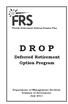 Florida Retirement System Pension Plan D R O P Deferred Retirement Option Program Department of Management Services Division of Retirement July 2011 DISCLAIMER If questions of interpretation arise as a
Florida Retirement System Pension Plan D R O P Deferred Retirement Option Program Department of Management Services Division of Retirement July 2011 DISCLAIMER If questions of interpretation arise as a
PAYCHEX. Mastering Payroll Compliance. 10 Missteps to Avoid
 PAYCHEX Mastering Payroll Compliance 10 Missteps to Avoid Executive Summary. Businesses pay government agencies millions of dollars each year in labor and tax compliance penalties. And, in this economy
PAYCHEX Mastering Payroll Compliance 10 Missteps to Avoid Executive Summary. Businesses pay government agencies millions of dollars each year in labor and tax compliance penalties. And, in this economy
New York City Police Pension Fund
 New York City Police Pension Fund 233 Broadway, 25th fl. New York, NY 10279 212-693-5570/5576/5579 www.nyc.gov/nycppf Refund or Rollover of Account Excess Tier 2 Office use Time and date 1) Guidelines
New York City Police Pension Fund 233 Broadway, 25th fl. New York, NY 10279 212-693-5570/5576/5579 www.nyc.gov/nycppf Refund or Rollover of Account Excess Tier 2 Office use Time and date 1) Guidelines
Online Payroll: Set Up Checklist for Regions Customers
 Getting started with Regions Online Payroll is easy. Our setup process is completely self guided we make it easy! No tutorials or training are required in order to complete setup and run payroll. We even
Getting started with Regions Online Payroll is easy. Our setup process is completely self guided we make it easy! No tutorials or training are required in order to complete setup and run payroll. We even
Planning Your Service Retirement
 Planning Your Service Retirement California Public Employees Retirement System Planning Your Service Retirement If you re planning to retire, you have some important decisions to make. This brochure includes
Planning Your Service Retirement California Public Employees Retirement System Planning Your Service Retirement If you re planning to retire, you have some important decisions to make. This brochure includes
Chapter 15 PAYROLL 15-1
 Chapter 15 PAYROLL Payroll responsibility varies from municipality to municipality. In smaller municipalities the Clerk- Treasurer is responsible for payroll preparation and maintenance of records. In
Chapter 15 PAYROLL Payroll responsibility varies from municipality to municipality. In smaller municipalities the Clerk- Treasurer is responsible for payroll preparation and maintenance of records. In
Governmental 457(b) Application For Distribution
 #1303-PS (5/14/2008) Governmental 457(b) Application For Distribution GENERAL INFORMATION Name of Plan Name of Employer Address City State Zip Name of Participant Date of Birth Complete the following section
#1303-PS (5/14/2008) Governmental 457(b) Application For Distribution GENERAL INFORMATION Name of Plan Name of Employer Address City State Zip Name of Participant Date of Birth Complete the following section
MONTANA TECH EMPLOYEE BENEFITS
 MONTANA TECH EMPLOYEE BENEFITS The following is a summary explanation of the payroll deductions and fringe benefits provided to eligible employees of Montana Tech. A. REQUIRED DEDUCTIONS 1. F.I.C.A. (SOCIAL
MONTANA TECH EMPLOYEE BENEFITS The following is a summary explanation of the payroll deductions and fringe benefits provided to eligible employees of Montana Tech. A. REQUIRED DEDUCTIONS 1. F.I.C.A. (SOCIAL
Dear Plan Participant:
 Dear Plan Participant: Enclosed are materials to help you understand your Marsh & McLennan Companies 401(k) Savings & Investment Plan (Plan) distribution options as a terminated employee. The kit contains
Dear Plan Participant: Enclosed are materials to help you understand your Marsh & McLennan Companies 401(k) Savings & Investment Plan (Plan) distribution options as a terminated employee. The kit contains
Microsoft Dynamics GP. U.S. Payroll
 Microsoft Dynamics GP U.S. Payroll Copyright Copyright 2010 Microsoft. All rights reserved. Limitation of liability This document is provided as-is. Information and views expressed in this document, including
Microsoft Dynamics GP U.S. Payroll Copyright Copyright 2010 Microsoft. All rights reserved. Limitation of liability This document is provided as-is. Information and views expressed in this document, including
Munis Human Resources and Payroll
 Munis Human Resources and Payroll Major Enhancements Version 10.4 to 10.5 For more information, visit www.tylertech.com. TABLE OF CONTENTS Human Resources for Version 10.4... 4 Applicant Master... 4 Applicant
Munis Human Resources and Payroll Major Enhancements Version 10.4 to 10.5 For more information, visit www.tylertech.com. TABLE OF CONTENTS Human Resources for Version 10.4... 4 Applicant Master... 4 Applicant
Reporting Requirements & Deadlines for Payroll. Discussions: 9/9/2014. New Hire Reporting. Presented by: Carrie Johnson & Duane Tarrant
 Reporting Requirements & Deadlines for Payroll Presented by: Carrie Johnson & Duane Tarrant Discussions: New Hire Reporting Levies & Garnishments Standard Deductions & Voluntary Deductions Direct Deposit
Reporting Requirements & Deadlines for Payroll Presented by: Carrie Johnson & Duane Tarrant Discussions: New Hire Reporting Levies & Garnishments Standard Deductions & Voluntary Deductions Direct Deposit
Florida State University Summary of Benefits. Benefit Description Cost Effective Date Eligibility Enrollment
 Sick Leave Accrued paid time off for illness, doctor appointment; or illness, injury, or death of an immediate family member. Each pay period the employee accrues 4 hours. Proportionate accrual for less
Sick Leave Accrued paid time off for illness, doctor appointment; or illness, injury, or death of an immediate family member. Each pay period the employee accrues 4 hours. Proportionate accrual for less
CIVIL SERVICE RETIREMENT SYSTEM
 CIVIL SERVICE RETIREMENT SYSTEM CSRS ELIGIBILITY TYPES OF RETIREMENT: AGE YEARS OF SERVICE OPTIONAL 55 30** 60 20 62 5 DISABILITY ANY 5 DEFERRED 62 5 EARLY OPTIONAL 50 20* (Agencies must have approval
CIVIL SERVICE RETIREMENT SYSTEM CSRS ELIGIBILITY TYPES OF RETIREMENT: AGE YEARS OF SERVICE OPTIONAL 55 30** 60 20 62 5 DISABILITY ANY 5 DEFERRED 62 5 EARLY OPTIONAL 50 20* (Agencies must have approval
8/4/2014. Payroll Management. Payroll 201. Fringe Benefits Taxation AGENDA. What are Fringe Benefits?
 Payroll 201 More than the Basics Presented by: Brenda JM Sabin, CBP, SPHR Director of HR Compliance & Payroll Solutions Hickok & Boardman HR Intelligence Building a Smarter Workforce Payroll 101 Payroll
Payroll 201 More than the Basics Presented by: Brenda JM Sabin, CBP, SPHR Director of HR Compliance & Payroll Solutions Hickok & Boardman HR Intelligence Building a Smarter Workforce Payroll 101 Payroll
Summary of Benefits FOR FEDERAL EMPLOYEES BENEFITS 3/12
 Summary of Benefits FOR FEDERAL EMPLOYEES BENEFITS 3/12 Information and data throughout this booklet regarding Federal benefits are based on information found at www.opm.gov. TABLE OF CONTENTS Table of
Summary of Benefits FOR FEDERAL EMPLOYEES BENEFITS 3/12 Information and data throughout this booklet regarding Federal benefits are based on information found at www.opm.gov. TABLE OF CONTENTS Table of
PAYROLL CLIENT EMPLOYEE SETUP FORM
 EMPLOYEE INFORMATION EMPLOYEE DEMOGRAPHIC INFORMATION Employee ID EIN/SSN # First Name Middle Initial Last Name TAXING (HOME) ADDRESS: Address PAYROLL CLIENT EMPLOYEE SETUP FORM EMPLOYMENT/PERSONAL INFORMATION
EMPLOYEE INFORMATION EMPLOYEE DEMOGRAPHIC INFORMATION Employee ID EIN/SSN # First Name Middle Initial Last Name TAXING (HOME) ADDRESS: Address PAYROLL CLIENT EMPLOYEE SETUP FORM EMPLOYMENT/PERSONAL INFORMATION
Employee Self Service Instructions. For. PULAU Corporation
 Employee Self Service Instructions For PULAU Corporation Company... 2 Directory... 2 Links... 2 Personal... 3 Life Events/New Hire... 3 Address/Phone Number... 10 Emergency Contacts... 11 Leave Status...
Employee Self Service Instructions For PULAU Corporation Company... 2 Directory... 2 Links... 2 Personal... 3 Life Events/New Hire... 3 Address/Phone Number... 10 Emergency Contacts... 11 Leave Status...
SECTION 13 EMPLOYEE BENEFITS
 SECTION 13 EMPLOYEE BENEFITS A. INSURANCE: 1. The county pays a portion of the premium for medical, dental, and life insurance provided to employees and their dependents. The portion paid by the county
SECTION 13 EMPLOYEE BENEFITS A. INSURANCE: 1. The county pays a portion of the premium for medical, dental, and life insurance provided to employees and their dependents. The portion paid by the county
Payroll Implementation
 Payroll Implementation Pickering Williams & Magee are payroll administrators that record and post time and payroll data for employees, ensure payroll information is accurate and employees are paid on time.
Payroll Implementation Pickering Williams & Magee are payroll administrators that record and post time and payroll data for employees, ensure payroll information is accurate and employees are paid on time.
TDA WITHDRAWAL APPLICATION
 G First Name Address City DIRECT ROLLOVER OR TRANSFER BOARD OF EDUCATION RETIREMENT SYSTEM OF THE CITY OF NEW YORK 65 COURT STREET BROOKLYN, NEW YORK 11201-4965 If you wish to directly rollover any taxable
G First Name Address City DIRECT ROLLOVER OR TRANSFER BOARD OF EDUCATION RETIREMENT SYSTEM OF THE CITY OF NEW YORK 65 COURT STREET BROOKLYN, NEW YORK 11201-4965 If you wish to directly rollover any taxable
Summary Plan Description
 Summary Plan Description Prepared for Loyola University Maryland Retirement Plan July, 2014 INTRODUCTION As of 07/01/2014, Loyola has restated the Loyola University Maryland Retirement Plan (the Plan )
Summary Plan Description Prepared for Loyola University Maryland Retirement Plan July, 2014 INTRODUCTION As of 07/01/2014, Loyola has restated the Loyola University Maryland Retirement Plan (the Plan )
SECTION 3 ON-LINE PAYROLL INSURANCE REPORTING
 SECTION 3 ON-LINE PAYROLL INSURANCE REPORTING Table of Contents OVERVIEW...2 GUIDELINES...2 ON-LINE REPORTING STEPS...3 GETTING STARTED...4 PAYROLL INSURANCE REPORTING...5 GENERAL INFORMATION AND HINTS...6
SECTION 3 ON-LINE PAYROLL INSURANCE REPORTING Table of Contents OVERVIEW...2 GUIDELINES...2 ON-LINE REPORTING STEPS...3 GETTING STARTED...4 PAYROLL INSURANCE REPORTING...5 GENERAL INFORMATION AND HINTS...6
Garnishment Administration Best Practices. Carolinas Payroll Conference Amorette Nelson Bryant (Amy) November, 2014
 Garnishment Administration Best Practices Carolinas Payroll Conference Amorette Nelson Bryant (Amy) November, 2014 Focus End to end process for handling wage attachments Identify receipt location Tracking
Garnishment Administration Best Practices Carolinas Payroll Conference Amorette Nelson Bryant (Amy) November, 2014 Focus End to end process for handling wage attachments Identify receipt location Tracking
Setting up an H.S.A Scheduled E/D with Direct Deposit
 Setting up an H.S.A Scheduled E/D with Direct Deposit If you are setting up a pension, child support, direct deposit, or insurance deduction using the Benefit Tables, please refer to the sections that
Setting up an H.S.A Scheduled E/D with Direct Deposit If you are setting up a pension, child support, direct deposit, or insurance deduction using the Benefit Tables, please refer to the sections that
TheFinancialEdge. Converting to Payroll 7
 TheFinancialEdge Converting to Payroll 7 101811 2011 Blackbaud, Inc. This publication, or any part thereof, may not be reproduced or transmitted in any form or by any means, electronic, or mechanical,
TheFinancialEdge Converting to Payroll 7 101811 2011 Blackbaud, Inc. This publication, or any part thereof, may not be reproduced or transmitted in any form or by any means, electronic, or mechanical,
Note: If you do not want your W 2 to be available online you must inform the Payroll Coordinator at (415) 565 4811 to suppress your W 2.
 SUMMARY The IRS Form W 2 reports taxable earnings paid to employees between January 1 and December 31 of each calendar year. Taxable earnings are gross payments less any tax deferred deductions, such as
SUMMARY The IRS Form W 2 reports taxable earnings paid to employees between January 1 and December 31 of each calendar year. Taxable earnings are gross payments less any tax deferred deductions, such as
9 - Federal Tax Reporting/ Social Security
 Illinois Municipal Retirement Fund Federal Tax Reporting & Social Security / SECTION 9 9 - Federal Tax Reporting/ Social Security APPENDIX - FEDERAL TAX REPORTING/SOCIAL SECURITY... 291 9.00 INTRODUCTION...
Illinois Municipal Retirement Fund Federal Tax Reporting & Social Security / SECTION 9 9 - Federal Tax Reporting/ Social Security APPENDIX - FEDERAL TAX REPORTING/SOCIAL SECURITY... 291 9.00 INTRODUCTION...
THINKING OF RETIRING?
 S T A T E O F C O N N E C T I C U T DEPARTMENT OF CORRECTION 24 WOLCOTT HILL ROAD WETHERSFIELD, CONNECTICUT 06109 THINKING OF RETIRING? We know this is a big decision and want to help you with the entire
S T A T E O F C O N N E C T I C U T DEPARTMENT OF CORRECTION 24 WOLCOTT HILL ROAD WETHERSFIELD, CONNECTICUT 06109 THINKING OF RETIRING? We know this is a big decision and want to help you with the entire
Summary Plan Description
 Summary Plan Description Prepared for The College of Wooster Defined Contribution Plan July 2011 TABLE OF CONTENTS INTRODUCTION...3 ELIGIBILITY...4 A. Am I eligible to participate in the Plan?...4 B. What
Summary Plan Description Prepared for The College of Wooster Defined Contribution Plan July 2011 TABLE OF CONTENTS INTRODUCTION...3 ELIGIBILITY...4 A. Am I eligible to participate in the Plan?...4 B. What
SUMMARY OF THE COUNTY OF SAN DIEGO INCENTIVE RETIREMENT DEFERRED COMPENSATION PLAN
 SUMMARY OF THE COUNTY OF SAN DIEGO INCENTIVE RETIREMENT DEFERRED COMPENSATION PLAN This summary describes the County of San Diego Incentive Retirement Deferred Compensation Plan as in effect on July 28,
SUMMARY OF THE COUNTY OF SAN DIEGO INCENTIVE RETIREMENT DEFERRED COMPENSATION PLAN This summary describes the County of San Diego Incentive Retirement Deferred Compensation Plan as in effect on July 28,
Payroll Setup Manual. Full Contact Accounting Professional Business Manager
 Payroll Setup Manual Full Contact Accounting Professional Business Manager This Page Intentionally Left Blank. Table of Contents Chapter 1 - Create A New Company File...1-1 Chapter 2 - Import Accounts
Payroll Setup Manual Full Contact Accounting Professional Business Manager This Page Intentionally Left Blank. Table of Contents Chapter 1 - Create A New Company File...1-1 Chapter 2 - Import Accounts
Continued Learning in Pursuit of World class Service Excellence. Ceridian HR/Payroll Latitude Payroll Service ID Settings WBT Job Aid Version 1.
 Continued Learning in Pursuit of World class Service Excellence Ceridian HR/Payroll Latitude Payroll Service ID Settings WBT Job Aid Version 1.4 Contents Overview... 3 What are Payroll Service IDs?...
Continued Learning in Pursuit of World class Service Excellence Ceridian HR/Payroll Latitude Payroll Service ID Settings WBT Job Aid Version 1.4 Contents Overview... 3 What are Payroll Service IDs?...
TOPIC NO. 50425 TOPIC GROUP and OPTIONAL LIFE INSURANCE Table of Contents
 Table of Contents Table of Contents... 1 Overview... 2 Group Life... 2 Optional Life... 2 Premium Updates... 3 Audit Reports... 3 Salary Base... 3 Deduction Processing... 3 Establishing Group Life Deductions...
Table of Contents Table of Contents... 1 Overview... 2 Group Life... 2 Optional Life... 2 Premium Updates... 3 Audit Reports... 3 Salary Base... 3 Deduction Processing... 3 Establishing Group Life Deductions...
Deferred Compensation Handbook. Department of Employee Services Risk & Benefits Division 2051 Kaen Road, Ste. 310 Oregon City, OR 97045 503-655-8459
 Clackamas County Deferred Handbook Department of Employee Services Risk & Benefits Division 2051 Kaen Road, Ste. 310 Oregon City, OR 97045 503-655-8459 TABLE OF CONTENTS Introduction... 1 What is Deferred?...
Clackamas County Deferred Handbook Department of Employee Services Risk & Benefits Division 2051 Kaen Road, Ste. 310 Oregon City, OR 97045 503-655-8459 TABLE OF CONTENTS Introduction... 1 What is Deferred?...
Payroll Deductions BUSINESS OFFICE 202 STEPHANIE PIT TMAN BREMEN PUBLIC SCHOOLS
 Payroll Deductions BUSINESS OFFICE 202 STEPHANIE PITTMAN BREMEN PUBLIC SCHOOLS Mandatory Deductions Social Security (OASDI) Employee deduction - 6.2% Wage Base Limit 2014 - $117,000 Employer Matching Social
Payroll Deductions BUSINESS OFFICE 202 STEPHANIE PITTMAN BREMEN PUBLIC SCHOOLS Mandatory Deductions Social Security (OASDI) Employee deduction - 6.2% Wage Base Limit 2014 - $117,000 Employer Matching Social
W-2 Helpful Hints. Tax Table Maintenance
 W-2 Helpful Hints Make sure all W-2s, Governmental Reports, 941s, and other reports have been printed with the proper past year Tax Table installed before performing Year-end Processing. From the Payroll
W-2 Helpful Hints Make sure all W-2s, Governmental Reports, 941s, and other reports have been printed with the proper past year Tax Table installed before performing Year-end Processing. From the Payroll
Individual Enrollment Request Form
 Individual Enrollment Request Form 1400 E. Southern Avenue, Suite 735 Tempe, AZ 85282 Please contact SCAN Health Plan Arizona if you need information in another language or format (Braille). TOP Enrollment
Individual Enrollment Request Form 1400 E. Southern Avenue, Suite 735 Tempe, AZ 85282 Please contact SCAN Health Plan Arizona if you need information in another language or format (Braille). TOP Enrollment
BENEFIT DISTRIBUTION REQUEST
 BENEFIT DISTRIBUTION REQUEST BENEFIT DISTRIBUTION REQUEST INSTRUCTIONS AND OPTIONS INTRODUCTION This package is designed to help you understand your 457 Deferred Compensation Plan Distribution options
BENEFIT DISTRIBUTION REQUEST BENEFIT DISTRIBUTION REQUEST INSTRUCTIONS AND OPTIONS INTRODUCTION This package is designed to help you understand your 457 Deferred Compensation Plan Distribution options
How To Pay Out Of Plan Money
 Marsh & McLennan Companies 401(k) Savings & Investment Plan BENEFICIARY DISTRIBUTION FORM Use this form to request a distribution as a beneficiary following the death of a participant. IMPORTANT If you
Marsh & McLennan Companies 401(k) Savings & Investment Plan BENEFICIARY DISTRIBUTION FORM Use this form to request a distribution as a beneficiary following the death of a participant. IMPORTANT If you
Administrative Wage Garnishment. Employer Handbook
 Administrative Wage Garnishment Employer Handbook March 2011 Dear Employer, This page provides a brief summary of the Administrative Wage Garnishment (AWG) process utilized by Collection Technology, Inc.,
Administrative Wage Garnishment Employer Handbook March 2011 Dear Employer, This page provides a brief summary of the Administrative Wage Garnishment (AWG) process utilized by Collection Technology, Inc.,
Florida State University Summary of Benefits. Benefit Description Cost Effective Date Eligibility Enrollment
 Sick Leave Accrued paid time off for illness, injury, or appointments with health care providers for the employee or the employee's immediate family member. Each pay period the employee accrues 4 hours.
Sick Leave Accrued paid time off for illness, injury, or appointments with health care providers for the employee or the employee's immediate family member. Each pay period the employee accrues 4 hours.
Understanding Your Pay and Form W-2
 Understanding Your Pay and Form W-2 Table of Contents 3 Welcome to Understanding Your Pay 3 How is My Pay Calculated? 3 Gross Wages 4 Pre-Tax Deductions 4 Income Taxes 5 Employment Taxes 5 Post-Tax Deductions
Understanding Your Pay and Form W-2 Table of Contents 3 Welcome to Understanding Your Pay 3 How is My Pay Calculated? 3 Gross Wages 4 Pre-Tax Deductions 4 Income Taxes 5 Employment Taxes 5 Post-Tax Deductions
Notice Number Description Topic
 CP01 CP01A CP01H CP01S CP02H CP03C CP04 CP05 We received the information that you provided and have verified your claim of identity theft. We have placed an identity theft indicator on your account. This
CP01 CP01A CP01H CP01S CP02H CP03C CP04 CP05 We received the information that you provided and have verified your claim of identity theft. We have placed an identity theft indicator on your account. This
How to Read Your Leave and Earnings Statement
 How to Read Your Leave and Earnings Statement This is a guide to help you understand your Leave and Earnings Statement (LES). The LES is a comprehensive statement of your leave and earnings showing entitlements,
How to Read Your Leave and Earnings Statement This is a guide to help you understand your Leave and Earnings Statement (LES). The LES is a comprehensive statement of your leave and earnings showing entitlements,
QP/401(k) Separation From Service Distribution Request Form
 #10486 (3/2004) QP/401(k) Separation From Service Distribution Request Form This form may be used if you have separated from service due to termination, disability or attainment of normal retirement age
#10486 (3/2004) QP/401(k) Separation From Service Distribution Request Form This form may be used if you have separated from service due to termination, disability or attainment of normal retirement age
2013 Year End Payroll Processing
 2013 Year End Payroll Processing With the end of another calendar year upon us, we would like to take this opportunity to THANK YOU for your continued business. The fourth quarter of the year is a busy
2013 Year End Payroll Processing With the end of another calendar year upon us, we would like to take this opportunity to THANK YOU for your continued business. The fourth quarter of the year is a busy
