Rev.5. Installation and operating instructions
|
|
|
- Noreen Rice
- 7 years ago
- Views:
Transcription
1 IR-Wake-UP-Switch Rev.5 Installation and operating instructions Important Note! Please read this instructions exactly before you start with the installation of the receiver to avoid damages to your computer! This device was very carefully developed. We nevertheless cannot assume any liability for damages which result from the installation into your computer
2 Table of contents 1. Introduction Contents of the delivery Function description important innovations opposite the predecessor version Indications of the LED Installation instructions Connection to the serial interface Internal serial connection The different pin-assignments of the internal serial interface External serial connection Connection without a serial interface Wakeup variants Connection to the power button Connection to the WOR connector (Wake On Ring) Connection to the WOL connector (Wake On LAN) Connection to the standby power supply internal PS/2 connector Wake On LAN connector internal USB connector USB power jumper ATX power cable connector Layout of the ATX power cable connector Programming of the receiver (setup mode) Operation of the setup menu Structure of the menu Example for the operation Turn on/off behaviour Training the remote control Use of an IR control software Jumper JP1: choose the input Pin for the infrared signal 13 Appendix. 14 Layout of the connectors Con1: IR receiver connector Con2: LED connector Con3: Stand-by voltage connector Con4: Connector for the power button. 14 Con5: Connector for the mainboard s power button connection Con6: Wake On LAN connector Con7: Connector for the serial interface (COM port) Important notes for using the internal serial interface connector. 16 Link collection
3 1. Introduction Congratulations on purchasing the IR-Wake-Up-Switch. It is nothing new that one can steer a computer with a remote control. It is only a pity that you can t switch on the computer with normal IR receivers because the receiver is active only after the start-up of the computer. Therefore we have developed the IR-Wake-Up-Switch for you with which you can switch on your computer with every customary remote control. Frequent application areas for this are living room computers, like HTPC (home theatre pc) or VDR (video disc recorder). However, you can use the IR-Wake-Up-Switch also with your ordinary computer. In addition the IR-Wake-Up-Switch is also an IR receiver. This means you can control your computer also with your remote control without needing an additional receiver. For this you need a corresponding IR control software, such as LIRC. Unlike other available infrared power on solutions which work only with RC5 remote controls, our device is compatible with almost all customary remote controls. Notice: This device is not suitable for data exchange with a mobile phone or PDA. 2. Contents of the delivery - circuit board which is completely built up and tested - (# 1) IR receiver chip with connection cable - (# 2) bichromatic LED with connection cable - (# 3) 3 x single-wired connection cable for power supply, power button or WOL connection - (# 4) serial connection cable for the internal or external COM port - 3 -
4 3. Function description The IR-Wake-Up-Switch Rev.5 is a further development of the popular and successful IR-Wake-Up-Switch Rev.4. You can switch on and also turn off alternatively your computer with the IR-Wake-Up-Switch with every customary infrared remote control. To this the IR-Wake-Up-Switch is attached to the stand-by power supply of the computer. The IR-Wake-Up-Switch receives arriving infrared signals and compares these with the stored code. If the code agrees, a switching impulse is sent to the computer and this switches himself on or turns off. The IR-Wake-Up-Switch can be trained through a built-in setup mode on the used remote control. This means the received code is stored and is compared with the arriving codes later. By this training mode it is possible to use almost every customary infrared remote control. In addition, the IR-Wake-Up-Switch transmits the received signals to pin 1 (DCD) of the serial interface. Through this it is possible to control the computer by using a corresponding control software (e.g. LIRC, WinLIRC, Girder, IR assistant etc.). LinVDR also supports the IR-Wake-Up-Switch if you register this as a "Homebrew" receiver. 3.1 Important innovations opposite the predecessor version: - Decoupling of the IR-receiver from the serial port via an analogue switch. Now the switch is compatible with problem motherboards, where the current flow through the serial port was to high. - The level of the infrared signal was increased to approximately 9V (for better compliance to the RS232 specification) - It is selectable now by a jumper, to which pin of the serial port the IR signal is connected. Thus the IR switch is compatible now with Miri-Server (Miriam) and the IgorPlugXP for Girder. - Advanced filter circuit for smoothing voltage and suppression of disturbances on the IR signal 3.2 Indications of the LED - The LED is green for approx. ½ second for confirmation directly after the circuit was connected to the power supply. - As long as the computer is off, the LED does not react to any keystroke apart from the programmed power-on key. - If the programmed power-on key is pressed, the computer switches on itself and the LED indicates green until the computer has started (indicating also can be switched off in the setup mode) - If the computer already is running, the LED indicates fast green at every keystroke of the programmed remote control. (also can be switched off in the setup mode) - The IR switch should not react on keys of another remote control. (can occur in exceptions if a similar code is used) - If the programmed key is pressed during the computer is switched on, the LED indicates red and a power off impulse is sent. If turning off is deactivated, the LED indicates fast green as in the case of every other key. - The power off impulse is active until you hold down the key. By this you can turn off the computer after a crash by pressing the programmed key for more then four seconds. (This is only possible if the IR-Wake-Up-Switch is connected to the power button). In the setup mode the LED has another meaning. Look at the chapter "setup mode" later
5 4. Installation instruction Disconnect the computer from the main power absolutely before opening the system case! Remove main plug - Turning off doesn't suffice!!! Because the computer still is supplied with power in the stand-by mode, parts falling in (screws etc.) can cause irreparable damages to your computer! Before you fasten the circuit board, you have to choose a suitable space in the system case from which you can connect all cables with the associated connectors without problems. Please also consider that the receiver chip must be installed at a special place inside the system case so that the signals of the remote control can reach it. (e.g. behind a small opening in the front panel). The chip can alternatively be led out at the back of the system case and fastened to the side with a double-sided adhesive tape. The receiver works in many cases too, if you install it at the back the computer, because the reflected light of the remote control still suffices to control the receiver. If you want to use the LED as a receiving confirmation, you must put it in the front of the computer.. Otherwise you need the LED only during the setup process. After that you can disconnect the LED. If you have found a suitable space for installing the circuit board, it can be fastened by using the four fastening holes inside the system case. Take absolutely care that no short circuit results from metal parts being under the solder side of the circuit board! (Use perhaps suitable spacers!) Connect the connection cables now. Please use the pin assignment description in the appendix to make the correct connections. Which cables must be attached, depends from the method how the computer should wake up. Notice the chapter "Wakeup variants" in this document. 4.1 Connection to the serial interface Connect the IR-Wake-Up-Switch to the serial port first. Plug the enclosed flat ribbon cable to Con7 of the IR-Wake-Up-Switch and plug the other end to the serial port of your computer. If you use the internal connector, please make sure that you have the pin-1 side of the cable (red wire) matched with the pin-1 side of the connector. Please take a look into the manual of your mainboard for information of the pin assignment internal serial connection Many motherboards have an internal connection for the serial interface. If you have an internal connector, it makes sense to use them. Sometimes (e.g. ASUS Pundit) the external interface is internally attached to a connector. In this case you can disconnect the external interface and instead connect the IR-Switch to this internal socket. Thus the external interface is without function. If your motherboard does not have an internal connector, you must use the external serial port. Read for this the chapter external serial connection If your motherboard doesn t have a serial interface, you can connect the IR-Wakeup-Switch to your PC anyway. In this case you can only turn on/off your computer; software-controlling is not possible. For this connection read the chapter Connection without a serial interface - 5 -
6 The different pin-assignments of the internal serial interface Important! There are different pin assignments for the internal serial connector depending on the manufacturer of the motherboard. It is absolutely necessary that you are sure, what pin assignment has your motherboard. Use only the appropriate serial cable! If you connect the IR-Wakeup-Switch with a wrong cable, the IR-Wakeup- Switch can be destroyed In every case the device would not work correctly. There are two different pin assignments: Type-5: Pin 5 is connected to GND Type-9: Pin 9 is connected to GND The pinout corresponds to the following illustration: The information about the pin assignment of your serial port mostly you can find in the manual of your motherboard. Some manufacturers (e.g. ASUS) do not print a pin assignment of the serial interface. In this case please look to the appendix chapter Important notes for using the internal serial interface External serial connection The external serial connector is standardised and always has the same pin assignment. Tip for using the external serial port: Because in this case you must lead the cable out from the system case, you can detach the plug from the cable carefully and lead the cable through the narrow slit over the COM port connector to the outside. Connect the plug with the cable again now (pay attention to the correct seat of the individual wires) and plug it into the COM port connector Connection without a serial interface If your motherboard doesn t have a serial interface, you can connect the IR-Wakeup-Switch to your PC anyway. In this case you can only turn on/off your computer; software-controlling is not possible. Connect the Pin5 of the Connector Con7 with ground (GND). For this you can use one of the single-pole cables. Put the wire at the motherboard on a pin that is denoted with GND. (e.g. unused fan connector) So that the IR-Wakeup-Switch can recognize whether the PC is switched on or off, you must connect additionally the Pin7 of Con7 with +5V or +12V. For this you can likewise use a free fan connector, these have mostly a 12V output Alternatively you can get the 5V from a disk drive power cable
7 4.2 Wakeup variants Now you can choose between 3 different variants, how your computer shall be switched on. - connect the switch with the wire between the system case power button and the motherboard - Wake On Ring (WOR) only if your motherboard supports this feature. - Wake On LAN (WOL) only if your motherboard supports this feature. Which variant you use primarily depends from what your motherboard supports. The safest variant is still the connection with the power button to switch on the computer. This is difficult if the power button is soldered tightly with the motherboard (e.g. ASUS Pundit), unless you solder a cable to the soldering lands of the button yourself. (You will lose the guarantee) There are the two possibilities Wake On Ring or Wake On LAN for it. For this the motherboard must support at least one of these features and the feature also must be enabled in the BIOS setup utility. Please gather from the manual of your motherboard, which option is supported. Note: With most motherboards WOR / WOL works only if the computer was cleanly shut down before. Probably it doesn't work after switching off the main power or any power failure Connecting to the power button If you want to use this variant, pull off the cable at the motherboard that is connected to the system case power button. (Remember the position at which the plug was) Plug this cable on Con4 of the IR-Wake-Up-Switch instead. Connect two of the enclosed unipolar cables with the motherboard at the connector where the cable of the system case power button was connected before. Plug in the other ends of these cables at Con5 of the IR-Wake-Up-Switch. The polarity of the two cables doesn t matter. If you use this variant, you should set the option "Power Off By Power Button" at the BIOS setup to "4 Sec Delay", so that the computer does not immediately turn off itself, when you press the programmed key of your remote control by mistake. Mostly you find this option in the section "Power Management Setup" of the BIOS setup utility. If you liked to turn your computer off (e.g. after a system crash), you simply hold down the programmed key of the remote control (or the power button at the system case) for at least 4 seconds. The IR-Wake-Up-Switch recognizes whether the computer is running or not. You can therefore configure the IR contactor in such a way that it sends only a power-on impulse but sends no power-off impulse. Look to this at the chapter "setup mode" later. Continue now with chapter 4.3 (Connection to the stand-by power supply) Connection to the WOR connector (Wake On Ring) If you want to turn on your computer by WOR, you don t need to connect further cables. The IR-Wake-Up-Switch sends a "ring impulse" to the serial interface (COM port) of the computer. If the motherboard supports this option, the computer switches on itself at this impulse. To use this feature the option "Wake On Ring" in the BIOS setup must be enabled. (Look at your BIOS setup description) The Wake On Ring feature doesn't work after switching off the computer by power switch or any power failure. In this case you must turn on your computer by the system case power button. The WOR feature should work again after the next shutdown. Continue now with chapter 4.3 (Connection to the stand-by power supply)
8 4.2.3 Connection to the WOL connector (Wake On LAN) If you want to turn on your computer by WOL, connect one of the enclosed unipolar cables with Con6 of the IR-Wake-Up-Switch and plug the other end on Pin1 of the WOL connector on your motherboard. The WOL connector is a small three-pole white plug, similar the compact disc drive audio connector of older sound cards. To this, look also to your motherboard description. The pin in question is mostly marked by "WOL". The option Wake On LAN must be enabled in the BIOS setup so that the computer can switch on itself. Look to this in your BIOS description. The Wake On LAN feature doesn't work after switching off the computer by power switch or any power failure. In this case you must turn on your computer by the system case power button. The WOL feature should work again after the next shutdown. Continue now with chapter 4.3 (Connection to the stand-by power supply). 4.3 Connection to the stand-by power supply The IR-Wakeup-Switch must be connected to the standby power supply of the computer, so that the IR-Wakeup- Switch remains ready to receive a signal, when the computer has been shut down. The Standby Power is called in the following only +5VSB. Use one of the three unipolar connection cables and plug it on Con3 of the receiver module. The other end must be connected with +5VSB. There are several possibilities for it. It depends on the used motherboard which possibility exists. Also look at the manual of your motherboard to determine the possibilities. The standby power is marked by +5VSB most. Look for a free Pin with the name +5VSB. Indication for testing, whether power is on: As soon as the switch is supplied with power, the LED indicates green for approx. 1/2 second. The receiver is operational now. To this the serial cable must be connected to the COM port. In addition, the mains plug must be plugged in. (After testing plug off the mains plug!) Internal PS/2 Connector (or CIR Consumer Infrared Module Connector) The standby power is available at the internal PS/2 connector at the pin 1. If this connector is available at your mainboard, plug the cable on this pin Wake On LAN connector Many motherboards have a WOL connector. The +5VSB is available at pin 3 of this connector. Plug the cable onto this pin. The LED indicates green briefly, if the module is operational
9 4.3.3 Internal USB connector Many newer motherboards supports the function "USB-Resume" and for this reason this motherboards provides the standby power at the USB port. But this is mostly marked by "VCC" or "+5V" only. The "+5VSB" is usually the Pin1 of the internal USB connector. Here helps only to try out, whether the stand-by voltage is available also when the computer is turned off. Most simply is that you connect the IR-Wake-Up-Switch to the pin in question and then plug in the mains plug. The LED will indicate green once if voltage is available. Important! Before you continue with the installation, absolutely remove the mains plug again! Perhaps the option "USB-Resume" must also be activated in the BIOS to switch on the standby voltage USB power jumper (USB Device Wake Up) Some motherboards (e.g. the P4S8L in the "ASUS Pundit") have a jumper to select, whether the "+5V" or the "+5VSB" shall be available at the USB port. Place the jumper cap so that the option +5V is selected and connect the IR-Wake-Up-Switch with the free pin ("+5VSB"). (e.g. Pin3 in the illustration) Connecting to the ATX power cable connector If there should be no possibility at your motherboard to get the "+5VSB", it still remains the possibility of getting the standby voltage directly at the ATX power cable connector. To this connect the cable with the wire that is connected to Pin9 of the ATX plug (mostly purple). So that you don't have to cut the wire, we recommend the use of a cable branching clamp. The clamp isn t provided by us, but you can get it at electrical-, home improvement- or car part-markets. You put the clamp around the purple wire, lead the end of the wire that is to be connected into the opening and then you turn the latch down. Shut the clamp firmly. (It goes very heavily - perhaps use a pliers) Pin assignment of the ATX power cable connector Please look also to your motherboard description! You have to use +5V standby. (+5V SB) If you should have doubt, please check the voltage before you connect the circuit board. For damages which result from a wrong connection, we cannot assume any liability! - 9 -
10 If the IR-Wakeup-Switch is provided with the voltage correctly, the LED indicates green for approx. 1/2 second. To this, however, the serial cable must be connected to the COM port (Ground is obtained from it). In addition, the mains plug must be plugged in. Remove the mains plug again before you continue with the connection of the other cables or assembling your computer. Before you close your system case, you still must program the receiver. 5. Programming of the receiver (setup mode) The new version of the IR-Wake-Up-Switch has a setup mode now. This allows you to adapt the operation of the IR-Wake-Up-Switch to your needs. The setup mode contains the following functions: - Choice of the coding of the used remote control - Training the power-on code of the remote control - Choice, whether an switch-off impulse will send or not - Choice, whether the LED indicates during the start-up of the computer - Choice, whether the LED flashes at every keystroke at the remote control 5.1 Operation of the setup menu: For the simpler operation of the setup mode, a button was integrated on the new IR-Wake-Up-Switch Because no display or navigation possibility exists, the desired menu item is selected by the number of keystrokes corresponding to it. The LED always gives a confirmation for the chosen point by indicating green as often as the number of the menu item is. When you are at the desired menu item, you also choose the desired option by the corresponding number of keystrokes. The LED reports the success of the setting by indicating green quickly. After that the setup mode is exited automatically. If the button was pressed more often than menu items or options are available, the LED indicates red. The setup mode is exited. Whenever you push the button, don t push it too short and not too fast successively to ensure a correct recognition by the firmware! You have approx. ½ second between the individual keystrokes to push the button once more before the corresponding menu item is activated. All settings remain unaffected, also after a main power disconnection or a power failure. 5.2 Structure of the Menu 1 teaching RC 2 Turn on/off behavior 3 Indication on start-up 4 Indication on keystroke 5 Turn of after power fail 1 Automatic detection Only turn on LED blinks LED blinks* Don t turn on* 2 RC5 code Turn on and off* LED doesn t blink* LED doesn t blink Turn on 3 space-encoded code Thomson code The options marked with * are the default settings at the delivery status
11 5.2.1 Example for the operation You would like to setup the IR-Wake-Up-Switch so that the LED does not indicate at the start-up (menu item 3, option 2) - Push the button so often as the number of the desired menu item. In our case 3 times. - Wait briefly now, the chosen menu item is confirmed by the LED by blinking green (also 3 times). - Push the button now according to the desired option. In this case 2 times. - The LED indicates for the confirmation now as often as the number of the chosen setting. After that the LED blinks green three times fast to show that the setting was saved. For the other points you proceed simply analogously to this example. If the settings could not be saved, because e.g. the button was pushed more often than options are available, the LED indicates three times fast red. The old settings remain unchanged and the setup mode is exited Turn on/off behaviour By default the IR-Wakeup-Switch is configured to send both a turn-on and turn-off impulse when the programmed button of the remote control is pressed. With some motherboards it can happen, that the PC is switching off immediately when the PC is running and you press the programmed button of your remote control. Normally this can be prevented by setting the BIOS option Power Off by Powerbutton to 4 sec delay. In this case the computer is only switching off, if you press the button of the remote control longer than 4 seconds. On appropriate setting, it can also happen that the PC is starting shutdown, as soon as the button was pressed. In both cases it helps, to disable the turn-off impulse completely. Notice: So that the IR-Wakeup-Switch can detect, that the PC is switched on, a control-software (LIRC, Girder, etc.) must be started. Otherwise the IR-Wakeup-Switch sends a turn-on impulse also when the PC is already running. Thereby the PC is then turning-off by mistake
12 5.3 Training the remote control So that the IR-Wake-Up-Switch can evaluate the signals of your remote control, you have to train it first, what code the used remote control is sending. To reach the learning mode, you enter the set-up mode (menu item 1), how described above, by pushing the programming button once. (The LED indicates once green for confirmation.) Then push the button once again to reach the automatic detection mode. The LED indicates green for the confirmation once again. Now the receiver waits for an infrared signal. Go away at least 1 meter from the receiver and press the desired button of your remote control. If the code was detected, the LED indicates green three times fast - the code was stored. If the code could not be detected obviously, the LED indicates red. In this case you must press the button once more and if necessary, change the distance to the receiver. Please note that you press the button only briefly and hold the remote control into the direction of the receiver. You can repeat this process until the signal was detected correctly. (LED is indicating green) If all attempts remain unsuccessful, you can stop the process by pushing the programming button. In this case, the LED indicates red three times fast, and the previous code remains unchanged. If problems should occur at the learning procedure (coding is not detected), you also can give a way of coding. Possible initial settings are in this case "RC5", "Thomson or "space encoded". The latter one recognizes all possible kinds of coding where the individual bits are coded through the different lengths of the spaces between the pulses of the IR signal. With this mode almost all remote controls should word, that don t use a biphase-code (RC5,RC6, NRC17). If you are sure, that you use a RC5 remote control, you can choose the RC5 code also directly by pushing the button twice. However RC5 is usually detected reliably. On the other hand, if you are sure to use no RC5 remote control, you can select "space-encoded" directly by pushing the button three times. If you use a Thomson remote control, you should select the Thomson code directly so that the toggle bit is recognized correctly. If the code was detected correctly (LED has indicated green) the IR-Wakeup-Switch is ready to receive and should turn on the computer when the programmed button is pushed. (Or turn off if the computer is already running and switch-off is activated). If you use "Wake On Ring" or "Wake On LAN" it is possible that the computer does not switch on itself. With most motherboards WOR / WOL works only if the computer was cleanly shut down before. Probably it doesn't work after switching off the main power or any power failure
13 6. Use of an IR control software The IR-Wake-Up-Switch is designed to use your remote control to control your computer in addition. To this it is necessary to install corresponding control software. Programs like LIRC, WinLIRC, Girder or IRAssistant are suitable to this. You can find a link collection to corresponding software in the appendix. Please gather indications for the installation and the setting of the receiver software from the information of the respective manufacturer. 6.1 Jumper JP1: choose the input Pin for the infrared signal Most control programs expect the IR signal at Pin1 (DCD) of the COM port, but there are also some exceptions. First try out whether a signal is reaching your software with JP1 in position DCD. If no signal should arrive, you can try out also the two other positions. For the program Miri-Server you must set JP1 to the position RXD. If you want to use the program Girder with the IgorPlugXP, you must set JP1 to the position DSR
14 Appendix Connector assignment Con1: IR receiver connector Pin Signal 1 IR signal 2 Vcc 3 Ground The IR receiver chip is connected here. Con2: LED connector Pin Signal 1 anode red / cathode green 2 anode green / cathode red A bichromatic LED will be connected here. The colour is dependent on the polarity. When you switch on the device the LED indicates green briefly. If the LED indicates red instead, plug the cable in opposite direction onto the connector. Con3: Stand-by voltage connector Connect the +5V stand-by voltage supply with this connector. Use one of the unipolar wires and connect this to a free +5VSB connector at your motherboard. Look to this at chapter 4.3. Con4: Connector for the system case power button Connect the system case power button here. Note: This connection is only used if the IR-Wake-Up-Switch shall switch on your computer by the motherboard s power button connection. If you use Wake On Ring or Wake On LAN to switch on the computer instead, connect the power button directly at the motherboard. In this case Con4 and Con5 are not connected
15 Con5: Connector for the motherboard s power button connection Connect this connector with the motherboard's power button connector. For this use two of the enclosed unipolar cables. The order of the connection is all the same. Note: This connection is only used if the IR-Wake-Up-Switch shall switch on your computer over the motherboard s power button connection. (look also Con4) Con6: Wake On LAN connector If you want to switch on your computer by Wake On LAN, you connect one of the unipolar cables here and connect the other end with the WOL-Pin of the WOL connector on the motherboard. Con7: Connector for the serial interface Pin Signal 1 DCD (infrared input) 2 RXD (infrared input) 3 Not used 4 Not used 5 Ground 6 DSR (infrared input) 7 RTS (on/off detection) 8 Not used 9 RI (ring indicator) 10 Not connected Connect this connector with the serial interface port of your computer. Use the enclosed serial cable for this. Please make sure, what assignment has your serial interface. (see chapter ) Use only a connecting cable that is suitable for the pin assignment of your motherboard. The use of a wrong cable can destroy the IR-Wake-Up-Switch. If you have doubt, you can compare your pin assignment with the assignment shown on the left side. If your motherboard has no serial interface, you can connect Pin5 with Ground and Pin7 with +5V, so that the IR-Wakeup-Switch works. (see chapter 4.1.3) Tip for using the external serial port: Because in this case you must lead the cable out from the system case, you can detach the plug from the cable carefully and lead the cable through the narrow slit over the COM port connector to the outside. Connect the plug with the cable again now (pay attention to the correct seat of the individual wires) and plug it into the COM port connector
16 Important notes for using the internal serial interface connector Because the different motherboard manufacturers cannot agree apparently on a standard, it is necessary that you inform about the pin assignment used with your motherboard! The wrong connection of the IR-Wakeup-Switch can perhaps destroy this!! In principle there are two different types: 1. Type-5 assignment It is called type-5 because Ground is connected to Pin 5. This is the most frequently used pin assignment. 2. Type-9 assignment It is called type-9 because Ground is connected to Pin 9. This assignment is used by some manufacturers (e.g. Jetway), because it makes possible a straight wiring of the external COM port connector. Pin # Typ-5 Typ-9 1 DCD DCD 2 RXD DSR 3 TXD RXD 4 DTR RTS 5 GND TXD 6 DSR CTS 7 RTS DTR 8 CTS RI 9 RI GND CTS Clear to Send DCD Data Carrier Detect DSR Data Set Ready DTR Data Terminal Ready GND Ground / Masse RI Ring Indicator RTS Request to Send RxD Receive Data TxD Transmission Data ASUS does not publish a pin assignment in the manuals. ASUS uses for the internal connector if available always the type-5 assignment. If you should not find information about the pin assignment of the serial interface in your manual, you can help yourselves, by identifying the ground connection by measurement. For the measurement you need an ohmmeter (circuit analyzer) and something measurement experience. Measure now the resistance between Pin 5 or Pin 9 against ground (PC case). If the ohmmeter shows a resistance of 0 ohms, you have found the ground pin. The resistance measurement must always take without tension, therefore turn of the PC before you take any measurement! Alternatively (or to make sure) you can measure also the tension between Pin 5 and ground (PC case). If you measure here 0V, it is a type-5 assignment. If you measure a positive or negative tension (up to +/-12V), it is a type-9 assignment. The PC must be naturally switched on during the measurement. Make sure that you affect no surrounding parts with the probe tip and produce a short-circuit
17 Link collection IR-Wake-Up-Switch homepage References for the IR-Wake-Up-Switch, firmware update, programming software, current version of this manual, FAQ Only in German at this time LIRC homepage IR receiver software for Linux WinLIRC LIRC version for Windows Girder IR control software for Windows IR-Assistant IR control software for Windows uice IR control software for Windows
RS-232 COMMUNICATIONS
 Technical Note D64 0815 RS-232 COMMUNICATIONS RS-232 is an Electronics Industries Association (EIA) standard designed to aid in connecting equipment together for serial communications. The standard specifies
Technical Note D64 0815 RS-232 COMMUNICATIONS RS-232 is an Electronics Industries Association (EIA) standard designed to aid in connecting equipment together for serial communications. The standard specifies
Making a DB to RJ45 adapter.
 Making a DB to RJ45 adapter. DB9 to RJ45 adapters are often used in combination with a RS232 repeater for extending the distance of a serial RS232 link, but can be used for any adapter or converter purposes.
Making a DB to RJ45 adapter. DB9 to RJ45 adapters are often used in combination with a RS232 repeater for extending the distance of a serial RS232 link, but can be used for any adapter or converter purposes.
RC2200DK Demonstration Kit User Manual
 Demonstration Kit User Manual Table of contents TABLE OF CONTENTS... 1 QUICK INTRODUCTION... 2 INTRODUCTION... 3 DEMONSTRATION BOARD... 4 POWER SUPPLY SECTION... 5 RS-232 INTERFACE... 6 CONNECTORS... 7
Demonstration Kit User Manual Table of contents TABLE OF CONTENTS... 1 QUICK INTRODUCTION... 2 INTRODUCTION... 3 DEMONSTRATION BOARD... 4 POWER SUPPLY SECTION... 5 RS-232 INTERFACE... 6 CONNECTORS... 7
User and installation manual
 User and installation manual aquaero 5 The information contained in this manual is subject to change without prior notice. All rights reserved. Current as of April 2011 ENGLISH: PAGE 1 DEUTSCH: SEITE 13
User and installation manual aquaero 5 The information contained in this manual is subject to change without prior notice. All rights reserved. Current as of April 2011 ENGLISH: PAGE 1 DEUTSCH: SEITE 13
M72. Quectel Cellular Engine. EVB User Guide M72_EVB_UGD_V1.0
 M72 Quectel Cellular Engine EVB User Guide M72_EVB_UGD_V1.0 Document Title EVB User Guide Version 1.0 Date 2011-05-18 Status Document Control ID Release M72_EVB_UGD_V1.0 General Notes Quectel offers this
M72 Quectel Cellular Engine EVB User Guide M72_EVB_UGD_V1.0 Document Title EVB User Guide Version 1.0 Date 2011-05-18 Status Document Control ID Release M72_EVB_UGD_V1.0 General Notes Quectel offers this
8 Channel Status Input Panel model SIP-8
 Description The Sine Systems model SIP-8 Status Input Panel is to be used with the RFC-1/B Remote Facilities Controller. It consists of a long PC board mounted on a 1.75 inch (1U) rack panel. The SIP-8
Description The Sine Systems model SIP-8 Status Input Panel is to be used with the RFC-1/B Remote Facilities Controller. It consists of a long PC board mounted on a 1.75 inch (1U) rack panel. The SIP-8
2-Port RS232/422/485 Combo Serial to USB2.0 Adapter (w/ Metal Case and Screw Lock Mechanism) Installation Guide
 2-Port RS232/422/485 Combo Serial to USB2.0 Adapter (w/ Metal Case and Screw Lock Mechanism) Installation Guide 1. Introduction Thank you for purchasing this 2-Port RS232/422/485 Combo Serial to USB Adapter.
2-Port RS232/422/485 Combo Serial to USB2.0 Adapter (w/ Metal Case and Screw Lock Mechanism) Installation Guide 1. Introduction Thank you for purchasing this 2-Port RS232/422/485 Combo Serial to USB Adapter.
XPort Universal Demo Board User Guide
 XPort Universal Demo Board User Guide Part Number 900-563 Revision A September 2009 Copyright and Trademark Contacts 2009 Lantronix. All rights reserved. No part of the contents of this book may be transmitted
XPort Universal Demo Board User Guide Part Number 900-563 Revision A September 2009 Copyright and Trademark Contacts 2009 Lantronix. All rights reserved. No part of the contents of this book may be transmitted
MCB3101 (Class I) WiRobot Serial Bluetooth Wireless Module User Manual
 MCB3101 (Class I) WiRobot Serial Bluetooth Wireless Module User Manual Version: 1.0.1 Dec. 2005 Table of Contents I. Introduction 2 II. Operations 2 II.1. Theory of Operation 2 II.2. Configuration (PC-PC
MCB3101 (Class I) WiRobot Serial Bluetooth Wireless Module User Manual Version: 1.0.1 Dec. 2005 Table of Contents I. Introduction 2 II. Operations 2 II.1. Theory of Operation 2 II.2. Configuration (PC-PC
RS-232/422/485, Power over Ethernet
 IP-COM-M IP-COMi-M IP-COM-M PoE IP-COMi-M PoE RS-232 RS-232/422/485 RS-232, Power over Ethernet RS-232/422/485, Power over Ethernet Edition: September 2012 The computer programs provided with the hardware
IP-COM-M IP-COMi-M IP-COM-M PoE IP-COMi-M PoE RS-232 RS-232/422/485 RS-232, Power over Ethernet RS-232/422/485, Power over Ethernet Edition: September 2012 The computer programs provided with the hardware
The Bus (PCI and PCI-Express)
 4 Jan, 2008 The Bus (PCI and PCI-Express) The CPU, memory, disks, and all the other devices in a computer have to be able to communicate and exchange data. The technology that connects them is called the
4 Jan, 2008 The Bus (PCI and PCI-Express) The CPU, memory, disks, and all the other devices in a computer have to be able to communicate and exchange data. The technology that connects them is called the
MANUAL FOR RX700 LR and NR
 MANUAL FOR RX700 LR and NR 2013, November 11 Revision/ updates Date, updates, and person Revision 1.2 03-12-2013, By Patrick M Affected pages, ETC ALL Content Revision/ updates... 1 Preface... 2 Technical
MANUAL FOR RX700 LR and NR 2013, November 11 Revision/ updates Date, updates, and person Revision 1.2 03-12-2013, By Patrick M Affected pages, ETC ALL Content Revision/ updates... 1 Preface... 2 Technical
Hardware Reference. Linux Device Server IGW/922 with DIL/NetPC ADNP/9200
 Linux Device Server IGW/922 with DIL/NetPC ADNP/9200 Hardware Reference SSV Embedded Systems Heisterbergallee 72 D-30453 Hannover Phone: +49 (0)511/40 000-0 Fax: +49 (0)511/40 000-40 E-mail: sales@ist1.de
Linux Device Server IGW/922 with DIL/NetPC ADNP/9200 Hardware Reference SSV Embedded Systems Heisterbergallee 72 D-30453 Hannover Phone: +49 (0)511/40 000-0 Fax: +49 (0)511/40 000-40 E-mail: sales@ist1.de
Manual Serial PCI Cards
 Manual Serial PCI Cards W&T Models 13011, 13410 13411, 13610 13611, 13812 Version 1.4 Subject to error and alteration 37 01/2005 by Wiesemann & Theis GmbH Subject to errors and changes: Since we can make
Manual Serial PCI Cards W&T Models 13011, 13410 13411, 13610 13611, 13812 Version 1.4 Subject to error and alteration 37 01/2005 by Wiesemann & Theis GmbH Subject to errors and changes: Since we can make
Application Note 2. Using the TCPDIAL & TCPPERM Commands to Connect Two TransPort router Serial Interfaces Over TCP/IP.
 Application Note 2 Using the TCPDIAL & TCPPERM Commands to Connect Two TransPort router Serial Interfaces Over TCP/IP. Reverse Telnet or Serial Terminal Server MultiTX feature UK Support March 2014 1 Contents
Application Note 2 Using the TCPDIAL & TCPPERM Commands to Connect Two TransPort router Serial Interfaces Over TCP/IP. Reverse Telnet or Serial Terminal Server MultiTX feature UK Support March 2014 1 Contents
Computer Components Study Guide. The Case or System Box
 Computer Components Study Guide In this lesson, we will briefly explore the basics of identifying the parts and components inside of a computer. This lesson is used to introduce the students to the inside
Computer Components Study Guide In this lesson, we will briefly explore the basics of identifying the parts and components inside of a computer. This lesson is used to introduce the students to the inside
Cable Pinouts. SRP I/O Module
 Cable Pinouts C This appendix lists the cables and connector pinout assignments for the cables used with the ERX-700 series and ERX-1400 series. Topic Page SRP I/O Module C-1 CT1 and CE1 I/O Modules C-4
Cable Pinouts C This appendix lists the cables and connector pinout assignments for the cables used with the ERX-700 series and ERX-1400 series. Topic Page SRP I/O Module C-1 CT1 and CE1 I/O Modules C-4
LOW COST GSM MODEM. Description. Part Number
 Dual Band 900 / 1800 MHz Fax, SMS and Data Integral SIM Card holder Siemens TC-35i GSM Engine Rugged Extruded Aluminium Enclosure Compact Form Factor 86 x 54 x 25mm RS232 Interface with Auto baud rate
Dual Band 900 / 1800 MHz Fax, SMS and Data Integral SIM Card holder Siemens TC-35i GSM Engine Rugged Extruded Aluminium Enclosure Compact Form Factor 86 x 54 x 25mm RS232 Interface with Auto baud rate
PCMCIA 1 Port RS232 2.1 EDITION OCTOBER 1999
 232 232232 PCMCIA 1 Port RS232 2.1 EDITION OCTOBER 1999 Guarantee. FULL 36 MONTHS GUARANTEE. We guarantee your interface card for a full 36 months from purchase, parts and labour, provided it has been
232 232232 PCMCIA 1 Port RS232 2.1 EDITION OCTOBER 1999 Guarantee. FULL 36 MONTHS GUARANTEE. We guarantee your interface card for a full 36 months from purchase, parts and labour, provided it has been
Encore Controller to Router Connections
 Encore Presentation System Encore Controller to Router Connections Contents: Scope... 2 EXT COMM Pinouts... 2 Cable Connection Straight Through... 3 Cable Connection Null Modem... 3 Lantronix Ethernet
Encore Presentation System Encore Controller to Router Connections Contents: Scope... 2 EXT COMM Pinouts... 2 Cable Connection Straight Through... 3 Cable Connection Null Modem... 3 Lantronix Ethernet
1.1 Connection. 1.1.1 Direct COM port connection. 1. Half duplex RS232 spy cable without handshaking
 POS function Marchen POS-DVR surveillance system is a professional surveillance integrated with POS system. By bringing video and POS transaction data together, the POS-DVR surveillance system provides
POS function Marchen POS-DVR surveillance system is a professional surveillance integrated with POS system. By bringing video and POS transaction data together, the POS-DVR surveillance system provides
HARDWARE MANUAL. BrightSign HD120, HD220, HD1020. BrightSign, LLC. 16795 Lark Ave., Suite 200 Los Gatos, CA 95032 408-852-9263 www.brightsign.
 HARDWARE MANUAL BrightSign HD120, HD220, HD1020 BrightSign, LLC. 16795 Lark Ave., Suite 200 Los Gatos, CA 95032 408-852-9263 www.brightsign.biz TABLE OF CONTENTS OVERVIEW... 1 Block Diagram... 2 Ports...
HARDWARE MANUAL BrightSign HD120, HD220, HD1020 BrightSign, LLC. 16795 Lark Ave., Suite 200 Los Gatos, CA 95032 408-852-9263 www.brightsign.biz TABLE OF CONTENTS OVERVIEW... 1 Block Diagram... 2 Ports...
Installation Guide. AXIS 2191 Audio Module Sight, Speech and Sound over IP!
 Installation Guide AXIS 2191 Audio Module Sight, Speech and Sound over IP! AXIS 2191 Installation Guide Page 1 of 7 The AXIS 2191 Audio Module The AXIS 2191 Audio Module is an add-on device that provides
Installation Guide AXIS 2191 Audio Module Sight, Speech and Sound over IP! AXIS 2191 Installation Guide Page 1 of 7 The AXIS 2191 Audio Module The AXIS 2191 Audio Module is an add-on device that provides
Bluetooth HC-06 with serial port module Easy guide
 1 Bluetooth HC-06 with serial port module Easy guide This manual consists of 3 parts: PART 1. Overview of Bluetooth HC-06 module with serial port. PART 2. Installing Bluetooth HC-06 module with Bolt 18F2550
1 Bluetooth HC-06 with serial port module Easy guide This manual consists of 3 parts: PART 1. Overview of Bluetooth HC-06 module with serial port. PART 2. Installing Bluetooth HC-06 module with Bolt 18F2550
The $25 Son of a cheap timer This is not suitable for a beginner. You must have soldering skills in order to build this kit.
 The $25 Son of a cheap timer This is not suitable for a beginner. You must have soldering skills in order to build this kit. Micro Wizard has been manufacturing Pinewood Derby timers for over 10 years.
The $25 Son of a cheap timer This is not suitable for a beginner. You must have soldering skills in order to build this kit. Micro Wizard has been manufacturing Pinewood Derby timers for over 10 years.
PN 100-06843L, Revision B, October 2013. Epic 950 TM. Master Programmer User s Guide
 PN 100-06843L, Revision B, October 2013 Epic 950 TM Master Programmer User s Guide This page intentionally left blank Change History Rev A Initial release Feb 2007 Rev B Update Oct 2013 100-06843L Rev
PN 100-06843L, Revision B, October 2013 Epic 950 TM Master Programmer User s Guide This page intentionally left blank Change History Rev A Initial release Feb 2007 Rev B Update Oct 2013 100-06843L Rev
How To Use An Ams 5812 Pressure Sensor With A Usb Starter Kit
 User Guide USB Starter Kit AMS 5812 Phone:+49 (0)6131/91 0730-0 Fax: +49 (0)6131/91 073-30 Internet: E Mail: info@analogmicro.de Analog Microelectronics GmbH An der Fahrt 13, D 55124 Mainz May 2012 - Rev.
User Guide USB Starter Kit AMS 5812 Phone:+49 (0)6131/91 0730-0 Fax: +49 (0)6131/91 073-30 Internet: E Mail: info@analogmicro.de Analog Microelectronics GmbH An der Fahrt 13, D 55124 Mainz May 2012 - Rev.
RJ45 Shielded (standard) port pinout. CS9000, Jetstream 4000 + 8500, Lanstream 2000, RTA8/RJX, RRC16, MTA8/RJX & SXDC8/RJX
 Shielded (standard) port pinout Pin Circuit Function 1 DCD Input Data Carrier Detect 2 DSR Output Data Set Ready 3 DTR Input Data Terminal Ready 4 S/GND Signal Ground 5 TXD Output Transmit Data 6 RXD Input
Shielded (standard) port pinout Pin Circuit Function 1 DCD Input Data Carrier Detect 2 DSR Output Data Set Ready 3 DTR Input Data Terminal Ready 4 S/GND Signal Ground 5 TXD Output Transmit Data 6 RXD Input
How to connect to a Class II router using a mobile-phone data cable specifically for Solwise & Safecom routers
 USB to router s serial port How to connect to a Class II router using a mobile-phone data cable specifically for Solwise & Safecom routers by Neo at RouterTech.Org Introduction Routers based on the AR7RD/AR7WRD
USB to router s serial port How to connect to a Class II router using a mobile-phone data cable specifically for Solwise & Safecom routers by Neo at RouterTech.Org Introduction Routers based on the AR7RD/AR7WRD
ALL-USB-RS422/485. User Manual. USB to Serial Converter RS422/485. ALLNET GmbH Computersysteme 2015 - Alle Rechte vorbehalten
 ALL-USB-RS422/485 USB to Serial Converter RS422/485 User Manual ALL-USB-RS422/485 USB to RS-422/485 Plugin Adapter This mini ALL-USB-RS422/485 is a surge and static protected USB to RS-422/485 Plugin Adapter.
ALL-USB-RS422/485 USB to Serial Converter RS422/485 User Manual ALL-USB-RS422/485 USB to RS-422/485 Plugin Adapter This mini ALL-USB-RS422/485 is a surge and static protected USB to RS-422/485 Plugin Adapter.
2100 POS System. 2100 User Guide
 2100 POS System 2100 User Guide Thank you for selecting UTC RETAIL s innovative Model 2100 Point of Sale solution! This guide is designed to acquaint you with the features and functionality of the 2100
2100 POS System 2100 User Guide Thank you for selecting UTC RETAIL s innovative Model 2100 Point of Sale solution! This guide is designed to acquaint you with the features and functionality of the 2100
MPC- ITX-12 ITX PC CASE
 MPC- ITX-12 ITX PC CASE Brief Description OPUS Solutions, Inc. ITX Mobile-PC Case is the perfect low power, high performance automotive PC solution. - A fully featured ITX PC Case. - Twin PCI slots - Additional
MPC- ITX-12 ITX PC CASE Brief Description OPUS Solutions, Inc. ITX Mobile-PC Case is the perfect low power, high performance automotive PC solution. - A fully featured ITX PC Case. - Twin PCI slots - Additional
How To Set Up A 366101 Modem (Marc) Model 366101 (Marc) Model 2 (Marr) Model 1 (Marm) Model 4 (Mariar) Model 8 (Marp) Model 6 (Mar
 DIN Rail Mounted Leased Line Modem Users Manual 366-101 Rev. 2 Copyright 2008 Miille Applied Research Co., Inc. Houston, Texas This page is left blank intentionally Page i TABLE OF CONTENTS LIST OF FIGURES...
DIN Rail Mounted Leased Line Modem Users Manual 366-101 Rev. 2 Copyright 2008 Miille Applied Research Co., Inc. Houston, Texas This page is left blank intentionally Page i TABLE OF CONTENTS LIST OF FIGURES...
XTreme Files OS & Data Backup/Restore User Manual Please read the Instruction manual before using the XTreme Files (F Series) 1.
 XTreme Files OS & Data Backup/Restore User Manual Please read the Instruction manual before using the XTreme Files (F Series) 1. The suggested interface for your computer is USB2.0 to have better speed
XTreme Files OS & Data Backup/Restore User Manual Please read the Instruction manual before using the XTreme Files (F Series) 1. The suggested interface for your computer is USB2.0 to have better speed
Single channel data transceiver module WIZ2-434
 Single channel data transceiver module WIZ2-434 Available models: WIZ2-434-RS: data input by RS232 (±12V) logic, 9-15V supply WIZ2-434-RSB: same as above, but in a plastic shell. The WIZ2-434-x modules
Single channel data transceiver module WIZ2-434 Available models: WIZ2-434-RS: data input by RS232 (±12V) logic, 9-15V supply WIZ2-434-RSB: same as above, but in a plastic shell. The WIZ2-434-x modules
Cable Specifications and Information
 APPENDIXA This appendix provides the connector and pinout information you need for making or purchasing cables used with Cisco VG350 Voice Gateway. To order cables from Cisco, see the Obtaining Technical
APPENDIXA This appendix provides the connector and pinout information you need for making or purchasing cables used with Cisco VG350 Voice Gateway. To order cables from Cisco, see the Obtaining Technical
The Analyst RS422/RS232 Tester. With. VTR, Monitor, and Data Logging Option (LOG2) User Manual
 12843 Foothill Blvd., Suite D Sylmar, CA 91342 818 898 3380 voice 818 898 3360 fax www.dnfcontrolscom The Analyst RS422/RS232 Tester With VTR, Monitor, and Data Logging Option (LOG2) User Manual Manual
12843 Foothill Blvd., Suite D Sylmar, CA 91342 818 898 3380 voice 818 898 3360 fax www.dnfcontrolscom The Analyst RS422/RS232 Tester With VTR, Monitor, and Data Logging Option (LOG2) User Manual Manual
Bluetooth to Serial Adapter
 Bluetooth to Serial Adapter Third Edition, Oct 2007 Version 3.0 771-BTS1009C3-001 Contents 1.0 Features....P.2 2.0 Package Content....P.2 3.0 Hard Drives Requirement.P.2 4.0 Specifications.P.3 5.0 Pin
Bluetooth to Serial Adapter Third Edition, Oct 2007 Version 3.0 771-BTS1009C3-001 Contents 1.0 Features....P.2 2.0 Package Content....P.2 3.0 Hard Drives Requirement.P.2 4.0 Specifications.P.3 5.0 Pin
M2M 3350 GSM/GPRS Modem User s Manual & Reference Guide Revision 1 June 2007
 M2M 3350 GSM/GPRS Modem User s Manual & Reference Guide Revision 1 June 2007 1999-2007 by Laipac Technology, Inc. All rights reserved The Specifications and information regarding the products in this manual
M2M 3350 GSM/GPRS Modem User s Manual & Reference Guide Revision 1 June 2007 1999-2007 by Laipac Technology, Inc. All rights reserved The Specifications and information regarding the products in this manual
How to setup a serial Bluetooth adapter Master Guide
 How to setup a serial Bluetooth adapter Master Guide Nordfield.com Our serial Bluetooth adapters part UCBT232B and UCBT232EXA can be setup and paired using a Bluetooth management software called BlueSoleil
How to setup a serial Bluetooth adapter Master Guide Nordfield.com Our serial Bluetooth adapters part UCBT232B and UCBT232EXA can be setup and paired using a Bluetooth management software called BlueSoleil
16-Port RS232 to USB2.0 High Speed Multi Serial Adapter (w/ Metal Case) Installation Guide
 16-Port RS232 to USB2.0 High Speed Multi Serial Adapter (w/ Metal Case) Installation Guide 1. Introduction Thank you for purchasing this 16-Port RS232 to USB2.0 High Speed Multi Serial Adapter. It is an
16-Port RS232 to USB2.0 High Speed Multi Serial Adapter (w/ Metal Case) Installation Guide 1. Introduction Thank you for purchasing this 16-Port RS232 to USB2.0 High Speed Multi Serial Adapter. It is an
RN-XV-RD2 Evaluation Board
 RN-XV-RD2 Evaluation Board 2012 Roving Networks. All rights reserved. -1.01Version 1.0 9/28/2012 USER MANUAL OVERVIEW This document describes the hardware and software setup for Roving Networks RN-XV-RD2
RN-XV-RD2 Evaluation Board 2012 Roving Networks. All rights reserved. -1.01Version 1.0 9/28/2012 USER MANUAL OVERVIEW This document describes the hardware and software setup for Roving Networks RN-XV-RD2
Troubleshooting and Diagnostics
 Troubleshooting and Diagnostics The troubleshooting and diagnostics guide provides instructions to assist in tracking down the source of many basic controller installation problems. If there is a problem
Troubleshooting and Diagnostics The troubleshooting and diagnostics guide provides instructions to assist in tracking down the source of many basic controller installation problems. If there is a problem
Programming and Using the Courier V.Everything Modem for Remote Operation of DDF6000
 Programming and Using the Courier V.Everything Modem for Remote Operation of DDF6000 1.0 Introduction A Technical Application Note from Doppler System July 5, 1999 Version 3.x of the DDF6000, running version
Programming and Using the Courier V.Everything Modem for Remote Operation of DDF6000 1.0 Introduction A Technical Application Note from Doppler System July 5, 1999 Version 3.x of the DDF6000, running version
SVC400P/SVC800P. 4/8 Camera Live Tracking Vehicle DVR Installation Manual. Version 1.0
 SVC400P/SVC800P 4/8 Camera Live Tracking Vehicle DVR Installation Manual Version 1.0 1. MAIN FEATURES... 2 2. PRODUCT OVERVIEW... 2 3. DIMENSIONS... 4 4. PACKAGE CONTENTS... 5 5. MOUNTING AND ENVORNMENTAL
SVC400P/SVC800P 4/8 Camera Live Tracking Vehicle DVR Installation Manual Version 1.0 1. MAIN FEATURES... 2 2. PRODUCT OVERVIEW... 2 3. DIMENSIONS... 4 4. PACKAGE CONTENTS... 5 5. MOUNTING AND ENVORNMENTAL
MDM192 MULTI-DROPS DIGITAL MODEM FOR PRIVATE LINE. USER GUIDE Document reference : 9010709-03
 MDM192 MULTI-DROPS DIGITAL MODEM FOR PRIVATE LINE USER GUIDE Document reference : 9010709-03 If you have questions about the MDM192 or desire assistance, contact ETIC TELECOMMUNICATIONS at the following
MDM192 MULTI-DROPS DIGITAL MODEM FOR PRIVATE LINE USER GUIDE Document reference : 9010709-03 If you have questions about the MDM192 or desire assistance, contact ETIC TELECOMMUNICATIONS at the following
LDG DTS-4/4R Desktop Coaxial Switch / Remote
 LDG DTS-4/4R Desktop Coaxial Switch / Remote LDG Electronics 1445 Parran Road, PO Box 48 St. Leonard MD 20685-2903 USA Phone: 410-586-2177 Fax: 410-586-8475 ldg@ldgelectronics.com www.ldgelectronics.com
LDG DTS-4/4R Desktop Coaxial Switch / Remote LDG Electronics 1445 Parran Road, PO Box 48 St. Leonard MD 20685-2903 USA Phone: 410-586-2177 Fax: 410-586-8475 ldg@ldgelectronics.com www.ldgelectronics.com
Daker DK 1, 2, 3 kva. Manuel d installation Installation manual. Part. LE05334AC-07/13-01 GF
 Daker DK 1, 2, 3 kva Manuel d installation Installation manual Part. LE05334AC-07/13-01 GF Daker DK 1, 2, 3 kva Index 1 Introduction 24 2 Conditions of use 24 3 LCD Panel 25 4 Installation 28 5 UPS communicator
Daker DK 1, 2, 3 kva Manuel d installation Installation manual Part. LE05334AC-07/13-01 GF Daker DK 1, 2, 3 kva Index 1 Introduction 24 2 Conditions of use 24 3 LCD Panel 25 4 Installation 28 5 UPS communicator
Desktop Thermal Printer User s Manual
 Desktop Thermal Printer User s Manual 2722 2742 3742 User s Manual No. 980344-001 Rev. A 2001 Zebra Technologies Corporation COPYRIGHT NOTICE This document contains information proprietary to Zebra Technologies
Desktop Thermal Printer User s Manual 2722 2742 3742 User s Manual No. 980344-001 Rev. A 2001 Zebra Technologies Corporation COPYRIGHT NOTICE This document contains information proprietary to Zebra Technologies
SEC 4100 SYSTEM MONITOR Programmable Serial Interface Card Series 2
 SEC 4100 SYSTEM MONITOR Programmable Serial Interface Card Series 2 USER MANUAL Rev. P1.11 September 13, 2006 DeltaV is a trademark of Emerson Process Management, Inc Emerson Process Management, Inc. 1998,
SEC 4100 SYSTEM MONITOR Programmable Serial Interface Card Series 2 USER MANUAL Rev. P1.11 September 13, 2006 DeltaV is a trademark of Emerson Process Management, Inc Emerson Process Management, Inc. 1998,
PCAN-ISA. CAN Interface for ISA. User Manual
 PCAN-ISA CAN Interface for ISA User Manual Products taken into account Product Name Model Item Number PCAN-ISA Single Channel One CAN channel IPEH-002074 PCAN-ISA Dual Channel Two CAN channels IPEH-002075
PCAN-ISA CAN Interface for ISA User Manual Products taken into account Product Name Model Item Number PCAN-ISA Single Channel One CAN channel IPEH-002074 PCAN-ISA Dual Channel Two CAN channels IPEH-002075
1-Port R422/485 Serial PCIe Card
 1-Port R422/485 Serial PCIe Card Installation Guide 1. Introduction Thank you for purchasing this 1-Port RS422/485 Serial PCI Express (PCIe) Card. It is a universal add in card that connects to a PC or
1-Port R422/485 Serial PCIe Card Installation Guide 1. Introduction Thank you for purchasing this 1-Port RS422/485 Serial PCI Express (PCIe) Card. It is a universal add in card that connects to a PC or
Using GIGABYTE Notebook for the First Time
 Congratulations on your purchase of the GIGABYTE Notebook! This Manual will help you to get started with setting up your notebook. For more detailed information, please visit our website at http://www.gigabyte.com.
Congratulations on your purchase of the GIGABYTE Notebook! This Manual will help you to get started with setting up your notebook. For more detailed information, please visit our website at http://www.gigabyte.com.
Six-servo Robot Arm. DAGU Hi-Tech Electronic Co., LTD www.arexx.com.cn. Six-servo Robot Arm
 Six-servo Robot Arm 1 1, Introduction 1.1, Function Briefing Servo robot, as the name suggests, is the six servo motor-driven robot arm. Since the arm has a few joints, we can imagine, our human arm, in
Six-servo Robot Arm 1 1, Introduction 1.1, Function Briefing Servo robot, as the name suggests, is the six servo motor-driven robot arm. Since the arm has a few joints, we can imagine, our human arm, in
Quick Installation. A Series of Intelligent Bar Code Reader with NeuroFuzzy Decoding. Quick Installation
 Quick Installation A Series of Intelligent Bar Code Reader with NeuroFuzzy Decoding This chapter intends to get your new FuzzyScan scanner working with your existing system within minutes. General instructions
Quick Installation A Series of Intelligent Bar Code Reader with NeuroFuzzy Decoding This chapter intends to get your new FuzzyScan scanner working with your existing system within minutes. General instructions
Future Technology Devices International Ltd
 Future Technology Devices International Ltd Datasheet Chipi-X Cable Chipi-X is a USB to full-handshake RS232 cable with a male DB9 connector. This cable is available with or without an enclosure. 1 Introduction
Future Technology Devices International Ltd Datasheet Chipi-X Cable Chipi-X is a USB to full-handshake RS232 cable with a male DB9 connector. This cable is available with or without an enclosure. 1 Introduction
Config software for D2 systems USER S MANUAL
 DT-CONFIG SOFTWARE Config software for D2 systems USER S MANUAL CONTENTS 1. Introductions ------------------------------------------------------------------- 3 2. System Requirement and Connection ----------------------------------------
DT-CONFIG SOFTWARE Config software for D2 systems USER S MANUAL CONTENTS 1. Introductions ------------------------------------------------------------------- 3 2. System Requirement and Connection ----------------------------------------
USB TO SERIAL ADAPTER
 USB TO SERIAL ADAPTER (Model: U232-P9V2) SPECIFICATIONS CONTENTS 1. GENERAL SPECIFICATIONS... 1 1.1 PRODUCT SURFACE... 1 1.2 PRODUCT DIMENSION... 2 1.3 PRODUCT FEATURES... 3 1.4 PRODUCT SPECIFICATIONS...
USB TO SERIAL ADAPTER (Model: U232-P9V2) SPECIFICATIONS CONTENTS 1. GENERAL SPECIFICATIONS... 1 1.1 PRODUCT SURFACE... 1 1.2 PRODUCT DIMENSION... 2 1.3 PRODUCT FEATURES... 3 1.4 PRODUCT SPECIFICATIONS...
Connector and Cable Specifications
 APPENDIXB This chapter describes the connector and cable specifications. Connector Specifications, page B-1l Cable and Adapter Specifications, page B-5 Connector Specifications 10/100/1000 Ports, page
APPENDIXB This chapter describes the connector and cable specifications. Connector Specifications, page B-1l Cable and Adapter Specifications, page B-5 Connector Specifications 10/100/1000 Ports, page
User manual DinaSys DTC/DTS and DTC/DTZ
 PiCommIT has developed the DinaSys DTC/DTS and DinaSys DTC/DTZ turntable controller for the Fleischmann / Marklin Turntables in scale H0, H0m, TT, N and Z. One of the most important starting point was
PiCommIT has developed the DinaSys DTC/DTS and DinaSys DTC/DTZ turntable controller for the Fleischmann / Marklin Turntables in scale H0, H0m, TT, N and Z. One of the most important starting point was
Date Rev. Details Author
 Jtech engineering ltd J - Te c h E n g i n e e ring, L t d. 11080 Bond Boulevard Delta BC V4E 1M7 Canada Tel: 604 543 6272 Fax: 604 543 6476 http://www.jtecheng.com AUTODIALER USER S MANUAL REVISION HISTORY
Jtech engineering ltd J - Te c h E n g i n e e ring, L t d. 11080 Bond Boulevard Delta BC V4E 1M7 Canada Tel: 604 543 6272 Fax: 604 543 6476 http://www.jtecheng.com AUTODIALER USER S MANUAL REVISION HISTORY
RC Camera Control. User Guide v1.2. 10/20/2012
 RC Camera Control User Guide v1.2 10/20/2012 kristaps_r@rcgroups INTRODUCTION RC Camera Control board (RCCC) is multifunctional control board designed to for aerial photography or First Person Video flying.
RC Camera Control User Guide v1.2 10/20/2012 kristaps_r@rcgroups INTRODUCTION RC Camera Control board (RCCC) is multifunctional control board designed to for aerial photography or First Person Video flying.
Your Data Security Guardian. SafeTANK GR5630-WSB3+ User Manual. v.1.0 (Oct, 2012) www.raidon.com.tw
 SafeTANK GR5630-WSB3+ User Manual v..0 (Oct, 202) Introduction Thank you for purchasing RAIDON products. This manual will introduce the GR5630-WSB3+. Before using your GR5630-WSB3+, please read this manual
SafeTANK GR5630-WSB3+ User Manual v..0 (Oct, 202) Introduction Thank you for purchasing RAIDON products. This manual will introduce the GR5630-WSB3+. Before using your GR5630-WSB3+, please read this manual
The basic set up for your K2 to run PSK31 By Glenn Maclean WA7SPY
 The basic set up for your K2 to run PSK31 By Glenn Maclean WA7SPY I am by no means an expert on PSK31. This article is intended to help someone get on PSK31 with a K2. These are the things I did to get
The basic set up for your K2 to run PSK31 By Glenn Maclean WA7SPY I am by no means an expert on PSK31. This article is intended to help someone get on PSK31 with a K2. These are the things I did to get
Taurus Super-S3 LCM. Dual-Bay RAID Storage Enclosure for two 3.5-inch Serial ATA Hard Drives. User Manual March 31, 2014 v1.2 www.akitio.
 Dual-Bay RAID Storage Enclosure for two 3.5-inch Serial ATA Hard Drives User Manual March 31, 2014 v1.2 www.akitio.com EN Table of Contents Table of Contents 1 Introduction... 1 1.1 Technical Specifications...
Dual-Bay RAID Storage Enclosure for two 3.5-inch Serial ATA Hard Drives User Manual March 31, 2014 v1.2 www.akitio.com EN Table of Contents Table of Contents 1 Introduction... 1 1.1 Technical Specifications...
EDK 350 (868 MHz) EDK 350U (902 MHz) EnOcean Developer Kit
 EDK 350 (868 MHz) EDK 350U (902 MHz) EnOcean Developer Kit EDK 350 User Manual Important Notes This information describes the type of component and shall not be considered as assured characteristics. No
EDK 350 (868 MHz) EDK 350U (902 MHz) EnOcean Developer Kit EDK 350 User Manual Important Notes This information describes the type of component and shall not be considered as assured characteristics. No
AC-115 Compact Networked Single Door Controller. Installation and User Manual
 AC-115 Compact Networked Single Controller Installation and User Manual December 2007 Table of Contents Table of Contents 1. Introduction...5 1.1 Key Features... 6 1.2 Technical Specifications... 7 2.
AC-115 Compact Networked Single Controller Installation and User Manual December 2007 Table of Contents Table of Contents 1. Introduction...5 1.1 Key Features... 6 1.2 Technical Specifications... 7 2.
ILISC515-A Shift Interlock (Manual Lift Door) 2015 Ford Transit, 3.7L and 3.5L
 An ISO 9001:2008 Registered Company ILISC515-A Shift Interlock (Manual Lift Door) 2015 Ford Transit, 3.7L and 3.5L Introduction The ILISC515-A is a microprocessor driven system for controlling wheelchair
An ISO 9001:2008 Registered Company ILISC515-A Shift Interlock (Manual Lift Door) 2015 Ford Transit, 3.7L and 3.5L Introduction The ILISC515-A is a microprocessor driven system for controlling wheelchair
Building A Computer: A Beginners Guide
 Building A Computer: A Beginners Guide Mr. Marty Brandl The following was written to help an individual setup a Pentium 133 system using an ASUS P/I- P55T2P4 motherboard. The tutorial includes the installation
Building A Computer: A Beginners Guide Mr. Marty Brandl The following was written to help an individual setup a Pentium 133 system using an ASUS P/I- P55T2P4 motherboard. The tutorial includes the installation
USB to RS-422/485 Serial Adapter
 USB to RS-422/485 Serial Adapter User Manual Ver. 2.00 All brand names and trademarks are properties of their respective owners. Contents: Chapter 1: Introduction... 3 1.1 Product Introduction... 3 1.2
USB to RS-422/485 Serial Adapter User Manual Ver. 2.00 All brand names and trademarks are properties of their respective owners. Contents: Chapter 1: Introduction... 3 1.1 Product Introduction... 3 1.2
Firmware version: 1.10 Issue: 7 AUTODIALER GD30.2. Instruction Manual
 Firmware version: 1.10 Issue: 7 AUTODIALER GD30.2 Instruction Manual Firmware version: 2.0.1 Issue: 0.6 Version of the GPRS transmitters configurator: 1.3.6.3 Date of issue: 07.03.2012 TABLE OF CONTENTS
Firmware version: 1.10 Issue: 7 AUTODIALER GD30.2 Instruction Manual Firmware version: 2.0.1 Issue: 0.6 Version of the GPRS transmitters configurator: 1.3.6.3 Date of issue: 07.03.2012 TABLE OF CONTENTS
PCM-3662 PC/104-plus Ethernet Module
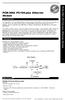 PCM-3662 PC/104-plus Ethernet Module Introduction The PCM-3662 is a 10/100 Mbps Ethernet interface module that attaches to the PC/104-plus connector on your CPU card or PC/104-plus CPU module. The PCM-3662
PCM-3662 PC/104-plus Ethernet Module Introduction The PCM-3662 is a 10/100 Mbps Ethernet interface module that attaches to the PC/104-plus connector on your CPU card or PC/104-plus CPU module. The PCM-3662
Tilt switches N3 / N4... MEMS technology, one or two axis. Use. Options. + long lifetime and highly reliability due to mechanism-free MEMS technology
 Tilt switches MEMS technology, one or two axis N3 / N4... + long lifetime and highly reliability due to mechanism-free MEMS technology + combinable output signals + one or two axis measurement + tilt range
Tilt switches MEMS technology, one or two axis N3 / N4... + long lifetime and highly reliability due to mechanism-free MEMS technology + combinable output signals + one or two axis measurement + tilt range
How To Use A Power Supply On A Powerline 2.2 (Ai)
 KNX/EIB Product documentation Issue: 05.08.2010 629x1220 Push button sensor 3 comfort 1-gang Push button sensor 3 comfort 2-gang (1+1) Push button sensor 3 comfort 3-gang Push button sensor 3 comfort 4-gang
KNX/EIB Product documentation Issue: 05.08.2010 629x1220 Push button sensor 3 comfort 1-gang Push button sensor 3 comfort 2-gang (1+1) Push button sensor 3 comfort 3-gang Push button sensor 3 comfort 4-gang
PCAN-USB CAN Interface for USB. User Manual. Document version 2.3.2 (2015-09-03)
 PCAN-USB CAN Interface for USB User Manual Document version 2.3.2 (2015-09-03) Products taken into account Product Name Model Part Number PCAN-USB IPEH-002021 PCAN-USB opto-decoupled Galvanic isolation
PCAN-USB CAN Interface for USB User Manual Document version 2.3.2 (2015-09-03) Products taken into account Product Name Model Part Number PCAN-USB IPEH-002021 PCAN-USB opto-decoupled Galvanic isolation
Connector and Cable Specifications
 APPENDIX B This appendix provides the following cabling and pinout information for the Cisco IAD1101 integrated access device: Console Port Signals and Pinouts Ethernet Connector Pinouts Analog Subscriber
APPENDIX B This appendix provides the following cabling and pinout information for the Cisco IAD1101 integrated access device: Console Port Signals and Pinouts Ethernet Connector Pinouts Analog Subscriber
INSTRUCTION MANUAL All-In-One GSM Home Alarm System SB-SP7200-GSM
 INSTRUCTION MANUAL All-In-One GSM Home Alarm System SB-SP7200-GSM Revised: August 28, 2014 PRODUCT REFERENCE MOUNTING ACCESSORIES PIR / MOTION DETECTION UNIT MAIN UNIT POWER ADAPTER MOUNTING ACCESSORIES
INSTRUCTION MANUAL All-In-One GSM Home Alarm System SB-SP7200-GSM Revised: August 28, 2014 PRODUCT REFERENCE MOUNTING ACCESSORIES PIR / MOTION DETECTION UNIT MAIN UNIT POWER ADAPTER MOUNTING ACCESSORIES
DSO138 oscilloscope program upgrade method
 DSO138 oscilloscope program upgrade method Applicable models: 13801K, 13802K Program upgrade Principle The DSO138 is a SCM STM32F103C8 internal oscilloscope that is preinstalled with a flash bootloader,
DSO138 oscilloscope program upgrade method Applicable models: 13801K, 13802K Program upgrade Principle The DSO138 is a SCM STM32F103C8 internal oscilloscope that is preinstalled with a flash bootloader,
RS232 Programming and Troubleshooting Guide for Turbo Controls
 RS232 Programming and Troubleshooting Guide for Turbo Controls This Troubleshooting guide is intended for the set up and troubleshooting of the control panels onboard RS232 output. Refer to the Installation
RS232 Programming and Troubleshooting Guide for Turbo Controls This Troubleshooting guide is intended for the set up and troubleshooting of the control panels onboard RS232 output. Refer to the Installation
Technical data. General specifications. Indicators/operating means. 30 Hz Multiplex operation 30 Hz / n, n = number of sensors, n 5
 Model Number Single head system Features Parameterization interface for the application-specific adjustment of the sensor setting via the service program ULTRA 000 programmable switch outputs Hysteresis
Model Number Single head system Features Parameterization interface for the application-specific adjustment of the sensor setting via the service program ULTRA 000 programmable switch outputs Hysteresis
DTA INSTALLATION PROCESS & USER GUIDE FOR CHARTER BUSINESS CUSTOMERS
 DTA INSTALLATION PROCESS & USER GUIDE FOR CHARTER BUSINESS CUSTOMERS This guide is intended for owners or managers and front desk personnel. This guide is not intended for guests. Customer Care 1-800-314-7195
DTA INSTALLATION PROCESS & USER GUIDE FOR CHARTER BUSINESS CUSTOMERS This guide is intended for owners or managers and front desk personnel. This guide is not intended for guests. Customer Care 1-800-314-7195
M80 EVB User Guide M80. Quectel Cellular Engine. EVB User Guide M80_EVB_UGD_V1.2 M80_EVB_UGD_V1.2-0-
 M80 Cellular Engine EVB User Guide M80_EVB_UGD_V1.2 M80_EVB_UGD_V1.2-0- Document Title M80 EVB User Guide Version 1.2 Date 2012-08-13 Status Document Control ID Released M80_EVB_UGD_V1.2 General Notes
M80 Cellular Engine EVB User Guide M80_EVB_UGD_V1.2 M80_EVB_UGD_V1.2-0- Document Title M80 EVB User Guide Version 1.2 Date 2012-08-13 Status Document Control ID Released M80_EVB_UGD_V1.2 General Notes
18.04.2005 version 3.1. Security modem with USB port user guide
 18.04.2005 version 3.1 Security modem with USB port user guide Introduction Congratulations on selecting the new SECURITY MODEM data transfer device. We designed this modem for special users who are involved
18.04.2005 version 3.1 Security modem with USB port user guide Introduction Congratulations on selecting the new SECURITY MODEM data transfer device. We designed this modem for special users who are involved
USER MANUAL CHARGING STATIONS FOR ELECTRIC VEHICLES
 USER MANUAL CHARGING STATIONS FOR ELECTRIC VEHICLES 204.CAxxx 204.CBxxx 204.UBxxx 204.WBxxx MP36289 1 ZP90856-GB-6 INDICE 1 SYSTEM DESCRIPTION... 4 1.1 MODES OF OPERATION... 4 2 USER INTERFACE... 6 2.1
USER MANUAL CHARGING STATIONS FOR ELECTRIC VEHICLES 204.CAxxx 204.CBxxx 204.UBxxx 204.WBxxx MP36289 1 ZP90856-GB-6 INDICE 1 SYSTEM DESCRIPTION... 4 1.1 MODES OF OPERATION... 4 2 USER INTERFACE... 6 2.1
NOQ_NQ-9121 Z-Wave Data Logger for Gas Meters Firmware Version : 2.55
 NOQ_NQ-9121 Z-Wave Data Logger for Gas Meters Firmware Version : 2.55 Quick Start S This device is a Z-Wave Sensor. Inclusion and Exclusion are confirmed by triple clicking the Z-Wave button on the device.
NOQ_NQ-9121 Z-Wave Data Logger for Gas Meters Firmware Version : 2.55 Quick Start S This device is a Z-Wave Sensor. Inclusion and Exclusion are confirmed by triple clicking the Z-Wave button on the device.
Manual IB-3620 Series
 IB-RD3620SU3 1 IB-3620U3 CONTENT 1. Introduction... 3 1.1 General Information... 3 2. Hardware IB-3620 Series... 4 2.1 LED Indication / Button Front Panel... 4 2.2 Rear View... 5 3. HDD Installation...
IB-RD3620SU3 1 IB-3620U3 CONTENT 1. Introduction... 3 1.1 General Information... 3 2. Hardware IB-3620 Series... 4 2.1 LED Indication / Button Front Panel... 4 2.2 Rear View... 5 3. HDD Installation...
Connect and Project: Using a Video Projector in the Classroom
 Connect and Project: Using a Video Projector in the Classroom Apple and Dell Laptops User Guide Training Module Version Date: 7/2008 1 Connect and Project: Using a Video Projector in the Classroom Video
Connect and Project: Using a Video Projector in the Classroom Apple and Dell Laptops User Guide Training Module Version Date: 7/2008 1 Connect and Project: Using a Video Projector in the Classroom Video
DK40 Datasheet & Hardware manual Version 2
 DK40 Datasheet & Hardware manual Version 2 IPC@CHIP DK40 Evaluation module Beck IPC GmbH http://www.bcl.de page 1 of 11 Table of contents Table of contents... 2 Basic description... 3 Characteristics...
DK40 Datasheet & Hardware manual Version 2 IPC@CHIP DK40 Evaluation module Beck IPC GmbH http://www.bcl.de page 1 of 11 Table of contents Table of contents... 2 Basic description... 3 Characteristics...
Bluetooth Serial Adapter
 RN-BT-SRL-UM Bluetooth Serial Adapter 0 Roving Networks. All rights reserved. RN-BT-SRL-UM-.0 Version.0 //0 USER MANUAL RN-BT-SRL-UM-.0 OVERVIEW Roving Networks offers a variety of Bluetooth serial adapters
RN-BT-SRL-UM Bluetooth Serial Adapter 0 Roving Networks. All rights reserved. RN-BT-SRL-UM-.0 Version.0 //0 USER MANUAL RN-BT-SRL-UM-.0 OVERVIEW Roving Networks offers a variety of Bluetooth serial adapters
Multi-function Front Panel USB2.0/Firewire 400/eSATA
 Multi-function Front Panel USB2.0/Firewire 400/eSATA Model No.: UGT-IH100 Installation Guide v1.01 1 Prescribed Use The UGT-IH100 is designed to be installed into the 3.5 or 5.25 plug-in unit of a computer
Multi-function Front Panel USB2.0/Firewire 400/eSATA Model No.: UGT-IH100 Installation Guide v1.01 1 Prescribed Use The UGT-IH100 is designed to be installed into the 3.5 or 5.25 plug-in unit of a computer
LS-1 Series Tungsten Halogen Light Sources Installation and Operation Instructions
 LS-1 Series Tungsten Halogen Light Sources Installation and Operation Instructions Description The LS-1 Series of tungsten halogen light sources are versatile, white-light lamps optimized for use in the
LS-1 Series Tungsten Halogen Light Sources Installation and Operation Instructions Description The LS-1 Series of tungsten halogen light sources are versatile, white-light lamps optimized for use in the
Modular I/O System Analog and Digital Interface Modules
 OPERATING INSTRUCTIONS Modular I/O System Analog and Digital Interface Modules Installation Operation Maintenance Document Information Document ID Title: Operating Instructions Modular I/O System Part
OPERATING INSTRUCTIONS Modular I/O System Analog and Digital Interface Modules Installation Operation Maintenance Document Information Document ID Title: Operating Instructions Modular I/O System Part
Genesi Pegasos II Setup
 Freescale Semiconductor Application Note AN2666 Rev. 0, 07/2004 Genesi Pegasos II Setup by Maurie Ommerman CPD Applications Freescale Semiconductor, Inc. Austin, TX This application note is the first in
Freescale Semiconductor Application Note AN2666 Rev. 0, 07/2004 Genesi Pegasos II Setup by Maurie Ommerman CPD Applications Freescale Semiconductor, Inc. Austin, TX This application note is the first in
Monitor Characteristics
 Monitor Characteristics ENERGY STAR qualified monitors automatically enter two successive low-power modes of less than or equal to 15 watts and 8 watts after a period of inactivity. New chip technologies
Monitor Characteristics ENERGY STAR qualified monitors automatically enter two successive low-power modes of less than or equal to 15 watts and 8 watts after a period of inactivity. New chip technologies
CDI-S100 SERIAL INTERFACE CARD
 CDI-S100 SERIAL INTERFACE CARD R R SERIAL INTERFACE MODULE MUSIC MUTE L L GAIN 0 LINE 5 LINE 6 db -10 + 10 MIC LEFT RIGHT FUSE 230V RATING 115V T100mA T200mA POW Installation Guide 2 CDI-S100 Installation
CDI-S100 SERIAL INTERFACE CARD R R SERIAL INTERFACE MODULE MUSIC MUTE L L GAIN 0 LINE 5 LINE 6 db -10 + 10 MIC LEFT RIGHT FUSE 230V RATING 115V T100mA T200mA POW Installation Guide 2 CDI-S100 Installation
Combi B Alarm box. Mounting instructions
 Combi B Alarm box Mounting instructions EN Mounting instructions Alarm box Combi B VdS, G113064, G113065, G113066 Table of Contents 1 Description... 3 2 System overview... 3 3 Structure... 3 3.1 Power
Combi B Alarm box Mounting instructions EN Mounting instructions Alarm box Combi B VdS, G113064, G113065, G113066 Table of Contents 1 Description... 3 2 System overview... 3 3 Structure... 3 3.1 Power
EvB 5.1 v5 User s Guide
 EvB 5.1 v5 User s Guide Page 1 Contents Introduction... 4 The EvB 5.1 v5 kit... 5 Power supply...6 Programmer s connector...7 USB Port... 8 RS485 Port...9 LED's...10 Pushbuttons... 11 Potentiometers and
EvB 5.1 v5 User s Guide Page 1 Contents Introduction... 4 The EvB 5.1 v5 kit... 5 Power supply...6 Programmer s connector...7 USB Port... 8 RS485 Port...9 LED's...10 Pushbuttons... 11 Potentiometers and
RS232C < - > RS485 CONVERTER S MANUAL. Model: LD15U. Phone: 91-79-4002 4896 / 97 / 98 (M) 0-98253-50221 www.interfaceproducts.info
 RS232C < - > RS485 CONVERTER S MANUAL Model: LD15U INTRODUCTION Milestone s model LD-15U is a RS232 to RS 485 converter is designed for highspeed data transmission between computer system and or peripherals
RS232C < - > RS485 CONVERTER S MANUAL Model: LD15U INTRODUCTION Milestone s model LD-15U is a RS232 to RS 485 converter is designed for highspeed data transmission between computer system and or peripherals
TM-54101 XpressNet, S88N - PC interface
 TM-54101 XpressNet, S88N - PC interface User's manual 2011 BioDigit Ltd. All rights reserved. It is forbidden to reproduce and/or publish the contents of the present document in any form including electronic
TM-54101 XpressNet, S88N - PC interface User's manual 2011 BioDigit Ltd. All rights reserved. It is forbidden to reproduce and/or publish the contents of the present document in any form including electronic
