ForexGridMaster Express Manual
|
|
|
- Dennis Skinner
- 8 years ago
- Views:
Transcription
1 ForexGridMaster Express Manual FGM Express MT4 Expert Advisor User Input Settings Guide updated January 27, 2015 Copyright ForexGridMaster.com. All rights reserved. EA robot Design by James King Development by Gendec Design (v2.4 to v3.01 and v5.1, Express, Advanced and Pro (the Master is back) The contents of this presentation are for educational purposes only and should not be considered as investment advice in any way. ForexGridMaster.com, its owners, staff, affiliates and or associates, are not liable for any loss or damage of any kind which may arise directly or indirectly from the trading or use of any of ForexGridMaster.com offerings, including ForexGridMaster and ForexTradeManager Expert Advisor robots and all related information and materials on or off the website. The Terms and Conditions for use of all materials related to ForexGridMaster and ForexTradeManager are available at and also at Table of Contents (TOC) Important ForexGridMaster User Guidelines ForexGridMaster Express Input Settings List FGM Express Input Settings Descriptions MainGrid FixedCenter and MovingCenter Runs at the Core of FGM Express FGM_Express.prf to Edit More Settings FGM Express Chart Comments Display FGM Problem Solving and Reporting Introduction to ForexGridMaster Express ForexGridMaster EA (Expert Advisor) Robot has been in development since 2005 to enable Traders to create and trade their own unlimited number of automatic trading system strategies as well as trade those created and shared by others. All FGM Express input settings and what they do are transparent and easily configured by Trader. FGM was designed for, but not limited to, developing mathematically based grid trading strategies that profit from price moving up or down or both ways simultaneously, including trend, counter-trend, range, scalping, news and or breakout trading, and portfolio trading. FGM is also very versatile for precision semi-automatic manual trading, especially stealth scalping. The new settings ChartEquity, LotSizeScaling (replaces LotSizePercent), MaxOrderPeriod and MaxOrderFrequency for protection from price spikes and also the new Normalization process using Conversion-pairs with Account-currency, mark the transition from ForexGridMaster v5.1 to FGM Express and FGM Advanced versions. Sample strategy results are posted on our Performance page, ForexGridMaster YouTube Channel and our FGM Forum. Back-testing Optimization Reports are posted and shared at FORO (FGM Optimization Reports Online) publicly or privately with viewing and download links for the preset strategy files created for and by those reports. ForexGridMaster, going beyond the normal limits of MetaTrader 4 developed by MetaQuotes, is programmed with Industrial Strength code by a Master developer (Gendec Design) and is very much on the leading edge of automated Forex trading. It truly is the Rolls Royce for creating automated Forex strategies, and especially for grid trading. Matching specific FGM Express strategies to the most appropriate brokers can make a big difference in the results achieved by Trader, especially when trading scalping strategies. I have traded at more than 20 carefully selected brokers since 2002 and the choices continue to evolve in favour of traders as brokers become more competitive, traders more aware, and regulatory agencies more watchful. Now it is the norm to expect low spreads (1 pip or less for eurusd), no or low commissions, no re-quotes, instant execution, no trade restrictions such as pending order distance from current price, tight stop losses, 1 to 30 ms latency from VPS to broker server, etc. These are important aspects to learn well, to take advantage of FGM, perhaps the best money making opportunity available today. ForexGridMaster Express is user friendly, and it is also a very sophisticated software program with many choices that requires time and practice for the user to comprehend and apply all or some of the possibilities. Be warned that all the settings and possible combinations of settings may trigger a lot of brain-storming and fun. Gamers, take note. Important ForexGridMaster Express User Guidelines TOC Settings 1. After FGM Express is installed, the manuals for FGM Express, ForexTradeManager, Back-testing, Latency, and the purchase agreement, etc. can be found via the Start menu > All Programs > ForexGridMaster. The active EA robot files are in the MT4 active data folder (Top menu > File > Open Data Folder). View directory tree here. The MT4 trading platform has to be closed and restarted for FGM to work. For help whenever needed go to our FGM Forum. 2. Build - FGM Express is best traded on MT4 builds 670 to 765, the latest available as of January 27, FGM_Express (January 27, 2015) Page 1 of 19
2 3. FGM Licensing - FGM Express Full-version is licensed to Trader s account number and name, allowing up to 3 real money accounts and 5 demo accounts. FGM Express Trial-version only works on demo accounts. License changes can be made when needed by logging into to your EAfactory account. Settings 4. Account-currency - FGM can trade using any Account-currency USD, EUR, GBP, JPY, CHF, AUD, etc. FGM also integrates Conversion-pair currency calculations (Normalization). This enables more accurate results when using different Account-currencies trading the same strategy and same currency pair on demo and real money accounts or in Strategy Tester. Metaquotes does not acknowledge this issue yet and consequently Strategy Tester results without Normalization can be inaccurate, very much so at times. For example, trading the AUDNZD using a USD Accountcurrency, the NZDUSD is the Conversion-pair (ratio of Account-currency USD to the NZD Quote-currency). This means in Strategy Tester that M1 historical data must be loaded for NZDUSD as well as AUDNZD for the FGM Express Normalization to work and obtain the most accurate back-testing results. In Strategy Tester the NZDUSD price action is seen tracked on the bottom right of the chart. Same example, but on a real money account, the NZDUSD must also be listed in the Market Watch window so that FGM will integrate the NZDUSD Conversion-pair price action in real time as well. Trading the AUDNZD with NZD as the Account-currency, no conversion pair is needed. Trading the AUDNZD with AUD as the Account-currency, the Conversion-pair is the AUDNZD itself. 5. Decimal places - FGM Express automatically detects whether the broker uses 2, 3, 4 or 5 decimal places for price quotes. So in any case, as an example, TakeProfitPips can be set to 17 pips regardless of whether the price quotes use 2, 3, 4 or 5 decimal places. In the case of the EURUSD as one example of 5th place decimal pricing, the 4th place decimal is the pip and the 5th a fraction of a pip called a point. If the EURUSD moves from to then it has moved 1 pip or 10 points. If it moves from to , then it has moved 1/10th of a pip or 1 point. For currencies with 3 decimal places, such as the USDJPY, if it moves from to , then it has moved 1 pip or 10 points, and if from to , then it has moved 1/10th of a pip or 1 point. 6. ECN - We highly recommend MT4 to ECN brokers. I am an Introducing Broker to IC Markets in Australia, my referral link... a win win situation for us both at no cost to you. They have the best spreads, execution, latency and no trade restrictions. They also have their servers in London and New York directly connected by special high speed connection in the same data center to the best VPS provider, Commercial Network Services, my referral link ( (more data center info HERE). 7. Settings changes - When starting a new strategy or make changes to an existing strategy (except settings that can be changed on-the-fly), remember the rule New Strategy = New Chart. Removing FGM from an old chart is ULTRA important because it clears the Globals associated with that Chart Strategy. To close associated trades, use the MT4 "One-Click Trading Mode" for fast delete of trades or perhaps ForexTradeManager if many trade orders. 8. Time-frames - FGM Express strategies are not time-frame dependent, meaning that any FGM strategy can be traded on any time frame and the only difference will be how well the trading action can be viewed. My routine is to always keep ForexGridMaster trading on the M1 time-frame only and I open an extra chart or two of the same currency pair on the same account to view other time-frames and indicators. The pending orders and open trades will also display on extra charts. The time-frame can be changed on-the-fly on the same chart that FGM trades, but doing so will effect the display size of the CloseRun bars due to MT4 object display limitations. Settings 9. Closing orders - Whenever many open and or pending orders are triggered to close at the same time, by CloseRun settings and or ForexTradeManager, it takes time for the open trades and pending orders to all close. Price is moving so results will not be perfectly accurate. In normal market conditions, the difference is relatively small if any. 10. Many orders - The more open trades and pending orders on the trading charts, the more chances of execution delays, especially if the latency of trade execution is more than 50 ms. Also not all brokers are the same. The amount of technology involved, the broker and their server, their MT4 environment, the computer that FGM Express trades from, at home, office or VPS, bank feeds to the broker, the Internet, etc. is complicated and relatively in its infancy. MT4 executes only one line of code at a time per chart, and altho rare now, glitches can happen and starting out, it is important to keep a watchful eye on the MT4 platform as it trades FGM strategies, at least until it s known that all will work reliably. We very strongly recommend that all FGM strategies be traded on a demo account first and also backtest and forward-test them on Strategy Tester on at least 3 years of M1 data, or tick data, for as long as it takes to become familiar and confident with how all the FGM Express input settings work for those strategies. Start small when trading a real money account in the beginning. MT4 brokers are not equal and different MT4 broker platforms may produce different results for different reasons. However FGM Express programming is the best Industrial Strength quality and is capable of trading working strategies very reliably for an indefinite period of time. FGM_Express (January 27, 2015) Page 2 of 19
3 11. FGM EA smiley face When ForexGridMaster is trading and all is well, a small smiley face icon can be seen positioned at the top right of the currency pair chart window. Click on that smiley face to open FGM s properties window. Sometimes however, the info printed on the chart just below the smiley face is selected by mistake and FGM will not be opened to its properties window, especially if a larger font size has been chosen for the chart comments and stats display. Otherwise, just right-click in any clear area on the chart display and choose Expert Advisors and then Properties. If ever there is an emergency situation when FGM cannot be accessed to change its property settings or cannot be removed for whatever reason, click the Expert Advisors button on the tool bar above to disable it, or simply close the chart window to remove FGM. If necessary, any open trades and pending orders will then need to be closed manually or by using ForexTradeManager. The smiley face turns red when FGM is active and the properties window is not accessible while it is red. Settings 12. Preset.set strategy files - When creating strategies for FGM Express using the input settings described below, they can be saved as preset files in the (MT4 Data Folder)\MQL4\Presets default directory (or wherever desired), so that whenever ready to trade that strategy, ForexGridMaster can be opened on a chart and then Load the preset file from the Inputs tab. FGM preset files can also be saved and shared with others. We name preset files so that we can recognize what the strategy is and what some of the most important settings values are. FGM default strategy as an example, audnzd_bsct5-s0.05_lsp0.015-ip16.2_tp21_m990-3_crppbts0.3-ts0.0001_ce25-us100k.set, is a BuySell CounterTrend strategy to trade the audnzd pair with GridSpacing=5 pips, GridSpacingStep=0.05 pips, LotSize(Proportional)=0.015, LotSizeIncreasePercent=16.2, TakeProfitPips=21, CR_ProfitPercentBeforeTS=0.3 with CR_TrailStopPercent= and works best trading at least $25,000 ChartEquity of US $100,000 Account-currency. To trade smaller Account balances best to find a broker offering Cent accounts with minimum lot-sizes being nanolots ($100 in trade) and pico-lots ($10 in trade). XM offers Cent accounts, trading nanolots or pico lots. 13. Leverage - Some brokers will allow as much as 1:500 leverage or more on their accounts. This means that FGM can trade a full standard lot of $100,000 using only $200 on margin, which is excellent for FGM, especially when trading for high profit. Most grid trading strategies need lots of margin for flexibility, especially for Portfolio trading. The leverage on the account that FGM is trading can be seen in the Experts tab entries, usually a line or two after FGM has been initialized. High leverage can be dangerous if Trader doesn t know what she is doing. 14. Sharing strategies - Preset.set files can be shared with other traders directly, on our forum or online using FORO. Our goal is to have many traders creating, back-testing and optimizing reliable winning strategies for all. Please visit and participate in our forum to help develop many profitable and reliable FGM strategies. Settings 15. Back-testing - FGM should always use M1 data or Tick data for back-testing as no other time-frame will work properly. See the back-testing manual included with FGM purchase for more information. In History Center (Top menu > Tools > History Center > on the left, select currency pair > select 1 Minute (M1) > click the Download button very bottom left > to download M1 data from MetaQuotes (MT4 program developer). Proper back-testing saves tons of time and grief and can be fun and exciting, much like playing a great video game. Trading a real money account without having done any back-testing is like running towards the edge of a mile high cliff with a blindfold on. Downloading Metaquotes data is not so great for some currency pairs. We are now using AUDNZD M1 data from as the gaps are fewer. 16. MT5 - Here's an excellent letter by Daniel Fernandez (writer for CurrencyMag) to MetaQuotes that gives a good idea of where MetaTrader is at presently (as of July 15-14). Many experienced traders and developers are very frustrated with different aspects of MT4 and MT5 including myself... We agree with all of Daniel s comments except we think things have gotten better from build 745 onwards. We will monitor MetaTrader s progress closely to see if when to create any MT5 versions of FGM. 17. JForex - The JForex platform programmed in JAVA has built a solid reputation and we may eventually create JForex versions of ForexGridMaster which can be traded at DukasCopy and other brokers offering JForex as well. ForexGridMaster Express Expert Advisor Input Settings List TOC Settings. These 48 Trader input settings (+ more drop down menu sub-choices) are linked to their descriptions further below. The default settings values match the FGM Express on board audnzd default strategy, for demonstration purposes only. Drag and drop FGM from the Navigator Experts directory on a currency pair chart and its properties window will open where any of the values of the settings listed below can be viewed and or changed. Click the OK button to start FGM Express trading its default strategy (if no settings changes are made first) beginning with Run 1 on the next tick. FGM_Express (January 27, 2015) Page 3 of 19
4 Copyright 2010 to ForexGridMaster.com. All rights reserved. Contact - fgm@forexgridmaster.com 1. EANumber= SetFileName=bsct5-s0.05_lsp0.015-ip16.2_ tp21 3. SetFileInfo=m990-3_crppbts0.3_ce25-us100k 4. ChartEquity= Main_Grid=Fixed_Center Grid_General_Inputs 6. GridOrderTypes=Buy_Sell 7. TrendDirection=Counter_Trend 8. GridSpacing=5 9. MaxPendingBuyOrders=1 10. MaxPendingSellOrders=1 11. MaxOpenBuyTrades= MaxOpenSellTrades= CenterZonePips=0 14. GridOrderReplacement=true 15. OpenAtCurrentPrice=Not_Used Grid_Order_Inputs 16. LotSize= LotSize_Scaling=Proportional 18. TakeProfitPips= StopLossPips=0 20. BreakEvenStop=false 21. ProfitPipsBeforeBES=0 22. BreakEvenStopPlusPips=0 23. ProfitPipsBeforeTS=0 24. TrailStopPips=0 25. MaxOrderPeriod= MaxOrderFrequency=3 Important - Back-test and walk-forward-test FGM strategies extensively in Strategy Tester over at least a 3 year historical period to fully understand what the settings and their combinations do exactly. Please do not under-estimate how important these steps really are. Be the master of your destiny. Grid_FixedCenter_Inputs 27. GridSpacingStep= LotSizeIncreaseAmount= LotSizeIncreasePercent= LotSizeIncreaseFibo=false 31. TakeProfitPipsStep=0.0 Grid_MovingCenter_Inputs 32. BuySellOverlap=false 33. BuySellOffsetPips=0 CloseRun_Inputs 34. CR_AutoRestart=true 35. CR_ProfitPercent= CR_LossPercent= CR_ProfitPercentBeforeTS= CR_TrailStopPercent= CR_ProfitPips=0 40. CR_LossPips=0 41. CR_ProfitMoneyBeforeTS= CR_TrailStopMoney= CR_PriceMaximum= CR_PriceMinimum= CR_PriceTrailStopPips=0 46. CR_LossStop=true 47. CR_IncludeClosedTradesNet=true Close_Now_Inputs 48. CloseOrdersNow=None Important - There are more options in the FGM_Express.prf file to change how and what FGM displays on the chart, to set alerts, and more. View the FGM Advanced Manual to see the differences between FGM Express and FGM Advanced, Hedge (or a second grid) system and other settings. Important - Some of the above 48 settings can be changed on-the-fly, meaning that the FGM properties window can be opened while FGM is trading, and some input settings changed without removing the EA first. Settings that can be changed on-the-fly are generally those that will not change the basic trading strategy. ForexGridMaster Express Input Settings Descriptions TOC Settings The default values of all settings listed below combine as the default FGM BuySell CounterTrend strategy that is optimized to trade the AUDNZD. It may work for other currency pairs with similar price action and some adjustment of settings values, but in any case, this default strategy is for demonstration purposes only. Back-test and walk-forward test all FGM strategies over at least a 3 year historical period to gain a thorough understanding of how the strategy works and what the risks are before trading real money. See our FGM Back-testing manual and good to be thorough. View how FGM Express trades at the ForexGridMaster YouTube Channel, where I back-test the previous default strategy live for 1 year up until August 30, 2014, explaining trading activity as it trades. View here, stats of a 56 month back-test trading the same strategy. Trader can easily back-test the FGM default strategy too. In the Strategy Tester EA Properties window on the Testing tab, as one example, set Initial deposit: 100,000 USD to enable Portfolio trading using ChartEquity=25000 with FGM trading on more than one chart or simply provide more margin buffer. Still on Testing tab, set Positions: Long & Short, Optimized parameter: Balance, and un-check Genetic algorithm. On the Optimization tab leave all choices un-checked. Those steps enable all results to be shown, to learn from negative results as well as positive ones. In the MT4 History Center (top menu > Tools > History Center) we advise FGM_Express (January 27, 2015) Page 4 of 19
5 that Trader take the time to import AUDNZD and NZDUSD M1 data from as the M1 AUDNZD and NZDUSD data downloaded from Metaquotes is not complete. We highly recommend those steps be learned from first, before customizing strategies to a particular trading style, risk tolerance, and goals. Portfolio trading can be setup by trading a second instance (or more) of FGM on a second chart (or more) and dividing Account deposit into sub-accounts using the ChartEquity setting EANumber=528 - (EAN) This input enables each instance of FGM Express to keep track of its own trades and calculations separate from other instances of FGM, other EAs, and also any trades placed manually, on the same currency pair or different currency pairs in the same trading account. Each FGM must run by itself on its own chart and its EANumber must be uniquely different from each EANumber used by other EAs on other charts. ForexGridMaster s input settings affect only trade orders associated with the EANumber of that FGM instance. This is different from ForexTradeManager whose settings can affect all trade orders placed manually and or by other EAs. It doesn t matter what EANumber is chosen except that the number is limited to 9 digits. When finished with a strategy and switching to a new strategy, remove FGM from the chart first, and when starting again with a new strategy, change either the EANumber or delete chart objects so that the Current Run Stats on the chart are reset properly for a new beginning, and also the robot will not be influenced by any historical trading activity that occurred previously. This setting cannot be changed on-the-fly. Settings 2. SetFileName=e_audnzd_bsct5-s0.05_lsp0.015-ip16.2_tp21 - (SFN) The values set here are displayed on the chart that FGM is trading in the MT4 trading platform, top right. Anything can be typed here, but most useful is a name that indicates the most important settings values of the strategy. This setting and the next setting describe the current FGM Express on board default strategy for trading the AUDNZD. The value bsct5-s0.05 indicates the strategy is a BuySell, CounterTrend, FixedCenter strategy with GridSpacing=5 pips with GridSpacingStep=0.05 pips. The value lsp0.015-ip16.2 indicates LotSize=0.015 with LotSizeScaling=Proportional and LotSizeIncreasePercent=16.2. The value tp21 indicates TakeProfitPips=21 pips. This setting can be changed on-the-fly. 3. SetFileInfo=m990-3_crppbts0.3-ts0.0001_ce25-us100k - (SFI) Anything can be typed here and it displays on the chart beneath SetFileName mentioned above. This is more info about the strategy. The value m990-3 indicates MaxOrderPeriod=990 and MaxOrderFrequency=3, so 3 open trade orders are the max allowed during the MaxOrderPeriod of 990 seconds. The value crppbts0.3-ts indicates CR_ProfitPercentBeforeTS=0.3 and CR_TrailStopPercent= The value ce25-us100k indicates that trading account equity is $100,000 US and that ChartEquity=25 ($25,000 US) is traded. (CR_ indicates a CloseRun setting). This setting can be changed on-the-fly. 4. ChartEquity= (CE) When set to default 0.0, total account equity will be traded. When set to a money value, FGM trades only the value set. For example, if account equity is $100,000 and ChartEquity=25000, then FGM trades only $25,000. If CR_ProfitPercent=10 and that target is reached, a CloseRun is triggered and Run 1 closes all trade orders to capture the $2500 net profit and ChartEquity increases by 10% and then Run 2 starts with $27,500 being traded. In this example, 4 FGMs could be trading simultaneously, each trading $25,000 on its own chart. Also, total account equity can be traded on one chart and part equity on others. This is another and perhaps better way for certain strategies, to have a main account divided up into sub-accounts. This setting cannot be changed on-the-fly. 5. Main_Grid=Fixed_Center or Moving_Center - (MGFC or MGMC) When Main_Grid=Fixed_Center, the FixedCenter will be current market bid price when FGM initiates Run 1. However if OpenAtCurrentPrice is enabled, then the FixedCenter will be half of the GridSpacing pips value away from the price that the buy or sell trade opened at, and exactly between the first buy and sell slot positions in a BuySell Grid. FixedCenter will remain at the same price for the duration of the Run, and the rest of the grid will develop based on that FixedCenter price. For Run 2 and follow-up Runs from there, FixedCenter will be determined as it was in Run 1. The Grid_FixedCenter_Inputs section settings can be used to modify FixedCenter Grid strategies. When Main_Grid=Moving_Center - (MGMC) The initial MovingCenter price will be the current market bid price. The rest of the grid will develop based on that initial MovingCenter price, and MovingCenter price continues moving. Because some brokers do not allow pending orders to be placed within 5-20 pips (more or less) of market price, depending on GridSpacing and chosen currency pair, the initial grid position slots next to Grid center may not be filled with pending orders until current price has moved away far enough to allow it. In the meantime, grid slots further out from Grid center are filled when and where possible according to the already established initial Grid center price and other input settings choices. A MovingCenter will change to always be the current moving market bid price when trading either a Buy or a Sell grid, or a BuySell grid combined with BuySellOverlap=true and or a set BuySellOffsetPips value. However, when trading a BuySell grid and BuySellOverlap=false, then the MovingCenter will center itself and remain between the buy and sell orders and will move as needed to always be between the buy and sell orders. Buy and sell pending orders FGM_Express (January 27, 2015) Page 5 of 19
6 will be placed as close as possible to the MovingCenter price according to GridSpacing and or CenterZonePips settings. See examples immediately below. Main_Grid setting cannot be changed on-the-fly. MainGrid FixedCenter and MovingCenter TOC Settings Trading a Grid FixedCenter BuySell strategy, Buy and Sell pending orders are kept separated from each other, buys on one side of FixedCenter price and sells on the other, no overlap allowed. As an example, when FGM trades a BuySell Trend grid strategy, only pending Buy stop orders can be placed above FixedCenter price and only pending Sell stop orders can be placed below. If FGM trades a Buy Trend HalfGrid as another example, then only pending Buy stop orders can be placed above FixedCenter price. If trading a Buy CounterTrend HalfGrid strategy, then only pending Buy limit orders can be placed below FixedCenter price. Trading a Grid MovingCenter strategy, Run 1 starts at current bid price, but having a MovingCenter it will always move as price changes for the duration of Run 1. For Run 2, the starting MovingCenter will again be the immediate market bid price after Run 1 closes. When CR_AutoRestart=true, follow-up Runs will continue the same way. Grid_General_Inputs - These settings are used to create the main infrastructure of the Grid. 6. GridOrderTypes=Buy_Sell or Buy_Full or Sell_Full or Buy_Half or Sell_Half - (BS or BF or SF or BH or SH) This input determines whether the trade orders placed by FGM Express are either all buy orders, all sell orders, or both buy and sell orders, and also whether they use either a HalfGrid or FullGrid of orders. As an example, choosing the default BuySell, and deciding to trade a Trend grid of orders to capture profit in the direction of the price trend, then buy stop orders will be placed above grid center and sell stop orders below. If BuySell is chosen and trading a CounterTrend grid of orders is desired, then buy limit orders will be placed below grid center and sell limit orders above. This setting cannot be changed on-the-fly. When set to Buy_Full or Sell_Full, grid orders will be placed equally divided on both sides of grid center, or one side only when set to Buy_Half or Sell_Half. BuySell grids automatically trade 2 HalfGrids because a HalfGrid of buy orders with a HalfGrid of sell orders are being traded. This setting cannot be changed on-the-fly.. Here are some basic examples 1. Trade a Buy Trend grid to profit on price that is trending upwards. Choose FullGrid which will place pending buy stop orders above either a Moving or FixedCenter price, and pending buy limit orders below, choose HalfGrid which will place pending buy stop orders above a Moving or FixedCenter price, but no buy limits below. Trend trading HalfGrids in one direction only will lessen the number of accumulating open negative trades due to long price runs or spikes in the opposite direction of the trend. Depending on GridSpacing and how strong the trending is, 30% more or less losing trades are opened by retracements opening buy stop pending orders that are following the price downwards from above. 2. Trade a Buy CounterTrend Half grid when expecting price to drop and turn back up. This will place a HalfGrid of pending buy limit orders below either a Moving or FixedCenter, but no buy stops above. 3. Trade a BuySell CounterTrend grid on price that is ranging. When trade a BuySell strategy it automatically trades 2 HalfGrids, placing pending sell limit orders above either a Moving or FixedCenter price, and pending buy limit orders below either a Moving or FixedCenter price. Settings 7. TrendDirection=CounterTrend or Trend - (CT or T) This input determines whether the Grid of orders traded will be a Trend or a CounterTrend grid strategy. A Trend grid places buy stops above grid center (Buy Trend), or sell stops below grid center (Sell Trend) or both (BuySell Trend). A CounterTrend strategy places buy limits below grid center (Buy CounterTrend), or sell limits above grid center (Sell CounterTrend) or both (BuySell CounterTrend). This setting cannot be changed on-the-fly. 8. GridSpacing=5 - (GS) This input determines the distance in pips from each trade order grid slot to the next trade order grid slot of the same type (buys or sells) in the trading grid. If the CenterZonePips setting is used then the first pending orders start at the exact edge of the CenterZone and GridSpacing applies from there. The GridSpacing can be increased from one grid slot to the next going out from grid center by using the setting GridSpacingStep. This setting cannot be changed on-the-fly. 9. MaxPendingBuyOrders=1 - (MPBO) This input determines at grid start the maximum number of pending buy limit and or buy stop orders permitted at any one time. If either or both MaxOpenBuyTrades and MaxOpenSellTrades below are set to a number other than the default 0, then MaxOpenBuyTrades and MaxOpenSellTrades will determine the limit of open trade slots allowed, and the number of pending orders will be controlled accordingly, meaning that MaxPendingBuyOrders cannot be set to a higher value than what is set for MaxOpenBuyTrades. If the number of open buy or sell trades reaches their limit, but then decreases (one or more open trades close), then FGM will resume FGM_Express (January 27, 2015) Page 6 of 19
7 opening pending orders to match. FGM also limits total number of open pending orders to a maximum of 100. Some brokers may not allow that many. This setting can be changed on-the-fly to a higher value but not lower. 10. MaxPendingSellOrders=1 - (MPSO) This operates exactly like buys above but applies to pending sell orders. 11. MaxOpenBuyTrades=60 - (MOBT) When set to a number value, this input limits the number of open buy trade grid slots at any one time to that number. Manual trades or other EAs with a unique EANumber can be traded on the same currency pair and or other pairs on other charts on the same account, without them being affected by this setting. Most brokers limit the total number of orders placed in an account and some don t. This setting can be changed on-the-fly when Main_Grid=Moving_Center but not when Main_Grid=Fixed_Center. When trading a FixedCenter grid and MaxOpenBuyTrades=20 for example, then the total number of Grid buy slots (grid positions) that can be occupied by buy orders on the Grid buy side is fixed at 20. Any trade orders occupying any of those 20 positions can be opened, closed and replaced within a Run according to values set for other FGM inputs. Settings 12. MaxOpenSellTrades=60 - (MOST) This operates exactly as the buy orders above but applies to sell orders. 13. CenterZonePips=0 - (CZP) When set to the default 0, this input is ignored. When set to a number of whole pips greater than 0, then a MovingCenter or FixedCenter CenterZone, the pips depth of the value set, is created at and centered by Grid center. This CenterZone separates the placement of buy and sell orders, by the set value. For example, if CenterZonePips=30, then no Grid orders (pending or open) can occupy a slot inside that 30 pip CenterZone. If a MovingCenter strategy is traded, then the CenterZone can move as the position of the buys and sells move, however no Grid orders (open or pending) can occupy at the time of placement, a position within the CenterZone no matter where it is. When trading a HalfGrid, say a Buy Trend strategy, then the CenterZone space is only half of what CenterZonePips is set to. This setting cannot be changed on-the-fly. When trading a MovingCenter strategy, the CenterZone moves in the direction of price and closing orders, within the current Run, and will remain between the buy and sell orders and will move as needed to always be between the buy and sell orders. However, when trading a FixedCenter strategy, then the CenterZone will remain fixed in place for the duration of the Run, keeping buys and sells separated by the value set. When trading a BuySell strategy and BuySellOverlap=true, then CenterZonePips=0 must be set to disable the input. CenterZonePips cannot be changed on-the-fly. Here are examples of how the CenterZone works with a FixedCenter or MovingCenter. a. FixedCenter --- Main_Grid=Fixed_Center, TrendDirection=Trend, GridSpacing=15, CenterZonePips=100, TakeProfitPips=35, MaxPendingBuyOrders=2. Looks like this buy 2 stop at buy 1 stop at CenterZonePips= Remains fixed in place until the Run closes sell 1 stop at sell 2 stop at Settings In the above example the CenterZone is fixed between and within the current Run. So if price moves down as an example, and sell 1 is opened at and then closed at by reaching its TakeProfitPips=35, the CenterZonePips=100 will simply remain from to until the Run closes. b. MovingCenter --- Main_Grid=Moving_Center, TrendDirection=Trend,, MaxPendingBuyOrders=2, MaxPendingSellOrders=2, MaxOpenBuyTrades=5, MaxOpenSellTrades=5, CenterZonePips=100, TakeProfitPips=35. Looks like this buy 2 stop at buy 1 stop at CenterZonePips= Initial CenterZone placement which will move up or down as buys and sells move sell 1 stop at Settings FGM_Express (January 27, 2015) Page 7 of 19
8 sell 2 stop at When price moves down to , then the Grid will then look like this buy 2 stop at (moved down from when buy 1 stop moved down) buy 1 stop at (moved down from when sell 1 closed) CenterZonePips= moved down 15 pips sell 2 open at (opened when price moved down) sell 3 open at (opened when price moved down) --- sell 1 closed at (opened at and TakeProfitPips=35 reached) sell 4 stop at (placed when sell 2 opened) sell 5 stop at (placed when sell 3 opened) If price then moves all the way up from to say , then the Grid will now look like this buy 4 stop at (placed when buy 2 opened) buy 3 stop at (placed when buy 1 opened) buy 2 open at (opened when price moved up here) buy 1 open at (opened when price moved up here) CenterZonePips= remains in same place Settings sell 2 open at (2nd sell opened that did not reach take profit) sell 3 open at (was already open) sell 4 stop at (placed when sell 2 opened) sell 5 stop at (placed when sell 3 opened) If price then moves up more from to say , then the Grid will now look like this buy 5 stop at (placed when buy 3 opened) buy 4 open at (opened when price moved up here) --- buy 1 closed at (opened at and TakeProfitPips=35 reached) buy 3 open at (opened when price moved up here) buy 2 open at (was already open) CenterZonePips= moved back up 15 pips Settings sell 4 stop at (moved up when buy 1 closed and CenterZone moved up) \\ sell 2 open at (sell opened that did not reach take profit ) sell 3 open at (was already open) sell 5 stop at (moved up when CenterZone moved up) FGM_Express (January 27, 2015) Page 8 of 19
9 14. GridOrderReplacement=true - (GOR) If true then when a Grid order has closed it will be replaced if and when price returns to that same Grid slot within the same grid Run. If false then each Grid order within a grid Run will only open once in the same Grid slot. This presently only applies to FixedCenter grids only. In MovingCenter grids GridOrderReplacement=false will not work. This setting can be changed on-the-fly. Settings 15. OpenAtCurrentPrice=Buy_Order or Sell_Order or Not_Used - (OACPB or OACPS or OACPN) When set to Not_Used, then this setting is ignored. When set to Buy_Order or Sell_Order, then either a buy or sell order is opened immediately at current price when FGM Express is initiated and then all other pending grid orders placed during the Run are adjusted to that price position for the Grid chosen. In other words, the immediate opened trade is part of the Grid being traded, and therefore determines where the GridSpacing starts from. When CenterZonePips=20, for example, and a buy is opened at and a BuySell Trend grid is trading, then the CenterZone is from to and the grid operates from there as it does normally, the first pending sell order slot being set at Grid_Order_Inputs - Apply to individual orders. If MainGrid=Fixed_Center, can be modified by FixedCenter settings in the next section. Settings 16. LotSize= (LS) This input sets the lot-size value for individual buy and or sell trade orders that FGM places during a GridRun. Most brokers allow a minimum lot-size of 0.01 which is 1/100th of the standard $100,000 lot-size, or $1,000 in trade (using USD as example) and so for FGM, 0.01, a micro lot, is the minimum LotSize value that can be set. Some brokers set their minimum lot-size 10 times higher, to 0.10 ($10,000, a mini lot) in which case FGM will display a message that this input needs to be reset to LotSize=0.10 before FGM can continue. Some brokers also offer Mini Accounts with minimum lot-size of 0.01 which is 1/100th of the Mini Account lot size of $10,000, or $100 in trade, a nano lot. Some brokers also offer Micro Accounts with minimum lot-size of 0.01 which is 1/100th of the Micro Account lot size of $1,000, or $10 in trade, a pico lot. The LotSize set for trade orders at the beginning of a GridRun, can remain fixed for all trade orders within the Run and all follow-up Runs, or it can be modified from Run to Run by the next setting LotSize_Scaling set to either Constant or Proportional. LotSize can also be automatically increased from trade order slot to trade order slot going out from grid center during a Run by using one of these Grid_FixedCenter_Inputs LotSizeIncreaseAmount or LotSizeIncreasePercent or LotSizeIncreaseFibo. LotSize cannot be changed on-the-fly. Important: Whatever value LotSize is set to, if Account-currency is not the same as Quote-currency, then there may be a lot-size adjustment made according to its Conversion-pair current price. As an example, set LotSize=0.06 and the trade order size may be placed at If Accountcurrency is the USD and the AUDNZD (NZD the Quotecurrency) is being traded, then the current price of the Conversion-pair NZDUSD is taken into account and lot-size adjusted immediately at the start of Run 1, and it continues to be adjusted at the start of each follow-up Run according to how the price of NZDUSD has changed. The Conversion-pair (NZDUSD in this case) must be in the Market watch window as well so that current Conversion-pair price is tracked. Not all currency pairs and Account-currencies are supported yet. If something similar to the above right image is seen on the right in the lower right of the chart window, then it shows that what is trading is supported. When back-testing in Strategy Tester, Conversion-pair M1 data must be downloaded or imported into History Center, NZDUSD in this case. If not there, check Experts log for message LotSize_Scaling=Proportional or Constant - (LSSP or LSSC) When set to the default Proportional, the LotSize value set when initiating FGM into trade for Run 1, will be increased or decreased proportionally to the increase or decrease of equity amount at the beginning of Run 2, and likewise for all follow-up Runs. When set to Constant, LotSize at the beginning of each Run (and within the Run if FixedCenter LotSizeIncease settings are not used) will remain the same from one Run to the next Run and so on. For example, account equity starts Run 1 at $10000 and LotSize=0.10 and Main_LotSize_Scaling=Proportional and CR_ProfitPercent=10 and CR_LossPercent=30. If the CloseRun is positive and reaches its equity increase profit target of 10% net of all open and closed trades within the Run (default CR_IncludeClosedTradesNet=true), then Run 2 start equity will be $11000, and LotSize will automatically be increased to If a negative CloseRun then the equity is reduced 30% to $7000 and LotSize decreased to 0.07 for Run 2. Whether LotSize_Scaling is Proportional or Constant, it can be automatically increased from grid slot to grid slot going out from grid center within a Run by using any of the Grid_FixedCenter_Inputs, either LotSizeIncreaseAmount or LotSizeIncreasePercent or LotSizeIncreaseFibo. LotSize cannot be changed on-the-fly. Settings 18. TakeProfitPips=21 - (TPP) This input determines how many pips profit each of the individual trade orders will target. If for example, FGM is trading the EURUSD, and a pending buy trade order opens at , and FGM_Express (January 27, 2015) Page 9 of 19
10 TakeProfitPips=21, then if price reaches , the trade will be triggered closed capturing 21 pips of profit (if no slippage). When set to 0, this input is ignored. This setting can be changed on-the-fly in MovingCenter Grids, however it will affect new pending orders only and not pending orders already in place. 19. StopLossPips=0 - (SLP) This determines the stop-loss set for each individual trade order. If set to the default 0, then this input is ignored. If for example, the EURUSD is being traded, and a trade order opens at , and StopLossPips=50, then if price drops to , the trade will be triggered to close at a loss of 50 pips. This setting can be changed on-the-fly when trading a MovingCenter Grid and will affect new pending orders only, not pending orders already in place. 20. BreakEvenStop=false - (BES) When set to true, a break even stop-loss will be set on each Grid trade order according to the values set by the next two settings. When set to false, then the BreakEvenStop settings are disabled. Be aware that these settings can work with or without the ProfitPipsBeforeTS settings further below. These settings cannot be changed on-the-fly. 21. ProfitPipsBeforeBES=0 - (PPBBES) When BreakEvenStop=true then this setting is enabled. If set to 10 as an example, when a pending order is triggered open and then moves 10 pips into profit, then a break even stop is placed on the order so that if price retraces by 10 pips, the open trade is closed at break even plus whatever pips value is set by the next setting. This value can only be set to whole pips, not fractional pips. 22. BreakEvenStopPlusPips=0 - (BESPP) The value in pips set here adds to the break even stop. If set to 3 pips as an example, then it means that if ProfitPipsBeforeBES=10 and an open order reaches its 10 pips profit target and the BreakEvenStop is triggered and then price retraces 7 pips (10-3), then the order stops out 3 pips in profit. This setting is useful to offset commission and or swap fees and or slippage. Settings 23. ProfitPipsBeforeTS=0 - (PPBTS) If set to the default 0 pips, then this setting is ignored. If set to a value such as 36 as an example, each of the individual trade orders that are opened will need to move 36 pips into profit before the TrailStopPips input setting below is activated. If ProfitPipsBeforeTS=0 then whatever TrailStopPips is set to will be the immediate starting trailing stop loss. It differs from StopLossPips which fixes the StopLoss on the broker server. This setting cannot be changed on-the-fly TrailStopPips=0 - (TSP) This input determines how many pips the trail-stop will be. As an example, if ProfitPipsBeforeTS=0 and TrailStopPips=50, then a stop-loss is immediately set at 50 pips away from where the pending order is opened. That stop loss will then trail pip by pip from there if price moves in a profitable direction. If price moves in a losing direction then the trailing stop loss will remain fixed where it. For another example, if ProfitPipsBeforeTS=36 and TrailStopPips=9, then when each individual order is 36 pips into profit, the trail stop of 9 is triggered and 27 pips of profit will be locked in and if price keeps moving in a profitable direction, the trail stop will follow pip by pip. Let s say that an individual order moves 50 pips into profit and then retraces 9 pips. The trade will then close out with 41 pips of profit. 25. MaxOrderPeriod=990 - (MOP) This setting s value determines a period of time in seconds that works with the next setting MaxOrderFrequency. If set to the default 0, then this setting and the next setting is ignored. If set to the value 990 seconds (16.5 minutes), as an example, then the value set for MaxOrderFrequency is the maximum number of trade orders that can be placed within the time period determined by MaxOrderPeriod. Settings MaxOrderFrequency=3 - (MOF) If MaxOrderPeriod is set to a higher value than 0 seconds, then this setting is activated. If set to a value such as 2, as an example, then it means that no more than 2 trade orders can be opened within the time period determined by the previous setting MaxOrderPeriod. These settings are used to counteract large price spikes and swings by lessening the number of accumulating trades in the negative. Please note however that those 2 trades will be in loss and any other open trades that are in profit during the MaxOrderPeriod will be ignored because price is moving against the 2 trades set by MaxOrderFrequency and the open trades in profit are moving towards their TakeProfit target. Both of these settings cannot be changed on-the-fly. FGM_Express (January 27, 2015) Page 10 of 19
11 FGM Express AUDNZD default strategy, 5 profit CloseRuns (yellow vertical bars), Spike protection demonstrated. Grid_FixedCenter_Inputs - modify Grid orders when Main_Grid=Fixed_Center. When Main_Grid=Moving_Center, the next 5 settings are ignored. If Main_Grid=Fixed_Center, then whatever grid of pending orders is initially placed, according to the next 5 settings below (and other settings above and below), that grid will remain with a FixedCenter for the duration of the Run and no other pending orders will be placed except when any of the pending orders in the FixedGrid slots are triggered open and then eventually closed, either manually or automatically, and then replaced (if GridOrderReplacement=true) by pending orders that match exactly the parameters that were set originally for the closed orders being replaced (TakeProfitPips, StopLossPips, etc.). This replacement of opened and closed grid orders will continue until the Run is closed, either manually by the trader or automatically by any of the CloseRun input settings, CR_ProfitPercent, CR_ProfitPercentBeforeTS with TrailStopPercent, CR_ProfitMoneyBeforeTS with CR_TrailStopMoney, and or CR_LossPercent or CloseAllNow (CloseNow Setting). When a CloseRun occurs and CR_AutoRestart=true, then a new FixedCenter Grid Run will start at the immediate current bid price after all previous Run orders are closed. This setting cannot be changed on-the-fly. 27. GridSpacingStep= (GPS) When set to the default 0, this input is ignored. When set to a number and Main_Grid=Fixed_Center, then the GridSpacing is increased incrementally by that number. The number can be set as pips or a pip fraction. For example, if trading a BuySell Grid and GridSpacing=10 and GridSpacingStep=0.2, then the distance between the 1st buy and 1st sell slot positions in the Grid will be 10 pips. The next interval between the 1 st FGM_Express (January 27, 2015) Page 11 of 19
12 and 2nd pending buy orders and the 1st and 2nd sell pending orders will be 10.2 pips, the next 10.4 pips, and so on. For either Buy or Sell FullGrids, GridSpacing increases in both directions, for pending orders above and below grid center. When a Run closes and a new Run begins automatically (CR_AutoRestart=true), GridSpacing starts again as was originally set and pending order intervals are then increased again as was also originally set by GridSpacingStep. This setting cannot be changed on-the-fly. Settings 28. LotSizeIncreaseAmount=0 - (LSIA) When set to the default 0, this input is ignored. When set to a number and Main_Grid=Fixed_Center, then the lot-size, as determined by LotSize or LotSizeScaling setting, is increased from one pending order slot to the next by that number. For example, if the starting lot size is 0.15 and LotSizeIncrease=0.01, then the lotsize for the next pending order placed will be 0.16, the next 0.17, and so on. When a Run is closed (all open trades closed and pending orders deleted), a new Run automatically begins when CR_AutoRestart=true, the FixedCenter Grid and lot-size starts again as was set originally (either by LotSize and or LotSizeScaling) and the lotsize is increased again as was also originally set. This setting cannot be changed on-the-fly. 29. LotSizeIncreasePercent= (LSIP) When set to the default 0, this input is ignored. When set to a percent and Main_Grid=Fixed_Center, then the lot-size (as determined by either LotSize and or LotSizeScaling) is increased incrementally from one pending order slot to the next by that percent. This setting may be useful for Martingale strategies made famous by professional gamblers. For example, if the starting pending order lot-size is say 1.2 and LotSIzeIncreasePercent=100, then the next pending order lot size would be increased by 100% to 2.4, the next one to 4.8, the next one to 9.6, the next one to 19.2, and so on. If starting with a lot-size of 1.2 and LotSIzeIncreasePercent=50, then the next pending order lot-size would be increased by 50% to 1.8, the next one to 2.7, the next one to 4.05, and so on. When a Run is closed (all open trades closed and pending orders deleted) and a new Run begins automatically when CR_AutoRestart=true, the Grid FixedCenter and lot-size starts again as was originally set (either by LotSize and or LotSizeScaling) and the lot-size is increased again as was also originally set. This setting cannot be changed on-the-fly. Settings 30. LotSizeIncreaseFibo=false - (LIF) When set to the default false, this input is ignored. When set to a number and Main_Grid=Fixed_Center, then lot-size (set by either LotSize and or LotSizeScaling) is increased incrementally from one pending order slot to the next in accordance with the Fibonacci sequence... 0, 1, 1, 2, 3, 5, 8, 13, 21, 34, 55, 89, and so on. The sequence grows using the formula next lot-size = current lot-size + previous lot-size. For example, if the starting lot-size is 1.2, then the next lot-size will be 1.2 ( , the previous lot-size), and the next lot-size will be 2.4 ( ), and the next lot-size will be 3.6 ( ), and the next lot-size will be 6.0 ( ), and the next lot-size will be 9.6, and so on. When a Run is closed (all open trades closed and pending orders deleted) and a new Run begins automatically when CR_AutoRestart=true, the Grid FixedCenter and lot-size starts again as was originally set (either by LotSize and or LotSizeScaling) and the lot-size is increased again as was also originally set. This setting cannot be changed on-the-fly. 31. TakeProfitPipsStep=0.2 - (TPPS) When set to the default 0, this input is ignored. When set to a number and Main_Grid=Fixed_Center, then the value set for TakeProfitPips is increased incrementally from one pending order slot to the next by the set step number. The number can be set as pips or pip fraction. For example, if TakeProfitPips=20 and TakeProfitPipsStep=0.5 and there are 6 FixedCenter slot buy positions created by MaxOpenBuyTrades=6, then the buy order at buy slot 1 position (closest to grid center) is set to TPP=20, the buy order at buy 2 slot position is set to TPP=20.5, buy 3 to TPP=21, buy 4 to TPP=21.5, buy 5 to OTPP=22 and buy 6 (furthest from grid center) to TPP=22.5. So not only can the lot-size be increased for grid orders moving out from grid center but also their take profit pips which is very helpful for CounterTrend strategies stretched out over a large range where retracements are bigger. This setting cannot be changed on-the-fly. Settings Grid_MovingCenter_Inputs - apply only to MovingCenter grids (Main_Grid=Moving_Center) 32. BuySellOverlap=false - (BSO) When set to true then Grid buy orders and sell orders can overlap. When BuySellOverLap=false then all pending and or open buy orders will remain on one side separated from all sell orders on the other side (see examples just below). This setting cannot be changed on-the-fly. 33. BuySellOffsetPips=0 - (BSOP) This input prevents buy and sell orders from occupying the same price slot positions when a BuySell strategy is traded using BuySellOverlap. This enables viewing where all the buy and sell orders are on the chart. There may be other advantages too according to what strategy is being traded. The number of pips that this is set to, determines how many pips sell orders are placed below buy orders in a BuySell grid where buys and sells overlap. This does not affect and is different from GridSpacing and CenterZonePips. This setting cannot be changed on-the-fly. Here are various samples using EURUSD bid prices... FGM_Express (January 27, 2015) Page 12 of 19
13 BuySellOverlap=true BuySellOffsetPips=3 GridSpacing=6 CenterZonePips= Buy Sell Buy Sell Buy BuySellOverlap=true BuySellOffsetPips=1 GridSpacing=6 CenterZonePips= Buy Sell Buy Sell Buy Sell BuySellOverlap=false BuySellOffsetPips=0 GridSpacing=3 CenterZonePips= Buy Settings Buy CZ CZ CZ CZ CZ Sell Sell CloseRun_Inputs - control CloseRuns for Grids and are Stealth Mode Settings not known by the broker. Grid Runs, Magic at the Core of FGM Express TOC Settings When ForexGridMaster Express is initiated on a chart, no matter what settings are used, grid Run 1 starts and trade orders are placed on the broker s MT4 server according to those settings and values chosen by Trader. The CloseRun settings in this section all determine how and when and if the Grid of orders is completely closed and whether the robot will automatically restart trading again with Run 2 and follow-up Runs or not. Partial Run closes are possible by closing trades manually or by using input settings in the CloseNow_Inputs section, except CloseAllNow which does trigger a complete CloseRun. When either complete or partial CloseRuns occur, a coloured vertical bar (Vertical Line object) will mark the place on the chart and its properties state CloseRun number, type, time and equity, as well as the number of Buys and or Sells closed. Full CloseRuns will be numbered 1, 2, 3 etc. Partial CloseRuns add letters to the numbers 1a, 1b, 1c, etc. The color of the vertical bar among other things can be adjusted in the FGM_Express.prf file found in 2 places, (MT4 platform)\mql4\files\fgm_express.prf where changes affect either a demo or real money account or (MT4 platform)\tester\files\fgm_express.prf where changes affect Strategy Tester. 34. CR_AutoRestart=true - (CRAR) If set to the default of true, then FGM will automatically restart a new grid Run immediately after the present grid Run is closed due to any of the CloseRun settings in this section that are activated and triggered. If set to false, then no new Run will be started after a CloseRun is complete, and FGM must be manually reset to start trading again and the Run count starts again at Run 1. This setting can be changed on-the-fly. 35. CR_ProfitPercent=0.0 - (CRPPc) If set to the default 0, then this input is ignored. When set to a percent number value, this input determines the percentage of equity profit that will trigger a profit CloseRun which will close all Grid open trades and delete all pending orders and then FGM Express will automatically initiate the next Run provided that CR_AutoRestart=true. As an example, if CR_ProfitPercent=3, this means that 3% of the Run start equity becomes the CloseRun profit target. FGM will then close the current Run when it reaches the 3% profit target and a new Run will start immediately. The 3% profit target, if CR_IncludeClosedTradesNet=true, is the Net Profit value of all closed trades plus the Net Profit value of all open trades within that specific grid Run. During trading, the constantly updating Net Profit Loss figure is seen on the chart in the Current Stats section. This is calculated separate from other EA placed trades (FGM or other robots) or manually placed trades running on the same currency pair or other currency pairs on the same account. Different unique EA numbers must be used if more than one EA is used on the same currency pair, or on other currency pairs in the same account. This setting can be changed on-the-fly. 36. CR_LossPercent=70 - (CRLPc) If set to 0, then this input is ignored. This input triggers a loss CloseRun when the net of all open and closed trades combined within the Run is negative by whatever percent of high water mark account equity (or ChartEquity if set) this input is set to, 70% in this case. When CRLPc is triggered it will close all Grid open trades and delete all pending orders and then FGM Express will automatically initiate the next Run provided that CR_AutoRestart=true. This setting can be changed on-the-fly. Settings FGM_Express (January 27, 2015) Page 13 of 19
14 37. CR_ProfitPercentBeforeTS=0.3 - (CRPPcBTS) If CR_ProfitPercent=0 then CR_ProfitPercentBeforeTS will be enabled when set to a percent amount or ignored if set to the default 0. If CR_ProfitPercentBeforeTS=1.1 as an example, then equity must increase by 1.1% before the CR_TrailStopPercent input below is triggered. The ProfitPercent target if CR_IncludeClosedTradesNet=true equals the Net Profit total of trades closed during that specific grid Run plus the net profit total value of all open trades. This setting can be changed on-the-fly. 38. CR_TrailStopPercent= (CRTSPc) When CRPPcBTS above is set to default 0, this input is ignored. When set to percent value, this input is enabled. If CR_TrailStopPercent=0.1, and CR_ProfitPercentBeforeTS=1.1 is reached, a 0.1% trail stop is activated and 1 % profit is locked in. When the 1.1% profit target is reached and profit increases from there, then the trail stop trails by 0.1%. This setting can be changed on-the-fly. 39. CR_ProfitPips=0 - (CRPP) Set to default 0 this input is ignored. Set to a pips number value (whole pips only, no fractions), this input determines what number of pips in profit will close a CloseRun (close all Grid open trades and delete all pending orders). As an example, if trader sets CR_ProfitPips=150, this means that 150 pips becomes the Run target. ForexGridMaster will then close the present Run when it reaches the 150 pips in profit target and a new Run will start immediately (unless CR_AutoRestart=false). The 150 pips target is the Net Profit total of Grid closed trades within that specific grid Run plus the net value of all open trades, except if CR_IncludeClosedTradesNet=false, in which case only the open trades are considered. If ShowComments=true then the constantly updating Net Profit Pips figure on the chart in the Current Stats section can be viewed. This setting can be changed on-the-fly. 40. CR_LossPips=0 - (CRLP) If set to default 0 then this input is ignored. This input closes the Run when the net total pips of all Grid open and closed trades within the Run, is negative by whatever high water mark number of pips this input is set to. However, the exception is if CR_IncludeClosedTradesNet=false, in which case only the open trades are considered. That number of pips is based on the highest number of pips attained from the time ForexGridMaster opens its first trade for that Run. This is calculated separate from other grids or trades placed manually, running on the same currency pair. Different unique EA numbers must be used for more than one EA trading on the same currency pair or any other pairs in the same account. This setting can be changed on-the-fly. 41. CR_ProfitMoneyBeforeTS=0 - (CRPMBTS) When the above CR_ProfitPercent input is set to a percent amount, this input and the CR_TrailStopMoney input below is ignored. If CR_ProfitPercent=0 then this setting can be enabled when set to a money amount or ignored if left at the default 0. If CR_ProfitMoneyBeforeTS=3000 for example, then equity must increase by $3000 before the CR_TrailStopMoney input below is enabled (or whatever base currency the account uses). The ProfitMoney target is the Net Profit money total of all Grid open and closed trades within that specific grid Run. This setting can be changed on-the-fly. Settings 42. CR_TrailStopMoney=0 - (CRTSM) When the above CR_ProfitMoneyBeforeTS input is set to the default 0, this input is ignored. When the above CR_ProfitMoneyBeforeTS input is set to a money number, such as 3000, then this input is enabled. If this input is set to say 500, then when profit reaches $3000, the $500 trail-stop is activated and a $2500 profit is locked in. As profit increases, the trail-stop will trail dollar by dollar (or whatever base currency the account uses), if to $3001 then $2501 profit is locked in, if to $3760 then $3260 profit is locked in. The ProfitMoney target is the Net Profit total money of all Grid open and closed trades within that specific grid Run. This setting can be changed on-the-fly. 43. CR_PriceMaximum=0 - (CRPMax) If set to default 0 then this input is ignored. If set to a bid price then when price rises to that set bid price, then FGM shuts down, closing all Grid open trades and deleting all pending orders. and no new Run will be started, and ForexGridMaster must be manually reset to start trading again and the Run count starts at 1 again. This setting can be changed on-the-fly. 44. CR_PriceMinimum=0 - (CRPMin) If set to default 0 then this input is ignored. If set to a bid price then when price drops to that set bid price, then FGM shuts down, closing all Grid open trades and deleting all pending orders. and no new Run will be started, and ForexGridMaster must be manually reset to start trading again and the Run count starts at 1 again. This setting can be changed on-the-fly. 45. CR_PriceTrailStopPips=0 - (CRTSP) If set to default 0 pips, then this setting is ignored. If set to a value of 1 or more, then this setting applies to the current bid price at the time of its initiation. If as an example the current EURUSD price is and CR_PriceTrailStopPips=20 (plus 20) then as price moves up, the stop-loss will trail by 20 pips from below price but will not retrace back down. Whenever price retraces back down by 20 pips then a CloseAllNow is triggered and the current grid Run will be stopped on the next tick and all orders controlled by that EA will close. Open trades are closed and pending orders deleted and FGM Express is completely stopped. FGM must FGM_Express (January 27, 2015) Page 14 of 19
15 then be removed and restarted again manually. If current EURUSD price = and CR_PriceTrailStopPips=-20 (minus 20) then the same event will occur but in the opposite direction... the CR_PriceTrailStopPips follows price down from above price. Say price goes down from to without retracing 20 pips along the way and then price retraces 20 pips back to , then the CloseAllNow function is triggered. Please be careful when using CR_PriceTrailStopPips and CR_AutoRestart. This setting can be changed on-the-fly. Settings. 46. CR_LossStop=true - (CRLS) When set to the default true then any further trading activity is prevented once the Run is closed by CR_LossPercent or other loss choices above. This setting can be changed on-the-fly. 47 CR_IncludeClosedTradesNet=true - (CRICTN) This is a switch for CloseRun Net Profit Loss calculations that trigger CloseRuns. When set to true, the Net Profit Loss value of all closed trades within a Run is included with and added to the Net Profit Loss value of all open trades within the Run and their combined value will trigger a CloseRun according to CloseRun profit or loss settings. When CR_IncludeClosedTradesNet=false, it means that calculations of Net Profit Loss that trigger a CloseRun only apply to open trades, and not to any closed trades within the Run. Close_Now_Inputs - These settings are used to immediately close some or all trade orders controlled by this instance of FGM and its EANumber. Once closed, the settings need to be reset for FGM to resume trading. Trader is reminded by popup, comments message and log entry. As an alternative, use ForexTradeManager to close all orders of all EAs and any manually placed orders, either immediately or according to choice of several settings CloseOrdersNow=None (CON) (or Close_Buy_Orders (CBO) or Close_Sell_Orders (CSO) or. Delete_Pending_Buys (DPB) or Delete_Pending_Sells (DPs) or Close_Profit_Orders (CPO) or. Close_Loss_Orders (CLO) or Close_All_Now (CAN)) - When CloseOrdersNow=None this setting is ignored. When set to Close_Buy_Orders or Close_Sell_Orders and OK is clicked to trigger the closes, either all open buy or all open sell trades will be closed, which is a partial CloseRun and going back to the FGM inputs is needed to reset CloseOrdersNow=None and to click OK to allow FGM to continue control of the Run and the appropriate pending orders will replace the closed trades when price returns to those Grid slot positions. Settings. When set to Delete_Pending_Buys or Delete_Pending_Sells, all pending buy orders or all pending sell orders will be deleted, which is a partial CloseRun and going back to the FGM inputs is needed to reset CloseOrdersNow=None and click OK to allow FGM to continue control of the Run and the appropriate pending orders will replace the closed pending orders appropriately.. When set to Close_Profit_Orders or Close_Loss_Orders all orders in Profit or all orders in Loss will be closed, which is a partial CloseRun and going back to the FGM inputs is needed to reset to CloseOrdersNow=None and click OK to allow FGM to continue control of the Run and the appropriate pending orders will replace the closed trades when price returns to those Grid slot positions.. When set to Close_All_Now, all trade orders, open and pending will be closed, which is a full CloseRun, and to restart FGM trading again, reset to CloseOrdersNow=None for FGM to continue... When a partial CloseRun occurs, FGM Express continues to keep track of the net value total of all trades closed (provided CR_IncludeClosedTradesNet=true) plus the net value total of all open trades during the Run, until the open and closed trades combined net value triggers a CloseRun. This setting can be changed on-the-fly.. The above settings really need to be practised well to understand what they do and what they can do. They can be good choices to use with scalping strategies.. FGM_Express.prf to Edit More Settings, Alerts, Objects, Chart Display TOC. The FGM_Express.prf file is in the MT4 platform active data folder in the \MQL4\Files and \tester\files directories which is found by going to Top menu > File > Open Data Folder. FGM can be traded with the FGM_Express.prf file as is using its default values, but there are many settings in there (see below) that can be customized to suit preferences. When editing and saving the settings, changing any of those settings will not have to be done again when creating a new strategy or trading someone else s or changing to trading a new account on the same platform. It s a great time saver. To edit the file, right-click the file name and choose Edit. Notepad or any text editor can be used. As an example, on a live real account or demo, I trade on charts with a white background and use the \MQL4\Files\FGM_Express.prf file settings customized as follows. TestCommission AlertRunClosedSound = 0.00 = true; AlertRunClosedPopup = false; AlertRunClosed = false; AlertBuysOpenSound = 0; (set number of buys) FGM_Express (January 27, 2015) Page 15 of 19
16 AlertBuysOpenPopup = 0; AlertBuysOpen = 0; AlertSellsOpenSound AlertSellsOpenPopup = 0; (set number of sells) = 0; AlertSellsOpen = 0; AlertMarginWarningSound = true; Settings AlertMarginWarningPopup = false; AlertMarginWarning = false; AlertFgmStoppedMinutesSound = 0; AlertFgmStoppedMinutesPopup = 0; AlertFgmStoppedMinutes = 0; AlertHedgeOrderOpenBuysSound = 0; AlertHedgeOrderOpenBuysPopup = 0; AlertHedgeOrderOpenBuys = 0; AlertHedgeOrderOpenSellsSound = 0; AlertHedgeOrderOpenSellsPopup = 0; AlertHedgeOrderOpenSells = 0; LogActivity = true; LogDebugInfo = default AfterMarginLimitResume = true; AccountNameTester ShowMaxEquityDrawdown = "ForexGridMaster.com"; (back-test disconnected from the broker) = true; ShowBuySellMarkers = true; ShowComments = true; TextSize = 10; TextColor ChartBackgroundDark = clrblack; = false; SoundCloseRun = alert2.wav; (sounds for all of these can be customized) SoundInputError = expert.wav; SoundBuysOpen = alert.wav; SoundSellsOpen = alert.wav; SoundMarginWarning = alert.wav; SoundFgmStopped = alert.wav; // Specify colors as web-color names (e.g. clrmediumblue) or in hex-format (e.g. 0xBBGGRR) CenterLineColor = clrsteelblue; TrailPriceColor = default; OpenBuyMarkerColor = default; OpenSellMarkerColor = default CloseBarInitialColor = clrred; (CloseBars happen at CloseRuns.) CloseBarPartialColor = clrlightyellow; CloseBarFullColor = clryellow; CloseBarBackColor = clrorange; Settings There is a second FGM_Advanced.prf file in \tester\files used for back-testing in Strategy Tester. FGM_Express (January 27, 2015) Page 16 of 19
17 FGM Express Comments Displayed on Chart TOC Settings. Explanation of FGM Express comments in AUDNZD M1 chart above 1. Set file = info entered in SetFileName input setting, whatever useful, usually main settings and values.. 2. Set info = more space to add whatever info desired to display in the ForexGridMaster comments on the chart. 3. Account Equity = current trading account equity / Chart Equity = current equity for chart only (see ChartEquity). 4. Run 1 Start Equity = (money) on (date) at (time) self explanatory. 5. Run 1 to Run (number) Net Profit (money) or (percent) useful for analysis (compounding, etc). 6. Run (number) Start Equity = (money) on (date) at (time) self explanatory. 7. Current Run Net Profit = (money) and (percent) tracked live tick by tick 8. Drawdown = (percent) and (money) on (date) at (time) maximum floating equity drawdown during all Runs. 9. Min Chart Equity = (money) / Min Margin Level = (percent) important to track, too low means too risky. 10. ProfitPercentBTS = (percent) and TrailStop = (percent) determined by CloseRun settings. 11. Loss Limit (money) and (percent) determined by Input values set in the CloseRun settings. 12. MainGrid Buys: (number), Lots (number) / Sells (number), Lots (number) open trades and total volume.settings FGM Problem Solving and Reporting Errors Plus TOC Settings If ForexGridMaster is not doing what it is supposed to do, then it's time to put on a detective hat. If the strategy has already been initiated on the chart then open the ForexGridMaster EA property window and check the input settings thoroughly to make sure they are properly configured and also compatible with each other. The more familiar trader is with the manuals and all the workings of the ForexGridMaster input settings the better. Always look for error messages mostly in the "Experts" tab and sometimes in the Journal tab, both of which can be accessed at the bottom of the Terminal window which by default is along the bottom of the MT4 platform window. A new log file is created each day. The most recent day entries can be viewed, selected and copy pasted direct from the tab entries list. To get to the whole log file for that particular day or for any other day, right click any line entry on the "Experts" and Journal tab and then choose Open and the pop-up window will display a list of log files. Open a log file to see all the entries for that day. Select the appropriate entries from the log file (usually the best method) and FGM_Express (January 27, 2015) Page 17 of 19
18 copy paste them into an to as part of a problem report if our help is needed. Also go to our forum for help with strategies. Settings Sometimes starting again from scratch is all that is needed. Follow these steps 1. Close out all open and pending trade orders, either manually or use CloseAllNow at bottom of FGM Inputs. 2. Remove FGM. Right click on the chart in a clear area > Expert Advisors > Remove. 3. Delete all Global Variables. Go to top menu > Tools > Global Variables > Select all > Delete. 3. Delete all Objects from the chart. Right click on chart > Objects List > Select all > Delete. 4. Close the MT4 platform. Best to go to top menu > File > Exit so that the platform can re-open as it was. 5. Go to the MT4 active Data Folder \logs and \MQL4\Logs and delete all log files (after extracting any info needed). 6. Restart the MT4 platform. 7. Load FGM on the chart (drag and drop FGM the Navigator window or select chart and double click FGM, 8. Configure the settings wanted in the FGM properties window Inputs tab. Consult the manual for settings info. 9. Click Save, name and save the preset file wherever, usually the default directory \MQL4\Presets. 10. Click OK to start FGM trading. 11. If FGM does not operate as desired, then please send to support@forexgridmaster.com 12. The preset file from the MT4 active Data Folder \MQL4\Presets\(whatever it is named).set 13. Send us the experts log file from the MT4 active Data Folder \MQL4\logs\ log (whatever date it is). 14. If the problem is displayed on the chart, go to top menu > File > Save as Picture > Active Chart (as is) 15. Tell us what happened and also provide the appropriate info requested in the list below. The above procedure solves 99% of the problems. The other 1% would be a corrupted MT4 program (not because of FGM) which is usually fixed by a re-install of the MT4 platform. Settings Please provide some or all of the following information when reporting to support@forexgridmaster.com Broker: Micro, Mini or Standard account: Account Leverage (100:1, 200:1, 500:1, etc.): Acct Balance and Equity and Margin level, ChartEquity if used: MT4 Platform build from "Help" in the top menu and then "About..." on the left: When loading FGM on the chart does it show a smiley face: What time-frame is FGM trading: Are there other instances of FGM or other EAs trading on the same platform? manual trades? If so explain. Attach the preset.set file/s which can be most important as it enables us to precisely recreate the problem and work on it directly and it saves us all a lot of time. Attach Experts and Journal log files or copy paste appropriate entries into the . It is best to set LogActivity=true and LogDebugInfo=true and send us those log files when the problem occurs. Go to the Experts and Journal tab at the bottom of the Terminal window and right click on an entry and choose Open to view the whole log file for that day or any previous days, and then save that log file to the desktop or somewhere and then attach them to an to us and we will figure it out. If appropriate, send a copy of the Account Statement accessed from the History tab at the bottom of the Terminal window. Right click in the History entries, choose period of report and then choose Save as Detailed Report and save to desktop or wherever it can be found. If appropriate, send the chart image using the EA. Go to the top menu File, then Save As Picture Please be thorough and include whatever other information that may be helpful. Ideas and strategy contributions are most welcome. If there are any new inputs suggested that can make ForexGridMaster even better and we agree, then we will add that feature, or we can customize it for individuals at a price. We will continue to fine tune ForexGridMaster and keep up with any newer builds of MT4 that come out, so that it will always be as stable and reliable as possible. FGMers will immediately be informed and have access to any upgrades. Questions, comments, and suggestions are welcome regarding this manual and ForexGridMaster trading in general. We always want to continuously improve this manual, our robots and our interaction with other traders. Sincerely, James King and Team Trading Forex full-time since 2002, ForexGridMaster Developer since 2005 FGM_Express (January 27, 2015) Page 18 of 19
19 MT4 active data folder (Top menu > File > Open Data Folder) TOC Settings MQL4 (directory) - Experts (directory) FGM_Express.ex4 ForexTradeManager.v1.10.ex4 - Files (directory) FGM_Express.prf (edit for demo and real money trading) - Libraries (directory) eafocs.dll fgm_normalize.ex4 FGM53.dll fw_adaptor.ex4 templates (directory) wb_ sma.tpl wb_grid-basic.tpl tester (directory) - files (directory) FGM_Express.prf (edit for Visual mode display in Strategy Tester) ALL TRADING INVOLVES RISK OF LOSS - Trading in the Off Exchange Retail Foreign Currency Market (FOREX) can be one of the riskiest forms of investment available in the financial markets due to the ability to trade at high leverage (500 to 1 with some brokers) and therefore is suitable mostly for sophisticated individuals and institutions. The possibility exists that you could sustain a substantial or complete loss of funds and therefore you should not invest money that you cannot afford to lose. Nothing in this presentation is a recommendation to buy or sell currencies and James King or ForexGridMaster.com is not liable for any loss or damage, including without limitation, any loss of profit or funds invested, which may arise directly or indirectly from the use of James King s or ForexGridMaster.com's products such as, but not limited to trading robots, tools, information, etc. or reliance on such information. Past performance does not guarantee future results and this refers also to all past performance demonstrated on ForexGridMaster.com. Every investor should consider all advice and all offerings of products and services on their own merits and for suitability to the investor's personal needs and circumstances.. Risk comes from not knowing what you are doing! - Warren Buffet TOC Settings FGM_Express (January 27, 2015) Page 19 of 19
Table of Contents. Introduction to ForexGridMaster. ForexGridMaster Forum
 ForexGridMaster v3.01 Manual MT4 Expert Advisor User Input Settings Guide Programming - v2.4 to v3.01 by Gendec Design - v1 to v2.3 by FerruFx Copyright 2010 ForexGridMaster.com. All rights reserved. Robot
ForexGridMaster v3.01 Manual MT4 Expert Advisor User Input Settings Guide Programming - v2.4 to v3.01 by Gendec Design - v1 to v2.3 by FerruFx Copyright 2010 ForexGridMaster.com. All rights reserved. Robot
Forex Steam. Installation Manual and Success Guide. Forex Steam Lifetime Membership
 Installation Manual and Success Guide Forex Steam Lifetime Membership Table of Contents 1. Cover 2. Disclaimer 3. Broker Setup 4. Install MT4 5. Install MT4 Continued 6. VPS Setup 7. Installation 8. Installation
Installation Manual and Success Guide Forex Steam Lifetime Membership Table of Contents 1. Cover 2. Disclaimer 3. Broker Setup 4. Install MT4 5. Install MT4 Continued 6. VPS Setup 7. Installation 8. Installation
ForexRealProfitEA - real money proven Forex robot (EA)
 ForexRealProfitEA - real money proven Forex robot (EA) Current version: 5.11 - updated December 2010 Developer: ForexRealProfitEA team Currencies: multiple currency pairs Timeframe: M15 Website: http://www.forexrealprofitea.com
ForexRealProfitEA - real money proven Forex robot (EA) Current version: 5.11 - updated December 2010 Developer: ForexRealProfitEA team Currencies: multiple currency pairs Timeframe: M15 Website: http://www.forexrealprofitea.com
Forex Trade Copier 2 User manual
 Forex Trade Copier 2 User manual Contents REQUIREMENTS........... 3 QUICK START.........4 INSTALLATION.........8 REGISTRATION......10 CUSTOM CONFIGURATION..... 12 FEATURES......14 SOURCE FUNCTIONS DESCRIPTION........16
Forex Trade Copier 2 User manual Contents REQUIREMENTS........... 3 QUICK START.........4 INSTALLATION.........8 REGISTRATION......10 CUSTOM CONFIGURATION..... 12 FEATURES......14 SOURCE FUNCTIONS DESCRIPTION........16
One Click Trader. Manual
 One Click Trader Manual 1 Table of Content Introduction... 3 Metatrader4 platform (MT4) Installation... 4 One Click Trader Installation... 9 Starting and configuring One Click Trader... 11 One Click Trader
One Click Trader Manual 1 Table of Content Introduction... 3 Metatrader4 platform (MT4) Installation... 4 One Click Trader Installation... 9 Starting and configuring One Click Trader... 11 One Click Trader
Robominer User Manual
 What is Robominer? Welcome to Robominer, an automated foreign exchange trading system, or Expert Advisor, that runs on the Metatrader 4 platform. Before you can use Robominer, you must download Metatrader
What is Robominer? Welcome to Robominer, an automated foreign exchange trading system, or Expert Advisor, that runs on the Metatrader 4 platform. Before you can use Robominer, you must download Metatrader
Trader Manual. NatureForex.com
 Trader Manual NatureForex.com Welcome to the exciting world of FX/CFD trading! This manual will explain how to trade FX/CFD with NatureForex platform. For any further questions, please feel free to contact
Trader Manual NatureForex.com Welcome to the exciting world of FX/CFD trading! This manual will explain how to trade FX/CFD with NatureForex platform. For any further questions, please feel free to contact
FOREX GRID TRADER EA (FGT) User Manual. 1 P a g e
 FOREX GRID TRADER EA (FGT) User Manual 1 P a g e Contents: Getting Started-------------------------------------------------------------------------------3 MetaTrader4 (MT4) Trading Platform--------------------------------------------------4
FOREX GRID TRADER EA (FGT) User Manual 1 P a g e Contents: Getting Started-------------------------------------------------------------------------------3 MetaTrader4 (MT4) Trading Platform--------------------------------------------------4
WallStreet FOREX Robot User Guide
 WallStreet FOREX Robot User Guide - 1 - Contents: - Getting Started -----------------------------------------------------------------3 - The MetaTrader4 (MT4) Trading Platform -------------------------------------4
WallStreet FOREX Robot User Guide - 1 - Contents: - Getting Started -----------------------------------------------------------------3 - The MetaTrader4 (MT4) Trading Platform -------------------------------------4
NO REPRODUCTION AND OR TRANSLATION OF ANY PART OF THIS WORK BY ANY MEANS ELECTRONIC OR MECHANICAL WITHOUT THE PRIOR WRITTEN PERMISSION.
 NO REPRODUCTION AND OR TRANSLATION OF ANY PART OF THIS WORK BY ANY MEANS ELECTRONIC OR MECHANICAL WITHOUT THE PRIOR WRITTEN PERMISSION. Disclaimer and Risk Warnings Trading any financial market involves
NO REPRODUCTION AND OR TRANSLATION OF ANY PART OF THIS WORK BY ANY MEANS ELECTRONIC OR MECHANICAL WITHOUT THE PRIOR WRITTEN PERMISSION. Disclaimer and Risk Warnings Trading any financial market involves
MetaTrader 4 for Android TM Guide
 MetaTrader 4 for Android TM Guide Android is a trademark of Google, Inc. Logging in Upon downloading and installing MetaTrader 4 for Android TM from Google Play, you will see the Metatrader 4 icon appear
MetaTrader 4 for Android TM Guide Android is a trademark of Google, Inc. Logging in Upon downloading and installing MetaTrader 4 for Android TM from Google Play, you will see the Metatrader 4 icon appear
KeltnerPro Manual http://keltnerpro.com
 KeltnerPro Manual http://keltnerpro.com If you have any questions feel free to contact us at support@keltnerpro.com Please review the FAQS section at the end of this manual before contacting support. NO
KeltnerPro Manual http://keltnerpro.com If you have any questions feel free to contact us at support@keltnerpro.com Please review the FAQS section at the end of this manual before contacting support. NO
MetaTrader 4 for iphone Guide
 MetaTrader 4 for iphone Guide Logging in When you have first downloaded and installed the app from the App Store, you will see the Metatrader 4 icon appear on your screen. Please select this icon by tapping
MetaTrader 4 for iphone Guide Logging in When you have first downloaded and installed the app from the App Store, you will see the Metatrader 4 icon appear on your screen. Please select this icon by tapping
PipStrider II User Manual
 PipStrider II User Manual CFTC RULE 4.41 - HYPOTHETICAL OR SIMULATED PERFORMANCE RESULTS HAVE CERTAIN LIMITATIONS. UNLIKE AN ACTUAL PERFORMANCE RECORD, SIMULATED RESULTS DO NOT REPRESENT ACTUAL TRADING.
PipStrider II User Manual CFTC RULE 4.41 - HYPOTHETICAL OR SIMULATED PERFORMANCE RESULTS HAVE CERTAIN LIMITATIONS. UNLIKE AN ACTUAL PERFORMANCE RECORD, SIMULATED RESULTS DO NOT REPRESENT ACTUAL TRADING.
FP Markets MetaTrader 4 Platform Guide Issue Date: 31 March 2012. First Prudential Markets Pty Ltd ABN 16 112 600 281 AFSL 286354. fpmarkets.com.
 FP Markets MetaTrader 4 Platform Guide Issue Date: 31 March 2012 First Prudential Markets Pty Ltd ABN 16 112 600 281 AFSL 286354 1 fpmarkets.com.au 1 Introduction The Foreign Exchange Market The FX market
FP Markets MetaTrader 4 Platform Guide Issue Date: 31 March 2012 First Prudential Markets Pty Ltd ABN 16 112 600 281 AFSL 286354 1 fpmarkets.com.au 1 Introduction The Foreign Exchange Market The FX market
Forex Cantata User Manual
 Forex Cantata User Manual CFTC RULE 4.41 - HYPOTHETICAL OR SIMULATED PERFORMANCE RESULTS HAVE CERTAIN LIMITATIONS. UNLIKE AN ACTUAL PERFORMANCE RECORD, SIMULATED RESULTS DO NOT REPRESENT ACTUAL TRADING.
Forex Cantata User Manual CFTC RULE 4.41 - HYPOTHETICAL OR SIMULATED PERFORMANCE RESULTS HAVE CERTAIN LIMITATIONS. UNLIKE AN ACTUAL PERFORMANCE RECORD, SIMULATED RESULTS DO NOT REPRESENT ACTUAL TRADING.
MetaTrader 4 and MetaEditor
 MetaTrader 4 and MetaEditor User Manual Version 1. 2 2012 Global Futures and Forex, Ltd. All rights reserved. Table of Contents Welcome to the MetaTrader and MetaEditor User Manual... 4 Section 1: Opening
MetaTrader 4 and MetaEditor User Manual Version 1. 2 2012 Global Futures and Forex, Ltd. All rights reserved. Table of Contents Welcome to the MetaTrader and MetaEditor User Manual... 4 Section 1: Opening
Forex Diamond EA. User Guide - 1 -
 Forex Diamond EA User Guide - 1 - Contents: - Getting Started ------------------------------------------------------------------------------------- 3 - The MetaTrader 4 (MT4) Trading Platform -------------------------------------------------
Forex Diamond EA User Guide - 1 - Contents: - Getting Started ------------------------------------------------------------------------------------- 3 - The MetaTrader 4 (MT4) Trading Platform -------------------------------------------------
My EA Builder 1.1 User Guide
 My EA Builder 1.1 User Guide COPYRIGHT 2014. MyEABuilder.com. MetaTrader is a trademark of MetaQuotes www.metaquotes.net. Table of Contents MAIN FEATURES... 3 PC REQUIREMENTS... 3 INSTALLATION... 4 METATRADER
My EA Builder 1.1 User Guide COPYRIGHT 2014. MyEABuilder.com. MetaTrader is a trademark of MetaQuotes www.metaquotes.net. Table of Contents MAIN FEATURES... 3 PC REQUIREMENTS... 3 INSTALLATION... 4 METATRADER
FXCM Metatrader4. User Guide to the No Dealing Desk Platform. 1 P a g e
 FXCM Metatrader4 User Guide to the No Dealing Desk Platform 1 P a g e Table of Content Benefits of FXCM Metatrader 4...4 Expert Advisor Use...4 Metatrader 4 versus Trading Station II...4 Expert Advisor
FXCM Metatrader4 User Guide to the No Dealing Desk Platform 1 P a g e Table of Content Benefits of FXCM Metatrader 4...4 Expert Advisor Use...4 Metatrader 4 versus Trading Station II...4 Expert Advisor
User Manual Forex CashFlow Method Trade Executor
 User Manual Forex CashFlow Method Trade Executor Copyright 2013 www.yourforexmentor.com Index Risk Warning... 2 Forex CashFlow Method Trade Executor... 3 What is it?... 3 How does it differ from EA s?...
User Manual Forex CashFlow Method Trade Executor Copyright 2013 www.yourforexmentor.com Index Risk Warning... 2 Forex CashFlow Method Trade Executor... 3 What is it?... 3 How does it differ from EA s?...
Metatrader 4 Tutorial
 Metatrader 4 Tutorial Thank you for your interest in Best Metatrader Broker! This tutorial goes in detail about how to install and trade with your new Metatrader Forex trading platform. With Best Metatrader
Metatrader 4 Tutorial Thank you for your interest in Best Metatrader Broker! This tutorial goes in detail about how to install and trade with your new Metatrader Forex trading platform. With Best Metatrader
Forex Trend Hunter User Guide
 Forex Trend Hunter User Guide Contents 1. Introduction 2 2. General Information 3 3. Downloading and Installing MT4 terminal 5 4. Downloading and Installing Forex Trend Hunter 6 5. Starting Forex Trend
Forex Trend Hunter User Guide Contents 1. Introduction 2 2. General Information 3 3. Downloading and Installing MT4 terminal 5 4. Downloading and Installing Forex Trend Hunter 6 5. Starting Forex Trend
Table of contents. 1. About the platform 3. 2. MetaTrader 4 platform Installation 4. 3. Logging in 5 - Common log in problems 5
 Table of contents 1. About the platform 3 2. MetaTrader 4 platform Installation 4 3. Logging in 5 - Common log in problems 5 4. How to change your password 6 5. User Interface and Customization 7 - Toolbars
Table of contents 1. About the platform 3 2. MetaTrader 4 platform Installation 4 3. Logging in 5 - Common log in problems 5 4. How to change your password 6 5. User Interface and Customization 7 - Toolbars
Forex Benz AUDNZ Expert Advisor
 Forex Benz AUDNZ Expert Advisor Installation Manual Forex Benz AUDNZ Manual 2 Welcome to Forex Benz AUDNZ Manual! This Installation Guide will walk you through the process of setting up Forex Benz AUDNZ
Forex Benz AUDNZ Expert Advisor Installation Manual Forex Benz AUDNZ Manual 2 Welcome to Forex Benz AUDNZ Manual! This Installation Guide will walk you through the process of setting up Forex Benz AUDNZ
Forex Trend Detector User Guide
 Forex Trend Detector User Guide - 1 - Contents: - Getting Started ------------------------------------------------------------------------------------- 3 - The MetaTrader 4 (MT4) Trading Platform -------------------------------------------------
Forex Trend Detector User Guide - 1 - Contents: - Getting Started ------------------------------------------------------------------------------------- 3 - The MetaTrader 4 (MT4) Trading Platform -------------------------------------------------
Installation and User Guide
 Installation and User Guide Ver 3.9 Contents How to install the MetaTrader trading platform... 1 How to install TripleB on your MetaTrader... 2 How to run TripleB... 4 Settings for the TripleB Alerter...
Installation and User Guide Ver 3.9 Contents How to install the MetaTrader trading platform... 1 How to install TripleB on your MetaTrader... 2 How to run TripleB... 4 Settings for the TripleB Alerter...
Trading Contracts for Difference on margin involves a high degree of risk and may not be suitable for all investors.
 User Guide Ver 3.0 Disclaimer Trading Contracts for Difference on margin involves a high degree of risk and may not be suitable for all investors. The leverage created by trading on margin can work against
User Guide Ver 3.0 Disclaimer Trading Contracts for Difference on margin involves a high degree of risk and may not be suitable for all investors. The leverage created by trading on margin can work against
MET ATRADER 5 Guid e version 1.0 January 2013
 METATRADER 5 Guide version 1.0 January 2013 Content 1. Install and Opening MT5 Accounts... 1 1.1 Opening Demo Account... 1 1.2 Login... 3 2. User Interface... 5 2.1 Market Watch... 6 2.2 Navigator... 8
METATRADER 5 Guide version 1.0 January 2013 Content 1. Install and Opening MT5 Accounts... 1 1.1 Opening Demo Account... 1 1.2 Login... 3 2. User Interface... 5 2.1 Market Watch... 6 2.2 Navigator... 8
1. Install into C drive and name it C:\MT4_slave_1 (do not install into program files)
 Hello and welcome to Trading 4 Profits. If you want to receive our trade signals that we personally take every day it will cost $100 per month, if you wish to test our signals we offer a free 10 day trial
Hello and welcome to Trading 4 Profits. If you want to receive our trade signals that we personally take every day it will cost $100 per month, if you wish to test our signals we offer a free 10 day trial
WallStreet FOREX Robot User Guide
 WallStreet FOREX Robot User Guide - 1 - Contents: - Getting Started -----------------------------------------------------------------3 - The MetaTrader4 (MT4) Trading Platform -------------------------------------4
WallStreet FOREX Robot User Guide - 1 - Contents: - Getting Started -----------------------------------------------------------------3 - The MetaTrader4 (MT4) Trading Platform -------------------------------------4
100 pips daily scalper
 100 pips daily scalper User s manual August 2011 www.100pipsdailyscalper.com DISCLAIMER Please be aware of the loss, risk, personal or otherwise consequences of the use and application of this book s content.
100 pips daily scalper User s manual August 2011 www.100pipsdailyscalper.com DISCLAIMER Please be aware of the loss, risk, personal or otherwise consequences of the use and application of this book s content.
USER GUIDE GPS Forex Robot
 GPSFOREXROBOT.COM USER GUIDE GPS Forex Robot Version 1.0 GPS Robot License Agreement All contents of this manual are neither an endorsement, nor a solicitation of any sort, and cannot be considered as
GPSFOREXROBOT.COM USER GUIDE GPS Forex Robot Version 1.0 GPS Robot License Agreement All contents of this manual are neither an endorsement, nor a solicitation of any sort, and cannot be considered as
FOREX PROFIT MASTER USER GUIDE. http://www.forexprofitmaster.com
 FOREX PROFIT MASTER USER GUIDE http://www.forexprofitmaster.com DISCLAIMER Please be aware of the loss, risk, personal or otherwise consequences of the use and application of this book s content. The author
FOREX PROFIT MASTER USER GUIDE http://www.forexprofitmaster.com DISCLAIMER Please be aware of the loss, risk, personal or otherwise consequences of the use and application of this book s content. The author
Forex Cantata User Manual
 Forex Cantata User Manual CFTC RULE 4.41 - HYPOTHETICAL OR SIMULATED PERFORMANCE RESULTS HAVE CERTAIN LIMITATIONS. UNLIKE AN ACTUAL PERFORMANCE RECORD, SIMULATED RESULTS DO NOT REPRESENT ACTUAL TRADING.
Forex Cantata User Manual CFTC RULE 4.41 - HYPOTHETICAL OR SIMULATED PERFORMANCE RESULTS HAVE CERTAIN LIMITATIONS. UNLIKE AN ACTUAL PERFORMANCE RECORD, SIMULATED RESULTS DO NOT REPRESENT ACTUAL TRADING.
Forex SoftBot Advisor:
 Forex SoftBot Advisor: Trader's Manual 100% FREE welcome gift from www.bestforexsoft.com Best Forex Soft 2014 Copyright 2014, www.bestforexsoft.com All Rights Reserved Page 1 Forex SoftBot License Agreement
Forex SoftBot Advisor: Trader's Manual 100% FREE welcome gift from www.bestforexsoft.com Best Forex Soft 2014 Copyright 2014, www.bestforexsoft.com All Rights Reserved Page 1 Forex SoftBot License Agreement
ForexRealProfitEA - real money proven Forex robot (EA)
 ForexRealProfitEA - real money proven Forex robot (EA) Current version: 6.20 - updated February 2015 Developer: ForexRealProfitEA team Currencies: multiple currency pairs Timeframe: M15 Website: http://www.forexrealprofitea.com
ForexRealProfitEA - real money proven Forex robot (EA) Current version: 6.20 - updated February 2015 Developer: ForexRealProfitEA team Currencies: multiple currency pairs Timeframe: M15 Website: http://www.forexrealprofitea.com
MT4 ANDROID USER GUIDE. FASTEST GROWING FX PROVIDER 2012 World Finance Awards. BEST TRADING PLATFORM World Finance Awards
 FASTEST GROWING FX PROVIDER 2012 World Finance Awards BEST TRADING PLATFORM World Finance Awards FASTEST GROWING FX BROKER European CEO Awards BEST FX NEWCOMER 2011 World Finance Awards MT4 ANDROID USER
FASTEST GROWING FX PROVIDER 2012 World Finance Awards BEST TRADING PLATFORM World Finance Awards FASTEST GROWING FX BROKER European CEO Awards BEST FX NEWCOMER 2011 World Finance Awards MT4 ANDROID USER
An Introduction to Pip Index Capital Markets Introduction 3 Before Using MetaTrader 4 3 New for 2014 3
 1 P a g e An Introduction to Pip Index Capital Markets Introduction 3 Before Using MetaTrader 4 3 New for 2014 3 MetaTrader 4 Installation 4 Opening a Demo Account 4 Personalising Your MT4 Platform 5 The
1 P a g e An Introduction to Pip Index Capital Markets Introduction 3 Before Using MetaTrader 4 3 New for 2014 3 MetaTrader 4 Installation 4 Opening a Demo Account 4 Personalising Your MT4 Platform 5 The
Basic Introduction. GMFX MetaTrader 4.0. Basic Introduction
 GMFX GMFX About Got Money FX Got Money FX is an Australian owned and operated foreign exchange brokerage firm. We pride ourselves in offering our clients an honest and ethical trading environment. Clients
GMFX GMFX About Got Money FX Got Money FX is an Australian owned and operated foreign exchange brokerage firm. We pride ourselves in offering our clients an honest and ethical trading environment. Clients
THIS IS THE TRADING METHOD FOR THE STEALTH FOREX TRADING SYSTEM V10
 THIS IS THE TRADING METHOD FOR THE STEALTH FOREX TRADING SYSTEM V10 YOU SHOULD HAVE ALREADY READ AND APPLIED THE INFORMATION IN THE SET-UP DOCUMENT. IF YOU HAVE NOT ALREADY DONE SO - PLEASE COMPLETE SET
THIS IS THE TRADING METHOD FOR THE STEALTH FOREX TRADING SYSTEM V10 YOU SHOULD HAVE ALREADY READ AND APPLIED THE INFORMATION IN THE SET-UP DOCUMENT. IF YOU HAVE NOT ALREADY DONE SO - PLEASE COMPLETE SET
MET ATRADER 4 Guid e version 1.0 January 2013
 METATRADER 4 Guide version 1.0 January 2013 Content 1. Installing and Opening the MT4 Account... 1 1.1 Opening Demo Account... 1 1.2 Login... 2 2. User Interface... 4 2.1 The Market... 5 2.2 Navigator...
METATRADER 4 Guide version 1.0 January 2013 Content 1. Installing and Opening the MT4 Account... 1 1.1 Opening Demo Account... 1 1.2 Login... 2 2. User Interface... 4 2.1 The Market... 5 2.2 Navigator...
Broker Arbitrage Manual
 Broker Arbitrage Manual Questions? support@brokerarbitrage.com U.S. Government Required Disclaimer - Commodity Futures Trading Commission Futures, Currency and Options trading has large potential rewards,
Broker Arbitrage Manual Questions? support@brokerarbitrage.com U.S. Government Required Disclaimer - Commodity Futures Trading Commission Futures, Currency and Options trading has large potential rewards,
Dynamic Pro Scalper. User Guide
 Dynamic Pro Scalper User Guide 1 Content 1. Introduction 3 2. Installation 4 3. Settings 8 4. Terms of Use and Risk Disclosure..... 12 2 Introduction Dynamic Pro Scalper is one of the best Asian scalper
Dynamic Pro Scalper User Guide 1 Content 1. Introduction 3 2. Installation 4 3. Settings 8 4. Terms of Use and Risk Disclosure..... 12 2 Introduction Dynamic Pro Scalper is one of the best Asian scalper
MetaTrader 4 and MetaEditor
 MetaTrader 4 and MetaEditor User Manual Version 1.1 gftuk.com / 0800 358 0864 / +44 (0) 20 7170 0770 LIVE CHAT 24/7 TOLL FREE INTERNATIONAL Table of Contents Welcome to the MetaTrader and MetaEditor User
MetaTrader 4 and MetaEditor User Manual Version 1.1 gftuk.com / 0800 358 0864 / +44 (0) 20 7170 0770 LIVE CHAT 24/7 TOLL FREE INTERNATIONAL Table of Contents Welcome to the MetaTrader and MetaEditor User
Trade Manager (TM) Expert Advisor (July 6, 2015)
 Trade Manager (TM) Expert Advisor (July 6, 2015) The Expert Advisor (EA), TM, allows one to manage the Stop Loss (SL) and Take Profit (TP) points of a trade. You are responsible for initiating the trades,
Trade Manager (TM) Expert Advisor (July 6, 2015) The Expert Advisor (EA), TM, allows one to manage the Stop Loss (SL) and Take Profit (TP) points of a trade. You are responsible for initiating the trades,
DoubleInADay Expert Advisor. User's Guide
 DoubleInADay Expert Advisor User's Guide Copyright 2014 Expert4x. ALL RIGHTS RESERVED. This ebook is intended for the purchaser s personal use only. No part of this ebook may be reproduced or transmitted
DoubleInADay Expert Advisor User's Guide Copyright 2014 Expert4x. ALL RIGHTS RESERVED. This ebook is intended for the purchaser s personal use only. No part of this ebook may be reproduced or transmitted
The purpose of this ebook is to introduce newcomers to the forex marketplace and CMTRADING. Remember that trading in forex is inherently risky, and
 The purpose of this ebook is to introduce newcomers to the forex marketplace and CMTRADING. Remember that trading in forex is inherently risky, and you can lose money as well as make money. Manage your
The purpose of this ebook is to introduce newcomers to the forex marketplace and CMTRADING. Remember that trading in forex is inherently risky, and you can lose money as well as make money. Manage your
Website: http://www.metatraderglobal.com Twitter: http://twitter.com/metatraderlive/
 Website: http://www.metatraderglobal.com Twitter: http://twitter.com/metatraderlive/ About this book What is MetaTrader Global? MetaTrader Global is world s leading website portal dedicated to. We are
Website: http://www.metatraderglobal.com Twitter: http://twitter.com/metatraderlive/ About this book What is MetaTrader Global? MetaTrader Global is world s leading website portal dedicated to. We are
MetaTrader Software Tutorial
 MetaTrader Software Tutorial Copyright LearnForexPro.com Website : http://www.learnforexpro.com Email : support@learnforexpro.com WARNING : You may not modify, copy, distribute, display, reproduce, publish,
MetaTrader Software Tutorial Copyright LearnForexPro.com Website : http://www.learnforexpro.com Email : support@learnforexpro.com WARNING : You may not modify, copy, distribute, display, reproduce, publish,
O.K lets get started.
 Thank you for your purchase of Forex Cash Bot, I can assure you that you will not be disappointed with this EA and any problems you may have will be dealt with swiftly by our fully trained support team,
Thank you for your purchase of Forex Cash Bot, I can assure you that you will not be disappointed with this EA and any problems you may have will be dealt with swiftly by our fully trained support team,
User Guide. www.windsorbrokers.com. For more information email us on: customerservices@windsorbrokersltd.com
 User Guide www.windsorbrokers.com For more information email us on: customerservices@windsorbrokersltd.com CONTENTS Pages 1. Opening an account. 3-4 2. Server and account settings. 5-6 3. Market Watch
User Guide www.windsorbrokers.com For more information email us on: customerservices@windsorbrokersltd.com CONTENTS Pages 1. Opening an account. 3-4 2. Server and account settings. 5-6 3. Market Watch
User Guide for Android OS
 User Guide for Android OS Table of Contents 1. Download and Installation P.3 a. Download b. Installation 2. Account Login P.4 3. Interface Overview P.6 a. Quotes b. Quote Settings c. Charts d. Technical
User Guide for Android OS Table of Contents 1. Download and Installation P.3 a. Download b. Installation 2. Account Login P.4 3. Interface Overview P.6 a. Quotes b. Quote Settings c. Charts d. Technical
A. P. A. M. I. Instruction Manual
 A. P. A. M. I. Instruction Manual For Metatrader 4 and MetaTrader 5 trading platforms Updated 22 February 2013 Jon Grah www. Awareness Forex.com Table of Contents Introduction Installation for MetaTrader
A. P. A. M. I. Instruction Manual For Metatrader 4 and MetaTrader 5 trading platforms Updated 22 February 2013 Jon Grah www. Awareness Forex.com Table of Contents Introduction Installation for MetaTrader
Downloading MetaTrader 4 3. First Login to MetaTrader 4 7. Login to MetaTrader 4 7. Changing the language 8. Changing your password 9
 MetaTrader 4 Guide TABLE OF CONTENTS Downloading MetaTrader 4 3 First Login to MetaTrader 4 7 Login to MetaTrader 4 7 Changing the language 8 Changing your password 9 Forgot password 9 Trading with MetaTrader
MetaTrader 4 Guide TABLE OF CONTENTS Downloading MetaTrader 4 3 First Login to MetaTrader 4 7 Login to MetaTrader 4 7 Changing the language 8 Changing your password 9 Forgot password 9 Trading with MetaTrader
SQ TRADING STATION User Guide & Installation
 SQ TRADING STATION User Guide & Installation Table of content 1. Downloading the SQ Trading Station 2 2. Launching the SQ Trading Station 3 3. The SQ Trading Station User Interface 4 4. How to place a
SQ TRADING STATION User Guide & Installation Table of content 1. Downloading the SQ Trading Station 2 2. Launching the SQ Trading Station 3 3. The SQ Trading Station User Interface 4 4. How to place a
International Academy of Exchange Trading. Lesson 4: Orders
 Contents Lesson 1: All you need is... Lesson 2: Forex lowdown Lesson 3: Leverage (a little help from your friends) Lesson 5: A beginner s guide to technical analysis Lesson 6: Technical indicators Lesson
Contents Lesson 1: All you need is... Lesson 2: Forex lowdown Lesson 3: Leverage (a little help from your friends) Lesson 5: A beginner s guide to technical analysis Lesson 6: Technical indicators Lesson
LOYEX TRADING STATION
 LOYAL BANK LTD LOYEX TRADING STATION USER GUIDE LOYEX TEAM 1/6/2011 Copyright All rights reserved www.myloyex.com 2 TABLE OF CONTENTS 1 Launching the LOYEX Trading Station page 3 2 The LOYEX Trading Station
LOYAL BANK LTD LOYEX TRADING STATION USER GUIDE LOYEX TEAM 1/6/2011 Copyright All rights reserved www.myloyex.com 2 TABLE OF CONTENTS 1 Launching the LOYEX Trading Station page 3 2 The LOYEX Trading Station
VANTAGE FX FOR ANDROID
 VANTAGE FX FOR ANDROID User Guide v 1.4 onwards TA B L E O F C O N T E N T S GETTING STARTED How to Login... 3 Save password... 3 Saving Account Details... 4 Navigating Your App... 4 Rates... 5 Favorites...
VANTAGE FX FOR ANDROID User Guide v 1.4 onwards TA B L E O F C O N T E N T S GETTING STARTED How to Login... 3 Save password... 3 Saving Account Details... 4 Navigating Your App... 4 Rates... 5 Favorites...
Forex Trade Copier Manual
 Forex Trade Copier Manual How to connect your MT4 or ctrader account to our signal providers Risk Warning: SimpleTrader.net is a wholly owned subsidiary of Think Huge Limited. Think Huge Limited and all
Forex Trade Copier Manual How to connect your MT4 or ctrader account to our signal providers Risk Warning: SimpleTrader.net is a wholly owned subsidiary of Think Huge Limited. Think Huge Limited and all
OVERVIEW TABLE OF CONTENTS. Logging in 1. Main Screen 2. Tool Bar 2. Market Rates 4. Trading Cubes 5. Orders 6. Pending Orders Tab 7.
 WEB TRADER GUIDE OVERVIEW Sirix Web is an Adobe Flash, Web-based platform. Sirix Web is available on all internet browsers which support Flash version 10 and above. Sirix Web will use a Shared Wallet with
WEB TRADER GUIDE OVERVIEW Sirix Web is an Adobe Flash, Web-based platform. Sirix Web is available on all internet browsers which support Flash version 10 and above. Sirix Web will use a Shared Wallet with
Free Scalping Indicator
 Free Scalping Indicator Risk and Liability: The author and the publisher of the information contained herein are not responsible for any actions that you undertake, including but not limited to, implementing
Free Scalping Indicator Risk and Liability: The author and the publisher of the information contained herein are not responsible for any actions that you undertake, including but not limited to, implementing
Pepperstone MetaTrader 4 User Guide:
 Pepperstone MetaTrader 4 User Guide: Here is a picture of what the MT4 main screen looks like: Main menu (access to the program menu and settings); Toolbars (quick access to the program features and settings);
Pepperstone MetaTrader 4 User Guide: Here is a picture of what the MT4 main screen looks like: Main menu (access to the program menu and settings); Toolbars (quick access to the program features and settings);
MT4i Internet Trade Mirror - Receiver www.mt4i.com
 Contents: 1. Overview of the Internet Trade Mirror...2 1.1 Purpose of the Trade Mirror...2 1.2 Licence...2 2. Installing and running the Internet Trade Mirror...3 2.1 Installing the Internet Trade Mirror
Contents: 1. Overview of the Internet Trade Mirror...2 1.1 Purpose of the Trade Mirror...2 1.2 Licence...2 2. Installing and running the Internet Trade Mirror...3 2.1 Installing the Internet Trade Mirror
Copyright 2009 Forex Transporter EA, All Rights Reserved
 ECN/STEALTH Copyright 2009 Forex Transporter EA, All Rights Reserved Disclaimer and Risk Warnings Trading any financial market involves risk. The content of this e-book, its various associated websites
ECN/STEALTH Copyright 2009 Forex Transporter EA, All Rights Reserved Disclaimer and Risk Warnings Trading any financial market involves risk. The content of this e-book, its various associated websites
SUPER TREND PROFIT. (Trend Indicator with alert popup and email alert) DISCLAIMER
 SUPER TREND PROFIT (Trend Indicator with alert popup and email alert) DISCLAIMER Please be aware of the loss, risk, personal or otherwise consequences of the use and application of this book s content.
SUPER TREND PROFIT (Trend Indicator with alert popup and email alert) DISCLAIMER Please be aware of the loss, risk, personal or otherwise consequences of the use and application of this book s content.
EARN WITH PRIDE User Guide
 EARN WITH PRIDE User T4 Guide Table of Contents Installation... 3 Initial login... 4 Common log in problems... 4 Waiting for update... 5 Customisation... 6 Changing your password... 6 Forgotten your password...
EARN WITH PRIDE User T4 Guide Table of Contents Installation... 3 Initial login... 4 Common log in problems... 4 Waiting for update... 5 Customisation... 6 Changing your password... 6 Forgotten your password...
User Guide for ios. 14 November 2015. Copyright GMO-Z.com Bullion HK Limited. All rights reserved.
 User Guide for ios Table of Contents. Download P.3. Account Login P. 3. Interface Overview P.6 a. Quotes b. Quote Settings c. Charts d. Technical Indicators e. Trades f. History g. Settings. Trade P.5
User Guide for ios Table of Contents. Download P.3. Account Login P. 3. Interface Overview P.6 a. Quotes b. Quote Settings c. Charts d. Technical Indicators e. Trades f. History g. Settings. Trade P.5
xsocial Platform Manual User Manual
 User Manual 1 Table of content Table of content 1. Introduction 2. Registration 2.1. Provider 2.2. Follower 3. Statistics analysis 3.1. Providers List 3.2. Market Sentiments 3.3. Strategy Statistics 3.4.
User Manual 1 Table of content Table of content 1. Introduction 2. Registration 2.1. Provider 2.2. Follower 3. Statistics analysis 3.1. Providers List 3.2. Market Sentiments 3.3. Strategy Statistics 3.4.
easy-forex MT4 User Manual Version: 1.5.0.2 Date: April 2010
 User Manual Version: 1.5.0.2 Date: April 2010 User Manual 1 Contents Platform Features easy-forex Specs at a Glance Creating an easy-forex Account How to Download/Install and open a Demo Account How to
User Manual Version: 1.5.0.2 Date: April 2010 User Manual 1 Contents Platform Features easy-forex Specs at a Glance Creating an easy-forex Account How to Download/Install and open a Demo Account How to
www.gainsy.com Tading Platform Manual
 Tading Platform Manual Table of contents Description... 4 General... 5 Layout and windows management... 5 Working on several monitors... 5 Drag and drop... 5 Columns management... 5 Windows links... 6
Tading Platform Manual Table of contents Description... 4 General... 5 Layout and windows management... 5 Working on several monitors... 5 Drag and drop... 5 Columns management... 5 Windows links... 6
MT4i Personal Trade Copier www.mt4i.com
 Contents: 1. Overview of the Personal Trade Copier... 2 1.1 Purpose of the trade copier... 2 1.2 Licence... 2 2. Installing and running the Personal Trade Copier... 3 2.1 Installing the trade copier...
Contents: 1. Overview of the Personal Trade Copier... 2 1.1 Purpose of the trade copier... 2 1.2 Licence... 2 2. Installing and running the Personal Trade Copier... 3 2.1 Installing the trade copier...
Terms and definitions
 Terms and definitions Abnormal market conditions mean Fast market. Account history means a list of completed transactions and non-trading operations on the Client s account. Account type means the terms
Terms and definitions Abnormal market conditions mean Fast market. Account history means a list of completed transactions and non-trading operations on the Client s account. Account type means the terms
ActTrader Forex Trading Guide
 ActTrader Forex Trading Guide If this is your first time coming across the online Forex market, then you have come to the right place! This guide will provide you with the basic knowledge, tools and techniques
ActTrader Forex Trading Guide If this is your first time coming across the online Forex market, then you have come to the right place! This guide will provide you with the basic knowledge, tools and techniques
INSTANT BUY SELL SIGNAL
 INSTANT BUY SELL SIGNAL www.instantbuysellsignal.com Dec 2010 DISCLAIMER Please be aware of the loss, risk, personal or otherwise consequences of the use and application of this book s content. The author
INSTANT BUY SELL SIGNAL www.instantbuysellsignal.com Dec 2010 DISCLAIMER Please be aware of the loss, risk, personal or otherwise consequences of the use and application of this book s content. The author
Table of Contents. Introduction Opening A Demo Account Overview Market Watch (Quotes Window) Charts Navigator
 Table of Contents Introduction Opening A Demo Account Overview Market Watch (Quotes Window) Charts Navigator (Folder File) Trade Terminal (Your Account Details) New Order Execution News Service Account
Table of Contents Introduction Opening A Demo Account Overview Market Watch (Quotes Window) Charts Navigator (Folder File) Trade Terminal (Your Account Details) New Order Execution News Service Account
How to Backtest Expert Advisors in MT4 Strategy Tester to Reach Every Tick Modelling Quality of 99% and Have Real Variable Spread Incorporated
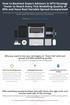 How to Backtest Expert Advisors in MT4 Strategy Tester to Reach Every Tick Modelling Quality of 99% and Have Real Variable Spread Incorporated MetaTrader 4 can reach 90% modelling quality at its best by
How to Backtest Expert Advisors in MT4 Strategy Tester to Reach Every Tick Modelling Quality of 99% and Have Real Variable Spread Incorporated MetaTrader 4 can reach 90% modelling quality at its best by
Prestige International Bullion Limited. MT4 Operation Manual
 Prestige International Bullion Limited MT4 Operation Manual 2012/1/1 Room C-E 33/F Tower B Billion Centre 1 Wang Kwong Road Kowloon Bay Hong Kong Prestige International Bullion Limited MT4 Operation Manual
Prestige International Bullion Limited MT4 Operation Manual 2012/1/1 Room C-E 33/F Tower B Billion Centre 1 Wang Kwong Road Kowloon Bay Hong Kong Prestige International Bullion Limited MT4 Operation Manual
Sirix Web 6.0 User Guide. Leverate 2012. Sirix Web 6.0 User Guide 1
 Sirix Web 6.0 User Guide Leverate 2012 Sirix Web 6.0 User Guide 1 Copyright This publication, including all photographs, illustrations and software, is protected under international copyright laws, with
Sirix Web 6.0 User Guide Leverate 2012 Sirix Web 6.0 User Guide 1 Copyright This publication, including all photographs, illustrations and software, is protected under international copyright laws, with
DealBook 360. User Manual. Version 1.0. gftforex.com/ 800-465-4373 / 616-956-9273 LIVE CHAT 24/7 TOLL FREE INTERNATIONAL
 DealBook 360 User Manual Version 1.0 gftforex.com/ 800-465-4373 / 616-956-9273 LIVE CHAT 24/7 TOLL FREE INTERNATIONAL Table of Contents Welcome to the DealBook 360 User Manual... 6 Before You Use DealBook
DealBook 360 User Manual Version 1.0 gftforex.com/ 800-465-4373 / 616-956-9273 LIVE CHAT 24/7 TOLL FREE INTERNATIONAL Table of Contents Welcome to the DealBook 360 User Manual... 6 Before You Use DealBook
The FOREX Master Plan
 The FOREX Master Plan 1. Introduction First of all I need to say that I did not write this ebook for me, but for each and every one of you. I hope that it will be beneficial for everybody that reads it
The FOREX Master Plan 1. Introduction First of all I need to say that I did not write this ebook for me, but for each and every one of you. I hope that it will be beneficial for everybody that reads it
USE THIS EA ON DEMO UNTIL YOU KNOW HOW IT WORKS
 Multi-purpose trade manager instructions for use This ea supervises open trades and offers these facilities for: selected individual trades; groups of trades linked by a common magic number or comment;
Multi-purpose trade manager instructions for use This ea supervises open trades and offers these facilities for: selected individual trades; groups of trades linked by a common magic number or comment;
Virtual Private Server Manual
 Virtual Private Server Manual How to access your VPS....Page 2 Downloading MetaTrader 4.Page 6 Automatic Performance Updates and MT4 Restart.. Page 10 Troubleshooting.Page 14 Loading an EA..Page 15 1 How
Virtual Private Server Manual How to access your VPS....Page 2 Downloading MetaTrader 4.Page 6 Automatic Performance Updates and MT4 Restart.. Page 10 Troubleshooting.Page 14 Loading an EA..Page 15 1 How
FXCC MetaTrader 4 user guide
 Installing MetaTrader 4 Once you have downloaded the MT4 executable program and saved this to your desktop, installation is fast and simple. 1. Double-click the Metatrader exe file to install. This follows
Installing MetaTrader 4 Once you have downloaded the MT4 executable program and saved this to your desktop, installation is fast and simple. 1. Double-click the Metatrader exe file to install. This follows
SUPER SCALPER INDICATOR
 SUPER SCALPER INDICATOR 2011 www.superscalperindicator.com January 2011 DISCLAIMER Please be aware of the loss, risk, personal or otherwise consequences of the use and application of this book s content.
SUPER SCALPER INDICATOR 2011 www.superscalperindicator.com January 2011 DISCLAIMER Please be aware of the loss, risk, personal or otherwise consequences of the use and application of this book s content.
By Andreas Kirchberger
 By Andreas Kirchberger Manual Input of Price data Step 1: For short term signal collect price data for last 10 time periods (minutes, hours, days or weeks) from your broker software (for example Metatrader4).
By Andreas Kirchberger Manual Input of Price data Step 1: For short term signal collect price data for last 10 time periods (minutes, hours, days or weeks) from your broker software (for example Metatrader4).
METATRADER 4 USER Guide. Client Services. DMM FX AUSTRALIA Volume 2.0
 METATRADER 4 USER Guide Client Services DMM FX AUSTRALIA Volume 2.0 Contents Introduction... 3 Downloading the MetaTrader 4 Platform... 3 Accessing MetaTrader 4... 4 Viewing the MetaTrader 4 Interface...
METATRADER 4 USER Guide Client Services DMM FX AUSTRALIA Volume 2.0 Contents Introduction... 3 Downloading the MetaTrader 4 Platform... 3 Accessing MetaTrader 4... 4 Viewing the MetaTrader 4 Interface...
FX Currency Strength Radar Manual
 C O D I N G T R A D E R. C O M FX Currency Strength Radar Manual Version 1.00 Table of Contents FX Currency Strength Radar... 1 What is FX Currency Strength Radar?... 2 Installation... 3 Configurations...
C O D I N G T R A D E R. C O M FX Currency Strength Radar Manual Version 1.00 Table of Contents FX Currency Strength Radar... 1 What is FX Currency Strength Radar?... 2 Installation... 3 Configurations...
How To Install Winning Solution System On A Metatrader 4 (Winning Solution System)
 WINNING SOLUTION SYSTEM 9.4.3 FV "Keep it simple & profit!!" USER S GUIDE v.1.8 RISK DISCLOSURE STATEMENT / DISCLAIMER AGREEMENT Legal Disclaimer: Before you continue, you must read and accept the legal
WINNING SOLUTION SYSTEM 9.4.3 FV "Keep it simple & profit!!" USER S GUIDE v.1.8 RISK DISCLOSURE STATEMENT / DISCLAIMER AGREEMENT Legal Disclaimer: Before you continue, you must read and accept the legal
How to Find Your Fortune in the Forex Markets by Tom Willmott
 How to Find Your Fortune in the Forex Markets by Tom Willmott DISCLAIMER WARNING: Any and all trades discussed during this webinar are FOR EDUCATIONAL PURPOSES ONLY. Stock, option, futures, and Forex trading
How to Find Your Fortune in the Forex Markets by Tom Willmott DISCLAIMER WARNING: Any and all trades discussed during this webinar are FOR EDUCATIONAL PURPOSES ONLY. Stock, option, futures, and Forex trading
CFD-FX Trading platform Software User Guide. May 2006
 CFD-FX Trading platform Software User Guide May 2006 CONTENTS Introduction........................................................1 Installing the trading platform........................................1
CFD-FX Trading platform Software User Guide May 2006 CONTENTS Introduction........................................................1 Installing the trading platform........................................1
The Truth About Forex* TRADING GUIDE
 The Truth About Forex* TRADING GUIDE *High Risk Investment Trading foreign exchange on margin carries a high level of risk, and may not be suitable for all investors. The high degree of leverage can work
The Truth About Forex* TRADING GUIDE *High Risk Investment Trading foreign exchange on margin carries a high level of risk, and may not be suitable for all investors. The high degree of leverage can work
Meta Trader 4 for iphone User Guide
 Meta Trader 4 for iphone User Guide Hirose Financial UK Ltd. 27 Austin Friars, London, EC2N 2QP Email: info@hiroseuk.com FSA Registration Number 540244 Table of Contents Page MT4 Installation 2 Make Demo
Meta Trader 4 for iphone User Guide Hirose Financial UK Ltd. 27 Austin Friars, London, EC2N 2QP Email: info@hiroseuk.com FSA Registration Number 540244 Table of Contents Page MT4 Installation 2 Make Demo
Lesson 5: The Trading Station
 Lesson 5: The Trading Station Objective To understand the basic functions of the Trading Station and become proficient with market order entry, the stop loss and limit functions, closing trades manually,
Lesson 5: The Trading Station Objective To understand the basic functions of the Trading Station and become proficient with market order entry, the stop loss and limit functions, closing trades manually,
D.O.T.S. Method Indicator v.5
 D.O.T.S. Method Indicator v.5 2015 CompassFX. All rights reserved. v.5.0 Table of Contents Disclaimer 2 What is the DOTS Method? 3 Why trade with the DOTS Method? 4 Before Installing D.O.T.S. 5 Installing
D.O.T.S. Method Indicator v.5 2015 CompassFX. All rights reserved. v.5.0 Table of Contents Disclaimer 2 What is the DOTS Method? 3 Why trade with the DOTS Method? 4 Before Installing D.O.T.S. 5 Installing
200 PIPS DAILY PROFIT
 200 PIPS DAILY PROFIT USER GUIDE October 2014 http://www.200pipsdailyprofit.com DISCLAIMER Please be aware of the loss, risk, personal or otherwise consequences of the use and application of this book
200 PIPS DAILY PROFIT USER GUIDE October 2014 http://www.200pipsdailyprofit.com DISCLAIMER Please be aware of the loss, risk, personal or otherwise consequences of the use and application of this book
FTXSP User Guide. Version 1.0. Published by FXTSP.com 1
 FTXSP User Guide Version 1.0 Published by FXTSP.com 1 This user guide teaches you how to install MT4 indicators and use our strategies and systems properly. Please read and follow the guidelines explained
FTXSP User Guide Version 1.0 Published by FXTSP.com 1 This user guide teaches you how to install MT4 indicators and use our strategies and systems properly. Please read and follow the guidelines explained
FOREX PLATFORM USER S GUIDE
 FOREX PLATFORM USER S GUIDE Table of Content 1. Introduction... 2 2. Top Menu Bar... 2 3. Distinguishing Features of the Forex Platform... 3 3.1 Market Orders... 3 3.2 Trailing Stops... 4 3.3 Margin Watcher...
FOREX PLATFORM USER S GUIDE Table of Content 1. Introduction... 2 2. Top Menu Bar... 2 3. Distinguishing Features of the Forex Platform... 3 3.1 Market Orders... 3 3.2 Trailing Stops... 4 3.3 Margin Watcher...
1. Introduction to MAM
 1. Introduction to MAM Multi Account Manager (MAM) is designed to provide the professional trader the essential integrated software tools to quickly and conveniently allocate and manage funds under master
1. Introduction to MAM Multi Account Manager (MAM) is designed to provide the professional trader the essential integrated software tools to quickly and conveniently allocate and manage funds under master
FX Martingale Pilot Manual
 C O D I N G T R A D E R. C O M FX Martingale Pilot Manual Version 1.00 Table of Contents FX Martingale Pilot... 2 Martingale System in Trading... 3 Installation... 4 How does FX Martingale Pilot works...
C O D I N G T R A D E R. C O M FX Martingale Pilot Manual Version 1.00 Table of Contents FX Martingale Pilot... 2 Martingale System in Trading... 3 Installation... 4 How does FX Martingale Pilot works...
