NetSupport Manager Getting Started Guide
|
|
|
- Benjamin Leonard
- 8 years ago
- Views:
Transcription
1 NetSupport Manager Getting Started Guide Copyright 2013 NetSupport Ltd All rights reserved
2 Contents Welcome to NetSupport Manager... 4 DEFINITIONS... 6 Features... 6 Environment...6 Remote Control...6 Monitor Mode...6 View...6 Scan...7 Auto-Grouping of Remote Systems...7 Geolocation...7 Show...7 Chat...8 Message...8 Support Tools...8 Remote Client Hardware/Software Inventory...8 Power Management...8 Help Request...8 Multimedia...8 Move Information...8 File Transfer and Distribution...8 Launch Applications...9 Scripting and Scheduling...9 Flexibility...9 Desktop integration with Explorer...9 Connectivity...9 Utilising the Internet...9 PIN Connect...10 Security...10 Installation System Prerequisites...11 Planning an Installation...13 Starting the Installation...14 NetSupport Licence Agreement
3 Licence Information...15 Select Setup Type...15 Custom Setup...16 Ready to Install...18 Installation Complete...18 Existing Installation Detected...19 Uninstalling NetSupport Manager...20 Evaluation Kit...20 Advanced Installation Creating an administrative (network) installation...21 Silent/Unattended Installations...22 Install Configuration Options dialog...23 NetSupport Manager Deploy NetSupport Manager s Remote Install Utility Deploying on Windows XP and above...27 How does NetSupport Manager Deploy work?...28 What are the requirements?...28 Deploy scenarios...29 Domain environment...29 Workgroup environment...30 Common errors...33 Starting the NetSupport Manager Control Installing NetSupport Manager on a Mac-Based System Installing a NetSupport Manager Client on Linux Platforms Installing and Configuring NetSupport Manager on Google Chrome OS Devices NetSupport Manager Mobile Control for ios and Android Contacting NetSupport
4 WELCOME TO NETSUPPORT MANAGER The latest evolution in Remote PC support and desktop management. Networks continue to evolve, growing in capability and complexity. A diverse range of platforms, protocols and physical assets provides PC management and remote control software solutions with the continuous challenge of being able to offer support to a variety of configurations and to ensure that critical IT infrastructure is available when needed most. Historically, remote control and PC management software focused on removing the need for support staff to physically visit a remote user s PC to resolve technical issues. Consequently, users receive a quicker response, resulting in less down time of critical applications. However, organisations now require multi-tasking solutions that offer effective economies of scale and that can perform a broad range of functions, which traditionally would have required multiple applications. Emphasis is now placed not just on providing more efficient technical support but also in simplifying management tasks and in offering secure remote and mobile working possibilities. What is NetSupport Manager? NetSupport Manager combines powerful PC remote control with advanced desktop management functionality leading to one of the fastest levels of ROI available on the market today, specifically in improving user productivity, customer satisfaction and organisational flexibility. Monitor multiple systems in a single action; deliver hands-on remote support or interactive training; gather real-time inventory and system data:netsupport Manager provides the ability to support Windows (including Windows 8), Mac and Linux platforms, plus Android and ios mobile devices all from a single console. Designed to operate securely over your network via mobile communications or the internet without the need for firewall configuration, NetSupport Manager provides a single solution for remote support. Adding to traditional Remote 4
5 Control capabilities, NetSupport Manager also provides a range of tools to aid in support, including dynamic Hardware and Software Inventory reports, Systems Management tools, full Audio support and even the ability to show an operator's screen in real time to any number of connected systems as an integrated training tool. 5
6 DEFINITIONS The Control is the workstation or device that shows to or views/takes over the Client. This is sometimes called the Viewer. The Client is the workstation or device that is being shown to, viewed or taken over. This is sometimes called the Host. FEATURES NetSupport Manager contains a wealth of features to assist you to train, support, monitor and manage Clients. Environment Browse, locate and connect to all systems across your LAN or WAN. Install on Client workstations without the need to visit the individual machines using NetSupport Manager s Remote Deployment Utility. Silent installation across the WAN. Central maintenance of Client Profiles. Remote Control Watch, Share or Control the screen, keyboard and mouse of a Client - irrespective of colour resolution, network protocol or operating system. Monitor Mode The Monitor mode feature allows a Control to display a thumbnail view of all connected Client workstations simultaneously. Thumbnail size can be adjusted on the fly, as can the update interval. In addition, the Control can mouse over a specific thumbnail for an expanded view of the selected PC. View View more than one Client screen at the same time, or sit back and watch each connected Client screen in Scan mode. The ability to record the activity on a Client workstation while it is remotely controlled, capture a Client s print output and 6
7 cut and paste between workstation applications comes as standard. Scan Automatically cycle through each Client's workstation in turn, or scan multiple Clients simultaneously, displaying the screens on the Control workstation. This enables the Control to keep a discreet watch over what the Clients are running on their workstations. Auto-Grouping of Remote Systems The Control Tree view provides an instant overview of your IT infrastructure by grouping the remote systems based on predefined criteria such as platform and operating system. For example, you can easily identify machines running a particular Windows OS or Linux distribution. This is particularly helpful when planning upgrades or the rollout of new technology. Geolocation A simple but flexible feature aimed at making the grouping of remote devices much easier for companies supporting multiple sites. When a user connects to a remote PC, if enabled, the location of the device will be calculated based on its external details. This information allows NetSupport Manager to provide an approximate location of each remote device, displaying the town, state and country (with supporting flag) within the Control application. Devices are automatically grouped by country for easier management. The feature can be enabled or disabled at both the Control and Client or simply managed via Group Policy. Show Display the Control s screen on individual or multiple Client screens or display a selected Client s screen to other Clients. In addition, show a selected monitor, a selected application, a video or replay file to any number of connected computers in real time. 7
8 Chat Conduct a two-way chat session in real time between the Control and one or more users. Annotate tools provide Whiteboard capabilities to aid training and the effectiveness of support. Message Send a message to one or more chosen Clients, or even broadcast to all Clients on the network. Support Tools Remote Client Hardware/Software Inventory Powerful hardware/software reporting combined with realtime status information for applications in memory, processes running and installed services provide all the key information needed to assist in speedy problem resolution. Over 80 items of information are collected specifically about the hardware or environment of the Client PC. Power Management Remotely logoff and shutdown Client workstations to minimise power consumption. Help Request Clients can raise requests for help. The Control is instantly alerted to the Client s need for assistance via a pop-up box on their screen. Multimedia NetSupport Manager provides full Audio and Video support. Move Information File Transfer and Distribution Transfer files between workstations using advanced Drag and Drop technology. Includes support for long file names, remote file edit, delta file transfer and more. Copy from one workstation to many workstations, distribute software or synchronise directories. To ensure security while transferring files, use encryption on all data being transferred. 8
9 NetSupport Manager also features live folders. When initiating a file transfer to a remote PC, the path to any open folders (Explorer windows) on its desktop is displayed at the top of the file transfer view to ease quick selection. Launch Applications NetSupport Manager includes a Launch Application feature that allows you to remotely start applications on a remote PC, start installer routines and much more. Scripting and Scheduling NetSupport Manager includes a powerful integrated Scripting Language and Scheduler that allows you to automate repetitive tasks from the NetSupport Manager Control and run them at a time when most convenient to you. Flexibility Desktop integration with Explorer NetSupport Manager integrates directly with Explorer, allowing you to launch key functionality direct from your system without needing to first start NetSupport Manager. Connectivity Dynamically find and list all Clients on the network. Connect by Client name. Connect by network address. Connect via a database of known Clients. Connect entire groups in one step. Connect to machines that have Intel vpro capability. Utilising the Internet Delivering seamless remote control between PCs that may be located behind different firewalls, the NetSupport Manager Connectivity Server provides a stable and secure method for NetSupport-enabled systems to locate and communicate via http. The NetSupport Manager Gateway component needs to be installed on a PC allocated with a static IP and accessible to both Control and Client PCs, even though both the Control and Client systems will be securely located behind their respective firewalls. The Gateway will only allow connections from computers using the same Gateway Security Key. 9
10 PIN Connect Allows a technician to locate a user anywhere across the enterprise instantly, simply by both parties entering a matching unique PIN code. Rather than browsing to discover the user's PC and needing to know their PC name, address details etc, the PIN process allows both parties to handshake seamlessly. The new PIN server module can run alone or alongside the Gateway module and is included as standard with NetSupport Manager. Security NetSupport Manager provides an exceptional range of security options to meet all needs, including: Password protection of all systems. User present acknowledgement required at Client. Data Encryption configurable from 56bit DES to 256bit AES. Set unique Security Keys on both Control and Client. Limit functionality depending on which workstation is connecting. Restrict connections to named Controls. Dial-back to different numbers according to password. Connection audit trail. Disable file transfer or specific files and directories. Allow a Control to Watch only. Restrict file transfer to specific drives, directories and files. Customise Control and Client profiles to enable and disable virtually every feature depending on the security level of the signed-on user. Integrates with existing NT profiles and security. Smartcard support - any login performed on the Control PC is re-directed and applied on the Client PC. Smartcard authentication - user validation for connections supports authentication using a Smartcard PIN as well as the existing remote login support. 10
11 INSTALLATION System Prerequisites Some areas of NetSupport Manager s functionality rely on the presence of certain files/applications; please ensure these are available before installing NetSupport Manager: PC requirements: Windows 8.1 (32bit and 64bit), Windows 7 (32bit and 64bit), 2008 (32bit, 64bit and R2), Vista (32bit and 64bit), 2003 (Service Pack 1) and XP (Service Pack 2). TCP/IP, HTTP or legacy (IPX and NetBIOS). NetSupport Manager offers full integration with thin and zero Client environments as well as compatibility with MultiPoint, MultiSeat and virtual desktop environments from WYSE Technologies, Microsoft, HP, NComputing (X-series and L- series), MiniFrame (SoftXpand) and many others. Note: To use the 'Pin to Taskbar' feature in Windows 7 or later you will need to remove certain words from the Reserved Word list. Refer to knowledgebase article 582 for further information Linux requirements: At the time of release, the NetSupport Manager Linux client supports: OpenSuSE 11.2 and later, SuSE Enterprise 11, SuSE Enterprise Server 11, Ubuntu/Edubuntu 9.04 and later, Debian 5 and 6, Red Hat Enterprise Linux 6, Linux Mint 9 and later and Fedora 12 and later. Desktop Managers: GNOME, KDE, Unity 2D, Ubuntu Classic (No Effects Only), MATE and Cinnamon. Mac requirements: The NetSupport Manager Client is compatible with Mac OS X and carries Mac Universal certification. The NetSupport Manager Mac Control/Client supports Mac OS X version 10.5 and later (Leopard, Snow Leopard, Lion and Mountain Lion) on Intel platforms. 11
12 Mobile Control: The NetSupport Manager Mobile Control for ios and Android provides mobile remote control for existing NetSupport Manager remote control users from any ipad, iphone, ipod, Android Tablet and smartphone or Kindle Fire. The NetSupport Manager Mobile Control is available for free download from appropriate App Stores. Visit for more information. Chrome OS Client: For use in an existing or new NetSupport-managed environment, the NetSupport Manager for Chrome Client extension can be installed on each Chrome OS device. From the Control, you can then connect to each system, enabling you to monitor the screens and interact with each Chrome OS device quickly and efficiently. Legacy platform support Legacy support is provided for the following platforms: Windows NT4, Windows 2000, Windows XP (pre Service Pack 2) and Windows 2003 (pre Service Pack 1). Note: An earlier version of NetSupport Manager is required on these platforms and can be downloaded from Solaris: The Solaris OS release is available for SUN SPARC systems. Pocket PC: Operating system: Pocket PC 2003 or Windows Mobile 2003 and above. Processor: Strong ARM processors. ActiveSync / WiFi wireless LAN capabilities. Device RAM: 32Mb (64Mb recommended). Storage: Minimum 2Mb, full installation 10Mb required. Windows CE: Operating System: Windows CE 4.2 or above. Processor: Strong ARM processors, X86 compatible. 12
13 ActiveSync capabilities. Device RAM: 32Mb (64Mb recommended). Storage: 5Mb free space required. Planning an Installation Installing NetSupport Manager is exceptionally easy and you should be up and running within a very short time. Decide what functions to install On the workstation from which you will remote control other PCs and devices, you will need to install the Control. On every machine or device that is to be taken over or controlled, you will need to install the Client. Decide whether you need to customise your installation with advanced NetSupport Manager features, such as using Scripting and Deploy, or using the machine as a Gateway. Also supplied with NetSupport Manager is the NetSupport School training tool. This provides trainers with the ability to instruct and visually/audibly monitor, as well as interact with their trainees, individually, as a pre-defined group or to the whole class. Decide what network protocol to use Decide what networking protocol you have available on the workstation. NetSupport Manager supports TCP/IP, IPX, NetBIOS and HTTP. While NetSupport Manager is multi-protocol, which means that the same Control can connect to Clients running on different protocols, you must choose a default. You can change this later. Note: By default, the Control will be configured to use TCP/IP. If you are using a different protocol, you must configure this the first time you start a Control. You are now ready to install the NetSupport Manager Control and Client programs. 13
14 This guide provides installation instructions for Windows platforms. If installing NetSupport Manager on another supported platform please select the All Platforms install option from the CD or refer to the downloads area of our website Starting the Installation Insert the NetSupport Manager installation CD into your computer and let it autorun. If it does not autorun, run the NETSUPMENU.exe command from the CD. Alternatively, you can download your copy of NetSupport Manager from Click the appropriate language from the menu and select the option to install NetSupport Manager. Select which installer to use: setup.exe or MSI file. If an Active Directory deployment is required, you will need to install using the MSI file. The NetSupport Manager installation will start displaying a Welcome screen. Click Next to continue. Notes: If you are upgrading your Windows operating system, you must ensure that you uninstall NetSupport Manager prior to upgrading. NetSupport Manager can then be reinstalled once the operating system upgrade has been completed. When installing, make sure that you are logged on as an Administrator. NetSupport Licence Agreement The NetSupport Licence Agreement will be displayed. Please read the Licence Agreement carefully and select I accept the terms in the Licence Agreement and click Next to continue. If you reject the Licence Agreement, ( I do not accept the terms in the Licence Agreement ) click Cancel. NetSupport Manager will not be installed and you will be directed to exit from the install program. 14
15 Licence Information Select Register and enter the NetSupport Manager licence details you have been provided with. If you are evaluating NetSupport Manager, select 30 day evaluation and click Next. Select Setup Type Choose the setup type to install on the workstation. Typical Installs all the components that a Control user would generally need. Excludes the Gateway and NetSupport School components. See below for a description of each NetSupport Manager component. Client Installs the Client software. This feature should be installed on workstations to be remote controlled. Custom Enables you to individually select the mix of components that are appropriate for the workstation. Click Next to continue. 15
16 Custom Setup If you have chosen to perform a Custom Setup, you will be able to select the required components individually to suit the requirements of each workstation. Client Install this component on workstations you want to remote control. Student Installs the Student component of NetSupport's training tool, NetSupport School. Configurator Client settings and security are established using the Client Configurator. Basic settings can be entered at the end of the installation process but to set more advanced options, install the Configurator component. Control Install this component on workstations that will be taking control of Client workstations. It is recommended that the Client component is also installed in order to use the full range of NetSupport Manager functions, for example Show. 16
17 Tutor Installs the Tutor component of NetSupport's training tool, NetSupport School. Tech Console Installs the Tech Console component of NetSupport School. This provides lab technicians and network managers with the main NetSupport School features. Gateway NetSupport Manager s Gateway feature provides a means of connecting Clients and Controls across the Internet, thus delivering web-based remote control without the need for modifications to existing Firewall configurations. There is no direct connection between the Client and Control; all data is passed via the Gateway. The Gateway component can therefore be installed independently of the Control and Client. If you choose to install the Gateway component, the NetSupport Connectivity Server configuration dialog will appear after the installation has finished. PIN Server Installs NetSupport Manager's PIN server. The PIN server provides the central point where a unique PIN code is created when using the PIN connect feature. Remote Deployment Utility (Supported on Windows XP and above) The NetSupport Manager Deploy utility enables you to perform multiple NetSupport Manager installations without the need to visit each individual workstation. Scripting Install NetSupport Manager s integrated Scripting and Scheduling suite. Create scripts to automate manual tasks and schedule them to run at specific times. Ideal for overnight updates. Install Desktop Icons Choose whether to create desktop icons e.g. for the NetSupport Manager Control, the NetSupport School Tutor or the NetSupport School Tech Console to allow easy access to the programs. 17
18 Install Start Menu Icons Choose whether to create Start menu icons for the components you are installing. Install to: By default, NetSupport Manager will be installed in the folder C:\Program Files\NetSupport\NetSupport Manager. If you want to install in a different folder, click Change. Click Next to continue. Ready to Install To start the installation, click Install. To change any of the previous selections, click Back. To quit the installation, click Cancel. Note: If you have elected to install a Client, setup will make the required amendments to your System.INI and/or registry, to load the Client as Windows initialises. NetSupport Manager will not replace any of your existing Drivers. Installation Complete This final screen confirms that the installation has been successful. Run Client Configurator At the end of the installation process, you will have the opportunity to run the Client Configurator. This enables you to set basic Client information and security. If the Configurator is being installed as one of the selected components, you will be able to access more advanced configuration options. Run Remote Deploy Selecting this option will run the NetSupport Manager Deploy utility after the installation process. This allows you to remotely install and configure NetSupport Manager on multiple workstations. Click Finish to exit the Setup program. Remove the CD and restart the workstation. 18
19 Note: If you chose to install the Gateway component, the NetSupport Connectivity Server Configuration dialog will appear. This allows you to create a security key for the Gateway. Existing Installation Detected This screen will appear if a copy of NetSupport Manager is already installed on the workstation. Modify Change the program features that are installed. Repair Repair any installation errors in the program. Remove Remove NetSupport Manager from the computer. Select the required option and click Next. 19
20 Uninstalling NetSupport Manager The standard method for uninstalling NetSupport Manager is to select NetSupport Manager in Control Panel Add/Remove Programs. For Windows XP and above workstations, NetSupport Manager Deploy can be used to perform multiple uninstalls from a remote location. Evaluation Kit NetSupport Manager is available as an Evaluation Kit either from distributors or free as a downloaded copy off the Internet. This allows you to trial NetSupport Manager before your purchase. The Evaluation Kit software is fully functional, apart from the following restrictions: A maximum of ten Clients can be active on the network simultaneously. The Client and the Control programs will not run after the expiry date has passed. Upon purchase, these restrictions are removed once serialisation has been completed. This process upgrades the Evaluation Kit into a fully licensed copy. To upgrade an Evaluation Kit to a fully licensed copy In the directory that you have installed the Program Manager Group NetSupport Manager, open the file PCILIC.EXE. The NetSupport Manager Licence dialog box will appear asking you to enter your licence details. Please note that all entries are case sensitive. When you have entered the correct licence details click Generate. You now have a fully licensed copy of NetSupport Manager. 20
21 ADVANCED INSTALLATION Creating an administrative (network) installation An administrative installation (distribution copy) of NetSupport Manager is designed to assist administrators to install NetSupport Manager on networked PCs where the installation media or licence details may not be readily available and it is anticipated that a number of installs will be performed either at once or over a period of time. This type of installation can also be pre-configured to set up NetSupport Manager with certain options, therefore ensuring that all NetSupport Manager installations are configured in the same way. Once created, the distribution copy can be used when performing a standard installation, a silent installation or as part of a NetSupport Manager Deploy routine. To set up a distribution copy of NetSupport Manager on a server 1. Create a folder on the network that is accessible to all PCs that you may want to install on. 2. Copy, from your original source media (CD or download), the file SETUP.EXE. 3. Create and copy a valid NSM.LIC file to this folder. If a licence file is not present in the folder when running the install, NetSupport Manager will be installed using the default Evaluation licence. 4. Create and copy a CLIENT32.INI file to this folder. Note: You can make the network folder read only to avoid the configuration being altered by unauthorised users. To install NetSupport Manager from a server onto individual workstations 1. At the required workstation, navigate to the network folder containing the NetSupport Manager setup files. 2. Run Setup.exe. 3. Follow the instructions in Starting the Installation. 21
22 Silent/Unattended Installations A silent installation is one that requires no input from the user, providing a convenient method for performing a set installation at several machines. To perform a silent install 1. Create a distribution copy of NetSupport Manager containing the required NetSupport Manager installation files. 2. To determine the properties for the installation, run INSTCFG.EXE from the NetSupport Manager program folder. The Installation Configuration Options dialog will appear. (See the Install Configuration Options dialog section below for a full description of this dialog). Your chosen properties are stored in a parameter file: default name NSM.ini. 3. Choose {File}{Save} and save the NSM.ini file to the folder containing the distribution copy of NetSupport Manager. 4. To perform the silent install at the required workstation, from the folder containing the distribution copy, run: msiexec /i "NetSupport Manager.msi" /qn (MSI installer) setup /S /v/qn (setup.exe installer) Note: NetSupport Manager can be installed via Active Directory. The software installation group policy object (GPO) must be applied to organisational units (OUs) containing computer accounts rather than users. Please note that for software installation to take effect immediately it is necessary to enable the, "Always wait for the network at computer startup and logon" parameter in the Computer Configuration Administrative Templates System Logon leaf of the group policy controlling the computers that are subject to software installation. This change will affect login times for Windows XP machines that have this applied. Without this change, an additional log off / log on cycle is required to effect installation. 22
23 Install Configuration Options dialog When performing a silent installation or using NetSupport Manager Deploy, you can customise the installation to suit individual requirements. This dialog, accessed by running INSTCFG.EXE from the NetSupport Manager program folder if performing a silent installation or, if using NetSupport Manager Deploy, via the Install Properties general tab, enables you to specify the properties for the installation. The information is stored in a parameter file, NSM.ini. Select the relevant check boxes to indicate which NetSupport Manager components will be installed. Choose whether to create a desktop icon for the Control, the School Tutor and the Tech Console and Start menu icons for the components you are installing. Client Parameters (Optional) If you have created a particular Client Configuration file for use after the installation, specify the path and file name here. Depending on the location of the file, you may need to provide a set of user credentials (name and password) to give Clients access to the file. In order to specify the parameters in the correct format, it is suggested that you create them in the NetSupport Manager Client Configurator and copy them to this field. 23
24 Leave the field blank if you are installing from your distribution copy or if you want to use the default Configuration file contained in the NetSupport Manager setup package. To specify Client parameters 1. Open your NetSupport Manager program folder by choosing {Start}{Programs}{NetSupport Manager} {NetSupport Manager Configurator}. 2. Choose Advanced. 3. Select {Profiles}{Client Parameters} from the Configurator drop down menu. 4. The Client Parameters dialog will appear. 5. Click Add to specify the parameters. Notes: If User Credentials are required, they must precede the Configuration file name. Each set of parameters must be added separately. 6. If required, enter the User Credentials (user name and password). Click OK. The appropriate strings will appear in the dialog. 7. Click Add to specify the location of the Configuration file. Click OK. When the Client Parameters dialog contains the required strings, see example above, copy them individually to the Install Configuration Options dialog (use Ctrl+C to copy, Ctrl+V to paste). 24
25 Install Directory Specify the directory where NetSupport Manager will be installed. Leave blank to install in the default directory, \Program Files\NetSupport\NetSupport Manager. 25
26 NETSUPPORT MANAGER DEPLOY NETSUPPORT MANAGER S REMOTE INSTALL UTILITY The NetSupport Manager Deploy Utility provides network administrators with the facility to install and configure NetSupport Manager components on multiple computers without the need to visit the machines individually. Within the NetSupport Manager Deploy utility you will have the ability to deploy using an IP address range or, alternatively, you are provided with a view of your network. Both of these methods allow you to pick and choose which computers you want to deploy to. The NetSupport Manager Deploy utility can be used to deploy to computers running the following operating systems: Windows XP Windows 2003 Windows Vista Windows Server 2008\2008r2 Windows 7 Windows 8 Windows Server 2012 Note: Due to operating system limitations, the NetSupport Manager Deploy utility does not work with Windows XP Home, Windows Vista Home Premium or Windows 7 Starter/Home edition. 26
27 Deploying on Windows XP and above To deploy NetSupport Manager on Windows XP Professional and above, you need access to the Admin$ share on the remote machine in order to transfer the package to be deployed. By default, there is no access allowed to Admin$ share. To enable network access: 1. In Administrative Tools select Local Security Policy. 2. Select {Security Settings}{Local Policies}{Security Options} 3. Select {Network access : Sharing and security model for local accounts} 4. Alter the setting for this policy to {Classic local users authenticate as themselves} The Admin$ share will now be available and you can deploy as normal. If upgrading from Microsoft Windows XP Service Pack 1 to Service Pack 2, Windows Firewall will by default block all network activity produced by NetSupport Manager. To enable NetSupport Manager to function correctly, we have provided a utility that will configure Windows Firewall. To enable NetSupport Manager in the Windows Firewall Configuration 1. Download the ICFCONFIG.EXE File (link at 2. Run this utility on a machine with NetSupport Manager installed using the following command: ICFCONFIG -e NSM 3. This will create all the required entries in the Windows Firewall configuration to allow NetSupport Manager to function correctly. The ICFCONFIG utility can also be used to remove a NetSupport Manager product from the Windows Firewall configuration. See our website at: for all the ICFCONFIG Command line options. 27
28 How does NetSupport Manager Deploy work? Once the Deploy options have been configured, the NetSupport Manager Deploy utility works by connecting to the target computer using File and Print Sharing. This method requires access to the target computer s Admin$ and will need to connect as a user with local administrator access (user details may be requested). Once authenticated, the NetSupport Manager package files are copied to the following folder on the remote PC using the connection to the Admin$ share: C:\Windows\pcirdist.tmp\ Finally, once the files have been sent to the target PC, the installer file is executed using the Remote Procedure Calls (RPC) Service. What are the requirements? In order to successfully deploy NetSupport Manager components to your target PCs the following items are required: File and Print Sharing must be enabled on the target PC. The Sharing and Security for local accounts policy must be set to {Classic} on the target PC. The user account used to connect to the target PC must have Local Administrator permissions on the target PC. Network discovery must be enabled on Windows Vista\7 target PCs. UAC Remote Restrictions must be disabled for target PCs running Windows Vista and Windows 7 in a workgroup environment. 28
29 Deploy scenarios The NetSupport Manager Deploy tool can be used to deploy to machines in both domain and workgroup environments. See below for information on how to implement NetSupport Manager Deploy in each of these environments: Domain environment When using the NetSupport Manager Deploy tool within a domain environment, Windows Group Policy settings can be used to configure the target PCs with the required settings (detailed above) to permit the deployment of the NetSupport Manager components to these PCs. Network discovery In order for domain PCs running Windows 7 and Vista to appear in the Windows Networking view of the NetSupport Manager Deploy tool, the Network Discovery setting will need to be enabled on the target PCs. The Network Discovery setting can be enabled by applying the Windows Group Policy setting to the domain PCs: 1. Open the Group Policy Management Microsoft tool. 2. Either create a new Group Policy Object or select an existing Group Policy Object that will be applied to the required target PCs. 3. Select to edit your chosen Group Policy Object. 4. The Group Policy Management Editor will open. 5. Navigate to the following location: Computer Configuration Policies Windows Settings Security Settings Windows Firewall with Advanced Security Inbound Rules 6. From the Actions menu, choose New Rule. 7. For the first Rule type, choose the Pre-defined option and select {Network Discovery} from the drop down menu and click Next. 8. Select Next on the Pre-defined Rules step. 9. The Action step will then appear select the Allow the Connection option. 10. Click Finish. 29
30 The next time the domain PCs are restarted or the Group Policy refreshes on the PCs, the Network Discovery option will be added to the Windows Firewall. This will allow the PCs to be seen within the Windows Network view of the NetSupport Manager Deploy tool. File and print sharing To allow the NetSupport Manager Deploy tool to connect to the target PC s Admin$ share to transfer the NetSupport Manager installer files, file and print sharing access will need to be enabled on the target PCs. This setting can be enabled centrally by applying the below Windows Group Policy setting to the domain PCs: 1. Open the Group Policy Management Microsoft tool. 2. Either create a new Group Policy Object or select an existing Group Policy Object that will be applied to the required target PCs. 3. Select to edit your chosen Group Policy Object. 4. The Group Policy Management Editor will open. 5. Navigate to the following location: Computer Configuration Policies Administrative Templates Network Network Connections Windows firewall Domain Profiles 6. Select the following Policy from the above location: Windows Firewall: Allow inbound file and printer sharing exception. 7. Set the above Policy to Enabled. The next time the domain PCs are restarted or the Group Policy refreshes on the PCs, it will then be possible to access the Admin$ share for these PCs. Workgroup environment When using the NetSupport Manager Deploy tool in a workgroup environment, ensure that the target PCs have been correctly configured with the items highlighted in the What are the requirements? section above. Within a workgroup environment, these configurations will need to be made locally on the target PC: 30
31 Network discovery In order for PCs in a workgroup running Windows 7 and Vista to appear in the Windows Networking view of the NetSupport Manager Deploy tool, the Network Discovery setting will need to be enabled on each of the target PCs. Windows 7 and Vista: 1. Log on with local administrator rights to the target PC. 2. Access the Control Panel. 3. Open the network and sharing centre. 4. Choose the Advanced Sharing settings. 5. Ensure that under your network profile the Network Discovery option is configured to: {Turn on Network discovery}. 6. Save changes. File and print sharing In order to deploy the NetSupport Manager Deploy tool to your PCs within a workgroup environment, you will need to ensure that file and print sharing is enabled on each of the target PCs. Windows XP: 1. Right click on {My Network Places}{Properties}. 2. Right click on {Local Area Connection}. 3. Select {Properties}. 4. From the {General tab} select the {File and Print Sharing for Microsoft Network} option. 5. Click OK. Windows 7 and Vista: 1. Click Start then Control Panel. 2. Select {Windows Firewall}. 3. Choose the option {Allow a program or feature through Windows Firewall}. 4. Select the option to allow File and Printer Sharing and the associated exception (private and public). Click OK to save the changes. 31
32 Sharing and security model In order to use the NetSupport Manager Deploy utility to remotely access the PCs within a workgroup using an administrator account, the sharing and security local policy will need to be configured to Classic mode on each of the target PCs. Windows XP Professional, Windows 7 and Vista: 1. In Administrative Tools, select Local Security Policy. 2. Select {Security Settings}{Local Policies}{Security Options}. 3. Select {Network access: Sharing and security model for local accounts}. 4. Alter the setting for this policy to {Classic - local users authenticate as themselves}. UAC remote restrictions For Windows 7/Vista machines within a workgroup environment you may need to disable UAC remote restrictions on these target PCs following the steps below: 1. Click Start, then click Run, type regedit and then press Enter. 2. Locate and then click the following registry subkey: HKEY_LOCAL_MACHINE\SOFTWARE\Microsoft\Windows\ CurrentVersion\Policies\System 3. If the LocalAccountTokenFilterPolicy registry entry does not exist, follow these steps: a. On the Edit menu, select New, and then click DWORD Value. b. Type LocalAccountTokenFilterPolicy, and then press Enter. c. Right-click LocalAccountTokenFilterPolicy, and then click Modify. d. In the Value data box type 1, and then click OK. 4. Exit the Registry Editor. 32
33 Common errors Symptom The following error message may be displayed when attempting to deploy NetSupport Manager to a PC: Checking [TargetMachine] Client version None detected There was an error getting the platform information for [TargetMachine]. The network path was not found. NetSupport Manager sent to 0 machines Cause This message will appear when the Windows Firewall or third party firewall application is enabled with none of the required exceptions configured. Solution Ensure that the firewall is configured with the exception to permit access for file and print sharing as detailed in the Deploy scenarios in the previous section. Symptom When attempting to deploy NetSupport Manager to a target PC, a prompt for a user name and password appears for the connection to the target PC. Regardless of the user name and password entered the connect to computer prompt will re-appear with the connect to network resource message. Clicking Cancel displays: Checking [TargetMachine] Client version None detected NetSupport Manager sent to 0 machines Cause The reason for the above behaviour is due to the configuration of the following local policy being set to Guest Only: Network Access: Sharing and Security model for local accounts 33
34 Solution In order to resolve the behaviour, the setting for the local policy needs to be changed from Guest Only to Classic Local Users authenticate as themselves. Full details on how to apply this setting can be found in the Deploy scenarios section of this document. Symptom When attempting to deploy NetSupport Manager Client to a target PC, an error message appears on the Status tab: Error installing NetSupport [The directory name is invalid.] Cause The reason is that the NetSupport Manager\Deploy folder contains the NetSupport Manager.msi file. Solution In order to resolve the issue you will need to replace the NetSupport Manager.msi file with the Setup.exe file in the NetSupport Manager\Deploy folder. Symptom When attempting to deploy NetSupport Manager to a target PC, the following error message may appear: Checking [TargetMachine] Client version None detected Starting remote installation service Cause The above error will appear when it is not possible to remotely start the installation service used during the deployment on the target PC. This could appear if the account details specified to connect to the target PCs do not have full Admin permissions. 34
35 Solution In order to check this, confirm whether you can access the Services list for the target PC. This test is run on the machine you are deploying from: 1. Right click on My Computer/Computer and select Manage. 2. Right click on Computer Management and select Connect to another computer. 3. Select the 'Another computer' tab and enter the target machine name you are attempting to deploy to and select OK. 4. This will open the Computer Management pane on the target machine. 5. Select the Services and Applications section and expand so the full list is displayed. 6. Once the list is open, select Services and confirm that it is possible to view the services running on the target machine. Note: If you are unable to access the Remote Services on the destination machine, it would indicate security permission settings are restricting the remote services from being started. 35
36 STARTING THE NETSUPPORT MANAGER CONTROL To start the NetSupport Manager Control program 1. Double click on the NetSupport Manager Control icon in your NetSupport Manager Program Group. Or, Choose {Start}{Programs}{NetSupport Manager} {NetSupport Manager Control}. As NetSupport Manager initialises, you will see a window in the middle of your screen with the NetSupport Manager logo and version information. This only appears for a few seconds while NetSupport Manager loads, after which, the Control Window will be displayed. Note: By default, the Control is configured to support the TCP/IP protocol; however, it can support multiple protocols simultaneously. If you receive a protocol error message when starting the Control or want to configure it to support Clients running on different protocols select {Network}{Configure Connectivity} from the Control Window drop down menu. 36
37 INSTALLING NETSUPPORT MANAGER ON A MAC-BASED SYSTEM A NetSupport Manager Control and Client can be installed on Mac systems, allowing you to remote control other Workstations/devices from a Mac and also enabling a Control to connect, view the screen of the remote user and perform a variety of remote control tasks. Note: The NetSupport Manager Mac Control and Client supports Mac OS X 10.5 and later on Intel platforms. Installing NetSupport Manager 1. NetSupport Manager is provided as a standard Mac OS X.DMG file, this is available from our downloads area at (Full installation instructions are also available here). 2. To mount the drive image, copy to the hard drive and double click. The mounted drive image will be available on the desktop. 3. The installer will automatically run, follow the on-screen instructions. For information on currently supported features please visit, 37
38 INSTALLING A NETSUPPORT MANAGER CLIENT ON LINUX PLATFORMS A NetSupport Manager Client can be installed on Linux platforms, designed to run on a Windows manager, enabling a Control to connect, view the screen of the remote user and perform a variety of remote control tasks. Note: NetSupport Manager currently supports the following Linux Distributions: OpenSuSE 11.2 and later, SuSE Enterprise 11, SuSE Enterprise Server 11, Ubuntu/Edubuntu 9.04 and later, Debian 5 and 6, Red Hat Enterprise Linux 6, Linux Mint 9 and later and Fedora 12 and later. 1. The NetSupport Linux Client is provided within a tar.gz format, this is available from our downloads area at (Full installation instructions are also available here). 2. Download to a directory on the Linux machine. 3. Extract the TAR BALL. A sub-directory called Install will be created. 4. Point to the directory and run the installation (as a Root User). 5. The NetSupport Manager Client will install to /usr/nsm, providing a Linux daemon. At the NetSupport Manager Control, connect to the Client in the usual manner. Note: When installing SuSE 9.3 and SuSE 10 distributions, the following error message will appear: "SuSEFirewall2: Warning: ip6tables does not support state matching. Extended IPv6 support disabled". This is a standard message and should be ignored. For information on currently supported features please visit, 38
39 INSTALLING AND CONFIGURING NETSUPPORT MANAGER ON GOOGLE CHROME OS DEVICES NetSupport Manager provides remote control capabilities for any Google Chrome OS device running the NetSupport Manager Chrome OS Client extension. The NetSupport Manager Client for Google Chrome extension can be installed on each Client machine running the Google Chrome OS. From the technician s desktop, you can then connect to each system enabling you to monitor and interact with each client quickly and efficiently. Planning an installation For a NetSupport Manager Control to be able to connect and interact with Chrome OS devices, the NetSupport Connectivity Server must be installed on a Windows Server; the NetSupport Manager Control (Windows, Mac or Mobile) must be installed on the technician s computer, and the NetSupport Manager Chrome Client extension installed onto each Chrome device. The NetSupport Manager Client for Chrome OS can be used with your existing NetSupport licences already purchased (as long as you have sufficient unused licences), or additional Chrome OS only Client licences can be purchased from your NetSupport Reseller. Installing and Configuring the NetSupport Manager Client for Google Chrome extension 1. Download the NetSupport Manager for Google Chrome extension from the Google Chrome store. 2. Enter the URL chrome://settings/extensions to access the Extensions configuration page. 3. Locate the NetSupport Manager Client for Google Chrome extension and click Options. 4. Enter the Gateway address and port number of the Gateway. 5. Optionally, enter a name that identifies this Client. 6. Click Save. 39
40 Chrome Incognito Mode: To ensure that you maintain full control of your clients, it is recommended that you 'disallow' Incognito Mode in the Chrome OS User Settings. This can be done centrally via the Google Management Console. Key features when connecting to Chrome OS Client systems include: Environment A NetSupport Manager Control communicates, via HTTP, with Google Chrome OS devices that are running the NetSupport Manager for Chrome Client extension. For help installing and configuring the required components, please refer to the documents below. Remote Control A crystal clear thumbnail of each Chrome OS Client screen can be viewed by the Control in a single view. The Client's screen can be discreetly monitored (Watch Mode) or remote controlled in real time (Share Mode). For real-time instruction or demonstrations, the Chrome OS Client can be shown the Control (Windows or Mac) screen - in a browser tab, or in full screen mode. The Client can also be shown an application running on the Control desktop. Multi-monitor support monitor Chrome OS devices running multiple monitors. The Client's mouse and keyboard can be locked remotely. Chrome OS Clients can join a text chat session initiated by the Control. Chrome OS Clients can receive messages sent by the Control. Support Tools Remote Clipboard - the content of the Client s clipboard can be remotely retrieved by the Control during a view session. Clients can also be sent a copy of the Control s clipboard. Request Help facility - Clients can send a request for help to a Control. 40
41 Flexibility PIN Connect - the Client can initiate an instant connection with a Control simply by both parties entering a matching PIN code, via a central PIN server module. Security User Acknowledgement the Client can authorise each inbound connection request. 41
42 NETSUPPORT MANAGER MOBILE CONTROL FOR IOS AND ANDROID The NetSupport Manager Mobile Control for ios and Android provides mobile remote control for existing NetSupport Manager remote control users from any ipad, iphone, ipod, Android Tablet and smartphone or Kindle Fire. The Mobile Control allows a user to quickly search and connect to local computers by either IP address or PC name, or to browse, connect and view remote computers using the free NetSupport Manager Internet Gateway component. The NetSupport Manager Mobile Control provides full remote control of any remote PC running an existing NetSupport Manager Client (version or later), as well as chat and message capabilities. The NetSupport Manager Mobile app can be downloaded from Google Play, the Apple itunes store or the Amazon app store. 42
NetSupport Manager v11
 Remote Support For Any Environment NetSupport Manager v11 NetSupport Manager has been helping organizations optimize the delivery of their IT support services since 1989 and while the use of Remote Control
Remote Support For Any Environment NetSupport Manager v11 NetSupport Manager has been helping organizations optimize the delivery of their IT support services since 1989 and while the use of Remote Control
What s New. Remote Support For Any Environment. www.netsupportmanager.com
 NETSUPPO RT R MANAGE 12 Remote Support For Any Environment Multi-platform Remote Control Mobile Control from ios and Android Windows 8 / 8.1 support Interactive Thumbnail Views Systems Management and Inventory
NETSUPPO RT R MANAGE 12 Remote Support For Any Environment Multi-platform Remote Control Mobile Control from ios and Android Windows 8 / 8.1 support Interactive Thumbnail Views Systems Management and Inventory
Do you know what makes NetSupport Manager so unique?
 Do you know what makes NetSupport Manager so unique? NetSupport Manager is recognised internationally as the market leading Remote Control solution for Enterprises large and small. Over the last 23 years,
Do you know what makes NetSupport Manager so unique? NetSupport Manager is recognised internationally as the market leading Remote Control solution for Enterprises large and small. Over the last 23 years,
NetSupport School Getting Started Guide
 NetSupport School Getting Started Guide Copyright 2015 NetSupport Ltd All rights reserved CONTENTS What is NetSupport School?... 5 Tutor Assistant... 5 Teacher App - Windows 10... 6 Student for Android
NetSupport School Getting Started Guide Copyright 2015 NetSupport Ltd All rights reserved CONTENTS What is NetSupport School?... 5 Tutor Assistant... 5 Teacher App - Windows 10... 6 Student for Android
Version 11. Getting Started Guide. Applied Computer Systems, Inc. www.acs-linksystems.com
 Version 11 Getting Started Guide Applied Computer Systems, Inc. www.acs-linksystems.com CONTENTS What is SoftLINK?... 5 Tutor Assistant... 5 Definitions... 6 Features... 6 Classroom Management... 6 Class
Version 11 Getting Started Guide Applied Computer Systems, Inc. www.acs-linksystems.com CONTENTS What is SoftLINK?... 5 Tutor Assistant... 5 Definitions... 6 Features... 6 Classroom Management... 6 Class
Deploying NetSupport Manager. or NetSupport School. Overview. Available Installers. There are 4 main ways to install NSM or NSS, these are as follows:
 Deploying NetSupport Manager or NetSupport School Overview There are 4 main ways to install NSM or NSS, these are as follows: Manual Installation Silent/Unattended Installation Using the NetSupport Deployment
Deploying NetSupport Manager or NetSupport School Overview There are 4 main ways to install NSM or NSS, these are as follows: Manual Installation Silent/Unattended Installation Using the NetSupport Deployment
Acer Classroom Manager Getting Started Guide
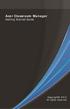 Acer Classroom Manager Getting Started Guide Copyright 2013 All rights reserved CONTENTS What is Acer Classroom Manager?... 5 Classroom Assistant...5 Student for Android...6 Definitions... 7 Features...
Acer Classroom Manager Getting Started Guide Copyright 2013 All rights reserved CONTENTS What is Acer Classroom Manager?... 5 Classroom Assistant...5 Student for Android...6 Definitions... 7 Features...
NetSupport School 11.41. NetSupport School. Product Manual Version 11.41
 NetSupport School Product Manual Version 11.41 1 Manual COPYRIGHT (C) 2014 NetSupport Ltd. All rights reserved. Information in this document is subject to change without notice. NetSupport Ltd reserves
NetSupport School Product Manual Version 11.41 1 Manual COPYRIGHT (C) 2014 NetSupport Ltd. All rights reserved. Information in this document is subject to change without notice. NetSupport Ltd reserves
Linux Getting Started Guide
 Linux Getting Started Guide Copyright 2012 NetSupport Ltd All rights reserved 1 WHAT IS NETSUPPORT ASSIST?...3 Features... 3 INSTALLATION...5 System Pre-Requisites... 5 Pre-Installation... 5 STARTING THE
Linux Getting Started Guide Copyright 2012 NetSupport Ltd All rights reserved 1 WHAT IS NETSUPPORT ASSIST?...3 Features... 3 INSTALLATION...5 System Pre-Requisites... 5 Pre-Installation... 5 STARTING THE
Acer Classroom Manager. Product Manual Version 2
 Acer Classroom Manager Product Manual Version 2 Manual COPYRIGHT (C) 2013 NetSupport Ltd. All rights reserved. Information in this document is subject to change without notice. NetSupport Ltd reserves
Acer Classroom Manager Product Manual Version 2 Manual COPYRIGHT (C) 2013 NetSupport Ltd. All rights reserved. Information in this document is subject to change without notice. NetSupport Ltd reserves
Classroom Management Software
 Version 12 Classroom Management Software 2016 Applied Computer Systems, Inc. 3060 Johnstown-Utica Road Johnstown, Ohio 43031 Phone: 800-237-5465 Fax: 740-892-4838 Email: sales@acs-linksystems.com 740-892-2100
Version 12 Classroom Management Software 2016 Applied Computer Systems, Inc. 3060 Johnstown-Utica Road Johnstown, Ohio 43031 Phone: 800-237-5465 Fax: 740-892-4838 Email: sales@acs-linksystems.com 740-892-2100
Installing NetSupport School for use with the NetSupport School Student extension for Google Chrome
 Installing NetSupport School for use with the NetSupport School Student extension for Google Chrome NetSupport School delivers the tools you need to help maximise the effectiveness of computer led teaching
Installing NetSupport School for use with the NetSupport School Student extension for Google Chrome NetSupport School delivers the tools you need to help maximise the effectiveness of computer led teaching
Getting Started. Symantec Client Security. About Symantec Client Security. How to get started
 Getting Started Symantec Client Security About Security Security provides scalable, cross-platform firewall, intrusion prevention, and antivirus protection for workstations and antivirus protection for
Getting Started Symantec Client Security About Security Security provides scalable, cross-platform firewall, intrusion prevention, and antivirus protection for workstations and antivirus protection for
A single source for control
 Remote control software products have existed for over 20 years and were first introduced with the advent of DOS-based computers. Initially considered as a tool exclusively for use by the largest of enterprises
Remote control software products have existed for over 20 years and were first introduced with the advent of DOS-based computers. Initially considered as a tool exclusively for use by the largest of enterprises
Core Protection for Virtual Machines 1
 Core Protection for Virtual Machines 1 Comprehensive Threat Protection for Virtual Environments. Installation Guide e Endpoint Security Trend Micro Incorporated reserves the right to make changes to this
Core Protection for Virtual Machines 1 Comprehensive Threat Protection for Virtual Environments. Installation Guide e Endpoint Security Trend Micro Incorporated reserves the right to make changes to this
VERITAS Backup Exec TM 10.0 for Windows Servers
 VERITAS Backup Exec TM 10.0 for Windows Servers Quick Installation Guide N134418 July 2004 Disclaimer The information contained in this publication is subject to change without notice. VERITAS Software
VERITAS Backup Exec TM 10.0 for Windows Servers Quick Installation Guide N134418 July 2004 Disclaimer The information contained in this publication is subject to change without notice. VERITAS Software
Freshservice Discovery Probe User Guide
 Freshservice Discovery Probe User Guide 1. What is Freshservice Discovery Probe? 1.1 What details does Probe fetch? 1.2 How does Probe fetch the information? 2. What are the minimum system requirements
Freshservice Discovery Probe User Guide 1. What is Freshservice Discovery Probe? 1.1 What details does Probe fetch? 1.2 How does Probe fetch the information? 2. What are the minimum system requirements
User Manual. Onsight Management Suite Version 5.1. Another Innovation by Librestream
 User Manual Onsight Management Suite Version 5.1 Another Innovation by Librestream Doc #: 400075-06 May 2012 Information in this document is subject to change without notice. Reproduction in any manner
User Manual Onsight Management Suite Version 5.1 Another Innovation by Librestream Doc #: 400075-06 May 2012 Information in this document is subject to change without notice. Reproduction in any manner
AzMERIT Secure Browser Installation Manual For Technology Coordinators
 AzMERIT Secure Browser Installation Manual For Technology Coordinators 2014-2015 Revised January 5, 2015 Prepared by the American Institutes for Research Descriptions of the operation of the Test Information
AzMERIT Secure Browser Installation Manual For Technology Coordinators 2014-2015 Revised January 5, 2015 Prepared by the American Institutes for Research Descriptions of the operation of the Test Information
Getting started. Symantec AntiVirus Corporate Edition. About Symantec AntiVirus. How to get started
 Getting started Corporate Edition Copyright 2005 Corporation. All rights reserved. Printed in the U.S.A. 03/05 PN: 10362873 and the logo are U.S. registered trademarks of Corporation. is a trademark of
Getting started Corporate Edition Copyright 2005 Corporation. All rights reserved. Printed in the U.S.A. 03/05 PN: 10362873 and the logo are U.S. registered trademarks of Corporation. is a trademark of
TECHNICAL SUPPORT GUIDE
 TECHNICAL SUPPORT GUIDE INTRODUCTION This document has been developed to provide a guideline for assisting our clients and their technicians with a standard Console Gateway Live configuration. IS THIS
TECHNICAL SUPPORT GUIDE INTRODUCTION This document has been developed to provide a guideline for assisting our clients and their technicians with a standard Console Gateway Live configuration. IS THIS
NetSupport School: Classroom Management
 NetSupport School: Classroom Management NetSupport School is a class leading training software solution, providing Teachers with the ability to instruct, monitor and interact with their Students either
NetSupport School: Classroom Management NetSupport School is a class leading training software solution, providing Teachers with the ability to instruct, monitor and interact with their Students either
4cast Client Specification and Installation
 4cast Client Specification and Installation Version 2015.00 10 November 2014 Innovative Solutions for Education Management www.drakelane.co.uk System requirements The client requires Administrative rights
4cast Client Specification and Installation Version 2015.00 10 November 2014 Innovative Solutions for Education Management www.drakelane.co.uk System requirements The client requires Administrative rights
Remote Application Server Version 14. Last updated: 25-02-15
 Remote Application Server Version 14 Last updated: 25-02-15 Information in this document is subject to change without notice. Companies, names, and data used in examples herein are fictitious unless otherwise
Remote Application Server Version 14 Last updated: 25-02-15 Information in this document is subject to change without notice. Companies, names, and data used in examples herein are fictitious unless otherwise
ACTIVE DIRECTORY DEPLOYMENT
 ACTIVE DIRECTORY DEPLOYMENT CASAS Technical Support 800.255.1036 2009 Comprehensive Adult Student Assessment Systems. All rights reserved. Version 031809 CONTENTS 1. INTRODUCTION... 1 1.1 LAN PREREQUISITES...
ACTIVE DIRECTORY DEPLOYMENT CASAS Technical Support 800.255.1036 2009 Comprehensive Adult Student Assessment Systems. All rights reserved. Version 031809 CONTENTS 1. INTRODUCTION... 1 1.1 LAN PREREQUISITES...
Remote Application Server Version 14. Last updated: 06-02-15
 Remote Application Server Version 14 Last updated: 06-02-15 Information in this document is subject to change without notice. Companies, names, and data used in examples herein are fictitious unless otherwise
Remote Application Server Version 14 Last updated: 06-02-15 Information in this document is subject to change without notice. Companies, names, and data used in examples herein are fictitious unless otherwise
Copyright. Disclaimer. Introduction 1. System Requirements... 3. Installing the software 4
 Digital Signatures User Guide Revision 1.2 build 1, Document Revision 1.12 Published 31. Octover 2011 ii Contents Copyright Disclaimer iii iii Introduction 1 System Requirements... 3 Installing the software
Digital Signatures User Guide Revision 1.2 build 1, Document Revision 1.12 Published 31. Octover 2011 ii Contents Copyright Disclaimer iii iii Introduction 1 System Requirements... 3 Installing the software
Installation Guide: Delta Module Manager Launcher
 Installation Guide: Delta Module Manager Launcher Overview... 2 Delta Module Manager Launcher... 2 Pre-Installation Considerations... 3 Hardware Requirements... 3 Software Requirements... 3 Virtualisation...
Installation Guide: Delta Module Manager Launcher Overview... 2 Delta Module Manager Launcher... 2 Pre-Installation Considerations... 3 Hardware Requirements... 3 Software Requirements... 3 Virtualisation...
Enterprise Manager. Version 6.2. Installation Guide
 Enterprise Manager Version 6.2 Installation Guide Enterprise Manager 6.2 Installation Guide Document Number 680-028-014 Revision Date Description A August 2012 Initial release to support version 6.2.1
Enterprise Manager Version 6.2 Installation Guide Enterprise Manager 6.2 Installation Guide Document Number 680-028-014 Revision Date Description A August 2012 Initial release to support version 6.2.1
ThinPoint Quick Start Guide
 ThinPoint Quick Start Guide 2 ThinPoint Quick Start Guide Table of Contents Part 1 Introduction 3 Part 2 ThinPoint Windows Host Installation 3 1 Compatibility... list 3 2 Pre-requisites... 3 3 Installation...
ThinPoint Quick Start Guide 2 ThinPoint Quick Start Guide Table of Contents Part 1 Introduction 3 Part 2 ThinPoint Windows Host Installation 3 1 Compatibility... list 3 2 Pre-requisites... 3 3 Installation...
2X ApplicationServer & LoadBalancer Manual
 2X ApplicationServer & LoadBalancer Manual 2X ApplicationServer & LoadBalancer Contents 1 URL: www.2x.com E-mail: info@2x.com Information in this document is subject to change without notice. Companies,
2X ApplicationServer & LoadBalancer Manual 2X ApplicationServer & LoadBalancer Contents 1 URL: www.2x.com E-mail: info@2x.com Information in this document is subject to change without notice. Companies,
Live Maps. for System Center Operations Manager 2007 R2 v6.2.1. Installation Guide
 Live Maps for System Center Operations Manager 2007 R2 v6.2.1 Installation Guide CONTENTS Contents... 2 Introduction... 4 About This Guide... 4 Supported Products... 4 Understanding Live Maps... 4 Live
Live Maps for System Center Operations Manager 2007 R2 v6.2.1 Installation Guide CONTENTS Contents... 2 Introduction... 4 About This Guide... 4 Supported Products... 4 Understanding Live Maps... 4 Live
Pearl Echo Installation Checklist
 Pearl Echo Installation Checklist Use this checklist to enter critical installation and setup information that will be required to install Pearl Echo in your network. For detailed deployment instructions
Pearl Echo Installation Checklist Use this checklist to enter critical installation and setup information that will be required to install Pearl Echo in your network. For detailed deployment instructions
Remote Console Installation & Setup Guide. November 2009
 Remote Console Installation & Setup Guide November 2009 Legal Information All rights reserved. No part of this document shall be reproduced or transmitted by any means or otherwise, without written permission
Remote Console Installation & Setup Guide November 2009 Legal Information All rights reserved. No part of this document shall be reproduced or transmitted by any means or otherwise, without written permission
INFUSION BUSINESS SOFTWARE Installation and Upgrade Guide
 INFUSION BUSINESS SOFTWARE Installation and Upgrade Guide 27/01/2016 Published by Infusion Business Software Ltd All Rights Reserved Copyright Infusion Business Software Ltd 2012 Copyright No part of this
INFUSION BUSINESS SOFTWARE Installation and Upgrade Guide 27/01/2016 Published by Infusion Business Software Ltd All Rights Reserved Copyright Infusion Business Software Ltd 2012 Copyright No part of this
Technology Services Group Procedures. IH Anywhere guide. 0 P a g e
 VDI Pilot Technology Services Group Procedures IH Anywhere guide 0 P a g e Installation Disable Apple Security Table of Contents IH Anywhere for Apple OSX (MAC)... 2 1. Installation... 2 Disable Apple
VDI Pilot Technology Services Group Procedures IH Anywhere guide 0 P a g e Installation Disable Apple Security Table of Contents IH Anywhere for Apple OSX (MAC)... 2 1. Installation... 2 Disable Apple
Diamond II v2.3 Service Pack 4 Installation Manual
 Diamond II v2.3 Service Pack 4 Installation Manual P/N 460987001B ISS 26APR11 Copyright Disclaimer Trademarks and patents Intended use Software license agreement FCC compliance Certification and compliance
Diamond II v2.3 Service Pack 4 Installation Manual P/N 460987001B ISS 26APR11 Copyright Disclaimer Trademarks and patents Intended use Software license agreement FCC compliance Certification and compliance
Universal Management Service 2015
 Universal Management Service 2015 UMS 2015 Help All rights reserved. No parts of this work may be reproduced in any form or by any means - graphic, electronic, or mechanical, including photocopying, recording,
Universal Management Service 2015 UMS 2015 Help All rights reserved. No parts of this work may be reproduced in any form or by any means - graphic, electronic, or mechanical, including photocopying, recording,
2XApplication Server XG v10.1
 2XApplication Server XG v10.1 Introduction 1 URL: www.2x.com E-mail: info@2x.com Information in this document is subject to change without notice. Companies, names, and data used in examples herein are
2XApplication Server XG v10.1 Introduction 1 URL: www.2x.com E-mail: info@2x.com Information in this document is subject to change without notice. Companies, names, and data used in examples herein are
DriveLock Quick Start Guide
 Be secure in less than 4 hours CenterTools Software GmbH 2012 Copyright Information in this document, including URL and other Internet Web site references, is subject to change without notice. Unless otherwise
Be secure in less than 4 hours CenterTools Software GmbH 2012 Copyright Information in this document, including URL and other Internet Web site references, is subject to change without notice. Unless otherwise
Getting Started with Vision 6
 Getting Started with Vision 6 Version 6.9 Notice Copyright 1981-2009 Netop Business Solutions A/S. All Rights Reserved. Portions used under license from third parties. Please send any comments to: Netop
Getting Started with Vision 6 Version 6.9 Notice Copyright 1981-2009 Netop Business Solutions A/S. All Rights Reserved. Portions used under license from third parties. Please send any comments to: Netop
ilaw Installation Procedure
 ilaw Installation Procedure This guide will provide a reference for a full installation of ilaw Case Management Software. Contents ilaw Overview How ilaw works Installing ilaw Server on a PC Installing
ilaw Installation Procedure This guide will provide a reference for a full installation of ilaw Case Management Software. Contents ilaw Overview How ilaw works Installing ilaw Server on a PC Installing
HOW TO SILENTLY INSTALL CLOUD LINK REMOTELY WITHOUT SUPERVISION
 HOW TO SILENTLY INSTALL CLOUD LINK REMOTELY WITHOUT SUPERVISION Version 1.1 / Last updated November 2012 INTRODUCTION The Cloud Link for Windows client software is packaged as an MSI (Microsoft Installer)
HOW TO SILENTLY INSTALL CLOUD LINK REMOTELY WITHOUT SUPERVISION Version 1.1 / Last updated November 2012 INTRODUCTION The Cloud Link for Windows client software is packaged as an MSI (Microsoft Installer)
Dell UPS Local Node Manager USER'S GUIDE EXTENSION FOR MICROSOFT VIRTUAL ARCHITECTURES Dellups.com
 CHAPTER: Introduction Microsoft virtual architecture: Hyper-V 6.0 Manager Hyper-V Server (R1 & R2) Hyper-V Manager Hyper-V Server R1, Dell UPS Local Node Manager R2 Main Operating System: 2008Enterprise
CHAPTER: Introduction Microsoft virtual architecture: Hyper-V 6.0 Manager Hyper-V Server (R1 & R2) Hyper-V Manager Hyper-V Server R1, Dell UPS Local Node Manager R2 Main Operating System: 2008Enterprise
Enterprise Remote Control 5.6 Manual
 Enterprise Remote Control 5.6 Manual Solutions for Network Administrators Copyright 2015, IntelliAdmin, LLC Revision 3/26/2015 http://www.intelliadmin.com Page 1 Table of Contents What is Enterprise Remote
Enterprise Remote Control 5.6 Manual Solutions for Network Administrators Copyright 2015, IntelliAdmin, LLC Revision 3/26/2015 http://www.intelliadmin.com Page 1 Table of Contents What is Enterprise Remote
WhatsUp Gold v16.3 Installation and Configuration Guide
 WhatsUp Gold v16.3 Installation and Configuration Guide Contents Installing and Configuring WhatsUp Gold using WhatsUp Setup Installation Overview... 1 Overview... 1 Security considerations... 2 Standard
WhatsUp Gold v16.3 Installation and Configuration Guide Contents Installing and Configuring WhatsUp Gold using WhatsUp Setup Installation Overview... 1 Overview... 1 Security considerations... 2 Standard
InventoryControl for use with QuoteWerks Quick Start Guide
 InventoryControl for use with QuoteWerks Quick Start Guide Copyright 2013 Wasp Barcode Technologies 1400 10 th St. Plano, TX 75074 All Rights Reserved STATEMENTS IN THIS DOCUMENT REGARDING THIRD PARTY
InventoryControl for use with QuoteWerks Quick Start Guide Copyright 2013 Wasp Barcode Technologies 1400 10 th St. Plano, TX 75074 All Rights Reserved STATEMENTS IN THIS DOCUMENT REGARDING THIRD PARTY
Pcounter Web Report 3.x Installation Guide - v2014-11-30. Pcounter Web Report Installation Guide Version 3.4
 Pcounter Web Report 3.x Installation Guide - v2014-11-30 Pcounter Web Report Installation Guide Version 3.4 Table of Contents Table of Contents... 2 Installation Overview... 3 Installation Prerequisites
Pcounter Web Report 3.x Installation Guide - v2014-11-30 Pcounter Web Report Installation Guide Version 3.4 Table of Contents Table of Contents... 2 Installation Overview... 3 Installation Prerequisites
http://docs.trendmicro.com
 Trend Micro Incorporated reserves the right to make changes to this document and to the products described herein without notice. Before installing and using the product, please review the readme files,
Trend Micro Incorporated reserves the right to make changes to this document and to the products described herein without notice. Before installing and using the product, please review the readme files,
2X SecureRemoteDesktop. Version 1.1
 2X SecureRemoteDesktop Version 1.1 Website: www.2x.com Email: info@2x.com Information in this document is subject to change without notice. Companies, names, and data used in examples herein are fictitious
2X SecureRemoteDesktop Version 1.1 Website: www.2x.com Email: info@2x.com Information in this document is subject to change without notice. Companies, names, and data used in examples herein are fictitious
Introduction 1-1 Installing FAS 500 Asset Accounting the First Time 2-1 Installing FAS 500 Asset Accounting: Upgrading from a Prior Version 3-1
 Contents 1. Introduction 1-1 Supported Operating Environments................ 1-1 System Requirements............................. 1-2 Security Requirements........................ 1-3 Installing Server
Contents 1. Introduction 1-1 Supported Operating Environments................ 1-1 System Requirements............................. 1-2 Security Requirements........................ 1-3 Installing Server
2X ApplicationServer & LoadBalancer Manual
 2X ApplicationServer & LoadBalancer Manual 2X ApplicationServer & LoadBalancer Contents 1 URL: www.2x.com E-mail: info@2x.com Information in this document is subject to change without notice. Companies,
2X ApplicationServer & LoadBalancer Manual 2X ApplicationServer & LoadBalancer Contents 1 URL: www.2x.com E-mail: info@2x.com Information in this document is subject to change without notice. Companies,
Sentinel Installation Guide
 Installation Guide All rights reserved. Neither this documentation nor any part of it may be reproduced, stored in a retrieval system, translated into another language, or transmitted in any form or by
Installation Guide All rights reserved. Neither this documentation nor any part of it may be reproduced, stored in a retrieval system, translated into another language, or transmitted in any form or by
1. Installation Overview
 Quick Install Guide 1. Installation Overview Thank you for selecting Bitdefender Business Solutions to protect your business. This document enables you to quickly get started with the installation of Bitdefender
Quick Install Guide 1. Installation Overview Thank you for selecting Bitdefender Business Solutions to protect your business. This document enables you to quickly get started with the installation of Bitdefender
NSi Mobile Installation Guide. Version 6.2
 NSi Mobile Installation Guide Version 6.2 Revision History Version Date 1.0 October 2, 2012 2.0 September 18, 2013 2 CONTENTS TABLE OF CONTENTS PREFACE... 5 Purpose of this Document... 5 Version Compatibility...
NSi Mobile Installation Guide Version 6.2 Revision History Version Date 1.0 October 2, 2012 2.0 September 18, 2013 2 CONTENTS TABLE OF CONTENTS PREFACE... 5 Purpose of this Document... 5 Version Compatibility...
Installation Notes for Outpost Network Security (ONS) version 3.2
 Outpost Network Security Installation Notes version 3.2 Page 1 Installation Notes for Outpost Network Security (ONS) version 3.2 Contents Installation Notes for Outpost Network Security (ONS) version 3.2...
Outpost Network Security Installation Notes version 3.2 Page 1 Installation Notes for Outpost Network Security (ONS) version 3.2 Contents Installation Notes for Outpost Network Security (ONS) version 3.2...
Intelligent Power Protector User manual extension for Microsoft Virtual architectures: Hyper-V 6.0 Manager Hyper-V Server (R1&R2)
 Intelligent Power Protector User manual extension for Microsoft Virtual architectures: Hyper-V 6.0 Manager Hyper-V Server (R1&R2) Hyper-V Manager Hyper-V Server R1, R2 Intelligent Power Protector Main
Intelligent Power Protector User manual extension for Microsoft Virtual architectures: Hyper-V 6.0 Manager Hyper-V Server (R1&R2) Hyper-V Manager Hyper-V Server R1, R2 Intelligent Power Protector Main
Kaspersky Password Manager
 Kaspersky Password Manager User Guide Dear User, Thank you for choosing our product. We hope that you will find this documentation useful and that it will provide answers to most questions that may arise.
Kaspersky Password Manager User Guide Dear User, Thank you for choosing our product. We hope that you will find this documentation useful and that it will provide answers to most questions that may arise.
INSTALLATION AND CONFIGURATION GUIDE
 INSTALLATION AND CONFIGURATION GUIDE Revision 3.0 (November 11, 2009) Based on version 8.11 Net Control 2. Installation and Configuration Guide. 2 The software described in this book is furnished under
INSTALLATION AND CONFIGURATION GUIDE Revision 3.0 (November 11, 2009) Based on version 8.11 Net Control 2. Installation and Configuration Guide. 2 The software described in this book is furnished under
Table of Contents. Introduction...9. Installation...17. Program Tour...31. The Program Components...10 Main Program Features...11
 2011 AdRem Software, Inc. This document is written by AdRem Software and represents the views and opinions of AdRem Software regarding its content, as of the date the document was issued. The information
2011 AdRem Software, Inc. This document is written by AdRem Software and represents the views and opinions of AdRem Software regarding its content, as of the date the document was issued. The information
Installation Guide for Pulse on Windows Server 2012
 MadCap Software Installation Guide for Pulse on Windows Server 2012 Pulse Copyright 2014 MadCap Software. All rights reserved. Information in this document is subject to change without notice. The software
MadCap Software Installation Guide for Pulse on Windows Server 2012 Pulse Copyright 2014 MadCap Software. All rights reserved. Information in this document is subject to change without notice. The software
Konica Minolta s Optimised Print Services (OPS)
 Konica Minolta s Optimised Print Services (OPS) Document Collection Agent (DCA) Detailed Installation Guide V1.6 Page 1 of 43 Table of Contents Notes... 4 Requirements... 5 Network requirements... 5 System
Konica Minolta s Optimised Print Services (OPS) Document Collection Agent (DCA) Detailed Installation Guide V1.6 Page 1 of 43 Table of Contents Notes... 4 Requirements... 5 Network requirements... 5 System
Sharp Remote Device Manager (SRDM) Server Software Setup Guide
 Sharp Remote Device Manager (SRDM) Server Software Setup Guide This Guide explains how to install the software which is required in order to use Sharp Remote Device Manager (SRDM). SRDM is a web-based
Sharp Remote Device Manager (SRDM) Server Software Setup Guide This Guide explains how to install the software which is required in order to use Sharp Remote Device Manager (SRDM). SRDM is a web-based
Partner. Sage Pastel. Accounting. Installation Guide
 Sage Pastel Accounting Partner Installation Guide Sage Pastel: +27 11 304 3000 Sage Pastel Intl: +27 11 304 3400 www.pastel.co.za www.sagepastel.com info@pastel.co.za info@sagepastel.com Sage Pastel Accounting
Sage Pastel Accounting Partner Installation Guide Sage Pastel: +27 11 304 3000 Sage Pastel Intl: +27 11 304 3400 www.pastel.co.za www.sagepastel.com info@pastel.co.za info@sagepastel.com Sage Pastel Accounting
User Guide. Version 3.2. Copyright 2002-2009 Snow Software AB. All rights reserved.
 Version 3.2 User Guide Copyright 2002-2009 Snow Software AB. All rights reserved. This manual and computer program is protected by copyright law and international treaties. Unauthorized reproduction or
Version 3.2 User Guide Copyright 2002-2009 Snow Software AB. All rights reserved. This manual and computer program is protected by copyright law and international treaties. Unauthorized reproduction or
Desktop Surveillance Help
 Desktop Surveillance Help Table of Contents About... 9 What s New... 10 System Requirements... 11 Updating from Desktop Surveillance 2.6 to Desktop Surveillance 3.2... 13 Program Structure... 14 Getting
Desktop Surveillance Help Table of Contents About... 9 What s New... 10 System Requirements... 11 Updating from Desktop Surveillance 2.6 to Desktop Surveillance 3.2... 13 Program Structure... 14 Getting
Symantec Backup Exec TM 11d for Windows Servers. Quick Installation Guide
 Symantec Backup Exec TM 11d for Windows Servers Quick Installation Guide September 2006 Symantec Legal Notice Copyright 2006 Symantec Corporation. All rights reserved. Symantec, Backup Exec, and the Symantec
Symantec Backup Exec TM 11d for Windows Servers Quick Installation Guide September 2006 Symantec Legal Notice Copyright 2006 Symantec Corporation. All rights reserved. Symantec, Backup Exec, and the Symantec
Propalms TSE Deployment Guide
 Propalms TSE Deployment Guide Version 7.0 Propalms Ltd. Published October 2013 Overview This guide provides instructions for deploying Propalms TSE in a production environment running Windows Server 2003,
Propalms TSE Deployment Guide Version 7.0 Propalms Ltd. Published October 2013 Overview This guide provides instructions for deploying Propalms TSE in a production environment running Windows Server 2003,
Installation Instructions
 Avira Secure Backup Installation Instructions Trademarks and Copyright Trademarks Windows is a registered trademark of the Microsoft Corporation in the United States and other countries. All other brand
Avira Secure Backup Installation Instructions Trademarks and Copyright Trademarks Windows is a registered trademark of the Microsoft Corporation in the United States and other countries. All other brand
2X ApplicationServer & LoadBalancer & VirtualDesktopServer Manual
 2X ApplicationServer & LoadBalancer & VirtualDesktopServer Manual 2X VirtualDesktopServer Contents 1 2X VirtualDesktopServer Contents 2 URL: www.2x.com E-mail: info@2x.com Information in this document
2X ApplicationServer & LoadBalancer & VirtualDesktopServer Manual 2X VirtualDesktopServer Contents 1 2X VirtualDesktopServer Contents 2 URL: www.2x.com E-mail: info@2x.com Information in this document
Download/Install IDENTD
 Download/Install IDENTD IDENTD is the small software program that must be installed on each user s computer if multiple filters are to be used in ComSifter. The program may be installed and executed locally
Download/Install IDENTD IDENTD is the small software program that must be installed on each user s computer if multiple filters are to be used in ComSifter. The program may be installed and executed locally
VERITAS Backup Exec 9.1 for Windows Servers Quick Installation Guide
 VERITAS Backup Exec 9.1 for Windows Servers Quick Installation Guide N109548 Disclaimer The information contained in this publication is subject to change without notice. VERITAS Software Corporation makes
VERITAS Backup Exec 9.1 for Windows Servers Quick Installation Guide N109548 Disclaimer The information contained in this publication is subject to change without notice. VERITAS Software Corporation makes
Virtual Workplace Personal Device Client Installation Instructions
 Virtual Workplace Personal Device Client Installation Instructions 1 Table of Contents About this Installation Guide... 2 Client Overview... 2 VMware Horizon View Clients... 2 UniPrint Clients... 3 Client
Virtual Workplace Personal Device Client Installation Instructions 1 Table of Contents About this Installation Guide... 2 Client Overview... 2 VMware Horizon View Clients... 2 UniPrint Clients... 3 Client
enicq 5 System Administrator s Guide
 Vermont Oxford Network enicq 5 Documentation enicq 5 System Administrator s Guide Release 2.0 Published November 2014 2014 Vermont Oxford Network. All Rights Reserved. enicq 5 System Administrator s Guide
Vermont Oxford Network enicq 5 Documentation enicq 5 System Administrator s Guide Release 2.0 Published November 2014 2014 Vermont Oxford Network. All Rights Reserved. enicq 5 System Administrator s Guide
Troubleshooting File and Printer Sharing in Microsoft Windows XP
 Operating System Troubleshooting File and Printer Sharing in Microsoft Windows XP Microsoft Corporation Published: November 2003 Updated: August 2004 Abstract File and printer sharing for Microsoft Windows
Operating System Troubleshooting File and Printer Sharing in Microsoft Windows XP Microsoft Corporation Published: November 2003 Updated: August 2004 Abstract File and printer sharing for Microsoft Windows
Getting started. Symantec AntiVirus Corporate Edition 8.1 for Workstations and Network Servers
 Getting started Symantec AntiVirus Corporate Edition 8.1 for Workstations and Network Servers Copyright 2003 Symantec Corporation. All rights reserved. Printed in the U.S.A. 03/03 Symantec and the Symantec
Getting started Symantec AntiVirus Corporate Edition 8.1 for Workstations and Network Servers Copyright 2003 Symantec Corporation. All rights reserved. Printed in the U.S.A. 03/03 Symantec and the Symantec
Quick Start Guide for VMware and Windows 7
 PROPALMS VDI Version 2.1 Quick Start Guide for VMware and Windows 7 Rev. 1.1 Published: JULY-2011 1999-2011 Propalms Ltd. All rights reserved. The information contained in this document represents the
PROPALMS VDI Version 2.1 Quick Start Guide for VMware and Windows 7 Rev. 1.1 Published: JULY-2011 1999-2011 Propalms Ltd. All rights reserved. The information contained in this document represents the
Secure Browser Installation Manual
 Secure Browser Installation Manual 2015 2016 Published August 17, 2015 Prepared by the American Institutes for Research Table of Contents Section I. Introduction to the Secure Browser Manual... 1 Scope...
Secure Browser Installation Manual 2015 2016 Published August 17, 2015 Prepared by the American Institutes for Research Table of Contents Section I. Introduction to the Secure Browser Manual... 1 Scope...
Lexia Network Installation Instructions
 Lexia Network Installation Instructions For Lexia Early Reading 3.x, Primary Reading 1.x, Foundation Reading 1.x, Strategies for Older Students 4.x, Cross-Trainer 1.x and Quick Reading Test 2.x (NOT for
Lexia Network Installation Instructions For Lexia Early Reading 3.x, Primary Reading 1.x, Foundation Reading 1.x, Strategies for Older Students 4.x, Cross-Trainer 1.x and Quick Reading Test 2.x (NOT for
MGC WebCommander Web Server Manager
 MGC WebCommander Web Server Manager Installation and Configuration Guide Version 8.0 Copyright 2006 Polycom, Inc. All Rights Reserved Catalog No. DOC2138B Version 8.0 Proprietary and Confidential The information
MGC WebCommander Web Server Manager Installation and Configuration Guide Version 8.0 Copyright 2006 Polycom, Inc. All Rights Reserved Catalog No. DOC2138B Version 8.0 Proprietary and Confidential The information
Imaging License Server User Guide
 IMAGING LICENSE SERVER USER GUIDE Imaging License Server User Guide PerkinElmer Viscount Centre II, University of Warwick Science Park, Millburn Hill Road, Coventry, CV4 7HS T +44 (0) 24 7669 2229 F +44
IMAGING LICENSE SERVER USER GUIDE Imaging License Server User Guide PerkinElmer Viscount Centre II, University of Warwick Science Park, Millburn Hill Road, Coventry, CV4 7HS T +44 (0) 24 7669 2229 F +44
WhatsUp Gold v16.1 Installation and Configuration Guide
 WhatsUp Gold v16.1 Installation and Configuration Guide Contents Installing and Configuring Ipswitch WhatsUp Gold v16.1 using WhatsUp Setup Installing WhatsUp Gold using WhatsUp Setup... 1 Security guidelines
WhatsUp Gold v16.1 Installation and Configuration Guide Contents Installing and Configuring Ipswitch WhatsUp Gold v16.1 using WhatsUp Setup Installing WhatsUp Gold using WhatsUp Setup... 1 Security guidelines
WhatsUp Gold v16.2 Installation and Configuration Guide
 WhatsUp Gold v16.2 Installation and Configuration Guide Contents Installing and Configuring Ipswitch WhatsUp Gold v16.2 using WhatsUp Setup Installing WhatsUp Gold using WhatsUp Setup... 1 Security guidelines
WhatsUp Gold v16.2 Installation and Configuration Guide Contents Installing and Configuring Ipswitch WhatsUp Gold v16.2 using WhatsUp Setup Installing WhatsUp Gold using WhatsUp Setup... 1 Security guidelines
Table of Contents. CHAPTER 1 About This Guide... 9. CHAPTER 2 Introduction... 11. CHAPTER 3 Database Backup and Restoration... 15
 Table of Contents CHAPTER 1 About This Guide......................... 9 The Installation Guides....................................... 10 CHAPTER 2 Introduction............................ 11 Required
Table of Contents CHAPTER 1 About This Guide......................... 9 The Installation Guides....................................... 10 CHAPTER 2 Introduction............................ 11 Required
How To Use Senior Systems Cloud Services
 Senior Systems Cloud Services In this guide... Senior Systems Cloud Services 1 Cloud Services User Guide 2 Working In Your Cloud Environment 3 Cloud Profile Management Tool 6 How To Save Files 8 How To
Senior Systems Cloud Services In this guide... Senior Systems Cloud Services 1 Cloud Services User Guide 2 Working In Your Cloud Environment 3 Cloud Profile Management Tool 6 How To Save Files 8 How To
Ekran System Help File
 Ekran System Help File Table of Contents About... 9 What s New... 10 System Requirements... 11 Updating Ekran to version 4.1... 13 Program Structure... 14 Getting Started... 15 Deployment Process... 15
Ekran System Help File Table of Contents About... 9 What s New... 10 System Requirements... 11 Updating Ekran to version 4.1... 13 Program Structure... 14 Getting Started... 15 Deployment Process... 15
Installing and Trouble-Shooting SmartSystems
 Installing and Trouble-Shooting SmartSystems Requirements: Processor: 2 GHz is recommended for optimum performance Memory/RAM: 2GB is required Disk space: 60MB is required for SmartSystems Server Operating
Installing and Trouble-Shooting SmartSystems Requirements: Processor: 2 GHz is recommended for optimum performance Memory/RAM: 2GB is required Disk space: 60MB is required for SmartSystems Server Operating
A+ Guide to Software: Managing, Maintaining, and Troubleshooting, 5e. Chapter 3 Installing Windows
 : Managing, Maintaining, and Troubleshooting, 5e Chapter 3 Installing Windows Objectives How to plan a Windows installation How to install Windows Vista How to install Windows XP How to install Windows
: Managing, Maintaining, and Troubleshooting, 5e Chapter 3 Installing Windows Objectives How to plan a Windows installation How to install Windows Vista How to install Windows XP How to install Windows
Issue Tracking Anywhere Installation Guide
 TM Issue Tracking Anywhere Installation Guide The leading developer of version control and issue tracking software Table of Contents Introduction...3 Installation Guide...3 Installation Prerequisites...3
TM Issue Tracking Anywhere Installation Guide The leading developer of version control and issue tracking software Table of Contents Introduction...3 Installation Guide...3 Installation Prerequisites...3
PowerMapper/SortSite Desktop Deployment Guide v2.11. 1. Introduction
 PowerMapper/SortSite Desktop Deployment Guide v2.11 1. Introduction... 1 2. Architecture... 2 3. Independent Certification... 2 4. Setup.exe Command Line... 2 5. Registry Settings... 3 6. Deployment using
PowerMapper/SortSite Desktop Deployment Guide v2.11 1. Introduction... 1 2. Architecture... 2 3. Independent Certification... 2 4. Setup.exe Command Line... 2 5. Registry Settings... 3 6. Deployment using
Assessment of Student Performance and Progress. Secure Browser Installation Manual
 CALIFORNIA Assessment of Student Performance and Progress Secure Browser Installation Manual Winter/Spring 2015 Smarter Balanced Summative Assessments Smarter Balanced Interim Assessments Updated May 1,
CALIFORNIA Assessment of Student Performance and Progress Secure Browser Installation Manual Winter/Spring 2015 Smarter Balanced Summative Assessments Smarter Balanced Interim Assessments Updated May 1,
Reporting for Contact Center Setup and Operations Guide. BCM Contact Center
 Reporting for Contact Center Setup and Operations Guide BCM Contact Center Document Number: NN40040-302 Document Status: Standard Document Version: 04.00 Part Code: N0060637 Date: June 2006 Copyright 2005
Reporting for Contact Center Setup and Operations Guide BCM Contact Center Document Number: NN40040-302 Document Status: Standard Document Version: 04.00 Part Code: N0060637 Date: June 2006 Copyright 2005
FAS Asset Accounting FAS CIP Accounting FAS Asset Inventory SQL Server Installation & Administration Guide Version 2011.1
 FAS Asset Accounting FAS CIP Accounting FAS Asset Inventory SQL Server Installation & Administration Guide Version 2011.1 2011 Sage Software, Inc. All rights reserved. Published by Sage 2325 Dulles Corner
FAS Asset Accounting FAS CIP Accounting FAS Asset Inventory SQL Server Installation & Administration Guide Version 2011.1 2011 Sage Software, Inc. All rights reserved. Published by Sage 2325 Dulles Corner
escan Corporate Edition User Guide
 Anti-Virus & Content Security escan Corporate Edition (with Hybrid Network Support) User Guide www.escanav.com sales@escanav.com The software described in this guide is furnished under a license agreement
Anti-Virus & Content Security escan Corporate Edition (with Hybrid Network Support) User Guide www.escanav.com sales@escanav.com The software described in this guide is furnished under a license agreement
Virtual CD v10. Network Management Server Manual. H+H Software GmbH
 Virtual CD v10 Network Management Server Manual H+H Software GmbH Table of Contents Table of Contents Introduction 1 Legal Notices... 2 What Virtual CD NMS can do for you... 3 New Features in Virtual
Virtual CD v10 Network Management Server Manual H+H Software GmbH Table of Contents Table of Contents Introduction 1 Legal Notices... 2 What Virtual CD NMS can do for you... 3 New Features in Virtual
Installation Guide for Pulse on Windows Server 2008R2
 MadCap Software Installation Guide for Pulse on Windows Server 2008R2 Pulse Copyright 2014 MadCap Software. All rights reserved. Information in this document is subject to change without notice. The software
MadCap Software Installation Guide for Pulse on Windows Server 2008R2 Pulse Copyright 2014 MadCap Software. All rights reserved. Information in this document is subject to change without notice. The software
Installation Guide. . All right reserved. For more information about Specops Deploy and other Specops products, visit www.specopssoft.
 . All right reserved. For more information about Specops Deploy and other Specops products, visit www.specopssoft.com Copyright and Trademarks Specops Deploy is a trademark owned by Specops Software. All
. All right reserved. For more information about Specops Deploy and other Specops products, visit www.specopssoft.com Copyright and Trademarks Specops Deploy is a trademark owned by Specops Software. All
Comodo LoginPro Software Version 1.5
 Comodo LoginPro Software Version 1.5 User Guide Guide Version 1.5.030513 Comodo Security Solutions 1255 Broad Street STE 100 Clifton, NJ 07013 Table of Contents 1.Introduction to Comodo LoginPro... 3 1.1.System
Comodo LoginPro Software Version 1.5 User Guide Guide Version 1.5.030513 Comodo Security Solutions 1255 Broad Street STE 100 Clifton, NJ 07013 Table of Contents 1.Introduction to Comodo LoginPro... 3 1.1.System
Installation Instruction STATISTICA Enterprise Server
 Installation Instruction STATISTICA Enterprise Server Notes: ❶ The installation of STATISTICA Enterprise Server entails two parts: a) a server installation, and b) workstation installations on each of
Installation Instruction STATISTICA Enterprise Server Notes: ❶ The installation of STATISTICA Enterprise Server entails two parts: a) a server installation, and b) workstation installations on each of
2XApplication Server XG v10.6
 2XApplication Server XG v10.6 Introduction 1 URL: www.2x.com E-mail: info@2x.com Information in this document is subject to change without notice. Companies, names, and data used in examples herein are
2XApplication Server XG v10.6 Introduction 1 URL: www.2x.com E-mail: info@2x.com Information in this document is subject to change without notice. Companies, names, and data used in examples herein are
