Troubleshooting. SAP Mobile Platform 2.3
|
|
|
- Winifred Hunt
- 8 years ago
- Views:
Transcription
1 Troubleshooting SAP Mobile Platform 2.3
2 DOCUMENT ID: DC LAST REVISED: July 2013 Copyright 2013 by Sybase, Inc. All rights reserved. This publication pertains to Sybase software and to any subsequent release until otherwise indicated in new editions or technical notes. Information in this document is subject to change without notice. The software described herein is furnished under a license agreement, and it may be used or copied only in accordance with the terms of that agreement. Upgrades are provided only at regularly scheduled software release dates. No part of this publication may be reproduced, transmitted, or translated in any form or by any means, electronic, mechanical, manual, optical, or otherwise, without the prior written permission of Sybase, Inc. Sybase trademarks can be viewed at the Sybase trademarks page at Sybase and the marks listed are trademarks of Sybase, Inc. indicates registration in the United States of America. SAP and other SAP products and services mentioned herein as well as their respective logos are trademarks or registered trademarks of SAP AG in Germany and in several other countries all over the world. Java and all Java-based marks are trademarks or registered trademarks of Oracle and/or its affiliates in the U.S. and other countries. Unicode and the Unicode Logo are registered trademarks of Unicode, Inc. All other company and product names mentioned may be trademarks of the respective companies with which they are associated. Use, duplication, or disclosure by the government is subject to the restrictions set forth in subparagraph (c)(1)(ii) of DFARS for the DOD and as set forth in FAR (a)-(d) for civilian agencies. Sybase, Inc., One Sybase Drive, Dublin, CA
3 Contents Introduction to Troubleshooting...1 Documentation Roadmap for SAP Mobile Platform...3 Troubleshooting Basics...5 Collecting Information...5 Log Files...5 Mobile Application Project and Deployment Information...10 Viewing Messages in SAP Control Center...11 Finding the SAP Mobile Server Version...12 Reporting Errors...12 Reproducing Problems...12 SAP Technical Support Checklist...13 Sending Error Log Fragments...14 Ensuring System Recoverability...15 Troubleshoot Basic Scenarios...17 SAP Mobile Platform End-to-End Process Flow...17 Debugging the Cache...20 Debugging Data Change Notification...22 Debugging Android Object API Development...26 Debugging BlackBerry Object API Development...28 Debugging ios Object API Development...31 Debugging Windows and Windows Mobile Object API Development...35 Debugging OData End-to-End Process Flow...38 Debugging DOE-C End-to-End Process Flow...39 Debugging JCO End-to-End Process Flow...41 Troubleshoot the System...43 Troubleshoot the Postinstallation Configuration...43 Troubleshooting Host Name Problems...43 Listeners or Services Could Not be Started Errors...44 Troubleshooting iii
4 Contents SAP Mobile Server Service Fails to Restart After Credential Change...48 Handling Intrusion Detection/Prevention Software...49 Cannot Access Device Tab and Web Service Error...50 Cannot Access sampledb...50 System Environment Path is Too Long...51 Performance Issues if SAP Mobile Server Not Installed on a 64-bit Machine...51 SAP Mobile Server or RSOE Startup Problems...51.NET Environment Problems Affect SAP Mobile Server...52 Messaging Installer Completed With Errors...53 Data Change Notification Fails after Upgrade...55 VMWare Fusion Crashes when Opening PDF File...55 Problems after Installing Agentry Editor Plug-In...55 Troubleshoot Deployment...56 Result Set Filter or Result Checker Class Files Not Deployed To SAP Mobile Server...56 Modified Configuration Profile Changes Not Deployed...56 NOCLOBBER Deployment Error...57 Troubleshoot Synchronization...58 Synchronization Failed while Downloading Data...58 Multi-threaded Delete Failures Not Logged...58 Device Synchronization Returns no Data...58 Errors When Reusing Primary Keys...59 SAP Mobile Server Reports Exception or Fails During Synchronization...59 Troubleshoot Runtime...60 iv SAP Mobile Platform
5 Contents Errors if CUD operations are not defined for an MBO...60 Troubleshoot the SAP Mobile Server Cache Primary Key Record Missing Data Caching Problems...60 No Data or Images Appear on the Device...61 Memory Usage Grows During Monitoring Troubleshoot Security, Logins, and Authentication Cannot Log in to SAP Mobile Server...63 Troubleshooting Single Sign-On...63 Server Key Verification Failed...64 SQL Anywhere Deadlock Exception Error...65 Debug Authentication Errors with CSI Tool...65 Debug Security Configurations Using HTTP Channel...66 Troubleshoot EIS Connections DOE-C or Messaging Connection Test Errors...67 Data Source Performance Errors...68 SAP Issues...69 Troubleshoot Servers...70 SAP Mobile Server Relay Server...78 Troubleshoot Clusters...81 Nodes in Cluster Do Not Start Because of JVM Heap Space...81 Messages from Shutting Down the Primary Server in a Cluster Environment...81 Database Services Do Not Start Automatically...81 SAP Mobile Server Cannot Start in Domain Version Mismatch...82 Troubleshoot Hybrid App DCN Failures...82 No Workflow Message is Sent...82 Troubleshooting Backup and Recovery Errors...83 Resolving Destination Path Too Long Errors...83 Troubleshoot SAP Control Center...85 Troubleshooting v
6 Contents Using SAP Control Center to Troubleshoot SAP Mobile Platform Collecting Administration Performance Data for Troubleshooting...86 SAP Control Center Management Tier Issues...87 Launching SAP Control Center Results in Rounded Rectangle Box or Empty Console Screen...87 SAP Control Center Console Continually Refreshes...88 SAP Control Center Windows Service Fails to Start...88 SAP Control Center Windows Service Deleted...89 SAP Control Center Fails to Start...89 Second SAP Control Center Fails to Start...91 Login Invalid in SAP Control Center...91 Login Fails in SAP Control Center...92 Login to SAP Control Center Forces Ending Existing Session...92 Administrator Account is Locked...92 Browser Refresh (F5) Causes Logout...93 Stale Version of SAP Control Center After Upgrade...93 SAP Control Center Reports Certificate Problem...94 Previous Administrator Credentials Used...94 Security Error Triggered When Connecting to SAP Control Center from Remote Browser...94 Administrator Login Passes When Provider Is Not Available...94 Host Name of Registered Resource Changed But Is Not Updated...95 Management Issues with Clustered Data Tiers...95 Poor SAP Control Center Performance after Upgrade...95 vi SAP Mobile Platform
7 Contents SAP Control Center Communication with SAP Mobile Server Fails...96 Platform Component Monitoring Issues...97 Monitoring Data Does Not Appear in History Tab...97 Domain Log Data Does Not Appear in History Tab...97 Previously Existing Monitoring Data No Longer Appears...98 Previously Existing Domain Log Data No Longer Appears...98 Server Tier Administration Issues...99 Server List Not Retrieved...99 SAP Mobile Server Fails to Start Error in Listing Application Connections and ADMIN_WEBSERVICE_INVOCATION_ERR OR in gateway.log Starting or Restarting a Remote Server from SAP Control Center Fails Port Conflict Issues Unexpected Listener Startup or Connection Errors Refreshing Server Configuration Displays Only Partial Updates Users Connect with Old Credentials AuthorizationException Displays Instead of Status Increasing Messaging Queue Counts Degrades Performance Saving Server Configuration Fails Due to Certificate Validation Error Unknown Server Error Message Package Deployment and Management Issues Exporting or Deploying Large Packages Fails Troubleshooting vii
8 Contents Invalid DOE-C User Error for an SAP Server Connection Troubleshoot CTS Imports Application and Application User Management Issues Wrong Application for Code Error User Name of Registered Application Connection Not Displayed Internal Server Error When Clicking Applications Deploying an Agentry App Results in Errors Troubleshoot Mobile Business Object Development SAP Mobile WorkSpace Crashes When Previewing or Test Executing Large Amounts of Data Cannot Start SAP Mobile WorkSpace After Modifying Plugins Cannot Access Sample Database After Switching Network Types Data Source Connection Fails After Installing to a New Directory JDBC Connection Errors Mobile Business Object Errors Binding an MBO to a Database Fails Multilevel Insert Operation Fails MBO Retrieves Incorrect Data Relationship Error Warning Message When Creating Relationships Troubleshooting Default Values for Adaptive Server Anywhere uniqueidentifiers AutoCommit Option for JDBC MBOs Using an ASE Data Source Passing an Empty String or Byte into a Required Binary Column in ASE viii SAP Mobile Platform
9 Contents Preview Errors for a Web Service Mobile Business Object with date/time Types Web Service Mobile Business Object Must Be Connected to Connection Profile Refresh Fails Due to Missing Load Argument Default Values Input Parameters Fail to Generate for Complex Data Sources Output Mapping Warning Message for Multilevel Insert Operations Attribute Length Set Incorrectly for Operation and Load Arguments Unable to properly update the CDB because the partition was improperly assigned Syntax Errors When Creating a Database Mobile Business Object SAP MBOs That Invalidate the Cache Deployment Errors Deploying to SAP Mobile Server Fails Deploying to SAP Mobile Server in a Cluster Fails Deploying a Renamed MBO Fails Troubleshoot Code Generation Code Generation Fails Due to Data Source Issue Code Generation Fails Due to Page Size Issue SQL_MAX_ROW_SIZE_EXCEEDED Namespace Name Does Not Exist Error Cannot Generate Code with Javadoc Option Enabled Installing the net_rim_api.jar or android.jar File.126 Error Messages About Missing Directories When Generating Object API Code Troubleshoot SAP Mobile WorkSpace Errors Troubleshooting ix
10 Contents SAP Mobile WorkSpace Does Not Support Saving Files as PDF Installing SAP Mobile WorkSpace Into a Different Directory Avoiding Out of Memory Errors During Preview and Test Execute SAP Mobile WorkSpace Crashes and Fails to Restart Troubleshoot Object API Development Debugging Replication Synchronization Insert Operation Fails for ios MBO Update Fails Windows Mobile Compile Error For Generated API Project Cannot Insert DEFAULT in Timestamp Column Synchronization to SAP Data Source Repeats Excessively Error When Running Generated 32-bit Windows Code on a 64-bit Machine Error with Multiple Writer Threads Modifying the Same Table Row Relaunched Application Gets Encryption Key Error Encryption Key Cannot Contain Special Characters..134 MinCheckAffectedRowCount behavior with JDBC endpoints Problems with a Slow Query Native Application Runs on Simulator But Fails on Device Troubleshoot Hybrid Web Container Development Debugging Message Synchronization Debugging Hybrid Web Container Development Debugging Hybrid Web Container Connection Issues Troubleshoot Hybrid App Development x SAP Mobile Platform
11 Contents Exception Received with Large Amounts of Data Hybrid App Is Not in the Client List Hybrid App Does Not Receive Notifications Settings Program Does Not Appear on Windows Mobile Device Failed to Create Second Process Changes to Custom.js File Do Not Work Hybrid App Package Deployment Operation Fails with Login Failed Error Operation Fails with Package not Found Error..146 Operation Fails with NULL Values Not Supported Error Object Query Listview Does Not Display Data..147 MincheckAffectedRowCountException Error Received Hybrid App Push Notification Not Processed PhoneGap API Framework Not Invoked on Device Hybrid App Stops Working Properly after Upgrade Troubleshoot REST API Development Cannot Access External Services Application Reports a 401 Unauthorized Error Security Configuration Users Not Allowed Domain Access Proxy Connection Not Found Troubleshoot OData Development Application Reports a 403 Forbidden Error Unable to Delete NoSecLoginModule From the New Security Configuration Native Push Notification Not Working After ODP Upgrade Application Reports a 401 Unauthorized Error Troubleshoot Mobile Application Clients Troubleshooting xi
12 Contents Mobile Application Provisioning Device Cannot Communicate with Afaria Server Problem Loading.cod Files on the BlackBerry Device Mobile Application Clients No Hybrid App Message is Sent Synchronization Fails in a Remote Server Environment Synchronization Fails With OutOfMemory Error Synchronization Fails With Exception Timeout Errors During Client Synchronization Device Operation Fails With SQLE_NOT_IMPLEMENTED Error No Data Displays on Device Client Synchronizing the Device Application Returns Only One Row of Data Packet Dropped State Pattern is Too Long Exception Feature Not Implemented Exception Synchronization Key Rows Must be Unique Application Doesn't Match the Package Application Generates a Package Not Found Error Android BlackBerry ios Windows Mobile and Windows Troubleshoot Command Line Utilities Utilities Cannot Locate djc-setenv.bat Validation Rules Mobile Business Object Validation Rules and Error Messages xii SAP Mobile Platform
13 Contents Mobile Business Object, Attribute, and Structure Object Error Messages and Validation Rules Parameter and Argument Validation Rules and Error Messages Operation Validation Rules and Error Messages Composite Operation and Input Mapping Validation Rules and Error Messages Relationship Validation Rules and Error Messages Cache Validation Rules and Error Messages Synchronization Validation Rules and Error Messages Object Query Validation Rules and Error Messages Personalization Key Validation Rules and Error Messages Custom Filters, Roles, and Synchronization Group Validation Rules and Error Messages Hybrid Apps Validation Rules and Error Messages Index Troubleshooting xiii
14 Contents xiv SAP Mobile Platform
15 Introduction to Troubleshooting Introduction to Troubleshooting This troubleshooting guide provides information about resolving configuration, development, deployment, and production problems that you may encounter using SAP Mobile Platform. The troubleshooting guide includes a collection of symptoms, with information to further diagnose or solve the problem. These presenting symptoms are organized into categories. You can either check the appropriate category for a problem, or you can search the Troubleshooting online help for the symptom you have experienced, or for an error message you have observed. Troubleshooting categories include: Basic scenarios SAP Mobile Platform system SAP Control Center for SAP Mobile Platform Mobile business object development Object API development Hybrid Web Container development Hybrid App development REST API development OData development Device application development Device clients Validation rules for mobile business object processing Use Troubleshooting with other SAP Mobile Platform documents. Troubleshooting 1
16 Introduction to Troubleshooting 2 SAP Mobile Platform
17 Documentation Roadmap for SAP Mobile Platform Documentation Roadmap for SAP Mobile Platform SAP Mobile Platform documents are available for administrative and mobile development user roles. Some administrative documents are also used in the development and test environment; some documents are used by all users. See Documentation Roadmap in Fundamentals for document descriptions by user role. Check the Product Documentation Web site regularly for updates: sybooks/sybooks.xhtml?id=1289&c=firsttab&a=0&p=categories, then navigate to the most current version. Troubleshooting 3
18 Documentation Roadmap for SAP Mobile Platform 4 SAP Mobile Platform
19 Troubleshooting Basics Troubleshooting Basics SAP Mobile Platform provides tools for gathering information about system health properties. The SAP Control Center administrative console, debugging, and tracing, as well as native operating system commands, and SAP Mobile Platform command line tools combined offer root-cause diagnosis and problem resolution abilities to development and operational staff working with SAP Mobile Platform. The primary goals of troubleshooting: Gather enough information to diagnose the problem, so you can solve it. Gather supporting information to document the problem, so you can contact SAP Technical Support for help in resolving it. Collecting Information Use SAP Mobile Platform and other resources to collect information, then use the information to troubleshoot and solve the problem. SAP recommends that you develop a baseline for SAP Mobile Platform system operations when things are running smoothly. This provides a benchmark for comparison when you encounter problems, and can lead to ideas for where to focus your troubleshooting efforts. SAP Mobile Platform resources include the SAP Control Center Web console, error messages, log files, monitoring facilities, and the trace feature. Additional system resources include the system event log, operating system monitoring utilities, and third-party utilities. The Visual Studio debugger is also a good resource for Windows and Windows Mobile device applications; use it to walk through code on the client user interface side. Another resource is the Solved Cases database on the Support and Services Web site: Log Files SAP Mobile Platform log files provide a source of troubleshooting information. Log file information is aggregated and displayed in the SAP Control Center administrative console. Accessing server logs The server log records all system events as per the log level configuration for individual subcomponents. For detailed diagnostics, you can configure individual sub-system's log level to DEBUG or TRACE level, and the messages recorded in the server log can help identify the problem. It is not recommended to leave sub-system log levels to those considering the performance impact and growth of the log file when large number of users may be accessing the system. Server log is separate for each server. Troubleshooting 5
20 Troubleshooting Basics Server log settings are controlled from SAP Control Center. Server log configuration settings changes on the primary server are propagated to other nodes within one minute, and do not require a cluster changing action. In SAP Control Center, navigate to Servers > ServerName > Log node > General tab. You can also view the server log from the command line using a text editor or any other thirdparty log viewing tool. (SAP Control Center helps to view the server log remotely without needing access to the server's file system). The main server log file is SMP_HOME\Servers\UnwiredServer\logs \hostname-server.log. The incoming HTTP requests log (for Data Change Notification, and others) is in the hostname >-http.log file. You may also see some additional folders which contain log files produced by the internal modules of the Messaging Server. The key folders are JMSBridge and SUPBridge. The messages recorded in those files are controlled by the log level setting of the MSG sub-component of the SAP Mobile Server logging system. These key sub-systems can help troubleshoot issues: Data Services consider modifying this sub-system log level if you are trying to diagnose issues with backend EIS interaction, caching, and Data Change Notification. MMS consider modifying this sub-system log level if you are trying to diagnose issues with client interaction, message-based synchronization application activities such as subscription command processing, data import messages, etc., and replication synchronization application activities such as those during upload and download phases of the synchronization, data change notification processing, background tasks such as cache refresh, etc. among others. MSG consider modifying this sub-system if you are need to look at the individual messages being exchanged between one or more messaging synchronization application clients and server. Accessing domain logs The domain log shows data only if domain logging is enabled for that domain, and one of the packages in the domain has package-level logging enabled. Domain log data is automatically purged based on the domain log setting for the domain. Domain log is a cluster-wide logical view of the activities and errors. Navigate to Domains > DomainName > Log node > General tab. Accessing client logs If client logging is enabled through the client object API, the client logs provide critical information about the application running on the device and its operational state. The client application information is uploaded from the device to SAP Mobile Server, where it is visible using SAP Control Center. In the left navigation pane, expand the Packages folder and select the package you want to investigate, then in the right pane, select the Client Log tab. 6 SAP Mobile Platform
21 Troubleshooting Basics Server Logs Server logs provide a view of SAP Mobile Server activity. Status and error messages are collected. You can set the level of granularity for messages captured, and the log file size through SAP Control Center. In a troubleshooting situation, you may want to increase the granularity of messages captured. See Configuring Server Log Settings in SAP Control Center for SAP Mobile Platform. Windows Event Log SAP Mobile Platform system messages are logged in the Microsoft Windows application event log. Events generated by respective platform components are logged with the following source identifier values. SAP Messaging Server SQLANY 12.0 (32 bit) or SQLANY (64-bit) SAP Mobile Server SAP Control Center X.X The following events are logged.: Server start and stop events are recorded as information events. Server errors such as license errors, failure to connect to runtime databases, and so forth, are logged as error events. Whenever a user account is locked due to repeated login failures, a message is logged as warning event. Domain Logs The domain log enables an administrator to monitor application activities throughout the system. Detailed views of application activities are available by subsystem. The administrator can review activities in a specific subsystem log view, view correlated data in multiple subsystems, or view a unified log across all subsystems. The administrator must enable logging, and then use log filters to view data of interest. By default, only error messages are recorded in each domain's log. To enable domain logging, you must create a log profile. See Creating and Enabling Domain Logging in SAP Control Center for SAP Mobile Platform. Client Logs Client logs capture data about client application operations for all devices subscribed to a package. You can use the data to track errors and identify performance issues. By default, logged data includes the user name, device ID, mobile business object with which the client is syncing, the operation the client is performing, the success or failure of the serverside operation, current log level, date and time stamp, the log message associated with the message. Troubleshooting 7
22 Troubleshooting Basics Developers use client-side APIs to enable this capability to log critical application data on the device that can be uploaded automatically to the server where it is visible in the package's client log. The capability can implemented so that enabling and disabling logging does not require any user intervention, is transparent, and can be turned on or off automatically. See Checking Client Application Logs in SAP Control Center for SAP Mobile Platform. SAP Mobile WorkSpace Log You can view the SAP Mobile WorkSpace log in the Error Log view, to see error messages from SAP Mobile WorkSpace, exceptions, and stack traces. When gathering information to diagnose a problem, first collect the SAP Mobile WorkSpace log, and review that information in combination with necessary server log entries (if needed) to diagnose the root cause. Log File Locations Use a text editor to review log files from the command line using a text editor if SAP Control Center is not available, or to concentrate your review to a particular log. Table 1. Log file locations Log type SAP Mobile Server Location Aggregated SAP Mobile Server logs: SMP_HOME\Servers \UnwiredServer\logs SAP Mobile Server log: SMP_HOME\Servers\Unwired- Server\logs\host-server.log Database error log: SMP_HOME\Servers\UnwiredServer\logs\errorlog.txt Message Server (MobiLink) error log: SMP_HOME\Servers \UnwiredServer\logs\mlsrv_err.log Bootstrap log: SMP_HOME\Servers\UnwiredServer \logs\bootstrap*.log Messaging service log details: SMP_HOME\Servers\UnwiredServer\logs\Module Device client tracing logs: SMP_HOME\Servers\Unwired- Server\logs\ClientTrace Hybrid App tracing logs: SMP_HOME\Servers\Unwired- Server\logs\WorkflowClient HTTP log: SMP_HOME\Servers\UnwiredServer \logs\host-http.log 8 SAP Mobile Platform
23 Troubleshooting Basics Log type SAP Control Center for SAP Mobile Platform Relay server and RSOE Location SAP Control Center agent log: SCC_HOME\log\agent.log Gateway log: SCC_HOME\log\gateway.log Repository log: SCC_HOME\log\repository.log Request logs: SCC_HOME\services\EmbeddedWeb- Container\log\request-<yyyy_mm_dd>.log Database server log: SCC_HOME\services\Repository \scc_repository.slg Default log details: %temp%\ias_relay_server_host.log %temp% is the Windows environment variable, for example, C: \WINDOWS\Temp. Note: In the case of IIS Web servers, the log file is C:\WINDOWS \system32\logfiles. However, this location can be configurable in IIS Manager. RSOE log files, by default: SMP_HOME\Servers\UnwiredServer\logs\<nodeName>.RSOE<n>.log For example: RBShost1.RSOE4.log. Installer Support Package Installation Log Messaging Server Upgrade Log Domain SMP_HOME SMP_HOME\InstallLogs SMP_HOME\InstallLogs\silentInstall SMP_HOME\sdkXXspXX[plXX]logs for the SDK and SMP_HOME\smpXXspXX[plXX]logs SMP_HOME\Servers\MessagingServer\Bin \scripts\dbupgrader- Trace_YYYYMMDDHH24MMSS.txt In the domainlog database; viewable in SAP Control Center. Troubleshooting 9
24 Troubleshooting Basics Log type Cache database logs Location By default, cache database errors are logged in the errorlog.txt file, located in SMP_HOME\Servers\UnwiredServer\logs. For a data tier installation, there are three database server logs, by default located in SMP_HOME\Data\CDB (but may vary depending on the installation): errorlog.txt cache DB server log clusterdb_errorlog.txt cluster DB server log monitordb_errorlog.txt monitor and domainlog DB server log SAP Mobile WorkSpace log In SAP Mobile WorkSpace, use the Windows >Show View > Other > Error Log view, or collect the log file from the Eclipse workspace directory at <workspace folder>/.metadata/.log file. Mobile Application Project and Deployment Information The Mobile Application Project and the associated deployment unit file provide a source of troubleshooting information when there are MBOs involved; for example, MBOs are involved when troubleshooting a device client [including object API clients (all platforms), or Hybrid App clients that use MBOs], or when debugging cache database or DCN issues. Collect this information on the mobile application project: The Mobile Application Project (created in SAP Mobile WorkSpace) In WorkSpace Navigator, right-click on the mobile application project folder, and select 'Export' from the context menu to invoke the Export wizard. In the 'Select' wizard page, select General > Archive File, and click Next. In Archive File wizard page, click Browse and provide the ZIP file path in the dialog. Click Finish. The deployment_unit.xml and deployment_descriptor.xml files. For information on how to save the deployment profile which contains these files, see Deploying a Mobile Application Project in SAP Mobile WorkSpace - Mobile Business Object Development. Once you have saved the deployment profile, you can extract the deployment_unit.xml and deployment_descriptor.xml files from the ZIP file in SAP Mobile WorkSpace at: WorkspacePath\Mobile Application Project Name \ Deployment \ Mobile Application Project Name.profile \ SAP Mobile Server name selected during deployment \ Mobile Application Project.zip. 10 SAP Mobile Platform
25 Troubleshooting Basics Viewing Messages in SAP Control Center SAP Control Center can be used to review an ongoing stream of system messages to keep you alert to system health and processing status. Use the SAP Control Center administrative console to view system and error messages on an ongoing basis. See the SAP Control Center for SAP Mobile Platform online documentation for more information about using the console to view messages and log files. Error Message Severity Levels Error message severity levels provide an indication of system health, and how seriously to take a message. Do not view individual messages in isolation, however, since a system event may trigger a range of symptoms that individually may not seem related. Review messages as a group, look for trends, and view upstream messages in the log for possible initiating events. Table 2. Error message severity levels Severity level Trace Debug Info Warn Error Console (off) Description Finer-grained information than Debug. Fine-grained informational events that are useful for debugging an application. Informational messages that highlight application progress at a coarse-grained level. Warning messages that indicate a potentially harmful situation. Error events that may allow the application to continue running. Messages sent to the system.out stream logs for the SAP Control Center administrative console. Variables in Error Message Text SAP Mobile Platform error messages are frequently composed of one or more variables. SAP Mobile Platform components, such as SAP Mobile Server, and back-end enterprise information systems (EIS) replace the variable with the appropriate system information. This informational message includes several variables: INFO: SUCCESS:<Userid>:<MBO name>[.operation name]:<effective parameter-value pairs>: [Warning message from EIS] This warning message includes several variables: WARN: FAILED:<Userid>:<MBO name>[.operation name]:<effective parameter-value pairs>: <Error message from EIS> Variables are shown in brackets: Troubleshooting 11
26 Troubleshooting Basics <Userid> a user id will be inserted in the error message. <MBO name>[.operation name]:<effective parameter-value pairs> a string of variable information will be inserted, including the mobile business object name, an operation name, and parameter-value pairs. <Warning/Error message from EIS> a warning or error message from the enterprise information system (EIS) will be inserted. Finding the SAP Mobile Server Version Problem: You need to find the version of the SAP Mobile Server that you are running. Solution 1: Review the SAP Mobile Server properties. 1. In the navigation pane of SAP Control Center, expand the Servers node and select the SAP Mobile Server name. 2. In the administration pane, select the Properties tab. The SAP Mobile Server version displays in the Version field. Solution 2: Review the resource information for the SAP Mobile Server. 1. In SAP Control Center, SCC select View > Open > Resource Explorer. 2. The SAP Mobile Serverversion displays in the Resource Explorer dialog box. Reporting Errors Before reporting problems to SAP Technical Support, collect as much relevant background information as you can. For application related issues, the relevant information would be the original Eclipse project that contains the mobile business objects and the client project, server log files, error messages, symptoms, observations, and steps you have taken to solve the problem. For server administration issues, relevant information would be in the server log files and SAP Control Center log files. This information may help the technician reproduce and diagnose the problem. Reproducing Problems A problem that can be reproduced may help your technician more quickly solve the problem. "Reproducible" means that the code causing the incorrect behavior can be isolated, and that the issue can be demonstrated. It may also be useful to narrow the reproduction by removing extraneous steps or code. Provide as much useful information as possible on your problem report, including a reproducible case. 12 SAP Mobile Platform
27 Troubleshooting Basics SAP Technical Support Checklist Before reporting errors, collect information about SAP Mobile Platform components. Component SAP Mobile Server, clients, applications, devices, users Information SAP Mobile Server version and build; the version information is available in the server log as well displayed in System Administration. Full description of incorrect behavior, including all components involved Server and client errors (stream error) and error messages (SAP Mobile Server log files) Note: See SAP Mobile Server Runtime Logging in System Administration. Client device platform, version, and build (if appropriate) Application information (if appropriate) User name and identifier information Cache database error log file, which by default is errorlog.txt in SMP_HOME \Servers\Unwired- Server. For administration console issues, include agent.log, and gateway.log files. The Web browser type and Adobe Flash Player version information should also be included. Troubleshooting 13
28 Troubleshooting Basics Component Relay server, domains, clusters [separate installation] Information Relay server version and build Full description of incorrect behavior, including all components involved Relay server-related errors and error messages Note: See Configuring and Enabling Relay Server Logging in System Administration. Type of Web server (IIS or Apache), version, and operating system Number of relay servers Indicate whether the relay servers are in a farm, and provide configuration information If a load balancer is used: Indicate whether a hardware load balancer or software load balancer is used Number of Relay Server Outbound Enablers (RSOEs) configured for each SAP Mobile Server. Indicate whether the RSOEs are configured with HTTP or HTTPS to relay server. RSOE log error and error messages Note: See Configuring RSOE Logging in System Administration. Afaria [separate installation] Afaria version and build Full description of incorrect behavior, including all components involved Afaria-related errors and error messages Sending Error Log Fragments Error logs are a valuable source of information for troubleshooting problems. Provide error logs, or error log fragments, when reporting your problem. Also provide a timestamp of when the problem occurred, so that logs can be compared. In many cases it is advisable to back up the log file, clear its contents, reproduce the problem, and then send the log file. This reduces the content of the log file to pertinent information needed to diagnose the problem. If possible, remove or un-install unnecessary packages from SAP Mobile Server, then reproduce the problem. When reproducing the problem, try, as much as possible, to omit unnecessary steps. If you have cleared the log, as described above, before reproducing the problem, only relevant information will be logged. Another good idea for capturing diagnostic 14 SAP Mobile Platform
29 Troubleshooting Basics information is to take error screen shots, or record videos that capture reproducible steps. These practices significantly reduce unnecessary information in server logs and help the troubleshooting process. To prepare error log file fragments: 1. Identify the log files that may include important information. 2. Copy error log files to a separate directory, or copy a section from an error log file to a separate text file. 3. Include the error log file or files, as well as screen shots and video logs, with the problem report you submit to Technical Support. Ensuring System Recoverability Ensure system recoverability by keeping SAP Mobile Platform components in good health, understanding your topology, and implementing sound operations and maintenance practices. Develop a disaster recovery plan that includes backing up the installation directory, cache database (CDB), and transaction logs. See System Administration for information about maintaining system health, and backing up and restoring SAP Mobile Platform. Troubleshooting 15
30 Troubleshooting Basics 16 SAP Mobile Platform
31 Troubleshoot Basic Scenarios Troubleshoot Basic Scenarios Troubleshooting information for debugging process flow for the system, and for device application development; identifies useful tools and utilities. SAP Mobile Platform End-to-End Process Flow Understanding SAP Mobile Platform processing flow at a high level between the enterprise information system (EIS), SAP Mobile Platform, and devices is important for troubleshooting, as well as knowing the options available for diagnosing problems at each step of the process. High-level process flow This diagram shows a logical view of SAP Mobile Platform communications between the EIS, SAP Mobile Platform components, and device clients. The diagram also shows relay server and relay server outbound enabler (RSOE), which are optional components. Figure 1: SAP Mobile Platform communications SAP Mobile Server subcomponents include: Core and administrative subsystem (MMS) responsible for core services which include device client application interaction management, security enforcement, notifications processing, and runtime component management. MMS administrative services provide the server management interface used by SAP Control Center. Data services (DS) responsible for back-end interaction, data integrity, and transactions. Troubleshooting 17
32 Troubleshoot Basic Scenarios Cache database (CDB) is a runtime cache database used by server-name. By default, an embedded SQL Anywhere database server is used as the CDB, as shown in the diagram. However, you can configure server-name to use an existing SQL Anywhere instance as its CDB server. Messaging subsystem responsible for transport of messages required for maintaining data integrity on device client applications. It uses a JMS service to upload and download data changes between devices and the cache database. Troubleshooting options This section describes the options available for diagnosing process flow problems. Details are provided separately. Table 3. Options for diagnosing process flow Processing component Enterprise Information System (EIS) SAP Mobile Server data services (DS) SAP Mobile Server core and administrative subsystem (MMS) Diagnostic option Use EIS administrative tools to make sure the data source is available, and check logs for possible communications problems between the EIS and SAP Mobile Server. Using SAP Control Center, enable data services subsystem logging. Review interactions for getting data and sending transactions. Using SAP Control Center, enable core and administrative subsystem logging. Monitor packages. Enable package-level logging. Enable synchronization tracing. View the mobile business object (MBO) operation history. 18 SAP Mobile Platform
33 Troubleshoot Basic Scenarios Processing component SAP Mobile Server messaging subsystem Relay server and Outbound Enablers (RSOE) if used Diagnostic option Using SAP Control Center, enable messaging subsystem logging. Using SAP Control Center, enable messaging server-side logging for one or more of its modules. Note, the messaging subsystem logging controls three modules (SUPBridge, JMSBridge, and WorkflowClient), but other modules may be useful to debug a problem if recommended. Retrieve client-side messaging-based synchronization trace by sending a request to the messaging device from SAP Control Center. Check the module log for SUPBridge and JMSBridge modules messages. The SUPBridge log contains incoming messages from device clients, and the JMSBridge log contains messages going to device clients. Check the relay server configuration. Enable relay server tracing (in rs.config on the relay server machine), and outbound enabler log verbosity using SAP Control Center. Review relay server and outbound enabler log files. Check Microsoft Windows system log files, and web server (IIS or Apache) log files. Troubleshooting 19
34 Troubleshoot Basic Scenarios Processing component Device clients Diagnostic option If the SUPLogger is implemented as part of custom coding, enable Show Log, and set the trace flags. Enable WorkflowClient tracing from the client. Use SAP Control Center to check device information and settings, including the current connection status. Review log files uploaded from the device. Check the configuration, especially connections between the device and SAP Mobile Server, and the certificate. If the device is offline (or cannot connect to SAP Mobile Server), you may not be able to retrieve device logs (for example, messaging logs) from the device through SAP Control Center. If you have physical access to the device, you may connect the device to your computer (either PC or Mac), and use certain third party software to retrieve those log files. For example, you can use iphoneexplorer to browse through iphone to extract logs; Windows Explorer to extract logs from Windows Mobile; and Android AVD Manager to get logs from Android. Debugging the Cache Describes the cache database cache process flow, and options available for diagnosing problems at each step of the process. Process flow This diagram shows a logical view of the cache process flow on SAP Mobile Platform. The cache refresh process is either scheduled (repeated at certain intervals) or on-demand when the client initiates a request. The cache can also be updated by incoming Data Change Notification (DCN) requests. A mobile business object (MBO) operation marked as an Invalidate the cache operation forces cache contents to be refreshed. 20 SAP Mobile Platform
35 Troubleshoot Basic Scenarios Figure 2: Cache process flow Troubleshooting options This section describes the options available for diagnosing cache database cache processing flow problems. SAP Mobile Server data services (DS): In SAP Control Center, enable data services (DS) subsystem logging by setting its log level. The output is written in the server log. Review subsystem messages for information about getting data and sending transactions. For cache activities, you can enable domain logging on the package using SAP Control Center, and then review data in cache sub-systems (Cache Refresh and DS Interface specifically) for the period domain logging is enabled. See Domain Logs and Domain Log Categories related documentation in System Administration and SAP Control Center for SAP Mobile Platform online help for complete details. In SAP Control Center, check cache group properties such as schedule, and cache interval. Cache updates are propagated to the client based on a combination of settings for Synchronization group change detection interval, push related device settings (messaging synchronization), and notification threshold for subscriptions (replication synchronization). You can view all those properties in the SAP Control Center. You can also use monitoring to trace the cache refresh timestamp, notification generation timestamp, data import message generation (MBS), or sync request from the client for local database update. See System Administration for further details on cache. Note: Monitoring is a useful tool, but keep in mind that it places a load on the system. When monitoring the cache database (CDB), cluster database (clusterdb), and DomainLog/ Monitor database, set a maximum cache size, to limit automatic cache growth, using the SQL Anywhere option -ch dbeng12/dbsrv12 server. Otherwise, memory usage continues to grow, and may cause SAP Mobile Server to fail. Troubleshooting 21
36 Troubleshoot Basic Scenarios SAP Mobile Server Core and administrative subsystem (MMS): If you like to troubleshoot at the system-level (which will record all domains and packages activities), you can enable MMS logging by setting the log level in SAP Control Center. The output is written in the server log. Select the desired application package, and enable domain logging on that package. Review the captured log messages in SAP Control Center. For quick troubleshooting to locate system errors, you can check the package-level client log and MBO/Operation history in the SAP Control Center. View the MBO/Operation history in SAP Control Center for errors during back-end interaction with the EIS. On the data-tier node, review the database error logs: errorlog.txt database system errors clusterdb_errorlog.txt cluster DB server log monitordb_errorlog.txt monitor and domainlog DB server log Debugging Data Change Notification Describes the data change notification process flow, and options available for diagnosing problems at each step of the process. Process flow This diagram shows a logical view of data change notification (DCN) between the enterprise information system (EIS) and SAP Mobile Platform components. DCNs notify SAP Mobile Server when data used by an application changes on an EIS server. DCNs are used as a strategy to update very specific data automatically. See Developer Guide: SAP Mobile Server Runtime and System Administration for development and administration information. The Developer Guide: SAP Mobile Server Runtime provides DCN format and other details. 22 SAP Mobile Platform
37 Troubleshoot Basic Scenarios Figure 3: DCN process flow DCN Error Reporting Errors while processing data change notification (DCN) requests are reported with HTTP error codes. A single DCN request can contain multiple DCN messages and each message can have payload for a specific mobile business object (MBO). If one of the DCN messages in a DCN request fail, then all the other successfully executed DCN messages are rolled back and a failure is reported as a DCN result with individual status messages for each DCN message. DCN messages that occur after the failed message are not processed, and failure is reported for them as well. Success is reported only if all the DCN messages succeed. Table 4. Error codes applicable to DCN Error code Error reason Example of error cause 400 DCN usage error A required parameter is missing from the DCN request. 401 Authentication error The user name or password is incorrect. 403 Authorization error The user does not have the SUPDCNUser assigned. Troubleshooting 23
38 Troubleshoot Basic Scenarios Error code Error reason Example of error cause 500 Internal server error The DCN filter could not be loaded. Table 5. DCN usage errors, HTTP error 400 Error JSON parsing error Required parameters not specified in DCN request like operation name, package name, username, password, dcn_request Wrong MBO name in DCN request Error message DCN JSON request <jsondcnrequest> could not be parsed. Make sure it conforms to DCN JSON standard. <parameter> not supplied in the DCN request. VirtualTableName is null. MBO name <mbo- Name> might be incorrect or missing capitalization in the DCN request. Table 6. SAP Mobile Platform internal errors, HTTP error code 500 Error code Wrong attributes in DCN request DS error in modifying cache DCN filter classloading issues DCN filter processing errors Error in setting domain Package properties not found in the SAP Mobile Platform repository Error in getting DS object to process DCN Error dispatching cache event by DS Error reason Unable to set attribute names to update the cache. Check the cols section in the DCN request. As returned by the DS. Package <packagename> or Server wide loader for filter class <filterclassname> not found. Check if DCN request contains the fully qualified name of the filter class and/or it is deployed on the SAP Mobile Server. Error in postprocessing/preprocessing by filter class <classname>. Error in setting the current domain Package properties not found for package <packagename> in domain <domainname>. dsapiservicenotfound. As returned by the DS. Troubleshooting options This section describes the options available for diagnosing DCN processing flow problems. 24 SAP Mobile Platform
39 Troubleshoot Basic Scenarios EIS Verify the EIS data source (third party application, database, Web service) is running. Verify the DCN code is operating correctly. Note: If the DCN request is sent in HTTP, you may simply construct an HTTP request and send them through an Internet browser, instead of running from Java code and so forth, and then continue with other debugging steps. Similar to cache, updates from DCN activity are propagated to devices based on a number of other settings. Review the change detection interval property associated with the synchronization group, the notification threshold of replication synchronization subscription, or the push-related settings for the device (message synchronization). SAP Mobile Server data Services (DS): In SAP Control Center, enable data services (DS) subsystem logging by setting its log level. The output is written in the server log. Review subsystem messages for information about getting data and sending transactions. For cache activities, you can enable domain logging on the package using SAP Control Center, and then review data in cache sub-systems (Cache Refresh and DS Interface specifically) for the period domain logging is enabled. See Domain Logs and Domain Log Categories related documentation in System Administration and SAP Control Center for SAP Mobile Platform online help for complete details. SAP Mobile Server administrative Services (MMS): If you like to troubleshoot at the system-level (which will record all domain and package activities), you can enable MMS logging by setting the log level in SAP Control Center. The output is written in the server log. Select the desired application package, and enable monitoring. The captured data appears in SAP Control Center. Use package-level logging to review data in the domain log. On SAP Mobile Server, review the errorlog.txt for any cache database system errors: SMP_HOME\Servers\UnwiredServer\logs\errorlog.txt. Enable domain logging on the package to log incoming DCN requests. Check the DCN request log in the SAP Mobile Server HTTP Request Log (SMP_HOME \Servers\UnwiredServer\logs\hostname-http.log). The log shows a history of DCN requests, and performance data (including counts of total requests and processing time). Troubleshooting 25
40 Troubleshoot Basic Scenarios Debugging Android Object API Development Device client and SAP Mobile Server troubleshooting tools for diagnosing Google Android development problems. Client-side debugging Problems on the device client side that may cause client application problems: SAP Mobile Server connection failed. Data does not appear on the client device. Physical device problems, such as low battery or low memory. To find out more information on the device client side: Check the log record on the device. Use the <PkgName>DB.getLogRecords (com.sybase.persistence.query) or Entity.getLogRecords() methods. Use this method for logs corresponding to MBO classes. This is the log format: level,code,eiscode,message,component,entitykey,operation,requesti d,timestamp This is a log sample: 5,500,'','java.lang.SecurityException:Authorization failed: Domain = default Package = end2end.rdb:1.0 mboname = simplecustomer action = delete','simplecustomer','100001','delete','100014',' :45:59.710' level the log level currently set. Values include: 1 = TRACE, 2 = DEBUG, 3 = INFO, 4 = WARN, 5 = ERROR, 6 = FATAL, 7 = OFF. code replication synchronization, SAP Mobile Server administration codes, based on HTTP return codes: 200 success. 401 the client request included invalid credentials, or authentication failed for some other reason. 404 the client tried to access a nonexistent package or MBO. 409 backend EIS is deadlocked. 412 backend EIS threw a constraint exception. 500 failure. 503 backend EIS is not responding, or the connection is terminated. 601 the cache database (CDB) reported an error. eiscode a value specific to the EIS backend, if any. Typically defaults to blank or 0 (zero); can be set via result checker. 26 SAP Mobile Platform
41 Troubleshoot Basic Scenarios message the message content. component Mobile Business Object (MBO) name. entitykey MBO surrogate key, used to identify and track MBO instances and data. operation operation name. requestid operation replay request ID or messaging-based synchronization message request ID. timestamp message logged time, or operation execution time. For other issues, you can use tracing on the device side to trace Client Object API activity. SAP Mobile Platform supports three levels of tracing: 1 = Tracing is disabled 3 = SQL Trace without payload 5 = SQL Trace with payload (values displayed) There are two ways to enable tracing on the client side: Via SAP Control Center through the Applications folders: 1. Click on the Applications folder in the SAP Mobile Platform Cluster frame. 2. In the Applications tab, select the application you wish to enable tracing for. 3. Select the Application Connections tab and select the user you wish to enable tracing for. 4. Click on the Properties button to open the Application Connection Properties window. 5. Click on Device Advanced to display advanced connection properties. 6. Change the value of the Device Level Trace property to the appropriate level. 7. Click OK to save your changes. Via code by calling the appropriate API. In the SUPConnectionProfile class, there are two APIs that can be used: - enabletrace(boolean enable) - enabletrace(boolean enable, boolean with Payload) The application in the initialization code can invoke these APIs to enable/disable tracing: ConnectionProfile *cp = SMP101DB.getConnectionProfile(); // To enable trace of client database operations (SQL statements, etc.) cp enabletrace(true); // To enable trace of client database operations with values also displayed cp enabletrace(true, true); // To disable trace of client database operations cp enabletrace(false); Note: Once the trace level is set, the application must be restarted for the tracing to take effect. When using SAP Control Center, SQL tracing (level 3 and 5) can cause significant Troubleshooting 27
42 Troubleshoot Basic Scenarios performance degradation, so it should be used with caution. SQL tracing should only be enabled via SAP Control Center long enough for the device application to capture relevant tracing. When finished, you should shut down the application and relaunch it to run with tracing disabled. (When using code you can turn tracing on and off at any time). Server-side debugging Problems on the SAP Mobile Server side that may cause device client problems: The domain or package does not exist. Authentication failed for the synchronizing user. The operation role check failed for the synchronizing user. Back-end authentication failed. An operation failed on the remote, replication database back end, for example, a table or foreign key does not exist. Detailed messages can be found in the Log Record. An operation failed on the Web service, REST, or SAP back end. You can find detailed messages in the log record. To find out more information on the SAP Mobile Server side: Check the MMS server log files. See the SAP Control Center for SAP Mobile Platform documentation for more information. Debugging BlackBerry Object API Development Device client and SAP Mobile Server troubleshooting tools for diagnosing RIM BlackBerry development problems. Client-side debugging Problems on the device client side that may cause client application problems: SAP Mobile Server connection failed. Data does not appear on the client device. Physical device problems, such as low battery or low memory. To find out more information on the device client side: Check the log record on the device. Use the <PkgName>DB.getLogRecords (com.sybase.persistence.query) or Entity.getLogRecords() methods. Use this method for logs corresponding to MBO classes. This is the log format: level,code,eiscode,message,component,entitykey,operation,requesti d,timestamp This is a log sample: 5,500,'','java.lang.SecurityException:Authorization failed: Domain = default Package = end2end.rdb:1.0 mboname = 28 SAP Mobile Platform
43 Troubleshoot Basic Scenarios simplecustomer action = delete','simplecustomer','100001','delete','100014',' :45:59.710' level the log level currently set. Values include: 1 = TRACE, 2 = DEBUG, 3 = INFO, 4 = WARN, 5 = ERROR, 6 = FATAL, 7 = OFF. code replication synchronization, SAP Mobile Server administration codes, based on HTTP return codes: 200 success. 401 the client request included invalid credentials, or authentication failed for some other reason. 404 the client tried to access a nonexistent package or MBO. 409 backend EIS is deadlocked. 412 backend EIS threw a constraint exception. 500 failure. 503 backend EIS is not responding, or the connection is terminated. 601 the cache database (CDB) reported an error. eiscode a value specific to the EIS backend, if any. Typically defaults to blank or 0 (zero); can be set via result checker. message the message content. component Mobile Business Object (MBO) name. entitykey MBO surrogate key, used to identify and track MBO instances and data. operation operation name. requestid operation replay request ID or messaging-based synchronization message request ID. timestamp message logged time, or operation execution time. Check the Storm event log: 1. On the Home screen, press Hold. 2. Click the upper-left corner and upper-right corner twice. 3. Review the event log. Check the BlackBerry event log: 1. On the device, press ALT+lglg; or, for touch-screen devices, hold the ESC key, tap (no click) top-left, top-right, top-left, then top-right. 2. Review the event log, and see the RIM BlackBerry documentation for information about debugging and optimizing. A50_How_to_Debug_and_Optimize_V2.pdf For other issues, you can use tracing on the device side to trace Client Object API activity. SAP Mobile Platform supports three levels of tracing: 1 = Tracing is disabled 3 = SQL Trace without payload Troubleshooting 29
44 Troubleshoot Basic Scenarios 5 = SQL Trace with payload (values displayed) There are two ways to enable tracing on the client side: Via SAP Control Center through the Applications folders: 1. Click on the Applications folder in the SAP Mobile Platform Cluster frame. 2. In the Applications tab, select the application you wish to enable tracing for. 3. Select the Application Connections tab and select the user you wish to enable tracing for. 4. Click on the Properties button to open the Application Connection Properties window. 5. Click on Device Advanced to display advanced connection properties. 6. Change the value of the Device Level Trace property to the appropriate level. 7. Click OK to save your changes. Via code by calling the appropriate API. In the SUPConnectionProfile class, there are two APIs that can be used: - enabletrace(boolean enable) - enabletrace(boolean enable, boolean withpayload) The application in the initialization code can invoke these APIs to enable/disable tracing: ConnectionProfile *cp = SMP101DB.getConnectionProfile(); // To enable trace of client database operations (SQL statements, etc.) cp enabletrace(true); // To enable trace of client database operations with values also displayed cp enabletrace(true, true); // To disable trace of client database operations cp enabletrace(false); Note: Once the trace level is set, the application must be restarted for the tracing to take effect. When using SAP Control Center, SQL tracing (level 3 and 5) can cause significant performance degradation, so it should be used with caution. SQL tracing should only be enabled via SAP Control Center long enough for the device application to capture relevant tracing. When finished, you should shut down the application and relaunch it to run with tracing disabled. (When using code you can turn tracing on and off at any time). Server-side debugging Problems on the SAP Mobile Server side that may cause device client problems: The domain or package does not exist. Authentication failed for the synchronizing user. The operation role check failed for the synchronizing user. Back-end authentication failed. 30 SAP Mobile Platform
45 Troubleshoot Basic Scenarios An operation failed on the remote, replication database back end, for example, a table or foreign key does not exist. Detailed messages can be found in the Log Record. An operation failed on the Web service, REST, or SAP back end. You can find detailed messages in the log record. To find out more information on the SAP Mobile Server side: Check the MMS server log files. See the SAP Control Center for SAP Mobile Platform documentation for more information. Debugging ios Object API Development Device client and SAP Mobile Server troubleshooting tools for diagnosing Apple ios development problems. Client-Side Debugging Problems on the device client side that may cause client application problems: SAP Mobile Server connection failed. Data does not appear on the client device. Physical device problems, such as low battery or low memory. To find out more information on the device client side: If you have implemented debugging in your generated or custom code (which SAP recommends), turn on debugging, and review the debugging information. See Developer Guide: ios Object API Applications about using the MBOLogger class to add log levels to messages reported to the console. Check the log record on the device. Use the individual entity class getlogrecords method, or assemble a query using the SUPQuery class and call the database class getlogrecords method. This is a sample log format (depending on your query): <header> [level] code component entitykey level message operation requestid timestamp This log format generates output similar to: :54: SAPSimpleApps2[91202:207] [INFO] [SAPTest.m:295] entity has a log record: code = 200, component = SalesOrder, entitykey = , Troubleshooting 31
46 Troubleshoot Basic Scenarios level = 3, message = Successful, operation = changefromdata, requestid = , timestamp = :54: code log record code numbers sent by SAP Mobile Server, based on HTTP return codes. Replication synchronization codes: 200 success. 500 failure. Message synchronization codes: 200 success. 401 the client request included invalid credentials, or authentication failed for some other reason. 403 the client request included valid credentials, but the user does not have permission to access the requested resource (package, mobile business object MBO, or operation). 404 the client tried to access a nonexistent package or MBO. 405 there is no valid license to check out for the client. 409 back-end EIS is deadlocked. 412 back-end EIS threw a constraint exception. 500 an unexpected (unspecified) server failure. 503 back-end EIS is not responding or the connection is terminated. eiscode a value specific to the EIS backend, if any. Typically defaults to blank or 0 (zero); can be set via result checker. entitykey if this log record refers to a particular row in an MBO table, this field contains a string representation of the primary key for the row. component if this log record refers to a particular row in an MBO table, this field contains the name of the MBO. level the log level currently set. Values include: 1 = Trace, 2 = Debug, 3 = Info, 4 = Warn, 5 = Error, and 6 = Fatal. message the reason for the log record, for example, an error from the server when attempting to process a client replay request for a create, update, and delete operation. messageid unique log record ID. operation for log records written by SAP Mobile Server, the operation (such as create, update, and delete) that caused this log record to be written. requestid for log records written by SAP Mobile Server, the ID of the replay request that caused this log record to be written. timestamp the date and time the log record was created. For other issues, you can use tracing on the device side to trace Client Object API activity. SAP Mobile Platform supports three levels of tracing: 32 SAP Mobile Platform
47 Troubleshoot Basic Scenarios 1 = Tracing is disabled 3 = SQL Trace without payload 5 = SQL Trace with payload (values displayed) There are two ways to enable tracing on the client side: Via SAP Control Center through the Applications folders: 1. Click on the Applications folder in the SAP Mobile Platform Cluster frame. 2. In the Applications tab, select the application you wish to enable tracing for. 3. Select the Application Connections tab and select the user you wish to enable tracing for. 4. Click on the Properties button to open the Application Connection Properties window. 5. Click on Device Advanced to display advanced connection properties. 6. Change the value of the Device Level Trace property to the appropriate level. 7. Click OK to save your changes. Via code by calling the appropriate API. In the SUPConnectionProfile class, there are two APIs that can be used: - (void) enabletrace:(bool)enable - (void) enabletrace:(bool)enable withpayload: (BOOL)withPayload The application in the initialization code can invoke these APIs to enable/disable tracing: SUPConnectionProfile *cp = [SUP101SUP101DB getconnectionprofile]; // To enable trace of client database operations (SQL statements, etc.) [cp enabletrace:yes]; // To enable trace of client database operations with values also displayed [cp enabletrace:yes withpayload:yes]; // To disable trace of client database operations [cp enabletrace:no]; // To enable trace of message headers sent to the server and received from the server // (this replaces the MBODebugLogger and MBODebugSettings used in earlier versions of SUP) [cp.syncprofile enabletrace:yes]; // To enable trace of both message headers and content, including credentials [cp.syncprofile enabletrace:yes withpayload:yes]; // To disable messaging trace [cp.syncprofile enabletrace:no]; Troubleshooting 33
48 Troubleshoot Basic Scenarios Note: Once the trace level is set, the application must be restarted for the tracing to take effect. SQL tracing (level 3 and 5) can cause significant performance degradation, so it should be used with caution. SQL tracing should only be enabled via SAP Control Center long enough for the device application to capture relevant tracing. When finished, you should shut down the application and relaunch it to run with tracing disabled. For other issues, you can turn on SQLTrace trace on the device side to trace Client Object API activity. // To enable SQL trace with values also displayed SUPConnectionProfile *cp = [SMP101SMP101DB getconnectionprofile]; // To enable trace of client database operations (SQL statements, etc.) [cp enabletrace:yes]; // To enable trace of client database operations with values also displayed [cp enabletrace:yes withpayload:yes]; // To disable trace of client database operations [cp enabletrace:no]; // To enable trace of message headers sent to the server and received from the server // (this replaces the MBODebugLogger and MBODebugSettings used in earlier versions of SMP) [cp.syncprofile enabletrace:yes]; // To enable trace of both message headers and content, including credentials [cp.syncprofile enabletrace:yes withpayload:yes]; // To disable messaging trace [cp.syncprofile enabletrace:no]; Server-Side Debugging Problems on the SAP Mobile Server side that may cause device client problems: The domain or package does not exist. Authentication failed for the synchronizing user. The operation role check failed for the synchronizing user. Back-end authentication failed. An operation failed on the remote, replication database back end, for example, a table or foreign key does not exist. An operation failed on the Web Service, REST, or SAP back end. You can find detailed messages in the log record. To find out more information on the SAP Mobile Server side: Check the SAP Mobile Server log files. 34 SAP Mobile Platform
49 Troubleshoot Basic Scenarios For messaging synchronization, check the SUPBridge and JMSBridge logs. Debugging Windows and Windows Mobile Object API Development Device client and SAP Mobile Server troubleshooting tools for diagnosing Microsoft Windows and Windows Mobile development problems. Client-Side Debugging Problems on the device client side that may cause client application problems: SAP Mobile Server connection failed. Data does not appear on the client device. Physical device problems, such as low battery or low memory. To find out more information on the device client side: Check the log record on the device. Use the DatabaseClass.GetLogRecord(Sybase.Persistence.Query) or Entity.GetLogRecords methods. This is the log format level,code,eiscode,message,component,entitykey,operation,requesti d,timestamp This log format generates output similar to: level code eiscode message component entitykey operation requestid timestamp 5,500,'','java.lang.SecurityException:Authorization failed: Domain = default Package = end2end.rdb:1.0 mboname = simplecustomer action = delete','simplecustomer','100001','delete','100014',' :45:59.710' level the log level currently set. Values include: 1 = TRACE, 2 = DEBUG, 3 = INFO, 4 = WARN, 5 = ERROR, 6 = FATAL, 7 = OFF. code SAP Mobile Server administration codes, based on HTTP return codes. Replication synchronization codes: 200 success. 401 the client request included invalid credentials, or authentication failed for some other reason. 404 the client tried to access a nonexistent package or MBO. 409 backend EIS is deadlocked. 412 backend EIS threw a constraint exception. 500 failure. Troubleshooting 35
50 Troubleshoot Basic Scenarios 503 backend EIS is not responding, or the connection is terminated. 601 the cache database (CDB) reported an error. eiscode a value specific to the EIS backend, if any. Typically defaults to blank or 0 (zero); can be set via result checker. message the message content. component MBO name. entitykey MBO surrogate key, used to identify and track MBO instances and data. operation operation name. requestid operation replay request ID or messaging-based synchronization message request ID. timestamp message logged time, or operation execution time. For other issues, you can use tracing on the device side to trace Client Object API activity. SAP Mobile Platform supports three levels of tracing: 1 = Tracing is disabled 3 = SQL Trace without payload 5 = SQL Trace with payload (values displayed) There are two ways to enable tracing on the client side: Via SAP Control Center through the Applications folders: 1. Click on the Applications folder in the SAP Mobile Platform Cluster frame. 2. In the Applications tab, select the application you wish to enable tracing for. 3. Select the Application Connections tab and select the user you wish to enable tracing for. 4. Click on the Properties button to open the Application Connection Properties window. 5. Click on Device Advanced to display advanced connection properties. 6. Change the value of the Device Level Trace property to the appropriate level. 7. Click OK to save your changes. Via code by calling the appropriate API. In the SUPConnectionProfile class, there are two APIs that can be used: - EnableTrace(bool enable) - EnableTrace(bool enable, bool withpayload) The application in the initialization code can invoke these two APIs to enable/disable tracing: ConnectionProfile cp = SampleDB.GetConnectionProfile(); // To enable trace of client database operations (SQL statements, etc.) cp.enabletrace(true); // To enable trace of client database operations with values also displayed cp.enabletrace(true,true); 36 SAP Mobile Platform
51 Troubleshoot Basic Scenarios // To disable trace of client database operations cp.enabletrace(false); Note: Once the trace level is set, the application must be restarted for the tracing to take effect. When using SAP Control Center, SQL tracing (level 3 and 5) can cause significant performance degradation, so it should be used with caution. SQL tracing should only be enabled via SAP Control Center long enough for the device application to capture relevant tracing. When finished, you should shut down the application and relaunch it to run with tracing disabled. (When using code you can turn tracing on and off at any time). Server-Side Debugging Problems on the SAP Mobile Server side that may cause device client problems: The domain or package does not exist. If you create a new domain, whose default status is disabled, it is unavailable until enabled. Authentication failed for the synchronizing user. The operation role check failed for the synchronizing user. Back-end authentication failed. An operation failed on the remote, replication database back end, for example, a table or foreign key does not exist. An operation failed on the Web Service, REST, or SAP back end. To find out more information on the SAP Mobile Server side: Check the SAP Mobile Server log files. You can also obtain DEBUG information for a specific device: View information through the SAP Control Center: 1. Set the DEBUG level to a higher value for a specified device through SAP Control Center: a. On SAP Control Center, select Application Connections, then select Properties... > Device Advanced. b. Set the Debug Trace Level value. 2. Set the TRACE file size to be more than 50KB. 3. View the trace file through SAP Control Center. Check the SMP_HOME\Servers\UnwiredServer\logs\ClientTrace directory to see the mobile device client log files for information about a specific device. Note: It is important to return to INFO mode as soon as possible, since DEBUG mode can affect system performance. Troubleshooting 37
52 Troubleshoot Basic Scenarios Debugging OData End-to-End Process Flow Troubleshooting options for debugging end-to-end processing problems using OData applications and Online Data Proxy connections to an SAP datasource. High-level Process Flow This section describes high-level process flow when using OData configured with SAP Mobile Platform. Figure 4: OData End-to-End Process Flow Troubleshooting Options This section describes the options available for diagnosing process flow problems. SAP-side Debugging Verify the SAP NetWeaver Gateway is running. Verify the SAP datasource is running. Verify the SAP datasource privileges have been granted properly. Ensure the SAP BAPIs are exposed properly as Web services. Verify REST API calls are constructed properly. Verify credentials are correct. Check for error messages. Search Troubleshooting for the topic Verifying SAP Prerequisites. Proxy Connection Debugging Verify the Proxy connection is configured properly and is operational. 38 SAP Mobile Platform
53 Troubleshoot Basic Scenarios Check for error messages. Client-side Debugging Debug log levels can be changed for connection properties, and the logs can be viewed in SAP Control Center. In SAP Control Center for SAP Mobile Platform, see: Enabling Application Logging Connection Log SAP Mobile Platform-side Debugging Verify SAP Mobile Server is up and running. Enable domain-level logging in SAP Control Center to collect data. In SAP Control Center for SAP Mobile Platform, see: Enabling and Configuring Domain Logging SAP Connection Push Log Proxy Log Enable the SAP Solution Manager URL to view end-to-end tracing information for OData online applications. In SAP Control Center for SAP Mobile Platform, see Configuring SAP Solution Manager URL. Debugging DOE-C End-to-End Process Flow Troubleshooting tools for debugging end-to-end processing problems using a Data Orchestration Engine connection (DOE-C) and SAP data source. High-level Process Flow This section describes high-level process flow when DOE-C is configured with SAP Mobile Platform. Troubleshooting 39
54 Troubleshoot Basic Scenarios Figure 5: DOE-C Process Flow Troubleshooting Options This section describes the options available for diagnosing process flow problems. SAP-side Debugging Verify the SAP data source is running. Verify the SAP data source privileges have been granted properly. Verify credentials are correct. Check for error messages. DOE-C Debugging Verify the DOE-C connection is operational. Verify credentials are correct. Check for error messages. SAP Mobile Platform-side Debugging Verify SAP Mobile Server is up and running. Verify the DOE-C connection is configured properly. 40 SAP Mobile Platform
55 Troubleshoot Basic Scenarios Debugging JCO End-to-End Process Flow Troubleshooting options for debugging end-to-end processing problems using a JCo connection to an SAP data source and Web service to expose SAP BAPIs. High-level Process Flow This section describes high-level process flow when using SAP as a data source. Figure 6: SAP JCo Connection Process Flow Troubleshooting Options This section describes the options available for diagnosing process flow problems. SAP-side Debugging Verify the SAP data source is running. Verify the SAP data source privileges have been granted properly. Ensure the SAP BAPIs are exposed properly as Web services. Troubleshooting 41
56 Troubleshoot Basic Scenarios Verify credentials are correct. Check for error messages. Search Troubleshooting for the topic Verifying SAP Prerequisites. SAP JCO Connection Debugging Verify the JCo connection is configured properly and is operational. Check for error messages. If you experience an unresponsive RFC connection, consult with the SAP administrator for a resolution. SAP Mobile Platform-side Debugging Verify SAP Mobile Server is up and running. Turn on JCo tracing in the SAP Mobile Server system properties: 1. In SAP Control Center for SAP Mobile Platform, select Performance Configuration > User Options for your SAP Mobile Server. You can configure JVM parameters in the form -Dxxx=xxx. Add the following JVM parameters: -Djco.trace_level=[0-10] -Djco.trace_path=[defined_path] The jco.trace_level determines the level of detail of tracing you get from the JCo libraries. The jco.trace_path determines a directory where trace files get stored. If your SAP-based MBOs fail, turning on tracing can help determine the cause. Verify the JCo connection is configured properly. For SAP Mobile Server JCo connections, see the topic Preparing SAP Mobile Server to Connect to SAP using Java Connectors in System Administration. 42 SAP Mobile Platform
57 Troubleshoot the System Troubleshoot the System Provides troubleshooting information for the SAP Mobile Platform system. Troubleshoot the Postinstallation Configuration Provides troubleshooting information for postinstallation configuration problems in SAP Mobile Platform. Troubleshooting Host Name Problems Problem: After installation, you determine that you need to change the host name (machine name); for example, the host name is too long, or includes reserved characters. Changing the host name is rarely done in a production system. Solution: Change the SAP Mobile Server host name. For a node in a cluster, you must change the name for each node in the cluster. Additional steps are required if you are changing the host name after an upgrade from a previous version of SAP Mobile Platform. After changing the host name, you may encounter temporary connection problems to SAP Mobile Server. This is because the DNS servers may not resolve the IP difference until the connections are refreshed. Changing SAP Mobile Server Host Name Change the SAP Mobile Server host name. If you are changing the host name for a node in a cluster, the name must be changed for all nodes in the cluster. Additional steps are required if you are making a host name change after an upgrade. 1. Stop the SAP Mobile Server service. 2. Update all the socketlistener property files related to the node with the changed host name. Change the value of host to the new host name. The property files are located at SMP_HOME\Servers\UnwiredServer\Repository\Instance\com \sybase\djc\server\socketlistener \<mlservername>_<protocol>.properties. Open each file, and change the old host value name to the new host name. 3. Update the property value in the cluster database: a) Using dbisqlc, connect to the cluster database. b) Update the sup.host property value with the new node value. For example: update MEMBER_PROP set value1='<new_hostname>' where name='sup.host' and value1='<old_hostname>' Troubleshooting 43
58 Troubleshoot the System 4. Update the property value of sup.host with the new host name in sup.properties. It is located at: Repository\Instance\com\sybase\sup\server\SUPServer \sup.properties. 5. To enable SAP Control Center to work: a) Restart the SAP Control Center X.X service. b) Modify the URL in the shortcut for the SAP Control Center. Use the new hostname instead of the old one in the launched URL 6. For a cluster environment, repeat step 2 for each node. 7. Restart the SAP Mobile Server service. Listeners or Services Could Not be Started Errors Problem: After installation, Listener could not be started, or Service could not be started messages appear. Explanation: This may indicate your SAP Mobile Platform configuration includes duplicate port numbers. This can happen for a variety of reasons; for example, if an application or service is offline during the installation process, the installer does not detect the reserved port number. Solution: Change the SAP Mobile Platform component port numbers as needed postinstallation, using information in Port Number Reference. SAP Control Center Could Not be Started Problem: After installation, SAP Control Center could not be started. The agent bootstrap thread logs error messages in agent.log such as the ones below. In case of a port conflict on the RMI agent port (default 9999) or the Repository DB port (default 3638), the SAP Control Center service startup fails. RMI Agent: [Agent Bootstrap Thread] - Failed to start rmi registry. Messaging: [Agent Bootstrap Thread] - Messaging provider failed to fully start. Web Container: [Agent Bootstrap Thread] - failed...java.net.bindexception: Address already in use: JVM_Bind Repository DB: [Agent Bootstrap Thread] - Failed to connect to dataserver engine. Explanation: This error can occur for a variety of reasons; for example, if an application or service is offline during the installation process, the installer does not detect the port number is in use. Solution: Change the SAP Control Center component port number as needed postinstallation, using information in Port Number Reference. 44 SAP Mobile Platform
59 Troubleshoot the System Port Number Reference Change SAP Mobile Platform component port numbers after installation, if necessary. Proceed with caution when changing port numbers because the change might impact other configuration files that point to that port. You need to be aware of the default SAP Control Center port numbers so you do not accidentally use these ports when you change SAP Mobile Platform ports. You can change some SAP Control Center default ports, but, in some cases, you should not. Note: To make SAP Mobile Server port number changes, temporarily stop the other service consuming those ports. Use SAP Control Center to make the changes, then restart SAP Mobile Server. Note: Port numbers 5701, 5702, and 5011 should be reserved ports. Port Description Default Port Instructions for Changing Data tier (CDB) server Port number for the data tier that manages transactions between the enterprise information system and mobile devices Do not change the CDB port. Management ports IIOP port number on which the SAP Mobile Server listens for SAP Control Center administration requests for secure management ( default) Default is recommended. No change is required. HTTP ports HTTP port number on which SAP Mobile Server listens for: Data change notification (DCN) events (server authentication) for HTTP 8001 for HTTPS Configure in SAP Control Center by selecting Configuration, clicking the Web Container tab and entering a new DCN port or secure DCN port, as required. See Configuring Web Container Properties in SAP Control Center for SAP Mobile Platform online help. HTTP channel notification (mutual authentication). Troubleshooting 45
60 Troubleshoot the System Port Description Default Port Instructions for Changing Synchronization Port numbers on which SAP Mobile Server synchronizes data between the enterprise information system and mobile devices. Messaging port uses a proprietary encryption method, so communication is always encrypted for replication 5001 for messaging Configure in SAP Control Center by selecting Configuration. In the Components tab, select Replication or Messaging, click Properties and enter a new synchronization port, as required. Note: If there is a conflict for port 2480 or 2481, SAP Mobile Server will not start, and you cannot use SAP Control Center to modify them. To correct the problem, you must temporarily stop the service that uses the conflicting port, then start SAP Mobile Server. For replication payloads, see Configuring Replication Subscription Properties in SAP Control Center for SAP Mobile Platform online help. For messaging payloads, see Configuring Messaging Properties in SAP Control Center for SAP Mobile Platform online help. Messaging server administration Port number for the messaging service for SAP messaging clients for administration services Cannot be changed in SAP Control Center. Use the SMP_HOME\Servers \Messaging Server\Bin \AdminWebServices- Tool.exe command line tool to change the messaging service Web service port. This tool has built in online help describing how to use the tool. From the command prompt run: SMP_HOME\Servers\Messaging Server\Bin > Admin- WebServicesTool.exe set=<port> restart 46 SAP Mobile Platform
61 Troubleshoot the System Port Description Default Port Instructions for Changing SAP Control Center Additional default port numbers of which to be aware, when modifying port numbers for default RMI agent port 2100 for default JMS messaging service port 3638 for default SAP Control Center repository database port 8282, 8283 for default Web container ports 9999 default RMI agent port. The port is set in: SCC_HOME\services\RMI \service-config.xml 2100 default JMS messaging service port. The port is set in: SCC_HOME\services\Messaging\service-config.xml 3638 default SAP Control Center repository database port. The default port is set in: SCC_HOME\services \SccSADataserver\service-config.xml 8282, 8283 default Web container ports. The default ports are set in: SCC_HOME\services\EmbeddedWebContainer \service-config.xml Before you make any changes to these files, stop SAP Control Center X.X service. Start the service after you complete the changes. If any of the subsystems fail to start, check the SAP Control Center agent.log for error messages. Relay server Port numbers on which Relay Server listens for requests. 80 for the HTTP port 443 for the HTTPS port Change the value for the cluster in SAP Control Center for SAP Mobile Platform. You can then generate the file and transfer it to the corresponding SAP Mobile Server host. See Setting Relay Server General Properties in SAP Control Center for SAP Mobile Platform. Troubleshooting 47
62 Troubleshoot the System Port Description Default Port Instructions for Changing Agentry clientserver ANGEL port Port number reserved for Agentry clientserver communications using the ANGEL connect type For information on network adapter and port configuration options, see the following topics in System Administration Configuring Agentry Client-Server Communications Agentry Server: [ANGEL Front End] Configuration Section : SAP Mobile Platform reserved Port numbers reserved for internal use by SAP Mobile Platform components /5702 are for mlsrv12.exe 5011 is for OB- MO.exe Do not use these special port numbers for any purpose. These ports differ from Windows reserved ports (1-1023). Note: Even if the installer does not detect a conflict at install time, Windows may later use ports in the K range for other purposes. Read Microsoft documentation to determine how to reserve SAP Mobile Platform ports. Otherwise, you may experience intermittent problems when starting up platform services due to Windows using these ports for some other purpose at the same time. SAP Mobile Server Service Fails to Restart After Credential Change Problem: The SAP Mobile Server service fails to restart after the person who installed SAP Mobile Platform changes their login credentials. Explanation: The SAP Mobile Server service is installed using the login credentials of the user account of the person who runs the installer. After resetting their password as may be required by the security policy of their domain, the SAP Mobile Server service fails to restart until the user updates the password for the login credentials configured for the service. This behavior does not produce any SAP Mobile Platform log entries to indicate a problem (there will not be any logs generated by the failed restart), however the Windows event viewer provides message similar to the following: "The SAP Mobile Server service was unable to log on as SAP\username with the currently configured password due to the following error: Logon failure: unknown user name or bad password." 48 SAP Mobile Platform
63 Troubleshoot the System Solution: Update the password for the login credentials configured for the service. Handling Intrusion Detection/Prevention Software A personal firewall, or intrusion detection/prevention software (IPS or IDPS), can cause SAP Mobile Platform components to malfunction or not function at all. SAP Mobile Platform uses regular IP communication between components on the primary network interface of a computer, even when all components are installed on the same host. If the local network interface is secured by intrusion detection/prevention software (IPS or IDPS, for example, McAfee Host Intrusion Prevention software or equivalent), you must configure the security software to allow all network communication between SAP Mobile Platform components. For a single-node installation of all of the SAP Mobile Platform components, try one of these options to work around the limitations imposed by the host intrusion prevention software and policy settings, without violating any security policy, until the settings of your security software are adjusted to the needs of SAP Mobile Platform. Choose an option: Removing the host machine from the network this option ensures that all interconnections between SAP Mobile Platform components are treated as local traffic and is not be flagged as incoming connections from external sources, thereby causing connection failures due to security policy setting. This option is suitable when you use your laptop in a network other than your corporate network, and want to demonstrate a mobile solution using a simulator or emulator with all components running on the same machine. To use this option: 1. Stop the SAP Mobile Platform services in the correct order. See Methods for Starting and Stopping SAP Mobile Platform in System Administration. 2. Disconnect the host from all networks. 3. Restart SAP Mobile Platform services in the correct order. 4. Change the SAP Control Center URL link to use "localhost" or <yourhostname> as the host name, instead of the original fully qualified host name of the machine that included the domain name (for example: or Accept any security warnings to connect to SAP Control Center. Connecting the host to the corporate network this option ensures that all interconnections among SAP Mobile Platform components are internal to your corporate network and validated against the corporate network security policy. The option of connecting to corporate network through VPN is especially suitable when you use your laptop in a network other than your corporate network, and want to demonstrate a mobile solution using your physical devices, and need outgoing connections to a backend Enterprise Information System (EIS) or Relay Server (SAP Hosted Relay Server or otherwise). 1. Stop the SAP Mobile Platform services in the correct order. See the Methods for Starting and Stopping SAP Mobile Platform topic in System Administration. Troubleshooting 49
64 Troubleshoot the System 2. Reconnect the host to your corporate network directly or through corporate VPN, to ensure that the corporate network security policy applies. 3. Restart SAP Mobile Platform services in the correct order. 4. Change the SAP Control Center URL link to use "localhost" or <yourhostname> as the host name, instead of the original fully qualified host name of the machine that included the domain name (for example: or Accept any security warnings to connect to SAP Control Center. So required internal component communication ports are not blocked, configuring the firewall software to allow connections to the ports the SAP Mobile Platform uses. For information about what ports you must accommodate, see SAP Mobile Platform Port Accommodation in the Landscape Design and Integration guide. Always check for the latest available patches and updates for your SAP Mobile Server version on (logon account required). Cannot Access Device Tab and Web Service Error Problem: After installation, you cannot access the Applications > Application Connections tab in SAP Control Center, and the SAP Mobile Server log shows an ADMIN_WEBSERVICE_INVOCATION_ERROR. Explanation: This may indicate you have a port number conflict for the messaging administration Web services server listener port. Solution: Change the port number. 1. Navigate to: SMP_HOME\Servers\MessagingServer\Bin 2. At the command line, enter: AdminWebServicesTool.exe set=<port> Where <port> is the new port number. Alternatively, enter this to change the port number and restart the listener using the new number. AdminWebServicesTool.exe set=<port> restart Cannot Access sampledb After installation, you cannot access the sample database (sampledb). Explanation 1: The SAP Mobile Platform installer creates the Windows service (SAP Mobile Platform SampleDB) that runs the sampledb server only when you install SAP Mobile Server with a Personal or Enterprise Development license. If you installed SAP Mobile Server with an Enterprise Server (production) license, you must run a script to create this service. Solution 1: Use the sampledb.bat command line utility to create the Windows service for the sample database. See Create or Remove the Windows Service for sampledb Server (sampledb) Utility in System Administration. 50 SAP Mobile Platform
65 Troubleshoot the System Explanation 2: You installed SAP Mobile Platform with an Enterprise or Personal Development license. Solution 2: Make sure the SAP Mobile Platform SampleDB service is started in the Windows Services panel. System Environment Path is Too Long Problem: When upgrading SAP Mobile Platform, you cannot start SAP Mobile Server using the start-unwired-server.bat batch file provided with an ESD. Explanation: The error The input line is too long displays when upgrading SAP Mobile Platform. If the system environment path is too long for the console window from which you run start-unwired-server.bat, an error occurs. Workaround: The SAP Mobile Platform installation directory path is too long. Shorten it, and retry. Performance Issues if SAP Mobile Server Not Installed on a 64-bit Machine Problem: You observe performance issues when a high volume of client activity (synchronizations or logins) occurs on an SAP Mobile Server running on a 32-bit Windows machine. Explanation: SAP Mobile Server is only supported on 64-bit machines for production deployments. The use of 32-bit machines do not provide a large number of TCP/IP ports by default. An indication of this problem are synchronization and login error messages in the client log. Solution: Use a 64-bit Windows server installation for all work other than development testing. SAP Mobile Server or RSOE Startup Problems Problems, such as SAP Mobile Server or RSOE failing to start, are encountered without any obvious error messages. Explanation 1: This may occur if the SAP Mobile Server host machine is running intrusion detection software, such as the McAfee Host Intrusion Prevention service. This may cause a connection from the consolidated database (CDB) to the SAP Mobile Server node to be flagged as an attack, and the CDB host to be added to the list of blocked hosts, preventing communication between SAP Mobile Server and the CDB. The SAP Mobile Server log reports connectivity problems with the CDB, and start-up failure problems similar to: Troubleshooting 51
66 Troubleshoot the System YYYY-MM-DD HH:MM:SS.SSS ERROR MMS Thread-55 [com.sybase.djc.log.systemexceptionlog] com.sybase.djc.datastoreexception was thrown by method com.sybase.djc.server.partitionlock.updatelock(boolean) \ncom.sybase.djc.datastoreexception: Connection Failed: java.sql.sqlexception: JZ006: Caught IOException: java.net.socketexception: Software caused connection abort: connect... Workaround 1: You may want to set up some exclusion rules to allow the required communication between the CDB and SAP Mobile Server nodes. Use the following information to formulate exclusion rules; rules may vary depending on the intrusion detection software used. SAP Mobile Platform to CDB uses a connection through jconnect driver. There are two kinds of protocols between SAP Mobile Platform and CDB: The MobiLink and CDB connection uses Command Sequence. The jconnect connection uses TDS. RSOE to Relay Server uses either an HTTP and HTTPS connection. SAP Mobile Server to SAP Mobile Server for administration communication uses: Administration communication (MMS to MMS) uses IIOPS protocol by default. Administration communication (MMS to Mobile Office service) uses IIOPS protocol by default. Explanation 2: If.NET is present when SAP Mobile Platform is installed, and the.net installation is corrupt, the SAP Mobile Platform installer does not detect the problem, leaves the corrupt.net in place and SAP Mobile Server does not start. Workaround 2: Uninstall both SAP Mobile Platform and.net, then reinstall SAP Mobile Platform, letting the SAP Mobile Platform installer install.net..net Environment Problems Affect SAP Mobile Server Problem: When installing or upgrading SAP Mobile Server, certain.net applications which are required by SAP Mobile Server, such as OBMO.exe, do not run. Explanation: There is a problem with the.net environment which prevents running any.net applications on the SAP Mobile Server. You see a message in the Event Viewer similar to: "The type initializer for System.Transactions.Diagnostics.DiagnosticTrace threw an exception." Solution: 1. Uninstall all.net versions. 2. Uninstall all VC ++ Runtime versions. 3. Restart the system. 4. Re-install SAP Mobile Platform. 52 SAP Mobile Platform
67 Troubleshoot the System Messaging Installer Completed With Errors Problem: When upgrading to a newer software level, you are informed of errors. Explanation: This error happens when the messaging server database upgrade does not complete. Several scenarios may cause this to happen, including general upgrade failure, database configuration problems, inaccessible database, or database errors. Solution: Check the trace file to get more information, and use it to further diagnose the problem. The trace file is located in SMP_HOME\Servers\MessagingServer\Bin \scripts. The trace file is prefixed with the DBUpgraderTrace_ followed by a timestamp (YYYYMMDDHH24MMSS) indicating when it was written; for example: DBUpgraderTrace_ txt. A new trace file is written every time DBUpgrader is run, so look for the most recently written trace file for information about the latest run of DBUpgraderTrace. Example error log: ***Error!!! Error!!!*** The Messaging installer completed with the following errors. These errors will have to be addressed before the services become functional. Please refer to documentation for recovery process. Database upgrade failed." Scenario 1 Database Upgrade Failure Explanation: If you find the Database upgrade failed message in DBUpgraderTrace.log, this may indicate that the messaging server database had some lingering connections to a table while the upgrade was running. Solution: 1. Stop all SAP Mobile Server services in all the application nodes. 2. Restart the database services in the data tier node. This is to make sure the messaging database has no open connections. 3. From the primary server node, open a Windows command window and navigate to SMP_HOME\Servers\MessagingServer\Bin. 4. Run the command dbupgrader v current and make sure no error messages are displayed. Scenario 2 Database Configuration Explanation: If you find this syntax error in DBUpgraderTrace.log, you need to configure the cache database (CDB) with the database option quoted_identifier='on' for all database users: T ERROR: Syntax error near 'ENCRYPTED' on line T Caught unexpected exception: Error creating database schema T Got global error [Error creating database schema] Troubleshooting 53
68 Troubleshoot the System Solution: 1. Configure the cache database (CDB) with the database option quoted_identifier='on' for all database users. a. Use the dbisql tool. b. Run this SQL statement: set option quoted_identifier = 'ON' 2. Stop all SAP Mobile Server services in all the application nodes. 3. Restart the database services in the data tier node. This is to make sure the messaging database has no open connections. 4. From the primary server node, open a Windows command window and navigate to SMP_HOME\Servers\MessagingServer\Bin. 5. Run the command dbupgrader v current and make sure no error messages are displayed. Scenario 3 Database Not Accessible Explanation: If you find several Database not ready messages followed by a final Database is not accessible message in the DBUpgraderTrace.log, this typically means that the cache database server was not running during the upgrade, or the system has been configured so that the database server is not visible at the configured location. Solution: 1. Ensure that the cache database service is running. 2. Ensure that the cache database service is network-accessible from the machine running the DBUpgrader. 3. Stop all SAP Mobile Server services in all the application nodes. 4. Restart the database services in the data tier node. This is to make sure the messaging database has no open connections. 5. From the primary server node, open a Windows command window and navigate to SMP_HOME\Servers\MessagingServer\Bin. 6. Run the command dbupgrader v current and make sure no error messages are displayed. Scenario 4 Database Errors Explanation: Other messages in DBUpgraderTrace.log represent database errors issued while executing particular upgrade commands. The errors generally contain error messages supplied by the database server, next to the command that triggered the error. Solution: 1. Look up the error codes in the SQL Anywhere error message documentation, for example: sa-errors-by-sqlcode.html 2. Use the error code to resolve the database problem. 3. Stop all SAP Mobile Server services in all the application nodes. 54 SAP Mobile Platform
69 Troubleshoot the System 4. Restart the database services in the data tier node. This is to make sure the messaging database has no open connections. 5. From the primary server node, open a Windows command window and navigate to SMP_HOME\Servers\MessagingServer\Bin. 6. Run the command dbupgrader v current and make sure no error messages are displayed. Data Change Notification Fails after Upgrade Problem: Data Change Notification (DCN) fails after upgrade. Explanation: SAP Mobile Platform only accepts POST DCN requests by default; the GET DCN method is no longer accepted. Previously SAP Mobile Platform accepted both GET and POST DCN requests. After upgrade, Data Change Notification (DCN) components would not work until you enabled the HTTP GET method for DCN through SAP Control Center. Solution: 1. From the SAP Control Center left navigation pane, select Configuration 2. In the right administration pane, click the General tab. 3. From the menu bar, select Components. 4. If you want SAP Mobile Server to be backward compatible with DCN code written previously, select Data Change Notification and click Properties 5. Select the Enable HTTP GET method text box. By setting this property, developers do not need to update the code of existing applications. See SAP Control Center for SAP Mobile Platform, the Configuring Data Change Notification Components topic. VMWare Fusion Crashes when Opening PDF File Problem: VMWare Fusion crashes when opening a PDF file on certain MacBook models. Explanation: The accelerated 3D graphics option in VMWare Fusion conflicts with the Retina display in 2012 MacBook Pro and MacBook Air models. The conflict causes VMWare to fail when opening PDF files. Learn more: macbook-air-and-macbook-pro-update-2-0-and-vmware-fusion-5.html Solution: Turn off the accelerated 3D graphics option in Fusion's display settings for the VM image. Problems after Installing Agentry Editor Plug-In Problem: Odd problems are seen in SAP Mobile WorkSpace after installing the Agentry Editor Plug-In. In the New Driver Definition wizard, you may observe a reduced set of driver templates, and you may not be able to edit them (grayed out). In the New Connection Profile wizard, you may observe that the icons for some databases are wrong. Explanation: This can happen if the Agentry Editor Plug-In is installed in SAP Mobile WorkSpace, instead of a separate Eclipse installation. The Agentry Editor needs a different set Troubleshooting 55
70 Troubleshoot the System of DTPs than those used by SAP Mobile WorkSpace, so the Agentry Editor must be installed in a separate Eclipse instance and not in SAP Mobile WorkSpace. Solution: 1. Uninstall the SAP Mobile WorkSpace, and then reinstall it to reinstate a clean SAP Mobile WorkSpace environment. 2. Follow the Agentry Editor Plug-In instructions to download and install a separate Eclipse instance that is not SAP Mobile WorkSpace. See the Prerequisites listed in the topic Installing the Agentry Editor Plug-In and Eclipse Platform in Installation Guide for SAP Mobile SDK. 3. Install the Agentry Editor Plug-In into the separate Eclipse instance. See the procedure in the topic Installing the Agentry Editor Plug-In and Eclipse Platform in Installation Guide for SAP Mobile SDK. Troubleshoot Deployment Provides troubleshooting information for deployment problems. Note: Before performing troubleshooting based on specific symptoms, collect information on the mobile application project. See Troubleshooting > Troubleshooting Basics > Collecting Information > Mobile Application Project and Deployment Information. Result Set Filter or Result Checker Class Files Not Deployed To SAP Mobile Server Problem: You deploy a mobile business object that includes either result set filters or result checkers to the master SAP Mobile Server but the required class files did not get copied as expected. Solution: Ensure that you include any JAR files that contain result set filters or result checkers during deployment using SAP Mobile WorkSpace. The deployment wizard includes a Package User-defined Classes window that allows you to create and add JAR files to the deployment package. To locate the name of the primary server, look at the server list insap Control Center. The primary server in a cluster is labeled as "primary" in the left navigation pane. Modified Configuration Profile Changes Not Deployed Problem: Modified data source connection information is not reflected when you deploy mobile business objects (MBOs). Explanation: In SAP Mobile WorkSpace, an MBO package is created from a database connection profile (for example, "PurchaseOrderDB") with particular connection parameters (for example, host and part of example1:9999), and then deployed to the SAP Mobile Server. 56 SAP Mobile Platform
71 Troubleshoot the System During deployment, you create a Server connection (for example, "PurchaseOrderDB") in the Server Connection Mapping window, which creates a file in the SAP Mobile Server at SMP_HOME\Servers\UnwiredServer\Repository\Instance\com \sybase\djc\sql\datasource \default_purchaseorderdb.properties with connection information to the database. In Enterprise Explorer, you change the connection profile information for the connection profile "PurchaseOrderDB" (for example you change the host and port to example2:9999) and then try to redeploy the package to the SAP Mobile Server. During deployment, when you select PurchaseOrderDB under Server connection in the Server Connection Mapping window, its connection properties are listed in the table, and still show the host and port, example1:9999. This behavior occurs because the information is retrieved from SAP Mobile Server, and does not consider the change from the Enterprise Explorer connection profile (example2:9999). Solution 1: 1. Create a new "Server connection" during the deployment in SAP Mobile WorkSpace, and the deployment wizard will fill in the new connection information. 2. Redeploy the MBO package from SAP Mobile WorkSpace, using the newly created SAP Mobile Server connection. Solution 2: 1. In the SAP Mobile Server installation directory, change to this folder: SMP_HOME\Servers\UnwiredServer\Repository\Instance\com \sybase\djc\sql\datasource\ 2. Open the.properties file and change the connection information. NOCLOBBER Deployment Error Problem: After restoring the runtime database, an attempt to redeploy a package results in a deployment error. ds_deploy_error: ----DataService deployment error: NOCLOBBER Explanation: This could happen if the package is being deployed since the last database backup. The file system data corresponding to the package may be out-of-sync with the database contents related to the package. Solution: 1. Navigate to: SMP_HOME\Servers\UnwiredServer\deploy\sup 2. Manually delete the package in the \sup folder. 3. Redeploy the package. Troubleshooting 57
72 Troubleshoot the System Troubleshoot Synchronization Provides troubleshooting information for problems that can occur with embedded synchronization components, such as the cache database (CDB), the remote device database, or the synchronization server. Synchronization Failed while Downloading Data Problem: You receive a synchronization failure message while downloading data. Explanation: This may indicate a deadlock problem with threads in the SAP Mobile Server cache database (CDB) used to consolidate enterprise information system (EIS) and device client data. You can confirm this problem by reviewing the exception details and looking for this text in the SAP Mobile Server log file: [SAP][ODBC Driver][SQL Anywhere]All threads are blocked Solution: Set the number of concurrent threads for the server CDB to a value that is higher than the number of work threads configured for the synchronization server. To do this, click Server Configuration in the left navigation pane of SAP Control Center for SAP Mobile Server. Change the database server's thread count property as documented in System Administration. Multi-threaded Delete Failures Not Logged Problem: If you have multiple requests from different devices trying to delete the same record at the same time, and a thread successfully deletes the record, but a second thread fails because that record is now removed from the server, no failure message appears in the SAP Mobile Server log. Solution: Use the old value argument in SAP Mobile WorkSpace for optimistic concurrency control (OCC). See Old Value Argument in SAP Mobile WorkSpace - Mobile Business Object Development online help. Device Synchronization Returns no Data Problem: Improper syntax in generated code calls causes device synchronization to return no data. Explanation: This may originate from a misconception about the syntax of generated code calls. In this code example, the deployment_unit file used to autogenerate the class objects contains this section: <synchronization-parameter name="city" type="string?"/> This indicates that the class object created from the XML requires "city" to be specified prior to syncing with the object. 58 SAP Mobile Platform
73 Troubleshoot the System Solution: Research the mobile business object (MBO) design in Eclipse. 1. Make sure that the synchronization parameter is mapped to an attribute: a) In MBO properties, from the Synchronization tab, select a sync parameter. b) Select an attribute for the "Mapped to" column. 2. After making the change, redeploy the Mobile Application project and regenerate the Object API code, and resynchronize the MBO on the device. Errors When Reusing Primary Keys Problem: Reusing an enterprise information system (EIS) primary key generates an error. If you insert a record that has the same primary key that has been deleted, the SAP Mobile Server fails to retrieve the inserted data. Explanation: Make sure the EIS does not reuse primary keys. For example, if a record with primary key value 1 is deleted, make sure records inserted do not use 1 as the primary key value. For a database EIS, you can define the primary key column as auto-increment, so when a new record is inserted, the primary key is always assigned a new value. SAP Mobile Server Reports Exception or Fails During Synchronization Problem: Sometimes when assigning a personalization key that uses a binary datatype to an operation argument or load argument with BIGBINARY type, the server throws exceptions during synchronization. [LNSupController+Finalize.m:61] Send data ExceptionSUPPersistenceException: SUPPersistenceException from synchronize: SUPSynchronizeException: loginfail,sync failed: (ERROR) %1:4 %2:4000 Explanation: This can happen if the data in the personalization key exceeds 35K. Solution: None. When a binary personalization key is assigned to an operation argument or a load argument, its size cannot exceed 35K. Additionally it is not recommended to map a personalization key to big object types such as BIGSTRING or BIGBINARY. For additional information, see these topics in Mobile Data Models: Using Mobile Business Objects: Datatype Support Creating Structure Types That are Compatible With Large Object Types for Client Parameters and Personalization Keys Troubleshooting 59
74 Troubleshoot the System Troubleshoot Runtime Provides troubleshooting information for runtime processes, for example application execution. Errors if CUD operations are not defined for an MBO Problem: If you do not define create, update, or delete (CUD) operations for your MBOs in SAP Mobile WorkSpace, you get exceptions when calling the CUD of that MBO in client object API code. For example: 1. Use DCN upsert to modify MBO data and push the data to the device. 2. The device application user modifies the data on the device. 3. If no CUD operations were defined for the MBO, the application code gets an exception when it calls [mbo save], [mbo delete], [mbo create], or [mbo update]. This is expected behavior for all supported object APIs. Solution: Define MBO operations if you plan on calling them within client object API code. Troubleshoot the SAP Mobile Server Cache Provides troubleshooting information for problems that can occur with the cache database (CDB). Primary Key Record Missing Problem: Two records with similar primary key names should exist but only one appears in the cache. SAP Mobile WorkSpace returns an error that the primary key attributes only differ in case. Solution: Check to see whether your datasource is configured as a case insensitive repository. SAP Mobile Platform requires that the datasource be case insensitive. This may require that you change at least one primary key name so they use different characters. Without these changes the first primary key data is overwritten by the second, and this issue will be propagated to client databases when the user synchronizes. Data Caching Problems Problem: A data caching problem is detected, or data caching is not operating as expected. Symptoms may include: User 1 downloads the data of User 2 this might happen if only one version of the data is cached because: 60 SAP Mobile Platform
75 Troubleshoot the System Two different device users are using different runtime credentials to access data from the backend, and the backend returns data based on the authenticated user. The coherence window is larger than the interval in which the users are syncing. All users end up with data on the device that was originally cached by demand of a different device this might happen if a customized download cursor is used by multiple CSI users using different load argument values (via different sync parameters). If a backend returns data based on an argument that is not filtered, because it is not an attribute of the MBO, all users will download that data by design. If you want to prevent this from happening, propagate the load argument into an attribute, so that it can be used as a filter later. Solution: Implement data partitioning in your MBO design. To enable partitioning of data by user for an MBO located in a cache group with a on-demand refresh policy: 1. Model an additional synchronization parameter and load argument onto the MBO that requires partitioning, and fill the load argument with the modeled sync parameter. The sync parameter should be filled with the system personalization key "username". 2. Propagate the artificial load argument into an artificial attribute of the MBO which must be marked as part of the composite primary key of that MBO. 3. Map the synchronization parameter to the attribute into which the load argument was propagated. No Data or Images Appear on the Device Problem: No data or images appear on the mobile device. Explanation 1: This may indicate that operation parameter datatypes (int, decimal, image, and so on) are mapped incorrectly. You map parameter datatypes to strings from the Mobile Application Diagram when you create an MBO operation. Solution: 1. From the Mobile Application Diagram, double-click the operation to show in the Properties View. 2. Select the Parameters tab. 3. Select a datatype in the Datatype column that matches the one for Client Parameter or attribute. For the image type, you need to provide binary type, and the size of the binary. Explanation 2: The synchronization result may be empty if these rules are not followed: When the backend is a SQL Anywhere database, and using the CHAR NULLABLE column as a sync parameter, you do not need to pad the value with spaces. When using the CHAR NOT NULLABLE column as a sync parameter, you need to pad the value with spaces. When the backend is a non-sql Anywhere database, and using the CHAR column as a sync parameter, you always need to pad the value with spaces. Solution: Re-evaluate the synchronization parameter value, and make modifications using these rules as a guide. Troubleshooting 61
76 Troubleshoot the System Explanation 3: This may indicate that a new cache database (CDB) in an existing SQL Anywhere environment needs trailing spaces enabled to perform proper comparison by ignoring the trailing blanks. When device client provides a synchronization parameter value, it must include trailing spaces. UTF8 collations are also a requirement for SAP Mobile Platform. Solution: In System Administration see Initializing a New Cache Database for information about setting up the environment properly. Memory Usage Grows During Monitoring Problem: Memory consumption keeps growing for the monitoring database process in the cache database (CDB) node, when enabling the monitoring feature in SAP Control Center. It can cause the server to crash due to an out-of-memory issue. Explanation: Monitoring is a useful tool, but it does consume system resources. When monitoring the CDB, clusterdb, and DomainLog/monitorDB, memory usage continues to grow, especially if there is heavy processing load or monitoring is done over a long period of time. Use the Task Manager Memory column to view the memory usage. Solution: Modify the CDB.ini files to limit automatic cache growth. To do so, use the -ch server option to set a maximum cache size. Format: { dbeng12 dbsrv12 } -ch { size[ k m g p ] }... For example: dbsrv12 -ch 1m... The.ini files and locations are different depending on whether the CDB is installed as a separate node, or installed as a single node. For a cluster installation, where CDB is installed on a separate node, these files are installed in SMP_HOME\Servers\SQLAnywhere12\binxx: Cache database cdboptions.ini Cluster database cldboptions.ini Log database monitoroptions.ini When CDB is installed with the server on a single node, the file is sqlanywhereoptions.ini installed in SMP_HOME\Servers\bin. See -ch dbeng12/dbsrv12 server option in SQL Anywhere Server - Database Administration. Troubleshoot Security, Logins, and Authentication Provides troubleshooting information for security, login, and authentication problems. 62 SAP Mobile Platform
77 Troubleshoot the System Cannot Log in to SAP Mobile Server Problem: Log-in issues prevent SAP Mobile Server administration. Solution 1: You may be expecting single sign-on capability, when the same security mechanism has not been configured for both SAP Mobile Server and SAP Control Center. To ensure the same credentials are used in all components, SAP strongly encourages you to configure a common security provider for SAP Mobile Server, SAP Control Center, and Afaria. LDAP and the native operating system (OS) are the only providers that can be used by all SAP Mobile Platform components. Solution 2: You may have implemented the security provider or server configuration incorrectly, and as a result, cannot log in to SAP Mobile Server. This typically requires that you manually edit a combination of the embedded properties files to correct the problem. Only manually edit the files under the advisement of SAP technical support. Troubleshooting Single Sign-On Provides troubleshooting information for problems that can occur when implementing single sign-on (SSO) for SAP enterprise information systems (EIS). When testing, the error No suitable SAP user found for X.509-client certificate is logged on the client and SAP Mobile Server when testing SSO with an X.509 certificate on a mobile application client during certificate generation, make sure that the user name under which the dbsrv12.exe process (SAP Mobile Server) runs, is the same as the user name who generates the credential (cred_v2) file. For example, in the Processes tab of Windows Task Manager, the User name under which dbsrv12.exe runs is SYSTEM. In this case a SYSTEM user must also generate the certificate. See this SAP Community Network link threadid= When testing, the error RFC_ERROR_LOGON_FAILURE: No suitable SAP user found for X.509-client certificate is logged on the client and SAP Mobile Server when testing SSO with an X.509 certificate on a mobile application client. 1. If using X.509 certificate authentication, remove the JCo properties jco.client.passwd (Logon User) and jco.client.user (Password) defined for the SAP connection profile in SAP Control Center. 2. Regenerate and redeploy the Hybrid App application and associated MBOs. Note: You need to remove the SAP connection properties from SAP Mobile WorkSpace. Application login failures, authentication failures, and operation replay failure error messages any of these failures may be caused by the user's password changing in the SAP server. In some cases you may need to create new connection profiles. Troubleshooting 63
78 Troubleshoot the System For security reasons, the exact nature of the login failure is not returned to the client. Look at the SAP Mobile Server log for details. Using the createcert utility to create X.509 certificates to use in SSO testing SAP Mobile Server includes a SQL Anywhere installation that includes the createcert utility for generating X.509 certificates. See Certificate Creation (createcert) Utility in System Administration, or the SQL Anywhere documentation for details. Unexpected application behavior when you change credentials in an application when you change a password in the client application, it changes only the password which is sent to the SAP server. To change the password that the SAP server accepts, change it at the EIS. You can import any valid certificate into the device's certificate store, but if the SAP server rejects it, an error is returned to the client. SAP portal does not set SSO2 logon tickets you need a note applied to the portal to get the HTTP challenge pop-up. Ask the basis team to apply note to the portal server. See (requires SAP domain login). Server Key Verification Failed Problem: You receive a Server Key Verification Failed (584) error. Explanation: Once an application is registered with an SAP Mobile Server, a bond is established. This message may indicate that the application is attempting to connect to a server other than the original. Solution: If you want your application to use a different SAP Mobile Server, you have the following two options: Option 1 Uninstall, re-install, and re-register the application. Option 2 1. Unregister the application from the original SAP Mobile Server (via unregisterapplication). 2. Delete the application's database on the device. 3. Register the application with the new SAP Mobile Server (via registerapplication). See Deleting the Database and Unregistering the Application in Developer Guide: <Device Platform> Object API Applications for platform-specific syntax. 64 SAP Mobile Platform
79 Troubleshoot the System SQL Anywhere Deadlock Exception Error The SQL Anywhere deadlock exception error is a diagnostic message only and can be ignored. In SAP Mobile Platform, if you encounter a "SQL Anywhere Error -306: Deadlock detected" error, you may safely disregard the error. The exception, which appears in the domain logs, is a diagnostic message only. Debug Authentication Errors with CSI Tool Use the CSI tool to debug security configuration errors that are encountered during user authentication but have passed validation in SAP Control Center for SAP Mobile Platform. Use the CSI tool to debug authentication failures and validate your security configuration outside the SAP Mobile Platform environment. To debug authentication failures: 1. Copy the csi-core.jar file, the csi-tool.jar file, and the csi-<provider referenced in the configuration file>.jar file from the SAP Mobile Platform installation directory, such as C:\SAP\MobilePlatform\Servers \UnwiredServer\lib\ext, to a separate, temporary directory. 2. Execute the CSI tool command from the separate directory. 3. When the authentication fails, review the log output to troubleshoot the authentication failure. CSI uses Java logging API. The following example shows how to configure logging.properties to obtain FINEST level log messages from the classes in the com.sybase.security.ldap package while setting the log level for rest of the CSI classes to INFO. Use this configuration to debug authentication failures with LDAP providers. You can also use this configuration to debug errors encountered when looking up user roles from the LDAP repository. The value debug.log for the property java.util.logging.filehandler.pattern should be the path to the log file. java -Djava.util.logging.config.file=logging.properties -jar csitool.jar csi.diag.authenticate --USERNAME "test_username" --PASSWORD "test_password" --CONFIG_FILE "<absolute path of the configuration xml file>" Where logging.properties contains the following: handlers=java.util.logging.consolehandler, java.util.logging.filehandler.level=info com.sybase.security.ldap.level=finest java.util.logging.filehandler.formatter=java.util.logging.simplefor matter java.util.logging.filehandler.level=finest java.util.logging.filehandler.pattern=debug.log Troubleshooting 65
80 Troubleshoot the System CSI uses the Java logging API. For more information refer to Java logging configuration information at Note: SAP discourages editing the security configuration file. Only use the CSI tool to debug errors in security configuration that passed validation in SAP Control Center for SAP Mobile Platform. Debug Security Configurations Using HTTP Channel The HTTP Channel debug Web application can be used for validating and troubleshooting the security configuration used in SAP Mobile Platform. HTTP Channel Debug Web Application Use the HTTP Channel debug Web application to validate and troubleshoot your security configuration. The HTTP Channel debug Web application can be accessed using the URL server_hostname:http_port_number/debug. The SAP Mobile Platform default HTTP port number is Basic authentication must succeed to access the debug application. The supplied credentials are authenticated against the default security configuration assigned to the SAP Mobile Platform default domain. You may override the behavior of the debug application in order to use a non-default domain or security configuration for authentication. See Override Default Domain and Security Configurations. Override Default Domain and Security Configurations You may override the default domain and security configuration used by the HTTP Channel debug application by setting HTTP request headers, setting up a domain with the same name as the server host name, or by specifying the user name in a special format. The following HTTP request headers can be set to override the default domain and security configuration name resolution mechanism: X-SUP-DOMAIN: Set this to the SAP Mobile Platform domain name to overwrite the default domain derived for the URL. X-SUP-SC: Set this to the SAP Mobile Platform security configuration to overwrite the default security configuration derived from the URL. You may also override the debug application's default behavior without having to set HTTP headers: Create and enable a SAP Mobile Platform domain with the same name as the SAP Mobile Platform server host name. Assign the security configuration to be validated to this domain. Also set it as the default security configuration for this domain. The next authentication request to the debug application is checked against the default security configuration assigned to this domain. 66 SAP Mobile Platform
81 Troubleshoot the System Note: When both approaches are used simultaneously to specify a non-default domain, the X-SUP-DOMAIN HTTP request header takes precedence over the domain specified in the URL. Override the security configuration used by the application by specifying the user name in the format <username>@<securityconfiguration> while performing basic authentication against the debug application. This requires <securityconfiguration> to be assigned to the specified domain. HTTP Debug Response Upon successful authentication, the debug application sends back an HTTP response. Review the authentication and attribution information in the debug response for validating or troubleshooting your configuration. The HTTP debug response consists of the following three components: Available request attribute information: This response component contains information pertaining to the SAP Mobile Platform session associated with the request handled by the debug application. Some of the attribute name-value pairs that are useful in verifying that the correct domain, security configuration, and user name are used in the authentication are: com.sybase.sup.securityconfiguration: The security configuration against which authentication was performed. com.sybase.sup.domain: The domain against which authentication was performed. com.sybase.sup.username: The fully qualified user name used for authentication using. <username>@<securityconfiguration> Available Header information: This response component consists of all of the HTTP request header name-value pairs received by the HTTP Channel debug application. Authentication information: This response component includes details of the user name, list of credentials, and list of principals associated with the authenticated subject. Troubleshoot EIS Connections Provides troubleshooting information for enterprise information system (EIS) connection problems. DOE-C or Messaging Connection Test Errors Problem: Test of connection properties for messaging or SAP Data Orchestration Engine connector (DOE-C) package fails. Explanation: The table below lists several common error messages and resolutions. Troubleshooting 67
82 Troubleshoot the System Error Ping failed Unauthorized Package type Messaging DOE-C Messaging DOE-C Likely cause and resolution Server at Service Address is not online. Start up that server. Alternatively, this may indicate the wrong ESDMA Interface version is in use. The minimum version required is "14." Username or Password are incorrect. Correct the credentials. Read timeout DOE-C Listener URL is incorrect. Remove and redeploy ESDMA package. Data Source Performance Errors Problem: Response time for client synchronization degrades, or SAP Mobile Server reports timeout errors while obtaining connections. Explanation: You may see playback and timeout exceptions reported when some queries are executed: ResourceMonitorTimeoutException: data source:<datasource_name> ). You may see errors that indicate client synchronization performance is degraded: Client receives an error code -85 (SQLE_COMMUNICATIONS_ERROR)). These errors indicate that the connection pool size is too small for your user base, and that resources are not managed sufficiently. Solution: Increase the connection pool size with the maxpoolsize property. This value change increases the number of connection pools available to users on your network. You can also increase the value for maxwaittime to increase the timeout value used by the data source. You set this in the data source connection. In SAP Control Center, navigate to Domains > <Domain-> > Connections, then select the connection and click Properties. The property value can be modified or added as needed. You can modify connection properties either from SAP Control Center by clicking Connections on the navigation pane, or you can manually modify the ANT file in SMP_HOME \Servers\UnwiredServer\config\default-data-sources.xml. After changing this file, run configure.bat default-data-sources to implement changes. 68 SAP Mobile Platform
83 Troubleshoot the System Note: Run configure.bat default-data-sources only if you manually modified default-data-sources.xml. SAP Issues Provides information about issues that may arise when connecting to an SAP enterprise information system (EIS). Verifying SAP Prerequisites You can avoid many SAP issues by meeting the basic prerequisites required to integrate your SAP system with the SAP Mobile Platform development environment. Server prerequisites Check the following for each SAP Mobile Server in the production configuration: Verify that the SAP version to which you are connecting is supported. Check Supported Hardware and Software for supported versions. On Windows 7, Windows Vista, and Windows Server 2008, verify you have the correct versions of Microsoft msvcr71.dll and msvcp71.dll files, and that they are installed in the WINDOWS_HOME\System32 (32-bit) or WINDOWS_HOME \SysWOW64 (64-bit) directory. See System Administration for the topic Preparing SAP Mobile Server to Connect to SAP using Java Connectors If you are operating in a clustered production environment, you must also enable SAP mobile business objects to connect to an SAP R/3 system that uses a router. See Preparing SAP Mobile Server to Connect to SAP using Java Connectors in Landscape Design and Integration. If you are using a connection pool, make sure it is configured correctly. Search System Administration for the topic EIS Data Source Connection Properties Reference. If you are using the SAP Data Orchestration Engine Connector (DOE-C), make sure it is configured correctly. Search System Administration for the topic EIS Data Source Connection Properties Referenceand its SAP-related sub-topics. If you are using Single Sign-on (SSO), make sure you are configured correctly for the type of credential you are using X.509 certificate, or SSO2 Token. Search Security for the Enabling Single Sign-on topics. Development prerequisites Check the following for each SAP Mobile Server in the development environment: Verify that the SAP version to which you are connecting is supported. Check Supported Hardware and Software for supported versions. SAP Mobile WorkSpace on Windows 7, Windows Vista, and Windows Server 2008, verify you have the correct versions of the Microsoft msvcr71.dll and msvcp71.dll files, and that they are installed in either the <WINDOWS_HOME> \System32(32-bit) or <WINDOWS_HOME\SysWOW64 (64-bit) directory. Troubleshooting 69
84 Troubleshoot the System Troubleshoot Servers Provides troubleshooting information for servers used in the SAP Mobile Platform configuration. SAP Mobile Server Provides troubleshooting information for SAP Mobile Server. Troubleshooting SAP Mobile Server Performance Issues Problem: SAP Mobile Server exhibits performance issues. Explanation: The performance configuration may not be properly tuned to optimize system operation. Solution: Ensure that all applicable performance-related settings are properly configured. Java heap size when the garbage collection log indicates high activity and the JVM memory allocation pool heap size remains close to the maximum, you may need to reconfigure the maximum and minimum heap sizes. You can enable garbage collection tracing by setting the "JVM options" property. Set appropriate maximum and minimum heap sizes in the Server Configuration node (Performance Configuration tab) of SAP Control Center. The default minimum heap size is 512MB and the default maximum heap size is 2048MB. See Configuring System Performance Properties. Java thread stack size if you see a StackOverflowError, you may need to increase the default stack size from 400KB. Set an appropriate Java thread stack size in the Server Configuration node of SAP Control Center. Alternatively, you can also decrease the stack size to save more memory. See Configuring System Performance Properties. Messaging synchronization (MBS) if there are large numbers of MBS clients and response times or queue counts are high, consider increasing the inbound and outbound messaging queue counts. These numbers control the number of message queues used for incoming and outgoing messages between the messaging-based synchronization application and the server. If you increase either of these values, ensure you also increase the maxthreads property of in the <hostname>_iiop1.properties file, located in SMP_HOME\Servers\UnwiredServer\Repository\Instance\com \sybase\djc\server\socketlistener\. View messaging queue statistics in the Monitoring node of SAP Control Center to calculate the appropriate values and enter these in the Server Configuration node of SAP Control Center. See Configuring System Performance Properties. Replication synchronization if replication synchronization client application performance does not meet the desired level and the CPU or memory settings are not causing this issue, consider increasing the synchronization thread count and cache size for the replication synchronization server. Choose an appropriate synchronization cache size 70 SAP Mobile Platform
85 Troubleshoot the System and thread count in the Server Configuration node of SAP Control Center. See Configuring Replication-Based Synchronization Properties. Cache database (CDB) if the CDB server is slow, consider increasing the CDB thread count to allow for more parallel threads to serve incoming requests from the SAP Mobile Server nodes. See Changing the Cache Database Server Thread Count. Also consider tuning the number of client connections that are saved in the CDB connection pool. Configure this in the 'default' domain by modifying the 'default' data source pool size property in SAP Control Center. Repeat this change on all nodes in the cluster. Data change notification (DCN) listener threads if there are a large number of concurrent requests and processing times for those requests do not meet requirements, consider increasing the number of DCN listener threads. Set an appropriate number of listener threads in the Server Configuration node of SAP Control Center. See Configuring Communication Port Properties in SAP Control Center for SAP Mobile Platform. Server host memory if you are running SAP Mobile Server on a host with 4GB of memory, by default, 2GB of memory is allocated to applications, such as SAP Mobile Server. If performance issues persist after you have adjusted the aforementioned settings, consider starting Windows with a "/3GB" switch. See library/bb124810(exchg.65).aspx. Platform connections for JDBC connections, consider setting the maximum connection pool size to restrict the size of the pool. You can set this value in SAP Control Center. See Data Source Performance Errors. SAP Mobile Platform connection settings to the backend EIS for JDBC connections to the backend database, you can add options such as maxpoolsize=<no. of pool size> to the connection cache property files, located in SMP_HOME\Servers\UnwiredServer \Repository\Instance\com\sybase\djc\sql\DataSource \*.properties. For expanded performance tuning details, especially in regards to synchronization performance, see Performance Tuning in System Administration. Troubleshooting Device Tracking in a Cluster Problem: The server logs for primary and secondary servers list several stream errors (also known as pull-based notification for replication synchronization). Solution: The SAP Mobile Server cache database has issues with tracking devices and light weight polling (LWP) in a clustered environment. You must disable device tracking when LWP is used by reconfiguring all servers in your cluster. Server Configuration Changes Not Reflected after Server Restart Problem: You do not see your server configuration changes reflected after restarting the SAP Mobile Server. Explanation: After changing the configuration using SAP Control Center (for example, to use HTTPS for synchronization), the administrator did not use SAP Control Center to restart the SAP Mobile Server, nor use start-unwired-server.bat to start and restart the SAP Mobile Server. The administrator only restarted the SAP Mobile Platform server service using Troubleshooting 71
86 Troubleshoot the System the Windows Services Manager. This method does not make the SAP Control Center changes take effect. Solution: Issue a restart from SAP Control Center or use stop-unwired-server.bat then start-unwired-server.bat to restart the SAP Mobile Server. SAP Mobile Server Startup Problems After Changing System Time Problem: Encountered problems starting up SAP Mobile Serverafter changing the system time. Explanation: This can happen if you change the system time to an earlier time setting. If you check the SAP Mobile Server logs you may see messages similar to: YYYY-MM-DD HH:MM:SS.SSS ERROR MMS Thread-8 [com.sybase.sup.server.lm.licensemanager] msgid: , message: System clock has been set back. 1. Revert the machine to its original time. 2. Uninstall SAP Mobile Platform. 3. Reset the time if desired. 4. Reinstall SAP Mobile Platform. Process of Stopping SAP Mobile Server Service Hangs Problem: When stopping the Windows service for SAP Mobile Server, very infrequently the process hangs. This problem is independent of the means used to stop the service.. Explanation: When this happens, the process tree for the service for the SAP Mobile Server service is no longer intact, so you cannot use the Task Manager End Process Tree option to complete the process of stopping the service. Workaround: 1. Open Windows Task Manager on the system where you want to stop the SAP Mobile Server service. 2. Activate the Process tab and click the Image Name column heading to sort the names in alpha order. 3. For each of the following processes that are present in the list, right-click the process and select End Process. AdminWebservices.exe AMPService.exe Dbsrv12.exe Dbsrv11.exe Java.exe JmsBridge.exe LBManager.exe 72 SAP Mobile Platform
87 Troubleshoot the System mlsrv12.exe MlsrvWrapper.exe OBMO.exe OBServiceManager.exe Rsoe.exe Sccservice.exe wmiprvse.exe 4. Go to the Windows Services panel and verify that the SAP Mobile Server service is stopped. Version Mismatch Detection The iscompatible method prevents version mismatch between incompatible versions of SAP Mobile WorkSpace and SAP Mobile Server. Examples include: A later version of SAP Mobile WorkSpace connecting to an earlier version of SAP Mobile Server. An earlier version of SAP Mobile WorkSpace connecting to a later version of SAP Mobile Server. If the two are incompatible, an error message is generated. For this version of SAP Mobile Platform, when SAP Mobile WorkSpace attempts to connect to an older SAP Mobile Server version from a connection profile, the error "UnsupportedOperationException" displays and connection fails. boolean iscompatible(string server_host, int iiop_port, int client_version) SAP Mobile Server responds with true or false based on the version identifier passed from the client and is checked for support of that version. This method works with any SAP Mobile Server in a cluster, without the need to specify the host and port of the primary. Cannot Ping SAP Mobile Server Problem: Cannot ping the SAP Mobile Server from the SAP Mobile WorkSpace development environment. Explanation: Verify that SAP Mobile Server is up and SAP Mobile Platform services are running. Solution: Use SAP Control Center to verify SAP Mobile Serveris up and running. Use the Control Panel to verify SAP Mobile Platform services are running, and restart any that are not running. See: SAP Mobile Platform Windows Services in System Administration Starting Required Services in Landscape Design and Integration Troubleshooting 73
88 Troubleshoot the System ODBC Driver Errors Problem: ODBC driver errors appear when you try to connect to a database from SAP Mobile Platform installed on a 64-bit operating system. This can happen if the registry has been changed, so the ODBC driver cannot be found. For example, installing a standalone version of SQL Anywhere may cause registry changes. Solution: Restore the registry settings for the ODBC driver. From the Command Prompts window, execute these commands: regsvr32.exe SMP_HOME\Servers\SQLAnywhere12\bin32\dbodbc12.dll SAP Mobile Server Service Startup Failure Post-Install Problem: The installer creates a service that is defined by the user performing the installation. When Windows forces a domain password change, the SAP Mobile Server service fails to start, because the former domain password is still used. Solution: Change the password for the service by: 1. In the Windows Control Panel, open the Services pane. 2. Right-click SAP Mobile Server service, and choose Properties. 3. In the Log On tab, configure properties for the host computers user account and ensure the newly changed domain password is used. 4. Click Ok. 5. Right-click SAP Mobile Server service, and choose Restart. SAP Mobile Server Fails to Start Problem: The SAP Mobile Server fails to start even though the SAP Mobile Server service has started. Explanation: The SAP Mobile Server service manages multiple child processes, and its running status does not indicate that the actual system is fully functional. Among these child processes, the most important are OBMO.exe and mlsrv12.exe. If none of these are continuously running or multiple instances are running, it will signify a problem. The most common cause is an environment issue (for example, missing files, cannot connect to CDB or Messaging DB) that prevents these processes from starting. Solution 1: First check the Event Viewer application log to see if any errors are reported by SAP Mobile Server. Address any reported issues and restart the service. If this does not solve the problem, check the mlsrv_err.log under the logs directory. This log reports issues with the mlsrv process during startup. There are additional log files in the logs \OBServiceManager folder that may have information on the SAP Mobile Server startup issues. If the problem involves having multiple instances of child processes running, the best way to recover is by restarting the computer. 74 SAP Mobile Platform
89 Troubleshoot the System If for any reason, a forced stop of the SAP Mobile Server is needed, you must terminate the entire process tree under the process "OBServiceManager." Solution 2: Check for a JVM creation fails error message in the mlsrv_err.log. This message typically indicates that the JVM maximum heap size is too large for the hardware that hosts SAP Mobile Server. Use SAP Control Center to change the current value to one that is smaller and restart the host node in question. For details, see Configuring SAP Mobile Server Performance Properties. If you need guidance on choosing an appropriate value, see SAP Mobile Server Replication Tuning Reference in System Administration. SAP Mobile Server Does Not Start When JVM Heap Value Set Larger than Upper Limit Problem: SAP Mobile Server does not start properly. Explanation: If SAP Mobile Server does not start, check the SAP Mobile Server log file for this message: Could not reserve enough space for object heap This message indicates that the maximum JVM heap size for SAP Mobile Server is larger than the upper limit of the JVM heap size in SAP Control Center. Workaround: Manually change the heap size in the mlsrv.ext.ini file located in SMP_HOME \Servers\UnwiredServer\bin. For example, to -Xmx512M. SAP Mobile Server Fails to Start Due to Incorrect JVM Settings Problem: SAP Mobile Server fails to start because of incorrect JVM property settings. The JVM maximum heap size is set too low and/or a JVM option is missing a space. Solution: To add a space to a JVM option: 1. Edit the SMP_HOME\Servers\UnwiredServer\Repository\Instance \com\sybase\sup\server\supserver\sup.properties file and search for DJC_JVM_USEROPTIONS. 2. Add a space before the appropriate option, for example,- Dcom.sap.solutionmanager.url=<SolutionManager_URL>. 3. Start the SAP Mobile Server by doing one of the following: Clicking the Start SAP Mobile Platform Services desktop shortcut. Run the start-unwired-server.bat from the command prompt. Solution: To increase the maximum heap size: 1. Edit the SMP_HOME\Servers\UnwiredServer\Repository\Instance \com\sybase\sup\server\supserver\sup.properties file and search for DJC_JVM_MAXHEAP. 2. Increase this value. The default is 2048MB. Servers with 64-bit operating systems can be set much higher, depending on the available RAM. Troubleshooting 75
90 Troubleshoot the System Note: For servers with 32-bit operating systems, the MAXHEAP value is limited to 768MB. Some machines will have a maximum that is less than that, for example, 512MB. If the MAXHEAP is set too high, errors are reported in the SMP_HOME\Servers \UnwiredServer\logs\mlsrv_err.log file. 3. Start the SAP Mobile Server by doing one of the following: Click the Start SAP Mobile Platform Services desktop shortcut. Run start-unwired-server.bat from the command prompt Note: To make sure that SAP Mobile Server is reconfigured with the new heap size, make sure an empty sup.cff file exists in the SMP_HOME\Servers\UnwiredServer \bin\private folder. This file causes SAP Mobile Server to reconfigure when it starts up using the BAT file. If the file does not exist, create it. You can copy installdate.cff and rename it to sup.cff. Key or Keystore Messages Received in Server Log Problem: An SAP Mobile Server error message regarding keystore tampering prevents SAP Control Center from connect to SAP Mobile Server. One of two messages may be displayed in the server log console of SAP Control Center when keystore, truststore, and private key passwords are not correctly implemented in the runtime: Message for keystore and truststore password issues: SUP server error message: :32: CONSOLE MMS Thread-58 [com.sybase.sup.server.console] java.io.ioexception: Keystore was tampered with, or password was incorrect Message private key password issues: WARN MMS Thread-5 [com.sybase.djc.server.jetty.webserver] Failed to start Web Server: 'java.io.ioexception: Cannot recover key' Solution: For non-ssl management ports of 2000 Follow these steps: 1. Ensure the SAP Mobile Server is a registered resource in SAP Control Center, and that the regular, non-ssl port is configured. See Adding or Updating SAP Mobile Server Registration Properties in SAP Control Center for SAP Mobile Platform. 2. Ensure that the general server configuration uses the correct keystore and truststore passwords. If the passwords were changed with the keytool utility, but not updated in SAP Control Center, the connection fails with the documented error message. In this case, change the password here, and restart SAP Mobile Platform services using the Windows Control Panel services tool. For details, see Changing Keystore and Truststore Passwords in the Security guide. 76 SAP Mobile Platform
91 Troubleshoot the System When the secure management port of 2001 is the only port enabled Then just ensure that the general server configuration uses the correct keystore and truststore passwords as documented in the second step for regular ports (2000). SAP Mobile Server Port is Not Accessible from a Remote Machine Problem: A port in the SAP Mobile Platform environment is not accessible from a remote machine. Explanation: This may indicate the machine is configured with more than one Ethernet adapters/ip addresses. Consequently a service port on SAP Mobile Server may be configured with an IP address that is not accessible from the remote machine. Solution: 1. From the command line, issue ipconfig to find out more information. Windows IP Configuration Ethernet adapter Local Area Connection* 11: Media State : Media disconnected Connection-specific DNS Suffix. : Ethernet adapter Local Area Connection 2: Connection-specific DNS Suffix. : name.com Link-local IPv6 Address..... : xxxx:xxxx:xxxx:xxxx IPv4 Address : xxx.xxx.xxx.xxx Subnet Mask : Default Gateway : xxx.xxx.xxx.xxx Ethernet adapter Local Area Connection: Connection-specific DNS Suffix. : Link-local IPv6 Address..... : xxxx:xxxx:xxxx:xxxx Autoconfiguration IPv4 Address.. : xxx.xxx.xxx.xxx Subnet Mask : Default Gateway : Tunnel adapter Local Area Connection* 8: Media State : Media disconnected Connection-specific DNS Suffix. : name.com Tunnel adapter Local Area Connection* 9: 2. Check for multiple Ethernet adapters and IP addresses assigned to the machine. 3. Disable any unidentified Ethernet networks. 4. Retry connecting to the port from the remote machine. Messaging Server Provides troubleshooting information for the embedded SAP Mobile Server messaging service. Unable to Register the MobiLink Server Problem: Starting SAP Mobile Server causes registration problems for Messaging Server. The SAP Mobile Server error log displays an entry similar to: :37: ERROR Mobilink Thread-146 [com.sybase.ml.sup.logger] [-10002] Cache database server or Troubleshooting 77
92 Troubleshoot the System ODBC error: ODBC: [Sybase][ODBC Driver][SQL Anywhere]Index 'ml_server UNIQUE (name)' for table 'ml_server' would not be unique (ODBC State = 23000, Native error code = -196) :37: ERROR Mobilink Thread-146 [com.sybase.ml.sup.logger] [-10294] Unable to register the MobiLink server with name '<servername>' Explanation: When SAP Mobile Server runs in a shared server farm, every member in the farm must have a unique registration through the cache database table ml_server. If SAP Mobile Server is not stopped gracefully, the row for the server is not removed from the ml_server table. This could happen if SAP Mobile Server is shut down abruptly while a mobile client is synchronizing. When SAP Mobile Server is restarted, the Messaging Server registration is not unique, and cannot be completed. Solution: 1. Connect to the cache database using dbisql. 2. Manually remove the row corresponding to your server. An example row: server_id,name,version,connection_info,instance_key,start_time,li veness 9,'ML Server name','100.0','http(host=<hostname>;port=2480)', 0xad53f35e aa56f32728a313f1972b68b8363c86b501144af7b320 6,' :54:10.298',' :29:13.866' 3. If the problem persists, try restarting SAP Mobile Server. Relay Server Provides troubleshooting information for Relay Server or SAP Hosted Relay Server. Relay Server Does Not Support IIS Application Pooling Problem: In an environment with Relay Server and SAP Mobile Platform, Relay Server runs for a while and then crashes and requires a restart. Explanation: Relay Server does not support IIS application pooling. This is documented in the Using Proxy Servers and Load Balancers section in Landscape Design and Integration. Solution: Check the Relay Server log for a message similar to the following: 'Redundant outbound enabler connection for backend server 'S0' in backend farm 'farm' was ignored.' Also, check the Windows System Event Viewer for a warning on the Application Pool of the Relay Server. Turn off application pooling for Relay Server in IIS, and stop and restart IIS. 78 SAP Mobile Platform
93 Troubleshoot the System Failed to Attach to Relay Server Shared Memory Problem: Failed to attach to the relay server with the message "<rshost> failed to attach to Relay Server 'ias_relay_server_host' shared memory." Explanation: This message may appear if you try to update Relay Server configuration using the command rshost.exe -u -qc -f rs.config. Solution: Remove the -u option, since the server is not up and running. The -u option updates the configuration of a running relay server. HTTP_BAD_STATUS_CODE Error Problem: The HTTP_BAD_STATUS_CODE error appears on the console or in the log files. Solution 1 (ios): 1. For ios devices, navigate to the Settings application on the device. 2. Click the corresponding application tab. 3. Confirm that the connection information is correct Solution 2 (Windows Mobile): 1. For Windows Mobile devices, check the connection parameters in the device client application code to make sure the relay server connection configuration is correct. 2. Confirm that the rshost.exe is running under the system user ID. SOCKET_HOST_NAME_NOT_FOUND Error Problem: The SOCKET_HOST_NAME_NOT_FOUND error appears on the console or in the log files. Solution 1 (ios): 1. Navigate to the Settings application on the device. 2. Click on the corresponding application tab. 3. Confirm that the connection information is correct. Solution 2 (Windows Mobile): 1. For Windows Mobile, if you are using an emulator for testing, confirm that you have synchronized the emulator first. 2. Confirm that dblgen11.dll is in your C:\Inetpub\wwwroot \ias_relay_server\server\ folder. 3. Confirm that the RSOE version is less than or equal to the relay server version. Troubleshooting 79
94 Troubleshoot the System Connection Dropped Due to Lack of Network Activity Problem: The error message Connection was dropped due to lack of network activity appears on the console or in the log files. Explanation: This message indicates that the relay server outbound enabler (RSOE) sent a PING to SAP Mobile Server synchronization service to determine whether it is active. Solution: This message is informational and can be ignored. If you want to suppress the message, you can remove the -v+ switch from the SAP Mobile Server. SAP Hosted Relay Server Provides troubleshooting information for SAP Hosted Relay Server. Poor Relay Server Response Time Problem: Relay Server response time is very slow. Explanation: This may indicate that the Relay Server configuration, specifically the up_pad_size setting, is not sized properly for system load. Solution: Adjust the up_pad_size setting to increase Relay Server response time. See System Administration, the Performance Considerations for Relay Server and Outbound Enabler topic for information and recommendations. Requests Fail with Error 400 bad request with session error reported by RSOE Problem: Previously, user requests were handled successfully through relay server, but after restarting relay server, requests fail with errors. Explanation: This error typically happens after relay server has been restarted. Relay server maintains client socket and backend server socket affinity using a section named ias-rssessionid, which is provided by the client application. With this mechanism, a stateful request can be transferred to the original backend server, even from a different relay server in the relay server farm. After restarting the relay server, the socket and session affinity that originated from this relay server are both cleared, and the backend server socket connection is dropped. The Outbound Enabler responds with a 400 error when it receives a request that is still using the previous ias-rs-sessionid value. Moreover, for a stateless request that does not provide the ias-rs-sessionid, relay server transfers the request to any backend server in the targeted farm according to the load balancing algorithm. Solution: 1. In the relay server configuration file, create the property named renew_overlapped_cookie in the backend_farm configuration section. 2. Set the renew_overlapped_cookie value to "yes". Outbound Enabler will create new connections instead of responding with a 400 error. 80 SAP Mobile Platform
95 Troubleshoot the System Troubleshoot Clusters Provides troubleshooting information for cluster problems related to SAP Mobile Platform. Nodes in Cluster Do Not Start Because of JVM Heap Space Problem: Nodes in an SAP Mobile Server cluster do not start properly after installing the SAP Data Orchestration Engine Connector (DOE-C). Explanation: If after installing DOE-C, SAP Mobile Server cluster nodes do not start, check the SAP Mobile Server log file for this message: java.lang.outofmemoryerror: GC overhead limit exceeded. Workaround: Add more JVM heap space to the affected SAP Mobile Server hosts. See Tuning SAP Mobile Server Performance in the Administration Workbook. Messages from Shutting Down the Primary Server in a Cluster Environment Problem: When you shut down the primary server in a cluster environment, you see many error or exception messages in the server log files on secondary nodes. Message examples include: QueueNotReadyException, ConnectFailedException, Connection Failed, and org.omg.corba.comm_failure WARN or ERROR Explanation: These errors are caused by switching of the primary server in the cluster, and are expected messages. In general, switching completes in one minute. After one of the secondary nodes becomes the primary node, no such messages are output in log files in the nodes. Database Services Do Not Start Automatically Problem: Data services do not start automatically, although previously they did. Explanation: This can happen if the database log path was changed without using dblog. Solution: If this is the case, you must supply the correct database log path every time you restart a data service. To avoid having to supply this information repeatedly, use the dblog utility to set the correct file name and path. See Using a Different Database Log Path in System Administration for instructions. You can also see the corresponding database server log file for information (see the Log File Locations topic for the log file location). Troubleshooting 81
96 Troubleshoot the System SAP Mobile Server Cannot Start in Domain Version Mismatch Problem: The SAP Mobile Server services in one of the server nodes cannot start if the domain version has a mismatch. In the server log there will be an error message containing "Cluster Synchronization failed. Message : Error retrieving sync data from http URL:" Explanation: This error may be caused by install or uninstalling repeatedly, or receiving an exception during an upgrade. Workaround: manually update the cluster domain version number under SMP_HOME \Servers\UnwiredServer\Repository\Instance\com\sybase\sup \server\domainversion\domain-version.properties, making it the same as the other server node. Troubleshoot Hybrid App DCN Failures Problem: An error code and message may be returned to the calling party when a Hybrid App data change notification (DCN) fails. Solution: Resolve the problem and resend the Hybrid App DCN. SAP Mobile Server failures and errors include: SAP Mobile Server down HTTP 400 is returned to the calling party Missing DCN parameter, such as cmd=wf HTTP 500 is returned to the calling party The workflow DCN message is sent to a non-existent user this error message is returned to the calling party: xmlresponse: {"id":" ","success":false, "statusmessage":"no workflow message is sent because no device is found to send the notification","result":[]} No Workflow Message is Sent A workflow DCN response is returned if the request is sent to a device that has no users mapped. no workflow message is sent because no device is found to send the mail Explanation: When a new messaging synchronization Workflow device user is created and registered from SAP Control Center, by default there are no users mapped to the device (Device Users > Devices > MBS user name > Users... In this case, when sending a Workflow DCN request, the response is similar to: {"id":"dcntest_test_001","success":false,"statusmessage": "no workflow message is sent because no device is found to send the mail","result": 82 SAP Mobile Platform
97 Troubleshoot the System [{"id":"dcntest_test_data_1","success":true,"statusmessage":""}]} Workaround: Invoke any other SAP Mobile Platform application (for example, a clientinitiated or server-initiated workflow application, or a native application), which maps an SAP Mobile Platform user to a messaging synchronization device user, then send the DCN with "to":" < this user > " Troubleshooting Backup and Recovery Errors Troubleshooting information for backup and recovery problems in SAP Mobile Platform. Resolving Destination Path Too Long Errors Problem: While backing up SAP Control Center directories, you see a Destination Path Too Long message. Workaround: You likely exceeded the path limitation constraint on Windows. To reduce the path length in the Jetty work directory: 1. Stop SAP Control Center. 2. Delete the contents of SCC_HOME\services\EmbeddedWebContainer \container\jetty v \work. 3. Resume the backup procedure, or restart the backup procedure if it failed. Troubleshooting 83
98 Troubleshoot the System 84 SAP Mobile Platform
99 Troubleshoot SAP Control Center Troubleshoot SAP Control Center Troubleshoot issues that arise in SAP Control Center. Using SAP Control Center to Troubleshoot SAP Mobile Platform Problem: SAP Mobile Platform is not functioning properly or exhibits abnormal behaviour. Consult these SAP Control Center sources to find useful information to help you troubleshoot SAP Mobile Platform issues: 1. Review the server log view server errors, warnings, and general information to identify problems. Access the Server node in the left navigation tree of SAP Control Center to view server log data. 2. Review domain logs if domain logging is enabled, view domain logs in each Domains > <DomainName> > Log node of SAP Control Center. Aggregated log data in the console makes domain information readily accessible and actionable. 3. Review monitoring data access the Monitoring node in the left navigation tree of SAP Control Center to view monitoring data on the following components of SAP Mobile Platform: replication synchronization, messaging synchronization, messaging queue, data change notifications, device notifications, packages, users, and cache. See System Monitoring Overview in System Administration. 4. Review Application Connection status access the Applications node in the left navigation pane of SAP Control Center to view application connection information in the right pane. Note: You can also view domain-level Application Connection status navigate to the domain then select Applications in the left navigation pane, and view application connection information in the right pane. 5. Review package client logs access the Client Log tab of the Packages > <PackageName> node in SAP Control Center to view data about client application operations for all devices subscribed to a package. This information allows you to track errors and identify performance issues. 6. Review MBO and operation history access the History tab for both the MBO and operation nodes of a package in SAP Control Center to review error history during synchronizations and operation replays. Troubleshooting 85
100 Troubleshoot SAP Control Center Collecting Administration Performance Data for Troubleshooting Problem: You need to collect performance data to troubleshoot performance issues in SAP Control Center for SAP Mobile Platform administrative options. Solution: Set up the SCC_HOME\log\executionTime.log, which provides information on the length of time taken to complete operations in SAP Control Center. SAP Product Support and Engineering teams can use this information to diagnose the source of your performance issues. To set up this log file: 1. Open SCC_HOME\plugins \com.sybase.supadminplugin_<sapmobileplatformversion> \agent-plugin.xml. 2. Add the following line to the file under the <properties> element: <set-property property="log_mo_method_execution_time" value="enable_log_mo_method_execution_time" /> 3. Open SCC_HOME\conf\log4j.properties. 4. If you are experiencing log truncation issues, edit the following lines to change the default values for maximum file size (default: 25MB) and maximum backup index (default: 20 files) to the values shown in this example: ## file appender (size-based rolling) log4j.appender.executiontime=org.apache.log4j.rollingfileappender log4j.appender.executiontime.file=${com.sybase.ua.home}/log/ executiontime.log log4j.appender.executiontime.layout=org.apache.log4j.patternlayou t log4j.appender.executiontime.layout.conversionpattern=%d [%-5p] [%t] %c.%m(%l) - %m%n log4j.appender.executiontime.maxfilesize=50mb log4j.appender.executiontime.maxbackupindex=20 ## log MO method execution time log4j.logger.com.sybase.uep.sysadmin.management.aop=info,executio ntime 5. Restart SAP Control Center. The executiontime.log file now appears in the SCC_HOME\log folder. Use this log file to diagnose and analyze performance problems. For more information on configuring the agent-plugin.xml configuration file, search for Agent Plugin Properties Reference in the System Administration guide. You can also use the Adobe Flex log to track performance in SAP Control Center. To access Flex-side logging, highlight the resource in the Perspective Resources view and select View Log to show the user interface time for each activity. Alternately: 86 SAP Mobile Platform
101 Troubleshoot SAP Control Center 1. Modify the SCC_HOME\plugins\com.sybase.supadminplugin\agentplugin.xml file as indicated in step 2, above. 2. Restart SAP Control Center. 3. Log in and perform your regular administrative tasks. 4. View the execution time indicators for these operations in the cookie file supatcookie.sol. The location of this file varies depending on your operating system: Operating System Location Windows XP Windows Vista Windows 7 Macintosh OS X C:\Documents and Settings\<username> \Application Data\Macromedia\Flash Player\#SharedObjects C:\Users\<username>\AppData\Roaming \Macromedia\Flash Player\#SharedObjects /Users/<username>/Library/Preferences/Macromedia/Flash Player/#SharedObjects Linux /home/<username>/.macromedia/ Flash_Player/#SharedObjects 5. Analyze the log using your preferred method of data analysis. SAP Control Center Management Tier Issues Review this list of documented general issues for SAP Control Center and its server management-related services. Launching SAP Control Center Results in Rounded Rectangle Box or Empty Console Screen Problem: When you launch SAP Control Center, a rounded rectangular box appears instead of the administration console, or the console displays a gray or empty screen. Explanation: The Adobe Flash Player version is older than the minimum version supported by SAP Control Center. Solution: Upgrade your Flash Player version to the latest version. For more information on software prerequisites, see Supported Hardware and Software. Troubleshooting 87
102 Troubleshoot SAP Control Center SAP Control Center Console Continually Refreshes Problem: Every 8-10 minutes, the left navigation pane of the SAP Control Center console collapses and expands. Explanation: This occurs when using Firefox or Chrome browsers. Solution: Use Internet Explorer as your browser. SAP Control Center Windows Service Fails to Start Problem: When starting the SAP Control Center X.Xservice, it takes a long time before failing, and the service manager displays a message that the service startup has timed out. The SCC_HOME\log\agent.log shows the failure message. Explanation 1: Explanation: This problem usually occurs when the SAP Control Center repository database log file is out of sync with the repository database. A related symptom is the message SQL Login Failure in the SAP Control Center repository log file. Solution 1: Review SCC_HOME\services\Repository\scc_repository.log log for any issues with the database transaction log file during startup. If the transaction log could not be processed, the database cannot start, and consequently nor can the SAP Control Center service. Resolve this error by: 1. Creating a backup of SCC_HOME\services\Repository \scc_repository.log. 2. Deleting the SCC_HOME\services\Repository\scc_repository.log file and restarting the SAP Control Center service. Solution 2: Review SCC_HOME\services\Repository\scc_repository.log log for any failures in database transaction and/or recovery. Resolve this error by temporarily configuring the repository database (-f) to start without a transaction log: 1. Log out of SAP Control Center and then shutdown SAP Control Center service. 2. Open a command prompt window, and run the following command: SCC_HOME\services\SccSADataserver\sa \bin_windows32\dbsrv11.exe -n scc_repository -o SCC_HOME \services\repository\scc_repository.slg -f -m -qi -qw -sb 0 -gn 100 -gm 500 -zl -zp -x TCPIP{port=3638} SCC_HOME \services\repository\scc_repository.db 3. Delete the SCC_HOME\services\Repository\scc_repository.log file using Windows Explorer. 4. Restart the SAP Control Center service. 88 SAP Mobile Platform
103 Troubleshoot SAP Control Center Explanation 2 Explanation: The process sccservice.exe was not stopped during previous stops of SAP Control Center (even though the Windows Service "SAP Control Center x.x.x" does not show that it is running). Solution: Use Windows Task Manager to kill the process tree of sccservice.exe, then restart SAP Control Center. SAP Control Center Windows Service Deleted Problem: the SAP Control Center X.X windows service was inadvertently deleted, so SAP Control Center is unavailable. Solution: Re-create the Windows service with the following command: SCC_HOME\bin\amd64 (or x86)\sccservice.exe -install SAP Control Center Fails to Start Problem: The SAP Control Center server does not start. Explanation: This typically happens when the configuration information needed for SAP Control Center to start is not correct or is incomplete. Several scenarios may cause this condition, such as a host name that cannot be resolved or an IP address that changed, or an Out Of Memory error that caused one or more property file to be truncated. Solution: The configuration must be restored to start SAP Control Center. See the appropriate scenario below. Scenario 1 - Host Name Cannot be Resolved, or IP Address Changed This problem occurs when the host name cannot be resolved or the IP address of the machine has changed since the product installation. This troubleshooting section applies only when either of these scenarios is true. Solution 1: Change the host name to its IP address in the SAP Control Center serviceconfig.xml file: 1. From the command line, verify the host name by running nslookup<hostname >. 2. If the DNS server cannot resolve the host name, edit the collocated SCC_HOME \services\rmi\service-config.xml file: a. Log out of SAP Control Center. b. Stop the SAP Control Center X.X service. c. Open SCC_HOME\services\RMI\service-config.xml. d. Locate this line: <set-property property="address" value="<hostname>" />. If the line does not exist, add it under the <properties></properties> element in the file. Troubleshooting 89
104 Troubleshoot SAP Control Center e. Change the value from the host name to the IP address of the host computer. If the IP address is already used, ensure it is valid (especially if the IP address has recently been changed). f. Restart the SAP Control Center X.X service. g. Log in to SAP Control Center and proceed with your administrative tasks. Scenario 2 - Out Of Memory Issue, and Property File Truncation If the problem starts after some time has passed, it could be due to an Out of Memory error (java.lang.outofmemoryerror) in the SAP Control Center log (agent.log or gateway.log). Solution: Check the SAP Control Center properties files for truncation. If files are truncated, restore them using the information below. 1. Check default.properties in SCC_HOME\services\Messaging\lib \eas\lib\repository\server\embeddedjms\instance\com\sybase \djc\sql\datasource. You should have the content listed below; if not, restore it. Note: Sample port numbers are used; substitute your port number values where required. #Instance Properties #Tue Nov 06 14:04:30 EST 2012 servername=localhost databasetype=database_type user=dba databasestopcommand="~/bin/asa-stop${.bat}" -y -c uid\=dba;pwd\=$ {password};eng\=${datasource} ant.project=default-data-sources databasecreatecommand="~/bin/asa-init${.bat}" -q -z UTF8 -zn UTF8 "${databasefile}" databasefile= password=* portnumber=3638 authenticatedsql=set TEMPORARY OPTION CONNECTION_AUTHENTICATION \='Company\=SAP;Application\=SAP Control Center;Signature \=000fa55157edb8e14d818eb4fe3db f1571g04cf0bfedc80ad0e47aa 6c3df7a00c768ef89d61' databasestartcommand="~/bin/asa-start${.bat}" -x tcpip(myip \= ;Host\=localhost;Port\=3638;DoBroadcast \=no;broadcastlistener\=no) -n ${datasource} "${databasefile}" - qi -qw 2. Check the Listener files in SCC_HOME\services\Messaging\lib\eas\lib \Repository\Instance\com\sybase\djc\server\SocketListener. You should have the content listed below; if not, restore it, substituting your port number values where required: localhost_iiop1.properties #Instance Properties #Mon Sep 29 14:13:50 EDT 2008 port=2000 host=localhost ant.project=name-jms 90 SAP Mobile Platform
105 Troubleshoot SAP Control Center securityprofile=default protocol=iiop multihost_iiop1.properties port=2000 host= ant.project=name-jms securityprofile=default protocol=iiop Second SAP Control Center Fails to Start Problem: Cannot start a second co-existing SAP Control Center in a deployment environment. Explanation: When multiple versions of SAP Control Center co-exist on a single machine, if the older version is already using the default port number, the new version of SAP Control Center uses another port number, such as If the configuration files have not been updated, this may cause port conflicts. Solution: Check the port numbers, and check the configuration files to make sure the configuration is correct. See the topic Port Number Reference in the System Administration guide. If the configuration is correct, you may need to start the second version of SAP Control Center manually. Login Invalid in SAP Control Center Problem: Logging in to SAP Control Center generates an Invalid Login message. Solution: Verify SAP Control Center session validity ensure that the current SAP Control Center session is active. If the session is frozen or expired, refresh the page or close the browser and try again. Verify server-side configuration by trying to connect to SAP Mobile Server from SAP Mobile WorkSpace (requires creating SAP Mobile Server Connection Profile with proper user name and password among other things). Check SCC_HOME\log\agent.log to see if the authentication failed. If so, check the security configuration. By default, SAP Control Center shares the same configuration as the one used on the local SAP Mobile Server. Ensure that the correct login and password is provided (one that has administrative privilege). See Enabling Authentication and RBAC for Administration Logins in the Security guide. If all services are running, check the SCC_HOME\log\agent.log for an error message containing text similar to the following: Failed to authenticate user 'supadmin' (Failed to connect to service:jmx:rmi:///jndi/rmi://eas3w03.sybase.com:9999/ agent, probably because the agent is protected and requires credentials.security Service Error. Agent service exception.) Troubleshooting 91
106 Troubleshoot SAP Control Center Ensure that the SAP Control Center authentication provider configuration is correct, and points to the correct server. See Enabling Authentication and RBAC for Administration Logins in the Security guide. Login Fails in SAP Control Center Problem: Removed the PreconfiguredUser login module from the "admin" security configuration. Now, logins to SAP Control Center fail. Solution: Verify server-side configuration by trying to connect to SAP Mobile Server from SAP Mobile WorkSpace (requires creating SAP Mobile Server Connection Profile with proper username and password among other things). If that works but the SAP Control Center login still fails, check for error messages ins inagent.log can offer further clues on the Login to SAP Control Center Forces Ending Existing Session Problem: If you login to SAP Control Center when there already is a session running using the same login, you are forced to end the pre-existing session before proceeding. Explanation: SAP Control Center allows only one session at a time for each administrative user. SAP Control Center remembers the UI layout of each user s screen so that the next time you login your screen layout is the same as you last left it. If SAP Control Center allowed multiple concurrent sessions from the same user, the screen layout information could become corrupted. Solution: Recommended: Configure the "admin" security configuration to integrate with your company identity management systems so that SAP Mobile Platform administrators can login to SAP Control Center using their own accounts. Development Environment Only: For a development environment, you can add PreconfiguredUserLoginModules for each of the administrators to the "admin" security configuration. Make sure to set the "SUP Adminstrator" or "SUP Domain Administrator" role in each PreConfiguredUserLoginModule. Note: It is never recommended to use the PreconfiguredUserLoginModule in a production installation of SAP Mobile Platform. Administrator Account is Locked Problem: An administrator tried logging into SAP Mobile Server from SAP Control Center multiple times. After receiving multiple instances of the message Wrong username and password errors, the message The account is currently locked. Please contact your server administrator. is finally displayed. Explanation: The user has exceeded the threshold for failed login attempts. The platform administrator sets the properties that control the login failure account lock threshold, and the 92 SAP Mobile Platform
107 Troubleshoot SAP Control Center timeout period. When a user exceeds the threshold value, the account is locked for the timeout period. Solution: A user must wait for the lock timeout value to pass, and then log in again. For details, see Creating a Security Configuration in SAP Control Center for SAP Mobile Platform online help. Browser Refresh (F5) Causes Logout Problem: Pressing the F5 key to refresh your browser logs you out of SAP Control Center. Solution: Do not use F5 when you are logged in to SAP Control Center. Browser refresh does not refresh data inside SAP Control Center, but refreshes the loaded application or pages in the browser in this case, the Adobe Flash on which SAP Control Center is built. Consequently, pressing F5 logs you out of any servers you are currently logged in to, including SAP Control Center. Stale Version of SAP Control Center After Upgrade Problem: after upgrading SAP Mobile Platform and relaunching SAP Control Center through a Web browser, a stale version of SAP Control Center loads in the browser. RSL Error "1 of 3" along with "Error code: 2032" appears upon launching the SAP Control Center URL. Explanation: Adobe Flash Player caches the earlier version of SAP Control Center locally, preventing you from logging in to the correct version of SAP Control Center when accessing the browser. Solution 1: Clear the Adobe Flash Player cache: 1. In Windows Explorer, navigate to C:\Documents and Settings\<username> \Application Data\Macromedia\Flash Player\#SharedObjects, and delete all files in this folder. As an alternative to manually deleting files, you can access the Adobe Flash Player Cache Cleanup URL: help/settings_manager07.html. Use the Website Storage settings panel to change storage capacity, or delete Websites to clean up the cache. You can access the tool from Adobe Flash Player online help (scroll to the "Website Storage Settings panel" link): Solution 2: Only perform this solution if Solution 1 does not solve the problem. Clear browser history: 1. In Microsoft Internet Explorer, select Tools > Internet Options > General > Delete... and delete all temporary files, history, cookies, saved passwords, and Web form information. Troubleshooting 93
108 Troubleshoot SAP Control Center SAP Control Center Reports Certificate Problem When attempting to bring up SAP Control Center by clicking the SAP Control Center link after installation, this message appears: There is a problem with this website's security certificate. Explanation: This can occur when the browser session starts on the same computer as SAP Control Center. The installer automatically sets up a local security certificate, but the certificate installed for HTTPS in the web container keystore is a self-signed root certificate, which is not recognized b the client browser. Solution: Follow browser-specific instructions to accept the certificate into the Windows certificate store. Once the certificate is accepted, you may also need to change the SAP Control Center Web URL to include the network domain name <yourco.com> in addition to the host name. That host name in the Web URL must match with the "Issued To" property of the certificate. Previous Administrator Credentials Used Problem: You cannot use new credentials to authenticate against a resource in SAP Control Center. When an administrator enters credentials with the Remember these credentials for future sessions option, SAP Control Center uses those credentials until they are cleared. Solution: Clear credentials so that SAP Control Center does not use them for future sessions: 1. Open the Perspective Resources window. 2. Select the resource you want to log in to. 3. From the menu bar, select Resource > Clear Authentication Parameters and click OK. You can now authenticate against the resource using new administrator credentials. Security Error Triggered When Connecting to SAP Control Center from Remote Browser Problem: Connecting to SAP Control Center from a browser that is remote triggers a security exception. Solution: Ensure you have a security certificate installed in the Windows security store. See Setting Up Browser Certificates for SAP Control Center Connections in SAP Control Center for SAP Mobile Platform. Administrator Login Passes When Provider Is Not Available Problem: The configured authentication provider is unavailable but administration credentials are still accepted. Explanation: The administrator login credentials may be cached by SAP Mobile Server. 94 SAP Mobile Platform
109 Troubleshoot SAP Control Center Solution: If this behavior is undesired, reduce the cache timeout value used by the SAP Mobile Server security domain instance. For details, search for Authentication Cache Timeouts in Security. Host Name of Registered Resource Changed But Is Not Updated Problem: An administrator changes the host name property of a registered resource; but in SAP Control Center, the old host name is still used and the management console for SAP Mobile Platform does not appear. Description: If you modify the resource properties for an SAP Mobile Server in SAP Control Center, the new host name or IP address is not used in establishing a connection to the server. Solution: After changing the host name property of the resource, in the Perspective Resources view, right-click the resource and select Authenticate to update resource connection properties. You can then launch the management console successfully. Management Issues with Clustered Data Tiers Problem: if you install SAP Mobile Platform and the cache database on Microsoft Cluster, you will receive errors when trying to manage the cluster in SAP Control Center. This is because Microsoft Cluster uses node switches. Solution: Replace the current entry for the cluster with a new entry that uses the computer node's hostname or IP address, rather than SAP Mobile Platform cluster's hostname (the default). Poor SAP Control Center Performance after Upgrade Problem: After upgrading to the latest version of SAP Mobile Platform, SAP Control Center performance is poor. Explanation: This may indicate that Flash Player cache from the previous version of SAP Control Center is filled and slowing down performance. 1. Navigate to C:\Documents and Settings\<username>\Application Data\Macromedia\Flash Player\#SharedObjects. Note: If you cannot access this folder, copy C:\Documents and Settings\<username> \Application Data\Macromedia\Flash Player\#SharedObjects to the address field and press Enter. 2. Delete all files under this folder. Note: Alternatively, go to the following link from a browser: support/documentation/en/flashplayer/help/settings_manager07.html. Use the Website Storage settings panel to change storage capacity, or delete Websites to clean up the cache. You can access the tool from Adobe Flash Player online help (scroll to the "Website Storage Settings panel" link): Troubleshooting 95
110 Troubleshoot SAP Control Center SAP Control Center Communication with SAP Mobile Server Fails Problem: While using SAP Control Center, a Communication with SAP Mobile Server failed appears. Explanation: SAP Control Center cannot connect to the SAP Mobile Server and displays this error message. To confirm this issue, open the SAP Control Center SCC_HOME\log \gateway.log and look for org.omg.corba.comm_failure, com.sybase.djc.rmi.iiop.badmagicexception, or org.omg.corba.marshal entries. Solutions: 1. Ensure the protocol and port used by both the SAP Mobile Server management port and the SAP Control Center managed resource registration entry match. For information about validating and changing these properties, see Adding or Updating SAP Mobile Server Registration Properties in SAP Control Center for SAP Mobile Platform. 2. Validate that the configured port is the SAP Mobile Server management port of 2000 or SAP recommends that you not change these default values. If you have changed them and the connection fails, update the managed resource connection property to use the default. For more information about ports, see Port Number Reference in System Administration. For more information about validating and changing this port, see Registering a Resource as a SAP Control Center Managed Resource in SAP Control Center for SAP Mobile Platform. 3. If the management security profile now uses SSL mutual authentication, validate that you have installed certificates for mutual authentication into both SAP Control Center's and SAP Mobile Server's keystore. If each component does not have the opposite set of certificates, mutual authentication fails. Either install the missing certificates if mutual authentication is required, or use the following procedure to recover from this scenario: a. If SAP Mobile Server also has a standard management (non-secure) port available, you can connect to that port by updating the SAP Control Center resource (localhost) port number property and setting secure to "No". See Adding or Updating SAP Mobile Server Registration Properties in SAP Control Center for SAP Mobile Platform. b. If SAP Mobile Server does not have the standard management port enabled, then update the securityprofile property value in the SMP_HOME\Servers \UnwiredServer\Repository\Instance\com\sybase\djc\server \SocketListener\{ServerName}_iiops1.propertiesfile to use the "default" profile, and restart SAP Mobile Server. For information about installing certificates, see Changing Installed Certificates Used for SAP Mobile Server and SAP Control Center HTTPS Listeners, in the Security guide. For information about changing the authentication method used by the security profile, see Creating an SSL Security Profile in SAP Control Center in SAP Control Center for SAP Mobile Platform online help. 96 SAP Mobile Platform
111 Troubleshoot SAP Control Center Platform Component Monitoring Issues Review this list of documented issues for platform components monitored by SAP Control Center. Monitoring Data Does Not Appear in History Tab Problem: Monitoring data does not appear immediately in the History tab. Explanation: The monitoring data is stored in memory to optimize database access, and periodically flushed to the monitoring database. Solution: Try either of these options: Wait for the data to be flushed. The default time period is five minutes. Change the flush interval to a smaller value in SAP Control Center: 1. In the left navigation pane, select Monitoring. 2. In the right administration pane, select the General tab. 3. Click Configuration. 4. In the flush threshold section, ensure that Enable flush threshold configuration is selected. 5. Select one of: Number of rows monitoring data that surpasses the specified number of rows is flushed from the console display. Enter the desired number of rows adjacent to Rows. The default is 100. Time interval monitoring data older than the specified time interval is flushed from the console display. Enter the desired duration adjacent to Minutes. The default is 5. Either rows or time interval monitoring data is flushed from the console display according to whichever value is reached first: either the specified number of rows or the specified time interval. Enter the desired rows and duration adjacent to Rows and Minutes, respectively. 6. Retrieve the results list using the SAP Control Center monitoring node. Domain Log Data Does Not Appear in History Tab Problem: Domain log data does not appear immediately in the History tab. Explanation: The domain log data is stored in memory to optimize database access, and periodically flushed to the domain log database. Solution: Try either of these options: Wait for the data to be flushed. The default time period is five minutes. Troubleshooting 97
112 Troubleshoot SAP Control Center Change the flush interval to a smaller value in SAP Control Center: 1. In the left navigation pane, expand the Domains folder and select the default domain. 2. Select Log. 3. In the right administration pane, select the Settings tab. 4. Click Configuration. 5. In the flush threshold section, ensure that Enable flush threshold configuration is selected. 6. Select one of: Number of rows domain log data that surpasses the specified number of rows is flushed from the console display. Enter the desired number of rows adjacent to Rows. The default is 100. Time interval domain log data older than the specified time interval is flushed from the console display. Enter the desired duration adjacent to Minutes. The default is 5. Either rows or time interval domain log data is flushed from the console display according to whichever value is reached first: either the specified number of rows or the specified time interval. Enter the desired rows and duration adjacent to Rows and Minutes, respectively. 7. Retrieve the results list using the SAP Control Center domain log node. Previously Existing Monitoring Data No Longer Appears Problem: Monitoring data that displayed previously no longer appears. Explanation: By default, monitoring data is preserved in the database for seven days. After that period, the data is removed. Solution: Change the auto purge setting value in SAP Control Center. Auto purge clears obsolete data from the monitoring database once it reaches the specified threshold. 1. In the left navigation pane, select Monitoring. 2. In the right administration pane, select the General tab. 3. Click Configuration. 4. In the auto purge section, ensure that Enable auto purge configuration is selected. 5. Enter the length of time (in days) to retain monitoring data before it is purged. 6. Restart the server. 7. Retrieve the results list using the SAP Control Center monitoring node. Previously Existing Domain Log Data No Longer Appears Problem: Domain log data that displayed previously no longer appears. Explanation: By default, domain log data is preserved in the database for seven days. After that period, the data is removed. 98 SAP Mobile Platform
113 Troubleshoot SAP Control Center Solution: Change the auto purge setting value in SAP Control Center. Auto purge clears obsolete data from the domain log database once it reaches the specified threshold. 1. In the left navigation pane, expand the Domains folder and select the default domain. 2. Select Log. 3. In the right administration pane, select the Settings tab. 4. Click Configuration. 5. In the auto purge section, ensure that Enable auto purge configuration is selected. 6. Enter the length of time (in days) to retain domain log data before it is purged. 7. Restart the server. 8. Retrieve the results list using the SAP Control Centerdomain log node. Server Tier Administration Issues Review this list of documented issues for SAP Mobile Server or its internal synchronization services configured and administered by SAP Control Center. Server List Not Retrieved Problem: No list of SAP Mobile Server displays in SAP Control Center. Instead, an Error Retrieving Server List message appears in the left navigation pane. Scenario 1: No other error message appears. If this is the case, one of the following explanations may apply: You are attempting to connect to a remote server that is not properly registered in SAP Control Center. Solution: Manually register the remote server. By default, only SAP Mobile Servers installed to the same host computer are automatically registered with SAP Control Center. See Getting Started with SAP Mobile Server Administration in the SAP Control Center online help. If you have recently made changes to the environment, for example, by modifying server resource properties (login, password, host name, IP address, or port number), ensure that you reauthenticate after making the changes. Jetty caching in SAP Control Center prevents the console from displaying the server tree. This is indicated by 404 errors in both the console URL and SCC_HOME\services \EmbeddedWebContainer\log\http-service.log (the HTTP access log). Solution: 1. Close SAP Control Center. 2. Stop SAP Control Center X.X Service. 3. Delete the contents of: SCC_HOME\services\EmbeddedWebContainer \container\jetty-x.x.xx\work. 4. Restart SAP Control Center X.X service. Troubleshooting 99
114 Troubleshoot SAP Control Center Scenario 2: The right administration pane shows an Authentication has failed error message. If this is the case, one of the following explanations may apply: You have not performed the "Authenticate" step in SAP Control Center after registering the resource or changing their credentials. Solution: In the Perspective Resources view, right click the server name and select Authenticate. In the default configuration, if you have used "supadmin" to log in to SAP Control Center, select Use my current SAP Control Center login. The server IP may have changed. Solution: Update server resource properties, and repeat the "Authenticate" step described above. See the topic SAP Control Center Fails to Start. Scenario 3: The right administration pane shows a Connection unknown. Ensure Server is running... message. If this is the case, one of the following explanations may apply: SAP Mobile Server responded with an exception indicating a problem on the server. Solution: Check SMP_HOME\Servers\UnwiredServer\logs\<hostname>server.log for details. The SAP Control Center security provider is down or a system condition prevents SAP Control Center from authenticating the user for administration access. Solution: Ensure that the security provider is running and that its host is reachable from the SAP Control Center host. Scenario 4: In some rare cases, the connection between SAP Control Center and SAP Mobile Server cannot be established after trying the previous recommendations. Solution: You may need to stop and restart the SAP Control Center X.X windows service. After stopping the window service, make sure the process uaservices.exe is not running (or stop it from Windows task manager). Then log in to SAP Control Center again. Scenario 5: This may happen if you upgraded SAP Mobile Platform to a newer version, and changed the server host name. Solution: You need to complete some extra steps: 1. Change the listener prefix of httplisteners and iioplisteners for the new hostname in the new server's properties file: Repository\Instance\com\sybase\djc\server\ApplicationServer \default.properties, <new_hostname>.properties 2. In Repository\Instance\com\sybase\djc\server\SocketListner \*.properties, rename all the <old_hostname>_<protocol>.properties into <new_hostname>_<protocol>.properties. 100 SAP Mobile Platform
115 Troubleshoot SAP Control Center 3. Use dbisqlc to update the table: cluster_installation in clusterdb, update cluster_installation set hostname='<new_hostname>' where hostname='<old_hostname>'. SAP Mobile Server Fails to Start Problem: Starting SAP Mobile Server from Windows services or the desktop shortcut fails. Solution: 1. Ensure that the server license is valid and has not expired. 2. Open Windows services to check that the services SAP Mobile Server depends on for start-up are running properly. Identify dependencies by right-clicking the service and selecting Properties. 3. Check SMP_HOME\Servers\UnwiredServer\log\serverNameserver.log for error messages indicating the nature of SAP Mobile Server start-up issues. 4. Check SMP_HOME\Servers\UnwiredServer\log\bootstrap**.log for possible license errors. Error in Listing Application Connections and ADMIN_WEBSERVICE_INVOCATION_ERROR in gateway.log Problem: This message may indicate that an SAP Mobile Server administrative component is not running. If users report a problem listing application connections in SAP Control Center, check for this error message in the SAP Control Center gateway.log file: com.sybase.uep.sysadmin.management.mbean.uepadminexception: com.sybase.uep.admin.client.adminexception: ADMIN_WEBSERVICE_INVOCATION_ERROR:java.security.PrivilegedActionExc eption: com.sun.xml.internal.messaging.saaj.soapexceptionimpl: Message send failed javax.management.mbeanexception: Explanation: Usually this occurs when there is a conflict on the currently configured port for the administration web service or a component of SAP Mobile Server service went down for some reason. One way to verify availability of the Web service is by accessing the following URL from the host where SAP Mobile Platform is installed: Admin.asmx. Note: This link works from the host where SAP Mobile Platform is installed, using the correct Messaging port. The default Messaging port is 5100, but this may vary depending on your configuration. Troubleshooting 101
116 Troubleshoot SAP Control Center Solution 1: Check Windows Application Event log for any error reported there. If the service is configured to run with a domain account and the password has been changed, you will need to update the password. Solution 2: Make sure the administration Web service is up and running, and correctly configured. Review Cannot Access Applications Tab and Web Service Error in Troubleshooting to reconfigure the port in case of conflict with existing port. Starting or Restarting a Remote Server from SAP Control Center Fails Problem: After you have registered a remote server in SAP Control Center, you cannot start or restart the server. If the DNS server cannot resolve the host name of the machine on which the remote SAP Mobile Server is installed, or if the host has no internal DNS server, you cannot start, stop, or restart that SAP Mobile Server using your local instance of SAP Control Center. Because this network communication relies on name resolution, you must ensure that DNS is set up properly to successfully control a remote SAP Mobile Server. Before attempting the following solutions, verify that: 1. SAP Control Center is running on the remote host. 2. A network connection can be established between your SAP Control Center host and the SAP Control Center agent on the remote server's host. If the DNS server cannot establish a connection, try the following: Solution 1: Repair the network DNS server setup. If you or your network administrator cannot modify the DNS, use solution 2. Solution 2: Change the host name to its IP address in the SAP Control Center serviceconfig.xml file: If you cannot resolve the local host name, modify the file on the local instance of SAP Control Center. If you cannot resolve the remote host name, modify the file on the remote instance of SAP Control Center. If you cannot resolve both the remote and local host names, modify both files. 1. From the command line, verify the host name by running nslookup<hostname >. 2. If the DNS server cannot resolve the host name, edit the collocated SCC_HOME \services\rmi\service-config.xml file: a. Log out of SAP Control Center. b. Stop the SAP Control Center X.X service. c. Open SCC_HOME\services\RMI\service-config.xml. d. Locate this line: <set-property property="address" value="<hostname>" />. 102 SAP Mobile Platform
117 Troubleshoot SAP Control Center If the line does not exist, add it under the <properties></properties> element in the file. e. Change the value from the host name to the IP address of the host computer. If the IP address is already used, ensure it is valid (especially if the IP address has recently been changed). f. Restart the SAP Control Center X.X service. g. Log in to SAP Control Center and proceed with your administrative tasks. If the DNS server resolves the host name, but the problem persists, check that both: The remote host on which SAP Mobile Platform and SAP Control Center are installed can receive UDP multicasts from the local host on which SAP Control Center is installed, and The remote instance of SAP Control Center uses RMI port Solution 3: Make sure the hosts file includes complete entries for each node in the SAP Mobile Server cluster. 1. On each SAP Mobile Server host, edit the hosts file, located at: C:\WINDOWS\system32\drivers\etc 2. Add entries to identify the IP address and fully qualified network name of every other node in the SAP Mobile Server cluster. Port Conflict Issues Problem: You have identified a SAP Control Center X.X service port conflict. Solution: 1. Identify the service with the port conflict in SCC_HOME\log\agent.log. 2. Use a text editor to open SCC_HOME\Services\Servicename\serviceconfig.xml. 3. Change the port to an available port number. 4. Save and close the file. Search for Port Number Reference in System Administration for more information. Unexpected Listener Startup or Connection Errors Problem: You encounter unexpected listener startup or connection errors for SAP Mobile Platform components. This is usually seen when SAP Mobile Server is installed on a host in DMZ (De-Militarized Zone) within the internal and external firewalls. Solution: 1. Verify that the TCP/IP filtering restriction is not in effect on the host machine. Troubleshooting 103
118 Troubleshoot SAP Control Center To do so on Windows XP, navigate to: Control Panel > Network Connections > Local Area Connection 1 > Properties > General tab > Internet Protocol (TCP/IP) > Properties > General tab > Advanced > Options tab > TCP/IP filtering > Properties 2. In TCP/IP Filtering, check to make sure the Enable TCP/IP Filtering (All Adopters) checkbox is not selected. This enables all SAP Mobile Platform infrastructure ports. If you do choose to select it, be sure to select Permit All for TCP Ports to enable all SAP Mobile Platform infrastructure ports. These ports are documented in the Port Number Reference in the Installation Guide for Runtime. 3. Click OK to close each window and save your changes. 4. You can change Local Area Connection 1 to the network connection name being used on the machine. 5. Make sure users are not using third party port blockers, like McAfee Antivirus. Refreshing Server Configuration Displays Only Partial Updates Problem: The Refresh button in the Server Configuration node does not display correct properties or values, despite changes being made and saved. Updates consequently appear to have been lost. In some scenarios, when you save the Server Configuration, it fails with the message Save Failed. Scenario 1: After restarting SAP Mobile Server, refreshing the server configuration displays the first saved change, but not subsequent saved updates. The message Save Failed appears in the administration console after you attempt to save an update. In this scenario, the second save was likely unsuccessful. The message Save Failed indicates a conflict with the first set of updates. Cumulative saved changes are applied successfully upon server restart only if these updates do not conflict. Attempting to save two conflicting sets of changes fails. Solution: Inject a server restart in between each saved change to ensure that the required updates are propagated across the server. Scenario 2: After restarting SAP Mobile Server, refreshing the server configuration displays the final saved update, but not previous ones. The refresh action following saved configuration changes must be used in conjunction with an SAP Mobile Server restart. Refreshing the server configuration displays the latest successfully saved configuration information. If you click Refresh in between two sets of saved changes, only the most recent saved updates are applied during a server restart, as in the following Hybrid App: 1. Make the first change. 2. Save the configuration. 3. Refresh the configuration. 4. Make the second change. 104 SAP Mobile Platform
119 Troubleshoot SAP Control Center 5. Save the configuration. 6. Restart the server. 7. Refresh the configuration. In this sequence, only the second set of changes in step 4 are committed and consequently displayed as the current set of properties used by SAP Mobile Server. Solution: If you refresh the configuration after saving updates to it, restart SAP Mobile Server immediately to apply those changes before making another set of updates. Otherwise, the first set of configuration changes will be lost. The Refresh button allows you to then validate that those changes are applied and used by SAP Mobile Server. For details on how to refresh the server in the correct sequence, see Saving and Refreshing an SAP Mobile Server Configuration in the SAP Control Center for SAP Mobile Platform online help. Users Connect with Old Credentials Problem: A user changes password in the backend security system, but can still authenticate with the previous password when connecting to SAP Mobile Server. Description: SAP Mobile Server securely caches authenticated login credentials (1 hour by default), so that subsequent connection requests using the same credentials are not sent to the underlying security provider until the login cache timeout is reached. However, if the same user uses changed credentials, the authentication request is sent to the underlying security provider. The authorization outcome is not cached and always delegated to the security provider in the security configuration. Solution: To reduce the cache period, decrease the default authentication cache timeout for a security configuration using SAP Control Center (go to the Cluster > Security > <security configurationname> > Settings tab). Setting the property to 0 results in disabling the authentication caching (not recommended for performance reasons). AuthorizationException Displays Instead of Status The SAP Control Center administration console left-pane tree structure is not complete, and an AuthorizationException is reported.. Explanation: This may happen if the SAP Control Center administration console internal network communications are not working properly. Solution: 1. Close the Internet Explorer session. 2. Relaunch the SAP Control Center administrative console. 3. Log in as usual. The internal network connection is resumed by restarting, so the tree displays information and status properly. Troubleshooting 105
120 Troubleshoot SAP Control Center Increasing Messaging Queue Counts Degrades Performance Problem: Both inbound and outbound messaging queue counts were increased, however, performance degraded as a result. Description: After increasing inbound and outbound message queue count, the default maxthreads of IIOP socket listener is insufficient. Solution: Increase the maxthreads of IIOP socket listener by editing the hostname_iiop1.properties file (located in SMP_HOME\Servers \UnwiredServer\Repository\Instance\com\sybase\djc\server \SocketListener\), and restart SAP Mobile Server. The maxthread of IIOP socket listener must be larger than the sum of all nodes needed IIOP thread counts. Saving Server Configuration Fails Due to Certificate Validation Error Problem: Saving the server configuration after property updates yields this error: "[com.sybase.sup.admin.server.configuration.runtimeserverconfigurationhandler] Invalid configuration object for: SyncServerConfiguration. Message : 'certificate validation failed. Update did not happen.'" Solution: The message suggests that the server certificate has expired. Update the certificate file to a non-expired version, and try to save again. Unknown Server Error Message Problem: An internal server error occurs. Solution: Check the logs for more details. Start by looking at the SAP Control Center log file SCC_HOME\log\gateway.log for the error message that occurred when user interface displayed the message. In most cases, the error is an unexpected failure condition in the server, and further details can be obtained by reviewing the SMP_HOME\Servers \UnwiredServer\logs\{ServerName}-server.log. If that does not help, contact your SAP Mobile Platform technical support representative. Package Deployment and Management Issues Review this list of documented issues for packages deployed or managed from SAP Control Center. Exporting or Deploying Large Packages Fails Problem: You used SAP Control Center to export or deploy a large package, and it fails. You can troubleshoot this error by opening the SAP Control Center SCC_HOME\log \agent.log file and checking for messages similar to: 106 SAP Mobile Platform
121 Troubleshoot SAP Control Center exception:java.lang.illegalstateexception: Form too large Failed to deploy the Hybrid app due to file size limit for the current configuration. See troubleshooting guide for increasing the file size limit. Explanation: This message means that the package, not the form, is too large. The Web server that hosts SAP Control Center cannot manage the data. The default size is (10 MB); the maximum (100 MB). 1. Use a text editor to open SCC_HOME\services\EmbeddedWebContainer \service-config.xml. 2. Set the jetty.maxformcontentsize to a value larger than the default. The default is For example: <set-property property="jetty.maxformcontentsize" value=" " /> 3. Save the file. 4. Restart SAP Mobile Server. Invalid DOE-C User Error for an SAP Server Connection Problem: The General tab of a DOE-C package displays an invalid user account error for the Error State property. Explanation: SAP servers could not authenticate this user with the Username and Password configured for this package. User names and passwords configured for the connection pool cannot be tested before they are used. Errors are only reported after the connection fails. Errors typically occur during an administrative operation (such as unsubscribing a subscription), or in response to an asynchronous message for a subscription from DOE. On a system with existing DOE-C subscriptions, the initial resynchronization at startup would implicitly test the technical user. Solution: Check the username and password configured for this user in the Connection Pool configured for the package. If it is incorrect, edit the properties used. Troubleshoot CTS Imports When using a CTS transport request to import a package or application, a return code and deployment message is recorded in the CTS detail log. Table 7. Import MBO Package Return Codes Return Code Meaning Possible Causes 0 The import has been successfully completed. The MBO package is imported successfully into the target SAP Mobile Server. Troubleshooting 107
122 Troubleshoot SAP Control Center Return Code Meaning Possible Causes 8 Content errors occurred when importing. 12 A tool issue occurred during the import. Resolve the problem and import the same transport request again. The imported archive is not a valid MBO package archive. Create a new transport request and import it. The specified import domain does not exist in the target SAP Mobile Server. Create the required import domain in the target system or specify a different domain, then retry the import. The target SAP Mobile Server does not have the security configuration used by the package, or the security configuration is not assigned to the specified domain. Create the required security configuration in the target system and retry the import. The target SAP Mobile Server does not have the server connection definition that is used by the MBO package in the specified domain. Create the required server connection in the target system and retry the import. The target SAP Mobile Server is down. The deployment method properties are not set correctly in the target system in CTS. For example, the Deploy URI is not correct. The provided user name or password is incorrect, or the user does not have authorization to perform the import operation. 108 SAP Mobile Platform
123 Troubleshoot SAP Control Center Table 8. Import Hybrid App Return Codes Code Meaning/Action Possible Causes 0 The import has been successfully completed. 8 Content errors occurred when importing. 12 A tool issue occurred during the import. Resolve the problem and import the same transport request again. The Hybrid App package is imported successfully into the SAP Mobile Server. The archive is not a valid Hybrid App archive. Create a new transport request and import it. The target SAP Mobile Server is down. The provided user name or password is incorrect, or the user does not have authorization to perform the import operation. Table 9. Import Application Return Codes Code Meaning Return Error 0 The import has been successfully completed. The application is imported successfully into the target SAP Mobile Server. Troubleshooting 109
124 Troubleshoot SAP Control Center Code Meaning Return Error 8 Content errors occurred when importing. 12 A tool issue occurred during the import. Resolve the problem and import the same transport request again. 13 A tool issue occurred during the import. Resolve the problem and import the same transport request again. The imported archive is not a valid application archive. Create a new transport request and import it. The specified import domain does not exist in the target SAP Mobile Server. Create the required import domain in the target system, or specify a different domain, then retry the import. The archive does not include the MBO package archive used by the application. Create a new transport request and retry the import. The security configuration in the application connection template does not exist on the target SAP Mobile Server. Create the required security configuration in the target system and retry the import. The target SAP Mobile Server is down. The provided user name or password is incorrect, or the user does not have authorization to perform the import operation. Note: If the application archive includes the MBO package archive used by the application, the codes may indicate the failure conditions listed for MBO packages. 110 SAP Mobile Platform
125 Troubleshoot SAP Control Center Application and Application User Management Issues Review this list of documented issues for applications or application users managed by SAP Control Center. Wrong Application for Code Error Problem: Application registration using a Windows Mobile emulator appears successful in SAP Control Center, but the application log shows a Wrong Application for Code error when the application attempts to connect to SAP Mobile Server. This error occurs when you: Hard reset a Windows Mobile device emulator, Close an emulator without saving the emulator state, or Uninstall and reinstall the SAP Mobile Server client software on the device. Explanation: Because emulators do not generate unique application IDs, the SAP Mobile Server messaging software on the device creates an application ID during installation and stores it in the emulator application registry. After registration, this permanent link between the emulator and the application ID must remain. Hard resetting the emulator, closing the emulator without saving the emulator state, or uninstalling and reinstalling the SAP Mobile Server client software purges the device registry and breaks the link between SAP Mobile Server and the device software. When you attempt to reconnect, SAP Mobile Server creates a new application ID for the device. Without the original application ID, the server cannot identify the device emulator, and therefore, cannot establish a relationship between the application and the activation code. To avoid this problem so that the emulator and server remain synchronized, always save the emulator state before you close the emulator, and refrain from hard resetting the emulator, or uninstalling and reinstalling the client software. Note: Before saving the state of an emulator, always uncradle the emulator using the Device Emulation Manager. This allows the device emulator to be cradled when the save image is loaded and used in the future. Solution: Reconnect the emulator by either: 1. Deleting the original application from SAP Mobile Server, then reregister the application, or 2. Reregistering the application Troubleshooting 111
126 Troubleshoot SAP Control Center User Name of Registered Application Connection Not Displayed Problem: The configured user name of a registered application connection is not displayed when you later review the properties for a device in SAP Control Center. The Application Connections tab shows other properties but not the user name. Explanation: The user name used for a application connection registration is not stored or handled as an application property. Solution: To view the user name of the registered application in SAP Control Center: 1. In the left navigation pane, click the Applications node. 2. In the right administration pane, click the Application Users tab. 3. In the table of registered users, for the user. 4. You can also select the Application Connections tab, and check the users properties. Internal Server Error When Clicking Applications Problem : Once logged into SAP Control Center, the administrator clicks Applications in the navigation pane, and an Internal server error message is displayed. After receiving this error, the administrator is further unable to register any applications because the OK button remains disabled. Solution: 1. Validate the error: a. Open SCC_HOME\log\gateway.log. b. Look for this error: Caused by: com.sybase.uep.sysadmin.management.exception.imowsexcept ion: An error occurred loading a configuration file: Attempted to read or write protected memory. This is often an indication that other memory is corrupt. 2. Validate that the SAP Mobile Server service is running and there are no errors being reported in the Windows Application event log by that service. 3. Validate that the Messaging Server Administration Web Service is running: a. Open a Web browser. b. Open c. Select the GetDeviceList2 method, then click Invoke. d. Check whether a valid XML response returns. 4. If anything in steps 1-3 is unexpected, you may have an installation or configuration issue. Confirm this by: a. Restarting the SAP Mobile Server service. b. Once available, repeat steps SAP Mobile Platform
127 Troubleshoot SAP Control Center Otherwise, open SAP Control Center, and click Applications to try registering an application again. 5. If you still get the same error and same behavior, contact SAP Support. Deploying an Agentry App Results in Errors Problem: After deploying an Agentry App from SAP Control Center, its Agentry Server instance does not start, and errors appear :03: CONSOLE MMS Thread-4275 [com.sybase.sup.server.console] [] [] 12:03:39 01/25/ SQLBEException 101 SAInvalidLogin 3: SA_DBMS_API_Error, DB Code: 0, DB Text:IM002 [Microsoft][ODBC Driver Manager] Data source name not found and no default driver specified, sqlbe.cpp#1357:dbconnectionpoolmgr::create :03: CONSOLE MMS Thread-4275 [com.sybase.sup.server.console] [] [] 12:03:40 01/25/ SQLBEException 101 SAInvalidLogin 3: SA_DBMS_API_Error, DB Code: 0, DB Text:IM002 [Microsoft][ODBC Driver Manager] Data source name not found and no default driver specified, Explanation: This can happen when an Agentry App uses a Microsoft SQL Server as its enterprise information system (EIS), and the ODBC entry is created for a user DSN instead of a system DSN. Since the Agentry server is run as a "service" user, the ODBC entry must be created for a system DSN. A user DSN entry causes the log in to SQL Server to fail. Solution: Create a system DSN entry for the ODBC connection. Troubleshooting 113
128 Troubleshoot SAP Control Center 114 SAP Mobile Platform
129 Troubleshoot Mobile Business Object Development Troubleshoot Mobile Business Object Development Provides troubleshooting topics for problems you may encounter while using SAP Mobile Platform to develop, test, and deploy mobile business objects (MBOs). See the Validation Rules section for information about validation rules and error messages. SAP Mobile WorkSpace Crashes When Previewing or Test Executing Large Amounts of Data Problem: When previewing attributes or test executing operations that involve large amounts of data in SAP Mobile WorkSpace, for example, either a large number of rows, or large object in the returned result, SAP Mobile WorkSpace can run out of memory and crash. Solution: Either do not preview or test execute large results, or increase the java VM arguments -Xss, -Xms, and -Xms in the UnwiredWorkSpace.bat file to increase the stack and memory (heap) size and restart SAP Mobile WorkSpace. Cannot Start SAP Mobile WorkSpace After Modifying Plugins Problem: After applying private patches, temporary fixes, or manually changing plugin contents, SAP Mobile WorkSpace fails to start. If SAP Mobile WorkSpace fails to start in any of these scenarios, you may have a corrupt p2 and/or configuration folder under SMP_HOME\Eclipse. Solution: Follow the instructions of the temporary fix or private patch, and extract the clean p2 and configuration folders from the patch for recovery purposes. Follow these steps to recover from corrupt p2 and configuration folders: 1. Ensure SAP Mobile WorkSpace is shut down. 2. Delete the p2 and configuration folders under SMP_HOME\Eclipse. 3. Unzip the clean Eclipse p2 and configuration folders from the temporary fix or private patch, and copy these folders to SMP_HOME\MobileSDKxx\Eclipse\. 4. Restart SAP Mobile WorkSpace. Troubleshooting 115
130 Troubleshoot Mobile Business Object Development Cannot Access Sample Database After Switching Network Types Problem: After switching network types, SAP Mobile WorkSpace is unable to connect to the predefined "My Sample Database" connection profile. The "My Sample Database" connection profile, by default, uses 'localhost' as the hostname. But if you change it to the real hostname, then when you switch network types, the host may not be recognized. For example, moving a laptop from an office ethernet to an WiFi connection outside the company's firewall may prevent access to the database even if it is on the same machine as SAP Mobile WorkSpace. Solution: In SAP Mobile WorkSpace, modify the connection profile host property to indicate localhost as the Host. To verify the connection is working, click Test Connection to ping the database. You may also have to redeploy any projects that access an SAP Mobile Server SQL Anywhere database connection pool and reestablish the SAP Mobile Server connection to the database by modifying the same property from hostname to localhost. Data Source Connection Fails After Installing to a New Directory Problem: After uninstalling SAP Mobile Platform, then installing to a new directory, a data source connection fails in SAP Mobile WorkSpace, with the message: java.lang.classnotfoundexception: com.sybase.jdbc3.jdbc.sybdriver. Explanation: This may happen if you use an old WorkSpace, and an old JDBC connection profile with its jconn3.jar pointing to the old directory. Solution: 1. Once SAP Mobile WorkSpace is installed, switch to a new WorkSpace directory. 2. Or, manually change the driver path by modifying the properties of the connection profile for a New Driver Definition. JDBC Connection Errors Problem: The JDBC connection succeeds but the error log receives continuous errors. Explanation: This can occur if the connection includes any incorrect property which could cause a connection failure (for example, non-existing database name, incorrect URL format (specific to different types of database servers), referencing the wrong JDBC driver, or the JDBC driver does not exist (if you have not downloaded the driver). 116 SAP Mobile Platform
131 Troubleshoot Mobile Business Object Development Solution: When you create the connection, ensure that all properties are correct, and that you have the required drivers. Mobile Business Object Errors Provides information for problems you may encounter while developing mobile business objects. Binding an MBO to a Database Fails Problem: Failed to bind a mobile Business object (MBO) to a non-sap database due to a missing JDBC driver. Solution: If you are using a IBM, DB2, Oracle, or Microsoft SQL database, you must place the corresponding JAR file into the lib folder in the associated plugin. Before you create or bind an MBO using any of these databases, select the JAR from the appropriate directory when you create the corresponding JDBC. See Configuring Your Environment to Use a JDBC Driver in SAP Mobile WorkSpace - Mobile Business Object Development. Multilevel Insert Operation Fails Problem: A multilevel insert operation fails on the device client. Explanation: A multilevel insert operation can fail for a variety of reasons, such as the attribute and parameter relationship are not set up properly, or the relationship definition is not correct. Solution: Investigate how the multilevel insert operation is designed, and make appropriate corrections. See the Understanding Multi-level Insert Operations topic in SAP Mobile WorkSpace - Mobile Business Object Development. MBO Retrieves Incorrect Data Problem: The MBO does not retrieve the expected data on the device. Explanation: When you create a relationship to a mobile business object and define a synchronization parameter for the child object, the child object can no longer be used to retrieve all the items. If you want the MBO to retrieve all items, you must create a new MBO without relationships, or create the relationship to the MBO and set the synchronization parameter. Set the synchronization parameter with a default or a personalization key, or allow the user to input the value of the synchronization parameter. Solution: 1. To retrieve all items, you must create a new MBO. 2. To use the original child mobile business object without a relationship, set the synchronization value on the device. For example, if you create a screen with only the child mobile business object, then you must set the synchronization parameter with Troubleshooting 117
132 Troubleshoot Mobile Business Object Development personalization. If you do not set personalization, then no data is shown on the device for the client MBO. Relationship Error Problem: Error occurrs when trying to link multiple mobile business objects (MBOs) to a single child MBO. You see an error similar to this in Unwired WorkSpace: Error: The target mobile business object 'MBO_name' can not be used in relationship 'relationship_name' since it already was used in a one-to-many or one-to-one relationship as a target. When a child mobile business object (MBO) has multiple parent MBOs, only one composite relationship is allowed. Solution: Examine all of the relationships to a single child MBO and unselect Composite for all but one. Note: Relationship errors can happen for a variety of reasons. For information about relationship validation rules and development guidelines, see: Troubleshooting > Validation Rules > Mobile Business Object Validation Rules and Error Messages > Relationship Validation Rules and Error Messages Sybase Unwired WorkSpace - Mobile Business Object Development > Develop > Working with Mobile Business Objects > Mobile Business Object Data Properties > Creating Relationships Between Mobile Business Objects > Relationship Guidelines Warning Message When Creating Relationships Problem: When attempting to create a relationship between different types of MBOs, a warning message is displayed. Explanation: A relationship between a normal MBO and a structure is not allowed; and a relationship between a normal MBO and a local business object is not allowed. Relationships can be created only between normal MBOs, or between local business objects. No cross-over cases are supported. Solution: Create a relationship between normal MBOs, or between local business objects. Troubleshooting Default Values for Adaptive Server Anywhere uniqueidentifiers Keep these points in mind when working with Adaptive Server Anywhere uniqueidentifiers. 1. Uniqueidentifiers are treated as binary datatypes in SAP Mobile WorkSpace. If the enterprise information system (EIS) on which the uniqueidentifier resides: 118 SAP Mobile Platform
133 Troubleshoot Mobile Business Object Development Accepts NULL as a valid value, you can set the default value to NULL. Does not accept NULL as a valid value, you need to set the correct default value. By default SAP Mobile WorkSpace uses an empty string as the default value for binary datatypes. 2. To avoid entering values for the UNIQUEIDENTIFIER columns during insert operations, modify the default SQL definition as this example illustrates: a. Create an Adaptive Server Anywhere table with SQL: CREATE TABLE dba.yorktable ( UniqueColumn UNIQUEIDENTIFIER NOT NULL DEFAULT NEWID(), Characters VARCHAR(10) NOT NULL, ) IN SYSTEM ; ALTER TABLE dba.yorktable ADD CONSTRAINT ASA126 PRIMARY KEY NONCLUSTERED (UniqueColumn) ; b. Drag-and-drop the table to create the new MBO. The auto-generated Create operation SQL is: "INSERT INTO sampledb.dba.yorktable (UniqueColumn, Characters) VALUES (:UniqueColumn, :Characters)" c. To avoid entering values for the UNIQUEIDENTIFIER column during insert operations, change the SQL definition to: "INSERT INTO sampledb.dba.yorktable (Characters) VALUES (:Characters)" 3. For operations that use uniqueidentifier datatype argument default values, change the default operation argument datatype to a String instead of the automatically generated Binary from the Operation Parameters tab in SAP Mobile WorkSpace. AutoCommit Option for JDBC MBOs Using an ASE Data Source When you create MBOs from Adaptive Server Enterprise stored procedures that use temporary tables, you must select the AutoCommit check box in the New Attributes or New Operation definition screen. An error message displays in SAP Mobile WorkSpace if Auto Commit is not selected. For example, create a temporary table named tempstores in this stored procedure: CREATE PROCEDURE dbo.ase_sp AS BEGIN create table tempstores (temp_row_id integer, temp_id integer ) insert tempstores select 1, 1 insert tempstores select 2, 2 insert tempstores select 3, 3 select temp_row_id, temp_id from tempstores group by temp_row_id drop table tempstores END Troubleshooting 119
134 Troubleshoot Mobile Business Object Development If this stored procedure is used to model an MBO (attributes and operations), when you preview an operation, this error message displays: The 'CREATE TABLE' command is not allowed within a multi-statement transaction in the 'tempdb' database. Passing an Empty String or Byte into a Required Binary Column in ASE When defining an MBO from an Adaptive Server Enterprise data source an error message displays if you pass an empty string or empty byte[] into a required binary column in ASE results in an ASE non-nullable column exception. 1. Create the MBO. For example, drag and drop an ASE data source onto the mobile application diagram. 2. Create a Create operation named create1. 3. In the Parameters page of the New operation wizard, click Next and it throws a RuntimeException if performing the described action. For example: Error executing on back-end server: java.lang.runtimeexception: java.lang.runtimeexception: com.sybase.jdbc3.jdbc.sybsqlexception: The column binary1 in table pubs3.dbo.alldatatypes does not allow null values. 4. Running 'Test Execute' for the Create operation also throws an error: Execution failed: The column binary1 in table pubs3.dbo.alldatatypes does not allow null values Solution: use "IA==" as the default value for the binary(1) argument. Create a new Create operation, and select 'Test Execute' to verify it works correctly. Preview Errors for a Web Service Mobile Business Object with date/ time Types Problem: You see an error when you are previewing a Web service mobile business object (MBO). Explanation: If the Web service datetime datatype includes time zone information, the preview data may not be correct. This issue stems from the different time zones between the enterprise information system (EIS) and the device client. Solution: See SAP Mobile WorkSpace - Mobile Business Object Development for information about time zone datatype behavior, and modify the Web service MBO accordingly. 120 SAP Mobile Platform
135 Troubleshoot Mobile Business Object Development Web Service Mobile Business Object Must Be Connected to Connection Profile Problem: The Web service connection profile must be connected to deploy, generate code, build packages, and so on. Explanation: If you try to perform any of the above tasks without being connected to the Web service connection profile, a null OperationMetaData exception error message displays and the task fails. Solution: Ensure SAP Mobile WorkSpace is connected to the connection profile to which the Web service MBO is bound. Refresh Fails Due to Missing Load Argument Default Values Problem: Adding load arguments with "Propagate to attributes" that have no corresponding datasource columns, then selecting Refresh, may fail due to missing load argument default values. Unmap the "Propagate to attribute" field, which allows you to specify the necessary default values so that the execution to the EIS successfully retrieves MBO metadata. Input Parameters Fail to Generate for Complex Data Sources Problem: For Web service and other data sources with very complex structures with deeply nested element trees, StackOverflow or OutOfMemory may occur, or some of the operation input parameters may not be generated properly. Explanation: When a WSDL or other complex data source is wsdl is deeply nested, long processing times and memory errors can result. Solution: Increase the stack and heap size of the Eclipse runtime parameter in UnwiredWorkSpace.bat with -Xmx, -Xms, -Xss arguments, or reduce the complexity or nested level of the Web service definition of the MBO operation. Output Mapping Warning Message for Multilevel Insert Operations Problem: A warning in the output mapping tab indicates that some output mappings are ignored when using the "Apply Output of ENTITY READ" operation cache policy. During deployment, output mappings are automatically generated for Create operations to support multi-level insert operations. The set of generated output mappings may not be the same as the output mappings configured in SAP Mobile WorkSpace for the operation. However, the final set of output mappings is a union of the two sets, so the user-configured output mappings are retained. The MBO developer may see a warning in the output mapping tab indicating that some output mappings are ignored when using the "Apply Output of ENTITY READ" operation cache policy. Troubleshooting 121
136 Troubleshoot Mobile Business Object Development Ignore the warning since the output mappings are automatically generated during deployment. Attribute Length Set Incorrectly for Operation and Load Arguments Problem: Due to JDBC driver metadata retrieval related API limitations, SAP Mobile WorkSpace does not always set the correct attribute length, especially for operation arguments and load arguments. For STRING and BINARY types, if the lengths are unknown, SAP Mobile WorkSpace sets them to STRING(300) and BINARY(32767) by default, and gives a warning to adjust the length to avoid wasting device database space, and/or getting runtime data truncation. Solution: Examine the EIS database metadata and adjust the attribute length, the types and lengths of operation arguments, and the load arguments in SAP Mobile WorkSpace to avoid run-time errors. Unable to properly update the CDB because the partition was improperly assigned Problem: An MBO with a load/synchronization parameter, using an on-demand cache group interval greater than 0, and the load parameter does not have the "Propagate to Attribute" set: 1. A record is created by the device and synchronized to the EIS. 2. The record is deleted in the EIS for any reason. 3. When the on-demand cache group interval expires, the next synchronization request from the device should refresh the CDB and device correctly. Although the newly created record has been deleted from the EIS, it still exists in CDB and device where they remain. Solution: When designing the MBO, map it's load parameter to a corresponding attribute with "Propagate to Attribute". If there is no corresponding attribute, add one, then map it. For example, the Customer MBO has this definition: SELECT id, fname, lname, address, city, state, zip, phone, company_name FROM sampledb.dba.customer WHERE state = :state Map the Customer MBO's state load argument to the state "Propagate to Attribute" from the Load Arguments tab. 122 SAP Mobile Platform
137 Troubleshoot Mobile Business Object Development Syntax Errors When Creating a Database Mobile Business Object Problem: Calls from SAP Mobile WorkSpace to the EIS during MBO creation/development cannot distinguish syntax from data errors. When adding an operation and corresponding SQL statement, SAP Mobile WorkSpace executes the SQL statement to verify it is correct. Sometimes the return error is not a syntax error but a data error (for example, a foreign key restriction). The EIS API cannot distinguish syntax from data errors and exits the wizard. Be aware of the EIS schema to which you are binding the MBO. For example, verify that database data is correct, and enter the correct default values so the SQL statements execute correctly. SAP MBOs That Invalidate the Cache Problem: MBO operations bound to SAP BAPIs that use the "Invalidate the cache" policy may not refresh the SAP Mobile Server cache. Since SAP BAPI operations run asynchronously within the SAP system, the operation may not complete before SAP Mobile Platform attempts to refresh the cache with new or updated results if you are using the "Invalidate the cache" policy. Do not use the "Invalidate the cache" policy with MBO operations that are bound to an SAP BAPI. Deployment Errors Provides information for problems you may encounter while deploying mobile business object projects. Deploying to SAP Mobile Server Fails Problem: Deployment fails with when you deploy a mobile business object (MBO) to SAP Mobile Server. Explanation: This may happen for a variety of reasons, for example, if the data sources bound to MBOs are not up and running, the Deployment wizard will fail. Solution: Make sure the data sources associated with the MBOs are up and running. Troubleshooting 123
138 Troubleshoot Mobile Business Object Development Deploying to SAP Mobile Server in a Cluster Fails Problem: Deployment fails when you deploy a mobile business object (MBO) to SAP Mobile Server in a cluster. Explanation: When you deploy a package into a SAP Mobile Platform cluster, you must be connected to the SAP Mobile Server designated as the primary server in the cluster. If not, deployment fails and you see a message similar to following in the server logs: YYYY-MM-DD HH:MM:SS.SSS WARN MMS Thread-466 [com.sybase.sup.server.supdomain] On Non primary servers, you could not execute createdsyncdatazip() java.lang.exception: Current server is not primary, request rejected. Solution: Set up a connection profile to the server that has become the primary, and deploy using that connection. See Creating a SAP Mobile Server Connection Profile in SAP Mobile WorkSpace - Mobile Business Object Development for how to create a new SAP Mobile Server connection profile. Deploying a Renamed MBO Fails Problem: Deployment fails with unknown issue error when an MBO that contains custom object queries is renamed. Solution: Modify the object query definition to reference the new MBO name. Troubleshoot Code Generation Provides troubleshooting topics for generating device application code using the client object API. Code Generation Fails Due to Data Source Issue Problem: Code generation fails or takes a very long time. Explanation: This may indicate that the data sources bound to mobile business objects (MBOs) are not up and running, which prevents the binding to take place. The resulting performance impact causes code generation to fail. Solution: Make sure the data sources associated with the MBOs are up and running. 124 SAP Mobile Platform
139 Troubleshoot Mobile Business Object Development Code Generation Fails Due to Page Size Issue Problem: The internal default page size is used during Object API code generation if SAP Mobile Server is not selected, which can lead to code generation failure without visible error from the code generation wizard. Explanation: If the MBO developer does not select SAP Mobile Server during code generation, the default page size is used. If the internal default page size is too small, code generation fails without creating objectapi code, and the page size error only displays in the Error Log view, but not in the code generation wizard. Solution: Select an SAP Mobile Server connection profile to enable the Page size field, then select a proper page size. Also, as a common troubleshooting practice, open the Error Log view in SAP Mobile WorkSpace to find clues when the MBO developer detects any error symptoms. SQL_MAX_ROW_SIZE_EXCEEDED Problem: You encounter a SQL_MAX_ROW_SIZE_EXCEEDED error during client object API code generation. This means the validation process has detected one or more size problems in your mobile business object (MBO). Solution: Review your MBO design, and make the appropriate modifications using this information. Some possibilities: Set the maximum length of string attributes to a smaller number (the default value is 300). Change the maximum length of string attributes to Internally, the SQL datatype of this attribute will be converted to "LONG VARCHAR". Redesign the MBO by removing some attributes. Use the proposed page size in the code generation wizard. Namespace Name Does Not Exist Error Problem: When generating C# code, this error appears: The type or namespace name <'name'> does not exist in the namespace 'SUP.name.com (are you missing an assembly reference?).'. The full message, including an example, appears as: public sealed class SalesForceAutomationDB : com.sybase.afx.databasebase {... } Error 1 The type or namespace name 'sybase' does not exist in the namespace 'SUP.Mobile.com' (are you missing an assembly reference?) C:\Documents and Settings\username\My Documents\Visual Studio 2008\Projects\SFA\SFA\Generated Code\src\SUP\Mobile\com \SalesForceAutomationDB.cs SFA Troubleshooting 125
140 Troubleshoot Mobile Business Object Development Explanation: The namespace name does not follow C# namespace conventions. In this example, avoid using patterns that include com, and embedding a name, such as Sybase : (xxx.)+com(.xxx)* (xxx.)+sybase(.xxx)* Solution: Change the namespace name to follow C# namespace conventions, and regenerate C# code. In this example, the conventions would not use com, and would include the Sybase name in the format Sybase.Persistence. Cannot Generate Code with Javadoc Option Enabled Problem: Code generation fails when trying to generate code to a file system folder named with Chinese characters with the generate javadoc option selected. Explanation: This typically occurs if the folder name contains Chinese characters. Solution: To generate the code to a folder containing Chinese characters, you must first change the Language for non-unicode programs to Chinese. 1. From the Start menu, select Settings > Control Panel. 2. Double-click Regional and Language Options, then click the Advanced tab. 3. From the drop-down list, select Chinese, and click Apply. 4. Click OK. Installing the net_rim_api.jar or android.jar File Depending on your Java development environment, install either the net_rim_api.jar file (BlackBerry) or the android.jar file (Android) to avoid code generation errors when generating Java code for native application development. After generating Java code for BlackBerry or Android, error icons appear next to the project for which you generated the code. These errors can be viewed in the Problems view and usually in the project's <MobileApplicationProjectName>DB.java file, and appear because of dependencies on the net_rim_api.jar or android.jar file if not in the project build path. You can avoid these errors by following this procedure for any projects for which you generate Java code: 1. Install the BlackBerry or Android development environment. 2. During code generation, set Third-party jar file to the appropriate JAR file. For example, for BlackBerry locate net_rim_api.jar file, which depends on where the JDE is installed. For example, C:\Program Files\Research In Motion \BlackBerry JDE 5.0.0\lib. 126 SAP Mobile Platform
141 Troubleshoot Mobile Business Object Development Error Messages About Missing Directories When Generating Object API Code Problem: When the MBO developer regenerates ObjectAPI code from the SAP Mobile WorkSpace Code Generation wizard, if Clean up destination before code generation is selected in the Configure Options page, an error similar to this appears in the Error Log view: Resource '/<Mobile Application Project name> /Generated Code/temp_afx does not exist. Resource ' /<Mobile Application Project name>/generated Code/genfiles' does not exist. Ignore the error messages. The objectapi code generates successfully. Troubleshoot SAP Mobile WorkSpace Errors Provides troubleshooting topics for SAP Mobile WorkSpace errors. SAP Mobile WorkSpace Does Not Support Saving Files as PDF Problem: Invoking File > Save As Image File from the Object Diagram context menu fails if PDF is the image format. This is a known Eclipse GMF bug. See id= Installing SAP Mobile WorkSpace Into a Different Directory Problem: If you uninstall SAP Mobile WorkSpace, then reinstall it in a different directory, you get an ClassNotFoundException message if the old workspace is used and you connect using the JDBC connection profile. To avoid this error, update the driver definition to point to the correct path: 1. From SAP Mobile WorkSpace, select Window > Preferences > name > Connectivity > Driver Definitions. 2. Select the driver type, and click Edit. 3. Click the Jar List tab, and edit the path of the JDBC driver. 4. Reimport any mobile application projects that require the updated driver for connecting to the database. Troubleshooting 127
142 Troubleshoot Mobile Business Object Development Avoiding Out of Memory Errors During Preview and Test Execute Problem: During MBO development, if the data volume is large, for example, either a large number of rows, or a large object in the returned result, SAP Mobile WorkSpace may run out of memory and fail when you click Preview or Test Execute. To avoid these errors, either do not select the Preview or Test Execute options, or increase the Java VM arguments -Xss -Xms, and -Xmx in UnwiredWorkSpace.bat to increase the stack and memory (heap) size. SAP Mobile WorkSpace Crashes and Fails to Restart Problem: After SAP Mobile WorkSpace crashes, the current Eclipse workspace retains inconsistent states that may prevent a successful restart. This is a known Eclipse issue. Remove the following file from the problematic Eclipse workspace, then restart SAP Mobile WorkSpace: <The workspace used in the previous crash>\.metadata\.plugins\org.eclipse.core.resources \.snap. 128 SAP Mobile Platform
143 Troubleshoot Object API Development Troubleshoot Object API Development Provides troubleshooting topics for developing device applications using the client object API. Debugging Replication Synchronization Describes the replication synchronization process flow, and options available for diagnosing problems at each step of the process. Process flow This diagram shows a logical view of replication synchronization communications between the enterprise information system (EIS), SAP Mobile Platform components, and device clients. Relay server is included as an optional component. Figure 7: Replication synchronization process flow Troubleshooting options This section describes the options available for diagnosing replication synchronization processing flow problems. SAP Mobile Server data services (DS): In SAP Control Center, enable data services (DS) subsystem logging by setting its log level. The output is written in the server log. Review subsystem messages for information about getting data and sending transactions. Troubleshooting 129
144 Troubleshoot Object API Development For cache activities, you can enable domain logging on the package using SAP Control Center, and then review data in cache sub-systems (Cache Refresh and DS Interface specifically) for the period domain logging is enabled. See Domain Logs and Domain Log Categories related documentation in System Administration and SAP Control Center for SAP Mobile Platform online help for complete details. SAP Mobile Server core and administrative subsystem (MMS): If you like to troubleshoot at the system-level (which will record all domains and packages activities), you can enable MMS logging by setting the log level in SAP Control Center. The output is written in the server log. Select the desired application package, and enable domain logging on that package. Review the captured log messages in SAP Control Center. For quick troubleshooting to locate system errors, you can check the package-level client log and MBO/Operation history in the SAP Control Center. View the MBO/Operation history in SAP Control Center for errors during back-end interaction with the EIS. On the data-tier node, review the database error logs: errorlog.txt database system errors clusterdb_errorlog.txt cluster DB server log monitordb_errorlog.txt monitor and domainlog DB server log Relay server if used: Enable relay server tracing by setting verbosity to 1 or higher. You can do that by editing the rs.config file of your Relay Server and running the rshost utility. Check thesystem Administration topic on Relay Server Setup. Review the relay server log files. The logging for rshost.exe is directed to the myrshost.log file in the C:\temp directory. Check the IIS log files (windows\logfiles\w3svc1 and HTTPERR). The IIS server log path is configurable from inetmgr from Default Web Site > Properties > Website tab > Enable Logging > Properties > Log file directory. The recommended location is C: \Inetpub\LogFiles. On SAP Mobile Server, check the SAP Mobile Platform outbound enabler log for replication synchronization entries: SMP_HOME\Servers\UnwiredServer\Logs \NodeName.RSOEnum.log (for example, smpqa01smpserver1a.rsoe1.log). Device clients: Use the platform-specific client logging API (com.sybase.persistence.logrecord in Java, and Sybase.Persistence.ILogRecord in C#) to capture log messages and upload them (Client Log) to SAP Mobile Server. You can view these messages in the SAP Control Center user interface 130 SAP Mobile Platform
145 Troubleshoot Object API Development Insert Operation Fails for ios Problem: A mobile business object (MBO) insert operation fails with a runtime exception for ios; however, the same MBO works on Windows Mobile. Solution: For an attribute that cannot be null, assign a value if the corresponding Property datatype in the generated MBO Objective-C code is a class (pointer). When developing an ios client: If a non-nullable attribute datatype is converted to a nonprimitive datatype (for example, class NSNumber or NSDate) in the ios client application, verify that the corresponding property for the MBO instance is assigned a value; otherwise the application may issue a runtime exception when creating a new MBO instance. If an Adaptive Server Enterprise column datatype is numeric, during the MBO creation, the datatype of the corresponding attribute is decimal and non-nullable. In generated Objective-C MBO code, the corresponding datatype is NSNumber. When creating a new MBO instance, assign this property a value, otherwise the application may issue a runtime exception (its actual value is later replaced by SAP Mobile Server). MBO Update Fails Problem: A mobile business object (MBO) that you edited using the C# client API fails to update upon synchronization. Solution: 1. Check the Logs Screen for the detailed log record. 2. If the log record does not provide enough information, check the C# client API code for errors, for example: int id = 777; //it's the customer id Customer cust = Customer.FindBy(id); cust.name = "some other name"; cust.update(); cust.submitpending(); DBClass.Synchronize(); //... //you verify operation log that indicates the update failed at backend server //... cust = Customer.FindBy(id); cust.delete(); cust.submitpending(); DBClass.Synchronize(); //... //you verify operation log that indicates the delete failed //... Troubleshooting 131
146 Troubleshoot Object API Development Call CancelPending() after the failed update operation to delete the MBO, for example: int id = 777; //it's the customer id Customer cust = Customer.FindBy(id); cust.name = "some other name"; cust.update(); cust.submitpending(); DBClass.Synchronize(); //... //you verify operation log that indicates the update failed at backend servercust = Customer.FindBy(id); //... Customer customer = Customer.FindById(id); if(errorhappened) { Customer.CancelPending(); } else { customer.submitpending(); } //... //you verify operation log that indicates the delete succeeded //... Windows Mobile Compile Error For Generated API Project Problem: A Windows Mobile compile error is encountered when generating a client object API project. For example: Error 6 'entity.<variable>' does not contain a definition for '<variable>' and no extension method '<variable>' accepting a first argument of type 'entity.<variable>' could be found (are you missing a using directive or an assembly reference?) C:\work\entity_Sol \entity_mbo\entity\intrnl\department_rs.cs entity_mbo Explanation: This error is due to variable name conflicts. The package name includes client object API reserved words (in the example, "User" is used by OfflineAuthentication.cs, and "entity" is the field of an internal operation). The compile process could not resolve package name with the internally reserved words, and reported the error. Solution: Rename the package, then rerun the compile. Cannot Insert DEFAULT in Timestamp Column Problem: Cannot insert DEFAULT in the timestamp column using the Object API. Explanation: DEFAULT is a Microsoft SQL keyword, and cannot be set by the client. 132 SAP Mobile Platform
147 Troubleshoot Object API Development Solution: Use this create operation instead: insert into sql_date (c_datetime, c_smalldt) values(:dt1, :dt2) Synchronization to SAP Data Source Repeats Excessively Problem: Created an MBO that is calling a customized RFC with an input parameter. The first synchronization to the SAP data source works correctly. The second sync executes the first RFC, then a second one. This causes failures in SAP, because the new update cannot be transmitted. Client Names Explanation 1: Synchronization parameter crosstalk between clients could be causing a problem if multiple clients are running concurrently using the same name. Synchronization parameters are stored on SAP Mobile Server by user name. Solution: Avoid the issue by running each client with a different user name. It is also necessary to pass the username/password combination using LoginToSync. MBO Read Operations Explanation 2: If you map your MBO's read operation (through which you retrieve the MBO attributes) to a backend operation that commits a BAPI, then keep in mind that each time you perform a synchronization, the sync parameter is stored on SAP Mobile Server. Later, when you sync it again with another sync parameter value, all the stored sync parameter values are synced again. Solution: To avoid this problem, call SyncParameter.delete() to clear the cache after each synchronization, for example: <name>synchronizationparameter param = namembo.getsynchronizationparameter(); param.delete(); param = namedb.getsynchronizationparameter(); //must re-get the sync parameter instance param.set... //set new sync parameter value param.save(); Error When Running Generated 32-bit Windows Code on a 64-bit Machine Problem: An error occurs in the client API code when mydatabase initializes. Solution: If you encounter an error when running generated 32-bit Windows device client code on a 64-bit machine: Troubleshooting 133
148 Troubleshoot Object API Development 1. In Visual Studio, in the toolbar, select Configuration Manager from the Solution Platforms list. 2. In the Configuration Manager, in Active Solution Platform, select New. 3. In Type or select the new platform, enter x Restart the application. Error with Multiple Writer Threads Modifying the Same Table Row Problem: When an application enables multiple writer threads, there may be an exception thrown when the multiple writer threads try to modify the same row of a table. Explanation: This occurs on the KeyGenerator since most of the create,update, or delete methods on the MBO need to use the KeyGenerator to generate new keys. However, multiple threads can write to different Local Business Objects. Solution: Design application to avoid having multiple threads write to the same table row. Relaunched Application Gets Encryption Key Error Problem: When an application is relaunched, it gets the following error message: com.sybase.persistence.persistenceexception: UltraLiteJ Error[-840]: Incorrect or missing encryption key Explanation: There are messages queued in the messaging client, and the message handler starts to process messages before encryption is set. Solution: Make sure Application.getInstance().startConnection() is called after encryption key is set. Encryption Key Cannot Contain Special Characters Problem: When you set and attempt to use an encryption key, you get an SUPClientException and synchronization fails. Explanation: The encryption key does not support special characters. Solution: Avoid using any of these special characters when you set the encryption key: 134 SAP Mobile Platform
149 Troubleshoot Object API Development MinCheckAffectedRowCount behavior with JDBC endpoints Understand how MinCheckAffectedRowCount behaves with JDBC endpoints. For JDBC endpoints only, SAP Mobile Platform tests all UPDATE and DELETE operations for the number of rows affected in the JDBC backend (This does not apply for JDBC UPDATE/DELETE operations modeled with a stored procedure). If more than one row was affected for an UPDATE or DELETE operation, SAP Mobile Platform creates an error log entry for the client that simply indicates "com.sybase.vader.da.jdbc.mincheckaffectedrowcountexception" has been encountered on SAP Mobile Server. The cause of the exception is application specific and could mean several things: 1. The predicate definition of the UPDATE or DELETE operation is invalid. 2. The backend RDBMS no longer contains a row that matches the predicate of the UPDATE or DELETE operation. 3. The client application passes in an invalid parameter to the UPDATE or DELETE operation and therefore the predicate of the UPDATE or DELETE operation is failing. For example, a client deletes a record and synchronizes, and a second client attempts to update the deleted record and synchronizes. The second client correctly receives a replay failure with an error log entry "com.sybase.vader.da.jdbc.mincheckaffectedrowcountexception:null", and the information returned when the onreplayfailure callback method is invoked for the entity is empty. Since only the "surrogate" key is available and this fails to find a record, any failure message itself is meaningless. For another example, see Hybrid App development topic MincheckAffectedRowCountException Error Received. Problems with a Slow Query Problem: A query (an object query, or a findwithquery or executequery) is slow. Explanation: Some attributes of the MBO used in the query's where clause or join conditions are not indexed. Solution: Try to add necessary indexes for those attributes used in where clause or join conditions. You can only add indexes when defining object queries. To add indexes by defining object queries, in SAP Mobile WorkSpace - Mobile Business Object Development see Creating Object Query Indexes. Troubleshooting 135
150 Troubleshoot Object API Development Native Application Runs on Simulator But Fails on Device Problem: An application run on a simulator but fails once installed on to a physical device with ErrorCode = 552. Explanation: This error can indicate that there is a connection problem outside of your internal network. Solution: Check the external network: Over WiFi, check to see if you require a proxy exclusion. Over wireless, validate that the IP address for the server node is available. Check that the domain set for the application matches the domain set for environment you are moving the application to (for example, development to QA, or QA to production). If there is a mismatch, the application does not run. a) Consult with the Platform administrator to see what is configured for the application in SAP Control Center. b) Check the domain used in the application connection profile. For example, on ios the domain is set with: SUPConnectionProfile *cp = [spspdb getconnectionprofile]; [cp.syncprofile setdomainname:@"domainname"]; For BlackBerry clients: a) (Optional) If BES is used in the environment, ensure the device is registered with a BES (BlackBerry Enterprise Server). b) Ensure the synchronization profile properties are set correctly for your transport type. For example, in the initialization code you might set the transport as WiFi with this code fragment: OrderApprovalDatabase.getSynchronizationProfile().setString("t ransport", "WIFI"); OrderApprovalDatabase.synchronize(); 136 SAP Mobile Platform
151 Troubleshoot Hybrid Web Container Development Troubleshoot Hybrid Web Container Development Provides troubleshooting information for Hybrid Web Container and Hybrid App development, and Hybrid App package generation. See the Validation Rules section for information about validation rules and error messages. Debugging Message Synchronization Describes the message synchronization process flow, and options available for diagnosing problems at each step of the process. Process flow This diagram shows a logical view of message-based synchronization communications between the enterprise information system (EIS), SAP Mobile Platform components, and device clients. Relay server is included as an optional component. Figure 8: Message synchronization process flow Troubleshooting options This section describes the options available for diagnosing message synchronization process flow problems. SAP Mobile Server data services (DS): Troubleshooting 137
152 Troubleshoot Hybrid Web Container Development In SAP Control Center, enable data services (DS) subsystem logging by setting its log level. The output is written in the server log. Review subsystem messages for information about getting data and sending transactions. For cache activities, you can enable domain logging on the package using SAP Control Center, and then review data in cache sub-systems (Cache Refresh and DS Interface specifically) for the period domain logging is enabled. See Domain Logs and Domain Log Categories related documentation in System Administration and SAP Control Center for SAP Mobile Platform online help for complete details. SAP Mobile Server core and administrative subsystem (MMS): If you like to troubleshoot at the system-level (which will record all domains and packages activities), you can enable MMS logging by setting the log level in SAP Control Center. The output is written in the server log. Select the desired application package, and enable domain logging on that package. Review the captured log messages in SAP Control Center. For quick troubleshooting to locate system errors, you can check the package-level client log and MBO/Operation history in the SAP Control Center. View the MBO/Operation history in SAP Control Center for errors during back-end interaction with the EIS. On the data-tier node, review the database error logs: errorlog.txt database system errors clusterdb_errorlog.txt cluster DB server log monitordb_errorlog.txt monitor and domainlog DB server log SAP Mobile Server messaging subsystem : Use SAP Control Center to enable server-side logging for <MSG> log subcomponents. Retrieve client-side message-based synchronization trace by sending a request to the MBS device using SAP Control Center (on the Application Connections tab, use Get trace). A client's log level can be set in the device settings of the SAP Control Center. Configure messaging server-side module level tracing (for users with advanced knowledge). Use SAP Control Center to set the log levels of individual modules. Select Servers > <server_name> > Log > Messaging Server > Settings > <module> > Properties. If debugging a Hybrid App, turn on WorkflowClient tracing. Check the module logs SUPBridge and JMSBridge modules, or the WorkflowClient module (to debug Hybrid Apps). On SAP Mobile Server, review the errorlog.txt for any cache database system errors: SMP_HOME\Servers\UnwiredServer\logs\errorlog.txt. Relay server if used: 138 SAP Mobile Platform
153 Troubleshoot Hybrid Web Container Development Enable relay server tracing by setting verbosity to 1 or higher. You can do that by editing the rs.config file of your Relay Server and running the rshost utility. Check thesystem Administration topic on Relay Server Setup. Review the relay server log files. The logging for rshost.exe is directed to the myrshost.log file in the C:\temp directory. Check the IIS log files (windows\logfiles\w3svc1 and HTTPERR). The IIS server log path is configurable from inetmgr from Default Web Site > Properties > Website tab > Enable Logging > Properties > Log file directory. The recommended location is C: \Inetpub\LogFiles. On SAP Mobile Server, check the SAP Mobile Platform outbound enabler log for replication synchronization entries: SMP_HOME\Servers\UnwiredServer\Logs \NodeName.RSOEnum.log (for example, smpqa01smpserver1a.rsoe1.log). Device clients: For Hybrid Apps running on Android, BlackBerry, and Windows Mobile, run the Settings application, and choose Show Log. The client system log for messaging activities appears. Key information includes messages related to server connectivity, server messages, and messaging client requests. Native applications may or may not include Settings and Show Log, depending on the design. Set the device log trace level on the device and get the device logs from SAP Control Center by selecting Applications > Application Connections > <device> > Properties > Device Advanced > and setting the Debug Trace Level to 4 or higher. After running the application on a device, select the device in SAP Control Center and select Get Trace. The client trace log on the device is transferred to the SAP Mobile Server at SMP_HOME\Servers\UnwiredServer\logs\ClientTrace\. Debugging Hybrid Web Container Development Device client and SAP Mobile Server troubleshooting tools for diagnosing Hybrid Web Container development problems. Client-side debugging To find out more information on the device client side: Hybrid Web Client (located on the mobile device; not available on ios) shows the interaction between the Hybrid Web Client on the mobile device and SAP Mobile Server. On a mobile device that has the Hybrid Web Client installed, view Settings > Show Log. SAP Mobile Server shows activity occurring on SAP Mobile Server. Change the tracing level for SAP Mobile Server from SAP Control Center. In the left pane, click localhost@localhostnode > Configuration; and in the right pane click Log Setting > > Troubleshooting 139
154 Troubleshoot Hybrid Web Container Development SAP Mobile Server and its modules to set server log level See Configuring SAP Mobile Server Log Settings in SAP Control Center for SAP Mobile Platform. Server-side debugging To find out more information on the SAP Mobile Server side: WorkflowClient shows the interaction between the Hybrid App and the data sent to and from the SAP Mobile Server (to enable, turn Hybrid App tracing on). Change the tracing level for Hybrid App packages from SAP Control Center. In the left pane click > Configuration, and in the right pane click Log Setting > MessagingServer > WorkflowClient > Properties, then select the debug Level. For system administrators, see Configuring Messaging Server Log Settings in SAP Control Center for SAP Mobile Platform. For developers, see Debugging Custom Code and Configuring Mobile Workflow Tracing in SCC in Developer Guide: Hybrid Apps. SAP Mobile Server shows activity occurring on SAP Mobile Server. Change the tracing level for SAP Mobile Server from SAP Control Center. In the left pane, click > Configuration; and in the right pane click Log Setting > SAP Mobile Server, and its modules to set server log level. See Configuring SAP Mobile Server Log Settings in SAP Control Center for SAP Mobile Platform. Debugging Hybrid Web Container Connection Issues List of things to check if the Hybrid Web Container is not connecting to SAP Mobile Server. Check the Hybrid Web Container connection settings configuration on the device Verify that there is a valid SAP Mobile Server name in the configuration. If the SAP Mobile Server name has changed, you must uninstall and reinstall the Hybrid Web Container on the device. Verify that the configuration has a port on which SAP Mobile Server is configured to listen for messages. The default port is 5001 but may be set differently by the administrator. Verify that the port is listening. Check with the SAP Mobile Server administrator. Verify that the user name is in the configuration. If not, enter the user name in the configuration. When connecting to Relay Server, verify that the connection ID (CID) is appended to the URL suffix, for example, /rs/client/rs_client.dll/<cid>/tm. Is the SAP Mobile Server name DNS resolvable? Try the SAP Mobile Server name first. If that does not work, the DNS may not be resolvable, Try the IP address instead SAP Mobile Platform
155 Troubleshoot Hybrid Web Container Development Is the SAP Mobile Server name reachable through the Internet Control Message Protocol (ICMP)? If you cannot ping your SAP Mobile Server name, make sure that you are on the proper network and that your VPN is established and verified as working properly. Are Hybrid Web Container ports to SAP Mobile Server going through the firewall? Check to see whether the specific ports used by Hybrid Web Container to SAP Mobile Server are going through firewalls. In a Web browser, enter (the default port is 5001) to verify the messaging server is listening on the specified port.. Can an HTTP connection be established? If the Hybrid Web Container attempted to connect to the SAP Mobile Server and failed, verify that the HTTP connection is working by going to a website on your device's browser application. Check settings in SAP Control Center Verify that the user name exists on SAP Mobile Server. If it does not, create it in SAP Control Center. Verify that the user has at least one Hybrid App assigned to them. If not, assign a Hybrid App to the user in Applications > Application Connections. If the device ID is listed under multiple user names, you must remove all but one user name. Search for the Device ID in SAP Control Center in Applications > Application Connections. Verify that the user name application ID configuration on the SAP Mobile Server matches the Hybrid Web Container application ID. Troubleshoot Hybrid App Development Provides troubleshooting information for the Hybrid App development and package generation. Hybrid App development can be done using the Hybrid App Designer, Hybrid App API, or a third party independent development environment (IDE). See the Validation Rules section for information about validation rules and error messages. Exception Received with Large Amounts of Data Problem: You receive an exception when attempting to download a large amount of data. When the amount of data is too large to download to the Hybrid App client device, you may see a message similar to the following in the WorkflowClient trace log: "ianywhere.mobileoffice.amp.responseretryexception" on device, and following error in WorkflowClient.log: T My:1 -- ExecuteRequest- > Out Troubleshooting 141
156 Troubleshoot Hybrid Web Container Development T ianywhere.mobileoffice.amp.responseretryexception: Exception of type 'ianywhere.mobileoffice.amp.responseretryexception' was thrown T at Sybase.UnwiredPlatform.WorkflowClient.Utils.CheckMessageSize (String serializedmessage, ContextData ocontextdata, Boolean fromresponder) T at Sybase.UnwiredPlatform.WorkflowClient.Responder.ProcessMessageFromD evice (ContextData ocontextdata, String sdata, Boolean issynchronous) T at Sybase.UnwiredPlatform.WorkflowClient.Responder.ProcessSyncRequest (ContextData ocontextdata, String sdata) T My:1 -- ProcessSyncRequest- > Out Or, when the operation fails, you may see the phrases "COMException" and "Response too large" in the WorkflowClient trace log, or on the client. Explanation: By default, only messages of 1MB or less are allowed. Solution: Increase the allowed maximum Hybrid App message size (SupMaximumMessageLength). From SAP Control Center, expand Hybrid App and select the Hybrid App of interest. Select the Context Variables tab. Modify the property. See Configuring Context Variables for Mobile Workflow Packages in SAP Control Center for SAP Mobile Platform. Hybrid App Is Not in the Client List Problem: The Hybrid App does not appear on the client device. Explanation 1: The Hybrid App has not been deployed, or has been deployed, but not assigned to the device. Solution: 1. Ensure that the user's device has the Hybrid Web Client installed, and that it is configured correctly. 2. Use SAP Control Center (Applications > Application Connections) to ensure that the device is connected. 3. Deploy the Hybrid App, and assign it to the user's device. Explanation 2: The Hybrid App does not have a client-initiated starting point. Solution: If you do want to see the Hybrid App in the list, add a client-initiated starting point to the Hybrid App. 142 SAP Mobile Platform
157 Troubleshoot Hybrid Web Container Development If you realize that the Hybrid App should not be in the list, for example in the case where a Hybrid App only has a server-initiated starting point, no action is required. Explanation 3: The device cannot connect to SAP Mobile Server. Solution: 1. Check the Hybrid Web Client log file for the error Cannot Connect To Server (503). 2. Ensure the settings on the mobile device (Settings > Connection) are correct. 3. Ensure that SAP Mobile Server is running, and that the mobile device has connectivity to SAP Mobile Server. 4. If you are using a Windows Mobile emulator, ensure that Active Sync (Windows XP) or Windows Mobile Device Center (Windows Vista, Windows 7) is running. In the Device Emulator Manager, uncradle and recradle. Explanation 4: The user attempted to set up a previously connected user on another mobile device, or on a mobile device emulator that has been reset. Solution: 1. Check the Hybrid Web Client log file for the error Wrong Device For Code (579). 2. Use SAP Control Center (Device Users > Devices) to delete the user and reregister the user. Hybrid App Does Not Receive Notifications Problem: A Hybrid App, which includes a server-initiated starting point, does not receive incoming notifications. Explanation 1: The Hybrid App has not been deployed, or has been deployed but not assigned to the device Solution: 1. Ensure that the user's device has the Hybrid Web Container installed, and that it is configured correctly. 2. Use SAP Control Center (Application > Application Connections) to ensure that the device is connected and online. 3. Deploy the Hybrid App, and assign it to the user's device. Explanation 2: The matching or transformation rules are improperly configured, or the message is improperly formatted. Troubleshooting 143
158 Troubleshoot Hybrid Web Container Development Solution: 1. Verify that the matching rule and transformation rules are correct and conform to the being sent to the device. 2. Send a test notification to the device using the "Send a notification..." option on the Flow Design page of the Hybrid App Designer. Explanation 3: The Notification Mailbox is not properly configured. Solution: 1. Use SAP Control Center to verify that the Notification Mailbox is properly configured. 2. Navigate to Workflows > Notification Mailbox and ensure that the Enable checkbox is selected. 3. Ensure there is a distribution rule (for example, the To: field must contain the value Custom 1) that matches the properties for the device user (Frank's ios device's Custom 1 property is set to frank@localhost). Explanation 4: The Hybrid App data change notification (DCN) was not sent correctly. Solution: 1. Verify that the subsystem responsible for sending the Hybrid App data change notification is functioning properly. 2. Investigate the SAP Mobile Server logs to determine if an error occurred on the server while sending the Hybrid App data change notification. Explanation 5: This may happen if another client is configured and accessing the Hybrid App Notification Mailbox at the same time as the Hybrid App. Solution: Do not configure other clients that may intercept the Hybrid App message before it is sent to the Notification Mailbox. Settings Program Does Not Appear on Windows Mobile Device Problem: The Settings program does not appear on the Windows Mobile device, after installing the Messaging Client to an actual Windows Mobile device with an ActiveSync connection. Explanation: This may happen if you installed silently to the device. Install with messages turned on. Solution: Unselect the Silent Install option, then redeploy the Messaging client. 144 SAP Mobile Platform
159 Troubleshoot Hybrid Web Container Development Failed to Create Second Process Problem: While trying to view a Hybrid App on the BlackBerry simulator, the operation fails and a message like Failed to Create Second Process appears. Explanation: This may happen if you attempt to open more than one webkit for the BlackBerry simulator. The BlackBerry simulator has a known limitation of only allowing one webkit instance to run. If you have already opened the browser, then try to open a Hybrid App, you will receive an error like Failed to Create Second Process. Solution: 1. Close the other webkits. 2. Reopen the Hybrid App. Changes to Custom.js File Do Not Work Problem: Changes to the Custom.js file do not take effect. Explanation: This only applies to a Hybrid App written using the Designer. Solution: After you make changes to the Custom.js file, when you regenerate the Hybrid App package, if you select the Optimize JavaScript in the generated Hybrid App package option, you must also select the Update option in the deployment mode section of the Hybrid App package generation wizard. Hybrid App Package Deployment Describes issues with Hybrid App package deployment. Error When Generating a Hybrid App Package Problem: When generating the Hybrid App package, you get an error that the Hybrid App package cannot be deployed similar to this: ============================================================ Deployment to SAP Mobile Server ============================================================ Deploying the workflow Unable to deploy workflow: System.Web.Services.Protocols.SoapException: Could not find a part of the path 'SMP_HOME\Servers\MessagingServer\Data\Mobile Workflow\117_1'. at Admin.ReplaceWorkflow(Byte[] bazippedpackage) Explanation: Some software, such as Microsoft Security Essentials, locks the temp folder, or files in the temp folder when they are written by the Hybrid App installation routine, thus preventing the Directory.Move from succeeding. Solution: Disable Microsoft Security Essentials. Troubleshooting 145
160 Troubleshoot Hybrid Web Container Development Subscription Information Not Removed After Deploying in Replace Mode Explanation: Keep in mind that when you deploy a Hybrid App package in Replace mode, Hybrid App assignments are preserved so subscription information is not removed on the server side. If you want to remove the subscription information on the server side, you can remove it manually. 1. Log in to SAP Control Center. 2. Go to Applications > Application Connections. 3. Select the user account, then select Package Users. 4. Click Delete. Operation Fails with Login Failed Error Problem: The operation fails, and loginfailed:true appears in the WorkflowClient log. Explanation: The user name not may not be set properly. Solution: Make sure that the correct user name and domain (for example, supadmin@default) are specified. Look for username: supadmin@default" in the WorkflowClient log. Operation Fails with Package not Found Error Problem: The operation fails, and Package not found appears in the WorkflowClient log. Explanation: One or more mobile business objects (MBOs) has not been deployed to SAP Mobile Server. Solution: Deploy MBOs and retry the operation. Operation Fails with NULL Values Not Supported Error Problem: The operation fails, and NULL <datatype> values are not currently supported in the SAP Message Client appears in the WorkflowClient log. Explanation: The SAP messaging client cannot differentiate between a NULL value and an empty string. On the device client, there is no way for the user to enter a NULL value for a particular field, so the operation fails. Note: This problem occurs in older applications that have not been migrated to SAP Mobile Platform version 2.0 or later. Solution 1: Modify the MBO definition so that none of its attributes have a NULL value. For example: 146 SAP Mobile Platform
161 Troubleshoot Hybrid Web Container Development select emp_id, dept_id, emp_fname, emp_lname, start_date, termination_date = CASE WHEN termination_date is NULL THEN ' ' ELSE termination_date END from employee Solution 2: Add a filter class for the MBO definition to convert the NULL value to a non-null value for attributes. Object Query Listview Does Not Display Data Problem: A listview that is populated from an object query does not display any data. Explanation: The listview key does not match the key being returned from the object query. Solution: 1. Ensure the appropriate key is selected by clicking the drop-down box for the listview's Key field. 2. Redeploy the Hybrid App. MincheckAffectedRowCountException Error Received Possible explanations and solutions for the MincheckAffectedRowCountException error. Explanation 1 If the database data has "\r\n" line endings and if that data is used in an update statement, the data from the Hybrid App control is compared to the database data and they will not match, so an MincheckAffectedRowCountException error is thrown. The Document Object Model (DOM) parser converts "\r\n" at the end of line characters to just "\n" when the Hybrid App message is received from the server. Solution: In the Custom.js file, add this code to custombeforesubmit to turn the "\n" back to "\r\n": var idx; var values = workflowmessagetosend.getvalues(); var count = values.getcount(); var keys = values.getkeys(); for (idx = 0; idx < count; idx++) { var data = values.getdata(keys[idx]); var datatype = data.gettype(); if (datatype === "TEXT") { var value = data.getvalue(); if (value.indexof("\n") > 0) { var newvalue = value.replace(/\n/gi, "\r\n"); data.setvalue(newvalue); } } } Troubleshooting 147
162 Troubleshoot Hybrid Web Container Development Explanation 2 The client is specifying outdated values for an update operation, which do not match the values in the back-end data source. 1. In the WorkflowClient log, if you see com.sybase.vader.da.jdbc.mincheckaffectedrowcountexception, check the preceding line, which should include JsonContent. This line contains the old values that are being sent from the client. 2. Check these values against the outdated values in the back-end data source, determine which are different, and make appropriate changes. Hybrid App Push Notification Not Processed A Hybrid App push notification is not processed, even though the back-end database is updated with the data. Explanation: This may happen if another client is configured and accessing the Hybrid App Notification Mailbox at the same time as the Hybrid App. Solution: Do not configure other clients that may intercept the Hybrid App message before it is sent to the Notification Mailbox. PhoneGap API Framework Not Invoked on Device On ios devices, there is no error message, but the PhoneGap framework API is not invoked. On Android devices, you may receive the error Error:Can't find the variable:device. Explanation: The PhoneGap APIs cannot be accessed successfully until certain initialization has taken place. If you make calls to the PhoneGap API from the customaftershowscreen function, they should occur only after the PhoneGap subsystem is initialized and ready to execute these calls. For more information, see UI%20Development%20using%20jQueryMobile#HandlingPhoneGapsdevicereadyevent Hybrid App Stops Working Properly after Upgrade Problem: A Hybrid App stops working properly after upgrading to SAP Mobile Platform. Explanation: This may because the Hybrid App is still using PhoneGap libraries. Solution: Migrate the Hybrid App to use Cordova libraries. See PhoneGap Library Downgrade in Developer Guide: Hybrid Apps. 148 SAP Mobile Platform
163 Troubleshoot REST API Development Troubleshoot REST API Development Provides troubleshooting topics for developing REST services. Cannot Access External Services Problem: In a network environment with a proxy server, an application cannot access external services through a proxy connection. Explanation: This may indicate the proxy connection or connection pool is not configured properly. Solution: 1. Check the proxy connection pool and verify EnableHttpProxy is set to true. 2. In Server Configuration (User Options), verify the proxy server settings are included, for example: -Dhttp.proxyPort=8080 -Dhttp.proxyHost=proxy Application Reports a 401 Unauthorized Error Problem: An application reports an "HTTP/ Unauthorized" error message. Explanation: This may indicate the configuration is not set up properly. 1. Verify that the URL is correct. 2. Make sure the credentials are valid. 3. Ensure that the security configuration is included in the username (jdoe@sc), or set as the default. Security Configuration Users Not Allowed Domain Access Problem: An application reports "HTTP/ The users of Security Configuration [<MySC>] is not allowed to access SUP Domain [default]." Explanation: The security configuration may not be assigned to the domain. Solution: 1. In SAP Control Center, select the Security folder under Domains > <DomainName>. Troubleshooting 149
164 Troubleshoot REST API Development 2. If the required security configuration is not listed, click Assign on the right-side General pane. 3. Select the security configuration, and click OK. Proxy Connection Not Found Problem: After setting an anonymous proxy connection, an application reports "HTTP/ Proxy connection [ ] on Domain [default] not found." Explanation: This may indicate the requested proxy connection is not defined on the requested domain. Solution: Make sure the requested domain is the one defined for the proxy connection. If the requested domain name does not match the host name in the URL, the X-SUP-DOMAIN header can be used to specify the requested domain name. 150 SAP Mobile Platform
165 Troubleshoot OData Development Troubleshoot OData Development Provides troubleshooting topics for developing OData applications in the context of SAP Mobile Platform. Application Reports a 403 Forbidden Error Problem: An application reports a "403 Forbidden" error message. Explanation: This may indicate that when a user provided an application endpoint URL while creating the Application ID/ Template, it was automatically whitelisted. But later, when the user tries to change the application endpoint in the application template or application ID, the new URL is not automatically whitelisted. 1. In SAP Control Center, select the Domains folder > default > Connections. 2. Click Connections tab. 3. Click New. a) Enter Connection pool name. b) Select Proxy from Connection pool type drop down. c) Enter new application endpoint URL and click Save. Unable to Delete NoSecLoginModule From the New Security Configuration Problem: The NoSecLoginModule still appears even after deletion from Security Configuration. Explanation: This may indicate that when user tries to delete NoSecLoginModule from Authentication tab and then click Apply in General tab, the NoSecLoginModule still appears in Authentication tab. 1. Delete the NoSecLoginModule from Authentication tab. 2. Delete the provider type as NoSecAuthorizer from Authorization tab. 3. Delete the provider type as NoSecAttributer from Attribution tab. 4. In General tab, click Apply. Troubleshooting 151
166 Troubleshoot OData Development Native Push Notification Not Working After ODP Upgrade Problem: Native push notification does not work after SAP Mobile Server is upgraded to a later version. Explanation: Native push notification is not working properly for the same application ID when the SAP Mobile Server is upgraded to the newer version. Check the format of push endpoint URL. For example: address>:8000/notifications/v1 The administrator should manually change the preexisting push endpoint URL after upgrade. For newly created application IDs/ application template (after upgrading) it automatically considers the new push endpoint. Application Reports a 401 Unauthorized Error Problem: An application reports an "HTTP/ Unauthorized" error message during request response in anonymous registration. Explanation: This may indicate the connection pool is not set up properly. Solution: Check that the connection pool is created with the same name as the Application ID. Check that the appropriate URL and user credentials are provided in the connection pool. If not, then: a) Use the same URL as mentioned in Application ID. b) In the connection pool, add property to User, Password and provide the gateway credentials. c) Ensure the Allow Anonymous Access property is set to True. 152 SAP Mobile Platform
167 Troubleshoot Mobile Application Clients Troubleshoot Mobile Application Clients Provides troubleshooting information for mobile application client applications, typically those that are deployed in the field. Mobile Application Provisioning Provides troubleshooting information for provisioning mobile applications using Afaria or other mechanism. Device Cannot Communicate with Afaria Server Problem: When Afaria is part of the same mobile enterprise as SAP Mobile Platform, Afaria Server appears to not respond to incoming requests from SAP Mobile Platform components. Solution: Ensure that Afaria Server is running. Check whether the device browser can open Web pages correctly to determine whether device network access is functioning. Problem Loading.cod Files on the BlackBerry Device When trying to load the.cod files for a Hybrid Web Container or BlackBerry application on the BlackBerry device you receive an error saying "The following modules could not be loaded because their digital signatures were invalid." Explanation: The IT policy on the BlackBerry device might be preventing you from loading the necessary.cod files. Solution: Ask your BES Administrator to modify the IT Policy for your device, to enable the installation of third-party applications. Mobile Application Clients Provides troubleshooting information for mobile application clients. Some topics may apply to device application clients in general, while others may be specific to platform types. No Hybrid App Message is Sent Problem: After a new Hybrid App has been installed on a device, attempts to connect the device to SAP Mobile Server or to send a data change notification (DCN) result in an error: No Troubleshooting 153
168 Troubleshoot Mobile Application Clients workflow message is sent because no device is found to send the notification. Explanation: When a new application and application connection are created and registered from SAP Control Center, by default there are no users associated with a device. Once a user invokes the Hybrid App from the device, the device user binds to the application connection, and the device user appears in the Application User tab in SAP Control Center. In this case, the application and application user connection failed to bind when the user invoked the Hybrid App from the device, resulting in a message similar to: {"id":"dcntest_test_001","success":false,"statusmessage": "no workflow message is sent because no device is found to send the notification","result": [{"id":"dcntest_test_data_1","success":true,"statusmessage":""}]} Solution: To initiate the binding manually, instruct the user to invoke a Hybrid App from the device, or run a messaging synchronization application on the device. This action should invoke a certain MBO query, which requires a SAP Mobile Platform user. 1. Invoke any other SAP Mobile Platform application (for example, a client-initiated or server-initiated Hybrid App, or a native application), which maps an SAP Mobile Platform application connection to a messaging based synchronization user. 2. Send the DCN with to":" < this user >. Synchronization Fails in a Remote Server Environment Problem: Synchronization fails due to an error on the server. Explanation: This may happen if you configured sampledb in a remote server environment, and accepted the default server name "localhost." The default server name causes synchronization to fail. Solution: Ensure that the sampledb server name reflects the exact IP number or server name of the remote server: 1. Launch SAP Control Center, and, in the Administration perspective, open the remote cluster. 2. In the left navigation pane, expand the appropriate domain, and click Connections. 3. In the Connections tab, select sampledb, and click Properties. 4. In the Properties dialog, edit the sampledb server name value to reflect the appropriate remote server name or IP address. Synchronization Fails With OutOfMemory Error Problem: The device application seems to hang for 15 or 20 minutes, then synchronization fails with a java.lang.outofmemoryerror or OutOfMemoryError message. Explanation 1: The load and synchronization parameters may not be set correctly to eliminate extraneous data. The volume of synchronized data, both from the enterprise information 154 SAP Mobile Platform
169 Troubleshoot Mobile Application Clients system (EIS) to the cache database (CDB), and from the CDB to the device client is causing the out-of-memory error. Solution: Redesign the mobile business object (MBO) to take better advantage of both the load and synchronization parameters. Search SAP Mobile WorkSpace - Mobile Business Object Development for the topic Combining Load and Synchronization Parameters to learn more. Explanation 2: The device database page size may be too small. Solution 1: Increase the page size for the device, using the SAP Mobile WorkSpace code generation wizard. Search SAP Mobile WorkSpace - Mobile Business Object Development for the topic Generating Object API Code, or search the appropriate Developer Guide for information about generating code for a specific device platform. Synchronization Fails With Exception Problem: Some applications fail to synchronize, and report either an uncaught exception for waitforkeygenerator when calling the subscribe method, or an OutOfMemoryException. Explanation: This may happen if SAP Mobile Server does not send the key generator row in response to a login request from the client within 20 seconds of the client's subscribe request. This is typically because the mobile business object is handling a large amount of data. It can also happen if there is a connection problem with the enterprise information system (EIS) that slows response time. Solution: Try one or more of these: Increase the SAP Mobile Server Max Heap Size. Search for the Configuring System Performance Properties topic found in both System Administration and the SAP Control Center for SAP Mobile Platform online help. Redesign the mobile business object (MBO) to handle less data in a transaction. Develop custom logging to better trap error messages for more details. Timeout Errors During Client Synchronization Problem: Various timeout errors are reported during client synchronization, especially in a cluster configuration. Explanation: This may indicate that performance tuning is required to make SAP Mobile Server processing more efficient. Solution: Take one or more of the following actions to improve performance. Action 1: Review the Configuration Review the cluster configuration for settings that may impact performance. Troubleshooting 155
170 Troubleshoot Mobile Application Clients 1. Monitor the CPU utilization during client synchronization to determine the percent used. Utilization should be less than 80% for the cluster; ideally no more than 70 80%. If it is higher, check the SAP Mobile Server logs for related messages. 2. High CPU utilization may indicate the cluster is bound by physical I/O (the disk queue is over utilized). The administrator may check the performance monitor to confirm this state. When the disk queue is backed up, requests may start to time out and the overall system throughput will degrade. You may need to reduce the load on the cluster by decreasing the number of MobiLink threads on each SAP Mobile Server. See System Administration, the Performance Tuning and Testing section. Action 2: Reconfigure Client Connections Configure the client connections to use a longer timeout on the connection. The default is the minimum value of 240 seconds, and the maximum value is 600 seconds. This value is set by adding the timeout property and desired value to the NetworkStreamParams on the connection. For CS/UltraLite, assuming the generated DB class name is "MyPackageDB", the code to set timeout could be: MyPackageDB.GetSynchronizationProfile().NetworkStreamParams="truste d_certificates=;url_suffix=;timeout=600" For Java/UltraLiteJ, you cannot set timeout, because UltraLiteJ does not provide an API to set a timeout value for client connection. SAP Mobile Platform generated client code for UltraLiteJ (such as for Java desktop and RIM replication based synchronization client) only supports the "trusted_certificates" and "url_suffix" properties in NetworkStreamParams. If you set other properties in NetworkStreamParam, they will be ignored. For additional information on setting the NetworkStreamParams properties, search System Administration for references to "stream parameter." The topic Verifying Device Client HTTPS Setup provides this sample code for setting stream parameter: "url_suffix=/ias_relay_server/client/rs_client.dll/ [SMP_FARM_ID];tls_type=RSA;trusted_certificates=rsa_root.crt;identi ty=id_client.pem;identity_password=pwd;" Action 3: Modify Client Application Code Add retry logic to your client application code to retry syncs that fail with timeout. Device Operation Fails With SQLE_NOT_IMPLEMENTED Error Problem: A Windows Mobile or BlackBerry device throws an Exception with the message SQLE_NOT_IMPLEMENTED. Solution: If the device client database throws the exception SQLE_NOT_IMPLEMENTED in a JOIN query, check your join fields to make sure they are the same type. 156 SAP Mobile Platform
171 Troubleshoot Mobile Application Clients No Data Displays on Device Client Problem: No data displays on an ios or Windows Mobile device, and no error message displays. Explanation: This may happen because of a subscription failure. Because of the failure, no data is downloaded to the device. Possible causes: ios the DOE Connector Listener URL is not correct. Windows Mobile - the client is not connected to the messaging service (the user displays as offline in the SAP Control Center administrative console). The DOE Connector ESDMA package did not deploy properly (especially if the Listener URL is not correct). Solution: 1. Verify that the DOE Connector Listener URL is correct. 2. Redeploy the DOE Connector ESDMA package. See: SAP DOE-C Properties in System Administration DOE-C Packages and Hybrid App Packages in SAP Control Center for SAP Mobile Platform Synchronizing the Device Application Returns Only One Row of Data Problem: If the enterprise back-end database table has no primary key and contains multiple rows of identical information in every column, a device application user can synchronize only one row. Explanation: If a device application user tries to create multiple rows that are identical in every column, it succeeds to update the back-end database, but only displays one column on the client and the cache database (CDB). Solution: verify the back-end database has a primary key. Packet Dropped State Problem: User stops receiving packets for a package subscription and "Packet Dropped" displays as the subscription status for the user and device ID. Explanation: A problem has occurred in processing the packet. No further packets sent to subscriptions for this package will be processed until the problem is fixed. Solution: 1. In the SAP Mobile Server log, locate the lines recording the packet drop. a. In a text editor, open SMP_HOME\Servers\UnwiredServer\logs \<server_name>-server.log. Troubleshooting 157
172 Troubleshoot Mobile Application Clients b. Search for "packet-dropped" or "packet dropped" you should find two consecutive lines that show this text far to the right: Detected a packet-dropped candidate message DOE-C is negotiating a DOE packed dropped message: 2. Determine the reason that the packet was dropped. a. If you see this line below following close after the two lines above, the packet was dropped because the packet drop size was exceeded: MESSAGE: Request Entity Too Large Look further to the right in the first line above and note the "size" value and the "maximum" value: candidate message - size ####, maximum #### b. If you see this line below following close after the two lines above, the packet was dropped because the packet read timed out the packet could not be processed in the time allotted: Read timed out : Read timed out c. If you see neither of the lines above following close after the first two, the packet was probably dropped because it could not be parsed correctly. 3. Use the table below to finish resolving the issue. Reason for drop Packet drop size exceeded Next action Check with your SAP administrator to see if the packet "size" value can be made smaller than the "maximum" value (the packet drop size). Resolution options If your SAP administrator can reduce the packet size below the packet drop size: 1. Have the SAP administrator can reduce the packet size. 2. Unsubscribe and resubscribe all affected user devices. If your SAP administrator cannot reduce the packet size below the packet drop size: 1. Verify that user devices can handle a packet as large as the one that was dropped. 2. In SAP Control Center, increase the packet drop size to accommodate the size of the dropped packet: select the package, go to the Subscriptions tab, click the Properties button. 158 SAP Mobile Platform
173 Troubleshoot Mobile Application Clients Reason for drop Packet read timed out Packet could not be parsed correctly Next action Contact your network administrator. Contact your SAP administrator. Resolution options Have your network administrator verify that the timeout was not caused by an unrelated network problem. For example, if the DOE server was unable to resolve the hostname of the SAP Mobile Server, or a network router failed, a read timeout would result. If you have ruled out network problems as the cause of the timeout, have your SAP administrator increase the packet read timeout value for the package on the SAP end. Then, in SAP Control Center, increase the packet read timeout value for the package: under Domains, select default, Connections, select the package, then click Properties DOE SOAP Timeout is the packet read timeout setting. Have your SAP administrator fix the parsing issue for the package on the SAP end. For more information on: Understanding packet drop size see SAP DOE-C Properties in System Administration. Setting packet drop size and read timeout in SAP Control Center see Viewing and Changing Messaging and DOE-C Package Connection Properties in SAP Control Center for SAP Mobile Platform online help. Setting packet drop size and read timeout with the Command Line Utility see setendpointproperties Command in System Administration. Pattern is Too Long Exception Problem: An exception The pattern is too long is reported while trying to update an existing value on a back-end database, via mobile device. Explanation: This case may happen when a mobile business object's (MBO's) operation definition is generated by dragging and dropping a database table to the object diagram in SAP Mobile WorkSpace. The error is caused by an incorrect LIKE clause. The LIKE clause should not be used by a text data type whose length is greater than 254 characters, or a binary data type. The LIKE clause is the SAP Mobile WorkSpace's best effort to resolve operations executed against tables that do not contain a primary key. Solution: Redesign the back-end database to contain a primary key on the offending table. Troubleshooting 159
174 Troubleshoot Mobile Application Clients Feature Not Implemented Exception Problem: An INSERT operation on the client device results in an exception similar to: Feature 'n/a' not implemented. Explanation: This may indicate that page size is not large enough to accommodate all MBO attributes included in the mobile application project. The page size should be larger than the sum of all attribute lengths for any MBO which is included with all the MBOs selected, and must be valid for the database. If the page size is changed, but does not meet these guidelines, object queries that use string or binary attributes with a WHERE clause may fail. Solution: Regenerate the code, this time specifying a larger page size. For information search SAP Mobile WorkSpace - Mobile Business Object Development for the topic Generating Object API Code, or search the appropriate Developer Guide for information about generating code for a specific device platform. Synchronization Key Rows Must be Unique Problem: For device clients connecting to DOE, duplicate usage of synchronization keys on inbound create, read, update, or delete (CRUD) messages from device clients can cause unexpected behavior on the DOE side. Solution: Ensure that synchronization keys are globally unique identifiers (GUID) and that every single row is unique. Application Doesn't Match the Package Problem: A typical scenario for this error is when you modify one of the mobile application projects in a multipackage device application (a multimoblie application project), and redeploy using "Replace" mode. Sometimes one mobile application project is missing, resulting in the error message Application doesn't match the package. Explanation: This message indicates the device application is accessing a mobile business object (MBO) package that is currently not assigned to its application ID. Solution: Make sure the MBO packages accessed by the application are assigned to the application ID. You can fix the problem using SAP Control Center, or SAP Mobile WorkSpace: 1. Add the missing application using either: SAP Control Center - navigate to the Applications node, and use the Properties button to add the MBO package. SAP Mobile WorkSpace - open the Properties dialog in the MBO Package Eclipse project, access the Mobile Application Project page, and add the applicationid to the list of applications. 160 SAP Mobile Platform
175 Troubleshoot Mobile Application Clients 2. Redeploy the application. Application Generates a Package Not Found Error Problem: An application reports a Package not found error. Explanation: This error can occur for different reasons: If a domain was configured for an MBO package, but not an Object API Application connection (part of the application connection registration process). If the domain for the Object API Application connection and MBO package do not match. For Hybrid App MBOs, the developer did not specify a domain with the Hybrid App was designed, and the domain was automatically set as default" as a result. However, the required packages are deployed to a different domain. Solution: Applications and packages always must be assigned to the same domain: 1. Administrators can check the domain assignment of the registered application connection. a. In the left navigation pane, click the Applications node. b. In the right administration pane, click the Application Connections tab. c. Check the Domains column for the selected connection. Alternatively, see all connections assigned to a domain. See Viewing Application Connections for a Domain in SAP Control Center for SAP Mobile Platform. 2. Administrators can also check the domain assignment for the package. a. Click Domains domain name. b. Check to see the package is in the domain you expect. 3. Update the domain property for one of these objects so they match. For Hybrid Apps, the application requires a manual correction by a developer in the Flow Design Authentication Properties, before the administrator can redeploy it from SAP Control Center using this new domain value. See Flow Design Application Properties in SAP Mobile WorkSpace - Hybrid App Package Development online help. Android Provides troubleshooting information specifically for Android device application clients. Client Failed to Initialize Error Problem: After registering, the Android device client shows a Client Failed to Initialize error in the messaging log. Explanation: The message is not accurate and can be ignored. BlackBerry Provides troubleshooting information specifically for BlackBerry device application clients. Troubleshooting 161
176 Troubleshoot Mobile Application Clients Uncaught exception:java.lang.error Problem: You receive an uncaught exception:java.lang.error when starting a device application on a BlackBerry device. Solution: Verify that the mobile application package containing the mobile business objects referenced by the device application has been deployed to SAP Mobile Server. BlackBerry Device Login Error Problem: The BlackBerry device reports login errors for various situations. Explanation: The login error may be reported for various situations, in addition to login problems. Solution: Review thesap Mobile Server log to get the exact error. BlackBerry Device Synch Fails Problem: BlackBerry device synchronization fails, and the SAP Mobile Server log reports a Cannot synchronize message. Thread-141 [com.sybase.ml.sup.logger] [-10013] Version 'default_flightmodelsample.1_0' not found in the ml_script_version table. Cannot synchronize Explanation: A package type mismatch can cause synchronization errors; for example, if the device synchronizes an replication based package with a deployed messaging based package, the synchronization will fail. Solution: Redeploy so the package types match. BlackBerry Device Client Cannot Sync Problem: The BlackBerry device client cannot synchronize and reports a SynchrnozationException message that indicates a SQLE_COMMUNICATIONS_ERROR. Explanation: For applications that use replication synchronization, this may indicate the SAP Mobile Server is down. Solution: Report that SAP Mobile Server is down, or wait for it to come back online. BlackBerry Device Cannot Find Valid Certification Path Problem: The BlackBerry device client cannot set up a secure connection and reports asynchronizationexception message that indicates a certification problem. Communication error sun.security.validator.validatorexception: PKIX path building failed: sun.security.provider.certpath.suncertpathbuilderexception: unable to find valid certification path to requested targetdetails: 162 SAP Mobile Platform
177 Troubleshoot Mobile Application Clients Explanation: One of the most common causes for not being able to set up a secure connection is an invalid certificate. Solution: Make sure the certificate is valid, and the secure connection is set up correctly. BlackBerry Simulator Fails to Load URL Problem: In your application, when you attempt to open a URL on an older BlackBerry 6.0 simulator, the URL fails to load, and the simulator reports the error message 'Failed to create a second process.' Explanation: The showurlinbrowser method does not work on older BlackBerry 6.0 simulators. Workaround: Use a later version of the simulator, such as Value INTEGER Out of Range For Destination Error Problem: When you enter a value on a BlackBerry device in an attribute of the BYTE type, you receive this error when submitting the data. Explanation: This error can happen if the mobile business object is associated with a SQL Anywhere database. With SQL Anywhere, the tinyint column is automatically mapped to be an unsigned TINYINT type attribute, which can hold values from 0 to 255. However, if you manually map the tinyint column to a BYTE attribute, on BlackBerry devices, only values from 0 to 127 can be used. Zero Value Returned Instead of Personalization Key Value Problem: A zero value was returned on a BlackBerry device instead of the expected personalization key value. Explanation: This is expected behavior if a default value is not set for a non-nullable personalization key. When a default value is not set for a non-nullable numeric personalization key, the object API can only return a zero for getxxx methods. Solution: If a default value is not set, the device user must set the personalization key value manually. Alternatively, redesign the application to include the default value. Date Time Picker Pops up on BlackBerry Simulator On BlackBerry 9800 Simulators, the native datetime/date/time picker always pops up, even when clicking the datetime/date/time type Read-only edit box in the detail screen. Explanation: When the disabled datetime/date/time HTML field is clicked, the native datetime/date/time picker pops up. This only happens on the BlackBerry simulator, not on BlackBerry devices. Solution: None. Do final testing on a BlackBerry device to confirm. Troubleshooting 163
178 Troubleshoot Mobile Application Clients OutOfMemory Error on BlackBerry Simulator Problem: Received an OutOfMemory error on the BlackBerry simulator after inserting a graphic image, saving, and submitpending in the client. Explanation: Assuming the mobile business object (MBO) is set properly with a single binary attribute, this can mean the size of the binary attribute is not sufficient. You may need to expand its size. Solution: Reset the simulator default heap size to a larger value. You may need to experiment with the BlackBerry simulator you are using. For example, you might develop guidelines such as these after experimenting with a BlackBerry 9550 simulator: If you set the simulator heap size to 100MB the suggested size of the binary attribute is 2.5MB. Beyond that size you will probably see an OutOfMemory error in the client. If you set the simulator heap size to 256MB the suggested size of the binary attribute is 6MB. Beyond that size you will probably see an OutOfMemory error in the client. If an MBO has more than two binary attributes, SAP recommends that their combined size not exceed the limit. The OutOfMemory error might not occur if you exceed the limit, but it is a suggested guideline to prevent exceeding the limit. Server Response Timeout Error on BlackBerry Simulator Problem: After restarting the BlackBerry client simulator, received a Server Response Timeout error in the event status log (Settings > Show Log). Explanation: This typically indicates a problem within the BlackBerry MDS simulator environment. For example, the timeout setting in the BES/MDS configuration may be set too low for SAP Mobile Server. Solution: Restart the MDS and device simulator frequently to start fresh. Server Response Timeout Error on BlackBerry Device Problem: The BlackBerry device client shows a Server Response Timeout error in the event status log (Settings > Show Log). Explanation: In general, a "Server Response Timeout" error means that the server did not respond to an HTTP request in a timely manner. This typically indicates that the request was too large or the network too slow to complete a request before either the BES or the network layer on the client timed it out. This could be caused by the BES/MDS configuration being set to a timeout that is too short for the kind of requests being sent (for example, very large uploads or downloads). Additionally, a slowly responding SAP Mobile Server (perhaps because it is overloaded) could cause the same error. Solution: Check SAP Mobile Server, the network, and BES/MDS configuration settings, and tune for better performance. See System Administration, the Performance Tuning and Testing section. 164 SAP Mobile Platform
179 Troubleshoot Mobile Application Clients Hybrid App Messages Not Delivered to Inbox Problem: You only receive Hybrid App messages in the inbox after restarting the client. The device shows 'Online' in SAP Control Center, and the Show Log message "Awaiting Server Notification" appears. Only after you restart the client is the message delivered to the inbox. Explanation: The problem may be caused by having the SAP Mobile Server installed on one machine or VM, and the BlackBerry and MDS simulator running on another machine or VM. Solution: Change the BlackBerry Push Configuration in SAP Control Center to point to the machine or VM running the BlackBerry MDS simulator, rather than the default configuration of localhost:8080. ios Provides troubleshooting information specifically for ios device application clients. ios Device Synchronization Fails Problem: ios device synchronization fails, and the SAP Mobile Server log reports a subscribefailure message. Explanation: A package type mismatch can cause synchronization errors. The subscribefailure message imports a log record to the client with the reason for the failure (such as package not found, or invalid credentials). You can use the database class method getlogrecords to get the record that was imported. Solution: Use message information to solve the problem. For example, you may need to provide valid credentials, correct settings (for example, only messaging synchronization is supported for ios), or reinstall the package on SAP Mobile Server. ios Device Cannot Sync Problem: The device client cannot synchronize with SAP Mobile Server, with errors. Explanation 1: The SAP Mobile Server may be down. The error would report an NSException that includes name: logintosync, and reason: No connection to server because the SAP Mobile Server is down or unreachable. The logintosync method can detect if the server is unreachable (the messaging layer is not in "Connected" state) within a timeout. Note: SAP does not recommend using logintosync, because it blocks while waiting for network response. Instead, use beginonlinelogin. This call sends the login message to SAP Mobile Server and returns immediately. The application is then responsible for detecting login success or failure using the callback handler. Solution: Report that SAP Mobile Server is down, or wait for it to come back online. Alternatively, redesign using beginonlinelogin. Troubleshooting 165
180 Troubleshoot Mobile Application Clients Explanation 2: The connection between the device and SAP Mobile Server may be down. You can test to make sure the device is connected as required using the SUPApplication API: // make sure connection established while ([SUPApplication connectionstatus]!= SUPConnectionStatus_CONNECTED) { NSLog(@"waiting to connect..."); sleep(2); } NSLog(@"connection established"); while ([SUPApplication registrationstatus]!= SUPRegistrationStatus_REGISTERED) { NSLog(@"waiting to register..."); sleep(2); } NSLog(@"registration completed"); [SampleApp_SampleAppDB beginonlinelogin:@"supuser" password:@"s3puser"]; while([sampleapp_sampleappdb getonlineloginstatus].status == SUPLoginPending) { [NSThread sleepfortimeinterval:0.2]; } // After this, the status will be either SUPLoginSuccess or SUPLoginFailure if([sampleapp_sampleappdb getonlineloginstatus].status == SUPLoginSuccess) [SampleApp_SampleAppDB subscribe]; Solution: This reports the connection status. With a connection established, run this code on the device. After you run the code on the device, you can check from SAP Control Center to see if the device is online. Repeating a Query Produces No Results Problem: On an ios device, you cancel a query for a Hybrid App message, then repeat the same query. The second query does not produce results, and you see a message similar to Error value is null or empty. Solution: Redesign the client application using the Hybrid App Designer to prevent users from navigating back in the client application. Localized Container Application Displays English Problem: Your localized container application displays in English, rather than the target language. Explanation: You have set the local and language set to your target language, but instead see English displayed in the container application. 166 SAP Mobile Platform
181 Troubleshoot Mobile Application Clients Solution: Check to make sure the correct region is set by selecting International > Region Format on the ios device. Windows Mobile and Windows Provides troubleshooting information specifically for Windows Mobile and Windows device application clients. Windows Mobile Device Synchronization Fails Problem: Windows Mobile or Windows device synchronization fails. Explanation: If the device synchronizes a replication synchronization package with a deployed messaging synchronization package, the synchronization fails. The SAP Mobile Server log will contain an error message indicating that the script version is not found. Thread-141 [com.sybase.ml.sup.logger] [-10013] Version 'default_flightmodelsample.1_0' not found in the ml_script_version table. Cannot synchronize If the device uses messaging synchronization mode to subscribe to a deployed replication synchronization package, the device application receives a 404 error indicating "Package not enabled for message-based synchronization." Solution: Redeploy so the package types match. Windows Mobile Device Cannot Sync Problem: The Windows Mobile or Windows device cannot synchronize. Additional error messages and behavior differ for replication synchronization and messaging synchronization. Explanation: This may indicate the SAP Mobile Server is down or unreachable. For replication synchronization clients, if the device attempts to synchronize with the SAP Mobile Server but the SAP Mobile Server is down, the device receives a SynchronizationException indicating a SQLE_COMMUNICATIONS_ERROR. For messaging synchronization clients, the SAP Messaging Client will keep retrying the request. The request will be handled when the SAP Mobile Server restarts. Solution: Report that SAP Mobile Server is down, or wait for it to come back online. Windows Mobile Device Cannot Establish Secure Connection Problem: The Windows Mobile or Windows device client cannot set up a secure connection and reports a SynchronizationException message that indicates a communication error. Explanation: One of the most common causes for not being able to set up a secure connection is an invalid certificate. Solution: Make sure the certificate is valid, and the secure connection is set up correctly. Troubleshooting 167
182 Troubleshoot Mobile Application Clients Cannot Test Database File on SD Card from Simulator Problem: Cannot test a database file that is stored on an SD card from the Windows Mobile simulator. Explanation: This is a known limitation of the Windows Mobile simulator. The simulator cannot test files on the SD card. Solution: If you want to test the database file on the SD card, you must use a real device. Import Fails with OutOfMemory Error Problem: While importing data for large columns on Windows Mobile, import for one large column succeeds, but import for an additional large columns fails with errors. YYYY-MM-DD HH:MM:SS OnMessageException: malloc() failed out of memory at System.Data.SQLite.SQLite3.Reset(SQLiteStatement stmt) at System.Data.SQLite.SQLite3.Step(SQLiteStatement stmt) at System.Data.SQLite.SQLiteDataReader.NextResult() at System.Data.SQLite.SQLiteDataReader..ctor(SQLiteCommand cmd, CommandBehavior behave) at System.Data.SQLite.SQLiteCommand.ExecuteReader(CommandBehavior behavior) at System.Data.SQLite.SQLiteCommand.ExecuteNonQuery() at com.sybase.afx.db.sqlitebigstringimpl.openforwrite(int64 length, Boolean createpending) at end2end.rdb.author.dealbigattribute(jsonstreamparser _parser) at end2end.rdb.author.streamimporthandler(jsonstreamparser _parser) at end2end.rdb.intrnl.author_ml.onmessage(jsonmessage msg) at end2end.rdb.end2end_rdbdb.dispatchreceivedmessage(jsonmessage message) at end2end.rdb.intrnl.end2end_rdbdb_ml.onmessage(jsonmessage msg) at com.sybase.sup.client.mbs.queueconnectionimpl.onmessage(jsonmessage message) at com.sybase.sup.client.mbs.suphandler.handleasyncmethodcallfromserve r(string headers, MoBinary data) at com.sybase.sup.client.mbs.supmocaobject.run(string strmethodname, MoParams oparams) at Sybase.MessagingClientLib.MocaObject.OnMocaRun(String smethodname, IntPtr oparamhandle) Explanation: This issue is specific to Windows Mobile DOE-C based applications (message based synchronization) that use the SQLite database to store data on the device. SQLite has a row size limitation of 4-5MB. The Mobile Business Object (MBO) cannot execute an operation because the row size limit has been reached. Solution: None. You cannot work around this limitation from a code point of view. You may be able to solve the problem by reducing the amount of data retrieved by the MBO. 168 SAP Mobile Platform
183 Troubleshoot Mobile Application Clients Windows or Windows Mobile Client Hangs after Upgrade Problem: After upgrading SAP Mobile Platform, existing Windows or Windows Mobile client applications have problems connecting to SAP Mobile Server, or maintaining a connection; or can connect to but not receive any data from the server. Explanation: This can happen if the Relay Server messaging port in the existing landscape has not been reconfigured from port 5001 to 5011, or if the messaging service is incorrectly targeting the Client Dispatcher port (such as 5001) instead of the messaging service port (such as 5011). Solution: Check the Relay Server configuration and make sure the Relay Server Outbound Enabler points to the messaging service (default port: 5011). If no Relay Server is in place, ensure that client connections are targeting the messaging service (default port: 5011) rather than the Client Dispatcher (default port: 5001). You can implement a port forwarding rule to fulfill this requirement. In Landscape Design and Integration, see Changing the Messaging Port Number Used by Windows and Windows Mobile Applications. Troubleshooting 169
184 Troubleshoot Mobile Application Clients 170 SAP Mobile Platform
185 Troubleshoot Command Line Utilities Troubleshoot Command Line Utilities Provides troubleshooting information for SAP Mobile Platform command line utilities. Utilities Cannot Locate djc-setenv.bat Problem: Environment variables are frequently defined in the setup djc-setenv.bat. However, if you do not run these utilities from SMP_HOME\servers\unwiredserver \bin, SAP Mobile Platform command line utilities cannot find this setup script. This causes the command line utility to not run as expected. Solution 1: Remember to manually change to the bin folder before running the utility. Solution 2: Use the following command line syntax to add a CD command in the batch file to change the directory before calling the utility: cd SMP_HOME\servers\unwiredserver\bin & SMP_HOME\servers \unwiredserver\bin\utilityname.bat Troubleshooting 171
186 Troubleshoot Command Line Utilities 172 SAP Mobile Platform
187 Validation Rules Validation Rules Validation rules ensure that mobile business objects (MBOs) and the device applications and Hybrid Apps with which they interact perform as expected in an enterprise environment. Error messages report problems and are useful for diagnosing the problem. Mobile Business Object Validation Rules and Error Messages SAP Mobile WorkSpace (Eclipse) mobile business object (MBO) validation rules and error messages are divided into sections based on where in the MBO development cycle the validation rule applies. Some errors and warnings are generated when you violate a validation rule, while others may occur during code generation, deployment, or when used within the device application, in which the error might not be obvious. Error information includes: Severity and message there are two types of messages generated if a validation error occurs: Warning messages A nonfatal error that requires attention, or a failure may occur at a later time. Error messages the operation being performed fails. You must resolve the error. Message - the actual error message, if any, that is generated if the validation rule is violated. Action any additional details regarding the validation rule and how to resolve the error. Note: You can identify some validation errors in SAP Mobile WorkSpace by the warning or error icon that appears within the context of the error. For example: In the Properties view, if you add an unmapped parameter to an attribute, a warning icon and message appear. The same warning icon also appears in the header of the MBO in the Mobile Application Diagram. Mobile application project folders in WorkSpace Navigator display warning or error icons for invalid objects within the folder (MBOs, roles, personalization keys, and so on). You can isolate the error by expanding the folder until you reach the object with the error. Other types of errors, for example deployment errors, generate messages. In general, be aware of warning and error icons and messages, and resolve them early in the development cycle to ensure proper deployment, code generation, and device application function. Troubleshooting 173
188 Validation Rules Mobile Business Object, Attribute, and Structure Object Error Messages and Validation Rules These validation rules and error messages apply to mobile business objects (MBOs), attributes, and structure objects (complex object types), and are enforced during MBO development, and, in some cases, when you deploy the MBO to SAP Mobile Server. Messages are also generated when validation rules are violated. Table 10. MBO, attribute, and structure validation rules and error messages Severity and message Cause Action Error: Invalid mobile business object name: '<MBO Name>'. A valid identifier name must begin with an alphabetic character or an underscore, followed by alphanumeric characters or underscores. Error: Invalid mobile business object name: '<MBO Name>', name cannot be a Java or C# language keyword. Error: Invalid mobile business object name: '<MBO Name>', the length must be less than 64. Error: Invalid mobile business object name: '<MBO Name>', name cannot be a reserved attribute name. Error: Invalid mobile business object name: '<MBO Name>', name cannot be a reserved word. The MBO name is invalid. The MBO name is a Java or C# keyword, such as binary, boolean, byte, char, date, datetime, time, decimal, double, float, object, int, integer, long, short, string, switch, and so on. The length of the MBO name is longer than 64 characters. The MBO name is a reserved attribute name: pending, replaypending, replaycounter, disablesubmit, pending- Change, lastmodified, and deleted. The MBO name is a reserved MBO name: KeyGenerator, OperationReplay, ServerPersonalization, ClientPersonalization, SessionPersonalization, LogRecordImpl, and KeyGeneratorPK. Enter a valid name. Do not use Java or C# keywords as MBO names. Enter a name that is less than 64 characters. Enter a valid name. Enter a valid name. 174 SAP Mobile Platform
189 Validation Rules Severity and message Cause Action Error: Invalid mobile business object name: '<MBO Name>', name cannot be a reserved internal type name. Error: Duplicate mobile business object name: '<MBO Name>'. The name is case-insensitive. Error: Duplicate name: '<MBO Name>' in the object query. Error: The name: '<MBO Name>' duplicates with an operation name. Error: The name: '<MBO Name>' duplicates with an attribute name. Error: Invalid structure name: '<Structure Name>'. A valid identifier name must begin with an alphabetic character or an underscore, followed by alphanumeric characters or underscores. Error: Invalid structure name: '<Structure Name>'. A valid structure type name cannot be the same as the primitive type names. The MBO name is an internal reserved type: "object", "binary", "boolean", "byte","char", "date", "datetime", "decimal", "double", "float", "int", "integer", "long", "short", "string","time" An MBO with the same name already exists. The name of the MBO is the same as the name of an existing object query. The name of the MBO is the same as the name of an existing operation. Validation occurs after creating the MBO after a table name change to an operation or attribute, then dragging-and-dropping the table to create the MBO. The name of the MBO is the same as the name of an existing attribute. The structure type name is invalid. The structure type name is a primitive datatype supported by SAP Mobile WorkSpace. For example, int, boolean, and so on. Enter a valid name. For example, naming the MBO Date, DateTime, or Time results in an error when deploying the MBO. Enter a valid and unique name. Enter a valid and unique name. Enter a valid and unique name. Enter a valid and unique name. Enter a valid name. Enter a valid name. Troubleshooting 175
190 Validation Rules Severity and message Cause Action Warning: Neither attribute nor operation is defined for the mobile business object: '<MBO Name>'. Warning: Attributes are not defined for the structure: '<Structure Name>'. Error: Attributes are not defined for the mobile business object: '<MBO Name>'. Warning: Attributes are not bound to the back-end data source: '<MBO Name>'. Error: Invalid attribute name: '<Attr Name>'. A valid identifier name must begin with an alphabetic character or an underscore, followed by alphanumeric characters or underscores. An MBO exists without attributes or operations. A structure exists without attributes. This error occurs in the MBO Creation wizard, in the "Attributes mapping" page if the wrong datasource operation definition is specified on the "Definition" page. In these cases, the data source operation cannot run successfully or there is no output record for the operation. No attributes are generated for the MBO. You can create an MBO without specifying a datasource, by selecting Bind data source later from the "Datasource" page of the MBO Creation wizard. This warning message reminds you to bind the MBO to a data source at some point during the development process. The attribute name is invalid. Define attributes, operations, or both for the MBO. Define attributes for the structure. In the MBO Creation wizard, do one of: Click Back to return to the "Parameters" page and verify that the correct default values are set. Correct any values as necessary then click Next to retry. Click Back until you reach the "Definition" page and verify that the correct definition for the datasource operation is specified. Correct the problem and click Next, and specify default values for the parameters (arguments) on the "Parameters" page. Click Next to retry. To bind an MBO to a data source after creating the MBO: 1. Right-click the MBO in the Mobile Application Diagram, and select Show properties view. 2. From the Properties view, select the Attributes tab. 3. Select Data Source, and bind to a data source. Enter a valid name. 176 SAP Mobile Platform
191 Validation Rules Severity and message Cause Action Error: Invalid attribute name: '<Attr Name>', name cannot be a Java or C# language keyword. Error: Invalid attribute name: '<Attr Name>', name cannot be a reserved attribute name. Error: Invalid attribute name: '<Attr Name>',the length must be less than 64. Error: Duplicate attribute name: '<Attr Name>'. The name is case-insensitive. Error: Duplicate name: '<Attr Name>' in the mobile business object. Error: Duplicate name: '<Attr Name>' in the object query. Error: The name: '<Attr Name>' duplicates with an operation name. Error: Invalid attribute name: '<Attr Name>', name cannot be a reserved word. Warning: Attribute '<Attr Name>' has no mapped data source field and no propagated load argument. Warning: Data type of the column cannot map to the attribute: '<Attr Name>'. The attribute name is a Java or C# keyword, such as int, switch, and so on. The reserved keyword pending, replaypending, replay- Counter, disablesubmit, pendingchange, lastmodified, or deleted is used as an attribute name. The attribute name exceeds the 64 character maximum length. An attribute with the same name already exists. The attribute name is the same as the MBO name to which it belongs. The attribute name is the same as an object query name for a given MBO. The attribute name is the same as an operation name for a given MBO. A reserved keyword is used as an attribute name: deleted, lastaccessed, lastmodified, issubscribed, pending or hashcode. An attribute is not mapped to a column or to a load argument. This warning is generated if neither is mapped. Datatype mismatch. Do not use Java or C# keywords as attribute names. Enter a valid attribute name. Shorten the attribute name. Enter a valid name. Enter a valid name. Enter a valid name. Enter a valid name. Enter a valid name. In the Properties view, set either the column mapping or load argument mapping. To map a load argument, set Propagate to Attribute on the Load arguments tab. Change the attribute datatype or column datatype (if it is not readonly) so they match. Troubleshooting 177
192 Validation Rules Severity and message Cause Action Warning: Attribute <Attr Name> should be nullable when it s mapped to a nullable column. Warning: Attribute data length is shorter than the mapped column length, value truncation might occur: '<Attr Name>'. Warning: Attribute binary data length is shorter than the mapped column length, NULL will be returned: '<Attr Name>'. Error: Attribute <Attr Name> of type {0}, with length greater than {2} bytes should not be used as a primary key. The attribute is not nullable, but the column to which it maps is. The warning indicates that a failure might occur when loading or synchronizing data based on this attribute. The datatype length of the attribute is shorter than the back-end column length. The value might be truncated when loading data from the back-end datasource to the cache database during refresh. The datatype length of the binary type attribute is shorter than the back end column length, so the wrong NULL value could be loaded from the back end datasource to the cache database during refresh. The attribute is set as a primary key, but its length is longer than the primary key s length allowed by the server: {0} may be STRING or BINARY {2} (2G/4) for STRING 0x7fffffff (Integer.MAX_VALUE, 2G-1) for BINARY Change the null-ability of the attribute or the column to which it maps so they match. Change the attribute s length to match that of the column to which it maps. Change the attribute s length to match that of the column to which it maps. Change the primary key attribute s length to a valid value as indicated by the error message. 178 SAP Mobile Platform
193 Validation Rules Severity and message Cause Action Error: Attribute <Attr Name> of type {0}, does not allow length greater than {2}. Error: Column <Col Name> of type {0}, does not allow length greater than {2}. Warning: The relationship between source mobile business object <Source MBO Name> and target mobile business object <Target MBO Name> may not work, because the load argument of target mobile business object is mapped to both attribute of source mobile business object and synchronization parameter of target mobile business object. Error: All load argument(s) of target mobile business object '<MBO Name>' must be filled either from attribute(s) of source mobile business object(s) or from synchronization parameter(s) of target mobile business object, a combination is not allowed. The attribute is longer than the allowed maximum length: {0} may be STRING or BINARY {2} (2G/4) for STRING 0x7fffffff (Integer.MAX_VALUE, 2G-1) for BINARY The column is longer than the allowed maximum length: {0} may be STRING or BINARY {2} (2G/4) for STRING 0x7fffffff (Integer.MAX_VALUE, 2G-1) for BINARY If a load argument is bound to both a foreign attributes and a synchronization parameter, then the relationship between the source and target MBOs may not work. If an MBO has multiple load arguments, then they can all come from sync parameters, or all from "foreign attributes" (for example, attributes of a parent MBO), but a mixture is not supported. Otherwise, deployment will fail. Change the attribute length to a valid value as indicated by the error message. Change the attribute length to a valid value as indicated by the error message. Select the correct mapping for load arguments according to a valid scenario. Ensure that load arguments of MBOs come from sync parameters, or that all come from foreign attributes. Troubleshooting 179
194 Validation Rules Severity and message Cause Action Error: Mobile business object ''<MBO Name>'' with online cache policy must have at least one load argument with ''Propagate To'' attribute set. Error: Invalid < object type > name: name cannot be empty. Error: Primary key attribute ''<Attribute name>'' cannot have data type ''<BigString/BigBinary>''. Warning: The length of column ''<Column name>'' is unknown, so the length of attribute ''<Attribute name>'' is set to <default length> by default. Update the attribute length to avoid truncation if necessary. Error: The attribute name "<ATTRIB- UTENAME>" is not valid. The name must not consist of a prefix "old" followed by another attribute name of this MBO. Warning: The mobile business object "<MBONAME>" should have an attribute defined as a primary key. Online MBO does not have a load argument with Propagate To set. The <object type> name cannot be empty. Set a BigString/BigBinary attribute as primary key. If the length is not specified, set a default value. Change the attribute name. Due to this error, packages with MBO's that do not have a primary key cannot be deployed. Assign a Propagate To attribute for at least one load argument. Enter a valid value for the name of the <object type>. Do not set the attribute as primary key who is BigString/BigBinary. Update the value by hand. An attribute name of oldxxx, where XXX is an existing attribute name is not allowed and must be changed. To achieve optimal performance of insert, update, and delete operations, as well as client synchronization, the MBO definition must include a well defined primary key. Local MBOs do not require a primary key definition. 180 SAP Mobile Platform
195 Validation Rules Parameter and Argument Validation Rules and Error Messages These validation rules and error messages apply to mobile business object parameters and arguments, and are enforced during MBO development, and, in some cases, when you deploy the MBO to SAP Mobile Server. Messages are generated when validation rules are violated. Table 11. Parameter and argument validation rules and error messages Severity and message Error: Invalid parameter name: '<Para Name>'. A valid identifier name must begin with an alphabetic character or an underscore, followed by alphanumeric characters or underscores. Error: Invalid parameter name: '<Para Name>', name cannot be a Java or C# language. Error: Invalid parameter name: '<Para Name>', the length must be less than 100. Error: The argument '<Arg Name>' in operation '<Oper Name>' is not nullable and does not have a parameter mapped, thus it must have a default value. Error: Attribute '<Attr Name>' cannot be mapped to more than one parameter. Cause The parameter name is invalid. The parameter name is a Java or C# keyword, such as binary, boolean, byte, char, date, datetime, time, decimal, double, float, object, int, integer, long, short, string, switch, and so on. The length of the parameter name is longer than 100 characters. A default value is not specified for the operation's parameter, which may result in a runtime operation failure. An attribute has more than one Propagate to mapping. Action Enter a valid name. Do not use Java or C# keywords as parameter names. Shorten the parameter name to less than 100 characters. Specify a default value for the argument. Remove additional mappings. Troubleshooting 181
196 Validation Rules Severity and message Error: The data type of the parameter '<Para Name>' can not map to the data type of the argument. Warning: Parameter '<Para Name>' should not be nullable when it is mapped to a non-nullable argument. Error: Data type of the bound personalization key cannot map to the parameter: <Para Name>. Warning: Parameter data length is shorter than the bound personalization key s data length, value truncation might occur: <Para Name>. Warning: A non-nullable parameter <Para Name> cannot map to the nullable personalization key: <PK Name>. Warning: The maximum length of the operation parameter is different from the fill from attribute s: <Para Name>. Cause The datatype of the parameter and the datatype of the argument do not match. The nullability of the parameter does not match that of the argument. For a non-nullable argument, the mapping parameter should also be non-nullable. Datatype mismatch. The length of the datatypes do not match. A non- nullable parameter is mapped to a nullable personalization key. The datatype lengths do not match. At runtime, when the attribute passes its value to the parameter, the value may be truncated. Action Change the datatype of the parameter to match that of the argument. Or change the type of the argument if it is not read-only. Note: Make sure the argument type matches that of the data source for JDBC data sources. Change the parameter to non-nullable. Change the datatype of the parameter or the datatype of the personalization key so they match. Change the length of the parameter or that of the personalization key so they match. Change the nullability of the parameter or that of the personalization key. Change the datatype length so they match. 182 SAP Mobile Platform
197 Validation Rules Severity and message Error: Binary parameter default value cannot exceed byte: <Para Name>. Error: Synchronization parameter <Sync Para Name> cannot be mapped to more than one argument. Error: Data type of the selected old value argument cannot map to the parameter <Para Name> of operation <Oper Name>. Error: Argument <Arg Name> of type < Type>, does not allow length greater than <Arg Length>. Error: Invalid default value <Default Value> for the <Type> data type: <Arg Name>. Warning: Default value exceeds maximum length: <Arg Length>. Warning: Non-nullable argument <Arg Name> cannot map to a nullable personalization key: <Per Key Name>. Cause The default value is too long. Two or more arguments map to the same synchronization parameter. Datatype mismatch. The argument length exceeds the maximum length allowed for its datatype. The argument default value is not valid for its datatype. The argument default value length exceeds the argument s length. A non-nullable argument is mapped to a nullable personalization key. Action Shorten the default value. Change the mapping so only one argument maps to the synchronization parameter. Change the datatype of the Old value argument or that of the parameter so they match. Shorten the argument length to a valid length for the given type according to the message. Change the default value to conform to the argument s datatype. Change the default value to conform to the argument s length. Change the nullability of the argument or the personalization key so they match. Troubleshooting 183
198 Validation Rules Severity and message Error: Invalid < object type > name: name cannot be empty. Warning: Personalization key ''{0}'' with storage type ''{1}'' assigned to load argument: ''{2}'' will not be used because the mobile business object has a DCN cache policy. Error: If client parameter's data type is big- String/bigBinary or a structure type with big- String/bigBinary attributes, show as an error like "Structure '' < Structure name > '' contains field '' < attribute name > '' with data type '' < BigString/BigBinary > '', and cannot be used as a client parameter '' < client parameter name >.'' Error: Personalization key can t be directly assigned to load argument: <Arg Name> of mobile business object which has a scheduled cache policy. Warning: Invalid parameter name: '<Para Name>' name cannot be a reserved parameter name. Cause The <object type> name cannot be empty. Do not use transient personalization keys assigned to load arguments if the MBO uses a DCN cache group policy. An error message displays if you generate a client parameter and use a structure that contains BigString/BigBinary field(s). Do not use reserved parameters as an attribute name: count_bad_playback, error_category,error_message, last_good_playback, last_modified, last_playback, uagid, uapbk and uask. Bound to a wrong personalization key. Action Enter a valid value for the name of the <object type>. Remove the Personalization Key mapping for the argument from the load arguments tab in the MBO Property view. To provide client parameters for BigString/BigBinary datatypes, or a structure with BigString/BigBinary fields, use compatible types: String for BigString, Binary for BigBinary. For a structure, copy the original structure in WorkSpace Navigator, and change the large object type fields to String/Binary, then use the new structure as the datatype of the client parameter. Change the attribute name. Redefine the personalization key or remove the mapping. 184 SAP Mobile Platform
199 Validation Rules Severity and message Warning: Argument <Arg Name> should not be bound to personalization key <PK Name> whose default value is set to <value> when its Propagate to attribute <Attr Name> is a primary key. Warning: Non-nullable parameter ''<Parameter name>'' cannot map to the nullable personalization key: ''<PK name>''. Warning: Argument data length is shorter than the Parameter length, value truncation might occur: <Para Name>. Warning: Argument data length is larger than that of the attribute it propagates to, value truncation might occur: <Argument Name>. Warning: Argument data length is shorter than the <length> length, value truncation might occur: ''<Operation name>''. Error: Operation <Oper Name> does not support old value argument. Cause A nullable personalization key is mapped to a non-nullable parameter. The length of datatypes do not match. When the parameter passes the value to the argument, the value might be truncated. The length of datatypes do not match. When the argument value is passed to the propagated attribute, the value might be truncated. The datatype length of the operation argument is shorter than its fill from attribute datatype length, and the value might be truncated. Only UPDATE type operations support old value arguments. An argument can not be used both as an argument and as an Old Value Argument. Action Change the nullability of the parameter or that of the personalization key so they match. Change the datatype length so they match. Change the datatype length so they match. Change the datatype length so they match. Check the definition of the operation, this might be an UPDATE type operation. Change mapping of argument or the Old Value Argument. Troubleshooting 185
200 Validation Rules Severity and message Warning: Old Value Argument and Argument cannot be the for the operation <Oper Name>. Warning: The old value argument <Arg Name> of operation <Oper Name> will be ignored when the argument <Arg Name> has no Fill from attribute. Warning: No argument is mapped to client parameter <Para Name>. Error: The nullability of the bound personalization key <personalization key name> is not consistent with parameter <parameter name>. Error: The default value of a non-nullable argument should not be set to ''<NULL>'': ''<Arg Name>''. Warning: The default value of a non-nullable synchronization parameter should not be set to''<null>'': ''<Arg Name>''. Cause Need to specify the Fill from attribute, before the old Value Argument can take effect. The client parameter of the operation has no mapping argument. The nullability between personalization key and parameter is inconsistent. Null is set as the default value for a non-nullable argument. Set null as default value for a non-nullable synchronization parameter. The mapped-to attribute of a parameter has string/binary type but does not have a length set, which may cause the query to fail since BLOB/CLOB filtering is currently unsupported. Action Specify the Fill from Attribute. Specify the argument to map to the client parameter. Unify the nullability between personalization key and parameter. Provide a valid default value for the argument. Provide a valid default value for the synchronization parameter. Explicitly set the length for the attribute with type of string/binary. 186 SAP Mobile Platform
201 Validation Rules Severity and message Warning: The mapped attribute of parameter ''<parameter name>'' does not have length set which may cause the query to fail. Error: The mapped attribute of parameter ''<Synchronization parameter name>'' does not have length set which may cause the synchronization to fail. Warning: Synchronization parameter ''<Parameter name>'' should not be mapped to attribute ''<Attribute name>'' with data type ''<Big- String/BigBinary>''. Error: The length of parameter ''<Parameter name>'' is not specified, set to <Default length> by default. Update the length to avoid truncation if necessary. Warning: Data type of the attribute cannot map to the argument: ''<Arg name>''. Error: Argument ''<Arg name>'' should not be nullable when it is not used in relationship and its ''propagate to'' attribute is not nullable. Cause The mapped-to attribute of a parameter is a string/binary datatype, but does not have the length set, which may cause the query to fail since SAP Mobile Platform currently does not support filtering of BLOB/CLOB. Synchronization parameter maps to a Big- String/BigBinary attribute. Set a default value if the length is not specified. Datatypes do not match. The nullability setting of the datatypes do not match. Wrong propagate-to attribute setting. Action Explicitly set the length for the attribute with datatype of string/binary. Map the synchronization parameter to a non BigString/BigBinary attribute. Manually update the value. Change the datatype of the attribute so they match. Change datatype nullability so they match. Unset the propagate-to attribute. Troubleshooting 187
202 Validation Rules Severity and message Warning: The attribute ''<Attr Name>'' has been mapped in relationship ''<Relationship Name>''. It can not be set as propagate-to attribute. Error: The nullability of the argument <Arg Name> should be the same as the attribute it is filled from. Warning: Client parameter <Para Name> cannot be mapped to more than one argument. Warning: Argument data length is shorter than the bound personalization key's data length, value truncation might occur: <Arg Name>. Warning: Non-nullable argument ''<Argument name>'' cannot map to a nullable personalization key: ''<PK name>'. Error: Personalization key '<PK Name>' with storage type ''<Storage Type>'' assigned to load argument: '<Arg Name>' will not be used because the mobile business object has a DCN cache policy. Cause The nullability doesn t match. Two or more client parameters map to the same argument. The length of datatypes does not match. When personalization key pass value to the argument, value might be truncated. A nullable personalization key is mapped to a non-nullable argument. Invalid Personalization key mapping. Java package names must follow Java naming conventions. Action Change nullability to let them match. Change the mapping; only allow one parameter to map to the argument. Change the datatype length so they match. Change the nullability attribute of the personalization key. Remove the mapping. Do not use spaces in the name. 188 SAP Mobile Platform
203 Validation Rules Severity and message Error: A package name must not start or end with a blank. Cause User specifies name with unusable characters like %! %&/()=,. Even though it does not follow Java naming convention, package names can start with an uppercase letter. Action Do not use those characters in the name. Operation Validation Rules and Error Messages Validation rules are enforced during MBO development, and, in some cases, when you deploy the MBO to SAP Mobile Server. Messages are generated when validation rules are violated. Table 12. MBO operation validation rules and error messages Severity and message Cause Action Error: Invalid operation name: '<Oper Name>'. A valid identifier name must begin with an alphabetic character or an underscore, followed by alphanumeric characters or underscores. Error: Invalid operation: '<Oper Name>', name cannot be a Java or C# language keyword. Error: Invalid operation name: '<Oper Name>',the length must be less than 64. Error: Duplicate operation name: {0}. The name is case-insensitive. Error: Duplicate name: '<Oper Name>' in the mobile business object. The operation name is invalid. The operation name is a Java or C# keyword, such as binary, boolean, byte, char, date, datetime, time, decimal, double, float, object, int, integer, long, short, string, switch, and so on. The length of the operation name is longer than 64 characters. Duplicate operation name. The operation name is the same as the MBO name to which it belongs. Enter a valid name. Do not use Java or C# keywords as operation names. Note: "create", "update", and "delete" are reserved keywords for operations if used for a different type of operation than that of the name. For example, an operation named "create" can only be used for a Create operation, and not for Update or Delete operations. Enter a valid name shorter than 64 characters. Enter a valid and unique name. Enter a valid name. Troubleshooting 189
204 Validation Rules Severity and message Cause Action Error: Duplicate name: '<Oper Name>' in the object query. Error:The name: '<Oper Name>' is a duplicate of the query name "FindAll". Error: The name: '<Oper Name>' duplicates with an attribute name. Warning: Operation name '<Oper Name>' starts with findby, which may cause name conflict when generating client code. Error:Invalid '<Oper Name>' name: name cannot be empty. Warning: Operation is not bound to the back-end data source: '<Oper Name>'. Error: If a mobile business object has no attributes, the operation '<Oper Name> s type must be set to OTH- ER. Error: argument '<Para Name>' cannot have Fill from attribute as the type of the operation '<Oper Name>' is OTHER. Error: The response representation of the ''UPDATE'' operation <Operation Name> with ''Apply results to the cache'' cache policy does not have an XSLT defined. The operation name is the same as an object query for this MBO. User checks to generate FindAll query and also define an operation named FindAll. The operation name is the same as an attribute name for the MBO. The operation name cannot start with "findby." User does not specify the name for operation. The operation is not bound to a data source. An operation type other than "other" has been defined for the MBO, and no attributes are defined. An "other" operation argument has a Fill from attribute mapping set. For restful Web service data sources, If an MBO update operation does not have an XSLT associated with it and the "Apply results to the cache" cache policy is set, after deployment to the server, NullPointException will be thrown during the execution. Enter a valid name. Use another valid name or uncheck the button to generate FindAll query. Enter a valid name. Enter a valid name. Specify a valid name for operation. Bind a data source to the operation. Only "other" operations support no attributes. Change the operation type to "other", or add attributes to the MBO. Since "other" operations are static from a code generation perspective, remove all Fill from attribute mappings from "other" operation arguments. Add an XSLT for the response representation. 190 SAP Mobile Platform
205 Validation Rules Severity and message Cause Action Error:The ''UPDATE'' operation <Operation Name> with ''Apply results to the cache'' cache policy does not have response representation. Error: The ''UPDATE'' operation ''<Operation Name>'' with ''Apply results to the cache'' cache policy does not have XSLT. Error: Operation ''{0}'' should not have the ''Invalidate the cache'' policy since the MBO is in a ''DCN'' cache group. Warning: No arguments are available from the root element: ''{0}'' Warning: No arguments are available from the root element ''{0}'' of the request representation ''{1}'' For restful web service data source, If an update operation of MBO doesn't have an XSLT associated with it and the "Apply results to the cache" cache policy is set, after deployment to the server, NullPointException will be thrown during the course of execution. For SOAP or WSDL based data sources, If an MBO update operation does not have an XSLT associated with it and the "Apply results to the cache" cache policy is set, after deployment to the server, NullPointException will be thrown during execution. The Invalidate the cache policy was set on an operation whose MBO is in a DCN cache group. A root element was specified without an argument from the Define Representation dialog for a RESTful Web service Request. The MBO developer clicks OK to close the Define Representation dialog after specifying a root element without an argument when creating a new operation for a RESTful MBO. Add a response representation for the Update operation and bind an XSLT for it. Add an XSLT for update operation. Remove the policy from the operation. Select a root element that includes at least one argument. Click Edit again to invoke the Define Representation dialog and select a valid root element. Troubleshooting 191
206 Validation Rules Severity and message Cause Action Error: The default XSLT cannot be generated. Define the XSLT manually. Warning: Specify an XML representation for the successful state transfer Error: The details or reference of the representation ''{0}'' is missing in operation: ''{1}'' Warning: For operation ''<name>'' with cache policy ''Apply merge of operation input/output'', if any output mappings are defined, all primary key attributes should be mapped to output results. The following primary key attributes are not mapped: <list of attribute names>. Error: For operation ''<name>'' with cache policy ''Apply output of ENTI- TY READ'', all primary key attributes must be mapped to output results. The following primary key attributes are not mapped: <list of attribute names>. The MBO developer selects a root element without an argument from the Define XSLT dialog when adding an XSLT to the response. An XSLT has not been added from the Define Representation dialog for a RESTful response. For a RESTful response, Response is selected but an XSLT has not been added, or a reference set. For RESTful request, Request is selected, but an XSD file has not been set, or a valid root element is missing. Set from the New Operation wizard for a RESTful Response. The operation is using the Apply merge of operation input/output cache policy, and at least one output mapping was added for an attribute of the MBO. There may be output mappings for some primary key attributes (if there is more than one primary key attribute defined), but not all primary key attributes have output mappings defined. The operation is using the Apply output of ENTITY READ operation cache policy, and not all primary key attributes have output mappings defined. Click Cancel to close the Define XSLT dialog, select a valid root element, and click Add again. Click Add to add an XSLT. If the error is for response, then click Edit button for response to invoke Define Representation dialog, and add at least one XSLT. If the error is for request, then click Edit button for request to invoke Define Representation dialog select a valid root element. Add output mappings for all primary key attributes of the MBO that has the operation. Add output mappings for all primary key attributes of the MBO that has the operation. 192 SAP Mobile Platform
207 Validation Rules Severity and message Cause Action Error: For operation ''<name>'' with cache policy ''Apply output of ENTI- TY READ'', all primary key attributes must be mapped to output results, but the operation does not have output. Warning: Operation ''<name>'' does not have output mappings to all MBO attributes in the composite graph and will result in inconsistent data contents between SAP Mobile Server Cache and EIS data source. Error: Operation ''<name>'' should not set both ''Invalidate the cache'' and ''Apply merge'' policies when multiple output results are mapped. Error: A mobile business object cannot have more than one operation of type ''ENTITY READ''. Mobile business object ''<name>'' already has an ''ENTITY READ'' operation. The operation is using the Apply output of ENTITY READ operation cache policy, which requires all primary key attributes be mapped to operation results. But the operation does not define any output results. The operation is using the Apply merge of operation input/output cache policy, but does not have output mappings defined for all attributes of all MBOs in the composite graph. As a result, the cache may only reflect changes to the attributes that have output mappings, but not the other attributes of the composite graph. If the operation uses the Apply merge of operation input/ output cache policy and outputs to all the MBOs in the composite graph, the Invalidate the cache policy is redundant and has a negative impact on performance. There is already an ENTITY READ operation defined for the MBO. Define output results for the operation that can be mapped into all the primary key attributes of the MBO containing the operation. Define output mappings for all attributes of all MBOs in the composite graph. Select either the Invalidate the cache or Apply merge of operation input/output cache policy, but not both. Do not define more than one EN- TITY READ operation in a composite graph. Troubleshooting 193
208 Validation Rules Severity and message Cause Action Error: All primary key attributes, except those propagated from load arguments, must be mapped into input arguments for the ''ENTITY READ'' operation ''<name>''. Error: An ''ENTITY READ'' operation is defined for mobile business object ''<mbo name>'' but can only be defined for the root mobile business object of the composite graph: ''<root mbo name>''. Error: The operation ''<name>'' has set the ''Apply output of ENTITY READ'' cache policy, but there is no ''ENTITY READ'' operation defined. Error: An operation in a mobile business object that is the target of a composite relationship should not set the ''Apply output of ENTITY READ'' cache policy: ''<name>''. Error: All attributes, except those propagated from load arguments, must be mapped to results for the ''ENTITY READ'' operation ''<name>''. Some or all of the MBO's primary key attributes are not used as Fill from attributes for the operation input arguments. An ENTITY READ operation is used to update the cache with an instance of a composite graph; this is currently supported only for the root of the composite graph. The Apply output of ENTI- TY READ operation cache policy is used to invoke an ENTITY READ operation to update the cache, after the original operation is done. It is an error if the ENTITY READ operation is not defined. The Apply output of ENTI- TY READ operation cache policy must only be used in an operation defined on the root MBO of a composite graph. An ENTITY READ operation updates the cache with an instance of a complete composite graph, and requires all attributes of the composite graph have output mappings defined. Use all primary key attributes of the MBO containing the ENTITY READ operation as Fill from attributes for the operation arguments (primary key attributes propagated from load arguments do not need to be mapped). Do not define an ENTITY READ operation on child MBOs of a composite graph; only on the root MBO. Either do not use the Apply output of ENTITY READ operation cache policy, or define an ENTITY READ operation. Do not use the Apply output of ENTITY READ operation cache policy in an operation in a child MBO. Make sure output results are defined that can be used as input to all attributes of all MBOs in the composite graph, and then define output mappings for all attributes of all MBOs in the composite graph (attributes propagated from load arguments do not require output mappings). 194 SAP Mobile Platform
209 Validation Rules Severity and message Cause Action Error: For operation ''<name>'' with cache policy ''Apply merge of operation input/output'', when mapping multiple results, all attributes must be mapped (except attributes propagated from load arguments). Error: There is no output result for the ''ENTITY READ'' operation ''<name>''. Warning: ''ENTITY READ'' operation ''<name>'' has been defined, but no operation has set the ''Apply output of ENTITY READ'' cache policy. Warning: ''CREATE'' Operation ''<name>'' uses the ''Apply output of ENTITY READ'' cache policy, so only primary key attributes must be mapped to output columns. Additional output mappings will be ignored. For a Create or Update operation using the Apply merge of operation input/output cache policy to update the cache with a complete instance of a composite graph, output mappings must be defined for all attributes of all MBOs in the composite graph. This error displays if attributes from more than one MBO have output mappings defined, but not all attributes from all MBOs. An ENTITY READ operation updates the cache with an instance of a complete composite graph, and requires all attributes of the composite graph have output mappings defined. If no operation sets the Apply output of ENTITY READ operation cache policy, the ENTITY READ operation is not used. The ENTITY READ operation invoked by the CREATE operation only requires the primary key as input, so the CREATE operation only needs to output the primary key. Define output mappings for all attributes of all MBOs in the composite graph (attributes propagated from load arguments do not require output mappings). Make sure output results are defined that can be used as input to all attributes of all MBOs in the composite graph. Define a Create or Update operation on the root MBO of the composite graph, which uses the Apply output of ENTITY READ operation cache policy. Remove output mappings for nonprimary key attributes. Troubleshooting 195
210 Validation Rules Severity and message Cause Action Warning: ''UPDATE'' Operation ''{0}'' uses the ''Apply output of ENTITY READ'' cache policy, so output mappings are not required and Warning: Operation ''<name>'' defines output mappings but does not set an ''Immediately update the cache'' policy. Output mappings will be ignored. The ENTITY READ operation invoked by the UPDATE operation only requires the primary key as input, which should be provided as input to the UPDATE operation, and so the UPDATE operation does not need to define any output mappings. Output mappings are only needed if the operation updates the cache directly or via an ENTITY READ operation. Remove all output mappings. Remove all output mappings, or set an ''Immediately update the cache'' policy. Composite Operation and Input Mapping Validation Rules and Error Messages Validation rules are enforced during MBO development, and, in some cases, when you deploy the MBO to SAP Mobile Server. Messages are generated when validation rules are violated. See Composite Operation and Input Mapping Terminology and Configuration Guidelines for additional information about these validation errors. Table 13. Composite operation input mapping validation rules Severity and message Error: Argument ''{0}'' cannot be mapped to a client parameter; only top-level arguments can be mapped to client parameters. Error: Repeating argument ''{0}'' cannot be mapped to an attribute unless an element of repeating argument ''{1}'' is mapped to an attribute. Error: Attribute ''{0}'' of repeating mobile business object ''{1}'' can only be mapped into a repeating argument for operation ''{2}''. Error: Attributes of the same cardinality (''{0}'', ''{1}'') cannot be mapped into arguments of different cardinality (''{2}'', ''{3}'') within the same top-level argument. Error: Attributes of different cardinality (''{0}'', ''{1}'') cannot be mapped into arguments of the same cardinality (''{2}'', ''{3}'') within the same top-level argument. Error: Repeating argument ''{0}'' cannot be mapped to a personalization key unless an element of argument ''{1}'' is mapped to an attribute. 196 SAP Mobile Platform
211 Validation Rules Severity and message Error: Operation names "create"/ "update"/"delete" cannot be used for operation ''{0}'' whose mobile business object is a child bound into a composite operation. Composite Operation and Input Mapping Terminology and Configuration Guidelines Understand composite operation related terminology to better understand how to configure composite operation input mappings. The example MBO project used to illustrate the following terminology is located at the SAP Community Network: EIS operations accept one or more EIS arguments an EIS argument is conceptually similar to a parameter accepted by a Java method call. The physical representation of an EIS argument varies with each endpoint type. For example, the interface to a REST Web service is defined via an XSD and each root element contained in the XSD represents an EIS argument. EIS arguments have one or more levels such that child levels are nested under parent levels EIS arguments are represented as a hierarchy consisting of one or more levels: Top level EIS argument the root level of the EIS argument hierarchy: Troubleshooting 197
212 Validation Rules Repeating MBO an MBO which is on the many side of a relationship in the composite graph, or which has an ancestor in the composite graph which is on the many side of a relationship. Input source the input source is one of the following: an MBO composite graph, a client parameter, or a personalization key. Client parameters can be mapped only to the top level (not fields in the top level) of an EIS argument: 198 SAP Mobile Platform
Troubleshooting. Sybase Unwired Platform 2.2 SP04
 Troubleshooting Sybase Unwired Platform 2.2 SP04 DOCUMENT ID: DC01206-01-0224-02 LAST REVISED: June 2013 Copyright 2013 by Sybase, Inc. All rights reserved. This publication pertains to Sybase software
Troubleshooting Sybase Unwired Platform 2.2 SP04 DOCUMENT ID: DC01206-01-0224-02 LAST REVISED: June 2013 Copyright 2013 by Sybase, Inc. All rights reserved. This publication pertains to Sybase software
Tutorial: BlackBerry Object API Application Development. Sybase Unwired Platform 2.2 SP04
 Tutorial: BlackBerry Object API Application Development Sybase Unwired Platform 2.2 SP04 DOCUMENT ID: DC01214-01-0224-01 LAST REVISED: May 2013 Copyright 2013 by Sybase, Inc. All rights reserved. This
Tutorial: BlackBerry Object API Application Development Sybase Unwired Platform 2.2 SP04 DOCUMENT ID: DC01214-01-0224-01 LAST REVISED: May 2013 Copyright 2013 by Sybase, Inc. All rights reserved. This
Tutorial: Mobile Business Object Development. SAP Mobile Platform 2.3 SP02
 Tutorial: Mobile Business Object Development SAP Mobile Platform 2.3 SP02 DOCUMENT ID: DC01927-01-0232-01 LAST REVISED: May 2013 Copyright 2013 by Sybase, Inc. All rights reserved. This publication pertains
Tutorial: Mobile Business Object Development SAP Mobile Platform 2.3 SP02 DOCUMENT ID: DC01927-01-0232-01 LAST REVISED: May 2013 Copyright 2013 by Sybase, Inc. All rights reserved. This publication pertains
Tutorial: Mobile Business Object Development. Sybase Unwired Platform 2.2 SP02
 Tutorial: Mobile Business Object Development Sybase Unwired Platform 2.2 SP02 DOCUMENT ID: DC01208-01-0222-01 LAST REVISED: January 2013 Copyright 2013 by Sybase, Inc. All rights reserved. This publication
Tutorial: Mobile Business Object Development Sybase Unwired Platform 2.2 SP02 DOCUMENT ID: DC01208-01-0222-01 LAST REVISED: January 2013 Copyright 2013 by Sybase, Inc. All rights reserved. This publication
Tutorial: Mobile Business Object Development. SAP Mobile Platform 2.3
 Tutorial: Mobile Business Object Development SAP Mobile Platform 2.3 DOCUMENT ID: DC01927-01-0230-01 LAST REVISED: March 2013 Copyright 2013 by Sybase, Inc. All rights reserved. This publication pertains
Tutorial: Mobile Business Object Development SAP Mobile Platform 2.3 DOCUMENT ID: DC01927-01-0230-01 LAST REVISED: March 2013 Copyright 2013 by Sybase, Inc. All rights reserved. This publication pertains
Tutorial: Android Object API Application Development. SAP Mobile Platform 2.3 SP02
 Tutorial: Android Object API Application Development SAP Mobile Platform 2.3 SP02 DOCUMENT ID: DC01939-01-0232-01 LAST REVISED: May 2013 Copyright 2013 by Sybase, Inc. All rights reserved. This publication
Tutorial: Android Object API Application Development SAP Mobile Platform 2.3 SP02 DOCUMENT ID: DC01939-01-0232-01 LAST REVISED: May 2013 Copyright 2013 by Sybase, Inc. All rights reserved. This publication
New Features for Sybase Mobile SDK and Runtime. Sybase Unwired Platform 2.1 ESD #2
 New Features for Sybase Mobile SDK and Runtime Sybase Unwired Platform 2.1 ESD #2 DOCUMENT ID: DC60009-01-0212-02 LAST REVISED: March 2012 Copyright 2012 by Sybase, Inc. All rights reserved. This publication
New Features for Sybase Mobile SDK and Runtime Sybase Unwired Platform 2.1 ESD #2 DOCUMENT ID: DC60009-01-0212-02 LAST REVISED: March 2012 Copyright 2012 by Sybase, Inc. All rights reserved. This publication
Tutorial: BlackBerry Application Development. Sybase Unwired Platform 2.0
 Tutorial: BlackBerry Application Development Sybase Unwired Platform 2.0 DOCUMENT ID: DC01214-01-0200-02 LAST REVISED: May 2011 Copyright 2011 by Sybase, Inc. All rights reserved. This publication pertains
Tutorial: BlackBerry Application Development Sybase Unwired Platform 2.0 DOCUMENT ID: DC01214-01-0200-02 LAST REVISED: May 2011 Copyright 2011 by Sybase, Inc. All rights reserved. This publication pertains
Tutorial: Android Object API Application Development. SAP Mobile Platform 2.3
 Tutorial: Android Object API Application Development SAP Mobile Platform 2.3 DOCUMENT ID: DC01939-01-0230-01 LAST REVISED: March 2013 Copyright 2013 by Sybase, Inc. All rights reserved. This publication
Tutorial: Android Object API Application Development SAP Mobile Platform 2.3 DOCUMENT ID: DC01939-01-0230-01 LAST REVISED: March 2013 Copyright 2013 by Sybase, Inc. All rights reserved. This publication
Tutorial: Android Object API Application Development. Sybase Unwired Platform 2.2 SP02
 Tutorial: Android Object API Application Development Sybase Unwired Platform 2.2 SP02 DOCUMENT ID: DC01734-01-0222-01 LAST REVISED: January 2013 Copyright 2013 by Sybase, Inc. All rights reserved. This
Tutorial: Android Object API Application Development Sybase Unwired Platform 2.2 SP02 DOCUMENT ID: DC01734-01-0222-01 LAST REVISED: January 2013 Copyright 2013 by Sybase, Inc. All rights reserved. This
Sybase Control Center for Sybase Unwired Platform. Sybase Unwired Platform 2.1 ESD #2
 Sybase Control Center for Sybase Unwired Platform Sybase Unwired Platform 2.1 ESD #2 DOCUMENT ID: DC01092-01-0212-01 LAST REVISED: January 2012 Copyright 2012 by Sybase, Inc. All rights reserved. This
Sybase Control Center for Sybase Unwired Platform Sybase Unwired Platform 2.1 ESD #2 DOCUMENT ID: DC01092-01-0212-01 LAST REVISED: January 2012 Copyright 2012 by Sybase, Inc. All rights reserved. This
Quick Start SAP Sybase IQ 16.0
 Quick Start SAP Sybase IQ 16.0 UNIX/Linux DOCUMENT ID: DC01687-01-1600-01 LAST REVISED: February 2013 Copyright 2013 by Sybase, Inc. All rights reserved. This publication pertains to Sybase software and
Quick Start SAP Sybase IQ 16.0 UNIX/Linux DOCUMENT ID: DC01687-01-1600-01 LAST REVISED: February 2013 Copyright 2013 by Sybase, Inc. All rights reserved. This publication pertains to Sybase software and
Deployment. Sybase Mobile Sales for SAP CRM 1.2
 Deployment Sybase Mobile Sales for SAP CRM 1.2 DOCUMENT ID: DC01380-01-0120-01 LAST REVISED: December 2010 Copyright 2010 by Sybase, Inc. All rights reserved. This publication pertains to Sybase software
Deployment Sybase Mobile Sales for SAP CRM 1.2 DOCUMENT ID: DC01380-01-0120-01 LAST REVISED: December 2010 Copyright 2010 by Sybase, Inc. All rights reserved. This publication pertains to Sybase software
Developer Guide for Unwired Server Management API. Sybase Unwired Platform 2.0
 Developer Guide for Unwired Server Management API Sybase Unwired Platform 2.0 DOCUMENT ID: DC01332-01-0200-01 LAST REVISED: April 2011 Copyright 2011 by Sybase, Inc. All rights reserved. This publication
Developer Guide for Unwired Server Management API Sybase Unwired Platform 2.0 DOCUMENT ID: DC01332-01-0200-01 LAST REVISED: April 2011 Copyright 2011 by Sybase, Inc. All rights reserved. This publication
Release Bulletin. Sybase Mobile Sales for SAP CRM 1.2
 Release Bulletin Sybase Mobile Sales for SAP CRM 1.2 DOCUMENT ID: DC01178-01-0120-01 LAST REVISED: December 2010 Copyright 2010 by Sybase, Inc. All rights reserved. This publication pertains to Sybase
Release Bulletin Sybase Mobile Sales for SAP CRM 1.2 DOCUMENT ID: DC01178-01-0120-01 LAST REVISED: December 2010 Copyright 2010 by Sybase, Inc. All rights reserved. This publication pertains to Sybase
Troubleshooting. Sybase Mobile Sales for SAP CRM 1.2
 Troubleshooting Sybase Mobile Sales for SAP CRM 1.2 DOCUMENT ID: DC01379-01-0120-01 LAST REVISED: December 2010 Copyright 2010 by Sybase, Inc. All rights reserved. This publication pertains to Sybase software
Troubleshooting Sybase Mobile Sales for SAP CRM 1.2 DOCUMENT ID: DC01379-01-0120-01 LAST REVISED: December 2010 Copyright 2010 by Sybase, Inc. All rights reserved. This publication pertains to Sybase software
New Features Guide. Adaptive Server Enterprise 15.7 SP50
 New Features Guide Adaptive Server Enterprise 15.7 SP50 DOCUMENT ID: DC00641-01-157050-01 LAST REVISED: July 2013 Copyright 2013 by Sybase, Inc. All rights reserved. This publication pertains to Sybase
New Features Guide Adaptive Server Enterprise 15.7 SP50 DOCUMENT ID: DC00641-01-157050-01 LAST REVISED: July 2013 Copyright 2013 by Sybase, Inc. All rights reserved. This publication pertains to Sybase
Release Bulletin. Sybase Mobile Sales for SAP CRM 1.2.1
 Sybase Mobile Sales for SAP CRM 1.2.1 DOCUMENT ID: DC01178-01-0121-02 LAST REVISED: July 2011 Copyright 2011 by Sybase, Inc. All rights reserved. This publication pertains to Sybase software and to any
Sybase Mobile Sales for SAP CRM 1.2.1 DOCUMENT ID: DC01178-01-0121-02 LAST REVISED: July 2011 Copyright 2011 by Sybase, Inc. All rights reserved. This publication pertains to Sybase software and to any
Developer Guide: Unwired Server Management API. Sybase Unwired Platform 2.1
 Developer Guide: Unwired Server Management API Sybase Unwired Platform 2.1 DOCUMENT ID: DC01332-01-0210-01 LAST REVISED: October 2011 Copyright 2011 by Sybase, Inc. All rights reserved. This publication
Developer Guide: Unwired Server Management API Sybase Unwired Platform 2.1 DOCUMENT ID: DC01332-01-0210-01 LAST REVISED: October 2011 Copyright 2011 by Sybase, Inc. All rights reserved. This publication
Developer Guide: Hybrid Apps. SAP Mobile Platform 2.3
 Developer Guide: Hybrid Apps SAP Mobile Platform 2.3 DOCUMENT ID: DC01920-01-0230-01 LAST REVISED: February 2013 Copyright 2013 by Sybase, Inc. All rights reserved. This publication pertains to Sybase
Developer Guide: Hybrid Apps SAP Mobile Platform 2.3 DOCUMENT ID: DC01920-01-0230-01 LAST REVISED: February 2013 Copyright 2013 by Sybase, Inc. All rights reserved. This publication pertains to Sybase
System Administration. Sybase Unwired Platform 2.0
 System Administration Sybase Unwired Platform 2.0 DOCUMENT ID: DC01205-01-0200-03 LAST REVISED: August 2011 Copyright 2011 by Sybase, Inc. All rights reserved. This publication pertains to Sybase software
System Administration Sybase Unwired Platform 2.0 DOCUMENT ID: DC01205-01-0200-03 LAST REVISED: August 2011 Copyright 2011 by Sybase, Inc. All rights reserved. This publication pertains to Sybase software
Security. SAP Mobile Platform 2.3 SP04
 Security SAP Mobile Platform 2.3 SP04 DOCUMENT ID: DC01930-01-0234-01 LAST REVISED: March 2014 Copyright 2014 by Sybase, Inc. All rights reserved. This publication pertains to Sybase software and to any
Security SAP Mobile Platform 2.3 SP04 DOCUMENT ID: DC01930-01-0234-01 LAST REVISED: March 2014 Copyright 2014 by Sybase, Inc. All rights reserved. This publication pertains to Sybase software and to any
Developer Guide: Android Object API Applications. SAP Mobile Platform 2.3 SP02
 Developer Guide: Android Object API Applications SAP Mobile Platform 2.3 SP02 DOCUMENT ID: DC01908-01-0232-01 LAST REVISED: April 2013 Copyright 2013 by Sybase, Inc. All rights reserved. This publication
Developer Guide: Android Object API Applications SAP Mobile Platform 2.3 SP02 DOCUMENT ID: DC01908-01-0232-01 LAST REVISED: April 2013 Copyright 2013 by Sybase, Inc. All rights reserved. This publication
Tutorial: Hybrid App Package Development. SAP Mobile Platform 2.3
 Tutorial: Hybrid App Package Development SAP Mobile Platform 2.3 DOCUMENT ID: DC01942-01-0230-01 LAST REVISED: March 2013 Copyright 2013 by Sybase, Inc. All rights reserved. This publication pertains to
Tutorial: Hybrid App Package Development SAP Mobile Platform 2.3 DOCUMENT ID: DC01942-01-0230-01 LAST REVISED: March 2013 Copyright 2013 by Sybase, Inc. All rights reserved. This publication pertains to
Tutorial: Hybrid App Package Development. Sybase Unwired Platform 2.2 SP02
 Tutorial: Hybrid App Package Development Sybase Unwired Platform 2.2 SP02 DOCUMENT ID: DC01946-01-0222-01 LAST REVISED: January 2013 Copyright 2013 by Sybase, Inc. All rights reserved. This publication
Tutorial: Hybrid App Package Development Sybase Unwired Platform 2.2 SP02 DOCUMENT ID: DC01946-01-0222-01 LAST REVISED: January 2013 Copyright 2013 by Sybase, Inc. All rights reserved. This publication
BlackBerry Enterprise Service 10. Version: 10.2. Configuration Guide
 BlackBerry Enterprise Service 10 Version: 10.2 Configuration Guide Published: 2015-02-27 SWD-20150227164548686 Contents 1 Introduction...7 About this guide...8 What is BlackBerry Enterprise Service 10?...9
BlackBerry Enterprise Service 10 Version: 10.2 Configuration Guide Published: 2015-02-27 SWD-20150227164548686 Contents 1 Introduction...7 About this guide...8 What is BlackBerry Enterprise Service 10?...9
http://docs.trendmicro.com
 Trend Micro Incorporated reserves the right to make changes to this document and to the products described herein without notice. Before installing and using the product, please review the readme files,
Trend Micro Incorporated reserves the right to make changes to this document and to the products described herein without notice. Before installing and using the product, please review the readme files,
Citrix EdgeSight Administrator s Guide. Citrix EdgeSight for Endpoints 5.3 Citrix EdgeSight for XenApp 5.3
 Citrix EdgeSight Administrator s Guide Citrix EdgeSight for Endpoints 5.3 Citrix EdgeSight for enapp 5.3 Copyright and Trademark Notice Use of the product documented in this guide is subject to your prior
Citrix EdgeSight Administrator s Guide Citrix EdgeSight for Endpoints 5.3 Citrix EdgeSight for enapp 5.3 Copyright and Trademark Notice Use of the product documented in this guide is subject to your prior
Installation and Configuration Guide. Sybase Mobile Sales for SAP CRM 1.1
 Installation and Configuration Guide Sybase Mobile Sales for SAP CRM 1.1 DOCUMENT ID: DC01180-01-0110-01 LAST REVISED: August 2010 Copyright 2010 by Sybase, Inc. All rights reserved. This publication pertains
Installation and Configuration Guide Sybase Mobile Sales for SAP CRM 1.1 DOCUMENT ID: DC01180-01-0110-01 LAST REVISED: August 2010 Copyright 2010 by Sybase, Inc. All rights reserved. This publication pertains
SOA Software: Troubleshooting Guide for Agents
 SOA Software: Troubleshooting Guide for Agents SOA Software Troubleshooting Guide for Agents 1.1 October, 2013 Copyright Copyright 2013 SOA Software, Inc. All rights reserved. Trademarks SOA Software,
SOA Software: Troubleshooting Guide for Agents SOA Software Troubleshooting Guide for Agents 1.1 October, 2013 Copyright Copyright 2013 SOA Software, Inc. All rights reserved. Trademarks SOA Software,
Security. Sybase Unwired Platform 2.2 SP02
 Security Sybase Unwired Platform 2.2 SP02 DOCUMENT ID: DC01703-01-0222-01 LAST REVISED: January 2013 Copyright 2013 by Sybase, Inc. All rights reserved. This publication pertains to Sybase software and
Security Sybase Unwired Platform 2.2 SP02 DOCUMENT ID: DC01703-01-0222-01 LAST REVISED: January 2013 Copyright 2013 by Sybase, Inc. All rights reserved. This publication pertains to Sybase software and
Sybase Unwired Platform 2.0
 white paper Sybase Unwired Platform 2.0 Development Paradigm www.sybase.com TABLE OF CONTENTS 1 Sybase Unwired Platform 1 Mobile Application Development 2 Mobile Business Object (MBO) Development 4 Mobile
white paper Sybase Unwired Platform 2.0 Development Paradigm www.sybase.com TABLE OF CONTENTS 1 Sybase Unwired Platform 1 Mobile Application Development 2 Mobile Business Object (MBO) Development 4 Mobile
NetIQ Identity Manager Setup Guide
 NetIQ Identity Manager Setup Guide July 2015 www.netiq.com/documentation Legal Notice THIS DOCUMENT AND THE SOFTWARE DESCRIBED IN THIS DOCUMENT ARE FURNISHED UNDER AND ARE SUBJECT TO THE TERMS OF A LICENSE
NetIQ Identity Manager Setup Guide July 2015 www.netiq.com/documentation Legal Notice THIS DOCUMENT AND THE SOFTWARE DESCRIBED IN THIS DOCUMENT ARE FURNISHED UNDER AND ARE SUBJECT TO THE TERMS OF A LICENSE
Copyright 2012 Trend Micro Incorporated. All rights reserved.
 Trend Micro Incorporated reserves the right to make changes to this document and to the products described herein without notice. Before installing and using the software, please review the readme files,
Trend Micro Incorporated reserves the right to make changes to this document and to the products described herein without notice. Before installing and using the software, please review the readme files,
Users Guide. Ribo 3.0
 Users Guide Ribo 3.0 DOCUMENT ID: DC37542-01-0300-02 LAST REVISED: April 2012 Copyright 2012 by Sybase, Inc. All rights reserved. This publication pertains to Sybase software and to any subsequent release
Users Guide Ribo 3.0 DOCUMENT ID: DC37542-01-0300-02 LAST REVISED: April 2012 Copyright 2012 by Sybase, Inc. All rights reserved. This publication pertains to Sybase software and to any subsequent release
Device Users Guide Sybase Mobile Sales for SAP CRM 1.2
 Device Users Guide Sybase Mobile Sales for SAP CRM 1.2 ios DOCUMENT ID: DC01177-01-0120-01 LAST REVISED: December 2010 Copyright 2010 by Sybase, Inc. All rights reserved. This publication pertains to Sybase
Device Users Guide Sybase Mobile Sales for SAP CRM 1.2 ios DOCUMENT ID: DC01177-01-0120-01 LAST REVISED: December 2010 Copyright 2010 by Sybase, Inc. All rights reserved. This publication pertains to Sybase
Monitoring Replication
 Monitoring Replication Article 1130112-02 Contents Summary... 3 Monitor Replicator Page... 3 Summary... 3 Status... 3 System Health... 4 Replicator Configuration... 5 Replicator Health... 6 Local Package
Monitoring Replication Article 1130112-02 Contents Summary... 3 Monitor Replicator Page... 3 Summary... 3 Status... 3 System Health... 4 Replicator Configuration... 5 Replicator Health... 6 Local Package
http://docs.trendmicro.com
 Trend Micro Incorporated reserves the right to make changes to this document and to the products described herein without notice. Before installing and using the product, please review the readme files,
Trend Micro Incorporated reserves the right to make changes to this document and to the products described herein without notice. Before installing and using the product, please review the readme files,
StreamServe Persuasion SP5 StreamStudio
 StreamServe Persuasion SP5 StreamStudio Administrator s Guide Rev B StreamServe Persuasion SP5 StreamStudio Administrator s Guide Rev B OPEN TEXT CORPORATION ALL RIGHTS RESERVED United States and other
StreamServe Persuasion SP5 StreamStudio Administrator s Guide Rev B StreamServe Persuasion SP5 StreamStudio Administrator s Guide Rev B OPEN TEXT CORPORATION ALL RIGHTS RESERVED United States and other
Sybase Unwired Platform 2.1.x
 white paper Sybase Unwired Platform 2.1.x Development Paradigm www.sybase.com Table of Contents 1 Sybase Unwired Platform 2 Mobile Application Development 3 Mobile Business Object (MBO) Development 5 Mobile
white paper Sybase Unwired Platform 2.1.x Development Paradigm www.sybase.com Table of Contents 1 Sybase Unwired Platform 2 Mobile Application Development 3 Mobile Business Object (MBO) Development 5 Mobile
Developer Guide: REST API Applications. SAP Mobile Platform 2.3 SP03
 Developer Guide: REST API Applications SAP Mobile Platform 2.3 SP03 DOCUMENT ID: DC01926-01-0233-01 LAST REVISED: September 2013 Copyright 2013 by Sybase, Inc. All rights reserved. This publication pertains
Developer Guide: REST API Applications SAP Mobile Platform 2.3 SP03 DOCUMENT ID: DC01926-01-0233-01 LAST REVISED: September 2013 Copyright 2013 by Sybase, Inc. All rights reserved. This publication pertains
FileMaker Server 11. FileMaker Server Help
 FileMaker Server 11 FileMaker Server Help 2010 FileMaker, Inc. All Rights Reserved. FileMaker, Inc. 5201 Patrick Henry Drive Santa Clara, California 95054 FileMaker is a trademark of FileMaker, Inc. registered
FileMaker Server 11 FileMaker Server Help 2010 FileMaker, Inc. All Rights Reserved. FileMaker, Inc. 5201 Patrick Henry Drive Santa Clara, California 95054 FileMaker is a trademark of FileMaker, Inc. registered
SC-T35/SC-T45/SC-T46/SC-T47 ViewSonic Device Manager User Guide
 SC-T35/SC-T45/SC-T46/SC-T47 ViewSonic Device Manager User Guide Copyright and Trademark Statements 2014 ViewSonic Computer Corp. All rights reserved. This document contains proprietary information that
SC-T35/SC-T45/SC-T46/SC-T47 ViewSonic Device Manager User Guide Copyright and Trademark Statements 2014 ViewSonic Computer Corp. All rights reserved. This document contains proprietary information that
Installation and Configuration Guide
 Installation and Configuration Guide BlackBerry Resource Kit for BlackBerry Enterprise Service 10 Version 10.2 Published: 2015-11-12 SWD-20151112124827386 Contents Overview: BlackBerry Enterprise Service
Installation and Configuration Guide BlackBerry Resource Kit for BlackBerry Enterprise Service 10 Version 10.2 Published: 2015-11-12 SWD-20151112124827386 Contents Overview: BlackBerry Enterprise Service
Adaptive Server Enterprise
 Using Backup Server with IBM Tivoli Storage Manager Adaptive Server Enterprise 15.7 DOCUMENT ID: DC01176-01-1570-01 LAST REVISED: September 2011 Copyright 2011 by Sybase, Inc. All rights reserved. This
Using Backup Server with IBM Tivoli Storage Manager Adaptive Server Enterprise 15.7 DOCUMENT ID: DC01176-01-1570-01 LAST REVISED: September 2011 Copyright 2011 by Sybase, Inc. All rights reserved. This
Migrating to vcloud Automation Center 6.1
 Migrating to vcloud Automation Center 6.1 vcloud Automation Center 6.1 This document supports the version of each product listed and supports all subsequent versions until the document is replaced by a
Migrating to vcloud Automation Center 6.1 vcloud Automation Center 6.1 This document supports the version of each product listed and supports all subsequent versions until the document is replaced by a
Mobile Device Management Version 8. Last updated: 17-10-14
 Mobile Device Management Version 8 Last updated: 17-10-14 Copyright 2013, 2X Ltd. http://www.2x.com E mail: info@2x.com Information in this document is subject to change without notice. Companies names
Mobile Device Management Version 8 Last updated: 17-10-14 Copyright 2013, 2X Ltd. http://www.2x.com E mail: info@2x.com Information in this document is subject to change without notice. Companies names
Product Manual. MDM On Premise Installation Version 8.1. Last Updated: 06/07/15
 Product Manual MDM On Premise Installation Version 8.1 Last Updated: 06/07/15 Parallels IP Holdings GmbH Vordergasse 59 8200 Schaffhausen Switzerland Tel: + 41 52 632 0411 Fax: + 41 52 672 2010 www.parallels.com
Product Manual MDM On Premise Installation Version 8.1 Last Updated: 06/07/15 Parallels IP Holdings GmbH Vordergasse 59 8200 Schaffhausen Switzerland Tel: + 41 52 632 0411 Fax: + 41 52 672 2010 www.parallels.com
Mobile Application Life Cycle. Sybase Unwired Platform 2.2 SP02
 Mobile Application Life Cycle Sybase Unwired Platform 2.2 SP02 DOCUMENT ID: DC01855-01-0222-03 LAST REVISED: April 2013 Copyright 2013 by Sybase, Inc. All rights reserved. This publication pertains to
Mobile Application Life Cycle Sybase Unwired Platform 2.2 SP02 DOCUMENT ID: DC01855-01-0222-03 LAST REVISED: April 2013 Copyright 2013 by Sybase, Inc. All rights reserved. This publication pertains to
Introduction to Mobile Access Gateway Installation
 Introduction to Mobile Access Gateway Installation This document describes the installation process for the Mobile Access Gateway (MAG), which is an enterprise integration component that provides a secure
Introduction to Mobile Access Gateway Installation This document describes the installation process for the Mobile Access Gateway (MAG), which is an enterprise integration component that provides a secure
Sophos for Microsoft SharePoint startup guide
 Sophos for Microsoft SharePoint startup guide Product version: 2.0 Document date: March 2011 Contents 1 About this guide...3 2 About Sophos for Microsoft SharePoint...3 3 System requirements...3 4 Planning
Sophos for Microsoft SharePoint startup guide Product version: 2.0 Document date: March 2011 Contents 1 About this guide...3 2 About Sophos for Microsoft SharePoint...3 3 System requirements...3 4 Planning
FileMaker Server 10 Help
 FileMaker Server 10 Help 2007-2009 FileMaker, Inc. All Rights Reserved. FileMaker, Inc. 5201 Patrick Henry Drive Santa Clara, California 95054 FileMaker, the file folder logo, Bento and the Bento logo
FileMaker Server 10 Help 2007-2009 FileMaker, Inc. All Rights Reserved. FileMaker, Inc. 5201 Patrick Henry Drive Santa Clara, California 95054 FileMaker, the file folder logo, Bento and the Bento logo
Event Center (rev b) EVENT CENTER. VPI 160 Camino Ruiz, Camarillo, CA 93012-6700 (Voice) 800-200-5430 805-389-5200 (Fax) 805-389-5202 www.vpi-corp.
 EVENT CENTER 1 VPI 160 Camino Ruiz, Camarillo, CA 93012-6700 (Voice) 800-200-5430 805-389-5200 (Fax) 805-389-5202 www.vpi-corp.com All information in this manual is Copyright protected material by Voice
EVENT CENTER 1 VPI 160 Camino Ruiz, Camarillo, CA 93012-6700 (Voice) 800-200-5430 805-389-5200 (Fax) 805-389-5202 www.vpi-corp.com All information in this manual is Copyright protected material by Voice
Heterogeneous Replication Guide. Replication Server 15.5
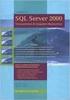 Heterogeneous Replication Guide Replication Server 15.5 DOCUMENT ID: DC36924-01-1550-01 LAST REVISED: March 2010 Copyright 2010 by Sybase, Inc. All rights reserved. This publication pertains to Sybase
Heterogeneous Replication Guide Replication Server 15.5 DOCUMENT ID: DC36924-01-1550-01 LAST REVISED: March 2010 Copyright 2010 by Sybase, Inc. All rights reserved. This publication pertains to Sybase
WatchDox Administrator's Guide. Application Version 3.7.5
 Application Version 3.7.5 Confidentiality This document contains confidential material that is proprietary WatchDox. The information and ideas herein may not be disclosed to any unauthorized individuals
Application Version 3.7.5 Confidentiality This document contains confidential material that is proprietary WatchDox. The information and ideas herein may not be disclosed to any unauthorized individuals
Enhanced Connector Applications SupportPac VP01 for IBM WebSphere Business Events 3.0.0
 Enhanced Connector Applications SupportPac VP01 for IBM WebSphere Business Events 3.0.0 Third edition (May 2012). Copyright International Business Machines Corporation 2012. US Government Users Restricted
Enhanced Connector Applications SupportPac VP01 for IBM WebSphere Business Events 3.0.0 Third edition (May 2012). Copyright International Business Machines Corporation 2012. US Government Users Restricted
fåíéêåéí=péêîéê=^çãáåáëíê~íçêûë=dìáçé
 fåíéêåéí=péêîéê=^çãáåáëíê~íçêûë=dìáçé Internet Server FileXpress Internet Server Administrator s Guide Version 7.2.1 Version 7.2.2 Created on 29 May, 2014 2014 Attachmate Corporation and its licensors.
fåíéêåéí=péêîéê=^çãáåáëíê~íçêûë=dìáçé Internet Server FileXpress Internet Server Administrator s Guide Version 7.2.1 Version 7.2.2 Created on 29 May, 2014 2014 Attachmate Corporation and its licensors.
FileMaker Server 14. FileMaker Server Help
 FileMaker Server 14 FileMaker Server Help 2007 2015 FileMaker, Inc. All Rights Reserved. FileMaker, Inc. 5201 Patrick Henry Drive Santa Clara, California 95054 FileMaker and FileMaker Go are trademarks
FileMaker Server 14 FileMaker Server Help 2007 2015 FileMaker, Inc. All Rights Reserved. FileMaker, Inc. 5201 Patrick Henry Drive Santa Clara, California 95054 FileMaker and FileMaker Go are trademarks
Application Interface Services Server for Mobile Enterprise Applications Configuration Guide Tools Release 9.2
 [1]JD Edwards EnterpriseOne Application Interface Services Server for Mobile Enterprise Applications Configuration Guide Tools Release 9.2 E61545-01 October 2015 Describes the configuration of the Application
[1]JD Edwards EnterpriseOne Application Interface Services Server for Mobile Enterprise Applications Configuration Guide Tools Release 9.2 E61545-01 October 2015 Describes the configuration of the Application
Symantec Endpoint Encryption Full Disk
 Symantec Endpoint Encryption Full Disk Policy Administrator Guide Version 8.0.1 Copyright 2011 Symantec Corporation. All rights reserved. Symantec and the Symantec Logo are trademarks or registered trademarks
Symantec Endpoint Encryption Full Disk Policy Administrator Guide Version 8.0.1 Copyright 2011 Symantec Corporation. All rights reserved. Symantec and the Symantec Logo are trademarks or registered trademarks
Oracle Enterprise Manager. Description. Versions Supported
 Oracle Enterprise Manager System Monitoring Plug-in Installation Guide for Microsoft SQL Server Release 10 (4.0.3.1.0) E14811-03 June 2009 This document provides a brief description about the Oracle System
Oracle Enterprise Manager System Monitoring Plug-in Installation Guide for Microsoft SQL Server Release 10 (4.0.3.1.0) E14811-03 June 2009 This document provides a brief description about the Oracle System
Metalogix SharePoint Backup. Advanced Installation Guide. Publication Date: August 24, 2015
 Metalogix SharePoint Backup Publication Date: August 24, 2015 All Rights Reserved. This software is protected by copyright law and international treaties. Unauthorized reproduction or distribution of this
Metalogix SharePoint Backup Publication Date: August 24, 2015 All Rights Reserved. This software is protected by copyright law and international treaties. Unauthorized reproduction or distribution of this
HYPERION SYSTEM 9 N-TIER INSTALLATION GUIDE MASTER DATA MANAGEMENT RELEASE 9.2
 HYPERION SYSTEM 9 MASTER DATA MANAGEMENT RELEASE 9.2 N-TIER INSTALLATION GUIDE P/N: DM90192000 Copyright 2005-2006 Hyperion Solutions Corporation. All rights reserved. Hyperion, the Hyperion logo, and
HYPERION SYSTEM 9 MASTER DATA MANAGEMENT RELEASE 9.2 N-TIER INSTALLATION GUIDE P/N: DM90192000 Copyright 2005-2006 Hyperion Solutions Corporation. All rights reserved. Hyperion, the Hyperion logo, and
Architecture and Data Flow Overview. BlackBerry Enterprise Service 10 721-08877-123 Version: 10.2. Quick Reference
 Architecture and Data Flow Overview BlackBerry Enterprise Service 10 721-08877-123 Version: Quick Reference Published: 2013-11-28 SWD-20131128130321045 Contents Key components of BlackBerry Enterprise
Architecture and Data Flow Overview BlackBerry Enterprise Service 10 721-08877-123 Version: Quick Reference Published: 2013-11-28 SWD-20131128130321045 Contents Key components of BlackBerry Enterprise
New Features... 1 Installation... 3 Upgrade Changes... 3 Fixed Limitations... 4 Known Limitations... 5 Informatica Global Customer Support...
 Informatica Corporation B2B Data Exchange Version 9.5.0 Release Notes June 2012 Copyright (c) 2006-2012 Informatica Corporation. All rights reserved. Contents New Features... 1 Installation... 3 Upgrade
Informatica Corporation B2B Data Exchange Version 9.5.0 Release Notes June 2012 Copyright (c) 2006-2012 Informatica Corporation. All rights reserved. Contents New Features... 1 Installation... 3 Upgrade
Administrator s Guide for the Polycom Video Control Application (VCA)
 Administrator s Guide for the Polycom Video Control Application (VCA) Version 1.1 November 2007 Edition 3725-26448-004/A Trademark Information Polycom and the Polycom logo design are registered trademarks
Administrator s Guide for the Polycom Video Control Application (VCA) Version 1.1 November 2007 Edition 3725-26448-004/A Trademark Information Polycom and the Polycom logo design are registered trademarks
Cisco TelePresence Management Suite Provisioning
 Cisco TelePresence Management Suite Provisioning Troubleshooting guide D14427.03 December 2010 Introduction Table of Contents Introduction... 3 Provisioning logs... 4 Cisco TMS provisioning directory logs...
Cisco TelePresence Management Suite Provisioning Troubleshooting guide D14427.03 December 2010 Introduction Table of Contents Introduction... 3 Provisioning logs... 4 Cisco TMS provisioning directory logs...
Tivoli Monitoring for Databases: Microsoft SQL Server Agent
 Tivoli Monitoring for Databases: Microsoft SQL Server Agent Version 6.2.0 User s Guide SC32-9452-01 Tivoli Monitoring for Databases: Microsoft SQL Server Agent Version 6.2.0 User s Guide SC32-9452-01
Tivoli Monitoring for Databases: Microsoft SQL Server Agent Version 6.2.0 User s Guide SC32-9452-01 Tivoli Monitoring for Databases: Microsoft SQL Server Agent Version 6.2.0 User s Guide SC32-9452-01
Sophos Enterprise Console server to server migration guide. Product version: 5.1 Document date: June 2012
 Sophos Enterprise Console server to server migration guide Product : 5.1 Document date: June 2012 Contents 1 About this guide...3 2 Terminology...4 3 Assumptions...5 4 Prerequisite...6 5 What are the key
Sophos Enterprise Console server to server migration guide Product : 5.1 Document date: June 2012 Contents 1 About this guide...3 2 Terminology...4 3 Assumptions...5 4 Prerequisite...6 5 What are the key
Oracle Enterprise Manager. Description. Versions Supported
 Oracle Enterprise Manager System Monitoring Plug-in Installation Guide for Microsoft SQL Server Release 12 (4.1.3.2.0) E18740-01 November 2010 This document provides a brief description about the Oracle
Oracle Enterprise Manager System Monitoring Plug-in Installation Guide for Microsoft SQL Server Release 12 (4.1.3.2.0) E18740-01 November 2010 This document provides a brief description about the Oracle
Solution Guide. Sybase Mobile Sales for SAP CRM 1.2
 Solution Guide Sybase Mobile Sales for SAP CRM 1.2 DOCUMENT ID: DC01381-01-0120-01 LAST REVISED: December 2010 Copyright 2010 by Sybase, Inc. All rights reserved. This publication pertains to Sybase software
Solution Guide Sybase Mobile Sales for SAP CRM 1.2 DOCUMENT ID: DC01381-01-0120-01 LAST REVISED: December 2010 Copyright 2010 by Sybase, Inc. All rights reserved. This publication pertains to Sybase software
No.1 IT Online training institute from Hyderabad Email: info@sriramtechnologies.com URL: sriramtechnologies.com
 I. Basics 1. What is Application Server 2. The need for an Application Server 3. Java Application Solution Architecture 4. 3-tier architecture 5. Various commercial products in 3-tiers 6. The logic behind
I. Basics 1. What is Application Server 2. The need for an Application Server 3. Java Application Solution Architecture 4. 3-tier architecture 5. Various commercial products in 3-tiers 6. The logic behind
www.novell.com/documentation Server Installation ZENworks Mobile Management 2.7.x August 2013
 www.novell.com/documentation Server Installation ZENworks Mobile Management 2.7.x August 2013 Legal Notices Novell, Inc., makes no representations or warranties with respect to the contents or use of this
www.novell.com/documentation Server Installation ZENworks Mobile Management 2.7.x August 2013 Legal Notices Novell, Inc., makes no representations or warranties with respect to the contents or use of this
WhatsUp Gold v16.2 Installation and Configuration Guide
 WhatsUp Gold v16.2 Installation and Configuration Guide Contents Installing and Configuring Ipswitch WhatsUp Gold v16.2 using WhatsUp Setup Installing WhatsUp Gold using WhatsUp Setup... 1 Security guidelines
WhatsUp Gold v16.2 Installation and Configuration Guide Contents Installing and Configuring Ipswitch WhatsUp Gold v16.2 using WhatsUp Setup Installing WhatsUp Gold using WhatsUp Setup... 1 Security guidelines
How To Develop A Mobile Application On Sybase Unwired Platform
 Tutorial: Windows Mobile Application Development Sybase Unwired Platform 2.1 DOCUMENT ID: DC01285-01-0210-01 LAST REVISED: December 2011 Copyright 2011 by Sybase, Inc. All rights reserved. This publication
Tutorial: Windows Mobile Application Development Sybase Unwired Platform 2.1 DOCUMENT ID: DC01285-01-0210-01 LAST REVISED: December 2011 Copyright 2011 by Sybase, Inc. All rights reserved. This publication
MarkLogic Server. Connector for SharePoint Administrator s Guide. MarkLogic 8 February, 2015
 Connector for SharePoint Administrator s Guide 1 MarkLogic 8 February, 2015 Last Revised: 8.0-1, February, 2015 Copyright 2015 MarkLogic Corporation. All rights reserved. Table of Contents Table of Contents
Connector for SharePoint Administrator s Guide 1 MarkLogic 8 February, 2015 Last Revised: 8.0-1, February, 2015 Copyright 2015 MarkLogic Corporation. All rights reserved. Table of Contents Table of Contents
Sophos Enterprise Console server to server migration guide. Product version: 5.2
 Sophos Enterprise Console server to server migration guide Product : 5.2 Document date: December 2014 Contents 1 About this guide...3 2 Terminology...4 3 Assumptions...5 4 Prerequisite...6 5 What are the
Sophos Enterprise Console server to server migration guide Product : 5.2 Document date: December 2014 Contents 1 About this guide...3 2 Terminology...4 3 Assumptions...5 4 Prerequisite...6 5 What are the
User Manual. Onsight Management Suite Version 5.1. Another Innovation by Librestream
 User Manual Onsight Management Suite Version 5.1 Another Innovation by Librestream Doc #: 400075-06 May 2012 Information in this document is subject to change without notice. Reproduction in any manner
User Manual Onsight Management Suite Version 5.1 Another Innovation by Librestream Doc #: 400075-06 May 2012 Information in this document is subject to change without notice. Reproduction in any manner
ibolt V3.2 Release Notes
 ibolt V3.2 Release Notes Welcome to ibolt V3.2, which has been designed to deliver an easy-touse, flexible, and cost-effective business integration solution. This document highlights the new and enhanced
ibolt V3.2 Release Notes Welcome to ibolt V3.2, which has been designed to deliver an easy-touse, flexible, and cost-effective business integration solution. This document highlights the new and enhanced
Veeam Backup Enterprise Manager. Version 7.0
 Veeam Backup Enterprise Manager Version 7.0 User Guide August, 2013 2013 Veeam Software. All rights reserved. All trademarks are the property of their respective owners. No part of this publication may
Veeam Backup Enterprise Manager Version 7.0 User Guide August, 2013 2013 Veeam Software. All rights reserved. All trademarks are the property of their respective owners. No part of this publication may
Data Movement Modeling PowerDesigner 16.1
 Data Movement Modeling PowerDesigner 16.1 Windows DOCUMENT ID: DC00120-01-1610-01 LAST REVISED: December 2011 Copyright 2011 by Sybase, Inc. All rights reserved. This publication pertains to Sybase software
Data Movement Modeling PowerDesigner 16.1 Windows DOCUMENT ID: DC00120-01-1610-01 LAST REVISED: December 2011 Copyright 2011 by Sybase, Inc. All rights reserved. This publication pertains to Sybase software
Remote Filtering Software
 Remote Filtering Software Websense Web Security Solutions v7.7-7.8 1996 2013, Websense, Inc. All rights reserved. 10240 Sorrento Valley Rd., San Diego, CA 92121, USA Published 2013 The products and/or
Remote Filtering Software Websense Web Security Solutions v7.7-7.8 1996 2013, Websense, Inc. All rights reserved. 10240 Sorrento Valley Rd., San Diego, CA 92121, USA Published 2013 The products and/or
How To Install An Aneka Cloud On A Windows 7 Computer (For Free)
 MANJRASOFT PTY LTD Aneka 3.0 Manjrasoft 5/13/2013 This document describes in detail the steps involved in installing and configuring an Aneka Cloud. It covers the prerequisites for the installation, the
MANJRASOFT PTY LTD Aneka 3.0 Manjrasoft 5/13/2013 This document describes in detail the steps involved in installing and configuring an Aneka Cloud. It covers the prerequisites for the installation, the
Copyright 2011, Sybase, Inc. Relay Server
 Copyright 2011, Sybase, Inc. Relay Server Copyright 2011 by Sybase, Inc. All rights reserved. This publication pertains to Sybase software and to any subsequent release until otherwise indicated in new
Copyright 2011, Sybase, Inc. Relay Server Copyright 2011 by Sybase, Inc. All rights reserved. This publication pertains to Sybase software and to any subsequent release until otherwise indicated in new
Veritas Cluster Server Database Agent for Microsoft SQL Configuration Guide
 Veritas Cluster Server Database Agent for Microsoft SQL Configuration Guide Windows 2000, Windows Server 2003 5.0 11293743 Veritas Cluster Server Database Agent for Microsoft SQL Configuration Guide Copyright
Veritas Cluster Server Database Agent for Microsoft SQL Configuration Guide Windows 2000, Windows Server 2003 5.0 11293743 Veritas Cluster Server Database Agent for Microsoft SQL Configuration Guide Copyright
Skynax. Mobility Management System. System Manual
 Skynax Mobility Management System System Manual Intermec by Honeywell 6001 36th Ave. W. Everett, WA 98203 U.S.A. www.intermec.com The information contained herein is provided solely for the purpose of
Skynax Mobility Management System System Manual Intermec by Honeywell 6001 36th Ave. W. Everett, WA 98203 U.S.A. www.intermec.com The information contained herein is provided solely for the purpose of
Installation Guide for Pulse on Windows Server 2008R2
 MadCap Software Installation Guide for Pulse on Windows Server 2008R2 Pulse Copyright 2014 MadCap Software. All rights reserved. Information in this document is subject to change without notice. The software
MadCap Software Installation Guide for Pulse on Windows Server 2008R2 Pulse Copyright 2014 MadCap Software. All rights reserved. Information in this document is subject to change without notice. The software
Upgrade Guide BES12. Version 12.1
 Upgrade Guide BES12 Version 12.1 Published: 2015-02-25 SWD-20150413111718083 Contents Supported upgrade environments...4 Upgrading from BES12 version 12.0 to BES12 version 12.1...5 Preupgrade tasks...5
Upgrade Guide BES12 Version 12.1 Published: 2015-02-25 SWD-20150413111718083 Contents Supported upgrade environments...4 Upgrading from BES12 version 12.0 to BES12 version 12.1...5 Preupgrade tasks...5
Copyright 2013 Trend Micro Incorporated. All rights reserved.
 Trend Micro Incorporated reserves the right to make changes to this document and to the products described herein without notice. Before installing and using the software, please review the readme files,
Trend Micro Incorporated reserves the right to make changes to this document and to the products described herein without notice. Before installing and using the software, please review the readme files,
Enterprise Architecture Modeling PowerDesigner 16.1
 Enterprise Architecture Modeling PowerDesigner 16.1 Windows DOCUMENT ID: DC00816-01-1610-01 LAST REVISED: November 2011 Copyright 2011 by Sybase, Inc. All rights reserved. This publication pertains to
Enterprise Architecture Modeling PowerDesigner 16.1 Windows DOCUMENT ID: DC00816-01-1610-01 LAST REVISED: November 2011 Copyright 2011 by Sybase, Inc. All rights reserved. This publication pertains to
Dell SupportAssist Version 2.0 for Dell OpenManage Essentials Quick Start Guide
 Dell SupportAssist Version 2.0 for Dell OpenManage Essentials Quick Start Guide Notes, Cautions, and Warnings NOTE: A NOTE indicates important information that helps you make better use of your computer.
Dell SupportAssist Version 2.0 for Dell OpenManage Essentials Quick Start Guide Notes, Cautions, and Warnings NOTE: A NOTE indicates important information that helps you make better use of your computer.
Dell Active Administrator 8.0
 What s new in Dell Active Administrator 8.0 January 2016 Dell Active Administrator 8.0 is the upcoming release of Dell Software's complete solution for managing Microsoft Active Directory security auditing,
What s new in Dell Active Administrator 8.0 January 2016 Dell Active Administrator 8.0 is the upcoming release of Dell Software's complete solution for managing Microsoft Active Directory security auditing,
IBM Campaign Version-independent Integration with IBM Engage Version 1 Release 3 April 8, 2016. Integration Guide IBM
 IBM Campaign Version-independent Integration with IBM Engage Version 1 Release 3 April 8, 2016 Integration Guide IBM Note Before using this information and the product it supports, read the information
IBM Campaign Version-independent Integration with IBM Engage Version 1 Release 3 April 8, 2016 Integration Guide IBM Note Before using this information and the product it supports, read the information
Installation Guide. SyBooks 3.4. [ Windows, Linux ]
![Installation Guide. SyBooks 3.4. [ Windows, Linux ] Installation Guide. SyBooks 3.4. [ Windows, Linux ]](/thumbs/36/17551871.jpg) Installation Guide SyBooks 3.4 [ Windows, Linux ] DOCUMENT ID: DC00123-01-0340-01 LAST REVISED: October 2008 Copyright 2008 by Sybase, Inc. All rights reserved. This publication pertains to Sybase software
Installation Guide SyBooks 3.4 [ Windows, Linux ] DOCUMENT ID: DC00123-01-0340-01 LAST REVISED: October 2008 Copyright 2008 by Sybase, Inc. All rights reserved. This publication pertains to Sybase software
CA Nimsoft Monitor Snap
 CA Nimsoft Monitor Snap Configuration Guide for IIS Server Monitoring iis v1.5 series Legal Notices This online help system (the "System") is for your informational purposes only and is subject to change
CA Nimsoft Monitor Snap Configuration Guide for IIS Server Monitoring iis v1.5 series Legal Notices This online help system (the "System") is for your informational purposes only and is subject to change
Application. 1.1 About This Tutorial. 1.1.1 Tutorial Requirements. 1.1.2 Provided Files
 About This Tutorial 1Creating an End-to-End HL7 Over MLLP Application 1.1 About This Tutorial 1.1.1 Tutorial Requirements 1.1.2 Provided Files This tutorial takes you through the steps of creating an end-to-end
About This Tutorial 1Creating an End-to-End HL7 Over MLLP Application 1.1 About This Tutorial 1.1.1 Tutorial Requirements 1.1.2 Provided Files This tutorial takes you through the steps of creating an end-to-end
Installation Guide for Pulse on Windows Server 2012
 MadCap Software Installation Guide for Pulse on Windows Server 2012 Pulse Copyright 2014 MadCap Software. All rights reserved. Information in this document is subject to change without notice. The software
MadCap Software Installation Guide for Pulse on Windows Server 2012 Pulse Copyright 2014 MadCap Software. All rights reserved. Information in this document is subject to change without notice. The software
Installing, Uninstalling, and Upgrading Service Monitor
 CHAPTER 2 Installing, Uninstalling, and Upgrading Service Monitor This section contains the following topics: Preparing to Install Service Monitor, page 2-1 Installing Cisco Unified Service Monitor, page
CHAPTER 2 Installing, Uninstalling, and Upgrading Service Monitor This section contains the following topics: Preparing to Install Service Monitor, page 2-1 Installing Cisco Unified Service Monitor, page
CounterACT Plugin Configuration Guide for ForeScout Mobile Integration Module MaaS360 Version 1.0.1. ForeScout Mobile
 CounterACT Plugin Configuration Guide for ForeScout Mobile Integration Module Version 1.0.1 ForeScout Mobile Table of Contents About the Integration... 3 ForeScout MDM... 3 Additional Documentation...
CounterACT Plugin Configuration Guide for ForeScout Mobile Integration Module Version 1.0.1 ForeScout Mobile Table of Contents About the Integration... 3 ForeScout MDM... 3 Additional Documentation...
