VirusScan Wireless. Product Guide. Version 2.0
|
|
|
- Sherman Brooks
- 8 years ago
- Views:
Transcription
1 VirusScan Wireless Product Guide Version 2.0
2 COPYRIGHT Copyright 2001 Networks Associates Technology, Inc. All Rights Reserved. No part of this publication may be reproduced, transmitted, transcribed, stored in a retrieval system, or translated into any language in any form or by any means without the written permission of Networks Associates Technology, Inc., or its suppliers or affiliate companies. To obtain this permission, write to the attention of the Network Associates legal department at: 3965 Freedom Circle, Santa Clara, California 95054, or call (972) TRADEMARK ATTRIBUTIONS ActiveSecurity, ActiveHelp, ActiveShield, Antivirus Anyware (and design), Bomb Shelter, Building a World of Trust, Certified Network Expert, CipherLink, Clean-Up, Cleanup Wizard, Cloaking, CNX, CNX Certification Certified Network Expert (and design), Compass 7, CyberCop, CyberMedia, CyberMedia Uninstaller, Data Security Letter (and design), N Design (logo), Design (rabbit with hat), Discover (and design), Disk Minder, Distributed Sniffer System, Distributed Sniffer System (in Katakana), Dr Solomon's, Dr Solomon's (label), Enterprise Secure Cast, EZ Setup, First Aid, ForceField, Gauntlet, GMT, GroupShield, Guard Dog, HelpDesk, Homeguard, Hunter, IC Expert, ISDN Tel/Scope, LAN Administration Architecture (and design), LANGuru, LANGuru (in Katakana), LANWords, Leading Help Desk Technology, LM 1, M (and design), Magic Solutions, Magic University, MagicSpy, MagicTree, MagicWin, MagicWord, McAfee, McAfee (in Katakana), McAfee (and design), McAfee Associates, MoneyMagic, More Power To You, Multimedia Cloaking, NetCrypto, NetOctopus, NetRoom, NetScan, Net Shield, NetShield, NetStalker, Net Tools, Net Tools (in Katakana), Network Associates, Network General, Network Uptime!, NetXRay, Notesguard, Nuts & Bolts, Oil Change, PC Medic, PC Medic 97, PCNotary, PGP, PGP (Pretty Good Privacy), PocketScope, Pop-Up, PowerTelnet, Pretty Good Privacy, PrimeSupport, RecoverKey, RecoverKey-International, ReportMagic, Registry Wizard, RingFence, Router PM, Safe & Sound, SalesMagic, SecureCast, Service Level Manager, ServiceMagic, Site Meter, Smart Desk, Sniffer, Sniffer (in Hangul), SniffMaster, SniffMaster (in Hangul), Sniffmaster (in Katakana), SniffNet, Stalker, Stalker (stylized), Statistical Information Retrieval (SIR), SupportMagic, Switch PM, TeleSniffer, TIS, TMach, TMeg, Total Network Security, Total Network Visibility, Total Service Desk, Total Virus Defense, T-POD, T-POD (stylized), Trusted Mach, Trusted Mail, UnInstaller, Virex, Virex-PC, Virus Forum, ViruScan, VirusScan, VShield, WebScan, WebShield, WebSniffer, WebStalker, WebWall, Who's Watching your Network, Wingauge, ZAC 2000, and Zip Manager are registered trademarks of Network Associates, Inc. and/or its affiliates in the US and/or other countries. All other registered and unregistered trademarks in this document are the sole property of their respective owners. LICENSE AGREEMENT NOTICE TO ALL USERS: FOR THE SPECIFIC TERMS OF YOUR LICENSE TO USE THE SOFTWARE THAT THIS DOCUMENTATION DESCRIBES, CONSULT THE LICENSE.TXT, OR OTHER LICENSE DOCUMENT THAT ACCOMPANIES YOUR SOFTWARE, EITHER AS A TEXT FILE OR AS PART OF THE SOFTWARE PACKAGING. IF YOU DO NOT AGREE TO ALL OF THE TERMS SET FORTH THEREIN, DO NOT INSTALL THE SOFTWARE. IF APPLICABLE, YOU MAY RETURN THE PRODUCT TO THE PLACE OF PURCHASE FOR A FULL REFUND. Issued March 2001 / McAfee VirusScan Wireless version 2.0.0
3 Table of Contents Preface Purpose Audience Getting more information Related documents Contacting McAfee and Network Associates Chapter 1. Introduction About VirusScan Wireless software version What s new in this version? Supported devices About data synchronization About.DAT files Chapter 2. Installing VirusScan Wireless System requirements Before you begin Installing the software on your PC What next? Chapter 3. VirusScan for Palm OS Overview The on-sync scanner Configuring the on-sync scanner Synchronizing your files VirusScan stand-alone scanner Opening VirusScan on your Palm device Configuring the stand-alone scanner Performing a scan VirusScan menu selections FileInfo application Product Guide iii
4 Table of Contents Updating virus definition files for your Palm device Removing VirusScan Wireless from a Palm device Restoring files to your Palm device Anti-virus alerts Chapter 4. VirusScan for Windows CE and Pocket PC Overview Configuring the PC on-sync scanner Synchronizing your files Updating.DAT files for your Windows CE or Pocket PC device Anti-virus alert Chapter 5. VirusScan for Symbian EPOC Overview Configuring the PC on-sync scanner Synchronizing your files Updating.DAT files for your EPOC device Anti-virus alert Chapter 6. When a Virus is Detected Overview On-sync scanner ALERT message Stand-alone scanner ALERT message Chapter 7. Updating your.dat files Why update? What s in this chapter? Overview of AutoUpdate Configuring AutoUpdate Defining multiple update sites Updating your.dats Dealing with a virus outbreak Index iv McAfee VirusScan Wireless software version 2.0
5 Preface Purpose Audience This Product Guide introduces McAfee VirusScan Wireless software version 2.0, documents all product features, provides information on system requirements, and includes detailed instructions for installing and using the software. This guide is designed for people with a working knowledge of computers, in particular IBM and IBM-compatible computers running Microsoft Windows operating systems. It is specifically intended for people who are using handheld devices. Getting more information Related documents README.TXT Product information, system requirements, resolved issues, any known issues, and last-minute additions or changes to the product or this guide. CONTACT.TXT A list of phone numbers, street addresses, web addresses, and fax numbers for Network Associates offices in the United States and around the world. It also includes contact information for services, such as technical support, customer service, on-site training, the beta program, and AVERT Anti-Virus Research Site. LICENSE.TXT The terms under which you may use the product. Read it carefully. If you install the product, you agree to the license terms. Product Guide 5
6 Preface Contacting McAfee and Network Associates Technical Support Product Documentation McAfee Beta Site AVERT Anti-Virus Research Site Download Site.DAT File Updates Product Upgrades Valid grant number required. Contact Network Associates Customer Service. On-Site Training Finding a Reseller Network Associates Customer Service services_corporate_division@nai.com Web US, Canada, and Latin America toll-free: Phone VIRUS NO or Monday Friday, 8 a.m. 8 p.m., Central Time For additional information on contacting Network Associates and McAfee including toll-free numbers for other geographic areas see the CONTACT.TXT file that accompanied your original product release. 6 McAfee VirusScan Wireless software version 2.0
7 1Introduction 1 About VirusScan Wireless software version 2.0 VirusScan Wireless protects your system from viruses that may infect your handheld device during the use of features such as infrared transfers and wireless transactions. It scans files on your handheld device in the following ways: every time you perform a data exchange or update with your PC; or when you request an on-demand scan. The software provides the following benefits: Ensures that your wireless and handheld devices are virus-free by scanning remotely during synchronization. Provides protection from known computer viruses. Supports Palm OS, Pocket PC, Windows CE, and Symbian EPOC operating systems. Uses market-tested technology from McAfee VirusScan software. NOTE: While VirusScan Wireless protects your handheld device from virus threats, McAfee recommends that you also install an anti-virus application, such as McAfee VirusScan for Windows, on your PC. For information on this software package, visit the McAfee web site at: What s new in this version? This version of VirusScan Wireless includes these new features: A new stand-alone scanner for Palm OS Scans for viruses on your Palm device any time you desire, without being connected to your PC. The Settings option allows you to configure which files to scan and what action to take when a virus is found. The Scan option starts an on-demand scan. The View Scan Log option lets you view the outcome of the most recent scan. New AutoUpdate capability for all supported handheld devices Automatically downloads and installs the most current virus definition (.DAT) files and scanning engine from Network Associates, with a single click. Product Guide 7
8 Introduction Supported devices VirusScan Wireless supports most types of handheld devices using these operating systems: Palm OS Pocket PC Windows CE Symbian EPOC This table includes (but is not limited to) examples of supported handheld devices that use each operating system. Operating system Handheld device Manufacturer Palm OS Palm VII Series Palm V Series Palm III Series Palm m100 Palm, Inc. Clié Handheld Sony Visor Visor Deluxe, Visor Platinum and Prism Pocket PC ipaq H3600 Series Aero 1500 Series Aero 2100 HandSpring Compaq Windows CE PenCentral 130 Fujitso Aero 1520 Compaq Jornada Hewlett-Packard EPOC Psion Series 5MX Psion PLC Revo Mako Diamond 8 McAfee VirusScan Wireless software version 2.0
9 Introduction About data synchronization Data synchronization is a standard feature of most handheld operating systems where information or records are synchronized between a handheld device and a PC. For example, if you add a new entry on your handheld devices Address List, it is automatically written to the PC during data synchronization. Synchronization changes only the data that has been modified, updated or added, which reduces the time it takes to complete the operation. NOTE: The data synchronization manager must be running to perform a data exchange operation. For the following operating systems, the synchronization manager is: HotSync Manager Version 3.0 or later Palm OS Download the latest version of HotSync from Palm s web site at ActiveSync Version 3.0 or later Pocket PC and Windows CE Download the latest version of ActiveSync from Microsoft s web site at PsiWin Version 2.3 or later Symbian EPOC All EPOC devices ship with PsiWin v2.3. Or download the latest version of PsiWin from Psion s web site at Product Guide 9
10 Introduction About.DAT files McAfee s virus definition files, known as.dat files, contain up-to-date virus signatures and other information that VirusScan Wireless uses to protect your handheld device against thousands of computer viruses in circulation. See Chapter 7, Updating your.dat files for information on how to update your.dat files with the AutoUpdate utility. NOTE: Even if you have McAfee VirusScan for Windows software on your PC, you must still update the.dat files for VirusScan Wireless. 10 McAfee VirusScan Wireless software version 2.0
11 2Installing VirusScan Wireless 2 System requirements PC requirements VirusScan Wireless software version 2.0 installs and runs on any IBM PC or PC-compatible computer equipped with: Processor or faster; Pentium recommended At least 16MB of RAM; 32MB recommended At least 12MB of hard disk space Any of the following Microsoft Windows operating systems: Windows 95 Windows 98 Windows ME Windows NT workstation with Service Pack 4, 5, or 6 Windows 2000 Professional Microsoft Internet Explorer v4.0 or later Palm device requirements Palm III or later HotSync Manager v3.0 or later Palm Desktop Software v3.0 or later Pocket PC and Windows CE device requirements Microsoft ActiveSync v3.0 or later Symbian EPOC device requirements PsiWin v2.3 (or equivalent for non-psion EPOC devices) PsiWin 2.3/EPOC Connect 5 Product Guide 11
12 Installing VirusScan Wireless Before you begin Follow these steps before installing VirusScan Wireless: 1. Remove previous versions of VirusScan Wireless from your PC and handheld devices. For the PC: Use the Add/Remove Programs utility in the Control Panel. For a Palm device: In the Home screen, tap the menu and select Delete; highlight VirusScan and tap Delete; then highlight FileInfo and tap Delete. Tap Done to return to the Home screen. 2. For each handheld device you have, install the synchronization manager software on your PC. See System requirements on page 11 for details. 3. Connect the handheld device to your PC and verify that they are communicating. Use the instructions provided with each handheld device. Installing the software on your PC Follow these steps to install the software on your PC: 1. Install the software from either the product CD or a downloaded.zip archive. Installing from the CD: a. Insert the CD into the drive on your PC. b. In the Autorun window, select Install VirusScan Wireless v2.0.0 to open the VirusScan Wireless Setup Wizard. NOTE: If the installation window does not appear: from the Start menu on your PC, choose Run, click Browse in the Run window, navigate to your CD-ROM drive s directory, and select SETUP.EXE. Click Open, then click OK. 12 McAfee VirusScan Wireless software version 2.0
13 Installing VirusScan Wireless Downloading a.zip Archive: a. Create a temporary folder on your PC and download the.zip archive of VirusScan Wireless 2.0 from the McAfee web site: You must supply a valid customer grant number or user name and password for access to this site. b. Extract the files from the.zip archive to the temporary folder, then double-click the SETUP.EXE file to open the VirusScan Wireless Setup Wizard. 2. Click Next to display the License Agreement. 3. Read the agreement carefully and if you agree to the terms of the agreement, choose I accept... and click Next to open the Setup Type window. Figure 2-1. Setup Type window Product Guide 13
14 Installing VirusScan Wireless 4. Choose the type of installation you need, then click Next: Complete The Setup Wizard detects whether any device-specific software is installed (for example, the data synchronization manager), and automatically selects VirusScan Wireless program features for that device. Custom Allows you to deselect the program features you do not want to install. Follow the instructions in the Setup Wizard for making your selections. NOTE: If you do not have any device-specific software installed on your PC, an error message appears. You must install the synchronization manager before installing VirusScan Wireless. See System requirements on page 11 for details. 5. Follow the instructions in the Setup Wizard. 6. When the Setup Wizard Completed window appears, choose one of these options: Click Configure if you want to download the most current virus definition (.DAT) files and scanning engine, or if you want to view the Readme file; then click Finish to complete the installation. Click Finish to complete the installation. To verify the software installation: 1. From the Start menu, select Programs, then McAfee VirusScan Wireless. 2. From the list that appears, choose the VirusScan Wireless Configuration option for your handheld device; this opens the VirusScan Wireless configuration window. The choices are: EPOC Configuration Palm OS Configuration Windows CE Configuration NOTE: The number of items in this list depends on which synchronization manager software was already installed on your PC. 14 McAfee VirusScan Wireless software version 2.0
15 What next? Palm OS devices Installing VirusScan Wireless Once the software is installed on your PC, what you do next depends on which handheld device you are using. Install the VirusScan Wireless stand-alone scanner on your Palm device by performing a HotSync operation. See Downloading the stand-alone scanner to Palm OS devices on page 16 for details. Configure the on-sync scanner and the stand-alone scanner. See Chapter 3, VirusScan for Palm OS. Windows CE, Pocket PC, and EPOC devices Configure the on-sync scanner. See Chapter 4, VirusScan for Windows CE and Pocket PC and Chapter 5, VirusScan for Symbian EPOC for detailed instructions. All devices Configure and run the AutoUpdate utility, which downloads the most current.dat files and scanning engine. See Chapter 7, Updating your.dat files. Product Guide 15
16 Installing VirusScan Wireless Downloading the stand-alone scanner to Palm OS devices 1. If you have not already done so, remove any old version of VirusScan Wireless from your Palm device before downloading the new version. See Step 1 under Before you begin on page 12 for details. 2. Make sure your Palm device is connected to your PC. 3. From the Start menu on your PC, open the HotSync Manager software. 4. Press the HotSync button on your Palm device to start a HotSync operation. 5. When the synchronization is completed, tap the Home screen on your Palm device, then tap the menu and select McAfee to see the following VirusScan Wireless icons: FileInfo, SyncScan, and VirusScan. Figure 2-2. VirusScan files on the Palm device FileInfo SyncScan VirusScan McAfee File Information Report VirusScan on-sync scanner VirusScan stand-alone scanner To configure and use these applications, see Chapter 3, VirusScan for Palm OS for detailed instructions. æ IMPORTANT: The first time you perform a HotSync operation, you are downloading VirusScan Wireless to your Palm device. To scan for viruses, you can either perform another HotSync operation, or scan the files on your Palm device using the stand-alone scanner. See Chapter 3, VirusScan for Palm OS for details on configuring and running both scanners. 16 McAfee VirusScan Wireless software version 2.0
17 3VirusScan for Palm OS 3 Overview This version of VirusScan Wireless for Palm OS includes two types of scanners, each with its own interface: On-sync scanner on the PC and Palm device A complete VirusScan Wireless interface that you can configure on either the PC (VirusScan Wireless for Palm OS) or the Palm device (SyncScan). An on-sync scanner searches for and detects viruses when you perform a data synchronization with HotSync. Stand-alone Scanner on the Palm A small VirusScan application that resides on your Palm handheld device. A stand-alone scanner allows you to scan your device for viruses any time, without having to be connected to your PC. The scanner can delete any virus it finds, and logs its activity according to the options you select in its easy-to-use interface. The on-sync scanner Configuring the on-sync scanner æ IMPORTANT: For full anti-virus protection, VirusScan Wireless must be installed on the PC with which you synchronize the handheld device; otherwise, you will not be able to scan your device for viruses during synchronization. You can configure the on-sync scanner on either the Palm or the PC; however, you only need to configure one. Both applications provide the same options, which determine the behavior of the scan during any HotSync operation. Changing options on either the Palm device or the PC changes both sides on synchronization. NOTE: During a HotSync operation, the only files scanned are files that go through the conduit to and from the device. To configure the on-sync scanner on the PC, see page 18. To configure the on-sync scanner on the Palm device, see page 19. To run a HotSync operation once you ve configured the on-sync scanner, see Synchronizing your files on page 20. Product Guide 17
18 VirusScan for Palm OS Configuring the PC on-sync scanner 1. From the Start menu, select Programs, select McAfee VirusScan Wireless, then choose Palm OS Configuration. Figure 3-1. VirusScan Wireless for Palm OS PC on-sync scanner 2. In the What to Scan area, select the types of files you want to scan. 3. In the When to Scan area, choose when you want to scan your files. NOTE: To view the version information for VirusScan Wireless, and for the.dat files and scanning engine, click About. To use the AutoUpdate utility (described in Chapter 7), click Update. 4. When you are finished making selections, click OK to save your changes. 5. Run a HotSync operation. See Synchronizing your files on page McAfee VirusScan Wireless software version 2.0
19 VirusScan for Palm OS Configuring SyncScan, the Palm device on-sync scanner 1. In the Home screen, tap the SyncScan icon. Figure 3-2. SyncScan Palm device on-sync scanner 2. Select the files you want to scan on your Palm device, and when you want the files to be scanned. NOTE: To view the version information for the SyncScan application, tap the menu and select About SyncScan. 3. Run a HotSync operation. See Synchronizing your files on page 20. æ IMPORTANT: When you run a HotSync operation, the scanner uses the most recently changed settings. For example, if you change settings in the SyncScan application on the Palm device, those settings are used during the next synchronization, whether you initiate the synchronization from the Palm device or the PC. Product Guide 19
20 VirusScan for Palm OS Synchronizing your files Once you have configured the on-sync scanner, you can synchronize the files between your PC and Palm device. 1. Make sure that the HotSync Manager is running on your PC. The tray icon should be visible in the task bar (the lower right corner of your PC). If it is not, open the application from the Start menu. 2. Make sure that your Palm device is connected to your PC. 3. Press the HotSync button on your Palm device. The PC and Palm device each display a HotSync Progress window, then the PC displays a VirusScan Wireless Status window. Figure 3-3. VirusScan for Palm OS Status window on the PC The PC also displays a VirusScan Wireless Status window, in which it lists all the files being scanned. NOTE: To interrupt the scan, click Cancel in the Status window. This does not affect the HotSync operation. When the scanning is complete, the HotSync Progress windows close on both the PC and the Palm device. 20 McAfee VirusScan Wireless software version 2.0
21 VirusScan stand-alone scanner VirusScan for Palm OS The stand-alone scanner resides on your Palm device and allows you to scan the device for viruses any time, without having to be connected to your PC. The VirusScan application is downloaded from your PC to the Palm device when you perform a HotSync operation. See page 12 for instructions on installing the software on your PC. See page 16 for instructions on downloading the application to your Palm device. Opening VirusScan on your Palm device 1. Tap the Home icon to display all applications. 2. Tap the VirusScan icon to open the application. Figure 3-4. VirusScan application on the Palm device The VirusScan screen displays the version information for the data files (virus definition files) and scanning engine. To view version information for the VirusScan application, tap the menu, tap Help, then select About VirusScan. VirusScan screen three options: Scan initiates an on-demand scan of your Palm device files. See Performing a scan on page 23. Virus List displays all known Palm-specific viruses. Settings displays the Settings page in which you can configure the scanner. See Configuring the stand-alone scanner on page 22. Product Guide 21
22 VirusScan for Palm OS Configuring the stand-alone scanner 1. In the Home screen, tap the VirusScan icon. 2. Tap the Settings button (or tap the menu and select Configure Settings from the Options menu). Figure 3-5. VirusScan Settings 3. Tap the to display the following options for how you want the scanner to behave when it detects a virus: Prompt user for action An alert message appears on the Palm device and waits for your input. Clean infection automatically The scanner cleans or deletes the virus and continues scanning. Continue scanning The scanner ignores the virus and continues scanning. 4. Select any of the checkboxes to define what the scanner displays during the scan, which files are scanned, and if you want to record the scanning activity in a log file. 5. When you have made your selections, tap Done to return to the VirusScan screen. 22 McAfee VirusScan Wireless software version 2.0
23 VirusScan for Palm OS Performing a scan 1. Begin an on-demand scan on your Palm device in either of the following ways: Tap Scan in the VirusScan main screen. Tap the menu and select Scan System. 2. When the scan is finished, you can view these results in the Scan Complete screen: Total scanned total number of files scanned. Viruses found number of viruses found. Trojans found number of Trojans found. A list of the names of any suspicious files found. 3. If you want to view information on any file listed, tap Details. The Scan Details screen shows the application in which the file was created, the type of infection, what action was taken (for example, Deleted), and the name (identifier) of the suspicious code. Tap OK to return to the Scan Complete screen. NOTE: You can view the details of a scan any time by tapping the menu and selecting View Scan Log. 4. Tap Done to close the Scan Complete screen. Product Guide 23
24 VirusScan for Palm OS VirusScan menu selections The menu items that appear in the application vary, depending on which screen you are viewing. Menu Available selections VirusScan Screen Options Scan System Initiates a scan of your Palm device. View Scan Log Displays scan activity. Configure Settings Displays the Settings screen. Exit Closes the VirusScan application. Help View Virus List Displays the list of known Palm-specific viruses. About VirusScan Displays version information for VirusScan. Clipboard Copy Entry Allows you to copy an entry from the Virus List to the clipboard. VirusScan Settings Scan Complete Virus List VirusScan Settings Scan Complete Virus List Virus List 24 McAfee VirusScan Wireless software version 2.0
25 FileInfo application VirusScan for Palm OS The FileInfo application is the McAfee File Information Report. It displays information about a specific database on your Palm device. A database on the Palm device is equivalent to a file on a PC. To open the application: 1. Tap the Home icon to display all applications. 2. In the Home screen, tap the FileInfo icon. Figure 3-6. FileInfo application 3. To view version information for the FileInfo application, tap the menu, select Options, then select About FileInfo. 4. To view detailed information for any file, highlight it and tap Attributes. The general information includes Name, Creator, Type, Size, Number of Records, Creation Date, Modification Date, and Last Backup Date. Examples of Attributes include type of database, access permissions, and whether a database has been changed, among others. 5. To view detailed information about each attribute, tap i to display the Tips pages. Tap Done to return to the FileInfo screen. 6. When you are through viewing the Information Report for a file, tap OK to return to the FileInfo list of files. Product Guide 25
26 VirusScan for Palm OS Updating virus definition files for your Palm device To update the virus definition (data) files on your handheld device: 1. First update the.dat files on your PC. For detailed instructions, see Updating your.dats on page Perform a HotSync operation on your Palm device by pressing the HotSync button. This downloads the new data files and scanning engine to your Palm device. 3. To verify the version information, open the VirusScan application on your Palm device; the version information for the data files and scanning engine appears on the screen. For more information: See About.DAT files on page 10 for an overview on virus definition files. See Overview of AutoUpdate on page 44 and Configuring AutoUpdate on page 45 for detailed information on configuring and using the AutoUpdate utility. 26 McAfee VirusScan Wireless software version 2.0
27 VirusScan for Palm OS Removing VirusScan Wireless from a Palm device To remove VirusScan Wireless from your Palm device: 1. In the Home screen, tap the menu. 2. From the App menu, choose Delete. The VirusScan application files are: VirusScan SyncScan FileInfo 3. Select an application, then tap Delete. 4. Tap Yes in the Delete Application window. 5. Repeat for each item you want to delete. 6. Tap Done to close the screen. Restoring files to your Palm device If you accidentally delete any of the VirusScan Wireless files from your Palm device, you can restore them from the Palm directory on your PC. The file names are: VirusScan.PRC vsdat.pdb PalmAV.PRC FileInfo.PRC VirusScan virus definition (data) files SyncScan FileInfo Once you locate these files, double-click the one you need to add it to the Palm Install Tool. The next time you perform a HotSync operation, the application is restored to the Palm device. æ IMPORTANT: The on-sync scanner requires the FileInfo application in order to perform a scan. If you accidentally delete this application from your Palm device, you must restore it, or the scanner will not function properly. Product Guide 27
28 VirusScan for Palm OS Anti-virus alerts If the VirusScan Wireless scanner finds a virus on your Palm device during a HotSync operation, an anti-virus alert appears on your PC. The alert waits 30 seconds for your input you can choose what action to take on the virus. If you do not respond in that time, the scanner closes the alert message and continues scanning other files. If you configured the stand-alone scanner to prompt for action when it detects a virus on your Palm device, it displays an alert and does not continue scanning until you respond. If you find a virus, you should also scan your PC for viruses, using McAfee VirusScan for Windows software. For detailed information on the anti-virus alerts, see Chapter 6, When a Virus is Detected. For information on handling a virus outbreak, see Dealing with a virus outbreak on page McAfee VirusScan Wireless software version 2.0
29 4VirusScan for Windows CE and Pocket PC 4 Overview The features and functionality of VirusScan Wireless software version 2.0 work similarly for Windows CE and Pocket PC devices. This chapter applies to both operating systems. VirusScan Wireless for Windows CE includes an on-sync scanner on the PC. You can configure the software according to your needs, then scan for viruses when you perform a data synchronization with Microsoft ActiveSync. Configuring the PC on-sync scanner æ IMPORTANT: For full anti-virus protection, VirusScan Wireless must be installed on the PC with which you synchronize the handheld device; otherwise, you will not be able to scan your device for viruses. The options allow you to customize how you want VirusScan Wireless to work with your handheld device. Selecting the options that you need most will help optimize your protection and scanning time. Product Guide 29
30 VirusScan for Windows CE and Pocket PC 1. From the Start menu, select Programs, select McAfee VirusScan Wireless, then choose Windows CE Configuration. Figure 4-1. VirusScan Wireless for Windows CE 2. In the What to Scan area, select the types of files you want to scan. Select either Scan all files or Scan program files only. Select any of the checkboxes. NOTE: The checkboxes refine the scan of the previous two options. For example, if you selected Scan program files only, then selected Scan new or modified files only, the only files that are scanned are the new or modified program files. 3. In the When to Scan area, choose this option if you want to scan when the device connects to the PC. ë TIP: If you deselect this option, scans will only be performed when you click Scan Now in the VirusScan Wireless window. McAfee recommends that you select this option. 30 McAfee VirusScan Wireless software version 2.0
31 VirusScan for Windows CE and Pocket PC 4. When you are finished making selections, choose from the following options: Click About to view the version information for the application, and for the.dat files and scanning engine. Click Scan Now to initiate an on-sync scan. æ IMPORTANT: Before you can successfully scan your handheld device, make sure that the Microsoft ActiveSync software application is running on your PC, and that your handheld device is connected to the PC. See Synchronizing your files on page 32 for more details. Click Update to use the AutoUpdate utility. See Chapter 7, Updating your.dat files for detailed instructions on configuring and running the utility. 5. Click OK to save your changes and close the window. Product Guide 31
32 VirusScan for Windows CE and Pocket PC Synchronizing your files Once you have configured the on-sync scanner, you can synchronize the files between your PC and handheld device. 1. Make sure that Microsoft ActiveSync is running on your PC. The tray icon should be visible in the task bar (the lower right corner of your PC). If it is not, open the application from the Start menu. 2. Make sure that your handheld device is connected to your PC. 3. From the VirusScan Wireless for Windows CE window, click Scan Now. A status window displays the files that are being scanned. Figure 4-2. VirusScan Wireless for Windows CE Status NOTE: To interrupt the scan, click Cancel in the Status window. This does not affect the data synchronization. When the scanning is completed, the status window closes. Other methods to start a scan operation You can also start a scan in the following ways: If you selected Scan when a CE device connects to this PC in the VirusScan Wireless for CE window, simply place your handheld device in its cradle. Double-click the ActiveSync icon in the task bar and click Sync in the Microsoft ActiveSync window. 32 McAfee VirusScan Wireless software version 2.0
33 VirusScan for Windows CE and Pocket PC Updating.DAT files for your Windows CE or Pocket PC device To update the.dat files and scanning engine on your PC, see Updating your.dat files on page 43. For more information: Anti-virus alert See About.DAT files on page 10 for an overview on virus definition files. See Overview of AutoUpdate on page 44 and Configuring AutoUpdate on page 45 for detailed information on configuring the AutoUpdate utility. If the VirusScan Wireless scanner finds a virus, the anti-virus alert notifies you and asks for input. You have 30 seconds before the alert stops and the scan continues with other files. If you find a virus, you should also scan your PC for viruses, using McAfee VirusScan for Windows software. For more information: See Chapter 6, When a Virus is Detected. See Dealing with a virus outbreak on page 54. Product Guide 33
34 VirusScan for Windows CE and Pocket PC 34 McAfee VirusScan Wireless software version 2.0
35 5VirusScan for Symbian EPOC 5 Overview VirusScan Wireless for EPOC includes an on-sync scanner on the PC. You can configure the software according to your needs, then scan for viruses when you perform a data synchronization with PsiWin (Psion Synchronizer). Configuring the PC on-sync scanner æ IMPORTANT: For full anti-virus protection, VirusScan Wireless must be installed on the PC with which you synchronize the handheld device; otherwise, you will not be able to scan your device for viruses. The options allow you to customize how you want VirusScan Wireless to work with your handheld device. Selecting the options that you need most will help optimize your protection and scanning time. 1. From the Start menu, select Programs, select McAfee VirusScan Wireless, then choose EPOC Configuration. Figure 5-1. VirusScan Wireless for EPOC Product Guide 35
36 VirusScan for Symbian EPOC 2. In the What to Scan area, select the types of files you want to scan. Select either Scan all files or Scan program files only. Select Scan new or modified files only if you want to refine the scan of the previous option. For example, if you selected Scan program files only, then selected this option, the only files that are scanned are the new or modified program files. 3. In the When to Scan area: Choose when you want to scan your files. Choose whether you want to close all programs on your handheld device before scanning. 4. When you are finished making selections, choose from the following options: Click About to view the version information for the application, and for the.dat files and scanning engine. Click Scan Now to initiate an on-sync scan. æ IMPORTANT: Before you can successfully scan your handheld device, make sure that the PsiWin software application is running on your PC, and that your handheld device is connected to the PC. See Synchronizing your files on page 37 for more details. Click Update to use the AutoUpdate utility. See Chapter 7, Updating your.dat files for detailed instructions on configuring and running the utility. 5. Click OK to save your changes and close the window. 36 McAfee VirusScan Wireless software version 2.0
37 Synchronizing your files VirusScan for Symbian EPOC Once you have configured the on-sync scanner, you can synchronize the files between your PC and handheld device. 1. Make sure that PsiWin (Psion Synchronizer) is running on your PC. The tray icon should be visible in the task bar (the lower right corner of your PC). If it is not, open the application from the Start menu. 2. Make sure that your handheld device is connected to your PC. 3. From the VirusScan Wireless for EPOC window, click Scan Now. A status window displays the files that are being scanned. Figure 5-2. VirusScan Wireless for EPOC Status NOTE: To interrupt the scan, click Cancel in the Status window. This does not affect the data synchronization. When the scanning is completed, the status window closes. Other methods to start a scan operation You can also start a scan in the following ways: If you selected Scan when an EPOC device connects to this PC in the VirusScan Wireless for EPOC window, simply place your handheld device in its cradle. From the Start menu, open the Psion Synchronizer application. Product Guide 37
38 VirusScan for Symbian EPOC Updating.DAT files for your EPOC device To update the.dat files on your PC, see Updating your.dat files on page 43. For more information: Anti-virus alert See About.DAT files on page 10 for an overview on virus definition files. See Overview of AutoUpdate on page 44 and Configuring AutoUpdate on page 45 for detailed information on configuring the AutoUpdate utility. If the VirusScan Wireless scanner finds a virus, the anti-virus alert notifies you and asks for input. You have 30 seconds before the alert stops and the scan continues with other files. If you find a virus, you should also scan your PC for viruses, using McAfee VirusScan for Windows software. For more information: See Chapter 6, When a Virus is Detected. See Dealing with a virus outbreak on page McAfee VirusScan Wireless software version 2.0
39 6When a Virus is Detected 6 Overview A virus can interfere with the normal operation of your handheld device, as well as produce other undesirable effects. You should take them seriously and be sure to remove any viruses when you encounter them. VirusScan Wireless software version 2.0 makes it easy for you to handle viruses whenever one is detected by the scanner. Through an alert message, you can choose what action to take simply by clicking the desired option. PC on-sync scanner For all supported handheld devices, the PC on-sync scanner detects viruses during data synchronization, then displays an alert message on your PC. See On-sync scanner ALERT message on page 40 for details. Standalone-scanner For Palm devices, the stand-alone scanner detects viruses during an on-demand scan. Depending on how you configured the scanner, it can display an alert message on your Palm device. See Stand-alone scanner ALERT message on page 41 for details. While VirusScan Wireless protects your handheld device from virus threats, McAfee recommends that you also install an anti-virus application, such as McAfee VirusScan for Windows, on your PC. For information on this software package, visit the McAfee web site at: Product Guide 39
40 When a Virus is Detected On-sync scanner ALERT message When the PC on-sync scanner detects a virus, it displays an alert message on your PC that notifies you and provides options on how to proceed. Figure 6-1. PC on-sync scanner ALERT message You have 30 seconds to respond before the alert message closes and the program continues to scan other files. Your response options are: To clean the file in which a virus is found, click Clean. To delete the file in which a virus is found, click Delete. To leave the file on your system and continue the scan, click Ignore. If you want additional information about the virus, click More Info. NOTE: If the Clean option is unable to remove the virus, select Delete to remove the infected item from your PC. 40 McAfee VirusScan Wireless software version 2.0
41 Stand-alone scanner ALERT message When a Virus is Detected For Palm devices only When the stand-alone scanner detects a virus, it can display an alert message on your Palm device that notifies you and provides options on how to proceed. The alert message only appears if you configured the scanner to Prompt user for action. Figure 6-2. Stand-alone scanner ALERT message While the message is displayed on your Palm device screen, the scanner stops and waits for you to respond. Your options are: To leave the file intact and continue scanning, click Continue. To clean the file in which a virus is found, click Clean. Currently, the clean action for all known Palm-specific viruses is to delete the file. To leave the file intact and cancel the scan, click Stop. When the scan is finished, the Scan Complete screen displays either all scanned databases (files), or any detected viruses, depending on the selections you made in the Settings screen. You can highlight any item in the list and click Details to view more information about it. Product Guide 41
42 When a Virus is Detected 42 McAfee VirusScan Wireless software version 2.0
43 7Updating your.dat files 7 Why update? To protect your data from new virus strains, you must regularly update the virus definition (.DAT) files and scanning engine that VirusScan Wireless software version 2.0 uses. Because hundreds of new viruses appear each month, McAfee releases new.dat files weekly, and periodically provides a new scanning engine. VirusScan Wireless includes the AutoUpdate utility, with an interface on the PC, that automatically updates your.dat files and scanning engine. This chapter describes this utility and its interface. What s in this chapter? This chapter provides the following information: Overview of AutoUpdate on page 44 Basic information about the utility. Configuring AutoUpdate on page 45 How to set all the options for the utility. Updating your.dats on page 53 How to run the AutoUpdate utility to download the latest.dats and scanning engine from McAfee. Dealing with a virus outbreak on page 54 Basic information about McAfee s Anti-Virus Emergency Response Team (AVERT). Includes information on EXTRA.DAT files that are released to handle virus outbreaks. Product Guide 43
44 Updating your.dat files Overview of AutoUpdate Virus definition files, which are identified by the extension.dat, are stored on the Network Associates FTP site: ftp://ftp.nai.com/pub/antivirus/datfiles/4.x The.DAT package consists of a.zip archive file named DAT-XXXX.ZIP, where XXXX is a series number that changes with each release. The AutoUpdate utility downloads these files according to the way you have configured the settings on three tabs in the interface: Update Sites Accept the default Network Associates FTP site or define additional sites (up to 16) from which to download the archive package. When defining additional sites, the system administrator manually replicates the contents of the Network Associates site to their local site; this minimizes bandwidth during downloads. Advanced Select update options, such as whether to back up the existing.dat files. Log Activity Select options for the way you want to record the AutoUpdate activity. NOTE: You can also access the latest.dat files from the McAfee download web site: 44 McAfee VirusScan Wireless software version 2.0
45 Updating your.dat files Configuring AutoUpdate This procedure describes how to configure the AutoUpdate utility. If you have already done this and need only run the utility to retrieve the latest.dat files and scanning engine, see Updating your.dats on page 53. Follow these steps to configure the AutoUpdate utility: 1. From the Start menu, select Programs, then McAfee, then choose the VirusScan Wireless Configuration option for your handheld device. The choices are: EPOC Configuration Palm OS Configuration WinCE Configuration 2. In the VirusScan Wireless interface, click Update to open the AutoUpdate window, which displays the Update Sites tab. The other tabs for this interface are Advanced and Log Activity. Figure 7-1. AutoUpdate window Update Sites tab NOTE: You can configure the AutoUpdate options in any order. This procedure describes the tabs in left-to-right sequence. When you have made all your choices, save your selections by clicking OK or Update Now on the Update Sites tab. Product Guide 45
46 Updating your.dat files 3. The Update Sites tab displays a single site, Network Associates, whose status is Enabled. To define additional sites, see Defining multiple update sites on page 48 for details. You can do this now, or at any time. 4. Click the Advanced tab to view the configuration options for AutoUpdate. 5. In the Advanced Update Options area, choose any of the following options (for the on-sync scanner only): Back up the existing.dat files Renames existing.dat files before installing new files. The original files are copied to a directory called DAT_XXXX.SAV. Update scanning engine if newer scanning engine exists Replaces the scanning engine you are currently using with a more recent one, if one exists. Force-Update.DAT files and scanning engine Forcibly updates the.dat files and scanning engine with the downloaded versions. NOTE: You might select this checkbox if the current.dat file has been corrupted or rendered ineffective because an essential file has been inadvertently deleted. 6. Click the Log Activity tab to configure the logging options. 7. Verify that Log activity to file is selected; if it is not, all other options are disabled and no log activity is recorded. 8. The name of the log file is Update Activity Log.txt and its location on your PC is: C:\Program Files\McAfee\VirusScan Wireless\Logs\ You can enter a different name or path. Click Browse to select a location on your PC or network. 46 McAfee VirusScan Wireless software version 2.0
47 Updating your.dat files 9. To limit the size of the log file, verify that Limit size of log file to is selected; otherwise, deselect it. 10. The maximum size for the log file is set to 100KB. You can enter any value between 10KB and 999KB. ë TIP: If the data in the log exceeds the file size you set, the oldest 20% of the log text is deleted to make room for new information. If you place no size restriction on the log file, you run the risk of it consuming all available space on the drive where it is located. 11. If you want a detailed log report that includes every step in the procedure, verify that Enable verbose logging is selected; otherwise, deselect it. 12. When you have finished setting all AutoUpdate options: Click Update Now on the Update Sites tab to start the AutoUpdate utility and immediately download the latest.dats and scanning engine. If you want to update at a later time, click OK to save your changes and close the AutoUpdate window. 13. In the VirusScan Wireless Configuration window, click OK to save your changes and close the interface. Product Guide 47
How To Update From The Network Associates Repository On A Virus Scan Enterprise 7.0 (Windows) On A Pc Or Macbook Or Macintosh (Windows 7) On An Ubuntu 7.5 (Windows 8) On Your Computer Or Mac Mac
 IMPLEMENTATION GUIDE Updating with VirusScan Enterprise VERSION 7.0 DOCUMENT REVISION 1.0 COPYRIGHT 2003 Networks Associates Technology, Inc. All Rights Reserved. No part of this publication may be reproduced,
IMPLEMENTATION GUIDE Updating with VirusScan Enterprise VERSION 7.0 DOCUMENT REVISION 1.0 COPYRIGHT 2003 Networks Associates Technology, Inc. All Rights Reserved. No part of this publication may be reproduced,
VirusScan Enterprise. Product Guide Revision 1.0. version 7.1.0
 VirusScan Enterprise Product Guide Revision 1.0 version 7.1.0 COPYRIGHT 2003 Networks Associates Technology, Inc. All Rights Reserved. No part of this publication may be reproduced, transmitted, transcribed,
VirusScan Enterprise Product Guide Revision 1.0 version 7.1.0 COPYRIGHT 2003 Networks Associates Technology, Inc. All Rights Reserved. No part of this publication may be reproduced, transmitted, transcribed,
Configuring Checkpoint VPN-1 for use with the PGP VPN Client. PGP Version 6.5.1 Checkpoint VPN-1 Version 4
 Configuring Checkpoint VPN-1 for use with the PGP VPN Client PGP Version 6.5.1 Checkpoint VPN-1 Version 4 COPYRIGHT Copyright 1999 Networks Associates Technology, Inc. All Rights Reserved. No part of this
Configuring Checkpoint VPN-1 for use with the PGP VPN Client PGP Version 6.5.1 Checkpoint VPN-1 Version 4 COPYRIGHT Copyright 1999 Networks Associates Technology, Inc. All Rights Reserved. No part of this
Sophos Anti-Virus standalone startup guide. For Windows and Mac OS X
 Sophos Anti-Virus standalone startup guide For Windows and Mac OS X Document date: June 2007 Contents 1 What you need for installation...4 2 Installing Sophos Anti-Virus for Windows...5 3 Installing Sophos
Sophos Anti-Virus standalone startup guide For Windows and Mac OS X Document date: June 2007 Contents 1 What you need for installation...4 2 Installing Sophos Anti-Virus for Windows...5 3 Installing Sophos
McAfee Enterprise Edition v 7.1.0 Installation & Configuration For Windows NT, 2000, and XP
 McAfee Enterprise Edition v 7.1.0 Installation & Configuration For Windows NT, 2000, and XP McAfee Enterprise Edition v 7.1.0: Installation & Configuration 1 McAfee Enterprise Edition v 7.1.0: Installation
McAfee Enterprise Edition v 7.1.0 Installation & Configuration For Windows NT, 2000, and XP McAfee Enterprise Edition v 7.1.0: Installation & Configuration 1 McAfee Enterprise Edition v 7.1.0: Installation
Getting Started Guide
 CyberCop Scanner for Windows NT and Windows 2000 Getting Started Guide Version 5.5 COPYRIGHT Copyright 1998-2000 Networks Associates Technology, Inc. All Rights Reserved. No part of this publication may
CyberCop Scanner for Windows NT and Windows 2000 Getting Started Guide Version 5.5 COPYRIGHT Copyright 1998-2000 Networks Associates Technology, Inc. All Rights Reserved. No part of this publication may
Installation Guide. McAfee Security for Microsoft Exchange 7.6.0 Software
 Installation Guide McAfee Security for Microsoft Exchange 7.6.0 Software COPYRIGHT Copyright 2011 McAfee, Inc. All Rights Reserved. No part of this publication may be reproduced, transmitted, transcribed,
Installation Guide McAfee Security for Microsoft Exchange 7.6.0 Software COPYRIGHT Copyright 2011 McAfee, Inc. All Rights Reserved. No part of this publication may be reproduced, transmitted, transcribed,
Desktop Release Notes. Desktop Release Notes 5.2.1
 Desktop Release Notes Desktop Release Notes 5.2.1 COPYRIGHT Copyright 2011 McAfee, Inc. All Rights Reserved. No part of this publication may be reproduced, transmitted, transcribed, stored in a retrieval
Desktop Release Notes Desktop Release Notes 5.2.1 COPYRIGHT Copyright 2011 McAfee, Inc. All Rights Reserved. No part of this publication may be reproduced, transmitted, transcribed, stored in a retrieval
McAfee Optimized Virtual Environments - Antivirus for VDI. Installation Guide
 McAfee Optimized Virtual Environments - Antivirus for VDI Installation Guide COPYRIGHT Copyright 2010-2011 McAfee, Inc. All Rights Reserved. No part of this publication may be reproduced, transmitted,
McAfee Optimized Virtual Environments - Antivirus for VDI Installation Guide COPYRIGHT Copyright 2010-2011 McAfee, Inc. All Rights Reserved. No part of this publication may be reproduced, transmitted,
McAfee VirusScan Enterprise for Linux 1.7.0 Software
 Configuration Guide McAfee VirusScan Enterprise for Linux 1.7.0 Software For use with epolicy Orchestrator 4.5.0 and 4.6.0 COPYRIGHT Copyright 2011 McAfee, Inc. All Rights Reserved. No part of this publication
Configuration Guide McAfee VirusScan Enterprise for Linux 1.7.0 Software For use with epolicy Orchestrator 4.5.0 and 4.6.0 COPYRIGHT Copyright 2011 McAfee, Inc. All Rights Reserved. No part of this publication
Contents. McAfee Internet Security 3
 User Guide i Contents McAfee Internet Security 3 McAfee SecurityCenter... 5 SecurityCenter features... 6 Using SecurityCenter... 7 Fixing or ignoring protection problems... 16 Working with alerts... 21
User Guide i Contents McAfee Internet Security 3 McAfee SecurityCenter... 5 SecurityCenter features... 6 Using SecurityCenter... 7 Fixing or ignoring protection problems... 16 Working with alerts... 21
Total Protection Service
 User Help McAfee Total Protection Service for Microsoft Windows Home Server COPYRIGHT Copyright 2008 McAfee, Inc. All Rights Reserved. No part of this publication may be reproduced, transmitted, transcribed,
User Help McAfee Total Protection Service for Microsoft Windows Home Server COPYRIGHT Copyright 2008 McAfee, Inc. All Rights Reserved. No part of this publication may be reproduced, transmitted, transcribed,
PRODUCT GUIDE. McAfee QuickClean VERSION 3.0
 PRODUCT GUIDE McAfee QuickClean VERSION 3.0 COPYRIGHT 2002 Networks Associates Technology, Inc. and its Affiliated Companies. All Rights Reserved. No part of this publication may be reproduced, transmitted,
PRODUCT GUIDE McAfee QuickClean VERSION 3.0 COPYRIGHT 2002 Networks Associates Technology, Inc. and its Affiliated Companies. All Rights Reserved. No part of this publication may be reproduced, transmitted,
McAfee Host Data Loss Prevention 9.1 Cluster Installation Guide
 McAfee Host Data Loss Prevention 9.1 Cluster Installation Guide COPYRIGHT Copyright 2011 McAfee, Inc. All Rights Reserved. No part of this publication may be reproduced, transmitted, transcribed, stored
McAfee Host Data Loss Prevention 9.1 Cluster Installation Guide COPYRIGHT Copyright 2011 McAfee, Inc. All Rights Reserved. No part of this publication may be reproduced, transmitted, transcribed, stored
Alert Manager. Product Guide Revision 1.0. version 4.7.1
 Alert Manager Product Guide Revision 1.0 version 4.7.1 COPYRIGHT Copyright 2004 Networks Associates Technology, Inc. All Rights Reserved. No part of this publication may be reproduced, transmitted, transcribed,
Alert Manager Product Guide Revision 1.0 version 4.7.1 COPYRIGHT Copyright 2004 Networks Associates Technology, Inc. All Rights Reserved. No part of this publication may be reproduced, transmitted, transcribed,
Net Protector Admin Console
 Net Protector Admin Console USER MANUAL www.indiaantivirus.com -1. Introduction Admin Console is a Centralized Anti-Virus Control and Management. It helps the administrators of small and large office networks
Net Protector Admin Console USER MANUAL www.indiaantivirus.com -1. Introduction Admin Console is a Centralized Anti-Virus Control and Management. It helps the administrators of small and large office networks
Sophos Anti-Virus for NetApp Storage Systems startup guide. Runs on Windows 2000 and later
 Sophos Anti-Virus for NetApp Storage Systems startup guide Runs on Windows 2000 and later Document date: July 2007 Contents About this guide...4 About Sophos Anti-Virus for NetApp Storage Systems...5
Sophos Anti-Virus for NetApp Storage Systems startup guide Runs on Windows 2000 and later Document date: July 2007 Contents About this guide...4 About Sophos Anti-Virus for NetApp Storage Systems...5
Total Protection Service
 User Guide McAfee Total Protection Service for Microsoft Windows Home Server COPYRIGHT Copyright 2008 McAfee, Inc. All Rights Reserved. No part of this publication may be reproduced, transmitted, transcribed,
User Guide McAfee Total Protection Service for Microsoft Windows Home Server COPYRIGHT Copyright 2008 McAfee, Inc. All Rights Reserved. No part of this publication may be reproduced, transmitted, transcribed,
McAfee Total Protection Service Installation Guide
 McAfee Total Protection Service Installation Guide COPYRIGHT Copyright 2009 McAfee, Inc. All Rights Reserved. No part of this publication may be reproduced, transmitted, transcribed, stored in a retrieval
McAfee Total Protection Service Installation Guide COPYRIGHT Copyright 2009 McAfee, Inc. All Rights Reserved. No part of this publication may be reproduced, transmitted, transcribed, stored in a retrieval
Sophos Anti-Virus for Windows, version 7 user manual. For Windows 2000 and later
 Sophos Anti-Virus for Windows, version 7 user manual For Windows 2000 and later Document date: August 2008 Contents 1 About Sophos Anti-Virus...3 2 Introduction to Sophos Anti-Virus...5 3 Checking the
Sophos Anti-Virus for Windows, version 7 user manual For Windows 2000 and later Document date: August 2008 Contents 1 About Sophos Anti-Virus...3 2 Introduction to Sophos Anti-Virus...5 3 Checking the
User Installation Guide for SAS 9.1 Foundation for 64-bit Microsoft Windows
 User Installation Guide for SAS 9.1 Foundation for 64-bit Microsoft Windows Installation Instructions Where to Begin SAS Setup Wizard Repair or Remove SAS Software Glossary Where to Begin Most people who
User Installation Guide for SAS 9.1 Foundation for 64-bit Microsoft Windows Installation Instructions Where to Begin SAS Setup Wizard Repair or Remove SAS Software Glossary Where to Begin Most people who
Contents. Hardware Configuration... 27 Uninstalling Shortcuts Black...29
 Contents Getting Started...1 Check your Computer meets the Minimum Requirements... 1 Ensure your Computer is Running in Normal Sized Fonts... 7 Ensure your Regional Settings are Correct... 9 Reboot your
Contents Getting Started...1 Check your Computer meets the Minimum Requirements... 1 Ensure your Computer is Running in Normal Sized Fonts... 7 Ensure your Regional Settings are Correct... 9 Reboot your
McAfee Enterprise Edition v 4.5.1 Installation & Configuration For Windows 98 and Me
 McAfee Enterprise Edition v 4.5.1 Installation & Configuration For Windows 98 and Me McAfee Enterprise Edition v 7.1.0: Installation & Configuration 1 McAfee Enterprise Edition v 4.5.1: Installation &
McAfee Enterprise Edition v 4.5.1 Installation & Configuration For Windows 98 and Me McAfee Enterprise Edition v 7.1.0: Installation & Configuration 1 McAfee Enterprise Edition v 4.5.1: Installation &
TANDBERG MANAGEMENT SUITE 10.0
 TANDBERG MANAGEMENT SUITE 10.0 Installation Manual Getting Started D12786 Rev.16 This document is not to be reproduced in whole or in part without permission in writing from: Contents INTRODUCTION 3 REQUIREMENTS
TANDBERG MANAGEMENT SUITE 10.0 Installation Manual Getting Started D12786 Rev.16 This document is not to be reproduced in whole or in part without permission in writing from: Contents INTRODUCTION 3 REQUIREMENTS
Release Notes for McAfee VirusScan Mobile 1.2.0 (Smartphone) (readme).txt
 Release Notes for McAfee (R) VirusScan Mobile version 1.2.0 (c) 2006 McAfee, Inc. All Rights Reserved ===================================================== Thank you for using McAfee VirusScan Mobile software.
Release Notes for McAfee (R) VirusScan Mobile version 1.2.0 (c) 2006 McAfee, Inc. All Rights Reserved ===================================================== Thank you for using McAfee VirusScan Mobile software.
Installation Guide for Workstations
 Installation Guide for Workstations Copyright 1998-2005, E-Z Data, Inc. All Rights Reserved. No part of this documentation may be copied, reproduced, or translated in any form without the prior written
Installation Guide for Workstations Copyright 1998-2005, E-Z Data, Inc. All Rights Reserved. No part of this documentation may be copied, reproduced, or translated in any form without the prior written
Installation Assistance... 3. Windows/Microsoft Updates... 3. Updating from Spectra 7.0.1 or 7.1... 4. Upgrading from Spectra 6.x...
 Spectra 7.1.1/Access 2010 Windows Upgrade Installation Instructions Installation Assistance... 3 Windows/Microsoft Updates... 3 Updating from Spectra 7.0.1 or 7.1... 4 Important Notices... 4 Downloading
Spectra 7.1.1/Access 2010 Windows Upgrade Installation Instructions Installation Assistance... 3 Windows/Microsoft Updates... 3 Updating from Spectra 7.0.1 or 7.1... 4 Important Notices... 4 Downloading
McAfee Optimized Virtual Environments for Servers. Installation Guide
 McAfee Optimized Virtual Environments for Servers Installation Guide COPYRIGHT Copyright 2010 McAfee, Inc. All Rights Reserved. No part of this publication may be reproduced, transmitted, transcribed,
McAfee Optimized Virtual Environments for Servers Installation Guide COPYRIGHT Copyright 2010 McAfee, Inc. All Rights Reserved. No part of this publication may be reproduced, transmitted, transcribed,
Trademark Notice. Copyright Notice
 User s Guide Trademark Notice LinQ, SMART Board, Sympodium, Notebook, Bridgit, smarttech and the SMART logo are trademarks or registered trademarks of SMART Technologies Inc. in the U.S. and/or other countries.
User s Guide Trademark Notice LinQ, SMART Board, Sympodium, Notebook, Bridgit, smarttech and the SMART logo are trademarks or registered trademarks of SMART Technologies Inc. in the U.S. and/or other countries.
Image Assistant. User Guide. Image Assistant. Laplink Software, Inc. User Guide. The ONLY Way to Restore an Old Image to a New PC!
 1 Image Assistant Laplink Software, Inc. Customer Service/Technical Support: Web: http://www.laplink.com/help E-mail: CustomerService@laplink.com Laplink Software, Inc. 14335 NE 24th Street, Suite 201
1 Image Assistant Laplink Software, Inc. Customer Service/Technical Support: Web: http://www.laplink.com/help E-mail: CustomerService@laplink.com Laplink Software, Inc. 14335 NE 24th Street, Suite 201
Topaz Installation Sheet
 Topaz Installation Sheet P/N 460924001E ISS 08FEB12 Content Introduction... 3 Recommended minimum requirements... 3 Setup for Internet Explorer:... 4 Topaz installation... 10 Technical support... 14 Copyright
Topaz Installation Sheet P/N 460924001E ISS 08FEB12 Content Introduction... 3 Recommended minimum requirements... 3 Setup for Internet Explorer:... 4 Topaz installation... 10 Technical support... 14 Copyright
ODBC Driver Version 4 Manual
 ODBC Driver Version 4 Manual Revision Date 12/05/2007 HanDBase is a Registered Trademark of DDH Software, Inc. All information contained in this manual and all software applications mentioned in this manual
ODBC Driver Version 4 Manual Revision Date 12/05/2007 HanDBase is a Registered Trademark of DDH Software, Inc. All information contained in this manual and all software applications mentioned in this manual
Selected Windows XP Troubleshooting Guide
 1 Selected Windows XP Troubleshooting Guide To locate lost files: Compiled by: Jason M. Cohen Check these locations to locate lost files: The My Documents folder Click Start, and then click My Documents.
1 Selected Windows XP Troubleshooting Guide To locate lost files: Compiled by: Jason M. Cohen Check these locations to locate lost files: The My Documents folder Click Start, and then click My Documents.
SOS Suite Installation Guide
 SOS Suite Installation Guide rev. 8/31/2010 Contents Overview Upgrading from SOS 2009 and Older Pre-Installation Recommendations Network Installations System Requirements Preparing for Installation Installing
SOS Suite Installation Guide rev. 8/31/2010 Contents Overview Upgrading from SOS 2009 and Older Pre-Installation Recommendations Network Installations System Requirements Preparing for Installation Installing
LOS ANGELES UNIFIED SCHOOL DISTRICT Policy Bulletin
 Policy Bulletin TITLE: NUMBER: ENTERPRISE LICENSE SYMANTEC ANTI- VIRUS SOFTWARE BUL-717.1 ROUTING All Employees All Locations ISSUER: Margaret A. Klee Chief Information Officer DATE: POLICY: MAJOR CHANGES:
Policy Bulletin TITLE: NUMBER: ENTERPRISE LICENSE SYMANTEC ANTI- VIRUS SOFTWARE BUL-717.1 ROUTING All Employees All Locations ISSUER: Margaret A. Klee Chief Information Officer DATE: POLICY: MAJOR CHANGES:
Product Guide Revision 1.0. Version 7.5
 (%XVLQHVV6HUYHU ΠIRU]26DQG26 Product Guide Revision 1.0 Version 7.5 COPYRIGHT 2003 Networks Associates Technology, Inc. All Rights Reserved. No part of this publication may be reproduced, transmitted,
(%XVLQHVV6HUYHU ΠIRU]26DQG26 Product Guide Revision 1.0 Version 7.5 COPYRIGHT 2003 Networks Associates Technology, Inc. All Rights Reserved. No part of this publication may be reproduced, transmitted,
Installation Instructions Release Version 15.0 January 30 th, 2011
 Release Version 15.0 January 30 th, 2011 ARGUS Software: ARGUS Valuation - DCF The contents of this document are considered proprietary by ARGUS Software, the information enclosed and any portion thereof
Release Version 15.0 January 30 th, 2011 ARGUS Software: ARGUS Valuation - DCF The contents of this document are considered proprietary by ARGUS Software, the information enclosed and any portion thereof
SharpdeskTM R3.1. Installation Guide Version 3.1.01
 SharpdeskTM R3.1 Installation Guide Version 3.1.01 1 Copyright 2000-2004 by Sharp Corporation. All rights reserved. Reproduction, adaptation or translation without prior written permission is prohibited,
SharpdeskTM R3.1 Installation Guide Version 3.1.01 1 Copyright 2000-2004 by Sharp Corporation. All rights reserved. Reproduction, adaptation or translation without prior written permission is prohibited,
MGC WebCommander Web Server Manager
 MGC WebCommander Web Server Manager Installation and Configuration Guide Version 8.0 Copyright 2006 Polycom, Inc. All Rights Reserved Catalog No. DOC2138B Version 8.0 Proprietary and Confidential The information
MGC WebCommander Web Server Manager Installation and Configuration Guide Version 8.0 Copyright 2006 Polycom, Inc. All Rights Reserved Catalog No. DOC2138B Version 8.0 Proprietary and Confidential The information
Smart Control Center. User Guide. 350 East Plumeria Drive San Jose, CA 95134 USA. November 2010 202-10685-01 v1.0
 Smart Control Center User Guide 350 East Plumeria Drive San Jose, CA 95134 USA November 2010 202-10685-01 v1.0 2010 NETGEAR, Inc. All rights reserved. No part of this publication may be reproduced, transmitted,
Smart Control Center User Guide 350 East Plumeria Drive San Jose, CA 95134 USA November 2010 202-10685-01 v1.0 2010 NETGEAR, Inc. All rights reserved. No part of this publication may be reproduced, transmitted,
Partner. Sage Pastel. Accounting. Installation Guide
 Sage Pastel Accounting Partner Installation Guide Sage Pastel: +27 11 304 3000 Sage Pastel Intl: +27 11 304 3400 www.pastel.co.za www.sagepastel.com info@pastel.co.za info@sagepastel.com Sage Pastel Accounting
Sage Pastel Accounting Partner Installation Guide Sage Pastel: +27 11 304 3000 Sage Pastel Intl: +27 11 304 3400 www.pastel.co.za www.sagepastel.com info@pastel.co.za info@sagepastel.com Sage Pastel Accounting
Batch Eligibility Long Term Care claims
 Hewlett Packard Enterprise Provider Electronic Solutions software lets Connecticut Medical Assistance Program providers verify patient s eligibility and submit and correct claims for services all electronically.
Hewlett Packard Enterprise Provider Electronic Solutions software lets Connecticut Medical Assistance Program providers verify patient s eligibility and submit and correct claims for services all electronically.
Moxa Device Manager 2.0 User s Guide
 First Edition, March 2009 www.moxa.com/product 2009 Moxa Inc. All rights reserved. Reproduction without permission is prohibited. Moxa Device Manager 2.0 User Guide The software described in this manual
First Edition, March 2009 www.moxa.com/product 2009 Moxa Inc. All rights reserved. Reproduction without permission is prohibited. Moxa Device Manager 2.0 User Guide The software described in this manual
McAfee epolicy Orchestrator 4.5 Cluster Installation Guide
 McAfee epolicy Orchestrator 4.5 Cluster Installation Guide COPYRIGHT Copyright 2009 McAfee, Inc. All Rights Reserved. No part of this publication may be reproduced, transmitted, transcribed, stored in
McAfee epolicy Orchestrator 4.5 Cluster Installation Guide COPYRIGHT Copyright 2009 McAfee, Inc. All Rights Reserved. No part of this publication may be reproduced, transmitted, transcribed, stored in
SC-T35/SC-T45/SC-T46/SC-T47 ViewSonic Device Manager User Guide
 SC-T35/SC-T45/SC-T46/SC-T47 ViewSonic Device Manager User Guide Copyright and Trademark Statements 2014 ViewSonic Computer Corp. All rights reserved. This document contains proprietary information that
SC-T35/SC-T45/SC-T46/SC-T47 ViewSonic Device Manager User Guide Copyright and Trademark Statements 2014 ViewSonic Computer Corp. All rights reserved. This document contains proprietary information that
User Guide. Windows 8 Upgrade Assistant. Laplink Software, Inc. MN-PCM-UpgdAssist-EN-08 (REV. 10/2012)
 1 Windows 8 Upgrade Assistant User Guide Laplink Software, Inc. For technical support issues or questions, please visit: http://www.laplink.com/contact For other inquiries, please see contact details below:
1 Windows 8 Upgrade Assistant User Guide Laplink Software, Inc. For technical support issues or questions, please visit: http://www.laplink.com/contact For other inquiries, please see contact details below:
BillQuick Agent 2010 Getting Started Guide
 Time Billing and Project Management Software Built With Your Industry Knowledge BillQuick Agent 2010 Getting Started Guide BQE Software, Inc. 2601 Airport Drive Suite 380 Torrance CA 90505 Support: (310)
Time Billing and Project Management Software Built With Your Industry Knowledge BillQuick Agent 2010 Getting Started Guide BQE Software, Inc. 2601 Airport Drive Suite 380 Torrance CA 90505 Support: (310)
Installation Guide. McAfee SaaS Endpoint Protection 5.2.0
 Installation Guide McAfee SaaS Endpoint Protection 5.2.0 COPYRIGHT Copyright 2010 McAfee, Inc. All Rights Reserved. No part of this publication may be reproduced, transmitted, transcribed, stored in a
Installation Guide McAfee SaaS Endpoint Protection 5.2.0 COPYRIGHT Copyright 2010 McAfee, Inc. All Rights Reserved. No part of this publication may be reproduced, transmitted, transcribed, stored in a
Release Notes McAfee Risk Advisor 2.6.2 Software For use with epolicy Orchestrator 4.5.0 and 4.6.0 Software
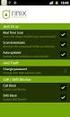 Release s McAfee Risk Advisor 2.6.2 Software For use with epolicy Orchestrator 4.5.0 and 4.6.0 Software About this document New features System Requirements Supported Upgrades Installing and verifying
Release s McAfee Risk Advisor 2.6.2 Software For use with epolicy Orchestrator 4.5.0 and 4.6.0 Software About this document New features System Requirements Supported Upgrades Installing and verifying
Symantec Mail Security for Domino
 Getting Started Symantec Mail Security for Domino About Symantec Mail Security for Domino Symantec Mail Security for Domino is a complete, customizable, and scalable solution that scans Lotus Notes database
Getting Started Symantec Mail Security for Domino About Symantec Mail Security for Domino Symantec Mail Security for Domino is a complete, customizable, and scalable solution that scans Lotus Notes database
How To Restore Your Data On A Backup By Mozy (Windows) On A Pc Or Macbook Or Macintosh (Windows 2) On Your Computer Or Mac) On An Pc Or Ipad (Windows 3) On Pc Or Pc Or Micro
 Online Backup by Mozy Restore Common Questions Document Revision Date: June 29, 2012 Online Backup by Mozy Common Questions 1 How do I restore my data? There are five ways of restoring your data: 1) Performing
Online Backup by Mozy Restore Common Questions Document Revision Date: June 29, 2012 Online Backup by Mozy Common Questions 1 How do I restore my data? There are five ways of restoring your data: 1) Performing
InventoryControl for use with QuoteWerks Quick Start Guide
 InventoryControl for use with QuoteWerks Quick Start Guide Copyright 2013 Wasp Barcode Technologies 1400 10 th St. Plano, TX 75074 All Rights Reserved STATEMENTS IN THIS DOCUMENT REGARDING THIRD PARTY
InventoryControl for use with QuoteWerks Quick Start Guide Copyright 2013 Wasp Barcode Technologies 1400 10 th St. Plano, TX 75074 All Rights Reserved STATEMENTS IN THIS DOCUMENT REGARDING THIRD PARTY
Sophos Endpoint Security and Control standalone startup guide
 Sophos Endpoint Security and Control standalone startup guide Sophos Endpoint Security and Control version 9 Sophos Anti-Virus for Mac OS X, version 7 Document date: October 2009 Contents 1 Before you
Sophos Endpoint Security and Control standalone startup guide Sophos Endpoint Security and Control version 9 Sophos Anti-Virus for Mac OS X, version 7 Document date: October 2009 Contents 1 Before you
Microsoft Security Essentials Installation and Configuration Guide
 Microsoft Security Essentials Installation and Configuration Guide This installation guide is for users who are intending to download the software from Microsoft s web site. If you are not intending on
Microsoft Security Essentials Installation and Configuration Guide This installation guide is for users who are intending to download the software from Microsoft s web site. If you are not intending on
/ WMS / LITE INDUSTRIAL)
 Acknowledgements Trademark Information COREflex Software Microsoft, Windows, Windows NT/ 2000/ XP, and Access are registered trademarks of Microsoft Corporation. Quickbooks is a registered trademark of
Acknowledgements Trademark Information COREflex Software Microsoft, Windows, Windows NT/ 2000/ XP, and Access are registered trademarks of Microsoft Corporation. Quickbooks is a registered trademark of
NetBak Replicator 4.0 User Manual Version 1.0
 NetBak Replicator 4.0 User Manual Version 1.0 Copyright 2012. QNAP Systems, Inc. All Rights Reserved. 1 NetBak Replicator 1. Notice... 3 2. Install NetBak Replicator Software... 4 2.1 System Requirements...
NetBak Replicator 4.0 User Manual Version 1.0 Copyright 2012. QNAP Systems, Inc. All Rights Reserved. 1 NetBak Replicator 1. Notice... 3 2. Install NetBak Replicator Software... 4 2.1 System Requirements...
Before you install ProSeries software for network use
 Before you install ProSeries software for network use The following pages describe system requirements and other information you need to know before installing ProSeries software for network use. Important:
Before you install ProSeries software for network use The following pages describe system requirements and other information you need to know before installing ProSeries software for network use. Important:
Sophos Anti-Virus for Mac OS X: Home Edition Help
 Sophos Anti-Virus for Mac OS X: Home Edition Help For standalone Macs running Mac OS X Product version: 9C Document date: June 2013 Sophos TOC 3 Contents About Sophos Anti-Virus...5 About the Scans window...5
Sophos Anti-Virus for Mac OS X: Home Edition Help For standalone Macs running Mac OS X Product version: 9C Document date: June 2013 Sophos TOC 3 Contents About Sophos Anti-Virus...5 About the Scans window...5
Introduction and Overview
 Inmagic Content Server Workgroup 10.00 Microsoft SQL Server 2005 Express Edition Installation Notes Introduction and Overview These installation notes are intended for the following scenarios: 1) New installations
Inmagic Content Server Workgroup 10.00 Microsoft SQL Server 2005 Express Edition Installation Notes Introduction and Overview These installation notes are intended for the following scenarios: 1) New installations
Sophos Computer Security Scan startup guide
 Sophos Computer Security Scan startup guide Product version: 1.0 Document date: February 2010 Contents 1 About the software...3 2 What do I need to do?...3 3 Prepare for scanning...3 4 Install the software...4
Sophos Computer Security Scan startup guide Product version: 1.0 Document date: February 2010 Contents 1 About the software...3 2 What do I need to do?...3 3 Prepare for scanning...3 4 Install the software...4
Inmagic ODBC Driver 8.00 Installation and Upgrade Notes
 Inmagic ODBC Driver 8.00 Installation and Upgrade Notes Thank you for purchasing the Inmagic ODBC Driver for DB/Text. This document is for new and upgrade customers. Use the Inmagic ODBC Driver to develop
Inmagic ODBC Driver 8.00 Installation and Upgrade Notes Thank you for purchasing the Inmagic ODBC Driver for DB/Text. This document is for new and upgrade customers. Use the Inmagic ODBC Driver to develop
Install Guide for Time Matters and Billing Matters 11.0
 Install Guide for Time Matters and Billing Matters 11.0 Copyright and Trademark Notice LexisNexis, the Knowledge Burst logo, Lexis, lexis.com, Shepard's, Shepardize, martindale.com and Martindale-Hubbell
Install Guide for Time Matters and Billing Matters 11.0 Copyright and Trademark Notice LexisNexis, the Knowledge Burst logo, Lexis, lexis.com, Shepard's, Shepardize, martindale.com and Martindale-Hubbell
Vodafone PC SMS 2010. (Software version 4.7.1) User Manual
 Vodafone PC SMS 2010 (Software version 4.7.1) User Manual July 19, 2010 Table of contents 1. Introduction...4 1.1 System Requirements... 4 1.2 Reply-to-Inbox... 4 1.3 What s new?... 4 2. Installation...6
Vodafone PC SMS 2010 (Software version 4.7.1) User Manual July 19, 2010 Table of contents 1. Introduction...4 1.1 System Requirements... 4 1.2 Reply-to-Inbox... 4 1.3 What s new?... 4 2. Installation...6
Accounts Production Installation Guide
 Accounts Production Installation Guide Copyright statement Sage (UK) Limited and Sage Hibernia Limited, 2014. All rights reserved. If this documentation includes advice or information relating to any matter
Accounts Production Installation Guide Copyright statement Sage (UK) Limited and Sage Hibernia Limited, 2014. All rights reserved. If this documentation includes advice or information relating to any matter
P e r s o n a l E d i t i o n For Windows 95, 98, NT
 P e r s o n a l E d i t i o n For Windows 95, 98, NT Getting Started Version 5.0 This documentation and related computer software program (hereinafter referred to as the Documentation ) is for the end
P e r s o n a l E d i t i o n For Windows 95, 98, NT Getting Started Version 5.0 This documentation and related computer software program (hereinafter referred to as the Documentation ) is for the end
Archive Attender Version 3.5
 Archive Attender Version 3.5 Getting Started Guide Sherpa Software (800) 255-5155 www.sherpasoftware.com Page 1 Under the copyright laws, neither the documentation nor the software can be copied, photocopied,
Archive Attender Version 3.5 Getting Started Guide Sherpa Software (800) 255-5155 www.sherpasoftware.com Page 1 Under the copyright laws, neither the documentation nor the software can be copied, photocopied,
Verizon Internet Security Suite Powered by McAfee User Guide
 Verizon Internet Security Suite Powered by McAfee User Guide COPYRIGHT Copyright 2010 McAfee, Inc. All Rights Reserved. No part of this publication may be reproduced, transmitted, transcribed, stored in
Verizon Internet Security Suite Powered by McAfee User Guide COPYRIGHT Copyright 2010 McAfee, Inc. All Rights Reserved. No part of this publication may be reproduced, transmitted, transcribed, stored in
Basic Setup Guide. Remote Administrator 4 NOD32 Antivirus 4 Business Edition Smart Security 4 Business Edition
 Basic Setup Guide Remote Administrator 4 NOD32 Antivirus 4 Business Edition Smart Security 4 Business Edition Contents Getting started...1 Software components...1 Section 1: Purchasing and downloading
Basic Setup Guide Remote Administrator 4 NOD32 Antivirus 4 Business Edition Smart Security 4 Business Edition Contents Getting started...1 Software components...1 Section 1: Purchasing and downloading
Step-by-Step Guide to Securing Windows XP Professional with Service Pack 2 in Small and Medium Businesses
 Step-by-Step Guide to Securing Windows XP Professional with Service Pack 2 in Small and Medium Businesses 2004 Microsoft Corporation. All rights reserved. This document is for informational purposes only.
Step-by-Step Guide to Securing Windows XP Professional with Service Pack 2 in Small and Medium Businesses 2004 Microsoft Corporation. All rights reserved. This document is for informational purposes only.
Anti-Spyware Enterprise Module software
 Anti-Spyware Enterprise Module software version 8.0 Guide What is the Anti-Spyware Enterprise Module? The McAfee Anti-Spyware Enterprise Module is an add-on to the VirusScan Enterprise 8.0i product that
Anti-Spyware Enterprise Module software version 8.0 Guide What is the Anti-Spyware Enterprise Module? The McAfee Anti-Spyware Enterprise Module is an add-on to the VirusScan Enterprise 8.0i product that
Setting Up and Using the Funambol Windows Mobile Sync Client v7.1
 Setting Up and Using the Funambol Windows Mobile Sync Client v7.1 (For use in both Pocket PCs and Smartphones) Contents Introduction.......................................... 2 Requirements for PC-to-Device
Setting Up and Using the Funambol Windows Mobile Sync Client v7.1 (For use in both Pocket PCs and Smartphones) Contents Introduction.......................................... 2 Requirements for PC-to-Device
Figure 1: Restore Tab
 Apptix Online Backup by Mozy Restore How do I restore my data? There are five ways of restoring your data: 1) Performing a Restore Using the Restore Tab You can restore files from the Apptix Online Backup
Apptix Online Backup by Mozy Restore How do I restore my data? There are five ways of restoring your data: 1) Performing a Restore Using the Restore Tab You can restore files from the Apptix Online Backup
Installing FileMaker Pro 11 in Windows
 Installing FileMaker Pro 11 in Windows Before you begin the installation process, please exit other open programs and save your work. Installation notes Before you install FileMaker Pro, review the following
Installing FileMaker Pro 11 in Windows Before you begin the installation process, please exit other open programs and save your work. Installation notes Before you install FileMaker Pro, review the following
Allworx OfficeSafe Operations Guide Release 6.0
 Allworx OfficeSafe Operations Guide Release 6.0 No part of this publication may be reproduced, stored in a retrieval system, or transmitted, in any form or by any means, electronic, mechanical, photocopy,
Allworx OfficeSafe Operations Guide Release 6.0 No part of this publication may be reproduced, stored in a retrieval system, or transmitted, in any form or by any means, electronic, mechanical, photocopy,
Windows XP with Symantec AntiVirus 10 Corporate Edition
 NC State University 1 of 7 Windows XP with Symantec AntiVirus 10 Corporate Edition home download free antivirus now windows xp with symantec antivirus 10 corporate edition Install SAV10 on Windows XP only
NC State University 1 of 7 Windows XP with Symantec AntiVirus 10 Corporate Edition home download free antivirus now windows xp with symantec antivirus 10 corporate edition Install SAV10 on Windows XP only
VRC 7900/8900 Avalanche Enabler User s Manual
 VRC 7900/8900 Avalanche Enabler User s Manual WLE-VRC-20030702-02 Revised 7/2/03 ii Copyright 2003 by Wavelink Corporation All rights reserved. Wavelink Corporation 6985 South Union Park Avenue, Suite
VRC 7900/8900 Avalanche Enabler User s Manual WLE-VRC-20030702-02 Revised 7/2/03 ii Copyright 2003 by Wavelink Corporation All rights reserved. Wavelink Corporation 6985 South Union Park Avenue, Suite
Bitrix Site Manager ASP.NET. Installation Guide
 Bitrix Site Manager ASP.NET Installation Guide Contents Introduction... 4 Chapter 1. Checking for IIS Installation... 5 Chapter 2. Using An Archive File to Install Bitrix Site Manager ASP.NET... 7 Preliminary
Bitrix Site Manager ASP.NET Installation Guide Contents Introduction... 4 Chapter 1. Checking for IIS Installation... 5 Chapter 2. Using An Archive File to Install Bitrix Site Manager ASP.NET... 7 Preliminary
Quick Start. Installing the software. for Webroot Internet Security Complete, Version 7.0
 Quick Start for Webroot Internet Security Complete, Version 7.0 This Quick Start describes how to install and begin using the Webroot Internet Security Complete 2011 software. This integrated suite delivers
Quick Start for Webroot Internet Security Complete, Version 7.0 This Quick Start describes how to install and begin using the Webroot Internet Security Complete 2011 software. This integrated suite delivers
http://downloadcenter.trendmicro.com/
 Trend Micro Incorporated reserves the right to make changes to this document and to the product described herein without notice. Before installing and using the product, review the readme files, release
Trend Micro Incorporated reserves the right to make changes to this document and to the product described herein without notice. Before installing and using the product, review the readme files, release
How to Uninstall Manually and Upgrade the Cisco VPN Client 3.5 and Later for Windows 2000, Windows XP and Windows Vista
 How to Uninstall Manually and Upgrade the Cisco VPN Client 3.5 and Later for Windows 2000, Windows XP and Windows Vista Document ID: 18840 Introduction Prerequisites Requirements Components Used Conventions
How to Uninstall Manually and Upgrade the Cisco VPN Client 3.5 and Later for Windows 2000, Windows XP and Windows Vista Document ID: 18840 Introduction Prerequisites Requirements Components Used Conventions
Sophos for Microsoft SharePoint startup guide
 Sophos for Microsoft SharePoint startup guide Product version: 2.0 Document date: March 2011 Contents 1 About this guide...3 2 About Sophos for Microsoft SharePoint...3 3 System requirements...3 4 Planning
Sophos for Microsoft SharePoint startup guide Product version: 2.0 Document date: March 2011 Contents 1 About this guide...3 2 About Sophos for Microsoft SharePoint...3 3 System requirements...3 4 Planning
STOP READ THIS FIRST Creating Your BlackBerry E-Mail Account Guide
 RCL40184-8.5x11 12/8/04 12:41 PM Page 1 STOP READ THIS FIRST Creating Your BlackBerry E-Mail Account Guide RCL40184-8.5x11 12/8/04 12:41 PM Page 2 Welcome to your BlackBerry handheld set-up. Follow these
RCL40184-8.5x11 12/8/04 12:41 PM Page 1 STOP READ THIS FIRST Creating Your BlackBerry E-Mail Account Guide RCL40184-8.5x11 12/8/04 12:41 PM Page 2 Welcome to your BlackBerry handheld set-up. Follow these
Sophos Anti-Virus for NetApp Storage Systems startup guide
 Sophos Anti-Virus for NetApp Storage Systems startup guide Runs on Windows 2000 and later Product version: 1 Document date: April 2012 Contents 1 About this guide...3 2 About Sophos Anti-Virus for NetApp
Sophos Anti-Virus for NetApp Storage Systems startup guide Runs on Windows 2000 and later Product version: 1 Document date: April 2012 Contents 1 About this guide...3 2 About Sophos Anti-Virus for NetApp
How can I ensure that I have the correct version of the McAfee epo client with VirusScan & AntiSpyware?
 C&C s effectiveness when responding to virus activity can only be improved with the continued cooperation of our clients. Clients are therefore strongly cautioned against opening email attachments from
C&C s effectiveness when responding to virus activity can only be improved with the continued cooperation of our clients. Clients are therefore strongly cautioned against opening email attachments from
Ascent Capture Internet Server
 Ascent Capture Internet Server Distributed Production Document and Data Capture Version 3.1 Release Notes 10000809-000 Revision A June 28, 2000 Copyright Copyright 2000 Kofax Image Products. All Rights
Ascent Capture Internet Server Distributed Production Document and Data Capture Version 3.1 Release Notes 10000809-000 Revision A June 28, 2000 Copyright Copyright 2000 Kofax Image Products. All Rights
Installing USB Drivers With Microsoft Windows XP
 Installing USB Drivers With Microsoft Windows XP Legal Notice No part of this guide may be reproduced, transmitted, transcribed, stored in a retrieval system, or translated into any computer language,
Installing USB Drivers With Microsoft Windows XP Legal Notice No part of this guide may be reproduced, transmitted, transcribed, stored in a retrieval system, or translated into any computer language,
UPS WorldShip Install on a Workgroup Remote
 PRE-INSTALLATION INSTRUCTIONS: Install UPS WorldShip on the Workgroup Admin. Temporarily disable any virus scan software that you may have installed. Request access to the network share drive created by
PRE-INSTALLATION INSTRUCTIONS: Install UPS WorldShip on the Workgroup Admin. Temporarily disable any virus scan software that you may have installed. Request access to the network share drive created by
In the same spirit, our QuickBooks 2008 Software Installation Guide has been completely revised as well.
 QuickBooks 2008 Software Installation Guide Welcome 3/25/09; Ver. IMD-2.1 This guide is designed to support users installing QuickBooks: Pro or Premier 2008 financial accounting software, especially in
QuickBooks 2008 Software Installation Guide Welcome 3/25/09; Ver. IMD-2.1 This guide is designed to support users installing QuickBooks: Pro or Premier 2008 financial accounting software, especially in
Remote Management System
 RMS Copyright and Distribution Notice November 2009 Copyright 2009 ARTROMICK International, Inc. ALL RIGHTS RESERVED. Published 2009. Printed in the United States of America WARNING: ANY UNAUTHORIZED
RMS Copyright and Distribution Notice November 2009 Copyright 2009 ARTROMICK International, Inc. ALL RIGHTS RESERVED. Published 2009. Printed in the United States of America WARNING: ANY UNAUTHORIZED
Sophos Anti-Virus for Mac OS X Help
 Sophos Anti-Virus for Mac OS X Help For networked and standalone Macs running Mac OS X version 10.4 or later Product version: 8 Document date: April 2012 Contents 1 About Sophos Anti-Virus...3 2 Scanning
Sophos Anti-Virus for Mac OS X Help For networked and standalone Macs running Mac OS X version 10.4 or later Product version: 8 Document date: April 2012 Contents 1 About Sophos Anti-Virus...3 2 Scanning
Abila Grant Management. Document Management
 Abila Grant Management This is a publication of Abila, Inc. Version 2014 2014 Abila, Inc. and its affiliated entities. All rights reserved. Abila, the Abila logos, and the Abila product and service names
Abila Grant Management This is a publication of Abila, Inc. Version 2014 2014 Abila, Inc. and its affiliated entities. All rights reserved. Abila, the Abila logos, and the Abila product and service names
In this note, you will learn the basic applications of McAfee VirusScan Enterprise (hereafter McAfee ). Six topics will be covered as below:
 ANTIVIRUS SOFTWARE In this note, you will learn the basic applications of McAfee VirusScan Enterprise (hereafter McAfee ). Six topics will be covered as below: 1. Start McAfee VirusScan Enterprise 2. Change
ANTIVIRUS SOFTWARE In this note, you will learn the basic applications of McAfee VirusScan Enterprise (hereafter McAfee ). Six topics will be covered as below: 1. Start McAfee VirusScan Enterprise 2. Change
Symantec Backup Exec System Recovery Granular Restore Option User's Guide
 Symantec Backup Exec System Recovery Granular Restore Option User's Guide Symantec Backup Exec System Recovery Granular Restore Option User's Guide The software described in this book is furnished under
Symantec Backup Exec System Recovery Granular Restore Option User's Guide Symantec Backup Exec System Recovery Granular Restore Option User's Guide The software described in this book is furnished under
McAfee Security for Microsoft SharePoint 2.5.0 User Guide
 McAfee Security for Microsoft SharePoint 2.5.0 User Guide COPYRIGHT Copyright 2010 McAfee, Inc. All Rights Reserved. No part of this publication may be reproduced, transmitted, transcribed, stored in a
McAfee Security for Microsoft SharePoint 2.5.0 User Guide COPYRIGHT Copyright 2010 McAfee, Inc. All Rights Reserved. No part of this publication may be reproduced, transmitted, transcribed, stored in a
Migrating From Bobcat Mail To Google Apps (Using Microsoft Outlook and Google Apps Sync)
 Migrating From Bobcat Mail To Google Apps (Using Microsoft Outlook and Google Apps Sync) This document is intended for those users moving from WVWC s Bobcat Mail system to the new Google Apps mail system
Migrating From Bobcat Mail To Google Apps (Using Microsoft Outlook and Google Apps Sync) This document is intended for those users moving from WVWC s Bobcat Mail system to the new Google Apps mail system
Network Scanner Tool R3.1. User s Guide Version 3.0.04
 Network Scanner Tool R3.1 User s Guide Version 3.0.04 Copyright 2000-2004 by Sharp Corporation. All rights reserved. Reproduction, adaptation or translation without prior written permission is prohibited,
Network Scanner Tool R3.1 User s Guide Version 3.0.04 Copyright 2000-2004 by Sharp Corporation. All rights reserved. Reproduction, adaptation or translation without prior written permission is prohibited,
Speech and Debate Timekeeper User Manual
 Speech and Debate Timekeeper User Manual Version 2.3 Table of Contents Introduction Features Supported Systems Installing Speech and Debate Timekeeper Windows Mac OS X Linux & Unix Palm OS Windows Mobile
Speech and Debate Timekeeper User Manual Version 2.3 Table of Contents Introduction Features Supported Systems Installing Speech and Debate Timekeeper Windows Mac OS X Linux & Unix Palm OS Windows Mobile
Symantec AntiVirus Corporate Edition Patch Update
 Symantec AntiVirus Corporate Edition Patch Update Symantec AntiVirus Corporate Edition Update Documentation version 10.0.1.1007 Copyright 2005 Symantec Corporation. All rights reserved. Symantec, the Symantec
Symantec AntiVirus Corporate Edition Patch Update Symantec AntiVirus Corporate Edition Update Documentation version 10.0.1.1007 Copyright 2005 Symantec Corporation. All rights reserved. Symantec, the Symantec
10.3.1.6 Lab - Data Backup and Recovery in Windows XP
 5.0 10.3.1.6 Lab - Data Backup and Recovery in Windows XP Introduction Print and complete this lab. In this lab, you will back up data. You will also perform a recovery of the data. Recommended Equipment
5.0 10.3.1.6 Lab - Data Backup and Recovery in Windows XP Introduction Print and complete this lab. In this lab, you will back up data. You will also perform a recovery of the data. Recommended Equipment
TM Online Storage: StorageSync
 TM Online Storage: StorageSync 1 Part A: Backup Your Profile 1: How to download and install StorageSync? Where to download StorageSync? You may download StorageSync from your e-storage account. Please
TM Online Storage: StorageSync 1 Part A: Backup Your Profile 1: How to download and install StorageSync? Where to download StorageSync? You may download StorageSync from your e-storage account. Please
