User s Manual Diskeeper for Windows
|
|
|
- Brenda Chapman
- 8 years ago
- Views:
Transcription
1 User s Manual Diskeeper for Windows May 2006 This document describes the installation and operation of Diskeeper Corporation s Diskeeper, The Number One Automatic Defragmenter for Microsoft Windows. It is intended primarily for Windows system administrators and managers. Revision/Update Information: Software Versions: This is a revised manual Diskeeper 10.0 Professional Edition Diskeeper 10.0 Professional Premier Edition Diskeeper 10.0 Server Standard Edition Diskeeper 10.0 Server Enterprise Edition Operating Systems: Windows Server 2003 (varies by Diskeeper edition) Windows XP Windows 2000 Windows NT 4.0 (SP 6 or higher) Windows Millennium Edition (Me) Windows 98 Diskeeper Corporation, Burbank, California, USA
2 May by Diskeeper Corporation. All Rights Reserved. The Software described in this document is owned by Diskeeper Corporation and is protected by United States copyright laws and international treaty provisions. Therefore, you must treat the Software like any other copyrighted material (e.g. a book or musical recording) except that you may either (a) make one copy of the Software solely for backup or archival purposes, or (b) transfer the Software to a single hard disk provided you keep the original solely for backup or archival purposes. You may not copy the user documentation provided with the Software, except for your own authorized use. RESTRICTED RIGHTS LEGEND The software and documentation are provided with RESTRICTED RIGHTS. Use, duplication, or disclosure by the Government is subject to restrictions as set forth in subparagraph (c)(1)(ii) of the Rights in Technical Data and Computer Software clause at DFARS or subparagraphs (c)(1) and (2) of the Commercial Computer Software-Restricted Rights at 48 CFR as applicable. Manufacturer is Diskeeper Corporation, 7590 North Glenoaks Boulevard, Burbank, California Diskeeper, the Diskeeper Corporation logo, I-FAAST, I/O Smart, Frag Shield, Set It and Forget It, Smart Scheduling, Terabyte Volume Engine, TVE and The Number One Automatic Defragmenter are either registered trademarks or trademarks of Diskeeper Corporation in the United States and other countries. Microsoft, Active Directory, Windows, Windows NT and Windows Server 2003 are either registered trademarks or trademarks owned by Microsoft Corporation in the United States and/or other countries. All other trademarks are the property of their respective owners.
3 Contents iii CONTENTS PREFACE WHAT THIS BOOK IS ABOUT STRUCTURE OF THIS BOOK INTRODUCTION ABOUT FRAGMENTATION WHAT S NEW IN DISKEEPER 10 VII VII VII VII VIII IX DISKEEPER INSTALLATION 1 BEFORE THE INSTALLATION 1 WINDOWS VERSIONS AND PLATFORMS SUPPORTED 1 FILE SYSTEMS SUPPORTED 1 DISKS SUPPORTED 1 RESOURCE REQUIREMENTS 2 ADDITIONAL SOFTWARE REQUIREMENTS 2 INSTALLATION PROCEDURE THE SHORT VERSION 2 INSTALLATION PROCEDURE THE DETAILS 2 INSTALLATION OVERVIEW 2 INSTALLATION PROCEDURE 3 AFTER THE INSTALLATION 4 REGISTERING DISKEEPER 4 CHECK FOR PRODUCT UPDATE 4 ABOUT THE DISKEEPER SERVICE 4 THE WINDOWS APPLICATION EVENT LOG 4 EVENT LOGGING UNDER WINDOWS 98/ME 5 REMOTE INSTALLATION 5 UNINSTALLING DISKEEPER 5 GETTING STARTED 7 INTRODUCTION 7 THE DISKEEPER CONSOLE 7 LET S LOOK AT YOUR HARD DRIVE 8 LET S SET IT AND FORGET IT 10 FOLLOWING UP 10 MAKING DISKEEPER OPERATION TRANSPARENT 10 ABOUT DISKEEPER JOBS 11 OVERVIEW OF DISKEEPER 13 DISKEEPER FEATURES 13 OTHER THINGS TO KNOW 14 EXCLUSION LIST 14 DEFRAGMENTATION METHODS 15
4 iv Contents PRIORITY 15 FRAG SHIELD 15 EVENT LOGGING 15 COMMAND LINE INTERFACE 15 GETTING THE MOST FROM DISKEEPER 15 DISKEEPER OPERATION 17 THE DISKEEPER INTERFACE 17 TOOLBAR BUTTONS 17 QUICK LAUNCH PANE 19 COMPUTER PANE 19 TABBED DASHBOARD 20 VOLUME MAP TAB 20 WHAT THE COLORS MEAN 20 JOB REPORT TAB 21 RECOMMENDATIONS SECTION 21 VOLUME HEALTH SECTION 21 I-FAAST STATISTICS SECTION 22 ACCESS TIME SECTION 22 STATISTICS SECTION 22 JOB LOG TAB 26 HISTORICAL REPORT TAB 27 SAVING AND PRINTING DASHBOARD INFORMATION 27 A WORD ABOUT JOB PROPERTIES 27 MANUAL DEFRAGMENTATION MODE 28 SET IT AND FORGET IT MODE 29 SETTING A DEFRAGMENTATION SCHEDULE 30 SCHEDULING PRIMARY OR SECONDARY DEFRAGMENTATION JOBS 30 SCHEDULING I-FAAST DEFRAGMENTATION JOBS 31 SCHEDULING BOOT-TIME DEFRAGMENTATION JOBS 31 PRIMARY AND SECONDARY JOB SCHEDULING OPTIONS 32 SMART SCHEDULING 33 SCREEN SAVER MODE 34 PRIMARY SCHEDULE / SECONDARY SCHEDULE INTERACTION 35 I-FAAST DEFRAGMENTATION OVERVIEW 35 SETTING AN I-FAAST DEFRAGMENTATION JOB SCHEDULE 36 I-FAAST JOB SCHEDULING OPTIONS 37 I-FAAST AND THE VOLUME MAP TAB 38 BOOT-TIME DEFRAGMENTATION OVERVIEW 39 BOOT-TIME DEFRAGMENTATION OPTIONS 40 PRIMARY AND SECONDARY DEFRAGMENTATION JOB PROPERTIES 42 TASK LIST OPTIONS 42 I-FAAST DEFRAGMENTATION JOB PROPERTIES 43 USING DIFFERENT DEFRAGMENTATION METHODS 43
5 Contents v SETTING DISK AND CPU PRIORITY 44 DISKEEPER CONFIGURATION PROPERTIES 45 UPDATES AND UPGRADES 45 FRAG SHIELD 45 FILE EXCLUSIONS 48 DISKEEPER INTERNAL EXCLUSION LIST 49 DATA COLLECTION 49 EVENT LOGGING 50 SPECIFYING WHAT GETS LOGGED 50 DISPLAY BEHAVIORS 52 POWER MANAGEMENT 52 PERMISSIONS 53 TERABYTE VOLUME ENGINE 53 RUNNING DISKEEPER FROM THE COMMAND PROMPT 54 PARAMETERS 55 EXAMPLES 55 THEORY OF OPERATION 57 INTRODUCTION 57 DESIGN GOALS 57 TABLE OF DISKEEPER EDITIONS 61 ANSWERS TO FREQUENTLY ASKED QUESTIONS 63 SUPPORT SERVICES 69 DISKEEPER AND GROUP POLICY 71 REMOTE INSTALLATION 77 DISKEEPER DEPLOYMENT WITH DISKEEPER ADMINISTRATOR 77 PORTS USED BY DISKEEPER ADMINISTRATOR 77 DISKEEPER ADMINISTRATIVE INSTALLATION 77 COMMAND LINE INSTALLATION ARGUMENTS 78 MSIEXEC ARGUMENTS 78 DISKEEPER-SPECIFIC MSIEXEC ARGUMENTS 78 PASSING INFORMATION TO THE INSTALLATION 78 DISKEEPER AS A CLUSTER-AWARE APPLICATION ON A CLUSTER SERVER 81 REQUIREMENTS 81 SETTING UP DISKEEPER ON THE CLUSTER 81 GLOSSARY 83
6 vi Contents INDEX 91
7 Preface vii Preface What This Book is About Welcome to the Diskeeper User s Manual. We realize software manuals tend to be one of the least-favorite pieces of reading material around, so we intend to make this one as painless as possible. This book will first help you get Diskeeper quickly installed and running. Next, it describes the various Diskeeper features and how to use them. Finally, it defines disk fragmentation and how it affects your Windows systems. Structure of This Book Chapter 1 describes how to install Diskeeper. Chapter 2 explains how to start using Diskeeper and how to see the amount of fragmentation on your disk volumes. Chapter 3 gives a brief overview of Diskeeper. Chapter 4 explains the various features of Diskeeper in detail. Chapter 5 presents the theory of Diskeeper operation. Appendix A has tables showing the different Diskeeper editions, and the operating systems, features and capacities they support. Appendix B provides answers to frequently asked questions. Appendix C explains how to contact your Diskeeper Corporation Customer Service Representative for Support Services. Appendix D discusses methods you can use to install Diskeeper network-wide. Appendix E describes using Microsoft Group Policy Editor with Diskeeper. Appendix F explains how to run Diskeeper as a cluster-aware application on a cluster server. The Glossary provides definitions of technical terms used in this manual. Introduction Diskeeper 10 represents another step forward in defragmentation technology, with refinements to existing features and the addition of new options that are the result of Diskeeper Corporation s ongoing technical and market research. As in earlier versions, Diskeeper 10 is designed to solve fragmentation problems for everyone, from home users to the world s largest IT departments. This User s Manual describes the operation of these Diskeeper editions: Diskeeper Professional Edition for desktop systems running: Windows XP Professional Windows XP Professional x64 Edition Windows XP Home Edition Windows 2000 Professional Windows NT 4.0 Workstation (SP 6 or higher)
8 viii Preface Windows Millennium Edition (Me) Windows 98 Diskeeper Professional Premier Edition for desktop systems running: Windows XP Professional Windows XP Professional x64 Edition Windows XP Home Edition Windows 2000 Professional Windows NT 4.0 Workstation (SP 6 or higher) Windows Millennium Edition (Me) Windows 98 Diskeeper Server Standard Edition for systems running: Windows XP (all editions) Windows 2000 (all editions except Datacenter Server) Windows NT 4 (all editions) Windows Server 2003 (all editions except Datacenter Server) Diskeeper Server Enterprise Edition for systems running: Windows XP (all editions) Windows 2000 (all editions) Windows Server 2003 (all editions) In addition to these versions, the Diskeeper family of products also includes Diskeeper Home Edition for home users and Diskeeper Administrator Edition, an administrative console for controlling Diskeeper installations throughout your network. Diskeeper Home Edition incorporates simplified controls, and does not support the network defragmentation capabilities available in the other Diskeeper editions. Diskeeper Administrator Edition is not a defragmenter, but an application that provides a single point of control by which you can control all the Diskeeper version 9 and 10 installations on your network. See Appendix A for tables showing all the Diskeeper editions with the features and operating system versions they support. About Fragmentation As used in this manual, the term disk fragmentation means two things: a condition in which pieces of individual files on a disk volume are not contiguous, but rather are broken up and scattered around the disk; and a condition in which the free space on a disk volume consists of little pieces of space here and there rather than a few large free spaces. The effects of excessive fragmentation are twofold as well: file access takes longer because a file must be collected in pieces here and there, requiring several disk accesses instead of just one; and file creations take longer because space for the file must be allocated in little pieces here and there instead of just one contiguous allocation. The bottom line fragmentation slows Windows system performance. The longer you wait to defragment your disk volumes, the slower your computer runs.
9 Preface ix With Diskeeper, all the volumes in a Windows operating system can be kept defragmented indefinitely. Diskeeper cleans them up and keeps them that way. This includes volumes with compressed, encrypted and sparse files on NTFS volumes. Running either invisibly as a background job or as a manual defragmenter, Diskeeper carefully rearranges files and free space on a disk volume so they consist of as few pieces as possible. Because Diskeeper runs online, there is no need to lock users off a disk while it is being defragmented. Diskeeper is the complete Set It and Forget It solution to the loss in system performance caused by disk fragmentation! What s New in Diskeeper 10 Whether you ve used Diskeeper before or not, you may already be familiar with some of its features, but version 10 represents a milestone in the progression of Diskeeper development. New users will find Diskeeper to be easy to use, yet comprehensive in its capabilities. Experienced Diskeeper users will recognize familiar features, presented in a new, more streamlined way. This list gives a summary of what s new in this version. Breakthrough I-FAAST Technology Intelligent File Access Acceleration Sequencing Technology (I-FAAST) improves file access and creation by up to 80% (average 10%-20%). This is the first industry implementation of Disk Performance Calibration, the modern evolution of the outdated and inconclusive disk optimization strategies of the past. When I-FAAST is enabled, Diskeeper runs specially-engineered benchmarks on your disk volumes to learn their performance characteristics. Diskeeper then transparently monitors volumes for file access frequency on an ongoing basis to determine which files are requested most often. Special analysis techniques prevent Diskeeper from being fooled by files that have been recently accessed. Using newly-developed technology, Diskeeper sequences the files to take best advantage of both the logical characteristics and physical characteristics of the volume. The sequencing process is integrated with background defragmentation, so it's virtually transparent to you. I-FAAST intelligence allows Diskeeper to adapt to changing situations so if the demands on a given system change, Diskeeper automatically adjusts its behavior accordingly. This feature is included in Diskeeper Server Enterprise, Diskeeper Server Standard and Diskeeper Professional Premier editions. I/O Smart Enhancements I/O Smart has been enhanced to completely eliminate performance slows related to disk I/Os incurred by defragmentation. I/O Smart technology actively listens for I/O requests. During a Diskeeper defragmentation job, if another application or process needs access to the hard drive, Diskeeper intelligently pauses defragmentation until the other program I/O requests are fulfilled. Once that happens, Diskeeper gets the go-ahead to resume defragmentation until another request comes along. Combined with its high-speed engine, Diskeeper can easily defragment using the spaces between I/O requests, even on busy servers. This feature is included in all Diskeeper Editions. Core Defragmentation Engine Enhancements Improvements to innovative Diskeeper technology provide enhanced defragmentation in low free space conditions (even for very large files) and unsurpassed free space consolidation. Further advancements to comprehensive defragmentation will consolidate a volume s free space into 1 or a small handful of chunks. Here is example test comparison between Diskeeper 9 and Diskeeper 10 on a Windows XP Professional system:
10 x Preface Windows XP Professional (with severe file and free space fragmentation, and 17% free space) Diskeeper 9 Diskeeper 10 Number of excess fragments Number of free space fragments Before 129, ,112 After 0 0 Before 34,432 34,432 After 8,851 5 Elapsed CPU time (Hr:Min:Sec) 1:36:11 1:18:06 Number of Defragmentation Runs 29 2 Peak Memory Size 5,080 4,768 Virtual Memory Size 3,384 3,168 Terabyte Volume Engine Improvements The new Terabyte Volume Engine (TVE ) has improvements to consolidate free space more thoroughly. The TVE is specially designed for volumes with a large number of files. It is the fastest and most resourceconservative defragmentation technology ever developed. Also note the TVE now supports volumes 60 GB or larger, instead of the 100 GB lower limit in Diskeeper 9. Diskeeper users with large volumes benefit from faster defragmentation, lower overhead and dramatically reduced total cost of ownership (TCO). Here are some sample TVE performance numbers: On a terabyte (1,000GB) volume Standard Engine Time Hr:Min:Sec TVE Time Hr:Min:Sec Improvement 250,000 files 00:29:35 00:10:07 192% 500,000 files 01:07:11 00:17:52 276% 1M files 02:30:36 00:33:49 345% 2M files 06:46:30 01:05:49 518% This feature is included in Diskeeper Server Enterprise Edition. Smart Scheduling Enhancements The improved Smart Scheduling is more proactive and adjusts more quickly to changes in volume fragmentation levels. Rather than your best-guesses as to the optimal frequency of defragmentation for a particular volume, Diskeeper Smart Scheduling algorithms are tuned to dynamically adjust automatic defragmentation based on a volume-level rate of fragmentation. This gives you proactive defragmentation before fragmentation builds up preventing system performance issues, and subsequently providing faster defragmentation run times.
11 Preface xi This feature is included in all Diskeeper Editions. New Historical Reports Diskeeper now gives you an easy-to-access Historical Report of defragmentation results and cumulative fragments eliminated. View fragmentation and defragmentation trends over days weeks or months. This feature is included in all Diskeeper Editions. Support for 64 bit Windows Operating Systems x64 support is included in Diskeeper Professional, Professional Premier, Diskeeper Server Standard and Diskeeper Server Enterprise editions. Redesigned User Interface The Diskeeper console has been redesigned for both simplified basic use and intuitive advanced product configuration. The new console design is included in all Diskeeper Editions, but note that Diskeeper Home Edition does not include advanced configuration options. Non-Administrator Access to Diskeeper Now you can allow your non-administrator users to control Diskeeper. This feature is included in Diskeeper Professional and Professional Premier editions, and is controlled by a System/Network Administrator via Diskeeper Administrator. Group Policy Administrative Templates All Diskeeper editions (except Home Edition) include Group Policy templates to manage product settings and scheduling via the Group Policy feature included with Windows Active Directory. These templates have been updated with new functionality in this version. Improved Reporting The new Job Report contains comprehensive data on file fragmentation, drive health and file access times for each of your disk volumes. The new Job Log reports on defragmentation activity for each day and defragmentation job type. Also, all these reports can now be printed or saved directly from within Diskeeper. Efficient Defragmentation of Large Files The Diskeeper algorithms used for efficiently defragmenting large files to the point of performance gain can now combined with the three specialized defragmentation methods available in Diskeeper Quick, Recommended and Comprehensive. This feature is included in all Diskeeper Editions. Product Update/Upgrade Improvements Diskeeper and Diskeeper Administrator can be configured to automatically check and report on available updates and upgrades. Diskeeper clients can now be configured to retain all previous settings and report data when updated and upgraded. New Command Line Options New command line qualifiers include the ability to display Diskeeper schedules. This feature is not available in Diskeeper Home Edition.
12
13 Installation 1 Chapter 1 Diskeeper Installation This chapter provides information you need before, during, and after installing Diskeeper. Before the Installation Windows Versions and Platforms Supported Diskeeper runs on the Intel x86 platform (including Pentium and compatible CPUs from other manufacturers) running Windows Server 2003, Windows XP Professional, Windows 2000 Professional or Server, Windows NT 4.0 Workstation or Server, Windows Me, or Windows 98. The Windows versions supported varies by Diskeeper edition. See Appendix A for a table showing the different Diskeeper editions and the Windows versions they support. File Systems Supported Operating System Windows XP Windows 2000 Windows Server 2003 Windows NT (SP 6 or higher) Windows Me Windows 98 File Systems NTFS, FAT16 and FAT32 NTFS and FAT16 FAT16 and FAT32 Note that the 12-bit FAT file system is not supported. (The 12-bit FAT file system is used on FAT volumes smaller than 16 megabytes in size, such as floppy disks). In addition, NTFS volumes formatted with a cluster size larger than 4 kilobytes are not supported (except on Windows XP and Windows Server 2003, which support cluster sizes up to 64 KB). Disks Supported Diskeeper supports a wide range of SCSI, IDE, PATA and SATA disks, including: Primary Partitions Extended Partitions Logical Drives Volume Sets RAID Arrays
14 2 Installation Mirrored Disks Mounted Volumes (letterless drives) Resource Requirements The disk space requirements for Diskeeper depend on several factors. On Windows Server 2003, Windows XP and Windows 2000 systems, Diskeeper will need about 11 MB. Allow about 10 MB of extra free space for temporary files during the installation. If Internet Explorer is not present on your computer, some other needed files (hhupd.exe, 50comupd.exe, and wintdist.exe) may be added. Further, your system may require a new or updated version of the Microsoft Management Console (MMC), which is less than 6 MB. Additional Software Requirements On Windows NT 4.0 computers, Service Pack 6 is required for Diskeeper to function properly. Diskeeper will not install on Windows NT systems running Service Pack 5 or lower. Diskeeper relies on the Microsoft Management Console (MMC). The MMC provides a single point of control for system utilities such as Diskeeper. The MMC is used as a central location for a variety of Microsoft and third party administrative tools. Note: The MMC normally has to be installed separately, except on Windows 2000, Windows XP and Windows Server 2003 systems, where it is already built into the operating system. The Diskeeper setup process will automatically install the MMC on your computer if needed. Installation Procedure The Short Version The Diskeeper installation is typically fast and simple. Here are the basic steps: Note: On Windows NT, Windows 2000, Windows XP, or Windows Server 2003, make sure you are logged onto an account that is a member of the Administrators group. 1. Insert the Diskeeper CD-ROM into the appropriate drive on your computer. (If you are installing from a downloaded file, double-click the file you downloaded.) 2. Follow the screens displayed, answering the questions asked as prompted. That s it! It would still be a good idea to read After the Installation on page 4, but you re done with the installation. Installation Procedure The Details Installation Overview Diskeeper can be installed from a CD-ROM, or it may be downloaded from the Web. This procedure applies to both methods. Before you start the installation, please note the following: Windows NT 4.0 computers must have Service Pack 6 or higher installed On Windows NT 4.0 machines, if you have previously installed Diskeeper Lite on your computer, Diskeeper Corporation recommends that you uninstall it before proceeding with the installation of Diskeeper. If, however, you decide to leave Diskeeper Lite on your system, be aware that uninstalling Diskeeper Lite after the installation will remove certain Windows NT registry entries used by Diskeeper,
15 Installation 3 and you will need to re-install Diskeeper. Use the Add/Remove Programs applet in Control Panel to uninstall Diskeeper Lite. On Windows 2000, Windows XP and Windows Server 2003 machines, installing Diskeeper will not remove the built-in defragmenter, but Diskeeper will automatically become the default defragmenter. (The built-in defragmenter will be restored if you uninstall Diskeeper.) To install Diskeeper on Windows NT, Windows 2000, Windows XP, or Windows Server 2003 systems, you must be logged into an account that is a member of the Administrators group. Diskeeper is installed by the SETUP.EXE program supplied on the Diskeeper CD-ROM. The SETUP.EXE program: Confirms that you have Administrator privileges (on Windows NT, Windows 2000, Windows XP, and Windows Server 2003 systems). Determines which Windows version you are running. Checks for sufficient space on the disk for the installation. Detects and removes any previously installed Diskeeper software. Copies the Diskeeper files to the destination directories, updates the Windows registry, starts the Diskeeper service, creates a link in the Windows Start menu for Diskeeper, and creates a desktop shortcut (if you choose the option to do so). Installation Procedure This installation procedure assumes you are installing from CD-ROM. If the Diskeeper software was downloaded from the Web, double-click the executable file in the directory into which it was downloaded and go directly to step Insert the Diskeeper CD-ROM into the appropriate drive on your computer. 2. The Windows AutoPlay feature automatically displays a screen that allows you to install Diskeeper or choose from an assortment of trialware versions of Diskeeper Corporation products. If you have disabled the AutoPlay feature, simply double-click the Setup.exe file in the root-level folder on the CD-ROM and follow the instructions displayed. 3. Click Next when the welcome message appears. 4. After you have read and accepted the license agreement, click Next to continue. 5. As an option, you can change the destination location for the Diskeeper files. By default, Diskeeper is installed here: \Program Files\Diskeeper Corporation\Diskeeper You can choose a different disk volume or directory for the installation as follows: a) Click Change. b) Make the desired changes to the destination and click OK to accept the new destination. If the directory you specify does not exist, a new directory will be created. c) Click Next. 6. If Internet Explorer 4.01 or higher is not installed on your computer, another installation program is started and a package of necessary components is installed on your computer. Microsoft Management Console (MMC), which is the interface for Diskeeper, requires these components. These components are a small subset of Internet Explorer not the complete Internet Explorer product. Installing these components (hhupd.exe, 50comupd.exe, and wintdist.exe) will not affect your current web browser. Note that you must restart your computer after installing Diskeeper if these components are installed.
16 4 Installation 7. If the MMC is not installed on your computer, the MMC Setup program is started automatically. After the MMC files are installed, the Diskeeper Setup program resumes. 8. Setup detects and removes any previously installed Diskeeper software. (Any previous Diskeeper settings are not saved.) 9. On a Windows 2000, Windows XP or Windows Server 2003 system, after Setup is complete, you can immediately start Diskeeper after clicking Finish. On Windows 98/Me and Windows NT systems, you may be required to restart your computer before running Diskeeper. 10. To run Diskeeper, click the Windows Start button, select Programs, and then Diskeeper Corporation Diskeeper. After the Installation Registering Diskeeper After the Diskeeper installation is complete, you may be given the option to register your Diskeeper purchase online. You can also register Diskeeper by mailing or faxing the registration card that comes with the CD. Be sure to register your Diskeeper purchase to receive the free 90 days of technical support included with Diskeeper. Check for Product Update The first time you run Diskeeper, it automatically checks to see if a more recent version of Diskeeper is available. If so, you are given the option to download and install the newer version. When the download screen is displayed, click Run this program from its current location to begin installing the update. Or, click Save this program to disk to save the Diskeeper update installation package on your computer for later installation. (To install an update stored on your computer in this manner, simply double-click the file you download and follow the instructions displayed.) You can check for Diskeeper updates any time you want. Use the Updates and Upgrades option in the Diskeeper Configuration Properties to see if a newer version of Diskeeper is available. About the Diskeeper Service Diskeeper is primarily designed as a Set It and Forget It disk defragmenter. In order to accomplish this goal, it creates a Windows service. The service allows Diskeeper to run in the background while other applications are running. As long as your operating system is up and running, Diskeeper can defragment your disks, whether you are logged on or not. After installation, the Diskeeper service starts automatically each time your computer is restarted. The Diskeeper service runs all the time, whether or not defragmentation is occurring. This service consumes negligible system resources, and in most cases will never need to be disabled. The Windows Application Event Log When running under Windows NT, Windows 2000, Windows XP, and Windows Server 2003, Diskeeper places messages in the Windows Application Event Log. By default, this log is 512 kilobytes in size (except on Windows Server 2003), and is set to overwrite events older than 7 days old. Diskeeper can potentially fill the log file if these default settings are used, particularly if you choose to log each file movement. To prevent this, perform these steps to change the size and overwriting characteristics of the Application Event Log: On Windows 2000 and Windows XP 1. Right-click the My Computer icon on your desktop and select Manage.
17 Installation 5 2. When the Computer Management Console is displayed, select System Tools, and then Event Viewer. 3. Expand the Event Viewer (by double-clicking it) and select Application. 4. Next, click the Action menu and select Properties. a) Set the Maximum log size to 2048 KB. b) Enable the Overwrite events as needed option. c) Click OK. Diskeeper allows you to specify what information is written to the Application Event Log. For more information, see page 50. On Windows NT From the Windows NT Start button, choose Programs, then the Administrative Tools Program Group. 2. In the Administrative Tools Program Group, choose the Event Viewer. 3. In the Event Viewer, open the Log menu and choose the Log Settings option. 4. In the Event Log Settings dialog box, perform these steps: a) Set the Change Setting to Application Log. b) Set the Maximum Log Size to 2048 KB. c) Enable the Overwrite Events as Needed option. d) Click OK. Event Logging under Windows 98/Me When running on Windows 98/Me, Diskeeper provides the option of logging Diskeeper events into a text file. When Diskeeper logs an event, the event and its message are appended to the Diskeeper log file. These events are written as a text file, which can then be viewed with Notepad, or your choice of text editor programs. The Diskeeper log file is named DkEventLog.txt and it is stored in the directory folder where Diskeeper is installed. The file is limited to 1 MB in size. When it reaches this size, the log is purged completely and the event log is started from scratch. Remote Installation Diskeeper can be installed simultaneously on multiple computers in a network, using Diskeeper Administrator Edition. Remote installation can be a tremendous time saver for system administrators, especially on large networks, where they may have to install Diskeeper on hundreds, or even thousands of computers. For more information on remotely installing Diskeeper, see Appendix D. Uninstalling Diskeeper To uninstall Diskeeper on Windows NT, Windows 2000, Windows XP, and Windows Server 2003 systems, you must be logged into an account that is a member of the Administrators group. Note that the controls may have slightly different names, depending on your version of Windows. Follow these steps to completely remove and uninstall Diskeeper from your computer: 1. From the Control Panel, double-click Add/Remove Programs. (On Windows 98/Me or Windows NT systems, click the Install/Uninstall tab.)
18 6 Installation 2. Highlight the Diskeeper entry. 3. Click Remove or Add/Remove (Windows 98/Me and Windows NT). This removes the Diskeeper program files from your computer. In most cases, the Diskeeper installation directory will not be removed. 4. On Windows 2000, Windows XP, or Windows Server 2003 systems, the Windows Disk Defragmenter is restored to the state it was in before Diskeeper was installed. 5. Manually delete the Diskeeper installation directory if it exists. Note: If the Microsoft Management Console (MMC) has been installed on your computer, it will not be removed when Diskeeper is uninstalled.
19 Getting Started 7 Chapter 2 Getting Started This chapter explains how to analyze the fragmentation on a disk volume, save the results, defragment the volume, and do a before and after comparison. Introduction If you are new to Diskeeper, here are some helpful tips for getting the best results. Diskeeper has an entirely new approach to defragmenting when compared to what you may be accustomed to. Diskeeper was designed to allow you to automate background defragmentation without impacting the use of other programs. This procedure will demonstrate how to set up and use Diskeeper as it is intended to be used for automatic system maintenance. The Diskeeper Console Before we go too far, here s a look at the Diskeeper console: Menu Bar Toolbar Quick Launch Pane Computer Pane Tabbed Dashboard Dashboard Area Status Bar Menu Bar The Diskeeper menus provide an alternative way to access the features available from the toolbar and Quick Launch pane. Toolbar The Diskeeper toolbar gives quick access to commonly-used controls. Note that all the functions on the toolbar are available from the Diskeeper menus, and many can also be activated from the menu displayed when you right-click on a selected volume in the volume area. See page 17 for more information.
20 8 Getting Started Quick Launch Pane The Quick Launch pane is where you ll find easy access to the commonly-used Diskeeper features, as well as several shortcuts for performing common tasks. See page 19 for more information. Computer Pane The Computer pane shows all the supported disk volumes detected on your computer, and general information about each volume and any schedules that have been established. See page 19 for more information. Tabbed Controls The tabs in the Dashboard area allow you to easily change between the Volume Map, the Job Report, the Job Log, and the Historical Report. See page 20 for more information. Dashboard Area This is the main Operations Center for Diskeeper. Each tabbed pane shows a different aspect of your disks condition. See page 20 for more information. Status Bar This section of the Diskeeper display shows the progress of any Diskeeper tasks currently running. The status bar also shows other useful information, like the folder location and name of the file being moved, as well as numbers showing the size of the file chunk being moved and the total size of the file. System Tray Icon The Diskeeper icon in the Windows system status area (or system tray) provides a convenient way to see when Diskeeper is defragmenting one or more volumes on your computer. When the icon is displayed, you can right-click it to access these options: Diskeeper (opens the Diskeeper console) Stop running engines Delay scheduled defragmentation Let s Look At Your Hard Drive The following brief steps will give you a quick and easy demonstration of Diskeeper on your own workstation or server, and introduce recommended settings. 1. In the Computer pane, locate and select one of your system's volumes. 2. In the Quick Launch pane, expand the Analyze and Defragment Now task. Next, click Analyze to start the analysis. Keep in mind the analysis may take a few seconds the larger your volume, the longer this will take.
21 Getting Started 9 3. The Volume Map tab gives you an at-a-glance view of the condition of your volume. As the legend at the bottom of the screen explains, the red areas show the extent of fragmentation on the volume. You can click Save at the bottom of the screen to save a bitmap file of the Volume Map. 4. After the analysis completes click the Job Report tab. The Job Report tab provides fragmentation statistics, volume health information, file access times, lists of the most fragmented files on the volume, and recommendations for achieving and maintaining optimal performance. Save this particular analysis by clicking Save at the bottom of the Diskeeper console. 5. Repeat steps 1 through 4 above for each volume on your system.
22 10 Getting Started Let s Set It and Forget It Next, navigate to and click Set It and Forget It in the Quick Launch pane. Once open, select Primary Defragmentation Job. The Primary Defragmentation Job Properties page is displayed. After highlighting all volumes on your system in this window, click the check box to Enable the Primary Defragmentation Job. Click OK and you're done! You have set a "Smart Schedule" for each of the volumes on your computer. From this point forward Diskeeper will automatically maintain your volumes, working in the background with no further intervention from you. Following Up To check on Diskeeper progress, open Diskeeper the next day (after Diskeeper has executed your defragmentation schedule) and re-run the analysis. Repeat steps 1 through 5 above to record analysis data (remember to save the results to a different file name than the before analysis results). By comparing the before and after reports, you can see the benefit Diskeeper provides to your system s performance and reliability. The Historical Report tab is another great way to see the benefits for automatic defragmentation. The Historical Report shows graphs indicating the total number of fragments eliminated, the overall fragmentation level, and the file performance improvement gained by using Diskeeper. This information is shown for your computer overall, as well as on a per-volume basis. As you highlight each volume in the Computer pane, the information displayed in the Historical Report changes to reflect the selected volume. Each graph in the Historical Report shows "before and after" results. Over time, the Historical Report tab will give you a good measure of the benefit Diskeeper provides. Making Diskeeper Operation Transparent After seeing the benefits of Diskeeper, you can set it up to run as unobtrusively as possible. Doing so ensures your disk volumes are kept in top shape, and your computer's performance is not slowed down by the defragmentation process itself.
23 Getting Started 11 Diskeeper is designed to be run automatically. Doing so ensures the least amount of system resource utilization, in part because the Diskeeper console (required for manual operation) is not running, thus saving resources, and also because I/O Smart is enabled and the CPU Priority is set to "Lowest" (by default). By default, Manual Defragmentation Jobs run at a higher CPU priority, and I/O Smart is not enabled, so Manual Defragmentation Jobs can have more of a noticeable impact on your system when the job is running. Of course, the Disk and CPU Priority settings are adjustable in the various Defragmentation Job Properties dialogs: As another way of making Diskeeper "transparent", it is also highly recommended that you use the exclusive Smart Scheduling feature in Diskeeper. Smart Scheduling goes beyond the limitations of fixed schedules and eliminates fragmented files based on the actual needs of your disks. It defragments your volumes as often as needed no more and no less to achieve and maintain peak system speed. Since all systems (and volumes within a system) fragment at different and ever-changing rates, this self-learning feature dynamically adjusts to changing conditions on a "per-volume" level, eliminating the need for any additional work on your part to maintain ideal file system performance and health. About Diskeeper Jobs As it relates to Diskeeper, the term "job" is a request to have a disk volume defragmented. This can be in the form of an immediate request (a Manual Defragmentation Job) or a request to have the defragmentation performed at a later time a Set It and Forget It job. Depending on your Diskeeper Edition, there are up to four different types of Set It and Forget It jobs you can run: Primary Defragmentation Jobs Secondary Defragmentation Jobs (not available in Diskeeper Home Edition) I-FAAST Defragmentation Jobs (available in Diskeeper Professional Premier, Server Standard and Server Enterprise editions only) Boot-Time Defragmentation Jobs
24 12 Getting Started You can run one or more of each job type on each of your volumes. For example, you can establish a Primary Defragmentation job to run periodically on a volume during the day when the computer is active, and a Secondary Defragmentation job running on a different schedule in the off-hours. At the same time, you can have an I-FAAST Defragmentation job scheduled to run once a week on the same volume. Along with the actual defragmentation operation, there are a number of job properties you can apply to each job. These properties differ depending on the job type, but they include things like the job schedule (when the job will run), the defragmentation method used (Quick, Recommended, or Comprehensive), the priority at which the job runs, and other useful adjustments to the defragmentation process.
25 Overview of Diskeeper 13 Chapter 3 Overview of Diskeeper This chapter provides important general information about Diskeeper. Diskeeper Features The following list summarizes the most important Diskeeper features: Diskeeper Family of Products The Diskeeper family of products offers specialized automatic defragmentation of Windows operating systems ranging from Windows 98 through Windows Server 2003 Datacenter See the tables in Appendix A for the complete Diskeeper lineup. Descriptive Console Interface The Diskeeper console provides an intuitive and informative defragmentation experience. Common commands are grouped together in the Quick Launch pane, and a group of tabbed panes show you a wide variety of information. Diskeeper shows you the condition of your disks, and provides suggestions for improving or maintaining your disks. Performance and Volume Health Analysis Diskeeper collects and displays data regarding the performance and overall health of your volumes in the Job Report tab. This information allows you to be more proactive in the management and maintenance of your computers. Terabyte Volume Engine A Diskeeper exclusive, the terabyte volume engine (TVE) is designed to efficiently defragment extremely large (larger than 60 GB) volumes. This feature is available in selected Diskeeper editions. The table in Appendix A shows the Diskeeper editions with TVE support, and more information about the TVE is available on page 53. Set It and Forget It Operation Diskeeper is designed to operate without your intervention. Set a schedule for the times you want Diskeeper to run, then sit back and let Diskeeper take care of your disk fragmentation. Of course, you can also run Diskeeper manually. (But you probably have better things to do with your time that s what Set It and Forget It is for!) Smart Scheduling This feature allows Diskeeper to automatically determine the optimum defragmentation schedule for each disk volume individually, and adjust that schedule as disk usage changes. Secondary Schedules Diskeeper supports secondary defragmentation schedules for each of your volumes. This allows you to set one schedule for weekdays, and another for weekends. Or you can run low-priority defragmentation jobs during the day when the computer is active, and another, higher-priority job in the offhours. Selectable Disk and CPU Priority You can set the disk and CPU priorities at which Diskeeper Defragmentation jobs run. Set the priority independently for all Primary Defragmentation and all Secondary Defragmentation Jobs you establish, as well as for all Manual Defragmentation Jobs. Frag Shield One situation that can impair the performance and reliability of your computer is fragmentation of the Master File Table (MFT) on NTFS volumes and your paging files. Since the operating system relies heavily on the MFT and paging file, the effect of fragmentation is often much greater than when a normal file is fragmented. Special measures must be taken to defragment these files, so it is better to prevent their fragmentation in the first place. The Frag Shield feature helps you configure these critical system files optimally, to help keep them contiguous from the start. I-FAAST Intelligent File Access Acceleration Sequencing Technology (I-FAAST) improves file access/creation by up to 80% (average 10%-20%) above and beyond the improvement provided by
26 14 Overview of Diskeeper defragmentation alone. This is the first industry implementation of Disk Performance Calibration, the modern evolution of the outdated and inconclusive disk optimization strategies of the past. Exclusion Lists Diskeeper exclusion lists allow you to specify files and directories that will not be allowed to be processed by Diskeeper. Event Logging Diskeeper records information about its activity in two ways. First, general information about previously-run defragmentation job is shown in the Job Log tab within the Diskeeper console. Additional information can also be stored in a log file. A wide variety of information can be saved for future reference. Simultaneous Analysis or Defragmentation Operations You can analyze and/or defragment more than one disk volume at a time. Different Diskeeper editions support different numbers of simultaneous operations. See Appendix A for more information. Boot-Time Defragmentation Defragment files at boot-time that cannot be moved safely when Windows is running. Group Policy Support Diskeeper can be configured network-wide with the Group Policy Editor provided with Windows 2000 Server and Windows Server Other Things to Know When running Diskeeper in the Set It and Forget It or Manual Defragmentation modes, you can run other tasks while defragmentation is occurring. When Diskeeper runs at higher priority levels, performance of other active processes will usually be affected. When Diskeeper runs at lower priority levels, defragmentation may take longer, since Diskeeper "backs off" for higher-priority processes, including screen savers. With the exception of boot-time operations, Diskeeper runs as a Windows Service and it optionally logs useful defragmentation information into either the Windows Application Event Log (under Windows NT, Windows 2000, Windows XP and Windows Server 2003) or to a text file (under Windows 98/Me). Diskeeper can be uninstalled in the standard manner using the Add/Remove Programs applet in the Windows Control Panel. Due to limits built into the Windows NT/2000 file systems, Diskeeper cannot defragment files on NTFS volumes with a cluster size greater than 4KB (4096 bytes), except during Boot-Time Defragmentation. This limitation has been removed in Windows XP and Windows Server 2003, where Diskeeper can defragment NTFS volumes with cluster sizes of up to 64 kilobytes. Note the boot-time defragmentation operations are not affected by this limit. You must be logged into an account that is a member of the Administrators group to run Diskeeper on Windows NT, Windows 2000, Windows XP and Windows Server 2003 systems. Diskeeper relies on the Microsoft Management Console (MMC), which is available for Windows 98. The MMC is built into Windows 2000, Windows XP and Windows Server For more information about the MMC, see the Glossary. Exclusion List In some cases, you may have files or directory folders you do not want to defragment. For example, you may not want to defragment temporary files that will soon be deleted. Any files or directories can be excluded from Diskeeper processing by adding them to the exclusion list. For more information, see page 42.
27 Defragmentation Methods Overview of Diskeeper 15 Diskeeper allows you to choose the type of defragmentation that best suits your needs. Diskeeper provides defragmentation methods that emphasize: Quick defragmentation A balanced (and recommended) combination of file and free space defragmentation Comprehensive defragmentation with additional emphasis on free space defragmentation For more information, see page 43. Priority The default priority for scheduled Set It and Forget It defragmentation jobs is Lowest. while manual defragmentation jobs run at Normal priority. You can change the priority independently for both Set It and Forget It and manual defragmentation jobs. If you raise the priority, defragmentation runs tend to complete faster, but may also slow down the users on the system. Lowering the priority will have the opposite effect. For more information, see page 44. Frag Shield One situation that can impair the performance and reliability of your computer is fragmentation of the Master File Table (MFT) on NTFS volumes and your paging files. Since the operating system relies heavily on the MFT and paging file, the effect of fragmentation is often much greater than when a normal file is fragmented. Special measures must be taken to defragment these files, so it is better to prevent their fragmentation in the first place. The Frag Shield feature helps you configure these critical system files optimally, to help keep them contiguous from the start. For more information, see page 45. Event Logging Diskeeper allows you to record information about its activity in a log file. You can alternately enable or disable the logging of various events to the Diskeeper Event Log. The logging method varies, depending on the version of Windows you are using. For more information, see page 50. Command Line Interface Diskeeper can be run from the Windows command prompt. To defragment your local disk volume C:, for example, you would enter this at the command prompt: diskeeper C: Diskeeper informs you when the defragmentation starts and completes. Press CTRL+C if you want to stop Diskeeper before it completes the defragmentation run. The Diskeeper command line interface supports optional control parameters. See page 54 for more information about these options. Getting the Most from Diskeeper Diskeeper provides a variety of features, all of which are designed to help you get the best performance from your computer. While there are no hard and fast rules governing the use of Diskeeper, here are some general guidelines that will help you get the most from Diskeeper.
28 16 Overview of Diskeeper When you first install Diskeeper, analyze all the disk volumes on your computer. This gives you good information about the extent of fragmentation on your computer. After you have analyzed your volumes, establish defragmentation schedules for each of your volumes and enable automatic defragmentation. You can even allow Diskeeper to determine the best schedule for each of your volumes, based on the fragmentation level and file activity on each individual volume. For more information on how to establish a Set It and Forget It schedule, see page30. If the analysis shows fragmentation of the Master File Tables (MFTs) or paging files of your volumes, and you are running Diskeeper on Windows NT, Windows 2000, Windows XP, or Windows Server 2003, you should next prepare for Boot-Time defragmentation to defragment MFTs and paging files. Since these critical system files cannot be moved while your operating system is up and running, the Boot-Time defragmentation operation defragments the paging file and/or MFT on your volumes while your computer is booting. After running the Boot-Time operation once, regular online defragmentation by Diskeeper can help prevent the MFT and paging file from becoming fragmented again. It is recommended you run the Boot-Time defragmentation operation on one disk volume at a time, because it can be time consuming and the computer cannot be used for any other purpose while the boottime program is running. Also, it is important to defragment your volumes before running the Boot-Time defragmentation in order to create a contiguous free space for your directories and/or paging files to be moved into. For more information about Boot-Time defragmentation, see page 38.
User Manual. Diskeeper for Windows. August 2003
 User Manual Diskeeper for Windows August 2003 This document describes the installation and operation of Executive Software International s Diskeeper, The Standard in Entire Network Defragmentation for
User Manual Diskeeper for Windows August 2003 This document describes the installation and operation of Executive Software International s Diskeeper, The Standard in Entire Network Defragmentation for
Up-to-the-minute Data Protection
 User s Manual Undelete for Windows Up-to-the-minute Data Protection July 2007 This document describes the installation and operation of the Undelete file recovery solutions. It applies to the Server, Desktop
User s Manual Undelete for Windows Up-to-the-minute Data Protection July 2007 This document describes the installation and operation of the Undelete file recovery solutions. It applies to the Server, Desktop
auslogics DISK DEFRAG FREE Help Manual www.auslogics.com /
 auslogics DISK DEFRAG FREE Help Manual www.auslogics.com / Contents Introduction... 3 Installing the Program... 5 System Requirements... 5 Installation... 5 Uninstalling the Program... 7 Interface... 8
auslogics DISK DEFRAG FREE Help Manual www.auslogics.com / Contents Introduction... 3 Installing the Program... 5 System Requirements... 5 Installation... 5 Uninstalling the Program... 7 Interface... 8
Using Microsoft Active Directory 1 Group Policy 2 with Diskeeper
 Using Microsoft Active Directory 1 Group Policy 2 with Diskeeper Diskeeper can be administered network-wide via several different methods. The primary network administration tool for Diskeeper is Diskeeper
Using Microsoft Active Directory 1 Group Policy 2 with Diskeeper Diskeeper can be administered network-wide via several different methods. The primary network administration tool for Diskeeper is Diskeeper
DISK DEFRAG Professional
 auslogics DISK DEFRAG Professional Help Manual www.auslogics.com / Contents Introduction... 5 Installing the Program... 7 System Requirements... 7 Installation... 7 Registering the Program... 9 Uninstalling
auslogics DISK DEFRAG Professional Help Manual www.auslogics.com / Contents Introduction... 5 Installing the Program... 7 System Requirements... 7 Installation... 7 Registering the Program... 9 Uninstalling
VERITAS Backup Exec TM 10.0 for Windows Servers
 VERITAS Backup Exec TM 10.0 for Windows Servers Quick Installation Guide N134418 July 2004 Disclaimer The information contained in this publication is subject to change without notice. VERITAS Software
VERITAS Backup Exec TM 10.0 for Windows Servers Quick Installation Guide N134418 July 2004 Disclaimer The information contained in this publication is subject to change without notice. VERITAS Software
Symantec Backup Exec TM 11d for Windows Servers. Quick Installation Guide
 Symantec Backup Exec TM 11d for Windows Servers Quick Installation Guide September 2006 Symantec Legal Notice Copyright 2006 Symantec Corporation. All rights reserved. Symantec, Backup Exec, and the Symantec
Symantec Backup Exec TM 11d for Windows Servers Quick Installation Guide September 2006 Symantec Legal Notice Copyright 2006 Symantec Corporation. All rights reserved. Symantec, Backup Exec, and the Symantec
Using Microsoft Active Directory 1 Group Policy 2 with Diskeeper
 Using Microsoft Active Directory 1 Group Policy 2 with Diskeeper Diskeeper can be administered network-wide via several different methods. The primary network administration tool for Diskeeper is Diskeeper
Using Microsoft Active Directory 1 Group Policy 2 with Diskeeper Diskeeper can be administered network-wide via several different methods. The primary network administration tool for Diskeeper is Diskeeper
VERITAS Backup Exec 9.1 for Windows Servers Quick Installation Guide
 VERITAS Backup Exec 9.1 for Windows Servers Quick Installation Guide N109548 Disclaimer The information contained in this publication is subject to change without notice. VERITAS Software Corporation makes
VERITAS Backup Exec 9.1 for Windows Servers Quick Installation Guide N109548 Disclaimer The information contained in this publication is subject to change without notice. VERITAS Software Corporation makes
Core Protection for Virtual Machines 1
 Core Protection for Virtual Machines 1 Comprehensive Threat Protection for Virtual Environments. Installation Guide e Endpoint Security Trend Micro Incorporated reserves the right to make changes to this
Core Protection for Virtual Machines 1 Comprehensive Threat Protection for Virtual Environments. Installation Guide e Endpoint Security Trend Micro Incorporated reserves the right to make changes to this
BrightStor ARCserve Backup for Windows
 BrightStor ARCserve Backup for Windows Tape RAID Option Guide r11.5 D01183-1E This documentation and related computer software program (hereinafter referred to as the "Documentation") is for the end user's
BrightStor ARCserve Backup for Windows Tape RAID Option Guide r11.5 D01183-1E This documentation and related computer software program (hereinafter referred to as the "Documentation") is for the end user's
WebEx. Remote Support. User s Guide
 WebEx Remote Support User s Guide Version 6.5 Copyright WebEx Communications, Inc. reserves the right to make changes in the information contained in this publication without prior notice. The reader should
WebEx Remote Support User s Guide Version 6.5 Copyright WebEx Communications, Inc. reserves the right to make changes in the information contained in this publication without prior notice. The reader should
Improving Backup Performance with Defragmentation (A business application study) June, 2006
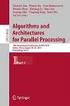 Improving Backup Performance with Defragmentation (A business application study) June, 2006 Executive Summary: With continued expansion of organizational storage allocation requirements, the time required
Improving Backup Performance with Defragmentation (A business application study) June, 2006 Executive Summary: With continued expansion of organizational storage allocation requirements, the time required
Installing Windows XP Professional
 CHAPTER 3 Installing Windows XP Professional After completing this chapter, you will be able to: Plan for an installation of Windows XP Professional. Use a CD to perform an attended installation of Windows
CHAPTER 3 Installing Windows XP Professional After completing this chapter, you will be able to: Plan for an installation of Windows XP Professional. Use a CD to perform an attended installation of Windows
A+ Guide to Software: Managing, Maintaining, and Troubleshooting, 5e. Chapter 3 Installing Windows
 : Managing, Maintaining, and Troubleshooting, 5e Chapter 3 Installing Windows Objectives How to plan a Windows installation How to install Windows Vista How to install Windows XP How to install Windows
: Managing, Maintaining, and Troubleshooting, 5e Chapter 3 Installing Windows Objectives How to plan a Windows installation How to install Windows Vista How to install Windows XP How to install Windows
BrightStor ARCserve Backup for Windows
 BrightStor ARCserve Backup for Windows Serverless Backup Option Guide r11.5 D01182-2E This documentation and related computer software program (hereinafter referred to as the "Documentation") is for the
BrightStor ARCserve Backup for Windows Serverless Backup Option Guide r11.5 D01182-2E This documentation and related computer software program (hereinafter referred to as the "Documentation") is for the
Compare Diskeeper with the built-in Defragmenter in Windows 2000, Windows XP and Windows Server 2003
 Compare Diskeeper with the built-in Defragmenter in Windows 2000, Windows XP and Windows Server 2003 Diskeeper for Windows NT /2000/XP SPEED OF OPERATION Fastest Windows defragmenter ever built. Defragments
Compare Diskeeper with the built-in Defragmenter in Windows 2000, Windows XP and Windows Server 2003 Diskeeper for Windows NT /2000/XP SPEED OF OPERATION Fastest Windows defragmenter ever built. Defragments
User Manual. Onsight Management Suite Version 5.1. Another Innovation by Librestream
 User Manual Onsight Management Suite Version 5.1 Another Innovation by Librestream Doc #: 400075-06 May 2012 Information in this document is subject to change without notice. Reproduction in any manner
User Manual Onsight Management Suite Version 5.1 Another Innovation by Librestream Doc #: 400075-06 May 2012 Information in this document is subject to change without notice. Reproduction in any manner
Backup MyPC. User Guide
 Backup MyPC User Guide December 2003 FOR WINDOWS XP SP1 ONLY! Restoring All of Your Files with Windows XP SP1 and Backup MyPC Some versions of Windows XP Service Pack 1 do not support automated Disaster
Backup MyPC User Guide December 2003 FOR WINDOWS XP SP1 ONLY! Restoring All of Your Files with Windows XP SP1 and Backup MyPC Some versions of Windows XP Service Pack 1 do not support automated Disaster
StrikeRisk v6.0 IEC/EN 62305-2 Risk Management Software Getting Started
 StrikeRisk v6.0 IEC/EN 62305-2 Risk Management Software Getting Started Contents StrikeRisk v6.0 Introduction 1/1 1 Installing StrikeRisk System requirements Installing StrikeRisk Installation troubleshooting
StrikeRisk v6.0 IEC/EN 62305-2 Risk Management Software Getting Started Contents StrikeRisk v6.0 Introduction 1/1 1 Installing StrikeRisk System requirements Installing StrikeRisk Installation troubleshooting
Installation / Migration Guide for Windows 2000/2003 Servers
 PSQL v9 SP1 (9.1) & Installation / Migration Guide for Windows 2000/2003 Servers Ebix, Inc. Corporate Headquarters Concourse Parkway, Suite 3200 Atlanta, GA 30328 USA Phone: 678-281-2020 Fax: 678-281-2019
PSQL v9 SP1 (9.1) & Installation / Migration Guide for Windows 2000/2003 Servers Ebix, Inc. Corporate Headquarters Concourse Parkway, Suite 3200 Atlanta, GA 30328 USA Phone: 678-281-2020 Fax: 678-281-2019
Foxit Reader Deployment and Configuration
 Copyright 2004-2015 Foxit Software Incorporated. All Rights Reserved. No part of this document can be reproduced, transferred, distributed or stored in any format without the prior written permission of
Copyright 2004-2015 Foxit Software Incorporated. All Rights Reserved. No part of this document can be reproduced, transferred, distributed or stored in any format without the prior written permission of
GUARD1 PLUS SE Administrator's Manual
 GUARD1 PLUS SE Administrator's Manual Version 4.4 30700 Bainbridge Road Solon, Ohio 44139 Phone 216-595-0890 Fax 216-595-0991 info@guard1.com www.guard1.com i 2010 TimeKeeping Systems, Inc. GUARD1 PLUS
GUARD1 PLUS SE Administrator's Manual Version 4.4 30700 Bainbridge Road Solon, Ohio 44139 Phone 216-595-0890 Fax 216-595-0991 info@guard1.com www.guard1.com i 2010 TimeKeeping Systems, Inc. GUARD1 PLUS
ArcGIS 9. Installation Guide: Workgroup for Microsoft SQL Server Express
 ArcGIS 9 Installation Guide: Workgroup for Microsoft SQL Server Express Copyright 2006 ESRI All Rights Reserved. Printed in the United States of America. The information contained in this document is the
ArcGIS 9 Installation Guide: Workgroup for Microsoft SQL Server Express Copyright 2006 ESRI All Rights Reserved. Printed in the United States of America. The information contained in this document is the
NTI Backup Now EZ v2 User s Guide
 NTI Backup Now EZ v2 User s Guide GMAA00423010 11/12 2 Copyright statement This guide is copyrighted by Toshiba Corporation with all rights reserved. Under the copyright laws, this guide cannot be reproduced
NTI Backup Now EZ v2 User s Guide GMAA00423010 11/12 2 Copyright statement This guide is copyrighted by Toshiba Corporation with all rights reserved. Under the copyright laws, this guide cannot be reproduced
Meridian 1 Meridian 1 Attendant PC LAN Interface Installation Guide
 Meridian 1 Meridian 1 Attendant PC LAN Interface Installation Guide Document Number: P0874391 Document Release: Standard 1.00 Date: November 1997 Year Publish FCC TM 1997 All rights reserved Printed in
Meridian 1 Meridian 1 Attendant PC LAN Interface Installation Guide Document Number: P0874391 Document Release: Standard 1.00 Date: November 1997 Year Publish FCC TM 1997 All rights reserved Printed in
IBM Rapid Restore PC powered by Xpoint - v2.02 (build 6015a)
 IBM Rapid Restore PC powered by Xpoint - v2.02 (build 6015a) User s Reference Guide Internal IBM Use Only This document only applies to the software version listed above and information provided may not
IBM Rapid Restore PC powered by Xpoint - v2.02 (build 6015a) User s Reference Guide Internal IBM Use Only This document only applies to the software version listed above and information provided may not
Installation Instructions Release Version 15.0 January 30 th, 2011
 Release Version 15.0 January 30 th, 2011 ARGUS Software: ARGUS Valuation - DCF The contents of this document are considered proprietary by ARGUS Software, the information enclosed and any portion thereof
Release Version 15.0 January 30 th, 2011 ARGUS Software: ARGUS Valuation - DCF The contents of this document are considered proprietary by ARGUS Software, the information enclosed and any portion thereof
WhatsUp Gold v16.2 Installation and Configuration Guide
 WhatsUp Gold v16.2 Installation and Configuration Guide Contents Installing and Configuring Ipswitch WhatsUp Gold v16.2 using WhatsUp Setup Installing WhatsUp Gold using WhatsUp Setup... 1 Security guidelines
WhatsUp Gold v16.2 Installation and Configuration Guide Contents Installing and Configuring Ipswitch WhatsUp Gold v16.2 using WhatsUp Setup Installing WhatsUp Gold using WhatsUp Setup... 1 Security guidelines
Metalogix SharePoint Backup. Advanced Installation Guide. Publication Date: August 24, 2015
 Metalogix SharePoint Backup Publication Date: August 24, 2015 All Rights Reserved. This software is protected by copyright law and international treaties. Unauthorized reproduction or distribution of this
Metalogix SharePoint Backup Publication Date: August 24, 2015 All Rights Reserved. This software is protected by copyright law and international treaties. Unauthorized reproduction or distribution of this
Spector 360 Deployment Guide. Version 7
 Spector 360 Deployment Guide Version 7 December 11, 2009 Table of Contents Deployment Guide...1 Spector 360 DeploymentGuide... 1 Installing Spector 360... 3 Installing Spector 360 Servers (Details)...
Spector 360 Deployment Guide Version 7 December 11, 2009 Table of Contents Deployment Guide...1 Spector 360 DeploymentGuide... 1 Installing Spector 360... 3 Installing Spector 360 Servers (Details)...
Exclaimer Mail Archiver User Manual
 User Manual www.exclaimer.com Contents GETTING STARTED... 8 Mail Archiver Overview... 9 Exchange Journaling... 9 Archive Stores... 9 Archiving Policies... 10 Search... 10 Managing Archived Messages...
User Manual www.exclaimer.com Contents GETTING STARTED... 8 Mail Archiver Overview... 9 Exchange Journaling... 9 Archive Stores... 9 Archiving Policies... 10 Search... 10 Managing Archived Messages...
1. System Requirements
 BounceBack Ultimate 14.2 User Guide This guide presents you with information on how to use BounceBack Ultimate 14.2. Contents 1. System Requirements 2. BounceBack Pre-Installation 3. How To Install The
BounceBack Ultimate 14.2 User Guide This guide presents you with information on how to use BounceBack Ultimate 14.2. Contents 1. System Requirements 2. BounceBack Pre-Installation 3. How To Install The
STATISTICA VERSION 9 STATISTICA ENTERPRISE INSTALLATION INSTRUCTIONS FOR USE WITH TERMINAL SERVER
 Notes: STATISTICA VERSION 9 STATISTICA ENTERPRISE INSTALLATION INSTRUCTIONS FOR USE WITH TERMINAL SERVER 1. These instructions focus on installation on Windows Terminal Server (WTS), but are applicable
Notes: STATISTICA VERSION 9 STATISTICA ENTERPRISE INSTALLATION INSTRUCTIONS FOR USE WITH TERMINAL SERVER 1. These instructions focus on installation on Windows Terminal Server (WTS), but are applicable
Installing Windows Rights Management Services with Service Pack 2 Step-by- Step Guide
 Installing Windows Rights Management Services with Service Pack 2 Step-by- Step Guide Microsoft Corporation Published: October 2006 Author: Brian Lich Editor: Carolyn Eller Abstract This step-by-step guide
Installing Windows Rights Management Services with Service Pack 2 Step-by- Step Guide Microsoft Corporation Published: October 2006 Author: Brian Lich Editor: Carolyn Eller Abstract This step-by-step guide
SYSTEM REQUIREMENTS...
 Contents INTRODUCTION... 1 BillQuick HR Setup Checklist... 2 SYSTEM REQUIREMENTS... 3 HARDWARE REQUIREMENTS... 3 SOFTWARE REQUIREMENTS... 3 Operating System Requirements... 3 Other System Requirements...
Contents INTRODUCTION... 1 BillQuick HR Setup Checklist... 2 SYSTEM REQUIREMENTS... 3 HARDWARE REQUIREMENTS... 3 SOFTWARE REQUIREMENTS... 3 Operating System Requirements... 3 Other System Requirements...
Qlik Sense Desktop. Qlik Sense 2.0.6 Copyright 1993-2015 QlikTech International AB. All rights reserved.
 Qlik Sense Desktop Qlik Sense 2.0.6 Copyright 1993-2015 QlikTech International AB. All rights reserved. Copyright 1993-2015 QlikTech International AB. All rights reserved. Qlik, QlikTech, Qlik Sense, QlikView,
Qlik Sense Desktop Qlik Sense 2.0.6 Copyright 1993-2015 QlikTech International AB. All rights reserved. Copyright 1993-2015 QlikTech International AB. All rights reserved. Qlik, QlikTech, Qlik Sense, QlikView,
13 Managing Devices. Your computer is an assembly of many components from different manufacturers. LESSON OBJECTIVES
 LESSON 13 Managing Devices OBJECTIVES After completing this lesson, you will be able to: 1. Open System Properties. 2. Use Device Manager. 3. Understand hardware profiles. 4. Set performance options. Estimated
LESSON 13 Managing Devices OBJECTIVES After completing this lesson, you will be able to: 1. Open System Properties. 2. Use Device Manager. 3. Understand hardware profiles. 4. Set performance options. Estimated
Getting Started with. Ascent Capture Internet Server 5. 10300260-000 Revision A
 Ascent Capture Internet Server 5 Getting Started with Ascent Capture Internet Server 5 10300260-000 Revision A Copyright Copyright 2001 Kofax Image Products. All Rights Reserved. Printed in USA. The information
Ascent Capture Internet Server 5 Getting Started with Ascent Capture Internet Server 5 10300260-000 Revision A Copyright Copyright 2001 Kofax Image Products. All Rights Reserved. Printed in USA. The information
Networking Best Practices Guide. Version 6.5
 Networking Best Practices Guide Version 6.5 Summer 2010 Copyright: 2010, CCH, a Wolters Kluwer business. All rights reserved. Material in this publication may not be reproduced or transmitted in any form
Networking Best Practices Guide Version 6.5 Summer 2010 Copyright: 2010, CCH, a Wolters Kluwer business. All rights reserved. Material in this publication may not be reproduced or transmitted in any form
Enterprise Server. Application Sentinel for SQL Server Installation and Configuration Guide. Application Sentinel 2.0 and Higher
 Enterprise Server Application Sentinel for SQL Server Installation and Configuration Guide Application Sentinel 2.0 and Higher August 2004 Printed in USA 3832 1097 000 . Enterprise Server Application Sentinel
Enterprise Server Application Sentinel for SQL Server Installation and Configuration Guide Application Sentinel 2.0 and Higher August 2004 Printed in USA 3832 1097 000 . Enterprise Server Application Sentinel
Aspera Connect User Guide
 Aspera Connect User Guide Windows XP/2003/Vista/2008/7 Browser: Firefox 2+, IE 6+ Version 2.3.1 Chapter 1 Chapter 2 Introduction Setting Up 2.1 Installation 2.2 Configure the Network Environment 2.3 Connect
Aspera Connect User Guide Windows XP/2003/Vista/2008/7 Browser: Firefox 2+, IE 6+ Version 2.3.1 Chapter 1 Chapter 2 Introduction Setting Up 2.1 Installation 2.2 Configure the Network Environment 2.3 Connect
Operating System Installation Guide
 Operating System Installation Guide This guide provides instructions on the following: Installing the Windows Server 2008 operating systems on page 1 Installing the Windows Small Business Server 2011 operating
Operating System Installation Guide This guide provides instructions on the following: Installing the Windows Server 2008 operating systems on page 1 Installing the Windows Small Business Server 2011 operating
Magaya Software Installation Guide
 Magaya Software Installation Guide MAGAYA SOFTWARE INSTALLATION GUIDE INTRODUCTION Introduction This installation guide explains the system requirements for installing any Magaya software, the steps to
Magaya Software Installation Guide MAGAYA SOFTWARE INSTALLATION GUIDE INTRODUCTION Introduction This installation guide explains the system requirements for installing any Magaya software, the steps to
Pearl Echo Installation Checklist
 Pearl Echo Installation Checklist Use this checklist to enter critical installation and setup information that will be required to install Pearl Echo in your network. For detailed deployment instructions
Pearl Echo Installation Checklist Use this checklist to enter critical installation and setup information that will be required to install Pearl Echo in your network. For detailed deployment instructions
How To Backup Your Computer With A Remote Drive Client On A Pc Or Macbook Or Macintosh (For Macintosh) On A Macbook (For Pc Or Ipa) On An Uniden (For Ipa Or Mac Macbook) On
 Remote Drive PC Client software User Guide -Page 1 of 27- PRIVACY, SECURITY AND PROPRIETARY RIGHTS NOTICE: The Remote Drive PC Client software is third party software that you can use to upload your files
Remote Drive PC Client software User Guide -Page 1 of 27- PRIVACY, SECURITY AND PROPRIETARY RIGHTS NOTICE: The Remote Drive PC Client software is third party software that you can use to upload your files
WhatsUp Gold v16.1 Installation and Configuration Guide
 WhatsUp Gold v16.1 Installation and Configuration Guide Contents Installing and Configuring Ipswitch WhatsUp Gold v16.1 using WhatsUp Setup Installing WhatsUp Gold using WhatsUp Setup... 1 Security guidelines
WhatsUp Gold v16.1 Installation and Configuration Guide Contents Installing and Configuring Ipswitch WhatsUp Gold v16.1 using WhatsUp Setup Installing WhatsUp Gold using WhatsUp Setup... 1 Security guidelines
TANDBERG MANAGEMENT SUITE 10.0
 TANDBERG MANAGEMENT SUITE 10.0 Installation Manual Getting Started D12786 Rev.16 This document is not to be reproduced in whole or in part without permission in writing from: Contents INTRODUCTION 3 REQUIREMENTS
TANDBERG MANAGEMENT SUITE 10.0 Installation Manual Getting Started D12786 Rev.16 This document is not to be reproduced in whole or in part without permission in writing from: Contents INTRODUCTION 3 REQUIREMENTS
Ascent Capture 5 Web Validation Server Getting Started with Ascent Capture Web Validation Server
 Ascent Capture 5 Web Validation Server Getting Started with Ascent Capture Web Validation Server 10300253-000 Revision A Copyright Copyright 2001 Kofax Image Products. All Rights Reserved. Printed in USA.
Ascent Capture 5 Web Validation Server Getting Started with Ascent Capture Web Validation Server 10300253-000 Revision A Copyright Copyright 2001 Kofax Image Products. All Rights Reserved. Printed in USA.
Manuals for This Product
 Installation Guide Manuals for This Product Manuals for this product have the following structure. Read the manual according to your purpose for using this product. Disc Guides with this symbol are PDF
Installation Guide Manuals for This Product Manuals for this product have the following structure. Read the manual according to your purpose for using this product. Disc Guides with this symbol are PDF
In the same spirit, our QuickBooks 2008 Software Installation Guide has been completely revised as well.
 QuickBooks 2008 Software Installation Guide Welcome 3/25/09; Ver. IMD-2.1 This guide is designed to support users installing QuickBooks: Pro or Premier 2008 financial accounting software, especially in
QuickBooks 2008 Software Installation Guide Welcome 3/25/09; Ver. IMD-2.1 This guide is designed to support users installing QuickBooks: Pro or Premier 2008 financial accounting software, especially in
Version 3.8. Installation Guide
 Version 3.8 Installation Guide Copyright 2007 Jetro Platforms, Ltd. All rights reserved. This document is being furnished by Jetro Platforms for information purposes only to licensed users of the Jetro
Version 3.8 Installation Guide Copyright 2007 Jetro Platforms, Ltd. All rights reserved. This document is being furnished by Jetro Platforms for information purposes only to licensed users of the Jetro
4cast Client Specification and Installation
 4cast Client Specification and Installation Version 2015.00 10 November 2014 Innovative Solutions for Education Management www.drakelane.co.uk System requirements The client requires Administrative rights
4cast Client Specification and Installation Version 2015.00 10 November 2014 Innovative Solutions for Education Management www.drakelane.co.uk System requirements The client requires Administrative rights
Veritas Cluster Server Database Agent for Microsoft SQL Configuration Guide
 Veritas Cluster Server Database Agent for Microsoft SQL Configuration Guide Windows 2000, Windows Server 2003 5.0 11293743 Veritas Cluster Server Database Agent for Microsoft SQL Configuration Guide Copyright
Veritas Cluster Server Database Agent for Microsoft SQL Configuration Guide Windows 2000, Windows Server 2003 5.0 11293743 Veritas Cluster Server Database Agent for Microsoft SQL Configuration Guide Copyright
Installation & Activation Guide
 Lepide Exchange Recovery Manager Lepide Software Private Limited, All Rights Reserved This User Guide and documentation is copyright of Lepide Software Private Limited, with all rights reserved under the
Lepide Exchange Recovery Manager Lepide Software Private Limited, All Rights Reserved This User Guide and documentation is copyright of Lepide Software Private Limited, with all rights reserved under the
BillQuick HR Getting Started Guide2015
 GETTING STARTED GUIDE: BillQuick HR 2015 BillQuick HR Getting Started Guide2015 BillQuick Power Up Your Business (866) 945-1595 www.bqe.com info@bqe.com GETTING STARTED GUIDE: BillQuick HR 2015 Contents
GETTING STARTED GUIDE: BillQuick HR 2015 BillQuick HR Getting Started Guide2015 BillQuick Power Up Your Business (866) 945-1595 www.bqe.com info@bqe.com GETTING STARTED GUIDE: BillQuick HR 2015 Contents
Crystal Reports Installation Guide
 Crystal Reports Installation Guide Version XI Infor Global Solutions, Inc. Copyright 2006 Infor IP Holdings C.V. and/or its affiliates or licensors. All rights reserved. The Infor word and design marks
Crystal Reports Installation Guide Version XI Infor Global Solutions, Inc. Copyright 2006 Infor IP Holdings C.V. and/or its affiliates or licensors. All rights reserved. The Infor word and design marks
Foxit Reader Deployment and Configuration
 Copyright 2004-2016 Foxit Software Incorporated. All Rights Reserved. No part of this document can be reproduced, transferred, distributed or stored in any format without the prior written permission of
Copyright 2004-2016 Foxit Software Incorporated. All Rights Reserved. No part of this document can be reproduced, transferred, distributed or stored in any format without the prior written permission of
NovaBACKUP. User Manual. NovaStor / November 2011
 NovaBACKUP User Manual NovaStor / November 2011 2011 NovaStor, all rights reserved. All trademarks are the property of their respective owners. Features and specifications are subject to change without
NovaBACKUP User Manual NovaStor / November 2011 2011 NovaStor, all rights reserved. All trademarks are the property of their respective owners. Features and specifications are subject to change without
Installation Guide - Client. Rev 1.5.0
 Installation Guide - Client Rev 1.5.0 15 th September 2006 Introduction IntraNomic requires components to be installed on each PC that will use IntraNomic. These IntraNomic Client Controls provide advanced
Installation Guide - Client Rev 1.5.0 15 th September 2006 Introduction IntraNomic requires components to be installed on each PC that will use IntraNomic. These IntraNomic Client Controls provide advanced
SATA RAID Function (Only for chipset Sil3132 used) User s Manual
 SATA RAID Function (Only for chipset Sil3132 used) User s Manual 12ME-SI3132-001 Table of Contents 1 WELCOME...4 1.1 SATARAID5 FEATURES...4 2 AN INTRODUCTION TO RAID...5 2.1 DISK STRIPING (RAID 0)...5
SATA RAID Function (Only for chipset Sil3132 used) User s Manual 12ME-SI3132-001 Table of Contents 1 WELCOME...4 1.1 SATARAID5 FEATURES...4 2 AN INTRODUCTION TO RAID...5 2.1 DISK STRIPING (RAID 0)...5
Table of Contents. Right Pane of Drive Map... 11 Legend Tab... 12 File Types Shown on the Legend Tab... 12
 Table of Contents Introduction to PerfectStorage... 1 The PerfectStorage Solution to Reclaiming Thin Provisioned Disk Space... 1 PerfectStorage Features... 1 Installing PerfectStorage... 3 PerfectStorage
Table of Contents Introduction to PerfectStorage... 1 The PerfectStorage Solution to Reclaiming Thin Provisioned Disk Space... 1 PerfectStorage Features... 1 Installing PerfectStorage... 3 PerfectStorage
User Installation Guide for SAS 9.1 Foundation for 64-bit Microsoft Windows
 User Installation Guide for SAS 9.1 Foundation for 64-bit Microsoft Windows Installation Instructions Where to Begin SAS Setup Wizard Repair or Remove SAS Software Glossary Where to Begin Most people who
User Installation Guide for SAS 9.1 Foundation for 64-bit Microsoft Windows Installation Instructions Where to Begin SAS Setup Wizard Repair or Remove SAS Software Glossary Where to Begin Most people who
VMware/Hyper-V Backup Plug-in User Guide
 VMware/Hyper-V Backup Plug-in User Guide COPYRIGHT No part of this publication may be reproduced, stored in a retrieval system, or transmitted in any form or by any means, electronic, mechanical, photocopying,
VMware/Hyper-V Backup Plug-in User Guide COPYRIGHT No part of this publication may be reproduced, stored in a retrieval system, or transmitted in any form or by any means, electronic, mechanical, photocopying,
1. System Requirements
 BounceBack Data Transfer 14.2 User Guide This guide presents you with information on how to use BounceBack Data Transfer 14.2. Contents 1. System Requirements 2. Attaching Your New Hard Drive To The Data
BounceBack Data Transfer 14.2 User Guide This guide presents you with information on how to use BounceBack Data Transfer 14.2. Contents 1. System Requirements 2. Attaching Your New Hard Drive To The Data
Parallels Desktop for Mac
 Parallels Software International, Inc. Parallels Desktop for Mac Quick Start Guide 3.0 (c) 2005-2007 Copyright 2006-2007 by Parallels Software International, Inc. All rights reserved. Parallels and Parallels
Parallels Software International, Inc. Parallels Desktop for Mac Quick Start Guide 3.0 (c) 2005-2007 Copyright 2006-2007 by Parallels Software International, Inc. All rights reserved. Parallels and Parallels
NETGATE Data Backup. User Manual. Document version 1. 1 EN ( 17. 10. 2010 ) Copyright (c) 2010 NETGATE Technologies s.r.o. All rights reserved.
 NETGATE Data Backup User Manual Document version 1. 1 EN ( 17. 10. 2010 ) Copyright (c) 2010 NETGATE Technologies s.r.o. All rights reserved. Content 1. Introduction... 3 1.1. Basic Concepts... 3 1.1.1.
NETGATE Data Backup User Manual Document version 1. 1 EN ( 17. 10. 2010 ) Copyright (c) 2010 NETGATE Technologies s.r.o. All rights reserved. Content 1. Introduction... 3 1.1. Basic Concepts... 3 1.1.1.
BIGPOND ONLINE STORAGE USER GUIDE Issue 1.1.0-18 August 2005
 BIGPOND ONLINE STORAGE USER GUIDE Issue 1.1.0-18 August 2005 PLEASE NOTE: The contents of this publication, and any associated documentation provided to you, must not be disclosed to any third party without
BIGPOND ONLINE STORAGE USER GUIDE Issue 1.1.0-18 August 2005 PLEASE NOTE: The contents of this publication, and any associated documentation provided to you, must not be disclosed to any third party without
Microsoft BackOffice Small Business Server 4.5 Installation Instructions for Compaq Prosignia and ProLiant Servers
 Integration Note October 2000 Prepared by OS Integration Engineering Compaq Computer Corporation Contents Introduction...3 Requirements...3 Minimum Requirements...4 Required Information...5 Additional
Integration Note October 2000 Prepared by OS Integration Engineering Compaq Computer Corporation Contents Introduction...3 Requirements...3 Minimum Requirements...4 Required Information...5 Additional
Sharp Remote Device Manager (SRDM) Server Software Setup Guide
 Sharp Remote Device Manager (SRDM) Server Software Setup Guide This Guide explains how to install the software which is required in order to use Sharp Remote Device Manager (SRDM). SRDM is a web-based
Sharp Remote Device Manager (SRDM) Server Software Setup Guide This Guide explains how to install the software which is required in order to use Sharp Remote Device Manager (SRDM). SRDM is a web-based
Administration GUIDE. SharePoint Server idataagent. Published On: 11/19/2013 V10 Service Pack 4A Page 1 of 201
 Administration GUIDE SharePoint Server idataagent Published On: 11/19/2013 V10 Service Pack 4A Page 1 of 201 Getting Started - SharePoint Server idataagent Overview Deployment Configuration Decision Table
Administration GUIDE SharePoint Server idataagent Published On: 11/19/2013 V10 Service Pack 4A Page 1 of 201 Getting Started - SharePoint Server idataagent Overview Deployment Configuration Decision Table
Symantec Backup Exec 12.5 for Windows Servers. Quick Installation Guide
 Symantec Backup Exec 12.5 for Windows Servers Quick Installation Guide 13897290 Installing Backup Exec This document includes the following topics: System requirements Before you install About the Backup
Symantec Backup Exec 12.5 for Windows Servers Quick Installation Guide 13897290 Installing Backup Exec This document includes the following topics: System requirements Before you install About the Backup
Administration guide. Host software WinCCU Installation. Complete gas volume and energy data management
 Administration guide Host software WinCCU Installation Complete gas volume and energy data management Contents 1 Introduction... 1 Safety first... 1 Warning... 1 Typographic conventions... 1 Product versioning...
Administration guide Host software WinCCU Installation Complete gas volume and energy data management Contents 1 Introduction... 1 Safety first... 1 Warning... 1 Typographic conventions... 1 Product versioning...
NETWRIX FILE SERVER CHANGE REPORTER
 NETWRIX FILE SERVER CHANGE REPORTER ADMINISTRATOR S GUIDE Product Version: 3.3 April/2012. Legal Notice The information in this publication is furnished for information use only, and does not constitute
NETWRIX FILE SERVER CHANGE REPORTER ADMINISTRATOR S GUIDE Product Version: 3.3 April/2012. Legal Notice The information in this publication is furnished for information use only, and does not constitute
Executive Summary: Test methodology:
 Improving Backup Performance with Defragmentation (A business application study) November 24, 2004 Executive Summary: With continued expansion of organizational storage allocation requirements, the time
Improving Backup Performance with Defragmentation (A business application study) November 24, 2004 Executive Summary: With continued expansion of organizational storage allocation requirements, the time
NETWRIX WINDOWS SERVER CHANGE REPORTER
 NETWRIX WINDOWS SERVER CHANGE REPORTER INSTALLATION AND CONFIGURATION GUIDE Product Version: 4.0 March 2013. Legal Notice The information in this publication is furnished for information use only, and
NETWRIX WINDOWS SERVER CHANGE REPORTER INSTALLATION AND CONFIGURATION GUIDE Product Version: 4.0 March 2013. Legal Notice The information in this publication is furnished for information use only, and
SOS Suite Installation Guide
 SOS Suite Installation Guide rev. 8/31/2010 Contents Overview Upgrading from SOS 2009 and Older Pre-Installation Recommendations Network Installations System Requirements Preparing for Installation Installing
SOS Suite Installation Guide rev. 8/31/2010 Contents Overview Upgrading from SOS 2009 and Older Pre-Installation Recommendations Network Installations System Requirements Preparing for Installation Installing
Getting Started with ESXi Embedded
 ESXi 4.1 Embedded vcenter Server 4.1 This document supports the version of each product listed and supports all subsequent versions until the document is replaced by a new edition. To check for more recent
ESXi 4.1 Embedded vcenter Server 4.1 This document supports the version of each product listed and supports all subsequent versions until the document is replaced by a new edition. To check for more recent
HAHTsite IDE and IP Installation Guide
 HAHTsite IDE and IP Installation Guide IDE and IP Installation Guide release 4.0 Notice Copyright 1999 HAHT Software, Inc. All Rights Reserved May 1999 MN01-C-00-400-00 No part of this publication may
HAHTsite IDE and IP Installation Guide IDE and IP Installation Guide release 4.0 Notice Copyright 1999 HAHT Software, Inc. All Rights Reserved May 1999 MN01-C-00-400-00 No part of this publication may
BrightStor ARCserve Backup for Laptops & Desktops
 BrightStor ARCserve Backup for Laptops & Desktops Server Administrator and Expert User Guide 11.0 C00027-1E This documentation and related computer software program (hereinafter referred to as the Documentation
BrightStor ARCserve Backup for Laptops & Desktops Server Administrator and Expert User Guide 11.0 C00027-1E This documentation and related computer software program (hereinafter referred to as the Documentation
Matisse Installation Guide for MS Windows. 10th Edition
 Matisse Installation Guide for MS Windows 10th Edition April 2004 Matisse Installation Guide for MS Windows Copyright 1992 2004 Matisse Software Inc. All Rights Reserved. Matisse Software Inc. 433 Airport
Matisse Installation Guide for MS Windows 10th Edition April 2004 Matisse Installation Guide for MS Windows Copyright 1992 2004 Matisse Software Inc. All Rights Reserved. Matisse Software Inc. 433 Airport
NEWTECH INFOSYSTEMS, INC. NTI Backup Now EZ. NTI Backup Now EZ User's Guide
 NEWTECH INFOSYSTEMS, INC. NTI Backup Now EZ NTI Backup Now EZ User's Guide Backup Now EZ User's Guide 2009 NewTech Infosystems, Inc. i Table of Contents INTRODUCTION... 3 WELCOME TO NTI BACKUP NOW EZ...
NEWTECH INFOSYSTEMS, INC. NTI Backup Now EZ NTI Backup Now EZ User's Guide Backup Now EZ User's Guide 2009 NewTech Infosystems, Inc. i Table of Contents INTRODUCTION... 3 WELCOME TO NTI BACKUP NOW EZ...
SonicWALL CDP 5.0 Microsoft Exchange InfoStore Backup and Restore
 SonicWALL CDP 5.0 Microsoft Exchange InfoStore Backup and Restore Document Scope This solutions document describes how to configure and use the Microsoft Exchange InfoStore Backup and Restore feature in
SonicWALL CDP 5.0 Microsoft Exchange InfoStore Backup and Restore Document Scope This solutions document describes how to configure and use the Microsoft Exchange InfoStore Backup and Restore feature in
User Guide. CTERA Agent. August 2011 Version 3.0
 User Guide CTERA Agent August 2011 Version 3.0 Copyright 2009-2011 CTERA Networks Ltd. All rights reserved. No part of this document may be reproduced in any form or by any means without written permission
User Guide CTERA Agent August 2011 Version 3.0 Copyright 2009-2011 CTERA Networks Ltd. All rights reserved. No part of this document may be reproduced in any form or by any means without written permission
Abila MIP. Installation Guide
 This is a publication of Abila, Inc. Version 2015.x Copyright 2014 Abila, Inc. All rights reserved. Abila, the Abila logos, and the Abila product and service names mentioned herein are registered trademarks
This is a publication of Abila, Inc. Version 2015.x Copyright 2014 Abila, Inc. All rights reserved. Abila, the Abila logos, and the Abila product and service names mentioned herein are registered trademarks
Copyright 2012 Trend Micro Incorporated. All rights reserved.
 Trend Micro Incorporated reserves the right to make changes to this document and to the products described herein without notice. Before installing and using the software, please review the readme files,
Trend Micro Incorporated reserves the right to make changes to this document and to the products described herein without notice. Before installing and using the software, please review the readme files,
Introweb Remote Backup Client for Mac OS X User Manual. Version 3.20
 Introweb Remote Backup Client for Mac OS X User Manual Version 3.20 1. Contents 1. Contents...2 2. Product Information...4 3. Benefits...4 4. Features...5 5. System Requirements...6 6. Setup...7 6.1. Setup
Introweb Remote Backup Client for Mac OS X User Manual Version 3.20 1. Contents 1. Contents...2 2. Product Information...4 3. Benefits...4 4. Features...5 5. System Requirements...6 6. Setup...7 6.1. Setup
Getting Started with Ascent Xtrata 1.7
 Getting Started with Ascent Xtrata 1.7 10300582-000 Revision A Copyright Copyright 2006 Kofax Image Products, Inc. All Rights Reserved. Printed in USA. The information contained in this document is the
Getting Started with Ascent Xtrata 1.7 10300582-000 Revision A Copyright Copyright 2006 Kofax Image Products, Inc. All Rights Reserved. Printed in USA. The information contained in this document is the
Topaz Installation Sheet
 Topaz Installation Sheet P/N 460924001E ISS 08FEB12 Content Introduction... 3 Recommended minimum requirements... 3 Setup for Internet Explorer:... 4 Topaz installation... 10 Technical support... 14 Copyright
Topaz Installation Sheet P/N 460924001E ISS 08FEB12 Content Introduction... 3 Recommended minimum requirements... 3 Setup for Internet Explorer:... 4 Topaz installation... 10 Technical support... 14 Copyright
Introduction to Windows Server 2003
 CHAPTER Introduction to Windows Server 2003 After reading this chapter and completing the exercises, you will be able to: Differentiate between the different editions of Windows Server 2003 Explain Windows
CHAPTER Introduction to Windows Server 2003 After reading this chapter and completing the exercises, you will be able to: Differentiate between the different editions of Windows Server 2003 Explain Windows
IT Essentials v4.1 LI 11.4.5 Upgrade and configure storage devices and hard drives. IT Essentials v4.1 LI 12.1.3 Windows OS directory structures
 IT Essentials v4.1 LI 11.4.5 Upgrade and configure storage devices and hard drives 2.3 Disk management tools In Windows Vista and Windows 7, use the following path: Start > Start Search > type diskmgmt.msc
IT Essentials v4.1 LI 11.4.5 Upgrade and configure storage devices and hard drives 2.3 Disk management tools In Windows Vista and Windows 7, use the following path: Start > Start Search > type diskmgmt.msc
Installation Guide: Delta Module Manager Launcher
 Installation Guide: Delta Module Manager Launcher Overview... 2 Delta Module Manager Launcher... 2 Pre-Installation Considerations... 3 Hardware Requirements... 3 Software Requirements... 3 Virtualisation...
Installation Guide: Delta Module Manager Launcher Overview... 2 Delta Module Manager Launcher... 2 Pre-Installation Considerations... 3 Hardware Requirements... 3 Software Requirements... 3 Virtualisation...
VERITAS NetBackup Microsoft Windows User s Guide
 VERITAS NetBackup Microsoft Windows User s Guide Release 3.2 Windows NT/95/98 May, 1999 P/N 100-001004 1994-1999 VERITAS Software Corporation. All rights reserved. Portions of this software are derived
VERITAS NetBackup Microsoft Windows User s Guide Release 3.2 Windows NT/95/98 May, 1999 P/N 100-001004 1994-1999 VERITAS Software Corporation. All rights reserved. Portions of this software are derived
SmartDraw Installation Guide
 SmartDraw Installation Guide System Requirements Your computer must meet these requirements in order to run SmartDraw: Windows Vista, XP or 2000 256MB RAM 3GB free hard disk space Installation Options
SmartDraw Installation Guide System Requirements Your computer must meet these requirements in order to run SmartDraw: Windows Vista, XP or 2000 256MB RAM 3GB free hard disk space Installation Options
 FaxTalk Multiline Server Because your calls are important! Version 8 Multiline. Network Fax Server. FaxTalk Multiline Server Version 8 Because your calls are important! Copyright 1992-2010 Thought Communications,
FaxTalk Multiline Server Because your calls are important! Version 8 Multiline. Network Fax Server. FaxTalk Multiline Server Version 8 Because your calls are important! Copyright 1992-2010 Thought Communications,
Centran Version 4 Getting Started Guide KABA MAS. Table Of Contents
 Page 1 Centran Version 4 Getting Started Guide KABA MAS Kaba Mas Welcome Kaba Mas, part of the world-wide Kaba group, is the world's leading manufacturer and supplier of high security, electronic safe
Page 1 Centran Version 4 Getting Started Guide KABA MAS Kaba Mas Welcome Kaba Mas, part of the world-wide Kaba group, is the world's leading manufacturer and supplier of high security, electronic safe
ZENworks 11 Support Pack 4 Full Disk Encryption Agent Reference. May 2016
 ZENworks 11 Support Pack 4 Full Disk Encryption Agent Reference May 2016 Legal Notice For information about legal notices, trademarks, disclaimers, warranties, export and other use restrictions, U.S. Government
ZENworks 11 Support Pack 4 Full Disk Encryption Agent Reference May 2016 Legal Notice For information about legal notices, trademarks, disclaimers, warranties, export and other use restrictions, U.S. Government
Archive Attender Version 3.5
 Archive Attender Version 3.5 Getting Started Guide Sherpa Software (800) 255-5155 www.sherpasoftware.com Page 1 Under the copyright laws, neither the documentation nor the software can be copied, photocopied,
Archive Attender Version 3.5 Getting Started Guide Sherpa Software (800) 255-5155 www.sherpasoftware.com Page 1 Under the copyright laws, neither the documentation nor the software can be copied, photocopied,
HOUR 3. Installing Windows Server 2003
 HOUR 3 Installing Windows Server 2003 In this hour, we discuss the different types of Windows Server 2003 installations, such as upgrading an existing server or making a clean install on a server that
HOUR 3 Installing Windows Server 2003 In this hour, we discuss the different types of Windows Server 2003 installations, such as upgrading an existing server or making a clean install on a server that
About This Guide... 4. Signature Manager Outlook Edition Overview... 5
 Contents About This Guide... 4 Signature Manager Outlook Edition Overview... 5 How does it work?... 5 But That's Not All...... 6 And There's More...... 6 Licensing... 7 Licensing Information... 7 System
Contents About This Guide... 4 Signature Manager Outlook Edition Overview... 5 How does it work?... 5 But That's Not All...... 6 And There's More...... 6 Licensing... 7 Licensing Information... 7 System
