Integrating idrac7 With Microsoft Active Directory
|
|
|
- Ada Hopkins
- 8 years ago
- Views:
Transcription
1 Integrating idrac7 With Microsoft Active Directory Whitepaper Author: Jim Slaughter
2 This document is for informational purposes only and may contain typographical errors and technical inaccuracies. The content is provided as is, without express or implied warranties of any kind Dell Inc. All rights reserved. Dell and its affiliates cannot be responsible for errors or omissions in typography or photography. Dell, the Dell logo, and PowerEdge are trademarks of Dell Inc. Intel and Xeon are registered trademarks of Intel Corporation in the U.S. and other countries. Microsoft, Windows, and Windows Server are either trademarks or registered trademarks of Microsoft Corporation in the United States and/or other countries. Other trademarks and trade names may be used in this document to refer to either the entities claiming the marks and names or their products. Dell disclaims proprietary interest in the marks and names of others. April 2013 Rev 1.1 ii
3 Contents Overview... 1 Benefits of Integrating idrac7 With Microsoft Active Directory... 1 Standard Schema Versus Extended Schema... 1 Confirming idrac7 Enterprise License Installation... 2 Dell Test Environment... 3 Building the Domain controller... 3 Promoting Server To Domain Controller and Installing DNS... 4 Installing and Configuring Active Directory Certificate Services... 5 Installing Certificate Services as an Enterprise Root CA... 5 Adding Certificates Snap-in to Microsoft Management Console... 6 Exporting CA Certificate... 8 Creating idrac Users and Groups... 9 Configuring idrac7 For Use With Active Directory Standard Schema Configuring the idrac7 Network Settings Configuring the idrac7 Directory Services Settings Testing Standard Schema Configuration Settings Active Directory Login Syntax Options Authentication Examples Authenticating with Active Directory Credentials in a RACADM Command Authenticating with Active Directory Credentials in a WSMAN (WinRM) Command Authenticating with Active Directory Credentials Using SSH login Authenticating with Active Directory Credentials in the idrac GUI Configuring Domain Controller With Active Directory Extended Schema Extending the Schema Viewing Active Directory Schema Changes (Optional) Installing Dell Extension to Active Directory Users and Computers Snap-In Installing Dell Extension to Active Directory Users and Computers Snap-In for 64-bit Windows Using System Management Tools and Documentation DVD Version or Install the Active Directory Users and Computers Snap-In to MMC Privilege and Role Names Active Directory Objects Privilege Objects idrac Objects iii
4 Configuring Active Directory Adding Users Adding idracs Configuring idrac For Use With Active Directory Extended Schema Testing Extended Schema Configuration Creating an Active Directory User with Customized idrac Privileges Summary iv
5 Overview Integrating idrac with Active Directory can be complex, and this document simplifies the process with step-by-step instructions. There are multiple ways to achieve the same results and steps vary with different operating systems and in different network environments. This document covers a standard schema setup, then adds extended schema. This lets you get hands-on experience with each option and determine the best method. Once set up, you can switch between standard and extended schema method using the same Domain Controller with minimal configuration changes. It is strongly recommended that you first perform these steps in a test environment. You can determine the level of integration that works best for you, along with the steps required to implement Active Directory in your environment. This document assumes you have some experience working in Active Directory on a Domain Controller and you are familiar with IP addressing, DNS, and DHCP. For additional information on integrating idrac7 with Active Directory, see the idrac7 User's Guide on Benefits of Integrating idrac7 With Microsoft Active Directory Using the Integrated Dell Remote Access Controller 7 (idrac7) with Microsoft Active Directory simplifies user account and privilege management. It eliminates configuring each individual user and their associated privileges on every idrac. Once configured, users provide their Active Directory credentials to authenticate to all idracs. You can use these credentials to log into the idrac GUI, SSH and Telnet consoles, and for running racadm and WSMAN commands from the CLI. Note: You must have an Enterprise License installed on the idrac7 to use Active Directory authentication. See Confirming idrac7 Enterprise License Installation for more information. Standard Schema Versus Extended Schema You can integrate the idrac with Active Directory using two options: Standard Schema or Extended Schema, with different advantages and requirements for each. With either Standard or Extended Schema, you can assign existing Active Directory users to groups that have predefined privilege levels for the idracs. In Standard Schema, you do not have to extend the Active Directory schema. However, you must enter Active Directory group names and privileges on each idrac. Extended Schema requires an extension to the Active Directory schema, which is an irreversible process. However, this provides the additional benefit of only having to configure the Active Directory group names and privileges once for all idracs on the Domain Controller. 1
6 Confirming idrac7 Enterprise License Installation You must have an Enterprise License installed on the idrac7 to use Active Directory authentication. To check the installed license level: 1. Browse to and log into the idrac GUI of the system as an administrative user (default username is root, password is calvin.) 2. Go to Overview > Server > Licenses page. 3. Expand the "+" in the left column of the license table to view the license (as shown in the following figure). If you have no "+" to expand, or if the license displayed is "Basic" or "Express", you cannot use the Active Directory feature. However, you can quickly upgrade to an Enterprise License electronically using the License Self-Service Portal (linked on the Licensing page) or by contacting your Dell Sales representative. Figure 1. Viewing License 2
7 Dell Test Environment To help you transfer the steps outlined in this document to your environment, the Dell test environment set up is as follows: Systems Used Domain Controller - A system running Windows Server 2008 Enterprise 32-bit Service Pack 1. Managed System - A Dell PowerEdge R720 with idrac7 and an Enterprise License installed. Management Station - A system running Windows 7 and Firefox 7. (Internet Explorer is also supported). Note: See the idrac7 Readme at for the full list of supported PowerEdge systems, operating systems, and browsers. Additional Information about the Dell test environment The Active Directory domain name is test.lab. The FQDN of the Domain Controller is ad2.test.lab and it has a static IP address of DCHP is running on the network on a different server. It is used to assign an IP address to the idrac. (DHCP is optional). The idrac is assigned a dynamic IP address of DNS and Certificate Services will be running on the Domain Controller (described in Building the domain controller). The Dell Systems Management Tools and Documentation DVD, version 7.0.0, is used. Building the Domain controller All the steps in this section are performed on the server used as the Domain Controller. Install a supported Windows Server operating system, such as Windows Server 2008 Enterprise. Make sure the date, time, and time zone on the server are correct. This is critical for Active Directory authentication with idrac. Configure a static IP address (recommended since it also is the DNS server). If required, change the Windows computer name of the Domain Controller before performing the next steps. 3
8 Promoting Server To Domain Controller and Installing DNS The steps in this section are for Windows Server 2008 Enterprise. The steps for other supported Windows Server operating systems are similar. 1. Promote the server to a Domain Controller. Click Start > Run > dcpromo. 2. In the Active Directory Domain Services Installation Wizard, click Next. Figure 2. Active Directory Domain Services Installation Wizard. 3. In the Operating System Compatibility page, click Next. 4. Select Create a new domain in a new forest, and then click Next. 5. Provide the FQDN of the forest root domain (for example, test.lab). 6. For both Forest & Domain functional levels, choose either Windows Server 2003 or Windows Server 2008, and then click Next twice. If DNS is not installed, you are prompted to install it. Accept the default options and install DNS. 7. Accept the default locations for the Database, Log files, and SYSVOL, and then click Next. 8. Assign a Directory Services Restore Mode Administrator Password, and then click Next. 4
9 9. In the Summary page, click Next. 10. After the installation is complete, reboot the system when prompted. Your system is now a Domain Controller running DNS. Note: If DHCP is not already running on your network, you can optionally install it on the Domain Controller at this time or use static IP addresses on your network. Installing and Configuring Active Directory Certificate Services Installing Certificate Services as an Enterprise Root CA 1. Open Server Manager, and then click Roles > Add Roles, and then click Next. 2. Select Active Directory Certificate Services, and then click Next. 3. Click Next. 4. Make sure Certification Authority is selected, and then click Next > Enterprise > Next > Root CA > Next > Create a New Private Key > Next. 5. Accept the default values for CSP, key character length, hash algorithm, and then click Next. 6. Accept the default CA name and click Next. 7. Select the default validity period, and then click Next. 8. Select the default database and log locations, and then click Next. 9. Click Install. When installation is complete, a successful message is displayed as shown. 5
10 Figure 3. Installation Succeeded Message screen Adding Certificates Snap-in to Microsoft Management Console 1. Click Start > Run > MMC > OK. 2. In the Console 1 window, click File > Add/Remove Snap-in > select Certificates > Add > select Computer Account > Next > Local Computer > Finish > OK. It is recommended that you save Console1.msc to your Desktop. You will use this console for other snap-ins later in this document. Installing the CA certificate for Client Authentication to the Domain Controller 1. Open Console1, expand Certificates, expand Personal, click Certificates. 2. Right-click Certificates, then click All Tasks > Request New Certificate. 3. In the Certificate Enrollment wizard, click Next. 4. Select Domain Controller, and click Enroll > Finish. A successful message similar to the following is displayed. 6
11 Figure 4. Certificate Enrollment success message. The contents of your certificate folder should now look similar to the following, with the newly created certificate highlighted below. Figure 5. Certificate folder contents. 7
12 Exporting CA Certificate Note: You must install this certificate on idrac later. 1. Locate the CA certificate. This is the certificate issued to your CA, (named test-ad2-ca in this example). 2. Right-click the CA Certificate and select All Tasks > Export. 3. In the Certificate Export Wizard, click Next > select No, do not export the private key and then click Next. 4. Select Base-64 encoded X.509 (.CER), and then click Next. 5. Browse to the required path and specify a file name (for example, ad2.cer), and then click Next. Figure 6. Completing the Certificate Export Wizard. 6. Click Finish. 7. View the success message and then click OK. 8
13 Creating idrac Users and Groups 1. In the left pane of Server Manager, expand Roles > Active Directory Domain Services > Active Directory Users and Computers > your domain name (test.lab). 2. In the Users container, create users that will be provided the three different idrac privilege levels. (Right-click on Users and select New > User). For example, create three users and name them: admin operator readonly Note: Usernames must be an ASCII string of bytes. Do not use white space and special characters (such as \, /, for the user name. For each user, assign a password and clear the User must change password at next logon option. In addition, in the Users container, create groups based on idrac privilege levels that the idrac users will belong to (right-click on Users and select New > Group). Keep the default group type of Global, Security). For example, create three groups and name them: o o o idracadministrators idracoperators idracreadonlyusers When complete, it must display the new users similar to the following figure. 9
14 Figure 7. idrac Users and Groups Assigning the users to their corresponding groups 1. Double-click on the admin user, click the Member Of tab, and then click Add. 2. Under Enter the object names to select, type idrac (or part of the group name you used). 3. Click Check Names and then select the idracadministrators group. 4. Click OK three times. 5. Repeat the steps for the operator and readonly users (assign them to idracoperators and idracreadonly groups respectively). 10
15 Configuring idrac7 For Use With Active Directory Standard Schema At the management station, browse to using your Internet Explorer or Firefox Web browser and log into the idrac GUI as an administrator (default username is root, password is calvin). You will do the following in the next sections: Configure the idrac7 Network Settings Configure the idrac Directory Services Settings Test the Standard Schema Configuration Configuring the idrac7 Network Settings 1. In the idrac GUI, go to idrac Settings > Network. 2. Under Common Settings: Register DRAC on DNS (Optional, this can be selected if your DNS server is configured for dynamic updates) DNS DRAC name (optional) - The default is idrac-<dell service tag #>. Auto config domain name - Select this option only if the DCHP server provides the domain name. Static DNS Domain Name If you did not select the Auto config domain name option, specify the FQDN of your domain. For example, test.lab. 3. Under IPv4 Settings: Enable IPv4 Select this option. DHCP enabled - (optional, depending on your network configuration). This is selected for the Dell test environment. Use DHCP to obtain DNS server address Select this option only if you are using a DHCP server and it is configured to point to the Active Directory Server running DNS. This is not selected for the Dell test environment. Static Preferred DNS Server - Specify the IP address of your domain controller running DNS if the Use DHCP to obtain DNS server address is not selected. For the Dell test environment, it is Alternate DNS server - Optional. The default is Click Apply. The idrac7 network settings are configured. The following figure shows the idrac Network Settings for the Dell test environment set up. 11
16 Figure 8. idrac Network Settings 12
17 Configuring the idrac7 Directory Services Settings Note: You must have an idrac7 Enterprise license to configure the directory services settings. 1. Go to idrac Settings > User Authentication > Directory Services. 2. Select Microsoft Active Directory and click Apply. 3. In the Active Directory Configuration and Management page, scroll down to the bottom of the page and click Configure Active Directory. 4. Select Enable Certificate Validation. 5. Upload the Directory Service CA Certificate - Upload the certificate file generated earlier (named ad2.cer in this example) to idrac. First, copy this file from the Domain Controller to your management station. Second, in the idrac Web GUI next to Upload Directory Service CA Certificate, click Browse, select the file, and click Upload. A message similar to the following is displayed. Figure 9. Upload Complete If you see a message indicating the Certificate is not valid, there may be a date/time discrepancy between your CA and the idrac. Make sure the date and time on the idrac matches the date and time on the CA (the Domain Controller in this document) and try again. Note: Applies to idrac firmware releases prior to only. If the certificate was issued from a newly created CA, it may continue to be reported as not valid even though the idrac and CA server dates and times match. This is because the idrac treats its time as UTC (Coordinated Universal Time). For example, if your CA server was created today at 2:00 pm Central Standard Time, the idrac views this as 2:00 pm UTC, a difference of 6 hours. As a result, the "valid from" timestamp on the certificate is not considered valid by the idrac until 8:00 pm on the day the CA was created. You can work around this by temporarily moving the time on the Managed System containing the idrac ahead by the appropriate amount for your time zone and resetting the idrac or by waiting until the time has passed. This issue has been fixed in idrac firmware and later versions. 6. Click OK and then click Next. 7. Select Enable Active Directory. 8. Clear Enable Single Sign-on. 9. For User Domain Name, click Add and enter the FQDN of your domain. For example, test.lab and click OK. 13
18 10. Select Specify Domain Controller Addresses and enter the FQDN of your Domain Controller for Domain Controller Server Address 1 (for example, ad2.test.lab). 11. Click Next. 12. Select Standard Schema. 13. Click Next. 14. Select Specify Global Catalog Server Addresses and enter the FQDN of your Domain Controller for Global Catalog Server Address 1 (for example, ad2.test.lab). 15. Click Role Group 1. Group Name - Enter idracadministrators. Note: All group names must be an exact match to the group names you created earlier in Active Directory. Group Domain - Enter your domain name. For example, test.lab. Role Group Privilege Level - Select Administrator from the drop-down menu. Note: All the nine privilege options are selected. Even though these privileges can be customized, it is recommended that you use the default options selected for the Administrator and Read Only users. "Operator" can be used for customized privilege selections. Click Apply. 16. Click Role Group 2. Group Name - idracoperators Group Domain -test.lab for example Privilege Level - Select Operator from the drop-down menu. Note: Seven privileges are selected. Customize the privileges (if any) by selecting or clearing the appropriate boxes as required. Click Apply. 17. Click Role Group 3. Group Name - idracreadonlyusers Group Domain - test.lab for example Privilege Level - Select Read Only from the drop-down menu. Click Apply and then click Finish. A summary page similar to the following figure is displayed. 14
19 Figure 10. Directory Services Summary. 15
20 Testing Standard Schema Configuration Settings 1. Click Test Settings in the lower right part of the screen. 2. In the Test User Name field, type the administrative user in format. For example, 3. In the Test User Password field, type the user's password for the domain. 4. Click Start Test. At the top of the results page, all tests must pass (including Certificate Validation) or must be marked Not Applicable/Not Configured. The Test Log at bottom of page must have no errors and must list all the nine privileges in the Cumulative privileges gained section as shown in the following figure. Figure 11. Administrative User Test Results 16
21 You can repeat the test with the other users you have created. The following figure shows the result from the read-only user. Note: The only privilege listed is Login which is the correct behavior for this user. Figure 12. Read-Only User Test Results. 17
22 Active Directory Login Syntax Options There are different methods for authenticating as an Active Directory user. All the idrac interfaces (GUI, racadm, WSMAN, SSH, and Telnet) accept the following domain-username formats: Table 1. Domain username formats Format domain.com/username domain.com\username Example test.lab/admin test.lab\admin Note: The domain name must be fully qualified. For example, test/admin does not work; it must be test.lab/admin. The login syntax is the same for both standard and extended schema. Authentication Examples For the following examples: idrac7 IP address Domain - test.lab User - admin Password - Dell1234 Authenticating with Active Directory Credentials in a RACADM Command racadm -r u test.lab\admin -p Dell1234 getsysinfo Authenticating with Active Directory Credentials in a WSMAN (WinRM) Command winrm e cimv2/root/dcim/dcim_physicaldiskview -u:test.lab/admin -p:dell r: -SkipCNcheck -SkipCAcheck -encoding:utf-8 - a:basic 18
23 Authenticating with Active Directory Credentials Using SSH login Figure 13. SSH login Authenticating with Active Directory Credentials in the idrac GUI There is one additional option when logging into the idrac GUI. You can select the domain from the drop-down list and enter only the username and password as shown 19
24 Figure 14. idrac GUI login option 1 Or you can use one of the formats provided for the user name as long as you leave the Domain set to This idrac as follows: 20
25 Figure 15. idrac GUI login option 2. Configuring Domain Controller With Active Directory Extended Schema This section builds on the standard schema setup illustrated above. It uses the users, groups, certificates, and some of the idrac settings made above. Keep in mind that schema extensions cannot be undone. If you are using a virtual server it is a good idea to take a snapshot of the image before proceeding. Extending the Schema 1. Obtain the Dell Systems Management Tools and Documentation DVD version or later, provided with your Dell PowerEdge system. 2. Log in to your Domain Controller as an Administrator. 3. Run the Schema Extender from the DVD: 32 Bit: DVD_DRIVE:\SYSMGMT\ManagementStation\support\OMActiveDirectory_Tools\Remot e_management_advanced\schema_extender\schemaextender.exe 21
26 64 Bit: DVD_DRIVE:\SYSMGMT\ManagementStation\support\OMActiveDirectory_Tools\Remot e_management_advanced\schema_extender64\schemaextender.exe 4. If a Security Warning message is displayed, click Run. 5. A Welcome Message is displayed, click Next. 6. A Warning Message is displayed indicating Schema Extensions cannot be undone, click Next. 7. Accept the default option to use current credentials, and then click Next. The schema is extended and a message similar to the following is displayed. Figure 16. Schema Extension Complete 8. Click Finish. 22
27 Viewing Active Directory Schema Changes (Optional) To view the changes made by extending the schema, install the Microsoft Active Directory Schema snap- in utility. To do this: 1. At the command prompt, type the following command, and then press ENTER: regsvr32 schmmgmt.dll 2. A message is displayed indicating that the command is successful. Click OK. 3. Open the saved Console1.msc (or create a new one by running MMC). 4. Click File > Add/Remove Snap In. 5. Select Active Directory Schema, click Add, and then click OK. 6. Expand Active Directory Schema and expand Classes. In the right pane, you can locate the added classes prefixed with "dell". 7. Under Active Directory Schema, click the Attributes folder. In the right pane, you can locate the added attributes prefixed with "dell". Installing Dell Extension to Active Directory Users and Computers Snap-In Note: If your domain controller is running 64-bit Windows and you are using the Systems Management Tools and Documentation DVD version or 7.1.0, see the next section. If you are using the DVD version or later, this section applies to both 32-bit and 64-bit operating systems. This section also applies if you are using version or of the DVD and a 32-bit operating system. Install the Dell extension to the Active Directory Users and Computers Snap-In as follows: 1. From the Systems Management Tools and Documentation DVD, run Autorun.exe. 2. If a Security Warning message is displayed, click Run. 3. Select Active Directory Snap-In Utility and then click Install. 23
28 Figure 17. Installing the Active Directory Snap-In Note: If you are using a Remote Desktop to connect to the Domain Controller and if an error is displayed that installation is not permitted from Remote Desktop, map a drive letter to the DVD instead of using a Universal Naming Convention (UNC) share name and try again. 4. Click Next. 5. Accept the License agreement, and then click Next. 6. Click Install. 7. A successful message is displayed when complete. Click Finish. Installing Dell Extension to Active Directory Users and Computers Snap-In for 64-bit Windows Using System Management Tools and Documentation DVD Version or Note: If you are using the Systems Management Tools and Documentation DVD version or later see the preceding section. If the Domain Controller is running a 64-bit version of Windows and you are using the Systems Management Tools and Documentation DVD version or 7.1.0, install the Dell extension to the Active Directory Users and Computers Snap-In as follows: 1. From the Systems Management Tools and Documentation DVD, run: DVD_DRIVE:\SYSMGMT\ManagementStation\support\OMActiveDirectory_SnapIn64\suppo rt\vcredist_x64.exe (This is the Visual C++ redistributable package). DVD_DRIVE:\SYSMGMT\ManagementStation\support\OMActiveDirectory_SnapIn64\sampl e_install_activedirectory_snapins_64bit.bat 24
29 Install the Active Directory Users and Computers Snap-In to MMC The Dell Active Directory Snap-in extension is not fully functional in the Server Manager console. For full functionality, use Microsoft Management Console as per the following steps. Use the saved Console1.msc file or create a new console by running mmc. Add the Active Directory Users and Computers Snap-In to the console as follows: 1. Go to File > Add/Remove Snap In. 2. Select Active Directory Users and Computers, click Add, and then click OK. 3. Expand Active Directory Users and Computers and then expand the domain name (test.lab). A new container named Dell containing six idrac objects is displayed. There are three association objects (Admin, Guest, and Power User) and three levels of corresponding privilege objects as shown in the following figure. Figure 18. Dell idrac Objects Privilege and Role Names The privilege names and role names are a different in Active Directory versus the idrac GUI as they are renamed for idrac7. The earlier names are retained in the Active Directory schema extension for backward compatibility. The following tables map the prior generation privilege names and role names to the current generation. Table 2. Role Names Prior PowerEdge Generations (in Current PowerEdge Generation Active Directory) (in idrac GUI) Admin Administrator Power User Operator Guest Read Only 25
30 Table 3. Prior PowerEdge Generations (in Active Directory) Login Configure Device Configure Users Clear Logs Execute Server Control Commands Access Console Redirection Access Virtual Media Test Alerts Execute Diagnostic Commands Active Directory Objects Privilege Objects Privilege names Current PowerEdge Generation (Local User Privileges in idrac GUI) Login Configure Configure Users Logs System Control Access Virtual Console Access Virtual Media System Operations Debug Right-click on DellIDRACAdminPriv and select Properties. The DellIDRACAdminPriv Properties dialog box is displayed. Figure 19. DellIDRACAdminPriv Propertied Dialog Box 26
31 The privilege object lists all the privilege names. In this example, all the options are selected since this object controls the Administrator's privileges. If it is DellIDRACGuestPriv object, only the Login option is selected. Similarly, DellIDRACPowerPriv has by default all but two options selected. To customize user privileges, it is recommended to use the DellIDRACPowerPriv object by selecting the required options. This object represents the mid-level Power User (also known as the Operator) idrac role. idrac Objects An idrac object is created for each physical idrac that is integrated with Active Directory. Association Objects An association object is used to link idrac objects to Active Directory users (or groups) to Privilege objects. The association object effectively bundles the three items together. Configuring Active Directory In the following steps, an idrac object representing the physical idrac in the managed PowerEdge server is created. Using the Admin User Association object, the idrac object is associated with the idracadministrators group and the DellIDRACAdminPriv object. These steps are repeated for other groups requiring fewer privileges for the same idrac object. 1. In the Console window, in the left pane, right-click on Users and select New > Dell Remote Management Object Advanced. Note: This option is not available if you are using the Server Manager console. Make sure you are using MMC. 27
32 Figure 20. Creating a New Dell Object The New OpenManage Remote Management Object Advanced window is displayed. Figure 21. Entering Object Name 2. In the Enter Object Name field, type a unique name for the idrac object. For example, idrac1. 3. Select the idrac Device Object option and click OK. The idrac device object appears in the Users container in Active Directory. 28
33 Figure 22. idrac Device Object 4. Expand the Dell Container under yourdomain.com (test.lab), right-click on Dell idrac Admin User Association and select Properties. On the Users tab, click Add > Object Types > select Groups, and then click OK. Under Enter the object names to select, enter idracadministrators, click Check Names. The object should be found as shown by an underline, and then click OK. 29
34 Figure 23. Configuring the Admin User Association Object 5. Click the Privilege Object tab. It is pre-populated with the DellAdminPriv object. 6. On the Products tab, click Add. 7. Under Enter the object names to select, enter the idrac object name used earlier (idrac1) and then click Check Names (it should be found as shown by an underline). Click OK. 30
35 Figure 24. Configuring the idrac Admin User Association Object (continued) 8. Repeat for the Guest User (also known as the read-only User): Right-click on Dell idrac Guest User Association and select Properties. On the Users tab, click Add > Object Types > select Groups, and then click OK. In the Enter the object names to select field, enter idracreadonlyusers and click Check Names (it must display the object). Click OK. The Privilege Object tab is pre-populated with the DellGuestPriv object. On the Products tab, click Add. Enter the idrac name (idrac1) and click Check Names (it must display the object). Click OK and again click OK. 9. Repeat for the Power User (also known as the Operator): Right-click on Dell idrac Power User Association and select Properties. On the Users tab, click Add > Object Types > select the Groups box. Click OK. In the Enter the object names to select field, enter idracoperators and click Check Names (it must display the object). Click OK. The Privilege Object tab is pre-populated with the DellPowerPriv object. On the Products tab, click Add. 31
36 Adding Users Enter the DRAC name (idrac1) and click Check Names (it must display the object). Click OK and again click OK. You can add new users to the appropriate Active Directory group (idracadministrators, and so on) with no further configuration necessary. Adding idracs If you need to set up additional idracs, create a new idrac object with a unique name for each object (such as idrac2, idrac3, and so on). Follow the steps above to add the additional idrac objects to the Products tab in each of the three Association objects. You can add multiple idracs at the same time by separating their names with semicolons in the Enter the object names to select field or by typing the first few letters in their names (assuming they all start with the same few letters), clicking Check Names, and selecting the idrac objects from the Multiple Names Found option. Configuring idrac For Use With Active Directory Extended Schema On the management station, log into the idrac GUI of the managed system using a browser: The idrac Network Settings can remain as previously configured for Standard Schema authentication. To review these settings, see Configuring the idrac7 Network Settings in the Standard Schema configuration section. 1. Go to idrac Settings > User Authentication > Directory Services: a. Make sure Microsoft Active Directory is selected and click the link or Apply. b. Scroll Down to bottom of page and click Configure Active Directory. c. Make sure Enable Certificate Validation is selected and the certificate uploaded during Standard Schema configuration is shown under Current Directory Service CA Certificate. d. Click Next. e. Make sure Enable Active Directory is selected. f. Make sure Enable Single Sign-On is not selected. g. For User Domain Name, make sure the FQDN of your domain name is specified (for example, test.lab). h. Make sure Specify Domain Controller Addresses is selected and the FQDN of your Domain controller is present for Domain Controller Server Address 1. (For example, ad2.test.lab). i. Click Next. j. Select Extended Schema, and then click Next. k. For idrac Name, use the name of the idrac object you created in Active Directory (for example, idrac1). 32
37 l. Specify the idrac Domain Name (for example, test.lab). m. Click Finish. A summary page similar to the following is displayed. Figure 25. Active Directory Configuration and Management summary page 33
38 Note: At the bottom of the page (not visible in the figure), you see sections labeled Standard Schema Settings and Standard Schema Role Groups. These are retained in the idrac configuration but are not used when Extended Schema is selected. This allows you to easily switch between the two schema options with minimal additional configuration. Testing Extended Schema Configuration 1. Scroll down to the bottom of the Active Directory Configuration and Management Summary page, and click Test Settings. 2. In Test User Name field, type the administrative user in format. For example, 3. In the Test User Password field, type the user's password for the domain. 4. Click Start Test. At the top of the results page, all tests must Pass (including Certificate Validation) or must be marked Not Applicable/Not Configured/Not Run. The Test Log at the bottom of page must have no errors and must list all nine privileges in the Cumulative privileges gained section as shown in the following figure. 34
39 Figure 26. Test Results for Administrative User. It is recommended that you also run the test for users with lower privilege levels (the users that were named readonly and operator earlier) to confirm everything is configured correctly. You can now authenticate to the idrac for all services (RACADM, WSMAN, SSH, Telnet, and the GUI) as shown earlier in the Authentication Examples section. 35
40 Creating an Active Directory User with Customized idrac Privileges This example creates a new user, assigns the user to the idracoperators group, modifies the default privileges held by the Power User role (also known as the Operator role), and then tests the configuration. 1. At the Domain Controller, under Active Directory Users and Computers create a new user with the login name John_Smith. Assign a password and clear the User must change password at next logon option. 2. Add John_Smith to the idracoperators group. 3. Customize the privileges John_Smith (and the idracoperators group) receives by removing the ability to use Console Redirection. 4. Under Active Directory Users and Computers in the Dell container, right-click on DellIDRACPowerPriv and select Properties. 5. Clear the Access Console Redirection option as shown in the following figure. Figure 27. Configuring Custom Privileges. 36
41 6. Click OK. 7. At the management station, log out of the idrac GUI. 8. Log into the idrac GUI as John_Smith. Make sure to specify the domain (test.lab). A System Summary page similar to the following figure is displayed. Figure 28. John Smith's System Summary page Notice the Virtual Console Preview section (upper right of Summary Page) is not shown and is replaced with a message indicating that the user does not have access. This feature is part of the Access Console Redirection privilege that was removed from the group that the user belongs to in the previous step. 37
42 9. Test the settings for John_Smith's privileges to confirm everything is configured properly: a. Log out and log back in as an administrative user in the idrac GUI. b. Go to idrac Settings > User Authentication > Directory Services > Microsoft Active Directory > Test Settings. c. Enter John's password, and then click Start Test. d. The results must match the privileges configured in the earlier steps and appear as follows: Figure 29. Privilege Test Results for John Smith. 38
43 Summary Active Directory integration with idrac7 can greatly simplify management of your idrac users and privileges. This document simplifies the set up process and enables you to evaluate the Standard Schema and Extended Schema options for use with the Dell idrac. 39
Integrating idrac 7 with Microsoft Active Directory
 Integrating idrac 7 with Microsoft Active Directory Whitepaper Author: Jim Slaughter This document is for informational purposes only and may contain typographical errors and technical inaccuracies. The
Integrating idrac 7 with Microsoft Active Directory Whitepaper Author: Jim Slaughter This document is for informational purposes only and may contain typographical errors and technical inaccuracies. The
Managing Web Server Certificates on idrac
 Managing Web Server Certificates on idrac This Dell technical white paper explains how to configure the web server certificates on idrac to establish secure remote connections. Dell Engineering November
Managing Web Server Certificates on idrac This Dell technical white paper explains how to configure the web server certificates on idrac to establish secure remote connections. Dell Engineering November
Configuring Single Sign-On for Application Launch in OpenManage Essentials
 Configuring Single Sign-On for Application Launch in OpenManage Essentials This Dell Technical White paper provides information required to configure Single Sign-On (SSO)for launching the idrac console
Configuring Single Sign-On for Application Launch in OpenManage Essentials This Dell Technical White paper provides information required to configure Single Sign-On (SSO)for launching the idrac console
idrac7 Version 1.30.30 With Lifecycle Controller 2 Version 1.1 Quick Start Guide
 idrac7 Version 1.30.30 With Lifecycle Controller 2 Version 1.1 Quick Start Guide Notes, Cautions, and Warnings NOTE: A NOTE indicates important information that helps you make better use of your computer.
idrac7 Version 1.30.30 With Lifecycle Controller 2 Version 1.1 Quick Start Guide Notes, Cautions, and Warnings NOTE: A NOTE indicates important information that helps you make better use of your computer.
Step-by-step installation guide for monitoring untrusted servers using Operations Manager ( Part 3 of 3)
 Step-by-step installation guide for monitoring untrusted servers using Operations Manager ( Part 3 of 3) Manual installation of agents and importing the SCOM certificate to the servers to be monitored:
Step-by-step installation guide for monitoring untrusted servers using Operations Manager ( Part 3 of 3) Manual installation of agents and importing the SCOM certificate to the servers to be monitored:
Role-Based Security and its Implementation
 Role-Based Security and its Implementation This Dell Technical White Paper describes how OpenManage Essentials supports and implements role-based access control at its operational level. Author(s) R Rajiv
Role-Based Security and its Implementation This Dell Technical White Paper describes how OpenManage Essentials supports and implements role-based access control at its operational level. Author(s) R Rajiv
How to Setup and Configure ESXi 5.0 and ESXi 5.1 for OpenManage Essentials
 How to Setup and Configure ESXi 5.0 and ESXi 5.1 for OpenManage Essentials This Dell technical white paper provides step-by-step instructions to set up and configure ESXi for OpenManage Essentials. BBenjamin
How to Setup and Configure ESXi 5.0 and ESXi 5.1 for OpenManage Essentials This Dell technical white paper provides step-by-step instructions to set up and configure ESXi for OpenManage Essentials. BBenjamin
How to install Small Business Server 2003 in an existing Active
 Page 1 of 6 How to install Small Business Server 2003 in an existing Active Directory domain INTRODUCTION This article describes how to install a Microsoft Windows Small Business Server (SBS) 2003-based
Page 1 of 6 How to install Small Business Server 2003 in an existing Active Directory domain INTRODUCTION This article describes how to install a Microsoft Windows Small Business Server (SBS) 2003-based
Dell SupportAssist Version 2.0 for Dell OpenManage Essentials Quick Start Guide
 Dell SupportAssist Version 2.0 for Dell OpenManage Essentials Quick Start Guide Notes, Cautions, and Warnings NOTE: A NOTE indicates important information that helps you make better use of your computer.
Dell SupportAssist Version 2.0 for Dell OpenManage Essentials Quick Start Guide Notes, Cautions, and Warnings NOTE: A NOTE indicates important information that helps you make better use of your computer.
Enhancements to idrac7 Alert Notification
 Enhancements to idrac7 Alert Notification This Dell white paper discusses the improvements made to the idrac7 version 1.30.30 alerting capabilities Test Engineer Enterprise Software Validation Test Engineer
Enhancements to idrac7 Alert Notification This Dell white paper discusses the improvements made to the idrac7 version 1.30.30 alerting capabilities Test Engineer Enterprise Software Validation Test Engineer
RSA Security Analytics
 RSA Security Analytics Event Source Log Configuration Guide Microsoft Windows using Eventing Collection Last Modified: Thursday, July 30, 2015 Event Source Product Information: Vendor: Microsoft Event
RSA Security Analytics Event Source Log Configuration Guide Microsoft Windows using Eventing Collection Last Modified: Thursday, July 30, 2015 Event Source Product Information: Vendor: Microsoft Event
Building Microsoft Windows Server 2012 Clusters on the Dell PowerEdge VRTX
 Building Microsoft Windows Server 2012 Clusters on the Dell PowerEdge VRTX Startup Guide Paul Marquardt Contents Introduction... 4 Requirements... 4 Chassis setup... 6 Chassis placement and CMC cabling...
Building Microsoft Windows Server 2012 Clusters on the Dell PowerEdge VRTX Startup Guide Paul Marquardt Contents Introduction... 4 Requirements... 4 Chassis setup... 6 Chassis placement and CMC cabling...
IIS, FTP Server and Windows
 IIS, FTP Server and Windows The Objective: To setup, configure and test FTP server. Requirement: Any version of the Windows 2000 Server. FTP Windows s component. Internet Information Services, IIS. Steps:
IIS, FTP Server and Windows The Objective: To setup, configure and test FTP server. Requirement: Any version of the Windows 2000 Server. FTP Windows s component. Internet Information Services, IIS. Steps:
Dell idrac7 with Lifecycle Controller
 Dell with Lifecycle Controller Guide Dell OpenManage Systems Management Dell with Lifecycle Controller Guide Contents Overview... 3 IDRAC7 at a glance... 3 Dell Lifecycle Controller... 4 Server and configuration
Dell with Lifecycle Controller Guide Dell OpenManage Systems Management Dell with Lifecycle Controller Guide Contents Overview... 3 IDRAC7 at a glance... 3 Dell Lifecycle Controller... 4 Server and configuration
Wavecrest Certificate
 Wavecrest InstallationGuide Wavecrest Certificate www.wavecrest.net Copyright Copyright 1996-2015, Wavecrest Computing, Inc. All rights reserved. Use of this product and this manual is subject to license.
Wavecrest InstallationGuide Wavecrest Certificate www.wavecrest.net Copyright Copyright 1996-2015, Wavecrest Computing, Inc. All rights reserved. Use of this product and this manual is subject to license.
Installing Management Applications on VNX for File
 EMC VNX Series Release 8.1 Installing Management Applications on VNX for File P/N 300-015-111 Rev 01 EMC Corporation Corporate Headquarters: Hopkinton, MA 01748-9103 1-508-435-1000 www.emc.com Copyright
EMC VNX Series Release 8.1 Installing Management Applications on VNX for File P/N 300-015-111 Rev 01 EMC Corporation Corporate Headquarters: Hopkinton, MA 01748-9103 1-508-435-1000 www.emc.com Copyright
etoken Enterprise For: SSL SSL with etoken
 etoken Enterprise For: SSL SSL with etoken System Requirements Windows 2000 Internet Explorer 5.0 and above Netscape 4.6 and above etoken R2 or Pro key Install etoken RTE Certificates from: (click on the
etoken Enterprise For: SSL SSL with etoken System Requirements Windows 2000 Internet Explorer 5.0 and above Netscape 4.6 and above etoken R2 or Pro key Install etoken RTE Certificates from: (click on the
Installation and Configuration Guide
 Installation and Configuration Guide BlackBerry Resource Kit for BlackBerry Enterprise Service 10 Version 10.2 Published: 2015-11-12 SWD-20151112124827386 Contents Overview: BlackBerry Enterprise Service
Installation and Configuration Guide BlackBerry Resource Kit for BlackBerry Enterprise Service 10 Version 10.2 Published: 2015-11-12 SWD-20151112124827386 Contents Overview: BlackBerry Enterprise Service
In the Active Directory Domain Services Window, click Active Directory Domain Services.
 Installing the Active Directory Domain Services Role Press the Ctrl-Alt-Del on the xxrwdc computer. Log in as the default administrator of the local computer with the username Administrator and cisisthebest!
Installing the Active Directory Domain Services Role Press the Ctrl-Alt-Del on the xxrwdc computer. Log in as the default administrator of the local computer with the username Administrator and cisisthebest!
LifeSize Control Installation Guide
 LifeSize Control Installation Guide April 2005 Part Number 132-00001-001, Version 1.0 Copyright Notice Copyright 2005 LifeSize Communications. All rights reserved. LifeSize Communications has made every
LifeSize Control Installation Guide April 2005 Part Number 132-00001-001, Version 1.0 Copyright Notice Copyright 2005 LifeSize Communications. All rights reserved. LifeSize Communications has made every
Use 802.1x EAP-TLS or PEAP-MS-CHAP v2 with Microsoft Windows Server 2003 to Make a Secure Network
 How To Use 802.1x EAP-TLS or PEAP-MS-CHAP v2 with Microsoft Windows Server 2003 to Make a Secure Network Introduction This document describes how to create a secure LAN, using two servers and an 802.1xcompatible
How To Use 802.1x EAP-TLS or PEAP-MS-CHAP v2 with Microsoft Windows Server 2003 to Make a Secure Network Introduction This document describes how to create a secure LAN, using two servers and an 802.1xcompatible
Veritas Cluster Server Database Agent for Microsoft SQL Configuration Guide
 Veritas Cluster Server Database Agent for Microsoft SQL Configuration Guide Windows 2000, Windows Server 2003 5.0 11293743 Veritas Cluster Server Database Agent for Microsoft SQL Configuration Guide Copyright
Veritas Cluster Server Database Agent for Microsoft SQL Configuration Guide Windows 2000, Windows Server 2003 5.0 11293743 Veritas Cluster Server Database Agent for Microsoft SQL Configuration Guide Copyright
Installing and Configuring vcloud Connector
 Installing and Configuring vcloud Connector vcloud Connector 2.7.0 This document supports the version of each product listed and supports all subsequent versions until the document is replaced by a new
Installing and Configuring vcloud Connector vcloud Connector 2.7.0 This document supports the version of each product listed and supports all subsequent versions until the document is replaced by a new
How To Enable A Websphere To Communicate With Ssl On An Ipad From Aaya One X Portal 1.1.3 On A Pc Or Macbook Or Ipad (For Acedo) On A Network With A Password Protected (
 Avaya one X Portal 1.1.3 Lightweight Directory Access Protocol (LDAP) over Secure Socket Layer (SSL) Configuration This document provides configuration steps for Avaya one X Portal s 1.1.3 communication
Avaya one X Portal 1.1.3 Lightweight Directory Access Protocol (LDAP) over Secure Socket Layer (SSL) Configuration This document provides configuration steps for Avaya one X Portal s 1.1.3 communication
Step By Step Guide: Demonstrate DirectAccess in a Test Lab
 Step By Step Guide: Demonstrate DirectAccess in a Test Lab Microsoft Corporation Published: May 2009 Updated: October 2009 Abstract DirectAccess is a new feature in the Windows 7 and Windows Server 2008
Step By Step Guide: Demonstrate DirectAccess in a Test Lab Microsoft Corporation Published: May 2009 Updated: October 2009 Abstract DirectAccess is a new feature in the Windows 7 and Windows Server 2008
For Active Directory Installation Guide
 For Active Directory Installation Guide Version 2.5.2 April 2010 Copyright 2010 Legal Notices makes no representations or warranties with respect to the contents or use of this documentation, and specifically
For Active Directory Installation Guide Version 2.5.2 April 2010 Copyright 2010 Legal Notices makes no representations or warranties with respect to the contents or use of this documentation, and specifically
LAB 1: Installing Active Directory Federation Services
 LAB 1: Installing Active Directory Federation Services Contents Lab: Installing and Configuring Active Directory Federation Services... 2 Exercise 1: installing and configuring Active Directory Federation
LAB 1: Installing Active Directory Federation Services Contents Lab: Installing and Configuring Active Directory Federation Services... 2 Exercise 1: installing and configuring Active Directory Federation
Active Directory integration with CloudByte ElastiStor
 Active Directory integration with CloudByte ElastiStor Prerequisite Change the time and the time zone of the Active Directory Server to the VSM time and time zone. Enabling Active Directory at VSM level
Active Directory integration with CloudByte ElastiStor Prerequisite Change the time and the time zone of the Active Directory Server to the VSM time and time zone. Enabling Active Directory at VSM level
NSi Mobile Installation Guide. Version 6.2
 NSi Mobile Installation Guide Version 6.2 Revision History Version Date 1.0 October 2, 2012 2.0 September 18, 2013 2 CONTENTS TABLE OF CONTENTS PREFACE... 5 Purpose of this Document... 5 Version Compatibility...
NSi Mobile Installation Guide Version 6.2 Revision History Version Date 1.0 October 2, 2012 2.0 September 18, 2013 2 CONTENTS TABLE OF CONTENTS PREFACE... 5 Purpose of this Document... 5 Version Compatibility...
HOTPin Integration Guide: DirectAccess
 1 HOTPin Integration Guide: DirectAccess Disclaimer Disclaimer of Warranties and Limitation of Liabilities All information contained in this document is provided 'as is'; Celestix assumes no responsibility
1 HOTPin Integration Guide: DirectAccess Disclaimer Disclaimer of Warranties and Limitation of Liabilities All information contained in this document is provided 'as is'; Celestix assumes no responsibility
Installation Guide. SafeNet Authentication Service
 SafeNet Authentication Service Installation Guide Technical Manual Template Release 1.0, PN: 000-000000-000, Rev. A, March 2013, Copyright 2013 SafeNet, Inc. All rights reserved. 1 Document Information
SafeNet Authentication Service Installation Guide Technical Manual Template Release 1.0, PN: 000-000000-000, Rev. A, March 2013, Copyright 2013 SafeNet, Inc. All rights reserved. 1 Document Information
Citrix Systems, Inc.
 Citrix Password Manager Quick Deployment Guide Install and Use Password Manager on Presentation Server in Under Two Hours Citrix Systems, Inc. Notice The information in this publication is subject to change
Citrix Password Manager Quick Deployment Guide Install and Use Password Manager on Presentation Server in Under Two Hours Citrix Systems, Inc. Notice The information in this publication is subject to change
Deploying Remote Desktop IP Virtualization Step-by-Step Guide
 Deploying Remote Desktop IP Virtualization Step-by-Step Guide Microsoft Corporation Updated: April 2010 Published: July 2009 Abstract Remote Desktop IP Virtualization provides administrators the ability
Deploying Remote Desktop IP Virtualization Step-by-Step Guide Microsoft Corporation Updated: April 2010 Published: July 2009 Abstract Remote Desktop IP Virtualization provides administrators the ability
econtrol 3.5 for Active Directory & Exchange Administrator Guide
 econtrol 3.5 for Active Directory & Exchange Administrator Guide This Guide Welcome to the econtrol 3.5 for Active Directory and Exchange Administrator Guide. This guide is for system administrators and
econtrol 3.5 for Active Directory & Exchange Administrator Guide This Guide Welcome to the econtrol 3.5 for Active Directory and Exchange Administrator Guide. This guide is for system administrators and
VERITAS Backup Exec TM 10.0 for Windows Servers
 VERITAS Backup Exec TM 10.0 for Windows Servers Quick Installation Guide N134418 July 2004 Disclaimer The information contained in this publication is subject to change without notice. VERITAS Software
VERITAS Backup Exec TM 10.0 for Windows Servers Quick Installation Guide N134418 July 2004 Disclaimer The information contained in this publication is subject to change without notice. VERITAS Software
Deploying Personal Virtual Desktops by Using RemoteApp and Desktop Connection Step-by-Step Guide
 c623242f-20f0-40fe-b5c1-8412a094fdc7 Deploying Personal Virtual Desktops by Using RemoteApp and Desktop Connection Step-by-Step Guide Microsoft Corporation Published: June 2009 Updated: April 2010 Abstract
c623242f-20f0-40fe-b5c1-8412a094fdc7 Deploying Personal Virtual Desktops by Using RemoteApp and Desktop Connection Step-by-Step Guide Microsoft Corporation Published: June 2009 Updated: April 2010 Abstract
System Administration Training Guide. S100 Installation and Site Management
 System Administration Training Guide S100 Installation and Site Management Table of contents System Requirements for Acumatica ERP 4.2... 5 Learning Objects:... 5 Web Browser... 5 Server Software... 5
System Administration Training Guide S100 Installation and Site Management Table of contents System Requirements for Acumatica ERP 4.2... 5 Learning Objects:... 5 Web Browser... 5 Server Software... 5
ChangeAuditor 6.0. Web Client User Guide
 ChangeAuditor 6.0 Web Client User Guide 2013 Quest Software, Inc. ALL RIGHTS RESERVED This guide contains proprietary information protected by copyright. The software described in this guide is furnished
ChangeAuditor 6.0 Web Client User Guide 2013 Quest Software, Inc. ALL RIGHTS RESERVED This guide contains proprietary information protected by copyright. The software described in this guide is furnished
XenDesktop Implementation Guide
 Consulting Solutions WHITE PAPER Citrix XenDesktop XenDesktop Implementation Guide Pooled Desktops (Local and Remote) www.citrix.com Contents Contents... 2 Overview... 4 Initial Architecture... 5 Installation
Consulting Solutions WHITE PAPER Citrix XenDesktop XenDesktop Implementation Guide Pooled Desktops (Local and Remote) www.citrix.com Contents Contents... 2 Overview... 4 Initial Architecture... 5 Installation
Setting up Active Directory Domain Services
 Setting up Active Directory Domain Services Tom Brett CREATING A SINGLE DOMAIN FOREST Once you have Windows Server 2008 R2 installed, it s pretty easy to create a domain you simply run the domain controller
Setting up Active Directory Domain Services Tom Brett CREATING A SINGLE DOMAIN FOREST Once you have Windows Server 2008 R2 installed, it s pretty easy to create a domain you simply run the domain controller
How to Configure NetScaler Gateway 10.5 to use with StoreFront 2.6 and XenDesktop 7.6.
 How to Configure NetScaler Gateway 10.5 to use with StoreFront 2.6 and XenDesktop 7.6. Introduction The purpose of this document is to record the steps required to configure a NetScaler Gateway for use
How to Configure NetScaler Gateway 10.5 to use with StoreFront 2.6 and XenDesktop 7.6. Introduction The purpose of this document is to record the steps required to configure a NetScaler Gateway for use
Joining. Domain. Windows XP Pro
 Joining a Domain in Windows XP Pro Table of Content HOW DO I CHANGE A COMPUTER'S DESCRIPTION, NAME, OR JOIN A DOMAIN IN WINDOWS XP PRO?... 1 TO ADD A COMPUTER DESCRIPTION... 1 TO CHANGE A COMPUTER NAME...
Joining a Domain in Windows XP Pro Table of Content HOW DO I CHANGE A COMPUTER'S DESCRIPTION, NAME, OR JOIN A DOMAIN IN WINDOWS XP PRO?... 1 TO ADD A COMPUTER DESCRIPTION... 1 TO CHANGE A COMPUTER NAME...
Migrating Active Directory to Windows Server 2012 R2
 Migrating Active Directory to Windows Server 2012 R2 Windows Server 2012 R2 Hands-on lab In this lab, you will complete a migration of a Windows Server 2008 R2 domain environment to Windows Server 2012
Migrating Active Directory to Windows Server 2012 R2 Windows Server 2012 R2 Hands-on lab In this lab, you will complete a migration of a Windows Server 2008 R2 domain environment to Windows Server 2012
Appendix B Lab Setup Guide
 JWCL031_appB_467-475.indd Page 467 5/12/08 11:02:46 PM user-s158 Appendix B Lab Setup Guide The Windows Server 2008 Applications Infrastructure Configuration title of the Microsoft Official Academic Course
JWCL031_appB_467-475.indd Page 467 5/12/08 11:02:46 PM user-s158 Appendix B Lab Setup Guide The Windows Server 2008 Applications Infrastructure Configuration title of the Microsoft Official Academic Course
Crestron Fusion Version 9.3 Enterprise Management Platform Installation Guide
 Crestron Fusion Version 9.3 Enterprise Management Platform Installation Guide The specific patents that cover Crestron products are listed at patents.crestron.com. Crestron, the Crestron logo, Capture
Crestron Fusion Version 9.3 Enterprise Management Platform Installation Guide The specific patents that cover Crestron products are listed at patents.crestron.com. Crestron, the Crestron logo, Capture
DELL Remote Access Configuration Tool
 DELL Remote Access Configuration Tool A Dell Technical White Paper Dell Product Group Austin Cherian THIS WHITE PAPER IS FOR INFORMATIONAL PURPOSES ONLY, AND MAY CONTAIN TYPOGRAPHICAL ERRORS AND TECHNICAL
DELL Remote Access Configuration Tool A Dell Technical White Paper Dell Product Group Austin Cherian THIS WHITE PAPER IS FOR INFORMATIONAL PURPOSES ONLY, AND MAY CONTAIN TYPOGRAPHICAL ERRORS AND TECHNICAL
Sophos Anti-Virus for NetApp Storage Systems startup guide
 Sophos Anti-Virus for NetApp Storage Systems startup guide Runs on Windows 2000 and later Product version: 1 Document date: April 2012 Contents 1 About this guide...3 2 About Sophos Anti-Virus for NetApp
Sophos Anti-Virus for NetApp Storage Systems startup guide Runs on Windows 2000 and later Product version: 1 Document date: April 2012 Contents 1 About this guide...3 2 About Sophos Anti-Virus for NetApp
How To Take Advantage Of Active Directory Support In Groupwise 2014
 White Paper Collaboration Taking Advantage of Active Directory Support in GroupWise 2014 Flexibility and interoperability have always been hallmarks for Novell. That s why it should be no surprise that
White Paper Collaboration Taking Advantage of Active Directory Support in GroupWise 2014 Flexibility and interoperability have always been hallmarks for Novell. That s why it should be no surprise that
Deploying Remote Desktop Connection Broker with High Availability Step-by-Step Guide
 Deploying Remote Desktop Connection Broker with High Availability Step-by-Step Guide Microsoft Corporation Published: May 2010 Abstract This guide describes the steps for configuring Remote Desktop Connection
Deploying Remote Desktop Connection Broker with High Availability Step-by-Step Guide Microsoft Corporation Published: May 2010 Abstract This guide describes the steps for configuring Remote Desktop Connection
SETTING UP ACTIVE DIRECTORY (AD) ON WINDOWS 2008 FOR DOCUMENTUM @ EROOM
 SETTING UP ACTIVE DIRECTORY (AD) ON WINDOWS 2008 FOR DOCUMENTUM @ EROOM Abstract This paper explains how to setup Active directory service on windows server 2008.This guide also explains about how to install
SETTING UP ACTIVE DIRECTORY (AD) ON WINDOWS 2008 FOR DOCUMENTUM @ EROOM Abstract This paper explains how to setup Active directory service on windows server 2008.This guide also explains about how to install
Faculty Details. : Assistant Professor ( OG. ),Assistant Professor (OG) Course Details. : B. Tech. Batch : 2010-2014. : Information Technology
 COURSE FILE (COURSE PLAN) Year : 2012-13 Sem: ODD Faculty Details Name of the Faculty : Mullai.P & Yaashuwanth.C Designation : Assistant Professor ( OG. ),Assistant Professor (OG) Department : Information
COURSE FILE (COURSE PLAN) Year : 2012-13 Sem: ODD Faculty Details Name of the Faculty : Mullai.P & Yaashuwanth.C Designation : Assistant Professor ( OG. ),Assistant Professor (OG) Department : Information
DigitalPersona Pro Server for Active Directory v4.x Quick Start Installation Guide
 DigitalPersona Pro Server for Active Directory v4.x Quick Start Installation Guide 1 of 7 DigitalPersona Pro Server for Active Directory v4.x Quick Start Installation Guide Process Overview Step Description
DigitalPersona Pro Server for Active Directory v4.x Quick Start Installation Guide 1 of 7 DigitalPersona Pro Server for Active Directory v4.x Quick Start Installation Guide Process Overview Step Description
Configuring Color Access on the WorkCentre 7120 Using Microsoft Active Directory Customer Tip
 Configuring Color Access on the WorkCentre 7120 Using Microsoft Active Directory Customer Tip October 21, 2010 Overview This document describes how to limit access to color copying and printing on the
Configuring Color Access on the WorkCentre 7120 Using Microsoft Active Directory Customer Tip October 21, 2010 Overview This document describes how to limit access to color copying and printing on the
Digipass Plug-In for IAS. IAS Plug-In IAS. Microsoft's Internet Authentication Service. Installation Guide
 Digipass Plug-In for IAS IAS Plug-In IAS Microsoft's Internet Authentication Service Installation Guide Disclaimer of Warranties and Limitations of Liabilities Disclaimer of Warranties and Limitations
Digipass Plug-In for IAS IAS Plug-In IAS Microsoft's Internet Authentication Service Installation Guide Disclaimer of Warranties and Limitations of Liabilities Disclaimer of Warranties and Limitations
Dell Compellent Storage Center
 Dell Compellent Storage Center Active Directory Integration Best Practices Guide Dell Compellent Technical Solutions Group January, 2013 THIS BEST PRACTICES GUIDE IS FOR INFORMATIONAL PURPOSES ONLY, AND
Dell Compellent Storage Center Active Directory Integration Best Practices Guide Dell Compellent Technical Solutions Group January, 2013 THIS BEST PRACTICES GUIDE IS FOR INFORMATIONAL PURPOSES ONLY, AND
Lifecycle Controller Platform Update/Firmware Update in Dell PowerEdge 12th Generation Servers
 Lifecycle Controller Platform Update/Firmware Update in Dell PowerEdge 12th Generation Servers This Dell Technical White Paper provides detailed information about the capabilities of Lifecycle Controller
Lifecycle Controller Platform Update/Firmware Update in Dell PowerEdge 12th Generation Servers This Dell Technical White Paper provides detailed information about the capabilities of Lifecycle Controller
DIGIPASS KEY series and smart card series for Juniper SSL VPN Authentication
 DIGIPASS KEY series and smart card series for Juniper SSL VPN Authentication Certificate Based 2010 Integration VASCO Data Security. Guideline All rights reserved. Page 1 of 31 Disclaimer Disclaimer of
DIGIPASS KEY series and smart card series for Juniper SSL VPN Authentication Certificate Based 2010 Integration VASCO Data Security. Guideline All rights reserved. Page 1 of 31 Disclaimer Disclaimer of
Universal Management Service 2015
 Universal Management Service 2015 UMS 2015 Help All rights reserved. No parts of this work may be reproduced in any form or by any means - graphic, electronic, or mechanical, including photocopying, recording,
Universal Management Service 2015 UMS 2015 Help All rights reserved. No parts of this work may be reproduced in any form or by any means - graphic, electronic, or mechanical, including photocopying, recording,
Discovery and Inventory of Dell Devices using OpenManage Essentials
 Discovery and Inventory of Dell Devices using OpenManage Essentials R Rajiv Nair Ashish Suyal Dell Product Group Enterprise This document is for informational purposes only and may contain typographical
Discovery and Inventory of Dell Devices using OpenManage Essentials R Rajiv Nair Ashish Suyal Dell Product Group Enterprise This document is for informational purposes only and may contain typographical
SC-T35/SC-T45/SC-T46/SC-T47 ViewSonic Device Manager User Guide
 SC-T35/SC-T45/SC-T46/SC-T47 ViewSonic Device Manager User Guide Copyright and Trademark Statements 2014 ViewSonic Computer Corp. All rights reserved. This document contains proprietary information that
SC-T35/SC-T45/SC-T46/SC-T47 ViewSonic Device Manager User Guide Copyright and Trademark Statements 2014 ViewSonic Computer Corp. All rights reserved. This document contains proprietary information that
Microsoft OCS with IPC-R: SIP (M)TLS Trunking. directpacket Product Supplement
 Microsoft OCS with IPC-R: SIP (M)TLS Trunking directpacket Product Supplement directpacket Research www.directpacket.com 2 Contents Prepare DNS... 6 Prepare Certificate Template for MTLS... 6 1 Create
Microsoft OCS with IPC-R: SIP (M)TLS Trunking directpacket Product Supplement directpacket Research www.directpacket.com 2 Contents Prepare DNS... 6 Prepare Certificate Template for MTLS... 6 1 Create
FTP, IIS, and Firewall Reference and Troubleshooting
 FTP, IIS, and Firewall Reference and Troubleshooting Although Cisco VXC Manager automatically installs and configures everything you need for use with respect to FTP, IIS, and the Windows Firewall, the
FTP, IIS, and Firewall Reference and Troubleshooting Although Cisco VXC Manager automatically installs and configures everything you need for use with respect to FTP, IIS, and the Windows Firewall, the
Setting Up a Unisphere Management Station for the VNX Series P/N 300-011-796 Revision A01 January 5, 2010
 Setting Up a Unisphere Management Station for the VNX Series P/N 300-011-796 Revision A01 January 5, 2010 This document describes the different types of Unisphere management stations and tells how to install
Setting Up a Unisphere Management Station for the VNX Series P/N 300-011-796 Revision A01 January 5, 2010 This document describes the different types of Unisphere management stations and tells how to install
Managing User Accounts
 Managing User Accounts This chapter includes the following sections: Configuring Local Users, page 1 Active Directory, page 2 Viewing User Sessions, page 6 Configuring Local Users Before You Begin You
Managing User Accounts This chapter includes the following sections: Configuring Local Users, page 1 Active Directory, page 2 Viewing User Sessions, page 6 Configuring Local Users Before You Begin You
PRODUCT WHITE PAPER LABEL ARCHIVE. Adding and Configuring Active Directory Users in LABEL ARCHIVE
 PRODUCT WHITE PAPER LABEL ARCHIVE Adding and Configuring Active Directory Users in LABEL ARCHIVE TEKLYNX International March 19, 2010 Introduction Now more than ever, businesses large and small alike are
PRODUCT WHITE PAPER LABEL ARCHIVE Adding and Configuring Active Directory Users in LABEL ARCHIVE TEKLYNX International March 19, 2010 Introduction Now more than ever, businesses large and small alike are
Installing Active Directory
 Installing Active Directory 119 Installing Active Directory Installing Active Directory is an easy and straightforward process as long as you planned adequately and made the necessary decisions beforehand.
Installing Active Directory 119 Installing Active Directory Installing Active Directory is an easy and straightforward process as long as you planned adequately and made the necessary decisions beforehand.
Customer Tips. Configuring Color Access on the WorkCentre 7328/7335/7345 using Windows Active Directory. for the user. Overview
 Xerox Multifunction Devices Customer Tips February 13, 2008 This document applies to the stated Xerox products. It is assumed that your device is equipped with the appropriate option(s) to support the
Xerox Multifunction Devices Customer Tips February 13, 2008 This document applies to the stated Xerox products. It is assumed that your device is equipped with the appropriate option(s) to support the
Installation Guide. Novell Storage Manager 3.1.1 for Active Directory. Novell Storage Manager 3.1.1 for Active Directory Installation Guide
 Novell Storage Manager 3.1.1 for Active Directory Installation Guide www.novell.com/documentation Installation Guide Novell Storage Manager 3.1.1 for Active Directory October 17, 2013 Legal Notices Condrey
Novell Storage Manager 3.1.1 for Active Directory Installation Guide www.novell.com/documentation Installation Guide Novell Storage Manager 3.1.1 for Active Directory October 17, 2013 Legal Notices Condrey
Password Reset Server Installation Guide Windows 8 / 8.1 Windows Server 2012 / R2
 Password Reset Server Installation Guide Windows 8 / 8.1 Windows Server 2012 / R2 Last revised: November 12, 2014 Table of Contents Table of Contents... 2 I. Introduction... 4 A. ASP.NET Website... 4 B.
Password Reset Server Installation Guide Windows 8 / 8.1 Windows Server 2012 / R2 Last revised: November 12, 2014 Table of Contents Table of Contents... 2 I. Introduction... 4 A. ASP.NET Website... 4 B.
Reference and Troubleshooting: FTP, IIS, and Firewall Information
 APPENDIXC Reference and Troubleshooting: FTP, IIS, and Firewall Information Although Cisco VXC Manager automatically installs and configures everything you need for use with respect to FTP, IIS, and the
APPENDIXC Reference and Troubleshooting: FTP, IIS, and Firewall Information Although Cisco VXC Manager automatically installs and configures everything you need for use with respect to FTP, IIS, and the
APNS Certificate generating and installation
 APNS Certificate generating and installation Quick Guide for generating and installing an Apple APNS Certificate Version: x.x MobiDM Quick Guide for APNS Certificate Page 1 Index 1. APPLE APNS CERTIFICATE...
APNS Certificate generating and installation Quick Guide for generating and installing an Apple APNS Certificate Version: x.x MobiDM Quick Guide for APNS Certificate Page 1 Index 1. APPLE APNS CERTIFICATE...
Install the Production Treasury Root Certificate (Vista / Win 7)
 Install the Production Treasury Root Certificate (Vista / Win 7) The Production Treasury Root Certificate should be maintained on your local workstations to use OTCnet Check Capture and Deposit Reporting.
Install the Production Treasury Root Certificate (Vista / Win 7) The Production Treasury Root Certificate should be maintained on your local workstations to use OTCnet Check Capture and Deposit Reporting.
Setting up Sharp MX-Color Imagers for Inbound Fax Routing to Email or Network Folder
 Setting up Sharp MX-Color Imagers for Inbound Fax Routing to Email or Network Folder MX-2300, MX-2600, MX-2700, MX-3100, MX-3501, MX-4501, MX-5500, MX-6200, MX-6201, MX-7000, MX-7001, *MX-M850, *MX-M950,
Setting up Sharp MX-Color Imagers for Inbound Fax Routing to Email or Network Folder MX-2300, MX-2600, MX-2700, MX-3100, MX-3501, MX-4501, MX-5500, MX-6200, MX-6201, MX-7000, MX-7001, *MX-M850, *MX-M950,
Getting Started with ESXi Embedded
 ESXi 4.1 Embedded vcenter Server 4.1 This document supports the version of each product listed and supports all subsequent versions until the document is replaced by a new edition. To check for more recent
ESXi 4.1 Embedded vcenter Server 4.1 This document supports the version of each product listed and supports all subsequent versions until the document is replaced by a new edition. To check for more recent
How to Install the Active Directory Domain Services (AD DS) Role in Windows Server 2008 R2 and Promote a Server to a Domain Controller
 How to Install the Active Directory Domain Services (AD DS) Role in Windows Server 2008 R2 and Promote a Server to a Domain Controller I am not responsible for your actions or their outcomes, in any way,
How to Install the Active Directory Domain Services (AD DS) Role in Windows Server 2008 R2 and Promote a Server to a Domain Controller I am not responsible for your actions or their outcomes, in any way,
Configuring idrac6 for Directory Services
 Configuring idrac6 for Directory Services Instructions for Setting Up idrac6 with Active Directory, Novell, Fedora, OpenDS and OpenLDAP Directory Services. A Dell Technical White Paper Dell Product Group
Configuring idrac6 for Directory Services Instructions for Setting Up idrac6 with Active Directory, Novell, Fedora, OpenDS and OpenLDAP Directory Services. A Dell Technical White Paper Dell Product Group
Installing idrac Certificate Using RACADM Commands
 Installing idrac Certificate Using RACADM Commands This Dell Technical white paper provides detailed information about generation of idrac certificate by using RACADM CLI. Dell Engineering October 2013
Installing idrac Certificate Using RACADM Commands This Dell Technical white paper provides detailed information about generation of idrac certificate by using RACADM CLI. Dell Engineering October 2013
Quadro Configuration Console User's Guide. Table of Contents. Table of Contents
 Epygi Technologies Table of Contents Table of Contents About This User s Guide... 3 Introducing the Quadro Configuration Console... 4 Technical Specification... 6 Requirements... 6 System Requirements...
Epygi Technologies Table of Contents Table of Contents About This User s Guide... 3 Introducing the Quadro Configuration Console... 4 Technical Specification... 6 Requirements... 6 System Requirements...
Installing and Configuring vcloud Connector
 Installing and Configuring vcloud Connector vcloud Connector 2.0.0 This document supports the version of each product listed and supports all subsequent versions until the document is replaced by a new
Installing and Configuring vcloud Connector vcloud Connector 2.0.0 This document supports the version of each product listed and supports all subsequent versions until the document is replaced by a new
Managing Multi-Hypervisor Environments with vcenter Server
 Managing Multi-Hypervisor Environments with vcenter Server vcenter Server 5.1 vcenter Multi-Hypervisor Manager 1.0 This document supports the version of each product listed and supports all subsequent
Managing Multi-Hypervisor Environments with vcenter Server vcenter Server 5.1 vcenter Multi-Hypervisor Manager 1.0 This document supports the version of each product listed and supports all subsequent
Introduction. Versions Used Windows Server 2003
 Training Installing Active Directory Introduction As SonicWALL s products and firmware keeps getting more features that are based on integration with Active Directory, e.g., Active Directory Connector
Training Installing Active Directory Introduction As SonicWALL s products and firmware keeps getting more features that are based on integration with Active Directory, e.g., Active Directory Connector
RSA Authentication Manager 7.1 Basic Exercises
 RSA Authentication Manager 7.1 Basic Exercises Contact Information Go to the RSA corporate web site for regional Customer Support telephone and fax numbers: www.rsa.com Trademarks RSA and the RSA logo
RSA Authentication Manager 7.1 Basic Exercises Contact Information Go to the RSA corporate web site for regional Customer Support telephone and fax numbers: www.rsa.com Trademarks RSA and the RSA logo
Check Point FDE integration with Digipass Key devices
 INTEGRATION GUIDE Check Point FDE integration with Digipass Key devices 1 VASCO Data Security Disclaimer Disclaimer of Warranties and Limitation of Liabilities All information contained in this document
INTEGRATION GUIDE Check Point FDE integration with Digipass Key devices 1 VASCO Data Security Disclaimer Disclaimer of Warranties and Limitation of Liabilities All information contained in this document
Team Foundation Server 2010, Visual Studio Ultimate 2010, Team Build 2010, & Lab Management Beta 2 Installation Guide
 Page 1 of 243 Team Foundation Server 2010, Visual Studio Ultimate 2010, Team Build 2010, & Lab Management Beta 2 Installation Guide (This is an alpha version of Benjamin Day Consulting, Inc. s installation
Page 1 of 243 Team Foundation Server 2010, Visual Studio Ultimate 2010, Team Build 2010, & Lab Management Beta 2 Installation Guide (This is an alpha version of Benjamin Day Consulting, Inc. s installation
Generating an Apple Push Notification Service Certificate for use with GO!Enterprise MDM. This guide provides information on...
 Generating an Apple Push Notification Service Certificate for use with GO!Enterprise MDM This guide provides information on...... APNs Requirements Tips on Enrolling in the ios Developer Enterprise Program...
Generating an Apple Push Notification Service Certificate for use with GO!Enterprise MDM This guide provides information on...... APNs Requirements Tips on Enrolling in the ios Developer Enterprise Program...
VERITAS Backup Exec 9.1 for Windows Servers Quick Installation Guide
 VERITAS Backup Exec 9.1 for Windows Servers Quick Installation Guide N109548 Disclaimer The information contained in this publication is subject to change without notice. VERITAS Software Corporation makes
VERITAS Backup Exec 9.1 for Windows Servers Quick Installation Guide N109548 Disclaimer The information contained in this publication is subject to change without notice. VERITAS Software Corporation makes
2. Using Notepad, create a file called c:\demote.txt containing the following information:
 Unit 4 Additional Projects Configuring the Local Computer Policy You need to prepare your test lab for your upcoming experiments. First, remove a child domain that you have configured. Then, configure
Unit 4 Additional Projects Configuring the Local Computer Policy You need to prepare your test lab for your upcoming experiments. First, remove a child domain that you have configured. Then, configure
Entrust Managed Services PKI. Configuring secure LDAP with Domain Controller digital certificates
 Entrust Managed Services Entrust Managed Services PKI Configuring secure LDAP with Domain Controller digital certificates Document issue: 1.0 Date of issue: October 2009 Copyright 2009 Entrust. All rights
Entrust Managed Services Entrust Managed Services PKI Configuring secure LDAP with Domain Controller digital certificates Document issue: 1.0 Date of issue: October 2009 Copyright 2009 Entrust. All rights
Windows Intune Walkthrough: Windows Phone 8 Management
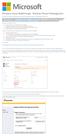 Windows Intune Walkthrough: Windows Phone 8 Management This document will review all the necessary steps to setup and manage Windows Phone 8 using the Windows Intune service. Note: If you want to test
Windows Intune Walkthrough: Windows Phone 8 Management This document will review all the necessary steps to setup and manage Windows Phone 8 using the Windows Intune service. Note: If you want to test
STATISTICA VERSION 10 STATISTICA ENTERPRISE SERVER INSTALLATION INSTRUCTIONS
 Notes: STATISTICA VERSION 10 STATISTICA ENTERPRISE SERVER INSTALLATION INSTRUCTIONS 1. The installation of the STATISTICA Enterprise Server entails two parts: a) a server installation, and b) workstation
Notes: STATISTICA VERSION 10 STATISTICA ENTERPRISE SERVER INSTALLATION INSTRUCTIONS 1. The installation of the STATISTICA Enterprise Server entails two parts: a) a server installation, and b) workstation
Course: WIN310. Student Lab Setup Guide. Summer 2010. Microsoft Windows Server 2003 Network Infrastructure (70-291)
 Course: WIN310 Student Lab Setup Guide Summer 2010 Microsoft Windows Server 2003 Network Infrastructure (70-291) ISBN: 0-470-06887-6 Published by Wiley & Sons 1 STUDENT COMPUTER SETUP Hardware Requirements
Course: WIN310 Student Lab Setup Guide Summer 2010 Microsoft Windows Server 2003 Network Infrastructure (70-291) ISBN: 0-470-06887-6 Published by Wiley & Sons 1 STUDENT COMPUTER SETUP Hardware Requirements
LDAP Implementation AP561x KVM Switches. All content in this presentation is protected 2008 American Power Conversion Corporation
 LDAP Implementation AP561x KVM Switches All content in this presentation is protected 2008 American Power Conversion Corporation LDAP Implementation Does not require LDAP Schema to be touched! Uses existing
LDAP Implementation AP561x KVM Switches All content in this presentation is protected 2008 American Power Conversion Corporation LDAP Implementation Does not require LDAP Schema to be touched! Uses existing
Manage Dell Hardware in a Virtual Environment Using OpenManage Integration for VMware vcenter
 Manage Dell Hardware in a Virtual Environment Using OpenManage Integration for VMware vcenter This Dell Technical White Paper gives an overview of using OpenManage Integration to streamline the time, tools
Manage Dell Hardware in a Virtual Environment Using OpenManage Integration for VMware vcenter This Dell Technical White Paper gives an overview of using OpenManage Integration to streamline the time, tools
Diamond II v2.3 Service Pack 4 Installation Manual
 Diamond II v2.3 Service Pack 4 Installation Manual P/N 460987001B ISS 26APR11 Copyright Disclaimer Trademarks and patents Intended use Software license agreement FCC compliance Certification and compliance
Diamond II v2.3 Service Pack 4 Installation Manual P/N 460987001B ISS 26APR11 Copyright Disclaimer Trademarks and patents Intended use Software license agreement FCC compliance Certification and compliance
Building the SAP Business One Cloud Landscape Part of the SAP Business One Cloud Landscape Workshop
 Building the SAP Business One Cloud Landscape Part of the SAP Business One Cloud Landscape Workshop TABLE OF CONTENTS 1 INTRODUCTION... 3 2 LANDSCAPE DETAILS... 3 2.1 Server Details... 3 2.2 Landscape
Building the SAP Business One Cloud Landscape Part of the SAP Business One Cloud Landscape Workshop TABLE OF CONTENTS 1 INTRODUCTION... 3 2 LANDSCAPE DETAILS... 3 2.1 Server Details... 3 2.2 Landscape
How To Install And Configure Windows Server 2003 On A Student Computer
 Course: WIN310 Student Lab Setup Guide Microsoft Windows Server 2003 Network Infrastructure (70-291) ISBN: 0-470-06887-6 STUDENT COMPUTER SETUP Hardware Requirements All hardware must be on the Microsoft
Course: WIN310 Student Lab Setup Guide Microsoft Windows Server 2003 Network Infrastructure (70-291) ISBN: 0-470-06887-6 STUDENT COMPUTER SETUP Hardware Requirements All hardware must be on the Microsoft
4.0 SP1 (4.0.1.0) November 2014 702P03296. Xerox FreeFlow Core Installation Guide: Windows Server 2008 R2
 4.0 SP1 (4.0.1.0) November 2014 702P03296 Installation Guide: Windows Server 2008 R2 2014 Xerox Corporation. All rights reserved. Xerox, Xerox and Design, FreeFlow, and VIPP are trademarks of Xerox Corporation
4.0 SP1 (4.0.1.0) November 2014 702P03296 Installation Guide: Windows Server 2008 R2 2014 Xerox Corporation. All rights reserved. Xerox, Xerox and Design, FreeFlow, and VIPP are trademarks of Xerox Corporation
Sage 200 Web Time & Expenses Guide
 Sage 200 Web Time & Expenses Guide Sage (UK) Limited Copyright Statement Sage (UK) Limited, 2006. All rights reserved If this documentation includes advice or information relating to any matter other than
Sage 200 Web Time & Expenses Guide Sage (UK) Limited Copyright Statement Sage (UK) Limited, 2006. All rights reserved If this documentation includes advice or information relating to any matter other than
UP L18 Enhanced MDM and Updated Email Protection Hands-On Lab
 UP L18 Enhanced MDM and Updated Email Protection Hands-On Lab Description The Symantec App Center platform continues to expand it s offering with new enhanced support for native agent based device management
UP L18 Enhanced MDM and Updated Email Protection Hands-On Lab Description The Symantec App Center platform continues to expand it s offering with new enhanced support for native agent based device management
How To Manage Storage With Novell Storage Manager 3.X For Active Directory
 www.novell.com/documentation Installation Guide Novell Storage Manager 4.1 for Active Directory September 10, 2015 Legal Notices Condrey Corporation makes no representations or warranties with respect
www.novell.com/documentation Installation Guide Novell Storage Manager 4.1 for Active Directory September 10, 2015 Legal Notices Condrey Corporation makes no representations or warranties with respect
