Alkacon. OpenCms 8 User Manual
|
|
|
- Jayson Cooper
- 8 years ago
- Views:
Transcription
1 Version: 1.3 Date: Wednesday, November 23, 2011
2 Table of Content Table of Content Why choose OpenCms 8? Create an entire website within minutes with OpenCms Getting Started Advanced Direct Edit ADE toolbar Controls Selection Element Selection Move in page Edit Edit an element with the XML Editor Edit Group Containers Changed content Locked Resources Remove Add to favorites Element Settings The Add Wizard Creating new content Editing new content Searching for content Results Types Advanced options Galleries Categories Clipboard Recent list Favorites Add to favorites Favorites list Edit the favorites list Context Availability Show workplace Properties Basic Properties Individual Properties Shared Properties Logout Save Discard Publish Publish dialog Software GmbH Page 2 of 66
3 3.8.2 Locked Resources ADE Sitemap Editor Introduction Open the Sitemap Editor Sitemap toolbar Controls Publish Create page Container Pages Edit Model Page Type pages Detail pages Function pages HTML Redirect Clipboard Modified Deleted Display all Resources Show Parent-Sitemap Show last page Sitemap Element specific options Move Moving a page in sitemap editor Changed page position Context menu Create Sub-Page Set new page name, title Create Sub-Sitemap Open Sub-Sitemap Merge Sub-Sitemap Show page Page properties Remove from Navigation Availability Refresh Delete Lock Report Appendix Local Installation of OpenCms System Requirements Java Development Kit Database Installing MySQL Servlet Container / Application Server Tomcat installation Tomcat configuration Deploy OpenCms Setup OpenCms Preferences Software GmbH Page 3 of 66
4 1 Why choose OpenCms 8? With the new OpenCms 8 the work of a Content Editor has been made easy as never seen before. Everything you need to create beautiful web pages is within reach on the page itself. Create or add existing content from the Add Wizard by drag & drop. Edit content directly on the page with the built in editor. Change the used template or the appearance of an element with a mouseclick. Generate lists on the fly and add arbitrary JSPs as Dynamic Functions. Create favorites lists with the built in clipboard to short cut workflow. You can build entire website structures in the Sitemap Editor. Design your website structure from scratch in the Sitemap Editor in the most comfortable way. Add new pages by drag & drop from a set of predefined, reusable model pages. You can edit the model pages directly from within the Sitemap Editor like any other page in ADE and all changes apply to every new page you create afterwards. All the tools a Content Manager needs are accessible with a few mouse clicks. Navigation is built automatically from the website structure you create in the Sitemap Editor so you don t have to bother. Complex website structures can be segmented into sub-sitemaps if needed. Just choose a container page as a starting point and create a sub-sitemap on the fly from the page s context menu. 1.1 Create an entire website within minutes with OpenCms 8 Starting from scratch you create a new page in the OpenCms 8 Sitemap Editor by drag and drop. Select from a set of predefined model pages and different layout sets. Turn this page into a sub-sitemap with one click in the page s context menu. Define the website s structure and navigation by adding some more container pages and give them proper names (e.g. company, products, support, career, contact). If a different name should be displayed in the website navigation, set this in the page s properties, accessible from the context menu by clicking on the icon. By default the navigation is sorted the way you see it in the Sitemap Editor and can thus be Software GmbH Page 4 of 66
5 rearranged and changed by drag & drop. Removing pages from the navigation or even deleting them is easily done from the context menu. Just in case erroneously deleted pages can be recovered from built-in clipboard function accessible by the icon. Add subpages to your main navigation pages as necessary from the context menu or make use of so called detail pages for displaying existing content without creating dedicated pages for each content. OpenCms 8 automatically generates URIs from the content s title. Show the page by clicking the Resource icon or from its context menu. The Navigation gets built fully automatically. Software GmbH Page 5 of 66
6 Now your website structure is finished edit content or add it with Advanced Direct Edit. Starting with a blank page, you can create new content by selecting a resource type from the ADE s Add wizard and drag it to your page. Start the built-in Editor from the elements context menu that opens in an overlay window. All changes are directly visible on the web page. Existing content can be reused easily and added to any other page by drag & drop. Retrieving existing content is easy with the Add Wizard. Search criteria as resource type, galleries or categories ensure efficient work with advanced settings as a fall back solution. Software GmbH Page 6 of 66
7 Often needed elements can be added to a user-specific favorites list to ensure quick access. OpenCms 8 directly renders a preview of the content as it would appear on the designated area while you move it around on the page. Element settings allow quick changes to color schemas or layout settings. OpenCms 8 safely handles a multi-user scenario and ensures data consistency stealthy but effectively by a foolproof locking algorithm. 2 Getting Started Since OpenCms 8 features a totally browser-based GUI first open your preferred browser. To start OpenCms 8 enter the URI of your OpenCms 8 installation in the browser navigation. This might look like: system/login Log in to the OpenCms 8 with the username and password provided by your administrator. Depending on your preferences OpenCms 8 starts in Direct Edit mode. Software GmbH Page 7 of 66
8 3 Advanced Direct Edit 3.1 ADE toolbar The ADE toolbar is docked on the window top. You can toggle it on or off by clicking the "Bulls Eye" icon in the upper right corner Controls The edit toolbar appears on top of the page and shows the available options Available options are: Save: By clicking on this icon a modified container page gets saved. Publish: This icon opens the publish dialog. Clipboard: Opens the clipboard, where a content editor can access favorites and recently changed files. Add: The "Add wizard" allows to add content to a website by drag & drop. Selection: Clicking the "Bulls Eye" icon turns on / off ADE for the editable elements Software GmbH Page 8 of 66
9 on the website. Context: Opens the website's context menu Sitemap: Opens the Sitemap Editor Reset: Undo your changes on a container page and return to the latest saved version. The following section explains all Controls in detail. The order of the described controls differs 3.2 Selection ADE gets turn on by default every time you use an option from the ADE toolbar. By using the Selection option from the ADE toolbar, you can turn on / off ADE for all elements on the page if needed Element Selection As an additional convenience feature, if the user moves the mouse on the Selection button of an element, a menu with all ADE options available for this element appears. Add to favorites Element Setting (optional) Remove Edit Move in page Selection (idle) Move in page To move an element on the website by drag & drop click on the Selection icon in the upper right corner of the element. Moving the mouse over the Move icon, the text "Move in page" appears. Selecting the "Move" symbol and keep the mouse button pressed. Keep the mouse button pressed and start moving the mouse in the direction of where you want Software GmbH Page 9 of 66
10 the element to be moved. Red lines highlight the containers where the element can be moved to. When hovering over a target container, the dragged element changes it's form and shows how it would look in this target area. The area from where the element has been removed is also highlighted Software GmbH Page 10 of 66
11 When the moved element appears in a droppable area it can be dropped there by releasing the mouse button. The moved element will then automatically slide into the target area. When the element was dropped to a new location it is simultaneously removed from the original location and the red lines disappear Edit To edit an element or an element group click on the elements ADE icon so the available options appear. From the available options select the Edit icon. Software GmbH Page 11 of 66
12 Edit an element with the XML Editor When you select the Edit option for a single content element, the OpenCms XML Content editor is displayed as an overlay on the currently edited page. Depending on the edited resource type the edited XML content will look different. Note: If you change the content of an element itself on one page it will change on every other page the same content gets displayed, too Edit Group Containers Elements of different resource types can be grouped together in so called Group Containers. These Element Groups can be shared between different pages and are used if the same set of elements is needed on different pages. When select the Edit option on a group container a small overlay window opens, displaying the basic information of this resource type like title and description. This Group Container Editor indicates that you now can add / modify / remove the elements of a Group Container. The rest of the page is grey shaded and thus marked as inactive. Software GmbH Page 12 of 66
13 When you are finished editing the single elements of the group container click on Save button of the Group Container Editor. You can also disassemble Group Containers by selecting the Break Up option. Then all the elements formerly grouped together remain at their original position on the page, but the grouping is removed Changed content When you close the XML Editor, changes made in the editor are immediately displayed on the page Locked Resources When an element is currently locked by another user, the Edit option in the element s context menu is replaced by a Locked symbol. Additonally the mouseover text displays the lock owner. Software GmbH Page 13 of 66
14 If an element is locked it is not possible to edit it. It is possible to unlock the resource in the Sitemap Editor as described in Lock Report Remove Unwanted elements can be removed from the page with the Remove option. The removed element disappears from the page but is not deleted from the database. The element can be added again to this or another page Add to favorites Editing your page you can add any element to the OpenCms 8 built in user individual favorites list using the Add to favorites option. Software GmbH Page 14 of 66
15 The favorites list is part of the clipboard and can be accessed via the Clipboard option from the ADE toolbar. Use the favourites list for content elements you use very often and on different pages Element Settings Each element can optionally have specific settings that can modify how the element appears on the page. To change the Element Settings click the Element Settings option. An overlay window opens displaying the resource type specific Element Settings. Software GmbH Page 15 of 66
16 With the element settings it is possible to quickly change the way content gets displayed in a predefined way. The same content might have different settings on different pages The Add Wizard Creating new content New Content is created by using the Add option in the ADE toolbar. An overlaying window opens and shows a list of all possible Resource Types for content that can be added to the page that is shown. Software GmbH Page 16 of 66
17 The Content Editor simply selects the content type needed and drags this on the page. The process is the same as dragging an existing content, possible drop target areas are highlighted. Software GmbH Page 17 of 66
18 Editing new content After the new content has been placed, it can be opened in the editor. The editor is the same as for existing content. Click on Save & Exit and the overlaying editor window closes and the changed content is shown on your page Searching for content Similar to adding new content you can also add existing content to your page. To search for existing content click on the Add wizard icon in the ADE toolbar. Software GmbH Page 18 of 66
19 All elements displayed in the Add wizard can be added to a page by drag & drop Results You can combine all of the given search refinements by Types, Galleries, Categories and Advanced if you like. Click the Results button to generate an overview according to your search settings to display content of the given criteria. Thus it is possible to see a result list of all existing contents of these types in the OpenCms repository Detailed information More information about the listed results can be found when clicking the Arrow icon. The displayed information features Resource Type, Size, Date Expired, Date and Path. Software GmbH Page 19 of 66
20 Sorting Results The result list displayed can be sorted using various options in order to locate the content searched. Available options are: Sort by Title Sort by Date Sort by Path each of them ascending & descending Preview All elements in the result list can be previewed so a content manager is sure the right content was found. Just move the mouse over the content you want to inspect and on the right side of the bar 3 icons appear. Select the left one Show preview icon. Software GmbH Page 20 of 66
21 The preview window for the content that was just created earlier. The content gets displayed in the preview window. The preview window displays all information of the content but discards layout and styling of the resource type as it gets displayed on the page. The preview displays also the properties Title, Description and Keywords. You can also add or change these properties directly in the preview and they get saved automatically on closing the preview Types If you search for content of a certain resource type it is possible to select this resource type by checking the little box left to the displayed resource types and click on Results. Double clicking the displayed resource type would have the same effect. You can also check multiple resource types. Software GmbH Page 21 of 66
22 Advanced options Returning to the Add wizard you can also refine your search by clicking Advanced in the Add wizard's main menu. This opens the Advanced search options. You can restrict your search to a Language and enter a search word or phrase in the Text Search field. The Text Search allows the content editor to: search for a single word or a search phrase. search for an exact phrase by surrounding the query with double quotes ("). Default for search phrases without double quotes is ANY of the given words. use Operators like AND, OR, + and There are also boxes available restricting the search to content Created since / until or Modified since / until a given date. Selecting the date fields opens a simple calendar tool, but you can also enter a date directly. To perform the search and display the search results you have to click the Results button after entering your search criteria. Software GmbH Page 22 of 66
23 The Advanced search refines the previous search results. Found elements can simply be dragged from the result list and dropped on the page. On top of the results page you can always find the criteria that led to the search result and remove them separately. All searched Types get displayed here and the Advanced search criteria. To undo the refinement of the advanced search and restore the previous result list you can remove the Advanced search criteria by clicking the (x) symbol Galleries With the menu option Galleries from the Add Wizard's menu you can also search for content from a single gallery or all checked. From the Galleries overview you can also directly upload files to a certain gallery. Moving the mouse over a gallery on the right side of the bar the Upload files icon appears. Software GmbH Page 23 of 66
24 Clicking the Upload files icon opens the standard upload files dialog of your Operating System. Select one or more files to upload and clicking OK opens the OpenCms 8 http based multiple file upload. You can add more files to the list, select / deselect files from the list or even add more files from your Operating System's file browser by drag & drop. Of course, you can directly add content from the galleries results list to your page by drag & drop Categories Another option to refine the search is to search in Categories. Clicking on the Categories button displays the defined categories so you can select one or more to refine your search results. Software GmbH Page 24 of 66
25 3.4 Clipboard Recent list You can access the Clipboard and Recent list from the page you are editing by clicking on the Clipboard icon in the ADE toolbar. The clipboard holds a list of all elements that have recently been edited or modified. You can directly add content from the clipboard to your page by drag & drop Favorites Add to favorites Editing your page you can add any element to the OpenCms 8 built in user individual favorites list using the Add to favorites option. Software GmbH Page 25 of 66
26 Favorites list The favorites list is also part of the clipboard and can be accessed via the Clipboard option from the ADE toolbar. Any element of the favourites list can be added to your page by drag & drop Edit the favorites list To edit the favorites list, click on the Edit button in the upper right of the favorites list. Move the mouse over the element bar you want to edit and 2 options appear to the right side. You can remove the element from the favorites list by clicking the Remove icon. To change the order of the elements in the favorites list click the Change order icon on the right element bar and move the selected element to the new position in the favorites list. Software GmbH Page 26 of 66
27 3.5 Context You can access the page's context menu by selecting the toolbar. Available options are: Availability Show workplace Properties Logout Context option from the ADE Availability By selecting the Availability option from the page's context menu you can access and set different properties concerning the resource's online visibility. Software GmbH Page 27 of 66
28 Available options in the Availability / Publish Scheduled dialog are: Publish scheduled Publish scheduled date: Using the Publish scheduled date, this page will be published automatically on the set date / time. Availability Date released: By setting the release date, this page will be visible online from the chosen date / time on (if published). Date expired: By setting the expiry date, this page will be online (if published) until this date / time and the will disappear but still remain in the OpenCms VFS You can set the dates by keyboard input or by using the simple calendar widget that will appear, when the mouse is clicked in the according field. The Availability / Publish Scheduled dialog can be accessed from the Sitemap Editor as described in Availability Show workplace To access the OpenCms workplace, select the menu. Show workplace option from the context Software GmbH Page 28 of 66
29 The OpenCms workplace opens featuring more advanced options to inspect and modify resources Properties To edit the page properties, select the Properties option from the page's context menu. The newly designed property dialog allows changing of all properties of the resource in the OpenCms VFS. In the Properties dialog, there are 3 different subsets of properties available: Basic, Individual and Shared Properties Basic Properties The Basic Properties option features the most commonly used properties that a Content Editor would have to edit: Title: The title of the page. Normally set when creating the page. Navigation Text: The text the navigation link to this page should display. Might differ from title for layout reasons etc. Software GmbH Page 29 of 66
30 Description: A short description of the page content. Important for SEO. Template Columns: Predefined by the Template Developer. The template of the page you edit might feature different basic layouts and a different number of containers, respectively columns. Export: It is possible to export resources from the OpenCms VFS to the RFS (Real File System). These files can then be served by a webserver without further database queries and processing by OpenCms. This is called Static Export and is used to increase website performance. Should only be used if the page does not change with each request. The Basic Properties can also be accessed from the Sitemap Editor as described in Page properties Individual Properties The Individual Properties are separated into Used Properties and Unused Properties. Used properties might differ but you as a Content Editor might appreciate the following properties: style.layout: Normally inherited from your site's default folder. If necessary, here you can enter a path to a Style configuration, defining used colors and additional CSS file. Template: Here you can find a drop down menu with available templates for your page layout, supplied by your template developer. Unused properties list all available properties of this page. If the property you need is not available, you can define it in the workplace. Software GmbH Page 30 of 66
31 Shared Properties Shared properties are commonly used by all siblings that share the same content Logout To logout from OpenCms ADE select the Logout option from the context menu. Software GmbH Page 31 of 66
32 You will get asked to confirm this operation. 3.6 Save If a change has been made to a page, the editor must save or discard these changes before another page can be opened. To save a page, click on the "Save" icon in the ADE toolbar. Software GmbH Page 32 of 66
33 When switching to another page before the edited page got saved, a popup box will appear reminding you that unsaved changes will be lost and asking for the action to take. Options are Save, Discard and Return. Save will store the changes to the container page to the database. Discard will restore the last saved version of this page. Return will close the dialog box and display and last page "as is" for further editing. Note: Discard / Save applies only to the page itself, not to the contained elements. 3.7 Discard If changes have been made to a page but you want to restore the last saved status of this page and discard all of your changes, then select the Reset option from the ADE toolbar. Software GmbH Page 33 of 66
34 You will be asked to confirm this action since all of your recent changes to this page will be lost. Note: Discard only applies to the page itself, not the contained elements. 3.8 Publish After you made one or many changes in the ADE mode, you still need to publish those changes to be visible in the OpenCms "Online" project. The Publish option allows you to publish all changes you recently made directly from the ADE mode. To publish the edited page and its contents select the Publish option from the ADE toolbar. The publish dialog opens in an overlaying window. Software GmbH Page 34 of 66
35 3.8.1 Publish dialog The publish list contains all unpublished resources that have been added, modified or deleted by the current user. Unchanged resources are never shown in the ADE publish list. If a resource is locked by another user it will not be shown in the publish list. For a better overview the publish list displays different sessions made by the current user. It is possible to select single resources with a checkbox, or select / deselect all displayed resources or select / deselect all resources of a certain session. A new option that is available when publishing from ADE is to deselect individual items from the publish list. On mouse-over there appears the option to remove a single resource from the user's personal publish list. In case the deselected resource has siblings or related resources, these will also be removed from the list provided these options have been chosen by the user (see below: "Include related resources"). If an item was removed from the publish list, it will re-appear if the dialog is opened again. Software GmbH Page 35 of 66
36 With the two checkboxes below the publish list it is possible to extend the publish list. Include related resources will publish all new / changed resources that are related to the original resource (e.g. images or linked resources). Include siblings will publish resources that are directly link to the original resource and that get changed when the original resource gets changed. Resources can also be published from the Sitemap Editor as described in 4.4 Publish Locked Resources If resources have been edited and locked by another user the publish dialog will mark these resources with a warning symbol. The mouseover text offers a more detailed explanation. Resources can be unlocked as described in Lock Report. 4 ADE Sitemap Editor 4.1 Introduction In the previous sections it has been described how to create and arrange content to existing container pages. This section covers how to create new, "blank" container pages that are inserted in the navigation. The ADE sitemap editor allows you to create new container pages. Moreover, it is possible to change the navigation information of existing pages. Editing the sitemap is a process completely different from editing the content of an existing container page, at least technically on the OpenCms server side. Therefore the ADE Sitemap Editor is described in this dedicated chapter. Software GmbH Page 36 of 66
37 4.2 Open the Sitemap Editor The Sitemap Editor is opened from the ADE toolbar by selecting the Sitemap icon. The Sitemap Editor appears in an overlaying window. The sitemap editor displays only pages not folders in the order they appear in the navigation. When moving the mouse over a page in the sitemap editor two options get displayed on the right side of the bar: Context and Move. 4.3 Sitemap toolbar Since editing the sitemap is technically very different from editing content, the ADE toolbar changes if you are working in the Sitemap Editor, displaying the proper options needed when editing the sitemap Controls The following options are available: Software GmbH Page 37 of 66
38 Publish Create page Clipboard Display all Resources Show Parent-Sitemap Show last page 4.4 Publish The Publish dialog is identical to the process as described in Publish dialog. 4.5 Create page With the Create page option from the Sitemap toolbar you can add a new page to a sitemap by drag & drop. The opening dialog features two options: Container Pages Type Pages Function Pages Container Pages Depending on the preconfigured model pages provided by the template designer you can select from different "blank" pages meeting your requirements. You can drag a new container page to wherever you need it in your sitemap. Important: If a displayed page in the sitemap is a leaf in the sitemap tree, you can drag the new container page to that displayed page and it will be inserted as a sub-page. Software GmbH Page 38 of 66
39 If the displayed page contains sub-pages itself that are currently not displayed (you might want to unfold them by clicking the (+) more symbol) you can insert the new page after the existing page at the same navigation level. The folder structure can be unfold while drag & drop by moving the mouse over a folder icon. New pages can also be created as described in Create Sub-Page Edit Model Page By selecting the Edit option from the context menu of a new container page in the dialog Create page > Container Page Software GmbH Page 39 of 66
40 You have to confirm this operation since you are about to edit the model for new pages. This will not change already existing pages. This option will open the model page in ADE so you can add or remove default elements for new pages Type pages Selecting the Type pages option from the Create page dialog offers a selection of detail pages for specific resource types. Detail pages do not contain content elements themselves. Software GmbH Page 40 of 66
41 Detail pages It is not necessary to create a new page in the sitemap for every instance of a resource type holding content. You should maintain a single "Detail Page" to show all contents of a specific Resource Type. Detail pages are used to link from search results, content collector lists or teaser elements. The detail content gets displayed in the center column of the detail page (depends on template and columns) and can be accessed by an automatically generated URI, built from the detail content s Title property Function pages Selecting the Function pages option from the Create page dialog offers a selection of pages for special purpose. Software GmbH Page 41 of 66
42 HTML Redirect A HTML Redirect might be accessible through the page navigation and redirects the browser to another URI within the site or to an external link. It might also be excluded from navigation but necessary if a page / sub-site has moved to another location and to prevent dead links from users' bookmarks. 4.6 Clipboard When selecting the overlay window. Clipboard option from the sitemap toolbar the clipboard opens in an It features two lists of pages recently edited in the sitemap editor Modified The Modified list will be displayed as default and contains pages that have recently been modified in the Sitemap Editor. When you move the mouse over a list entry, to the right side of the bar there appears an option to show the page in the Sitemap Editor. If clicked the overlay window is closed and the selected page will show up blinking in the Sitemap Editor Deleted This list holds all pages that had been deleted from the sitemap editor without publishing the deletion. Moving the mouse over a list entry will show up an Undelete option to the right side of the bar, restoring the original state of the resource before it was deleted. Software GmbH Page 42 of 66
43 4.7 Display all Resources The Sitemap Editor by default displays the pages of a sitemap that are navigation elements, too. This means that you edit the sitemap as it is accessible to a user browsing your site or a search engine's robot crawling your site. If necessary, the Display all Resources option will show the site's folder tree and all contained resources. When this option is selected, the displayed toolbar option will toggle to Display Navigation only. Note: This option might display resources that are not necessarily accessible from the site as a user browses it and thus might be of resource types that could not properly be rendered. Note: When displaying all resources the available options for each Sitemap element are reduced to Context menu. Moving an element is deactivated. Software GmbH Page 43 of 66
44 4.8 Show Parent-Sitemap The Sitemap Editor displays the resource of one sitemap. A Sitemap might contain subsitemaps with a different configuration regarding resource types, style or layout. In case the sitemap you are editing is a sub-sitemap of another sitemap, you can open the parent sitemap for editing with the 4.9 Show last page Show parent sitemap option in the same window. Selecting the Show last page option from the Sitemap toolbar will close the Sitemap Editor and display the last page from where you entered the Sitemap Editor. 5 Sitemap Element specific options Moving the mouse over a Sitemap element a set of options appears on the right side of bar. This varies depending on the displayed resources. Available options are: Context menu Move (not available when Displaying all resources) 5.1 Move Moving a page in sitemap editor An existing page can simply be moved to another location. The navigation position gets changed the same way when leaving the sitemap editor. To move the page to another position, select the Move option. While dragging the page, the original position is marked as a hatched line. Software GmbH Page 44 of 66
45 5.1.2 Changed page position Close the sitemap editor and return to your page by selecting the Show last page option from the toolbar. You can observe how the navigation position has changed accordingly. 5.2 Context menu A page's context menu can be accessed in the Sitemap Editor by moving the mouse over the existing page. On the right side of the page bar appear two options. Select the Context option. The context menu features the following options: Show page Properties Create Sub-Page Create Sub-Sitemap Remove From Navigation Availability Refresh Delete Lock Report From the opening page dropdown menu select the Create Sub-Page option Create Sub-Page To create a new page below an existing page select the opening page dropdown menu. Create Sub-Page option from the Software GmbH Page 45 of 66
46 A dialog box opens to select a model for the new page to be created. A new page is generated below the selected existing page and is named "page" by default. You can also create new pages as described in 4.5 Create page Set new page name, title Name and title of a new or an existing page can be directly edited in the Sitemap Editor. Just click in the displayed name and the name becomes editable and can be changed by keyboard input. Software GmbH Page 46 of 66
47 5.2.2 Create Sub-Sitemap Selecting the Sub-Sitemap. Create Sub-Sitemap option you can turn an existing page or sub tree into a The Sitemap concept allows nesting of (Sub-) Sitemaps of arbitrary depth. Sub-Sitemaps can be defined to allow easier maintenance of certain parts of a site. Sub-Sitemaps allow differing configuration for different parts of a site. Software GmbH Page 47 of 66
48 Open Sub-Sitemap Selecting the Open Sub-Sitemap option will close the current Sitemap and open the Sub- Sitemap in the Sitemap Editor. The Sitemap Editor displays only one Sitemap at a time. If a Sitemap contains Sub-Sitemaps they will be displayed as a leaf using a dedicated icon. The inner tree structure of Sub-Sitemaps is not displayed Merge Sub-Sitemap The Merge Sub-Sitemap option turns a Sitemap into a regular page node of the parent sitemap tree. The Sitemap Configuration of the parent Sitemap will be used and the Sub-Sitemap Configuration gets deleted. Software GmbH Page 48 of 66
49 Since the information of the Sub-Sitemaps Configuration file will be removed, you will be asked to confirm the Merge operation Show page To show the newly created (or any other) page select the page's context menu. Show page option from the Software GmbH Page 49 of 66
50 This operation closes the Sitemap Editor and displays the selected page in the same browser window. The new page contains a set of pre-defined elements left and right which has been provided by the template designer Page properties The OpenCms VFS properties for a page can also be edited directly from the sitemap editor. Software GmbH Page 50 of 66
51 The newly designed property dialog allows changing of all properties of the resource in the OpenCms VFS By default only the basic properties get displayed. The basic properties can also be edited from ADE as described in Basic Properties. To access the complete properties of the newly created page you would have to select the Display all resources option from the sitemap toolbar first. As the displayed resources in the Sitemap Editor change, the Edit properties dialog will now offer Complete Properties with the option to unfold all Unused Properties. Software GmbH Page 51 of 66
52 5.2.5 Remove from Navigation Selecting the Remove from Navigation option from a page's context menu in the Sitemap Editor will remove this page from the displayed list in the Sitemap Editor and accordingly from the navigation visible on the website. The page remains in the OpenCms 8 VFS and can be added again. To add a page (and all sub-pages) to the navigation first select the Display all Resources option from the Sitemap toolbar. Resources that are not shown are displayed with a light grey font instead of solid black. The context menu of such a page differs and features a Show in Navigation option. Software GmbH Page 52 of 66
53 5.2.6 Availability By selecting the Availability option from the page's context menu you can access and set different properties concerning the resources online visibility. Available options in the Availability / Publish Scheduled dialog are: Publish scheduled Publish scheduled date: Using the Publish scheduled date, this page will be published automatically on the set date / time. Availability Date released: By setting the release date, this page will be visible online from the chosen date / time on (if published). Date expired: By setting the expiry date, this page will be online (if published) until this date / time and the will disappear but still remain in the OpenCms VFS You can set the dates by keyboard input or by using the simple calendar widget that will appear, when the mouse is clicked in the according field. Software GmbH Page 53 of 66
54 The Availability / Publish Scheduled dialog can be accessed from ADE as described in Availability Refresh By selecting the Refresh option from the page's context menu one can update a page in the Sitemap Editor. Useful in a multi user scenario when another user might have moved / deleted / added resources Delete Clicking Delete in the page's context menu will delete the resource from the OpenCms VFS. Deleting a resource can be undone before the deleted resource is getting published. Software GmbH Page 54 of 66
55 Before the resource is deleted the user is asked to confirm this action Lock Report When working in a multi user scenario it might occur that different Content Editors try to modify or move the same resource at the same time. Software GmbH Page 55 of 66
56 In this case the lock report displays the lock status of pages and sub-pages with the ability to unlock the resources. Software GmbH Page 56 of 66
57 6 Appendix 6.1 Local Installation of OpenCms 8 This section features the local installation of OpenCms 8 in a typical scenario on MS Windows using Open Source components System Requirements To install OpenCms 8 locally on your Computer you need a Java Development Kit, a database and a Servlet Container running Java Development Kit Install the Java JDK (to default directory) first. Be sure to install not only the JRE for development purposes Database OpenCms 8 is compatible with all top database vendors: MySQL, Oracle, PostgreSQL, MS SQL OpenCms 8 has been thoroughly tested under MySQL Installing MySQL Install the MySQL database with the "Typical" setup type. Choose the preselected options on the next screens. Software GmbH Page 57 of 66
58 Choose port number 3306 for TCP/IP Networking. Install MySQL as windows service that is launched automatically. For your local installation set a password for the root database user by disabling the "Modify Security Settings" option. Software GmbH Page 58 of 66
59 In the "my.ini" configuration file, located in the installation folder, below [mysqld], add the line max_allowed_packet=32m Restart the MySQL service after changing the configuration file Servlet Container / Application Server OpenCms 8 works with the most popular Servlet Containers like Tomcat, JBoss, WebLogic, Websphere, Jetty, Geronimo, Glassfish, Resin Professional and any other Servlet Container that support the Standard Java Servlet API. OpenCms 8 has been thoroughly tested under Tomcat Tomcat installation Start the installation of Tomcat to your local System by double clicking the installation file. As type of install select "Normal". Software GmbH Page 59 of 66
60 Choose a destination folder (e.g."c:\tomcat5.5"), without blanks. In order to use the service for starting and stopping Tomcat, select the service installation Tomcat configuration To use the Tomcat monitor, place a shortcut to "Monitor Tomcat" in your "Autostart" program group. To make Tomcat use up to 256 Megabytes of memory, configure start up parameters using the monitor (standard is 64 MB). Software GmbH Page 60 of 66
61 6.1.5 Deploy OpenCms 8 Copy the opencms.war" file (from archive opencms_x.x.zip") to the tomcat webapps directory ( C:\TomcatX.X\webapps\"). Start the Tomcat service. The web application OpenCms is now deployed automatically by Tomcat Setup OpenCms 8 Install OpenCms by using the setup wizard. Start the setup wizard by pointing your browser to Accept the license agreement, press "Continue". The next screen runs some conformance tests on your system and displays the result. Ensure to use compatible components only! Software GmbH Page 61 of 66
62 On the next screen, select the database for OpenCms. Choose "MySQL 4.1.x & 5.0.x" with the default connection parameters. Enter the correct password for the database. The OpenCms Setup Wizard informs you about MySQL limitations. If necessary, this variable could be changed later on. Check the output on the next pages for error messages (database and table creation). Software GmbH Page 62 of 66
63 After that, select the modules to install. Choose all modules here. From OpenCms 8.0.2, leave the default selections of the module groups. Check the output of the import process for errors before continuing the setup. Additionally, check../web-inf/logs/setup.log Software GmbH Page 63 of 66
64 Finish the setup by confirming the browser configuration and take a look at the start page of OpenCms. Software GmbH Page 64 of 66
65 Restart the Tomcat servlet container. Open your browser with Log in to the OpenCms workplace with the username "Admin", password "admin". Create a bookmark for the login page. 6.2 Preferences To change the start view when logging in to OpenCms open the workplace. Select the tab Workplace and check group Startup settings for Start with view. From the Select box you can choose from: Explorer Administration Direct Edit Default setting is Explorer. As a Content Editor prefered Start view would be Direct Edit. Software GmbH Page 65 of 66
66 Software GmbH Page 66 of 66
OpenCms 8.5.1 Documentation
 Software GmbH An der Wachsfabrik 13 DE - 50996 Köln Geschäftsführer Alexander Kandzior Amtsgericht Köln HRB 54613 Tel: +49 (0)2236 3826-0 Fax: +49 (0)2236 3826-20 http://www.alkacon.com Thursday, February,
Software GmbH An der Wachsfabrik 13 DE - 50996 Köln Geschäftsführer Alexander Kandzior Amtsgericht Köln HRB 54613 Tel: +49 (0)2236 3826-0 Fax: +49 (0)2236 3826-20 http://www.alkacon.com Thursday, February,
Database Studio is the new tool to administrate SAP MaxDB database instances as of version 7.5.
 1 2 3 4 Database Studio is the new tool to administrate SAP MaxDB database instances as of version 7.5. It replaces the previous tools Database Manager GUI and SQL Studio from SAP MaxDB version 7.7 onwards
1 2 3 4 Database Studio is the new tool to administrate SAP MaxDB database instances as of version 7.5. It replaces the previous tools Database Manager GUI and SQL Studio from SAP MaxDB version 7.7 onwards
Lotus Notes Client Version 8.5 Reference Guide
 Lotus Notes Client Version 8.5 Reference Guide rev. 11/19/2009 1 Lotus Notes Client Version 8.5 Reference Guide Accessing the Lotus Notes Client From your desktop, double click the Lotus Notes icon. Logging
Lotus Notes Client Version 8.5 Reference Guide rev. 11/19/2009 1 Lotus Notes Client Version 8.5 Reference Guide Accessing the Lotus Notes Client From your desktop, double click the Lotus Notes icon. Logging
Password Memory 6 User s Guide
 C O D E : A E R O T E C H N O L O G I E S Password Memory 6 User s Guide 2007-2015 by code:aero technologies Phone: +1 (321) 285.7447 E-mail: info@codeaero.com Table of Contents Password Memory 6... 1
C O D E : A E R O T E C H N O L O G I E S Password Memory 6 User s Guide 2007-2015 by code:aero technologies Phone: +1 (321) 285.7447 E-mail: info@codeaero.com Table of Contents Password Memory 6... 1
Decision Support AITS University Administration. Web Intelligence Rich Client 4.1 User Guide
 Decision Support AITS University Administration Web Intelligence Rich Client 4.1 User Guide 2 P age Web Intelligence 4.1 User Guide Web Intelligence 4.1 User Guide Contents Getting Started in Web Intelligence
Decision Support AITS University Administration Web Intelligence Rich Client 4.1 User Guide 2 P age Web Intelligence 4.1 User Guide Web Intelligence 4.1 User Guide Contents Getting Started in Web Intelligence
Avaya Network Configuration Manager User Guide
 Avaya Network Configuration Manager User Guide May 2004 Avaya Network Configuration Manager User Guide Copyright Avaya Inc. 2004 ALL RIGHTS RESERVED The products, specifications, and other technical information
Avaya Network Configuration Manager User Guide May 2004 Avaya Network Configuration Manager User Guide Copyright Avaya Inc. 2004 ALL RIGHTS RESERVED The products, specifications, and other technical information
User s Guide. Version 2.1
 Content Management System User s Guide Version 2.1 Page 1 of 51 OVERVIEW CMS organizes all content in a tree hierarchy similar to folder structure in your computer. The structure is typically predefined
Content Management System User s Guide Version 2.1 Page 1 of 51 OVERVIEW CMS organizes all content in a tree hierarchy similar to folder structure in your computer. The structure is typically predefined
EBOX Digital Content Management System (CMS) User Guide For Site Owners & Administrators
 EBOX Digital Content Management System (CMS) User Guide For Site Owners & Administrators Version 1.0 Last Updated on 15 th October 2011 Table of Contents Introduction... 3 File Manager... 5 Site Log...
EBOX Digital Content Management System (CMS) User Guide For Site Owners & Administrators Version 1.0 Last Updated on 15 th October 2011 Table of Contents Introduction... 3 File Manager... 5 Site Log...
DiskPulse DISK CHANGE MONITOR
 DiskPulse DISK CHANGE MONITOR User Manual Version 7.9 Oct 2015 www.diskpulse.com info@flexense.com 1 1 DiskPulse Overview...3 2 DiskPulse Product Versions...5 3 Using Desktop Product Version...6 3.1 Product
DiskPulse DISK CHANGE MONITOR User Manual Version 7.9 Oct 2015 www.diskpulse.com info@flexense.com 1 1 DiskPulse Overview...3 2 DiskPulse Product Versions...5 3 Using Desktop Product Version...6 3.1 Product
WebSpy Vantage Ultimate 2.2 Web Module Administrators Guide
 WebSpy Vantage Ultimate 2.2 Web Module Administrators Guide This document is intended to help you get started using WebSpy Vantage Ultimate and the Web Module. For more detailed information, please see
WebSpy Vantage Ultimate 2.2 Web Module Administrators Guide This document is intended to help you get started using WebSpy Vantage Ultimate and the Web Module. For more detailed information, please see
SHAREPOINT 2010 FOUNDATION FOR END USERS
 SHAREPOINT 2010 FOUNDATION FOR END USERS WWP Training Limited Page i SharePoint Foundation 2010 for End Users Fundamentals of SharePoint... 6 Accessing SharePoint Foundation 2010... 6 Logging in to your
SHAREPOINT 2010 FOUNDATION FOR END USERS WWP Training Limited Page i SharePoint Foundation 2010 for End Users Fundamentals of SharePoint... 6 Accessing SharePoint Foundation 2010... 6 Logging in to your
JOOMLA 2.5 MANUAL WEBSITEDESIGN.CO.ZA
 JOOMLA 2.5 MANUAL WEBSITEDESIGN.CO.ZA All information presented in the document has been acquired from http://docs.joomla.org to assist you with your website 1 JOOMLA 2.5 MANUAL WEBSITEDESIGN.CO.ZA BACK
JOOMLA 2.5 MANUAL WEBSITEDESIGN.CO.ZA All information presented in the document has been acquired from http://docs.joomla.org to assist you with your website 1 JOOMLA 2.5 MANUAL WEBSITEDESIGN.CO.ZA BACK
Colligo Email Manager 6.0. Offline Mode - User Guide
 6.0 Offline Mode - User Guide Contents Colligo Email Manager 1 Key Features 1 Benefits 1 Installing and Activating Colligo Email Manager 2 Checking for Updates 3 Updating Your License Key 3 Managing SharePoint
6.0 Offline Mode - User Guide Contents Colligo Email Manager 1 Key Features 1 Benefits 1 Installing and Activating Colligo Email Manager 2 Checking for Updates 3 Updating Your License Key 3 Managing SharePoint
EMC Documentum Webtop
 EMC Documentum Webtop Version 6.5 User Guide P/N 300 007 239 A01 EMC Corporation Corporate Headquarters: Hopkinton, MA 01748 9103 1 508 435 1000 www.emc.com Copyright 1994 2008 EMC Corporation. All rights
EMC Documentum Webtop Version 6.5 User Guide P/N 300 007 239 A01 EMC Corporation Corporate Headquarters: Hopkinton, MA 01748 9103 1 508 435 1000 www.emc.com Copyright 1994 2008 EMC Corporation. All rights
Website Creator Pro Quick Reference Guide. Version: 0.5
 Website Creator Pro Quick Reference Guide Version: 0.5 Contents 1. Introduction 3 2. Navigation 4 2.1. Top Bar 4 2.1.1. Tabs 4 2.1.2. Buttons 4 2.2. Website Structure Fly-Out 4 3. Usage 5 3.1. Editor 5
Website Creator Pro Quick Reference Guide Version: 0.5 Contents 1. Introduction 3 2. Navigation 4 2.1. Top Bar 4 2.1.1. Tabs 4 2.1.2. Buttons 4 2.2. Website Structure Fly-Out 4 3. Usage 5 3.1. Editor 5
NDA-30141 ISSUE 1 STOCK # 200893. CallCenterWorX-Enterprise IMX MAT Quick Reference Guide MAY, 2000. NEC America, Inc.
 NDA-30141 ISSUE 1 STOCK # 200893 CallCenterWorX-Enterprise IMX MAT Quick Reference Guide MAY, 2000 NEC America, Inc. LIABILITY DISCLAIMER NEC America, Inc. reserves the right to change the specifications,
NDA-30141 ISSUE 1 STOCK # 200893 CallCenterWorX-Enterprise IMX MAT Quick Reference Guide MAY, 2000 NEC America, Inc. LIABILITY DISCLAIMER NEC America, Inc. reserves the right to change the specifications,
MODULE 2: SMARTLIST, REPORTS AND INQUIRIES
 MODULE 2: SMARTLIST, REPORTS AND INQUIRIES Module Overview SmartLists are used to access accounting data. Information, such as customer and vendor records can be accessed from key tables. The SmartList
MODULE 2: SMARTLIST, REPORTS AND INQUIRIES Module Overview SmartLists are used to access accounting data. Information, such as customer and vendor records can be accessed from key tables. The SmartList
Web Content Management Training Manualv3
 City & County of San Francisco Powered by Innovation DT City & County of Sa Departme Techno Powered by Innova DEPARTMENT OF TECHNOLOGYDT Web Content Management Training Manualv3 Department of Technology
City & County of San Francisco Powered by Innovation DT City & County of Sa Departme Techno Powered by Innova DEPARTMENT OF TECHNOLOGYDT Web Content Management Training Manualv3 Department of Technology
Timeless Time and Expense Version 3.0. Copyright 1997-2009 MAG Softwrx, Inc.
 Timeless Time and Expense Version 3.0 Timeless Time and Expense All rights reserved. No parts of this work may be reproduced in any form or by any means - graphic, electronic, or mechanical, including
Timeless Time and Expense Version 3.0 Timeless Time and Expense All rights reserved. No parts of this work may be reproduced in any form or by any means - graphic, electronic, or mechanical, including
NDSU Technology Learning & Media Center. Introduction to Google Sites
 NDSU Technology Learning & Media Center QBB 150C 231-5130 www.ndsu.edu/its/tlmc Introduction to Google Sites Get Help at the TLMC 1. Get help with class projects on a walk-in basis; student learning assistants
NDSU Technology Learning & Media Center QBB 150C 231-5130 www.ndsu.edu/its/tlmc Introduction to Google Sites Get Help at the TLMC 1. Get help with class projects on a walk-in basis; student learning assistants
Intellect Platform - Tables and Templates Basic Document Management System - A101
 Intellect Platform - Tables and Templates Basic Document Management System - A101 Interneer, Inc. 4/12/2010 Created by Erika Keresztyen 2 Tables and Templates - A101 - Basic Document Management System
Intellect Platform - Tables and Templates Basic Document Management System - A101 Interneer, Inc. 4/12/2010 Created by Erika Keresztyen 2 Tables and Templates - A101 - Basic Document Management System
Crystal Reports Installation Guide
 Crystal Reports Installation Guide Version XI Infor Global Solutions, Inc. Copyright 2006 Infor IP Holdings C.V. and/or its affiliates or licensors. All rights reserved. The Infor word and design marks
Crystal Reports Installation Guide Version XI Infor Global Solutions, Inc. Copyright 2006 Infor IP Holdings C.V. and/or its affiliates or licensors. All rights reserved. The Infor word and design marks
1. Tutorial - Developing websites with Kentico 8... 3 1.1 Using the Kentico interface... 3 1.2 Managing content - The basics... 4 1.2.
 Kentico 8 Tutorial Tutorial - Developing websites with Kentico 8.................................................................. 3 1 Using the Kentico interface............................................................................
Kentico 8 Tutorial Tutorial - Developing websites with Kentico 8.................................................................. 3 1 Using the Kentico interface............................................................................
USING STUFFIT DELUXE THE STUFFIT START PAGE CREATING ARCHIVES (COMPRESSED FILES)
 USING STUFFIT DELUXE StuffIt Deluxe provides many ways for you to create zipped file or archives. The benefit of using the New Archive Wizard is that it provides a way to access some of the more powerful
USING STUFFIT DELUXE StuffIt Deluxe provides many ways for you to create zipped file or archives. The benefit of using the New Archive Wizard is that it provides a way to access some of the more powerful
Custom Reporting System User Guide
 Citibank Custom Reporting System User Guide April 2012 Version 8.1.1 Transaction Services Citibank Custom Reporting System User Guide Table of Contents Table of Contents User Guide Overview...2 Subscribe
Citibank Custom Reporting System User Guide April 2012 Version 8.1.1 Transaction Services Citibank Custom Reporting System User Guide Table of Contents Table of Contents User Guide Overview...2 Subscribe
USER GUIDE. Unit 2: Synergy. Chapter 2: Using Schoolwires Synergy
 USER GUIDE Unit 2: Synergy Chapter 2: Using Schoolwires Synergy Schoolwires Synergy & Assist Version 2.0 TABLE OF CONTENTS Introductions... 1 Audience... 1 Objectives... 1 Before You Begin... 1 Getting
USER GUIDE Unit 2: Synergy Chapter 2: Using Schoolwires Synergy Schoolwires Synergy & Assist Version 2.0 TABLE OF CONTENTS Introductions... 1 Audience... 1 Objectives... 1 Before You Begin... 1 Getting
Training Manual Version 1.0
 State of Indiana Content Management System Open Text v.11.2 Training Manual Version 1.0 Developed by Table of Contents 1. Getting Started... 4 1.1 Logging In... 4 1.2 OpenText Menu...5 1.3 Selecting a
State of Indiana Content Management System Open Text v.11.2 Training Manual Version 1.0 Developed by Table of Contents 1. Getting Started... 4 1.1 Logging In... 4 1.2 OpenText Menu...5 1.3 Selecting a
Talend Open Studio for MDM. Getting Started Guide 6.0.0
 Talend Open Studio for MDM Getting Started Guide 6.0.0 Talend Open Studio for MDM Adapted for v6.0.0. Supersedes previous releases. Publication date: July 2, 2015 Copyleft This documentation is provided
Talend Open Studio for MDM Getting Started Guide 6.0.0 Talend Open Studio for MDM Adapted for v6.0.0. Supersedes previous releases. Publication date: July 2, 2015 Copyleft This documentation is provided
Ingeniux 8 CMS Web Management System ICIT Technology Training and Advancement (training@uww.edu)
 Ingeniux 8 CMS Web Management System ICIT Technology Training and Advancement (training@uww.edu) Updated on 10/17/2014 Table of Contents About... 4 Who Can Use It... 4 Log into Ingeniux... 4 Using Ingeniux
Ingeniux 8 CMS Web Management System ICIT Technology Training and Advancement (training@uww.edu) Updated on 10/17/2014 Table of Contents About... 4 Who Can Use It... 4 Log into Ingeniux... 4 Using Ingeniux
ORACLE BUSINESS INTELLIGENCE WORKSHOP
 ORACLE BUSINESS INTELLIGENCE WORKSHOP Integration of Oracle BI Publisher with Oracle Business Intelligence Enterprise Edition Purpose This tutorial mainly covers how Oracle BI Publisher is integrated with
ORACLE BUSINESS INTELLIGENCE WORKSHOP Integration of Oracle BI Publisher with Oracle Business Intelligence Enterprise Edition Purpose This tutorial mainly covers how Oracle BI Publisher is integrated with
NSi Mobile Installation Guide. Version 6.2
 NSi Mobile Installation Guide Version 6.2 Revision History Version Date 1.0 October 2, 2012 2.0 September 18, 2013 2 CONTENTS TABLE OF CONTENTS PREFACE... 5 Purpose of this Document... 5 Version Compatibility...
NSi Mobile Installation Guide Version 6.2 Revision History Version Date 1.0 October 2, 2012 2.0 September 18, 2013 2 CONTENTS TABLE OF CONTENTS PREFACE... 5 Purpose of this Document... 5 Version Compatibility...
UH CMS Basics. Cascade CMS Basics Class. UH CMS Basics Updated: June,2011! Page 1
 UH CMS Basics Cascade CMS Basics Class UH CMS Basics Updated: June,2011! Page 1 Introduction I. What is a CMS?! A CMS or Content Management System is a web based piece of software used to create web content,
UH CMS Basics Cascade CMS Basics Class UH CMS Basics Updated: June,2011! Page 1 Introduction I. What is a CMS?! A CMS or Content Management System is a web based piece of software used to create web content,
Kaspersky Password Manager USER GUIDE
 Kaspersky Password Manager USER GUIDE Dear User! Thank you for choosing our product. We hope that this documentation helps you in your work and provides answers you may need. Any type of reproduction or
Kaspersky Password Manager USER GUIDE Dear User! Thank you for choosing our product. We hope that this documentation helps you in your work and provides answers you may need. Any type of reproduction or
PCLaw 11.0. Administration Guide
 PCLaw 11.0 Administration Guide About this guide This guide provides a list of tasks for installing PCLaw Practice Management Software. If you need additional information, refer to the PCLaw Support Center.
PCLaw 11.0 Administration Guide About this guide This guide provides a list of tasks for installing PCLaw Practice Management Software. If you need additional information, refer to the PCLaw Support Center.
Module One: Getting Started... 6. Opening Outlook... 6. Setting Up Outlook for the First Time... 7. Understanding the Interface...
 2 CONTENTS Module One: Getting Started... 6 Opening Outlook... 6 Setting Up Outlook for the First Time... 7 Understanding the Interface...12 Using Backstage View...14 Viewing Your Inbox...15 Closing Outlook...17
2 CONTENTS Module One: Getting Started... 6 Opening Outlook... 6 Setting Up Outlook for the First Time... 7 Understanding the Interface...12 Using Backstage View...14 Viewing Your Inbox...15 Closing Outlook...17
BID2WIN Workshop. Advanced Report Writing
 BID2WIN Workshop Advanced Report Writing Please Note: Please feel free to take this workbook home with you! Electronic copies of all lab documentation are available for download at http://www.bid2win.com/userconf/2011/labs/
BID2WIN Workshop Advanced Report Writing Please Note: Please feel free to take this workbook home with you! Electronic copies of all lab documentation are available for download at http://www.bid2win.com/userconf/2011/labs/
Logi Ad Hoc Reporting Report Design Guide
 Logi Ad Hoc Reporting Report Design Guide Version 11.2 Last Updated: March, 2014 Page 2 Table of Contents INTRODUCTION... 4 What is Logi Ad Hoc Reporting?... 5 CHAPTER 1 Getting Started... 6 Learning the
Logi Ad Hoc Reporting Report Design Guide Version 11.2 Last Updated: March, 2014 Page 2 Table of Contents INTRODUCTION... 4 What is Logi Ad Hoc Reporting?... 5 CHAPTER 1 Getting Started... 6 Learning the
Lenovo Online Data Backup User Guide Version 1.8.14
 Lenovo Online Data Backup User Guide Version 1.8.14 Contents Chapter 1: Installing Lenovo Online Data Backup...5 Downloading the Lenovo Online Data Backup Client...5 Installing the Lenovo Online Data
Lenovo Online Data Backup User Guide Version 1.8.14 Contents Chapter 1: Installing Lenovo Online Data Backup...5 Downloading the Lenovo Online Data Backup Client...5 Installing the Lenovo Online Data
Microsoft Access 2010 handout
 Microsoft Access 2010 handout Access 2010 is a relational database program you can use to create and manage large quantities of data. You can use Access to manage anything from a home inventory to a giant
Microsoft Access 2010 handout Access 2010 is a relational database program you can use to create and manage large quantities of data. You can use Access to manage anything from a home inventory to a giant
How To Test Your Web Site On Wapt On A Pc Or Mac Or Mac (Or Mac) On A Mac Or Ipad Or Ipa (Or Ipa) On Pc Or Ipam (Or Pc Or Pc) On An Ip
 Load testing with WAPT: Quick Start Guide This document describes step by step how to create a simple typical test for a web application, execute it and interpret the results. A brief insight is provided
Load testing with WAPT: Quick Start Guide This document describes step by step how to create a simple typical test for a web application, execute it and interpret the results. A brief insight is provided
PORTAL ADMINISTRATION
 1 Portal Administration User s Guide PORTAL ADMINISTRATION GUIDE Page 1 2 Portal Administration User s Guide Table of Contents Introduction...5 Core Portal Framework Concepts...5 Key Items...5 Layouts...5
1 Portal Administration User s Guide PORTAL ADMINISTRATION GUIDE Page 1 2 Portal Administration User s Guide Table of Contents Introduction...5 Core Portal Framework Concepts...5 Key Items...5 Layouts...5
Getting Started - The Control Panel
 Table of Contents 1. Getting Started - the Control Panel Login Navigation Bar Domain Limits Domain User Account Properties Session Management 2. FTP Management Creating and Editing Users Accessing FTP
Table of Contents 1. Getting Started - the Control Panel Login Navigation Bar Domain Limits Domain User Account Properties Session Management 2. FTP Management Creating and Editing Users Accessing FTP
GOOGLE DOCS APPLICATION WORK WITH GOOGLE DOCUMENTS
 GOOGLE DOCS APPLICATION WORK WITH GOOGLE DOCUMENTS Last Edited: 2012-07-09 1 Navigate the document interface... 4 Create and Name a new document... 5 Create a new Google document... 5 Name Google documents...
GOOGLE DOCS APPLICATION WORK WITH GOOGLE DOCUMENTS Last Edited: 2012-07-09 1 Navigate the document interface... 4 Create and Name a new document... 5 Create a new Google document... 5 Name Google documents...
DCA. Document Control & Archiving USER S GUIDE
 DCA Document Control & Archiving USER S GUIDE Decision Management International, Inc. 1111 Third Street West Suite 250 Bradenton, FL 34205 Phone 800-530-0803 FAX 941-744-0314 www.dmius.com Copyright 2002,
DCA Document Control & Archiving USER S GUIDE Decision Management International, Inc. 1111 Third Street West Suite 250 Bradenton, FL 34205 Phone 800-530-0803 FAX 941-744-0314 www.dmius.com Copyright 2002,
Editor Manual for SharePoint Version 1. 21 December 2005
 Editor Manual for SharePoint Version 1 21 December 2005 ii Table of Contents PREFACE... 1 WORKFLOW... 2 USER ROLES... 3 MANAGING DOCUMENT... 4 UPLOADING DOCUMENTS... 4 NEW DOCUMENT... 6 EDIT IN DATASHEET...
Editor Manual for SharePoint Version 1 21 December 2005 ii Table of Contents PREFACE... 1 WORKFLOW... 2 USER ROLES... 3 MANAGING DOCUMENT... 4 UPLOADING DOCUMENTS... 4 NEW DOCUMENT... 6 EDIT IN DATASHEET...
How to Edit Your Website
 How to Edit Your Website A guide to using your Content Management System Overview 2 Accessing the CMS 2 Choosing Your Language 2 Resetting Your Password 3 Sites 4 Favorites 4 Pages 5 Creating Pages 5 Managing
How to Edit Your Website A guide to using your Content Management System Overview 2 Accessing the CMS 2 Choosing Your Language 2 Resetting Your Password 3 Sites 4 Favorites 4 Pages 5 Creating Pages 5 Managing
DROOMS DATA ROOM USER GUIDE. www.drooms.com
 USER GUIDE www.drooms.com USER GUIDE Dear User, Whether simply reviewing documentation, sending queries during the due diligence process or administering a data room yourself, Drooms is the software solution
USER GUIDE www.drooms.com USER GUIDE Dear User, Whether simply reviewing documentation, sending queries during the due diligence process or administering a data room yourself, Drooms is the software solution
Getting Started with Mamut Online Desktop
 // Mamut Business Software Getting Started with Mamut Online Desktop Getting Started with Mamut Online Desktop Contents Welcome to Mamut Online Desktop... 3 Getting Started... 6 Status... 23 Contact...
// Mamut Business Software Getting Started with Mamut Online Desktop Getting Started with Mamut Online Desktop Contents Welcome to Mamut Online Desktop... 3 Getting Started... 6 Status... 23 Contact...
Content Author's Reference and Cookbook
 Sitecore CMS 6.2 Content Author's Reference and Cookbook Rev. 091019 Sitecore CMS 6.2 Content Author's Reference and Cookbook A Conceptual Overview and Practical Guide to Using Sitecore Table of Contents
Sitecore CMS 6.2 Content Author's Reference and Cookbook Rev. 091019 Sitecore CMS 6.2 Content Author's Reference and Cookbook A Conceptual Overview and Practical Guide to Using Sitecore Table of Contents
WHAT S NEW IN OUTLOOK 2010 & HOW TO CUSTOMIZE IT
 WHAT S NEW IN OUTLOOK 2010 & HOW TO CUSTOMIZE IT THE RIBBON... 2 CONTEXTUAL TABS... 4 THE FILE TAB... 4 DIALOG BOXES... 5 MINIMIZING THE RIBBON... 5 CUSTOMIZING THE RIBBON... 6 CUSTOMIZING THE QUICK ACCESS
WHAT S NEW IN OUTLOOK 2010 & HOW TO CUSTOMIZE IT THE RIBBON... 2 CONTEXTUAL TABS... 4 THE FILE TAB... 4 DIALOG BOXES... 5 MINIMIZING THE RIBBON... 5 CUSTOMIZING THE RIBBON... 6 CUSTOMIZING THE QUICK ACCESS
Strategic Asset Tracking System User Guide
 Strategic Asset Tracking System User Guide Contents 1 Overview 2 Web Application 2.1 Logging In 2.2 Navigation 2.3 Assets 2.3.1 Favorites 2.3.3 Purchasing 2.3.4 User Fields 2.3.5 History 2.3.6 Import Data
Strategic Asset Tracking System User Guide Contents 1 Overview 2 Web Application 2.1 Logging In 2.2 Navigation 2.3 Assets 2.3.1 Favorites 2.3.3 Purchasing 2.3.4 User Fields 2.3.5 History 2.3.6 Import Data
Richmond SupportDesk Web Reports Module For Richmond SupportDesk v6.72. User Guide
 Richmond SupportDesk Web Reports Module For Richmond SupportDesk v6.72 User Guide Contents 1 Introduction... 4 2 Requirements... 5 3 Important Note for Customers Upgrading... 5 4 Installing the Web Reports
Richmond SupportDesk Web Reports Module For Richmond SupportDesk v6.72 User Guide Contents 1 Introduction... 4 2 Requirements... 5 3 Important Note for Customers Upgrading... 5 4 Installing the Web Reports
How To Write A Cq5 Authoring Manual On An Ubuntu Cq 5.2.2 (Windows) (Windows 5) (Mac) (Apple) (Amd) (Powerbook) (Html) (Web) (Font
 Adobe CQ5 Authoring Basics Print Manual SFU s Content Management System SFU IT Services CMS Team ABSTRACT A summary of CQ5 Authoring Basics including: Setup and Login, CQ Interface Tour, Versioning, Uploading
Adobe CQ5 Authoring Basics Print Manual SFU s Content Management System SFU IT Services CMS Team ABSTRACT A summary of CQ5 Authoring Basics including: Setup and Login, CQ Interface Tour, Versioning, Uploading
Baylor Secure Messaging. For Non-Baylor Users
 Baylor Secure Messaging For Non-Baylor Users TABLE OF CONTENTS SECTION ONE: GETTING STARTED...4 Receiving a Secure Message for the First Time...4 Password Configuration...5 Logging into Baylor Secure Messaging...7
Baylor Secure Messaging For Non-Baylor Users TABLE OF CONTENTS SECTION ONE: GETTING STARTED...4 Receiving a Secure Message for the First Time...4 Password Configuration...5 Logging into Baylor Secure Messaging...7
Richmond Systems. SupportDesk Web Interface User Guide
 Richmond Systems SupportDesk Web Interface User Guide 1 Contents SUPPORTDESK WEB INTERFACE...3 INTRODUCTION TO THE WEB INTERFACE...3 FEATURES OF THE WEB INTERFACE...3 HELPDESK SPECIALIST LOGIN...4 SEARCHING
Richmond Systems SupportDesk Web Interface User Guide 1 Contents SUPPORTDESK WEB INTERFACE...3 INTRODUCTION TO THE WEB INTERFACE...3 FEATURES OF THE WEB INTERFACE...3 HELPDESK SPECIALIST LOGIN...4 SEARCHING
Colligo Email Manager 6.0. Connected Mode - User Guide
 6.0 Connected Mode - User Guide Contents Colligo Email Manager 1 Benefits 1 Key Features 1 Platforms Supported 1 Installing and Activating Colligo Email Manager 2 Checking for Updates 3 Updating Your License
6.0 Connected Mode - User Guide Contents Colligo Email Manager 1 Benefits 1 Key Features 1 Platforms Supported 1 Installing and Activating Colligo Email Manager 2 Checking for Updates 3 Updating Your License
Chapter 2: Clients, charts of accounts, and bank accounts
 Chapter 2: Clients, charts of accounts, and bank accounts Most operations in BankLink Practice are client specific. These include all work on coding transactions, reporting, and maintaining chart of accounts
Chapter 2: Clients, charts of accounts, and bank accounts Most operations in BankLink Practice are client specific. These include all work on coding transactions, reporting, and maintaining chart of accounts
WebSphere Business Monitor V6.2 KPI history and prediction lab
 Copyright IBM Corporation 2009 All rights reserved IBM WEBSPHERE BUSINESS MONITOR 6.2 LAB EXERCISE WebSphere Business Monitor V6.2 KPI history and prediction lab What this exercise is about... 1 Lab requirements...
Copyright IBM Corporation 2009 All rights reserved IBM WEBSPHERE BUSINESS MONITOR 6.2 LAB EXERCISE WebSphere Business Monitor V6.2 KPI history and prediction lab What this exercise is about... 1 Lab requirements...
User Guide. Chapter 1. SitePublish: Content Management System
 User Guide Chapter 1 SitePublish: Content Management System Table of Contents About SharpSchool... 4 About this Guide... 4 Who Should Use this Guide... 4 About SitePublish... 5 Accessing your Website...
User Guide Chapter 1 SitePublish: Content Management System Table of Contents About SharpSchool... 4 About this Guide... 4 Who Should Use this Guide... 4 About SitePublish... 5 Accessing your Website...
Installation and Operation Manual Portable Device Manager, Windows version
 Installation and Operation Manual version version About this document This document is intended as a guide for installation, maintenance and troubleshooting of Portable Device Manager (PDM) and is relevant
Installation and Operation Manual version version About this document This document is intended as a guide for installation, maintenance and troubleshooting of Portable Device Manager (PDM) and is relevant
Create your own teacher or class website using Google Sites
 Create your own teacher or class website using Google Sites To create a site in Google Sites, you must first login to your school Google Apps account. 1. In the top-right corner of any apps, you can click
Create your own teacher or class website using Google Sites To create a site in Google Sites, you must first login to your school Google Apps account. 1. In the top-right corner of any apps, you can click
Microsoft PowerPoint 2008
 Microsoft PowerPoint 2008 Starting PowerPoint... 2 Creating Slides in Your Presentation... 3 Beginning with the Title Slide... 3 Inserting a New Slide... 3 Slide Layouts... 3 Adding an Image to a Slide...
Microsoft PowerPoint 2008 Starting PowerPoint... 2 Creating Slides in Your Presentation... 3 Beginning with the Title Slide... 3 Inserting a New Slide... 3 Slide Layouts... 3 Adding an Image to a Slide...
Attix5 Pro Server Edition
 Attix5 Pro Server Edition V7.0.2 User Manual for Mac OS X Your guide to protecting data with Attix5 Pro Server Edition. Copyright notice and proprietary information All rights reserved. Attix5, 2013 Trademarks
Attix5 Pro Server Edition V7.0.2 User Manual for Mac OS X Your guide to protecting data with Attix5 Pro Server Edition. Copyright notice and proprietary information All rights reserved. Attix5, 2013 Trademarks
Table of Contents. 1. Content Approval...1 EVALUATION COPY
 Table of Contents Table of Contents 1. Content Approval...1 Enabling Content Approval...1 Content Approval Workflows...4 Exercise 1: Enabling and Using SharePoint Content Approval...9 Exercise 2: Enabling
Table of Contents Table of Contents 1. Content Approval...1 Enabling Content Approval...1 Content Approval Workflows...4 Exercise 1: Enabling and Using SharePoint Content Approval...9 Exercise 2: Enabling
Welcome to MaxMobile. Introduction. System Requirements. MaxMobile 10.5 for Windows Mobile Pocket PC
 MaxMobile 10.5 for Windows Mobile Pocket PC Welcome to MaxMobile Introduction MaxMobile 10.5 for Windows Mobile Pocket PC provides you with a way to take your customer information on the road. You can
MaxMobile 10.5 for Windows Mobile Pocket PC Welcome to MaxMobile Introduction MaxMobile 10.5 for Windows Mobile Pocket PC provides you with a way to take your customer information on the road. You can
BIGPOND ONLINE STORAGE USER GUIDE Issue 1.1.0-18 August 2005
 BIGPOND ONLINE STORAGE USER GUIDE Issue 1.1.0-18 August 2005 PLEASE NOTE: The contents of this publication, and any associated documentation provided to you, must not be disclosed to any third party without
BIGPOND ONLINE STORAGE USER GUIDE Issue 1.1.0-18 August 2005 PLEASE NOTE: The contents of this publication, and any associated documentation provided to you, must not be disclosed to any third party without
Content Author's Reference and Cookbook
 Sitecore CMS 6.5 Content Author's Reference and Cookbook Rev. 110621 Sitecore CMS 6.5 Content Author's Reference and Cookbook A Conceptual Overview and Practical Guide to Using Sitecore Table of Contents
Sitecore CMS 6.5 Content Author's Reference and Cookbook Rev. 110621 Sitecore CMS 6.5 Content Author's Reference and Cookbook A Conceptual Overview and Practical Guide to Using Sitecore Table of Contents
PTC Integrity Eclipse and IBM Rational Development Platform Guide
 PTC Integrity Eclipse and IBM Rational Development Platform Guide The PTC Integrity integration with Eclipse Platform and the IBM Rational Software Development Platform series allows you to access Integrity
PTC Integrity Eclipse and IBM Rational Development Platform Guide The PTC Integrity integration with Eclipse Platform and the IBM Rational Software Development Platform series allows you to access Integrity
UF Health SharePoint 2010 Document Libraries
 UF Health SharePoint 2010 Document Libraries Email: training@health.ufl.edu Web Page: http://training.health.ufl.edu Last Updated 2/7/2014 SharePoint 2010 Document Libraries 1.5 Hours 1.0 Shared Network
UF Health SharePoint 2010 Document Libraries Email: training@health.ufl.edu Web Page: http://training.health.ufl.edu Last Updated 2/7/2014 SharePoint 2010 Document Libraries 1.5 Hours 1.0 Shared Network
SAS Business Data Network 3.1
 SAS Business Data Network 3.1 User s Guide SAS Documentation The correct bibliographic citation for this manual is as follows: SAS Institute Inc. 2014. SAS Business Data Network 3.1: User's Guide. Cary,
SAS Business Data Network 3.1 User s Guide SAS Documentation The correct bibliographic citation for this manual is as follows: SAS Institute Inc. 2014. SAS Business Data Network 3.1: User's Guide. Cary,
TimeValue Software Due Date Tracking and Task Management Software
 User s Guide TM TimeValue Software Due Date Tracking and Task Management Software File In Time Software User s Guide Copyright TimeValue Software, Inc. (a California Corporation) 1992-2010. All rights
User s Guide TM TimeValue Software Due Date Tracking and Task Management Software File In Time Software User s Guide Copyright TimeValue Software, Inc. (a California Corporation) 1992-2010. All rights
CMS Training. Prepared for the Nature Conservancy. March 2012
 CMS Training Prepared for the Nature Conservancy March 2012 Session Objectives... 3 Structure and General Functionality... 4 Section Objectives... 4 Six Advantages of using CMS... 4 Basic navigation...
CMS Training Prepared for the Nature Conservancy March 2012 Session Objectives... 3 Structure and General Functionality... 4 Section Objectives... 4 Six Advantages of using CMS... 4 Basic navigation...
Guide to Setting up Docs2Manage using Cloud Services
 COMvantage Solutions Presents: Version 3.x Cloud based Document Management Guide to Setting up Docs2Manage using Cloud Services Docs2Manage Support: Email: service@docs2manage.com Phone: +1.847.690.9900
COMvantage Solutions Presents: Version 3.x Cloud based Document Management Guide to Setting up Docs2Manage using Cloud Services Docs2Manage Support: Email: service@docs2manage.com Phone: +1.847.690.9900
MyOra 3.0. User Guide. SQL Tool for Oracle. Jayam Systems, LLC
 MyOra 3.0 SQL Tool for Oracle User Guide Jayam Systems, LLC Contents Features... 4 Connecting to the Database... 5 Login... 5 Login History... 6 Connection Indicator... 6 Closing the Connection... 7 SQL
MyOra 3.0 SQL Tool for Oracle User Guide Jayam Systems, LLC Contents Features... 4 Connecting to the Database... 5 Login... 5 Login History... 6 Connection Indicator... 6 Closing the Connection... 7 SQL
Outlook Email. User Guide IS TRAINING CENTER. 833 Chestnut St, Suite 600. Philadelphia, PA 19107 215-503-7500
 Outlook Email User Guide IS TRAINING CENTER 833 Chestnut St, Suite 600 Philadelphia, PA 19107 215-503-7500 This page intentionally left blank. TABLE OF CONTENTS Getting Started... 3 Opening Outlook...
Outlook Email User Guide IS TRAINING CENTER 833 Chestnut St, Suite 600 Philadelphia, PA 19107 215-503-7500 This page intentionally left blank. TABLE OF CONTENTS Getting Started... 3 Opening Outlook...
Using ADOBE CONTRIBUTE CS5
 Using ADOBE CONTRIBUTE CS5 Legal notices Legal notices For legal notices, see http://help.adobe.com/en_us/legalnotices/index.html. iii Contents Chapter 1: What s new Chapter 2: Setting up Contribute The
Using ADOBE CONTRIBUTE CS5 Legal notices Legal notices For legal notices, see http://help.adobe.com/en_us/legalnotices/index.html. iii Contents Chapter 1: What s new Chapter 2: Setting up Contribute The
Creating Online Surveys with Qualtrics Survey Tool
 Creating Online Surveys with Qualtrics Survey Tool Copyright 2015, Faculty and Staff Training, West Chester University. A member of the Pennsylvania State System of Higher Education. No portion of this
Creating Online Surveys with Qualtrics Survey Tool Copyright 2015, Faculty and Staff Training, West Chester University. A member of the Pennsylvania State System of Higher Education. No portion of this
Mura CMS. (Content Management System) Content Manager Guide
 Mura CMS (Content Management System) Content Manager Guide Table of Contents Table of Contents 1. LOGGING IN...1 2. SITE MANAGER...2 3. ADDING CONTENT (Pages, Folders, etc.)...6 4. WORKING WITH IMAGES...15
Mura CMS (Content Management System) Content Manager Guide Table of Contents Table of Contents 1. LOGGING IN...1 2. SITE MANAGER...2 3. ADDING CONTENT (Pages, Folders, etc.)...6 4. WORKING WITH IMAGES...15
IBM Operational Decision Manager Version 8 Release 5. Getting Started with Business Rules
 IBM Operational Decision Manager Version 8 Release 5 Getting Started with Business Rules Note Before using this information and the product it supports, read the information in Notices on page 43. This
IBM Operational Decision Manager Version 8 Release 5 Getting Started with Business Rules Note Before using this information and the product it supports, read the information in Notices on page 43. This
Business Objects Version 5 : Introduction
 Business Objects Version 5 : Introduction Page 1 TABLE OF CONTENTS Introduction About Business Objects Changing Your Password Retrieving Pre-Defined Reports Formatting Your Report Using the Slice and Dice
Business Objects Version 5 : Introduction Page 1 TABLE OF CONTENTS Introduction About Business Objects Changing Your Password Retrieving Pre-Defined Reports Formatting Your Report Using the Slice and Dice
Managing your Joomla! 3 Content Management System (CMS) Website Websites For Small Business
 2015 Managing your Joomla! 3 Content Management System (CMS) Website Websites For Small Business This manual will take you through all the areas that you are likely to use in order to maintain, update
2015 Managing your Joomla! 3 Content Management System (CMS) Website Websites For Small Business This manual will take you through all the areas that you are likely to use in order to maintain, update
Document Management User Guide
 Document Management User Guide For the attention of SystmOne users: This document explains how to use the Document Management functionality once the setup has been completed. Contents Beginning to Scan...
Document Management User Guide For the attention of SystmOne users: This document explains how to use the Document Management functionality once the setup has been completed. Contents Beginning to Scan...
WebSphere Business Monitor V6.2 Business space dashboards
 Copyright IBM Corporation 2009 All rights reserved IBM WEBSPHERE BUSINESS MONITOR 6.2 LAB EXERCISE WebSphere Business Monitor V6.2 What this exercise is about... 2 Lab requirements... 2 What you should
Copyright IBM Corporation 2009 All rights reserved IBM WEBSPHERE BUSINESS MONITOR 6.2 LAB EXERCISE WebSphere Business Monitor V6.2 What this exercise is about... 2 Lab requirements... 2 What you should
Logi Ad Hoc Reporting Report Design Guide
 Logi Ad Hoc Reporting Report Design Guide Version 10.2 Last Updated: May 2012 Page 2 Table of Contents INTRODUCTION... 4 What is Logi Ad Hoc Reporting?... 5 CHAPTER 1 Getting Started... 6 Learning the
Logi Ad Hoc Reporting Report Design Guide Version 10.2 Last Updated: May 2012 Page 2 Table of Contents INTRODUCTION... 4 What is Logi Ad Hoc Reporting?... 5 CHAPTER 1 Getting Started... 6 Learning the
SAP Business Intelligence (BI) Reporting Training for MM. General Navigation. Rick Heckman PASSHE 1/31/2012
 2012 SAP Business Intelligence (BI) Reporting Training for MM General Navigation Rick Heckman PASSHE 1/31/2012 Page 1 Contents Types of MM BI Reports... 4 Portal Access... 5 Variable Entry Screen... 5
2012 SAP Business Intelligence (BI) Reporting Training for MM General Navigation Rick Heckman PASSHE 1/31/2012 Page 1 Contents Types of MM BI Reports... 4 Portal Access... 5 Variable Entry Screen... 5
SharePoint 2010 Web Publishing Manual
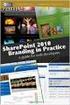 SharePoint 2010 Web Publishing Manual 1. IE browser settings 2 2. Logging on 11 3. Exploring the Web Publishing Environment 11 4. Text editing 14 5. Inserting and uploading images 16 6. Uploading and downloading
SharePoint 2010 Web Publishing Manual 1. IE browser settings 2 2. Logging on 11 3. Exploring the Web Publishing Environment 11 4. Text editing 14 5. Inserting and uploading images 16 6. Uploading and downloading
1 of 31. SharePoint 2010 Web Publishing Manual. 1. IE Settings. Step 1: Adding your SharePoint site to Local Intranet zone. 1. IE browser settings 2
 1 of 31 SharePoint 2010 Web Publishing Manual 1. IE browser settings 2 2. Logging on 11 3. Exploring the Web Publishing Environment 11 4. Text editing 14 5. Inserting and uploading images 16 6. Uploading
1 of 31 SharePoint 2010 Web Publishing Manual 1. IE browser settings 2 2. Logging on 11 3. Exploring the Web Publishing Environment 11 4. Text editing 14 5. Inserting and uploading images 16 6. Uploading
WebSphere Business Monitor V7.0 Business space dashboards
 Copyright IBM Corporation 2010 All rights reserved IBM WEBSPHERE BUSINESS MONITOR 7.0 LAB EXERCISE WebSphere Business Monitor V7.0 What this exercise is about... 2 Lab requirements... 2 What you should
Copyright IBM Corporation 2010 All rights reserved IBM WEBSPHERE BUSINESS MONITOR 7.0 LAB EXERCISE WebSphere Business Monitor V7.0 What this exercise is about... 2 Lab requirements... 2 What you should
HOW TO USE THIS GUIDE
 HOW TO USE THIS GUIDE This guide provides step-by-step instructions for each exercise. Anything that you are supposed to type or select is noted with various types and colors. WHEN YOU SEE THIS Click Help
HOW TO USE THIS GUIDE This guide provides step-by-step instructions for each exercise. Anything that you are supposed to type or select is noted with various types and colors. WHEN YOU SEE THIS Click Help
Results CRM 2012 User Manual
 Results CRM 2012 User Manual A Guide to Using Results CRM Standard, Results CRM Plus, & Results CRM Business Suite Table of Contents Installation Instructions... 1 Single User & Evaluation Installation
Results CRM 2012 User Manual A Guide to Using Results CRM Standard, Results CRM Plus, & Results CRM Business Suite Table of Contents Installation Instructions... 1 Single User & Evaluation Installation
Table of Contents. Welcome... 2. Login... 3. Password Assistance... 4. Self Registration... 5. Secure Mail... 7. Compose... 8. Drafts...
 Table of Contents Welcome... 2 Login... 3 Password Assistance... 4 Self Registration... 5 Secure Mail... 7 Compose... 8 Drafts... 10 Outbox... 11 Sent Items... 12 View Package Details... 12 File Manager...
Table of Contents Welcome... 2 Login... 3 Password Assistance... 4 Self Registration... 5 Secure Mail... 7 Compose... 8 Drafts... 10 Outbox... 11 Sent Items... 12 View Package Details... 12 File Manager...
USERS MANUAL FOR OWL A DOCUMENT REPOSITORY SYSTEM
 USERS MANUAL FOR OWL A DOCUMENT REPOSITORY SYSTEM User Manual Table of Contents Introducing OWL...3 Starting to use Owl...4 The Logging in page...4 Using the browser...6 Folder structure...6 Title Bar...6
USERS MANUAL FOR OWL A DOCUMENT REPOSITORY SYSTEM User Manual Table of Contents Introducing OWL...3 Starting to use Owl...4 The Logging in page...4 Using the browser...6 Folder structure...6 Title Bar...6
How To Use Senior Systems Cloud Services
 Senior Systems Cloud Services In this guide... Senior Systems Cloud Services 1 Cloud Services User Guide 2 Working In Your Cloud Environment 3 Cloud Profile Management Tool 6 How To Save Files 8 How To
Senior Systems Cloud Services In this guide... Senior Systems Cloud Services 1 Cloud Services User Guide 2 Working In Your Cloud Environment 3 Cloud Profile Management Tool 6 How To Save Files 8 How To
PowerLogic ION Enterprise 6.0
 70002-0298-00 06/2009 PowerLogic ION Enterprise 6.0 Power management software User guide Notices This section describes the symbols used in this guide. Danger This alerts you to things that may cause
70002-0298-00 06/2009 PowerLogic ION Enterprise 6.0 Power management software User guide Notices This section describes the symbols used in this guide. Danger This alerts you to things that may cause
UNICORN 6.4. Administration and Technical Manual
 UNICORN 6.4 Administration and Technical Manual Page intentionally left blank Table of Contents Table of Contents 1 Introduction... 1.1 Administrator functions overview... 1.2 Network terms and concepts...
UNICORN 6.4 Administration and Technical Manual Page intentionally left blank Table of Contents Table of Contents 1 Introduction... 1.1 Administrator functions overview... 1.2 Network terms and concepts...
UNPAN Portal Content Management System (CMS) User Guide
 UNPAN Portal Content Management System (CMS) User Guide www.unpan.org User Manual Version 1.0 260309 Page 1 of 36 Table of Contents A. UNPAN Sitemap... 3 B. DPADM Sitemap... 4 C. Introduction to UNPAN
UNPAN Portal Content Management System (CMS) User Guide www.unpan.org User Manual Version 1.0 260309 Page 1 of 36 Table of Contents A. UNPAN Sitemap... 3 B. DPADM Sitemap... 4 C. Introduction to UNPAN
Microsoft Visual Studio Integration Guide
 Microsoft Visual Studio Integration Guide MKS provides a number of integrations for Integrated Development Environments (IDEs). IDE integrations allow you to access MKS Integrity s workflow and configuration
Microsoft Visual Studio Integration Guide MKS provides a number of integrations for Integrated Development Environments (IDEs). IDE integrations allow you to access MKS Integrity s workflow and configuration
Table of Contents INTRODUCTION... 2 HOME PAGE... 3. Announcements... 7 Personalize & Change Password... 8 Reminders... 9 SERVICE CATALOG...
 Table of Contents INTRODUCTION... 2 HOME PAGE... 3 Announcements... 7 Personalize & Change Password... 8 Reminders... 9 SERVICE CATALOG... 11 Raising a Service Request... 12 Edit the Service Request...
Table of Contents INTRODUCTION... 2 HOME PAGE... 3 Announcements... 7 Personalize & Change Password... 8 Reminders... 9 SERVICE CATALOG... 11 Raising a Service Request... 12 Edit the Service Request...
RoboMail Mass Mail Software
 RoboMail Mass Mail Software RoboMail is a comprehensive mass mail software, which has a built-in e-mail server to send out e-mail without using ISP's server. You can prepare personalized e-mail easily.
RoboMail Mass Mail Software RoboMail is a comprehensive mass mail software, which has a built-in e-mail server to send out e-mail without using ISP's server. You can prepare personalized e-mail easily.
Course Exercises for the Content Management System. Grazyna Whalley, Laurence Cornford June 2014 AP-CMS2.0. University of Sheffield
 Course Exercises for the Content Management System. Grazyna Whalley, Laurence Cornford June 2014 AP-CMS2.0 University of Sheffield PART 1 1.1 Getting Started 1. Log on to the computer with your usual username
Course Exercises for the Content Management System. Grazyna Whalley, Laurence Cornford June 2014 AP-CMS2.0 University of Sheffield PART 1 1.1 Getting Started 1. Log on to the computer with your usual username
