NG with Application Intelligence (R55)
|
|
|
- Roberta Webster
- 8 years ago
- Views:
Transcription
1 SmartView Monitor NG with Application Intelligence (R55) IMPORTANT Check Point recommends that customers stay up-to-date with the latest service packs and versions of security products, as they contain security enhancements and protection against new and changing attacks. For additional technical information about Check Point products, consult Check Point s SecureKnowledge at: See the latest version of this document in the User Center at: docs_r55.html Part No.: January 2004
2 Check Point Software Technologies Ltd. All rights reserved. This product and related documentation are protected by copyright and distributed under licensing restricting their use, copying, distribution, and decompilation. No part of this product or related documentation may be reproduced in any form or by any means without prior written authorization of Check Point. While every precaution has been taken in the preparation of this book, Check Point assumes no responsibility for errors or omissions. This publication and features described herein are subject to change without notice. RESTRICTED RIGHTS LEGEND: Use, duplication, or disclosure by the government is subject to restrictions as set forth in subparagraph (c)(1)(ii) of the Rights in Technical Data and Computer Software clause at DFARS and FAR TRADEMARKS: Check Point, the Check Point logo, ClusterXL, ConnectControl, FireWall-1, FireWall-1 GX, FireWall-1 SecureServer, FireWall-1 SmallOffice, FireWall-1 VSX, FireWall-1 XL, FloodGate-1, INSPECT, INSPECT XL, IQ Engine, MultiGate, Open Security Extension, OPSEC, Provider-1, SecureKnowledge, SecurePlatform, SecureXL, SiteManager-1, SmartCenter, SmartCenter Pro, SmartDashboard, SmartDefense, SmartLSM, SmartMap, SmartUpdate, SmartView, SmartView Monitor, SmartView Reporter, SmartView Status, SmartView Tracker, SmartConsole, TurboCard, Application Intelligence, SVN, UAM, User-to-Address Mapping, UserAuthority, VPN-1, VPN-1 Accelerator Card, VPN-1 Net, VPN-1 Pro, VPN-1 SecureClient, VPN-1 SecuRemote, VPN-1 SecureServer, VPN-1 SmallOffice and VPN-1 VSX are trademarks or registered trademarks of Check Point Software Technologies Ltd. or its affiliates. All other product names mentioned herein are trademarks or registered trademarks of their respective owners. The products described in this document are protected by U.S. Patent No. 6,496,935, 5,606,668, 5,699,431 and 5,835,726 and may be protected by other U.S. Patents, foreign patents, or pending applications. THIRD PARTIES: Entrust is a registered trademark of Entrust Technologies, Inc. in the United States and other countries. Entrust s logos and Entrust product and service names are also trademarks of Entrust Technologies, Inc. Entrust Technologies Limited is a wholly owned subsidiary of Entrust Technologies, Inc. FireWall-1 and SecuRemote incorporate certificate management technology from Entrust. Verisign is a trademark of Verisign Inc. The following statements refer to those portions of the software copyrighted by University of Michigan. Portions of the software copyright Regents of the University of Michigan. All rights reserved. Redistribution and use in source and binary forms are permitted provided that this notice is preserved and that due credit is given to the University of Michigan at Ann Arbor. The name of the University may not be used to endorse or promote products derived from this software without specific prior written permission. This software is provided as is without express or implied warranty. Copyright Sax Software (terminal emulation only). The following statements refer to those portions of the software copyrighted by Carnegie Mellon University. Copyright 1997 by Carnegie Mellon University. All Rights Reserved. Permission to use, copy, modify, and distribute this software and its documentation for any purpose and without fee is hereby granted, provided that the above copyright notice appear in all copies and that both that copyright notice and this permission notice appear in supporting documentation, and that the name of CMU not be used in advertising or publicity pertaining to distribution of the software without specific, written prior permission.cmu DISCLAIMS ALL WARRANTIES WITH REGARD TO THIS SOFTWARE, INCLUDING ALL IMPLIED WARRANTIES OF MERCHANTABILITY AND FITNESS, IN NO EVENT SHALL CMU BE LIABLE FOR ANY SPECIAL, INDIRECT OR CONSEQUENTIAL DAMAGES OR ANY DAMAGES WHATSOEVER RESULTING FROM LOSS OF USE, DATA OR PROFITS, WHETHER IN AN ACTION OF CONTRACT, NEGLIGENCE OR OTHER TORTIOUS ACTION, ARISING OUT OF OR IN CONNECTION WITH THE USE OR PERFORMANCE OF THIS SOFTWARE. The following statements refer to those portions of the software copyrighted by The Open Group. THE SOFTWARE IS PROVIDED "AS IS", WITHOUT WARRANTY OF ANY KIND, EXPRESS OR IMPLIED, INCLUDING BUT NOT LIMITED TO THE WARRANTIES OF MERCHANTABILITY, FITNESS FOR A PARTICULAR PURPOSE AND NONINFRINGEMENT. IN NO EVENT SHALL THE OPEN GROUP BE LIABLE FOR ANY CLAIM, DAMAGES OR OTHER LIABILITY, WHETHER IN AN ACTION OF CONTRACT, TORT OR OTHERWISE, ARISING FROM, OUT OF OR IN CONNECTION WITH THE SOFTWARE OR THE USE OR OTHER DEALINGS IN THE SOFTWARE. The following statements refer to those portions of the software copyrighted by The OpenSSL Project. This product includes software developed by the OpenSSL Project for use in the OpenSSL Toolkit ( THIS SOFTWARE IS PROVIDED BY THE OpenSSL PROJECT ``AS IS'' AND ANY * EXPRESSED OR IMPLIED WARRANTIES, INCLUDING, BUT NOT LIMITED TO, THE IMPLIED WARRANTIES OF MERCHANTABILITY AND FITNESS FOR A PARTICULAR PURPOSE ARE DISCLAIMED. IN NO EVENT SHALL THE OpenSSL PROJECT OR ITS CONTRIBUTORS BE LIABLE FOR ANY DIRECT, INDIRECT, INCIDENTAL, SPECIAL, EXEMPLARY, OR CONSEQUENTIAL DAMAGES (INCLUDING, BUT NOT LIMITED TO, PROCUREMENT OF SUBSTITUTE GOODS OR SERVICES; LOSS OF USE, DATA, OR PROFITS; OR BUSINESS INTERRUPTION) HOWEVER CAUSED AND ON ANY THEORY OF LIABILITY, WHETHER IN CONTRACT, STRICT LIABILITY, OR TORT (INCLUDING NEGLIGENCE OR OTHERWISE) ARISING IN ANY WAY OUT OF THE USE OF THIS SOFTWARE, EVEN IF ADVISED OF THE POSSIBILITY OF SUCH DAMAGE. The following statements refer to those portions of the software copyrighted by Eric Young. THIS SOFTWARE IS PROVIDED BY ERIC YOUNG ``AS IS'' AND ANY EXPRESS OR IMPLIED WARRANTIES, INCLUDING, BUT NOT LIMITED TO, THE IMPLIED WARRANTIES OF MERCHANTABILITY AND FITNESS FOR A PARTICULAR PURPOSE ARE DISCLAIMED. IN NO EVENT SHALL THE AUTHOR OR CONTRIBUTORS BE LIABLE FOR ANY DIRECT, INDIRECT, INCIDENTAL, SPECIAL, EXEMPLARY, OR CONSEQUENTIAL DAMAGES (INCLUDING, BUT NOT LIMITED TO, PROCUREMENT OF SUBSTITUTE GOODS OR SERVICES; LOSS OF USE, DATA, OR PROFITS; OR BUSINESS INTERRUPTION) HOWEVER CAUSED AND ON ANY THEORY OF LIABILITY, WHETHER IN CONTRACT, STRICT LIABILITY, OR TORT (INCLUDING NEGLIGENCE OR OTHERWISE) ARISING IN ANY WAY OUT OF THE USE OF THIS SOFTWARE, EVEN IF ADVISED OF THE POSSIBILITY OF SUCH DAMAGE. Copyright 1998 The Open Group. The following statements refer to those portions of the software copyrighted by Jean-loup Gailly and Mark Adler Copyright (C) Jean-loup Gailly and Mark Adler. This software is provided 'as-is', without any express or implied warranty. In no event will the authors be held liable for any damages arising from the use of this software. Permission is granted to anyone to use this software for any purpose, including commercial applications, and to alter it and redistribute it freely, subject to the following restrictions: 1. The origin of this software must not be misrepresented; you must not claim that you wrote the original software. If you use this software in a product, an acknowledgment in the product documentation would be appreciated but is not required. 2. Altered source versions must be plainly marked as such, and must not be misrepresented as being the original software. 3. This notice may not be removed or altered from any source distribution. The following statements refer to those portions of the software copyrighted by the Gnu Public License. This program is free software; you can redistribute it and/or modify it under the terms of the GNU General Public License as published by the Free Software Foundation; either version 2 of the License, or (at your option) any later version. This program is distributed in the hope that it will be useful, but WITHOUT ANY WARRANTY; without even the implied warranty of MERCHANTABILITY or FITNESS FOR A PARTICULAR PURPOSE. See the GNU General Public License for more details.you should have received a copy of the GNU General Public License along with this program; if not, write to the Free Software Foundation, Inc., 675 Mass Ave, Cambridge, MA 02139, USA. The following statements refer to those portions of the software copyrighted by Thai Open Source Software Center Ltd and Clark Cooper Copyright (c) 2001, 2002 Expat maintainers. Permission is hereby granted, free of charge, to any person obtaining a copy of this software and associated documentation files (the "Software"), to deal in the Software without restriction, including without limitation the rights to use, copy, modify, merge, publish, distribute, sublicense, and/or sell copies of the Software, and to permit persons to whom the Software is furnished to do so, subject to the following conditions: The above copyright notice and this permission notice shall be included in all copies or substantial portions of the Software. THE SOFTWARE IS PROVIDED "AS IS", WITHOUT WARRANTY OF ANY KIND, EXPRESS OR IMPLIED, INCLUDING BUT NOT LIMITED TO THE WARRANTIES OF MERCHANTABILITY, FITNESS FOR A PARTICULAR PURPOSE AND NONINFRINGEMENT. IN NO EVENT SHALL THE AUTHORS OR COPYRIGHT HOLDERS BE LIABLE FOR ANY CLAIM, DAMAGES OR OTHER LIABILITY, WHETHER IN AN ACTION OF CONTRACT, TORT OR OTHERWISE, ARISING FROM, OUT OF OR IN CONNECTION WITH THE SOFTWARE OR THE USE OR OTHER DEALINGS IN THE SOFTWARE. Check Point Software Technologies Ltd. U.S. Headquarters: 800 Bridge Parkway, Redwood City, CA 94065, Tel: (650) Fax: (650) , info@checkpoint.com International Headquarters: 3A Jabotinsky Street, Ramat Gan, 52520, Israel, Tel: Fax: ,
3 Table Of Contents Chapter 1 Chapter 2 Chapter 3 Chapter 4 SmartView Monitor Overview SmartView Monitor Technologies 7 Overview 7 SmartView Monitor Features 8 Installing Check Point SmartView Monitor 9 SmartView Monitor Sessions Starting SmartView Monitor Sessions 11 Certificate Management, Compression Optimization and Advanced Options 13 Defining a SmartView Monitor Session 14 Recording Monitoring Sessions 15 To record a monitoring session 15 To stop recording a monitoring session or a playing a previously recorded session 15 To play a previously recorded session 15 To fast play a previously recorded session 15 To pause playing 16 Viewing Monitored Information 16 Legend 16 Scaling 17 Viewing Previous Data 17 Enabling Graph Values Display 17 Interrupting the Monitoring Session Process 17 Change Data Display for Monitoring Sessions 18 Changing the display using other SmartConsole options 20 Monitoring Check Point System Counters Overview 21 Monitoring Check Point System Counters 22 Session Properties Window Counters Tab 23 Displaying Check Point System Counters Data 23 Example Check Point System Counters 24 Monitoring Real-Time Traffic Overview 25 Monitoring Services 26 Session Properties Window Monitor by Services Tab 27 Monitoring Network Objects 28 Session Properties Window Monitor by Network Objects Tab 29 Example Services and Network Objects 30 Generating a Real-Time Session 30 Table of Contents 3
4 Generating a Report 31 Conclusion 32 Monitoring by QoS Policy Rules 32 Session Properties Window Monitor by QoS Rules Tab 33 Example QoS Rules 34 Suspending QoS Policy 36 Monitoring by Top Security Rules 37 Session Properties Window Monitor by Top Security Rules Tab 38 Example Top Security Rules 38 Filtering Traffic 41 Chapter 5 Chapter 6 Chapter 7 Chapter 8 Blocking Real-Time Traffic Blocking Traffic 43 Suspicious Activity Rules 43 Managing Suspicious Activity Rules 45 Virtual Link Monitoring (VLM) Overview 47 Creating a Virtual Link 48 Editing or Deleting a Virtual Link 49 Virtual Link Properties Window General Tab 50 Virtual Link Properties Window SLA Parameters Tab 51 Global Properties Window Log and Alert Page 52 Monitoring a Virtual Link 52 Session Properties Window Virtual Link Monitoring Tab 54 Settings Tab Virtual Link Monitoring 55 Displaying Virtual Link Monitoring Data 55 Virtual Link Monitoring Display 55 SmartView Tracker 57 Virtual Link Monitoring Example 57 Displaying Monitoring Data 62 Virtual Link Monitoring 63 Report Mode Overview 65 Configuration 65 Report Mode Check Point System Counters 66 Session Properties Window Counters Tab 67 Displaying Reports Check Point System Counters 68 Report Mode Traffic 68 Session Properties Window Traffic History Tab 69 Displaying Reports Traffic 69 Graphical User Interface Check Point SmartView Options 71 File Options 71 Action Options 72 4
5 Session Options 72 Recording Options 74 View Options 74 Window Options 75 Help Options 76 SmartView Monitor Toolbars 77 Standard Toolbar 77 SmartView Monitor Status Bar 78 Index 81 Table of Contents 5
6 6
7 CHAPTER 1 SmartView Monitor Overview In This Chapter SmartView Monitor Technologies Overview SmartView Monitor Technologies page 7 Installing Check Point SmartView Monitor page 9 Check Point SmartView Monitor is an easy-to-use monitoring tool that allows you to inspect network traffic and connectivity. In addition, it provides real-time information about the performance and security state of both FireWall-1 and VPN-1 operations. As an administrator you have to ensure high network availability, efficient bandwidth usage and data integrity. If your network experiences problems such as sluggishness, loss of data or security related problems, you need to be able to immediately identify changes in the network traffic flow patterns or security activities. You need to find out the cause of these problems, when and why they occur, and fix them. An enterprise implementing its data network on the Internet must monitor connectivity to ensure high network availability and efficient bandwidth usage. Check Point SmartView Monitor User Guide provides network administrators with the tools they need to monitor traffic and identify bottlenecks as they occur. Many Internet Service Providers (ISPs) contractually commit to a Service Level Agreement (SLA) under which they undertake to provide a guaranteed level of service, usually defined in terms of network delay, CIR (Committed Information Rate), percentage of dropped packets etc. 7
8 SmartView Monitor Technologies SmartView Monitor provides network administrators with the following tools. 1) Analysis capabilities Diagnose network, security and performance problems. Inspect various Check Point products such as FireWall-1,VPN-1, FloodGate-1. Target specific network activities for monitoring. Get information about services that are being used, servers and clients that are being accessed and by whom. Inspect bandwidth and get hardware indicators such as CPU usage, used memory, etc. 2) Management and control capabilities Assume instant control of traffic flow on a Gateway. Block a specific traffic when a threat is imposed. Track Service Level between two Gateways, and receive alarms when the Service Level agreement (SLA) is violated. Recall past activities, create reports and record monitored activities. SmartView Monitor Features Check Point System Counters Check Point System Counters collect information about the status, activities, hardware and software usage of different Check Point products in real-time mode. You can use System Counters to plot graphs and to view reports of current or archived data collected by Counter Logs. For example, if you want to focus on VPN tracking, you can use System Counters to ascertain how many tunnels are currently open. Traffic Flow Through a Single / All Interfaces of a Gateway Traffic flow can be monitored per service or network object. In addition, SmartView Monitor enables monitoring based on a variety of parameters, for example the QoS Policy rules installed on an interface, or the top Security Rules set for an interface, or the SL (Service Level) of an end-to-end link, between two Check Point VPN-1 Pro or FloodGate-1 Modules. In addition, the degree of compliance to a Service Level Agreement (SLA) can be monitored on the Virtual Link, and alerts can be generated in the event that there are SLA violations. For information on how to use traffic monitoring, see Chapter 4, Monitoring Real-Time Traffic. 8
9 SmartView Monitor Features Virtual Link Monitoring Monitor traffic between two Check Point VPN-1 Pro modules or two FloodGate-1 Modules for real time analysis of bandwidth and latency. Virtual Link Monitoring can track compliance with a Service Level Agreement (SLA). SmartView Monitor has to be installed on the module in order to enable traffic monitoring and in order to support the process by which reports are generated. It is not required for running Counters. For more information, see Report Mode on page 65. Blocking Suspicious Connections Suspicious Activity rules are security rules, which once set can be applied immediately without the need to perform the "Install Policy" action. These rules enable the system administrator to instantly block suspicious connections that are not restricted by the currently enforced Security Policy. Installing Check Point SmartView Monitor To install a Check Point SmartView Monitor Module from the Check Point installation CD (see Check Point Getting Started Guide), select SmartView Monitor in the Server/Gateway Components window (FIGURE 1-1). FIGURE 1-1 SmartView Monitor selected in the Server/Gateway Components window Chapter 1 SmartView Monitor Overview 9
10 Installing Check Point SmartView Monitor To install a SmartView Monitor SmartConsole, select SmartConsole Clients in the Server/Gateway Components window. Then select SmartView Monitor in the Check Point SmartConsole window (FIGURE 1-2). FIGURE 1-2 Check Point SmartConsole Clients Installation 10
11 CHAPTER 2 SmartView Monitor Sessions In This Chapter Starting SmartView Monitor Sessions page 11 Defining a SmartView Monitor Session page 11 Recording Monitoring Sessions page 16 Viewing Monitored Information page 16 Interrupting the Monitoring Session Process page 17 Change Data Display for Monitoring Sessions page 18 Starting SmartView Monitor Sessions To start SmartView Monitor, do one of the following: Double-click the SmartView Monitor icon. Choose SmartView Monitor from the Window menu in the SmartDashboard window. The SmartView Monitor Login window (FIGURE 2-1) is displayed. 11
12 Starting SmartView Monitor Sessions FIGURE 2-1 SmartView Monitor Login window You can log in using either your: User name and password: 1 Select User Name. 2 Enter your user name and password. 3 Click OK. Certificate: 1 Select Certificate. 2 Enter the name of your PKCS#12 certificate file. You can browse for the file using by clicking. 3 Enter the password you used to create the certificate. 4 Click OK. Enter the name of the machine on which the SmartCenter Server is running. You can enter one of the following: A resolvable machine name. A dotted IP address. To work in local mode, check Demo Mode. If you do not wish to modify a policy, check Read Only before clicking on OK. Note - If you are not defined as a user, and therefore do not possess a user name, see To Add an Administrator on page 49, for information how to define users on the SmartCenter Server. 12
13 Certificate Management, Compression Optimization and Advanced Options Certificate Management, Compression Optimization and Advanced Options In the SmartView Monitor Login window (FIGURE 2-1), click More Options >> to display the Certificate Management, Connection Optimizations and Advanced options (FIGURE 2-2). FIGURE 2-2 SmartView Monitor login window More Options To change the certificate password, click Change Password. To compress the connection to the SmartCenter Server, check Use compressed connection. Enter the text describing why the administrator wants to make a change in the security policy in Session ID (optional). The text appears as a log entry in the SmartView Tracker in the Session ID column (in Audit mode only). If the Session ID column does not appear in the SmartView Tracker, use the Query Properties pane to display it. For more information on the SmartView Tracker, see the chapter called SmartView Tracker in the Check Point SmartCenter Guide. To hide the Certificate Management, Connection Optimizations and Advanced options, click Less Options <<. Chapter 2 SmartView Monitor Sessions 13
14 Defining a SmartView Monitor Session Defining a SmartView Monitor Session The Session Pane provides an easy-to-use interface for performing the following actions: Configuring new monitoring sessions. Running pre-defined (already-configured) sessions. Managing sessions, for instance renaming, deleting or modifying sessions. You can also copy and paste Custom or Predefined sessions into the custom sessions tree. The properties of a monitoring session are defined in the Session Properties window. While monitoring, you can open the Session Properties window for a new monitoring session by choosing New from the File menu. New or modified sessions are marked by an asterisk (*). This mark remains till the configuration is saved. If you exit SmartView Monitor without saving your new configuration, you will be prompted to save it. To save your new configuration, select the session name from a displayed list of sessions. In addition to modifying a configuration through the Session pane, you can modify a specific session by right click on the session view. You can also configure custom sessions. Predefined Sessions These are already-configured sessions that enable you to monitor different aspects of network activities. This is done by the following easy two steps: 1 Double click on the Predefined Sessions. A list of modules and their interfaces is displayed. 2 Select the module or interface you wish to monitor. The View window displays the session parameters. No further configuration is required. This feature also provides an efficient and quicker way for configuring new sessions. This is achieved by modifying a predefined session and copy the modified session's settings into a new created custom session. The followings are some of the different predefined sessions variables for monitoring a selected module or interface: Top Destinations - the top active destination servers. Top Matched Security rules - the most used Security Rules. Top Services - the top active services. Top Sources - the top active clients. VPN-1 performance - various indicators of VPN activities. 14
15 To record a monitoring session Run a Sessions To run either a custom or predefined session double click the session. Recording Monitoring Sessions It is possible to make instantaneous live recording sessions. To record a monitoring session 1) Click in the toolbar, or select Record from the Recording menu. The Save As window appears. 2) Specify the name and location of the recording session. The default file name for the recording session consists of the monitoring session configuration name (see Defining a SmartView Monitor Session on page 14), the current date and the current time. The default location is the MonitorData directory which is found under the directory in which the Check Point SmartConsole Clients are located. 3) Click Save to begin recording. The word Recording appears in the top-right corner of the window. To stop recording a monitoring session or a playing a previously recorded session Click in the toolbar, or select Stop from the Recording menu. To play a previously recorded session 1) Click in the toolbar, or select Play from the Recording menu. The Select Recorded window appears. 2) Select the desired file and click Open. The word Playing appears in the top-right corner of the window. To fast play a previously recorded session 1) Click in the toolbar, or select Fast Play from the Recording menu. The Select Recorded window appears. 2) Select the desired file and click Open. The word Fast Playing appears in the topright corner of the window. Chapter 2 SmartView Monitor Sessions 15
16 Viewing Monitored Information To pause playing 1) Click in the toolbar, or select Pause from the Recording menu. The word Pausing appears in the top-right corner of the window. 2) To resume playing, click in the toolbar, or select Play from the Recording menu. Viewing Monitored Information The Pane in which the monitored information is displayed, consists of either a line graph or a bar chart, depending on whether or was selected respectively. Each monitor has a significant title which explains what is being monitored. Below this heading, In Real-time mode there is a clock which displays the current time, during which the information is being monitored. Legend Below the monitor is a new enhanced Legends view. This view consists of a table. This table classifies all significant information appearing in the monitor according to: Color the color which represents the object in the monitor Counter Name the name of the object being monitored Current the current number of the option being passed Av erage the average number of the option usually generated Maximum the maximum number of the option that has been generated thus far Minimum the minimum number of the option that has been generated thus far Y-Scale, Units length, units of Y-Scale When tracking Services and Network Objects: If you select to monitor specific Services or Network Objects, the Aggregate Data, that is the total amount of Services and Network Objects traffic in the system will be displayed. If you select to monitor top Services or Network Objects you can capture the current objects displayed in the monitor, by clicking the Lock icon. This icon ensures that the currently displayed top objects will continue to be monitored, and the monitor will not be constantly updating with new objects as they are being updated. 16
17 Scaling Scaling Use the scaling option to provide an enhanced view of the monitored information. The current scaling range appears on the vertical axis of the display graph itself, or in the Scaling toolbar. You can enter new upper and lower limits in the Scaling toolbar text boxes. To optimize scaling, click in the Scaling toolbar. If you wish to return to the default scaling setting, open the Settings tab of the Session Properties window and reselect Set to automatic scaling. Viewing Previous Data If you have chosen to view a line chart, you can use the horizontal scroll bar to view previous monitoring data. When you move the scrollbar to the left, the chart will return to the time period defined by the scrollbar position. The data in the chart will be static, but monitoring will continue. To return to the current time, move the scrollbar back to the right. Enabling Graph Values Display When graph values are enabled, you can click on a line or bar in the display graph and see the exact value of the corresponding monitoring data. To select a bar or line graph, select Chart Type from the View menu. Interrupting the Monitoring Session Process Monitoring can be interrupted and resumed at any time by selecting Freeze View from the View menu, or by clicking in the SmartView Monitor toolbar. After an interruption, monitoring will resume at current values. Changes that occurred during the interruption will not be displayed. In line graphs, the interrupted time range will be indicated by a dotted black line and the word Interrupt (FIGURE 2-3). Chapter 2 SmartView Monitor Sessions 17
18 Change Data Display for Monitoring Sessions FIGURE 2-3 Monitoring Interruption Change Data Display for Monitoring Sessions You can change the way traffic statistics are displayed at any time during a monitoring session by choosing Properties from the Session menu, or by clicking in the SmartView Monitor toolbar. In the Settings tab of the Session Properties window you can modify the display settings. 18
19 Enabling Graph Values Display Change the Display Settings Tab FIGURE 2-4 Session Properties window Settings tab Chart Type Select Line or Bar. Measurement Select one of the following measurement options: Data Transfer Rate If you choose to monitor data transfer rate, select a unit of measurement from the Units drop down menu. Packets per second Line Utilization (%) Percent Milliseconds Scaling Select one of the following: Set to automatic scaling depends on units of measurement. Chapter 2 SmartView Monitor Sessions 19
20 Change Data Display for Monitoring Sessions Set scaling from... to... Specify the upper and lower limits of the scaling range in the appropriate text boxes. Measurement units depend on the option selected in the Measurement field. Note - You can change setup parameters during a session by choosing Properties from the Sessions menu. Monitor Rate Specify the rate at which the display will be updated. Update interval...seconds Click the appropriate arrow to increase or decrease the number of seconds between updates. Changing the display using other SmartConsole options The following menu items and toolbar buttons also allow you to change the graph display:. TABLE 2-1 Toolbar Button Toolbar Buttons and Menu Options Menu Option View > Chart Type > Line Graph View > Chart Type > Bar Graph Action > Suspend QoS Policy View > Optimize Scaling Play > Pause 20
21 CHAPTER 3 Monitoring Check Point System Counters Overview In This Chapter Overview page 21 Monitoring Check Point System Counters page 22 Displaying Check Point System Counters Data page 23 Check Point SmartView Monitor allows you to monitor Check Point System Counters. Check Point System Counters are collectors of information about the status, activities, hardware and software usage of different Check Point products in real-time. You can use System Counters to design graphs and to view reports of current or archived data collected by Counter Logs. For instance, for VPN, you can ascertain how many tunnels are currently open. 21
22 Monitoring Check Point System Counters Monitoring Check Point System Counters FIGURE 3-1 Session Properties window Session Type tab (Check Point System Counters) To set up SmartView Monitor for monitoring a Check Point System Counter: 1 Select Real Time in the Mode drop-down menu of the Session Type & Target tab of the Session Properties window. 2 Select Check Point System Counters. 3 Select a module under Select monitored Module/Interface. Only one module can be monitored at any given time. 4 In the Counters tab select the Counters to display. For information about the fields in the Counters tab, see Session Properties Window Counters Tab on page In the Settings tab, specify the display parameters for the session. For information about the fields in the Settings tab, see Change the Display Settings Tab on page 19. When the Counters parameters have been set up, you can begin the monitoring display (see Displaying Check Point System Counters Data on page 23). 22
23 Session Properties Window Counters Tab Session Properties Window Counters Tab FIGURE 3-2 Session Properties window Counters tab Counters Category select a category: The Available Counters box lists currently defined counters. To add an object, select it in the Available box and click on Add. To remove an object, select it in the Selected Counters box, and click on Remove. Detailed description view a detailed description about the selected category. Displaying Check Point System Counters Data After you define monitoring parameters in the tabs of the Session Properties window, click OK to view monitoring data. Chapter 3 Monitoring Check Point System Counters 23
24 Displaying Check Point System Counters Data Example Check Point System Counters Generating a Real Time Session It is the start of the working day, the whole of the Marketing and Sales department of company ABCD are attending a conference away from the office and they need to connect remotely using SecuRemote/SecureClient. Much to their dismay they are unable to connect to the network and to start working. Kate is told to generate a Report immediately in order to see what is holding the system back. Kate decides to make report for several Check Point System Counters that have been in use on the Remote_Gateway module over the past hour. In SmartConsole: She opens a new session, by selecting Session > New In the Session Type & Target tab, she chooses the Real-Time Mode and she makes sure that Check Point System Counter is selected. In the Counters tab, she chooses the following Counters Categories: VPN Tunnels IKE Failures Rate, IKE Successes Rate, IKE Concurrent, Active Tunnels. OS CPU Cpu Usage %. OS MEMORY Total Physical Memory. She clicks on OK, and the monitor is displayed. In the graph, Kate right-clicks on the Y-axis and selects Modify Y Xcale. She adjusts the value of the Y scale so that the selected field is emphasized and Kate can examine it more clearly. Conclusions: the SmartView Monitor indicates that there are more failures than successes, therefore, the system administrator understands that the company ABCD cannot accommodate all the employees attempting to log on at once. Once the system administrator has used SmartView Monitor in order to discover the problem, she can now concentrate on finding a solution! 24
25 CHAPTER 4 Monitoring Real-Time Traffic Overview In This Chapter Overview page 25 Monitoring Services page 26 Monitoring Network Objects page 28 Monitoring by QoS Policy Rules page 32 Monitoring by Top Security Rules page 37 Filtering Traffic page 41 SmartView Monitor allows you to monitor the traffic that flows through a single interface. You can choose to monitor: The traffic that flows through a single interface of by service. For information see Monitoring Services on page 26. The traffic that flows through a single interface by network object. For information see Monitoring Network Objects on page 28. By QoS Rules, based on the QoS Policy installed on a Check Point FloodGate-1 Module. For information on Monitoring by QoS Rules, see Monitoring by QoS Policy Rules on page 32. By top Security Rules. For information on Monitoring by top Security Rules, see Monitoring by Top Security Rules on page
26 Monitoring Services Monitoring Services FIGURE 4-1 Session Properties window Session Type & Target tab (Services) To set up SmartView Monitor for monitoring an interface: 1 Select Real Time Mode in the Session Type & Target tab of the Session Properties window. 2 Select Services in the Traffic by section in the Session Type & Target tab of the Session Properties window. 3 Select an interface under Select Monitored Module/Interface. Only one interface can be monitored at any given time. 4 In the Monitor by Services tab, select the services to display. For information about the fields in the Monitor by Services tab, see Session Properties Window Monitor by Services Tab on page In the View Settings tab specify the display parameters for the session. For information about the fields in the View Settings tab, see Change the Display Settings Tab on page
27 Session Properties Window Monitor by Services Tab When the interface monitoring parameters have been set up, you can begin the monitoring display (see Monitoring Services on page 26). Session Properties Window Monitor by Services Tab FIGURE 4-2 Session Properties window Monitor by Services tab Services select one of the following: Top Services display the top services in use. Specific Services select specific services to be displayed: The Available box lists currently defined services. To add an object, select it in the Available box and click on Add. To remove an object, select it in the Selected box, and click on Remove. Data Direction Choose the direction of monitored traffic. Select one of the following: Eitherbound traffic passing through the specified interface in either direction. Outbound traffic exiting the gateway through the specified interface. Inbound traffic entering the gateway through the specified interface. Chapter 4 Monitoring Real-Time Traffic 27
28 Monitoring Network Objects Monitoring Network Objects FIGURE 4-3 Session Properties window Session Type & Target tab [Network Objects (IPs)] To set up SmartView Monitor for monitoring an interface: 1 Select Real Time Mode in the Session Type & Target tab of the Session Properties window. 2 Select Network Objects (IP) in Traffic by under the Monitor section in the Session Type & Target tab of the Session Properties window. 3 Select an interface under Select Monitored Module/Interface. Only one interface can be monitored at any given time. 4 In the Monitor by Network Objects tab, select the network objects to display. For information about the fields in the Monitor by Network Objects tab, see Session Properties Window Monitor by Network Objects Tab on page In the Settings tab, specify the display parameters for the session. For information about the fields in the Settings tab, see Change the Display Settings Tab on page
29 Session Properties Window Monitor by Network Objects Tab When the interface monitoring parameters have been set up, you can begin the monitoring display (see Monitoring Network Objects on page 28). Session Properties Window Monitor by Network Objects Tab FIGURE 4-4 Session Properties window Monitor by Network Objects tab Network Objects select one of the following. Top Network Objects display the top network objects in use. Specific Network Objects s elect specific network objects to be displayed. The Available box lists currently defined network objects. To add an object, select it in the Available box and click on Add. To remove an object, select it in the Selected box, and click on Remove. Data Direction Choose the direction of monitored traffic. Select one of the following: Eitherbound traffic passing through the specified interface in either direction. Outbound traffic exiting the gateway through the specified interface. Inbound traffic entering the gateway through the specified interface. Chapter 4 Monitoring Real-Time Traffic 29
30 Example Services and Network Objects Data Origin check one of the following: Source Display connections if the source is any of the selected network objects. Destination Display connections if the destination is any of the selected network objects. Source or Destination Display connections if the source or destination is one of the selected network objects. If you check both Source and Destination, connections will be displayed if either their source or destination is any of the selected network objects. Example Services and Network Objects Generating a Real-Time Session The Help Desk in a company called ABCD gets many complaints that Internet access is slow and sluggish. A junior administrator called Kate is told to determine what is slowing down the system. She opens a SmartView Monitor, so that she can create a traffic report for the Company_Gateway interface. In SmartView Monitor she opens a new session, by selecting Session > New In the Session Type & Target tab, she chooses the Real-Time Session Mode and she makes sure that Traffic by > Services is selected. She choose to monitor the Company_Gateway module monitored. In the Monitor by Services tab, she chooses to select KaZaA and H323 from the Specific Services listbox, since she knows that these are services that often impede the smooth running of the system. She decides to monitor this traffic in both direction, therefore she selects eitherbound. In the Settings tab, she set the Chart Type as Line in order that she can see the interaction of the two Services. She selects the Measurement as the Data transfer Rate in BPs, and she click on OK. When the monitor is displayed, Kate sees that in real-time the rate of KaZaA and H323 traffic is heightened. Whenever specific services or network objects are displayed, the Legend displays the Aggregate system information as well, this is the total amount of Network Objects and Services traffic in the system at the present time. Since Kate has no current use for this Aggregate information, she selects it in the Legend and deletes it. Kate decides to check the most prominent users. She right clicks on H323 and selects Top Sources. 30
31 Generating a Report Kate examines the list of ten top H323 service users and may decide to record the behavior of the aggressive users so that she can show it to her Manager at the first opportunity. Generating a Report For the purpose of comparison, Kate wants to make sure that the level of H323 and KaZaA that have been identified in the Check Point SmartView Monitor User Guide are indeed higher than usual, so she decides to make a traffic report for the same services from the previous week. She opens the SmartView Monitor, so that she can create a traffic reports for the Company_Gateway interface. Kate decides that she want to make a traffic report on the Services that have been in use over the past hour on the Company_Gateway module, so in her SmartConsole she proceeds as follows She opens a new session, by selecting Session > New. In the Session Type & Target tab, she chooses the History Report Mode and she makes sure that Traffic is selected. She choose the module for which she wishes to examine the traffic (Company_Gateway). In the Traffic History tab, she chooses to create a Report from the Time Frame of the Last week. In the Select Throughput Report listbox she selects the Top Services report. She clicks on OK, and the report is displayed. From the monitor, Kate sees that the top Services in use are HTTP, KaZaA and H323. She notices that the average number of HTTP and H323 from the previous week are not as high as the levels being generated in real-time. She considers this fact for a moment, and then moves on. Kate continues by making a similar traffic report for the Network Objects that have been in use on the Company_Gateway module over the last week. So she opens a second SmartConsole and she proceeds as follows: She opens a new session, by selecting Session > New In the Session Type & Target tab, she chooses the History Report Mode and she makes sure that Traffic is selected. She makes sure that she selects the same module that she selected for the Services Report (Company_Gateway). In the Traffic History tab, she chooses to create a Report from the Time Frame from the Last Hour. In the Select Throughput Report listbox she selects the top network objects report. She clicks on OK, and the report is displayed. The Legend of the monitor displays the top Network Objects in use. Kate optimizes the monitor view, by selecting Monitor > Optimize Scaling. When Kate selects a Network Object in the Legend, the Network Object is marked in the monitor. Chapter 4 Monitoring Real-Time Traffic 31
32 Monitoring by QoS Policy Rules Conclusion: Kate sees that in the monitor there are no specifically aggressive users in the previous week s monitor. Conclusion Once her manager is in her office, Kate shows the saved file recorded from realtime as well as the report generated in Report mode and the Real-time charts that she created. Kate and her manager conclude that they need to contact the aggressive users and reduce the heightened Services count. Kate s manager calls Joe_user_ABCD. Joe_user_ABCD admits to downloading multiple MP3s, thereby causing over-use of KaZaA. Kate s manager also calls the CEO s secretary, to discover that the CEO is in a video conference, thus explaining the increased H323 services. Monitoring by QoS Policy Rules FIGURE 4-5 Session Properties selecting to monitor traffic by QoS Rules To set up SmartView Monitor for monitoring an interface by QoS Policy rules: 1 Select Real Time Mode in the Session Type & Target tab of the Session Properties window. 32
33 Session Properties Window Monitor by QoS Rules Tab 2 Select Monitor by QoS Policy Rules in the Session Type & Target tab of the Session Properties window. 3 Select an interface under Select Monitored Module/Interface. Only one interface can be monitored at any given time. 4 In the Monitor by QoS Rules tab, select the rules by which you wish to monitor. For information about the fields in the Monitor by QoS Rules tab, see Session Properties Window Monitor by QoS Rules Tab on page In the View Settings tab, specify the display parameters for the session. For information about the fields in the View Settings tab, see Change the Display Settings Tab on page 19. When the monitoring parameters have been set up, you can begin the monitoring display. See Monitoring by QoS Policy Rules on page 32. Session Properties Window Monitor by QoS Rules Tab FIGURE 4-6 Session Properties window Monitor by QoS Rules tab Data Direction Choose the direction of monitored traffic. Select one of the following: Chapter 4 Monitoring Real-Time Traffic 33
34 Monitoring by QoS Policy Rules Inbound traffic entering the gateway through the specified interface. Outbound traffic exiting the gateway through the specified interface. Eitherbound traffic passing through the specified interface in either direction. Installed QoS Policy Choose the rules you wish to monitor. Click Refresh Rules to display all the rules in the installed rule base. All the rules will be selected by default. If there are rules that you do not wish to monitor, deselect them. You may also click: Select All to reselect all the rules. Clear All to deselect all the rules. Select Main Rules to select only the rules at the first level of the QoS Policy, without subrules. Example QoS Rules Kate decides to check the status of traffic distribution by QoS rules using the SmartView Monitor in order to validate the effectiveness of the QoS policy. Therefore: 1 She opens a new session, by selecting Session > New 2 In the Session Type & Target tab, she chooses the Real-Time Session Mode and she makes sure that Traffic > Top QoS Rules is selected. She choose the same module monitored as in the previous reports. 3 In the Monitor by Top QoS Rules tab, she clicks Refresh Rules to ensure that the QoS rules displayed in the Installed QoS policy listbox are up-to-date. She selects the QoS rules that she would like to monitor. 34
35 Example QoS Rules FIGURE 4-7 Monitor by QoS Rules 4 In the Settings tab she selects Packets per second and she clicks on OK. Chapter 4 Monitoring Real-Time Traffic 35
36 Monitoring by QoS Policy Rules FIGURE 4-8 top QoS rules Suspending QoS Policy If there is a FloodGate-1 QoS Policy installed on the monitored interface, you can choose to suspend it and view unrestricted traffic at any time during a monitoring session. To suspend or resume QoS Policy, select Suspend QoS Policy from the Monitor menu. 36
37 Suspending QoS Policy Monitoring by Top Security Rules FIGURE 4-9 Top Security Rules To set up SmartView Monitor for monitoring by Top Security rules: 1 Select Real Time Mode in the Session Type & Target tab of the Session Properties window. 2 Select Monitor by Top Security Rules in the Session Type & Target tab of the Session Properties window. 3 Choose an interface under Select Monitored Module/Interface. Only one interface can be monitored at any given time. 4 In the Monitor by Top FW Rules tab, select the rules by which you wish to monitor. For information about the fields in the Monitor by Top FW Rules tab, see Session Properties Window Monitor by Top Security Rules Tab on page In the View Settings tab, specify the display parameters for the session. For information about the fields in the View Settings tab, see Change the Display Settings Tab on page 19. Chapter 4 Monitoring Real-Time Traffic 37
38 Monitoring by Top Security Rules After you have set up the monitoring parameters, click OK and the monitoring display opens. Session Properties Window Monitor by Top Security Rules Tab FIGURE 4-10 Session Properties window Monitor by Top FW Rules tab Data Direction Choose the direction of monitored traffic. Select one of the following: Eitherbound traffic passing through the specified interface in either direction Outbound traffic exiting the gateway through the specified interface Inbound traffic entering the gateway through the specified interface Example Top Security Rules Generating a Report Kate decides to make traffic report for the top Security rules that have been in use on the London_Gateway module over the past hour. In SmartConsole: She opens a new session, by selecting Session > New 38
39 Example Top Security Rules In the Session Type & Target tab, she chooses the History Report Mode and she makes sure that Traffic is selected. She makes sure that she selects the same module that she selected for the Services Report. In the Traffic History tab, she chooses to create a Report with a Time Frame of the Last Hour. In the Report listbox she selects the Top Security Rules report. She clicks OK, and the report is displayed. FIGURE 4-11 Top Security Rules Kate discovers that she can stand on the bars in the monitor and a tooltip is displayed. This tooltip displays information about the selected top security rule Conclusions Kate discovers that the FireWall-1 rule that is in most frequent use is rule 17. She goes to the SmartDashboard to see what this rule is about: TABLE 4-1 The drop rule on the Rule Base No. Source Destination Services Action 17 Any Any Any Drop Chapter 4 Monitoring Real-Time Traffic 39
40 Monitoring by Top Security Rules Kate discovers that the FireWall-1 rule that is in the next most frequent use is rule 39. She goes to the SmartDashboard to see what this rule is about: TABLE 4-2 The drop rule on the Rule Base No. Source Destination Services Action 39 Any Server1 http Accept Generating a Real Time Monitor In her SmartConsole, Kate has discovered that rule 17 is the most prolific rule. Kate decides to check if this is still the case in real-time. Therefore: She opens a new session, by selecting Session > New In the Session Type & Target tab, she chooses the Real-Time Session Mode and she makes sure that Traffic > Top Security Rules is selected. She choose the same module monitored in the previous reports. In the Monitor by Top FW Rules tab, she chooses to monitor the Top Security Rules. She decides to monitor whether the specified rule still occurs within the top rules. She leaves the number of top rules to be monitored at its default - 6. She decides to monitor this traffic in both direction, therefore she selects eitherbound. In the Settings tab, she set the Chart Type as Bar so that she will be able to see an effect distinctly if it occurs. She selects the Measurement to be Line Utilization. Kate clicks OK, and the SmartView Monitor displays the top six rules. The monitor is dynamic and every few seconds the rules change, but Kate is able to see that Rule 17 does indeed recur on several occasions. When Kate sees that Rule 17 recurs, she decides to investigate further. She selects View > Freeze View. The Top Security Rules monitoring ceases to run. Kate changes the Chart Type from Bar to Line, since in Line charts, when the monitoring is interrupted, the chart is marked by a broken line at the place where the monitor was interrupted. Conclusions: Rule 17 stipulates that all connections should be dropped. In a typical system the drop rule is the last rule in the Rule Base and is generally added in to ensure that all connections that cannot be matched against the Rule Base are immediately dropped. In this scenario, where there are many connections being dropped. When Kate sees the prolific appearance of the drop rule, she feels that there may be some suspicious activities going on. Since this suspicious activity may indicate some sort of security hazard, she decides to further her investigations in order to ensure that there is not some form of attack being performed. 40
Eventia Suite. Getting Started Guide. Version: NGX R63. 702215 January 10, 2007
 TM Eventia Suite Getting Started Guide Version: NGX R63 702215 January 10, 2007 2003-2006 Check Point Software Technologies Ltd. All rights reserved. This product and related documentation are protected
TM Eventia Suite Getting Started Guide Version: NGX R63 702215 January 10, 2007 2003-2006 Check Point Software Technologies Ltd. All rights reserved. This product and related documentation are protected
Virtual LoadMaster for Microsoft Hyper-V
 Virtual LoadMaster for Microsoft Hyper-V on Windows Server 2012, 2012 R2 and Windows 8 VERSION: 1.3 UPDATED: MARCH 2014 Copyright 2002-2014 KEMP Technologies, Inc. All Rights Reserved. Page 1 / 20 Copyright
Virtual LoadMaster for Microsoft Hyper-V on Windows Server 2012, 2012 R2 and Windows 8 VERSION: 1.3 UPDATED: MARCH 2014 Copyright 2002-2014 KEMP Technologies, Inc. All Rights Reserved. Page 1 / 20 Copyright
RSA Two Factor Authentication
 RSA Two Factor Authentication VERSION: 1.0 UPDATED: MARCH 2014 Copyright 2002-2014 KEMP Technologies, Inc. All Rights Reserved. Page 1 / 16 Copyright Notices Copyright 2002-2014 KEMP Technologies, Inc..
RSA Two Factor Authentication VERSION: 1.0 UPDATED: MARCH 2014 Copyright 2002-2014 KEMP Technologies, Inc. All Rights Reserved. Page 1 / 16 Copyright Notices Copyright 2002-2014 KEMP Technologies, Inc..
Hyper V Windows 2012 and 8. Virtual LoadMaster for Microsoft Hyper V on Windows Server 2012, 2012 R2 and Windows 8. Installation Guide
 Virtual LoadMaster for Microsoft Hyper V on Windows Server 2012, 2012 R2 and Windows 8 Installation Guide VERSION: 3.0 UPDATED: SEPTEMBER 2015 Copyright Notices Copyright 2002 2015 KEMP Technologies, Inc..
Virtual LoadMaster for Microsoft Hyper V on Windows Server 2012, 2012 R2 and Windows 8 Installation Guide VERSION: 3.0 UPDATED: SEPTEMBER 2015 Copyright Notices Copyright 2002 2015 KEMP Technologies, Inc..
Azure Multi-Factor Authentication. KEMP LoadMaster and Azure Multi- Factor Authentication. Technical Note
 KEMP LoadMaster and Azure Multi- Factor Authentication Technical Note VERSION: 1.0 UPDATED: APRIL 2016 Copyright Notices Copyright 2002-2016 KEMP Technologies, Inc.. All rights reserved.. KEMP Technologies
KEMP LoadMaster and Azure Multi- Factor Authentication Technical Note VERSION: 1.0 UPDATED: APRIL 2016 Copyright Notices Copyright 2002-2016 KEMP Technologies, Inc.. All rights reserved.. KEMP Technologies
Microsoft SharePoint
 Microsoft SharePoint VERSION: 1.1 UPDATED: JULY 2014 Copyright 2002-2014 KEMP Technologies, Inc. All Rights Reserved. Page 1 / 13 Copyright Notices Copyright 2002-2014 KEMP Technologies, Inc.. All rights
Microsoft SharePoint VERSION: 1.1 UPDATED: JULY 2014 Copyright 2002-2014 KEMP Technologies, Inc. All Rights Reserved. Page 1 / 13 Copyright Notices Copyright 2002-2014 KEMP Technologies, Inc.. All rights
System Center Virtual Machine Manager 2012 R2 Plug-In. Feature Description
 System Center Virtual Machine Manager 2012 R2 Plug-In Feature Description VERSION: 6.0 UPDATED: MARCH 2016 Copyright Notices Copyright 2002-2016 KEMP Technologies, Inc.. All rights reserved.. KEMP Technologies
System Center Virtual Machine Manager 2012 R2 Plug-In Feature Description VERSION: 6.0 UPDATED: MARCH 2016 Copyright Notices Copyright 2002-2016 KEMP Technologies, Inc.. All rights reserved.. KEMP Technologies
Port Following. Port Following. Feature Description
 Feature Description VERSION: 6.0 UPDATED: MARCH 2016 Copyright Notices Copyright 2002-2016 KEMP Technologies, Inc.. All rights reserved.. KEMP Technologies and the KEMP Technologies logo are registered
Feature Description VERSION: 6.0 UPDATED: MARCH 2016 Copyright Notices Copyright 2002-2016 KEMP Technologies, Inc.. All rights reserved.. KEMP Technologies and the KEMP Technologies logo are registered
NG with Application Intelligence (R55) http://support.checkpoint.com/kb/ See the latest version of this document in the User Center at:
 VPN-1 NG with Application Intelligence (R55) For additional technical information about Check Point products, consult Check Point s SecureKnowledge at: http://support.checkpoint.com/kb/ See the latest
VPN-1 NG with Application Intelligence (R55) For additional technical information about Check Point products, consult Check Point s SecureKnowledge at: http://support.checkpoint.com/kb/ See the latest
GEO Sticky DNS. GEO Sticky DNS. Feature Description
 GEO Sticky DNS Feature Description VERSION: 5.0 UPDATED: JANUARY 2016 Copyright Notices Copyright 2002-2016 KEMP Technologies, Inc.. All rights reserved.. KEMP Technologies and the KEMP Technologies logo
GEO Sticky DNS Feature Description VERSION: 5.0 UPDATED: JANUARY 2016 Copyright Notices Copyright 2002-2016 KEMP Technologies, Inc.. All rights reserved.. KEMP Technologies and the KEMP Technologies logo
RSA Two Factor Authentication. Feature Description
 RSA Two Factor Authentication Feature Description VERSION: 3.0 UPDATED: SEPTEMBER 2015 Copyright Notices Copyright 2002 2015 KEMP Technologies, Inc.. All rights reserved.. KEMP Technologies and the KEMP
RSA Two Factor Authentication Feature Description VERSION: 3.0 UPDATED: SEPTEMBER 2015 Copyright Notices Copyright 2002 2015 KEMP Technologies, Inc.. All rights reserved.. KEMP Technologies and the KEMP
Check Point UserAuthority Guide. Version NGX R61
 Check Point UserAuthority Guide Version NGX R61 700358 January 2006 2003-2006 Check Point Software Technologies Ltd. All rights reserved. This product and related documentation are protected by copyright
Check Point UserAuthority Guide Version NGX R61 700358 January 2006 2003-2006 Check Point Software Technologies Ltd. All rights reserved. This product and related documentation are protected by copyright
Log Insight Manager. Deployment Guide
 Log Insight Manager Deployment Guide VERSION: 3.0 UPDATED: OCTOBER 2015 Copyright Notices Copyright 2002-2015 KEMP Technologies, Inc.. All rights reserved.. KEMP Technologies and the KEMP Technologies
Log Insight Manager Deployment Guide VERSION: 3.0 UPDATED: OCTOBER 2015 Copyright Notices Copyright 2002-2015 KEMP Technologies, Inc.. All rights reserved.. KEMP Technologies and the KEMP Technologies
Simba ODBC Driver with SQL Connector for Apache Cassandra
 Simba ODBC Driver with SQL Connector for Apache Cassandra Installation and Configuration Guide May 7, 2013 Simba Technologies Inc. Copyright 2012-2013 Simba Technologies Inc. All Rights Reserved. Information
Simba ODBC Driver with SQL Connector for Apache Cassandra Installation and Configuration Guide May 7, 2013 Simba Technologies Inc. Copyright 2012-2013 Simba Technologies Inc. All Rights Reserved. Information
How To Set Up Checkpoint Vpn For A Home Office Worker
 SofaWare VPN Configuration Guide Part No.: 700411 Oct 2002 For Safe@ gateway version 3 COPYRIGHT & TRADEMARKS Copyright 2002 SofaWare, All Rights Reserved. SofaWare, SofaWare S-box, Safe@Home and Safe@Office
SofaWare VPN Configuration Guide Part No.: 700411 Oct 2002 For Safe@ gateway version 3 COPYRIGHT & TRADEMARKS Copyright 2002 SofaWare, All Rights Reserved. SofaWare, SofaWare S-box, Safe@Home and Safe@Office
CHECK POINT. Software Blade Architecture. Secure. Flexible. Simple.
 CHECK POINT Software Blade Architecture Secure. Flexible. Simple. softwareblades from Check Point Today s Security Challenge Protecting networks against today s constantly evolving threat environment has
CHECK POINT Software Blade Architecture Secure. Flexible. Simple. softwareblades from Check Point Today s Security Challenge Protecting networks against today s constantly evolving threat environment has
8.7. Resource Kit User Guide
 8.7 Resource Kit User Guide 2011 Quest Software, Inc. ALL RIGHTS RESERVED. This document contains proprietary information protected by copyright. The software described in this document is furnished under
8.7 Resource Kit User Guide 2011 Quest Software, Inc. ALL RIGHTS RESERVED. This document contains proprietary information protected by copyright. The software described in this document is furnished under
Using SNMP with OnGuard
 Advanced Installation Topics Chapter 8: Using SNMP with OnGuard SNMP (Simple Network Management Protocol) is used primarily for managing and monitoring devices on a network. This is achieved through the
Advanced Installation Topics Chapter 8: Using SNMP with OnGuard SNMP (Simple Network Management Protocol) is used primarily for managing and monitoring devices on a network. This is achieved through the
Multi-Domain Security Management
 Multi-Domain Security Management R77 Versions Administration Guide 20 May 2014 Classification: [Protected] 2014 Check Point Software Technologies Ltd. All rights reserved. This product and related documentation
Multi-Domain Security Management R77 Versions Administration Guide 20 May 2014 Classification: [Protected] 2014 Check Point Software Technologies Ltd. All rights reserved. This product and related documentation
SDN Adaptive Load Balancing. Feature Description
 SDN Adaptive Load Balancing Feature Description VERSION: 4.0 UPDATED: JANUARY 2016 Copyright Notices Copyright 2002-2016 KEMP Technologies, Inc.. All rights reserved.. KEMP Technologies and the KEMP Technologies
SDN Adaptive Load Balancing Feature Description VERSION: 4.0 UPDATED: JANUARY 2016 Copyright Notices Copyright 2002-2016 KEMP Technologies, Inc.. All rights reserved.. KEMP Technologies and the KEMP Technologies
Virtual LoadMaster for VMware ESX, ESXi using vsphere
 Virtual LoadMaster for VMware ESX, ESXi using vsphere VERSION: 1.15 UPDATED: MARCH 2014 Copyright 2002-2014 KEMP Technologies, Inc. All Rights Reserved. Page 1 / 22 Copyright Notices Copyright 2002-2014
Virtual LoadMaster for VMware ESX, ESXi using vsphere VERSION: 1.15 UPDATED: MARCH 2014 Copyright 2002-2014 KEMP Technologies, Inc. All Rights Reserved. Page 1 / 22 Copyright Notices Copyright 2002-2014
SmartView Monitor. R77 Versions. Administration Guide. 21 May 2014. Classification: [Protected]
![SmartView Monitor. R77 Versions. Administration Guide. 21 May 2014. Classification: [Protected] SmartView Monitor. R77 Versions. Administration Guide. 21 May 2014. Classification: [Protected]](/thumbs/39/19291733.jpg) SmartView Monitor R77 Versions Administration Guide 21 May 2014 Classification: [Protected] 2014 Check Point Software Technologies Ltd. All rights reserved. This product and related documentation are protected
SmartView Monitor R77 Versions Administration Guide 21 May 2014 Classification: [Protected] 2014 Check Point Software Technologies Ltd. All rights reserved. This product and related documentation are protected
Application Control and URL Filtering
 Application Control and URL Filtering R77 Versions Administration Guide 17 May 2015 Classification: [Protected] 2015 Check Point Software Technologies Ltd. All rights reserved. This product and related
Application Control and URL Filtering R77 Versions Administration Guide 17 May 2015 Classification: [Protected] 2015 Check Point Software Technologies Ltd. All rights reserved. This product and related
The Evolution of IPS. Intrusion Prevention (Protection) Systems aren't what they used to be
 The Evolution of IPS Intrusion Prevention (Protection) Systems aren't what they used to be The Evolution of IPS Contents Background 3 Past Case for Standalone IPS 3 Organizational Control 3 Best-of-Breed
The Evolution of IPS Intrusion Prevention (Protection) Systems aren't what they used to be The Evolution of IPS Contents Background 3 Past Case for Standalone IPS 3 Organizational Control 3 Best-of-Breed
A Getting Started Guide: What Every Small Business Needs To Know About Internet Security
 A Getting Started Guide: What Every Small Business Needs To Know About Internet Security In This Document 1 Overview: Internet Security In Small Businesses 2 Internet Access New Business Opportunities
A Getting Started Guide: What Every Small Business Needs To Know About Internet Security In This Document 1 Overview: Internet Security In Small Businesses 2 Internet Access New Business Opportunities
Adobe DNG Flat Field Plug-in (1.0) Software Notices and/or Additional Terms and Conditions
 Adobe DNG Flat Field Plug-in (1.0) Software Notices and/or Additional Terms and Conditions This page and/or pages linked from this page contain Third Party Software Notices and/or Additional Terms and
Adobe DNG Flat Field Plug-in (1.0) Software Notices and/or Additional Terms and Conditions This page and/or pages linked from this page contain Third Party Software Notices and/or Additional Terms and
The Seven Key Factors for Internet Security TCO
 The Seven Key Factors for Internet Security TCO Executive Summary Total Cost of Ownership, or TCO, of any information technology deployment consists of more than simply the direct costs of acquisition
The Seven Key Factors for Internet Security TCO Executive Summary Total Cost of Ownership, or TCO, of any information technology deployment consists of more than simply the direct costs of acquisition
Remote Desktop Services
 Remote Desktop Services VERSION: 1.0 UPDATED: JUNE 2014 Copyright 2002-2014 KEMP Technologies, Inc. All Rights Reserved. Page 1 / 43 Copyright Notices Copyright 2002-2014 KEMP Technologies, Inc.. All rights
Remote Desktop Services VERSION: 1.0 UPDATED: JUNE 2014 Copyright 2002-2014 KEMP Technologies, Inc. All Rights Reserved. Page 1 / 43 Copyright Notices Copyright 2002-2014 KEMP Technologies, Inc.. All rights
HIGHSEC eid App Administration User Manual
 HIGHSEC eid App Administration User Manual Contents 1 Introduction... 3 2 Application overview... 3 3 Managing HIGHSEC eid App... 3 3.1 Deleting card pairings... 4 4 Inspecting smart card contents... 5
HIGHSEC eid App Administration User Manual Contents 1 Introduction... 3 2 Application overview... 3 3 Managing HIGHSEC eid App... 3 3.1 Deleting card pairings... 4 4 Inspecting smart card contents... 5
Pulse Redundancy. User Guide
 Pulse Redundancy User Guide August 2014 Copyright The information in this document is subject to change without prior notice and does not represent a commitment on the part of AFCON Control and Automation
Pulse Redundancy User Guide August 2014 Copyright The information in this document is subject to change without prior notice and does not represent a commitment on the part of AFCON Control and Automation
Stateful Inspection Technology
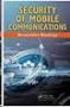 White Paper Stateful Inspection Technology The industry standard for enterprise-class network security solutions Check Point protects every part of your network perimeter, internal, Web to keep your information
White Paper Stateful Inspection Technology The industry standard for enterprise-class network security solutions Check Point protects every part of your network perimeter, internal, Web to keep your information
How To Use The Programs Of Ancient.Org
 Oracle s PeopleSoft Enterprise Campus Solutions 9.0 Feature Pack 2: Electronic Payment Integration November 2009 Campus Solutions 9.0 Feature Pack 2: Electronic Payment Integration Copyright 2009, Oracle.
Oracle s PeopleSoft Enterprise Campus Solutions 9.0 Feature Pack 2: Electronic Payment Integration November 2009 Campus Solutions 9.0 Feature Pack 2: Electronic Payment Integration Copyright 2009, Oracle.
Remote Desktop Services
 Remote Desktop Services Deployment Guide VERSION: 6.0 UPDATED: MARCH 2016 Copyright Notices Copyright 2002-2016 KEMP Technologies, Inc.. All rights reserved.. KEMP Technologies and the KEMP Technologies
Remote Desktop Services Deployment Guide VERSION: 6.0 UPDATED: MARCH 2016 Copyright Notices Copyright 2002-2016 KEMP Technologies, Inc.. All rights reserved.. KEMP Technologies and the KEMP Technologies
Neutralizing Spyware in the Enterprise Environment
 White Paper Neutralizing Spyware in the Enterprise Environment Check Point protects every part of your network perimeter, internal, Web to keep your information resources safe, accessible, and easy to
White Paper Neutralizing Spyware in the Enterprise Environment Check Point protects every part of your network perimeter, internal, Web to keep your information resources safe, accessible, and easy to
Contents Notice to Users
 Web Remote Access Contents Web Remote Access Overview... 1 Setting Up Web Remote Access... 2 Editing Web Remote Access Settings... 5 Web Remote Access Log... 7 Accessing Your Home Network Using Web Remote
Web Remote Access Contents Web Remote Access Overview... 1 Setting Up Web Remote Access... 2 Editing Web Remote Access Settings... 5 Web Remote Access Log... 7 Accessing Your Home Network Using Web Remote
Integrate Check Point Firewall
 Integrate Check Point Firewall EventTracker Enterprise Publication Date: Oct.26, 2015 EventTracker 8815 Centre Park Drive Columbia MD 21045 www.eventtracker.com Abstract The purpose of this document is
Integrate Check Point Firewall EventTracker Enterprise Publication Date: Oct.26, 2015 EventTracker 8815 Centre Park Drive Columbia MD 21045 www.eventtracker.com Abstract The purpose of this document is
Portions derived from the RSA Data Security, Inc. MD5 Message-Digest Algorithm.
 Portions derived from the RSA Data Security, Inc. MD5 Message-Digest Algorithm. The Apache Software License, Version 1.1 Copyright (c) 1999-2001 The Apache Software Foundation. All rights reserved. 3.
Portions derived from the RSA Data Security, Inc. MD5 Message-Digest Algorithm. The Apache Software License, Version 1.1 Copyright (c) 1999-2001 The Apache Software Foundation. All rights reserved. 3.
Remote Support. User Guide 7.23
 Remote Support User Guide 7.23 Copyright 1997 2011 Cisco and/or its affiliates. All rights reserved. WEBEX, CISCO, Cisco WebEx, the CISCO logo, and the Cisco WebEx logo are trademarks or registered trademarks
Remote Support User Guide 7.23 Copyright 1997 2011 Cisco and/or its affiliates. All rights reserved. WEBEX, CISCO, Cisco WebEx, the CISCO logo, and the Cisco WebEx logo are trademarks or registered trademarks
Release Notes for CounterPath X-Lite 4 for Windows Version 4.8
 CounterPath Corporation Suite 300, Bentall One Centre 505 Burrard Street Box 95 Vancouver BC V7X 1M3 Canada Telephone: +1.604.320.3344 www.counterpath.com Release Notes for CounterPath X-Lite 4 for Windows
CounterPath Corporation Suite 300, Bentall One Centre 505 Burrard Street Box 95 Vancouver BC V7X 1M3 Canada Telephone: +1.604.320.3344 www.counterpath.com Release Notes for CounterPath X-Lite 4 for Windows
Security Analytics Engine 1.0. Help Desk User Guide
 2015 Dell Inc. ALL RIGHTS RESERVED. This guide contains proprietary information protected by copyright. The software described in this guide is furnished under a software license or nondisclosure agreement.
2015 Dell Inc. ALL RIGHTS RESERVED. This guide contains proprietary information protected by copyright. The software described in this guide is furnished under a software license or nondisclosure agreement.
Endpoint Security VPN for Windows 32-bit/64-bit
 Endpoint Security VPN for Windows 32-bit/64-bit E75.20 User Guide 13 September 2011 2011 Check Point Software Technologies Ltd. All rights reserved. This product and related documentation are protected
Endpoint Security VPN for Windows 32-bit/64-bit E75.20 User Guide 13 September 2011 2011 Check Point Software Technologies Ltd. All rights reserved. This product and related documentation are protected
Open Source Used In Cisco D9865 Satellite Receiver Software Version 2.20
 Open Source Used In Cisco D9865 Satellite Receiver Software Version 2.20 Cisco Systems, Inc. www.cisco.com Cisco has more than 200 offices worldwide. Addresses, phone numbers, and fax numbers are listed
Open Source Used In Cisco D9865 Satellite Receiver Software Version 2.20 Cisco Systems, Inc. www.cisco.com Cisco has more than 200 offices worldwide. Addresses, phone numbers, and fax numbers are listed
Apache Software Foundation This product includes software developed by the Apache Software Foundation (http://www.apache.org)
 Apache Software Foundation This product includes software developed by the Apache Software Foundation (http://www.apache.org) FutureScale, Inc. PureMVC PureMVC AS3 Utility Startup Manager Copyright (c)
Apache Software Foundation This product includes software developed by the Apache Software Foundation (http://www.apache.org) FutureScale, Inc. PureMVC PureMVC AS3 Utility Startup Manager Copyright (c)
EMC Smarts Network Configuration Manager
 EMC Smarts Network Configuration Manager Version 9.4.1 Advisors User Guide P/N 302-002-279 REV 01 Copyright 2013-2015 EMC Corporation. All rights reserved. Published in the USA. Published October, 2015
EMC Smarts Network Configuration Manager Version 9.4.1 Advisors User Guide P/N 302-002-279 REV 01 Copyright 2013-2015 EMC Corporation. All rights reserved. Published in the USA. Published October, 2015
Web Remote Access. User Guide
 Web Remote Access User Guide Notice to Users 2005 2Wire, Inc. All rights reserved. This manual in whole or in part, may not be reproduced, translated, or reduced to any machine-readable form without prior
Web Remote Access User Guide Notice to Users 2005 2Wire, Inc. All rights reserved. This manual in whole or in part, may not be reproduced, translated, or reduced to any machine-readable form without prior
Check Point QoS. Administration Guide Version NGX R65
 Check Point QoS Administration Guide Version NGX R65 700726 January 2007 2003-2007 Check Point Software Technologies Ltd. All rights reserved. This product and related documentation are protected by copyright
Check Point QoS Administration Guide Version NGX R65 700726 January 2007 2003-2007 Check Point Software Technologies Ltd. All rights reserved. This product and related documentation are protected by copyright
Check Point ELA (Event Logging API) Specification
 OPSEC Check Point ELA (Event Logging API) Specification OPSEC SDK 6.0 May 2006 2003-2006 Check Point Software Technologies Ltd. All rights reserved. This product and related documentation are protected
OPSEC Check Point ELA (Event Logging API) Specification OPSEC SDK 6.0 May 2006 2003-2006 Check Point Software Technologies Ltd. All rights reserved. This product and related documentation are protected
Installation Guide Supplement
 Installation Guide Supplement for use with Microsoft ISA Server and Forefront TMG Websense Web Security Websense Web Filter v7.5 1996 2010, Websense Inc. All rights reserved. 10240 Sorrento Valley Rd.,
Installation Guide Supplement for use with Microsoft ISA Server and Forefront TMG Websense Web Security Websense Web Filter v7.5 1996 2010, Websense Inc. All rights reserved. 10240 Sorrento Valley Rd.,
Integrity Advanced Server Gateway Integration Guide
 Integrity Advanced Server Gateway Integration Guide 1-0273-0650-2006-03-09 Editor's Notes: 2006 Check Point Software Technologies Ltd. All rights reserved. Check Point, Application Intelligence, Check
Integrity Advanced Server Gateway Integration Guide 1-0273-0650-2006-03-09 Editor's Notes: 2006 Check Point Software Technologies Ltd. All rights reserved. Check Point, Application Intelligence, Check
Intel Device View. User Guide
 Intel Device View User Guide Year 2000 Capable An Intel product, when used in accordance with its associated documentation, is Year 2000 Capable when, upon installation, it accurately stores, displays,
Intel Device View User Guide Year 2000 Capable An Intel product, when used in accordance with its associated documentation, is Year 2000 Capable when, upon installation, it accurately stores, displays,
Symantec Enterprise Vault
 Symantec Enterprise Vault Guide for Microsoft Outlook 2003/2007 Users 10.0 Light Outlook Add-In Symantec Enterprise Vault: Guide for Microsoft Outlook 2003/2007 Users The software described in this book
Symantec Enterprise Vault Guide for Microsoft Outlook 2003/2007 Users 10.0 Light Outlook Add-In Symantec Enterprise Vault: Guide for Microsoft Outlook 2003/2007 Users The software described in this book
Open Source Used In Cisco Instant Connect for ios Devices 4.9(1)
 Open Source Used In Cisco Instant Connect for ios Devices 4.9(1) Cisco Systems, Inc. www.cisco.com Cisco has more than 200 offices worldwide. Addresses, phone numbers, and fax numbers are listed on the
Open Source Used In Cisco Instant Connect for ios Devices 4.9(1) Cisco Systems, Inc. www.cisco.com Cisco has more than 200 offices worldwide. Addresses, phone numbers, and fax numbers are listed on the
Endpoint Security VPN for Mac
 Security VPN for Mac E80.41 Release Notes 16 January 2013 Classification: [Protected] 2013 Check Point Software Technologies Ltd. All rights reserved. This product and related documentation are protected
Security VPN for Mac E80.41 Release Notes 16 January 2013 Classification: [Protected] 2013 Check Point Software Technologies Ltd. All rights reserved. This product and related documentation are protected
Quality of Service R75. Administration Guide
 Quality of Service R75 Administration Guide 15 December 2010 2010 Check Point Software Technologies Ltd. All rights reserved. This product and related documentation are protected by copyright and distributed
Quality of Service R75 Administration Guide 15 December 2010 2010 Check Point Software Technologies Ltd. All rights reserved. This product and related documentation are protected by copyright and distributed
formerly Help Desk Authority 9.1.3 Upgrade Guide
 formerly Help Desk Authority 9.1.3 Upgrade Guide 2 Contacting Quest Software Email: Mail: Web site: info@quest.com Quest Software, Inc. World Headquarters 5 Polaris Way Aliso Viejo, CA 92656 USA www.quest.com
formerly Help Desk Authority 9.1.3 Upgrade Guide 2 Contacting Quest Software Email: Mail: Web site: info@quest.com Quest Software, Inc. World Headquarters 5 Polaris Way Aliso Viejo, CA 92656 USA www.quest.com
Why Choose Integrated VPN/Firewall Solutions over Stand-alone VPNs
 Why Choose Integrated VPN/Firewall Solutions over Stand-alone VPNs P/N 500205 July 2000 Check Point Software Technologies Ltd. In this Document: Introduction Page 1 Integrated VPN/firewall Page 2 placed
Why Choose Integrated VPN/Firewall Solutions over Stand-alone VPNs P/N 500205 July 2000 Check Point Software Technologies Ltd. In this Document: Introduction Page 1 Integrated VPN/firewall Page 2 placed
Symantec Mobile Security Manager Administration Guide
 Symantec Mobile Security Manager Administration Guide Symantec Mobile Security Manager The software described in this book is furnished under a license agreement and may be used only in accordance with
Symantec Mobile Security Manager Administration Guide Symantec Mobile Security Manager The software described in this book is furnished under a license agreement and may be used only in accordance with
HP IMC Firewall Manager
 HP IMC Firewall Manager Configuration Guide Part number: 5998-2267 Document version: 6PW102-20120420 Legal and notice information Copyright 2012 Hewlett-Packard Development Company, L.P. No part of this
HP IMC Firewall Manager Configuration Guide Part number: 5998-2267 Document version: 6PW102-20120420 Legal and notice information Copyright 2012 Hewlett-Packard Development Company, L.P. No part of this
Integrated Citrix Servers
 Installation Guide Supplement for use with Integrated Citrix Servers Websense Web Security Websense Web Filter v7.5 1996-2010, Websense, Inc. 10240 Sorrento Valley Rd., San Diego, CA 92121, USA All rights
Installation Guide Supplement for use with Integrated Citrix Servers Websense Web Security Websense Web Filter v7.5 1996-2010, Websense, Inc. 10240 Sorrento Valley Rd., San Diego, CA 92121, USA All rights
Endpoint Security VPN for Mac
 Security VPN for Mac E75 Release Notes 8 April 2012 Classification: [Protected] 2012 Check Point Software Technologies Ltd. All rights reserved. This product and related documentation are protected by
Security VPN for Mac E75 Release Notes 8 April 2012 Classification: [Protected] 2012 Check Point Software Technologies Ltd. All rights reserved. This product and related documentation are protected by
Enterprise Manager to Enterprise Console upgrade guide. Sophos Enterprise Manager version 4.7 Sophos Enterprise Console version 4.7.
 Enterprise Manager to Enterprise Console upgrade guide Sophos Enterprise Manager version 4.7 Sophos Enterprise Console version 4.7.1 Document date: July 2011 Contents 1 About this guide...3 2 What are
Enterprise Manager to Enterprise Console upgrade guide Sophos Enterprise Manager version 4.7 Sophos Enterprise Console version 4.7.1 Document date: July 2011 Contents 1 About this guide...3 2 What are
CHECK POINT. Software Blade Architecture
 CHECK POINT Software Blade Architecture 2 softwareblades from Check Point Today s Security Challenge Protecting enterprises against today s constantly evolving threat environment has never been more challenging.
CHECK POINT Software Blade Architecture 2 softwareblades from Check Point Today s Security Challenge Protecting enterprises against today s constantly evolving threat environment has never been more challenging.
HP A-IMC Firewall Manager
 HP A-IMC Firewall Manager Configuration Guide Part number: 5998-2267 Document version: 6PW101-20110805 Legal and notice information Copyright 2011 Hewlett-Packard Development Company, L.P. No part of this
HP A-IMC Firewall Manager Configuration Guide Part number: 5998-2267 Document version: 6PW101-20110805 Legal and notice information Copyright 2011 Hewlett-Packard Development Company, L.P. No part of this
IMX Mobile Proxy Administration
 IMX Mobile Proxy Administration System Manual (v1.0.0 11.07.2013) Copyright This document is Copyright 2013 by etellicom Pty. Ltd. IMX Mobile Proxy Administration Guide Commercial in Confidence Page 1
IMX Mobile Proxy Administration System Manual (v1.0.0 11.07.2013) Copyright This document is Copyright 2013 by etellicom Pty. Ltd. IMX Mobile Proxy Administration Guide Commercial in Confidence Page 1
Symantec Enterprise Vault
 Symantec Enterprise Vault Guide for Microsoft Outlook 2010/2013 Users 10.0 Light Outlook Add-In Symantec Enterprise Vault: Guide for Microsoft Outlook 2010/2013 Users The software described in this book
Symantec Enterprise Vault Guide for Microsoft Outlook 2010/2013 Users 10.0 Light Outlook Add-In Symantec Enterprise Vault: Guide for Microsoft Outlook 2010/2013 Users The software described in this book
INSTALLATION GUIDE. AXIS Camera Station
 INSTALLATION GUIDE AXIS Camera Station About this Guide This guide is intended for administrators and users of the AXIS Camera Station, and is applicable for software release 3.50 and later. It covers
INSTALLATION GUIDE AXIS Camera Station About this Guide This guide is intended for administrators and users of the AXIS Camera Station, and is applicable for software release 3.50 and later. It covers
Installing the Shrew Soft VPN Client
 Windows Install Installing the Shrew Soft VPN Client ShrewVPNWindows201003-01 Global Technology Associates 3505 Lake Lynda Drive Suite 109 Orlando, FL 32817 Tel: +1.407.380.0220 Fax. +1.407.380.6080 Email:
Windows Install Installing the Shrew Soft VPN Client ShrewVPNWindows201003-01 Global Technology Associates 3505 Lake Lynda Drive Suite 109 Orlando, FL 32817 Tel: +1.407.380.0220 Fax. +1.407.380.6080 Email:
FOR WINDOWS FILE SERVERS
 Quest ChangeAuditor FOR WINDOWS FILE SERVERS 5.1 User Guide Copyright Quest Software, Inc. 2010. All rights reserved. This guide contains proprietary information protected by copyright. The software described
Quest ChangeAuditor FOR WINDOWS FILE SERVERS 5.1 User Guide Copyright Quest Software, Inc. 2010. All rights reserved. This guide contains proprietary information protected by copyright. The software described
Dell InTrust 11.0. Preparing for Auditing and Monitoring Microsoft IIS
 Preparing for Auditing and Monitoring Microsoft IIS 2014 Dell Inc. ALL RIGHTS RESERVED. This guide contains proprietary information protected by copyright. The software described in this guide is furnished
Preparing for Auditing and Monitoring Microsoft IIS 2014 Dell Inc. ALL RIGHTS RESERVED. This guide contains proprietary information protected by copyright. The software described in this guide is furnished
NetVault : SmartDisk v1.0.1 Release Notes Contents
 NetVault : SmartDisk v1.0.1 Release Notes Contents Release Information Documentation for NetVault: SmartDisk New Features Known Issues Faults Fixed Third-Party Licenses Release Information Release Version:
NetVault : SmartDisk v1.0.1 Release Notes Contents Release Information Documentation for NetVault: SmartDisk New Features Known Issues Faults Fixed Third-Party Licenses Release Information Release Version:
Remote Access Clients for Windows
 Remote Access Clients for Windows E80.60 Release Notes 3 December 2014 Classification: [Protected] 2014 Check Point Software Technologies Ltd. All rights reserved. This product and related documentation
Remote Access Clients for Windows E80.60 Release Notes 3 December 2014 Classification: [Protected] 2014 Check Point Software Technologies Ltd. All rights reserved. This product and related documentation
Sophos Enterprise Console quick startup guide. Product version: 5.1 Document date: June 2012
 Sophos Enterprise Console quick startup guide Product version: 5.1 Document date: June 2012 Contents 1 About this guide...3 2 What do I install?...3 3 What are the key steps?...3 4 Check the system requirements...4
Sophos Enterprise Console quick startup guide Product version: 5.1 Document date: June 2012 Contents 1 About this guide...3 2 What do I install?...3 3 What are the key steps?...3 4 Check the system requirements...4
CA Nimsoft Monitor. Probe Guide for IIS Server Monitoring. iis v1.5 series
 CA Nimsoft Monitor Probe Guide for IIS Server Monitoring iis v1.5 series Legal Notices Copyright 2013, CA. All rights reserved. Warranty The material contained in this document is provided "as is," and
CA Nimsoft Monitor Probe Guide for IIS Server Monitoring iis v1.5 series Legal Notices Copyright 2013, CA. All rights reserved. Warranty The material contained in this document is provided "as is," and
R75. Installation and Upgrade Guide
 R75 Installation and Upgrade Guide 24 March 2011 2011 Check Point Software Technologies Ltd. All rights reserved. This product and related documentation are protected by copyright and distributed under
R75 Installation and Upgrade Guide 24 March 2011 2011 Check Point Software Technologies Ltd. All rights reserved. This product and related documentation are protected by copyright and distributed under
Symantec Enterprise Vault
 Symantec Enterprise Vault Guide for Microsoft Outlook 2003/2007 Users 10.0 Full Outlook Add-In Symantec Enterprise Vault: Guide for Microsoft Outlook 2003/2007 Users The software described in this book
Symantec Enterprise Vault Guide for Microsoft Outlook 2003/2007 Users 10.0 Full Outlook Add-In Symantec Enterprise Vault: Guide for Microsoft Outlook 2003/2007 Users The software described in this book
Dell One Identity Cloud Access Manager 8.0.1- How to Configure for High Availability
 Dell One Identity Cloud Access Manager 8.0.1- How to Configure for High Availability May 2015 Cloning the database Cloning the STS host Cloning the proxy host This guide describes how to extend a typical
Dell One Identity Cloud Access Manager 8.0.1- How to Configure for High Availability May 2015 Cloning the database Cloning the STS host Cloning the proxy host This guide describes how to extend a typical
Advanced Planning PDP Client for Microsoft Excel 1.3 Install PeopleBook
 Advanced Planning PDP Client for Microsoft Excel 1.3 Install PeopleBook January 2004 PeopleSoft Advanced Planning PDP Client for Microsoft Excel 1.3 Installation PeopleBook SKU APSPDPCLP0312 Contributors:
Advanced Planning PDP Client for Microsoft Excel 1.3 Install PeopleBook January 2004 PeopleSoft Advanced Planning PDP Client for Microsoft Excel 1.3 Installation PeopleBook SKU APSPDPCLP0312 Contributors:
DDoS Protection on the Security Gateway
 DDoS Protection on the Security Gateway Best Practices 24 August 2014 Protected 2014 Check Point Software Technologies Ltd. All rights reserved. This product and related documentation are protected by
DDoS Protection on the Security Gateway Best Practices 24 August 2014 Protected 2014 Check Point Software Technologies Ltd. All rights reserved. This product and related documentation are protected by
AXIS Camera Station Quick Installation Guide
 AXIS Camera Station Quick Installation Guide Copyright Axis Communications AB April 2005 Rev. 3.5 Part Number 23997 1 Table of Contents Regulatory Information.................................. 3 AXIS Camera
AXIS Camera Station Quick Installation Guide Copyright Axis Communications AB April 2005 Rev. 3.5 Part Number 23997 1 Table of Contents Regulatory Information.................................. 3 AXIS Camera
Dell Unified Communications Command Suite - Diagnostics 8.0. Data Recorder User Guide
 Dell Unified Communications Command Suite - Diagnostics 8.0 2014 Dell Inc. ALL RIGHTS RESERVED. This guide contains proprietary information protected by copyright. The software described in this guide
Dell Unified Communications Command Suite - Diagnostics 8.0 2014 Dell Inc. ALL RIGHTS RESERVED. This guide contains proprietary information protected by copyright. The software described in this guide
Symantec Enterprise Vault
 Symantec Enterprise Vault Guide for Microsoft Outlook 2003/2007 Users 9.0 Symantec Enterprise Vault: Guide for Microsoft Outlook 2003/2007 Users The software described in this book is furnished under a
Symantec Enterprise Vault Guide for Microsoft Outlook 2003/2007 Users 9.0 Symantec Enterprise Vault: Guide for Microsoft Outlook 2003/2007 Users The software described in this book is furnished under a
CompleteView Admin Console User s Manual. Version 3.8
 CompleteView Admin Console User s Manual Version 3.8 Table Of Contents Introduction... 1 End User License Agreement... 1 Overview... 2 Configuration... 3 Starting the Admin Console... 3 Adding a Server...
CompleteView Admin Console User s Manual Version 3.8 Table Of Contents Introduction... 1 End User License Agreement... 1 Overview... 2 Configuration... 3 Starting the Admin Console... 3 Adding a Server...
BMC Remedy Action Request System 7.0 Open Source License Agreements
 March 2006 BMC Remedy Action Request System 7.0 Open Source License Agreements Copyright 1991 2005 BMC Software, Inc. All rights reserved. BMC, the BMC logo, all other BMC product or service names, BMC
March 2006 BMC Remedy Action Request System 7.0 Open Source License Agreements Copyright 1991 2005 BMC Software, Inc. All rights reserved. BMC, the BMC logo, all other BMC product or service names, BMC
Cloud ONTAP 8.3 for Amazon Web Services
 Cloud ONTAP 8.3 for Amazon Web Services Upgrade Guide NetApp, Inc. 495 East Java Drive Sunnyvale, CA 94089 U.S. Telephone: +1 (408) 822-6000 Fax: +1 (408) 822-4501 Support telephone: +1 (888) 463-8277
Cloud ONTAP 8.3 for Amazon Web Services Upgrade Guide NetApp, Inc. 495 East Java Drive Sunnyvale, CA 94089 U.S. Telephone: +1 (408) 822-6000 Fax: +1 (408) 822-4501 Support telephone: +1 (888) 463-8277
FORM 6-K SECURITIES AND EXCHANGE COMMISSION Washington, D.C. 20549. Report of Foreign Private Issuer
 For the month of July, 2006 Commission File Number 0-28584 FORM 6-K SECURITIES AND EXCHANGE COMMISSION Washington, D.C. 20549 Report of Foreign Private Issuer Pursuant to Rule 13a-16 or 15d-16 of the Securities
For the month of July, 2006 Commission File Number 0-28584 FORM 6-K SECURITIES AND EXCHANGE COMMISSION Washington, D.C. 20549 Report of Foreign Private Issuer Pursuant to Rule 13a-16 or 15d-16 of the Securities
Shrew Soft VPN Client Configuration for GTA Firewalls
 Shrew Soft VPN Client Configuration for GTA Firewalls ShrewVPN201003-01 Global Technology Associates 3505 Lake Lynda Drive Suite 109 Orlando, FL 32817 Tel: +1.407.380.0220 Fax. +1.407.380.6080 Email: info@gta.com
Shrew Soft VPN Client Configuration for GTA Firewalls ShrewVPN201003-01 Global Technology Associates 3505 Lake Lynda Drive Suite 109 Orlando, FL 32817 Tel: +1.407.380.0220 Fax. +1.407.380.6080 Email: info@gta.com
Security Management Server
 Security Management Server R75 Administration Guide 15 December 2010 2010 Check Point Software Technologies Ltd. All rights reserved. This product and related documentation are protected by copyright and
Security Management Server R75 Administration Guide 15 December 2010 2010 Check Point Software Technologies Ltd. All rights reserved. This product and related documentation are protected by copyright and
IPSec VPN Client Installation Guide. Version 4
 IPSec VPN Client Installation Guide Version 4 Document version - 1.0-410003-25/10/2007 IMPORTANT NOTICE Elitecore has supplied this Information believing it to be accurate and reliable at the time of printing,
IPSec VPN Client Installation Guide Version 4 Document version - 1.0-410003-25/10/2007 IMPORTANT NOTICE Elitecore has supplied this Information believing it to be accurate and reliable at the time of printing,
ChangeAuditor 6.0. Web Client User Guide
 ChangeAuditor 6.0 Web Client User Guide 2013 Quest Software, Inc. ALL RIGHTS RESERVED This guide contains proprietary information protected by copyright. The software described in this guide is furnished
ChangeAuditor 6.0 Web Client User Guide 2013 Quest Software, Inc. ALL RIGHTS RESERVED This guide contains proprietary information protected by copyright. The software described in this guide is furnished
Oracle s PeopleSoft 9.0 Recruiting and Admissions Changes and Updates for CS Bundle #31
 Oracle s PeopleSoft 9.0 Recruiting and Admissions Changes and Updates for CS Bundle #31 October 2013 Changes and Updates for CS Bundle #31 Copyright 2013, Oracle. All rights reserved. The Programs (which
Oracle s PeopleSoft 9.0 Recruiting and Admissions Changes and Updates for CS Bundle #31 October 2013 Changes and Updates for CS Bundle #31 Copyright 2013, Oracle. All rights reserved. The Programs (which
Dell InTrust 11.0. Preparing for Auditing Microsoft SQL Server
 2014 Dell Inc. ALL RIGHTS RESERVED. This guide contains proprietary information protected by copyright. The software described in this guide is furnished under a software license or nondisclosure agreement.
2014 Dell Inc. ALL RIGHTS RESERVED. This guide contains proprietary information protected by copyright. The software described in this guide is furnished under a software license or nondisclosure agreement.
CA Nimsoft Monitor Snap
 CA Nimsoft Monitor Snap Configuration Guide for IIS Server Monitoring iis v1.5 series Legal Notices This online help system (the "System") is for your informational purposes only and is subject to change
CA Nimsoft Monitor Snap Configuration Guide for IIS Server Monitoring iis v1.5 series Legal Notices This online help system (the "System") is for your informational purposes only and is subject to change
Guide to the TCO of Encryption. Deployment of Check Point data security can reduce the total cost of ownership by half
 Guide to the TCO of Encryption Deployment of Check Point data security can reduce the total cost of ownership by half Deployment of Check Point data security can reduce the total cost of ownership by half
Guide to the TCO of Encryption Deployment of Check Point data security can reduce the total cost of ownership by half Deployment of Check Point data security can reduce the total cost of ownership by half
Architecting the Future of Big Data
 Hive ODBC Driver User Guide Revised: October 1, 2012 2012 Hortonworks Inc. All Rights Reserved. Parts of this Program and Documentation include proprietary software and content that is copyrighted and
Hive ODBC Driver User Guide Revised: October 1, 2012 2012 Hortonworks Inc. All Rights Reserved. Parts of this Program and Documentation include proprietary software and content that is copyrighted and
7.5 7.5. Spotlight on Messaging. Evaluator s Guide
 7.5 Spotlight on Messaging 7.5 Evaluator s Guide 2010 Quest Software, Inc. ALL RIGHTS RESERVED. This guide contains proprietary information protected by copyright. The software described in this guide
7.5 Spotlight on Messaging 7.5 Evaluator s Guide 2010 Quest Software, Inc. ALL RIGHTS RESERVED. This guide contains proprietary information protected by copyright. The software described in this guide
v6.1 Websense Enterprise Reporting Administrator s Guide
 v6.1 Websense Enterprise Reporting Administrator s Guide Websense Enterprise Reporting Administrator s Guide 1996 2005, Websense, Inc. All rights reserved. 10240 Sorrento Valley Rd., San Diego, CA 92121,
v6.1 Websense Enterprise Reporting Administrator s Guide Websense Enterprise Reporting Administrator s Guide 1996 2005, Websense, Inc. All rights reserved. 10240 Sorrento Valley Rd., San Diego, CA 92121,
AccelPro SSL VPN v3.1.9 AccelPro SSL VPN. End User Installation Guide for Director General Of Hydro Carbon Users
 AccelPro SSL VPN v3.1.9 AccelPro SSL VPN End User Installation Guide for Director General Of Hydro Carbon Users AccelPro Technologies makes no warranty of any kind with regard to this manual, including,
AccelPro SSL VPN v3.1.9 AccelPro SSL VPN End User Installation Guide for Director General Of Hydro Carbon Users AccelPro Technologies makes no warranty of any kind with regard to this manual, including,
Dell Statistica Document Management System (SDMS) Installation Instructions
 Dell Statistica Document Management System (SDMS) Installation Instructions 2015 Dell Inc. ALL RIGHTS RESERVED. This guide contains proprietary information protected by copyright. The software described
Dell Statistica Document Management System (SDMS) Installation Instructions 2015 Dell Inc. ALL RIGHTS RESERVED. This guide contains proprietary information protected by copyright. The software described
RSM Web Gateway RSM Web Client INSTALLATION AND ADMINISTRATION GUIDE
 RSM Web Gateway RSM Web Client INSTALLATION AND ADMINISTRATION GUIDE Installation and Administration Guide RSM Web Client and RSM Web Gateway 17 August, 2004 Page 1 Copyright Notice 2004 Sony Corporation.
RSM Web Gateway RSM Web Client INSTALLATION AND ADMINISTRATION GUIDE Installation and Administration Guide RSM Web Client and RSM Web Gateway 17 August, 2004 Page 1 Copyright Notice 2004 Sony Corporation.
Polycom Converged Management Application (CMA ) Desktop. Help Book. Version 5.2.0
 Polycom Converged Management Application (CMA ) Desktop Help Book Version 5.2.0 Copyright 2011 Polycom, Inc. Polycom and the Polycom logo are registered trademarks and Polycom CMA Desktop is a trademark
Polycom Converged Management Application (CMA ) Desktop Help Book Version 5.2.0 Copyright 2011 Polycom, Inc. Polycom and the Polycom logo are registered trademarks and Polycom CMA Desktop is a trademark
