Personal Document Management Strategies
|
|
|
- Britney Bruce
- 8 years ago
- Views:
Transcription
1 Personal Document Management Strategies Sarah Henderson Department of Information Systems and Operations Management University of Auckland Private Bag ABSTRACT Personal document management describes the activities performed by an individual in creating, acquiring, organizing and maintaining collections of their documents. A study involving field studies and a survey of 115 participants was conducted in order to better understand the approaches people take to document management. Qualitative analysis of a field study and quantitative analysis of a survey were used together to develop a description of three major approaches to personal document management: a piling strategy, a filing strategy and a structuring strategy. A user persona was developed to exemplify each strategy; this persona description can be used as a design tool to guide the development of user interfaces for personal document management system. Specific user interface guidelines are suggested to support each of the three identified strategies. Categories and Subject Descriptors H.5.2 [Information Interfaces and Presentation (e.g. HCI)]: User Interfaces H.3.3 [Information Storage and Retrieval]: Systems & Software General Terms Management, Design, Human Factors, Theory. Keywords Personal document management, personal information management, document management strategy, personas. 1. INTRODUCTION Personal document management is the activity of managing a collection of digital documents. The unit of analysis in personal document management is an individual user and the collection of digital documents he or she owns. The process of document management incorporates the creation/acquisition, retrieval, organizing and maintenance activities described above, provided they are performed by the document owner. Personal document management is an activity that is performed intermittently, embedded in the daily life of users. Most people store their documents in the hierarchical file system provided by their computer s operating system, and manage these Permission to make digital or hard copies of all or part of this work for personal or classroom use is granted without fee provided that copies are not made or distributed for profit or commercial advantage and that copies bear this notice and the full citation on the first page. To copy otherwise, or republish, to post on servers or to redistribute to lists, requires prior specific permission and/or a fee. CHINZ'09, July 6-7, 2009, Auckland, New Zealand Copyright 2009 ACM documents through a hierarchical file browser (such as Windows Explorer) [8]. These file browsers were intended to allow a systems administrator to manage files on a computer (at a time when there were generally only a few hundred files). Additionally, when these were developed, computers were not used by the general public, but by highly trained technicians with a thorough understanding of computer technology. The basic paradigm of the tool has not changed in the decades since its introduction, although the user interface to it significantly improved with the widespread introduction of graphical user interfaces in the Macintosh and Windows operating systems. Despite these improvements, the user interfaces of these systems were not designed for modern document management tasks. A basic principle of user interface design is that the design of a tool should be thoroughly grounded in an understanding of how the users work, what tasks they perform and how those tasks are carried out. However, with personal document management, very little research has been done into how people are managing their documents and what the requirements are for document management tools. This knowledge gap needs to be addressed before better tools can be developed. 2. BACKGROUND The seminal work in the field of personal information management is Tom Malone s 1983 study titled How Do People Organize Their Desks? [12]. He studied how people used paper files in their offices and identified two distinct strategies: neat and messy. In a neat office, the person tried to designate a category for every document and place it the location corresponding to that category. The location may have been a folder inside a filing cabinet, a paper tray, or a named pile. In the messy office, the person would tend to pile up documents over time, in a less structured way. In both offices, files and piles are the basic building blocks of paper document management. Several studies have attempted to classify styles of use in a similar way to Malone s neat and messy classifications. One of the earliest was Mackay [11], who identified prioritizers, archivers and requesters and responders. The requesters and responders use for task delegation; prioritizers concentrate on managing incoming messages while archivers use to archive information for future use. Whittaker and Sidner [16] also looked at organizing behavior in , identifying no filers, frequent filers and spring cleaners. The no filers were the equivalent of pilers, allowing all their to pile up in the inbox, while the filers attempted to place all their s into folders. The spring cleaners occupied a middle position between the other two groups, using a no-filing strategy most of the time, but periodically attempting to put their documents into files. Without the folders that others use to aid retrieval, no filers rely on full text search and temporal ordering to retrieve their 69
2 information. This categorization was extended by Bälter [2] to subdivide no filers in to folderless cleaners and folderless spring-cleaners depending on how often they deleted information from their inbox. A more recent study of behavior identified two major approaches: cleaners and keepers [10]. Cleaners have specific times for dealing with , and don t keep events or to-do items in their . Keepers read constantly, allowing tasks to be interrupted by . They keep events and to-do items, and search their archives. Studies of organizing approaches taken with respect to web bookmarks have found similar results to the studies of , identifying no-filer, creation-time filer, end-of-session filer and sporadic filer, depending on whether and when the user saved web bookmarks during a browsing session [1]. The only other more recent study to look at digital documents was recently conducted by Richard Boardman [3]. He analyzed information behavior across three collections: documents, and web bookmarks with the intention of analyzing difficulties people had in managing their information collections across tools. He found that people could be categorized as either proorganizing or organizing neutral, but that people didn t always adopt the same strategy across all collections. People were more likely to be pro-organizing in their document collection and than they were in their web bookmarks. Table 1: Classifications of organizing strategies Reference Information Type Classifications Malone [12] paper documents neat, messy Mackay [11] prioritizers, archivers, requesters and responders Whittaker & Sidner [16] no-filers, frequentfilers, spring-cleaners Bälter [2] folderless cleaners, folderless springcleaners, cleaners, spring-cleaners Gwizdka [10] cleaners, keepers Abrams, Baecker & Chignell [1] Boardman & Sasse [4] web bookmarks documents, and web bookmarks no-filer, creation-time filer, end-of-session filer, sporadic filer pro-organizing, organizing neutral 3. RESEARCH DESIGN This study into personal document management practices consisted of field studies and a survey. In the field study, 10 knowledge workers were interviewed about their personal document management practices. These interviews took place in the participant s offices and participants were asked to demonstrate their structures and processes during the interview. In addition, a snapshot of each participant s file system was taken so that their document structures could be quantitatively analyzed. These interviews were analyzed using thematic analysis and the resulting conceptual model was used to develop a questionnaire. The questionnaire was used in a survey of knowledge workers designed to gather more generalized data about personal document management practices and to evaluate the conceptual model and personas. The survey was completed by 115 participants, of whom 72 also provided a file system snapshot. Thematic analysis of the field study interview transcripts revealed three strategies that the participants adopted in order to manage their document: piling, filing and structuring. The three strategies differed in the following attributes: Overall level of organization (self-assessment) When folders are created (self-reported) Preferred retrieval strategy (self-reported) Preferred document view (self-reported) Use of tree (self-reported) Depth of structure (from snapshot) Breadth of structure (from snapshot) Unfiled documents in top level (from snapshot) Folders in top level (from snapshot) In order to see if these strategies appear in a wider population, a K-means cluster analysis was performed to see if particular combinations of these attributes tended to group together. This analysis was performed using the data from the 72 survey participants who also completed the file system snapshot, and resulted in three distinct clusters. Analysis of variance indicated that several metrics were not contributing to discrimination between any clusters. These included the question on when folders are created, retrieval strategy for old files, use of tree and the breadth of the structure. These were removed one at a time and the cluster analysis repeated until all remaining variables differed significantly across the clusters. Table 2 below shows the resulting variables and the typical values for each cluster. Using this information and the qualitative information gained in the interviews, user personas were developed for each strategy, and then specific user interface guidelines have been suggested for each persona. Personas, as defined by Cooper, are composite archetypes based on behavioral data gathered from many actual users through ethnographic interviews [5, 6]. Personas provide many benefits, including providing a model of user needs, allowing differentiation between different types of users, and facilitating prioritization of users. Personas help designers with the following tasks: [6]: Determining what a product should do and how it should behave. Persona goals and tasks provide the basis for the design effort. Communicating with stake holders, developers and other designers. Personas provide a common language for discussing design decisions, and also help keep the design centered on users at every step in the process. Building consensus and commitment to the design. With a common language comes a common understanding. Personas reduce the need for elaborate diagrammatic models because, as the authors have found, it is easier to understand the many nuances of user behavior though the narrative structures that personas employ. 70
3 Measuring the design s effectiveness. They also help prevent the problem of trying to design for all possible users (the elastic user) simultaneously, prevent the designer designing only for him/herself, and focus on the most important interactions, rather than edge cases [6]. For personas to be useful, they need to be grounded in thorough research about the user population. Some features of personas are: Personas are represented as specific individuals. Personas represent a class of users in context, not a particular user. The persona encapsulates a unique set of usage patterns. Personas have motivations and goals. These provide the fundamental information on which the design is built. Following these guidelines, the following sections present three personas for personal document management. 4. RESULTS From the field study and survey data, the three distinct clusters of strategies have been named piling, filing and structuring. The piler strategy identified here is analogous to messy, no-filers, keepers, and organizing neutral strategies identified by other researchers. Filer and structurer are variants of the proorganizing, frequent-filer and keeper categories identified by others but have some distinct features that mean they are likely to require different user interfaces for optimal support. Table 2 summarises the results of the cluster analysis: Table 2: Summary of quantitative features of personas Metric Piling Filing Structuring Self reported level of organization Not very organized Somewhat organized Use of search Last resort Second choice Somewhat organized / very organized Second choice (sometimes first) Preferred view List/Details List/Details Details/List Number of Top Level Folders Number of Top Level Files Medium High Low High High Low Average depth Low Medium Medium/High The following sections briefly summarize the main characteristics of each of these three strategies, combining the quantitative data from the survey and the qualitative data from the field studies Piling The piling cluster perceive themselves as relatively disorganized, preferring a list view, with a medium number of top level folders and a high number of top level files and relatively shallow system. A person adopting a piling strategy doesn t really file his documents; he just lets them pile up in various convenient locations. Folders are usually created in order to dump a large group of old documents that are no longer needed. Because folders are rarely created, the folder structure tends to be fairly shallow, with many folders and files at the top level of the structure. Because recently used files are always easily available, they are retrieved through browsing, with sorting often used to locate the most recent document. A piler may make periodic halfhearted attempts to delete things or organize them into folders, but more because he feels this is how he is supposed to do it than any perceived usefulness. It's peer pressure. Someone adopting a piling strategy tends to be a high Desktop user, since one of the key concerns is least effort and maximum availability. Minimizing visual clutter isn't really an issue, nor does he feel any need or desire to organize documents in order to get an overview of his stuff Filing The second cluster is perceived as more organized, with just in time folder creation, combination of browsing and searching only as a last resort. The structure is medium in depth and width and has a moderate number of unclassified top level folders. Someone adopting a filing strategy creates folders in order to split up collections of documents. They split folders up if the number of documents grows so large that they cannot easily spot items within them anymore. They tend to create folders either during cleanups or just-in-time as they need to save a folder that doesn t fit an existing category. They do have a hierarchy, although it is moderately broad and not particularly deep. They are likely to have some files in the top level (pending cleanups), and quite a few folders as well, resulting in a tree of moderate depth but high breadth. There is no particular preference for view, but they are much more likely to locate files by browsing their structures than searching. They would generally consider themselves to be relatively organized Structuring Members of the third cluster have high depth, low level of unclassified files, in advance or just in time creation and consider themselves to be fairly organized. Someone adopting a structuring strategy intensively organizes their files, creating deep and meaningful document structures, often before there are documents to put in them. Related folders are grouped together into more levels of nesting, in order to hide complexity and indicate their relationship. This results in a fairly narrow and deep tree, often with fewer than 3 or 4 top level folders and very few or no files at the top level of their folder structures. They are more likely to browse through their structures although because there are so many folders to inspect, if they can t remember where something is they will readily search, particularly for older files. Browsing is often done using the tree, since the tree gives them an overview of how everything fits together. The parent folders give context to the subfolders. They get frustrated with views that don't show them the full context. For instance, search that only shows them the file name is very irritating. Showing the parent folder is even better, but they really would prefer to see the full path for context. Folders are often created in advance, as soon as a new responsibility, project, course or something appeared on their horizon, to have a place to store the documents. They tend to consider themselves very well organized. 71
4 5. PERSONAS The following three sections describe the three personas created to exemplify these three strategies. 5.1 Piling Strategy (Nathan) Nathan works hard and plays hard and is always in a hurry. There are never enough hours in the day but he always has some Red Bull handy to keep him going. He drives a fairly old beaten up V8 Holden Commodore. His friends complain that it s always full of papers and junk (especially empty Red Bull cans), but it is certainly fast. When he gets into the zone, he can be completely absorbed in a task for hours all he needs is enough Red Bull and maybe some energy chocolate. It s not uncommon for him to look up from his work and discover its 9pm already, and he s frequently late for social events because he got caught up in doing something else. He has one of the messiest desks in the office, since he just doesn t see any value in spending time and effort to file everything properly. His flat is even worse; he can barely see the floor. But as long as he can find clean clothes and anything he s looking for, he sees no real need to tidy up, especially now that he s moved out of home and doesn t have Mum nagging him to do it. After all, any time spent cleaning up is time that could be spent working or playing. In his office he has piles of paper and books stacked everywhere, but he knows that he can always find anything he needs by going through the pile. If it s something he recently used, it ll always be near the top and it usually won t take him very long to find it. And since his life and his job moves so fast, he doesn t need to go back to old stuff very often anyway. His computer looks a lot like his office. He usually saves everything on his Desktop because it is one of the easiest places to save things no thought required. He likes knowing that everything is right there in front of him where he can access it quickly. After all, if he saved it, it s because he needs to do something with it and soon. When he creates files, he usually just lets the application suggest a default filename, since it requires less thought. If he s creating a document, the filename usually ends up as the document title, but sometimes when creating temporary files, he just uses the default filenames such as Document1, Document 2, Book1 and so on. He sometimes wishes he didn t have to bother giving anything names at all. One of his co-workers jokes about him being too lazy to both with proper naming and filing, but Nathan doesn t see it that way as far as he s concerned, anything that doesn t directly affect the quality of his work isn t considered very important, and that includes filing. He usually lets things just pile up on the Desktop until he runs out of space. When that happens, he just deals with it the quickest and easiest way he can so he can get back to work. Sometimes he deletes stuff which he is finished with and which he knows has no further use, but usually he just dumps everything except the few most recent active documents into a folder. After all, why spend time deciding which files need deleting and which should be kept? It s not as though he s running out of disk space. Sometimes he wishes that the old stuff would just disappear so he didn t even have to worry about it at all. When he wants to find a file, he just grabs it from the Desktop. His most recent files are always on the end of the list so it ll be pretty easy to find. If he did a clean up recently, he might have to look in the latest dump folder, but usually what he needs will be on the Desktop. If something doesn t jump out at him immediately or he knows he s looking for an old file, he doesn t waste time browsing around looking for it, but jumps straight into his search tool and enters keywords from the document title. After all, if he s looking for a document, he knows what it is, and he knows that the file probably had a long descriptive title. The faster the search, the better, since all he wants is to find the document and get back to work as quickly as possible. The less thought that has to go into the process, the better. 5.2 Filing Strategy (Linda) Linda is a very reliable person. Her friends and colleagues know that if you ask her to do something you can safely forget about it, because she will always do anything she promises to. Every morning she gets up at the same time, makes her children s lunches and drives them to school in her old reliable Toyota Corolla. Each night, she makes sure that kids always do their homework and she s never forgotten to attend a parent-teacher meeting or to return a consent slip to her children s schools. Her house isn t super tidy it s hard with three boys! There is always some clutter around that she hasn t gotten around to cleaning up yet, but it s always clean and has a very comfortable homey feeling. She s fairly methodical and neat, and pretty well organized - she takes a list whenever she goes shopping and she always has her Christmas shopping finished by the first week of December. At work meetings, she s always the one taking minutes, since she can be relied upon to take good notes and to remember to bring them to the following meeting. One of the secrets to her remembering everything so well is her notebook in which she writes all her tasks. She also helps herself out by trying to place things she needs to do something with in areas where she will easily see them and remember. She tends to be a bit of a hoarder, keeping all her children s baby books and school report cards, as well as their artwork from kindergarten and school. At works she keeps books, magazines and documents from previous years, since she never knows when something might come in useful later on. She customizes her workspace to suit herself, putting the documents she uses most within easy reach, and those she rarely uses on her top shelf, and in the awkward-to-access filing cabinet in the corner under the window. It doesn t bother her if things pile up a bit, but eventually every few months the size of the piles will get too high and she ll have a burst of tidying and put everything away where it belongs. Once something is filed, she doesn t look at it again unless she needs to find it for some reason. She doesn t usually reorganize or clean up material that has already been filed. She tries to do pretty much the same thing on her computer, tending to have folders for major projects, topics or responsibilities, with all the files related to that task in the folder. Sometimes if a folder gets too big so she has to scroll a lot, she might consider splitting it. While she likes to put things in their correct folder straight away, in practice she often doesn t, saving it in a temporary location first. When she gets a few too many documents in the temporary location she ll go through and file everything properly. Sometimes at the end of a project she might get rid of early drafts or unnecessary files, but she s unlikely to revisit the folder again for cleaning purposes. Generally items enter her folders on a one-way trip. Linda doesn t like it when the list of folders gets so long she has to scroll. It s like when her physical filing cabinet is packed full 72
5 and she can t get anything more in there. She ll take some folders out and put them in the other filing cabinet in the corner, or into boxes on the high shelf. On her computer, she ll either move the folder into an archive folder, or she ll burn it onto a CD and remove it from her hard drive. That way, she doesn t have to see the folder anymore, but the information is still available in case she ever needs it or anyone ever asks her for it. She usually sees her files and folders through her applications Open/Save file dialog views, and very rarely searches for files. Because all her file and folder names are just such common sense, she doesn t have to look very far to find things. If something was many years ago, she might have to search through her archives, but that would be relatively uncommon. Usually she can find something in a minute or two. While she prides herself on being able to use her computer pretty well, she doesn t really like it when things change. She found it quite annoying when one of her colleagues changed her file view from the default list to details and then sorted by date while looking at something on her computer suddenly everything had moved and wasn t in its usual place anymore. She made him change it back. She doesn t like it when things change on her computer without her explicitly taking actions to cause it, being slightly distrustful of things that happen automatically without her knowledge. But she s not a Luddite, she knows that with technology things change, and she s open to making improvements as long as she can see a clear benefit and things don t change too rapidly. She doesn t think her folder system is anything special. She just splits things up into related groups to make it easier to find things. She s pretty sure someone else could drive her file system if she was away, because she does things that just make sense. She gets into habits of accessing things in certain ways and just uses them over and over again. She isn t really that concerned about using the latest interfaces or cool tools she doesn t mind if what she s doing is a bit slow or not optimal. As long as it reliably works, it s fine. After all, she drives a Toyota Structuring Strategy (Matthew) Matthew likes the good things in life good food, good friends and a good scotch whiskey. It s not about expensive or showy (he can t stand bling ) but about quality and precision. It s one of the reasons he loves his BMW. He loves the precision German engineering, and the quality and detail that are built into every part of the car. His apartment is very minimalist, with European styling and lots and lots of cupboards. He has a place for everything and everything in its place, and all the places are hidden behind cupboards and frosted glass or concealed in staircases. All his kitchen appliances are hidden away in appliance cubbies. The only thing visible is his deluxe coffee machine both because he uses it so frequently and because he deliberately bought one with the least cluttered and smoothest exterior. Although he tries to keep everything clean and tidy all the time, in reality things can get a little bit untidy for a few days before he tidies up again. At work he tends to have a pretty clean desk. He has several organizer boxes on his shelves and paper trays on his desk. He prefers to always have everything in its place so he knows exactly where to find it. He has a weakness for organizing systems he just can t go past Howard s Storage World without buying something. He recently bought a deluxe labeling machine so he can put labels on all his shelves and boxes, and got a range of different colored labels to go with it so he can use colour codes. His friends sometimes tease him about being excessively anal about filing. Matthew likes to be just as organized on his computer. His Desktop is clean just shortcuts to the one or two items that he accesses all the time, which he changes depending on what he is currently working on. He tries to give every file a descriptive name, sometimes with codes to indicate the year, project or task, and placing it in its proper place in the hierarchy. Whenever he starts a new project, one of the first things he does is select a name for it and create a folder structure (often similar to previous projects). If he knows in advance what documents he ll need to create, he ll often create the outlines for those in advance, making sure they all use the same template so all the styles and formatting are consistent. If he knows he ll be corresponding with others about it, Matthew will make a folder in his system for it, and if he knows he ll be doing a lot of web searches, he ll make a folder in his browser s favorites to store all the related web links. If he s going to be working with paper documents or books, he ll create a label on his shelves to contain the related material. Matthew sometimes switches between different ways of organizing things it s important to be organizing things as well as he can and he s never sure if he s doing things the best way. He wonders, should he keep his trip expense reports in a separate expense report folder or should he put them in the folder with the rest of the information about the trip? He wishes he could have things in more than one place. And with some of his projects now spanning multiple years, he s never sure whether he should create year folders inside project folders or the other way around. He currently has year folders as the top level, because he stumbled across an article on the web which argued that this was more efficient. He likes the fact that the tree view gives him an overview of the structure of his project but he wishes it was more useful, like letting him know which parts he still needed to work on and which were completed. He downloaded a trial shareware application that let him colour code his folders, which he liked for a while, but didn t like quite enough to pay $50 for it. He s also downloaded a couple of shareware applications that present different views of his folder structures, showing how the parts of the structure are related to each other and letting him follow links from one folder to another. When someone else sees Matthew s folder structures he feels that they aren t just seeing the places where he stores his files, they re seeing the structure of his mind. He just wishes he could make his folders a little bit more expressive of his own mental representations. 6. USER INTERFACE GUIDELINES The following table lists some specific user interface guidelines based on the unique characteristics of each persona. The following sections describe these in more detail. Table 3: Strategy-specific user interface guidelines Piling strategy (Nathan) Do not require containment Support a time based interface 73
6 Provide optional tagging Filing strategy (Linda) Support containment Provide a cleanup interface Support reminders Structuring strategy (Matthew) Support containment with multiple classification/dynamic containers Provide optional relationships between items Provide optional tagging and colour coding Provide optional custom metadata 6.1 Piling Strategy (Nathan) Do not require containment Nathan doesn t need a folder-like containment mechanism in order to group his documents, since he is interested in expending as little up-front effort as possible. This doesn t mean that folder or a grouping mechanism needs to be completely absent, just that if present, it should be optional. It should be entirely possible to use the interface without ever having to think about where to put something or in what to contain it. The out of sight, out of mind principle isn t one that Nathan subscribes to. The attempt to take literally the piling paradigm to create a user interface that supports piles is misguided when it comes to the personal document management piler. Electronic implementations of piles (e.g. [13]) are a containment mechanism just like folders. Conceptually, they operate exactly as folders although with a slightly richer visual representation, one which folders views could easily match (and with picture folders starting to show thumbnails of contents, this is getting closer). The nature of the piling strategy is that followers don t really want to group and organize things. He adopts piling because it involves the least initial effort. This doesn t mean that a containment or grouping or folder needs to be completely absent, just that if present, it should be optional. It should be entirely possible to use the interface without ever having to think about where to put something or what to contain it in Support a time based interface Time based retrieval is more important to users of a piling strategy than users of other document management strategies. The piler naturally has (or maybe is forced to have) some sense of chronology, since their pile stacks up in order of creation/acquisition. While they don t need to remember absolute times or time spans, they need to have a relative idea how far back through the Desktop stack to look, or how many cleanup folders back to look for something. An interface such as Lifestreams [9], provided it had very strong search support, would probably suit the piling strategy very well. One way of leveraging this tendency is to ensure the default document view shows all recent files ordered by either when they were most recently used or when they were created. The Desktop could potentially use the same view, making the view easier to access. This view should be dynamic, rather than the static view currently offered by the Desktop. Items that have not been used recently should just disappear from view. Thus, the default view might show an item that was added a month ago but which was used three days ago, while an item added two weeks ago but not used since may not be visible. Rather than having items disappear after a certain time, the view should simply show as many recent documents as possible. This takes advantage of the common practice of sorting by date to find the most recent document, and eliminates the need for periodic cleanups or dumps of files. There should be an option to jump back or scroll back to show earlier sets of documents as well, giving this interface something in common with the TimeScape software [14], although without the spatial element. All dates and times should be shown as relative times by default (although the option of switching to absolute times should be available), since few people have sufficiently good recall to pinpoint exactly when they created or worked with a document. Examples of relative times include 30 minutes ago, 5 hours ago, yesterday and 2 weeks ago Provide optional tagging If someone adopting a piling strategy wants to do any kind of categorization at all in order to make sure that he is more easily able to retrieve stuff, the easiest way to support this would be to allow tags to be specified when saving the document (or added later). These can be free-form comma separated tags in which he can just type additional keywords that he might want to use to search for it but that don t appear in the document itself. This provides a way of being able to group related documents without the containment semantics, since it is easy to create a view of all documents sharing the same tag or tags. The advantage of tagging is that it lets the user add words they associate with the documents, but which might not appear within it. This makes future searching more effective. 6.2 Filing Strategy (Linda) Support containment Users adopting a filing strategy need a containment mechanism in order to group their files into manageable locations. The standard folder metaphor would probably work very well, although there are many other ways of implementing containment semantics, which would also work. Different means of visualizing containers should be explored. One place to start would be developing views that allow more of the hierarchy to be seen at once, since a common complaint is the time taken to click down the levels. Within containers, items should be able to be viewed with or without details, since name is probably the most important dimension. If other dimensions are used, file type, date created and date last used would be the most useful. While the ability to change sorting is important, there should also be a custom sort or user defined sort. In this way, filers could organize things into the exact order they wanted and know things wouldn t change. This creates a sense of stability and permanence and makes finding items through known paths easier and more reliable. It also obviates the need to change the common sense file names in order to force a sort order. 74
7 6.2.2 Provide a cleanup interface While most of the time a user of this strategy is interacting with documents through Open/Save dialog boxes, they do want a larger view of their file structure when doing a cleanup. During a cleanup, they are going through files in a temporary location (e.g. top level folder or Desktop) and placing them into their permanent folder home. To do this effectively they need to be able to see the list of files they are cleaning up, as much of their folder structure as possible (expanded tree view), and ideally a preview, in case they need to be reminded what the document is before they can decide where to put it. In this view it must be easy to create new folders and to reorder folder contents in the tree Support reminders Being able to place documents somewhere she will be easily reminded of them would be a good feature for this strategy. A useful addition would be the ability to explicitly set a reminder on a file, which could then be used to pop up a reminder message at a certain date and time. It could also alter the appearance of files that had reminders attached so they were more visually obvious. 6.3 Structuring Strategy Followers of a structuring strategy need the ability to express containment just as filers do, but they also need richer containment semantics Support hierarchical containment with multiple classifications Systems must provide the ability to create hierarchies of containment, since many people appreciate the ability to create folder structures. Multiple classifications enable a document to live in more than one location. Previous means of approximating this such as shortcuts or copies are not sufficient the document actually needs to have one location but appear in multiple locations. Regardless of the location from which the file is viewed and accessed, any changes to the document or its metadata should be immediately effective in all locations. When a file is deleted, if it exists in multiple locations the user will need to be prompted whether the file should be deleted from that location only or from all locations. A user interface should support collapsing or hiding of levels of information, to enable the ability to see an overview and drill down to detail on demand Support dynamic containers Providing dynamic containers is another way of providing some of the same functionality as multiple classifications. Dynamic containers don t have a predefined set of contents, but rather display the contents based on a search. The containers in the Presto system [7] are an example of this, as are Outlook 2003 s Search Folders. For instance, Matthew s expense reports could be stored in the folder with the rest of his trip information, but he could create a dynamic folder that presents a view of all his expense reports together. The dynamic folder can be organized into folders like any other folder Provide relationships between items To a structurer, the file system is more than simply a place to store things; it is a representation of the structure of his information. For this reason, the ability to make arbitrary relationships between things would be a useful extension. This can be partly automatic and partly manual. For instance, the system could track which documents are opened with other documents or ed together with other documents and therefore infer relationships between documents. This could be presented by having a Related items panel that displayed the other documents related to the currently selected document, enabling them to be quickly accessed. In addition, there should be an ability to manually create relationships between items, thereby choosing the items that appear in the related items view Provide optional tagging and colour coding Other methods to provide the structuring filer with richer abilities to organize files include allowing the ability to tag documents or files with keywords (as described for Nathan), and to colour code files and folders. These should be entirely optional but if used are entirely user-generated. The organizer can use any colours they want, and can assign an optional descriptive label to the colour, or just simply use the colour Provide optional custom metadata The Rolls Royce of systems for an organizer would be to allow them completely free rein to construct their own properties to be added to files and folders and to use these properties to create dynamic folders and hierarchies. These could then provide the basis of a customized search function that provides a means of finding information by arbitrary metadata. Whist this provides the ultimate in flexibility, it requires considerable effort and overhead to maintain, and it must be acknowledged that relatively few users are interested in organizing to quite this extent. 7. DISCUSSION Some results from the classification model differed from the strategies described based on the field study. For example, it was anticipated users of a piling strategy would make greater use of search tools to compensate for their lack of folder structure. However, it is possible that their piling strategy means that most of the time they can browse through their top level documents, assisted by sort options until they find their target document. In this way, they are predominantly relying on a browsing technique rather than search. In contrast, adopters of a structuring strategy were not expected to be heavy users of search, since the effort they expended in structuring their folders should pay off by providing more effective browsing. However the survey results showed that structurers were more likely to search in their own documents. This result has subsequently been independently observed in a study of [15]. It is unclear whether more frequent searches mean the document management system is less effective. It is possible that the folder hierarchy makes the search much more useful through being able to search only a related subset of the documents, and because the metadata provided by the folder path makes recognizing found documents easier. More research would need to be done examining the amount of time spent in document management activities by adopters of the various strategies before a determination can be made. It was also anticipated that adopters of a piling strategy would be much less inclined to use the tree, but since the question about tree use didn t ask for frequency, there is no way of knowing whether they use it as much as users of the other strategies. 75
8 8. CONCLUSION This paper has described the development of a model of three document management strategies: piler, filer and structurer. A rich user persona was created for each in order to exemplify typical behavior. This persona can be used as a tool to aid the design of new interfaces for personal document management. In addition, some specific guidelines were presented for user interfaces to support each strategy. It is necessary to remember that although these strategies and the personas that illustrate them are useful tools to guide user interface development, people do not necessarily neatly fit these three strategies all the time. People will at times adopt one or the other depending on the circumstances, although there is usually a dominant preference. These three categories collectively cover the spectrum of personal document management behavior observed in this study and therefore an interface that can accommodate all three should be useful to everyone. 9. REFERENCES [1] Abrams, D., Baecker, R. and Chignell, M., Information Archiving with Bookmarks: Personal Web Space Construction and Organization. in CHI'98 Conference on Human Factors in Computing Systems, (Los Angeles, California, USA, 1998), ACM Press. [2] Bälter, O. Strategies for Organising Proceedings of HCI on People and Computers XII, Springer-Verlag, [3] Boardman, R. Improving Tool Support for Personal Information Management Dept. of Electronic and Electrical Engineering, Imperial College, London, England, [4] Boardman, R. and Sasse, M.A., "Stuff Goes into the Computer and Doesn't Come Out" A Cross-tool Study of Personal Information Management. in CHI'2004 Conference on Human Factors in Computing Systems, (Vienna, Austria, 2004), [5] Cooper, A. The Inmates are Running the Asylum. Sams, Indianapolis, Indiana, USA, [6] Cooper, A. and Reimann, R. About Face 2.0. Wiley Publishing, Indianapolis, USA, [7] Dourish, P., Edwards, W.K., LaMarca, A. and Salisbury, M. Presto: An Experimental Architecture for Fluid Interactive Document Spaces. ACM Transactions on Computer-Human Interaction, 6 (2) [8] Faichney, J. and Gonzalez, R. Goldleaf Hierarchical Document Browser. Australian Computer Science Communications, 23 (5) [9] Fertig, S., Freeman, E. and Gelernter, D. "Finding and Reminding" Reconsidered. SIGCHI Bulletin, 28 (1) [10] Gwizdka, J., Task Management Styles. in CHI'2004 Conference on Human Factors in Computing Systems Extended Abstracts, (Vienna, Austria, 2004), [11] Mackay, W.E., More than just a communication system: diversity in the use of electronic mail. in CSCW'88 Conference on Computer-Supported Cooperative Work, (Portland, Oregon, USA, 1988), ACM Press, [12] Malone, T.W. How do people organize their desks? Implications for the design of office information systems. ACM Transactions on Office Information Systems, 1 (1) [13] Mander, R., Salomon, G. and Wong, Y.Y., A 'Pile' Metaphor for Supporting Casual Organization of Information. in CHI'92 Conference on Human Factors in Computing Systems, (Monterey, California, USA, 1992), [14] Rekimoto, J., Time Machine Computing: A time-centric approach for the information environment. in UIST'99 Symposium on User Interface Software and Technology, (Asheville, North Carolina, USA, 1999), [15] Teevan, J., Alvarado, C., Ackerman, M.S. and Karger, D.R., The Perfect Search Engine Is Not Enough: A Study of Orienteering Behaviour in Directed Search. in CHI'2004 Conference on Human Factors in Computing Systems, (Vienna, Austria, 2004), [16] Whittaker, S. and Sidner, C., Overload: exploring personal information management of . in CHI'96 Conference on Human Factors in Computing Systems, (Vancouver, Canada, 1996),
Guidelines for the Design of Personal Document Management User Interfaces
 Guidelines for the Design of Personal Document Management User Interfaces Sarah Henderson Department of Information Systems and Operations Management University of Auckland Private Bag 92019, Auckland,
Guidelines for the Design of Personal Document Management User Interfaces Sarah Henderson Department of Information Systems and Operations Management University of Auckland Private Bag 92019, Auckland,
Filing, Piling & Structuring: Strategies for Personal Document Management
 Filing, Piling & Structuring: Strategies for Personal Document Management Sarah Henderson University of Auckland s.henderson@auckland.ac.nz Ananth Srinivasan University of Auckland a.srinivasan@auckland.ac.nz
Filing, Piling & Structuring: Strategies for Personal Document Management Sarah Henderson University of Auckland s.henderson@auckland.ac.nz Ananth Srinivasan University of Auckland a.srinivasan@auckland.ac.nz
Personal digital document management
 Personal digital document management Sarah Henderson Department of Information Systems and Operations Management, University of Auckland Auckland, New Zealand s.henderson@auckland.ac.nz Abstract. Knowledge
Personal digital document management Sarah Henderson Department of Information Systems and Operations Management, University of Auckland Auckland, New Zealand s.henderson@auckland.ac.nz Abstract. Knowledge
Thinking Tools. How Personal Information Management Changes our Work Life. Dr Leo Sauermann, Dr Bernhard Schandl founders of gnowsis.
 Thinking Tools How Personal Information Management Changes our Work Life Dr Leo Sauermann, Dr Bernhard Schandl founders of gnowsis.com Bernhard Schandl Hardly remembers anything... Researcher, Teacher,
Thinking Tools How Personal Information Management Changes our Work Life Dr Leo Sauermann, Dr Bernhard Schandl founders of gnowsis.com Bernhard Schandl Hardly remembers anything... Researcher, Teacher,
Personal Digital Document Management
 1 Introduction 2 Personal Digital Document Management the process of acquiring, storing, managing, retrieving and using digital documents Sarah Henderson Department of Information Systems and Operations
1 Introduction 2 Personal Digital Document Management the process of acquiring, storing, managing, retrieving and using digital documents Sarah Henderson Department of Information Systems and Operations
Dynamics CRM for Outlook Basics
 Dynamics CRM for Outlook Basics Microsoft Dynamics CRM April, 2015 Contents Welcome to the CRM for Outlook Basics guide... 1 Meet CRM for Outlook.... 2 A new, but comfortably familiar face................................................................
Dynamics CRM for Outlook Basics Microsoft Dynamics CRM April, 2015 Contents Welcome to the CRM for Outlook Basics guide... 1 Meet CRM for Outlook.... 2 A new, but comfortably familiar face................................................................
Life after Microsoft Outlook Google Apps
 Welcome Welcome to Gmail! Now that you ve switched from Microsoft Outlook to, here are some tips on beginning to use Gmail. Google Apps What s Different? Here are some of the differences you ll notice
Welcome Welcome to Gmail! Now that you ve switched from Microsoft Outlook to, here are some tips on beginning to use Gmail. Google Apps What s Different? Here are some of the differences you ll notice
Cleaning Up Your Outlook Mailbox and Keeping It That Way ;-) Mailbox Cleanup. Quicklinks >>
 Cleaning Up Your Outlook Mailbox and Keeping It That Way ;-) Whether you are reaching the limit of your mailbox storage quota or simply want to get rid of some of the clutter in your mailbox, knowing where
Cleaning Up Your Outlook Mailbox and Keeping It That Way ;-) Whether you are reaching the limit of your mailbox storage quota or simply want to get rid of some of the clutter in your mailbox, knowing where
Google Apps Migration
 Academic Technology Services Google Apps Migration Getting Started 1 Table of Contents How to Use This Guide... 4 How to Get Help... 4 Login to Google Apps:... 5 Import Data from Microsoft Outlook:...
Academic Technology Services Google Apps Migration Getting Started 1 Table of Contents How to Use This Guide... 4 How to Get Help... 4 Login to Google Apps:... 5 Import Data from Microsoft Outlook:...
Outlook Today. Microsoft Outlook a different way to look at E-MailE. By Microsoft.com
 Outlook Today Microsoft Outlook a different way to look at E-MailE By Microsoft.com What to do, What to do How many times have you received a message from your system administrator telling you that you're
Outlook Today Microsoft Outlook a different way to look at E-MailE By Microsoft.com What to do, What to do How many times have you received a message from your system administrator telling you that you're
Finding and Opening Documents
 In this chapter Learn how to get around in the Open File dialog box. See how to navigate through drives and folders and display the files in other folders. Learn how to search for a file when you can t
In this chapter Learn how to get around in the Open File dialog box. See how to navigate through drives and folders and display the files in other folders. Learn how to search for a file when you can t
This document is provided "as-is". Information and views expressed in this document, including URLs and other Internet Web site references, may
 This document is provided "as-is". Information and views expressed in this document, including URLs and other Internet Web site references, may change without notice. Some examples depicted herein are
This document is provided "as-is". Information and views expressed in this document, including URLs and other Internet Web site references, may change without notice. Some examples depicted herein are
How to get the most out of Windows 10 File Explorer
 How to get the most out of Windows 10 File Explorer 2 Contents 04 The File Explorer Ribbon: A handy tool (once you get used to it) 08 Gain a new perspective with the Group By command 13 Zero in on the
How to get the most out of Windows 10 File Explorer 2 Contents 04 The File Explorer Ribbon: A handy tool (once you get used to it) 08 Gain a new perspective with the Group By command 13 Zero in on the
Piles of Thumbnails Visualizing Document Management
 Piles of Thumbnails Visualizing Document Management Matja Kljun Faculty of Education Koper University of Primorska Cankarjeva 5, 6000 Koper, Slovenia mkljun@pef.upr.si David A. Carr Dept. of Computer Science
Piles of Thumbnails Visualizing Document Management Matja Kljun Faculty of Education Koper University of Primorska Cankarjeva 5, 6000 Koper, Slovenia mkljun@pef.upr.si David A. Carr Dept. of Computer Science
Hypercosm. Studio. www.hypercosm.com
 Hypercosm Studio www.hypercosm.com Hypercosm Studio Guide 3 Revision: November 2005 Copyright 2005 Hypercosm LLC All rights reserved. Hypercosm, OMAR, Hypercosm 3D Player, and Hypercosm Studio are trademarks
Hypercosm Studio www.hypercosm.com Hypercosm Studio Guide 3 Revision: November 2005 Copyright 2005 Hypercosm LLC All rights reserved. Hypercosm, OMAR, Hypercosm 3D Player, and Hypercosm Studio are trademarks
USE OUTLOOK BEST PRACTICES TO ACHIEVE YOUR GOALS
 Slide 1 USE OUTLOOK BEST PRACTICES TO ACHIEVE YOUR GOALS Bjørn O. Hopland. Microsoft. bjorn.hopland@microsoft.com 1. Outlook basic setup 2. Take control over your Inbox 3. Use of Folder structure and Categories
Slide 1 USE OUTLOOK BEST PRACTICES TO ACHIEVE YOUR GOALS Bjørn O. Hopland. Microsoft. bjorn.hopland@microsoft.com 1. Outlook basic setup 2. Take control over your Inbox 3. Use of Folder structure and Categories
REDUCING YOUR MICROSOFT OUTLOOK MAILBOX SIZE
 There are several ways to eliminate having too much email on the Exchange mail server. To reduce your mailbox size it is recommended that you practice the following tasks: Delete items from your Mailbox:
There are several ways to eliminate having too much email on the Exchange mail server. To reduce your mailbox size it is recommended that you practice the following tasks: Delete items from your Mailbox:
Email Basics. For more information on the Library and programs, visit www.bcpls.org BCPLS 08/10/2010 PEMA
 Email Basics Email, short for Electronic Mail, consists of messages which are sent and received using the Internet. There are many different email services available that allow you to create an email account
Email Basics Email, short for Electronic Mail, consists of messages which are sent and received using the Internet. There are many different email services available that allow you to create an email account
File Management Windows
 File Management Windows : Explorer Navigating the Windows File Structure 1. The Windows Explorer can be opened from the Start Button, Programs menu and clicking on the Windows Explorer application OR by
File Management Windows : Explorer Navigating the Windows File Structure 1. The Windows Explorer can be opened from the Start Button, Programs menu and clicking on the Windows Explorer application OR by
Microsoft Outlook Quick Reference Sheet
 Microsoft Outlook is an incredibly powerful e-mail and personal information management application. Its features and capabilities are extensive. Refer to this handout whenever you require quick reminders
Microsoft Outlook is an incredibly powerful e-mail and personal information management application. Its features and capabilities are extensive. Refer to this handout whenever you require quick reminders
MS Visio Org Charts and Diagrams. The Essentials. Janet W. Lee Technology Training Coordinator Loyola Marymount University, Los Angeles
 MS Visio Org Charts and Diagrams 2 Outlook Desktop: The Essentials Janet W. Lee Technology Training Coordinator Loyola Marymount University, Los Angeles http://its.lmu.edu/training February 2014 Compiled
MS Visio Org Charts and Diagrams 2 Outlook Desktop: The Essentials Janet W. Lee Technology Training Coordinator Loyola Marymount University, Los Angeles http://its.lmu.edu/training February 2014 Compiled
EMAIL QUICK START GUIDE
 IT Services Microsoft Outlook 2010 EMAIL QUICK START GUIDE Contents What is Outlook?...2 Quick Guide to Email...2 Create a new e-mail message...2 Forward or reply to an e-mail message...2 Creating new
IT Services Microsoft Outlook 2010 EMAIL QUICK START GUIDE Contents What is Outlook?...2 Quick Guide to Email...2 Create a new e-mail message...2 Forward or reply to an e-mail message...2 Creating new
Microsoft Outlook 2010
 Microsoft Outlook 2010 Prepared by Computing Services at the Eastman School of Music July 2010 Contents Microsoft Office Interface... 4 File Ribbon Tab... 5 Microsoft Office Quick Access Toolbar... 6 Appearance
Microsoft Outlook 2010 Prepared by Computing Services at the Eastman School of Music July 2010 Contents Microsoft Office Interface... 4 File Ribbon Tab... 5 Microsoft Office Quick Access Toolbar... 6 Appearance
Microsoft Outlook 2003 Basic Guide
 Microsoft Outlook 2003 Basic Guide Table of Contents Introduction... 2 Getting Help... 2 Exploring Outlook... 3 Drop-Down Menus... 3 Navigation Pane... 4 Folder Pane... 7 Reading Pane... 7 Toolbars...
Microsoft Outlook 2003 Basic Guide Table of Contents Introduction... 2 Getting Help... 2 Exploring Outlook... 3 Drop-Down Menus... 3 Navigation Pane... 4 Folder Pane... 7 Reading Pane... 7 Toolbars...
Google Drive: Access and organize your files
 Google Drive: Access and organize your files Use Google Drive to store and access your files, folders, and Google Docs, Sheets, and Slides anywhere. Change a file on the web, your computer, tablet, or
Google Drive: Access and organize your files Use Google Drive to store and access your files, folders, and Google Docs, Sheets, and Slides anywhere. Change a file on the web, your computer, tablet, or
Outlook Web App (OWA) To create a new message:
 What you ll see in Mail 1. Create a new message by clicking New mail. 2. Folder list. The folder list includes the folders in your mailbox. It may include other folders, such as Favorites and archive folders.
What you ll see in Mail 1. Create a new message by clicking New mail. 2. Folder list. The folder list includes the folders in your mailbox. It may include other folders, such as Favorites and archive folders.
 Email Marketing Now let s get started on probably the most important part probably it is the most important part of this system and that s building your e-mail list. The money is in the list, the money
Email Marketing Now let s get started on probably the most important part probably it is the most important part of this system and that s building your e-mail list. The money is in the list, the money
Work Smart: Managing Email
 About Managing Email Employees can receive up to 150 to 200 email messages per day. Learning to manage your email is important, especially if you are new to and are unfamiliar with dealing with a large
About Managing Email Employees can receive up to 150 to 200 email messages per day. Learning to manage your email is important, especially if you are new to and are unfamiliar with dealing with a large
Outlook Managing Your Items
 Course Description Managing your items is essential if you want Outlook to run as efficiently and effectively as possible. As with any filing system the longer you put off doing anything the larger the
Course Description Managing your items is essential if you want Outlook to run as efficiently and effectively as possible. As with any filing system the longer you put off doing anything the larger the
Microsoft Outlook 2010 Hints & Tips
 IT Services Microsoft Outlook 2010 Hints & Tips Contents Introduction... 1 What Outlook Starts Up In... 1 Sending Email Hints... 2 Tracking a Message... 2 Saving a Sent Item... 3 Delay Delivery of a Single
IT Services Microsoft Outlook 2010 Hints & Tips Contents Introduction... 1 What Outlook Starts Up In... 1 Sending Email Hints... 2 Tracking a Message... 2 Saving a Sent Item... 3 Delay Delivery of a Single
Windows 95/98: File Management
 Windows 95/98: File Management Windows Is This Document Right for You? This document is designed for Windows 95/98 users who have developed the skills taught in Windows 95/98: Getting Started (dws07).
Windows 95/98: File Management Windows Is This Document Right for You? This document is designed for Windows 95/98 users who have developed the skills taught in Windows 95/98: Getting Started (dws07).
Outlook 2010 Desk Reference Guide
 Outlook 2010 Desk Reference Guide Version 1.0 Developed by OR/WA IRM Please remember to print back-to-back. July 12, 2011 Microsoft Outlook 2010 This document has been developed by OR/WA IRM staff to provide
Outlook 2010 Desk Reference Guide Version 1.0 Developed by OR/WA IRM Please remember to print back-to-back. July 12, 2011 Microsoft Outlook 2010 This document has been developed by OR/WA IRM staff to provide
Discussion Board Guide For Instructors
 Discussion Board Guide For Instructors Developed by Crystal Nielsen, M.A. Northwest Nazarene University E-Learning Services Updated March 2008 Updated March 2009 for CSUStan Blackboard Learning System
Discussion Board Guide For Instructors Developed by Crystal Nielsen, M.A. Northwest Nazarene University E-Learning Services Updated March 2008 Updated March 2009 for CSUStan Blackboard Learning System
In the same spirit, our QuickBooks 2008 Software Installation Guide has been completely revised as well.
 QuickBooks 2008 Software Installation Guide Welcome 3/25/09; Ver. IMD-2.1 This guide is designed to support users installing QuickBooks: Pro or Premier 2008 financial accounting software, especially in
QuickBooks 2008 Software Installation Guide Welcome 3/25/09; Ver. IMD-2.1 This guide is designed to support users installing QuickBooks: Pro or Premier 2008 financial accounting software, especially in
Life after Lotus Notes
 Welcome Google Apps Welcome to Gmail! Now that you ve switched from Lotus Notes to, here are some tips on beginning to use Gmail and your other new Apps. What s Different? Here are some of the differences
Welcome Google Apps Welcome to Gmail! Now that you ve switched from Lotus Notes to, here are some tips on beginning to use Gmail and your other new Apps. What s Different? Here are some of the differences
EFFECTIVE TIME MANAGEMENT STRATEGIES
 EFFECTIVE TIME MANAGEMENT STRATEGIES This article was written for our students that find it hard to manage their time effectively. If you happen to be one of the few students that manage their time effectively,
EFFECTIVE TIME MANAGEMENT STRATEGIES This article was written for our students that find it hard to manage their time effectively. If you happen to be one of the few students that manage their time effectively,
Exchange Account (Outlook) Mail Cleanup
 Overview Exchange account users in the OET Domain each have a mailbox on the OET Microsoft Exchange Server. Exchange mailboxes have a physical size limit imposed by Microsoft which cannot be overridden
Overview Exchange account users in the OET Domain each have a mailbox on the OET Microsoft Exchange Server. Exchange mailboxes have a physical size limit imposed by Microsoft which cannot be overridden
Microsoft Outlook 2013 Part 1: Introduction to Outlook
 CALIFORNIA STATE UNIVERSITY, LOS ANGELES INFORMATION TECHNOLOGY SERVICES Microsoft Outlook 2013 Part 1: Introduction to Outlook Fall 2014, Version 1.0 Table of Contents Introduction...3 Starting Outlook...3
CALIFORNIA STATE UNIVERSITY, LOS ANGELES INFORMATION TECHNOLOGY SERVICES Microsoft Outlook 2013 Part 1: Introduction to Outlook Fall 2014, Version 1.0 Table of Contents Introduction...3 Starting Outlook...3
Your guide to Gmail. Gmail user guide
 Your guide to Gmail Gmail user guide Welcome to Gmail! This guide outlines some of the key settings and features of Gmail. Getting started How to access your Gmail account page 3 Settings and personalisation
Your guide to Gmail Gmail user guide Welcome to Gmail! This guide outlines some of the key settings and features of Gmail. Getting started How to access your Gmail account page 3 Settings and personalisation
Chapter 3 ADDRESS BOOK, CONTACTS, AND DISTRIBUTION LISTS
 Chapter 3 ADDRESS BOOK, CONTACTS, AND DISTRIBUTION LISTS 03Archer.indd 71 8/4/05 9:13:59 AM Address Book 3.1 What Is the Address Book The Address Book in Outlook is actually a collection of address books
Chapter 3 ADDRESS BOOK, CONTACTS, AND DISTRIBUTION LISTS 03Archer.indd 71 8/4/05 9:13:59 AM Address Book 3.1 What Is the Address Book The Address Book in Outlook is actually a collection of address books
So you want to create an Email a Friend action
 So you want to create an Email a Friend action This help file will take you through all the steps on how to create a simple and effective email a friend action. It doesn t cover the advanced features;
So you want to create an Email a Friend action This help file will take you through all the steps on how to create a simple and effective email a friend action. It doesn t cover the advanced features;
Using Microsoft Office 2013: Outlook. Gerry Kruyer
 Using Microsoft Office 2013: Outlook Table of Contents Outlook 2013 Ribbon... 4 Viewing Inbox... 4 Folders... 4 Home Tab... 5 Background Colour and Themes... 5 Inbox... 6 Reading Pane... 6 Turn off/on
Using Microsoft Office 2013: Outlook Table of Contents Outlook 2013 Ribbon... 4 Viewing Inbox... 4 Folders... 4 Home Tab... 5 Background Colour and Themes... 5 Inbox... 6 Reading Pane... 6 Turn off/on
Computer Assisted Language Learning. Blogger Tutorial
 Blogger Tutorial While there are many, many blogging applications out there, I think that the easiest by far is Blogger. I personally use Blogger, in some form, for the 4 blogs that I currently run. Even
Blogger Tutorial While there are many, many blogging applications out there, I think that the easiest by far is Blogger. I personally use Blogger, in some form, for the 4 blogs that I currently run. Even
Time Management Strategies for Busy TAs (Full Article)
 Time Management Strategies for Busy TAs (Full Article) Graduate education provides students with the opportunity to develop and hone a host of essential scholarly skills. However, graduate students receive
Time Management Strategies for Busy TAs (Full Article) Graduate education provides students with the opportunity to develop and hone a host of essential scholarly skills. However, graduate students receive
Life after Microsoft Outlook
 Welcome to Gmail What's different, at a glance... Now that you've switched from Microsoft Outlook to Google Apps, here are some tips on beginning to use Gmail as your new mail program. In Microsoft Outlook,
Welcome to Gmail What's different, at a glance... Now that you've switched from Microsoft Outlook to Google Apps, here are some tips on beginning to use Gmail as your new mail program. In Microsoft Outlook,
Managing Your Emailbox
 Managing Your Emailbox Before you try any of the tips below, the easiest way to decrease your mailbox size is to: Delete emails in your Sent Folder Empty the deleted items folder (right click on deleted
Managing Your Emailbox Before you try any of the tips below, the easiest way to decrease your mailbox size is to: Delete emails in your Sent Folder Empty the deleted items folder (right click on deleted
Cal Answers Analysis Training Part III. Advanced OBIEE - Dashboard Reports
 Cal Answers Analysis Training Part III Advanced OBIEE - Dashboard Reports University of California, Berkeley March 2012 Table of Contents Table of Contents... 1 Overview... 2 Remember How to Create a Query?...
Cal Answers Analysis Training Part III Advanced OBIEE - Dashboard Reports University of California, Berkeley March 2012 Table of Contents Table of Contents... 1 Overview... 2 Remember How to Create a Query?...
How to Manage Email. Guidance for staff
 How to Manage Email Guidance for staff 1 Executive Summary Aimed at Note Purpose Benefits staff Necessary skills to All staff who use email This guidance does NOT cover basic IT literacy skills. Staff
How to Manage Email Guidance for staff 1 Executive Summary Aimed at Note Purpose Benefits staff Necessary skills to All staff who use email This guidance does NOT cover basic IT literacy skills. Staff
Catholic Archdiocese of Atlanta Outlook 2003 Training
 Catholic Archdiocese of Atlanta Outlook 2003 Training Information Technology Department of the Archdiocese of Atlanta Table of Contents BARRACUDA SPAM FILTER... 3 WHAT IS THE SPAM FILTER MS OUTLOOK PLUG-IN?...
Catholic Archdiocese of Atlanta Outlook 2003 Training Information Technology Department of the Archdiocese of Atlanta Table of Contents BARRACUDA SPAM FILTER... 3 WHAT IS THE SPAM FILTER MS OUTLOOK PLUG-IN?...
Managing documents, files and folders
 Managing documents, files and folders Your computer puts information at your fingertips. Over time, however, you might have so many files that it can be difficult to find the specific file you need. Without
Managing documents, files and folders Your computer puts information at your fingertips. Over time, however, you might have so many files that it can be difficult to find the specific file you need. Without
ABOUT THIS COURSE... 3 ABOUT THIS MANUAL... 4 LESSON 1: PERSONALIZING YOUR EMAIL... 5
 Table of Contents ABOUT THIS COURSE... 3 ABOUT THIS MANUAL... 4 LESSON 1: PERSONALIZING YOUR EMAIL... 5 TOPIC 1A: APPLY STATIONERY AND THEMES... 6 Apply Stationery and Themes... 6 TOPIC 1B: CREATE A CUSTOM
Table of Contents ABOUT THIS COURSE... 3 ABOUT THIS MANUAL... 4 LESSON 1: PERSONALIZING YOUR EMAIL... 5 TOPIC 1A: APPLY STATIONERY AND THEMES... 6 Apply Stationery and Themes... 6 TOPIC 1B: CREATE A CUSTOM
Coding HTML Email: Tips, Tricks and Best Practices
 Before you begin reading PRINT the report out on paper. I assure you that you ll receive much more benefit from studying over the information, rather than simply browsing through it on your computer screen.
Before you begin reading PRINT the report out on paper. I assure you that you ll receive much more benefit from studying over the information, rather than simply browsing through it on your computer screen.
Outlook 2007: Managing your mailbox
 Outlook 2007: Managing your mailbox Find its size and trim it down Use Mailbox Cleanup On the Tools menu, click Mailbox Cleanup. You can do any of the following from this one location: View the size of
Outlook 2007: Managing your mailbox Find its size and trim it down Use Mailbox Cleanup On the Tools menu, click Mailbox Cleanup. You can do any of the following from this one location: View the size of
Switching to Gmail from Microsoft Outlook
 Welcome to Gmail What's different, at a glance... Now that you've switched from Microsoft Outlook to Google Apps, here are some tips on beginning to use Gmail as your new mail program. In Microsoft Outlook,
Welcome to Gmail What's different, at a glance... Now that you've switched from Microsoft Outlook to Google Apps, here are some tips on beginning to use Gmail as your new mail program. In Microsoft Outlook,
Life after Microsoft Outlook Version 3
 Version 3 Welcome to DCU Apps Email Now that you've switched from Microsoft Outlook to DCU Apps, here are some tips on beginning to use DCU Apps Email as your new mail program. What's different, at a glance...
Version 3 Welcome to DCU Apps Email Now that you've switched from Microsoft Outlook to DCU Apps, here are some tips on beginning to use DCU Apps Email as your new mail program. What's different, at a glance...
Getting Started with WebSite Tonight
 Getting Started with WebSite Tonight WebSite Tonight Getting Started Guide Version 3.0 (12.2010) Copyright 2010. All rights reserved. Distribution of this work or derivative of this work is prohibited
Getting Started with WebSite Tonight WebSite Tonight Getting Started Guide Version 3.0 (12.2010) Copyright 2010. All rights reserved. Distribution of this work or derivative of this work is prohibited
Working with Versioning. SharePoint Services
 in SharePoint Services Table of Contents INTRODUCTION TO VERSIONING... 1 ABOUT ENABLING AND CONFIGURING VERSIONS FOR A LIST OR LIBRARY... 2 ABOUT MANAGING MAJOR AND MINOR VERSIONS... 2 OTHER SETTINGS THAT
in SharePoint Services Table of Contents INTRODUCTION TO VERSIONING... 1 ABOUT ENABLING AND CONFIGURING VERSIONS FOR A LIST OR LIBRARY... 2 ABOUT MANAGING MAJOR AND MINOR VERSIONS... 2 OTHER SETTINGS THAT
How to get started with fleeping in Fleep?
 How to get started with fleeping in Fleep? Fleep is a messaging app that works with email. First and foremost, it s meant for people to whom the speed and effectiveness of communication is as important
How to get started with fleeping in Fleep? Fleep is a messaging app that works with email. First and foremost, it s meant for people to whom the speed and effectiveness of communication is as important
Outlook 2010. Mail, Calendar, Contacts, Notes & Tasks. User Guide
 User Guide Outlook 2010 Mail, Calendar, Contacts, Notes & Tasks IT Training (818) 677-1700 training@csun.edu www.csun.edu/it/training CSUN IT Training YouTube Channel http://www.youtube.com/user/csuninfotech
User Guide Outlook 2010 Mail, Calendar, Contacts, Notes & Tasks IT Training (818) 677-1700 training@csun.edu www.csun.edu/it/training CSUN IT Training YouTube Channel http://www.youtube.com/user/csuninfotech
eroom user guide English version 7.4.4
 eroom user guide English version 7.4.4 JOINT Collaboration AS www.joint.no JOINT Collaboration AS support@joint.no www.joint.no Page 1 Contents What is eroom?... 3 Logging into eroom... 4 What is the eroom
eroom user guide English version 7.4.4 JOINT Collaboration AS www.joint.no JOINT Collaboration AS support@joint.no www.joint.no Page 1 Contents What is eroom?... 3 Logging into eroom... 4 What is the eroom
Understanding Files and Folders
 Windows Files and Folders Overview Before I get into Windows XP's method of file management, let's spend a little space on a files and folder refresher course. (Just in case you forgot, of course.) The
Windows Files and Folders Overview Before I get into Windows XP's method of file management, let's spend a little space on a files and folder refresher course. (Just in case you forgot, of course.) The
MECnet Portal: Using Web Based Email
 DRAFT User s Manual MECnet Portal: Using Web Based Email MECnet is a division of Merrimack Education Center, a non profit organization DRAFT MECnet Portal Quick Reference Guide To access your mail, use
DRAFT User s Manual MECnet Portal: Using Web Based Email MECnet is a division of Merrimack Education Center, a non profit organization DRAFT MECnet Portal Quick Reference Guide To access your mail, use
How to import Email Data from Outlook 2010 in standalone mode to your Pushex Exchange mailbox
 How to import Email Data from Outlook 2010 in standalone mode to your Pushex Exchange mailbox Moving to a Hosted Exchange mailbox from using Outlook in standalone mode has many advantages, here are 3:-
How to import Email Data from Outlook 2010 in standalone mode to your Pushex Exchange mailbox Moving to a Hosted Exchange mailbox from using Outlook in standalone mode has many advantages, here are 3:-
Email Blitz! Finding your inbox unmanageable? Follow the tips in this document to take back control.
 Finding your inbox unmanageable? Follow the tips in this document to take back control. Turn on reading pane to speed up checking When having a clear out, the reading pane lets you check the content of
Finding your inbox unmanageable? Follow the tips in this document to take back control. Turn on reading pane to speed up checking When having a clear out, the reading pane lets you check the content of
Quick Reference Guide Outlook 2010 for Windows: Outside the Mailbox Outlook Data Management
 Quick Reference Guide Outlook 2010 for Windows: Outside the Mailbox Outlook Data Management There are ramifications for having a Large Outlook mailbox and/or Large Outlook main folders. You may experience
Quick Reference Guide Outlook 2010 for Windows: Outside the Mailbox Outlook Data Management There are ramifications for having a Large Outlook mailbox and/or Large Outlook main folders. You may experience
One of the fundamental kinds of Web sites that SharePoint 2010 allows
 Chapter 1 Getting to Know Your Team Site In This Chapter Requesting a new team site and opening it in the browser Participating in a team site Changing your team site s home page One of the fundamental
Chapter 1 Getting to Know Your Team Site In This Chapter Requesting a new team site and opening it in the browser Participating in a team site Changing your team site s home page One of the fundamental
Microsoft Outlook. KNOW HOW: Outlook. Using. Guide for using E-mail, Contacts, Personal Distribution Lists, Signatures and Archives
 Trust Library Services http://www.mtwlibrary.nhs.uk http://mtwweb/cgt/library/default.htm http://mtwlibrary.blogspot.com KNOW HOW: Outlook Using Microsoft Outlook Guide for using E-mail, Contacts, Personal
Trust Library Services http://www.mtwlibrary.nhs.uk http://mtwweb/cgt/library/default.htm http://mtwlibrary.blogspot.com KNOW HOW: Outlook Using Microsoft Outlook Guide for using E-mail, Contacts, Personal
Business Objects InfoView Quick-start Guide
 Business Objects InfoView Quick-start Guide Last Modified: 10/28/2015 The latest PDF version of this document can be found at: http://www.calpolycorporation.com/docs/finance/boeinfoviewquickstart.pdf What
Business Objects InfoView Quick-start Guide Last Modified: 10/28/2015 The latest PDF version of this document can be found at: http://www.calpolycorporation.com/docs/finance/boeinfoviewquickstart.pdf What
How to Configure Outlook 2007 to connect to Exchange 2010
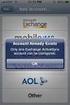 How to Configure Outlook 2007 to connect to Exchange 2010 Outlook 2007 will install and work correctly on any version of Windows XP, Vista, Windows 7 or Windows 8. These instructions describe how to setup
How to Configure Outlook 2007 to connect to Exchange 2010 Outlook 2007 will install and work correctly on any version of Windows XP, Vista, Windows 7 or Windows 8. These instructions describe how to setup
How to import Email Data from Outlook 2007 in standalone mode to your Pushex Exchange mailbox
 How to import Email Data from Outlook 2007 in standalone mode to your Pushex Exchange mailbox Moving to a Hosted Exchange mailbox from using Outlook in standalone mode has many advantages, here are 3:-
How to import Email Data from Outlook 2007 in standalone mode to your Pushex Exchange mailbox Moving to a Hosted Exchange mailbox from using Outlook in standalone mode has many advantages, here are 3:-
User research for information architecture projects
 Donna Maurer Maadmob Interaction Design http://maadmob.com.au/ Unpublished article User research provides a vital input to information architecture projects. It helps us to understand what information
Donna Maurer Maadmob Interaction Design http://maadmob.com.au/ Unpublished article User research provides a vital input to information architecture projects. It helps us to understand what information
INTRODUCTION TO EMAIL: & BASICS
 University of North Carolina at Chapel Hill Libraries Chapel Hill Public Library Carrboro Branch Library Carrboro Cybrary Durham Public Library INTRODUCTION TO EMAIL: & BASICS Getting Started Page 02 Prerequisites
University of North Carolina at Chapel Hill Libraries Chapel Hill Public Library Carrboro Branch Library Carrboro Cybrary Durham Public Library INTRODUCTION TO EMAIL: & BASICS Getting Started Page 02 Prerequisites
USING MICROSOFT OUTLOOK 2013
 USING MICROSOFT OUTLOOK 2013 Staff Development Technology 0 P a g e TABLE OF CONTENTS Outlook 2013 Ribbon... 1 Viewing Inbox... 1 Background Color and Themes... 2 INBOX... 3 Reading Pane... 3 Turn off/on
USING MICROSOFT OUTLOOK 2013 Staff Development Technology 0 P a g e TABLE OF CONTENTS Outlook 2013 Ribbon... 1 Viewing Inbox... 1 Background Color and Themes... 2 INBOX... 3 Reading Pane... 3 Turn off/on
From User Needs to Opportunities in Personal Information Management: A Case Study on Organisational Strategies in Cross-Media Information Spaces
 From User Needs to Opportunities in Personal Information Management: A Case Study on Organisational Strategies in Cross-Media Information Spaces Sandra Trullemans and Beat Signer Web & Information Systems
From User Needs to Opportunities in Personal Information Management: A Case Study on Organisational Strategies in Cross-Media Information Spaces Sandra Trullemans and Beat Signer Web & Information Systems
Microsoft Outlook 2013 Part 2: Intermediate Outlook
 CALIFORNIA STATE UNIVERSITY, LOS ANGELES INFORMATION TECHNOLOGY SERVICES Microsoft Outlook 2013 Part 2: Intermediate Outlook Spring 2015, Version 1.0 Table of Contents Introduction...2 Calendar...2 Scheduling
CALIFORNIA STATE UNIVERSITY, LOS ANGELES INFORMATION TECHNOLOGY SERVICES Microsoft Outlook 2013 Part 2: Intermediate Outlook Spring 2015, Version 1.0 Table of Contents Introduction...2 Calendar...2 Scheduling
An Overview of Outlook
 An Overview of Outlook Alabama Association of REALTORS STATE OF ALASKA 2012 SUMMER CONFERENCE - IT S A FAMILY AFFAIR http://www.state.ak.us/local/akpages/admin/info/msea/ Perdido Beach Resort - Orange
An Overview of Outlook Alabama Association of REALTORS STATE OF ALASKA 2012 SUMMER CONFERENCE - IT S A FAMILY AFFAIR http://www.state.ak.us/local/akpages/admin/info/msea/ Perdido Beach Resort - Orange
Multi-user Collaboration with Revit Worksets
 Autodesk Revit White Paper Multi-user Collaboration with Revit Worksets Starting Your First Multi-user Project On many building projects, designers work in teams with each assigned a specific functional
Autodesk Revit White Paper Multi-user Collaboration with Revit Worksets Starting Your First Multi-user Project On many building projects, designers work in teams with each assigned a specific functional
THE TITLE OF MY THESIS GOES HERE: USE ALL CAPS AND PUT THE SUBTITLE ON THE SECOND LINE
 THE TITLE OF MY THESIS GOES HERE: USE ALL CAPS AND PUT THE SUBTITLE ON THE SECOND LINE Student Name (as it appears in One Start) Submitted to the faculty of the School of Informatics in partial fulfillment
THE TITLE OF MY THESIS GOES HERE: USE ALL CAPS AND PUT THE SUBTITLE ON THE SECOND LINE Student Name (as it appears in One Start) Submitted to the faculty of the School of Informatics in partial fulfillment
Configuring, Customizing, and Troubleshooting Outlook Express
 3 Configuring, Customizing, and Troubleshooting Outlook Express............................................... Terms you ll need to understand: Outlook Express Newsgroups Address book Email Preview pane
3 Configuring, Customizing, and Troubleshooting Outlook Express............................................... Terms you ll need to understand: Outlook Express Newsgroups Address book Email Preview pane
One View Of Customer Data & Marketing Data
 One View Of Customer Data & Marketing Data Ian Kenealy, Head of Customer Data & Analytics, RSA spoke to the CX Network and shared his thoughts on all things customer, data and analytics! Can you briefly
One View Of Customer Data & Marketing Data Ian Kenealy, Head of Customer Data & Analytics, RSA spoke to the CX Network and shared his thoughts on all things customer, data and analytics! Can you briefly
MPD Technical Webinar Transcript
 MPD Technical Webinar Transcript Mark Kindl: On a previous Webinar, the NTAC Coordinator and one of the Co-Chairs of the NTAC introduced the NIEM MPD specification, which defines releases and IEPDs. In
MPD Technical Webinar Transcript Mark Kindl: On a previous Webinar, the NTAC Coordinator and one of the Co-Chairs of the NTAC introduced the NIEM MPD specification, which defines releases and IEPDs. In
Email Blitz! Finding your inbox unmanageable? Follow the tips in this document to take back control.
 Finding your inbox unmanageable? Follow the tips in this document to take back control. Turn on reading pane to speed up checking When having a clear out, the reading pane lets you check the content of
Finding your inbox unmanageable? Follow the tips in this document to take back control. Turn on reading pane to speed up checking When having a clear out, the reading pane lets you check the content of
Archiving Your Photo Collection I
 Archiving Your Photo Collection I August 2006 Statistics tell us that, once we switch to digital, we take three times as many shots compared to film. Handling this flood of digital data has become a major
Archiving Your Photo Collection I August 2006 Statistics tell us that, once we switch to digital, we take three times as many shots compared to film. Handling this flood of digital data has become a major
Enterprise Vault Users Guide
 Enterprise Vault Users Guide Enterprise Vault Email Archiving System What is Enterprise Vault? Enterprise Vault (or EV) is a Symantec archiving solution that DII is rolling out for all users of the Enterprise
Enterprise Vault Users Guide Enterprise Vault Email Archiving System What is Enterprise Vault? Enterprise Vault (or EV) is a Symantec archiving solution that DII is rolling out for all users of the Enterprise
Infoview XIR3. User Guide. 1 of 20
 Infoview XIR3 User Guide 1 of 20 1. WHAT IS INFOVIEW?...3 2. LOGGING IN TO INFOVIEW...4 3. NAVIGATING THE INFOVIEW ENVIRONMENT...5 3.1. Home Page... 5 3.2. The Header Panel... 5 3.3. Workspace Panel...
Infoview XIR3 User Guide 1 of 20 1. WHAT IS INFOVIEW?...3 2. LOGGING IN TO INFOVIEW...4 3. NAVIGATING THE INFOVIEW ENVIRONMENT...5 3.1. Home Page... 5 3.2. The Header Panel... 5 3.3. Workspace Panel...
General Product Questions... 3. Q. What is the Bell Personal Vault Vault?...4. Q. What is Bell Personal Vault Backup Manager?...4
 Frequently Asked Questions to be posted at: /faqs/ Table of Contents General Product Questions... 3 Q. What is the Bell Personal Vault Vault?...4 Q. What is Bell Personal Vault Backup Manager?...4 Q. What
Frequently Asked Questions to be posted at: /faqs/ Table of Contents General Product Questions... 3 Q. What is the Bell Personal Vault Vault?...4 Q. What is Bell Personal Vault Backup Manager?...4 Q. What
What's different, at a glance...
 Welcome to DCU Apps Email Now that you've switched from Mozilla Thunderbird to DCU Apps, here are some tips on beginning to use DCU Apps Email as your new mail program. What's different, at a glance...
Welcome to DCU Apps Email Now that you've switched from Mozilla Thunderbird to DCU Apps, here are some tips on beginning to use DCU Apps Email as your new mail program. What's different, at a glance...
Introduction to MS WINDOWS XP
 Introduction to MS WINDOWS XP Mouse Desktop Windows Applications File handling Introduction to MS Windows XP 2 Table of Contents What is Windows XP?... 3 Windows within Windows... 3 The Desktop... 3 The
Introduction to MS WINDOWS XP Mouse Desktop Windows Applications File handling Introduction to MS Windows XP 2 Table of Contents What is Windows XP?... 3 Windows within Windows... 3 The Desktop... 3 The
Getting Started in Tinkercad
 Getting Started in Tinkercad By Bonnie Roskes, 3DVinci Tinkercad is a fun, easy to use, web-based 3D design application. You don t need any design experience - Tinkercad can be used by anyone. In fact,
Getting Started in Tinkercad By Bonnie Roskes, 3DVinci Tinkercad is a fun, easy to use, web-based 3D design application. You don t need any design experience - Tinkercad can be used by anyone. In fact,
Staying Organized with the Outlook Journal
 CHAPTER Staying Organized with the Outlook Journal In this chapter Using Outlook s Journal 362 Working with the Journal Folder 364 Setting Up Automatic Email Journaling 367 Using Journal s Other Tracking
CHAPTER Staying Organized with the Outlook Journal In this chapter Using Outlook s Journal 362 Working with the Journal Folder 364 Setting Up Automatic Email Journaling 367 Using Journal s Other Tracking
CEFNS Web Hosting a Guide for CS212
 CEFNS Web Hosting a Guide for CS212 INTRODUCTION: TOOLS: In CS212, you will be learning the basics of web development. Therefore, you want to keep your tools to a minimum so that you understand how things
CEFNS Web Hosting a Guide for CS212 INTRODUCTION: TOOLS: In CS212, you will be learning the basics of web development. Therefore, you want to keep your tools to a minimum so that you understand how things
Microsoft Outlook 2010 Part 1: Introduction to Outlook
 CALIFORNIA STATE UNIVERSITY, LOS ANGELES INFORMATION TECHNOLOGY SERVICES Microsoft Outlook 2010 Part 1: Introduction to Outlook Spring 2015, Version 1.4 Table of Contents Introduction...3 Starting Outlook...3
CALIFORNIA STATE UNIVERSITY, LOS ANGELES INFORMATION TECHNOLOGY SERVICES Microsoft Outlook 2010 Part 1: Introduction to Outlook Spring 2015, Version 1.4 Table of Contents Introduction...3 Starting Outlook...3
Core Essentials. Outlook 2010. Module 1. Diocese of St. Petersburg Office of Training Training@dosp.org
 Core Essentials Outlook 2010 Module 1 Diocese of St. Petersburg Office of Training Training@dosp.org TABLE OF CONTENTS Topic One: Getting Started... 1 Workshop Objectives... 2 Topic Two: Opening and Closing
Core Essentials Outlook 2010 Module 1 Diocese of St. Petersburg Office of Training Training@dosp.org TABLE OF CONTENTS Topic One: Getting Started... 1 Workshop Objectives... 2 Topic Two: Opening and Closing
How to Make the Most of Excel Spreadsheets
 How to Make the Most of Excel Spreadsheets Analyzing data is often easier when it s in an Excel spreadsheet rather than a PDF for example, you can filter to view just a particular grade, sort to view which
How to Make the Most of Excel Spreadsheets Analyzing data is often easier when it s in an Excel spreadsheet rather than a PDF for example, you can filter to view just a particular grade, sort to view which
Cloud computing is a marketing term that means different things to different people. In this presentation, we look at the pros and cons of using
 Cloud computing is a marketing term that means different things to different people. In this presentation, we look at the pros and cons of using Amazon Web Services rather than setting up a physical server
Cloud computing is a marketing term that means different things to different people. In this presentation, we look at the pros and cons of using Amazon Web Services rather than setting up a physical server
The Lukens Company Turning Clicks into Conversions: How to Evaluate & Optimize Online Marketing Channels
 The Lukens Company Turning Clicks into Conversions: How to Evaluate & Optimize Online Marketing Channels Turning Clicks into Conversions: How to Evaluate & Optimize Online Marketing Channels We ve all
The Lukens Company Turning Clicks into Conversions: How to Evaluate & Optimize Online Marketing Channels Turning Clicks into Conversions: How to Evaluate & Optimize Online Marketing Channels We ve all
Club Accounts. 2011 Question 6.
 Club Accounts. 2011 Question 6. Anyone familiar with Farm Accounts or Service Firms (notes for both topics are back on the webpage you found this on), will have no trouble with Club Accounts. Essentially
Club Accounts. 2011 Question 6. Anyone familiar with Farm Accounts or Service Firms (notes for both topics are back on the webpage you found this on), will have no trouble with Club Accounts. Essentially
Seven Things You Must Know Before Hiring a Real Estate Agent
 Seven Things You Must Know Before Hiring a Real Estate Agent Seven Things To Know Before Hiring a Real Estate Agent Copyright All Rights Reserved 1 Introduction Selling a home can be one of the most stressful
Seven Things You Must Know Before Hiring a Real Estate Agent Seven Things To Know Before Hiring a Real Estate Agent Copyright All Rights Reserved 1 Introduction Selling a home can be one of the most stressful
Designing and Evaluating a Web-Based Collaboration Application: A Case Study
 Designing and Evaluating a Web-Based Collaboration Application: A Case Study Wenli Zhu Microsoft Corporation, One Microsoft Way, Redmond, WA 98052 USA ABSTRACT The Web has evolved from a simple browsing
Designing and Evaluating a Web-Based Collaboration Application: A Case Study Wenli Zhu Microsoft Corporation, One Microsoft Way, Redmond, WA 98052 USA ABSTRACT The Web has evolved from a simple browsing
In list view, the Finder window displays folder or volume contents as a list, which can be sorted by name, date, kind, or other criteria.
 Using the Finder When you first start up your Mac, you're greeted by the Finder, which allows you to visually access practically everything on your Mac, including applications, hard disks, files, folders,
Using the Finder When you first start up your Mac, you're greeted by the Finder, which allows you to visually access practically everything on your Mac, including applications, hard disks, files, folders,
