CDP-H210 Introduction to Azure Active Directory
|
|
|
- Jocelin Randall
- 8 years ago
- Views:
Transcription
1 CDP-H210 Introduction to Azure Active Directory This is an infrastructure lab, useful to both ITPro s and Developers to learn the basics of Azure Active Directory. The main focus is on understanding the basics of the directory itself, how to create one, users and groups and one of the key scenarios for the ITPro which is connecting and synchronizing the directory with on-premise Active Directory. You will create a domain controller using an Azure Virtual Machine as a proxy for your on-premise domain controller. You will install the Azure AD Connect tool on this DC to synchronize user names and passwords. The lab will also enable Multi-factor authentication. Azure Active Directory is a comprehensive identity and access management cloud solution. It combines core directory services, advanced identity governance, security, and application access management. Azure AD also offers developers an identity management platform to deliver access control to their applications, based on centralized policy and rules. You can use Azure AD to secure and manage access to both Microsoft cloud applications like Office365 as well as hundreds of non-microsoft applications. 1. Login to the Azure Management Portal The first task is to get you signed into the Azure Management Portal and to do that you need a valid subscription for Azure. You can: Use your own subscription, Sign up for a free trial ( ) Get a subscription from one of the lab proctors. On your lab computer, fire up Internet Explorer and browse to and login using the user ID and password from one of the above methods. 2. Core Setup You are going to be doing a number of things with Azure AD. One of the more complex things you will do is synchronize Azure AD with your on premise Windows Server active directory. Well, since you can t lift and shift your AD to this lab, you will actually create your own test on premise network and AD infrastructure and you will do this on Azure using Azure Virtual Networks and Virtual Machines. To save some time and also to show you how to upload and create your own VM on Azure, you will be copying an existing virtual hard disk file (.VHD) from an existing domain controller (the author s) and then spinning up a Virtual Machine from this.vhd file. The very first thing to do then is to copy the.vhd file to your subscription as this can take some time. For this lab, a virtual disk has already been copied to a set of storage accounts in Azure. Appendix 2 (as a reference) will P a g e 1 13
2 explain how you would do this if you want to try when you get back to the office. You just need to copy the.vhd file to your own storage account. So first, you need a storage account. Click the + NEW icon at the bottom left and select DATA SERVICES and STORAGE and QUICK CREATE In the URL box, enter a name for your storage service use <youralias>vhdstore For example, if your name is Ann Green, your work alias is agreen@contoso.com, use agreenvhdstore as the storage account name (there can be NO UPPERCASE letters or symbols). You will get a red tick next to the URL name if it is OK. Choose a location this is which DataCenter in the world you want to place your storage account You MUST select North Europe (your copy of the.vhd file will be very slow if you do not). Select Locally Redundant replication this means data in your storage account is NOT replicated to another Azure data center (we don t need it for this lab, it s also cheaper and faster). Click on CREATE STORAGE ACCOUNT. It will take around 30 seconds for the account to get created (status: ONLINE). Now you can copy the.vhd file. You will do this using PowerShell and specifically using the PowerShell commands for Azure. First you need to install these commands. On your lab machine, open another browser tab and go to this url: Click on the Windows Standalone link, RUN the.msi file and follow all the prompts to get PowerShell installed. After install, Click the Window button and type Powershell ISE. Right-Click the Powershell ISE application and select Run as Administrator. Click the Script button (as show opposite) to show the script window. At the command prompt, enter: Add-AzureAccount P a g e 2 13
3 This will launch a login Window. Login using the credentials you used earlier. PowerShell is now connected to your Azure subscription and you can now interact with it. For example, type the following to get details about all your subscriptions: Get-AzureSubscription To copy the.vhd file, you will use a script which will prompt you for the subscription and storage account to use (if you have more than one), then it will randomly select from one of 5 storage accounts the.vhd file is stored in, then finally it will initiate the copy. In Appendix 1 in this lab guide copy the entire script and paste it into your script window in PowerShell (the top section with a tab called untitled1.ps1). Press RUN. The script will run and keep checking the status of the copy operation. It can take just a few seconds or minutes to copy the 20GB.vhd file it depends on other activity at the time. You will come back to this later in the lab when you need your on-premise domain controller. One other thing you will need when you create your Virtual Machine/Domain Controller from the.vhd file you are copying, is a Virtual Network. This will allow you later to add your Domain Controller to this network, as well as put other VM s in the network and have network connectivity and name resolution between them. On the Management Portal, select + NEW -> NETWORK SERVICES -> VIRTUAL NETWORK -> QUICK CREATE Enter a NAME (which must be unique suggest <alias>-vnet for example agreen-vnet as per the naming of your storage account (you can have symbols for most other services in your name, just not storage). P a g e 3 13
4 LOCATION - Select the same location as your storage account preferably North Europe. Leave the other values alone and then click OK. Your network will get created. Once created (it will take just seconds), click on the network and then click on the CONFIGURE tab. In the DNS Servers section, enter the name of your domain controller VM yes you have not actually created this yet. Use <alias>-dcvn for example agreen-dcvm. Since the VM will be the first VM in your network, and the default IP address scheme for your network is a scheme, we know that the IP address given to the first machine will be Enter this value in the IP address and click SAVE and YES to the warning. You are doing this step now in the lab to save you a little time and not have to do a reboot of your domain controller to pick up the DNS value. That s all you need to do right now. Let s get started actually learning Azure Active Directory itself 3. First Steps with Azure AD 3.1 Setting Up Your first step with Azure AD is the easy part just creating the directory itself. On the Azure Portal, Click + NEW, select APP SERVICES, select Active Directory and then Directory and Custom Create. Enter a name for the directory whatever you want e.g. <alias> Azure AD Then a DOMAIN NAME use <alias>aad and make sure the domain is valid/not taken change it if it is. Select the Country/Region pick a country in the same region that you choose when you created your Network/Storage Account.. P a g e 4 13
5 3.2 Changing your Directory-Subscription Mapping Now there is a relationship between Azure subscriptions and Azure Active Directory. Each subscription has to be associated with a single directory a directory can apply to multiple subscriptions. There is a default hidden directory with the domain microsoft.onmicrosoft.com. When you created your directory above, the subscription you are using is not associated with this new directory it s actually associated with the hidden default directory (or it might even be some other directory depending on your subscription). You can see this initial directory and you can also change it so that your subscription is mapped to your new directory (although you cannot change this back currently). IF you are a service administrator on the subscription you are using for this lab, you will be able to do the change below to your directory. Click on Settings (the last icon on the left nav). The list of subscriptions shows for each subscription what the associated directory is. As you can see, for your subscription, the default directory is NOT the directory you just created. Select the subscription and Click Edit Directory at the bottom of the portal. The new directory you created will get populated as the only choice. If you do not see this new directory, close the Edit Directory dialog and refresh your browser and try again. Click Next and OK. You will get a message about re-loading the portal. Click OK. Now the subscription will show it is associated with your new directory. This means that you can create new users in your new directory and use the directory for your Azure subscription management. For example you can create a new user and make them a co-admin on your subscription. You will do this next. Go back to your Azure AD in the Management Portal. Click YOUR directory, and click the users tab. You will see your current Microsoft account listed. Click on ADD USER. You want a New User in Your Organization. Enter AzureCoAdmin as the username. Click NEXT. Enter the Firstname (Azure) Lastname (Coadmin) Displayname (Azure CoAdmin) For Role, select Global Administrator and then enter any alternate address (this is not validated so it can be any well formed address e.g. foo@foo.com). DO NOT check enable MFA you will do this in a later step. P a g e 5 13
6 On the Get Temporary Password screen, click the create button and then click the clipboard icon to copy the temporary password to the clipboard (you will change this password to something you can remember next). Click OK Now you have a user in your directory, the user has global admin permission on the directory itself, but the user is not yet a co-admin on the subscription. On the Portal on the left nav, click on Settings and select the Administrators tab and click ADD Enter the name of your coadmin which would be azurecoadmin@<alias>aad.onmicrosoft.com. If you do this correctly, your user will be validated in the Azure AD. Check the subscription you want to add the user as a co-admin to and click OK. Now open up a new In-Private browser session (this is so that you can be logged into two Azure Portal Sessions using two different accounts at the same time) and go to the Azure Management Portal Login with your full azurecoadmin@<alias>aad.onmicrosoft.com account and paste the password in from the clipboard (Ctrl-V). After login, you will be prompted to change your password, use 1stAzure as the new password. NOTE: if you lose the password, you can reset it go to the users tab on your directory, select the azurecoadmin user and click the reset password button at the bottom. After login, you will now see all the same services as your Microsoft account login. Click though the getting started tour. So you have your first user, and you actually have an application (the Azure Management Portal) that uses Azure AD to authenticate against and get user information from the directory. Of course you can build your own applications that do this as well. Other commercial applications such as Office 365, Dynamics CRM and Visual Studio Online use Azure AD. P a g e 6 13
7 4. Back to AD More stuff - Branding So the basic capability of Azure AD is users and groups and using Azure AD as a directory and user account store for your applications. Azure itself uses AD as you just saw when you created your coadmin. One of the first things that Organizations want to do with their directory and as an added precaution to give their users more certainty that they are visiting an approved place is to brand their directory/sign-in experience. For this, you need to turn on Azure AD Premium feature set. Select your Directory again from the Active Directory node on the portal (you can use either the initial login or the co-admin account). Click on Licenses and click the link to Try AD Premium and accept the trial message - this will take seconds to setup. Click the REFRESH link. When completed, click on Assign on the bottom of the Portal. Click BOTH the two users you see to assign licenses to them. Now these users can access premium features. Now click the CONFIGURE tab and you will see a Customize Branding button. However, before you can use it, you need to download some branding assets (images, icons etc that have been already created for you). Get the set of assets for this lab from the lab download folder here: Check the Azure_Intro_to_ActiveDirectory folder and select DOWNLOAD in the header. Save the file to your desktop, right click the file on your desktop and select EXTRACT ALL Go back to the Azure Portal and click the Customize Branding button. a. For the Banner Logo select: Contoso_BannerLogo_default.png from your downloaded folder b. For the Tile Logo Select the Contoso_Tilelogo_default c. For the Sign in Page text: enter some text such as Need help? Contact Contoso Help Desk at (206) This site is operated by Microsoft on behalf of Contoso Inc and is for the exclusive use of Contoso employees and partners. Visit for details. d. For the Sign-In Page Illustration, Select: Contoso_Illustration_default.jpg OK. Then in your in-private session, you are logged in as your azurecoadmin. Click on your username on the top right and select Sign Out. On the You have been Signed Out page, click signin. You will see your branding updates as soon as Azure detect you want to use a login from the AD Domain that you have applied your branding updates to i.e. your azurecoadmin@<alias>aad.onmicrosoft.com account. P a g e 7 13
8 5. Continue with Active Directory Test Lab By now, your copy of the virtual hard disk should have completed. Switch to your PowerShell session to make sure it has. If it has not, you can continue with the Multi-Factor Authentication section. Let s first make sure you actually have a.vhd file in your storage account remember this.vhd file is the virtual disk on which is installed Windows Server 2012 R2, it has AD installed and configured as a single forest (contoso.com) domain controller. There are a bunch of users and groups in the directory. DNS is configured. 5.1 Creating your Domain Controller VM. So you have a VHD file which sits in Azure storage, but you need a VM. The basic way you do this is to create a virtual disk in Azure, pointing at your.vhd file. You then create a VM using this virtual disk. Let s do this In Azure, click on STORAGE, click your storage account - <alias>vhdstore, click the CONTAINERS tab and click the vhdimages container (this was created for you by the script). You should have a 20GB file in this container called teazuredisk.vhd Click on the Virtual Machines category in the left nav bar of the portal. Click on the DISKS tab and click the + CREATE button at the bottom. Enter the details as you see opposite, pointing at the.vhd file in your storage account (click the folder icon to browse for the file) and making sure to check the VHD contains OS box and the OS Family. Click OK. This action creates a logical disk that you can then use to spin up a virtual machine from. This should take around seconds and you will see the disk in the portal when it is completed. Now in the portal click the bottom left + NEW button and select COMPUTE -> VIRTUAL MACHINE -> FROM GALLERY. On the first page of the gallery wizard, click on the MY DISKS option on the lower left side. You will see your teazuredc disk. Select it and click NEXT. Choose a name for your VM such as <alias>-dcvm e.g. agreen-dcvm. Choose BASIC tier and A2 Size. P a g e 8 13
9 On the next screen, there are TWO important values. The CLOUD SERVICE DNS NAME and the REGION/AFFINITY GROUP/VIRTUAL NETWORK selection. The DNS Name will default to your VM name make sure this resolves to a valid/unique value change it if it does not. Make sure to select the Virtual Network you created earlier. Click Next and then FINISH. Your VM will go through the process of getting created and booting up. It will take around 3-5 minutes for this to complete. While it is doing this, click on NETWORKS section in the portal, click on your network and click on DASHBOARD. Locate the IP address that your VM gets on the network. Then click the CONFIGURE tab and in the DNS Servers section. Make sure the IP address you entered here is the same as the IP address you entered at the very start of the lab. If it s different, change it here and after your VM has been created you will need to restart it so it picks up the correct DNS server IP address (which of course is itself). Once your VM is ready, you can select it in the Portal and click on Connect. When you get to the login screen for the VM, enter contoso\azureadmin as the username and 1stAzure as the password (remember this is a Domain Controller, so you need to login as the uber admin to the Domain). Enter something on the shutdown warning and click OK. Now on your Domain Controller, open Active Directory Users and Computers (Server Manager -> Tools). You will see two Organisational Unit Marketing and IT Group. Both have users in them. The passwords for all the users are the same 1stAzure. At the Contoso.com level, there are also three groups AzureAdmins, Contoso_FTE and Managers and each has some members from the 5 users in the directory. 5.2 Connecting your DC to your Azure AD You have an Azure Active Directory and now you have a Domain Controller You now need to install the directory synchronization tool on your DC and setup your Azure AD to integrate with this domain controller. From your Virtual Machine/DC, open a browser and go to this download link: P a g e 9 13
10 On the Microsoft Azure Active Directory Sync Services page, click the download button and click on RUN to start the install after download. Accept the license terms and click on install After install, the tool will start the configuration wizard. The first thing it needs is an Azure credential that has global admin access to your directory. Go to the Azure Portal. You are going to create a new user in your Azure AD that you will use for the dirsync operation. Go to the users tab in Azure AD and create a new user called aadsyncadmin as the username and make this user a global admin also. Copy the temporary password to the clipboard. Go to either of your open Azure Portal browser sessions (the supplied admin account or your azurecoadmin account) sign out and then Sign-In using the new aadsyncadmin account (which will be aadsyncadmin@<alias>aad.onmicrosoft.com. Paste (CTRL-V) the temporary password into the password field. On the change password screen, change the temporary password to 1stAzure. You won t be able to access the Azure portal with this account, as it is not a coadmin on the subscription. Sign Out. Close the browser and switch to your other Azure Portal browser session. Select your Azure AD and then click the DIRECTORY INTEGRATION tab. Click the ACTIVATED link as shown opposite to ACTIVATE your directory for synchronization and then click SAVE. Now, switch back to your domain controller and the AD Sync Wizard. Enter the credentials you created for the aadsyncadmin user (aadsyncadmin@<alias>aad.onmicrosoft.com and 1stAzure). P a g e 10 13
11 After validating, you need to enter the forest name and an admin username\password for your domain controller VM. This will be contoso.com, contoso\azureadmin and 1stAzure. After entering these values, click Add Forest and click NEXT. Click past the user matching screen and on the Optional Features screen, check the Password Sync and Password Write-Back options. Click NEXT and CONFIGURE. Once complete, click FINISH and the synchronization will happen. It will take a couple of minutes for the users and groups to show up in your Azure AD. You will see new users in the directory and the users will show they have been sourced from a Local Active Directory. If you open up any of these users, their properties will not be available for editing as the single master for these properties is your on-premise Active Directory. Click on Groups. There were three groups back in your DC Managers, Contoso-FTE and Azure-Admins. None of these groups are showing up in Azure AD. This is because these were set as distribution groups. You need to change them to security groups. Go back to your DC, open AD users/computers and click on the top level contoso.com object. You will see the three groups in there. Click on each one and change the group type to security group. Now you will manually run the sync tool which is simply a scheduled task on your DC. Click on Window and type Task Scheduler and launch it. Click on the Task Scheduler Library folder, select the Azure AD Sync Scheduler and click the RUN button. Go back to your Azure AD and the groups tab. Refresh until you see the new groups appear. So you have the core skills now and the infrastructure setup to play around some more. Some things to try: Set a user from your local AD to be a co-admin on the Azure Subscription make sure that the user can login (their password is synced with AD all the user passwords are 1stAzure on the DC. Disable the user in your local AD and make sure the user can no longer login to the Azure subscription THE END P a g e 11 13
12 Appendix 1: Copy.VHD File Script "==================================================================================" "==> Running - Getting all subscription details..." $mysubs = Get-AzureSubscription "==> List of Subscriptions..." If ($mysubs.count -gt 1) { for($i=0;$i -le $mysubs.count - 1;$i++) { $adname = $mysubs[$i].defaultaccount $output = "==> " + $i.tostring() + ": " + $adname + ":" + $mysubs[$i].subscriptionname $output } $input = read-host "==> Enter the Number of the subscription to select: " } else {$input = 0} $mysubscription = $mysubs[$input].subscriptionname Select-AzureSubscription -SubscriptionName $mysubscription "==> Running - Getting all storage accounts for subscription: " + $mysubscription $staccounts = Get-AzureStorageAccount -WarningAction SilentlyContinue "==> List of Storage Accounts..." if ($staccounts.count -eq 0) { "ERROR: No Storage Accounts" stop} if ($staccounts.count -gt 1) { for($i=0;$i -le $staccounts.count - 1;$i++) { $output = "==> " + $i.tostring() + ": " + $staccounts[$i].storageaccountname $output } $stselect = read-host "==> Enter Number to select: "} else {$stselect = 0} "==> Copying VHD File to your storage account..." $mystorage = $staccounts[$stselect].storageaccountname set-azuresubscription -SubscriptionName $mysubscription -CurrentStorageAccountName $mystorage Out-Null select-azuresubscription $mysubscription Out-Null $deststoragekey = (Get-AzureStorageKey -StorageAccountName $mystorage).primary $deststoragecontext = New-AzureStorageContext StorageAccountName $mystorage - StorageAccountKey $deststoragekey -Protocol Http $selectsa = Get-Random -minimum 1 -maximum 6 $vhdcopyname = "teazuredisk.vhd" New-AzureStorageContainer -Name "vhdimages" -ErrorAction SilentlyContinue -WarningAction SilentlyContinue Out-Null $destcontainer = "vhdimages" $loc = " + $selectsa + ".blob.core.windows.net/vhdimages/teazuredisk.vhd" $Time = [System.Diagnostics.Stopwatch]::StartNew() $blob1 = Start-AzureStorageBlobCopy -AbsoluteUri $loc -DestContainer $destcontainer - DestBlob $vhdcopyname -DestContext $deststoragecontext -ErrorAction Stop $status = $blob1 Get-AzureStorageBlobCopyState $status While($status.Status -eq "Pending"){ $status = $blob1 Get-AzureStorageBlobCopyState Start-Sleep 10 ### Print out status ### $status } "Copy Time: " + $Time.Elapsed.Minutes + ":" + $Time.Elapsed.Seconds P a g e 12 13
13 Appendix 2 Creating/Uploading Your VM s If you want to create your own VMs for use in Microsoft Azure from your local machine using Hyper-V, there are just a few critical things that you must do as follows:- Create a new Virtual Disk FIRST make it a fixed disk and use the VHD format Create your VM, using the Virtual Disk and make sure to select Generation 1 Then do everything as normal to get your VM OS installed and all the software you need installed and configured. For this lab, the.iso image for a trial edition of Windows Server 2012 R2 was downloaded and used to boot the OS and then the Domain Services role was installed and the machine promoted to a Domain Controller. There are TWO special things you have to do in your VM BEFORE you upload it to Azure. TURN ON/Allow remote desktop connection (Control Panel->System). The second is to check the Public option for the Remote Desktop firewall rules on the Windows Firewall (Window->Type Firewall) Then you need to install the latest version of the Azure PowerShell Commands on your machine you will do the upload from. Then you can shut down your VM and copy just the.vhd file up to Azure using the following PowerShell script: Add-AzureAccount Select-Azuresubscription <your subscription> $sourcevhd = "<Path to.vhd file e.g. c:\myvhdfiles\myazurevm.vhd" $destinationvhd = " storage account>.blob.core.windows.net/<your container>/<your uploaded vhd e.g. myazurevm.vhd>" Add-AzureVhd -LocalFilePath $sourcevhd -Destination $destinationvhd - NumberOfUploaderThreads 5 If you already have a VM but it is not a fixed disk, the Add-AzureVHD command will actually do a conversion to a fixed disk for you. The VHD file though must be in VHD format, NOT VHDX. The resulting.vhd file will be in your Azure storage account you can then create a disk from this file and then create a Virtual Machine using the disk, putting your VM in a Virtual Network (as per the lab steps). The VM used in this lab was also configured to be a domain controller and prepped for the Azure AD Sync tool install. The core steps are:- 1. Run Windows Update and install all the latest critical patches 2. Add the Domain Services Role and also install.net Framework 3.5 (you will need this for Azure AD Sync tool). 3. Configure DNS to remove the default forwarder. P a g e 13 13
Hands on Lab: Building a Virtual Machine and Uploading VM Images to the Cloud using Windows Azure Infrastructure Services
 Hands on Lab: Building a Virtual Machine and Uploading VM Images to the Cloud using Windows Azure Infrastructure Services Windows Azure Infrastructure Services provides cloud based storage, virtual networks
Hands on Lab: Building a Virtual Machine and Uploading VM Images to the Cloud using Windows Azure Infrastructure Services Windows Azure Infrastructure Services provides cloud based storage, virtual networks
SHAREPOINT 2013 IN INFRASTRUCTURE AS A SERVICE
 SHAREPOINT 2013 IN INFRASTRUCTURE AS A SERVICE Contents Introduction... 3 Step 1 Create Azure Components... 5 Step 1.1 Virtual Network... 5 Step 1.1.1 Virtual Network Details... 6 Step 1.1.2 DNS Servers
SHAREPOINT 2013 IN INFRASTRUCTURE AS A SERVICE Contents Introduction... 3 Step 1 Create Azure Components... 5 Step 1.1 Virtual Network... 5 Step 1.1.1 Virtual Network Details... 6 Step 1.1.2 DNS Servers
Lab 1: Windows Azure Virtual Machines
 Lab 1: Windows Azure Virtual Machines Overview In this hands-on Lab, you will learn how to deploy a simple web page to a Web server hosted in Windows Azure and configure load balancing. Objectives In this
Lab 1: Windows Azure Virtual Machines Overview In this hands-on Lab, you will learn how to deploy a simple web page to a Web server hosted in Windows Azure and configure load balancing. Objectives In this
Deploy the client as an Azure RemoteApp program
 Microsoft Dynamics AX 2012 R3 Deploy the client as an Azure RemoteApp program Microsoft Azure RemoteApp helps you provide secure, remote access to applications from many different user devices. This white
Microsoft Dynamics AX 2012 R3 Deploy the client as an Azure RemoteApp program Microsoft Azure RemoteApp helps you provide secure, remote access to applications from many different user devices. This white
Using and Contributing Virtual Machines to VM Depot
 Using and Contributing Virtual Machines to VM Depot Introduction VM Depot is a library of open source virtual machine images that members of the online community have contributed. You can browse the library
Using and Contributing Virtual Machines to VM Depot Introduction VM Depot is a library of open source virtual machine images that members of the online community have contributed. You can browse the library
MacroLan Azure cloud tutorial.
 MacroLan Azure cloud tutorial. Create a Virtual Machine running Windows This tutorial shows you how easy it is to create an Azure virtual machine (VM) running Windows, using as an example a Windows Server
MacroLan Azure cloud tutorial. Create a Virtual Machine running Windows This tutorial shows you how easy it is to create an Azure virtual machine (VM) running Windows, using as an example a Windows Server
AUTOMATED DISASTER RECOVERY SOLUTION USING AZURE SITE RECOVERY FOR FILE SHARES HOSTED ON STORSIMPLE
 AUTOMATED DISASTER RECOVERY SOLUTION USING AZURE SITE RECOVERY FOR FILE SHARES HOSTED ON STORSIMPLE Copyright This document is provided "as-is." Information and views expressed in this document, including
AUTOMATED DISASTER RECOVERY SOLUTION USING AZURE SITE RECOVERY FOR FILE SHARES HOSTED ON STORSIMPLE Copyright This document is provided "as-is." Information and views expressed in this document, including
SPHOL300 Synchronizing Profile Pictures from On-Premises AD to SharePoint Online
 SPHOL300 Synchronizing Profile Pictures from On-Premises AD to SharePoint Online Contents Overview... 3 Introduction... 3 The Contoso Ltd. Scenario... 4 Exercise 1: Member Server Sign up for Office 365
SPHOL300 Synchronizing Profile Pictures from On-Premises AD to SharePoint Online Contents Overview... 3 Introduction... 3 The Contoso Ltd. Scenario... 4 Exercise 1: Member Server Sign up for Office 365
How To Configure A Windows 8.1 On A Windows 7.1.1 (Windows) With A Powerpoint (Windows 8) On A Blackberry) On An Ipad Or Ipad (Windows 7) On Your Blackberry Or Black
 Introduction to Cloud-Based Mobile Device Management with Intune Information in this document, including URLs and other Internet Web site references, is subject to change without notice. Unless otherwise
Introduction to Cloud-Based Mobile Device Management with Intune Information in this document, including URLs and other Internet Web site references, is subject to change without notice. Unless otherwise
MATLAB Distributed Computing Server with HPC Cluster in Microsoft Azure
 MATLAB Distributed Computing Server with HPC Cluster in Microsoft Azure Introduction This article shows you how to deploy the MATLAB Distributed Computing Server (hereinafter referred to as MDCS) with
MATLAB Distributed Computing Server with HPC Cluster in Microsoft Azure Introduction This article shows you how to deploy the MATLAB Distributed Computing Server (hereinafter referred to as MDCS) with
Virtualizing your Datacenter
 Virtualizing your Datacenter with Windows Server 2012 R2 & System Center 2012 R2 Part 2 Hands-On Lab Step-by-Step Guide For the VMs the following credentials: Username: Contoso\Administrator Password:
Virtualizing your Datacenter with Windows Server 2012 R2 & System Center 2012 R2 Part 2 Hands-On Lab Step-by-Step Guide For the VMs the following credentials: Username: Contoso\Administrator Password:
AppLoader 7.7. Load Testing On Windows Azure
 AppLoader 7.7 Load Testing On Windows Azure CONTENTS INTRODUCTION... 3 PURPOSE... 3 CREATE A WINDOWS AZURE ACCOUNT... 3 CREATE A LOAD TESTING ENVIRONMENT ON THE CLOUD... 6 CONFIGURE A WINDOWS AZURE STORAGE
AppLoader 7.7 Load Testing On Windows Azure CONTENTS INTRODUCTION... 3 PURPOSE... 3 CREATE A WINDOWS AZURE ACCOUNT... 3 CREATE A LOAD TESTING ENVIRONMENT ON THE CLOUD... 6 CONFIGURE A WINDOWS AZURE STORAGE
Test Lab Guide: Creating a Windows Azure AD and Windows Server AD Environment using Azure AD Sync
 Test Lab Guide: Creating a Windows Azure AD and Windows Server AD Environment using Azure AD Sync Microsoft Corporation Published: December 2014 Author: Mark Grimes Acknowledgements Special thanks to the
Test Lab Guide: Creating a Windows Azure AD and Windows Server AD Environment using Azure AD Sync Microsoft Corporation Published: December 2014 Author: Mark Grimes Acknowledgements Special thanks to the
Special thanks to the following people for reviewing and providing invaluable feedback for this document: Joe Davies, Bill Mathers, Andreas Kjellman
 Test Lab Guide: Creating a Microsoft Azure Active Directory and Windows Server Active Directory Environment using Microsoft Azure Active Directory Sync Services Microsoft Corporation Published: December
Test Lab Guide: Creating a Microsoft Azure Active Directory and Windows Server Active Directory Environment using Microsoft Azure Active Directory Sync Services Microsoft Corporation Published: December
QUANTIFY INSTALLATION GUIDE
 QUANTIFY INSTALLATION GUIDE Thank you for putting your trust in Avontus! This guide reviews the process of installing Quantify software. For Quantify system requirement information, please refer to the
QUANTIFY INSTALLATION GUIDE Thank you for putting your trust in Avontus! This guide reviews the process of installing Quantify software. For Quantify system requirement information, please refer to the
SQL Server 2008 R2 Express Edition Installation Guide
 Hardware, Software & System Requirements for SQL Server 2008 R2 Express Edition To get the overview of SQL Server 2008 R2 Express Edition, click here. Please refer links given below for all the details
Hardware, Software & System Requirements for SQL Server 2008 R2 Express Edition To get the overview of SQL Server 2008 R2 Express Edition, click here. Please refer links given below for all the details
Guide to Setting up Docs2Manage using Cloud Services
 COMvantage Solutions Presents: Version 3.x Cloud based Document Management Guide to Setting up Docs2Manage using Cloud Services Docs2Manage Support: Email: service@docs2manage.com Phone: +1.847.690.9900
COMvantage Solutions Presents: Version 3.x Cloud based Document Management Guide to Setting up Docs2Manage using Cloud Services Docs2Manage Support: Email: service@docs2manage.com Phone: +1.847.690.9900
Good Morning Wireless! SSID: MSFTOPEN No Username or Password Required
 Good Morning Wireless! SSID: MSFTOPEN No Username or Password Required 2 Today s Agenda - 9:00-10:30 - Windows Azure Infrastructure Services - 10:30-10:45 - Break - 10:45-12:00 - Windows Azure Infrastructure
Good Morning Wireless! SSID: MSFTOPEN No Username or Password Required 2 Today s Agenda - 9:00-10:30 - Windows Azure Infrastructure Services - 10:30-10:45 - Break - 10:45-12:00 - Windows Azure Infrastructure
IIS, FTP Server and Windows
 IIS, FTP Server and Windows The Objective: To setup, configure and test FTP server. Requirement: Any version of the Windows 2000 Server. FTP Windows s component. Internet Information Services, IIS. Steps:
IIS, FTP Server and Windows The Objective: To setup, configure and test FTP server. Requirement: Any version of the Windows 2000 Server. FTP Windows s component. Internet Information Services, IIS. Steps:
AVG Business SSO Connecting to Active Directory
 AVG Business SSO Connecting to Active Directory Contents AVG Business SSO Connecting to Active Directory... 1 Selecting an identity repository and using Active Directory... 3 Installing Business SSO cloud
AVG Business SSO Connecting to Active Directory Contents AVG Business SSO Connecting to Active Directory... 1 Selecting an identity repository and using Active Directory... 3 Installing Business SSO cloud
Team Foundation Server 2013 Installation Guide
 Team Foundation Server 2013 Installation Guide Page 1 of 164 Team Foundation Server 2013 Installation Guide Benjamin Day benday@benday.com v1.1.0 May 28, 2014 Team Foundation Server 2013 Installation Guide
Team Foundation Server 2013 Installation Guide Page 1 of 164 Team Foundation Server 2013 Installation Guide Benjamin Day benday@benday.com v1.1.0 May 28, 2014 Team Foundation Server 2013 Installation Guide
Installing and Configuring Login PI
 Installing and Configuring Login PI Login PI Hands-on lab In this lab, you will configure Login PI to provide performance insights for a Windows Server 2012 R2 Remote Desktop Services installation. To
Installing and Configuring Login PI Login PI Hands-on lab In this lab, you will configure Login PI to provide performance insights for a Windows Server 2012 R2 Remote Desktop Services installation. To
Release Note RM Unify CSV Extraction Tool
 RM Unify CSV Extraction Tool Contents Release Note RM Unify CSV Extraction Tool... 1 Contents... 1 About this Release Note... 1 About the RM Unify CSV Extraction Tool... 2 What it does... 2 Requirements...
RM Unify CSV Extraction Tool Contents Release Note RM Unify CSV Extraction Tool... 1 Contents... 1 About this Release Note... 1 About the RM Unify CSV Extraction Tool... 2 What it does... 2 Requirements...
Using DSC with Visual Studio Release Management
 Using DSC with Visual Studio Release Management With Microsoft Release Management 2013 Update 3 CTP 1 (RM), you can now use Windows PowerShell or Windows PowerShell Desired State Configuration (DSC) feature
Using DSC with Visual Studio Release Management With Microsoft Release Management 2013 Update 3 CTP 1 (RM), you can now use Windows PowerShell or Windows PowerShell Desired State Configuration (DSC) feature
Web Sites, Virtual Machines, Service Management Portal and Service Management API Beta Installation Guide
 Web Sites, Virtual Machines, Service Management Portal and Service Management API Beta Installation Guide Contents Introduction... 2 Environment Topology... 2 Virtual Machines / System Requirements...
Web Sites, Virtual Machines, Service Management Portal and Service Management API Beta Installation Guide Contents Introduction... 2 Environment Topology... 2 Virtual Machines / System Requirements...
Building a SharePoint 2010 Virtual Machine
 Building a SharePoint 2010 Virtual Machine Overview: This document provides links to Internet resources and step by step instructions for building a Virtual Machine (VM) sample SharePoint Server 2010 environment.
Building a SharePoint 2010 Virtual Machine Overview: This document provides links to Internet resources and step by step instructions for building a Virtual Machine (VM) sample SharePoint Server 2010 environment.
Migrating to Azure SQL Database
 Migrating to Azure SQL Database Contents Azure account required for lab... 3 SQL Azure Migration Wizard Overview... 3 Provisioning an Azure SQL Database... 4 Exercise 1: Analyze and resolve... 8 Exercise
Migrating to Azure SQL Database Contents Azure account required for lab... 3 SQL Azure Migration Wizard Overview... 3 Provisioning an Azure SQL Database... 4 Exercise 1: Analyze and resolve... 8 Exercise
NovaBACKUP xsp Version 15.0 Upgrade Guide
 NovaBACKUP xsp Version 15.0 Upgrade Guide NovaStor / November 2013 2013 NovaStor, all rights reserved. All trademarks are the property of their respective owners. Features and specifications are subject
NovaBACKUP xsp Version 15.0 Upgrade Guide NovaStor / November 2013 2013 NovaStor, all rights reserved. All trademarks are the property of their respective owners. Features and specifications are subject
How to Test Out Backup & Replication 6.5 for Hyper-V
 How to Test Out Backup & Replication 6.5 for Hyper-V Mike Resseler May, 2013 2013 Veeam Software. All rights reserved. All trademarks are the property of their respective owners. No part of this publication
How to Test Out Backup & Replication 6.5 for Hyper-V Mike Resseler May, 2013 2013 Veeam Software. All rights reserved. All trademarks are the property of their respective owners. No part of this publication
Installation Guide. Research Computing Team V1.9 RESTRICTED
 Installation Guide Research Computing Team V1.9 RESTRICTED Document History This document relates to the BEAR DataShare service which is based on the product Power Folder, version 10.3.232 ( some screenshots
Installation Guide Research Computing Team V1.9 RESTRICTED Document History This document relates to the BEAR DataShare service which is based on the product Power Folder, version 10.3.232 ( some screenshots
Getting Started Guide: Deploying Puppet Enterprise in Microsoft Azure
 Getting Started Guide: Deploying Puppet Enterprise in Microsoft Azure 1 Getting Started Guide with Microsoft Azure Getting Started Guide: Deploying Puppet Enterprise in Microsoft Azure Puppet Enterprise
Getting Started Guide: Deploying Puppet Enterprise in Microsoft Azure 1 Getting Started Guide with Microsoft Azure Getting Started Guide: Deploying Puppet Enterprise in Microsoft Azure Puppet Enterprise
owncloud Configuration and Usage Guide
 owncloud Configuration and Usage Guide This guide will assist you with configuring and using YSUʼs Cloud Data storage solution (owncloud). The setup instructions will include how to navigate the web interface,
owncloud Configuration and Usage Guide This guide will assist you with configuring and using YSUʼs Cloud Data storage solution (owncloud). The setup instructions will include how to navigate the web interface,
Exploring SQL Server 2014 Database Deployment in Microsoft Azure Virtual Machines
 Exploring SQL Server 2014 Database Deployment in Microsoft Azure Virtual Machines Contents Provisioning a Windows Azure Storage Account... 3 Provisioning a SQL Server VM in Windows Azure.. 9 Prepare client
Exploring SQL Server 2014 Database Deployment in Microsoft Azure Virtual Machines Contents Provisioning a Windows Azure Storage Account... 3 Provisioning a SQL Server VM in Windows Azure.. 9 Prepare client
Installing Oracle 12c Enterprise on Windows 7 64-Bit
 JTHOMAS ENTERPRISES LLC Installing Oracle 12c Enterprise on Windows 7 64-Bit DOLOR SET AMET Overview This guide will step you through the process on installing a desktop-class Oracle Database Enterprises
JTHOMAS ENTERPRISES LLC Installing Oracle 12c Enterprise on Windows 7 64-Bit DOLOR SET AMET Overview This guide will step you through the process on installing a desktop-class Oracle Database Enterprises
Quick Start Guide. Installation and Setup
 Quick Start Guide Installation and Setup Introduction Velaro s live help and survey management system provides an exciting new way to engage your customers and website visitors. While adding any new technology
Quick Start Guide Installation and Setup Introduction Velaro s live help and survey management system provides an exciting new way to engage your customers and website visitors. While adding any new technology
NSi Mobile Installation Guide. Version 6.2
 NSi Mobile Installation Guide Version 6.2 Revision History Version Date 1.0 October 2, 2012 2.0 September 18, 2013 2 CONTENTS TABLE OF CONTENTS PREFACE... 5 Purpose of this Document... 5 Version Compatibility...
NSi Mobile Installation Guide Version 6.2 Revision History Version Date 1.0 October 2, 2012 2.0 September 18, 2013 2 CONTENTS TABLE OF CONTENTS PREFACE... 5 Purpose of this Document... 5 Version Compatibility...
WhatsUp Gold v16.3 Installation and Configuration Guide
 WhatsUp Gold v16.3 Installation and Configuration Guide Contents Installing and Configuring WhatsUp Gold using WhatsUp Setup Installation Overview... 1 Overview... 1 Security considerations... 2 Standard
WhatsUp Gold v16.3 Installation and Configuration Guide Contents Installing and Configuring WhatsUp Gold using WhatsUp Setup Installation Overview... 1 Overview... 1 Security considerations... 2 Standard
Lenovo Online Data Backup User Guide Version 1.8.14
 Lenovo Online Data Backup User Guide Version 1.8.14 Contents Chapter 1: Installing Lenovo Online Data Backup...5 Downloading the Lenovo Online Data Backup Client...5 Installing the Lenovo Online Data
Lenovo Online Data Backup User Guide Version 1.8.14 Contents Chapter 1: Installing Lenovo Online Data Backup...5 Downloading the Lenovo Online Data Backup Client...5 Installing the Lenovo Online Data
Xopero Backup Build your private cloud backup environment. Getting started
 Xopero Backup Build your private cloud backup environment Getting started 07.05.2015 List of contents Introduction... 2 Get Management Center... 2 Setup Xopero to work... 3 Change the admin password...
Xopero Backup Build your private cloud backup environment Getting started 07.05.2015 List of contents Introduction... 2 Get Management Center... 2 Setup Xopero to work... 3 Change the admin password...
System Administration Training Guide. S100 Installation and Site Management
 System Administration Training Guide S100 Installation and Site Management Table of contents System Requirements for Acumatica ERP 4.2... 5 Learning Objects:... 5 Web Browser... 5 Server Software... 5
System Administration Training Guide S100 Installation and Site Management Table of contents System Requirements for Acumatica ERP 4.2... 5 Learning Objects:... 5 Web Browser... 5 Server Software... 5
SharePoint 2013 on Windows Azure Infrastructure David Aiken & Dan Wesley Version 1.0
 SharePoint 2013 on Windows Azure Infrastructure David Aiken & Dan Wesley Version 1.0 Overview With the Virtual Machine and Virtual Networking services of Windows Azure, it is now possible to deploy and
SharePoint 2013 on Windows Azure Infrastructure David Aiken & Dan Wesley Version 1.0 Overview With the Virtual Machine and Virtual Networking services of Windows Azure, it is now possible to deploy and
Cloud Services ADM. Agent Deployment Guide
 Cloud Services ADM Agent Deployment Guide 10/15/2014 CONTENTS System Requirements... 1 Hardware Requirements... 1 Installation... 2 SQL Connection... 4 AD Mgmt Agent... 5 MMC... 7 Service... 8 License
Cloud Services ADM Agent Deployment Guide 10/15/2014 CONTENTS System Requirements... 1 Hardware Requirements... 1 Installation... 2 SQL Connection... 4 AD Mgmt Agent... 5 MMC... 7 Service... 8 License
LAB 2: Identity Management
 LAB 2: Identity Management Contents Lab 2: Identity Management... 2 Exercise 1: install and configure prerequisites for configuring AD FS... 3 Tasks... 3 Exercise 2: adding and verifying a standard domain
LAB 2: Identity Management Contents Lab 2: Identity Management... 2 Exercise 1: install and configure prerequisites for configuring AD FS... 3 Tasks... 3 Exercise 2: adding and verifying a standard domain
Introduction to DirectAccess in Windows Server 2012
 Introduction to DirectAccess in Windows Server 2012 Windows Server 2012 Hands-on lab In this lab, you will configure a Windows 8 workgroup client to access the corporate network using DirectAccess technology,
Introduction to DirectAccess in Windows Server 2012 Windows Server 2012 Hands-on lab In this lab, you will configure a Windows 8 workgroup client to access the corporate network using DirectAccess technology,
Installing and Configuring vcloud Connector
 Installing and Configuring vcloud Connector vcloud Connector 2.7.0 This document supports the version of each product listed and supports all subsequent versions until the document is replaced by a new
Installing and Configuring vcloud Connector vcloud Connector 2.7.0 This document supports the version of each product listed and supports all subsequent versions until the document is replaced by a new
Active Directory integration with CloudByte ElastiStor
 Active Directory integration with CloudByte ElastiStor Prerequisite Change the time and the time zone of the Active Directory Server to the VSM time and time zone. Enabling Active Directory at VSM level
Active Directory integration with CloudByte ElastiStor Prerequisite Change the time and the time zone of the Active Directory Server to the VSM time and time zone. Enabling Active Directory at VSM level
Title: Setting Up A Site to Site VPN Between Microsoft Azure and the Corporate Network
 Dean Suzuki Blog Title: Setting Up A Site to Site VPN Between Microsoft Azure and the Corporate Network Created: 6/17/2014 Description: In this blog post, I record the process that I went through to: Setup
Dean Suzuki Blog Title: Setting Up A Site to Site VPN Between Microsoft Azure and the Corporate Network Created: 6/17/2014 Description: In this blog post, I record the process that I went through to: Setup
Windows Intune Walkthrough: Windows Phone 8 Management
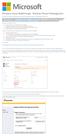 Windows Intune Walkthrough: Windows Phone 8 Management This document will review all the necessary steps to setup and manage Windows Phone 8 using the Windows Intune service. Note: If you want to test
Windows Intune Walkthrough: Windows Phone 8 Management This document will review all the necessary steps to setup and manage Windows Phone 8 using the Windows Intune service. Note: If you want to test
RoomWizard Synchronization Software Manual Installation Instructions
 2 RoomWizard Synchronization Software Manual Installation Instructions Table of Contents Exchange Server Configuration... 4 RoomWizard Synchronization Software Installation and Configuration... 5 System
2 RoomWizard Synchronization Software Manual Installation Instructions Table of Contents Exchange Server Configuration... 4 RoomWizard Synchronization Software Installation and Configuration... 5 System
UP L18 Enhanced MDM and Updated Email Protection Hands-On Lab
 UP L18 Enhanced MDM and Updated Email Protection Hands-On Lab Description The Symantec App Center platform continues to expand it s offering with new enhanced support for native agent based device management
UP L18 Enhanced MDM and Updated Email Protection Hands-On Lab Description The Symantec App Center platform continues to expand it s offering with new enhanced support for native agent based device management
Secret Server Installation Windows 8 / 8.1 and Windows Server 2012 / R2
 Secret Server Installation Windows 8 / 8.1 and Windows Server 2012 / R2 Table of Contents Table of Contents... 1 I. Introduction... 3 A. ASP.NET Website... 3 B. SQL Server Database... 3 C. Administrative
Secret Server Installation Windows 8 / 8.1 and Windows Server 2012 / R2 Table of Contents Table of Contents... 1 I. Introduction... 3 A. ASP.NET Website... 3 B. SQL Server Database... 3 C. Administrative
Connection Broker Managing User Connections to Workstations, Blades, VDI, and More. Quick Start with Microsoft Hyper-V
 Connection Broker Managing User Connections to Workstations, Blades, VDI, and More Quick Start with Microsoft Hyper-V Version 8.1 October 21, 2015 Contacting Leostream Leostream Corporation http://www.leostream.com
Connection Broker Managing User Connections to Workstations, Blades, VDI, and More Quick Start with Microsoft Hyper-V Version 8.1 October 21, 2015 Contacting Leostream Leostream Corporation http://www.leostream.com
GX-V. Quick Start Guide. Microsoft Hyper-V Hypervisor. Before You Begin SUMMARY OF TASKS. Before You Begin WORKSHEET VIRTUAL GMS SERVER
 Quick Start Guide GX-V VIRTUAL GMS SERVER Microsoft Hyper-V Hypervisor 2012 Silver Peak Systems, Inc. Before You Begin Windows 2008 server installed and Hyper-V is running Hyper-V management software is
Quick Start Guide GX-V VIRTUAL GMS SERVER Microsoft Hyper-V Hypervisor 2012 Silver Peak Systems, Inc. Before You Begin Windows 2008 server installed and Hyper-V is running Hyper-V management software is
Implementing Microsoft Windows Server Failover Clustering (WSFC) and SQL Server 2012 AlwaysOn Availability Groups in the AWS Cloud
 Implementing Microsoft Windows Server Failover Clustering (WSFC) and SQL Server 2012 AlwaysOn Availability Groups in the AWS Cloud David Pae, Ulf Schoo June 2013 (Please consult http://aws.amazon.com/windows/
Implementing Microsoft Windows Server Failover Clustering (WSFC) and SQL Server 2012 AlwaysOn Availability Groups in the AWS Cloud David Pae, Ulf Schoo June 2013 (Please consult http://aws.amazon.com/windows/
Contents. VPN Instructions. VPN Instructions... 1
 VPN Instructions Contents VPN Instructions... 1 Download & Install Check Point VPN Software... 2 Connect to FPUA by VPN... 6 Connect to Your Computer... 8 Determine Your Machine Type... 10 Identify 32-bit
VPN Instructions Contents VPN Instructions... 1 Download & Install Check Point VPN Software... 2 Connect to FPUA by VPN... 6 Connect to Your Computer... 8 Determine Your Machine Type... 10 Identify 32-bit
Introduction to Unified Device Management with Intune and System Center Configuration Manager
 Introduction to Unified Device Management with Intune and System Center Configuration Manager Most IT pros and the IT organizations they work for have the challenge of supporting a wide diversity of apps,
Introduction to Unified Device Management with Intune and System Center Configuration Manager Most IT pros and the IT organizations they work for have the challenge of supporting a wide diversity of apps,
LifeCyclePlus Version 1
 LifeCyclePlus Version 1 Last updated: 2014-04-25 Information in this document is subject to change without notice. Companies, names and data used in examples herein are fictitious unless otherwise noted.
LifeCyclePlus Version 1 Last updated: 2014-04-25 Information in this document is subject to change without notice. Companies, names and data used in examples herein are fictitious unless otherwise noted.
WebSpy Vantage Ultimate 2.2 Web Module Administrators Guide
 WebSpy Vantage Ultimate 2.2 Web Module Administrators Guide This document is intended to help you get started using WebSpy Vantage Ultimate and the Web Module. For more detailed information, please see
WebSpy Vantage Ultimate 2.2 Web Module Administrators Guide This document is intended to help you get started using WebSpy Vantage Ultimate and the Web Module. For more detailed information, please see
How To Create An Easybelle History Database On A Microsoft Powerbook 2.5.2 (Windows)
 Introduction EASYLABEL 6 has several new features for saving the history of label formats. This history can include information about when label formats were edited and printed. In order to save this history,
Introduction EASYLABEL 6 has several new features for saving the history of label formats. This history can include information about when label formats were edited and printed. In order to save this history,
Windows Azure Pack Installation and Initial Configuration
 Windows Azure Pack Installation and Initial Configuration Windows Server 2012 R2 Hands-on lab In this lab, you will learn how to install and configure the components of the Windows Azure Pack. To complete
Windows Azure Pack Installation and Initial Configuration Windows Server 2012 R2 Hands-on lab In this lab, you will learn how to install and configure the components of the Windows Azure Pack. To complete
Backup & Disaster Recovery Appliance User Guide
 Built on the Intel Hybrid Cloud Platform Backup & Disaster Recovery Appliance User Guide Order Number: G68664-001 Rev 1.0 June 22, 2012 Contents Registering the BDR Appliance... 4 Step 1: Register the
Built on the Intel Hybrid Cloud Platform Backup & Disaster Recovery Appliance User Guide Order Number: G68664-001 Rev 1.0 June 22, 2012 Contents Registering the BDR Appliance... 4 Step 1: Register the
Password Reset Server Installation Guide Windows 8 / 8.1 Windows Server 2012 / R2
 Password Reset Server Installation Guide Windows 8 / 8.1 Windows Server 2012 / R2 Last revised: November 12, 2014 Table of Contents Table of Contents... 2 I. Introduction... 4 A. ASP.NET Website... 4 B.
Password Reset Server Installation Guide Windows 8 / 8.1 Windows Server 2012 / R2 Last revised: November 12, 2014 Table of Contents Table of Contents... 2 I. Introduction... 4 A. ASP.NET Website... 4 B.
MICROSOFT BITLOCKER ADMINISTRATION AND MONITORING (MBAM)
 MICROSOFT BITLOCKER ADMINISTRATION AND MONITORING (MBAM) MICROSOFT BITLOCKER ADMINISTRATION AND MONITORING (MBAM) Microsoft BitLocker Administration and Monitoring (MBAM) provides a simplified administrative
MICROSOFT BITLOCKER ADMINISTRATION AND MONITORING (MBAM) MICROSOFT BITLOCKER ADMINISTRATION AND MONITORING (MBAM) Microsoft BitLocker Administration and Monitoring (MBAM) provides a simplified administrative
Installing and Configuring vcloud Connector
 Installing and Configuring vcloud Connector vcloud Connector 2.0.0 This document supports the version of each product listed and supports all subsequent versions until the document is replaced by a new
Installing and Configuring vcloud Connector vcloud Connector 2.0.0 This document supports the version of each product listed and supports all subsequent versions until the document is replaced by a new
WHITE PAPER SETTING UP AND USING ESTATE MASTER ON THE CLOUD INTRODUCTION
 WHITE PAPER SETTING UP AND USING ESTATE MASTER ON THE CLOUD INTRODUCTION Cloud Computing can provide great flexibility for the Estate Master user. You can access your feasibilities, manage you projects
WHITE PAPER SETTING UP AND USING ESTATE MASTER ON THE CLOUD INTRODUCTION Cloud Computing can provide great flexibility for the Estate Master user. You can access your feasibilities, manage you projects
Secure Messaging Server Console... 2
 Secure Messaging Server Console... 2 Upgrading your PEN Server Console:... 2 Server Console Installation Guide... 2 Prerequisites:... 2 General preparation:... 2 Installing the Server Console... 2 Activating
Secure Messaging Server Console... 2 Upgrading your PEN Server Console:... 2 Server Console Installation Guide... 2 Prerequisites:... 2 General preparation:... 2 Installing the Server Console... 2 Activating
RSA Authentication Manager 8.1 Virtual Appliance Getting Started
 RSA Authentication Manager 8.1 Virtual Appliance Getting Started Thank you for purchasing RSA Authentication Manager 8.1, the world s leading two-factor authentication solution. This document provides
RSA Authentication Manager 8.1 Virtual Appliance Getting Started Thank you for purchasing RSA Authentication Manager 8.1, the world s leading two-factor authentication solution. This document provides
Quick Install Guide. Lumension Endpoint Management and Security Suite 7.1
 Quick Install Guide Lumension Endpoint Management and Security Suite 7.1 Lumension Endpoint Management and Security Suite - 2 - Notices Version Information Lumension Endpoint Management and Security Suite
Quick Install Guide Lumension Endpoint Management and Security Suite 7.1 Lumension Endpoint Management and Security Suite - 2 - Notices Version Information Lumension Endpoint Management and Security Suite
Kaseya 2. Installation guide. Version 7.0. English
 Kaseya 2 Kaseya Server Setup Installation guide Version 7.0 English September 4, 2014 Agreement The purchase and use of all Software and Services is subject to the Agreement as defined in Kaseya s Click-Accept
Kaseya 2 Kaseya Server Setup Installation guide Version 7.0 English September 4, 2014 Agreement The purchase and use of all Software and Services is subject to the Agreement as defined in Kaseya s Click-Accept
StarWind Virtual SAN Installation and Configuration of Hyper-Converged 2 Nodes with Hyper-V Cluster
 #1 HyperConverged Appliance for SMB and ROBO StarWind Virtual SAN Installation and Configuration of Hyper-Converged 2 Nodes with MARCH 2015 TECHNICAL PAPER Trademarks StarWind, StarWind Software and the
#1 HyperConverged Appliance for SMB and ROBO StarWind Virtual SAN Installation and Configuration of Hyper-Converged 2 Nodes with MARCH 2015 TECHNICAL PAPER Trademarks StarWind, StarWind Software and the
Quick Instructions Installing on a VPS (Virtual Private Server)
 Introduction A Virtual Private Server is a virtual PC held in a remote data centre, which can be accessed via a username/password from any other computer. There are a number of scenarios where you might
Introduction A Virtual Private Server is a virtual PC held in a remote data centre, which can be accessed via a username/password from any other computer. There are a number of scenarios where you might
Thinspace deskcloud. Quick Start Guide
 Thinspace deskcloud Quick Start Guide Version 1.2 Published: SEP-2014 Updated: 16-SEP-2014 2014 Thinspace Technology Ltd. All rights reserved. The information contained in this document represents the
Thinspace deskcloud Quick Start Guide Version 1.2 Published: SEP-2014 Updated: 16-SEP-2014 2014 Thinspace Technology Ltd. All rights reserved. The information contained in this document represents the
uh6 efolder BDR Guide for Veeam Page 1 of 36
 efolder BDR for Veeam Hyper-V Continuity Cloud Guide Setup Continuity Cloud Import Backup Copy Job Restore Your VM uh6 efolder BDR Guide for Veeam Page 1 of 36 INTRODUCTION Thank you for choosing the efolder
efolder BDR for Veeam Hyper-V Continuity Cloud Guide Setup Continuity Cloud Import Backup Copy Job Restore Your VM uh6 efolder BDR Guide for Veeam Page 1 of 36 INTRODUCTION Thank you for choosing the efolder
Customizing Remote Desktop Web Access by Using Windows SharePoint Services Stepby-Step
 Customizing Remote Desktop Web Access by Using Windows SharePoint Services Stepby-Step Guide Microsoft Corporation Published: July 2009 Updated: September 2009 Abstract Remote Desktop Web Access (RD Web
Customizing Remote Desktop Web Access by Using Windows SharePoint Services Stepby-Step Guide Microsoft Corporation Published: July 2009 Updated: September 2009 Abstract Remote Desktop Web Access (RD Web
Configuration Guide. BES12 Cloud
 Configuration Guide BES12 Cloud Published: 2016-04-08 SWD-20160408113328879 Contents About this guide... 6 Getting started... 7 Configuring BES12 for the first time...7 Administrator permissions you need
Configuration Guide BES12 Cloud Published: 2016-04-08 SWD-20160408113328879 Contents About this guide... 6 Getting started... 7 Configuring BES12 for the first time...7 Administrator permissions you need
How to Use Remote Access Using Internet Explorer
 Introduction Welcome to the Mount s Remote Access service. The following documentation is intended to assist first time or active users with connecting, authenticating and properly logging out of Remote
Introduction Welcome to the Mount s Remote Access service. The following documentation is intended to assist first time or active users with connecting, authenticating and properly logging out of Remote
SOS SO S O n O lin n e lin e Bac Ba kup cku ck p u USER MANUAL
 SOS Online Backup USER MANUAL HOW TO INSTALL THE SOFTWARE 1. Download the software from the website: http://www.sosonlinebackup.com/download_the_software.htm 2. Click Run to install when promoted, or alternatively,
SOS Online Backup USER MANUAL HOW TO INSTALL THE SOFTWARE 1. Download the software from the website: http://www.sosonlinebackup.com/download_the_software.htm 2. Click Run to install when promoted, or alternatively,
Remote Desktop Web Access. Using Remote Desktop Web Access
 Remote Desktop Web Access What is RD Web Access? RD Web Access is a Computer Science service that allows you to access department software and machines from your Windows or OS X computer, both on and off
Remote Desktop Web Access What is RD Web Access? RD Web Access is a Computer Science service that allows you to access department software and machines from your Windows or OS X computer, both on and off
Active Directory Management. Agent Deployment Guide
 Active Directory Management Agent Deployment Guide Document Revision Date: June 12, 2014 Active Directory Management Deployment Guide i Contents System Requirements...1 Hardware Requirements...1 Installation...3
Active Directory Management Agent Deployment Guide Document Revision Date: June 12, 2014 Active Directory Management Deployment Guide i Contents System Requirements...1 Hardware Requirements...1 Installation...3
ICONICS Using the Azure Cloud Connector
 Description: Guide to use the Azure Cloud Connector General Requirement: Valid account for Azure, including Cloud Service, SQL Azure and Azure Storage. Introduction Cloud Connector is a FrameWorX Server
Description: Guide to use the Azure Cloud Connector General Requirement: Valid account for Azure, including Cloud Service, SQL Azure and Azure Storage. Introduction Cloud Connector is a FrameWorX Server
Apple Mac VPN Service Setting up Remote Desktop
 Apple Mac VPN Service Setting up Remote Desktop After you have successfully connected via the VPN client to the University network you will then need to make the connection to your machine. To do this
Apple Mac VPN Service Setting up Remote Desktop After you have successfully connected via the VPN client to the University network you will then need to make the connection to your machine. To do this
Introduction to Hyper-V High- Availability with Failover Clustering
 Introduction to Hyper-V High- Availability with Failover Clustering Lab Guide This lab is for anyone who wants to learn about Windows Server 2012 R2 Failover Clustering, focusing on configuration for Hyper-V
Introduction to Hyper-V High- Availability with Failover Clustering Lab Guide This lab is for anyone who wants to learn about Windows Server 2012 R2 Failover Clustering, focusing on configuration for Hyper-V
intertrax Suite resource MGR Web
 intertrax Suite resource MGR Web Resource Management Installation Guide Version 4 2012 Copyright 2003-2012 by Salamander Technologies, Inc. Protected by US Patents 5,573,278; 5,596,652; 5,793,882; 6,761,312;
intertrax Suite resource MGR Web Resource Management Installation Guide Version 4 2012 Copyright 2003-2012 by Salamander Technologies, Inc. Protected by US Patents 5,573,278; 5,596,652; 5,793,882; 6,761,312;
WhatsUp Gold v16.1 Installation and Configuration Guide
 WhatsUp Gold v16.1 Installation and Configuration Guide Contents Installing and Configuring Ipswitch WhatsUp Gold v16.1 using WhatsUp Setup Installing WhatsUp Gold using WhatsUp Setup... 1 Security guidelines
WhatsUp Gold v16.1 Installation and Configuration Guide Contents Installing and Configuring Ipswitch WhatsUp Gold v16.1 using WhatsUp Setup Installing WhatsUp Gold using WhatsUp Setup... 1 Security guidelines
Microsoft Dynamics NAV 2015 Demo Environments
 Microsoft Dynamics NAV 2015 Demo Environments Demo Environments Overview This document will explain how to create great looking demo environments on Microsoft Azure, integrated with Office 365. The Demo
Microsoft Dynamics NAV 2015 Demo Environments Demo Environments Overview This document will explain how to create great looking demo environments on Microsoft Azure, integrated with Office 365. The Demo
TSM for Windows Installation Instructions: Download the latest TSM Client Using the following link:
 TSM for Windows Installation Instructions: Download the latest TSM Client Using the following link: ftp://ftp.software.ibm.com/storage/tivoli-storagemanagement/maintenance/client/v6r2/windows/x32/v623/
TSM for Windows Installation Instructions: Download the latest TSM Client Using the following link: ftp://ftp.software.ibm.com/storage/tivoli-storagemanagement/maintenance/client/v6r2/windows/x32/v623/
Deploying Windows Streaming Media Servers NLB Cluster and metasan
 Deploying Windows Streaming Media Servers NLB Cluster and metasan Introduction...................................................... 2 Objectives.......................................................
Deploying Windows Streaming Media Servers NLB Cluster and metasan Introduction...................................................... 2 Objectives.......................................................
Interworks. Interworks Cloud Platform Installation Guide
 Interworks Interworks Cloud Platform Installation Guide Published: March, 2014 This document contains information proprietary to Interworks and its receipt or possession does not convey any rights to reproduce,
Interworks Interworks Cloud Platform Installation Guide Published: March, 2014 This document contains information proprietary to Interworks and its receipt or possession does not convey any rights to reproduce,
Lab Answer Key for Module 1: Installing and Configuring Windows Server 2008. Table of Contents Lab 1: Configuring Windows Server 2008 1
 Lab Answer Key for Module 1: Installing and Configuring Windows Server 2008 Table of Contents Lab 1: Configuring Windows Server 2008 1 Information in this document, including URL and other Internet Web
Lab Answer Key for Module 1: Installing and Configuring Windows Server 2008 Table of Contents Lab 1: Configuring Windows Server 2008 1 Information in this document, including URL and other Internet Web
Universal Management Service 2015
 Universal Management Service 2015 UMS 2015 Help All rights reserved. No parts of this work may be reproduced in any form or by any means - graphic, electronic, or mechanical, including photocopying, recording,
Universal Management Service 2015 UMS 2015 Help All rights reserved. No parts of this work may be reproduced in any form or by any means - graphic, electronic, or mechanical, including photocopying, recording,
The VHD is separated into a series of WinRar files; they can be downloaded from the following page: http://www.scorpionsoft.com/evaluation/download
 Overview This document will serve as a quick setup guide to get the AuthAnvil Password Solutions virtual hard drive setup with Windows Hyper-V and Oracle Virtual Box. Downloading the VHD The VHD is separated
Overview This document will serve as a quick setup guide to get the AuthAnvil Password Solutions virtual hard drive setup with Windows Hyper-V and Oracle Virtual Box. Downloading the VHD The VHD is separated
BackupAssist v6 quickstart guide
 Using the new features in BackupAssist v6... 2 VSS application backup (Exchange, SQL, SharePoint)... 2 Backing up VSS applications... 2 Restoring VSS applications... 3 System State backup and restore...
Using the new features in BackupAssist v6... 2 VSS application backup (Exchange, SQL, SharePoint)... 2 Backing up VSS applications... 2 Restoring VSS applications... 3 System State backup and restore...
Virtzone Cloud Control User Guide
 Virtzone Cloud Control User Guide August 2013 Table of Contents 1. What is Virtzone Cloud Control?... 3 2. What this document covers... 3 This document covers the basic steps required to log on to and
Virtzone Cloud Control User Guide August 2013 Table of Contents 1. What is Virtzone Cloud Control?... 3 2. What this document covers... 3 This document covers the basic steps required to log on to and
How to install and use the File Sharing Outlook Plugin
 How to install and use the File Sharing Outlook Plugin Thank you for purchasing Green House Data File Sharing. This guide will show you how to install and configure the Outlook Plugin on your desktop.
How to install and use the File Sharing Outlook Plugin Thank you for purchasing Green House Data File Sharing. This guide will show you how to install and configure the Outlook Plugin on your desktop.
DocAve for Office 365 Sustainable Adoption
 DocAve for Office 365 Sustainable Adoption Quick Start Guide Issued October 2015 1 Table of Contents Submitting Documentation Feedback to AvePoint... 3 1. Request a DocAve License from AvePoint... 4 2.
DocAve for Office 365 Sustainable Adoption Quick Start Guide Issued October 2015 1 Table of Contents Submitting Documentation Feedback to AvePoint... 3 1. Request a DocAve License from AvePoint... 4 2.
Kaseya Server Instal ation User Guide June 6, 2008
 Kaseya Server Installation User Guide June 6, 2008 About Kaseya Kaseya is a global provider of IT automation software for IT Solution Providers and Public and Private Sector IT organizations. Kaseya's
Kaseya Server Installation User Guide June 6, 2008 About Kaseya Kaseya is a global provider of IT automation software for IT Solution Providers and Public and Private Sector IT organizations. Kaseya's
The SSL device also supports the 64-bit Internet Explorer with new ActiveX loaders for Assessment, Abolishment, and the Access Client.
 WatchGuard SSL v3.2 Release Notes Supported Devices SSL 100 and 560 WatchGuard SSL OS Build 355419 Revision Date January 28, 2013 Introduction WatchGuard is pleased to announce the release of WatchGuard
WatchGuard SSL v3.2 Release Notes Supported Devices SSL 100 and 560 WatchGuard SSL OS Build 355419 Revision Date January 28, 2013 Introduction WatchGuard is pleased to announce the release of WatchGuard
Dell UPS Local Node Manager USER'S GUIDE EXTENSION FOR MICROSOFT VIRTUAL ARCHITECTURES Dellups.com
 CHAPTER: Introduction Microsoft virtual architecture: Hyper-V 6.0 Manager Hyper-V Server (R1 & R2) Hyper-V Manager Hyper-V Server R1, Dell UPS Local Node Manager R2 Main Operating System: 2008Enterprise
CHAPTER: Introduction Microsoft virtual architecture: Hyper-V 6.0 Manager Hyper-V Server (R1 & R2) Hyper-V Manager Hyper-V Server R1, Dell UPS Local Node Manager R2 Main Operating System: 2008Enterprise
GMS. 1 Create the virtual machine 2 Configure the virtual machine 3 Configure the virtual GMS server. Quick Start Guide. Microsoft Hyper-V Hypervisor
 Quick Start Guide GMS If you re not using Hyper-V 2012, your screens may vary. Microsoft Hyper-V Hypervisor 2013 Silver Peak Systems, Inc. Before You Begin Comply with the GMS Host System Requirements
Quick Start Guide GMS If you re not using Hyper-V 2012, your screens may vary. Microsoft Hyper-V Hypervisor 2013 Silver Peak Systems, Inc. Before You Begin Comply with the GMS Host System Requirements
Table of Contents. OpenDrive Drive 2. Installation 4 Standard Installation Unattended Installation
 User Guide for OpenDrive Application v1.6.0.4 for MS Windows Platform 20150430 April 2015 Table of Contents Installation 4 Standard Installation Unattended Installation Installation (cont.) 5 Unattended
User Guide for OpenDrive Application v1.6.0.4 for MS Windows Platform 20150430 April 2015 Table of Contents Installation 4 Standard Installation Unattended Installation Installation (cont.) 5 Unattended
