User Manual. Call Center - Supervisor Application
|
|
|
- Hector Jacobs
- 8 years ago
- Views:
Transcription
1 User Manual Call Center - Supervisor Application Release September 2010
2 Legal notice: Alcatel, Lucent, Alcatel-Lucent and the Alcatel-Lucent logo are trademarks of Alcatel-Lucent. All other trademarks are the property of their respective owners. The information presented is subject to change without notice. Alcatel-Lucent assumes no responsibility for inaccuracies contained herein. Copyright 2010 Alcatel-Lucent. All rights reserved. The CE mark indicates that this product conforms to the following Council Directives: /108/EC (concerning electro-magnetic compatibility) /95/EC (concerning electrical safety) /5/EC (R&TTE)
3 Chapter 1 General Overview Supervisor Application Presentation Accessing Supervisor Application Supervisor Application Interface Overview Monitoring Area Presentation Toolbar Presentation Chapter 2 Agent Supervision Displaying Agent Activity Changing Agent Status Assigning an Agent to a Group Chapter 3 Call and Group Supervision Displaying Group Activity
4 Group Parameters Call Parameters Displaying and Modifying Agents Belonging to a Group Changing Group Status Chapter 4 Display Customization Selecting Agents to be displayed Selecting Groups to be Displayed Organizing Groups and Agents Layout
5 _nigeb-egnahc_ Supervisor Application Presentation The Supervisor application allows you to view real-time information on the activity of the Call Center and to simultaneously change parameters, the status and assignment of agents, groups and ACD (ACD) calls. You therefore have real-time access to information such as the number and status of the agents connected, the number of calls waiting, of calls deterred or lost, and the status and composition of groups. Functions The Supervisor application can be used to perform the following operations: Observe Call Center activity The Supervisor application provides a tool which can be used to immediately check the status of your team. In real-time you can: - Observe the status of agents assigned to telephones: free, on a break, post-processing or busy - Observe agent activity - Observe agent activity rate (displayed as percentage) - Observe the status of groups defined in the Call Center - Observe group activity: number of calls waiting, received, processed, abandoned, deterred, number of transactions conducted Manage Call Center activity You can intervene to: - Modify agent status: on duty, off duty, clerical work or temporary absence - Modify group status: open or closed - Assign agents to groups - Modify agents belonging to groups Customize the display of the Supervisor main window Note: The supervisor can also act as an agent. However, the Supervisor application cannot under any circumstances replace the Agent application. 1.2 Accessing Supervisor Application Procedure: 1. On the desktop, click the Supervisor icon. The connection properties window appears: 1-1
6 _dne-egnahc_ Chapter 1 Figure 1.1: Connection Window Example 2. In the Server name field, enter the server name or IP address. 3. In the Language drop-down list, select the language in which the screens will be displayed. 4. If necessary, validate the checkbox if connection must be always to the same server 5. Click Connection. The Supervisor application window is displayed and you are now connected. You can now supervise the activity of the Call Center. To exit the Supervisor application, click on to close the application window. You are now disconnected from the Supervisor application. 1.3 Supervisor Application Interface Overview in the upper right-hand corner of the window 1-2
7 _nigeb-egnahc dne-egnahc nigeb-egnahc dne-egnahc_ The Supervisor application window consists of: Figure 1.2: Supervisor Application Window 1. A monitoring area which provides real-time information on groups and agents configured in the Call Center 2. A toolbar for operations on agents and groups displayed in the monitoring area Monitoring Area Presentation Figure 1.3: Monitoring Area Example The monitoring area typically shows groups and agents in a grid: - Groups are displayed in a row. Up to eight groups can be monitored. Each group is represented by a graphical view providing real time information on group activity (see: Group Status View ) 1-3
8 _nigeb-egnahc dne-egnahc_ Chapter 1 - Agents are displayed in one or more rows. Up to thirty-two agents can be monitored. Each agent is represented by a graphical view providing real time information on agent activity (see: Agent Status View ) The display of groups and agents can be customized: - Groups and agents can be hidden in the monitoring area. - The placing of group and agent icons in the monitoring area can be modified. For more information on the customization of the display, see: module Supervisor Application - Display Customization Group Status View Figure 1.4: Group Status View Example The group status view consists of: 1. Group name In the Supervisor application, the group name takes the form: Group <number from 1 to 8>. This group name does not reproduce the group name configured in the ACD general parameters of OMC. 2. The graphical representation of a group (identical for all groups in the monitoring area) 3. Group status indicated by a background color: Color Green Orange Red Gray Meaning Group opened Group saturated Group in dissuasion Group closed 4. A graphic labelled A (A for Awaiting). It indicates when the group is ready and awaiting 1-4
9 _nigeb-egnahc dne-egnahc_ calls 5. A graphic labelled S (S for Saturated). It indicates when there are two many calls and the group is overloaded. A given group is shown as overloaded as follows: Group x saturated (orange): no agents are free in the group, the next call is placed in the queue. Group x saturated (red): the time elapsed since the group was saturated is greater than the time defined in the parameter Time Delay With Flashing of Overload Messages. Note: The parameter Time Delay With Flashing of Overload Messages is configured by the system administrator. 6. Group identity number 7. A graphic labelled D (D for Dissuasion). It indicates when the group is not ready. Calls are routed to a dissuasion resource Available operations From the group status view, you can: - Display the group activity (see: module Supervisor Application - Call and group supervision - Displaying Group Activity ) - Display and modify the list of agents belonging to the group (see: module Supervisor Application - Call and group supervision - Displaying Agents Belonging to a Group ) - Change the group status (see: module Supervisor Application - Call and group supervision - Changing Group Status ) Agent Status View The agent status view consists of: 1. Agent name Figure 1.5: Agent Status View Example 1-5
10 Chapter 1 2. Directory number of the agent set 3. Agent status indicated by an icon and a color. The background color allows to identify agent status quicker in the monitoring area (green: normal, orange: exceptional and red: problematic). table 1.2: Available Values for Agent Status Icon Status Meaning On duty The agent is logged on and ready to take ACD calls Being routed Ringing The agent set is reserved for a call currently being transferred to it (the set is not yet ringing) The agent's set rings after transfer of the ACD call ACD busy The agent answers an incoming ACD call Idle Clerical work Temporary absence Not available The agent has just hung up after an ACD call. Agent is then given an idle period before another ACD call is sent The agent withdraws temporarily from the call distribution chain. Following an ACD call, the agent may need to assess the call (for example, fill out a customer information screen) The agent has temporarily gone off duty for a break. Periods of temporary absence are not considered as work time. The agent answers an incoming non-acd call Busy, Outgoing call No answer The agent does an outgoing non-acd call The agent does not answer an ACD call. Two scenarios are possible: If the parameter Agents That Do Not Answer Are Automatically Removed has been activated, the agent is taken off duty. If the parameter Agents That Do Not Answer Are Automatically Removed has not been activated, the agent stays off duty for the time period defined in the parameter Duration of an Agent s Temporary Removal After Failure To Answer before being switched back to Awaiting Call status. Note: The parameters Agents That Do Not Answer Are Automatically Removed and Duration of an Agent s Temporary Removal After Failure To Answer are configured by the system administrator. 1-6
11 _nigeb-egnahc dne-egnahc_ Icon Status Meaning Faulty The agent has not dialed a correct directory number or the agent's set is out of service Off duty The agent has withdrawn from all ACD groups or the agent has no associated set. The agent is no longer available to take ACD calls 4. Agent identity number 5. Agent activity rate (%) Available operations: From the agent status view, you can: - Display agent activity (see: module Supervisor Application - Agent Supervision - Displaying Agent Activity ) - Change the agent status (see: module Supervisor Application - Agent Supervision - Changing Agent Status ) - Display and modify the list of groups to which the agent can be assigned (see: module Supervisor Application - Agent Supervision - Assigning an Agent to a Group ) Toolbar Presentation The toolbar provides the following options: Figure 1.6: Supervisor Console Window Example 1-7
12 Chapter 1 Button Click, to: Show or hide the dotted lines in the monitoring area. The dotted lines represent grid outlines. This allows you to move groups and agents easily in the monitoring area when the button is activated Customize the display of the group and agent in the monitoring area. Groups and agents can be moved manually in the monitoring area Note: This feature is only available when the Specific option is validated in the application settings ( module Supervisor Application - Display Customization - Selecting Agents to be displayed ). Modify the agent display in the monitoring area. Agents are automatically placed above groups: - Agents are placed above - Groups are placed below Modify the group display in the monitoring area. Groups are automatically placed above agents: - Groups are placed above - Agents are placed below Select groups and agents to display in the monitoring area Display the supervisor software release Display help contents 1-8
13 _nigeb-egnahc dne-egnahc nigeb-egnahc_ Displaying Agent Activity 1. From the monitoring area, double click the agent name of the selected agent status view The agent activity window opens: Figure 2.1: Agent Activity Window Example The agent activity window provides the following information: Name: agent name Extension: extension number of the agent set Status (and icon on the right side of the window): agent status For more information on the available values for agent status, see: module Supervisor Application - General Overview - Agent Status View Groups: groups in which the agent has been assigned The percentage indicates agent activity rate, which corresponds to the ratio between the time spent on ACD calls in the selected time slot and the period of time used to calculate activity rates (1 hour or 1/2 hour). 2. Click the close icon on the top part of the window to exit 2.2 Changing Agent Status You can change the agent status in real-time. For example, if lots of calls suddenly arrive, you can change the status of agents so that they remain on duty and take calls. 1. From the monitoring area, double click in the middle of the selected agent status view The agent's parameters window opens: 2-1
14 _dne-egnahc_ Chapter 2 Figure 2.2: Agent's Parameters Window Example 2. In the Status field, use the drop-down list to select one of the following values: On duty, Off duty, Clerical work or Temporary absence 3. Click OK to confirm status modification. The status of the agent is changed in real-time. 4. Click the close icon on the top part of the window to exit 2.3 Assigning an Agent to a Group You can change the content of groups by moving an agent from one group to another, depending on the call load in the queue, the duration of calls or the workload observed. 1. From the monitoring area, double click in the middle of the selected agent status view The agent's parameters window opens (see: figure: Agent's Parameters Window Example ) The Groups area provides the group list to which the agent can be assigned 2. In the Groups area, check the boxes to select the groups in which the agent can be assigned 3. Click the close icon on the top part of the window to exit 2-2
15 _nigeb-egnahc dne-egnahc_ Displaying Group Activity 1. From the monitoring area, double click the group name of the selected group status view The group activity window opens: Figure 3.1: Group Activity Window Example The group activity window lists the following parameters: Group name and status (see: Group Parameters ) Call distribution (see: Call Parameters ) 2. Click the close icon on the top part of the window to exit Note: Parameters are grayed when their counter is set to zero Group Parameters Group parameters include: - Group name - Group status: Open(M): group forced open Closed(M): group forced closed Open: group opened (depending on time slot or contact) Closed: group closed (depending on time slot or contact) 3-1
16 Chapter 3 Note: The letter M next to the status indicates when the group status has been manually modified (see: Changing Group Status ). - Graphics labelled S for saturated, A for awaiting and D for dissuasion. For their meaning, see: module Supervisor Application - General Overview - Group Status View Call Parameters Call parameters include: - Answered Calls The number of ACD calls being started (even if the conversation time is 0 seconds), regardless of the group (called or through overflow). - Connecting to called party The number of calls presented (and not yet processed) to ringing agent sets. - Agent available The number of agents in the group ready to take calls. This number is decremented each time an agent is in communication - Waiting Time < Overflow Time The number of calls which have been waiting less time than the overflow time delay (search for agent only in the group requested). Overflow time represents the overflow time delay defined for each ACD group by the system administrator. - ACD Communications The number of simultaneous calls handled by agents of the group - Calls Being Routed The number of calls in the process of being connected to an agent, but not yet put through. - Waiting Time > Overflow Time The number of calls which have been waiting longer than the overflow time delay (search for agent only in the group requested and possibly in the overflow group if the latter is entered). - In Queue > S1 The value depends on the parameter Waiting Begins Before Overflow Time Delay: Parameter validated: Number of calls whose waiting time in queue is greater than S1. S1 is a threshold defined by the system administrator, allowing the determination of service quality criteria. In this case, counting of the queue time for the statistics starts as soon as the call enters the queue. Parameter disabled: Number of calls whose waiting time in queue is greater than S1 + Overflow Time. In this case, counting of the queue time for the statistics starts on termination of the overflow time delay, and the wait before this threshold is ignored. - In Queue > S2 The value depends on the parameter Waiting Begins Before Overflow Time Delay: Parameter validated: Number of calls whose waiting time in queue is greater than S2. S2 is a threshold defined by the system administrator, allowing the determination of service quality criteria. Parameter disabled: Number of calls whose waiting time in queue is greater than S2 + Overflow Time. - Deterred Calls 3-2
17 _nigeb-egnahc dne-egnahc nigeb-egnahc_ Number of calls routed to the dissuasion announcement following saturation of the queue, or if no agent is defined in a given group. - Calls Service Closed Number of calls taking place while the group is closed. 3.2 Displaying and Modifying Agents Belonging to a Group 1. From the monitoring area, right click in the middle of the corresponding group status view The group agent window opens: Figure 3.2: Group Agent Window Example The window displays the list of agents belonging to the group with their status view. If necessary, you can remove one or several agents from the group. 2. To remove an agent from the group, deselect the option checkbox of the corresponding agent status view 3. Click another part of the monitoring area to exit this window 3.3 Changing Group Status 1. From the monitoring area, double click in the middle of the selected group status view The group status window opens: 3-3
18 _dne-egnahc_ Chapter 3 Figure 3.3: Group Status Window Example 2. In the Status field, use the drop-down list to select one of the following values: Open (Manual): to force the group opening Closed (Manual): to force the group closing Automatic: to open the group in accordance with time slots 3. Click OK to confirm status modification. The status of the group is modified in real-time. 4. Click the close icon on the top part of the window to exit 3-4
19 _nigeb-egnahc dne-egnahc_ Selecting Agents to be displayed 1. Click the button in the toolbar of the Supervisor application The selection window opens: Figure 4.1: Group and Agent Selection Window Example 2. In the Agents area, agents can be selected: By group. All agents of the group are selected at the same time. 1. Validate the By group checkbox 2. Validate the checkboxes of groups whose agents must be displayed in the monitoring area Agent by agent. Each agent is selected individually, regardless of the group they belong to. 1. Validate the Specific checkbox 2. Validate the checkboxes of the agents to display in the monitoring area 4-1
20 _nigeb-egnahc dne-egnahc_ Chapter 4 3. Click the close icon on the top part of the window to validate selection and exit The monitoring area is displayed with the agents selected previously 4.2 Selecting Groups to be Displayed 1. Click the button in the toolbar of the Supervisor application The selection window opens (see: figure: Group and Agent Selection Window Example ) 2. In the Groups area, validate the checkboxes of the groups to display in the monitoring area 3. Click the OK button to validate selection and exit the window The monitoring area is displayed with the groups selected 4.3 Organizing Groups and Agents Layout Groups and agents can be moved manually in the monitoring area, such as: Figure 4.2: Groups and Agents Organization Example To modify groups and agents organization, perform the following: 1. Click the button in the toolbar of the Supervisor application 4-2
21 In the monitoring area, the symbol appears at the bottom right of group and agent status views 2. Point the mouse cursor on the group or agent to move 3. Click (left mouse button) and drag the selected group or agent to its final position Note: This feature is only available when the Specific option is validated in the application settings (see: figure: Group and Agent Selection Window Example ). The symbol appears when the feature is available. 4-3
22 Chapter 4 4-4
Call Center - Supervisor Application User Manual
 Forum 700 Call Center Supervisor Application User Manual Legal notice: Belgacom and the Belgacom logo are trademarks of Belgacom. All other trademarks are the property of their respective owners. The information
Forum 700 Call Center Supervisor Application User Manual Legal notice: Belgacom and the Belgacom logo are trademarks of Belgacom. All other trademarks are the property of their respective owners. The information
User Manual. Call Center - Statistics Application
 User Manual Call Center - Statistics Application Release 9.2 - February 2014 Legal notice: Alcatel, Lucent, Alcatel-Lucent and the Alcatel-Lucent logo are trademarks of Alcatel-Lucent. All other trademarks
User Manual Call Center - Statistics Application Release 9.2 - February 2014 Legal notice: Alcatel, Lucent, Alcatel-Lucent and the Alcatel-Lucent logo are trademarks of Alcatel-Lucent. All other trademarks
User Manual. Call Center - Agent Assistant Application
 User Manual Call Center Agent Assistant Application Release 9.1 April 2013 Legal notice: Alcatel, Lucent, AlcatelLucent and the AlcatelLucent logo are trademarks of AlcatelLucent. All other trademarks
User Manual Call Center Agent Assistant Application Release 9.1 April 2013 Legal notice: Alcatel, Lucent, AlcatelLucent and the AlcatelLucent logo are trademarks of AlcatelLucent. All other trademarks
User Manual. Call Center - Agent Assistant Application
 User Manual Call Center Agent Assistant Application Release 8.0 September 2010 Legal notice: Alcatel, Lucent, AlcatelLucent and the AlcatelLucent logo are trademarks of AlcatelLucent. All other trademarks
User Manual Call Center Agent Assistant Application Release 8.0 September 2010 Legal notice: Alcatel, Lucent, AlcatelLucent and the AlcatelLucent logo are trademarks of AlcatelLucent. All other trademarks
Call Center - Agent Application User Manual
 Forum 700 Call Center Agent Application User Manual Legal notice: Belgacom and the Belgacom logo are trademarks of Belgacom. All other trademarks are the property of their respective owners. The information
Forum 700 Call Center Agent Application User Manual Legal notice: Belgacom and the Belgacom logo are trademarks of Belgacom. All other trademarks are the property of their respective owners. The information
Alcatel-Lucent OmniTouch Contact Center Standard Edition. Agent on VoIP Plug-in R10.0
 Alcatel-Lucent OmniTouch Contact Center Standard Edition Agent on VoIP Plug-in R10.0 Legal notice: Alcatel, Lucent, Alcatel-Lucent and the Alcatel-Lucent logo are trademarks of Alcatel-Lucent. All other
Alcatel-Lucent OmniTouch Contact Center Standard Edition Agent on VoIP Plug-in R10.0 Legal notice: Alcatel, Lucent, Alcatel-Lucent and the Alcatel-Lucent logo are trademarks of Alcatel-Lucent. All other
User Guide for TASKE Desktop
 User Guide for TASKE Desktop For Avaya Aura Communication Manager with Aura Application Enablement Services Version: 8.9 Date: 2013-03 This document is provided to you for informational purposes only.
User Guide for TASKE Desktop For Avaya Aura Communication Manager with Aura Application Enablement Services Version: 8.9 Date: 2013-03 This document is provided to you for informational purposes only.
Alcatel-Lucent OmniTouch Contact Center Standard Edition. Agent on Analog Set. Phone Guide R10.0
 Alcatel-Lucent OmniTouch Contact Center Standard Edition Agent on Analog Set Phone Guide R10.0 Legal notice: Alcatel, Lucent, Alcatel-Lucent and the Alcatel-Lucent logo are trademarks of Alcatel-Lucent.
Alcatel-Lucent OmniTouch Contact Center Standard Edition Agent on Analog Set Phone Guide R10.0 Legal notice: Alcatel, Lucent, Alcatel-Lucent and the Alcatel-Lucent logo are trademarks of Alcatel-Lucent.
ShoreTel Contact Center Using ShoreWare Agent Toolbar
 ShoreTel Contact Center Using ShoreWare Agent Toolbar USER GUIDES RELEASE 6 Document and Software Copyrights Copyright 1998 2010 ShoreTel, Inc. All rights reserved. Printed in the United States of America.
ShoreTel Contact Center Using ShoreWare Agent Toolbar USER GUIDES RELEASE 6 Document and Software Copyrights Copyright 1998 2010 ShoreTel, Inc. All rights reserved. Printed in the United States of America.
ShoreTel Enterprise Contact Center 8 Using Agent Toolbar
 ShoreTel Enterprise Contact Center 8 Using Agent Toolbar November 2012 Legal Notices Document and Software Copyrights Copyright 1998-2012 by ShoreTel Inc., Sunnyvale, California, USA. All rights reserved.
ShoreTel Enterprise Contact Center 8 Using Agent Toolbar November 2012 Legal Notices Document and Software Copyrights Copyright 1998-2012 by ShoreTel Inc., Sunnyvale, California, USA. All rights reserved.
CIC 3.0 Basic Client Training
 CIC 3.0 Basic Client Training Interaction Client Last Updated December 19, 2008 This document offers training for beginning CIC users. DVS, Inc. 60 Revere Dr., Suite 201 Northbrook, IL 60062 847.564.4387
CIC 3.0 Basic Client Training Interaction Client Last Updated December 19, 2008 This document offers training for beginning CIC users. DVS, Inc. 60 Revere Dr., Suite 201 Northbrook, IL 60062 847.564.4387
ShoreTel Enterprise Contact Center Using Agent Toolbar
 ShoreTel Enterprise Contact Center Using Agent Toolbar USER GUIDES RELEASE 7 Document and Software Copyrights Copyright 1998 2011 ShoreTel, Inc. All rights reserved. Printed in the United States of America.
ShoreTel Enterprise Contact Center Using Agent Toolbar USER GUIDES RELEASE 7 Document and Software Copyrights Copyright 1998 2011 ShoreTel, Inc. All rights reserved. Printed in the United States of America.
Logging In. Supervisor Set Up. Contents. No table of contents entries found.
 Contents No table of contents entries found. Logging In Launch the Mysphere Call Center icon located on your desktop by double clicking it. Your log in screen will appear. (To create an icon on your desktop,
Contents No table of contents entries found. Logging In Launch the Mysphere Call Center icon located on your desktop by double clicking it. Your log in screen will appear. (To create an icon on your desktop,
Announcements User Manual (KPN)
 Vox Novo Office Announcements User Manual (KPN) Legal notice: KPN and the KPN logo are trademarks of KPN. All other trademarks are the property of their respective owners. The information presented is
Vox Novo Office Announcements User Manual (KPN) Legal notice: KPN and the KPN logo are trademarks of KPN. All other trademarks are the property of their respective owners. The information presented is
Allworx Queuing and Automated Call Distribution Guide (Release 7.2.3.x)
 Allworx Queuing and Automated Call Distribution Guide (Release 7.2.3.x) No part of this publication may be reproduced, stored in a retrieval system, or transmitted, in any form or by any means, electronic,
Allworx Queuing and Automated Call Distribution Guide (Release 7.2.3.x) No part of this publication may be reproduced, stored in a retrieval system, or transmitted, in any form or by any means, electronic,
Automatic Call Distribution (ACD) SYSTEM MANUAL
 Automatic Call Distribution (ACD) SYSTEM MANUAL 76-110-0430/E Release 5 Issue 2 76-110-0430/E Release 5 Issue 2 Automatic Call Distribution (ACD) SYSTEM MANUAL Telrad Telecommunications Inc. Farmingdale,
Automatic Call Distribution (ACD) SYSTEM MANUAL 76-110-0430/E Release 5 Issue 2 76-110-0430/E Release 5 Issue 2 Automatic Call Distribution (ACD) SYSTEM MANUAL Telrad Telecommunications Inc. Farmingdale,
Automatic Call Distribution (ACD) AGENT USER GUIDE. 76-110-0430/E Release 5 Issue 1
 Automatic Call Distribution (ACD) AGENT USER GUIDE 76-110-0430/E Release 5 Issue 1 76-110-0430/E Release 5 Issue 1 Automatic Call Distribution (ACD) AGENT USER MANUAL Telrad Telecommunications Inc. Woodbury,
Automatic Call Distribution (ACD) AGENT USER GUIDE 76-110-0430/E Release 5 Issue 1 76-110-0430/E Release 5 Issue 1 Automatic Call Distribution (ACD) AGENT USER MANUAL Telrad Telecommunications Inc. Woodbury,
SUPERVISOR USER GUIDE
 Automatic Call Distribution (ACD) SUPERVISOR USER GUIDE 76-110-0440/G Issue 1 Printed in Israel 76-110-0440/G, Issue 1 76-110-0440/G, Issue 1 Automatic Call Distribution (ACD) SUPERVISOR USER GUIDE Telrad
Automatic Call Distribution (ACD) SUPERVISOR USER GUIDE 76-110-0440/G Issue 1 Printed in Israel 76-110-0440/G, Issue 1 76-110-0440/G, Issue 1 Automatic Call Distribution (ACD) SUPERVISOR USER GUIDE Telrad
OmniTouch 8400 Instant Communications Suite. My Instant Communicator Desktop User guide. Release 6.7
 OmniTouch 8400 Instant Communications Suite My Instant Communicator Desktop User guide Release 6.7 8AL 90219 USAE ed01 Sept 2012 Table of content MY INSTANT COMMUNICATOR FOR THE PERSONAL COMPUTER... 3
OmniTouch 8400 Instant Communications Suite My Instant Communicator Desktop User guide Release 6.7 8AL 90219 USAE ed01 Sept 2012 Table of content MY INSTANT COMMUNICATOR FOR THE PERSONAL COMPUTER... 3
Fidelity ACD Agent. User Guide
 Fidelity ACD Agent User Guide TABLE OF CONTENTS 1- BASIC CONCEPTS...3 2- START THE FIDELITY ACD AGENT PROGRAM...4 3- USING THE FIDELITY ACD AGENT PROGRAM...5 3.1 Registering... 5 3.2 Answering an Incoming
Fidelity ACD Agent User Guide TABLE OF CONTENTS 1- BASIC CONCEPTS...3 2- START THE FIDELITY ACD AGENT PROGRAM...4 3- USING THE FIDELITY ACD AGENT PROGRAM...5 3.1 Registering... 5 3.2 Answering an Incoming
Getting Started with IntelleView POS Administrator Software
 Getting Started with IntelleView POS Administrator Software Administrator s Guide for Software Version 1.2 About this Guide This administrator s guide explains how to start using your IntelleView POS (IntelleView)
Getting Started with IntelleView POS Administrator Software Administrator s Guide for Software Version 1.2 About this Guide This administrator s guide explains how to start using your IntelleView POS (IntelleView)
PRIMUS CALL CENTRE: AGENTS & SUPERVISOR GUIDE
 PRIMUS CALL CENTRE: AGENTS & SUPERVISOR GUIDE PRIMUS BUSINESS SERVICES CALL CENTRE AGENT & SUPERVISOR USER GUIDE PRIMUSBUSINESS.CA 1 v1.2 20140512 TABLE OF CONTENTS 1 About This Document 6 1.1 Audience
PRIMUS CALL CENTRE: AGENTS & SUPERVISOR GUIDE PRIMUS BUSINESS SERVICES CALL CENTRE AGENT & SUPERVISOR USER GUIDE PRIMUSBUSINESS.CA 1 v1.2 20140512 TABLE OF CONTENTS 1 About This Document 6 1.1 Audience
MegaPath Call Center Agent/Supervisor
 MegaPath Call Center Agent/Supervisor User Guide Table of Contents 1 Introduction to Call Center...9 1.1 Call Center Agent... 9 1.2 Call Center Supervisor... 10 2 Getting Started... 12 2.1 Launch Call
MegaPath Call Center Agent/Supervisor User Guide Table of Contents 1 Introduction to Call Center...9 1.1 Call Center Agent... 9 1.2 Call Center Supervisor... 10 2 Getting Started... 12 2.1 Launch Call
GNAV Pro User Guide TABLE OF CONTENTS
 GNAV PRO USER S GUIDE For support or suggestions for this guide: University IT 585-275-2000 UnivITHelp@rochester.edu Revised September 2015 TABLE OF CONTENTS About this Guide... 1 Support... 1 Logging
GNAV PRO USER S GUIDE For support or suggestions for this guide: University IT 585-275-2000 UnivITHelp@rochester.edu Revised September 2015 TABLE OF CONTENTS About this Guide... 1 Support... 1 Logging
iview (v2.0) Administrator Guide Version 1.0
 iview (v2.0) Administrator Guide Version 1.0 Updated 5/2/2008 Overview This administrator guide describes the processes and procedures for setting up, configuring, running and administering the iview Operator
iview (v2.0) Administrator Guide Version 1.0 Updated 5/2/2008 Overview This administrator guide describes the processes and procedures for setting up, configuring, running and administering the iview Operator
ANPI VIP Call Center. A Hosted Call Center Solution. User Guide
 ANPI VIP Call Center A Hosted Call Center Solution User Guide Table of Contents OVERVIEW 3 ANPI CALL CENTER USER TYPES 3 CALL CENTER SET-UP 4 Add a User 4 Edit User 6 Manage the Call Center 8 CALL CENTER
ANPI VIP Call Center A Hosted Call Center Solution User Guide Table of Contents OVERVIEW 3 ANPI CALL CENTER USER TYPES 3 CALL CENTER SET-UP 4 Add a User 4 Edit User 6 Manage the Call Center 8 CALL CENTER
ShoreTel Enterprise Contact Center Supervisor Guide
 ShoreTel Enterprise Contact Center Supervisor Guide USER GUIDES RELEASE 7 Document and Software Copyrights Copyright 1998 2011 ShoreTel, Inc. All rights reserved. Printed in the United States of America.
ShoreTel Enterprise Contact Center Supervisor Guide USER GUIDES RELEASE 7 Document and Software Copyrights Copyright 1998 2011 ShoreTel, Inc. All rights reserved. Printed in the United States of America.
Section 8 Scheduler. Alcatel-Lucent OmniVista 4760 Network Management System
 Alcatel-Lucent OmniVista 4760 Network Management System Section 8 Scheduler Alcatel-Lucent OmniVista 4760 Network Management System All Rights Reserved Alcatel-Lucent 2011 Legal notice: Alcatel, Lucent,
Alcatel-Lucent OmniVista 4760 Network Management System Section 8 Scheduler Alcatel-Lucent OmniVista 4760 Network Management System All Rights Reserved Alcatel-Lucent 2011 Legal notice: Alcatel, Lucent,
Allworx Call Assistant 2.4 Quick Reference Guide
 Allworx Call Assistant 2.4 Quick Reference Guide No part of this publication may be reproduced, stored in a retrieval system, or transmitted, in any form or by any means, electronic, mechanical, photocopy,
Allworx Call Assistant 2.4 Quick Reference Guide No part of this publication may be reproduced, stored in a retrieval system, or transmitted, in any form or by any means, electronic, mechanical, photocopy,
Table of Contents INTRODUCTION... 5 ADMINISTRATION... 6 MANAGING ACD GROUPS... 8
 WorldSmart ACD Help Table of Contents INTRODUCTION... 5 OVERVIEW... 5 WHO CAN CREATE AND MANAGE ACD... 5 ADMINISTRATION... 6 CREATING A NEW GROUP... 6 ASSIGN PHONE NUMBER... 7 MANAGING ACD GROUPS... 8
WorldSmart ACD Help Table of Contents INTRODUCTION... 5 OVERVIEW... 5 WHO CAN CREATE AND MANAGE ACD... 5 ADMINISTRATION... 6 CREATING A NEW GROUP... 6 ASSIGN PHONE NUMBER... 7 MANAGING ACD GROUPS... 8
Automatic Call Distribution
 Automatic Call Distribution Agent User Guide UCLA INFORMATION TECHNOLOGY SERVICES Introduction Automatic Call Distribution (ACD) is an advanced callprocessing product, offering dynamic call distribution.
Automatic Call Distribution Agent User Guide UCLA INFORMATION TECHNOLOGY SERVICES Introduction Automatic Call Distribution (ACD) is an advanced callprocessing product, offering dynamic call distribution.
Velaro End User Guide. 2011 Velaro, Inc.
 I Table of Contents Part I Introduction 1 1 Copyrights... and Trademarks 1 2 System... Requirements 1 3 Customer... Support 2 Part II Getting Started 2 1 Installation... 3 2 The Quick... Start Wizard 3
I Table of Contents Part I Introduction 1 1 Copyrights... and Trademarks 1 2 System... Requirements 1 3 Customer... Support 2 Part II Getting Started 2 1 Installation... 3 2 The Quick... Start Wizard 3
ipbx Call Center User s Guide Agent and Supervisor
 Agent and Supervisor Revised September 2013 Table of Contents 1 Introduction to ipbx Call Center... 8 1.1 ipbx Call Center Agent... 9 1.2 Monitor IM&P Contacts... 10 1.2.1 Subscriber to Contact... 10 1.2.2
Agent and Supervisor Revised September 2013 Table of Contents 1 Introduction to ipbx Call Center... 8 1.1 ipbx Call Center Agent... 9 1.2 Monitor IM&P Contacts... 10 1.2.1 Subscriber to Contact... 10 1.2.2
Allworx Queuing and Automated Call Distribution Guide (Release 7.1.0.x)
 Allworx Queuing and Automated Call Distribution Guide (Release 7.1.0.x) No part of this publication may be reproduced, stored in a retrieval system, or transmitted, in any form or by any means, electronic,
Allworx Queuing and Automated Call Distribution Guide (Release 7.1.0.x) No part of this publication may be reproduced, stored in a retrieval system, or transmitted, in any form or by any means, electronic,
ShoreTel Workgroup Real-Time Monitor
 SHORETEL PROFESSIONAL SERVICES ShoreTel Workgroup Real-Time Monitor User & Installation Guide Introduction... 3 ShoreTel Workgroup Monitor Client Application... 4 Main Window... 4 Configuration of Options...
SHORETEL PROFESSIONAL SERVICES ShoreTel Workgroup Real-Time Monitor User & Installation Guide Introduction... 3 ShoreTel Workgroup Monitor Client Application... 4 Main Window... 4 Configuration of Options...
Avaya Network Configuration Manager User Guide
 Avaya Network Configuration Manager User Guide May 2004 Avaya Network Configuration Manager User Guide Copyright Avaya Inc. 2004 ALL RIGHTS RESERVED The products, specifications, and other technical information
Avaya Network Configuration Manager User Guide May 2004 Avaya Network Configuration Manager User Guide Copyright Avaya Inc. 2004 ALL RIGHTS RESERVED The products, specifications, and other technical information
MiCloud Contact Center
 MiCloud Contact Center Integrated Tools for Managing and Reporting Contact Center Performance MiCloud Contact Center provides companies the sophisticated yet easy-to-use tools they need to manage, measure
MiCloud Contact Center Integrated Tools for Managing and Reporting Contact Center Performance MiCloud Contact Center provides companies the sophisticated yet easy-to-use tools they need to manage, measure
Avaya 1616/1616-I IP Deskphone User Guide
 Avaya 1616/1616-I IP Deskphone User Guide 16-601448 Issue 2 February 2010 2009 Avaya Inc. All Rights Reserved. Notice While reasonable efforts were made to ensure that the information in this document
Avaya 1616/1616-I IP Deskphone User Guide 16-601448 Issue 2 February 2010 2009 Avaya Inc. All Rights Reserved. Notice While reasonable efforts were made to ensure that the information in this document
Personal Communication Manager Quick Reference Guide. www.bellaliant.net/personalcommunicationmanager/
 Personal Communication Manager Quick Reference Guide www.bellaliant.net/personalcommunicationmanager/ LEGAL NOTICE Copyright 2009 Nortel Networks. All Rights Reserved. This document is not to be copied,
Personal Communication Manager Quick Reference Guide www.bellaliant.net/personalcommunicationmanager/ LEGAL NOTICE Copyright 2009 Nortel Networks. All Rights Reserved. This document is not to be copied,
Avaya 1608/1608-I IP Deskphone User Guide
 Avaya 1608/1608-I IP Deskphone User Guide 16-601446 Issue 2 February 2010 2009 Avaya Inc. All Rights Reserved. Notice While reasonable efforts were made to ensure that the information in this document
Avaya 1608/1608-I IP Deskphone User Guide 16-601446 Issue 2 February 2010 2009 Avaya Inc. All Rights Reserved. Notice While reasonable efforts were made to ensure that the information in this document
Title page. IP Phone 2004. Call Center User Guide. Nortel Communication Server 1000
 Title page Nortel Communication Server 1000 IP Phone 2004 Call Center User Guide Revision history Revision history May 2007 Standard 01.01. This document is issued to support Communication Server 1000
Title page Nortel Communication Server 1000 IP Phone 2004 Call Center User Guide Revision history Revision history May 2007 Standard 01.01. This document is issued to support Communication Server 1000
Automatic Call Distribution
 Automatic Call Distribution Supervisor User Guide UCLA INFORMATION TECHNOLOGY SERVICES Introduction Automatic Call Distribution (ACD) is an advanced callprocessing product, offering dynamic call distribution.
Automatic Call Distribution Supervisor User Guide UCLA INFORMATION TECHNOLOGY SERVICES Introduction Automatic Call Distribution (ACD) is an advanced callprocessing product, offering dynamic call distribution.
OpenTouch Conversation for iphone Release 2.0.x
 OpenTouch Conversation for iphone Release 2.0.x User guide OpenTouch Business Edition OpenTouch MultiMedia Services 8AL90884USAB ed01 1412 1. README FIRST 3 2. START OPENTOUCH CONVERSATION 3 2.1. START
OpenTouch Conversation for iphone Release 2.0.x User guide OpenTouch Business Edition OpenTouch MultiMedia Services 8AL90884USAB ed01 1412 1. README FIRST 3 2. START OPENTOUCH CONVERSATION 3 2.1. START
UCLA Communications Technology Services. Agent User Guide. for Electronic Business Sets. CTS Application Support Services
 UCLA Communications Technology Services Au to m at i c Call Distribution Agent User Guide for Electronic Business Sets Introduction Automatic Call Distribution (ACD) is an advanced call-processing product,
UCLA Communications Technology Services Au to m at i c Call Distribution Agent User Guide for Electronic Business Sets Introduction Automatic Call Distribution (ACD) is an advanced call-processing product,
VistaPoint Companion is a client program used within the VistaPoint Enterprise system. VistaPoint Companion is available in two versions:
 VistaPoint Companion Users Guide file:///c:/users/tdavis/appdata/local/temp/~hh2a10.htm Page 1 of 3 10/22/2012 VistaPoint Companion Users Guide For VistaPoint Console Companion and VistaPoint Desktop Companion
VistaPoint Companion Users Guide file:///c:/users/tdavis/appdata/local/temp/~hh2a10.htm Page 1 of 3 10/22/2012 VistaPoint Companion Users Guide For VistaPoint Console Companion and VistaPoint Desktop Companion
Call Center Configuration Quick Reference Guide
 Call Center Configuration Quick Reference Guide Table of Contents About MegaPath Call Center... 2 How to Configure Your Call Center... 2 Voice Administration - Dashboard... 3 Name... 3 Settings... 4 Group
Call Center Configuration Quick Reference Guide Table of Contents About MegaPath Call Center... 2 How to Configure Your Call Center... 2 Voice Administration - Dashboard... 3 Name... 3 Settings... 4 Group
INsight Call Center Users Guide
 INsight Call Center Users Guide Table of Contents 1 INsight...1 1.1 Application Overview...1 1.2 Product Prerequisites...1 2 INsight Supervisor...2 2.1 Login...2 2.2 Call Queues...2 2.3 Agents Participating
INsight Call Center Users Guide Table of Contents 1 INsight...1 1.1 Application Overview...1 1.2 Product Prerequisites...1 2 INsight Supervisor...2 2.1 Login...2 2.2 Call Queues...2 2.3 Agents Participating
Supervisors. Quick Reference Guide
 Avaya Aura Contact Center 6 Supervisors Quick Reference Guide AACC6 1.0.2 4.2012 Avaya Aura Contact Center 6 Supervisors Quick Reference Guide Overview The Avaya Aura Contact Center 6 Administration tool
Avaya Aura Contact Center 6 Supervisors Quick Reference Guide AACC6 1.0.2 4.2012 Avaya Aura Contact Center 6 Supervisors Quick Reference Guide Overview The Avaya Aura Contact Center 6 Administration tool
Q. The Phone Manager call banner disappears after being displayed for a couple of seconds...5 Q. The Phone Manager icon in the taskbar is blue and
 Phone Manager FAQ s Q. The Phone Manager call banner disappears after being displayed for a couple of seconds...5 Q. The Phone Manager icon in the taskbar is blue and has a cross on it. 5 Q. Some options
Phone Manager FAQ s Q. The Phone Manager call banner disappears after being displayed for a couple of seconds...5 Q. The Phone Manager icon in the taskbar is blue and has a cross on it. 5 Q. Some options
UCLA Communications Technology Services. Supervisor User Guide. for Electronic Business Sets. CTS Product Training
 UCLA Communications Technology Services Au to m at i c Call Distribution Supervisor User Guide for Electronic Business Sets Introduction Automatic Call Distribution (ACD) is an advanced call-processing
UCLA Communications Technology Services Au to m at i c Call Distribution Supervisor User Guide for Electronic Business Sets Introduction Automatic Call Distribution (ACD) is an advanced call-processing
NETWORK PRINT MONITOR User Guide
 NETWORK PRINT MONITOR User Guide Legal Notes Unauthorized reproduction of all or part of this guide is prohibited. The information in this guide is subject to change without notice. We cannot be held liable
NETWORK PRINT MONITOR User Guide Legal Notes Unauthorized reproduction of all or part of this guide is prohibited. The information in this guide is subject to change without notice. We cannot be held liable
MiVoice Integration for Salesforce
 MiVoice Integration for Salesforce USER GUIDE MiVoice Integration for Salesforce User Guide, Version 1, April 2014. Part number 58014124 Mitel is a registered trademark of Mitel Networks Corporation. Salesforce
MiVoice Integration for Salesforce USER GUIDE MiVoice Integration for Salesforce User Guide, Version 1, April 2014. Part number 58014124 Mitel is a registered trademark of Mitel Networks Corporation. Salesforce
Telephony Toolbar Corporate. User Guide
 Telephony Toolbar Corporate User Guide Release 7.1 March 2011 Table of Contents 1 About This Guide...7 1.1 Open Telephony Toolbar - Corporate... 7 1.2 First Time Login... 8 1.3 Subsequent Use... 11 2 Using
Telephony Toolbar Corporate User Guide Release 7.1 March 2011 Table of Contents 1 About This Guide...7 1.1 Open Telephony Toolbar - Corporate... 7 1.2 First Time Login... 8 1.3 Subsequent Use... 11 2 Using
Orchestra Call Centre/ACD
 or your best agents first. Other options include ringing all agents' phones simultaneously and round robin. Give important callers higher priority so that they move closer to the head of the queue and
or your best agents first. Other options include ringing all agents' phones simultaneously and round robin. Give important callers higher priority so that they move closer to the head of the queue and
ShoreTel Enterprise Contact Center 8 Supervisor Guide
 ShoreTel Enterprise Contact Center 8 Supervisor Guide November 2012 Legal Notices Document and Software Copyrights Copyright 1998-2012 by ShoreTel Inc., Sunnyvale, California, USA. All rights reserved.
ShoreTel Enterprise Contact Center 8 Supervisor Guide November 2012 Legal Notices Document and Software Copyrights Copyright 1998-2012 by ShoreTel Inc., Sunnyvale, California, USA. All rights reserved.
UNIVERGE SV8100 UC Desktop Suite
 UNIVERGE SV8100 UC Desktop Suite NEC Australia nec.com.au UNIVERGE SV8100 UC Desktop Suite is a unified communications solution designed specifically for the UNIVERGE SV8100 Communications Server that
UNIVERGE SV8100 UC Desktop Suite NEC Australia nec.com.au UNIVERGE SV8100 UC Desktop Suite is a unified communications solution designed specifically for the UNIVERGE SV8100 Communications Server that
OmniTouch 8440 Messaging Software Quick Reference Guide. Messaging Services Telephone User Interface
 Quick Reference Guide Introduction Access to voice messaging is available: Via the Telephone User Interface The Telephone User Interface is accessible from any phone, whether internal or external to the
Quick Reference Guide Introduction Access to voice messaging is available: Via the Telephone User Interface The Telephone User Interface is accessible from any phone, whether internal or external to the
Avaya one-x Deskphone Edition for 9640 IP Telephone User Guide
 Avaya one-x Deskphone Edition for 9640 IP Telephone User Guide 16-600910 Issue 1 January 2007 Contents Contents Notices... 5 Introduction to the 9640 IP Telephone... 7 Overview... 7 About Scrolling and
Avaya one-x Deskphone Edition for 9640 IP Telephone User Guide 16-600910 Issue 1 January 2007 Contents Contents Notices... 5 Introduction to the 9640 IP Telephone... 7 Overview... 7 About Scrolling and
Configuration Manager
 After you have installed Unified Intelligent Contact Management (Unified ICM) and have it running, use the to view and update the configuration information in the Unified ICM database. The configuration
After you have installed Unified Intelligent Contact Management (Unified ICM) and have it running, use the to view and update the configuration information in the Unified ICM database. The configuration
Switchboard User Manual
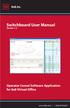 Switchboard User Manual Version 1.2 Operator Consol Software Application for 8x8 Virtual Office www.8x8.com 1.866.879.8647 Contents Introduction... 3 System Requirements... 3 Getting Started... 3 Installation...
Switchboard User Manual Version 1.2 Operator Consol Software Application for 8x8 Virtual Office www.8x8.com 1.866.879.8647 Contents Introduction... 3 System Requirements... 3 Getting Started... 3 Installation...
Contact Center. Agent Quick Start Guide
 Contact Center Agent Quick Start Guide 11/12/201 Agent Tasks 1 f g h i 2 a d c e b Contact Center Interface The following elements are available from the Contact Center main interface: 1 Global Message
Contact Center Agent Quick Start Guide 11/12/201 Agent Tasks 1 f g h i 2 a d c e b Contact Center Interface The following elements are available from the Contact Center main interface: 1 Global Message
OPERATION MANUAL. MV-410RGB Layout Editor. Version 2.1- higher
 OPERATION MANUAL MV-410RGB Layout Editor Version 2.1- higher Table of Contents 1. Setup... 1 1-1. Overview... 1 1-2. System Requirements... 1 1-3. Operation Flow... 1 1-4. Installing MV-410RGB Layout
OPERATION MANUAL MV-410RGB Layout Editor Version 2.1- higher Table of Contents 1. Setup... 1 1-1. Overview... 1 1-2. System Requirements... 1 1-3. Operation Flow... 1 1-4. Installing MV-410RGB Layout
Corporate Telephony Toolbar User Guide
 Corporate Telephony Toolbar User Guide 1 Table of Contents 1 Introduction...6 1.1 About Corporate Telephony Toolbar... 6 1.2 About This Guide... 6 1.3 Accessing The Toolbar... 6 1.4 First Time Login...
Corporate Telephony Toolbar User Guide 1 Table of Contents 1 Introduction...6 1.1 About Corporate Telephony Toolbar... 6 1.2 About This Guide... 6 1.3 Accessing The Toolbar... 6 1.4 First Time Login...
Allworx Call Assistant 2.3 Quick Reference Guide
 Allworx Call Assistant 2.3 Quick Reference Guide No part of this publication may be reproduced, stored in a retrieval system, or transmitted, in any form or by any means, electronic, mechanical, photocopy,
Allworx Call Assistant 2.3 Quick Reference Guide No part of this publication may be reproduced, stored in a retrieval system, or transmitted, in any form or by any means, electronic, mechanical, photocopy,
Hosted VoIP Phone System. Admin Portal User Guide for. Call Center Administration
 Hosted VoIP Phone System Admin Portal User Guide for Call Center Administration Contents 1 About this Guide... 4 2 Accessing the Hosted VoIP Phone System Administration Portal... 5 3 Hosted VoIP Phone
Hosted VoIP Phone System Admin Portal User Guide for Call Center Administration Contents 1 About this Guide... 4 2 Accessing the Hosted VoIP Phone System Administration Portal... 5 3 Hosted VoIP Phone
AVAYA 9608 & 9611G IP DESKPHONE INSTRUCTIONS
 AVAYA 9608 & 9611G IP DESKPHONE INSTRUCTIONS 1 MESSAGE WAITING INDICATOR PHONE DISPLAY NAVIGATION ARROWS and the OK BUTTON PHONE BUTTON MESSAGE BUTTON CONTACTS HISTORY HOME HEADSET SPEAKER VOLUME BUTTON
AVAYA 9608 & 9611G IP DESKPHONE INSTRUCTIONS 1 MESSAGE WAITING INDICATOR PHONE DISPLAY NAVIGATION ARROWS and the OK BUTTON PHONE BUTTON MESSAGE BUTTON CONTACTS HISTORY HOME HEADSET SPEAKER VOLUME BUTTON
Microsoft Access 2010 handout
 Microsoft Access 2010 handout Access 2010 is a relational database program you can use to create and manage large quantities of data. You can use Access to manage anything from a home inventory to a giant
Microsoft Access 2010 handout Access 2010 is a relational database program you can use to create and manage large quantities of data. You can use Access to manage anything from a home inventory to a giant
Cisco Unified Workforce Optimization
 Cisco Unified Workforce Optimization Workforce Management Application User Guide Version 10.5 First Published: June 18, 2014 Last Updated: March 24, 2016 THE SPECIFICATIONS AND INFORMATION REGARDING THE
Cisco Unified Workforce Optimization Workforce Management Application User Guide Version 10.5 First Published: June 18, 2014 Last Updated: March 24, 2016 THE SPECIFICATIONS AND INFORMATION REGARDING THE
TOPS v3.2.1 Calendar/Scheduler User Guide. By TOPS Software, LLC Clearwater, Florida
 TOPS v3.2.1 Calendar/Scheduler User Guide By TOPS Software, LLC Clearwater, Florida Document History Version Edition Date Document Software Trademark Copyright First Edition Second Edition 02 2007 09-2007
TOPS v3.2.1 Calendar/Scheduler User Guide By TOPS Software, LLC Clearwater, Florida Document History Version Edition Date Document Software Trademark Copyright First Edition Second Edition 02 2007 09-2007
LogMeIn Network Console Version 8 Getting Started Guide
 LogMeIn Network Console Version 8 Getting Started Guide April 2007 1. About the Network Console... 2 2. User Interface...2 3. Quick Start... 2 4. Network & Subnet Scans...3 5. Quick Connect...3 6. Operations...
LogMeIn Network Console Version 8 Getting Started Guide April 2007 1. About the Network Console... 2 2. User Interface...2 3. Quick Start... 2 4. Network & Subnet Scans...3 5. Quick Connect...3 6. Operations...
IP Office Customer Call Reporter 1.1 User Guide
 Customer Call Reporter. User Guide 5-63 Issue 2b - (6 July 29) 29 AVAYA All Rights Reserved. Notice While reasonable efforts were made to ensure that the information in this document was complete and accurate
Customer Call Reporter. User Guide 5-63 Issue 2b - (6 July 29) 29 AVAYA All Rights Reserved. Notice While reasonable efforts were made to ensure that the information in this document was complete and accurate
ACD Manual. Version 3.1 for SV8100 R8
 ACD Manual Version 3.1 for SV8100 R8 September 2012 Contents What is ACD?... 4 Setting up ACD for the First Time... 5 Using PC Pro Wizards... 5 Determining When Calls can be delivered to ACD Groups...
ACD Manual Version 3.1 for SV8100 R8 September 2012 Contents What is ACD?... 4 Setting up ACD for the First Time... 5 Using PC Pro Wizards... 5 Determining When Calls can be delivered to ACD Groups...
HP EPICCenter Contact Center Software for VCX Solutions Series
 HP EPICCenter Contact Center Software for VCX Solutions Series Data sheet Product overview The HP EPICCenter Contact Center Software for VCX Solutions Series lets organizations offer their customers comprehensive
HP EPICCenter Contact Center Software for VCX Solutions Series Data sheet Product overview The HP EPICCenter Contact Center Software for VCX Solutions Series lets organizations offer their customers comprehensive
Lightpath Hosted Voice
 Lightpath Hosted Voice Call Queuing Agent/User Guide v06-01-15 CONTENTS 1 Information for Call Queuing Agent Lines... 1 1.1 Using Multi Line Hunt Groups... 1 1.1.1 Viewing MLHGs...1 1.1.2 Logging in and
Lightpath Hosted Voice Call Queuing Agent/User Guide v06-01-15 CONTENTS 1 Information for Call Queuing Agent Lines... 1 1.1 Using Multi Line Hunt Groups... 1 1.1.1 Viewing MLHGs...1 1.1.2 Logging in and
HP EPICCenter Contact Center Software for VCX Solutions Overview
 Overview Models HP EPIC 10-10-1 Base VCX Software Package HP EPIC 10-1 Base Upgrade VCX Software HP EPIC Agent Set of 5 Upgrade VCX Software HP EPICCenter for NBX-to-VCX Software Upgrade JE261A JE270A
Overview Models HP EPIC 10-10-1 Base VCX Software Package HP EPIC 10-1 Base Upgrade VCX Software HP EPIC Agent Set of 5 Upgrade VCX Software HP EPICCenter for NBX-to-VCX Software Upgrade JE261A JE270A
Polycom Converged Management Application (CMA ) Desktop for Mac OS X. Help Book. Version 5.1.0
 Polycom Converged Management Application (CMA ) Desktop for Mac OS X Help Book Version 5.1.0 Copyright 2010 Polycom, Inc. Polycom and the Polycom logo are registered trademarks and Polycom CMA Desktop
Polycom Converged Management Application (CMA ) Desktop for Mac OS X Help Book Version 5.1.0 Copyright 2010 Polycom, Inc. Polycom and the Polycom logo are registered trademarks and Polycom CMA Desktop
QuickQ Automatic Call Distributor
 QuickQ Automatic Call Distributor System Manager s Guide For Windows NT and Windows 2000 Operating Systems Comdial strives to design the features in our communications systems to be fully interactive with
QuickQ Automatic Call Distributor System Manager s Guide For Windows NT and Windows 2000 Operating Systems Comdial strives to design the features in our communications systems to be fully interactive with
What is My Teamwork? What s new in this release? MY TEAMWORK 5.0 QUICK START GUIDE
 MY TEAMWORK 5.0 QUICK START GUIDE What is My Teamwork? My Teamwork is a converged communications solution that combines presence-aware instant messaging with the ability to make phone calls, conference
MY TEAMWORK 5.0 QUICK START GUIDE What is My Teamwork? My Teamwork is a converged communications solution that combines presence-aware instant messaging with the ability to make phone calls, conference
Alcatel-Lucent OpenTouch Connection for Microsoft Outlook. User guide R2.0
 Alcatel-Lucent OpenTouch Connection for Microsoft Outlook User guide R2.0 8AL90633USAAed01 March 2014 Table of contents 1. OpenTouch Connection for Microsoft Outlook... 3 2. Start OpenTouch Connection...
Alcatel-Lucent OpenTouch Connection for Microsoft Outlook User guide R2.0 8AL90633USAAed01 March 2014 Table of contents 1. OpenTouch Connection for Microsoft Outlook... 3 2. Start OpenTouch Connection...
Metaswitch Hosted IP PBX. Administrator Guide. Version 7.2 Issue 1 30 Sep 2010. Document Number VPM-531-0100
 Metaswitch Hosted IP PBX Administrator Guide Version 7.2 Issue 1 30 Sep 2010 Document Number VPM-531-0100 Metaswitch Hosted IP PBX Administrator Guide CONFIDENTIAL Notices Copyright 2010 Metaswitch Networks.
Metaswitch Hosted IP PBX Administrator Guide Version 7.2 Issue 1 30 Sep 2010 Document Number VPM-531-0100 Metaswitch Hosted IP PBX Administrator Guide CONFIDENTIAL Notices Copyright 2010 Metaswitch Networks.
Verizon Collaboration Plug-In for Microsoft Outlook User Guide
 Verizon Collaboration Plug-In for Microsoft Outlook User Guide Version 4.11 Last Updated: July 2011 2011 Verizon. All Rights Reserved. The Verizon and Verizon Business names and logos and all other names,
Verizon Collaboration Plug-In for Microsoft Outlook User Guide Version 4.11 Last Updated: July 2011 2011 Verizon. All Rights Reserved. The Verizon and Verizon Business names and logos and all other names,
Avaya one-x Deskphone Edition for 9620 IP Telephone User Guide
 Avaya one-x Deskphone Edition for 9620 IP Telephone User Guide 16-300699 Issue 3 January 2007 Contents Contents Notices... 5 Introduction to the 9620 IP Telephone... 7 Overview... 7 About Scrolling and
Avaya one-x Deskphone Edition for 9620 IP Telephone User Guide 16-300699 Issue 3 January 2007 Contents Contents Notices... 5 Introduction to the 9620 IP Telephone... 7 Overview... 7 About Scrolling and
Assistant Enterprise. User Guide. www.lumosnetworks.com 3-27-08
 Assistant Enterprise User Guide www.lumosnetworks.com 3-27-08 Assistant Enterprise (Toolbar) Guide Copyright Notice Trademarks Copyright 2007 BroadSoft, Inc. All rights reserved. Any technical documentation
Assistant Enterprise User Guide www.lumosnetworks.com 3-27-08 Assistant Enterprise (Toolbar) Guide Copyright Notice Trademarks Copyright 2007 BroadSoft, Inc. All rights reserved. Any technical documentation
Hosted VoIP Phone System. Desktop Toolbar User Guide
 Hosted VoIP Phone System Desktop Toolbar User Guide Contents 1 Introduction... 3 1.1 System Requirements... 3 2 Installing the Telesystem Hosted VoIP Toolbar... 4 3 Accessing the Hosted VoIP Toolbar...
Hosted VoIP Phone System Desktop Toolbar User Guide Contents 1 Introduction... 3 1.1 System Requirements... 3 2 Installing the Telesystem Hosted VoIP Toolbar... 4 3 Accessing the Hosted VoIP Toolbar...
Impact Call PC. call001. Impact Call User s Guide
 R Impact Call PC call001 Impact Call User s Guide Comdial strives to design the features in our communications systems to be fully interactive with one another. However, this is not always possible, as
R Impact Call PC call001 Impact Call User s Guide Comdial strives to design the features in our communications systems to be fully interactive with one another. However, this is not always possible, as
MICROSOFT OFFICE ACCESS 2007 - NEW FEATURES
 MICROSOFT OFFICE 2007 MICROSOFT OFFICE ACCESS 2007 - NEW FEATURES Exploring Access Creating and Working with Tables Finding and Filtering Data Working with Queries and Recordsets Working with Forms Working
MICROSOFT OFFICE 2007 MICROSOFT OFFICE ACCESS 2007 - NEW FEATURES Exploring Access Creating and Working with Tables Finding and Filtering Data Working with Queries and Recordsets Working with Forms Working
MXIE. User s Manual. Manual Part Number 90-18002. Zultys Technologies 771 Vaqueros Avenue Sunnyvale CA 94085-5327 USA
 MXIE User s Manual Manual Part Number 90-18002 Zultys Technologies 771 Vaqueros Avenue Sunnyvale CA 94085-5327 USA +1-408-328-0450 http://www.zultys.com Notice The information contained in this document
MXIE User s Manual Manual Part Number 90-18002 Zultys Technologies 771 Vaqueros Avenue Sunnyvale CA 94085-5327 USA +1-408-328-0450 http://www.zultys.com Notice The information contained in this document
Cisco Unified Workforce Optimization
 Cisco Unified Workforce Optimization Workforce Management Application User Guide Version 9.0(1) First Published: June 15, 2012 Last Modified: March 7, 2013 Americas Headquarters Cisco Systems, Inc. 170
Cisco Unified Workforce Optimization Workforce Management Application User Guide Version 9.0(1) First Published: June 15, 2012 Last Modified: March 7, 2013 Americas Headquarters Cisco Systems, Inc. 170
ALCATEL-LUCENT OMNITOUCH CONTACT CENTER STANDARD EDITION The scalable and reliable contact center to support your business
 ALCATEL-LUCENT OMNITOUCH CONTACT CENTER STANDARD EDITION The scalable and reliable contact center to support your business STRATEGIC SOLUTIONS FOR ENTERPRISES Contact centers are a critical component of
ALCATEL-LUCENT OMNITOUCH CONTACT CENTER STANDARD EDITION The scalable and reliable contact center to support your business STRATEGIC SOLUTIONS FOR ENTERPRISES Contact centers are a critical component of
Quick Reference Guide. Hosted Thin Call Center R20 Supervisor Agent Tasks
 Quick Reference Guide Hosted Thin Call Center R20 Supervisor Agent Tasks Call Center Interface The following elements are available from the Call Center main interface: Global Message Area This is located
Quick Reference Guide Hosted Thin Call Center R20 Supervisor Agent Tasks Call Center Interface The following elements are available from the Call Center main interface: Global Message Area This is located
Monitoring Network DMN
 Monitoring Network DMN User Manual Table of contents Table of contents... 2 1. Product features and capabilities... 3 2. System requirements... 5 3. Getting started with the software... 5 3-1 Installation...
Monitoring Network DMN User Manual Table of contents Table of contents... 2 1. Product features and capabilities... 3 2. System requirements... 5 3. Getting started with the software... 5 3-1 Installation...
Verizon Collaboration Plug-In for Microsoft Outlook User Guide
 Verizon Collaboration Plug-In for Microsoft Outlook User Guide Version 4.11 Last Updated: July 2011 2011 Verizon. All Rights Reserved. The Verizon and Verizon Business names and logos and all other names,
Verizon Collaboration Plug-In for Microsoft Outlook User Guide Version 4.11 Last Updated: July 2011 2011 Verizon. All Rights Reserved. The Verizon and Verizon Business names and logos and all other names,
Business Solutions. Page 1
 2012 C Page 1 Contents Getting Started emerge Dashboard Login... 3 Main Profile Screen... 5 Group Services... 5 Auto Attendant Overview... 7 Modifying Auto Attendant Settings... 7 Auto Attendant Modify
2012 C Page 1 Contents Getting Started emerge Dashboard Login... 3 Main Profile Screen... 5 Group Services... 5 Auto Attendant Overview... 7 Modifying Auto Attendant Settings... 7 Auto Attendant Modify
PowerPoint 2007: Animation Learning Guide
 PowerPoint 2007: Animation Learning Guide What kinds of animations can I use? PowerPoint offers two different kinds of animations: Text and object animations control the way in which content appears on
PowerPoint 2007: Animation Learning Guide What kinds of animations can I use? PowerPoint offers two different kinds of animations: Text and object animations control the way in which content appears on
Arc Enterprise. Supervisor Text Reports. Version 5.1.x
 Arc Enterprise Supervisor Text Reports Version 5.1.x 2003-2011 Arc Solutions (International) Ltd. All rights reserved No part of this documentation may be reproduced in any form or by any means or used
Arc Enterprise Supervisor Text Reports Version 5.1.x 2003-2011 Arc Solutions (International) Ltd. All rights reserved No part of this documentation may be reproduced in any form or by any means or used
Personal Call Manager. User Guide
 Personal Call Manager User Guide Document and Software Copyrights Copyright 1998-2005 by ShoreTel Inc., Sunnyvale, California, U.S.A. All rights reserved. Printed in the United States of America. Contents
Personal Call Manager User Guide Document and Software Copyrights Copyright 1998-2005 by ShoreTel Inc., Sunnyvale, California, U.S.A. All rights reserved. Printed in the United States of America. Contents
InGenius Connector Enterprise Demo System for Salesforce
 InGenius Connector Enterprise Demo System for Salesforce User Guide Release 2.13 July 1, 2014 TRADEMARKS InGenius, InGenius Connector and the InGenius logo are trademarks of InGenius Software Inc. Windows,
InGenius Connector Enterprise Demo System for Salesforce User Guide Release 2.13 July 1, 2014 TRADEMARKS InGenius, InGenius Connector and the InGenius logo are trademarks of InGenius Software Inc. Windows,
Enterprise Toolbar User s Guide. Revised March 2015
 Revised March 2015 Copyright Notice Trademarks Copyright 2007 DSCI, LLC All rights reserved. Any technical documentation that is made available by DSCI, LLC is proprietary and confidential and is considered
Revised March 2015 Copyright Notice Trademarks Copyright 2007 DSCI, LLC All rights reserved. Any technical documentation that is made available by DSCI, LLC is proprietary and confidential and is considered
OmniTouch 8400 Instant Communications Suite. My Instant Communicator for Microsoft Outlook User guide. Release 6.7
 OmniTouch 8400 Instant Communications Suite My Instant Communicator for Microsoft Outlook User guide Release 6.7 8AL 90243USAD ed01 Sept 2012 Table of contents 1 MY INSTANT COMMUNICATOR FOR MICROSOFT OUTLOOK...
OmniTouch 8400 Instant Communications Suite My Instant Communicator for Microsoft Outlook User guide Release 6.7 8AL 90243USAD ed01 Sept 2012 Table of contents 1 MY INSTANT COMMUNICATOR FOR MICROSOFT OUTLOOK...
