Errata. Title & Document Type: 8711B and 8713B Network Analyzers User's Guide
|
|
|
- Jerome Martin
- 8 years ago
- Views:
Transcription
1 Errata Title & Document Type: 8711B and 8713B Network Analyzers User's Guide Manual Part Number: Revision Date: September1995 HP References in this Manual This manual may contain references to HP or Hewlett-Packard. Please note that Hewlett- Packard's former test and measurement, semiconductor products and chemical analysis businesses are now part of Agilent Technologies. We have made no changes to this manual copy. The HP XXXX referred to in this document is now the Agilent XXXX. For example, model number HP8648A is now model number Agilent 8648A. About this Manual We ve added this manual to the Agilent website in an effort to help you support your product. This manual provides the best information we could find. It may be incomplete or contain dated information, and the scan quality may not be ideal. If we find a better copy in the future, we will add it to the Agilent website. Support for Your Product Agilent no longer sells or supports this product. You will find any other available product information on the Agilent Test & Measurement website: Search for the model number of this product, and the resulting product page will guide you to any available information. Our service centers may be able to perform calibration if no repair parts are needed, but no other support from Agilent is available.
2 User's Guide HP 8711B and HP 8713B RF Network Analyzers
3 HP part number: Printed in USA September, 1995 Notice The information contained in this document is subject to change without notice. Hewlett-Packard makes no warranty of any kind with regard to this material, including but not limited to, the implied warranties of merchantability and tness for a particular purpose. Hewlett-Packard shall not be liable for errors contained herein or for incidental or consequential damages in connection with the furnishing, performance, or use of this material. Safety Information For safety and regulatory information see Chapter 13. For warranty and assistance information see Chapter 11. Firmware Revision This manual documents analyzers with rmware revisions B and above. Some features will not be available or will require dierent keystrokes in analyzers with earlier rmware revisions. For full compatibility, you can upgrade your rmware to the latest version. Contact your nearest Hewlett-Packard sales or service oce for information. ccopyright Hewlett-Packard Company 1995 All Rights Reserved. Reproduction, adaptation, or translation without prior written permission is prohibited, except as allowed under the copyright laws Fountaingrove Parkway, Santa Rosa, CA , USA
4 HP 8711B and HP 8713B RF Network Analyzers The HP 8711B and 8713B are easy-to-use RF network analyzers optimized for production measurements of reection and transmission parameters. The instrument integrates an RF synthesized source, transmission/reection test set, multi-mode receivers, and display in one compact box. The source features 1 Hz resolution, 50 ms (or faster) sweep time, and up to +16 dbm output power. The three-channel, dual mode receivers provide dynamic range of greater than 100 db in narrowband measurement mode. For measurements of frequency-translating devices, the network analyzer features broadband internal and external detector inputs. The receivers incorporate digital signal processing and microprocessor control to speed operation and measurement throughput. Two independent measurement channels and a large CRT display the measured results of one or two receiver channels in several user-selectable formats. Measurement functions are selected with front panel hardkeys and softkey menus. Measurements can be printed or plotted directly with a compatible peripheral. Instrument states can be saved to the internal oppy disk, internal non-volatile memory, internal volatile memory, or to a compatible external disk drive. Built-in service diagnostics are available to simplify troubleshooting procedures. Measurement calibrations and data averaging provide performance improvement and exibility. Measurement calibrations consist of normalizing data, utilizing the internal factory calibration, or calibrating with external standards. Measurement calibration reduces errors associated with directivity, frequency response, and source match. Directivity is corrected to 40 db and source match to 20 db for improved reection measurements. iii
5 How to Use This Guide The rst 7 chapters of this guide explain how to perform measurements, calibrate the instrument, and use the most common instrument functions. Chapters 8 through 14 are reference material. Use these chapters to look up information such as front panel features, specic key functions and specications. iv
6 1 Installing the Analyzer
7 Installing the Analyzer This chapter will guide you through the four steps needed to correctly and safely install your network analyzer. The four steps are: 1. Check the Shipment 2. Meet Electrical and Environmental Requirements 3. Check the Analyzer Operation 4. Congure the Analyzer 1-2
8 Step 1. Check the Shipment After you have unpacked your instrument, it is recommended that you keep the packaging materials so they may be used if your instrument should need to be returned for maintenance or repair. Check the items received against the Product Checklist to make sure that you received everything. Inspect the analyzer and all accessories for any signs of damage that may have occurred during shipment. If your analyzer or any accessories appear to be damaged or missing, call your nearest Hewlett-Packard Sales or Service oce. Refer to Table 11-1 in Chapter 11 for the nearest oce. 1-3
9 Step 2. Meet Electrical and Environmental Requirements C A U T I O N 1. Set the line voltage selector to the position that corresponds to the ac power source you will be using. Before switching on this instrument, make sure that the line voltage selector switch is set to the voltage of the power supply and the correct fuse (T 5A 250 V) is installed. Assure the supply voltage is in the specied range. N O T E The working fuse and a spare are located in the power cable receptacle. See Figure Insert artwork here. Figure 1-1. Voltage Selector SwitchLocation 1-4
10 Installing the Analyzer Step 2. Meet Electrical and Environmental Requirements 2. Ensure the available ac power source meets the following requirements: Nominal Setting AC Line Power 110 V 90 to 132 Vac (47 to 63 Hz) 220 V 198 to 254 Vac (47 to 63 Hz) If the ac line voltage does not fall within these ranges, an autotransformer that provides third wire continuity to ground should be used. 3. Ensure the operating environment meets the following requirements for safety: indoor use altitude up to 15,000 feet (4,572 meters) temperature 0 C to 55 C maximum relative humidity 80% for temperatures up to 31 C decreasing linearly to 50% relative humidity at 40 C mains supply voltage uctuations not to exceed the specied range transient overvoltages according to INSTALLATION CATEGORY II, according to IEC 1010 POLLUTION DEGREE 2 according to IEC 664 N O T E The above requirements are for safety only. Separate conditions that must be met for specied performance are noted in Chapter
11 Installing the Analyzer Step 2. Meet Electrical and Environmental Requirements 4. Verify that the power cable is not damaged, and that the power source outlet provides a protective earth ground contact. Note that the following illustration depicts only one type of power source outlet. Refer to Figure 8-10 to see the dierent types of power cord plugs that can be used with your analyzer. Insert artwork here. Figure 1-2. Protective Earth Ground W A R N I N G This is a Safety Class I product (provided with a protective earthing ground incorporated in the power cord). The mains plug shall only be inserted in a socket outlet provided with a protective earth contact. Any interruption of the protective conductor, inside or outside the instrument, is likely to make the instrument dangerous. Intentional interruption is prohibited. W ARNING If this instrument is to be energized via an external autotransformer for voltage reduction, make sure that its common terminal is connected to a neutral (earthed pole) of the power supply. 5. Ensure there are at least two inches of clearance around the sides and back of either the stand-alone analyzer or the system cabinet. 1-6
12 Installing the Analyzer Step 2. Meet Electrical and Environmental Requirements Insert artwork here. Figure 1-3. Ventilation Clearance Requirements 1-7
13 Installing the Analyzer Step 2. Meet Electrical and Environmental Requirements 6. Set up a static-safe workstation. Electrostatic discharge (ESD) can damage or destroy components. Insert artwork here. table mat with earth ground wire: HP part number wrist-strap cord with 1 Meg Ohm resistor: HP part number wrist-strap: HP part number heel straps: HP part number oor mat: part number 1864R 1-8
14 Step 3. Check the Analyzer Operation 1. Turn on the line switch of the analyzer. After approximately 30 seconds, a display box should appear on the screen with the following information: The model number of your analyzer (either HP 8711B or HP 8713B) The rmware revision The serial number of your analyzer Installed options 2. Verify that the serial number and options displayed on the screen match the information on the rear panel serial label. 3. The operator's check should be performed on the analyzer to provide a high degree of condence that the analyzer is working properly. Refer to Chapter 2 for instructions on how to perform the operator's check. 1-9
15 Step 4. Congure the Analyzer You can begin making measurements by simply connecting your analyzer to an appropriate power source and turning it on. This section, however, will explain how to connect common peripherals and controllers, and how to install your analyzer into a rack system. 1-10
16 Installing the Analyzer Step 4. Congure the Analyzer Connecting Peripherals and Controllers Figure RPANLIN here. Figure 1-4. Network Analyzer Rear Panel Line Module and Selected Connectors Refer to Figure 1-4. The HP-IB port is for use with computers and peripherals (printers, plotters, etc.) The parallel and RS-232 (serial) ports are also for peripherals. The parallel and serial ports can also be programmed via IBASIC for general I/O control. 1-11
17 Installing the Analyzer Step 4. Congure the Analyzer HP-IB Connections An HP-IB system may be connected in any conguration as long as the following rules are observed: The total number of devices is less than or equal to 15. The total length of all the cables used is less than or equal to 2 meters times the number of devices connected together up to an absolute maximum of 20 meters. For example, the maximum cable length is 4 meters if only 2 devices are involved. The length between adjacent devices is not critical as long as the overall restriction is met. See Figure 1-5 for dierent connection congurations. Figure CONNECT here. Figure 1-5. HP-IB Connection Congurations Table 1-1. Maximum HP-IB Cable Lengths Instruments/Peripherals in System Two Fifteen (max) Maximum HP-IB Cable Length Between Each Pair of Devices 4 m 20 m (total) 1-12
18 Installing the Analyzer Step 4. Congure the Analyzer Parallel and Serial Connections Parallel and serial devices often require specic cables check their manuals for details. Parallel cable length should not exceed 25 feet. The analyzer may experience problems talking to the printer if this length is exceeded. Connect the required control cables and secure them. (Tighten the knurled screws or comparable fasteners.) Other Connections If you plan to use a keyboard, external video monitor, or external detectors, connect them to the appropriate rear panel connectors. See Figure 1-4. N O T E Turning on the network analyzer at the same time a system controller is addressing the analyzer will result in the following message: Error: Unable to power up while being addressed via HP-IB. Ensure that the analyzer is not being addressed, or disconnect HP-IB. Cycle analyzer power to continue. To remedy this problem, follow the instructions in the message. 1-13
19 Installing the Analyzer Step 4. Congure the Analyzer To Set HP-IB Addresses To communicate via HP-IB, each external device must have a unique address and the network analyzer must recognize each address. To check or set each external device's actual address, refer to the device's manual (most addresses are set with switches). The following are examples of how to check or set the device's recognized address on the network analyzer: External Disk Drive: press 4SAVE RECALL5 NNNNNNNNNNNNNNNNNNNNNNNNNNNNNNNNNNN Select Disk NNNNNNNNNNNNNNNNNNNNNNNNNNNNNNNNNNNNNNNNNNNNNNNNNNNNNNNN Configure Ext Disk NNNNNNNNNNNNNNNNNNNNNNNNNNNNNNNNNNNNNNNNNNNNNNNNNN Ext Disk Address. The default setting is 0 (zero). To select another address, enter the number and press NNNNNNNNNNNNNNNNN Enter. Printer: press 4HARDCOPY5 NNNNNNNNNNNNNNNNNNNNNNNNNNNNNNNNNNNNNNNNNNNNNNNNNN Select Copy Port. Use the front panel knob to highlight the line that reads HP PRINTER PCL HP-IB. Press NNNNNNNNNNNNNNNNNNNN Select. The second line of the screen displays settings: in this case the address. The default address is 5, however most printers are factory set to address 1 (one). To change the recognized address, press NNNNNNNNNNNNNNNNNNNNNNNNNNNNNNNNNNNNNNNNNNNNNNNNNN Hardcopy Address 4number5 NNNNNNNNNNNNNNNNN Enter NNNNNNNNNNNNNNNNNNNN Select. Plotter: press 4HARDCOPY5 NNNNNNNNNNNNNNNNNNNNNNNNNNNNNNNNNNNNNNNNNNNNNNNNNN Select Copy Port. Use the front panel knob to highlight the line that reads HP Plotter HPGL HP-IB. Press NNNNNNNNNNNNNNNNNNNN Select. The second line of the screen displays settings: in this case the address. The default address is 5 and most plotters are factory set to address 5 (ve), so changing the address is probably not necessary. To change the recognized address, press NNNNNNNNNNNNNNNNNNNNNNNNNNNNNNNNNNNNNNNNNNNNNNNNNN Hardcopy Address 4number5 NNNNNNNNNNNNNNNNN Enter NNNNNNNNNNNNNNNNNNNN Select. NOTE Only one hardcopy address can be set at a time. Changing the printer address, for example, changes the plotter to the same address. 1-14
20 Installing the Analyzer Step 4. Congure the Analyzer HP 8711B or HP 8713B: press 4SYSTEM OPTIONS5 NNNNNNNNNNNNNNNNN HP-IB NNNNNNNNNNNNNNNNNNNNNNNNNNNNNNNNNNNNNNNNNNNNNNNNNN HP 8711B Address or NNNNNNNNNNNNNNNNNNNNNNNNNNNNNNNNNNNNNNNNNNNNNNNNNN HP 8713B Address. The network analyzer's address will appear (the default is 16). To change the address, press 4number5 NNNNNNNNNNNNNNNNN Enter. To Congure Peripheral Settings If your system uses serial or parallel peripherals, follow the guidelines below to congure the system. Refer to the peripheral's manual for correct cables and settings. The parallel and serial ports have standard Centronics DB-25 and RS232 pinouts respectively as explained in Chapter 8, \Front/Rear Panel Features." Serial Devices: press 4HARDCOPY5 NNNNNNNNNNNNNNNNNNNNNNNNNNNNNNNNNNNNNNNNNNNNNNNNNN Select Copy Port, use the entry controls to highlight your type of printer or plotter and press NNNNNNNNNNNNNNNNNNNN Select. If the baud rate or handshake at the top of the screen are incorrect, use the softkeys to change them. Parallel Devices: press 4HARDCOPY5 NNNNNNNNNNNNNNNNNNNNNNNNNNNNNNNNNNNNNNNNNNNNNNNNNN Select Copy Port, use the entry controls to highlight your type of printer or plotter and press NNNNNNNNNNNNNNNNNNNN Select. N O T E When NNNNNNNNNNNNNNNNNNNNNNNNNNNNNNNNNNNNNNNNNNNNNNNNNN Select Copy Port is selected, the rst two lines in the box that appears at the top of the display screen show the current settings for your convenience. 1-15
21 Installing the Analyzer Installing the Analyzer In a Rack C A UTI O N C A U T I O N Use only the recommended rack mount kit (Option 1CM when ordered with the analyzer or HP part number when ordered separately) with this instrument; it needs side support rails. Do not attempt to mount it by the front panel (handles) only. This rack mount kit allows you to mount the analyzer with or without handles. To install the network analyzer in an HP 85043D rack, follow the instructions in the rack manual. To install the network analyzer in other racks, note that they may promote shock hazards, overheating, dust contamination, and inferior system performance. Consult your HP customer engineer about installation, warranty, and support details. When installing the instrument in a cabinet, the convection into and out of the instrument must not be restricted. The ambient temperature (outside the cabinet) must be less than the maximum operating temperature of the instrument by 4 C for every 100 watts dissipated in the cabinet. If the total power dissipated in the cabinet is greater than 800 watts, then forced convection must be used. Place other system instruments (computer, printer, plotter, external disk drive) where convenient, within the HP-IB cable length limits (see Table 1-1) or other interface cabling limits. 1-16
22 2 Getting Started
23 Getting Started The HP 8711B and HP 8713B are easy-to-use fully integrated RF component test systems. Each instrument includes a synthesized source, wide dynamic range receivers and a built-in test set. Features are grouped by functional block and displayed on the instrument CRT. This section familiarizes new users with the layout of the front panel and the process of entering measurement parameters into the analyzer. Figure FRPANEL here. Figure 2-1. Network Analyzer Front Panel Features 2-2
24 Front Panel Tour 1 The CRT Display The analyzer's large CRT displays data, markers, limit lines, Instrument BASIC (IBASIC) programming code, softkey menus and measurement parameters quickly and clearly. Refer to \Display" in Chapter 8 for more information. 2 4BEGIN5 The 4BEGIN5 key simplies measurement setups. The begin key allows quick and easy selection of basic measurement parameters for a user-specied class of devices (e.g., lters, ampliers, or mixers). For example, when making a transmission measurement, selecting FILTER as your device type puts the analyzer into narrowband detection mode, maximizing measurement dynamic range. In comparison, selecting MIXER as your device type puts the analyzer into broadband detection mode, enabling frequency translation measurements. This capability allows new users to start making measurements with as few as four keystrokes. 3 MEAS The measure keys select the measurements for each channel. The analyzer's measurement capabilities include transmission, reection, power, conversion loss, and AM delay (options 1DA and 1DB only). 4 SOURCE The source keys select the desired source output signal to the device under test, for example, selecting source frequency range or output power. The source keys also control sweep time, number of points, and sweep triggering. 5 CONFIGURE The congure keys control receiver and display parameters. These parameters include receiver bandwidth and averaging, display scaling and format, marker functions, and instrument calibration. 6 SYSTEM The system keys control system level functions. These include instrument preset, save/recall, and hardcopy output. HP-IB parameters and IBASIC are also controlled with these system keys. 7 The Numeric Keypad Use the number keys to enter a specic numeric value for a chosen parameter. Use the 4ENTER5 key or the softkeys to terminate the numeric entry with the appropriate units. You can also use the front panel knob for making continuous adjustments to parameter values, while the 4*5 and 4+5 keys allow you to change values in steps. 8 4HARDKEYS5 Hardkeys are front panel keys physically located on the instrument front panel. In text, these keys will be represented by the key name with a box around it such as: 4PRESET5. 9 FFFFFFFFFFFFFFFFFFFFFFFF Softkeys Softkeys are keys whose labels are determined by the analyzer's rmware. The labels are displayed on the screen next to the 8 blank keys next to the display screen on the analyzer. In text, these keys will be represented by thekey name with shadingbehind it such as: FFFFFFFFFFFFFFFFFFFFFFFFFFFFF Sweep Time. 2-3
25 Entering Measurement Parameters This section describes how to input measurement parameter information into the network analyzer. N O T E When entering parameters, you can use the numeric key pad, as described in each example, or you can use the 4*5 4+5 keys or the front panel knob to enter data. N O T E When you are instructed to enter numeric values in this manual, it often can get cluttered and confusing to depict each key stroke. So in this manual, numbers (no matter how many characters) are depicted inside one keycap. For example, ifyou are instructed to enter the number 042.5, it will be depicted inside one keycap like this: To enter this number, the following keys need to pressed in succession: You can follow along with these examples by connecting the lter and cable that were supplied with your instrument as shown in Figure
26 Getting Started Entering Measurement Parameters Figure FILTSET here. Figure 2-2. Connect the Filter to the Analyzer 2-5
27 Getting Started Entering Measurement Parameters Presetting the Analyzer Press the 4PRESET5 key. When the analyzer is preset with the 4PRESET5 key, it reverts to a known operating condition. When this key is pressed, the following major default conditions apply: Frequency range 1 Frequency range 2 Power level Channel 1 measurement Channel 2 measurement Format 0.3 to 1300 MHz 0.3 to 3000 MHz 0 dbm Transmission O Log Magnitude Number of points 201 Sweep time Scale Reference System Bandwidth Auto 10 db/div 0 db Medium 1 HP 8711B only 2 HP 8713B only N O T E The measurement parameters that you enter will be retained in the analyzer's memory when the power is turned o, and will be restored when the power is turned back on. See Also Refer to Chapter 14, \Preset State and Memory Allocation," for a comprehensive table of preset conditions. 2-6
28 Getting Started Entering Measurement Parameters Entering Frequency Range 1. Press the 4FREQ5 key to access the frequency softkey menu. NNNNNNNNNNNNNNNNN 2. To change the low end of the frequency range to 10 MHz, press Start 4105 NNNNNNNNNNN MHz. NNNNNNNNNNNNNN 3. To change the high end of the frequency range to 900 MHz, press Stop NNNNNNNNNNN MHz. NNNNNNNNNNNNNNNNNNNN 4. You can also set the frequency range by using the Center and NNNNNNNNNNNNNN Span softkeys. For instance if you set the center frequency to 160 MHz and the span to 300 MHz, the resulting frequency range would be 10 to 310 MHz. N O T E When entering frequencies, be sure to terminate your numeric entry with the appropriate softkey to obtain the correct units. If you use the 4ENTER5 key to terminate a frequency entry, the units default to Hz. The default displayed frequency resolution is khz. You can change the resolution by pressing 4FREQ5 NNNNNNNNNNNNNNNNNNNNNNNNNNNNNNNNNNNNNNNNNNNNNNNNNNNNNNNNNNNNNN Disp Freq Resolution, and then selecting a new resolution. 2-7
29 Getting Started Entering Measurement Parameters Entering Source Power Level 1. Press the 4POWER5 key to access the power level softkey menu. NNNNNNNNNNNNNNNNN 2. To change the power level to 3 dbm, press Level 435, and NNNNNNNNNNN dbm or 4ENTER5. 3. To change the power level to 01.6 dbm, press NNNNNNNNNNNNNNNNN 4ENTER5. dbm or Level NNNNNNNNNNN N OTE Your analyzer's power level (depending upon its option conguration) may not be settable to below 0 dbm. 2-8
30 Getting Started Entering Measurement Parameters Scaling the Measurement Trace 1. Press the 4SCALE5 key to access the scale menu. 2. To view the complete measurement trace on the display, press NNNNNNNNNNNNNNNNNNNNNNNNNNNNN Autoscale. 3. To change the scale per division to 5 db/division press NNNNNNNNNNNNNNNNNNNNNNNNNNNNN Scale/Div 455 NNNNNNNNNNNNNNNNN Enter. 4. To move the reference position (indicated by the 7 symbol on the left side of the display) to the rst graticule down from the top of the display, press NNNNNNNNNNNNNNNNNNNNNNNNNNNNNNNNNNNNNNNNNNNNNNNNNNNNNNNN Reference Position 495 NNNNNNNNNNNNNNNNN Enter. Figure 2-3 shows which graticule each reference position designates. 5. To change the reference level to 0 db, press NNNNNNNNNNNNNNNNNNNNNNNNNNNNNNNNNNNNNNNNNNNNNNN Reference Level 405 NNNNNNNNNNNNNNNNN Enter. Figure REFPOS here. Figure 2-3. Reference Positions 2-9
31 Getting Started Entering Measurement Parameters Entering the Active Channel and Type of Measurement The 4CHAN 15 and 4CHAN 25 keys allow you to choose which channel is active, and measurement parameters for that channel. You can select many of the measurement and display functions independently for each channel. 1. To measure transmission on channel 1 and reection on channel 2, press the following keys: 4PRESET5 4CHAN 15 NNNNNNNNNNNNNNNNNNNNNNNNNNNNNNNN Transmissn 4CHAN 25 NNNNNNNNNNNNNNNNNNNNNNNNNNNNNNNN Reflection 2. Both channels measurements are now visible on the analyzer's display screen. Note that the active channel's (channel 2) measurement trace is brighter than the other channel's trace. Figure CHANS here. Figure 2-4. Both Channels Active 2-10
32 Getting Started Entering Measurement Parameters Viewing Measurement Channels 1. To view only the channel 2 reection measurement press 4CHAN 15 NNNNNNNNNNNNNNNNNNNNNNNNNN Chan OFF. 2. To view both channels again, press 4CHAN To view both channels separately on a split screen, press 4DISPLAY5 NNNNNNNNNNNNNNNNNNNNNNNNNNNNNNNNNNNNNN More Display NNNNNNNNNNNNNNNNNNNNNNNNNNNNNNNNNNNNNNNNNNNNNNNNNNNNNNNNNNNNNNNNNNNNNNNNNN Split Display FULL split. Figure SPLIT here. Figure 2-5. Split Display You have now learned how to enter common measurement parameters and how to manipulate the display for optimum viewing of your measurement. You can now proceed on to performing the operator's check, or refer to Chapter 3 for detailed information on making specic types of measurements. 2-11
33 Performing the Operator's Check The operator's check should be performed when you receive your instrument, and any time you wish to have condence that the analyzer is working properly. The operator's check does not verify performance to specications, but should give you a high degree of condence that the instrument is performing properly if it passes. The operator's check consists of making a transmission measurement with the cable that was supplied with your analyzer, and a reection measurement with the cable and again with a 50 or 75 termination (load). 2-12
34 Getting Started Performing the Operator's Check Equipment List To perform the operator's check you will need the following: A known good cable such as the one that was supplied with your analyzer. The cable you use should have 0.5 db of insertion loss up to 1.3 GHz and 0.75 db of insertion loss from 1.3 to 3.0 GHz. A known good load (> 40 db return loss) that matches the test port impedance of your analyzer such as one from calibration kit HP 85032B/E (50 ) or HP 85036B/E (75 ). 2-13
35 Getting Started Performing the Operator's Check Make a Transmission Measurement 1. Connect the equipment as shown in Figure 2-6. Use a known good cable such as the one that was supplied with your analyzer. Figure OPSETUP here. Figure 2-6. Equipment Setup for Transmission Measurement 2. Press 4PRESET5 4SCALE5 NNNNNNNN.1 NNNNNNNNNNNNNNNNN Enter. 3. Verify that the data trace falls within 60.5 db of 0 db. See Figure 2-7 for a typical result. 2-14
36 Getting Started Performing the Operator's Check Figure OPTRANS here. Figure 2-7. Verify Transmission Measurement N O T E The quality of the cable will aect this measurement; make sure you use a cable with the characteristics described in \Equipment Required." 2-15
37 Getting Started Performing the Operator's Check Make a Reection Measurement 1. Leave the cable connected to the analyzer. 2. Press 4CHAN 15 NNNNNNNNNNNNNNNNNNNNNNNNNNNNNNNN Reflection 4SCALE NNNNNNNNNNNNNNNNN Enter. 3. Verify that the data trace falls completely below 016 db. See Figure 2-8 for a typical result. Figure OPREFL here. Figure 2-8. Verify Reection Measurement 4. Disconnect the cable and connect a known good load to the RF OUT port as shown in Figure
38 Getting Started Performing the Operator's Check Figure LOAD here. Figure 2-9. Connect the Load 5. Verify that the data trace falls below 030 db. If the data trace is o the screen, press 4SCALE5 NNNNNNNNNNNNNNNNNNNNNNNNNNNNNNNNNNNNNNNNNNNNNNN Reference Level and the 4+5 key until the trace moves up onto the screen. 2-17
39 Getting Started If the Analyzer Fails the Operator's Check If your analyzer does not meet the criteria in the operator's check, your analyzer may need adjustment or servicing. Have a qualied service technician check the instrument or contact any Hewlett-Packard Sales or Service Oce for assistance. Refer to Table 11-1 in Chapter 11 for the nearest oce. 2-18
40 3 Making Measurements
41 Making Measurements This chapter provides an overview of basic network analyzer measurement theory, a section explaining the typical measurement sequence, a segment describing the use of the 4BEGIN5 key, and detailed examples of the following measurements: Measuring Transmission Response Measuring Reection Response Making a Broadband Power Measurement Measuring Conversion Loss Measuring AM Delay (Option 1DA or 1DB) Making Measurements with the Auxiliary Input 3-2
42 Measuring Devices with Your Network Analyzer This section provides a basic overview of how the network analyzer measures devices. The analyzer has an RF signal source that produces an incident signal that is used as a stimulus to the device under test. Your device responds by reecting a portion of the incident signal and transmitting the remaining signal. Figure 3-1 shows how a device under test (DUT) responds to an RF source stimulus. Figure SIGNAL here. Figure 3-1. DUT Response to an RF Signal 3-3
43 Making Measurements Measuring Devices withyour Network Analyzer Refer to Figure 3-2 for the following discussion regarding detection schemes and modes. The transmitted signal (routed to input B) and the reected signal (input A) are measured by comparison to the incident signal. The network analyzer couples o a small portion of the incident signal to use as a reference signal (routed to input R). The network analyzer sweeps the source frequencies, resulting in a measured and displayed response of your test device. Figure 3-2 shows the transmitted, reected, and reference signal inputs. 3-4
44 Making Measurements Measuring Devices withyour Network Analyzer Figure SIMPBLOCK here. Figure 3-2. Simplied Block Diagram 3-5
45 Making Measurements Measuring Devices withyour Network Analyzer Refer to Figure 3-3 for the following discussion. The network analyzer receiver has two signal detection modes: broadband detection mode narrowband detection mode There are two internal broadband detector inputs: B * and R *, and two external broadband detectors: X and Y. When the network analyzer is in the broadband detection mode, it measures the total power of all signals present at these measurement ports, independent of signal frequency. This enables the characterization of frequency translation devices such as mixers, receivers, and tuners, where the RF input and output frequencies are not the same. Figure 3-3 labels the transmitted signal for broadband detection input as B *, and the reference signal as R *. When the network analyzer is in the narrowband detection mode, the receiver is tuned to the source frequency. This technique provides greater dynamic range by decreasing the receiver's bandwidth. Figure 3-3 shows the transmitted signal for narrowband detection input as B, and the reference signal as R. 3-6
46 Making Measurements Measuring Devices withyour Network Analyzer Figure BLOCK here. Figure 3-3. Block Diagram 3-7
47 Making Measurements Measuring Devices withyour Network Analyzer The following table shows the correlation between dierent types of measurements, input channels and signals. Measurement Detection Mode Input Channels Input Signals Transmission Narrowband B/R transmitted/incident Reection Narrowband A/R reected/incident Power Broadband B * transmitted Conversion Loss Broadband B * /R * transmitted/incident 3-8
48 Making Measurements Measuring Devices withyour Network Analyzer When to Use Attenuation and Amplication in a Measurement Setup When to Use Attenuation C A U T I O N For accurate measurements use attenuation on the RF IN port to avoid exceeding the receiver's specied maximum input level. See \Receiver Specications" in Chapter 11 for the maximum input level for your analyzer. Always use attenuation on the TRANSMISSION RF IN port if your test device's output power exceeds the receiver damage limit of +20 dbm or 625 Vdc. Use attenuation on the RF IN port to reduce mismatch errors. See \Reducing Mismatch Errors" in Chapter 5 for more information. In an AM delay measurement (options 1DA and 1DB only), use attenuation directly before the DUT if the device's input power must be less than the 010 dbm minimum specied detector level. (If you reduce the input power to the DUT by lowering the analyzer's source power, the reference detector, X, will be below its specied range.) Use attenuation directly after the DUT if the device's output power is greater than the +13 dbm maximum specied detector level. When to Use Amplication For accurate measurements, amplication may be needed on the analyzer's RF OUT port. Use amplication when your test device requires input power that exceeds the analyzer's maximum specied output power. The maximum specied output power is highly dependent upon the model and option conguration of your analyzer as well as the frequency range of your test setup. See \Source Specications" in Chapter 11 to determine the maximum specied output power of your analyzer. In an AM delay measurement (options 1DA and 1DB only), use amplication directly before the DUT if the device's input power must be greater than the maximum power available at the power splitter output. 3-9
49 Making Measurements Measuring Devices withyour Network Analyzer Use amplication directly after the DUT it the device's output power is less than the 010 dbm minimum specied level needed by the test detector (Y). 3-10
50 Making Measurements Measuring Devices withyour Network Analyzer The Typical Measurement Sequence A typical measurement consists of performing four major steps: Step 1. Enter the Measurement Parameters The easiest way to set up the analyzer's parameters for a simple measurement is to use the 4BEGIN5 key. (See \Using the BEGIN Key to Make Measurements," next, in this chapter.) For some measurements you may wish to enter your own specic measurement parameters. Use the instrument's keys to input your parameters. Step 2. Calibrate the Analyzer This step may be omitted under certain conditions. Your analyzer can provide highly accurate measurements without performing any additional user-calibrations if certain conditions are met. Chapter 6 explains when additional calibration is necessary. Step 3. Connect the Equipment Connect the DUT and any other required test equipment. See the measurement examples later in this chapter for typical equipment setup congurations. Step 4. View and Interpret the Measurement Use the 4SCALE5, 4DISPLAY5, and 4FORMAT5 functions to optimize viewing of the measurement results. Markers, limit lines, and hard copies of the display are common means of interpreting measurement results. See Chapter 4 for detailed information on using instrument functions to view and interpret your measurements. 3-11
51 Using the BEGIN Key to Make Measurements Figure BEGIN here. Figure 3-4. The 4BEGIN5 Key The 4BEGIN5 key allows you to quickly and easily congure the analyzer (from the 4PRESET5 condition) to measure the following devices: ampliers lters broadband passive devices mixers cables (option 100 only) Conguring basic measurements from the 4BEGIN5 key helps you ensure correct instrument set up. The analyzer guides you through the initial steps and congures itself for the device type you select. 3-12
52 Making Measurements Using the BEGIN Key to Make Measurements 4BEGIN5 Key Overview The 4BEGIN5 key sets up a generic instrument state for the testing of various types of devices. The 4BEGIN5 key has two dierent behaviors, depending on whether you are selecting a new device type, or a new measurement type. Selecting a New Device When you use the 4BEGIN5 key to select a new device type and measurement, the analyzer does the following: presets the analyzer (except for external reference parameters, and trigger mode) takes a sweep autoscales the measurement places a marker on the maximum or minimum point (depending on the type of measurement) makes the marker active displays the AM delay connection diagram (when AM delay measurement is chosen; option 1DA or 1DB only) modies the sweep time (option 100 only) See Table 3-1 for a table of parameters for each measurement type. Selecting a New Measurement Once you have selected your device, you can use the softkeys to select the measurement you wish to make. When you select a new measurement, a preset is not done. It is assumed that you are simply changing measurement types and that you may have changed some of the analyzer's parameters (such as frequency, power, etc.) for your DUT, and that you would not want these parameters changed for subsequent measurements. 3-13
53 Making Measurements Using the BEGIN Key to Make Measurements N O T E If the new measurement selected is a broadband measurement such as power, conversion loss, or AM delay, the start frequency is limited to at least 10 MHz. Therefore, if your customized setup contains a start frequency below 10 MHz and you choose power, conversion loss, or AM delay, thestart frequency will be changed to 10 MHz. The stop frequency will remain unchanged, unless is was set to below 10 MHz. The 4BEGIN5 Key and Measurement Channels The 4BEGIN5 key is designed to work when channel 1 is active. However, it does change the measurement mode of channel 2 as well. If channel 2isactive when the 4BEGIN5 key is used to select a new device type, channel 2 is turned o, and channel 1 is made active. If channel 2 is active when the 4BEGIN5 key is used to select a new measurement type, channel will be left on and active. However, the analyzer then proceeds to setup channel 1 for the requested measurement type, even though channel two is the active channel. 3-14
54 Making Measurements Using the BEGIN Key to Make Measurements Using the 4BEGIN5 Key To Congure Measurements This procedure shows you how to congure the network analyzer for measurements. 1. Press 4PRESET5. Presetting the instruments puts it into a known state with predened parameters. 2. Press 4BEGIN5 and then use a softkey to select the type of device that you will be measuring (amplier, lter, broadband passive device or mixer). 3. Connect your test device to the network analyzer. 4. Use the softkeys to select the type of measurement you want to make: Press NNNNNNNNNNNNNNNNNNNNNNNNNNNNNNNN Transmissn if you want to measure the transmission characteristics of an amplier, lter, or broadband passive device. Press NNNNNNNNNNNNNNNNNNNNNNNNNNNNNNNN Reflection if you want to measure the reection characteristics of your device. Press NNNNNNNNNNNNNNNNN Power if you want to measure the RF power of a device. (The NNNNNNNNNNNNNNNNN Power selection is under the NNNNNNNNNNNNNNNNNNNNNNNNNNNNN Amplifier menu.) Press NNNNNNNNNNNNNNNNNNNNNNNNNNNNNNNNNNNNNNNNNNNNNNN Conversion Loss if you want to measure the conversion loss of a device. (The NNNNNNNNNNNNNNNNNNNNNNNNNNNNNNNNNNNNNNNNNNNNNNN Conversion Loss selection is under the NNNNNNNNNNNNNNNNN Mixer menu.) Press NNNNNNNNNNNNNNNNNNNNNNNNNN AM Delay (option 1DA or 1DB only) if you want to measure the delay of a device. (The AM Delay selection is under the NNNNNNNNNNNNNNNNN Mixer menu.) Press NNNNNNNNNNN SRL (option 100 only) if you want to measure the structural return loss of a cable. Press NNNNNNNNNNNNNNNNNNNNNNNNNNNNNNNNNNNNNNNNNNNN Fault Location (option 100 only) if you want to measure the cable fault location. 3-15
55 Making Measurements Using the BEGIN Key to Make Measurements Depending on your selection, the analyzer is set to one of the following congurations: Table 3-1. Measurement Congurations from the 4BEGIN5 Key Transmission Reection Power Conversion Loss AM Delay 1 Frequency Range MHz 1300 MHz MHz 1300 MHz 10 MHz 1300 MHz 10 MHz 1300 MHz 10 MHz 1300 MHz Frequency Range MHz 3000 MHz MHz 3000 MHz 10 MHz 3000 MHz 10 MHz 3000 MHz 10 MHz 3000 MHz Power Level 0 dbm 0 dbm 0 dbm 0 dbm maximum specied 4 Channel 1 Transmission Reection Power Conversion Loss AM Delay Channel 2 O O O O O Format Log Mag Log Mag Log Mag Log Mag N/A Number of Points Sweep Time Mode Auto Auto Auto Auto Auto Sweep Triggering Continuous Continuous Continuous Continuous Continuous Detection Mode Narrowband Narrowband Broadband Broadband Internal Broadband External Measurement Paths B/R A/R B * B * /R * Y/X Averaging O O O O O System Bandwidth Medium Medium Medium Medium Narrow 1 Options 1DA and 1DB only 2 HP 8711B 3 HP 8713B 4 Maximum power is dependent upon the option conguration of your analyzer. See Chapter 11 to determine the maximum specied power for your analyzer. 3-16
56 Making Measurements Using the BEGIN Key to Make Measurements The User BEGIN Function (Option 1C2 only) The NNNNNNNNNNNNNNNNNNNNNNNNNNNNNNNN User BEGIN softkey gives you the capability to redene the 4BEGIN5 key menu and install user-dened macro functions. The NNNNNNNNNNNNNNNNNNNNNNNNNNNNNNNN User BEGIN key is only available if your analyzer has the IBASIC option (1C2) installed. Use this key to dene macros such as: Softkeys to implement fast save/recall Softkeys to implement most used functions or features Softkeys to implement often-used features that involve a number of steps Macros must be dened within an IBASIC program. If no NNNNNNNNNNNNNNNNNNNNNNNNNNNNNNNN User BEGIN program is currently installed (either by AUTOST or NNNNNNNNNNNNNNNNNNNNNNNNNNNNNNNNNNNNNNNNNNNN Recall Program ) the analyzer will automatically create a default program. NNNNNNNNNNNNNNNNNNNNNNNNNNNNNNNNNNNNNNNNNNNNNNNNNNNNN User BEGIN on OFF selects the 4BEGIN5 key menu to \user" mode when ON, and to normal operation when OFF. Once you have changed the NNNNNNNNNNNNNNNNNNNNNNNNNNNNNNNN User BEGIN mode to ON, the same menu will be displayed for subsequent key presses of the 4BEGIN5 hardkey. (This is not true if your IBASIC program has changed. If the program has changed, the NNNNNNNNNNNNNNNNNNNNNNNNNNNNNNNN User BEGIN mode is reset to OFF.) Use of the NNNNNNNNNNNNNNNNNNNNNNNNNNNNNNNN User BEGIN function does not restrict access to any normally available instrument feature such as marker functions, etc., nor does this key aect sweep update rates. Refer to example programs provided on the IBASIC programs disk for implementation requirements. Keystroke recording may be used to modify or update NNNNNNNNNNNNNNNNNNNNNNNNNNNNNNNN User BEGIN programs. See Chapter 7, \Using Automation," for more information. 3-17
57 Measuring Transmission Response This section uses an example measurement to describe how to calibrate for and make a basic transmission response measurement. In this example, a bandpass lter like the one that was supplied with your network analyzer is used. Enter the Measurement Parameters Press 4PRESET5 on the analyzer to set the analyzer to the default mode which includes measuring transmission on channel 1. N O T E This example measurement uses the default instrument parameters for a transmission measurement. If your particular transmission measurement requires specic parameters (such as frequency range, source power level, number of data points, and sweeptime) enter them now. 3-18
58 Making Measurements Measuring Transmission Response Calibrate For a Transmission Response Measurement Your analyzer can provide highly accurate measurements without performing any additional user-calibrations if certain conditions are met. This example describes how to perform a transmission response calibration. When you perform a transmission response calibration, the analyzer performs correction at the selected number of data points across the selected frequency band. Interpolation recalculates the error correction array for reduced frequency spans. Chapter 6 provides detail about when additional calibration is necessary, and information about other calibrations available for transmission measurements. If you wish to calibrate your instrument for a transmission response measurement, perform the following steps: 1. Press 4CAL5 NNNNNNNNNNNNNNNNNNNNNNNNNNNNNNNN Transmissn NNNNNNNNNNNNNNNNNNNNNNNNNN Response. 2. The instrument prompts you to connect a through cable. See Figure 3-5. Figure TRANSCAL here. Figure 3-5. Equipment Setup For a Transmission Response Calibration 3-19
59 Making Measurements Measuring Transmission Response 3. Press NNNNNNNNNNNNNNNNNNNNNNNNNNNNNNNNNNNNNNNNNNNNNNNNNN Measure Standard. 4. The analyzer will measure the standard (the through cable) and calculate the new calibration coecients. The message \Calibration complete." will appear for a few seconds when the analyzer is done calculating the new error correction array. 5. The calibration may be saved in memory or on a disk for later use if you wish. However, the current calibration for each channel is always saved in nonvolatile (battery-backed) memory and will be used the next time the analyzer is preset (see note below) or turned on. See Chapter 6 for information on saving calibrations to the analyzer's internal memory, the analyzer's random access memory (RAM), or to a oppy disk. N O T E Changing sweep frequencies (and other source parameters) may aect your calibration. See Chapter 6, \Calibrating For Increased Measurement Accuracy," for more information. Connect the DUT 3-20
60 Making Measurements Measuring Transmission Response Figure XMISSION here. Figure 3-6. Equipment Setup For a Transmission Response Measurement 3-21
61 Making Measurements Measuring Transmission Response View and Interpret the Transmission Measurement Results 1. To view the entire measurement trace on the display, press 4SCALE5 NNNNNNNNNNNNNNNNNNNNNNNNNNNNN Autoscale. 2. To interpret the transmission measurement, refer to Figure 3-7 or your analyzer's display if you are making this measurement on your instrument. a. The values shown on the horizontal axis are the frequency in MHz. The values shown on the vertical axis are the power ratio in decibels (db) of the transmitted signal through the device divided by the incident power. To display the result in logarithmic magnitude format (designated by \Log Mag" at the top of the measurement screen), the analyzer computes the measurement trace using the following formula: T ransmission (db) = 10 log Ptrans P inc where P trans = the power transmitted through the device and where P inc = the incident power. b. A level of 0 db would indicate a perfect through cable or device (no loss or gain). Values greater than 0 db indicate that the DUT has gain. Values less than 0 db indicate loss. 3. To quickly determine the lter's minimum insertion loss, press4marker5 NNNNNNNNNNNNNNNNNNNNNNNNNNNNNNNNNNNNNNNNN Marker Search NNNNNNNNNNNNNNNNNNNNNNNNNNNNNNNN Max Search NNNNNNNNNNNNNNNNNNNNNNNNNNNNNNNNN Mkr 0> Max. 4. Note the marker readout in Figure 3-7 provides the frequency and amplitude of the minimum insertion loss point. 3-22
62 Making Measurements Measuring Transmission Response Figure TRANSCALE here. Figure 3-7. Example of a Transmission Measurement Display 5. See \Using Markers" in Chapter 4 for more detailed information on using markers to interpret measurements. N O T E For the measurement to be valid, input signals must fall within the dynamic range of the analyzer. See Chapter 5 for techniques to increase the dynamic range of the analyzer. 3-23
63 Measuring Reection Response This section uses an example measurement to describe how to calibrate for and make a basic reection response measurement. In this example, a bandpass lter like the one that was supplied with your network analyzer is used. Enter the Measurement Parameters Press the following keys on the analyzer: 4PRESET5 4CHAN 15 NNNNNNNNNNNNNNNNNNNNNNNNNNNNNNNN Reflection N O T E This example measurement uses the default instrument parameters for a reection response measurement. If your particular reection measurement requires specic parameters (such as frequency range, source power level, number of data points, and sweep time), enter them now. 3-24
64 Making Measurements Measuring Reection Response Calibrate For a Reection Response Measurement Your analyzer can provide highly accurate measurements without performing any additional user-calibrations if certain conditions are met. This example describes how to perform a reection one-port calibration. A one port calibration uses known standards to correct for directivity, source match, and frequency response errors in narrowband measurements. To perform a reection one-port calibration you will need one of the following calibration kits depending on the nominal impedance of your analyzer: HP 85032E HP 85032B HP 85036E HP 85036B HP 85033D HP 85039A for 50 type-n female connector calibrations for type-n female or type-n male 50 connector calibrations for 75 type-n female connector calibrations for type-n female or type-n male 75 connector calibrations for 3.5 mm female or 3.5 mm male 50 connector calibrations for Type-F 75 connector calibrations N OTE If you are going to be using calibration standards other than the default (female type-n), you must select the type of connector type by pressing 4CAL5 NNNNNNNNNNNNNNNNNNNNNNN Cal Kit and then selecting the appropriate type. 3-25
65 Making Measurements Measuring Reection Response Chapter 6 provides detail about when this calibration is necessary. If you wish to calibrate your instrument for a reection one-port measurement, perform the following steps: 1. Press 4CAL5 NNNNNNNNNNNNNNNNNNNNNNNNNNNNNNNN Reflection NNNNNNNNNNNNNNNNNNNNNNNNNN One Port 2. The instrument will prompt you to connect three standards (open, short and load) and measure them. See Figure 3-8. Figure REFLCAL here. Figure 3-8. Equipment Setup For a Reection Response Calibration 3. Press NNNNNNNNNNNNNNNNNNNNNNNNNNNNNNNNNNNNNNNNNNNNNNNNNN Measure Standard after connecting each standard. 4. The analyzer will measure each standard and then calculate new calibration coecients. The message \Calibration complete." will appear for a few seconds when the analyzer is done calculating the new error correction array. 5. The calibration may be saved in memory for later use if you wish. See Chapter 6 for information on saving calibrations. 3-26
User s Guide. HP 8712ET and HP 8714ET RF Network Analyzers. HP Part No. 08714-90011. Printed in USA Print Date: October 1999
 User s Guide HP 8712ET and HP 8714ET RF Network Analyzers HP Part No. 08714-90011 Printed in USA Print Date: October 1999 Supersedes: November 1998 Copyright 1998, 1999 Hewlett-Packard Company Notice The
User s Guide HP 8712ET and HP 8714ET RF Network Analyzers HP Part No. 08714-90011 Printed in USA Print Date: October 1999 Supersedes: November 1998 Copyright 1998, 1999 Hewlett-Packard Company Notice The
User s and Service Guide
 User s and Service Guide Agilent Technologies 87050E and 87075C Multiport Test Set For E506x Network Analyzers Part No. 87075-90027 Printed in USA Print Date: February 2006 Supersedes: March 2004 Copyright
User s and Service Guide Agilent Technologies 87050E and 87075C Multiport Test Set For E506x Network Analyzers Part No. 87075-90027 Printed in USA Print Date: February 2006 Supersedes: March 2004 Copyright
Technical Datasheet Scalar Network Analyzer Model 8003-10 MHz to 40 GHz
 Technical Datasheet Scalar Network Analyzer Model 8003-10 MHz to 40 GHz The Giga-tronics Model 8003 Precision Scalar Network Analyzer combines a 90 db wide dynamic range with the accuracy and linearity
Technical Datasheet Scalar Network Analyzer Model 8003-10 MHz to 40 GHz The Giga-tronics Model 8003 Precision Scalar Network Analyzer combines a 90 db wide dynamic range with the accuracy and linearity
Keysight N4877A Clock Data Recovery and Demultiplexer 1:2
 Keysight N4877A Clock Data Recovery and Demultiplexer 1:2 Getting Started Getting Started with the Keysight N4877A Clock Data Recovery and Demultiplexer 1:2 You only need a few minutes to get started
Keysight N4877A Clock Data Recovery and Demultiplexer 1:2 Getting Started Getting Started with the Keysight N4877A Clock Data Recovery and Demultiplexer 1:2 You only need a few minutes to get started
Agilent PN 8753-1 RF Component Measurements: Amplifier Measurements Using the Agilent 8753 Network Analyzer. Product Note
 Agilent PN 8753-1 RF Component Measurements: Amplifier Measurements Using the Agilent 8753 Network Analyzer Product Note 2 3 4 4 4 4 6 7 8 8 10 10 11 12 12 12 13 15 15 Introduction Table of contents Introduction
Agilent PN 8753-1 RF Component Measurements: Amplifier Measurements Using the Agilent 8753 Network Analyzer Product Note 2 3 4 4 4 4 6 7 8 8 10 10 11 12 12 12 13 15 15 Introduction Table of contents Introduction
Agilent 8753ET/8753ES Network Analyzers
 Agilent 8753ET/8753ES Network Analyzers 8753ET, 300 khz to 3 or 6 GHz 8753ES, 30 khz to 3 or 6 GHz Configuration Guide System configuration summary The following summary lists the main components required
Agilent 8753ET/8753ES Network Analyzers 8753ET, 300 khz to 3 or 6 GHz 8753ES, 30 khz to 3 or 6 GHz Configuration Guide System configuration summary The following summary lists the main components required
Errata. Title & Document Type: 8753D Option 011 Network Analyzer Service Guide
 Errata Title & Document Type: 8753D Option 011 Network Analyzer Service Guide Manual Part Number: 08753-90406 Revision Date: December 1997 HP References in this Manual This manual may contain references
Errata Title & Document Type: 8753D Option 011 Network Analyzer Service Guide Manual Part Number: 08753-90406 Revision Date: December 1997 HP References in this Manual This manual may contain references
Agilent 8757D Scalar Network Analyzer 10 MHz to 110 GHz
 Agilent 8757D Scalar Network Analyzer 10 MHz to 110 GHz Data Sheet Accurate measurement of transmission and reflection characteristics is a key requirement in your selection of a scalar network analyzer.
Agilent 8757D Scalar Network Analyzer 10 MHz to 110 GHz Data Sheet Accurate measurement of transmission and reflection characteristics is a key requirement in your selection of a scalar network analyzer.
Impedance 50 (75 connectors via adapters)
 VECTOR NETWORK ANALYZER PLANAR TR1300/1 DATA SHEET Frequency range: 300 khz to 1.3 GHz Measured parameters: S11, S21 Dynamic range of transmission measurement magnitude: 130 db Measurement time per point:
VECTOR NETWORK ANALYZER PLANAR TR1300/1 DATA SHEET Frequency range: 300 khz to 1.3 GHz Measured parameters: S11, S21 Dynamic range of transmission measurement magnitude: 130 db Measurement time per point:
Agilent N8973A, N8974A, N8975A NFA Series Noise Figure Analyzers. Data Sheet
 Agilent N8973A, N8974A, N8975A NFA Series Noise Figure Analyzers Data Sheet Specifications Specifications are only valid for the stated operating frequency, and apply over 0 C to +55 C unless otherwise
Agilent N8973A, N8974A, N8975A NFA Series Noise Figure Analyzers Data Sheet Specifications Specifications are only valid for the stated operating frequency, and apply over 0 C to +55 C unless otherwise
Agilent E5100A Network Analyzer
 Agilent E5100A Network Analyzer Data Sheet These specifications are the performance standards or limits against which the instrument is tested. When shipped from the factory, the E5100A meets the specifications
Agilent E5100A Network Analyzer Data Sheet These specifications are the performance standards or limits against which the instrument is tested. When shipped from the factory, the E5100A meets the specifications
Power Amplifier Gain Compression Measurements
 Technical Brief Power Amplifier Gain Compression Measurements GPIB Private Bus Sweep Out Sweep In Pulse In AC Mod Out Blank/Marker Out Blanking In Overview The 1 db gain compression of an amplifier describes
Technical Brief Power Amplifier Gain Compression Measurements GPIB Private Bus Sweep Out Sweep In Pulse In AC Mod Out Blank/Marker Out Blanking In Overview The 1 db gain compression of an amplifier describes
Agilent 8720 Family Microwave Vector Network Analyzers
 Agilent 8720 Family Microwave Vector Network Analyzers Product Overview High-Performance Solutions for Your Measurement Challenges Now more choices for solving your measurement challenges What's new in
Agilent 8720 Family Microwave Vector Network Analyzers Product Overview High-Performance Solutions for Your Measurement Challenges Now more choices for solving your measurement challenges What's new in
HP 8970B Option 020. Service Manual Supplement
 HP 8970B Option 020 Service Manual Supplement Service Manual Supplement HP 8970B Option 020 HP Part no. 08970-90115 Edition 1 May 1998 UNIX is a registered trademark of AT&T in the USA and other countries.
HP 8970B Option 020 Service Manual Supplement Service Manual Supplement HP 8970B Option 020 HP Part no. 08970-90115 Edition 1 May 1998 UNIX is a registered trademark of AT&T in the USA and other countries.
Performing Amplifier Measurements with the Vector Network Analyzer ZVB
 Product: Vector Network Analyzer R&S ZVB Performing Amplifier Measurements with the Vector Network Analyzer ZVB Application Note This document describes typical measurements that are required to be made
Product: Vector Network Analyzer R&S ZVB Performing Amplifier Measurements with the Vector Network Analyzer ZVB Application Note This document describes typical measurements that are required to be made
HP 8753E RF Vector Network Analyzer
 HP 8753E RF Vector Network Analyzer 30 khz to 3 or 6 GHz Fast and powerful, the HP 8753E is perfectly adapted for superior, efficient measurements 2 Impressive 300% speed improvement in measurement sweep,
HP 8753E RF Vector Network Analyzer 30 khz to 3 or 6 GHz Fast and powerful, the HP 8753E is perfectly adapted for superior, efficient measurements 2 Impressive 300% speed improvement in measurement sweep,
Agilent N2717A Service Software Performance Verification and Adjustment Software for the Agilent ESA Spectrum Analyzers Product Overview
 Agilent N2717A Service Software Performance Verification and Adjustment Software for the Agilent ESA Spectrum Analyzers Product Overview Reduce your cost of ownership by minimizing time to calibrate and
Agilent N2717A Service Software Performance Verification and Adjustment Software for the Agilent ESA Spectrum Analyzers Product Overview Reduce your cost of ownership by minimizing time to calibrate and
R&S ZVA-Z75, -Z110, -Z140, -Z170, -Z220, -Z325, -Z500 Converters Quick Start Guide
 R&S ZVA-Z75, -Z110, -Z140, -Z170, -Z220, -Z325, -Z500 Converters Quick Start Guide (=7ÔWÌ) 1307.7039.62 06 Test & Measurement Quick Start Guide This Quick Start Guide describes the following converter
R&S ZVA-Z75, -Z110, -Z140, -Z170, -Z220, -Z325, -Z500 Converters Quick Start Guide (=7ÔWÌ) 1307.7039.62 06 Test & Measurement Quick Start Guide This Quick Start Guide describes the following converter
Agilent Test Solutions for Multiport and Balanced Devices
 Agilent Test Solutions for Multiport and Balanced Devices Duplexer test solutions 8753ES option H39/006 During design and final alignment of duplexers, it is often necessary to see both the transmit-antenna
Agilent Test Solutions for Multiport and Balanced Devices Duplexer test solutions 8753ES option H39/006 During design and final alignment of duplexers, it is often necessary to see both the transmit-antenna
R&S ZNC Vector Network Analyzer Specifications
 ZNC3_dat-sw_en_5214-5610-22_v0300_cover.indd 1 Data Sheet 03.00 Test & Measurement R&S ZNC Vector Network Analyzer Specifications 04.09.2012 13:39:47 CONTENTS Definitions... 3 Measurement range... 4 Measurement
ZNC3_dat-sw_en_5214-5610-22_v0300_cover.indd 1 Data Sheet 03.00 Test & Measurement R&S ZNC Vector Network Analyzer Specifications 04.09.2012 13:39:47 CONTENTS Definitions... 3 Measurement range... 4 Measurement
Revision 1.10 April 7, 2015 Method of Implementation (MOI) for 100BASE-TX Ethernet Cable Tests Using Keysight E5071C ENA Option TDR
 Revision 1.10 April 7, 2015 Method of Implementation (MOI) for 100BASE-TX Ethernet Cable Tests Using Keysight E5071C ENA Option TDR 1 Table of Contents 1. Revision History... 3 2. Purpose... 3 3. References...
Revision 1.10 April 7, 2015 Method of Implementation (MOI) for 100BASE-TX Ethernet Cable Tests Using Keysight E5071C ENA Option TDR 1 Table of Contents 1. Revision History... 3 2. Purpose... 3 3. References...
Agilent AN 1316 Optimizing Spectrum Analyzer Amplitude Accuracy
 Agilent AN 1316 Optimizing Spectrum Analyzer Amplitude Accuracy Application Note RF & Microwave Spectrum Analyzers Table of Contents 3 3 4 4 5 7 8 8 13 13 14 16 16 Introduction Absolute versus relative
Agilent AN 1316 Optimizing Spectrum Analyzer Amplitude Accuracy Application Note RF & Microwave Spectrum Analyzers Table of Contents 3 3 4 4 5 7 8 8 13 13 14 16 16 Introduction Absolute versus relative
One Port Network Analyzer
 99 Washington Street Melrose, MA 02176 Phone 781-665-1400 Toll Free 1-800-517-8431 Visit us at www.testequipmentdepot.com One Port Network Analyzer 5.4GHz Impendance : 50Ω(75Ωconnectors via adapters) Test
99 Washington Street Melrose, MA 02176 Phone 781-665-1400 Toll Free 1-800-517-8431 Visit us at www.testequipmentdepot.com One Port Network Analyzer 5.4GHz Impendance : 50Ω(75Ωconnectors via adapters) Test
HP UPS R1500 Generation 3
 HP UPS R1500 Generation 3 Installation Instructions Part Number 650952-001 NOTE: The rating label on the device provides the class (A or B) of the equipment. Class B devices have a Federal Communications
HP UPS R1500 Generation 3 Installation Instructions Part Number 650952-001 NOTE: The rating label on the device provides the class (A or B) of the equipment. Class B devices have a Federal Communications
2398 9 khz to 2.7 GHz Spectrum Analyzer
 Spectrum Analyzers 2398 9 khz to 2.7 GHz Spectrum Analyzer A breakthrough in high performance spectrum analysis, combining cost effectiveness and portability in a new lightweight instrument 9 khz to 2.7
Spectrum Analyzers 2398 9 khz to 2.7 GHz Spectrum Analyzer A breakthrough in high performance spectrum analysis, combining cost effectiveness and portability in a new lightweight instrument 9 khz to 2.7
Network analyzer and spectrum analyzer two in one
 R&S ZVL Vector Network Analyzer Network analyzer and spectrum analyzer two in one The R&S ZVL is the lightest and smallest vector network analyzer in its class. On top of this, it can be used as a full-featured
R&S ZVL Vector Network Analyzer Network analyzer and spectrum analyzer two in one The R&S ZVL is the lightest and smallest vector network analyzer in its class. On top of this, it can be used as a full-featured
Daker DK 1, 2, 3 kva. Manuel d installation Installation manual. Part. LE05334AC-07/13-01 GF
 Daker DK 1, 2, 3 kva Manuel d installation Installation manual Part. LE05334AC-07/13-01 GF Daker DK 1, 2, 3 kva Index 1 Introduction 24 2 Conditions of use 24 3 LCD Panel 25 4 Installation 28 5 UPS communicator
Daker DK 1, 2, 3 kva Manuel d installation Installation manual Part. LE05334AC-07/13-01 GF Daker DK 1, 2, 3 kva Index 1 Introduction 24 2 Conditions of use 24 3 LCD Panel 25 4 Installation 28 5 UPS communicator
EE 186 LAB 2 FALL 2004. Network Analyzer Fundamentals and Two Tone Linearity
 Network Analyzer Fundamentals and Two Tone Linearity Name: Name: Name: Objective: To become familiar with the basic operation of a network analyzer To use the network analyzer to characterize the in-band
Network Analyzer Fundamentals and Two Tone Linearity Name: Name: Name: Objective: To become familiar with the basic operation of a network analyzer To use the network analyzer to characterize the in-band
Agilent Technologies 8510C Network Analyzer System
 Agilent Technologies 8510C Network Analyzer System Operating and Programming Manual For use with Firmware Revision C.07.XX with CRT display For use with Firmware Revision C.08.XX or greater with LCD Serial
Agilent Technologies 8510C Network Analyzer System Operating and Programming Manual For use with Firmware Revision C.07.XX with CRT display For use with Firmware Revision C.08.XX or greater with LCD Serial
LOXONE 12 Channel Amplifier
 LOXONE 12 Channel Amplifier Item no.: 200110 Thank you for purchasing the Loxone Twelve Channel Amplifier. The versatility of the Amplifier makes it the perfect choice for almost every type of custom multi-room
LOXONE 12 Channel Amplifier Item no.: 200110 Thank you for purchasing the Loxone Twelve Channel Amplifier. The versatility of the Amplifier makes it the perfect choice for almost every type of custom multi-room
Scalar Network Analysis with the HP 8590 Series Spectrum Analyzers Product Overview
 This literature was published years prior to the establishment of Agilent Technologies as a company independent from Hewlett-Packard and describes products or services now available through Agilent. It
This literature was published years prior to the establishment of Agilent Technologies as a company independent from Hewlett-Packard and describes products or services now available through Agilent. It
AXIS T81B22 DC 30W Midspan
 INSTALLATION GUIDE AXIS T81B22 DC 30W Midspan ENGLISH About this Document This document includes instructions for installing AXIS T81B22 on your network. Previous experience of networking will be beneficial
INSTALLATION GUIDE AXIS T81B22 DC 30W Midspan ENGLISH About this Document This document includes instructions for installing AXIS T81B22 on your network. Previous experience of networking will be beneficial
2. The Vector Network Analyzer
 ECE 584 Laboratory Experiments 2. The Vector Network Analyzer Introduction: In this experiment we will learn to use a Vector Network Analyzer to measure the magnitude and phase of reflection and transmission
ECE 584 Laboratory Experiments 2. The Vector Network Analyzer Introduction: In this experiment we will learn to use a Vector Network Analyzer to measure the magnitude and phase of reflection and transmission
About this Manual. Support for Your Product
 About this Manual We ve added this manual to the Agilent website in an effort to help you support your product. This manual is the best copy we could find; it may be incomplete or contain dated information.
About this Manual We ve added this manual to the Agilent website in an effort to help you support your product. This manual is the best copy we could find; it may be incomplete or contain dated information.
Contents. Safety Warnings... 1
 Contents Safety Warnings... 1 Unpacking the GQ600... 1 Introduction... 2 GQ600 Filter Characteristics... 2 1/3 Octave Centre Frequencies... 4 Front Panel Functions... 5 Rear Panel Functions... 6 Specifications...
Contents Safety Warnings... 1 Unpacking the GQ600... 1 Introduction... 2 GQ600 Filter Characteristics... 2 1/3 Octave Centre Frequencies... 4 Front Panel Functions... 5 Rear Panel Functions... 6 Specifications...
HP 8753E RF Vector Network Analyzer. Technical Specifications. 30 khz to 3 GHz or 6 GHz. HP 8753E maximizes versatility and performance
 HP 8753E RF Vector Network Analyzer Technical Specifications 30 khz to 3 GHz or 6 GHz The HP 8753E RF vector network analyzer provides all the performance and productivity features to simplify and speed
HP 8753E RF Vector Network Analyzer Technical Specifications 30 khz to 3 GHz or 6 GHz The HP 8753E RF vector network analyzer provides all the performance and productivity features to simplify and speed
Rack mounted telephone- and leased line modem for industrial applications
 Rack mounted telephone- and leased line modem for industrial applications TR-6 Rack modem for industrial PSTNand /-wire leased line applications The TR-6 is an analogue V. 9 -rack PSTN modem as well as
Rack mounted telephone- and leased line modem for industrial applications TR-6 Rack modem for industrial PSTNand /-wire leased line applications The TR-6 is an analogue V. 9 -rack PSTN modem as well as
User s Guide. Agilent Technologies ESA Spectrum Analyzers. This guide documents firmware revision A.05.xx
 User s Guide Agilent Technologies ESA Spectrum Analyzers This guide documents firmware revision A.05.xx This manual provides documentation for the following instruments: Agilent Technologies ESA-E Series
User s Guide Agilent Technologies ESA Spectrum Analyzers This guide documents firmware revision A.05.xx This manual provides documentation for the following instruments: Agilent Technologies ESA-E Series
Experiments Using the HP8714 RF Network Analyzer
 Experiments Using the HP8714 RF Network Analyzer Purpose: The purpose of this set of experiments is two folded: to get familiar with the basic operation of a RF network analyzer, and to gain a physical
Experiments Using the HP8714 RF Network Analyzer Purpose: The purpose of this set of experiments is two folded: to get familiar with the basic operation of a RF network analyzer, and to gain a physical
RIGOL. Quick Guide. DS1000CA Series Oscilloscope. Aug. 2011. RIGOL Technologies, Inc.
 Quick Guide DS1000CA Series Oscilloscope Aug. 2011 Technologies, Inc. Guaranty and Declaration Copyright 2011 Technologies, Inc. All Rights Reserved. Trademark Information is a registered trademark of
Quick Guide DS1000CA Series Oscilloscope Aug. 2011 Technologies, Inc. Guaranty and Declaration Copyright 2011 Technologies, Inc. All Rights Reserved. Trademark Information is a registered trademark of
HEWLETT PACKARD. HP 8510C Network Analyzer 45 MHz to 110 GHz. Unmatched excellence in microwave network analysis
 HEWLETT PACKARD HP 8510C Network Analyzer 45 MHz to 110 GHz Unmatched excellence in microwave network analysis Excellence in network analysis with unmatched RF performance... The HP 85 IOC Microwave Network
HEWLETT PACKARD HP 8510C Network Analyzer 45 MHz to 110 GHz Unmatched excellence in microwave network analysis Excellence in network analysis with unmatched RF performance... The HP 85 IOC Microwave Network
INSTRUCTION MANUAL MODEL PCD-88
 INSTRUCTION MANUAL MODEL PCD-88 CLOSED CAPTION DECODER LINK ELECTRONICS, INC. 2137 Rust Avenue Cape Girardeau, Missouri 63703 Phone: 573-334-4433 Fax: 573-334-9255 e-mail: sales @ linkelectronics.com website:
INSTRUCTION MANUAL MODEL PCD-88 CLOSED CAPTION DECODER LINK ELECTRONICS, INC. 2137 Rust Avenue Cape Girardeau, Missouri 63703 Phone: 573-334-4433 Fax: 573-334-9255 e-mail: sales @ linkelectronics.com website:
Agilent P940xA/C Solid State PIN Diode Switches
 Agilent P940xA/C Solid State PIN Diode Switches Operating and Service Manual Agilent Technologies Notices Agilent Technologies, Inc. 2007 No part of this manual may be reproduced in any form or by any
Agilent P940xA/C Solid State PIN Diode Switches Operating and Service Manual Agilent Technologies Notices Agilent Technologies, Inc. 2007 No part of this manual may be reproduced in any form or by any
User's Guide. Integrating Sound Level Datalogger. Model 407780. Introduction
 User's Guide 99 Washington Street Melrose, MA 02176 Phone 781-665-1400 Toll Free 1-800-517-8431 Visit us at www.testequipmentdepot.com Back to the Extech 407780 Product Page Integrating Sound Level Datalogger
User's Guide 99 Washington Street Melrose, MA 02176 Phone 781-665-1400 Toll Free 1-800-517-8431 Visit us at www.testequipmentdepot.com Back to the Extech 407780 Product Page Integrating Sound Level Datalogger
Agilent 8510-13 Measuring Noninsertable Devices
 Agilent 8510-13 Measuring Noninsertable Devices Product Note A new technique for measuring components using the 8510C Network Analyzer Introduction The majority of devices used in real-world microwave
Agilent 8510-13 Measuring Noninsertable Devices Product Note A new technique for measuring components using the 8510C Network Analyzer Introduction The majority of devices used in real-world microwave
Cisco Model DPC3010 DOCSIS 3.0 8x4 Cable Modem
 Cisco Model DPC3010 DOCSIS 3.0 8x4 Cable Modem The Cisco Model DPC3010 DOCSIS 3.0 8x4 Cable Modem (DPC3010) provides DOCSIS broadband service providers with a cost-effective solution for delivering high-speed
Cisco Model DPC3010 DOCSIS 3.0 8x4 Cable Modem The Cisco Model DPC3010 DOCSIS 3.0 8x4 Cable Modem (DPC3010) provides DOCSIS broadband service providers with a cost-effective solution for delivering high-speed
ECE 435 INTRODUCTION TO THE MICROWAVE NETWORK ANALYZER
 ECE 435 INTRODUCTION TO THE MICROWAVE NETWORK ANALYZER Latest revision: October 1999 Introduction A vector network analyzer (VNA) is a device capable of measuring both the magnitude and phase of a sinusoidal
ECE 435 INTRODUCTION TO THE MICROWAVE NETWORK ANALYZER Latest revision: October 1999 Introduction A vector network analyzer (VNA) is a device capable of measuring both the magnitude and phase of a sinusoidal
R&S ZNBT8 Vector Network Analyzer Specifications
 ZNBT8_dat-sw_en_3606-9727-22_v0200_cover.indd 1 Data Sheet 02.00 Test & Measurement R&S ZNBT8 Vector Network Analyzer Specifications 20.05.2014 08:39:42 CONTENTS Definitions... 3 Measurement range... 4
ZNBT8_dat-sw_en_3606-9727-22_v0200_cover.indd 1 Data Sheet 02.00 Test & Measurement R&S ZNBT8 Vector Network Analyzer Specifications 20.05.2014 08:39:42 CONTENTS Definitions... 3 Measurement range... 4
Installation and User Guide. RotatIR Automated Rotating Sample Stage Accessory
 Installation and User Guide RotatIR Automated Rotating Sample Stage Accessory The information in this publication is provided for reference only. All information contained in this publication is believed
Installation and User Guide RotatIR Automated Rotating Sample Stage Accessory The information in this publication is provided for reference only. All information contained in this publication is believed
Microwave. 6200B series RF and Microwave Test sets. www.aeroflex.com
 Microwave 6200B series RF and Microwave Test sets With compliments Helmut Singer Elektronik www.helmut-singer.de info@helmut-singer.de fon +49 241 155 315 fax +49 241 152 066 Feldchen 16-24 D-52070 Aachen
Microwave 6200B series RF and Microwave Test sets With compliments Helmut Singer Elektronik www.helmut-singer.de info@helmut-singer.de fon +49 241 155 315 fax +49 241 152 066 Feldchen 16-24 D-52070 Aachen
MATRIX TECHNICAL NOTES
 200 WOOD AVENUE, MIDDLESEX, NJ 08846 PHONE (732) 469-9510 FAX (732) 469-0418 MATRIX TECHNICAL NOTES MTN-107 TEST SETUP FOR THE MEASUREMENT OF X-MOD, CTB, AND CSO USING A MEAN SQUARE CIRCUIT AS A DETECTOR
200 WOOD AVENUE, MIDDLESEX, NJ 08846 PHONE (732) 469-9510 FAX (732) 469-0418 MATRIX TECHNICAL NOTES MTN-107 TEST SETUP FOR THE MEASUREMENT OF X-MOD, CTB, AND CSO USING A MEAN SQUARE CIRCUIT AS A DETECTOR
AXIS 291 1U Video Server Rack Installation Guide
 AXIS 291 1U Video Server Rack Installation Guide About This Document This document describes how to install Axis blade video servers in the AXIS 291 1U Video Server Rack. Updated versions of this document
AXIS 291 1U Video Server Rack Installation Guide About This Document This document describes how to install Axis blade video servers in the AXIS 291 1U Video Server Rack. Updated versions of this document
Agilent 10 Hints for Making Better Network Analyzer Measurements. Application Note 1291-1B
 Agilent 10 Hints for Making Better Network Analyzer Measurements Application Note 1291-1B Contents HINT 1. Measuring high-power amplifiers HINT 2. Compensating for time delay in cable HINT 3. Improving
Agilent 10 Hints for Making Better Network Analyzer Measurements Application Note 1291-1B Contents HINT 1. Measuring high-power amplifiers HINT 2. Compensating for time delay in cable HINT 3. Improving
Quick Installation Guide 24-port PoE switch with 2 copper Gigabit ports and 2 Gigabit SFP ports (af Version 15.4W)
 Quick Installation Guide 24-port PoE switch with 2 copper Gigabit ports and 2 Gigabit SFP ports (af Version 15.4W) Table of Contents Introduction.. Power Over Ethernet (PoE) & Features.... Unpacking and
Quick Installation Guide 24-port PoE switch with 2 copper Gigabit ports and 2 Gigabit SFP ports (af Version 15.4W) Table of Contents Introduction.. Power Over Ethernet (PoE) & Features.... Unpacking and
Agilent Electronic Calibration (ECal) Modules for Vector Network Analyzers
 Agilent Electronic Calibration (ECal) Modules for Vector Network Analyzers N4690 Series, 2-port Microwave ECal 85090 Series, 2-port RF ECal N4430 Series, 4-port ECal Technical Overview Control ECal directly
Agilent Electronic Calibration (ECal) Modules for Vector Network Analyzers N4690 Series, 2-port Microwave ECal 85090 Series, 2-port RF ECal N4430 Series, 4-port ECal Technical Overview Control ECal directly
Telephone- and leased line modem for industrial applications TD-36
 Telephone- and leased line modem for industrial applications TD-36 Modem for industrial PSTN- and leased line applications The TD-36 is an analogue V.34 PSTN modem as well as an industrial 2-wire leased
Telephone- and leased line modem for industrial applications TD-36 Modem for industrial PSTN- and leased line applications The TD-36 is an analogue V.34 PSTN modem as well as an industrial 2-wire leased
A Guide to Calibrating Your Spectrum Analyzer
 A Guide to Calibrating Your Application Note Introduction As a technician or engineer who works with electronics, you rely on your spectrum analyzer to verify that the devices you design, manufacture,
A Guide to Calibrating Your Application Note Introduction As a technician or engineer who works with electronics, you rely on your spectrum analyzer to verify that the devices you design, manufacture,
R&S ZVA Vector Network Analyzer Specifications
 www.atecorp.com 8-44-ATEC (2832) R&S ZVA Vector Network Analyzer Specifications ZVA_dat-sw_en_523-568-22_v_cover.indd Data Sheet. E stablished 98 Advanced Test Equipment Rentals Test & Measurement 4.5.22
www.atecorp.com 8-44-ATEC (2832) R&S ZVA Vector Network Analyzer Specifications ZVA_dat-sw_en_523-568-22_v_cover.indd Data Sheet. E stablished 98 Advanced Test Equipment Rentals Test & Measurement 4.5.22
HP ProDisplay P19A LED Backlit Monitor. User Guide
 HP ProDisplay P19A LED Backlit Monitor User Guide 2013 Hewlett-Packard Development Company, L.P. The only warranties for HP products and services are set forth in the express warranty statements accompanying
HP ProDisplay P19A LED Backlit Monitor User Guide 2013 Hewlett-Packard Development Company, L.P. The only warranties for HP products and services are set forth in the express warranty statements accompanying
Agilent 87421A/87422A Power Supply
 Agilent 87421A/87422A Power Supply Technical Overview Designed specifically for Agilent Technologies microwave system amplifiers Bias cable permits remote placement Compact size for easy system integration
Agilent 87421A/87422A Power Supply Technical Overview Designed specifically for Agilent Technologies microwave system amplifiers Bias cable permits remote placement Compact size for easy system integration
HP ProDisplay P17A LED Backlit Monitor. User Guide
 HP ProDisplay P17A LED Backlit Monitor User Guide 2013 Hewlett-Packard Development Company, L.P. Microsoft, Windows, and Windows Vista are either trademarks or registered trademarks of Microsoft Corporation
HP ProDisplay P17A LED Backlit Monitor User Guide 2013 Hewlett-Packard Development Company, L.P. Microsoft, Windows, and Windows Vista are either trademarks or registered trademarks of Microsoft Corporation
FREQUENCY RESPONSE ANALYZERS
 FREQUENCY RESPONSE ANALYZERS Dynamic Response Analyzers Servo analyzers When you need to stabilize feedback loops to measure hardware characteristics to measure system response BAFCO, INC. 717 Mearns Road
FREQUENCY RESPONSE ANALYZERS Dynamic Response Analyzers Servo analyzers When you need to stabilize feedback loops to measure hardware characteristics to measure system response BAFCO, INC. 717 Mearns Road
Agilent FieldFox RF Vector Network Analyzer N9923A Quick Reference Guide
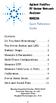 Contents Agilent FieldFox RF Vector Network Analyzer N9923A Quick Reference Guide Do You Have Everything?... 2 The Power Button and LED... 2 Battery Usage... 3 Measure S-Parameters... 4 Multi-Trace Configurations...
Contents Agilent FieldFox RF Vector Network Analyzer N9923A Quick Reference Guide Do You Have Everything?... 2 The Power Button and LED... 2 Battery Usage... 3 Measure S-Parameters... 4 Multi-Trace Configurations...
MANUAL PC1000R INFO@APART-AUDIO.COM
 MANUAL PC1000R INFO@APART-AUDIO.COM Features The APart PC1000R is a professional multisource CD/USB/SD card music player, equipped with balanced and unbalanced analog outputs, coaxial and optical digital
MANUAL PC1000R INFO@APART-AUDIO.COM Features The APart PC1000R is a professional multisource CD/USB/SD card music player, equipped with balanced and unbalanced analog outputs, coaxial and optical digital
Improving Network Analyzer Measurements of Frequency-translating Devices Application Note 1287-7
 Improving Network Analyzer Measurements of Frequency-translating Devices Application Note 1287-7 - + - + - + - + Table of Contents Page Introduction......................................................................
Improving Network Analyzer Measurements of Frequency-translating Devices Application Note 1287-7 - + - + - + - + Table of Contents Page Introduction......................................................................
M 140i. Multifunction Calibrator. Operation Manual
 M 140i Multifunction Calibrator Operation Manual M-140i Multifunction Calibrator MEATEST, s.r.o. 2 Operation Manual v33 MEATEST, s.r.o. M-140i Multifunction Calibrator Content Operation Manual... 1 Basic
M 140i Multifunction Calibrator Operation Manual M-140i Multifunction Calibrator MEATEST, s.r.o. 2 Operation Manual v33 MEATEST, s.r.o. M-140i Multifunction Calibrator Content Operation Manual... 1 Basic
Express5800/120Ed. Rack Mount Kit Installation Procedures PN: 455-01607-001
 Express5800/120Ed Rack Mount Kit Installation Procedures PN: 455-01607-001 Proprietary Notice and Liability Disclaimer The information disclosed in this document, including all designs and related materials,
Express5800/120Ed Rack Mount Kit Installation Procedures PN: 455-01607-001 Proprietary Notice and Liability Disclaimer The information disclosed in this document, including all designs and related materials,
1 All safety instructions, warnings and operating instructions must be read first.
 ONYX USER MANUAL 2 Dateq ONYX Manual Safety instructions EN Safety instructions 1 All safety instructions, warnings and operating instructions must be read first. 2 All warnings on the equipment must be
ONYX USER MANUAL 2 Dateq ONYX Manual Safety instructions EN Safety instructions 1 All safety instructions, warnings and operating instructions must be read first. 2 All warnings on the equipment must be
FFT Spectrum Analyzers
 FFT Spectrum Analyzers SR760 and SR770 100 khz single-channel FFT spectrum analyzers SR760 & SR770 FFT Spectrum Analyzers DC to 100 khz bandwidth 90 db dynamic range Low-distortion source (SR770) Harmonic,
FFT Spectrum Analyzers SR760 and SR770 100 khz single-channel FFT spectrum analyzers SR760 & SR770 FFT Spectrum Analyzers DC to 100 khz bandwidth 90 db dynamic range Low-distortion source (SR770) Harmonic,
RF Network Analyzer Basics
 RF Network Analyzer Basics A tutorial, information and overview about the basics of the RF Network Analyzer. What is a Network Analyzer and how to use them, to include the Scalar Network Analyzer (SNA),
RF Network Analyzer Basics A tutorial, information and overview about the basics of the RF Network Analyzer. What is a Network Analyzer and how to use them, to include the Scalar Network Analyzer (SNA),
APSYN420A/B Specification 1.24. 0.65-20.0 GHz Low Phase Noise Synthesizer
 APSYN420A/B Specification 1.24 0.65-20.0 GHz Low Phase Noise Synthesizer 1 Introduction The APSYN420 is a wideband low phase-noise synthesizer operating from 0.65 to 20 GHz. The nominal output power is
APSYN420A/B Specification 1.24 0.65-20.0 GHz Low Phase Noise Synthesizer 1 Introduction The APSYN420 is a wideband low phase-noise synthesizer operating from 0.65 to 20 GHz. The nominal output power is
Vector Network Analyzer Techniques to Measure WR340 Waveguide Windows
 LS-296 Vector Network Analyzer Techniques to Measure WR340 Waveguide Windows T. L. Smith ASD / RF Group Advanced Photon Source Argonne National Laboratory June 26, 2002 Table of Contents 1) Introduction
LS-296 Vector Network Analyzer Techniques to Measure WR340 Waveguide Windows T. L. Smith ASD / RF Group Advanced Photon Source Argonne National Laboratory June 26, 2002 Table of Contents 1) Introduction
Agilent PN 89400-13 Extending Vector Signal Analysis to 26.5 GHz with 20 MHz Information Bandwidth
 Agilent PN 89400-13 Extending Vector Signal Analysis to 26.5 GHz with 20 MHz Information Bandwidth Product Note The Agilent Technologies 89400 series vector signal analyzers provide unmatched signal analysis
Agilent PN 89400-13 Extending Vector Signal Analysis to 26.5 GHz with 20 MHz Information Bandwidth Product Note The Agilent Technologies 89400 series vector signal analyzers provide unmatched signal analysis
±15 V Current-Limited Power Supply
 USER S GUIDE ±15 V Current-Limited Power Supply Model 0901 Newport Corporation 3635 Peterson Way Santa Clara, CA 95054 www.newport.com/newfocus Warranty Newport Corporation guarantees its products to be
USER S GUIDE ±15 V Current-Limited Power Supply Model 0901 Newport Corporation 3635 Peterson Way Santa Clara, CA 95054 www.newport.com/newfocus Warranty Newport Corporation guarantees its products to be
HP 54710A, 54710D, 54720A and 54720D Oscilloscopes
 User s Reference Publication number 54720-97005 First edition, October 1995 This book applies directly to firmware revision 4.XX. For Safety information, Warranties, and Regulatory information, see the
User s Reference Publication number 54720-97005 First edition, October 1995 This book applies directly to firmware revision 4.XX. For Safety information, Warranties, and Regulatory information, see the
AN1200.04. Application Note: FCC Regulations for ISM Band Devices: 902-928 MHz. FCC Regulations for ISM Band Devices: 902-928 MHz
 AN1200.04 Application Note: FCC Regulations for ISM Band Devices: Copyright Semtech 2006 1 of 15 www.semtech.com 1 Table of Contents 1 Table of Contents...2 1.1 Index of Figures...2 1.2 Index of Tables...2
AN1200.04 Application Note: FCC Regulations for ISM Band Devices: Copyright Semtech 2006 1 of 15 www.semtech.com 1 Table of Contents 1 Table of Contents...2 1.1 Index of Figures...2 1.2 Index of Tables...2
AC3200 INTELLIGENT BROADBAND AMPLIFIER
 Kari Mäki 9.4.2013 1(7) AC3200 INTELLIGENT BROADBAND AMPLIFIER AC3200 is the latest leading-edge addition to AC family with extended frequency and gain ranges and integrated electrical controls in both
Kari Mäki 9.4.2013 1(7) AC3200 INTELLIGENT BROADBAND AMPLIFIER AC3200 is the latest leading-edge addition to AC family with extended frequency and gain ranges and integrated electrical controls in both
8510XF Network Analyzer Systems
 8510XF Network Analyzer Systems E7340A & E7342A (2 to 85 GHz) E7350A & E7352A (2 to 110 GHz) Operating and Service Manual Agilent Part Number: E7350-90001 Printed in USA Print Date: April 2002 Supersedes:
8510XF Network Analyzer Systems E7340A & E7342A (2 to 85 GHz) E7350A & E7352A (2 to 110 GHz) Operating and Service Manual Agilent Part Number: E7350-90001 Printed in USA Print Date: April 2002 Supersedes:
Installation and Verication Manual. HP 70000 Series Modular. Spectrum Analyzer System
 Installation and Verication Manual HP 70000 Series Modular Spectrum Analyzer System HP 70900B Local Oscillator Source-Controlled Modules ABCDE HP Part No. 70900-90314 Printed in USA December 1996 Edition
Installation and Verication Manual HP 70000 Series Modular Spectrum Analyzer System HP 70900B Local Oscillator Source-Controlled Modules ABCDE HP Part No. 70900-90314 Printed in USA December 1996 Edition
QuickSpecs. HP Fixed Cord PDUs & Extension Bars (Zero-U/1U Modular PDUs) Overview
 Overview Fixed Cord PDUs and Extension Bars have a unique architecture designed specifically for 1U fixed rail servers (HP ProLiant DL360, HP ProLiant DL320, HP ProLiant DL140). This new design consists
Overview Fixed Cord PDUs and Extension Bars have a unique architecture designed specifically for 1U fixed rail servers (HP ProLiant DL360, HP ProLiant DL320, HP ProLiant DL140). This new design consists
Cisco Model EPC2100 EuroDOCSIS 2.0 Cable Modem
 Cisco Model EPC2100 EuroDOCSIS 2.0 Cable Modem The Cisco Model EPC2100 EuroDOCSIS 2.0 Cable Modem provides EuroDOCSIS broadband network operators with a cost-effective solution for delivering standardsbased,
Cisco Model EPC2100 EuroDOCSIS 2.0 Cable Modem The Cisco Model EPC2100 EuroDOCSIS 2.0 Cable Modem provides EuroDOCSIS broadband network operators with a cost-effective solution for delivering standardsbased,
StorTrends 3400 Hardware Guide for Onsite Support
 StorTrends 3400 Hardware Guide for Onsite Support MAN-3400-SS 11/21/2012 Copyright 1985-2012 American Megatrends, Inc. All rights reserved. American Megatrends, Inc. 5555 Oakbrook Parkway, Building 200
StorTrends 3400 Hardware Guide for Onsite Support MAN-3400-SS 11/21/2012 Copyright 1985-2012 American Megatrends, Inc. All rights reserved. American Megatrends, Inc. 5555 Oakbrook Parkway, Building 200
Application Note Noise Frequently Asked Questions
 : What is? is a random signal inherent in all physical components. It directly limits the detection and processing of all information. The common form of noise is white Gaussian due to the many random
: What is? is a random signal inherent in all physical components. It directly limits the detection and processing of all information. The common form of noise is white Gaussian due to the many random
THERMAL ANEMOMETRY ELECTRONICS, SOFTWARE AND ACCESSORIES
 TSI and TSI logo are registered trademarks of TSI Incorporated. SmartTune is a trademark of TSI Incorporated. THERMAL ANEMOMETRY ELECTRONICS, SOFTWARE AND ACCESSORIES IFA 300 Constant Temperature Anemometry
TSI and TSI logo are registered trademarks of TSI Incorporated. SmartTune is a trademark of TSI Incorporated. THERMAL ANEMOMETRY ELECTRONICS, SOFTWARE AND ACCESSORIES IFA 300 Constant Temperature Anemometry
HP 33120A Function Generator / Arbitrary Waveform Generator
 User s Guide Part Number 33120-90005 August 1997 For Safety information, Warranties, and Regulatory information, see the pages behind the Index. Copyright Hewlett-Packard Company 1994, 1997 All Rights
User s Guide Part Number 33120-90005 August 1997 For Safety information, Warranties, and Regulatory information, see the pages behind the Index. Copyright Hewlett-Packard Company 1994, 1997 All Rights
1.44 kw Programmable DC Power Supplies XLN Series
 Data sheet 1.44 kw Programmable DC Power Supplies XLN Series New Family of High Density System Power Supplies The B&K Precision XLN series are compact, programmable, single-output DC power supplies, suitable
Data sheet 1.44 kw Programmable DC Power Supplies XLN Series New Family of High Density System Power Supplies The B&K Precision XLN series are compact, programmable, single-output DC power supplies, suitable
RI-215A Operator s Manual. Part Number: 71-0045RK Revision 0 Released: 10/3/05
 RI-215A Operator s Manual Part Number: 71-0045RK Revision 0 Released: 10/3/05 Warranty RKI Instruments, Inc., warrants gas alarm equipment sold by us to be free from defects in materials and workmanship,
RI-215A Operator s Manual Part Number: 71-0045RK Revision 0 Released: 10/3/05 Warranty RKI Instruments, Inc., warrants gas alarm equipment sold by us to be free from defects in materials and workmanship,
CX380X Advanced Spectrum and Burst QAM Analyzer
 Advanced Spectrum and Burst QAM Analyzer Preventative Network Monitoring With VeEX s VeSion system, the s advanced Spectrum Analyzer and Bursty Demodulator captures rogue cable modems and provides proactive
Advanced Spectrum and Burst QAM Analyzer Preventative Network Monitoring With VeEX s VeSion system, the s advanced Spectrum Analyzer and Bursty Demodulator captures rogue cable modems and provides proactive
HCS-3300/3302/3304 USB Remote Programmable Laboratory Grade Switching Mode Power Supply
 1. INTRODUCTION HCS-3300/3302/3304 USB Remote Programmable Laboratory Grade Switching Mode Power Supply User Manual This family of efficient, upgraded SMPS with small form factor, auto cross over CV CC,
1. INTRODUCTION HCS-3300/3302/3304 USB Remote Programmable Laboratory Grade Switching Mode Power Supply User Manual This family of efficient, upgraded SMPS with small form factor, auto cross over CV CC,
Energy Communication Unit (ECU)
 Altenergy Power System Energy Communication Unit (ECU) Installation and User Manual (For ECU-3 V3.7) Version:3.0 ALTENERGY POWER SYSTEM INC. All rights reserved TABLE OF CONTENTS 1.0 Introduction... 2
Altenergy Power System Energy Communication Unit (ECU) Installation and User Manual (For ECU-3 V3.7) Version:3.0 ALTENERGY POWER SYSTEM INC. All rights reserved TABLE OF CONTENTS 1.0 Introduction... 2
Site Master Cable and Antenna Analyzer with Spectrum Analyzer
 Maintenance Manual Site Master Cable and Antenna Analyzer with Spectrum Analyzer S331E, 2 MHz to 4 GHz S332E, 2 MHz to 4 GHz, Spectrum Analyzer, 100 khz to 4 GHz S361E, 2 MHz to 6 GHz S362E, 2 MHz to 6
Maintenance Manual Site Master Cable and Antenna Analyzer with Spectrum Analyzer S331E, 2 MHz to 4 GHz S332E, 2 MHz to 4 GHz, Spectrum Analyzer, 100 khz to 4 GHz S361E, 2 MHz to 6 GHz S362E, 2 MHz to 6
iva Cable & Antenna Analyzer
 iva Cable & Antenna Analyzer VSWR, Return Loss Measurement & Distance to Fault The iva Series Cable & Antenna Analyzer is an exciting new product from Kaelus that enables users to accurately measure VSWR/return
iva Cable & Antenna Analyzer VSWR, Return Loss Measurement & Distance to Fault The iva Series Cable & Antenna Analyzer is an exciting new product from Kaelus that enables users to accurately measure VSWR/return
CONSOLE REMOTE I /O AC 9V
 CONSOLE CONSOLE REMOTE I /O AC 9V AC 9V REMOTE I /O User Manual CE-220 Read this guide thoroughly and follow the installation and operation procedures carefully in order to prevent any damage to the units
CONSOLE CONSOLE REMOTE I /O AC 9V AC 9V REMOTE I /O User Manual CE-220 Read this guide thoroughly and follow the installation and operation procedures carefully in order to prevent any damage to the units
VME IF PHASE MODULATOR UNIT. mod. 205-01
 mod. 205-01 02/06 B 1/12 INDEX 1 DESCRIPTION pg. 3 2 FRONT VIEW pg. 4-5 3 TECHNICAL CHARACTERISTICS pg. 6-7 4 OPERATING INSTRUCTIONS pg. 8 5 ANNEX LIST pg. 12 02/06 B 2/12 1 - DESCRIPTION The PHASE MODULATOR
mod. 205-01 02/06 B 1/12 INDEX 1 DESCRIPTION pg. 3 2 FRONT VIEW pg. 4-5 3 TECHNICAL CHARACTERISTICS pg. 6-7 4 OPERATING INSTRUCTIONS pg. 8 5 ANNEX LIST pg. 12 02/06 B 2/12 1 - DESCRIPTION The PHASE MODULATOR
User Manual. Humidity-Temperature Chart Recorder. Model RH520
 User Manual Humidity-Temperature Chart Recorder Model RH520 Introduction Congratulations on your purchase of the Extech RH520 Temperature + Humidity Chart Recorder. The RH520 measures and displays Temperature,
User Manual Humidity-Temperature Chart Recorder Model RH520 Introduction Congratulations on your purchase of the Extech RH520 Temperature + Humidity Chart Recorder. The RH520 measures and displays Temperature,
Experiment 7: Familiarization with the Network Analyzer
 Experiment 7: Familiarization with the Network Analyzer Measurements to characterize networks at high frequencies (RF and microwave frequencies) are usually done in terms of scattering parameters (S parameters).
Experiment 7: Familiarization with the Network Analyzer Measurements to characterize networks at high frequencies (RF and microwave frequencies) are usually done in terms of scattering parameters (S parameters).
Product Specifications
 Cisco Model EPR2320 EuroDOCSIS 2.0 Residential Gateway with Wireless Access Point The Cisco Model EPR2320 EuroDOCSIS 2.0 Residential Gateway (EPR2320) combines a cable modem, router, and wireless access
Cisco Model EPR2320 EuroDOCSIS 2.0 Residential Gateway with Wireless Access Point The Cisco Model EPR2320 EuroDOCSIS 2.0 Residential Gateway (EPR2320) combines a cable modem, router, and wireless access
Agilent 8712ET/ES, 8714ET/ES RF Economy Network Analyzers Product Overview. Speed, accuracy, and productivity features, at a price you can afford
 Agilent 8712ET/ES, 8714ET/ES RF Economy Network Analyzers Product Overview 8712ET and 8712ES, 300 khz to 1.3 GHz 8714ET and 8714ES, 300 khz to 3 GHz Speed, accuracy, and productivity features, at a price
Agilent 8712ET/ES, 8714ET/ES RF Economy Network Analyzers Product Overview 8712ET and 8712ES, 300 khz to 1.3 GHz 8714ET and 8714ES, 300 khz to 3 GHz Speed, accuracy, and productivity features, at a price
Zlinx Wireless I/O. Peer-to-Peer and Modbus I/O B&B ELECTRONICS PRODUCT INFORMATION
 Modular, Customizable Wire Replacement 128 / 256 Bit AES Encryption Software Selectable RF Transmit Power Software Selectable Over-the-air Data Rate Modbus ASCII /RTU Compatible Wide Operating Temperature
Modular, Customizable Wire Replacement 128 / 256 Bit AES Encryption Software Selectable RF Transmit Power Software Selectable Over-the-air Data Rate Modbus ASCII /RTU Compatible Wide Operating Temperature
HP 70950B OPTICAL SPECTRUM ANALYZER
 HP 71450B, 71451B, and 71452B Optical Spectrum Analyzers Technical Specifications Spectral Measurements from 600 to 1700 nm HP 70950B OPTICAL SPECTRUM ANALYZER OPTICAL INPUT The HP 71450B, 71451B, and
HP 71450B, 71451B, and 71452B Optical Spectrum Analyzers Technical Specifications Spectral Measurements from 600 to 1700 nm HP 70950B OPTICAL SPECTRUM ANALYZER OPTICAL INPUT The HP 71450B, 71451B, and
