Panasonic.
|
|
|
- Juniper Barber
- 8 years ago
- Views:
Transcription
1 Panasonic P51 For more information on how to use the phone, please go to and download the complete user manual. Moreover, on the website, you can also find answers to frequently asked questions, upgrade the software via PC suite, and so much more.
2 Table of Contents Safety and use...4 General information Your mobile Keys and connectors Getting started Home screen Applications and widgets list Text input Using Onscreen Keyboard Text editing Phone call, Call log and Contacts Phone Call log People Messaging, Messaging Gmail/ Google Talk Calendar & Alarm clock & Calculator Calendar Time Calculator Getting connected Connecting to the Internet Browser Connecting to Bluetooth devices Connecting to a computer Sharing your phone's mobile data connection Connecting to virtual private networks Configuring Internet (SIP) calling Google Play Store Locate the item you want to download and install Download and install Manage your downloads Multimedia applications Camera Gallery YouTube Music Video Player Google Maps Get My Location Search for a location Star a location Get driving, public transportation or walking directions Arrangement of Layers Join Latitude to see your friends' locations and share yours with them
3 10 Others File Manager Sound Recorder Radio LED Torch Setup Wizard Other applications Settings Wireless & networks Device Personal Accounts System FOTA System Upgrade Important Customer Information In-Box Accessories Troubleshooting Specifications Safety and use... We recommend that you read this chapter carefully before using your phone. The manufacturer disclaims any liability for damage, which may result as a consequence of improper use or use contrary to the instructions contained herein. TRAFFIC SAFETY: Given that studies show that using a mobile phone while driving a vehicle constitutes a real risk, even when the hands-free kit is used (car kit, headset...), drivers are requested to refrain from using their mobile when the vehicle is not parked. When driving, do not use your phone and headphone to listen to music or to the radio. Using a headphone can be dangerous and forbidden in some areas. When switched on, your phone emits electromagnetic waves that can interfere with the vehicle s electronic systems such as ABS anti-lock brakes or airbags. To ensure that there is no problem: - do not place your phone on top of the dashboard or within an airbag deployment area, - check with your car dealer or the car manufacturer to make sure that the dashboard is adequately shielded from mobile phone RF energy. CONDITIONS OF USE: You are advised to switch off the telephone from time to time to optimise its performance. Switch the phone off before boarding an aircraft. Switch the phone off when you are in health care facilities, except in designated areas. As with many other types of equipment now in regular use, mobile telephones can interfere with other electrical or electronic devices, or equipment using radio frequency. Switch the phone off when you are near gas or flammable liquids. Strictly obey all signs and instructions posted in a fuel depot, petrol station, or chemical plant, or in any potentially explosive atmosphere. When the phone is switched on, it should be kept at least 15 cm from any medical device such as a pacemaker, a hearing aid or insulin pump, etc. In particular when using the phone, you should hold it against the ear on the opposite side to the device, if any. To avoid hearing impairment, pick up the call before holding your phone to your ear. Also move the handset away from your ear while using the hands-free mode because the amplified volume might cause hearing damage. Your phone is a magnetism sensitive device. Please do not place your phone near a magnetic device (credit card, debit card, etc.), or magnetic waves emitted by your phone may interfere with data storage in the magnetic device. 3 4
4 Do not let children use the phone and/or play with the telephone and accessories without supervision. Please note that your phone is a unibody device, the back cover and battery are not removable. Do not attempt to disassemble your phone. If you disassemble your phone the warranty will not apply. Also disassembling the phone may damage the battery, and may cause leakage of substances that could create an allergic reaction. Always handle your phone with care and keep it in a clean and dust-free place. Do not allow your phone to be exposed to adverse weather or environmental conditions (moisture, humidity, rain, infiltration of liquids, dust, sea air, etc). The manufacturer s recommended operating temperature range is -10 C to +55 C. At over 55 C the legibility of the phone s display may be impaired, though this is temporary and not serious. Emergency call numbers may not be reachable on all cellular networks. You should never rely only on your phone for emergency calls. Do not open, dismantle or attempt to repair your mobile phone yourself. Do not drop, throw or bend your mobile phone. Do not use the phone if the glass made screen is damaged, cracked or broken to avoid any injury. Do not paint it. Use only batteries, battery chargers, and accessories which are recommended by Panasonic and its affiliates and are compatible with your phone model. Panasonic and its affiliates disclaim any liability for damage caused by the use of other chargers or batteries. Remember to make back-up copies or keep a written record of all important information stored in your phone. Some people may suffer epileptic seizures or blackouts when exposed to flashing lights, or when playing video games. These seizures or blackouts may occur even if a person never had a previous seizure or blackout. If you have experienced seizures or blackouts, or if you have a family history of such occurrences, please consult your doctor before playing video games on your phone or enabling a flashing-lights feature on your phone. Parents should monitor their children s use of video games or other features that incorporate flashing lights on the phones. All persons should discontinue use and consult a doctor if any of the following symptoms occur: convulsion, eye or muscle twitching, loss of awareness, involuntary movements, or disorientation. To limit the likelihood of such symptoms, please take the following safety precautions: - Do not play or use a flashing-lights feature if you are tired or need sleep. - Take a minimum of a 15-minute break hourly. - Play in a room in which all lights are on. - Play at the farthest distance possible from the screen. - If your hands, wrists, or arms become tired or sore while playing, stop and rest for several hours before playing again. - If you continue to have sore hands, wrists, or arms during or after playing, stop the game and see a doctor. When you play games on your phone, you may experience occasional discomfort in your hands, arms, shoulders, neck, or other parts of your body. Follow the instructions to avoid problems such as tendinitis, carpal tunnel syndrome, or other musculoskeletal disorders. PROTECT YOUR HEARING To prevent possible hearing damage, do not listen at high volume levels for long periods. Exercise caution when holding your device near your ear while the loudspeaker is in use. PRIVACY: Please note that you must respect the laws and regulations in force in your jurisdiction or other jurisdiction(s) where you will use your mobile phone regarding taking photographs and recording sounds with your mobile telephone. Pursuant to such laws and regulations, it may be strictly forbidden to take photographs and/or to record the voices of other people or any of their personal attributes, and duplicate or distribute them, as this may be considered to be an invasion of privacy. It is the user's sole responsibility to ensure that prior authorisation be obtained, if necessary, in order to record private or confidential conversations or take a photograph of another person; the manufacturer, the seller or vendor of your mobile phone (including the operator) disclaim any liability which may result from the improper use of the mobile phone. BATTERY: Please note your phone is a unibody device, the back cover and batteryare not removable. Observe the following precautions: - Do not attempt to open the back cover. - Do not attempt to eject, replace and open battery. - Do not punctuate the back cover of your phone. - Do not burn or dispose of your phone in household rubbish or storeit at temperature above 60 C. Phone and battery as a unibody device must be disposed of in accordance with locally applicable environmental regulations. 5 6
5 This symbol on your telephone, the battery and the accessories means that these products must be taken to collection points at the end of their life: - Municipal waste disposal centres with specific bins for these items of equipment - Collection bins at points of sale. They will then be recycled, preventing substances being disposed of in the environment, so that their components can be reused. In European Union countries: These collection points are accessible free of charge. All products with this sign must be brought to these collection points. In non European Union jurisdictions: Items of equipment with this symbol are not to be thrown into ordinary bins if your jurisdiction or your region has suitable recycling and collection facilities; instead they are to be taken to collection points for them to be recycled. CAUTION: RISK OF EXPLOSION IF BATTERY IS REPLACED BY AN INCORRECT TYPE. DISPOSE OF USED BATTERIES ACCORDING TO THE INSTRUCTIONS. CHARGERS Mains powered chargers will operate within the temperature range of: 0 C to 40 C. The chargers designed for your mobile phone meet with the standard for safety of information technology equipment and office equipment use. They are also compliant to the ecodesign directive 2009/125/EC. Due to different applicable electrical specifications, a charger you purchased in one jurisdiction may not work in another jurisdiction. They should be used for this purpose only. RADIO WAVES: Specific Absorption Rate (IEEE) THIS MOBILE PHONE MEETS THE GOVERNMENT S REQUIREMENTS FOR EXPOSURE TO RADIO WAVES. Your mobile phone is a radio transmitter and receiver. It is designed and manufactured not to exceed the emission limits for exposure to radio-frequency (RF) energy. These limits are part of comprehensive guidelines and establish permitted levels of RF energy for the general population. The guidelines are based on standards that were developed by independent scientific organizations through periodic and thorough evaluation of scientific studies. These guidelines include a substantial safety margin designed to ensure the safety of all persons, regardless of age and health. The exposure standard for mobile phones employs a unit of measurement known as the Specific Absorption Rate, or SAR. The SAR limit set by public authorities such as the Federal Communications Commission of the US Government (FCC), or by Industry Canada, is 1.6 W/kg averaged over 1 gram of body tissue. Tests for SAR are conducted using standard operating positions with the mobile phone transmitting at its highest certified power level in all tested frequency bands. Although the SAR is determined at the highest certified power level, the actual SAR level of the mobile phone while operating can be well below the maximum value. This is because the mobile phone is designed to operate at multiple power levels so as to use only the power required to reach the network. In general, the closer you are to a wireless base station antenna, the lower the power output of the mobile phone. Before a mobile phone model is available for sale to the public, compliance with national regulations and standards must be shown. The highest SAR value for this model mobile phone when Tested is W/kg for use at the ear and W/kg for use close to the body. While there may be differences between the SAR levels of various mobile phones and at various positions, they all meet the government requirement for RF exposure. For body-worn operation, the mobile phone meets FCC RF exposure guidelines provided that it is used with a non-metallic accessory with the handset at least 15 mm from the body. Use of other accessories may not ensure compliance with FCC RF exposure guidelines. Additional information on SAR can be found on the Cellular Telecommunications & Internet Association (CTIA) Web site: The World Health Organization (WHO) considers that present scientific information does not indicate the need for any special precautions for use of mobile phones. If individuals are concerned, they might choose to limit their own or their children s RF exposure by limiting the length of calls, or using hands-free devices to keep mobile phones away from the head and body. (fact sheet n 193). Additional WHO information about electromagnetic fields and public health are available on the following website: Note: This equipment has been tested and found to comply with the limits for a Class B digital device pursuant to part 15 of the FCC Rules. These limits are designed to provide reasonable protection against harmful interference in a residential installation. This equipment generates, uses and can radiate radio frequency energy and, if not installed and used in accordance with the instructions, may cause harmful interference to radio communications. However, there is no guarantee that interference to radio or television reception, which can be determined by turning the equipment off and on, the user is encouraged to try to correct the interference by one or more of the following measures: - Reorient or relocate the receiving antenna. - Increase the separation between the equipment and receiver. - Connect the equipment into an outlet on a circuit different from that to which the receiver is connected. - Consult the dealer or an experienced radio/ TV technician for help. 7 8
6 Changes or modifications not expressly approved by the party responsible for compliance could void the user s authority to operate the equipment. For the receiver devices associated with the operation of a licensed radio service (e.g. FM broadcast), they bear the following statement: This device complies with Part 15 of the FCC Rules. Operation is subject to the condition that this device does not cause harmful interference. For other devices, they bear the following statement: This device complies with Part 15 of the FCC Rules. Operation is subject to the following two conditions: (1) this device may not cause harmful interference (2) this device must accept any interference received, including interference that may cause undesired operation. Your mobile phone is equipped with a built-in antenna. For optimal operation, you should avoid touching it or degrading it. As mobile devices offer a range of functions, they can be used in positions other than against your ear. In such circumstances the device will be compliant with the guidelines when used with headset or usb data cable. If you are using another accessory ensure that whatever product is used is free of any metal and that it positions the mobile phone at least 15 mm away from the body. Specific Absorption Rate (ICNIRP) Proof of compliance with international standards (ICNIRP) or with European Directive 1999/5/EC (R&TTE) is required of all mobile phone models before they can be put on the market. The protection of the health and safety for the user and any other person is an essential requirement of these standards or this directive. THIS DEVICE MEETS INTERNATIONAL GUIDELINES FOR EXPOSURE TO RADIO WAVES. Your mobile device is a radio transmitter and receiver. It is designed not to exceed the limits for exposure to radio waves (radio frequency electromagnetic fields) recommended by international guidelines. The guidelines were developed by an independent scientific organization (ICNIRP) and include a substantial safety margin designed to assure the safety of all persons, regardless of age and health. The radio wave exposure guidelines use a unit of measurement known as the Specific Absorption Rate, or SAR. The SAR limit for mobile devices is 2 W/kg. Tests for SAR are conducted using standard operating positions with the device transmitting at its highest certified power level in all tested frequency bands. The highest SAR values under the ICNIRP guidelines for this device model are: Maximum SAR for this model and conditions under which it was recorded. Head SAR UMTS Bluetooth + Wi-Fi W/kg Body-worn SAR GSM Bluetooth + Wi-Fi W/kg During use, the actual SAR values for this device are usually well below the values stated above. This is because, for purposes of system efficiency and to minimize interference on the network, the operating power of your mobile device is automatically decreased when full power is not needed for the call. The lower the power output of the device, the lower its SAR value. Body-worn SAR testing has been carried out at a separation distance of 1.0 cm. To meet RF exposure guidelines during body-worn operation, the device should be positioned at least this distance away from the body. If you are not using an approved accessory ensure that whatever product is used is free of any metal and that it positions the phone the indicated distance away from the body. Organizations such as the World Health Organization and the US Food and Drug Administration have statesd that if people are concerned and want to reduce their exposure they could use a hands-free device to keep the phone away from the head and body during phone calls, or reduce the amount of time spent on the phone. Additional information about electromagnetic fields and public health are available on the following site: Your telephone is equipped with a built-in antenna. For optimal operation, you should avoid touching it or degrading it. As mobile devices offer a range of functions, they can be used in positions other than against your ear. In such circumstances the device will be compliant with the guidelines when used with headset or usb data cable. If you are using another accessory ensure that whatever product is used is free of any metal and that it positions the phone at least 1.0 cm away from the body. 9 10
7 General information... Your telephone is a transceiver that operates on GSM in quad-band (850/900/1800/1900 MHz) or UMTS in dual band with 900/2100 MHz. This equipment is in compliance with the essential requirements and other relevant provisions of Directive 1999/5/EC. 1 Your mobile Keys and connectors Power key Protection against theft (1) Your telephone is identified by an IMEI (phone serial number) shown on the packaging label and in the phone s memory. We recommend that you note the number the first time you use your telephone by entering * # 0 6 # and keep it in a safe place. It may be requested by the police or your operator if your telephone is stolen. This number allows your mobile telephone to be blocked preventing a third person from using it, even with a different SIM card. Headset connector Front camera Touch screen (1) Contact your network operator to check service availability
8 micro-sim card slot micro-usb connector Camera Camera Flash/ Flashlight Volume up Volume down MicroSD card slot Back key Touch to go back to the previous screen, or to close a dialog box, options menu, the notification panel, etc. These keys are visible when the screen lights up. Power key Press: Lock the screen/light up the screen Press and hold: Show the pop-up menu to select from Quick start/airplane mode/power off/restart Press and hold: Power on Press and hold Power key and Volume down key to capture a screenshot. Press to mute the ringtone when there s an incoming call. Press and hold Power key and Volume up key for a while to power off the phone when the system halted. Recent apps key Open a list of thumbnail images of apps you've worked with recently. Touch it to open an app. Swipe it left or right to remove a thumbnail from the list. Home key While on any application or screen, touch to return to the Home screen. Volume Keys Under call mode, adjust the earpiece or headset volume. In Music/Video/Streaming mode, adjust the media volume. In general mode, adjust the ring tone volume. Mute the ringtone of an incoming call. Press to light up the screen when it dims during a call
9 Getting started Set-up Inserting or removing the SIM card You must insert your SIM card to make phone calls. Please power off your phone before inserting or removing the SIM card. To install, please open microsd card slot first, and then place the external microsd card into the slot with the gold contact facing down. To remove the external microsd card, please open microsd card lock and take it out from the slot. Before inserting/removing the microsd card, you should ensure the phone is off, to protect it from corruption or damage. Charging the battery Your phone only support Micro-SIM card. Please contact network operator and use professional scissors prune SIM card to Micro-SIM card. To install, take off Micro-SIM card protector, insert the Micro-SIM card into the slot with chip facing downward, and then cover the slot. To remove the card, open Micro-SIM card protector, gently press it out, and then cover the slot. Before inserting/removing the SIM card, you should ensure the phone is off, to protect it from corruption or damage. On dual SIM model, SIM1 support 2G and 3G networks, SIM2 only support 2G networks. Installing or removing the microsd card Connect the battery charger to your phone and mains socket respectively, then the charging status bar will float. Make sure the battery is correctly inserted before connecting the charger. When using your telephone for the first time, charge the battery fully (approximately 5 hours). You are advised to fully charge the battery ( ). Charging status is indicated by the percentage on screen while the phone is powered off. The percentage increases as the phone is charged. The charging status bar will not float if your battery is extendly consumed. To reduce power consumption and energy waste, when battery is fully charged, disconnect your charger from the plug; switch off Wi-Fi, GPS, Bluetooth or background-running applications when not in use; reduce the backlight time, etc
10 1.2.2 Power on your phone Hold down the Power key until the phone powers on, unlock your phone (Slide, PIN, password or pattern) if necessary and confirm. The Home screen is displayed. If you do not know your PIN code or if you have forgotten it, contact your network operator. Do not leave your PIN code with your phone. Store this information in a safe place when not in use. Set up your phone for the first time The first time you power on the phone, you should set the following options: Touch Get started..., then select the phone's language. The device will search for service by itself. The process of activation will take a few minutes. There is an notice about magnetism sensitive, touch Next. Select your input keyboard, then touch Next. Set your date and timezone, you can also choose Automatic time zone, then touch Next. Setup your Google account: Touch Set up now. If you have a Google Account, touch Sign in, then enter your user name and password. If you forget your password, you can go to google.com/ to retrieve it. If you don t own a Google Account, you are prompted to create one by touching Get an account. Touch Not now to skip to the next step. Touch Next,then the Setup complete screen will display, touch Finish to confirm. When the phone is powered on, you can connect to a Wi-Fi network, without a SIM card inserted (refer to section "6.1.2 Wi-Fi"), to sign into your Google account and to use some features Power off your phone Hold down the Power key until the pop-up menu appears, select Power off, and touch OK to confirm. 1.3 Home screen You can bring all the items (applications, shortcuts, folders and widgets) you love or use most frequently to your Home screen for quick access. Touch the Home key to switch to Home screen. Status bar Status/Notification indicators Touch and drag down to open the notification panel. Search bar Touch to enter text search screen. Touch to enter voice search screen. Favorite tray applications Touch to enter the application. Touch and hold to move or change applications. Application tab Touch to open main menu. Home screen is provided in an extended format to allow more space for adding applications, shortcuts etc. Slide the Home screen horizontally left and right to get a complete view of the Home screen. The white short line at the lower part of the screen indicates which screen you are viewing Using the touchscreen Touch To access an application, touch it with your finger
11 Touch and Hold Touch and hold the home screen to access the available options for setting the wallpaper. Status icons For dual SIM model, status icons referring to either SIM1 or SIM2 will be identified by a colour which you have defined. GPRS connected Roaming Drag Place your finger on any item to drag it to another location. Slide/Swipe Slide the screen to scroll up and down the applications, images, web pages at your convenience. Flick Similar to swiping, but flicking makes it move quicker. Pinch/Spread Place your fingers of one hand on the screen surface and draw them apart or together to scale an element on the screen. Rotate Automatically change the screen orientation from portrait to landscape by turning the phone sideways to have a better view Status bar From status bar, you can view both phone status (on the right side) and notification information (on the left side). When the status bar is full, icon will appear. GPRS in use EDGE connected EDGE in use 3G connected 3G in use HSPA (3G+) connected HSPA (3G+) in use Connected to a Wi-Fi network Bluetooth is on (Gray) Connected to a Bluetooth device (Blue) Airplane mode Alarm is set GPS is on No SIM card inserted Vibrate mode Ringer is silenced Phone microphone is mute Battery is very low Battery is low Battery is partially drained Battery is full Battery is charging Headset connected Signal strength No signal (Gray) 19 20
12 Notification icons New text or multimedia message Problem with SMS or MMS delivery New Google Talk message New voic Upcoming event Missed call Call on hold Call forwarding is on Uploading data Downloading data Notification panel Touch and drag down the Status bar to open the notification panel. Touch and drag up to close it. From the Notification panel, you can open items and other reminders indicated by notification icons or view wireless service information. Touch to open quick settings bar and enable/disable functions or change modes. Data is synchronizing Song is playing Screenshot error USB tethering is on Portable Wi-Fi hotspot is on Screenshot captured Carrier data use threshold approaching or exceeded Call in progress Download finished Select input method An open Wi-Fi network is available Phone is connected via USB cable Radio is on System update available Connected to VPN Touch the icon to clear all event based notifications (other ongoing notifications will remain). Touch and then the Settings icon to access Settings
13 1.3.3 Search bar The phone provides a Search function which can be used to locate information within applications, the phone or the web Lock/Unlock your screen To protect your phone and privacy, you can lock the phone screen by choosing slide or creating a variety of patterns, PIN or password. To create a screen unlock pattern (refer to section Screen lock for detail settings) Drag down the notification panel and touch and then the settings icon to enter Settings, then touch Security\Set up screen lock\ Pattern. Draw your own pattern. Search by text Touch Search bar from the Home screen. Enter the text/phrase you want to search for. Touch on the keyboard if you want to search on the web. Search by voice Touch from Search bar to display a dialog screen. Speak the word/phrase you want to search for. A list of search results will display for you to select from. Draw your unlock pattern Touch to confirm by drawing pattern again To create a screen unlock PIN/Password Touch Settings\Security\Set up screen lock\pin or Password. Set your PIN or password. To lock phone screen Press the Power key once to lock the screen
14 To unlock phone screen Press the power key once to light up the screen, draw the unlock pattern you have created or enter PIN or password to unlock the screen. If you have chosen slide as the screen lock, touch and drag the icon right to unlock the screen. Reposition Touch and hold the item to be repositioned to activate the Move mode, drag the item to the desired position and then release. You can move items both on the Home screen and the Favorite tray. Hold the icon on the left or right edge of the screen to drag the item to another Home screen. Remove Touch and hold the item to be removed to activate the Move mode, drag the item up to the top of Remove icon, and release after the item turns red. Create folders To improve the organization of items (shortcuts or applications) on the Home screen and the Favorite tray, you can add them to a folder by stacking one item on top of another. To rename a folder, open it, touch the folder s title bar to input the new name Personalize your Home screen Add Touch the application tab, touch and hold an application or a widget to active the Move mode, and drag the item to any Home screen as you prefer. While adding an application to a Home screen, drag it to the top of App info icon to view its detail information. If the application is downloaded, drag it to the top of Uninstall icon to uninstall it directly. Wallpaper customization Touch and hold an empty area, a popup window named Select wallpaper from will appear, offering a range of options. Gallery includes pictures you have taken, cropped or downloaded. Live wallpapers includes a scrolling list of animated wallpapers. Video wallpaper includes preset videos in phone, videos stored in SD card and camera. Wallpaper gallery includes all preset wallpapers in the phone. Slide left and right to locate a desired image, touch Set wallpaper to confirm
15 1.3.6 Application tab Touch on the Home screen to enter applications and widgets list. To return to the Home screen, touch the Home key. Consult recently-used applications To consult recently-used applications, you can touch the Recent apps key. Touch a thumbnail in the window to open the related application. Touch one thumbnail and slide it to the left or right to delete it. You can also touch and hold the app and touch Remove from list to delete it. Using Settings menu Drag down the notification panel and touch and then the settings icon to enter Settings, then touch Audio profiles\volume you can set the volume of calls renting, notification, system and etc. to your preference. 1.4 Applications and widgets list This list contains all pre-embedded and newly installed applications and widgets. To access the list, touch from Home screens. Touch the Home key or the Back key to return to a Home screen. Slide left and right to view all applications and widgets. Touch APPS, DOWNLOADED or WIDGETS to access the category directly. Touch the icon to access the Google play store Volume adjustment Using volume key Press Volume key to adjust the volume. To active the vibrate mode, press the Volume down key until the phone vibrates. Press the Volume down key once more to active the silent mode
16 2 Text input Using Onscreen Keyboard Onscreen Keyboard settings On application list, Settings\Language & input, touch the Settings icon on the right of Android keyboard a series of settings are available for your selection. Adjust the Onscreen Keyboard orientation Turn the phone sideways or upright to adjust the Onscreen Keyboard orientation. You can also adjust it by changing the settings (On application list, touch Settings\Display\Orientation) Android keyboard 2.2 Text editing You can edit the text you have entered. Touch and hold or double-tap within the text you would like to edit. Drag the tabs to change the high-lighted selection. Options list will show as below, icons from left to right mean Select all, Cut, Copy and Paste (Paste icon will show after text selected and copied). Touch the icon. You can also insert new text Touch where you want to type, or touch and hold a blank space, the cursor will blink and the tab will show. Drag the tab to move the cursor. If you have selected any text, touch the tab to show PASTE icon which allows you to paste any text you have previously copied. Touch to switch between "abc/abc" mode; Touch & hold to switch between "abc/abc" mode. Touch to enter text or numbers. Touch to switch between symbol and numeric keyboard. Touch to enter voice input; touch & hold to show input options. Touch & hold to select symbols
17 3 Phone call, Call log and Contacts Phone Placing a call You can easily launch a call using Phone. Touch Application tab from the Home screen and select Phone. International call To dial an international call, touch and hold to enter +, then enter the international country prefix followed by the full phone number and finally touch. Emergency call If your phone has network coverage, dial emergency number and touch to make an emergency call. This works even without a SIM card and without typing the PIN code. For dual SIM mode, the default voice call SIM card is SIM1. Touch Settings/SIM management/default SIM to select the default SIM card for voice call Answering or rejecting a call Touch and hold to access voic Touch to search in contacts Slide to access Call log and Contacts. Touch to access Speed dial, People, Settings Enter the desired number from the keyboard directly or select a contact from Contacts or Call log by sliding or touching tabs, then touch to place the call. The number you entered can be saved to Contacts by touching and touching Add to Contacts. If you make a mistake, you can delete the incorrect digits by touching. To hang up a call, touch or the Power key. When you receive a call, touch. Slide rightward to answer; Slide leftward to reject; Slide upward to reject the call by sending a preset message
18 To mute the ringtone volume of an incoming call, press the Volume up/down key or turn the phone face down if Turn over to mute is activated. To activate, touch Settings\Gestures\Turn over to mute or touch Phone\Settings\Other settings\turn over to mute Calling your voic Your voic is provided by your network to avoid missing calls. It works like an answering machine that you can consult at any time. To access your voic , touch and hold on Phone tab. To set your voic number, touch and touch Settings\Voice call\ Voic . If you receive a voic , a voic icon appears on the Status bar. Open the Notification panel, touch New voic During a call To adjust the volume during a call, press the Volume up/down key. Touch to hold the current call. Touch this icon again to retrieve the call. Touch to display Dialpad. Touch to end the current call. Touch to add a call or start recording. Touch to mute the current call. Touch this icon again to unmute the call. Touch to activate the speaker during the current call. Touch this icon again to deactivate the speaker. To avoid misoperation on touchscreen during a call, screen will be locked automatically when you put the cellphone close to your ear; and it will be unlocked when the cellphone is taken away from your ear
19 3.1.5 Managing multiple calls With this phone you can handle multiple calls at the same time. Swap calls When you accept two calls, touch icon, you can now switch between two lines. The current call is put on hold and you have joined in the other call. Conference calls (1) You can set up a conference call. Place a call to the first participant of the conference call. Touch icon. Enter the phone number of the person you want to add to conference and touch icon. You can also add participants from Contacts or Call log. Touch icon to start a conference call. During a conference call, touch to drop a participant or to talk privately to one of the participants. Touch to drop the participant from the conference, touch to talk privately to the participant and hold on other participants. Touch to end the conference call and disconnect all callers Call settings Touch and touch Settings from Dial screen, the following options are available: Voice call Voic Voic service Voic settings Opens a dialog box where you can select your carrier s voic service or another service. If you are using your carrier s voic service, this opens a dialog box where you can enter the phone number to use for listening to and managing your voic . You can enter a comma (,) to insert a pause into the number for example, to add a password after the phone number. IP prefix number Enter prefix number Edit prefix number for IP dial. Call forwarding Touch to configure how your calls are forwarded when you are busy, unanswered or unreachable. Additional settings Caller ID Call waiting Call waiting status Opens a dialog box where you can set whether your phone number is displayed when making calls. Mark the check box to notify you of a new incoming call. Check the call waiting status of your phone. (1) Depending on your network operator
20 Video call (1) Local video You can pick a picture from your collection to replacement display when Camera is unreachable. Display peer video Mark the checkbox to display a picture when peer video is unavailable. Peer video Touch to set the picture to display when peer replacement video. Enable back Mark the checkbox to enable cameras can be camera switched. Bigger Peer video Touch to enable a bigger view of peer. Auto drop back Mark the checkbox to active. Outgoing video Touch to display local video when you place a call call. Incoming video Touch to display local video when receiving an call incoming call. Call forwarding Touch to configure how your calls are forwarded when you are busy, unanswered or unreachable. Additional settings Caller ID Opens a dialog box where you can set whether your phone number is displayed when making calls. Call waiting Mark the check box to notify you of a new incoming call. Call waiting status Check the call waiting status of your phone. Other settings Fixed Dialing Numbers Fixed Dialing Number (FDN) is a service mode of SIM, where outgoing calls are restricted to a set of phone numbers. These numbers are added to the FDN list. The most common practical application of FDN is for parents to restrict the phone numbers which their children can dial. For security reasons, you ll be prompted to enable FDN by entering SIM PIN2 which is usually acquired from your service provider or SIM maker. Minute reminder Mark the check box to enable minute reminder at 50s of every minute during a call. Vibrate reminder Mark the checkbox to enable vibration when the call is connected. Turn over to mute Marking the checkbox lets you mute the incoming calls by turning the phone over. Dual mic noise reduction Mark the checkbox to turn on dual mic for noise reduction. Internet call For more information of Internet call, please refer to section 6.7 Configuring Internet (SIP) calling. (1) Depending on your model
21 Quick responses Touch to edit quick responses which will be used when you reject a call with messages. TTY settings TTY mode can be used by people who are deaf, have bad hearing or speech impairments. After connecting the cell phone and a TTY machine, the machine will convert incoming speech to text for the person using the TTY and converts outgoing text from the TTY machine to spoken voice for the person on the other end of the conversation. International dialing assist Mark the checkbox to activate. Power button ends call Mark the checkbox to activate the function that press Power key to end a current call. 3.2 Call log You can access your call memory by touching from the Dial screen. Touch on the right side of contact/number to place a call directly. There are three kinds of calls in Call log: Missed calls Outgoing calls Incoming calls Touch icons on top of call logs to change among different kinds. Touch a contact or number to view information or further operations. You can view detailed information of a call, launch a new call or send messages to a contact or number, or add numbers to People (only available for unsaved phone numbers), etc. Touch the photo to open the Quick Contact panel. To clear the entire call memory, touch and Delete
22 3.3 People... People app enables quick and easy access to the people you want to reach. You can view and create contacts on your phone and synchronize these with your Gmail contacts or other applications on the web or on your phone Consult your contacts To access People app, touch Application tab on the Home screen, then select People. Touch to view your contact groups. Touch to view the contact s detailed information. Touch to view your favourite contacts. Touch icon to open Quick Contact panel. Touch to display contacts list option menu. Following actions are enabled: Delete contact Select and delete unwanted contacts. Contacts to display Choose contacts to display. Import/Export Import or export contacts between phone, SIM card, and microsd card, or share contacts. Accounts Manage the synchronization settings for different accounts. Settings Touch to set display mode of contacts. Share visible Share contacts with others by sending the contacts contact's vcard to them via Bluetooth, , SMS,etc Managing contact groups The contact group helps you to improve the organization of your contacts. You can add, remove and view groups in the Contact group screen. Touch the icon to view local groups. To create a new group, touch the icon, enter the new name and touch Done to confirm. If you have added accounts to your phone, touch the icon to view groups in accounts. Touch to search in Contacts. Touch to add a new contact Adding a contact Touch the icon in the contact list to create a new contact. You are required to enter the contact's name and other contact information. By scrolling up and down the screen, you can move from one field to another easily
23 Touch to save. Touch to select a picture for the contact. Touch to add a new label. Touch to unfold the other predefined labels of this category. Change a contact s default phone number The default phone number (the number which has priority when making a call or sending a message) will always be displayed under the contact name. To change the default phone number, touch and hold the number you want to set as the default number from the contact's details screen, then select Set default. A appears after the number. This choice is only available when the contact has more than one number. Set ringtone for a contact If you want to add more information, touch Add another field to add a new category. When finished, touch Done to save. To exit without saving, you can touch Cancel. Add to/remove from Favourites To add a contact to favourites, you can touch a contact to view details then touch to add the contact to favourites (the star will turn white in color). To remove a contact from favourites, touch the white star on contact details screen. On the contact's detail screen, touch to display contacts list options menu, touch Set ringtone. Delete a contact To delete a contact, touch Menu icon and Delete contact from contact (details) screen. Select the contact(s) you want to remove and touch OK to confirm. Touch 0 selected\select all and then touch OK to select all contacts, touch Cancel to deselect. The contact you have deleted will also be removed from other applications on the phone or web the next time you synchronize your phone Editing your contacts To edit contact information, touch in the contact details screen, then touch Edit. When finished, touch Done
24 3.3.5 Communicating with your contacts From the contacts list, you can communicate with your contacts by making a call or exchanging messages. To launch a call to a contact, touch the contact to enter the detail screen, then touch the number. To send a message to a contact, touch the contact to enter the detail screen, then touch the icon on the right side of the number. Use Quick contact for Android Touch a contact s picture to open Quick Contact for Android, then you can touch the number or the icon for the way you want to connect. The icons available on Quick Contact panel depend on the information you have for the contact and the applications and accounts on your phone Contacts importing, exporting and sharing This phone enables you to import contacts from SIM card/microsd card and export contacts to a microsd card which can then be used to back up your information. From Contacts screen, touch Menu icon to open options menu, touch Import/Export, then select Phone, Internal storage, SD Card, SIM/USIM card, and other accounts (eg: gmail account). To import/export a single contact from/to SIM card, choose an account and target SIM card(s), select the contact you want to import/export, and touch to confirm. To import/export all contacts from/to SIM card, choose an account and target SIM card(s), touch Select all and touch to confirm. You can share a single contact or contacts with others by sending the contact's vcard to them via Bluetooth, Gmail, etc. Touch a contact you want to share, touch and Share from contact details screen, then select the application to perform this action Displaying contacts You can configure which group of contacts, for each account, you want to display in the Contacts list. Touch and touch Contacts to display from contacts list screen, then you can choose contacts to display. Touch and Settings, you can sort list by Given name or Family name, as well as view contact names as first/last name first
25 3.3.8 Joining/Separating contacts To avoid duplication, you can add any new contact information to existing contacts in a single action. Touch the contact which you want to add information to, touch and touch Edit, then touch and hold the Menu key again and touch Join. At this time, you are required to select the contact whose information you want to join with the first contact. The information from the second contact is added to the first one, and the second contact will no longer be displayed in the Contacts list. To separate contact information, touch the contact whose information you want to separate, touch and touch Edit, then touch again and touch Separate, touch OK to confirm Accounts Contacts, data or other information can be synchronized from multiple accounts, depending on the applications installed on your phone. To add an account, drag down notification panel and touch then the settings icon to access Settings, then touch Add account. You are required to select the kind of account you are adding, like Google, Corporate, etc. As with other account set-ups, you need to enter detailed information, like username, password, etc. You can remove an account to delete it and all associated information from the phone. Open the Settings screen, touch the account you want to delete, touch and touch Remove account, then confirm. Turn on/off the sync & Auto-sync Touch an account to enter the account screen, mark/unmark the checkbox(s) to turn on/off the account s auto-sync. When activated, all changes to information on the phone or online will be automatically synchronized to each other. Sync manually You can also synchronize an account manually on Accounts screen, touch an account in the list, then touch and touch Sync now
26 4 Messaging, Messaging... You can create, edit and receive SMS and MMS with this mobile phone. To access this feature, touch Application tab from the Home screen, then select Messaging All messages you receive or send out will be saved in phone memory as default. Touch Menu key from Messaging screen, then touch Settings\Text message(sms)\sms storage location to select where to save the messages; touch Settings\Text message (SMS)\Manage SIM messages to consult messages stored in SIM card. Write message On message list screen, touch the new message icon multimedia messages. to write text/ Touch to view the whole message thread. Touch & hold to active the delete mode. Touch message threads to choose deleted ones, and touch the trash bin to confirm. Touch to create a new message Touch to search in all messages For saved contacts, touch the photo to open the Quick Contact panel to communicate with the contact. For unsaved contacts, touch the photo to add the number to your Contacts. Sending a text message Enter the mobile phone number of the recipient on Type person's name or number bar or touch to add recipients, touch Type text message bar to enter the text of the message. When finished, touch to send the text message. You can select a default SIM card or set always ask mode for messaging if two cards are inserted. An SMS message of more than 160 characters will be charged as several SMS. When the total number of characters you have entered is approaching the 160-character limit, a counter will appear on the lower right corner below Send option of the text box to remind you how many characters are allowed to be entered in one message. Specific letters (accent) will increase the size of the SMS, which may cause multiple SMS to be sent to your recipient. Sending a multimedia message MMS enables you to send video clips, images, photos, animations, slides and sounds to other compatible mobiles and addresses. An SMS will be converted to MMS automatically when media files (image, video, audio, slides, etc.) are attached or subject or addresses are added. To send a multimedia message, enter the recipient's phone number in the Type person's name or number bar, touch Type text message bar to enter the text of the message. Touch to open the option menu, touch Add subject to insert a subject, and touch to attach picture, video, audio and so on. When finished, touch to send the multimedia message
User manual. Smart 4 power. Some services and apps may not be available in all countries. Please ask in-store for details.
 User manual Smart 4 power Some services and apps may not be available in all countries. Please ask in-store for details. Android is a trademark of Google Inc. The Android robot is reproduced or modified
User manual Smart 4 power Some services and apps may not be available in all countries. Please ask in-store for details. Android is a trademark of Google Inc. The Android robot is reproduced or modified
Table of Contents. 8 Multimedia applications...94 8.1 Camera...94 8.2 Gallery...97 8.3 YouTube...99 8.4 Music...100 8.5 Video Player...
 Table of Contents Safety and use...4 1 Your mobile...12 1.1 Keys and connectors...12 1.2 Getting started...15 1.3 Home screen...19 2 Text input...29 2.1 Using Onscreen Keyboard...29 2.2 Text editing...30
Table of Contents Safety and use...4 1 Your mobile...12 1.1 Keys and connectors...12 1.2 Getting started...15 1.3 Home screen...19 2 Text input...29 2.1 Using Onscreen Keyboard...29 2.2 Text editing...30
Table of Contents. Introduction... Home screen. Power media applications. Bluetooth. General information... 5 1 Your mobile... 6. 2 Text input...
 Introduction... Thank you for purchasing your new ALCATEL ONE TOUCH Evolve TM model 5020T. The 5020T comes equipped with many of the features and functions you want and need. Home screen Convenient at-a-glance
Introduction... Thank you for purchasing your new ALCATEL ONE TOUCH Evolve TM model 5020T. The 5020T comes equipped with many of the features and functions you want and need. Home screen Convenient at-a-glance
Introduction... Table of Contents. General information... Home screen. Power media applications. Protection against theft
 Introduction... Thank you for purchasing your new ALCATEL ONE TOUCH Fierce TM phone. The ALCATEL ONE TOUCH Fierce TM comes equipped with many of the features and functions you want and need. Home screen
Introduction... Thank you for purchasing your new ALCATEL ONE TOUCH Fierce TM phone. The ALCATEL ONE TOUCH Fierce TM comes equipped with many of the features and functions you want and need. Home screen
Table of Contents. 4 Messaging, Email...49 4.1 Messaging...49 4.2 Gmail/Email...56 4.3 Hangouts...62
 Note: Your phone is a unibody device, so the back cover and battery are not removable. Your phone only supports micro-sim cards. Do not attempt to insert other SIM card types like mini and nano cards,
Note: Your phone is a unibody device, so the back cover and battery are not removable. Your phone only supports micro-sim cards. Do not attempt to insert other SIM card types like mini and nano cards,
Table of Contents. Note: This is a shared user manual for ONE TOUCH 7040D/ONE TOUCH 7041D.
 Note: This is a shared user manual for ONE TOUCH 7040D/ONE TOUCH 7041D. Table of Contents Safety and use...4 General information...12 1 Your mobile...14 1.1 Keys and connectors...14 1.2 Getting started...17
Note: This is a shared user manual for ONE TOUCH 7040D/ONE TOUCH 7041D. Table of Contents Safety and use...4 General information...12 1 Your mobile...14 1.1 Keys and connectors...14 1.2 Getting started...17
Note: This is a shared user manual for one touch 4030X/one touch 4030D specifying Dual SIM information where relevant.
 For more information on how to use the phone, please go to www.alcatelonetouch.com and download the complete user manual. Moreover, on the website, you can also find answers to frequently asked questions,
For more information on how to use the phone, please go to www.alcatelonetouch.com and download the complete user manual. Moreover, on the website, you can also find answers to frequently asked questions,
Thank you for buying Alcatel ONE TOUCH STAR. We hope you will enjoy your high-quality mobile communication experience.
 Thank you for buying Alcatel ONE TOUCH STAR. We hope you will enjoy your high-quality mobile communication experience. For more information about how to use the cellphone, please go to www.alcatelonetouch.com
Thank you for buying Alcatel ONE TOUCH STAR. We hope you will enjoy your high-quality mobile communication experience. For more information about how to use the cellphone, please go to www.alcatelonetouch.com
BLU Vivo 4.3 User Manual
 BLU Vivo 4.3 User Manual 1 Table of Contents Phone Safety Information... 3 Appearance and Key Functions... 4 Installation and Charging... 5 Phone Operation... 7 Communication... 10 Camera... 11 Gallery...
BLU Vivo 4.3 User Manual 1 Table of Contents Phone Safety Information... 3 Appearance and Key Functions... 4 Installation and Charging... 5 Phone Operation... 7 Communication... 10 Camera... 11 Gallery...
Thank you for choosing our mobile phone! Please read this manual before use.
 Thank you for choosing our mobile phone! Please read this manual before use. We reserve the right to upgrade the software and product and/or to make changes to this user manual without prior notice. from
Thank you for choosing our mobile phone! Please read this manual before use. We reserve the right to upgrade the software and product and/or to make changes to this user manual without prior notice. from
User Guide. Welcome to HUAWEI
 User Guide Welcome to HUAWEI Contents Introduction.................................... 1 Installation..................................... 2 Keys and Functions.................................. 2 Installation..........................................
User Guide Welcome to HUAWEI Contents Introduction.................................... 1 Installation..................................... 2 Keys and Functions.................................. 2 Installation..........................................
Table of Contents. Introduction... Home screen. Power media applications. Bluetooth
 1 POP 3-5.5 4G_5054N_USA_UM_20150911_final.indd 1-2 2 9/30/2015 8:19:15 AM Introduction... Thank you for purchasing an ALCATEL Onetouch Fierce XL model 5054N. The 5054N comes equipped with many of the
1 POP 3-5.5 4G_5054N_USA_UM_20150911_final.indd 1-2 2 9/30/2015 8:19:15 AM Introduction... Thank you for purchasing an ALCATEL Onetouch Fierce XL model 5054N. The 5054N comes equipped with many of the
Smart 4 fun User manual
 Smart 4 fun User manual Some services and apps may not be available in all countries. Please ask in-store for details. Android is a trademark of Google Inc. The Android robot is reproduced or modified
Smart 4 fun User manual Some services and apps may not be available in all countries. Please ask in-store for details. Android is a trademark of Google Inc. The Android robot is reproduced or modified
For more information about your phone, download complete user manual and check available updates, visit us on www.alcatelonetouch.
 For more information about your phone, download complete user manual and check available updates, visit us on www.facebook.com/alcatelonetouchusa www.twitter.com/alcatel1touch www.alcatelonetouch.com Table
For more information about your phone, download complete user manual and check available updates, visit us on www.facebook.com/alcatelonetouchusa www.twitter.com/alcatel1touch www.alcatelonetouch.com Table
Android Mobile Phone User Manual
 Android Mobile Phone User Manual The manual is applicable for the Grand X mobile phone. Contents Let s get started... 1 Getting to know your phone... 2 Screen control... 2 Open and switch applications...
Android Mobile Phone User Manual The manual is applicable for the Grand X mobile phone. Contents Let s get started... 1 Getting to know your phone... 2 Screen control... 2 Open and switch applications...
Smart Kicka User manual
 Smart Kicka User manual Some services and apps may not be available in all countries. Please ask in-store for details. Android is a trademark of Google Inc. The Android robot is reproduced or modified
Smart Kicka User manual Some services and apps may not be available in all countries. Please ask in-store for details. Android is a trademark of Google Inc. The Android robot is reproduced or modified
Smart 4 mini User manual
 Smart 4 mini User manual Some services and apps may not be available in all countries. Please ask in-store for details. Android is a trademark of Google Inc. The Android robot is reproduced or modified
Smart 4 mini User manual Some services and apps may not be available in all countries. Please ask in-store for details. Android is a trademark of Google Inc. The Android robot is reproduced or modified
User Manual. English - CJA60G5KFAAA
 User Manual For more information about how to use the cellphone, please go to www.alcatelonetouch.com to download complete user manual. Moreover, from the website you can also consult FAQ, realize software
User Manual For more information about how to use the cellphone, please go to www.alcatelonetouch.com to download complete user manual. Moreover, from the website you can also consult FAQ, realize software
Tablet of Contents. Note: Safety and use...4 General information...10 1 Your Tablet...12. 2 Text input...27. 3 People...30. 4 Messaging, Email...
 P310X Note: This is a shared user manual for ONE TOUCH P310A. Tablet of Contents Safety and use...4 General information...10 1 Your Tablet...12 1.1 Keys and connectors...12 1.2 Getting started...15 1.3
P310X Note: This is a shared user manual for ONE TOUCH P310A. Tablet of Contents Safety and use...4 General information...10 1 Your Tablet...12 1.1 Keys and connectors...12 1.2 Getting started...15 1.3
Table of Contents. 1 Your device...4. 2 Text input...19. 3 People...22. 4 Messaging, Email...27. 5 Calendar & Time...39. 6 Getting connected...
 P310A 1 Table of Contents 1 Your device...4 1.1 Keys and connectors... 4 1.2 Getting started... 7 1.3 Home screen... 9 2 Text input...19 2.1 Using Onscreen Keyboard...19 2.2 Android keyboard...19 2.3 Text
P310A 1 Table of Contents 1 Your device...4 1.1 Keys and connectors... 4 1.2 Getting started... 7 1.3 Home screen... 9 2 Text input...19 2.1 Using Onscreen Keyboard...19 2.2 Android keyboard...19 2.3 Text
User Guide. Orion Pro X500. www.poshmobile.com
 User Guide Orion Pro X500 www.poshmobile.com 1 Introduction... 3 2 Safety & Notice... 4 3 Start to use... 5 3.1 Touch & type... 5 3.2 Assemble & charge... 5 3.2.1 Switch On and Off... 6 3.2.2 Unlock SIM
User Guide Orion Pro X500 www.poshmobile.com 1 Introduction... 3 2 Safety & Notice... 4 3 Start to use... 5 3.1 Touch & type... 5 3.2 Assemble & charge... 5 3.2.1 Switch On and Off... 6 3.2.2 Unlock SIM
Contents Getting started Personalizing Knowing the basics
 User Guide Some of the contents in this manual may differ from your phone depending on the software of the phone. Actual color may vary. Your phone is designed to make it easy for you to access a wide
User Guide Some of the contents in this manual may differ from your phone depending on the software of the phone. Actual color may vary. Your phone is designed to make it easy for you to access a wide
http://www.ztedevice.com User Manual and Safety Information
 http://www.ztedevice.com User Manual and Safety Information User Manual and Safety information 1 About This Manual LEGAL INFORMATION Copyright 2014 ZTE CORPORATION All rights reserved. Approved Firmware
http://www.ztedevice.com User Manual and Safety Information User Manual and Safety information 1 About This Manual LEGAL INFORMATION Copyright 2014 ZTE CORPORATION All rights reserved. Approved Firmware
10 Magni Tablet User Guide
 10 Magni Tablet User Guide MODEL NUMBER: Wireless Mobile Internet Tablet Powered by SYTAB10ST Top View Front View Bottom View Side View SYTAB10ST Getting to Know Your New Tablet: MINI Micro SD Micro SD
10 Magni Tablet User Guide MODEL NUMBER: Wireless Mobile Internet Tablet Powered by SYTAB10ST Top View Front View Bottom View Side View SYTAB10ST Getting to Know Your New Tablet: MINI Micro SD Micro SD
GLOBAL. The world s local mobile phone. Quick Start Guide
 GLOBAL The world s local mobile phone Quick Start Guide 1 SAR This mobile phone meets applicable national SAR limits of 2.0 W/Kg. The specific maximum SAR values can be found in the SAR information section
GLOBAL The world s local mobile phone Quick Start Guide 1 SAR This mobile phone meets applicable national SAR limits of 2.0 W/Kg. The specific maximum SAR values can be found in the SAR information section
May 20, 2011 AUG-2.3.4-106 Android mobile technology platform 2.3.4. Android 2.3.4 User s Guide
 May 20, 2011 Android mobile technology platform 2.3.4 Android 2.3.4 User s Guide 2 Legal Copyright 2010 Google Inc. All rights reserved. Google, the stylized Google logo, Android, the stylized Android
May 20, 2011 Android mobile technology platform 2.3.4 Android 2.3.4 User s Guide 2 Legal Copyright 2010 Google Inc. All rights reserved. Google, the stylized Google logo, Android, the stylized Android
User manual. Smart Tab 4. Vodafone. Power to you
 User manual Smart Tab 4 Vodafone Power to you 1 Table of Contents 1 Your device... 5 1.1 Keys and connectors...5 1.2 Getting started...7 1.3 Home screen...9 2 Text input...18 2.1 Using Onscreen Keyboard...18
User manual Smart Tab 4 Vodafone Power to you 1 Table of Contents 1 Your device... 5 1.1 Keys and connectors...5 1.2 Getting started...7 1.3 Home screen...9 2 Text input...18 2.1 Using Onscreen Keyboard...18
V9A Light User Manual
 V9A Light User Manual 1 Table of Content Getting Started...25 Taking a Glance at Your Light... 25 Over view... 25 Key Definition... 26 Starting Up... 26 Install the SIM/USIM Card/ microsd Card/ Battery...
V9A Light User Manual 1 Table of Content Getting Started...25 Taking a Glance at Your Light... 25 Over view... 25 Key Definition... 26 Starting Up... 26 Install the SIM/USIM Card/ microsd Card/ Battery...
Vodafone Smart ultra 6. User Manual
 User manual VF-995N Vodafone Smart ultra 6 User Manual 1 1. Getting started 7 1.1 Getting to know your phone... 7 1.2 Knowing the keys... 8 1.3 Installing your nano-sim card... 9 1.4 Installing an optional
User manual VF-995N Vodafone Smart ultra 6 User Manual 1 1. Getting started 7 1.1 Getting to know your phone... 7 1.2 Knowing the keys... 8 1.3 Installing your nano-sim card... 9 1.4 Installing an optional
Quick Start Guide. English - CJB27K002AAA
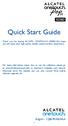 Quick Start Guide Thank you for buying ALCATEL ONETOUCH 5038D. We hope you will enjoy your high-quality mobile communication experience. For more information about how to use the cellphone, please go to
Quick Start Guide Thank you for buying ALCATEL ONETOUCH 5038D. We hope you will enjoy your high-quality mobile communication experience. For more information about how to use the cellphone, please go to
User Guide. Memo S580. www.poshmobile.com
 User Guide Memo S580 www.poshmobile.com Welcome to POSH S580 Memo Quick Guide S580 is designed with Android system, support dual Sim and dual stand-by. Except for the standard communication function, it
User Guide Memo S580 www.poshmobile.com Welcome to POSH S580 Memo Quick Guide S580 is designed with Android system, support dual Sim and dual stand-by. Except for the standard communication function, it
Your HTC Explorer User guide
 Your HTC Explorer User guide 2 Contents Contents Getting started Inside the box 8 HTC Explorer 8 Back cover 10 SIM card 11 Storage card 12 Battery 13 Switching the power on or off 14 Entering your PIN
Your HTC Explorer User guide 2 Contents Contents Getting started Inside the box 8 HTC Explorer 8 Back cover 10 SIM card 11 Storage card 12 Battery 13 Switching the power on or off 14 Entering your PIN
7 Mini Tablet User Guide
 7 Mini Tablet User Guide MODEL NUMBER: Powered by SYTABBL7 Wireless Mobile Internet Tablet Getting to Know Your New Tablet: Front View: Back View: Side Angle View: MENU MENU Power Key ON/OFF, Back Button
7 Mini Tablet User Guide MODEL NUMBER: Powered by SYTABBL7 Wireless Mobile Internet Tablet Getting to Know Your New Tablet: Front View: Back View: Side Angle View: MENU MENU Power Key ON/OFF, Back Button
USER MANUAL Z660G. www.zteusa.com
 USER MANUAL Z660G www.zteusa.com Table of Contents Copyright 2013 ZTE CORPORATION. All rights reserved. No part of this publication may be excerpted, reproduced, translated or utilized in any form or by
USER MANUAL Z660G www.zteusa.com Table of Contents Copyright 2013 ZTE CORPORATION. All rights reserved. No part of this publication may be excerpted, reproduced, translated or utilized in any form or by
OPERATING INSTRUCTIONS SmartPhone Android 2.1
 OPERATING INSTRUCTIONS SmartPhone Android 2.1 Reading Before Proceeding......................... 1 Safety Precautions....................................... 1 Notice and Copyright......................................
OPERATING INSTRUCTIONS SmartPhone Android 2.1 Reading Before Proceeding......................... 1 Safety Precautions....................................... 1 Notice and Copyright......................................
INQ CLOUD TOUCH USER GUIDE
 INQ CLOUD TOUCH USER GUIDE OVERVIEW THE BASICS The Basics overview Your phone Remove the back cover Insert SIM, microsd & battery Charge the battery Power on/off First-time setup Lock & unlock your screen
INQ CLOUD TOUCH USER GUIDE OVERVIEW THE BASICS The Basics overview Your phone Remove the back cover Insert SIM, microsd & battery Charge the battery Power on/off First-time setup Lock & unlock your screen
How To Use A U.S. Cell Phone At Home
 U.S. Cellular Home Phone 1 Contents Getting to Know Your Device...5 Appearance... 5 LED Indicators... 6 Device Installation...7 Before You Begin... 7 Installing the Battery... 7 Installing the Power Adapter...
U.S. Cellular Home Phone 1 Contents Getting to Know Your Device...5 Appearance... 5 LED Indicators... 6 Device Installation...7 Before You Begin... 7 Installing the Battery... 7 Installing the Power Adapter...
ZTE Blade C2+ DUAL SIM. Mobile Phone User Manual
 ZTE Blade C2+ DUAL SIM Mobile Phone User Manual 1 LEGAL INFORMATION Copyright 2014 ZTE CORPORATION. All rights reserved. No part of this publication may be quoted, reproduced, translated or used in any
ZTE Blade C2+ DUAL SIM Mobile Phone User Manual 1 LEGAL INFORMATION Copyright 2014 ZTE CORPORATION. All rights reserved. No part of this publication may be quoted, reproduced, translated or used in any
TABLE OF CONTENTS YOUR PHONE 3
 TABLE OF CONTENTS 3 Front View Features 3 Bottom View 4 Side by Side View 5 Cool Apps 6 SIM Card 7 Memory Card 11 Battery 13 Power 15 Making a Call 16 Sending a Message 16 Home Screen 18 Ringtone 24 Volume
TABLE OF CONTENTS 3 Front View Features 3 Bottom View 4 Side by Side View 5 Cool Apps 6 SIM Card 7 Memory Card 11 Battery 13 Power 15 Making a Call 16 Sending a Message 16 Home Screen 18 Ringtone 24 Volume
ZTE GRAND X Plus User Manual
 ZTE GRAND X Plus User Manual 1 About This Manual Thank you for choosing this ZTE mobile device. In order to keep your device in its best condition, please read this manual and keep it for future reference.
ZTE GRAND X Plus User Manual 1 About This Manual Thank you for choosing this ZTE mobile device. In order to keep your device in its best condition, please read this manual and keep it for future reference.
Table of Contents. Note: This is a shared user manual for ONE TOUCH 4033X/ONE TOUCH 4033D specifying Dual SIM information where relevant.
 Note: This is a shared user manual for ONE TOUCH 4033X/ONE TOUCH 4033D specifying Dual SIM information where relevant. Table of Contents Safety and use...4 General information...12 1 Your mobile...14 1.1
Note: This is a shared user manual for ONE TOUCH 4033X/ONE TOUCH 4033D specifying Dual SIM information where relevant. Table of Contents Safety and use...4 General information...12 1 Your mobile...14 1.1
125 8880 telstra.com/ppmbb visit a telstra store or partner GETTING TO KNOW YOUR
 FOR MORE INFORMATIoN: 125 8880 telstra.com/ppmbb visit a telstra store or partner GETTING TO KNOW YOUR Telstra PRE-paid 4G wi-fi LET S GET THIS SHOW ON THE ROad WHAT S INSIDE Your Telstra Pre-Paid 4G Wi-Fi
FOR MORE INFORMATIoN: 125 8880 telstra.com/ppmbb visit a telstra store or partner GETTING TO KNOW YOUR Telstra PRE-paid 4G wi-fi LET S GET THIS SHOW ON THE ROad WHAT S INSIDE Your Telstra Pre-Paid 4G Wi-Fi
Your HTC Inspire 4G. User guide
 Your HTC Inspire 4G User guide 2 Conventions used in this guide In this user guide, we use the following symbols to indicate useful and important information: This is a note. A note often gives additional
Your HTC Inspire 4G User guide 2 Conventions used in this guide In this user guide, we use the following symbols to indicate useful and important information: This is a note. A note often gives additional
ZTE Blade III WCDMA/GSM Mobile Phone User Manual
 ZTE Blade III WCDMA/GSM Mobile Phone User Manual 1 LEGAL INFORMATION Copyright 2012 ZTE CORPORATION. All rights reserved. No part of this publication may be quoted, reproduced, translated or used in any
ZTE Blade III WCDMA/GSM Mobile Phone User Manual 1 LEGAL INFORMATION Copyright 2012 ZTE CORPORATION. All rights reserved. No part of this publication may be quoted, reproduced, translated or used in any
Point of View Mobii 925 - Android 4.2 Tablet PC. General notices for use... 2 Disclaimer... 2 Box Contents... 2
 Table of Contents General notices for use... 2 Disclaimer... 2 Box Contents... 2 1.0 Product basics... 3 1.1 Buttons and connections... 3 1.2 Start up and shut down... 3 2.0 Introduction to Google Android
Table of Contents General notices for use... 2 Disclaimer... 2 Box Contents... 2 1.0 Product basics... 3 1.1 Buttons and connections... 3 1.2 Start up and shut down... 3 2.0 Introduction to Google Android
GETTING TO KNOW YOUR TELSTRA PRE-PAID 3G WI-FI
 GETTING TO KNOW YOUR TELSTRA PRE-PAID 3G WI-FI LET S GET THIS SHOW ON THE ROAD You must be excited about your brand new Telstra Pre-Paid 3G Wi-Fi. This guide will help you get connected as quickly and
GETTING TO KNOW YOUR TELSTRA PRE-PAID 3G WI-FI LET S GET THIS SHOW ON THE ROAD You must be excited about your brand new Telstra Pre-Paid 3G Wi-Fi. This guide will help you get connected as quickly and
KPN USB-Modem 2 (HSUPA) Quick Start Manual
 KPN USB-Modem 2 (HSUPA) Quick Start Manual Table of Contents What Is in Your Packet 2 Getting to Know Your KPN USB-Modem 2 3 Preparation 4 Installation/Removal Guide 5 Safety Information 7 Acronyms and
KPN USB-Modem 2 (HSUPA) Quick Start Manual Table of Contents What Is in Your Packet 2 Getting to Know Your KPN USB-Modem 2 3 Preparation 4 Installation/Removal Guide 5 Safety Information 7 Acronyms and
USER MANUAL Z665C. www.zteusa.com
 USER MANUAL Z665C www.zteusa.com About This Manual Thank you for choosing this ZTE mobile device. In order to keep your device in its best condition, please read this manual and keep it for future reference.
USER MANUAL Z665C www.zteusa.com About This Manual Thank you for choosing this ZTE mobile device. In order to keep your device in its best condition, please read this manual and keep it for future reference.
Quick Start Guide 5035D. English - CJB16T2ALAAN
 5035D Quick Start Guide For more information about how to use the cellphone, please go to www.alcatelonetouch.com to download complete user manual. Moreover, from the website you can also consult FAQ,
5035D Quick Start Guide For more information about how to use the cellphone, please go to www.alcatelonetouch.com to download complete user manual. Moreover, from the website you can also consult FAQ,
ZTE Sonata 2 User Guide
 ZTE Sonata 2 User Guide Some of the contents in this manual may differ from your phone depending on the software of the phone. Actual color may vary. Your phone is designed to make it easy for you to access
ZTE Sonata 2 User Guide Some of the contents in this manual may differ from your phone depending on the software of the phone. Actual color may vary. Your phone is designed to make it easy for you to access
ZTE Concord II User Manual and Safety information
 ZTE Concord II User Manual and Safety information 1 About This Manual LEGAL INFORMATION Copyright 2014 ZTE CORPORATION All rights reserved. No part of this publication may be quoted, reproduced, translated
ZTE Concord II User Manual and Safety information 1 About This Manual LEGAL INFORMATION Copyright 2014 ZTE CORPORATION All rights reserved. No part of this publication may be quoted, reproduced, translated
User guide. Xperia E1
 User guide Xperia E1 D2004/D2005 Contents Getting started...6 Overview...6 Assembly...7 Starting your device for the first time...8 Why do I need a Google account?...9 Charging your device...9 Learning
User guide Xperia E1 D2004/D2005 Contents Getting started...6 Overview...6 Assembly...7 Starting your device for the first time...8 Why do I need a Google account?...9 Charging your device...9 Learning
User manual Vodafone Smart 4G
 User manual Vodafone Smart 4G 1. Your mobile 1 1.1 Removing the back cover 1 1.2 Charging the battery 2 1.3 SIM card and microsd card 3 1.4 Powering on/off and Airplane mode 3 1.5 Locking/unlocking the
User manual Vodafone Smart 4G 1. Your mobile 1 1.1 Removing the back cover 1 1.2 Charging the battery 2 1.3 SIM card and microsd card 3 1.4 Powering on/off and Airplane mode 3 1.5 Locking/unlocking the
User manual CJA6197VDAAA
 User manual Vodafone Group 2015. Vodafone and the Vodafone logos are trade marks of Vodafone Group. Any product or company names mentioned herein may be the trade marks of their respective owners. CJA6197VDAAA
User manual Vodafone Group 2015. Vodafone and the Vodafone logos are trade marks of Vodafone Group. Any product or company names mentioned herein may be the trade marks of their respective owners. CJA6197VDAAA
Nokia 603 User Guide. Issue 3.0
 Nokia 603 User Guide Issue 3.0 2 Contents Contents Safety 5 Get started 6 Keys and parts 6 Insert the SIM card 6 Insert a memory card 8 Charge your phone 10 Switch the phone on or off 11 Lock the keys
Nokia 603 User Guide Issue 3.0 2 Contents Contents Safety 5 Get started 6 Keys and parts 6 Insert the SIM card 6 Insert a memory card 8 Charge your phone 10 Switch the phone on or off 11 Lock the keys
User Guide Lumia 950. Issue 1.0 EN
 User Guide Lumia 950 Issue 1.0 EN Keys and parts 1 Main camera 2 Loudspeaker 3 Audio connector 4 Front camera 5 Earpiece 6 Volume keys 7 Power/Lock key 8 Camera key 9 Charger connector 10 Microphone 2015
User Guide Lumia 950 Issue 1.0 EN Keys and parts 1 Main camera 2 Loudspeaker 3 Audio connector 4 Front camera 5 Earpiece 6 Volume keys 7 Power/Lock key 8 Camera key 9 Charger connector 10 Microphone 2015
Welcome to Huawei. Ascend II User Guide. Model: HUAWEI M865
 Welcome to Huawei Ascend II User Guide Model: HUAWEI M865 Contents 1 Reading Before Proceeding...1 1.1 Safety Precautions... 1 1.2 Personal Information and Data Security... 2 1.3 Legal Notice... 3 2 Getting
Welcome to Huawei Ascend II User Guide Model: HUAWEI M865 Contents 1 Reading Before Proceeding...1 1.1 Safety Precautions... 1 1.2 Personal Information and Data Security... 2 1.3 Legal Notice... 3 2 Getting
Cat B10 Smartphone User manual
 Cat B10 Smartphone User manual Please Read Before Proceeding Safety Precautions Please read the safety precautions carefully to ensure the correct use of your mobile phone. Despite the nature of this rugged
Cat B10 Smartphone User manual Please Read Before Proceeding Safety Precautions Please read the safety precautions carefully to ensure the correct use of your mobile phone. Despite the nature of this rugged
Nokia N8-00 User Guide
 Nokia N8-00 User Guide Issue 3.2 2 Contents Contents Safety 5 Get started 6 Keys and parts 6 Change the volume of a call, song, or video 8 Lock or unlock the keys and screen 8 Insert or remove the SIM
Nokia N8-00 User Guide Issue 3.2 2 Contents Contents Safety 5 Get started 6 Keys and parts 6 Change the volume of a call, song, or video 8 Lock or unlock the keys and screen 8 Insert or remove the SIM
ZTE WIRELESS HOME PHONE BASE USER GUIDE
 ZTE WIRELESS HOME PHONE BASE USER GUIDE INTRODUCTION HOW IT WORKS Thank you for choosing Consumer Cellular! We know you re excited to use your new Wireless Home Phone Base and this short guide will help
ZTE WIRELESS HOME PHONE BASE USER GUIDE INTRODUCTION HOW IT WORKS Thank you for choosing Consumer Cellular! We know you re excited to use your new Wireless Home Phone Base and this short guide will help
User guide. Xperia M 1904/C1905
 User guide Xperia M 1904/C1905 Contents Getting started...6 Android what and why?...6 Overview...6 Assembly...7 Turning the device on and off...9 Locking and unlocking the screen...9 Setup guide...10 Accounts
User guide Xperia M 1904/C1905 Contents Getting started...6 Android what and why?...6 Overview...6 Assembly...7 Turning the device on and off...9 Locking and unlocking the screen...9 Setup guide...10 Accounts
Android Dongle. User Manual TL869
 Android Dongle User Manual TL869 2 User Manual Android TV Dongle Before using the product, please read this manual thoroughly. The specifications and software in this manual are subject to change without
Android Dongle User Manual TL869 2 User Manual Android TV Dongle Before using the product, please read this manual thoroughly. The specifications and software in this manual are subject to change without
Otium Gear S Smart Watch User Guide Please read the manual before use. * For further information, please visit www.otiumobile.com
 Otium Gear S Smart Watch User Guide Please read the manual before use. * For further information, please visit www.otiumobile.com 1 About this manual You can use this Gear S as a companion device to some
Otium Gear S Smart Watch User Guide Please read the manual before use. * For further information, please visit www.otiumobile.com 1 About this manual You can use this Gear S as a companion device to some
GETTING TO KNOW YOUR PRE-PAID TELSTRA WI-FI 4G
 GETTING TO KNOW YOUR PRE-PAID TELSTRA WI-FI 4G LET S GET THIS SHOW ON THE ROAD You must be excited about your brand new Pre-Paid Telstra Wi-Fi 4G. This guide will help you get connected as quickly and
GETTING TO KNOW YOUR PRE-PAID TELSTRA WI-FI 4G LET S GET THIS SHOW ON THE ROAD You must be excited about your brand new Pre-Paid Telstra Wi-Fi 4G. This guide will help you get connected as quickly and
ZTE Overture 2 User Guide
 ZTE Overture 2 User Guide Some of the contents in this manual may differ from your phone depending on the software of the phone. Actual color may vary. Your phone is designed to make it easy for you to
ZTE Overture 2 User Guide Some of the contents in this manual may differ from your phone depending on the software of the phone. Actual color may vary. Your phone is designed to make it easy for you to
Contents. New features. Getting started. Entertainment. Transferring data. Managing your phone. Tools
 User Guide Contents New features 1 Read before use 1 Unlocking with fingerprint 3 Safe 3 All focus mode 4 Taking photos from the timeline album screen 5 Scanning a QR code 6 Protecting your privacy Getting
User Guide Contents New features 1 Read before use 1 Unlocking with fingerprint 3 Safe 3 All focus mode 4 Taking photos from the timeline album screen 5 Scanning a QR code 6 Protecting your privacy Getting
Your HTC Wildfire S User guide
 Your HTC Wildfire S User guide 2 Contents Contents Getting started Inside the box 8 HTC Wildfire S 8 Back cover 10 SIM card 11 Storage card 14 Battery 15 Switching the power on or off 17 Entering your
Your HTC Wildfire S User guide 2 Contents Contents Getting started Inside the box 8 HTC Wildfire S 8 Back cover 10 SIM card 11 Storage card 14 Battery 15 Switching the power on or off 17 Entering your
Point of View ProTab 3XXL IPS - Android 4.0 Tablet PC. Contents... 1 General notices for use... 2 Disclaimer... 2 Box Contents...
 Point of View ProTab 3XXL IPS - Android 4.0 Tablet PC English Contents Contents... 1 General notices for use... 2 Disclaimer... 2 Box Contents... 2 1.0 Product basics... 3 1.1 Buttons and connections...
Point of View ProTab 3XXL IPS - Android 4.0 Tablet PC English Contents Contents... 1 General notices for use... 2 Disclaimer... 2 Box Contents... 2 1.0 Product basics... 3 1.1 Buttons and connections...
Back, start, and search key... 3. Lock the keys and screen... 6. Unlock the keys and screen... 7. Set the keys and screen to lock automatically...
 Userguide Nokia Lumia 620 Table of Contents Keys and parts... 3 Back, start, and search key... 3 How to Insert a SIM card... 4 First start-up... 6 Switching Phone ON and OFF... 6 Switch the phone on...
Userguide Nokia Lumia 620 Table of Contents Keys and parts... 3 Back, start, and search key... 3 How to Insert a SIM card... 4 First start-up... 6 Switching Phone ON and OFF... 6 Switch the phone on...
USER MANUAL. www.zteusa.com
 USER MANUAL www.zteusa.com Copyright 2012 ZTE CORPORATION. All rights reserved. No part of this publication may be excerpted, reproduced, translated or utilized in any form or by any means, electronic
USER MANUAL www.zteusa.com Copyright 2012 ZTE CORPORATION. All rights reserved. No part of this publication may be excerpted, reproduced, translated or utilized in any form or by any means, electronic
User manual. Smart speed
 User manual Smart speed Vodafone Group 2015. Vodafone and the Vodafone logos are trade marks of Vodafone Group. Any product or company names mentioned herein may be the trade marks of their respective
User manual Smart speed Vodafone Group 2015. Vodafone and the Vodafone logos are trade marks of Vodafone Group. Any product or company names mentioned herein may be the trade marks of their respective
AT&T Avail. User Manual
 AT&T Avail User Manual Legal Information Devices purchased for use on AT&T s system are designed for use exclusively on AT&T s system. You agree that you won t make any modifications to the Equipment or
AT&T Avail User Manual Legal Information Devices purchased for use on AT&T s system are designed for use exclusively on AT&T s system. You agree that you won t make any modifications to the Equipment or
This guide describes features that are common to most models. Some features may not be available on your tablet.
 User Guide Copyright 2013 Hewlett-Packard Development Company, L.P. Bluetooth is a trademark owned by its proprietor and used by Hewlett-Packard Company under license. Google, Android, AdWords, Gmail,
User Guide Copyright 2013 Hewlett-Packard Development Company, L.P. Bluetooth is a trademark owned by its proprietor and used by Hewlett-Packard Company under license. Google, Android, AdWords, Gmail,
Contents. Safety Precautions... 1 Personal Information and Data Security... 3 Legal Notice... 5
 Y511 User Guide Contents 1 Read Before Proceeding... 1 Safety Precautions... 1 Personal Information and Data Security... 3 Legal Notice... 5 2 Getting Started... 10 Key Functions at Your Fingertips...10
Y511 User Guide Contents 1 Read Before Proceeding... 1 Safety Precautions... 1 Personal Information and Data Security... 3 Legal Notice... 5 2 Getting Started... 10 Key Functions at Your Fingertips...10
Your HTC Desire S User guide
 Your HTC Desire S User guide 2 Contents Contents Getting started Inside the box 8 Your phone 8 Bottom cover 10 Battery compartment door 12 SIM card 13 Storage card 14 Battery 15 Switching your phone on
Your HTC Desire S User guide 2 Contents Contents Getting started Inside the box 8 Your phone 8 Bottom cover 10 Battery compartment door 12 SIM card 13 Storage card 14 Battery 15 Switching your phone on
USB Modem User Guide ZTE MF823
 Need any help? Please visit www.bt.com/business/help/mobilebroadband Xxx BT Business Mobile Broadband USB Modem User Guide ZTE MF823 1 Contents Contents Quick Start Set-up / What s In Your Pack 3 Minimum
Need any help? Please visit www.bt.com/business/help/mobilebroadband Xxx BT Business Mobile Broadband USB Modem User Guide ZTE MF823 1 Contents Contents Quick Start Set-up / What s In Your Pack 3 Minimum
User manual. Smart 4 turbo
 User manual Smart 4 turbo Some services and apps may not be available in all countries. Please ask in-store for details. Android is a trademark of Google Inc. The Android robot is reproduced or modified
User manual Smart 4 turbo Some services and apps may not be available in all countries. Please ask in-store for details. Android is a trademark of Google Inc. The Android robot is reproduced or modified
Unimax MAXBravo User Manual
 Unimax MAXBravo User Manual U670C Accessories available at www.unimaxmobile.com U670CUG Conventions used in this guide In this user guide, we use the following symbols to indicate useful and important
Unimax MAXBravo User Manual U670C Accessories available at www.unimaxmobile.com U670CUG Conventions used in this guide In this user guide, we use the following symbols to indicate useful and important
CONTENTS THE ANDROID ADVANTAGE...4 READ ME FIRST...4 GETTING STARTED...6 PLACING AND RECEIVING CALLS... 14 USING THE TOUCH SCREEN...
 CONTENTS THE ANDROID ADVANTAGE...4 READ ME FIRST...4 DISCLAIMERS... 4 INSTRUCTIONAL ICONS... 5 GETTING STARTED...6 PHONE LAYOUT... 7 INSERT SIM CARD... 7 INSERT MEMORY CARD... 9 TURNING YOUR PHONE ON/
CONTENTS THE ANDROID ADVANTAGE...4 READ ME FIRST...4 DISCLAIMERS... 4 INSTRUCTIONAL ICONS... 5 GETTING STARTED...6 PHONE LAYOUT... 7 INSERT SIM CARD... 7 INSERT MEMORY CARD... 9 TURNING YOUR PHONE ON/
How To Use A Iphone 4 (Blackberry) On A Sim Sims Or Iphones Or Ipad (Blackburn) On An Iphon Or Ipa (Blackphone) On Sims 2 Or Imex (
 HUAWEI P6 User Guide Contents Foreword... 1 Safety precautions... 2 Preparations... 3 Your phone at a glance 3 Inserting or removing a micro-sim card 4 Inserting or removing a microsd card 6 Charging the
HUAWEI P6 User Guide Contents Foreword... 1 Safety precautions... 2 Preparations... 3 Your phone at a glance 3 Inserting or removing a micro-sim card 4 Inserting or removing a microsd card 6 Charging the
User Guide. HUAWEI Ascend G 300. Welcome to HUAWEI
 User Guide HUAWEI Ascend G 300 Welcome to HUAWEI Contents 1 Read Before Proceeding...1 1.1 Safety Precautions... 1 1.2 Personal Information and Data Security... 2 1.3 Legal Notice... 3 2 Getting Started...5
User Guide HUAWEI Ascend G 300 Welcome to HUAWEI Contents 1 Read Before Proceeding...1 1.1 Safety Precautions... 1 1.2 Personal Information and Data Security... 2 1.3 Legal Notice... 3 2 Getting Started...5
KYOCERA Hydro User Guide
 KYOCERA Hydro User Guide 2012 Kyocera Corporation. All Rights Reserved. BOOST and BOOSTMOBILE and Logo, and the Logo are trademarks of Boost. Other marks are the property of their respective owners. KYOCERA
KYOCERA Hydro User Guide 2012 Kyocera Corporation. All Rights Reserved. BOOST and BOOSTMOBILE and Logo, and the Logo are trademarks of Boost. Other marks are the property of their respective owners. KYOCERA
HTC Wildfire S. Call Basics. Answer calls. Reject calls. Block calls. Dial. To answer a call, follow these steps: Display on. 1. Tap Answer.
 HTC Wildfire S Call Basics Answer calls To answer a call, follow these steps: Display on 1. Tap Answer. Display off 1. Tap the screen and drag down. Reject calls To reject a call, follow these steps: Display
HTC Wildfire S Call Basics Answer calls To answer a call, follow these steps: Display on 1. Tap Answer. Display off 1. Tap the screen and drag down. Reject calls To reject a call, follow these steps: Display
SM-E500H/DS SM-E500H SM-E500HQ SM-E500F/DS SM-E500F. User Manual. English. 01/2015. Rev.1.0. www.samsung.com
 SM-E500F/DS SM-E500F SM-E500H/DS SM-E500H SM-E500HQ User Manual English. 01/2015. Rev.1.0 www.samsung.com Table of Contents Read me first Getting started 7 Package contents 8 Device layout 10 Using the
SM-E500F/DS SM-E500F SM-E500H/DS SM-E500H SM-E500HQ User Manual English. 01/2015. Rev.1.0 www.samsung.com Table of Contents Read me first Getting started 7 Package contents 8 Device layout 10 Using the
KYOCERA Hydro XTRM. User Guide
 KYOCERA Hydro XTRM User Guide Table of Contents Phone Basics... 1 Battery... 1 Install the Battery... 1 Charge the Battery... 1 SIM Card... 2 Insert a SIM Card... 2 Turn the Phone On and Off... 3 Turn
KYOCERA Hydro XTRM User Guide Table of Contents Phone Basics... 1 Battery... 1 Install the Battery... 1 Charge the Battery... 1 SIM Card... 2 Insert a SIM Card... 2 Turn the Phone On and Off... 3 Turn
Premium Design Phone with Smartphone Connect
 Smartphone Connect App Guide Premium Design Phone with Smartphone Connect Model No. KX-PRW130 Thank you for purchasing a Panasonic product. This document explains how to use the Smartphone Connect app.
Smartphone Connect App Guide Premium Design Phone with Smartphone Connect Model No. KX-PRW130 Thank you for purchasing a Panasonic product. This document explains how to use the Smartphone Connect app.
ZTE Imperial User Manual
 ZTE Imperial User Manual 1 About This Manual Thank you for choosing this ZTE mobile device. In order to keep your device in its best condition, please read this manual and keep it for future reference.
ZTE Imperial User Manual 1 About This Manual Thank you for choosing this ZTE mobile device. In order to keep your device in its best condition, please read this manual and keep it for future reference.
KYOCERA DuraForce User Guide
 KYOCERA DuraForce User Guide Table of Contents Get Started... 1 Your Phone at a Glance... 1 Set Up Your Phone... 3 Insert a SIM Card... 3 Remove a SIM Card... 4 Charge the Battery... 5 Charge the Battery
KYOCERA DuraForce User Guide Table of Contents Get Started... 1 Your Phone at a Glance... 1 Set Up Your Phone... 3 Insert a SIM Card... 3 Remove a SIM Card... 4 Charge the Battery... 5 Charge the Battery
SM-A700FD SM-A700F SM-A700H. User Manual. English. 01/2015. Rev.1.3. www.samsung.com
 SM-A700FD SM-A700F SM-A700H User Manual English. 01/2015. Rev.1.3 www.samsung.com Table of Contents Read me first Getting started 7 Package contents 8 Device layout 10 Using the SIM or USIM card and battery
SM-A700FD SM-A700F SM-A700H User Manual English. 01/2015. Rev.1.3 www.samsung.com Table of Contents Read me first Getting started 7 Package contents 8 Device layout 10 Using the SIM or USIM card and battery
This guide describes features that are common to most models. Some features may not be available on your tablet.
 User Guide Copyright 2014 Hewlett-Packard Development Company, L.P. Bluetooth is a trademark owned by its proprietor and used by Hewlett-Packard Company under license. SD Logo is a trademark of its proprietor.
User Guide Copyright 2014 Hewlett-Packard Development Company, L.P. Bluetooth is a trademark owned by its proprietor and used by Hewlett-Packard Company under license. SD Logo is a trademark of its proprietor.
Your Phone This section introduces you to the hardware of the device.
 Your Phone This section introduces you to the hardware of the device. No. Items Functions 1 Earphone jack 2 Strap hole 3 LED / Speaker Use a headset for hands-free conversation or listening to music. It
Your Phone This section introduces you to the hardware of the device. No. Items Functions 1 Earphone jack 2 Strap hole 3 LED / Speaker Use a headset for hands-free conversation or listening to music. It
[Sprint UG template version 14a] VMU_SPH-L710T_Eng_UG_NE5_TE_061714_F3. User Guide
![[Sprint UG template version 14a] VMU_SPH-L710T_Eng_UG_NE5_TE_061714_F3. User Guide [Sprint UG template version 14a] VMU_SPH-L710T_Eng_UG_NE5_TE_061714_F3. User Guide](/thumbs/31/15204424.jpg) [Sprint UG template version 14a] VMU_SPH-L710T_Eng_UG_NE5_TE_061714_F3 User Guide Table of Contents Get Started... 1 Your Phone at a Glance... 1 Set Up Your Phone... 1 Install the battery... 1 Charge the
[Sprint UG template version 14a] VMU_SPH-L710T_Eng_UG_NE5_TE_061714_F3 User Guide Table of Contents Get Started... 1 Your Phone at a Glance... 1 Set Up Your Phone... 1 Install the battery... 1 Charge the
Cat S40 Smartphone User manual
 Cat S40 Smartphone User manual Please Read Before Proceeding Safety Precautions Please read the safety precautions carefully to ensure the correct use of your mobile phone. Despite the nature of this rugged
Cat S40 Smartphone User manual Please Read Before Proceeding Safety Precautions Please read the safety precautions carefully to ensure the correct use of your mobile phone. Despite the nature of this rugged
Your HTC Amaze 4G User guide
 Your HTC Amaze 4G User guide 2 Contents Contents Getting started Inside the box 8 HTC Amaze 4G 8 Back cover 10 SIM card 12 Storage card 13 Battery 14 Switching the power on or off 16 Setting up HTC Amaze
Your HTC Amaze 4G User guide 2 Contents Contents Getting started Inside the box 8 HTC Amaze 4G 8 Back cover 10 SIM card 12 Storage card 13 Battery 14 Switching the power on or off 16 Setting up HTC Amaze
User Guide. BlackBerry Storm 9530 Smartphone. Version: 4.7
 BlackBerry Storm 9530 Smartphone Version: 4.7 SWD-490426-0909090640-001 Contents Shortcuts... 9 BlackBerry basics shortcuts... 9 Phone shortcuts... 9 Camera shortcuts... 9 Media shortcuts... 9 Typing shortcuts...
BlackBerry Storm 9530 Smartphone Version: 4.7 SWD-490426-0909090640-001 Contents Shortcuts... 9 BlackBerry basics shortcuts... 9 Phone shortcuts... 9 Camera shortcuts... 9 Media shortcuts... 9 Typing shortcuts...
BASE Lutea 3. User Guide. For more information please go to www.base.de
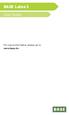 BASE Lutea 3 User Guide For more information please go to www.base.de Table of contents 1 Your mobile...3 2 Text input...14 3 Phone call...15 4 People...17 5 Messaging...18 6 Email...19 7 Getting connected...20
BASE Lutea 3 User Guide For more information please go to www.base.de Table of contents 1 Your mobile...3 2 Text input...14 3 Phone call...15 4 People...17 5 Messaging...18 6 Email...19 7 Getting connected...20
Table of Contents. Table of Contents i
 User Guide Table of Contents Get Started...1 Your Phone at a Glance... 1 Set Up Your Phone... 4 Insert a SIM Card... 4 Remove a SIM Card... 5 Insert and Charge the Battery... 6 Charge the Battery Wirelessly...
User Guide Table of Contents Get Started...1 Your Phone at a Glance... 1 Set Up Your Phone... 4 Insert a SIM Card... 4 Remove a SIM Card... 5 Insert and Charge the Battery... 6 Charge the Battery Wirelessly...
This guide describes features that are common to most models. Some features may not be available on your tablet.
 User Guide Copyright 2013 Hewlett-Packard Development Company, L.P. Bluetooth is a trademark owned by its proprietor and used by Hewlett-Packard Company under license. Google is a trademark of Google Inc.
User Guide Copyright 2013 Hewlett-Packard Development Company, L.P. Bluetooth is a trademark owned by its proprietor and used by Hewlett-Packard Company under license. Google is a trademark of Google Inc.
User Manual. U.S. Cellular Customer Service 1-888-944-9400
 User Manual U.S. Cellular Customer Service 1-888-944-9400 1 About This Manual Thank you for choosing this ZTE mobile device. In order to keep your device in its best condition, please read this manual
User Manual U.S. Cellular Customer Service 1-888-944-9400 1 About This Manual Thank you for choosing this ZTE mobile device. In order to keep your device in its best condition, please read this manual
ZTE Grand X Max User Guide
 ZTE Grand X Max User Guide Some of the contents in this manual may differ from your phone depending on the software of the phone. Actual color may vary. Your phone is designed to make it easy for you to
ZTE Grand X Max User Guide Some of the contents in this manual may differ from your phone depending on the software of the phone. Actual color may vary. Your phone is designed to make it easy for you to
