< Day Day Up > < Day Day Up >
|
|
|
- Clifford Bennett
- 8 years ago
- Views:
Transcription
1 Table of Contents Index Reviews Reader Reviews Errata Academic Knoppix Hacks By Kyle Rankin Publisher: O'Reilly Pub Date: October 2004 ISBN: Pages: 280 Knoppix Hacks is an invaluable collection of one hundred industrial-strength hacks for new Linux users, power users, and system administrators using--or considering using--the Knoppix Live CD. These tips and tools show how to use the enormous amount of software on this live CD to troubleshoot, repair, upgrade, disinfect, and generally be productive without Windows--without the difficulty of installing Linux itself.
2 Table of Contents Index Reviews Reader Reviews Errata Academic Knoppix Hacks By Kyle Rankin Publisher: O'Reilly Pub Date: October 2004 ISBN: Pages: 280 Copyright Foreword The Past The Present The Future The Book Credits About the Author Contributors Acknowledgments Preface Why Knoppix Hacks? How to Use This Book How This Book Is Organized Conventions Used in This Book Using Code Examples How to Contact Us Got a Hack? Chapter 1. Boot Knoppix Introduction: Hacks #1-9 Hack 1. Boot Knoppix on a Desktop Hack 2. Get Knoppix Hack 3. Use Knoppix Cheat Codes Hack 4. Speak Different Languages Hack 5. Free Your CD to Make Knoppix Run Faster Hack 6. Straighten Out Your X Settings Hack 7. Use Advanced Knoppix Cheat Codes Hack 8. Run Knoppix on a Laptop Hack 9. Explore Expert Mode
3 Chapter 2. Use Your Knoppix Desktop Introduction: Hacks #10-20 Hack 10. Explore the Desktop Hack 11. Customize the Desktop Look Hack 12. Get Office Work Done Hack 13. Configure Your Printer Hack 14. Use Peripheral Devices Hack 15. Have Fun and Play Some Games Hack 16. Rock Out with Knoppix Multimedia Hack 17. Connect to the Internet Hack 18. Connect to the Internet with GPRS Bluetooth Hack 19. Explore the Internet Hack 20. Get Help Chapter 3. Tweak Your Desktop Introduction: Hacks #21-31 Hack 21. Create Persistent Knoppix Settings Hack 22. Use Your Linux Desktop Settings Hack 23. Use Your Windows Desktop Settings Hack 24. Make a Kiosk Hack 25. Network Boot Knoppix Hack 26. Develop Applications Hack 27. Use the Knoppix Live Installer Hack 28. Install Nvidia 3D Drivers Hack 29. Live Install Your Own Programs Hack 30. Point-and-Klik to Install Applications Hack 31. Create Your Own Klik Recipe Chapter 4. Install Linux with Knoppix Introduction: Hacks #32-36 Hack 32. Explore the Knoppix Installer Hack 33. Install Knoppix as a Single-Boot System Hack 34. Install Knoppix on a Multiboot System Hack 35. Convert Knoppix to Debian Unstable Hack 36. Install Gentoo with Knoppix Chapter 5. Put Knoppix in Your Toolbox Introduction: Hacks #37-51 Hack 37. Run Remote Desktops Hack 38. Run X Remotely with FreeNX Hack 39. Browse Windows Shares Hack 40. Create an Emergency Router Hack 41. Create an Emergency File Server Hack 42. Create an Emergency Web Server Hack 43. Run Other Emergency Services Hack 44. Wardrive with Knoppix Hack 45. Audit Network Security Hack 46. Check for Root Kits Hack 47. Collect Forensics Data Hack 48. Clone Hard Drives Hack 49. Wipe a Hard Drive Hack 50. Test Hardware Compatibility Hack 51. Copy Settings to Other Distributions Chapter 6. Repair Linux Introduction: #52-70 Hack 52. Repair Lilo Hack 53. Repair Grub Hack 54. Kill and Resurrect the Master Boot Record
4 Hack 55. Find Lost Partitions Hack 56. Resize Linux Partitions Hack 57. Repair Damaged Filesystems Hack 58. Recover Deleted Files Hack 59. Rescue Files from Damaged Hard Drives Hack 60. Backup and Restore Hack 61. Migrate to a New Hard Drive Hack 62. Create Linux Software RAID Hack 63. Migrate to Software RAID Hack 64. Migrate Software RAID 1 to RAID 5 Hack 65. Add an Extra Drive to a Software RAID 5 Array Hack 66. Reset Linux Passwords Hack 67. Fix Broken Init Services Hack 68. Repair Debian Packages Hack 69. Repair RPM Packages Hack 70. Copy a Working Kernel Chapter 7. Rescue Windows Introduction: Hacks #71-79 Hack 71. Fix the Windows Boot Selector Hack 72. Back Up Files and Settings Hack 73. Write to NTFS Hack 74. Resize Windows Partitions Hack 75. Reset Lost NT Passwords Hack 76. Edit the Windows Registry Hack 77. Restore Corrupted System Files Hack 78. Scan for Viruses Hack 79. Download Windows Patches Securely Chapter 8. Knoppix Reloaded Introduction: Hacks #80-93 Hack 80. Master Morphix Hack 81. Gnoppix Gnome Gnirvana Hack 82. Pump Up the Volume with Mediainlinux Hack 83. Educate Yourself with Freeduc Hack 84. Damn Small Linux Hack 85. INSERT Security Here Hack 86. Download Local Area Security Hack 87. Full Protection with Knoppix-STD Hack 88. Distribute Compiles with distccknoppix Hack 89. Distribute the Load with ClusterKnoppix Hack 90. Analyze Quantian Hack 91. Find GIS Knoppix on the Map Hack 92. TiVo Your Computer Hack 93. Contribute to Knoppix Chapter 9. Knoppix Remastered Introduction: Hacks # Hack 94. Create a Customized Knoppix Hack 95. Trim the Fat Hack 96. Personalize Knoppix Hack 97. Keep Your Custom Disc Up to Date Hack 98. Automate Knoppix Remastering Hack 99. Morph Morphix Hack 100. Auto-Build Morphix Modules MapLab tutorial map Colophon Index
5 Copyright 2004 O'Reilly Media, Inc. All rights reserved. Printed in the United States of America. Published by O'Reilly Media, Inc., 1005 Gravenstein Highway North, Sebastopol, CA O'Reilly books may be purchased for educational, business, or sales promotional use. Online editions are also available for most titles ( For more information, contact our corporate/institutional sales department: (800) or Nutshell Handbook, the Nutshell Handbook logo, and the O'Reilly logo are registered trademarks of O'Reilly Media, Inc. The Hacks series designations, Knoppix Hacks, the image of a pocket knife, "Hacks 100 Industrial-Strength Tips and Tools," and related trade dress are trademarks of O'Reilly Media, Inc. Knoppix is a registered trademark of Klaus Knopper. Many of the designations used by manufacturers and sellers to distinguish their products are claimed as trademarks. Where those designations appear in this book, and O'Reilly Media, Inc. was aware of a trademark claim, the designations have been printed in caps or initial caps. While every precaution has been taken in the preparation of this book, the publisher and author assume no responsibility for errors or omissions, or for damages resulting from the use of the information contained herein. Small print: The technologies discussed in this publication, the limitations on these technologies that technology and content owners seek to impose, and the laws actually limiting the use of these technologies are constantly changing. Thus, some of the hacks described in this publication may not work, may cause unintended harm to systems on which they are used, or may not be consistent with applicable user agreements. Your use of these hacks is at your own risk, and O'Reilly Media, Inc. disclaims responsibility for any damage or expense resulting from their use. In any event, you should take care that your use of these hacks does not violate any applicable laws, including copyright laws.
6 Foreword Apart from its applicability for everyday work, GNU/Linux is a great way to learn about operating systems. The Free Software license allows you to take the software apart, see inside, and understand how it works. You can also change the software to fit your needs. It can make you feel like a child happily taking a colorful and complex toy apart into thousands of little gears and switches, just to see how it functions, disregarding the fact that it may be very difficult to ever reassemble that toy again. The difference with GNU/Linux, of course, is that you can work on a copy of the software source code and won't break the original. And sometimes, while reassembling, you can build something entirely different and colorful without even planning to.
7 The Past When, in 1999, bootable business card-sized Linux "Rescue CDs" appeared as giveaways at computer expos, I was extremely curious about how they worked. And since they were free software, I was able to look inside and try to figure out how the software worked. After I successfully made a bootable CD, I decided to make a "personal rescue CD." That way, it would be possible to use the software that I needed from a CD, rather than carry around an expensive and fragile laptop. Computers are available everywhere anyway, so why not just have the software in your pocket instead? The idea was to put in the CD and start working right away, without having to worry about installation or configuration of any kind. But hardware is evil. (Everyone knows this, even if he's not a computer expert.) Vendors seem to create their own standards on demand, which are not standardized at all, and don't even provide technical specifications. Compatibility in hardware depends more on luck or chance than on approved norms, so I had to decide among choosing a system that was so cheap in its hardware requirements that it would work on virtually every PC (which would probably mean that graphics worked only in vesa mode, at best), installing a manual hardware selector in order to load the necessary drivers, or scripting some kind of automatic configuration. For some reason, the last option seemed the most flexible and optimized solution, so I started writing scripts that would automatically install a Linux distribution on hardware components: identify hardware components, load the matching drivers, and create configuration files that are optimized for the hardware, yet tolerant enough to work around small glitches in the hardware specification. This is still an ongoing process, because hardware manufacturers nowadays seem to be in a semipermanent fight against common standardization of hardware specification. But to my own amazement, my solution still seems to work quite well on a great number of machines, despite the sheer unlimited number of hardware configurations and intricacies. In 2000, my friends from the LinuxTag association talked me into publishing Knoppix as a publicly available and joinable project. They also provided hosting space. The idea was to get more feedback (and possibly workarounds or code contributions) applicable to different computers and exotic hardware components that I had no access to. As new versions with added features were released, the number of downloads and, naturally, feedback (as well as questions to answer) grew tremendously. (Had I known that so many people would find this very experimental project useful, and that there is now even an O'Reilly book being published about it, I would have probably given it a more elaborate name than "Knoppix." But now it's too late, of course.)
8 The Present Today, with thousands of Knoppix downloads per day and with about a dozen derivatives, each with a special focus group, language, or supported architecture, it seems that my experiment has gotten a little out of hand. I'm trying my best to keep up with the technical development, and I provide regular updates of the download edition and add new features and gimmicks. And occasionally, there are "Special Editions" like the LinuxTag Conference DVD, which contains a maxi edition of Knoppix with a lot more software than the CD version. By saying this, I'm probably fitting the cliché that says programmers are naturally lazy in writing documentation, but, lucky for me, it seems that others are now writing manuals and documentation for Knoppix, which means I can stay focused on development. It's really useful to have a book at hand that not only contains technical information about the structure of a system, but also explains some of its components in detail, and I have learned a lot from this book about Knoppix. (In particular, I've learned that some things are not really as complicated as I thought they were.) Had I read this book earlier, I probably would have created Knoppix differently! There are so many things you can do with Knoppix. The primary design is to use Knoppix as a desktop system platform for tasks, such as office work (using OpenOffice.org, for example) and Internet connectivity; power users and system administrators may use it for rescue operations (grabbing data from a defective or nonbooting filesystem on a different OS), or ad-hoc installations of web, file, or print servers, with or without hard-disk installation. With the terminal server utility (which is just a shell script that creates configuration files for DHCP, NFS, and squid, and starts all of them), you can boot an entire classroom of PCs over a local network, using just a single CD-ROM, which comes in handy if you want to run an Internet cafe, for example. It's also a good tool for learning about operating systems or for functioning as a base if you want to customize your own bootable GNU/Linux CD.
9 The Future Knoppix, the downloadable edition from LinuxTag, will continue being a public experiment with a snapshot of the current, most representative desktop programs, rescue tools, and some popular servers installed. The challenge of keeping hardware support up-to-date is always difficult. Some of the newer hardware components, especially hotpluggable devices, require that binary firmware files be uploaded to the device during activation. Unfortunately, the licenses of the firmware don't allow free redistribution in every case, so some hardware will never be supported in the download edition, even if drives are available for private use. One attempt to circumvent this nontechnical problem with proprietary licenses is the "live installer" that was added by Fabian Franz for Knoppix Version 3.4. Maybe a "Knoppix customizing toolkit" would allow you to individually create such personal editions with a collection of software and drives. But currently, it seems to be virtually impossible to automate every single step of the customization process, though Morphix has made some interesting progress in this direction.
10 The Book This book takes Knoppix's boot process apart, explains how to do hardware autoconfiguration, describes some of the excellent GNU/Linux tools for recovery of data or system repair, and assists you in finding out more about operating systems in general. Perhaps some part of this book will encourage you to create your own live CD with your own toolkit collection installed. You can do this by using the included Knoppix CD as a base or by downloading a fresh version from the Internet. This book shows you how. Happy hacking! Klaus KnopperLinuxTag e.v./knopper.net
11 Credits About the Author Contributors Acknowledgments
12 About the Author Kyle Rankin is a system administrator who enjoys troubleshooting, problem solving, and system recovery. He has been using Linux in many different forms for over six years, and has used live CDs to demo Linux and troubleshoot machines from DemoLinux to the LinuxCare bootable toolbox to Knoppix. He watched too much MacGyver during his developmental years, and carries a Swiss Army knife and a Knoppix CD with him at all times. Kyle is currently the president of the North Bay Linux Users' Group in California (
13
14 Contributors The following people contributed their writing, code, and inspiration to Knoppix Hacks: John Andrews [Hack #84] is the creator of Damn Small Linux. He has no formal IT or technical computer training. He likes to play with GNU tools and loves an efficient, open source desktop. Jacob Appelbaum [Hacks 18, 44, and 45] is a security professional who primarily works with nonprofits and is currently employed at the Rainforest Action Network. His interests include cryptography, covert channels of communication, tunneling, monitoring wireless devices, music, activism, and reading. He would also like to note that he went warflying with Knoppix, using kismet in the San Francisco bay area before the Tom's Hardware people did it in Southern California. Dirk Eddelbuettel, Ph.D., [Hack #88] is the creator of Quantian and has been a long-time participant in free software/open source development. He lives and works in Chicago. Hilaire Fernandes [Hack #83] is a member of OFSET (Organization for Free Software in Education and Teaching) and a developer for Freeduc. Fabian Franz [Hacks 27, 29, and 38] studies computer science at the University of Karlsruhe and has been an active member of the Knoppix project since Fabian is the author of the Knoppix live-software installation program and does research in several fields of live-cd technology. In 2004, Fabian created the FreeNX server as a full, free-terminal server application, which uses the open source core components of the NX X compression technology. Alex Garbutt [Hack #36] is a 20-year-old computer science and engineering major at the University of California, Davis. He currently works tech-support in the computer science labs on campus. Marco Ghirlanda [Hack #82], born in Milan in 1977, lives in Turin, Italy. After completing classical studies (Liceo Classico Parini) in Milan, he moved to Turin to earn a degree in communication studies in Marco works as the open source manager at the Virtual Reality & Multi Media Park of Turin, making Opensourcelab and Mediainlinux with a geographically distributed team. James Greenhalgh [Hack #88] is a partner and developer for Open Door Software Inc., a Linux service corporation in Aurora, Ontario, Canada. James manages varying tasks, ranging from bookkeeping to database administration and SQL programming. His first experience with Linux was in 1994 while attending York University in Toronto. He has been running Debian Unstable since Alex de Landgraaf [Hacks 80, 99, and 100] is an AI student at the Vrije Universiteit in Amsterdam and part-time code monkey at the web design company AddMissions. A relative newcomer to free software/open source software, Alex's motto is to be as lazy as possible, but not lazier than that. He started Morphix in early 2003 and he believes the production of flexible live CDs is the way toward solving annoying problems (and monopolies).
15
16 Acknowledgments First of all, I want to thank my wife Joy, the real writer in the family, for supporting me through this process. It's not easy to take so much time away from someone you love for a project like this. Thanks for understanding and helping me manage my priorities. Thanks also to Fabian, who has helped answer questions from the very beginning and who has been a major contributor to the book, both in content and in critique. And thanks to all the other contributing writers who have helped tell their particular part of the Knoppix story. In true community spirit, thanks to Eaden McKee and the rest of the Knoppix.net forum for their excellent documentation, in particular the remastering instructions. Extra thanks to Greg for making this all possible and to Brick for helping me through this and keeping me on track (and taming that darn passive voice). Thanks to all my friends for your continued encouragement, especially Jorge, whom I thought of whenever I wrote a system-recovery hack. And of course, who can forget Klaus Knopper, the guy who started it all. Thanks for Knoppix; it has certainly saved me more than once. It's a true testament to your ingenuity that Knoppix is so flexible and just plain useful that it has been used by so many other projects.
17 Preface As with so many great open source projects, Knoppix started because Klaus Knopper had an itch to scratch. Klaus wanted to take many of his favorite open source tools with him so he could work wherever he went and on any computer he had access to. Because he didn't want the expense of a laptop or the worry of losing or damaging it, he created a bootable Linux CD distribution called Knoppix. With Knoppix, Klaus was able to go from computer to computer and get right to work with an operating system and environment he was familiar with, and without the need to install software on every computer he came in contact with. Many people only view Knoppix as a Linux demo disk, a job it does perform quite well, but even from the beginning, Knoppix was to be used to get real work done. Klaus wanted to be able to work on any computer, regardless of the hardware in the system, so he continued to improve the hardware support for Knoppix until it was able to recognize and automatically configure much of the hardware it came in contact with. There are a lot of live Linux CDs, but Knoppix's excellent hardware support, combined with the general flexibility of the included software, has made Knoppix the most popular. Over the years, I have used many different live CDs both as demonstration disks and for system recovery. I have never been a Boy Scout, but I have always liked the idea of being prepared for anything, and at any moment, I might have been carrying a DemoLinux CD or a LinuxCare Bootable Business Card with me, along with a number of other tools, including a Swiss Army knife. I've found that it's handy to have both a screwdriver and a knife in my pocket while crawling under a desk to fix a machine or running cabling through the ceiling, and the Swiss Army knife gives me those tools in a compact form. My use of the Swiss Army knife probably has a lot to do with all the MacGyver watching I did as a kid. I marveled at how he seemed to get out of just about any jam with a few simple tools that fit in his pocket. Knoppix has quickly become my preferred software Swiss Army knife. I no longer have to carry around a lot of different CDs and floppies, because a single Knoppix CD provides everything I need. What's better, I can easily (and legally) make copies of it for my friends, or customize it to have the special tools only I need because it is an open source CD. This book shows you how to use Knoppix to its full potential with steps to use it as your desktop distribution, your rescue CD, and a launching point for your own live CD. You will find ways to use Knoppix that you may have never considered, and you may even think of ways to use Knoppix beyond what this book covers. I started this book as a Knoppix fan, but once I starting writing down the sheer number of things it can do, I quickly became a Knoppix zealot. I hope you find this book and Knoppix itself as useful and indispensable as I have.
18 Why Knoppix Hacks? The term hacking has a bad reputation in the press. They use it to refer to someone who breaks into systems or wreaks havoc with computers as their weapon. Among people who write code, though, the term hack refers to a "quick-and-dirty" solution to a problem, or a clever way to get something done. And the term hacker is taken very much as a compliment, referring to someone as being creative, having the technical chops to get things done. The Hacks series is an attempt to reclaim the word, document the good ways people are hacking, and pass the hacker ethic of creative participation on to the uninitiated. Seeing how others approach systems and problems is often the quickest way to learn about a new technology. Knoppix Hacks provides the hacker with an excellent multi-purpose tool for all of their hacking needs. The sheer flexibility of Knoppix means the clever hacker can get all of her work done with a single CD. Rescue CDs often bring out the hacker in people since you must often find clever ways to get a system functional again or recover lost data. Knoppix gives you all the repair tools you need as you go from plan A to plan Z, and Knoppix Hacks shows you how to use those tools in ways you may never have considered.
19 How to Use This Book You can read this book from cover to cover if you like, but each hack stands on its own, so feel free to browse and jump to the different sections that interest you most. If there's a prerequisite you need to know about, a cross-reference will guide you to the right hack. It's important to note that while Knoppix can be installed directly to a hard disk, and indeed there is an entire chapter devoted to that in this book, that unless otherwise noted, the hacks in this book assume you are running Knoppix directly from CD. The first chapter is an introduction to Knoppix itself and the Knoppix live-cd boot process. Refer to this chapter if you have any problems getting the CD to boot on your particular hardware or if certain hardware doesn't function. If you are new to Linux itself, the next two chapters provide you with a guide to the Knoppix desktop and a primer for the major desktop software Knoppix includes. If you find you really like the Knoppix desktop and want to use it on a system permanently, go to Chapter 4 for steps to install Knoppix directly to your computer. The middle chapters cover more advanced uses for Knoppix, particularly for system administration and recovery. Use these chapters as a quick reference when you need to repair a system or just as a simple way to do much of your daily work with a single CD. Use the final chapters in the book if you are interested in creating your own Knoppix-based CD. There's a chance the features you need have already been included in another live CD based on Knoppix, so check out the other Knoppix-based distributions in Chapter 8 before you start through the remastering process. You can use the final chapter in the book as a step-by-step reference for the remastering of your own Knoppix CD with the software and features you want.
20
21 How This Book Is Organized Knoppix is incredibly flexible and can be used for many tasks, but these tasks generally fall into a few different categories: desktop use, system administration, system recovery, and live-cd remastering. The first few chapters act as an introduction to Knoppix and help you boot Knoppix on your hardware and then use it as your Linux desktop. The middle chapters feature Knoppix as a system administrator multitool with tips on how to do many common system recovery tasks both on Linux and Windows. The final chapters focus on Knoppix as a platform to create other live CDs with an introduction to many popular Knoppix-based distributions and steps to create your own. Chapter 1, Boot Knoppix Before you can use Knoppix, you must get it booted on your system. This chapter guides you through the process of getting the latest version of Knoppix and booting it on your hardware. The main focus of the chapter is the use of special boot time parameters, called cheat codes, to tweak the settings Knoppix uses as it boots. Chapter 2, Use Your Knoppix Desktop Knoppix boots directly into a full KDE desktop environment. This chapter covers all of the features of the Knoppix desktop and introduces the major desktop and Internet applications Knoppix includes, as well as how to connect to the Internet. Use this chapter to get up to speed on the Knoppix desktop. Chapter 3, Tweak Your Desktop This chapter covers how to tweak settings on the Knoppix desktop, including installing software directly to ramdisk. This chapter also covers the use of persistent storage, which saves all of your settings and data between reboots, so your data and configuration can be as portable as Knoppix itself. Chapter 4, Install Linux with Knoppix Knoppix makes it easy to install Linux on your own machine. This chapter walks you through the Knoppix installation process with a few common installation scenarios, including how to turn an install into a regular Debian system. Chapter 5, Put Knoppix in Your Toolbox Knoppix isn't just for desktop use. This chapter discusses how to use Knoppix as your system administration multitool with tips on how to replace a failed server with Knoppix in an emergency, clone systems, and perform security audits. Chapter 6, Repair Linux When your Linux system breaks and you need a rescue disc, look no further than Knoppix. This chapter helps you repair a system that won't boot, with tips on restoring the boot loader, repair filesystems, and recover from failing
22
23
24 The thermometer icons, found next to each hack, indicate the relative complexity of the hack: Conventions Used in This Book The following is a list of the typographical conventions used in this book: Italics Used to indicate URLs, filenames, filename extensions, and directory/folder names. For example, a path in the filesystem will appear as /Developer/Applications. Constant width Used to show code examples, the contents of files, console output, as well as the names of variables, commands, and other code excerpts. Constant width bold Used to highlight portions of code, typically new additions to old code. Constant width italic Used in code examples and tables to show sample text to be replaced with your own values. Color The second color is used to indicate a cross-reference within the text. You should pay special attention to notes set apart from the text with the following icons: This is a tip, suggestion, or general note. It contains useful supplementary information about the topic at hand. This is a warning or note of caution, often indicating that your money or your privacy might be at risk.
25
26 Using Code Examples This book is here to help you get your job done. In general, you may use the code in this book in your programs and documentation. You do not need to contact us for permission unless you're reproducing a significant portion of the code. For example, writing a program that uses several chunks of code from this book does not require permission. Selling or distributing a CD-ROM of examples from O'Reilly books does require permission. Answering a question by citing this book and quoting example code does not require permission. Incorporating a significant amount of example code from this book into your product's documentation does require permission. We appreciate, but do not require, attribution. An attribution usually includes the title, author, publisher, and ISBN. For example: "Knoppix Hacks by Kyle Rankin. Copyright 2005 O'Reilly Media, Inc., " If you feel your use of code examples falls outside fair use or the permission given above, feel free to contact us at permissions@oreilly.com.
27 How to Contact Us We have tested and verified the information in this book to the best of our ability, but you may find that features have changed (or even that we have made mistakes!). As a reader of this book, you can help us to improve future editions by sending us your feedback. Please let us know about any errors, inaccuracies, bugs, misleading or confusing statements, and typos that you find anywhere in this book. Please also let us know what we can do to make this book more useful to you. We take your comments seriously and will try to incorporate reasonable suggestions into future editions. You can write to us at: O'Reilly Media, Inc.1005 Gravenstein Highway NorthSebastopol, CA 95472(800) (in the U.S. or Canada)(707) (international/local)(707) (fax) To ask technical questions or to comment on the book, send to: bookquestions@oreilly.com The web site for Knoppix Hacks lists examples, errata, and plans for future editions. You can find this page at: For more information about this book and others, see the O'Reilly web site:
28 Got a Hack? To explore Hacks books online or to contribute a hack for future titles, visit:
29 Chapter 1. Boot Knoppix Introduction: Hacks #1-9 Hack 1. Boot Knoppix on a Desktop Hack 2. Get Knoppix Hack 3. Use Knoppix Cheat Codes Hack 4. Speak Different Languages Hack 5. Free Your CD to Make Knoppix Run Faster Hack 6. Straighten Out Your X Settings Hack 7. Use Advanced Knoppix Cheat Codes Hack 8. Run Knoppix on a Laptop Hack 9. Explore Expert Mode
30 Introduction: Hacks #1-9 Throughout this book, Knoppix is ascribed as the system administrator's Swiss Army knife. Like a Swiss Army knife, Knoppix has many handy tools, both general-purpose (like a knife or a screwdriver) and special-purpose (like a corkscrew). Some of these tools are used for specific repairs, while others are used for routine maintenance. You should not use a Swiss Army knife for the first time when you are locked in a room with a bomb that is just seconds away from exploding we can't all be MacGyver. Likewise, you should familiarize yourself with Knoppix before you use it to attempt to rescue the company's failed accounting server. This chapter starts you on the path to Knoppix mastery by beginning at the beginning: booting Knoppix. By using the cheat codes and boot time options covered in this chapter, you should be able to get Knoppix to boot on almost any x86 computer. The first hacks in this chapter highlight the basics for obtaining the latest version of Knoppix and getting to the boot: prompt. All new computers should support booting from the CD-ROM drive, and most computers attempt to boot directly from a CD rather than from the hard drives on the system. In case your computer doesn't support booting directly from a CD, I have included instructions for booting Knoppix from a floppy disk. The second part of this chapter covers cheat codes options you pass at the boot: prompt in Knoppix to change its behavior. When talking about cheat codes, I'm really talking about ways in which Knoppix's hardware detection and support might fail and how to work around such failures. By the end of this chapter, you should be comfortable with booting Knoppix on a variety of computers and be ready to use the desktop environment. I remember introducing a friend of mine to Knoppix on a laptop. We were at the university library, and he couldn't get his wireless card to connect to the library's wireless network with his current Linux distribution. We decided to give Knoppix a chance. Without using any cheat codes, we found that Knoppix booted with full video and sound support, and his wireless card was not only detected, but Knoppix automatically connected it to the wireless network! I certainly hope your experience with Knoppix is as straightforward as my friend's experience. If not, it will be good to know that these cheat codes are at your disposal. They are quite like the can opener on a Swiss Army knife something you don't usually reach for day to day, but when you do need it, you really need it!
31
32 Hack 1 Boot Knoppix on a Desktop The common PC desktop is a great place to begin experimenting with Knoppix. For computers purchased in 2000 and after, booting Knoppix is as simple as putting the CD in the CD-ROM drive and restarting the computer. For some computers, however, booting Knoppix might require changing the boot order in the BIOS. The BIOS is the screen that appears when you first boot a machine, and it usually lists the amount of RAM and the hard drives it detects. Older systems that don't support booting from a CD require that you boot from a floppy Change the BIOS Boot Order If your computer supports booting from a CD-ROM, but won't boot the Knoppix CD by default, your problem is probably the system boot order setting in the BIOS. To change the boot order and save it, you must enter the BIOS setup, which you can do at boot time by pressing a special key. Some BIOSes tell you at boot time the key to press to change BIOS settings; the common ones are Esc, F2, and Del. Once in the BIOS, find the section that changes boot device order. On some BIOSes this setting is changed by selecting a tab along the top labeled Boot, while on others the option may be named "Boot device order" or something similar. Once you have found this setting, move the CD-ROM device so that it is listed before any hard drives. If you can't find or change this option, or you need other information specific to you system, refer to the BIOS manual that should have come with your computer or motherboard. Once you have changed the boot device order, save your settings, which should reboot the computer, and after detecting the Knoppix CD, you should be placed at the Knoppix boot prompt Boot Knoppix from a Floppy Some older computers do not support booting directly from a CD-ROM. For these computers, you must first create a boot floppy that enables the system to boot off of the Knoppix CD-ROM. Fortunately, Knoppix has made this process easy. The boot floppy process has changed between Knoppix 3.3 and 3.4. Knoppix 3.4 uses a new boot process that requires two floppy disks. To create these floppies, first boot Knoppix from a machine with a floppy drive that is capable of booting from a CD-ROM. Once the machine has booted, insert a blank floppy into the drive and click K Menu KNOPPIX Utilities Create boot floppies for Knoppix. This script automates creating boot floppies with a progress bar and a prompt that lets you know when to insert the next disk. Once the floppies have been created, put the first floppy in the floppy drive, leave the CD in its drive, and reboot. The floppy contains a boot loader and kernel image that your system can use to boot far enough along that the CD-ROM can then be loaded The Knoppix Boot Prompt Once you have booted from either a CD or a floppy, you are presented with the Knoppix boot screen, as shown in Figure 1-1.
33
34
35 Hack 2 Get Knoppix Knoppix can be downloaded from the Knoppix mirrors or purchased from an online site. This book includes a copy of Knoppix 3.4 from (KNOPPIX_V EN), which was the last release in the 3.4 series. All of the hacks have been tested and written in terms of this release, but most hacks should work fine across the new releases. At the time of this writing, the first version of 3.6 has been released; however, I felt it would be better to keep with 3.4 because it has had time to work out major bugs Get the Latest Version Even though new, major versions of Knoppix are released every year or so, new, incremental releases occur as often as twice a month. These incremental CDs have the latest updates to all the software on the CD, the latest Linux kernels, and sometimes, new features. New software updates offer bug fixes and new-and-improved features. New kernel updates often mean better hardware support; if an older version of Knoppix doesn't boot on your computer, the latest release of Knoppix might give you better results. Sometimes new features are added in incremental releases in the form of improved hardware detection, extra Knoppix configuration tools, or new cheat codes. See [Hack #3] for more information. In general, if you need to address a problem on your Knoppix CD, the latest release might fix it Download Knoppix To obtain the latest version of Knoppix, download the CD image from one of Knoppix's mirrors or send away for a CD. If you have an unmetered broadband Internet connection and a CDR/RW drive, simply download the CD image; it's the best way to get Knoppix. A collection of mirrors listed at provides CD images in ISO form over http, ftp, or rsync. If you use Bittorrent (a peer-to-peer file-sharing application designed for sharing large files), you can use the Knoppix torrent link on this page. When you click on a mirror you are taken to a licensing agreement page. Have your lawyer read through the software license (your lawyer reviews all of your software licenses before you accept, right?), click Accept to proceed, and then choose a file from the list that is presented. In addition to the latest version of Knoppix, most mirrors host a few past CD images with their MD5sum. When trying to decide which CD to choose, it helps to understand the scheme Knoppix uses for naming CD images. Here is an example ISO filename: KNOPPIX_V EN.iso Deciphering the filename isn't tricky and can be quite informative. In the aforementioned example, KNOPPIX is followed by the current version, in this case 3.4. Following the version is a date stamp, which indicates the CD image's release date; in our example, the CD was released on May 17, These date stamps indicate the incremental version mentioned earlier. After the date stamp, there is a language code, in this case EN for English. Knoppix is a German project, and while the default language can be changed with cheat codes [Hack #4] at boot time, the Knoppix project releases both German and English CDs to save English-speaking users from having to enter a language cheat code at every boot. English-speaking users want to get images with the EN language code, and German-speaking users want to get images with the DE language code. Everyone else can choose either image and use a language cheat code at boot time. Select the latest version of Knoppix by clicking on the filename. The 700 MB file can take anywhere from a few
36
37
38 Hack 3 Use Knoppix Cheat Codes Cheat codes are extra instructions you type at boot time that change many of Knoppix's settings. On some hardware, use of these codes may be necessary to get the most out of Knoppix. Knoppix is good at automating many of the tasks that Linux users often conduct manually, such as hardware configuration, setting up the network, and logging into a desktop. If you want to customize options or change what Knoppix automatically runs, you can enter special commands at the boot prompt, which Knoppix refers to as cheat codes. Cheat codes are a reference to the secret passwords or key sequences entered in video games to get unlimited lives or other special items. Fortunately, cheat codes in Knoppix are simple words you type at the boot prompt, and not complicated joystick sequences like up, down, up, down, left, right, left, right, B, A. The cheat codes aren't secret either. Open the Knoppix CD under your current OS and browse to the KNOPPIX directory. The cheat codes file is called knoppix-cheatcodex.txt. You can also reference a list of the most frequently used cheat codes by pressing F2 at the boot prompt. To use cheat codes at the boot prompt, type knoppix to select the default kernel, followed by the cheat codes you wish to use. For example, if your Knoppix CD doesn't work the way you expect, test for any physical errors on the disc; at the boot: prompt, type the following command: knoppix testcd The following table lists many of the settings and options you can change from the boot: prompt using cheat codes: Cheat code Purpose knoppix testcd Check CD data integrity and MD5sums knoppix desktop=fluxbox icewm kde larswm twm wmaker xfce Use specified window manager knoppix 2 Runlevel 2, Textmode only knoppix noeject Do NOT eject CD after halt knoppix noprompt Do NOT prompt to remove the CD knoppix splash Boot with fancy background splashscreen
39
40
41 Hack 4 Speak Different Languages One of the advantages of Linux is its native language support. Knoppix is provided in English and German versions, but other languages are supported. Knoppix's popularity has spanned the globe, and as a result, it comes bundled with support for many different languages. While versions exist that default to German or English, Knoppix can easily boot into many different languages through the use of cheat codes. This hack covers the following language cheat codes: Cheat code Purpose knoppix lang=cn de da es fr it nl pl ru sk tr tw us Specify language/keyboard knoppix keyboard=us Use different console keyboard Knoppix xkeyboard=us Use a different X keyboard When changing language options, the lang cheat code is the main cheat code to use. To change the default language to Spanish, for instance, simply pass the cheat code at the boot: prompt: lang=es This cheat code takes care of all of the locale options, so that all menus, prompts, the desktop environment, and the keyboard are set to the specified language. Many beta Knoppix CDs come only in German versions. The differences in the German and English keyboard layouts make themselves apparent when you try to enter the lang=us cheat code. The = key on the German keyboard can be entered with Shift-0, the / key is located at Shift-7, and the _ key can be typed with Shift-/. If you want to enter the keyboard or xkeyboard cheat code, keep in mind that the Z and Y keys on the German keyboard are swapped. To change the keyboard mapping separately from the default locale, use the keyboard and xkeyboard cheat codes. These options change the keyboard language used on the console and graphical desktop respectively. If you have forgotten to set the lang cheat code before booting up and find that your German is a bit rusty, you can change the language settings from the desktop without rebooting. The first step is to change KDE's language settings:
42
43
44 A new feature in Knoppix 3.4 is the bootfrom cheat code. With this option, instead of a CD, you can choose an ISO image you currently have on your hard drive for Knoppix to run from. While similar to the fromhd cheat code, bootfrom uses an actual Knoppix ISO that you must already have on your hard drive. One stipulation for this cheat code is that the ISO you choose must have the same kernel version as the CD-ROM you are using to boot. There Hack 5 Free Your CD to Make Knoppix Run Faster Make Knoppix run faster by loading the Knoppix image to RAM or saving it to the hard drive. This also frees your CD-ROM drive for other uses. Compared to other live-cd distributions, Knoppix runs surprisingly quickly, considering that it downloads data from a compressed image on the CD. If you want to speed things up, but aren't ready to install Knoppix on your hard drive just yet, there are cheat codes that allow you to copy the complete Knoppix CD image to either RAM or a partition on your hard drive, and run it completely from there. These cheat codes give you the added benefit of freeing up the CD-ROM drive for other uses particularly handy if you have only a single CD-ROM drive in a system; you can play music or burn other CDs simultaneously while using Knoppix. The toram cheat code instructs Knoppix, before it does anything else, to create a large ramdisk and copy the complete CD there. A ramdisk is a virtual hard disk that your operating system creates by setting aside a certain amount of your RAM. When you boot with this cheat code, Knoppix warns you that it might take some time to copy the full image and provides a progress bar while the image is copying. The Knoppix CD image is approximately 700 MB by itself, so this option is only for those of you with 1 GB or more RAM in your system, because even after copying the CD to RAM, Knoppix still needs a good portion of the RAM for loading applications and writing temporary files. If Knoppix runs out of space to copy, it alerts you that it ran out of space and cannot complete the copy and drops back to loading directly from the CD-ROM. If you don't happen to have over a gigabyte of RAM in your system, you can still free up your CD-ROM drive by using the tohd cheat code. Similar to the toram cheat code, this cheat code copies the complete CD image to a partition on your hard drive. This partition can be almost any filesystem that the Knoppix supports, including Windows filesystems such as FAT and FAT32. NTFS (the default filesystem for Windows 2000 and Windows XP) cannot be written to directly, and it will not work with the tohd cheat code. This cheat code expects you to pick the partition using Linux device names, so if you want to use the first partition on your Primary IDE hard drive, type: tohd=/dev/hda1 If you are unsure which device name to use, simply boot Knoppix from the CD and make note of the names on the hard-drive icons on your desktop. You can use any one of these devices that has enough available space. As with the toram cheat code, tohd requires you to have over 700 MB free on your partition. Knoppix copies its CD image into a directory called knoppix at the root of the partition that you specify. One advantage to using the tohd cheat code is that the knoppix directory it copies is not deleted when you reboot. In subsequent boots, you can reference the already copied image by using the fromhd cheat code. So, if you have previously used the cheat code tohd=/dev/hda1 on a computer, type this command to use the same image again: fromhd=/dev/hda1 You can even just type fromhd without any arguments, and Knoppix scans the hard-drive partitions for you Boot from a CD Image
45
46
47 Hack 6 Straighten Out Your X Settings Finely tune X to get the most out of your video hardware, and work around hardware detection mistakes. Knoppix detects video card and monitor settings pretty well. If it can't detect any better settings, it tries to at least set up a generic environment for X. Even with its excellent hardware detection, sometimes Knoppix is unable to detect everything it needs to set up X the way you would like. If X won't start up correctly or at all, you might be able to get things working with the variety of cheat codes Knoppix provides for X: Cheat code Purpose knoppix screen=1280x1024 Use specified screen resolution for X knoppix depth=16 Use specified color depth for X knoppix xvrefresh=60 Use 60 Hz vertical refresh rate for X knoppix xhrefresh=80 Use 80 khz horizontal refresh rate for X knoppix xserver=xfree86 Use specified X-Server knoppix xmodule=ati Use specified XFree4-Module knoppix wheelmouse Enable IMPS/2 protocol for wheel mice knoppix nowheelmouse Force plain PS/2 protocol for PS/2 mouse knoppix vga=normal No-frame-buffer mode, but X fb1280x1024 Use fixed frame-buffer graphics (1) fb1024x768 Use fixed frame-buffer graphics (2)
48
49
50 The first advanced cheat code to mention, the ability to boot with the 2.6 kernel, is new with Knoppix 3.4. The 2.6 kernel has speed enhancements for desktop users, more features, and, in some cases, better hardware support, specifically for ACPI, which can be important for laptop users. If you are having trouble with your hardware with the Hack 7 Use Advanced Knoppix Cheat Codes Choose advanced options for system tweaking and booting on exotic systems. Knoppix's cheat codes let you change many of its default behaviors from which desktop environment to use to whether or not to eject the CD at shutdown. While many of the cheat codes have been merely enhancements to the defaults, there is also a full set of advanced options. Many of these advanced cheat codes can help you work around bugs in your hardware or in Linux's support of your hardware, or disable default options that could prevent Knoppix from booting. Some of the more advanced cheat codes for Knoppix are listed here: Cheat code Purpose knoppix26 Boot with the 2.6 Linux kernel knoppix atapicd Do not use SCSI emulation for IDE CD-ROMs knoppix alsa (or alsa=es1938 Use ALSA sound driver knoppix no{acpi,apic,agp,apm,audio,ddc, firewire,isapnpbios,pcmcia,scsi,swap,usb} Skip parts of hardware detection failsafe Boot with (almost) no hardware detection knoppix pci=bios Workaround for bad PCI controllers knoppix mem=128m Specify memory size in megabytes knoppix dma Enable DMA for all IDE drives Kernel 2.6
51
52
53 For the worst cases, you might have to disable parts of the hardware to get the laptop to at least be partially usable. The cheat codes outlined in [Hack #7] can help, particularly noapic, nofirewire, or noscsi. On some lines of Dell laptops, passing nosmp has made the difference in being able to boot. For a time on my Fujitsu laptop, I needed to boot Knoppix with ide0=ata66 ide1=ata66 to work around a bug in my IDE chipset. If the power management Hack 8 Run Knoppix on a Laptop With laptops sales on the rise, it is increasingly common that your desktop machine is actually a laptop. Knoppix provides cheat codes and other options so it can boot on laptop hardware. If any type of hardware will make you resort to cheat codes and kernel-parameter voodoo to boot Knoppix, laptops will. Laptop manufacturers often resort to using special proprietary hardware that often has little to no support in the Linux kernel. Some laptops don't even include an internal IDE CD-ROM drive, and instead have an external PCMCIA, USB, or IEE1394 CD-ROM. On Knoppix, support for the CD-ROM after the BIOS boots is pretty important! Laptops also rely on power management features that can be iffy at times. None of these issues should scare you away from trying Knoppix on a laptop. Many of these problems can be solved or at least worked around using cheat codes. Knoppix is one of the best distributions when it comes to getting laptops working out of the box. I recommend taking a Knoppix CD with you when shopping for laptops; it is one of the best ways to see how well Linux will run on that machine. Convincing the clerk at Best Buy to let you boot with Knoppix will be your real challenge Laptop Display Tweaks The specifics of tweaking display settings have been covered already in [Hack #6]. Some of those cheat codes are particularly useful when setting up a laptop or desktop LCD display. Laptops use LCDs that have an ideal resolution even if they can display other resolutions. The fb cheat code is useful in these cases, because on some displays, running the console below the maximum resolution results in the text still being displayed with black bands around it. To display a framebuffer console on a laptop that has an ideal resolution of , boot Knoppix with: fb1024x768 In some cases, Knoppix may not detect the laptop's video card or may detect it incorrectly. If forcing Knoppix to use a particular module with the xmodule cheat code doesn't work, but the console displays fine, boot with xmodule=fbdev to use the same framebuffer support for X that you use in the console Special-Purpose Cheat Codes There are many other special-purpose cheat codes to boot Knoppix on difficult hardware. Here are some bits of voodoo that have worked for other laptops. For some notebooks that use proprietary PCMCIA CD-ROM drives, the cheat code ide2=0x180 nopcmcia has been known to work by bypassing PCMCIA support in favor of direct BIOS support for the drive. If the PS/2 mouse on the laptop does not work, boot with pci=irqmask=0x0e98 to specify a specific PCI address.
54
55
56 After the mouse is configured, Knoppix detects your graphics settings and displays which default X configurations it will use and gives you the option to change them. Select "yes" to launch a full ncurses-based X configuration tool with options to configure your mouse, keyboard, monitor, video card, screen, and layout. This option is great for systems Hack 9 Explore Expert Mode Do-it-yourself types may not like all of the automatic configuration and hardware detection that Knoppix does. For people trying to troubleshoot and for the just plain curious, Knoppix provides an expert mode. The goal of the Knoppix expert mode is to provide the user with complete control over the different steps that Knoppix performs when booting a system. Each step that Knoppix normally performs automatically behind the scenes is presented to the user with a prompt allowing you to configure exactly what Knoppix will do or won't do. This can be particularly useful if you have a system that gets halfway through the boot process, and then mysteriously restarts. With the expert mode, you can see exactly which step in the Knoppix boot process has caused the boot to fail so you can bypass that step next time Step Through the Expert Mode To start into the Knoppix expert mode, simply type this cheat code at the boot: prompt, along with any other cheat codes you might want to use: expert A new feature in Knoppix 3.4 is the expert26 cheat code that, like the knoppix26 cheat code, lets you boot with a 2.6 kernel. When booting in expert mode, Knoppix appears to boot normally you should see a picture of Tux in the corner of the screen and the Linux kernel starting to detect hardware. Once the kernel loads, however, Knoppix begins to ask you questions. Knoppix starts by listing all of the SCSI modules available on the system followed by the question "Load SCSI Modules?" At the prompt you have the option of typing in the names of any SCSI modules you wish to load, or n for none. If you just hit Enter, Knoppix probes for which SCSI modules to load just like it does by default. After making your choice, you should notice that, in expert mode, Knoppix gives much more output, telling you which particular devices it is probing for and if modules load successfully or not. Next, Knoppix asks, "Do you want to load additional modules from floppy disk? [Y/N]." This option gives added flexibility to Knoppix in the case that the default Knoppix kernel doesn't have a third-party module that you need for your hardware. After you answer this question, Knoppix enables DMA acceleration for IDE devices, creates the ramdisk, and starts the init process. Knoppix then notifies you that you have entered the interactive configuration's second stage. The interactive second stage gives you the opportunity to reconfigure many of your hardware settings through a series of questions. The first question is: "Do you want to (re)configure your console keyboard? [Y/N]." If you forgot to set the console keyboard to match your locale, you can now configure it. Following that is an option to configure your sound card. Select "yes" to launch the sndconfig program, which tries to detect your current sound card and loads the appropriate module for it. After you configure the sound card, you can set up your mouse. Select "yes" to start a mouse configuration program that asks you questions, such as how your mouse is connected and which protocol it uses.
57
58 Chapter 2. Use Your Knoppix Desktop Introduction: Hacks #10-20 Hack 10. Explore the Desktop Hack 11. Customize the Desktop Look Hack 12. Get Office Work Done Hack 13. Configure Your Printer Hack 14. Use Peripheral Devices Hack 15. Have Fun and Play Some Games Hack 16. Rock Out with Knoppix Multimedia Hack 17. Connect to the Internet Hack 18. Connect to the Internet with GPRS Bluetooth Hack 19. Explore the Internet Hack 20. Get Help
59 Introduction: Hacks #10-20 Every Swiss Army knife comes with a diagram that lists the different tools of the knife and explains their function. At first, everything may seem clear, and you may believe you understand everything necessary about your new knife. But, as you use it, you realize that you don't really know why it has three different sized knife blades or what the different saws should be used for, and you find yourself wishing you had paid more attention to that diagram. This chapter is that diagram for your Knoppix CD. The start of this chapter is particularly geared toward people who are new to the Linux desktop. This chapter explains some basics, such as what a KDE panel is and how to find applications to run. If you are already experienced with using a Linux desktop and programs, such as OpenOffice.org and Mozilla, you might want to skip ahead to the end of the chapter where I talk about connecting to the Internet [Hacks 17 and 19]. The first few hacks introduce you to the default Knoppix desktop environment and get you comfortable with the purpose of the different desktop items and the location of available programs. Later in the chapter, hacks are devoted to different application categories from office programs to Internet programs to games. These hacks cover the desktop tools Knoppix includes for these different categories and get you started using them. Once you finish this chapter, you should be able to comfortably navigate through the Knoppix desktop, use all of the desktop applications Knoppix has, and connect to the Internet. At that point, you will be ready for the next few chapters, which cover specialized tools included with Knoppix and their more advanced uses. But for now, on to the desktop!
60
61 Hack 10 Explore the Desktop After you have booted Knoppix, figure out what these windows, icons, and strange panels are for. If you have successfully booted Knoppix, as mentioned in Chapter 1, you should now be looking at the default Knoppix desktop, as shown in Figure 2-1. Figure 2-1. The default Knoppix desktop The Desktop Probably the first element that grabs your attention is the Konqueror web browser window that opens when K Desktop Environment (KDE) is started. KDE is one of the two most popular desktop environments for Linux (Gnome being the other). KDE's job is to manage your complete desktop environment. It draws your wallpaper, provides you with access to your programs through the menus and icons on the desktop, and manages the windows that appear once you launch an application. Once KDE starts, the first thing you see is the Knoppix help page. This web page contains information and help for Knoppix in many different languages, and includes links to sites to purchase Knoppix CDs, as well as get additional information. The help is available offline, which makes it very useful even when your network connection isn't working. The desktop itself contains shortcuts to the hard drives, CD-ROMs, and floppy drives on your system (Figure 2-2). Click on any of the drive icons to automatically mount the drive as read-only and open up the mounted filesystem in Konqueror. Under KDE, the default is set to open a directory or launch a file with a single click, which might take some adjustment if you are used to double-clicking icons on the desktop. As Knoppix defaults to mounting these filesystems read-only, you can view and open the files you see, but you can't edit, delete, or move any of the files on these filesystems. You can, however, copy the files to your desktop and edit them from there. To make these filesystems writable, right-click on the drive icon and select Actions Change read/write mode.... The right-click menu also gives you options to unmount and, if the device is a CD-ROM, to eject the media.
62
63
64 Hack 11 Customize the Desktop Look The look of Knoppix's default desktop doesn't appeal to everyone. KDE has many tools to change the look and feel of the desktop. Let's face it. People have different tastes. The themes, window borders, fonts, and colors that Klaus Knopper has chosen for himself might not appeal to you. If you don't like how Knoppix looks by default, you'll be pleased to find that Knoppix's flexibility extends to changing how it looks Appearance and Themes Probably all of the changes you want to make in how the desktop looks and feels can be made from within the KDE Control Center. To start this program, click K Menu Settings Control Center. The KDE Control Center presents a listing of different configuration categories that let you change many different settings on the desktop. For our purposes, let's stick to the first category, "Appearance and Themes." Click on that category to expand the listing and display all of the different choices for changing the appearance. There are a number of different settings you can change: Background Change the wallpaper that appears on the desktop. You can choose many different images (look under /usr/share/wallpapers), pick a number of color gradients, or even configure a slide show. Colors Customize the color scheme for all of the buttons, menus, and text. Fonts Pick your favorite fonts to be used in the toolbar, the desktop, menus, etc. Icons Knoppix includes only a single icon theme, but you can download new icon themes from sites such as Launch Feedback Control what KDE does when you launch applications. If that bouncy cursor is driving you nuts, disable it here.
65
66
67 Figure 2-5. OpenOffice.org Writer Hack 12 Get Office Work Done You can't get much work done in an office these days without an office suite. Use OpenOffice.org and Kontact to turn any computer into your office workstation. The inclusion of a complete suite of office tools, including all of OpenOffice.org, into Knoppix means that not only can you try out Linux with a full-featured desktop, but you can also get your work done while you're at it. This hack discusses how to use Knoppix to create and edit documents, spreadsheets, and presentations, as well as manage your contacts and appointments. Microsoft Office has in many ways defined how people get work done in an office environment. To many people, there is no word processor other than Word, no spreadsheet program other than Excel, and no client other than Outlook. For any new office suite to get any user interest at all these days, it must tout compatibility with the file formats Microsoft Office uses, and the office suites available under Linux are no exception. Knoppix provides the OpenOffice.org suite and the Kontact personal information manager. While these programs do take some getting used to if you are accustomed to Office, after a bit of adjustment you should find you can still get your office work done under Knoppix OpenOffice.org When I introduce Linux to a Windows user, one question that often comes up is "Can I open all of my Word documents?" As a system administrator friend of mine (who likely dealt with the famous Word 95 and Word 97 compatibility issues) quipped, "OpenOffice.org's compatibility with Word is at least as good as Word's compatibility with Word." OpenOffice.org is an open source office productivity suite that touts compatibility with many of the popular office file formats, including Microsoft Word, Excel, and PowerPoint, and runs on a variety of platforms, including Linux, Windows, and Solaris. The OpenOffice.org tools I discuss are the word processor Writer, the spreadsheet Calc, and the presentation software Impress Word processor OpenOffice.org Writer is a full-featured word processor with support for spellchecking, macros, revision tracking, and most of the other features you expect to find in a word processor. It touts compatibility with many different versions of Microsoft Word and can even export a file to PDF. Writer, like all of the programs in the suite, saves files in an open XML-based format that takes up very little space. To launch Writer, click K Menu Office OpenOffice.org OpenOffice.org Writer. You can also browse through your filesystem and click on any documents with file formats that Writer supports, such as.doc and OpenOffice.org's own.sxw format, and Writer will launch and open them. Though OpenOffice.org's launch time is shorter than it used to be, it still takes some time to load, especially from a CD. Once loaded, you are presented with a blank document, as shown in Figure 2-5.
68
69
70 Hack 13 Configure Your Printer Even in an increasingly digital world, sometimes you still need a hardcopy of your files. The KDE printer manager has a lot of options, and this hack guides you through them. If you have taken advantage of any of the office applications from [Hack #12], you might find yourself wanting to print out some of the work that you have done. Knoppix's excellent hardware support extends to printers, and Knoppix provides a simple graphical configuration tool for setting up any printers you may need to use. Click K Menu KNOPPIX Configure Configure printer(s) to launch the KDE printer manager. In this application, you should find that a few special printers for faxing and printing PDFs have already been created for you. These default printers are provided by the Common Unix Printing System (CUPS) that is running on the Knoppix CD. CUPS is the standard printing system on most Linux distributions and is even the underlying print technology behind Apple's OS X operating system. To launch the new printer wizard to add a new local printer, click Add Add Printer/Class.... The printer wizard has support for many types of printer connections, and this hack describes some of the more common ones. After the first few questions, the configuration is the same for both local and network printers; the first question the wizard asks is where the printer is located. For printers that are physically connected to the computer with a parallel, serial, or USB cable, select Local Printer. You will be presented with a list of local devices your printer is connected to. If you use a parallel port, you most likely need to select Parallel Port #1, and if you use a USB connection, you should probably select USB Printer #1. These selections mean that the printer is connected to your first parallel or USB port. For printers that are shared on the network with Windows printer sharing, select "SMB shared printer" instead of Local Printer. If this printer requires a special username or password to access it, the next window allows you to set those options. You are then asked to enter the workgroup, server name, and printer name to use (Figure 2-7). If you aren't sure what the correct printer name is, click Scan and the wizard scans the network for open printer shares. Figure 2-7. The SMB printer configuration window
71
72
73 Hack 14 Use Peripheral Devices Knoppix includes support for many popular scanners, cameras, PDAs, and other peripherals often with little to no extra configuration. There is a common misconception that Linux has poor hardware support, especially when it comes to peripherals. Actually, you might be surprised at just how much hardware Linux supports out of the box without requiring that you download any extra drivers. Knoppix goes a step further and automatically configures a lot of the peripherals you might use just plug them in Scanners Knoppix supports many popular scanners with little to no tweaking. I have both SCSI and USB scanners, and Knoppix recognized and configured them with no extra effort on my part. To start using your scanner, click K Menu Graphics Kooka to start Koka, KDE's scanning application. When Kooka starts, it lists all of the scanners that Knoppix has detected and prompts you to choose one. After you select your scanner, Kooka's main window appears. Kooka works like most other scanning applications. Click Preview Scan to perform a quick scan, then crop out the section of your scan you wish to use and click Final Scan to scan at full resolution. After completing a scan, Kooka will prompt you for the file format to save the image as. Kooka can also perform some basic image manipulation, such as image rotation and mirroring, although for more advanced features you should probably use a complete image-editing program such as the Graphical Image Manipulation Program (GIMP), which is described in this section. Be aware of the image size when scanning at high resolutions, because the scanned image can easily become larger than your available ramdisk space, leaving you with an incomplete image file and a desktop with no extra free space (which might cause weird behavior or crashes in any applications that must write to the ramdisk afterwards). Kooka includes Optical Character Recognition (OCR) capabilities as well, so you can convert a scanned document to text. To OCR scan an image, select it from the list of images in the top left of the main window and click Image OCR Image.... The OCR window that pops up lets you configure gray levels, dust size, and spacing of your document. These settings can dramatically affect the results of the OCR scan, so it is worth you time to adjust them if you are getting poor results. When the OCR scan finishes, the OCR window disappears and you are dropped back to the main window. You must save the results of the OCR scan so you can use it later in a text editor: click File Save OCR Result Text.... Once you save the file, you can open it in your favorite text editor.
74
75
76 Hack 15 Have Fun and Play Some Games While you can get a lot of work done with Knoppix, you can also have a lot of fun. Windows gives you Solitaire, Freecell, and Minesweeper. Knoppix gives you a virtual arcade full of games. Primarily, you should use Knoppix to complete work, but sometimes it's good to have some fun too. Knoppix has something for everyone with its broad selection of games. Here's an overview of the game categories and descriptions of some of the games. All of the games included in Knoppix are organized in the K Menu under Games. This submenu lists the different game categories, such as adventure, arcade, board games, card games, puzzles, strategy, and a special category for Tetris-like games. You will find a lone title, Falcon's Eye, in the adventure category. This role-playing game is a graphical frontend to the console adventure game nethack. Nethack is a classic dungeon game that focuses on exploring the depths of the dungeon rather than simply killing everything in sight. Falcon's Eye takes the nethack engine and replaces the monotone ASCII symbols with colorized characters, monsters, and walls. To play the game, create a character, complete with attributes like strength and intelligence, just like in Dungeons & Dragons. Game play begins with your character in a dungeon with a trusty sidekick a pet dog or cat. Use the mouse to move your character, attack monsters, and open doors. Icons along the bottom of the screen allow you to select items to use, spells to cast, or extended commands to perform. For nethack veterans, you'll find the key bindings familiar. Novices can click the question mark at the bottom righthand corner of the screen for help. Once you are done exploring the dungeons, quit by selecting [q] quit from the list of extended commands. Many of the games in the arcade category revive classic arcade games from the 1980s, and most fall into two categories: games with spaceships and games with bouncing balls. Don't laugh; sometimes the simplest games are the most addictive. Galaga, Chromium, and KAsteroids are all space shoot-em-ups. Galaga is a Linux remake of the famous arcade game with more power-ups and a faster pace, KAsteroids provides all of the fun of the original Asteroids game but with three-dimensional asteroids, and Chromium is a fast-paced top-scrolling shooter with excellent graphics. Chromium does require a 3D accelerated graphics card, so it won't play well on many systems, especially with new graphics cards. If you have an Nvidia card, you must install the binary Nvidia driver with the live installer [Hack #28] before 3D acceleration will work. After shooting at things in space, try Xkoules, which makes me think of sumo wrestling in space with hi-bouncing balls; Xboing, a Super Breakout clone from Austrailia; and KBounce, a Qix-like game in which you attempt to isolate bouncing balls into a small percentage of the screen. Imaze is a multiplayer game that requires both a server and a client. Run the server to determine the size of the maze, and then connect the client to it to run through the maze firing bouncing balls at your opponents. The board and card game categories provide computerized versions of many classic games: XBoard, KMahjongg,
77
78
79 Hack 16 Rock Out with Knoppix Multimedia Knoppix comes with a full suite of tools to perform common multimedia tasks, such as listening to CDs or MP3s, editing audio, and burning CDs. More people seem to be using their computers for multimedia applications, whether for listening to CDs, MP3s, or streaming radio and video. Combine Knoppix's excellent sound card support with its complete set of audio and video applications, and you get a platform for your multimedia needs that you can take anywhere. All of Knoppix's multimedia applications can be found under K Menu Multimedia. This hack gives an overview of all the different programs you can use for your audio and video needs. Before using any of the multimedia tools, make sure that Knoppix has identified your sound card. The first clue that Knoppix has detected your sound card is the "Initiating startup sequence" sound played by Knoppix as it loads your desktop. Another clue is the presence of a blue speaker icon near the bottom righthand corner of the screen near the clock. This icon belongs to KMixer and lets you adjust the volume just by clicking on the speaker. If the icon has a red slash through it, then Knoppix was not able to detect your sound card. Use the sndconfig program to configure your sound card. Sndconfig is a fairly straightforward configuration tool that scans your system for any available sound cards and prompts you with any it detects. To load the sndconfig application, click K Menu KNOPPIX Configure Sound card configuration. Other than selecting OK, the only interactive part of this tool is to listen for a sample sound once sndconfig configures your card and to answer "Yes" or "No," depending on whether you hear the sound. If your sound card still isn't working, there is a chance that there is no OSS sound module for your hardware. If this happens to you, try booting with the alsa cheat code [Hack #7] to use the ALSA drivers instead. Once your sound card is working, you are ready to try the multimedia applications Listening to Audio The primary application used to play sound under Knoppix is XMMS (Figure 2-11). Click K Menu Multimedia Audio XMMS to launch the program, or click on any.mp3 or other sound file in your file manager. XMMS has an interface similar to Winamp under Windows, and can play most popular audio formats, including MP3, WAV, Ogg Vorbis, and audio CDs. To open the playlist editor, click the button labeled PL on the interface, right-click on XMMS and select Playlist Editor, or type Ctrl-E. Within the playlist editor, you can add, delete, arrange, and sort tracks. The audio settings are adjusted with the equalizer. Display the equalizer by clicking the EQ button next to the PL button on the interface, by right-clicking and selecting Graphical EQ, or by the keyboard shortcut Ctrl-G. Figure XMMS
80
81
82 Hack 17 Connect to the Internet Knoppix comes with many different options to connect it to a network with dial-up, Ethernet, wireless, PPPoE, and other types of connections. Before you can take advantage of the many Internet applications Knoppix has, you need to actually connect to the Internet. Knoppix comes with support for many different types of Internet and network connections, including dial-up, standard network connections you might find with DSL or Cable Internet services, ADSL/PPPOE connections, GPRS cell phone connections, ISDN, and wireless network connections. To configure these connection types, click K Menu KNOPPIX Network/Internet. The most common type of Internet connection for broadband Internet users or computers inside a corporate network is through a standard network card. If this is the type of connection you use then you will find that when Knoppix boots, it automatically brings up the network and attempts to grab an IP address with DHCP. If you do not automatically get an IP via DHCP, you must click K Menu KNOPPIX Network/Internet Network card configuration to launch a program that will ask you questions about your network connection. This configuration program will also let you enter a static IP address and other network information if your network does not use DHCP. If your ISP assigned a username and password to use when you connect to your broadband Internet connection, then you must set up PPPoE before you can connect to the Internet. Click K Menu KNOPPIX Network/Internet ADSL/PPPOE configuration. This application will attempt to detect PPPoE use on your network, and then enter your username and password to connect to the ISP. Once you finish the configuration application, you will be connected to the Internet. If you have an b wireless card connected to your computer, Knoppix will attempt to automatically configure the wireless card and connect to the first wireless access point it sees when you boot. This will not work if you need to enter special settings, such as a WEP key, to connect to your wireless network. To get around this, click K Menu KNOPPIX Network/Internet Wavelan configuration to launch a program that lets you enter some information about your wireless network. It is safe to stick to the defaults if you are unsure of what to enter into the fields you see. For ISDN connections, run the included Red Hat ISDN configuration program with K Menu KNOPPIX Network/Internet ISDN Connection. With this program, you can configure the settings for your ISDN hardware for your provider, and then connect to the network. To successfully use a modem under Knoppix, it must either be an internal or external hardware modem (a modem that performs all its logic on the hardware itself), a PCMCIA modem, or a cell phone or PDA with Internet connectivity. As software modems (commonly called WinModems) are generally incompatible with each other and require special drivers to be written to work correctly under Linux, you probably will not be able to easily connect to the Internet using a software modem under Linux. To configure your modem under Knoppix, you must tell Knoppix which device to point /dev/modem to. Click K Menu KNOPPIX Network/Internet /dev/modem connection setup to launch a configuration application, which asks you a series of questions about how your modem is connected to the computer. Next, click K Menu
83
84
85 Hack 18 Connect to the Internet with GPRS Bluetooth Attempt to get the impossible to happen: a GPRS data connection over Bluetooth with Knoppix. Bluetooth is a Personal Area Networking (PAN) protocol with a very limited range (the most powerful consumer devices, Class 1, have a range of 100 meters). Bluetooth allows you to connect devices together into "pairs." GPRS, or General Packet Radio Service, is a packet-switched protocol that's layered on top of the circuit-switched GSM (or IS-136 TDMA) network. This permits the use of a packet-based data service (like TCP/IP). This hack pairs your cell phone with your computer's Bluetooth adapter and uses your cell phone as a pseudo-modem device. It's not your father's modem, that's for sure. No wires needed. GPRS connections require either a terminal or cellular connection to your given provider. GPRS dynamically allocates bandwidth by the number of available timeslots (time period allocated to one call). In turn, it allocates timeslots based on need, and therefore, you will get extra timeslots only when it's necessary. This provides a very efficient use of the spectrum and has a major benefit over Circuit Switched Data, because it doesn't need to allocate a circuit for constant use. The theoretical bandwidth limit for GPRS is Kbps; however, this is assuming that you are able to use all eight timeslots for a given cell. In reality, most providers only let you have two to four timeslots. For instance, T-Mobile gives four RX timeslots and two TX timeslots Parts List You need more than just a Knoppix disc and a computer to get this connection to work. You must use the following parts: A Bluetooth adapter I have the Belkin USB Class 1 Bluetooth adapter. I choose this because of its lack of an antenna (it's harder to break), its small form factor, and its range (advertised at 100 meters). A cell phone I use the Nokia 3650 that has service with T-Mobile in San Francisco. The phone has the optional VPN Internet service for unlimited data. It's an extra $20 a month and it allows for unmetered GPRS data. This should work with other providers as long as they offer GPRS data. Using GPRS data is useful for connecting to the Internet at low speed when there is no other reliable connection around. In nearly all cases, if you can make a cell phone call, you can get online. Be warned: GPRS data roaming is very expensive Configure the GPRS connection First select K Menu Knoppix Network/Internet GPRS connection. Unless you have previously configured a modem, you will be prompted to configure a device as a modem using the gprsconnect shell script. You can also run the gprsconnect script from the command line to configure a modem. Answer Yes at the prompt to move to the
86
87
88 Hack 19 Explore the Internet Browse the web, check your , and chat with your friends with Knoppix's Internet applications. While Knoppix contains plenty of useful tools that don't require a network connection, with connectivity you can use Knoppix to browse the Web, check your , send instant messages to friends, chat, and even set up a video conference. This hack covers many of the utilities located under the K Menu Internet menu Web Browsers Chances are the one thing you want to do most on the Internet is browse the web. Knoppix includes two web browsers, Konqueror and Mozilla, which should be adequate for all your web-browsing needs. Konqueror is KDE's default web browser and is actually the web browser that greets you as you start the Knoppix desktop. If you want to immediately browse the Web, simply type the URL into the location bar at the top of the Konqueror window. Konqueror supports tabbed browsing. To open a new tab, hit Ctrl-Shift-N or middle-click on a link in the browser window. Konqueror is configured to support Java and JavaScript, but Flash support requires using Knoppix's live installer to install the Flash plug-in [Hack #27]. If you hate web pop-up ads, you're in luck; Konqueror supports blocking pop-up windows. To enable blocking, click Settings Configure Konqueror..., select Java/JavaScript in the settings window that appears, select the JavaScript tab, and next to "Open new windows," check "Deny to block all pop-up windows" or "Smart" to intelligently block unrequested pop-up windows. If you really want to be annoyed, check "Ask," and your Internet browsing will be constantly interrupted by a dialog asking you if you want to allow a new pop-up. That's almost as annoying as using Internet Explorer. Knoppix also comes with the complete Mozilla suite comprised of a web browser, mail and news clients, an HTML composer, and an address book. As a browser, Mozilla touts excellent standards compliance and supports tabbed browsing if you press Ctrl-T or middle-click a link. Mozilla also supports pop-up blocking. To configure this, click Edit Preferences, select Privacy and Security Popup Windows, then check "Block unrequested popup windows." and News Readers You can also use Mozilla as an client. Run Mozilla Mail from the Internet menu or click the envelope icon on the bottom lefthand corner of the Mozilla browser window. Mozilla Mail fully supports POP and IMAP mail servers. The first time you start Mozilla Mail, you are presented with a wizard to configure your primary account. First enter your name and the address you wish to use in the wizard's window and click Next. The next window asks you whether you use a POP or IMAP server followed by your account username. Your ISP or network administrator should have the information to fill out these fields. Mozilla Mail loads and checks for new . Mozilla Mail's interface is similar to most other basic clients, with icons along the top to compose new mail, check for new messages, and delete messages. Mozilla Mail also comes with its own Bayesian spam filter. The Bayesian algorithm Mozilla uses learns from the spam you alert it to and gets better at identifying new spam as you
89
90
91 If you would like more interactive support, you can also chat with other Knoppix users at the official IRC channel Hack 20 Get Help When you are lost or stuck, or you just have a question on Knoppix, there are a number of places you can go to get help. Knoppix definitely makes it easy for a new user to get started on Linux, but even with all of the automated configuration tools and the easy-to-use desktop environment, you are bound to need help. Knoppix has a vibrant and multilingual community and a number of support outlets. Every Knoppix user is basically using the same exact software; if you are having a problem, someone else is probably having that problem too On the Disk First of all, the Knoppix CD itself provides a good first line of support for any questions you might have. The Knoppix help page is actually the first page you see when the desktop environment loads. If you have closed your browser and want to get back to that page, click the icon labeled KNOPPIX on your desktop. Select your language along the bottom of the web page (for English, click EN) to see a basic help page that introduces Knoppix and provides some introductory information on the Knoppix project, and some links for getting further help. If you need help with your desktop environment more than with Knoppix itself, click K Menu Help to access KDE's full user manual. This help program also includes documentation for all of the main KDE applications, so you can use this resource if you have a question about the Konqueror web browser, for instance On the Web There are a number of resources for getting help with Knoppix on the Internet. First of all, there is the official Knoppix site at which maintains a FAQ you can view at Corporate users of Knoppix might be interested in official commercial support provided by ed-media's Knoppix hotline located at If you need more help, there are active online forums at (mostly a German-speaking forum) and at (mostly an English-speaking forum). Knoppix.net is an excellent all-around resource for Knoppix questions with an active community because it answers questions on the forum and writes and maintains documentation and HOWTOs at You can track reported bugs in different versions of Knoppix at and file a bug report yourself. There are also forums dedicated to supporting Knoppix in many other languages, including French, Japanese, Polish, Russian, and others. Visit for a full listing. When you ask for help, be sure to specify which version of Knoppix you are using and, if you have a hardware-related question, what hardware you are using with Knoppix and any cheat codes you have used.
92
93 Chapter 3. Tweak Your Desktop Introduction: Hacks #21-31 Hack 21. Create Persistent Knoppix Settings Hack 22. Use Your Linux Desktop Settings Hack 23. Use Your Windows Desktop Settings Hack 24. Make a Kiosk Hack 25. Network Boot Knoppix Hack 26. Develop Applications Hack 27. Use the Knoppix Live Installer Hack 28. Install Nvidia 3D Drivers Hack 29. Live Install Your Own Programs Hack 30. Point-and-Klik to Install Applications Hack 31. Create Your Own Klik Recipe
94 Introduction: Hacks #21-31 After you have become comfortable with the desktop and the different desktop applications that Knoppix includes, you might want to save documents or settings that you have worked on. This chapter contains hacks that cover methods to save your settings and documents so you can access them the next time you boot, along with how to utilize settings you might already have on the Linux or Windows system installed on your hard drive. The next few hacks cover some specialized desktop uses for Knoppix, including using it as a kiosk or terminal server. With these hacks, you can turn a regular computer into a specialized kiosk for your business, and then use the terminal server to boot multiple computers all from the same Knoppix CD over the network. The final hacks cover different methods Knoppix includes so that you can install software "live" on the booted CD. You can use this to get that extra bit of software that Knoppix didn't happen to include without resorting to remastering the CD. The ability to make your Knoppix settings persistent opens a whole world of possibilities for Knoppix as a portable desktop solution. With a USB key drive and a Knoppix CD, you can boot Knoppix on any machine available to you; load your settings from the USB drive and your desktop so your work can follow you wherever you go.
95
96 Hack 21 Create Persistent Knoppix Settings Knoppix has the capability of saving changes you have made during your session to floppies, USB drives, or other removable media. Use this ability to create a Knoppix setup that you can take to any computer. One of the great things about Knoppix is that it all resides on a single CD, so you can take the same desktop environment and programs with you to any accessible computer. One problem, however, is that a CD is read-only media, so any configuration changes you make or any special settings you might change to get Knoppix to work on your hardware are lost the moment you shut down the computer. If you have a USB drive, a floppy drive, or some other writable media, Knoppix has automated the process of keeping changes you make to Knoppix persistent across reboots. You even have the option of saving your entire /home directory if you want, which means you can take your data with you too Save Settings To save all of your changes, click K Menu KNOPPIX Configure Save Knoppix configuration or run /usr/sbin/saveconfig in a console. There are a number of settings that Knoppix can save. The different types of settings you can choose from are: Personal configuration (desktop, programs) Select this option to save the configuration files in your home directory. KDE and other Linux programs have standardized the saving of user settings in hidden files and directories, which begin with a period and are commonly referred to as dot files. So this option saves any theme or color changes you have made for your desktop, any settings changes made for any program (so, for instance, this would save your web browser bookmarks and your settings), and any other configuration settings that are stored in these hidden files. All files on the desktop This option doesn't save settings per se but instead backs up the full /home/knoppix/desktop directory, so any files you have saved on the desktop will still be there the next time you reboot if this option is checked. Use this option in lieu of saving the entire home directory, which is described below, if you just have a few files on the desktop that you wish to save and don't particularly care about keeping configuration changes. Network settings (LAN, Modem ISDN, ADSL) Select this option to save special network-specific directories and settings stored under /etc so they will be reloaded the next time the machine is booted. Choose this option if you had to make any special changes to your network settings, such as set up a wireless, PPPoE, or dial-up connection. Graphics subsystem settings (XF86Config) This option saves the configuration files under /etc/x11 and reloads them on reboot. Check this option to save direct edits you have made to your XF86Config file to get your graphics environment to load.
97
98
99 To copy all of your KDE settings correctly, including all KDE application settings, you must make sure that KDE is shut down so that session files aren't written to after you restart KDE. Session files are records of window settings and open applications that KDE keeps stored in memory until it shuts down. To do this, close all running applications, then open up a terminal window. To switch to console-only mode, type: knoppix@ttyp0[knoppix]$ sudo init 2 Hack 22 Use Your Linux Desktop Settings When you boot Knoppix on top of an existing Linux desktop, it is relatively easy for Knoppix to use files and settings on the system underneath. If you've been a Linux user for some time and have your desktop application settings just right, you might be annoyed that the changes that you've already configured once (i.e., your bookmarks and settings) must be redone under Knoppix. Trying to remember and recreate all your original tweaks and other settings can be a long, boring, and maybe impossible task, as anyone who has lost their home directory can attest to. However, if you boot Knoppix on top of your existing Linux desktop, you can easily import your application settings for use under Knoppix. This hack covers how to copy settings from commonly used applications under Knoppix when you are booting on top of your normal Linux desktop There's No Place Like /home The first step in exporting your desktop settings is to find your home directory. While the details vary depending on how your hard drive is partitioned, Linux installations generally have /home as a directory under the root partition or on its own partition. If you're uncertain how your hard drive is partitioned, you should still be able to find your home directory without much trouble. To start, click each hard-drive icon on the desktop in turn and see which directories exist within. You're looking for a directory with the pattern /home/yourusername. Once you find the partition that has your home directory, make a note of how the icon was labeled; this is the partition name and should be something like hda3. Now that you have identified your home directory, the simplest method of importing your user's settings to Knoppix is to copy each application's hidden directory or configuration file. Most applications store their user-specific settings in hidden files in the home directory, and importing these settings is as simple as recursively copying the hidden directory to /home/knoppix/. Details are provided below for some applications that require a bit of extra work to copy correctly. In all of these examples, I use /mnt/hda3/username as the home directory, but you will need to change the path to correspond with the location of your user directory. While it might seem that it would be even easier to symlink /home/knoppix or individual configuration directories to your home directory, your Knoppix user would not easily have write access to the drive, due to the differing user IDs KDE
100
101 Hack 23 Use Your Windows Desktop Settings Believe it or not, your underlying Windows system isn't completely useless while running Knoppix. You can leverage your underlying Windows system for settings and datafiles. Quite a few of the applications included with Knoppix, such as Mozilla, OpenOffice.org, and Gaim, actually have Windows counterparts. If you have been using these open source applications under Windows and have them configured to your liking, you can copy the settings for use in Knoppix much like in [Hack #22]. The programs covered here typically use the same configuration files under Windows as they do in Linux. In fact, the only real difference is the location of the configuration files. This hack describes how to copy these settings and how to use some other common Windows file locations under Knoppix. To use your Windows program settings, locate the Windows equivalent of the /home directory. For Windows 2000 and XP, this directory should be called Documents and Settings and is usually at the root of the C: drive. Click on each of the hard-drive icons on your Knoppix desktop and look for this directory, and find all the user directories that contain user-specific application configuration files. In my examples, the user is called knoppix, so all of the configuration files are stored under C:\Documents and Settings\knoppix Mozilla Mozilla is probably the most likely application you would use both in Windows and under Knoppix. As I mentioned in [Hack #22], Mozilla stores its configuration settings under a directory with a randomly generated name, so you must first find that directory both in /home/knoppix and on your Windows partition. Make sure you run Mozilla under Knoppix at least once, and make note of the directory name under /home/knoppix/.mozilla/knoppix/, which should resemble xxxxxxxx.slt, with each x replaced with a random character. Assuming your Windows partition is hda1, make sure the drive is mounted, open a terminal, and type: knoppix@ttyp0[knoppix]$ cd /mnt/hda1
102 Hack 24 Make a Kiosk Turn a regular Knoppix disc and a computer into your own kiosk for a tradeshow, an Internet café, or even a basic web terminal. A great way for a business to provide custom web applications to a customer or single-task employees is to set up a low-priced computer as a kiosk. A kiosk allows a user to perform a limited range of options, such as watch a demonstration, browse through a set of instructional pages, or search a company's intranet. In terms of software, these applications need only a web browser with most of its functions disabled and a web page for the browser to load. A few tweaks turn a vanilla Knoppix disc into your own personal kiosk Write the Kiosk JavaScript Code To create a Knoppix kiosk, you must limit users to only browsing the Web. To do this, you must run Mozilla completely by itself so there are no other menus, panels, or other ways to run programs. Within Mozilla itself, you might want to limit the web sites that kiosk users can visit (unless you are fine with people browsing porn and checking their with your tradeshow kiosk). You can limit widgets, such as the location bar and menu bar, by using the same technology annoying Internet advertisers use pop ups! By setting your Mozilla's home page to a JavaScript file, you can boot into a minimal X environment and redirect the user to your kiosk pages in a pop-up window that has almost all of the widgets disabled. First, boot your Knoppix CD into the default KDE environment. Open a text editor (such as K Menu KWrite), create a file in your home directory called.kiosk.html, and add the following code: <html> Editors
103
104 Hack 25 Network Boot Knoppix Use the Knoppix Terminal Server to boot multiple netboot-capable machines off of a single Knoppix CD. Booting Knoppix off of a CD-ROM works fine for most normal uses. However, if you want to boot from a machine without a CD-ROM, or if you want to have Knoppix running on 20 different machines all at the same time, you might find it is easier to take advantage of the terminal server that is included with Knoppix. With a terminal server started on a Knoppix CD, any netboot-capable machine can boot over the network from that original Knoppix machine, get the same desktop environment, and run the same applications as if it booted directly from the CD-ROM. As mentioned in detail in [Hack #89], a netboot-capable machine is a machine that supports either Pre-boot execution Environment (PXE) or etherboot, and can download bootstrapping code over the network from a properly configured server. Almost every new computer has support for PXE. To see if your machine supports PXE, look for "Booting from NIC" or PXE in the BIOS. On many modern computers, you can hit F12 at boot time to see a list of booting options, and if PXE is supported, you should see a reference to booting from the network card. If you don't have a PXE-capable network card, read Section in Section 8.11[Hack #89] for instructions on downloading a floppy image to enable etherboot for your network card. That's pretty much all you have to do for the clients. Most of the work for this hack occurs on the server. To start, boot the machine that will be acting as the terminal server from the Knoppix CD. If Knoppix has automatically configured the network card from a DHCP server on the network, you do not need to further configure the network card for the server. However, a requirement of this terminal server setup is that Knoppix runs its own DHCP server. Because of this, you must turn off the existing DHCP. Failure to do so will cause problems when the clients attempt to boot from the network, as there will be no guarantee they will use the Knoppix DHCP server instead of the regular one. Ideally, your terminal server should be the machine with the most RAM and fastest CD drive and network connection. The clients use their own processor and RAM, but rely on the terminal server for all of the Knoppix files. Because Linux is an efficient multiuser OS, you can easily support a dozen or more terminals from a single well-configured workstation or server. If there is no DHCP server on the network, click K Menu KNOPPIX Network/Internet Network card configuration to configure your network card. Just add your IP address and netmask, and you're done. Knoppix provides a Terminal Server Wizard that assists you in getting terminal services running. Several programs working together provide the actual terminal services. DHCP is used to configure the network connection and provide kernel images for clients using TFTP; files are shared using NFS.
105
106
107 Hack 26 Develop Applications Use Kdevelop with all of the languages Knoppix supports to rapidly create and manage software projects. One of the great things about Linux, and open source in general, is that it isn't an exclusive club. Anyone who has the ability can contribute to his favorite projects or start a new open source project of his own. Basically, Knoppix is built from open source code, so it isn't surprising that Knoppix itself includes many of the programs you need to develop and build software of your own. While Knoppix includes compilers and interpreters for many different languages, including C, C++, Perl, Python, Tcl/Tk, and others, it also includes a complete Integrated Development Environment (IDE), called Kdevelop, which combines all of the different tools, templates, programs, and scripts that developers frequently need into a single application. Kdevelop can handle your software development from picking a language to writing and debugging your code, reading documentation, compiling and running your program, and even keeping development in sync with applications, such as CVS and Subversion. To start Kdevelop, click K Menu Development Kdevelop. The default window (Figure 3-4) has a number of toolbars that provide you with quick access to common functions so you can compile, execute, and debug your program with the push of a few buttons. On the toolbar are also shortcuts to all of the classes and functions in a program. Along the bottom of the window is a tab bar that lets you switch the bottom panel to show output from compiler messages, application output, CVS output, and a number of other programs. Figure 3-4. The default Kdevelop window This hack walks you through the steps of building a simple "Hello World" program in Kdevelop, so you can see just how easy it is to manage a program with Kdevelop.
108
109
110 Hack 27 Use the Knoppix Live Installer While Knoppix includes a lot of great software, everything you need simply won't fit on one CD, but with the live-software installer, you can install extra packages directly to ramdisk. Starting with Version 3.4, Knoppix has the ability to install new software while running from a CD. If you need a virus scanner [Hack #78], you can install it directly to the home directory, and it works without touching your hard drives. Click K Menu KNOPPIX Utilities "Install Software while running from CD," or to launch the Live Installer, run: knoppix@ttyp0[knoppix]$ knx-live-inst.sh You should see a disclaimer that states that this is still an experimental feature (Figure 3-7). Don't worry. In my tests, the program doesn't have any problems. Figure 3-7. Live installer disclaimer In the next window, you can choose from a variety of programs to install (Figure 3-8). The live installer automatically downloads the program you choose from the Internet, installs it, and creates a menu entry under K Menu KNOPPIX Extra-Software. Figure 3-8. The live installer supports a variety of programs from virus scanners to Flash plug-ins
111
112 Hack 28 Install Nvidia 3D Drivers Get 3D acceleration under Knoppix for your Nvidia graphics card. Linux has long had a bad reputation when it comes to 3D gaming. There are still many die-hard Linux users who dual-boot into Windows to play their favorite games. Some of this reputation has to do with poor 3D-driver support and performance from video card vendors. Other factors are to blame as well, including games that are programmed with 3D libraries and aren't easily ported to other platforms like Linux, and the fact that many Linux gamers buy Windows versions of games, even if a Linux alternative exists. There is good news, however. Over the past few years, 3D-driver support in Linux has dramatically improved, particularly for Nvidia cards. Nvidia has released binary drivers that support their full TNT and Geforce line of video cards. In some benchmarks, games running under Linux even outperform their Windows counterparts. As the video support continues to improve, the application support improves as well, particularly in the first-person-shooter world. As an avid first-person-shooter fan myself, many of my favorite games, including the full Quake, Unreal Tournament, and Return to Castle Wolfenstein series, all have native Linux binaries. You might not think of Knoppix as a 3D-gaming platform, and indeed there are only a few applications and games on the disk that take advantage of 3D acceleration. However, if you do want 3D acceleration for those programs and you have an Nvidia card, getting and using the Nvidia drivers is only a few mouse clicks away with the live installer [Hack #27]. To install the Nvidia drivers, click K Menu KNOPPIX Utilities Install software. In the selection dialog that appears, click nvidia and then OK. Knoppix downloads and installs the files it needs, and prompts you to restart X. Close all running programs, and then click OK to tell the live installer to restart X. After X restarts, open a console and test whether you have direct rendering enabled: knoppix@ttyp0[knoppix]$ glxinfo grep direct
113 Hack 29 Live Install Your Own Programs Write your own live installer scripts to install programs you need that aren't on Knoppix by default. As already briefly discussed in [Hack #27], there are several techniques that allow live installation of software to the home directory. This hack discusses these techniques, shows you how you can create your own live installer modules, and gives an overview of possible future solutions The Problem To understand how to write your own live installer scripts, you must understand the main problem with installing software to the home directory: most software expects to be installed in /. Most programs install their files in many different directories in Linux, with files in /usr, /etc, /usr/lib, /var, and other directories. Under Knoppix, the entire /usr directory is part of the read-only CD-ROM filesystem. Even if you copy everything to /home/knoppix/usr, /home/knoppix/etc, /home/knoppix/var, etc., it doesn't work because the program expects its files to be under the root directory. Even if that particular software does not need any other datafiles, most software depends on libraries, and these libraries are also searched for in /usr/lib Use the Source Luke One solution to this problem is to use the source. With the source code of a program, it is possible to install any program in the home directory. The paths that determine where a program looks for its files are set during compile time. And most programs support setting the root to another prefix. With an autotools-compliant package, you can change the prefix by running the following command from the root of the source directory: knoppix@ttyp0[knoppix]$./configure --prefix=/home/knoppix/.dist/
114 Hack 30 Point-and-Klik to Install Applications Install extra software on your Knoppix live CD just by clicking a link on a web site. Knoppix offers a broad variety of software, but due to space limitations on the Knoppix CD and licensing issues, some software cannot be included with the Knoppix. There is an easy way to get additional software from the Web while using Knoppix from a CD. With the klik software store (a web interface for klik recipes), a plug-in for Konqueror allows you to execute the klik installer just by clicking on a URL that starts with "klik://". Before you install software with klik, you must install the klik client itself. Go to and follow the instructions. (I don't repeat them here, because by the time you have read this book, the installation of the client might have become even easier.) Once you have installed the klik client, a new window opens to and you can start installing software from the point-and-klik software store. For example, to install KPlayer, the powerful KDE media player, click on the Kplayer link. Notice that the URL of the link is klik://kplayer. You can easily remember a klik link and also it to friends or post it to discussion boards. Click on the link with Konqueror, and the klik client begins to download and install the KPlayer software along with any dependencies. You can also enter klik links into the Run Command window (Click K Menu Run Command or press Alt-F2). Once the download is complete, klik automatically runs the software and places a new entry into the KDE start menu. Depending on the speed of your Internet connection, you should have KPlayer up and running in a few seconds or minutes. When you install software with klik, the application and all additional software that it needs to run (libraries, help pages, icons, etc.) are placed within a single directory per application within your home directory. KPlayer, for example, is installed to ~/kplayer. This concept makes it extremely easy for you to manage software. You always know what gets installed where, and if you want to uninstall an application, you simply delete its application directory, then remove that application's files under ~/.kde/share/applnk/klik/ to remove the application from the KDE menu. Every application is self-contained in its own directory (at least relative to the specific Knoppix base system). It is important to know that you can safely play around with klik and try as many applications as you want without the risk of breaking the system. Klik installs all software into the current user's home directory by default. Knoppix uses a ramdisk for the home directory, so if you want to keep the software that you have installed with klik to stay across reboots, make your home directory persistent [Hack #21]. Simon Peter
115 Hack 31 Create Your Own Klik Recipe Klik might be of interest to you even if the application you need is not on the Knoppix CD. Originally, klik stood for "KDE-based Live Installer for Knoppix," but it is not really limited to KDE or to Knoppix. Currently, though, klik links work only in native KDE applications such as Konqueror. The klik server tells a klik client where to download software from and how to install it using klik recipes. A klik recipe is required to install software using klik, and is essentially a shell script that tells the client where to obtain packages and what to do with them. So, to install your own software using klik, you must write your own recipe. The best way to start writing klik recipes is to learn from existing recipes. You can view sample klik recipes in the point-and-klik software store at Test your shell script locally, and if it works, please contribute it to klik. Most Linux software is designed to look for files in places such as /usr, /var, /bin, /etc, and so on. In order to make programs run in nonstandard locations, klik has to run the software using a wrapper script inside each application directory. Each klik recipe has to create its own wrapper script. Sometimes, application binaries even contain hardcoded paths. In these cases, the software must be patched by klik in order to change paths to point to the local application directory. Luckily, KDE applications generally do not use hardcoded paths. Writing klik recipes by hand for every application is a bit tedious; there should be a better way to manage live-cd software installation. The idea behind klik's serverside-apt project is to automatically generate klik recipes for all software in the Debian distribution on the fly. There is a working development version you can try by pressing Alt-F2 and entering: klik://packagename Replace packagename with the name of any Debian package, such as bidwatcher (which is known to work). If you are a programmer interested in advancing serverside-apt, please contact the klik development team. Simon Peter
116 Chapter 4. Install Linux with Knoppix Introduction: Hacks #32-36 Hack 32. Explore the Knoppix Installer Hack 33. Install Knoppix as a Single-Boot System Hack 34. Install Knoppix on a Multiboot System Hack 35. Convert Knoppix to Debian Unstable Hack 36. Install Gentoo with Knoppix
117
118 Introduction: Hacks #32-36 Once Once you are comfortable using Knoppix for your desktop, you might find yourself booting onto the CD more often. While you can create persistent settings and a portable home directory to mount, at some point you might decide you would like to use Knoppix full-time by installing it to your hard drive. The Debian GNU/Linux distribution, on which Knoppix is based, is becoming much more popular, but the Debian installer can be daunting even for the experienced Linux user. Some of the more complicated parts of the install ask questions that the new Debian user might not know the answers to. Knoppix handles all of the hardware and network configuration for you and comes with a great selection of applications, so it wasn't long before people began asking for a way to install Knoppix on their hard drives. As Knoppix's hard-drive installer has progressed, it has become known as the quickest and easiest way to obtain a Debian testing/unstable installation. The Debian distribution has three main branches that are used to ensure high security and stability on one end, and rapid inclusion of new programs and updates on the other. These branches are: Stable (currently nicknamed Woody) The Debian stable branch contains packages that have been rigorously tested with the other packages in the branch over a long period of time and is considered incredibly stable. Testing (currently nicknamed Sarge) The Debian testing branch is a blend of the stable and unstable branches, and it consists of packages from the unstable branch that have been shown to be stable for some time. Once the packages in testing have been tested enough, Debian will declare the testing branch the new stable branch. Unstable (nicknamed Sid) The Debian unstable branch contains newer packages in a more rapid state of flux that have only been moderately tested to work well together. Some people mistakenly believe that the packages within the unstable branch are buggy. While packaging bugs and instability are more common in the unstable branch than in testing or stable branches, the packages in the unstable branch still undergo a fair amount of testing before release, particularly for large, popular packages such as desktop environments and X. It is commonly held that the packages in the unstable branch are as good as any you would find in other Linux distributions, if not more so. You often hear Debian branches referred to as Woody, Sarge, and Sid. These nicknames refer to the stable, testing, and unstable branches, but change with each Debian release. For example, Woody is the name for the Debian 3.0 release. For as long as Debian is at 3.0, Woody will also be synonymous with the stable branch. However, with the next Debian release, Sarge (the current nickname for the testing release) will be declared stable, and will then become the nickname of the new stable branch. A new name will then be assigned to the testing branch. The advantages to this distinction are that you can choose to follow either a group of packages such as Sarge, which
119
120 Hack 32 Explore the Knoppix Installer Learn the ins and outs of the Knoppix installer before installing. Knoppix was originally intended to run just from the CD, but early on, users wanted to transfer the system to their hard drives once they discovered how well the CD recognized and worked with their computer. At first, this involved a complicated set of commands run from a shell to copy the CD to the hard drive and set up a boot loader. Eventually, this method was automated with a script that is currently maintained by Fabian Franz ( The latest version of the hard-drive installer is pretty sophisticated and does much more than just copy the CD to the hard drive. Start the installer from the terminal by using: knoppix@ttyp0[knoppix]$ sudo knoppix-installer The first thing you should see is a disclaimer warning that this program is under heavy development. Don't worry. This just means that options might change in the future; it's safe to use. The knoppix-installer script works both in a pure console environment and in X. If you run it from the console, navigate through the options with your keyboard, and hit the spacebar to select options and Enter to confirm them. If you run the script from X, you have a GUI that you can navigate with either a keyboard or a mouse. Before you even get to the main menu, the installer checks to see that some minimum requirements are met. The first check is for the presence of any Linux partitions 2 GB or greater in size, including partitions containing other distributions. For systems with less than 512 MB of RAM, it also checks for a swap partition of at least 128 MB. If either of these conditions is not met, the installer presents you with the following informational warning and the option to partition the hard disk or quit: The installer detected that the installation requirements are not fulfilled yet.
121
122 Hack 33 Install Knoppix as a Single-Boot System Ready to take the plunge and use Linux as the sole operating system on your computer? Then you need these instructions to know how to install Knoppix by itself on a computer. While it isn't always possible to install Knoppix on its own empty hard drive, it certainly removes a lot of the complications that make installation tricky. These steps guide you through installing Knoppix on a drive that is unpartitioned and brand-new, or that you are willing to commit entirely to Knoppix. From a terminal window, start the installer by typing: knoppix@ttyp0[knoppix]$ sudo knoppix-installer If this is an unpartitioned hard drive, you are prompted to create a root and swap partition for Knoppix. Choose the Partition option from the menu that appears to launch qtparted. Once qtparted starts, select your hard drive from the list of disks on the left side of the window (/dev/hdb for our example). If you have any partitions that you need to delete before you can install Knoppix, select them and click Operations Delete, then click on the gray free space labeled hda-1 and select Operations Create. The Knoppix installer requires that you create a swap partition, so select linux-swap from the Partition Type drop-down menu, and then choose a size for the swap as shown in Figure 4-2. The current rule of thumb is to pick a swap size, ranging from your amount of RAM to twice that amount, so for a system with 256 MB of RAM, you should choose a swap size between 256 MB and 512 MB. Click OK, and qtparted shows a new swap partition at the beginning of the disk. Figure 4-2. Create a swap partition with qtparted To create your root partition, click on the gray free space after the swap partition, and select Operations Create again. Qtparted defaults to creating an ext3 partition that spans the rest of the free space. Knoppix also supports installing to ReiserFS partitions, but only for the Debian install type. This example is for the beginner system, so click OK to create the partition. After you partition the drive (as shown in Figure 4-3), click File Commit to save the changes to the disk. Once the changes are saved, close qtparted and the main installer menu should appear.
123
124
125 Hack 34 Install Knoppix on a Multiboot System A lot of people who use Linux also dual-boot their computer to Windows. The two most worrisome parts of such a setup are partitioning the drive and configuring the boot loader. Here's how to install Knoppix in a multiboot setup. Installing Knoppix in a dual-boot configuration is a bit trickier than a clean install, as it requires you to resize partitions to make room for Knoppix and possibly requires you to configure your boot loader. This hack walks you through a typical Knoppix install that dual-boots with Windows. This walk-through assumes that Knoppix is being installed on a computer with a single IDE hard drive containing a single Windows partition that fills the drive. As in the single-boot system example [Hack #33], start the Knoppix installer with the following command: knoppix@ttyp0[knoppix]$ sudo knoppix-installer You are prompted to create partitions for Knoppix to install to. The entire hard drive is filled with a single Windows partition, so you have no free space to create a partition. Luckily, you can resize your Windows partition with qtparted, which can resize both FAT32 and NTFS partitions. Resizing a partition can be risky, and there is always a potential for data loss. Before resizing any partition, defragment the hard drive completely from within Windows; otherwise, a file fragment near the end of the partition might be deleted when the partition is resized. Of course, it is always a good idea to back up any important data. To resize your hard drive from within qtparted, select /dev/hda from the list of disks on the left side of the qtparted window, then click on the /dev/hda1 partition listed on the right side and select Operations Resize. In the resizing window that appears, you can decide how much free space to leave after the partition. In my experience, I've needed to create a root partition of 2.2 GB to have enough room for the Knoppix files. In our example, resize the partition so that 2.5 GB of free space is available, so you have enough room for the 2.2 GB root partition and a swap partition. After you click OK, qtparted displays the free space you have just created in the main window. Now click on the gray free space, and create a swap partition and a 2.2 GB root partition, as covered in [Hack #33]. Once you are finished resizing, click File Commit to actually perform the resizing and partition creation. After you commit the changes, close qtparted to return to the main installer menu. The next step is to configure the installation by selecting a username, password, and so on. Once you are finished, click Start installation to start copying the files to the partition. After this process, you are prompted to create an optional boot floppy, after which the installation is complete. During the install process, Knoppix attempts to automatically detect any Windows partitions on the drive and will add them to the boot choices in /etc/lilo.conf. If you are multibooting with another Linux system, be aware that Knoppix overwrites your boot loader with its version of lilo. To fix your lilo.conf file so you can boot both your new Knoppix install and your old Linux install, finish the Knoppix install, then mount the root partition for your new Knoppix install. Then edit the etc/lilo.conf file and update lilo, as in [Hack #52]. Restart the computer and remove the CD-ROM from the drive, and you should see a new boot prompt with options for booting either Linux or Windows.
126
127
128 Hack 35 Convert Knoppix to Debian Unstable Even though Knoppix is based on Debian, and the installation instructions help you install Knoppix on your hard drive, what you have installed is a hybrid Debian system. Here's how to convert a Knoppix install to as close to a standard Debian unstable branch distribution as you can get. Knoppix is based on the Debian GNU/Linux distribution, but Knoppix uses a unique mix of packages from the stable, testing, and unstable branches, as well as from other unofficial Debian repositories. As a result, even if you select the Debian system install type, you won't get the same system as if you had installed Debian unstable from scratch. There are some steps you can perform, however, to get closer to a Debian unstable system. The installation process for this system is almost exactly the same as for [Hack #33]. The only exception is that you select the Debian system type during configuration instead of beginner. Remember, with the Debian system type, Knoppix does not include its hardware-detection scripts in the install, so make sure that you have all of your hardware detected and configured before you start the install. In order to convert the install to Debian, the real work begins after the files have been copied, and you boot into the new system Configure APT Once you boot into your new Knoppix install, you must change your Advanced Package Tool (APT) settings. APT is a management system for software packages. Under Debian, it provides a series of tools to ease installing, removing, and updating packages. The most commonly used APT tool is apt-get, which automates downloading packages and their dependencies for installation. When you tell apt-get to install a package, it finds the newest version of the package from its list of package repositories. Then it checks its local cache of packages, and if it does not have the package you need, it downloads the package and any dependencies directly from the repository. All of the configuration files for APT are located in the /etc/apt directory. The /etc/apt/sources.list file contains a list of all of the repositories the APT tool uses to look for packages. The /etc/apt/apt.conf file contains APT settings, such as which Debian branch to use by default. The first step to convert Knoppix to Debian unstable is to edit /etc/apt/apt.conf as root, changing: APT::Default-Release "testing"; to: APT::Default-Release "unstable"; This setting controls which branch Debian defaults to when installing and upgrading packages. By changing testing to unstable, you tell Debian to upgrade any packages from the testing or stable repositories it might have installed to unstable at the next upgrade, and to default to installing from the unstable branch in the future. The next step is to update the list of repositories APT uses by editing /etc/apt/sources.list as root. The default Knoppix sources.list file has sources for stable, testing, unstable, experimental, and a few other repositories. Comment all of the stable and testing repositories, which ensures that all our installs use the unstable packages. It is up to you if you wish to leave some of the other unofficial repositories in your sources.list. For a pure Debian Sid system, including non-us sources, delete all of the lines in your sources.list file, and edit it to look like this: # Unstable
129
130
131 Hack 36 Install Gentoo with Knoppix Installing Gentoo can be an overwhelming and uninviting task because you are limited to a shell interface, and the computer is unavailable for tasks during the installation. That is, of course, unless you use the Knoppix CD. Knoppix makes installing Gentoo a much less painful experience. The Knoppix hardware detection seems to be more robust and is much more successful than the Gentoo system. A Gentoo install involves downloading packages from the Internet, so Knoppix provides you with much better support for your particular NIC. Furthermore, your computer is still fully functional while you compile the base Gentoo system, which provides you with some additional advantages. First, the compilation process for a Gentoo install can take hours, so with Knoppix, you can browse the Web, play games, and get work done while the system compiles in the background. Second, you can browse the Web with a graphical web browser, so if you run into a roadblock in the installation process, you can head straight to the Gentoo forums at to ask a question. The installation instructions are also readily accessible ( so there is no need to print them out. The instructions are very thorough and explain not only what each step is, but also why it is necessary. These two reasons are also true for installing Gentoo from a chrooted environment on an existing Linux install. However, Knoppix gives you the advantage of using the entire hard disk for your Gentoo install. If you have only a single hard drive and Linux is already on it, you can't exactly wipe it entirely clean while you are in the middle of using it. Installing Gentoo from Knoppix requires very few additional steps. First, boot your Knoppix CD with the noswap cheat code. This cheat code tells Knoppix not to automatically use any existing swap partitions it finds on the hard drive. This saves you extra steps of disabling the swap later if you need to delete the swap partition to create new partitions on your drive for the install. There is no need for a Gentoo Live CD, because the Knoppix CD is replacing it in your setup. When the desktop finishes loading, open a terminal window. At the prompt, type: knoppix@ttyp0[knoppix]$ su - This switches the current user to root and reloads the shell configuration. Next, type: root@ttyp0[root]# mkdir /mnt/gentoo While naming the mount point gentoo is not strictly necessary, it does make it easier to follow the install documentation that asks you to mount the root filesystem under /mnt/gentoo. All Knoppix-specific steps have now been completed. The first page of the Gentoo Installation Handbook has links to each chapter of the install. You are using a Knoppix CD for the install, so the first few chapters only provide information about the install process. You won't actually start performing any of the steps until Chapter 4. Chapter 1 of the Gentoo Installation Handbook provides an overview of the entire installation process. Chapter 2 describes the differences between the stages and how to boot the Gentoo CD. When you read Chapter 2, ignore the CD-booting steps, and instead focus on the differences between a Stage 1, Stage 2, and Stage 3 install.
132
133 Chapter 5. Put Knoppix in Your Toolbox Introduction: Hacks #37-51 Hack 37. Run Remote Desktops Hack 38. Run X Remotely with FreeNX Hack 39. Browse Windows Shares Hack 40. Create an Emergency Router Hack 41. Create an Emergency File Server Hack 42. Create an Emergency Web Server Hack 43. Run Other Emergency Services Hack 44. Wardrive with Knoppix Hack 45. Audit Network Security Hack 46. Check for Root Kits Hack 47. Collect Forensics Data Hack 48. Clone Hard Drives Hack 49. Wipe a Hard Drive Hack 50. Test Hardware Compatibility Hack 51. Copy Settings to Other Distributions
134 Introduction: Hacks #37-51 A system administrator's toolbox and desk tell you that his job requires that he wear many hats and use many tools. First, there are the hardware tools: screwdrivers, torx wrenches, CAT5 crimpers, duct and electrical tape, and of course, a hammer. Then there are the reference tools: books, manuals, CD-ROM documentation, and the secret phone number to upper-tier-vendor tech support. After these tools are the software tools: DOS boot floppies, driver CD-ROMs, BIOS flashing utilities, and a number of other special-purpose rescue disks. Lastly, there is the most important tool for a system administrator: caffeine. Oftentimes, a system administrator doesn't know which of these tools he will be required to use in any given circumstance. "My computer is broken" or "the Internet is down" mean any number of things, so when an administrator goes to solve a problem, he often brings a number of different tools and is prepared for any problem. Over time, a clever (or lazy, depending on how you want to look at it) administrator figures out how to consolidate all his most useful tools, just so there is less to carry. If you are this kind of administrator, Knoppix is for you. While a Knoppix disc is a great Linux demonstration tool for a new user and a great desktop environment for an average Linux user, in the hands of an experienced system administrator, it is the ultimate software toolbox for any number of auditing, troubleshooting, or emergency uses. In this chapter, the hacks are roughly organized into two sections. The first section deals with tools that can help you administer a network. Knoppix not only comes with a lot of excellent tools to audit your servers over the network, but it can actually replace some of them in a pinch. The second section deals with tools that can help you administer local hardware. Here, you will find tools that help you clone, wipe, and scan hard drives, and probe hardware. The fact that all of these tools run directly from the CD means that you can take Knoppix to any computer on your network and turn it into a troubleshooting tool. Knoppix might be worth considering as an option in a recovery plan. You could even create custom disks [Hack #94] that already contain any files and settings unique to your network, and any extra services or modules that Knoppix does not contain. Then, emergency failover from a crashed server would be as simple and as fast as booting a CD.
135 Hack 37 Run Remote Desktops Use a computer running Knoppix as a base for remotely controlling other computers on the network via rdesktop or xvncviewer. System administrators often need to be in two places at once. You might be on the phone walking a person through a technical problem when you realize that it would be much simpler if you could perform the problem-solving steps yourself. You might need to perform the same task on multiple computers, such as a manual virus or spyware scan or software update, that requires some initial setup and then a lot of waiting. If you could access all of the computers at the same time, you could start on the second computer once the first got going. In any of these cases, you might want to remotely control the computer, and with Knoppix, you can connect to both Remote Desktop Protocol (RDP) and any Virtual Network Computing (VNC) server using software on the CD. This hack explains the steps and software required to turn any machine on the network running Knoppix into a mobile command center for remotely controlling all of the computers on your network VNC VNC is an open source remote access project created by AT&T Labs at Cambridge, U.K. VNC's original purpose was to enable remote access to computers running X from thin clients that could be disconnected and reconnected later from the same or another thin client. The fact that the software is open source and runs on a variety of different platforms (Windows, Linux, Solaris, and OS X among others) has made it rather popular to both system administrators, who want a single program to remotely control multiple platforms, and to programmers, who have improved the VNC protocol by adding encryption and compressions and incorporated it into their open source projects. The current open source version of VNC is maintained by the company RealVNC and can be downloaded for free from its site at Knoppix includes the Linux RealVNC client xvncviewer to connect to remote VNC servers. For system administrators who are familiar with that program, open a terminal, and type this command to connect to a remote VNC server: knoppix@ttyp0[knoppix]$ xvncviewer server :display#
136
137 Hack 38 Run X Remotely with FreeNX Use FreeNX to connect to a remote desktop that's responsive even over a slow dial-up connection. Before exploring the technical details of NX, you should run the test drive first to see the performance NX offers; NX Client is already included with Knoppix 3.4. To start NX Client, click K Menu Internet NX Client for Linux. NX technology is new. It's actually so new that the newest developments are (at the writing of this book) not yet included in Knoppix. However, this hack gives you an overview of what to expect with the Knoppix Version 3.6. The NX Connection Wizard starts and allows you to create a new session. It asks for a name for the session, nxserver host, and, optionally, a port, which in most cases is just the SSH port (22). You can also select the speed of your connection. Even if you have a very fast connection, it's worthwhile to try modem speed first. If you don't have an NX Server to which to connect, visit NoMachine's web site at and sign up for its test drive. You'll receive an with details on how to connect to its test server. You can select the type of the connection (Windows, Unix, VNC) and the preferred Desktop in the next step. NX can connect to other servers at the backend, so it's also useful as a secure and fast gateway to Windows or VNC machines. You can use a full screen (in which case, you can click on the top-right pixel to minimize the session) or a specified size for the session window. You can also select "SSL encryption" to tunnel all traffic over SSH. The advantages are clear: You don't have to open any port other than SSH, which, in most cases, is open for remote shell access anyway. Users don't have to fiddle with complicated SSH client and forwarding setups. Just installing NXClient is enough. NXClient is of course available for all major operating systems, such as Windows, Linux, and MacOS X.
138
139 Hack 39 Browse Windows Shares Tweak a few settings for the lisa daemon so you can graphically browse Windows shares on your network. Microsoft has made it easy to browse for and connect to network fileshares. If you are used to browsing network shares under Windows, learning how to browse network shares under KDE might seem like a black art. Under Knoppix, the issue is aggravated by the fact that Knoppix does not automatically configure LISa (KDE's LAN information server) to work beyond the local machine. Luckily, it takes only a few steps to get network browsing up and running. First, reconfigure LISa so it scans for all fileshares on your network. To do this, you must move lisarc, LISa's read-only configuration file, out of the way, and then start kcontrol as root so that you can create a new configuration file: knoppix@ttyp0[knoppix]$ sudo mv /etc/lisarc /etc/lisarc.bak
140
141 Hack 40 Create an Emergency Router Turn Knoppix into a router or firewall. Avoid thinking that Knoppix can be used only for demonstration purposes or is fit only for light desktop use. Knoppix is a full-fledged portable installation of Linux, which means it can do most anything an installed version of Linux can do. For instance, Knoppix comes ready to use as a fully functional router or firewall with all of the normal utilities, such as route and iptables, that you use on any other Linux distribution. These tools make Knoppix particularly handy if you need an emergency Network Address Translation (NAT) router or a bridge. When the router goes down, you can take your Knoppix "demonstration" CD, boot it on a spare machine with two NICs, and demonstrate how to save the day. With just a few commands, you can route across any of the network connections Knoppix supports from DSL to dial-up to wireless. This hack walks you through turning a machine into a bridge and then a NAT router Configure the Network The machine you are using as the emergency router must have two different network connections that already work independently of each other. This can be satisfied with two network cards, a network card and a modem, a network card and a wireless card, or any two network connections that Knoppix supports. Configuring network connections under Knoppix is covered in [Hack #17]. After both networks are working, you can link the two either with a bridge or with NAT. Generally, you want to use a bridge to connect two local networks so that machines on either network can communicate directly with any machine on the other network. Use NAT when you need to share a single Internet or network connection across a local network with the NAT machine acting as a sort of firewall. Machines on the other side of the NAT are not able to communicate directly with local machines unless you set up firewall rules on the NAT machine to forward ports. To create either of these routers, you must enable IP forwarding in the Linux kernel. Most firewall and routing HOWTOs instruct you to do this by running the following command as root: root@ttyp0[root]# echo 1 > /proc/sys/net/ipv4/ip_forward However, under Knoppix, you must change that command so that it works under the sudo environment by typing: knoppix@ttyp0[knoppix]$ sudo sh -c "echo 1 > /proc/sys/net/ipv4/ip_forward" Now that IP forwarding is enabled, you can configure your bridge or NAT router. If you are dropping this Knoppix machine in the place of a broken router, save a lot of trouble by giving Knoppix the same IPs as the previous router. In the case of a bridge, once you provide Knoppix with the same IPs and enable IP forwarding, the bridge is ready to go. For the purposes of these examples, assume that the Knoppix computer is connected to two networks * on eth0 and * on eth1. Run ifconfig, and you should get the following output:
142
143 Hack 41 Create an Emergency File Server When files need to be transferred quickly over the network, Knoppix can serve as a quick makeshift file server. There are many different occasions that might call for creating an emergency file server. For instance, you might have a file server with multiple drives that has suffered hard-disk failure on the root drive. All of the hard disks that have shared data are fine, but you need to still serve files while waiting on the replacement drive. This is the perfect environment for anyone wanting to learn how to configure Samba or start up a quick temporary file server. For experienced systems administrators, this makes it easy to share all the drives on an infected system for a quick virus scan by a centralized corporate virus scanner while the infected OS is shut down. You can even connect a spare machine to a printer, boot Knoppix, and quickly configure a makeshift network printer server. Knoppix includes a nice GUI configuration utility to configure Samba (the Linux SMB file server). You aren't required to use the Knoppix Samba utility to set up a file server. If you already know which kind of configuration you want, simply edit /etc/samba/smb.conf directly, and then run this command to start the Samba process: knoppix@ttyp0[knoppix]$ sudo /etc/init.d/samba start To use the Knoppix-provided Samba configuration utility, click K Menu KNOPPIX Services Start Samba Server. Each time you run this script, it wipes out the previous Samba configuration, so don't run this script if you have made changes to smb.conf that you want to keep. This program prompts you to choose a password to assign to the knoppix user if there isn't already one, because Knoppix's default behavior requires a username and password to access any shares it creates. After it confirms your password, Knoppix asks you whether you want to export all your hard drives so that remote machines can access them. If you answer "no" to this question, the script creates an smb.conf file that shares your home directory and any printers that you have previously configured on the system. If you answer "yes" to this question, the script adds shares for all hard drives and CD-ROM drives that Knoppix has detected, and automatically mounts the devices for you as they are accessed. Once you click "yes" or "no," the script creates the smb.conf file and starts Samba. If you only want to share all of the drives on your system as read-only over the network, then you are finished. By default, the share shows up in the WORKGROUP workgroup as a machine named KNOPPIX, and if you have shared all of the drives on your system, they appear with the same names they were previously assigned on your desktop, such as hda1. You can find the configuration for each drive at the bottom of the /etc/samba/smb.conf : [hda1]
144 Hack 42 Create an Emergency Web Server When the web server goes down, use Knoppix to pick up the slack. On first glance, Knoppix may not seem like a distribution to use for web serving because of its colorful GUI, the desktop applications, and the games. But included in this huge bundle of software is the complete Apache 1.3 server and a large set of modules that give you many of the common tools you need to turn Knoppix into a replacement web server. Before you set up Knoppix as a web server, make sure Knoppix has all the tools you need for your web site. Look in /usr/lib/apache/1.3/ to see if the modules you need are there. Knoppix includes quite a few modules, including support for CGI, server-side includes, PHP4, mod_rewrite, and SSL, and also comes with MySQL so you can run a database-driven site. If you need to use any Apache modules, check /etc/apache/modules.conf and make sure they are listed in there. Not all modules Knoppix includes are automatically listed in that file, so, for instance, to add server-side include support, add this statement to your copy of /etc/apache/modules.conf: LoadModule includes_module /usr/lib/apache/1.3/mod_include.so If Apache doesn't have the modules you need, you must remaster Knoppix with your custom Apache setup [Hack #94]. Otherwise, the next step is to actually copy over the pages you want to serve, and configure Apache to use them. If you choose, you can use your Apache configuration for your current server. This may mean restoring the configuration from tape backup if you cannot directly access it from its current hard drive. Simply copy your complete Apache configuration to a suitable spot, like /home/knoppix/apache, and use it by creating a symlink to it: knoppix@ttyp0[knoppix]$
145 Hack 43 Run Other Emergency Services It is easy to set up Knoppix as a DHCP, DNS, or MySQL server. This ability could prove useful in an emergency. There are a number of other services that Knoppix includes that require only a couple of steps to get running. Most of the principles behind starting these services are the same copy over a configuration and start the service. However, some of these services require a few more steps to get fully functional. Most of the services log to /var/log/syslog, which Knoppix disables by default. To start the syslog service, click K Menu KNOPPIX Services Start SYSLOG, which launches a terminal that displays live output of /var/log/syslog SSH If you want to use Knoppix as a server for anything, you certainly want to be able to administer it remotely. Every administrator's favorite remote shell is openssh, and Knoppix includes it. It is incredibly simple to start the SSH service on Knoppix. Just click K Menu KNOPPIX Services Start SSH Server. If you have not yet created a password for the knoppix user, the script prompts you to enter a new password so you can log in remotely. Alternatively, run: knoppix@ttyp0[knoppix]$
146
147 Hack 44 Wardrive with Knoppix Use Knoppix effectively as a wireless site survey tool that captures GPS coordinates along with data Kismet Mike Kershaw, the author of Kismet, declares the following at Kismet is an layer2 wireless network detector, sniffer, and intrusion detection system. Kismet will work with any wireless card which supports raw monitoring (rfmon) mode, and can sniff b, a, and g traffic. Kismet identifies networks by passively collecting packets and detecting standard named networks, detecting (and given time, decloaking) hidden networks, and inferring the presence of nonbeaconing networks via data traffic. Essentially, Kismet is your best friend from conducting a basic site survey to cracking Wired Equivalent Privacy (WEP). Some people find it daunting to use the best wireless networking utility because of the setup. People are daunted not by Kismet per se, but by the correct drivers, the other needed patches to the kernel, and the needed user-land tools. So imagine the ability to boot off of a CD-ROM and have all of your hardware not only supported for use, but also already configured. That's the beauty of using Knoppix and Kismet together Required Wardriving Hardware Wardriving normally requires just a wireless network card. However, with the addition of a GPS unit you can map your excursions: Wireless card Knoppix works with most wireless hardware. I've had good experiences with, and personally recommend, Orinoco, Cisco, and Senao/EnGenius cards. USB-to-serial adapter My laptop, like many new laptops, lacks a legacy serial port. This presents a problem when using serial devices, but luckily, there are USB-to-serial adapters readily available with support for Knoppix. I suggest the use of the Keyspan adapter series, because most of its adapters seem to be supported under Linux with the company's sponsorship. I use the Keyspan USA-19HS (how patriotic of them!). It's a single USB port to DB-9 and it's bus-powered.
148
149 Hack 45 Audit Network Security Use the nessus tool under Knoppix to perform a security audit on your network. Being a systems administrator is 90% boredom and 10% absolute panic. When a virus or worm infects your network, or a new exploit is announced, you want to confirm that all of your machines are patched and that none of your machines are vulnerable to any other known exploits. To reduce your stress during those panic times, put some of that 90% boredom to good use, and audit your network for vulnerabilities. To aid in network security audits, Knoppix includes the nessus tool, an excellent open source vulnerability scanner. With nessus on Knoppix, you can boot up on any machine on your network and perform an audit Nessus The nessus tool is actually split into two parts: the nessusd server, which runs in the background and performs all of the actual scanning, and the nessus client, which provides an interface for nessus users to start network audits and view results. Nessus allows for a detailed (and noisy) look at a given network or a given host. It probes each subnet, domain, and host that it finds in the ways that you direct it to. To make Nessus as useful as possible, new plug-ins for Nessus are published frequently. You can get these plug-ins for your Nessus server by running the script nessus-update-plugins. While this script eliminates the time-consuming work of downloading plug-ins, it isn't without risk. The plug-ins are not signed, and it is possible for an attacker to hijack your updates and replace them with their own malware, so don't run this on an insecure network (such as HOPE or Defcon). This is a known risk; the manpage has more information on this subject. To run the update script, you need root privileges, so click K Menu KNOPPIX Root Shell. The default /etc/nessus configuration directory and the /usr/lib/nessus/plugins directory are on read-only media, so you must move it out of the way, and copy it back to the ramdisk so you can download the new plug-ins to it: root@ttyp0[knoppix]# mv /etc/nessus /etc/nessus.bak
150
151 Hack 46 Check for Root Kits Use your Knoppix CD as a safe "known good" system for scanning your Linux install for root kits. The root user on a Unix system has always held a bit of mystique. The power to create and destroy user accounts on a whim has gone to many system administrators's heads. System administrators aren't the only ones who seek the power of root, however. Attackers have long sought to exploit the security holes in a system to illegally gain root access. A root kit is a system of scripts that uses a security exploit to help an attacker obtain and maintain root access on a system. These scripts often clear logs and replace important system binaries, such and ps, find, and su, among others, with modified versions to further hide his tracks. A single root kit is as damaging as a single lie. Just as Baltasar Gracian said, "A single lie destroys a whole reputation of integrity," a single root kit destroys a whole system's integrity. If an attacker has root access, he has free reign to your system. The result is that you can't trust the information in your system. Processes might be hidden, files might be hidden, and even kernel modules might be hidden. Programs like the chkrootkit can scan system binaries for root kits, but when chkrootkit is run from inside a rooted system, even it might be fooled Advantages to Scanning with Knoppix If you are unsure whether your system is compromised, the solution is to scan for root kits from a system that is known to be clean. There are advantages to scanning a system for root kits with Knoppix: Knoppix runs from read-only media. As long as Klaus Knopper's system doesn't get rooted, once a CD image is known to be clean, there is no way it can be compromised later. This means that even if the version of ps and find are compromised on your system, Knoppix's versions are fine. Your OS is powered down. This means that any hidden kernel modules or hidden processes are no longer running, so you are able to scan the system when it is frozen in time. Also, this means that no processes are running that can potentially detect that you are scanning the system. There are, however, a few limitations when using chkrootkit with Knoppix. Knoppix is running chkrootkit from a system that has been rebooted, so chkrootkit can scan only files on the system, not anything in memory. Also, chrootkit is a signature-based scanner. That means that it looks for certain fingerprints popular root kits are known to have. If an attacker wants to evade detection, she could simply change the root kit so that its signature differs from the one on chkrootkit Got Root? Using Knoppix to scan a system for root kits is pretty straightforward. Identify and mount the partitions you want to scan by clicking the hard-drive icons on your desktop. You don't need to mount the partitions as read/write for
152
153 Hack 47 Collect Forensics Data When your computer is broken into, use Knoppix to collect all of the forensics data for later analysis. Possibly the worst sentence for a system administrator to hear is "The server has been hacked." If you take pride in the systems you run, finding out some vandal is having his way with your server makes you feel, well, violated. When your system gets hacked, and you want to track down the attacker, or at least how he hacked it, you must collect forensics data from the server. An excellent tool for collecting forensics data is the Coroner's Toolkit ( Two of the tools from this toolkit, unrm and lazarus, are covered in [Hack #58]. The tool you should use to collect forensics data is called grave-robber. Grave-robber scans the system and collects as much useful information as it can (and it collects a lot) so that it can be pored through at a later date. You want to get as much data from the current state of the computer as possible; if you need to format and put the system back into service quickly, you can still see the state at which the machine was compromised. If you intend on collecting data stored on a swap drive, boot Knoppix with the noswap cheat code; otherwise, Knoppix automatically mounts any swap drives it finds and, as it uses the space, overwrites any data that was previously on there. With a Knoppix disc, you can either boot onto the compromised server and scan the hard drives directly, or work with an image of the compromised server's hard drives. Grave-robber refers to this type of machine as a corpse, because (besides the TCT author's fondness for grave metaphors) the machine is no longer live. In fact, if you can, follow the steps in [Hack #48] to create an image of your drive, so that you can leave the original alone and do all of your work from the copy. Grave-robber can potentially generate a few megabytes of output, depending on the size of the drive scanned and the data it collects. Keep this drive in as pristine a state as possible by finding some other media, such as another hard drive on the system, a USB drive, or a network share, to store the data. The default is to save all data in /var/cache/tct/data, but as that directory is running from the ramdisk under Knoppix, not only does it not have enough room to store the data, the data is erased once Knoppix is shut down. So find a larger, more permanent place to store everything. Mount both drives, and then start the script command as root, so that you can review the verbose output from grave-robber at a later date and follow the process of grave-robber: knoppix@ttyp0[knoppix]$ sudo mount /dev/hda1 /mnt/hda1
154 Hack 48 Clone Hard Drives Use dd and partimage on Knoppix to clone hard drives even across the network. Cloning entire partitions has long been a time-saver for system administrators. Instead of running through the same install process for tens or hundreds of machines, a system administrator can set up a single machine just how he wants it, then copy the hard-drive image to the next machine, saving hours of work. Plus, a broken machine can be reimaged and back to the "factory" state in minutes, reducing downtime. There are many different hard-drive-imaging programs you can purchase, but with a Knoppix disc, you can easily create partition images, partition-to-partition copies, and even disk-to-disk copies. This hack covers two programs: dd, which is commonly used to create and copy drive images, and partimage, which combines the power of dd with an easy-to-use interface and the capability to save images over the network Dd Ask any Unix-system administrator about disk imaging, and, most likely, the first tool that she suggests is dd. Dd is a very powerful program that creates exact bit-for-bit copies of drives or partitions. You might have used this command previously if you had to create a boot floppy or an ISO from a CD-ROM. While there are quite a few different arguments you can pass dd to change its behavior, the two basic options are if and of, which specify the input file and the output file for dd to use, respectively. As with Unix, in Linux "everything is a file," so the input file or the output file is an actual file on the system for example, drive.img, a partition such as /dev/hda1, or a complete drive such as /dev/hda. When you use Knoppix for disk imaging, you run completely outside any disks on the system, so you don't have to worry about files changing or being modified by your login. A direct disk-to-disk copy is a common use of dd. In this scenario, you have partitioned and configured one disk, hda, that you want to mirror partition tables and all to a second blank disk, hdb. It is important that hdb be the same size or greater than the size of hda when you copy the image; otherwise, only some of your files are copied, or, the worst case, the image does not mount. To perform the disk-to-disk copy, open a terminal and run the following command: knoppix@ttyp0[knoppix]$ sudo dd if=/dev/hda
155
156 Hack 49 Wipe a Hard Drive Securely wipe a hard drive of file traces before you get rid of it. A paper shredder is a common tool in offices, particularly in offices that handle financial data. The shredder ensures that while it might still be possible to piece together a sensitive document, it takes a lot more time and effort than if the piece of paper were just crumpled up. Companies shred financial information; yet when many companies upgrade their computers, they don't bother to erase all of the sensitive data that every computer contains. Even if a company formats and reinstalls an operating system on a drive, that alone does not necessarily erase the files that were on the drive before, and with a little effort and some recovery software, an attacker could potentially recover sensitive data from the drive. Knoppix contains a handy tool called shred that strives for the same goal as a paper shredder: to make file recovery difficult and not worth the effort. While a dedicated attacker might be able to recover a file you have shredded, it takes a lot of money and sophisticated equipment. If you are truly paranoid about your data, or the data on your drive is valuable enough to be worth the effort of an attacker to recover after a full shred, then the only way you can ensure that your data cannot be recovered is to take out the hard drive, hit it multiple times with a sledgehammer, and then burn it. Seriously. Compare a hard-drive sector to a two-lane highway, with the data symbolizing the dotted, yellow stripe down the middle. When new data is written, the drive head paints a new, bright, dotted stripe somewhere on the road, but not necessarily covering the old stripe. Since hard drives work using magnetism, if you have sensitive equipment, you can pick up the faint magnetic fields from previous disk writes, even if new data is written over the top. The only way to be sure that this faint magnetic field cannot be detected is to write over the entire drive many different times with random data. The idea is that the more times you write data to the drive, the more likely it is that the drive head actually writes over the top of a previous track. In effect, it is like painting many different stripes down the highway in which you hope to paint over the previous stripe at least once. The data being written is random, so it makes it much more difficult to piece together files than if the drive were written only with all ones or zeros. To securely wipe your hard drive, boot into Knoppix and find the partition on your desktop that you want to shred. Then open a terminal and shred the drive: knoppix@ttyp0[knoppix]$ sudo shred -n 2 -z -v /dev/hda1 Replace /dev/hda1 with the partition you intend to shred or with /dev/hda if you also want to erase the partition table, and boot sector. The -n option tells shred how many times to write over the drive with random data. The default is to write over the drive 25 times. If time is not an issue or you are paranoid, feel free to stick with the default. The -z option tells shred to finish the wipe by overwriting the drive with zeros. This makes the partition look completely empty to a casual observer instead of filled with random ones and zeros. Finally, the -v option shows you shred's progress, which is one of the main advantages to use shred to wipe drives instead of dd.
157
158 Hack 50 Test Hardware Compatibility Knoppix's hardware detection has a reputation for being just about as good as Linux. Use your Knoppix disc to test the Linux-hardware compatibility of desktops, laptops, and peripherals. Linux openly tells you what it knows about a system. From the moment Linux boots, you are presented with information about what Linux is doing and which hardware it is detecting. Through the /proc interface, you can also ask the kernel to display very detailed information about all of the hardware on the system. This is particularly useful to test hardware that you want to get working on another Linux distribution. You can also leverage this hardware detection when shopping for a new computer or laptop. Simply bring a Knoppix disc with you and get the clerk to agree to let you boot the CD-ROM for hardware compatibility testing. This sort of test is quick and much less painful than discovering that a major piece of hardware does not yet work under Linux after you have bought it. This hack covers the major commands that provide you with hardware information under Linux. I can't possibly cover all of the different hardware that Linux can support and where it is configured, but after reading this hack, you should know where to look and what to do to check whether Linux has detected your hardware, and you should be able to check and copy the configuration for the major hardware on your system General Hardware Probing When booting Knoppix, you can't help but notice a lot of information about your hardware scrolling by in the text output. Once the desktop starts loading, however, you can no longer see it (and what you could see might have scrolled by too fast for you to really read it). This text output is actually rather useful, because it shows which hardware the kernel has detected and gives you a good sense of which hardware should be working. You don't have to scribble down all of that information as it scrolls by or sit in front of your monitor with a camera taking snapshots, because Linux logs all of that information for you in /var/log/dmesg. Knoppix doesn't enable logging by default, so you might notice that /var/log/dmesg is empty under Knoppix. You can still access the same information through the dmesg command. Dmesg outputs what is in /var/log/dmesg to the screen, so if you want to reference it, redirect it to another file or pipe it to a pager such as less. The first time you run dmesg, you might be overwhelmed by the amount of information you are presented with, because Knoppix probes for many different kinds of hardware that you probably don't have, and displays a lot of information about your motherboard and PCI devices. As you scroll through the output, you should start to see useful information about your hardware. For example, here's some sample dmesg output that gives me information about my IDE devices: knoppix@ttyp0[knoppix]$
159
160 Hack 51 Copy Settings to Other Distributions Knoppix's intelligent hardware auto-detection can get all of a computer's hardware working out of the box. You can copy and reference the system files Knoppix creates to ease configuration of a new or existing installation. With new hardware always coming out and with many vendors failing to list their Linux support (or lack thereof) on the box, it can sometimes be difficult to get all of your hardware working under Linux. While scanning the Web for HOWTOs, searching for the module that corresponds to your hardware, and configuring it by hand can be a good learning experience, some people might prefer to simply copy the information they need from a working system. This is where Knoppix comes in. Because of the excellent hardware detection and configuration Knoppix performs, there is a good chance that if the hardware is capable of working on your Linux distribution, it works in Knoppix. Many of the configuration files and modules are common across distributions; if hardware works in Knoppix, in many cases you can simply copy the configuration files and information you need to your distribution without any extra fuss Copy X Settings Even with some of the automated tools that are available to configure X, it still seems to be one of the most problematic configuration files. After spending hours trying to get X to work, booting up Knoppix and having it work automatically might be a bit demoralizing. But you should be rejoicing. X's configuration file is pretty standard across Linux distributions, so you can copy Knoppix's configuration to your distribution almost directly. Like pretty much every other Linux distribution, Knoppix stores X's configuration in /etc/x11/xf86config-4. Provided you have a similar version of X on your system, you can copy this file directly to your system and get the same exact configuration that you have in Knoppix. Knoppix does include quite a few fonts in the file, so X might give some warnings about missing font paths if your fonts aren't installed in the same location or aren't installed at all. If you are experienced with X configuration, you don't necessarily need to copy the complete file but can instead reference particular sections, such as the monitor section or input device sections. For instance, to copy the complete monitor section that Knoppix uses, copy all of the text starting with Section "Monitor" and ending with EndSection to your XF86Config-4 file. Then make sure that in your screen section (this section starts with Section "Screen") the Monitor line has the same monitor name as the name following Identifier in the monitor section you pasted in Copy Module Information For much of the hardware on a system, there aren't many configuration files you need to bother with. You simply need to load the right module for the hardware to start working. Sometimes this means experimentation by loading multiple network card modules one at a time to see which module works best for your network card. Knoppix's kernel has most hardware built as a module so it can load only the modules it needs to work on a particular system. Most distributions by default have heavily modular kernels as well, so you can reference the modules that Knoppix loads and load the same modules on your system to get hardware working. This of course assumes that the same modules are built in your particular kernel. The command lsmod shows all modules that are currently loaded in a system. Under Knoppix, many different modules are loaded by default, so it's best to have a general idea of which modules you might be considering for a
161
162 Chapter 6. Repair Linux Introduction: #52-70 Hack 52. Repair Lilo Hack 53. Repair Grub Hack 54. Kill and Resurrect the Master Boot Record Hack 55. Find Lost Partitions Hack 56. Resize Linux Partitions Hack 57. Repair Damaged Filesystems Hack 58. Recover Deleted Files Hack 59. Rescue Files from Damaged Hard Drives Hack 60. Backup and Restore Hack 61. Migrate to a New Hard Drive Hack 62. Create Linux Software RAID Hack 63. Migrate to Software RAID Hack 64. Migrate Software RAID 1 to RAID 5 Hack 65. Add an Extra Drive to a Software RAID 5 Array Hack 66. Reset Linux Passwords Hack 67. Fix Broken Init Services Hack 68. Repair Debian Packages Hack 69. Repair RPM Packages Hack 70. Copy a Working Kernel
163 Introduction: #52-70 Using Linux effectively is a learning process. One of the best ways to learn is to just dive in and try it. If you are new to Linux, you quickly discover another good way to learn is to fix something you accidentally broke. I consider myself an experienced Linux administrator; by "experienced," I mean that I have broken my system many times and have had to recover it. The most frustrating mistake you can make under Linux is one that leaves your computer unbootable. Like with most things in Linux, there are a number of ways that you can do this, and once you do, you will need a rescue disk. Many distributions include special-purpose rescue disks, or the install CD itself doubles as a rescue disk. This works well enough when you need to recover some common mistakes on that particular distribution, but none of the distribution rescue disks come close to the flexibility and number of tools Knoppix includes to fix Linux. Besides, many distribution recovery CDs provide only a command prompt. Knoppix provides a full GUI and a number of very useful GUI tools for repairing mistakes. With Knoppix, it's easy to open a web browser or a chat client and search for help. The first part of this chapter includes many different tips for repairing the Master Boot Record (MBR), including how to restore both lilo and grub, and how to back up and restore your entire MBR. The next part of the chapter is focused on overall disk repair, and covers how to undelete files you have accidentally removed, methods to back up and restore files, and even a complete set of hacks for software RAID. The final set of hacks focus on how to repair some important system files that can stop your system from booting, including the /etc/passwd file and the kernel. By the end of this chapter, you should be a master of Linux system recovery and be the "go to" guy your friends call when they break their machines.
164 Hack 52 Repair Lilo Use Knoppix to restore lilo to the Master Boot Record (MBR). A common tech-support problem you see on Linux forums is something along the lines of "Help I upgraded my kernel and didn't keep the old kernel in my lilo.conf, and the new kernel won't boot!", or "Help I installed Windows after Linux and now I can't get back to lilo." Whatever the reason, all of us have run into situations where we have needed to restore lilo on a system that won't boot. This is one situation where Knoppix can come to the rescue. To restore lilo to the MBR, you must reference the /etc/lilo.conf file that was used previously, as well as the original version of lilo. Knoppix comes with a version of lilo itself; however, it's best to use the same version of lilo that is installed on your system. The first step to restore lilo to your MBR is to find your root partition. Open the different partitions you see on your desktop until you find one that contains an /etc directory with your lilo.conf, as well as an /sbin directory that contains lilo. For these examples, the root Linux partition is /dev/hda1. If you need to make changes to your lilo.conf (for instance, if you need to add an old kernel or change the default root partition), then now is the time to mount the partition read/write and edit the file. To properly run your installation's version of lilo, you must make lilo think that /mnt/hda1 (or whatever your root partition is) is actually /. You can do this with a chroot environment. By default, Knoppix mounts these partitions without the dev option, which means that none of the character or block special devices on the filesystem are interpreted. Lilo needs this option to work correctly, so if the filesystem is not yet mounted, mount it with: knoppix@tty1[knoppix] $ sudo mount -o dev /mnt/hda1 If the filesystem is already mounted, then remount it with: knoppix@tty1[knoppix] $ sudo mount -o remount,dev /mnt/hda1 Once the filesystem is mounted, restore lilo with the following command: knoppix@tty1[hda1] $ sudo chroot /mnt/hda1
165 Hack 53 Repair Grub Use Knoppix to restore grub to the Master Boot Record (MBR). There are two popular bootloaders for Linux: lilo and grub. Lilo has been around longer, and many distributions default to installing it, but most also offer grub packages. Grub has many interesting features that have made it popular, including the ability to change kernels and basically any other grub options at boot time. Grub also reads from its configuration file at boot, so you can change options in the text file and don't have to reinstall grub to the MBR to make changes. Like lilo, grub sometimes gets overwritten by a Windows install or by an accidental installation of lilo to the MBR. The procedure to restore grub to the MBR is almost identical to restoring lilo. First, identify your root partition as in the lilo hack [Hack #52]. In this example, the root partition is /dev/hda1. If you want to make any changes to your grub configuration, now is the time to mount the partition read/write and edit the boot/grub/menu.lst file. Next, mount the partition with the dev option enabled and with write permissions, so if the filesystem is not yet mounted, mount it with: knoppix@tty1[knoppix]$ sudo mount -o dev,rw /mnt/hda1 If the filesystem is already mounted, then remount it with: knoppix@tty1[knoppix]$ sudo mount -o remount,dev,rw /mnt/hda1 Once the filesystem is mounted, restore grub with the following command: knoppix@tty1[hda1]$ sudo chroot /mnt/hda1
166 Hack 54 Kill and Resurrect the Master Boot Record How to (carefully) back up and restore the Master Boot Record (MBR). The MBR is a 512-byte segment at the very beginning (the first sector) of a hard drive. This segment contains two major parts: the boot code in the first 446 bytes and the partition table (plus a 2-byte signature) in the remaining 66 bytes. When you run lilo, grub-install, or fdisk /mbr in DOS, it writes to these first 446 bytes. When you run cfdisk or some other disk-partition program, it writes to the remaining 66 bytes. Writing directly to your MBR can be dangerous. One typo or mistake can make your entire system unbootable or even erase your entire partition table. Make sure you have a complete backup of your MBR, if not your full hard drive, on other media (like a floppy or anything other than the hard drive itself) before you try any potentially destructive commands. The MBR is very important and crucial for booting your system, and in the case of your partition table, crucial for accessing your data; however, many people never back up their MBR. Use Knoppix to easily create backups of your MBR, which you can later restore in case you ever accidentally overwrite your partition table or boot code. It is important to double-check each command you type, as typing 466 instead of 446 can mean the difference between blanking the boot code and partially destroying your partition table Save the MBR First, before you attempt anything potentially destructive, back up the current MBR. Boot into Knoppix, and type the following command into a terminal: knoppix@ttyp0[knoppix]$ sudo dd if=/dev/hda
167
168 Hack 55 Find Lost Partitions If you have ever made a typo when deleting or restoring the MBR, you probably also have trashed your partition table. Use gpart, included on the Knoppix disc, to restore lost partition tables. OK, so you had a little too much fun with the previous hack, ignored the warnings, accidentally typed 512 when you should have typed 446, and now your partition table is gone. Or maybe you accidentally ran fdisk on the wrong drive. No problem. Just restore from the backup you made before you started. You did back up your MBR, right? Don't worry; it happens to the best of us. The last time I trashed my partition table, I was trying to update grub on my laptop using dd. Like an idiot, I followed the instructions to create a grub boot floppy and applied them to install grub on my laptop's hard drive. Overwriting the first 512 bytes of a floppy with the grub boot sector is fine; overwriting the first 512 bytes of my hard drive is not. I was unable to boot and had no partition table. For many people, this might have been the time to reinstall, but I knew the files and partitions were there I just couldn't get to them. If only I had a tool to figure out where the partitions began and ended, I could then recreate my partition table and everything would be back to normal. Lucky for me, there is such a tool: gpart (short for "guess partition"). Gpart scans a hard drive for signs of a partition's start by comparing a list of filesystem-recognition modules it has with the sectors it is scanning, and then creates a partition table based on these guesses. Doubly lucky for me, gpart comes included with Knoppix, so I was able to restore my laptop's MBR without having to take apart the laptop and hook the drive to a desktop machine. I ran gpart, checked over its guesses, which matched my drive, and voila! My partitions were back. Gpart is an incredibly useful tool, and I am grateful for it; however, it does have its limitations. Gpart works best when you are restoring a partition table of primary partitions. In the case of extended partitions, gpart tries its best to recover the partition information, but there is less of a chance of recovery. To recover your partition table, run gpart, and then tell it to scan your drive: knoppix@ttyp0[knoppix]$ sudo gpart /dev/hda By default, gpart only scans the drive and outputs results; it does not actually write to the drive or overwrite your MBR. This is important because gpart may not correctly guess all of your partitions, so you should check its guesses before you actually write them to disk. Gpart scans through the hard drive and outputs possible partition tables as it finds them. When it is finished scanning the drive, gpart outputs a complete list of partition tables it has found. Read through this list of partitions and make sure that it reflects the partitions you have created on the disk. It might be that gpart can recover only some of the partitions on the drive. Once you have reviewed the partitions that gpart has guessed, run gpart again but with the -W option to write the guessed partition table to the disk: knoppix@ttyp0[knoppix]$ sudo gpart -W /dev/hda /dev/hda This isn't a typo; you do actually put /dev/hda twice in the command. You can potentially tell gpart to write the partition table to a second drive, based on what it detected on the first drive. Once the partition table has been written, reboot and attempt to access the drives again. If you get errors when mounting the drives, check the partitioning within Knoppix with a tool like fdisk, cfdisk, or qtparted to see whether gpart has incorrectly guessed where your partition ends. I've had to modify a partition that gpart ended 4 MB too early, but afterwards, the filesystem mounted correctly, and I was able to access all of my files.
169
170
171 Hack 56 Resize Linux Partitions Use utilities, such as qtparted and parted, to resize ext2, ext3, linux-swap, ReiserFS, and XFS partitions. Despite even the best planning, files sometimes fill up a partition. In the case of a drive with multiple partitions, you might end up moving one of the partitions to a second drive, back up the first drive, increase the size of the first partition, and restore. Of course, to back up and restore, you must have a spare drive large enough to store your important files, which may not always be the case. If you have a Knoppix CD handy, you can quickly and easily resize partitions without having to back up and restore. While resizing partitions does not require a backup and restore, resizing partitions is always a potentially dangerous activity that could result in data loss. Back up any important data on a partition, if possible, before you attempt to resize it. Use the QTParted utility to resize partitions easily. This graphical tool lets you add, delete, move, and resize partitions with many filesystems, including ext2, ext3, ReiserFS, XFS, FAT, FAT32, and NTFS. To start QTParted, click K Menu System QTParted. The QTParted window that appears has two main sections: a left panel, which contains all the disks on the system, and a right panel, which displays partitions from the disk that you have selected on the left. First, select the disk that has the partitions to be resized from the left panel. QTParted scans all of the partitions on that drive and displays them graphically along the top of the right panel. Below the graphical display is a table that lists all the drive's partitions with information, such as the partition's filesystem type, size, and used space. If you need to delete a different partition to make room to resize this partition, you must first delete the partition. To delete a partition, right-click on the partition in the right panel (either on the graphical representation or in the table) and choose the Delete option. The partition is not actually deleted until you commit your changes by clicking File Commit. To resize a partition, right-click on the partition you want to resize and select Resize. The window that appears allows you to drag the corners of the partition to increase its size, or you can enter the new size manually in a lower text box (see Figure 6-1). Once the partition is resized to your liking, click OK and then commit your changes. Once you commit your changes, the filesystem is officially resized. You might want to reboot your machine to make sure that the changes to the partition table have been applied universally. Figure 6-1. QTParted resize window
172
173 Hack 57 Repair Damaged Filesystems Benefit from utilities included with Knoppix to repair corrupted filesystems, including ext2, ext3, ReiserFS, and XFS. Whether it's due to a system that has lost power due to a UPS, a bad IDE cable, an IDE bus error, or some other bug, filesystems are sometimes damaged and must be repaired. Most filesystem-repair utilities require that the partition to be repaired is not mounted, and for repairs to the / partition, it is necessary to use a repair disc such as Knoppix. One advantage to using Knoppix for filesystem repair is that it includes tools to scan and repair all of the major filesystems under Linux on a single CD, in addition to tools to check MSDOS partitions for consistency. Besides, a filesystem check on a 100-GB ext2 partition can take quite some time, and Knoppix has a complete system full of other tools to pass the time while the filesystem check finishes. The primary tool used to check and repair filesystems under Linux is fsck (short for FileSystem ChecK). If the power goes out while you are running a Linux system on an ext2 filesystem or a system freezes before you can unmount a filesystem, this tool comes up and checks the filesystem on the next boot. If an ext2 filesystem has a lot of corruption or is the root partition, you might be prompted to boot into single-user mode (or boot onto a rescue CD) and run a complete fsck from there on the unmounted filesystem. The fsck tool is actually a frontend to many filesystem-specific repair tools located in /sbin named fsck.filesystem. When you run fsck on a filesystem, it attempts to guess the filesystem and run the appropriate tool. By default, most fsck programs scan through the filesystem for consistency errors, and if any are found, it prompts you before it attempts to repair them. For all of the following examples, be sure that the filesystem you are scanning is not mounted. You must always run fsck under sudo in Knoppix, because the filesystems require root permissions to modify anything Ext2/Ext3 For ext2 and ext3 filesystems, the filesystem repair tool is fsck.ext2 or e2fsck. To scan and repair a filesystem, simply run: knoppix@ttyp0[knoppix]$ sudo fsck /dev/hda
174 Hack 58 Recover Deleted Files Recover accidentally deleted files with unrm and lazarus. When you use rm to remove a file in Linux, you generally consider that file completely gone. Unlike in the DOS days, you can't simply run through a list of undeleted filenames hoping your file hasn't been overwritten, because Linux unlinks a file when it is removed and no longer keeps track of it other than to note that the space is free. But if you have accidentally removed a very important file, there is still a chance you can recover the file, especially if the file is small, by using the unrm and lazarus utilities included as part of the Coroner's Toolkit ( If you have just deleted a file you want to recover, turn off the machine now! The unrm utility works by recovering files from the free space on your drive. When you delete a file, the system unlinks it and adds that space to the free space on the system, but it doesn't actually overwrite that segment of the hard drive with zeros. While you can't actually access the file any longer, the file still remains until a new file is written over it. The longer that system is running, the greater the chance that a new file that is written to the drive will be written over that space. Use Knoppix for file recovery to unmount the partition you intend to scan and eliminate the risk that new files will be written over the files that you are recovering. Before you start, make sure you have an extra partition or drive available for unrm and lazarus to write its information to. The general rule of thumb is to allow at least 220% of the free space on the partition you are recovering from. Basically, unrm creates a copy of the entire free space into a file (~100%), and lazarus creates individual files based on the unrm file (~100%), with the HTML files and some other overhead it creates (~20%). Use the df command to figure out the free space on a drive: knoppix@ttyp0[knoppix]$ df -h
175
176 Hack 59 Rescue Files from Damaged Hard Drives When your hard drive is damaged or is on its last leg, use Knoppix to recover what's left on the drive and attempt to restore it. Hard drives continue to get larger and more complicated, and at least in the desktop IDE market, hard drives seem to be getting less and less reliable. If you don't believe me, search the Internet for "IBM Deathstar" (referring to problems in the 60GXP and 75GXP series of hard drives). While a three-year warranty guarantees you a replacement drive, if your drive fails, there is no way to receive replacement data. When your hard drive starts to fail, you might notice that it becomes much louder than it used to be and makes a loud clicking noise that sounds a bit like your hard drive is crushing ice. Your drive has the click of death. In addition to general file-access failures, the click of death is the main indicator that your hard drive is dying and should be backed up immediately. Unfortunately, most backup and imaging utilities operate on the assumption that they are running on fully functioning hardware. When a hard drive is dying, many backup utilities won't be able to handle the different access errors. If your drive has gotten so bad that you can't even boot from it, your best chance of creating a backup is to image the drive [Hack #48]. But even the faithful dd program exits out with an error if it hits a bad block in a file, so if you try to image a failing hard drive, you end up with an incomplete image. Knoppix comes with a tool called dd_rescue ( that aims to pick up where dd leaves off when reading from questionable drives. When dd_rescue comes across a bad block, it simply skips it and moves on by default, or it can be set to move on after a certain number of failures. On a failing drive, this means you can create an image of a full partition with some holes here and there, and then use fsck to try to repair some of the damage on the filesystem. By using Knoppix for this recovery, you access the drives as little as possible, so you are only putting strain on the bad drive long enough to make a single copy, and then you can browse around the image from a fully functioning drive. While you can do the complete drive rescue with the dd_rescue tool, there is a helper frontend tool called dd_rhelp that automates and speeds up much of the process. Dd_rescue doesn't stop when it hits bad sectors, but it does slow down significantly. If your drive has a number of bad blocks in a row, it can take dd_rescue a long time to move past them into recoverable data. If the drive is going to fail quickly, this means your drive can fail while dd_rescue is waiting on bad blocks. Dd_rhelp speeds up this process by assuming that bad blocks are generally in groups. When dd_rhelp sees that dd_rescue has hit a bad block, it skips ahead a number of blocks and reads from that point in reverse until it hits another bad block. It uses this method to map out sections of bad blocks on the drive and attempts to recover the good blocks first. Then, when it has recovered the good blocks, it goes back and tries to recover from the group of bad blocks. Time is precious when a drive is failing, so dd_rhelp tries to spend more time recovering good data, and then goes back to recover questionable data if it can. There are other benefits to dd_rhelp, such as it can use the logs that dd_rescue generates to resume a rescue operation that you have stopped with Ctrl-C. Also, dd_rhelp generates nice ASCII output that shows you where it is on your drive and which bad blocks it has discovered. So your drive has the click of death, and some files are missing. Don't panic. You should still be able to recover most or all of your data. First, you need something to store the disk image on. You are using Knoppix, so you can save the image to any drive that Knoppix supports, including locally mounted drives, USB drives, and remote file servers. This drive must be large enough to hold a complete image of the failing disk partition, so even if you have 7 GB free on a
177
178 Hack 60 Backup and Restore Use the classic tar command with Knoppix to quickly back up and restore important files. If you have just gone through a filesystem repair unsuccessfully, then you probably have lost some files. No problem. You can just restore them from your backup. If you don't back up all of your important files, then there's no time like the present to start. Knoppix comes with the venerable tar command, which is used by system administrators to back up important files, and this hack covers using tar to back up and restore a system. Generally, you want to run tar directly from the machine you are backing up, as opposed to using a rescue CD, so that you don't have to take down the server each time you need to refresh the backup. Although sometimes you might be in a situation where you want a complete backup of a system that has many files in a constant state of flux, you don't want any of the files to change while you are backing them up. You also usually run tar to restore lost files from the running machine itself, but in the situation that the missing files are preventing the machine from booting at all, you might need to make use of a rescue disk like Knoppix to restore the important files to the system so it can boot Back Up Tar has many options, but the basics of creating a backup are pretty simple to remember. First, you should back up the /etc directory. On most Linux systems, /etc stores only text files, which compress to a very small size. If you have worked hard to configure a program and you delete or break that configuration, it can be upsetting and time-consuming to replace. To back up the /etc directory from a root partition that you have mounted on /mnt/hda1, you should change to the /mnt/hda1 directory and issue the following command: knoppix@tty1[hda1]$ sudo tar cvzf /home/knoppix/etc.tar.gz etc/ Tar outputs the files it is backing up, and you should find a new file, etc.tar.gz, in your /home/knoppix directory. Now, if you are backing up from Knoppix, you do not want to back up to your ramdisk, but instead want to back up to another mounted partition or over the network to another machine. As in [Hack #48], you can pipe tar to ssh to save to a remote file, as in: knoppix@tty1[hda1]$ sudo tar cvzf - etc/ ssh username@
179
180 Hack 61 Migrate to a New Hard Drive Move your complete system to a new hard drive. Not only do hard drives hold your programs and data, but they fill up and run out of free space sooner than you would like. When this happens, it's time to buy a larger hard drive and migrate the system. While there are many different ways to copy files from one hard drive to another, some work better than others when transferring the full / directory. This hack outlines a method to transfer full systems and partitions from one machine to another Why This Can Be Complicated When you copy a full Linux system from one partition to another, there are a few issues you need to consider: Preserve permissions If your files aren't owned by the same people and have the same permissions, your new system probably does not run as expected. Properly handle special files Certain methods of copying a system don't properly handle the /dev and /proc filesystems. As a result, you boot on the new drive only to find you have no device entries listed. Span filesystems When you copy one filesystem to another, especially the root filesystem, you don't want to span across filesystems. For example, if you have a new hard drive mounted at /mnt/temp and you recursively copy / to /mnt/temp and allow filesystem spanning, you could end up with /mnt/temp copied into /mnt/temp/mnt/temp and /mnt/temp/mnt/temp copied to /mnt/temp/mnt/temp/mnt/temp (not to mention the rest of the filesystem you have copied to /mnt/temp). To avoid this, most copy programs have an option to copy only the mounted filesystem it is started from without continuing to other mounted filesystems. Knoppix removes some of these complications. For instance, if you are booting on top of a system, you no longer have to worry about whether the copy method spans filesystems, because each filesystem is mounted under /mnt only when you choose to mount it What to Do The best method to copy the / filesystem combines find with cpio (both are utilities that are standard on any Linux distribution, including Knoppix). This example transfers a Linux installation from a single-root partition on /dev/hda1 to /dev/hdb1, which is a freshly formatted partition that becomes the new root partition: knoppix@tty0[knoppix] sudo mount /mnt/hda1
181
182 Hack 62 Create Linux Software RAID Use Knoppix to create and reconfigure software RAID 0, 1, and 5. A rescue disk is very handy to configure and change a software RAID, particularly if the RAID is for a complete root partition. Knoppix comes with the major tools you need to create and modify Linux software RAID, and makes it very simple to create new software RAID drives. Linux software RAID supports many different styles of RAID, and this hack covers the three most popular configurations: RAID 0, RAID 1, and RAID 5. This hack assumes a basic familiarity with RAID principles, and a working knowledge of the differences between RAID 0, 1, and Configure /etc/raidtab To create a RAID, first edit the /etc/raidtab configuration file and add a new RAID device. This differs depending on which type of RAID you want to create, so I go over the configuration for each of the three types. I have provided default RAID configurations for each type, because usually /etc/raidtab is empty or missing by default. Use these configurations as a starting point, and modify them to match your devices. When you create a RAID, you don't need to format the partitions beforehand, as they are reformatted after the RAID is created RAID 0 RAID 0, also known as striping, combines the storage and speed of two drives into a single larger drive. RAID 0 provides no redundancy, however, so if one drive fails, all of the data is lost. For this example, there are two regular Linux partitions, /dev/hda1 and /dev/hdb1, of approximately the same size. To set up RAID 0, edit /etc/raidtab and add any partitions you want to use in the RAID. Open /etc/raidtab as root, and add the following lines to create a default RAID 0 config: raiddev /dev/md0
183 Hack 63 Migrate to Software RAID Move your entire root partition to RAID 1 or RAID 5 without a backup and restore. Software RAID can ensure failover protection even on a low budget. If you want to migrate a system to software RAID, you might be faced with the prospect of doing a complete backup and restore. If you have a low budget, you might not have a spare drive to temporarily back up your data to in addition to the drives you are using for the RAID. With a Knoppix disc and the following instructions, you can migrate a system to RAID 1 or 5 with just the disks you are planning to use for the RAID. RAID 1 and 5 provide failover, so you can run a system and access files even if a drive in the array has failed. You can leverage failover in RAID 1 and 5 to migrate a partition that is not yet software RAID to RAID 1 or 5 if you create the RAID with a failed drive (the current root partition), copy all of the data over to the newly created RAID, boot onto that RAID, and then add the root partition to the RAID. For this to work, all RAID utilities, such as mkraid and raidhotadd, should already be present on the system. Distribution package names vary, but two examples of package names are raidtools and raidtools2 under Debian. The kernel should already have support for software RAID compiled in, so check the "Multi-device support" section of your kernel's configuration and make sure all the RAID types you wish to use are enabled. This hack covers migrating a complete root filesystem that is on /dev/hda1 to a RAID 1 spanning /dev/hda1 and /dev/hdb1, or a RAID 5 spanning /dev/hda1, /dev/hdb1, and /dev/hdc1. First create the array; create /etc/raidtab in Knoppix and add the following configuration for a RAID 1 array: raiddev /dev/md0
184 Hack 64 Migrate Software RAID 1 to RAID 5 Move an existing software RAID 1 system to RAID 5 without a backup and restore. After you use a RAID 1 array for some time, you might find that you need to increase the space on the array. Because of the way the RAID 1 array works, a two-disk array is expanded by buying two new larger hard drives. At this point, you might consider migrating over to RAID 5, because you can double your storage space by adding a single drive. A RAID 1 array with two 100-GB drives has only 100 GB of storage while a RAID 5 array with three 100-GB drives has 200 GB of space. Switching RAID levels normally means a complete backup and restore for the server, which requires the temporary use of a fourth drive to store the system while you create the RAID 5 array. This, of course, defeats one of the reasons to consider RAID 5 doubling the storage of a RAID 1 array by purchasing a single drive. With a Knoppix disc, you can migrate from a software RAID 1 array to a software RAID 5 array without backing up the system to a fourth disc. This hack goes through this migration step by step. Here is the hypothetical situation for this migration. The complete root partition exists on /dev/md0, which is a 20 GB RAID 1 array that spans two 20-GB drives, which are /dev/hda1 and /dev/hdb1. The /etc/raidtab for this configuration is listed below: raiddev /dev/md0
185 Hack 65 Add an Extra Drive to a Software RAID 5 Array Add a fourth drive to a three-drive software RAID 5 array without a backup and restore. [Hack #64] explored a method of increasing the disk space in a RAID 1 array by adding a single drive and converting the array to RAID 5. With the ever-increasing storage needs in most businesses, you may find yourself needing to expand a RAID 5 array as well. You can replace all of the drives in the RAID with larger drives and copy all of the files over to the new, larger RAID. Of course, for a three-drive RAID 5 array, this means buying three new drives to use. A cheaper alternative is to back up the array, create a new array using four drives, and copy back the data. This method requires the four drives for the array and a medium to back up to, such as a hard drive large enough to hold the entire RAID or possibly tape. Although, backups and restores aren't as fun as watching a RAID 5 array grow in front of your very eyes. Some expensive hardware RAID controllers support adding new drives to RAID 5 arrays without requiring a backup and restore. This feature did not exist in software RAID until the creation of raidreconf a tool that can grow RAID 0 and RAID 5 drives. This hack is a step-by-step guide to adding a fourth disk to a three-disk RAID 5 array. Hot-adding a disk to a software RAID 5 array is serious RAID voodoo! Whenever you reconfigure a RAID array on the fly, you risk the loss of your data, so be sure that any important data is backed up and you say a little prayer before trying this. Also, raidreconf is designed primarily to allow you to grow drives. You can shrink a RAID using raidreconf only if the data on the old RAID fits on the new RAID; otherwise, raidreconf truncates the data. Now that all the caveats are out of the way, let's talk about the example RAID used in this hack. It is a 20-GB three-disk RAID 5 array at /dev/md0 that contains the root partition for a filesystem that spans three hard drives: /dev/hda1, /dev/hdb1, and /dev/hdc1, which are 10 GB each. You then add a fourth 10-GB drive to this array, located at /dev/hdd1, which makes the final four-disk RAID 5 array 30 GB. To add a drive to md0, mount the array and create two copies of the raidtab file: one to represent the original state of the RAID and one to modify to represent the new state of the array. Then unmount the array and stop it, so that raidreconf can change it: knoppix@tty0[knoppix]$ sudo mkdir /mnt/md0
186 Hack 66 Reset Linux Passwords Use Knoppix to reset forgotten Linux passwords. If you have forgotten a user's password under Linux and you have root access, you don't usually need a rescue disk because you can reset the password with the root account. Even if you have forgotten the root password, most Linux distributions let you log in to single-user mode (add the single or init=1 argument to the kernel at the boot prompt) and change the password from the root account. A paranoid system administrator might password-protect or disable single-user mode altogether in /etc/inittab, but you can still get to a root prompt to reset the password if you pass init=/bin/sh to the kernel when you boot. However, if the boot loader itself is password-protected and you forgot the password, you must have some sort of rescue disk to reset the password both in the boot loader (reference [Hack #2] or [Hack #53] for steps to reconfigure the boot loader) and in the /etc/passwd file. It is simple to reset a password in Linux, and to reset a password with Knoppix requires just one extra step. Boot the Knoppix CD and mount your Linux system with read/write permissions: knoppix@ttyp0[knoppix]$ sudo mount -o rw /dev/hda1
187
188 Each runlevel has a directory that stores symlinks to the init scripts in /etc/init.d, which are started when that runlevel Hack 67 Fix Broken Init Services Errors in init scripts may prevent a system from completely booting. Use Knoppix to disable the troublesome scripts. Before you log in to a Linux system, a number of programs are automatically run to start various daemons and load services that the system needs. If your system uses a graphical login, then that program is also started at boot. If one of these programs stalls, then you might not be able to completely boot to fix it. Depending on the service, it might be tricky to even bypass it using single-user mode. Knoppix can mount all major Linux filesystems, so it is a great rescue disk to use to temporarily disable a broken startup service so you can boot the system. This hack covers a few different scenarios that might stop a system from booting and how to use Knoppix to disable bad services Some Init-ial Background Before learning how to disable services, it's important to understand Linux's startup process and how Linux determines which programs to run when it starts. For most Linux distributions, System V init scripts govern which programs start at boot and which programs don't. All System V init scripts that could potentially be run at boot are typically located in the /etc/init.d/ directory, although some distributions place them elsewhere within /etc. Not every script in /etc/init.d is executed at boot however. Linux organizes which scripts to run for different circumstances into runlevels; most Linux systems have seven runlevels, ranging from zero to six. Think of a runlevel as a checklist of programs to start before it presents a login. A few of these runlevels are set aside for special states in a Linux system: Runlevel 0 Halts the system. Runlevel 1 Sets up single-user mode. Runlevels 2-5 Sets up different multiuser modes. Although, typically, only one or two are used by a distribution. Runlevel 6 Reboots the system.
189
190 Hack 68 Repair Debian Packages Knoppix is not only based on Debian; it also comes with a full set of tools to manage and change Debian packages. Knoppix is over 90% pure Debian packages, and if you install Knoppix to your hard drive, you find that the programs and utilities are installed where they would be on a regular Debian system. It might not then surprise you to know that Knoppix comes with many of Debian's packaging tools and is an excellent rescue disk for fixing Debian-specific problems. This hack describes how to downgrade a broken package that is stopping you from booting, fix a broken dpkg package, and perform a few other Debian-specific fixes. Knoppix includes the Debian dpkg tools: dpkg, dpkg-buildpackage, dpkg-reconfigure, and dpkg-source. With these tools, you can rescue a Debian system that might not boot because of a broken package or corrupted install. For instance, if the modutils package (containing useful utilities such as modprobe and insmod) is corrupted, your system cannot load modules and probably won't boot. To correct this, boot Knoppix and mount the root Debian partition (in this example, /dev/hda1) as read/write: knoppix@ttyp0[knoppix]$ sudo mount -o rw /dev/hda1 /mnt/hda1 Check to see if you have a previous version of modutils under /var/cache/apt/archives/. If not, open up a browser and use the search feature on to locate your package from one of Debian's mirrors. In this case, modutils is located at This mirror contains packages for the architectures that Debian supports, so make sure to grab the package corresponding to your architecture (likely, the package ending in "i386.deb"). Once you have obtained the package that corresponds to your architecture, run dpkg in its chroot mode to install the package to the mounted Debian system. In this example, the Debian root directory is mounted at /mnt/hda1, so the command is: knoppix@tty0[knoppix]$ sudo dpkg --root /mnt/hda1
191 Hack 69 Repair RPM Packages Knoppix not only comes with Debian packaging tools; it also comes complete with support for creating and installing RPMs. While it might not be news to you that Knoppix comes with Debian packaging tools, it might surprise you to know that Knoppix also comes with many corresponding RPM packaging tools, including rpm, rpmbuild, rpmquery, and rpmverify. With these tools, you can actually use Knoppix to repair packages on an RPM-based system that is preventing it from booting. This hack is actually very similar to [Hack #68], as it makes use of the --root option of rpm, which allows it to install packages from within a chrooted environment. This example uses the same scenario as the previous hack a broken modutils package that prevents the system from booting correctly. To fix this problem, go to the package repository for your distribution, find the previous version of the modutils package, and copy it to your home directory. Then mount the root directory for your distribution read/write (in this example, /dev/hda1). Once the partition is mounted, install the modutils package with: knoppix@tty0[knoppix]$ sudo rpm --root /mnt/hda1
192 Hack 70 Copy a Working Kernel Use Knoppix to restore a working kernel to a system that has had its kernel either deleted or overwritten. By default, most Linux distributions include only a single kernel. These kernels are generally very modular, which is fine, because it makes boot loader configuration simple you have to configure only a single kernel. Unfortunately, if that kernel somehow gets deleted or corrupted, you have no way of booting, because it is the only kernel on the system. However, you can use a rescue disk like Knoppix to restore a working kernel to the system. This hack covers a number of methods that restore a working kernel to a system, including how to use Knoppix's own kernel on a system. Before you can restore a kernel, you must determine which kernel needs to be restored and find another copy of it. If you have been using the default kernel for your distribution, this step is simple; just grab the installation CD and find the kernel package, or download the package from the distribution's package repository. To restore the kernel, simply use the appropriate package manager under Knoppix. If you have a Deb-based system, refer to [Hack #68] for instructions on how to use dpkg within a chrooted environment. If you have an RPM-based system, refer to [Hack #69] for instructions on how to use rpm within a chrooted environment. If you have built your own kernel, you might still have a copy of the kernel on your system you can use. Unless you ran a make clean since you have built your kernel, a copy of the kernel might still be sitting in /usr/src/linux/arch/i386/boot/. If you built a bzipped kernel image with make bzimage, then the file should be named bzimage. After mounting the drive read/write (type mount -rw /dev/hda1 /mnt/hda1 in a terminal), simply copy the bzimage file to boot, and name it after the corrupted or deleted kernel. If you wish, you can also use Knoppix's own kernel on your system. The Knoppix kernels are in the /boot directory on the Knoppix root filesystem. Copy the kernel image you want to use to the boot directory on your read/write mounted root partition. Finally, copy your chosen kernel's modules directory located in /lib/modules on the Knoppix root filesystem to lib/modules on your root partition. For a root partition mounted at /mnt/hda1, type: knoppix@tty0[knoppix] sudo cp /boot/vmlinuz-`uname -r` /mnt/hda1
193 Chapter 7. Rescue Windows Introduction: Hacks #71-79 Hack 71. Fix the Windows Boot Selector Hack 72. Back Up Files and Settings Hack 73. Write to NTFS Hack 74. Resize Windows Partitions Hack 75. Reset Lost NT Passwords Hack 76. Edit the Windows Registry Hack 77. Restore Corrupted System Files Hack 78. Scan for Viruses Hack 79. Download Windows Patches Securely
194
195 Introduction: Hacks #71-79 Whenever I have to use the Windows Recovery CD, I cringe. It isn't because my Windows system needs to be rescued; I've come to expect that. What I dislike is the actual recovery CD itself, and I don't think I'm the only one who feels that way. While the Windows Recovery CD does an adequate job with a few tasks (i.e., resetting an MBR, replacing a boot.ini file, or restoring default system files), expect to come up empty-handed and frustrated if you try to complete a task that Microsoft hasn't explicitly created a tool for. Here are just a few things the Windows Recovery CD should be able to do but can't: Edit text files While Microsoft has shied further and further away from allowing you to configure anything with a text file, there are still plenty of reasons why you might need to, including fixes to the boot.ini files beyond the abilities of the recovery CD. Copy to a floppy You can't edit a text file in the Recovery Console, so you may think "I'll just copy the file to a floppy disk, edit it on another computer, and copy it back." However, the Recovery Console only allows you to copy from CD-ROMs or floppies and not to them. Browse your full hard disk With the recovery CD, you are only allowed to browse the root directory (C:\, for instance) or the %systemroot% directory (the WINNT\ or WINDOWS\ directory). If you stray from those two directories to access your My Documents directory, you get the "Access Denied" error message. Fortunately, Knoppix makes up for the Windows Recovery CD's shortcomings. This chapter covers how to repair many of the common problems that plague Windows systems, including how to fix the boot.ini file, scan for viruses, reset lost passwords, and even edit the Windows registry. After you read this chapter, you"ll see how Knoppix can trump Windows on its home turf. Many of these hacks aren't too complicated. Not too long ago, a friend of mine had a problem with her Windows machine. Her daughter had come home from college and accidentally infected the machine with a virus, and the machine refused to boot. My friend was pretty upset, because there were some important files on the drive, including tax receipts and, more importantly, some irreplaceable photos. While she could just attempt to reinstall Windows over the top and hope that it fixed things, she was nervous about risking the loss of those files. If she accidentally installed with the wrong option, she could format the drive and lose everything. I had my laptop handy, so I burned a Knoppix CD for her and explained how it worked. She would boot up, click on the hard drive icons on the desktop, and locate her important files. She happened to have a USB key drive, so I explained how she could simply drag-and-drop files from the hard drive to the key drive, and then back them up to another machine. The next time I saw her, she met me with a big grin. The CD had worked perfectly, and she was able to recover
196
197 Hack 71 Fix the Windows Boot Selector If a Windows boot.ini file gets corrupted, you might find yourself unable to boot back into Windows. While the Windows Recovery CD can restore a default boot file, unlike Knoppix, it won't let you edit it directly. Back in the old days of Windows, you could change many different startup settings by editing.ini files that were in the root of your hard drive. Over the years, Microsoft has moved most of the settings that control configuration to the registry, but there is one important file that remains, boot.ini. In this file, you can find information that the Windows boot loader uses to determine booting options and, in the case of more than one Windows OS on a system, which OS to boot. For example, this is a boot.ini file that allows you to boot between Windows 2000 and Windows XP Professional: [boot loader]
198
199 Hack 72 Back Up Files and Settings With all of the viruses, worms, and malware running loose on the Internet, it is not uncommon for a Windows user to find that her system has become unusable (some people argue that Windows systems are unusable by default). Use Knoppix's Windows filesystem support to back up important files and settings when Windows can't boot. There are many utilities on the market designed for backing up and restoring files on Windows systems. Windows even comes with its own backup software preinstalled. These utilities are good only if you can actually use them. It is not uncommon for a virus or file corruption to leave you unable to use Windows or to boot into Windows Safe Mode. Even using Microsoft's Windows Update can leave your system in an unusable state. If you have not maintained your backups, you find yourself mournfully tallying up all the files you are about to lose. The Windows Recovery CD doesn't provide you with much help in this circumstance either, because you can't navigate outside the Windows systemroot folder (usually WINDOWS or WINNT), and even if you could, you don't have many options for backing up your important data. Don't worry. You can use Knoppix to back up your important files even when Windows no longer boots. Knoppix picks up where the Windows Recovery CD leaves off, with the ability to navigate through your entire filesystem and back up important files to many different kinds of media from other connected hard drives, floppies, USB key drives, writable CD-ROMs, and even other computers on the network. Besides, you can browse through your filesystem graphically and open up files along the way, so you can tell if P jpg is that important baby picture, and whether Untitled1.doc is a blank document or your graduate thesis Back That Thing Up To back up your important data, determine what you need to back up and where you want to put it. First, find your Windows partition. If Windows is the only operating system installed on your computer, this should be easy just click on the single hard drive icon that should appear on your Knoppix desktop; it is usually labeled /dev/hda1. If you have more than one operating system installed, or more than one partition on your hard drive, you may need to search for it. Click on each hard-drive icon. Check for directories named Documents and Settings and Program Files to help you identify your Windows partition. Open your Windows partition with the Konqueror file manager, and browse through your directories to decide which files you need to back up. To back up all of the user's files and settings on Windows 2000 or newer systems, you must back up the entire Documents and Settings directory. This directory contains settings for your applications, the My Documents directory, where you keep your important data, and the files on your desktop. You can back up your programs by backing up the Program Files directory, but realize that this does not back up registry settings your programs might have created when they were installed. For most programs, simply copying the directories to a clean system does not restore them you must reinstall. If you are having difficulty finding all of your files, you can use Konqueror's find utility by clicking Tools Find File in the menu bar. Find the files you need to back up, and then decide where to back them up, depending on the availability of
200
201
202 Hack 73 Write to NTFS One thing that has been missing from Knoppix (and Linux in general) is the ability to safely write to NTFS partitions. Now with Knoppix 3.4, you can edit, delete, and move files on your NTFS partition jobs that are difficult with the Windows Recovery CD! While the Linux kernel has been able to read NTFS partitions for some time, writing to them has always been considered very dangerous. The NTFS spec is a closed spec that requires kernel hackers to reverse engineer it to make a driver that supports it. However, this can be very problematic: if a programmer reverse engineers NTFS 3.0, she must repeat the process when NTFS 4.0 is released. Writing to NTFS has been so dangerous that instead of just warning users, some kernels go as far as disabling write support in the NTFS driver itself. Recently, a solution to write to NTFS partitions has appeared with Captive NTFS. This solution actually uses the NTFS drivers that Windows itself uses, and is included in Knoppix 3.4. Captive NTFS is still somewhat experimental, and while it has worked for many people, there is a chance for data loss, so be sure to back up any important files on filesystems you mount this way Configure Captive NTFS The Knoppix Captive NTFS wizard makes it easy to configure and use the Captive NTFS system. When you run the wizard, it scans all the drives on your computer for the Microsoft-provided NTFS drivers it needs to safely write to your NTFS filesystems. Click K Menu KNOPPIX Utilities Captive NTFS to launch the program. The wizard that appears automates the process of finding and using the NTFS.dlls. Click Forward to see a listing of the system files that Captive NTFS has already found on your Knoppix system. Click Forward again, and the wizard mounts and scans your hard drives for the essential files it needs. Once Captive NTFS has the modules it needs to mount NTFS, it enables the OK button even though it continues to scan other directories and partitions for drivers. If you are in a hurry, you can click OK to immediately mount NTFS partitions. If you wait for the scan to finish, you are presented with an option to list specific locations for drivers (which could be on a USB key drive, for instance), or you can click Forward to get the option to download the files from the Windows XP Service Pack 1. In some countries, you must have a valid XP license to legally download Service Pack 1, so if you are unsure of the legality of downloading this publicly available file, consult with your lawyer and with Microsoft's lawyers, and then click "Yes, start the download." If you have the time, Captive NTFS recommends downloading the latest version of the drivers, which is available in the Windows XP Service Pack 1. However, I have successfully written to NTFS partitions with Windows's standard
203
204
205 Hack 74 Resize Windows Partitions Avoid spending money on Partition Magic or other commercial partitioning tools by using Knoppix to easily resize FAT, FAT32, and even NTFS partitions. There are two methods for resizing Windows partitions with Knoppix: use QTParted for all filesystems or ntfsresize for NTFS partitions. QTParted gained the capability of resizing NTFS only recently, so if you use an older Knoppix CD, you might need to use ntfsresize, which requires more work and is more error-prone. QTParted is a GUI frontend for the command-line program parted. Before resizing any Windows partition, it is very important that you defragment the drive from within Windows. These resizing utilities work by basically truncating the partition and recreating it, and if you don't defragment, you lose the file fragments at the end of the drive. Be sure that all of the filesystems on the disk are not mounted before resizing, even if the partition that is mounted is not the partition that you plan to resize. Also, whenever you resize a partition, you risk data loss, so back up important files. Once you defragment the filesystem that you wish to resize, boot into Knoppix and resize it with QTParted using the same steps outlined in [Hack #56]. To run QTParted, click K Menu System QTParted, choose the drive to resize, right-click on it and select resize, and then drag the corners of the partition, as shown in Figure 7-1, until it is the size you want. Finally, commit your changes to resize your filesystem. Figure 7-1. Resize a partition with QTParted If you want to resize an NTFS partition and your version of QTParted does not support NTFS resizing, you can also use the ntfsresize tool. There are two slightly different methods for using ntfsresize, depending on whether you want to enlarge or shrink a partition Enlarge NTFS Partitions
206
207 Hack 75 Reset Lost NT Passwords If you forget a password for your user on your Windows system (especially if the user is administrator), your computer immediately becomes a paperweight. It's like being locked out of your car without a spare set of keys and without a way to contact a locksmith. Use Knoppix as your locksmith to reset the password to a new value or even completely erase it. User accounts have an interesting history in Windows. The Windows 9x series did offer usernames and passwords, but every user could overwrite every other user's files, and the system did not offer any real security. If you forget your password in Windows 9x, resetting it is as simple as deleting a.pwd file with a DOS disk. With Windows NT, 2000, and XP, Microsoft has increased its user security by creating different user accounts on the same system and passwords that protect them. However, unlike in Windows 9x, if you forget your Administrator password, your only recourse is to purchase a tool to reset your Windows password or to reinstall Windows to create a new administrator account. If you have a Knoppix disc, you can download and use the chntpw tool, which is a small program that lets you reset the local passwords on a Windows system, and return to your system Get chntpw The chntpw tool is part of the ntpasswd package, which can be downloaded in boot floppy form from its web site at However, this gives you a floppy image and requires that you mount multiple loopback entries to extract the utility from the floppy image to use under Knoppix. While you can simply create an ntpasswd boot floppy, this means yet another rescue disk to carry with you, and the beauty of Knoppix is that you have access to all of your recovery tools in a single disc. Luckily, the chntpw tool is now part of Debian unstable, which means that you can grab it directly from Debian's repository. You could use the apt-get wrapper, which is included for Knoppix, to download chntpw. However, to be certain you retrieve the latest version of chntpw, you must run the apt-get update, which downloads about 10 times as much data per repository as the 85-KB chntpw package. It saves bandwidth and time to download the package directly. You can get the latest chntpw package from Download the.deb to your /home/knoppix directory. Most of the Knoppix system is read-only, so you can't directly install this package. Instead, you must convert it to a tar file, and then extract out the chntpw utility. Open up a terminal, and run the following commands: knoppix@ttyp1[config]$ alien --to-tgz chntpw_ _i386.deb
208 Hack 76 Edit the Windows Registry The chntpw tool not only resets an Administrator password, but it also comes with a full-fledged registry editor. This makes it a useful tool for solving other types of Windows problems (e.g., deleting the registry keys put in place by a virus or worm) without booting into Windows. The chntpw tool mentioned in [Hack #75] works by changing the values in the Windows registry. This tool uses the same ability that allow you to navigate through the Windows registry, much like you would navigate through a Linux filesystem, and edit values. While this tool can be useful in a pinch, it is recommended to edit your registry using the tools included in Windows, such as regedit.exe. This example assumes that you are using chntpw to edit a registry value that is preventing you from booting Windows. Directly editing your Windows registry can be very risky and should be left to seasoned Windows administrators. One bad change could render your machine unbootable. Always back up your complete registry, and make sure you know what you are doing before attempting to change things Prepare to Edit the Registry First, obtain the chntpw tool [Hack #75] to edit the registry. This example assumes that you are editing the registry of a Windows partition on /dev/hda1. If /dev/hda1 is a FAT or FAT32 partition, click on the hard-drive icon to mount it, and then right-click on the icon and choose Actions Change Read/Write Mode. You can also type the following command: knoppix@ttyp1[knoppix]$ mount /dev/hda1 If the partition is NTFS, follow the steps in [Hack #73], and then mount it with: knoppix@ttyp1[knoppix]$ sudo mount -t captive-ntfs -o uid=knoppix,gid=knoppix
209 Hack 77 Restore Corrupted System Files Extract important drivers and other system files from.cab files on your Windows system from within Knoppix. One of the functions of the Windows Recovery CD is to restore system files that have been corrupted. Basically, the CD extracts the default versions of these drivers from.cab files stored on the CD and overwrites the versions on your system. If you have applied service packs since you have installed Windows, drivers updated by the service package are overwritten with these old ones. If you don't have a Windows Recovery CD handy or you want to use files from a service pack, restore important system files by using the.cab files that are already on your system with Knoppix. If you don't have the necessary.cab files, download the security patches from Microsoft's site, and extract the files you need [Hack #79] Call a Cab Before you can restore a system file, you have to locate the.cab file that stores it. Don't worry. It's much easier and faster to find a.cab with Knoppix than to find one in New York City. In this example, the goal is to replace a corrupted ntdll.dll file, a very important Windows system file. First, find which.cab files on your system it is in. Mount the Windows partition under Knoppix (in this example, the partition is mounted under /mnt/hda1), and then use the Linux find command combined with cabextract (a Linux utility that can extract files from.cab files): knoppix@ttyp0[knoppix]$ find /mnt/hda1/ -name *.cab -exec sh -c
210
211 Hack 78 Scan for Viruses Ridding a network of Windows computers of a virus or worm can seem impossible. Viruses may cause computers to reboot and infect new machines while you are in the process of removing them. Through the use of the live-software installer, Knoppix provides a solution to this catch-22. Viruses and worms are a common problem in the computing world today. It seems every other day a new virus or worm comes out, and anti-virus vendors must quickly update their signatures to block the new outbreak. Unfortunately not everyone has a virus scanner installed on his system, or if he does, it might not be kept up to date. When the worst happens, you must make sure that the virus doesn't spread to other computers on the network or damage your files. If you install a virus scanner, you must be sure that the virus can't find a way to infect, disable, or hide from it. There are several advantages to using Knoppix as a virus scanner over the alternatives: You are booting off of read-only media. While the home directory in Knoppix is writable from a ramdisk, all the system files are on read-only media. Even if a virus can somehow infect Knoppix, it isn't able to modify any of the system files, and any files it can infect are deleted at the next reboot. Also, all the underlying partitions are mounted read-only by default. Unless you purposely mount a partition read/write, it is not possible for an infection to spread to your partitions. The possibly infected system is not running. Knoppix is running outside of your underlying system, so any viruses that might have been loaded into memory have been erased, and the hard drive itself is, in effect, frozen in time, so you don't have to worry about a virus evading deletion. This also means you don't have to worry about the virus spreading, so you can connect the machine to the network while it is running Knoppix to read any advisories or download any files you might need. You are booting off of a completely different operating system. While viruses have been written for Linux in the past and more will be written in the future, it is still rather uncommon. Let's face it; you are probably scanning a Windows system for a virus or worm that runs only on Windows, and Knoppix runs off of a completely different operating system, so even if you accidentally click on a virus-infected file, it doesn't launch the virus. If the virus has infected other machines on the network and is scanning systems to infect, you don't have to worry about reinfection while you are running off of Knoppix. It's free.
212
213 Hack 79 Download Windows Patches Securely Use Knoppix to download Microsoft Windows patches onto a vulnerable Windows machine. Then boot to Windows, and apply the patch while disconnected from the network. It seems like new vulnerabilities for Windows, or software running on Windows, appear every few weeks. The worst vulnerabilities are remote exploits that give the attacker full Administrative privileges on a machine. Worms that exploit these vulnerabilities are written rather quickly and are soon scanning the Internet looking for machines to infect. The common remedy for these exploits is to download a patch from the Internet with a service like Windows Update. The problem is that your machine is at risk of being exploited every moment it is on the Internet downloading the latest patches. It's like running across the battlefield to get your bulletproof vest! Use Knoppix to provide cover for you. Boot to Knoppix, grab the patches you need, and then apply them from within Windows with the computer disconnected from the network. In addition to Windows Update, Microsoft also provides patches as individual downloads so that system administrators can download them once and apply them across the network, saving bandwidth and time. This service is provided at where you can browse for downloads and security bulletins for all of the software Microsoft supports. To get the Windows patches, boot to Knoppix and visit Then click on the Security link or the Downloads link on the left side of the page. The security page provides links to the latest security bulletins and virus alerts, and the downloads page lists new security patches and bug fixes for Microsoft software. If you have the Knowledge Base ID (KB followed by six numbers) or the Security Bulletin ID (MS followed by two numbers, a dash, and three more numbers), then you can search by that ID under TechNet, and quickly get a link to the download you need. You can register with Microsoft's Security Notification Service at to get security bulletins ed to you as they are announced. This makes searching by the Security Bulletin ID much simpler. Once you find the appropriate download, mount your Windows partition with read/write permissions by clicking on the drive icon to mount it, and then right-clicking on the drive icon and selecting Actions Change read/write mode, or for NTFS partitions, follow the steps in [Hack #73]. Then you can save the download directly to your Windows partition. Once the download is complete, temporarily disconnect your network cable from the computer (or otherwise disable your Internet connection), and boot to Windows to apply the patch following any instructions that Microsoft provides.
214
215 Chapter 8. Knoppix Reloaded Introduction: Hacks #80-93 Hack 80. Master Morphix Hack 81. Gnoppix Gnome Gnirvana Hack 82. Pump Up the Volume with Mediainlinux Hack 83. Educate Yourself with Freeduc Hack 84. Damn Small Linux Hack 85. INSERT Security Here Hack 86. Download Local Area Security Hack 87. Full Protection with Knoppix-STD Hack 88. Distribute Compiles with distccknoppix Hack 89. Distribute the Load with ClusterKnoppix Hack 90. Analyze Quantian Hack 91. Find GIS Knoppix on the Map Hack 92. TiVo Your Computer Hack 93. Contribute to Knoppix
216 Introduction: Hacks #80-93 If imitation is the sincerest form of flattery, Klaus Knopper should be blushing. According to Distrowatch, Knoppix is used as a base for 45 other live CDs and those are just the CDs that Distrowatch knows about! It is difficult to include all the necessary software with only 2 GB of uncompressed space at your disposal. Knoppix variants have appeared because people who wanted to create their own live CDs discovered just how easy it is to remaster Knoppix something you too will discover in [Hack #94]. With Knoppix as a base, these developers benefit from the hardware support and the configuration that Knoppix uses, and can spend their energy on making specialized tweaks for their needs instead. Some of these Knoppix-based CDs, such as Morphix, are used as a base themselves to create other distributions. Knoppix-based distributions run the full spectrum in terms of what they can do and what can be changed. Some distributions have kept most of Knoppix intact, and have added only extra special-purpose software here and there. Others have almost redone Knoppix from the ground up. Distribution sizes vary dramatically as well, ranging from 50 MB for business-card CD variants, to a gigabyte or more for some of the DVD-based variants. Think about it; each of these live CDs is a hack of Knoppix itself. This chapter highlights just a few of the better-known or interesting Knoppix variants. If you plan to create your own Knoppix-based CD, it is worth it to check out some of the work that has already been done. You might find your needs are already met in one of these distributions. In true community spirit, many of the following descriptions are from the developers themselves. Grab a stack of blank CDs and a magic marker, because after you read about some of these great distributions, you will want to try them yourself.
217 Hack 80 Master Morphix Morphix is a Knoppix-based distribution that takes a modular approach to CD creation. Given the popularity of Knoppix and the vast amount of people working on derivative versions of Knoppix, it doesn't come as a surprise that people have been working to make Knoppix easier to modify and more flexible to use. In early 2003, people who used Knoppix as a base on which to build live CDs (which used Debian GNU/Linux) developed Morphix ( a remastered version of Knoppix What Makes Morphix So Special As you have seen in this book, there are a number of ways to change Knoppix to your liking, particularly with remastering, which is covered in the next chapter. However, these possibilities have always been, and probably will always be, fairly limited. Knoppix was made for different goals: to detect your hardware as quickly and correctly as possible, to be a good demonstration of Linux, and to include as much commonly used Linux software as possible. Morphix, on the other hand, is built on the idea of modules: you have one module that boots your live CD and detects your hardware, another that contains your live-cd filesystem, and zero or more extra modules that can contain minor or major changes and additions to the system. This way, Morphix promotes the reusing of smaller, existing modules instead of one large /KNOPPIX/KNOPPIX file. If it seems complicated, a look at a typical Morphix live CD might help. This is the structure of Morphix LightGUI, one Morphix flavor: /base
218
219 Boy, that's a lot of Ks and Gs. Really, even with all of the differences that a Gnome desktop and a KDE desktop have, Gnoppix and Knoppix share a lot of the same applications. Both offer Mozilla (Gnoppix defaults to it); both Hack 81 Gnoppix Gnome Gnirvana Like Knoppix but dislike KDE? Before you remaster Knoppix, try Gnoppix, a Knoppix-based distribution that replaces the default KDE desktop with a Gnome desktop. One of the great things about open source software is that it generally encourages choice. Indeed, even on Knoppix, you are given different choices for web browsers, clients, text editors, and window managers. But sometimes choice breeds contention. There are a few ongoing holy wars in the open source community. Some, like VI versus Emacs and GPL versus BSDL, have been going on for decades. Some, like KDE versus Gnome, are still relatively fresh. Without adding any fuel to the fire, it is sufficient to say that some people prefer the Gnome desktop to the KDE desktop. If you are one of these people, Gnoppix ( is for you. As the name indicates, the Gnoppix project's focus is to provide a Knoppix-like live CD with a complete Gnome desktop in place of KDE. From the moment you boot Gnoppix, you can see quite a difference from the default Knoppix desktop (see Figure 8-1). You even start programs differently. In Knoppix, icons on the desktop are single-clicked to run; in Gnoppix, they are double-clicked. In Knoppix, the application menu (K Menu) is located on the bottom panel; in Gnoppix, it is along the top panel. For basically every KDE/QT application that Knoppix includes, Gnoppix offers the Gnome/GTK alternative. The following table illustrates some of the primary applications that Gnoppix offers as alternatives: Function Knoppix Gnoppix Kmail Evolution File Management Konqueror Nautilus Terminal Konsole Gnome-terminal Address book Kontact GnomeCard Programming IDE Kdevelop Glade
220
221
222 Hack 82 Pump Up the Volume with Mediainlinux Mediainlinux is the live-cd Swiss Army knife for multimedia. It's a free ready-to-go kit for the multimedia professional to carry with him at all times Birth of Mediainlinux During 2003, I was working at the Virtual Reality & Multi Media Park ( help desk. Some students attending the school ( wanted to know how to configure and use the multimedia free software (basically Gimp, Blender, and OpenOffice.org) under the proprietary operating system in use on their computers. They were already conscious that those applications had real advantages over their commercial counterparts, and at the same time, they had a strong interest in the GNU/Linux operating system, its possibilities, its politics, and its social implications. The problem was they had neither the time nor the will to try and test Linux. They had made some very early attempts with homemade installations or other experiments with the help of friends who were already using GNU/Linux, but they obtained very poor results. I gave them some advice on the installation and configuration of some major distributions, like Red Hat and Mandrake, and later Debian. However, they still couldn't use Linux, because they didn't want to install the new operating system. They were afraid that they would lose all or a major part of their data stored on their hard drive (often never backed up). Besides the installation, there was still the problem of configuring peripherals, audio and video subsystems, and restoring the previous operating system. Teaching those students a new and free way of doing multimedia became a hard, repetitive, and time-consuming activity. After several unsuccessful attempts, I started to investigate live CDs CD-ROMs containing a ready-to-use and self-configuring GNU/Linux, including Knoppix. Unfortunately, Knoppix has plenty of system administration software, but multimedia applications are particularly scarce, with a few exceptions for some audio, graphics, and video tools (more or less 10 applications). So I decided to learn how to modify the Knoppix live CD-ROM, and used and exchanged ideas, tips, and tricks with the community that was forming on the unofficial Knoppix forum ( Mediainlinux Today Mediainlinux is a working prototype of a Debian Multimedia Distribution, based on the last version (v3.4) of the Knoppix Linux Live CD. Mediainlinux supports most of the GNU/Linux-compatible graphic, audio, and TV/satellite computer cards on the market. It comes with more than 200 graphical applications and hundreds of command-line tools that cover all the complexity of the multimedia production process: acquisition, conversion, compression, and mastering.
223
224
225 Hack 83 Educate Yourself with Freeduc Freeduc is a Knoppix-based distribution with a focus on providing free software to schools. The Freeduc CD boots into an XFCE environment configured with many tools suitable for classroom use. A Knoppix CD is a fantastic way to demonstrate an entirely free operating system to a free-software newbie. At OFSET (The Organization for Free Software in Education and Teaching, we've found that a customized version of Knoppix is the perfect way to demonstrate to educators and parents what is available for them within the free-software community. To make our demonstrations even more targeted, we decided to produce a customized version of Knoppix, called Freeduc (short for FREe EDUCation). Eventually, UNESCO (United Nations Educational, Scientific and Cultural Organization, decided to support us in the release of Freeduc 1.4. According to UNESCO: FREEDUC... is at the disposal of UNESCO to facilitate the use of free software in education and teaching. The gratis distribution of this international version of FREEDUC to teachers will help to promote access to information and communication technologies for education and teaching. We want Freeduc's users to focus on the free applications and not on the desktop, so we decided to include only one light desktop environment and save CD-ROM space for more applications. We chose XFCE3 because it's light, consistent, and very stable. The XFCE3 application bar has 10 dedicated drawers for launching applications. The drawers organize applications into the following categories: Basic computer access Includes killing/destroying a window, formatting a floppy, and opening a terminal Internet Includes Mozilla, gftp, and sylpheed Mathematics Includes Dr. Geo, gnumeric, and gtkgraph Sciences Includes gstar, pymol, kstars, and chemtool Audio Includes audacity, rosegarden, and gmplayer
226
227
228 DSL has also picked up many of the Knoppix features that you've already been introduced to in this book. DSL can be easily installed on a hard drive so that it runs as an image, which is similar to the bootfrom cheat code [Hack #5]. There is a restoration process that can grab files from any drive and restore them at boot, which is similar to the persistent settings in [Hack #21]. It is even possible to do a net install if the user has an old system that doesn't have a CD drive. All these developments have progressed over time as we have tried to make DSL as usable for as many Hack 84 Damn Small Linux Damn Small Linux is a business-card-sized (50 MB) bootable live CD Linux distribution. Despite its size, it strives to have a functional and easy to use desktop The History Simply put, I'm an efficiency freak, which is why I founded Damn Small Linux (DSL, I am also a big Knoppix fan, but running KDE, OpenOffice.org, Mozilla, etc. from a live CD on my older computers is a real chore. I usually grab the lightest applications to use on my home desktop: for , I use Sylpheed; for browsing, I use Dillo or Links-Hacked. I wanted a desktop-oriented live CD that was fast and small, so I checked out LNX-BBC ( and ByzantineOS ( the two leading sub-50-mb distributions at the time. They were both very innovative but not really what I was looking for. LNX-BBC is similar to a rescue disk, and ByzantineOS is based on Mozilla (which it uses in very interesting ways). I was on a quest for a Linux distribution that was small enough to fit on a business-card CD, yet had a fully functional desktop. I read about the reduction efforts to get Knoppix small enough to fit into 80-mm 210-MB CDs. Some of them were quite nice, like Kurumin ( from Brazil, but I wanted something very portable and under 50 MB, like LNX-BBC. I decided to try my hand at remastering Knoppix [Hack #94]. I actually cheated in the beginning and used an already reduced ISO called Model_K (now defunct). In later releases, DSL began as a reduction of Knoppix proper. Getting a fully functional desktop into 50 MB is not a simple process. Fortunately, all the lightweight applications had already been developed; I just had to be very particular about what was included in DSL. For instance, the X from Knoppix is much too big, so I had to hack a system that uses Keith Packard's Kdrive X servers ( DSL has evolved a lot over time. Some applications have been dropped and replaced with programs that are a better fit. By the third public release, users started to contribute hacks, which cumulatively improved DSL. In that sense, open source projects are interesting: some people provide a one-time hack, while others continue their involvement and help the project along. For several releases, Peter Sieg ( made contributions that greatly enhanced DSL's functionality. From about 0.5 and on, Robert Shingledecker ( has been a major contributor to DSL development. With so many improvements and suggestions, he should be recognized as a coauthor. He's a creative genius, and we are implementing his amazing improvements, including a fully automated application-installation process that we are currently calling "MyDSL Click and Load."
229
230
231 Hack 85 INSERT Security Here INSERT, or the INside SEcurity Rescue Tool, is a small Knoppix-based distribution with a focus on security. It can fit on a bootable business-card CD, but still includes many useful tools for virus scanning, network analysis, computer forensics, and disaster recovery. INSERT is a specialized live CD and its outstanding feature is size. INSERT is about 50 MB, which makes it ideal for downloading and placing it on a credit-card-sized CD-ROM to be carried on the go. INSERT is targeted at the Linux professional and system administrators. It carries all (well, most) of the tools the user needs to recover a damaged system from a crash, transfer files, perform network analysis, and assist in computer forensics tasks. See the following table: Requirement Purpose Window manager FluxBox File manager Emelfm, Midnight Commander Web browser Links-hacked FTP client AxyFTP, ftp Virus scanner clamav with avscan frontend Network analysis Nmap, tcpdump, smb-nat Disk management Parted, gpart, dd-rescue, testdisk, lilo, grub, cfdisk Backup Dvd+rw-tools, cdrecord, partimage, BashBurn, burncenter Filesystem support EXT2, EXT3, MINIX, ReiserFS, JFS, XFS, NTFS, FAT, FAT32, NFS, SMBFS, NCPFS, UDF, UFS,
232
233
234 Hack 86 Download Local Area Security Similar to the scope of INSERT, Local Area Security Linux (L.A.S. Linux) aims to put many great security tools all on a single mini-cd. Local Area Security Linux (L.A.S Linux) began as a personal project: to learn more about live CDs and to create a security toolkit. Over two years ago, L.A.S. Linux began as a command-line-only distribution, which was less than 50 MB in size, so it would fit on a business-card CD. My coworkers encouraged me to make it public and release it. At the time, I had owned the domain localareasecurity.com for a few years but had no use for it. I decided to put it to good use by creating a web site to make my Linux distribution available to the public. The first versions were based on a stripped-down 35-MB version of Knoppix, to which I added a long list of security tools. Within about two months of the initial public release of v0.3, I was receiving hundreds of thousands of hits per month and was Slashdotted for the first time, which made the web site hits skyrocket. During this time, many generous people contributed mirrors of the distribution. These mirrors were sorely needed, because at that time, I was running the site on a shared host in Argentina. With the increasing popularity of L.A.S. Linux, I made drastic improvements to the distribution over the next few versions and shifted the base to a highly modified version of Damn Small Linux (DSL). The biggest improvement was the addition of the Fluxbox window manager. The addition of many GUI-based security programs, such as Ethereal, Etherape, Nmapfe, and so forth, made the ISO size jump to 185 MB. One of the rationales for keeping the ISO size limited to 185 MB was to narrow the focus of the distribution. While other distributions had begun using a full-size 700-MB CD for their ISOs, I didn't feel a need to have large desktop environments, games, and full office productivity suites. Each tool was evaluated and weighed for its positives and negatives, which ensured that these high-quality tools wouldn't duplicate the efforts of other tools. During this time, I added the toram boot option [Hack #5] to allow the entire ISO image to be copied into the physical RAM of the computer. This was a revolutionary addition because it freed up the CD-ROM for burning CDs and other uses. (This addition also speeds up the entire distribution. The distribution is under 185 MB in size, so users with 256 MB of RAM can still use this functionality, whereas a full Knoppix user requires 1 GB of RAM.) When the web site started receiving close to a million hits a month, I realized there was a need for a dedicated server. I redesigned the entire web site and added a large download section (over 20 GB) to the server with mirrors to and other security tools and projects. After adding many more mirror sites all over the world, LocalAreaSecurity.com had officially become a hobby that had gotten way out of hand. With my work schedule expanding and the needs of the site also growing, I felt it was time to find talented people to help contribute to the development of L.A.S. Linux, as well as to the content of the web site. Today, the L.A.S. team has grown to four people, with numerous partnerships with other information security organizations and groups. To satisfy the requests of our users, we have also created a slightly larger version of L.A.S. Linux to fit on 210-MB mini-cds. This allows for the addition of the Mozilla Firefox web browser and a handful of additional tools not on the 185-MB version, while still being small enough to fit into 256 MB of RAM using the toram option.
235
236
237 Hack 87 Full Protection with Knoppix-STD Knoppix-STD is a Knoppix-based distribution with a focus on security. This disc includes many useful security tools from packet sniffers to password crackers to honeypots. Knoppix-STD is a Knoppix variant dedicated to the daily tasks of an information security professional, as well as a learning platform for those interested in exploring information security in a relatively safe and painless environment. Knoppix-STD got its start from three Linux distributions. Obviously, Knoppix is one, but the other two were information security distributions. Trinux, by Matthew Franz ( was the first portable distro I had ever worked with. When I was using it, it was a console-only floppy distribution, and various security tools and hardware drivers could be loaded from other floppies. The other distribution was F.I.R.E. (Forensic and Incident Response Environment) by William Salusky ( This was the first bootable CD I had ever seen, and although it was mainly limited to Forensic tools, I was fascinated. I'd sometimes boot it just to boot it. I loved Knoppix for its portability and wealth of day-to-day applications, but I needed Trinux and F.I.R.E. for their respective toolkits. When I read my first HOWTO for customizing Knoppix, I knew exactly what to do. After a couple of months, Knoppix-STD was born. STD stands for Security Tools Distribution, although I'm well aware of the other meanings of the acronym. Information security tools tend to have questionable names. When you get a bunch of geeks talking about probes, penetration testing, intrusion detection, backdoors, etc., it's no wonder that these tools have such eyebrow-raising names. STD is a nod to those 3 A.M. soda-drinking code crunchers. Keep on typin'! Knoppix-STD uses FluxBox as its window manager because it's lightweight and powerful enough for STD's needs. The tools available on Knoppix-STD are divided into specific information security disciplines for instance, encryption, forensics, and vulnerability assessment. These categories are available from FluxBox's application menu. Many of the tools are command-lines and command-line tools are often overlooked, so I also created some specific directories for each category under /usr/bin, like /usr/bin/forensics. Covering every tool in STD would take an entire book, but here's a rundown of the security categories in STD and some of the usual suspects found in each Authentication Tools Authentication has been rightly called the foundation of all security. After all, lacking artificial intelligence, authentication is the only method a computer has of telling different users apart. Aside from the standard Linux PAM, /etc/passwd, and /etc/shadow, Knoppix-STD also includes FreeRADIUS ( an open source RADIUS server. RADIUS (Remote Authentication Dial-In User Service) is used as a centralized database of users and is supported by many applications and platforms to authenticate users Encryption Tools Encryption is the process of garbling a message so that it can be intercepted without fear of leaking confidential information. The real magic of encryption is the capability of having a special key that ungarbles the message when you need access to the information.
238
239
240 Hack 88 Distribute Compiles with distccknoppix This Damn Small Linux-based distribution is aimed at making it easy to set up a cluster of machines running distccd, which enables the user to leverage multiple machines for compiling. I was first introduced to distcc while compiling Debian unofficial KDE CVS packages. Distcc is a program that distributes builds of C, C++, Objective C or Objective C++ code across several machines on a network. I quickly installed distcc on my networked Linux systems and was happily using up unused cycles and speeding up my builds a great deal. However, the one Microsoft Windows system sitting idle as my compiles continued gave me an itch to investigate the possibility of using distcc on a Windows system. Enter distccknoppix. distccknoppix is a remastered live CD based on Damn Small Linux (DSL). It runs a distcc daemon as its sole task and is as portable as any Knoppix CD. By taking advantage of some of the kernel options of Knoppix, such as toram and tohd [Hack #5], you can have an entire network handle the distributed compile and still be able to reboot the system to its regular settings when finished. To run distccknoppix, you just need to download the ISO from burn it to CD, insert it in a bootable CD-ROM drive, and reboot. Once booted, confirm that your network is set up correctly as listed in [Hack #17], and note that your IP is using ifconfig. When you are ready to compile a program on the machine running distccd, add this IP and any other IPs for distcc machines on your network to the DISTCC_HOSTS environment variable: knoppix@ttyp0[knoppix]$ export DISTCC_HOSTS="localhost ' Alternatively, you can run a program like nmap from your server to detect new IPs in your subnet. Look for open port number root@ttyp0[root]# nmap -v -p /16 This comes in handy if the distccknoppix nodes have no display. Once DISTCC_HOSTS has your list of machines, you can run make with the following command from your source tree: knoppix@ttyp0[code]$ make -j5 CC=distcc Replace 5 with the number of jobs you want make to create. A general rule of thumb is to have between one extra job than you have computers and twice the number of computers. This example has three computers, so you should pick between four and six jobs. DistccKNOPPIX is released under the same licenses as Knoppix and is available from At this writing, v0.8 is DisctccKNOPPIX's available version. Future features include a boot manager to manage some options (such as default-compiler versions), server notification upon boot, and better network detection See Also The distcc home page at
241
242
243 Hack 89 Distribute the Load with ClusterKnoppix ClusterKnoppix is a live-cd distribution that takes advantage of the openmosix cluster technology to turn any room full of computers into a makeshift openmosix cluster. Clusterknoppix ( combines the functionality of openmosix with the ease of use of Knoppix. It contains an openmosix kernel and the openmosix userspace utilities, along with various other tools for monitoring and manipulating the cluster, like openmosixview ( It is meant to be a bootable CD that demos the possibilities of openmosix; hard-disk installation isn't really supported. The CD runs like the normal Knoppix CD. The only difference is that it starts openmosix, the openmosixcollector (from openmosixview), and sshd What openmosix Is The openmosix project ( describes openmosix as: A Linux kernel extension for single-system image clustering. This kernel extension turns a network of ordinary computers into a supercomputer for Linux applications. The openmosix software makes it easy to create a supercomputer out of your spare machines for heavy number crunching, from brute-forcing encryption cracking to 3D rendering. Details about technologies behind computer clusters and openmosix clusters in particular are outside the scope of this hack. For a more thorough explanation, consult the openmosix project ( Set Up a Cluster To set up a cluster, you need at least two systems networked to each other via a crossover cable or a switch. For small clusters, you can get away with 10 MB, but 100 MB is advised. There are basically two ways to set up an instant cluster with Clusterknoppix with a network boot or with multiple CDs. The easiest way is to use network boot (PXE or etherboot). PXE (Preboot execution Environment) downloads the bootstrapping code to load an operating system, the Linux kernel in our case, over the network. Most new computers support it look for "Booting from NIC" or PXE in the BIOS. If you don't have a PXE-capable network card, you can get etherboot to do almost the same thing by using a ROM on a floppy to download the bootstrapping code. More information about etherboot can be found at If your computer doesn't have a PXE or working Ethernet, you don't want to boot from the network, or you don't know which NICs (Network Interface Cards) are in your computers, simply put a Clusterknoppix CD in each computer The Network Boot Method The first step to set up a cluster that boots from the network is to prepare the master node. With a master node
244
245
246 Hack 90 Analyze Quantian Quantian is an extension of Knoppix and ClusterKnoppix tailored to numerical and quantitative analysis. The Quantian live DVD distribution ( adds a quantitative facet to Knoppix. Based on ClusterKnoppix [Hack #89], Quantian adds software with a quantitative, numerical, and scientific focus: several computer-algebra systems; higher-level matrix languages; data-visualization tools; a variety of scientific, numeric, and engineering applications, as well as many different programming languages and libraries. A particular focal point is the R language and an environment for statistical computing. With its unique combination of the Knoppix-based ease of use and the additions of both openmosix cluster computing and a very rich set of scientific packages, Quantian can be of immediate use. It can: Compute clusters in order to speed up embarrassingly parallel tasks Create computer labs by enabling temporary use of a computing environment booted off a DVD and can netboot other machines Enable students and coworkers by distributing DVDs that allow everyone to work in identical environments with minimal administration cost Provide convenience to users so they do not have to chase down new software releases, and then manually configure and install them Provide easier installation of a normal scientific workstation by booting off Quantian and installing that system to hard disk, resulting in 3.6 GB of configured software Provide a familiar environment to work in during trips to conferences or other campuses Put older hand-me-down machines unable to run the newest and greatest commercial OS to use for Linux The first two Quantian releases were based directly on Knoppix. Since then, ClusterKnoppix has provided the basic building block, which, similar to Knoppix itself, provides various utilities, games, multimedia applications, a complete KDE environment with its window manager, a browser, an office suite, a development environment and editors, as well as a large number of other general-purpose tools, utilities, and diagnostic applications. Quantian then adds various sets of applications from different areas: Mathematics
247
248
249 Hack 91 Find GIS Knoppix on the Map Cartographers of the world unite! Use GIS Knoppix to view, edit, and create maps using free GIS software. GIS Knoppix ( from Sourcepole is a Knoppix derivative with a focus on Geographic Information Systems (GIS). On the surface, GIS Knoppix looks and acts like a regular Knoppix disc with many of the same utilities, but GIS Knoppix includes loads of free GIS software, such as: GRASS A raster/vector GIS, image-processing system, and graphics-production system. GRASS was originally developed by the U.S. Army Construction Engineering Research Laboratories (a branch of the U.S. Army Corps of Engineers) for military use, but has since branched out and is also used academically and commercially. MapServer An open source development environment for creating web-based GIS applications. MapLab A suite of web-based Java tools that let you view, create, and edit MapServer files. MapDesk Another Sourcepole project ( MapDesk is a map editor and viewer for MapServer. TerraView A geographic data viewer that can use both vector- and raster-based data. JUMP A GUI workbench for viewing and processing spatial data. GPS applications
Other Linux resources from O Reilly
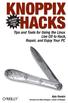 KNOPPIX HACKSTM Other Linux resources from O Reilly Related titles Linux Cookbook Linux Desktop Hacks Linux in a Nutshell Linux Multimedia Hacks Linux Network Administrator s Guide Linux Server Hacks Ubuntu
KNOPPIX HACKSTM Other Linux resources from O Reilly Related titles Linux Cookbook Linux Desktop Hacks Linux in a Nutshell Linux Multimedia Hacks Linux Network Administrator s Guide Linux Server Hacks Ubuntu
Updates Click to check for a newer version of the CD Press next and confirm the disc burner selection before pressing finish.
 Backup. If your computer refuses to boot or load Windows or if you are trying to restore an image to a partition the Reflect cannot lock (See here), and then you will have to start your PC using a rescue
Backup. If your computer refuses to boot or load Windows or if you are trying to restore an image to a partition the Reflect cannot lock (See here), and then you will have to start your PC using a rescue
70-271. Supporting Users and Troubleshooting a Microsoft Windows XP Operating System Q&A. DEMO Version
 Supporting Users and Troubleshooting a Microsoft Windows XP Operating System Q&A DEMO Version Copyright (c) 2007 Chinatag LLC. All rights reserved. Important Note Please Read Carefully For demonstration
Supporting Users and Troubleshooting a Microsoft Windows XP Operating System Q&A DEMO Version Copyright (c) 2007 Chinatag LLC. All rights reserved. Important Note Please Read Carefully For demonstration
Operating System Installation Guidelines
 Operating System Installation Guidelines The following document guides you step-by-step through the process of installing the operating systems so they are properly configured for boot camp. The document
Operating System Installation Guidelines The following document guides you step-by-step through the process of installing the operating systems so they are properly configured for boot camp. The document
A+ Guide to Software: Managing, Maintaining, and Troubleshooting, 5e. Chapter 3 Installing Windows
 : Managing, Maintaining, and Troubleshooting, 5e Chapter 3 Installing Windows Objectives How to plan a Windows installation How to install Windows Vista How to install Windows XP How to install Windows
: Managing, Maintaining, and Troubleshooting, 5e Chapter 3 Installing Windows Objectives How to plan a Windows installation How to install Windows Vista How to install Windows XP How to install Windows
Red Hat Linux 7.2 Installation Guide
 Red Hat Linux 7.2 Installation Guide Ryan Spangler spanglerrp22@uww.edu http://ceut.uww.edu April 2002 Department of Business Education/ Computer and Network Administration Copyright Ryan Spangler 2002
Red Hat Linux 7.2 Installation Guide Ryan Spangler spanglerrp22@uww.edu http://ceut.uww.edu April 2002 Department of Business Education/ Computer and Network Administration Copyright Ryan Spangler 2002
NovaBACKUP. User Manual. NovaStor / November 2011
 NovaBACKUP User Manual NovaStor / November 2011 2011 NovaStor, all rights reserved. All trademarks are the property of their respective owners. Features and specifications are subject to change without
NovaBACKUP User Manual NovaStor / November 2011 2011 NovaStor, all rights reserved. All trademarks are the property of their respective owners. Features and specifications are subject to change without
Parallels Desktop for Mac
 Parallels Software International, Inc. Parallels Desktop for Mac Quick Start Guide 3.0 (c) 2005-2007 Copyright 2006-2007 by Parallels Software International, Inc. All rights reserved. Parallels and Parallels
Parallels Software International, Inc. Parallels Desktop for Mac Quick Start Guide 3.0 (c) 2005-2007 Copyright 2006-2007 by Parallels Software International, Inc. All rights reserved. Parallels and Parallels
Yosemite Server Backup Installation Guide
 Yosemite Server Backup Installation Guide Part number: First edition: October, 2010 Legal and notice information Copyright 2004, 2012 Barracuda Networks, Inc. Under copyright laws, the contents of this
Yosemite Server Backup Installation Guide Part number: First edition: October, 2010 Legal and notice information Copyright 2004, 2012 Barracuda Networks, Inc. Under copyright laws, the contents of this
Virtual CD v10. Network Management Server Manual. H+H Software GmbH
 Virtual CD v10 Network Management Server Manual H+H Software GmbH Table of Contents Table of Contents Introduction 1 Legal Notices... 2 What Virtual CD NMS can do for you... 3 New Features in Virtual
Virtual CD v10 Network Management Server Manual H+H Software GmbH Table of Contents Table of Contents Introduction 1 Legal Notices... 2 What Virtual CD NMS can do for you... 3 New Features in Virtual
Getting Started User s Guide
 Getting Started This short guide can help you to quickly start using Acronis True Image Home 2011. It describes just a few of the key features of Acronis True Image Home 2011. For detailed program information,
Getting Started This short guide can help you to quickly start using Acronis True Image Home 2011. It describes just a few of the key features of Acronis True Image Home 2011. For detailed program information,
Chapter 5: Fundamental Operating Systems
 Chapter 5: Fundamental Operating Systems IT Essentials: PC Hardware and Software v4.1 Chapter5 2007-2010 Cisco Systems, Inc. All rights reserved. Cisco Public 1 Chapter 5 Objectives 5.1 Explain the purpose
Chapter 5: Fundamental Operating Systems IT Essentials: PC Hardware and Software v4.1 Chapter5 2007-2010 Cisco Systems, Inc. All rights reserved. Cisco Public 1 Chapter 5 Objectives 5.1 Explain the purpose
Installing a fresh version of Windows 95b
 What you will need Page 2 Summary of what will be involved Page 3 Configuring the BIOS to boot from A: Page 4 Partitioning and formatting the hard disk Partitioning the hard disk (FDISK) Page 5 Formatting
What you will need Page 2 Summary of what will be involved Page 3 Configuring the BIOS to boot from A: Page 4 Partitioning and formatting the hard disk Partitioning the hard disk (FDISK) Page 5 Formatting
Q1. What are the differences between Data Backup, System Restore, Disk Image, System Recovery Disc and System Repair Disk?
 Windows Q & A April 2012 By Mary Phillips, Secretary, Icon Users Group, MO April 2011 issue, The ICON-Newsletter of the Interactive Computer Owners Network www.iconusersgroup.com mary@iconusersgroup.org
Windows Q & A April 2012 By Mary Phillips, Secretary, Icon Users Group, MO April 2011 issue, The ICON-Newsletter of the Interactive Computer Owners Network www.iconusersgroup.com mary@iconusersgroup.org
EMC NetWorker Module for Microsoft for Windows Bare Metal Recovery Solution
 EMC NetWorker Module for Microsoft for Windows Bare Metal Recovery Solution Release 3.0 User Guide P/N 300-999-671 REV 02 Copyright 2007-2013 EMC Corporation. All rights reserved. Published in the USA.
EMC NetWorker Module for Microsoft for Windows Bare Metal Recovery Solution Release 3.0 User Guide P/N 300-999-671 REV 02 Copyright 2007-2013 EMC Corporation. All rights reserved. Published in the USA.
2.6.1 Creating an Acronis account... 11 2.6.2 Subscription to Acronis Cloud... 11. 3 Creating bootable rescue media... 12
 USER'S GUIDE Table of contents 1 Introduction...3 1.1 What is Acronis True Image 2015?... 3 1.2 New in this version... 3 1.3 System requirements... 4 1.4 Install, update or remove Acronis True Image 2015...
USER'S GUIDE Table of contents 1 Introduction...3 1.1 What is Acronis True Image 2015?... 3 1.2 New in this version... 3 1.3 System requirements... 4 1.4 Install, update or remove Acronis True Image 2015...
Using Linux VMware and SMART to Create a Virtual Computer to Recreate a Suspect's Computer. By:
 Using Linux VMware and SMART to Create a Virtual Computer to Recreate a Suspect's Computer By: Senior Special Agent Ernest Baca United States Customs Service Office of Investigations Resident Agent in
Using Linux VMware and SMART to Create a Virtual Computer to Recreate a Suspect's Computer By: Senior Special Agent Ernest Baca United States Customs Service Office of Investigations Resident Agent in
Amahi Instruction Manual
 History of Amahi Chapter 1 Installing fedora 12 and Amahi Home Digital Assistant (HDA) Chapter 2 Your DHCP/DNS options Chapter 3 Network Troubleshooting Chapter 4 Getting Started Appendix: Advanced Hard
History of Amahi Chapter 1 Installing fedora 12 and Amahi Home Digital Assistant (HDA) Chapter 2 Your DHCP/DNS options Chapter 3 Network Troubleshooting Chapter 4 Getting Started Appendix: Advanced Hard
Advanced Diploma In Hardware, Networking & Server Configuration
 Advanced Diploma In Hardware, Networking & Server Configuration Who should do this course? This course is meant for those persons who have a dream of getting job based on Computer Hardware, Networking
Advanced Diploma In Hardware, Networking & Server Configuration Who should do this course? This course is meant for those persons who have a dream of getting job based on Computer Hardware, Networking
UltraBac Documentation. UBDR Gold. Administrator Guide UBDR Gold v8.0
 UltraBac Documentation UBDR Gold Bare Metal Disaster Recovery Administrator Guide UBDR Gold v8.0 UBDR Administrator Guide UBDR Gold v8.0 The software described in this guide is furnished under a license
UltraBac Documentation UBDR Gold Bare Metal Disaster Recovery Administrator Guide UBDR Gold v8.0 UBDR Administrator Guide UBDR Gold v8.0 The software described in this guide is furnished under a license
LOCKSS on LINUX. CentOS6 Installation Manual 08/22/2013
 LOCKSS on LINUX CentOS6 Installation Manual 08/22/2013 1 Table of Contents Overview... 3 LOCKSS Hardware... 5 Installation Checklist... 6 BIOS Settings... 9 Installation... 10 Firewall Configuration...
LOCKSS on LINUX CentOS6 Installation Manual 08/22/2013 1 Table of Contents Overview... 3 LOCKSS Hardware... 5 Installation Checklist... 6 BIOS Settings... 9 Installation... 10 Firewall Configuration...
A+ Guide to Managing and Maintaining Your PC, 7e. Chapter 16 Fixing Windows Problems
 A+ Guide to Managing and Maintaining Your PC, 7e Chapter 16 Fixing Windows Problems Objectives Learn what to do when a hardware device, application, or Windows component gives a problem Learn what to do
A+ Guide to Managing and Maintaining Your PC, 7e Chapter 16 Fixing Windows Problems Objectives Learn what to do when a hardware device, application, or Windows component gives a problem Learn what to do
InventoryControl for use with QuoteWerks Quick Start Guide
 InventoryControl for use with QuoteWerks Quick Start Guide Copyright 2013 Wasp Barcode Technologies 1400 10 th St. Plano, TX 75074 All Rights Reserved STATEMENTS IN THIS DOCUMENT REGARDING THIRD PARTY
InventoryControl for use with QuoteWerks Quick Start Guide Copyright 2013 Wasp Barcode Technologies 1400 10 th St. Plano, TX 75074 All Rights Reserved STATEMENTS IN THIS DOCUMENT REGARDING THIRD PARTY
Cloning Utility for Rockwell Automation Industrial Computers
 Technical Data Cloning Utility for Rockwell Automation Industrial Computers Topic Page About the Cloning Utility 2 Recovery Partition Considerations 2 Prepare to Boot from the Accessories CD 3 Start the
Technical Data Cloning Utility for Rockwell Automation Industrial Computers Topic Page About the Cloning Utility 2 Recovery Partition Considerations 2 Prepare to Boot from the Accessories CD 3 Start the
2.5" XTreme Files OS & Data Backup/Restore User Manual Please read the Instruction manual before using the XTreme Files (X Series) 1.
 2.5" XTreme Files OS & Data Backup/Restore User Manual Please read the Instruction manual before using the XTreme Files (X Series) 1. The suggested interface for your computer is USB2.0 to have better
2.5" XTreme Files OS & Data Backup/Restore User Manual Please read the Instruction manual before using the XTreme Files (X Series) 1. The suggested interface for your computer is USB2.0 to have better
Ubuntu Linux Reza Ghaffaripour May 2008
 Ubuntu Linux Reza Ghaffaripour May 2008 Table of Contents What is Ubuntu... 3 How to get Ubuntu... 3 Ubuntu Features... 3 Linux Advantages... 4 Cost... 4 Security... 4 Choice... 4 Software... 4 Hardware...
Ubuntu Linux Reza Ghaffaripour May 2008 Table of Contents What is Ubuntu... 3 How to get Ubuntu... 3 Ubuntu Features... 3 Linux Advantages... 4 Cost... 4 Security... 4 Choice... 4 Software... 4 Hardware...
Bitten by The NAS Bug
 Bitten by The NAS Bug A Step-By-Step Guide to Converting and Using an Old Computer as a Workgroup File S Using the NASLite Network Attached Storage S Operating System TABLE OF CONTENTS Introduction...
Bitten by The NAS Bug A Step-By-Step Guide to Converting and Using an Old Computer as a Workgroup File S Using the NASLite Network Attached Storage S Operating System TABLE OF CONTENTS Introduction...
Windows Client/Server Local Area Network (LAN) System Security Lab 2 Time allocation 3 hours
 Windows Client/Server Local Area Network (LAN) System Security Lab 2 Time allocation 3 hours Introduction The following lab allows the trainee to obtain a more in depth knowledge of network security and
Windows Client/Server Local Area Network (LAN) System Security Lab 2 Time allocation 3 hours Introduction The following lab allows the trainee to obtain a more in depth knowledge of network security and
13 Managing Devices. Your computer is an assembly of many components from different manufacturers. LESSON OBJECTIVES
 LESSON 13 Managing Devices OBJECTIVES After completing this lesson, you will be able to: 1. Open System Properties. 2. Use Device Manager. 3. Understand hardware profiles. 4. Set performance options. Estimated
LESSON 13 Managing Devices OBJECTIVES After completing this lesson, you will be able to: 1. Open System Properties. 2. Use Device Manager. 3. Understand hardware profiles. 4. Set performance options. Estimated
LINUX DESKTOP HACKS. Nicholas Petreley andjono Bacon. O'REILLY 4 Beijing Cambridge Farnham Kbln Paris Sebastopol Taipei Tokyo
 LINUX DESKTOP HACKS Nicholas Petreley andjono Bacon O'REILLY 4 Beijing Cambridge Farnham Kbln Paris Sebastopol Taipei Tokyo Contents Credits Preface ix xiii Chapter 1. Booting Linux 1 1. Give Your Computer
LINUX DESKTOP HACKS Nicholas Petreley andjono Bacon O'REILLY 4 Beijing Cambridge Farnham Kbln Paris Sebastopol Taipei Tokyo Contents Credits Preface ix xiii Chapter 1. Booting Linux 1 1. Give Your Computer
Kevin Cardwell. Toolkits: All-in-One Approach to Security
 Kevin Cardwell Kevin Cardwell spent 22 years in the U.S. Navy, starting off in Sound Navigation and Ranging (SONAR). He began programming in 1987. He was fortunate enough to get on the Testing Team and
Kevin Cardwell Kevin Cardwell spent 22 years in the U.S. Navy, starting off in Sound Navigation and Ranging (SONAR). He began programming in 1987. He was fortunate enough to get on the Testing Team and
Backing up Data. You have lots of different options for backing up data, different methods offer different protection.
 Backing up Data Why Should I Backup My Data? In these modern days more and more is saved on to your computer. Sometimes its important work you can't afford to lose, it could also be music, photos, videos
Backing up Data Why Should I Backup My Data? In these modern days more and more is saved on to your computer. Sometimes its important work you can't afford to lose, it could also be music, photos, videos
IBM Rapid Restore PC powered by Xpoint - v2.02 (build 6015a)
 IBM Rapid Restore PC powered by Xpoint - v2.02 (build 6015a) User s Reference Guide Internal IBM Use Only This document only applies to the software version listed above and information provided may not
IBM Rapid Restore PC powered by Xpoint - v2.02 (build 6015a) User s Reference Guide Internal IBM Use Only This document only applies to the software version listed above and information provided may not
Backup and Recovery Procedures
 CHAPTER 10 This chapter provides Content Distribution Manager database backup and ACNS software recovery procedures. This chapter contains the following sections: Performing Backup and Restore Operations
CHAPTER 10 This chapter provides Content Distribution Manager database backup and ACNS software recovery procedures. This chapter contains the following sections: Performing Backup and Restore Operations
VERITAS Backup Exec 9.1 for Windows Servers Quick Installation Guide
 VERITAS Backup Exec 9.1 for Windows Servers Quick Installation Guide N109548 Disclaimer The information contained in this publication is subject to change without notice. VERITAS Software Corporation makes
VERITAS Backup Exec 9.1 for Windows Servers Quick Installation Guide N109548 Disclaimer The information contained in this publication is subject to change without notice. VERITAS Software Corporation makes
Honeywell Internet Connection Module
 Honeywell Internet Connection Module Setup Guide Version 1.0 - Page 1 of 18 - ICM Setup Guide Technical Support Setup - Guide Table of Contents Introduction... 3 Network Setup and Configuration... 4 Setting
Honeywell Internet Connection Module Setup Guide Version 1.0 - Page 1 of 18 - ICM Setup Guide Technical Support Setup - Guide Table of Contents Introduction... 3 Network Setup and Configuration... 4 Setting
Tutorial How to upgrade firmware on Phison S8 controller MyDigitalSSD using a Windows PE environment
 Tutorial How to upgrade firmware on Phison S8 controller MyDigitalSSD using a Windows PE environment Version 2.0 This tutorial will walk you through how to create a bootable USB drive to enter into a WINPE
Tutorial How to upgrade firmware on Phison S8 controller MyDigitalSSD using a Windows PE environment Version 2.0 This tutorial will walk you through how to create a bootable USB drive to enter into a WINPE
NetWrix Server Configuration Monitor
 NetWrix Server Configuration Monitor Version 2.2 Quick Start Guide Contents NetWrix Server Configuration Monitor Quick Start Guide 1. INTRODUCTION... 3 1.1 KEY FEATURES... 3 1.2 LICENSING... 4 1.3 HOW
NetWrix Server Configuration Monitor Version 2.2 Quick Start Guide Contents NetWrix Server Configuration Monitor Quick Start Guide 1. INTRODUCTION... 3 1.1 KEY FEATURES... 3 1.2 LICENSING... 4 1.3 HOW
2.8.1 Creating an Acronis account... 15 2.8.2 Subscription to Acronis Cloud... 16. 3 Creating bootable rescue media... 16
 USER'S GUIDE Table of contents 1 Introduction...3 1.1 What is Acronis True Image 2015?... 3 1.2 New in this version... 3 1.3 System requirements... 4 1.4 Install, update or remove Acronis True Image 2015...
USER'S GUIDE Table of contents 1 Introduction...3 1.1 What is Acronis True Image 2015?... 3 1.2 New in this version... 3 1.3 System requirements... 4 1.4 Install, update or remove Acronis True Image 2015...
Business Virtualization
 Business Virtualization Why should I consider server virtualization? Save money. Often servers are dedicated to just one or two applications. As a result servers in many organizations are only using 15
Business Virtualization Why should I consider server virtualization? Save money. Often servers are dedicated to just one or two applications. As a result servers in many organizations are only using 15
Zinstall HDD User Guide
 Zinstall HDD User Guide Thank you for purchasing Zinstall. If you have any questions, issues or problems, please contact us: Toll-free phone: (877) 444-1588 International callers: +1-877-444-1588 Support
Zinstall HDD User Guide Thank you for purchasing Zinstall. If you have any questions, issues or problems, please contact us: Toll-free phone: (877) 444-1588 International callers: +1-877-444-1588 Support
II. Installing Debian Linux:
 Debian Linux Installation Lab Spring 2013 In this lab you will be installing Debian Linux in a KVM (Kernel Virtual Machine). You will be guided through a series of steps to setup the network (IP addresses,
Debian Linux Installation Lab Spring 2013 In this lab you will be installing Debian Linux in a KVM (Kernel Virtual Machine). You will be guided through a series of steps to setup the network (IP addresses,
Cobian9 Backup Program - Amanita
 The problem with backup software Cobian9 Backup Program - Amanita Due to the quixotic nature of Windows computers, viruses and possibility of hardware failure many programs are available for backing up
The problem with backup software Cobian9 Backup Program - Amanita Due to the quixotic nature of Windows computers, viruses and possibility of hardware failure many programs are available for backing up
In the same spirit, our QuickBooks 2008 Software Installation Guide has been completely revised as well.
 QuickBooks 2008 Software Installation Guide Welcome 3/25/09; Ver. IMD-2.1 This guide is designed to support users installing QuickBooks: Pro or Premier 2008 financial accounting software, especially in
QuickBooks 2008 Software Installation Guide Welcome 3/25/09; Ver. IMD-2.1 This guide is designed to support users installing QuickBooks: Pro or Premier 2008 financial accounting software, especially in
LOCKSS on LINUX. Installation Manual and the OpenBSD Transition 02/17/2011
 LOCKSS on LINUX Installation Manual and the OpenBSD Transition 02/17/2011 1 Table of Contents Overview... 3 LOCKSS Hardware... 5 Installation Checklist... 7 BIOS Settings... 10 Installation... 11 Firewall
LOCKSS on LINUX Installation Manual and the OpenBSD Transition 02/17/2011 1 Table of Contents Overview... 3 LOCKSS Hardware... 5 Installation Checklist... 7 BIOS Settings... 10 Installation... 11 Firewall
C6 Easy Imaging Total Computer Backup. User Guide
 C6 Easy Imaging Total Computer Backup User Guide Clickfree and the Clickfree logo are trademarks or registered trademarks of Storage Appliance Corporation. Other product names used in this guide are recognized
C6 Easy Imaging Total Computer Backup User Guide Clickfree and the Clickfree logo are trademarks or registered trademarks of Storage Appliance Corporation. Other product names used in this guide are recognized
Getting Started with VMware Fusion
 Getting Started with VMware Fusion VMware Fusion for Mac OS X 2008 2012 EN-000933-00 2 Getting Started with VMware Fusion You can find the most up-to-date technical documentation on the VMware Web site
Getting Started with VMware Fusion VMware Fusion for Mac OS X 2008 2012 EN-000933-00 2 Getting Started with VMware Fusion You can find the most up-to-date technical documentation on the VMware Web site
Lab - Dual Boot - Vista & Windows XP
 Lab - Dual Boot - Vista & Windows XP Brought to you by RMRoberts.com After completing this lab activity, you will be able to: Install and configure a dual boot Windows XP and Vista operating systems. Explain
Lab - Dual Boot - Vista & Windows XP Brought to you by RMRoberts.com After completing this lab activity, you will be able to: Install and configure a dual boot Windows XP and Vista operating systems. Explain
Extreme Networks Security Upgrade Guide
 Extreme Networks Security Upgrade Guide 9034868 Published July 2015 Copyright 2012 2015 All rights reserved. Legal Notice Extreme Networks, Inc. reserves the right to make changes in specifications and
Extreme Networks Security Upgrade Guide 9034868 Published July 2015 Copyright 2012 2015 All rights reserved. Legal Notice Extreme Networks, Inc. reserves the right to make changes in specifications and
PROMISE ARRAY MANAGEMENT (PAM) for
 PROMISE ARRAY MANAGEMENT (PAM) for FastTrak SX4030, SX4060 and S150 SX4-M User Manual Version 1.1 PAM for FastTrak SX4030, SX4060 and S150 SX4-M User Manual Copyright 2004 Promise Technology, Inc. All
PROMISE ARRAY MANAGEMENT (PAM) for FastTrak SX4030, SX4060 and S150 SX4-M User Manual Version 1.1 PAM for FastTrak SX4030, SX4060 and S150 SX4-M User Manual Copyright 2004 Promise Technology, Inc. All
XTreme Files OS & Data Backup/Restore User Manual Please read the Instruction manual before using the XTreme Files (F Series) 1.
 XTreme Files OS & Data Backup/Restore User Manual Please read the Instruction manual before using the XTreme Files (F Series) 1. The suggested interface for your computer is USB2.0 to have better speed
XTreme Files OS & Data Backup/Restore User Manual Please read the Instruction manual before using the XTreme Files (F Series) 1. The suggested interface for your computer is USB2.0 to have better speed
Getting Started. rp5800, rp5700 and rp3000 Models
 Getting Started rp5800, rp5700 and rp3000 Models Copyright 2011 Hewlett-Packard Development Company, L.P. The information contained herein is subject to change without notice. Microsoft, Windows, and Windows
Getting Started rp5800, rp5700 and rp3000 Models Copyright 2011 Hewlett-Packard Development Company, L.P. The information contained herein is subject to change without notice. Microsoft, Windows, and Windows
HP VMware ESXi 5.0 and Updates Getting Started Guide
 HP VMware ESXi 5.0 and Updates Getting Started Guide Abstract This guide is intended to provide setup information for HP VMware ESXi. HP Part Number: 616896-002 Published: August 2011 Edition: 1 Copyright
HP VMware ESXi 5.0 and Updates Getting Started Guide Abstract This guide is intended to provide setup information for HP VMware ESXi. HP Part Number: 616896-002 Published: August 2011 Edition: 1 Copyright
Installing a Second Operating System
 Installing a Second Operating System Click a link below to view one of the following sections: Overview Key Terms and Information Operating Systems and File Systems Managing Multiple Operating Systems
Installing a Second Operating System Click a link below to view one of the following sections: Overview Key Terms and Information Operating Systems and File Systems Managing Multiple Operating Systems
User Guide Replica Automatic Backup System
 User Guide Replica Automatic Backup System 2009 Seagate Technology Contents 1 Getting Started with the Seagate Replica Automatic Backup System...4 Replica s First Steps...4 Safely Disconnect...4 Using
User Guide Replica Automatic Backup System 2009 Seagate Technology Contents 1 Getting Started with the Seagate Replica Automatic Backup System...4 Replica s First Steps...4 Safely Disconnect...4 Using
ScoMIS Encryption Service
 Introduction This guide explains how to implement the ScoMIS Encryption Service for a secondary school. We recommend that the software should be installed onto the laptop by ICT staff; they will then spend
Introduction This guide explains how to implement the ScoMIS Encryption Service for a secondary school. We recommend that the software should be installed onto the laptop by ICT staff; they will then spend
Chapter Contents. Operating System Activities. Operating System Basics. Operating System Activities. Operating System Activities 25/03/2014
 Chapter Contents Operating Systems and File Management Section A: Operating System Basics Section B: Today s Operating Systems Section C: File Basics Section D: File Management Section E: Backup Security
Chapter Contents Operating Systems and File Management Section A: Operating System Basics Section B: Today s Operating Systems Section C: File Basics Section D: File Management Section E: Backup Security
HP MediaSmart Server Software Upgrade from v.1 to v.3
 HP MediaSmart Server Software Upgrade from v.1 to v.3 Table of Contents Upgrade Your Server Software to HP MediaSmart Server v.3 2 Before You Begin 3 What's New... 3 Features That Will Change... 4 Prepare
HP MediaSmart Server Software Upgrade from v.1 to v.3 Table of Contents Upgrade Your Server Software to HP MediaSmart Server v.3 2 Before You Begin 3 What's New... 3 Features That Will Change... 4 Prepare
DESKTOP. Internal Drive Installation Guide
 DESKTOP Internal Drive Installation Guide Seagate Desktop Installation Guide 2013 Seagate Technology LLC. All rights reserved. Seagate, Seagate Technology, the Wave logo, and FreeAgent are trademarks or
DESKTOP Internal Drive Installation Guide Seagate Desktop Installation Guide 2013 Seagate Technology LLC. All rights reserved. Seagate, Seagate Technology, the Wave logo, and FreeAgent are trademarks or
HOUR 3. Installing Windows Server 2003
 HOUR 3 Installing Windows Server 2003 In this hour, we discuss the different types of Windows Server 2003 installations, such as upgrading an existing server or making a clean install on a server that
HOUR 3 Installing Windows Server 2003 In this hour, we discuss the different types of Windows Server 2003 installations, such as upgrading an existing server or making a clean install on a server that
Using MioNet. 2006 Senvid Inc. User Manual Version 1.07
 Using MioNet Copyright 2006 by Senvid, Inc. All rights reserved. 2445 Faber Place, Suite 200, Palo Alto, CA 94303 Voice: (650) 354-3613 Fax: (650) 354-8890 1 COPYRIGHT NOTICE No part of this publication
Using MioNet Copyright 2006 by Senvid, Inc. All rights reserved. 2445 Faber Place, Suite 200, Palo Alto, CA 94303 Voice: (650) 354-3613 Fax: (650) 354-8890 1 COPYRIGHT NOTICE No part of this publication
Getting Started. HP Retail Systems
 Getting Started HP Retail Systems Copyright 2012, 2013 Hewlett-Packard Development Company, L.P. The information contained herein is subject to change without notice. Microsoft and Windows are U.S. registered
Getting Started HP Retail Systems Copyright 2012, 2013 Hewlett-Packard Development Company, L.P. The information contained herein is subject to change without notice. Microsoft and Windows are U.S. registered
Portable External Hard Drive. Quick Start Guide
 Portable External Hard Drive Quick Start Guide Contents Seagate external hard drive with a USB 2.0 interface USB 2.0 Y cable Quick Start Guide Seagate Extra Value CD Requirements Your new Seagate portable
Portable External Hard Drive Quick Start Guide Contents Seagate external hard drive with a USB 2.0 interface USB 2.0 Y cable Quick Start Guide Seagate Extra Value CD Requirements Your new Seagate portable
Using Virtual PC 7.0 for Mac with GalleryPro
 Using Virtual PC 7.0 for Mac with GalleryPro Installing and Configuring What is Virtual PC for Mac? Virtual PC (VPC) is emulation software that simulates an actual (though virtual) Windows computer running
Using Virtual PC 7.0 for Mac with GalleryPro Installing and Configuring What is Virtual PC for Mac? Virtual PC (VPC) is emulation software that simulates an actual (though virtual) Windows computer running
How To Use 1Bay 1Bay From Awn.Net On A Pc Or Mac Or Ipad (For Pc Or Ipa) With A Network Box (For Mac) With An Ipad Or Ipod (For Ipad) With The
 1-bay NAS User Guide INDEX Index... 1 Log in... 2 Basic - Quick Setup... 3 Wizard... 3 Add User... 6 Add Group... 7 Add Share... 9 Control Panel... 11 Control Panel - User and groups... 12 Group Management...
1-bay NAS User Guide INDEX Index... 1 Log in... 2 Basic - Quick Setup... 3 Wizard... 3 Add User... 6 Add Group... 7 Add Share... 9 Control Panel... 11 Control Panel - User and groups... 12 Group Management...
2-Bay Raid Sub-System Smart Removable 3.5" SATA Multiple Bay Data Storage Device User's Manual
 2-Bay Raid Sub-System Smart Removable 3.5" SATA Multiple Bay Data Storage Device User's Manual www.vipower.com Table of Contents 1. How the SteelVine (VPMP-75211R/VPMA-75211R) Operates... 1 1-1 SteelVine
2-Bay Raid Sub-System Smart Removable 3.5" SATA Multiple Bay Data Storage Device User's Manual www.vipower.com Table of Contents 1. How the SteelVine (VPMP-75211R/VPMA-75211R) Operates... 1 1-1 SteelVine
Information in this document, including URL and other Internet Web site references, is subject to change without notice. Unless otherwise noted, the
 Information in this document, including URL and other Internet Web site references, is subject to change without notice. Unless otherwise noted, the example companies, organizations, products, domain names,
Information in this document, including URL and other Internet Web site references, is subject to change without notice. Unless otherwise noted, the example companies, organizations, products, domain names,
Table of Contents. Rebit 5 Help
 Rebit 5 Help i Rebit 5 Help Table of Contents Getting Started... 1 Making the First Recovery Point... 1 Don't Forget to Create a Recovery Media... 1 Changing Backup Settings... 1 What Does Rebit 5 Do?...
Rebit 5 Help i Rebit 5 Help Table of Contents Getting Started... 1 Making the First Recovery Point... 1 Don't Forget to Create a Recovery Media... 1 Changing Backup Settings... 1 What Does Rebit 5 Do?...
Configuring Virtual Blades
 CHAPTER 14 This chapter describes how to configure virtual blades, which are computer emulators that reside in a WAE or WAVE device. A virtual blade allows you to allocate WAE system resources for use
CHAPTER 14 This chapter describes how to configure virtual blades, which are computer emulators that reside in a WAE or WAVE device. A virtual blade allows you to allocate WAE system resources for use
Acronis Disk Director 11 Advanced Server. Quick Start Guide
 Acronis Disk Director 11 Advanced Server Quick Start Guide Copyright Acronis, Inc., 2000-2010. All rights reserved. Acronis and Acronis Secure Zone are registered trademarks of Acronis, Inc. "Acronis Compute
Acronis Disk Director 11 Advanced Server Quick Start Guide Copyright Acronis, Inc., 2000-2010. All rights reserved. Acronis and Acronis Secure Zone are registered trademarks of Acronis, Inc. "Acronis Compute
5-Bay Raid Sub-System Smart Removable 3.5" SATA Multiple Bay Data Storage Device User's Manual
 5-Bay Raid Sub-System Smart Removable 3.5" SATA Multiple Bay Data Storage Device User's Manual www.vipower.com Table of Contents 1. How the SteelVine (VPMP-75511R/VPMA-75511R) Operates... 1 1-1 SteelVine
5-Bay Raid Sub-System Smart Removable 3.5" SATA Multiple Bay Data Storage Device User's Manual www.vipower.com Table of Contents 1. How the SteelVine (VPMP-75511R/VPMA-75511R) Operates... 1 1-1 SteelVine
SUSE LINUX Enterprise Server for SGI Altix Systems
 SUSE LINUX Enterprise Server for SGI Altix Systems 007 4651 002 COPYRIGHT 2004, Silicon Graphics, Inc. All rights reserved; provided portions may be copyright in third parties, as indicated elsewhere herein.
SUSE LINUX Enterprise Server for SGI Altix Systems 007 4651 002 COPYRIGHT 2004, Silicon Graphics, Inc. All rights reserved; provided portions may be copyright in third parties, as indicated elsewhere herein.
Installing Windows XP Professional
 CHAPTER 3 Installing Windows XP Professional After completing this chapter, you will be able to: Plan for an installation of Windows XP Professional. Use a CD to perform an attended installation of Windows
CHAPTER 3 Installing Windows XP Professional After completing this chapter, you will be able to: Plan for an installation of Windows XP Professional. Use a CD to perform an attended installation of Windows
User Guide. Copyright 2003 Networks Associates Technology, Inc. All Rights Reserved.
 Copyright 2003 Networks Associates Technology, Inc. All Rights Reserved. Table of Contents Getting Started... 4 New Features... 4 System Requirements... 4 Configuring Microsoft Internet Explorer... 4 Configuring
Copyright 2003 Networks Associates Technology, Inc. All Rights Reserved. Table of Contents Getting Started... 4 New Features... 4 System Requirements... 4 Configuring Microsoft Internet Explorer... 4 Configuring
EaseUS Todo Backup user guide. EaseUS Todo Backup. Central Management Console. User guide - 1 -
 EaseUS Todo Backup Central Management Console User guide - 1 - Table of Contents Welcome... - 3 - Overview... - 3 - How to use this manual... - 3 - Getting started... - 4 - Hardware requirements... - 4
EaseUS Todo Backup Central Management Console User guide - 1 - Table of Contents Welcome... - 3 - Overview... - 3 - How to use this manual... - 3 - Getting started... - 4 - Hardware requirements... - 4
Installing and Upgrading to Windows 7
 Installing and Upgrading to Windows 7 Before you can install Windows 7 or upgrade to it, you first need to decide which version of 7 you will use. Then, you should check the computer s hardware to make
Installing and Upgrading to Windows 7 Before you can install Windows 7 or upgrade to it, you first need to decide which version of 7 you will use. Then, you should check the computer s hardware to make
Cloning Utility for VersaView Industrial Computers
 Technical Data Cloning Utility for VersaView Industrial Computers Overview The Cloning Utility lets you create a backup image of your computer s hard drive. If your system becomes unstable or corrupt,
Technical Data Cloning Utility for VersaView Industrial Computers Overview The Cloning Utility lets you create a backup image of your computer s hard drive. If your system becomes unstable or corrupt,
Setting up VPN and Remote Desktop for Home Use
 Setting up VPN and Remote Desktop for Home Use Contents I. Prepare Your Work Computer... 1 II. Prepare Your Home Computer... 2 III. Run the VPN Client... 3 IV. Remote Connect to Your Work Computer... 4
Setting up VPN and Remote Desktop for Home Use Contents I. Prepare Your Work Computer... 1 II. Prepare Your Home Computer... 2 III. Run the VPN Client... 3 IV. Remote Connect to Your Work Computer... 4
Understanding Backup and Recovery Methods
 Lesson 8 Understanding Backup and Recovery Methods Learning Objectives Students will learn to: Understand Local, Online, and Automated Backup Methods Understand Backup Options Understand System Restore
Lesson 8 Understanding Backup and Recovery Methods Learning Objectives Students will learn to: Understand Local, Online, and Automated Backup Methods Understand Backup Options Understand System Restore
Hosting Users Guide 2011
 Hosting Users Guide 2011 eofficemgr technology support for small business Celebrating a decade of providing innovative cloud computing services to small business. Table of Contents Overview... 3 Configure
Hosting Users Guide 2011 eofficemgr technology support for small business Celebrating a decade of providing innovative cloud computing services to small business. Table of Contents Overview... 3 Configure
Addonics T E C H N O L O G I E S. NAS Adapter. Model: NASU2. 1.0 Key Features
 1.0 Key Features Addonics T E C H N O L O G I E S NAS Adapter Model: NASU2 User Manual Convert any USB 2.0 / 1.1 mass storage device into a Network Attached Storage device Great for adding Addonics Storage
1.0 Key Features Addonics T E C H N O L O G I E S NAS Adapter Model: NASU2 User Manual Convert any USB 2.0 / 1.1 mass storage device into a Network Attached Storage device Great for adding Addonics Storage
Operating Instructions - Recovery, Backup and Troubleshooting Guide
 Personal Computer Operating Instructions - Recovery, Backup and Troubleshooting Guide Please create your recovery discs immediately after setup. Please read this manual carefully before using your product.
Personal Computer Operating Instructions - Recovery, Backup and Troubleshooting Guide Please create your recovery discs immediately after setup. Please read this manual carefully before using your product.
MAS 90. Installation and System Administrator's Guide 4WIN1010-02/04
 MAS 90 Installation and System Administrator's Guide 4WIN1010-02/04 Copyright 1998-2004 Best Software, Inc. All rights reserved. Rev 02 Contents Chapter 1 Introduction 1 How to Use This Manual 1 Graphic
MAS 90 Installation and System Administrator's Guide 4WIN1010-02/04 Copyright 1998-2004 Best Software, Inc. All rights reserved. Rev 02 Contents Chapter 1 Introduction 1 How to Use This Manual 1 Graphic
Acronis True Image 2015 REVIEWERS GUIDE
 Acronis True Image 2015 REVIEWERS GUIDE Table of Contents INTRODUCTION... 3 What is Acronis True Image 2015?... 3 System Requirements... 4 INSTALLATION... 5 Downloading and Installing Acronis True Image
Acronis True Image 2015 REVIEWERS GUIDE Table of Contents INTRODUCTION... 3 What is Acronis True Image 2015?... 3 System Requirements... 4 INSTALLATION... 5 Downloading and Installing Acronis True Image
Enterprise Remote Control 5.6 Manual
 Enterprise Remote Control 5.6 Manual Solutions for Network Administrators Copyright 2015, IntelliAdmin, LLC Revision 3/26/2015 http://www.intelliadmin.com Page 1 Table of Contents What is Enterprise Remote
Enterprise Remote Control 5.6 Manual Solutions for Network Administrators Copyright 2015, IntelliAdmin, LLC Revision 3/26/2015 http://www.intelliadmin.com Page 1 Table of Contents What is Enterprise Remote
BACKUP AND RECOVERY File History + Push Button Reset + Advanced Recovery Tools + System Image Backup
 BACKUP AND RECOVERY File History + Push Button Reset + Advanced Recovery Tools + System Image Backup The new Windows includes tools that can help you protect your documents and other important data, restore
BACKUP AND RECOVERY File History + Push Button Reset + Advanced Recovery Tools + System Image Backup The new Windows includes tools that can help you protect your documents and other important data, restore
Computer Backup Strategies
 Computer Backup Strategies Think how much time it would take to recreate everything on your computer...if you could. Given all the threats to your data (viruses, natural disasters, computer crashes, and
Computer Backup Strategies Think how much time it would take to recreate everything on your computer...if you could. Given all the threats to your data (viruses, natural disasters, computer crashes, and
Using Red Hat Enterprise Linux with Georgia Tech's RHN Satellite Server Installing Red Hat Enterprise Linux
 Using Red Hat Enterprise Linux with Georgia Tech's RHN Satellite Server Installing Red Hat Enterprise Linux NOTE: If you need more information regarding the installation process for other distributions
Using Red Hat Enterprise Linux with Georgia Tech's RHN Satellite Server Installing Red Hat Enterprise Linux NOTE: If you need more information regarding the installation process for other distributions
What this document covers: Physical to Virtual Migration with Portlock Storage Manager
 Physical to Virtual Migration with Portlock Storage Manager What this document covers: This document covers physical to virtual migration using Portlock Storage Manager to image the physical server and
Physical to Virtual Migration with Portlock Storage Manager What this document covers: This document covers physical to virtual migration using Portlock Storage Manager to image the physical server and
NetWare 4.11 Virtualization
 2011 NetWare4.11Virtualization Portlock Corporation 5/18/2011 NetWare 4.11 Virtualization May 18, 2011 Version 1.0 Copyright 2000-2011 Portlock Corporation Copyright 2000-2011 Portlock Corporation Page
2011 NetWare4.11Virtualization Portlock Corporation 5/18/2011 NetWare 4.11 Virtualization May 18, 2011 Version 1.0 Copyright 2000-2011 Portlock Corporation Copyright 2000-2011 Portlock Corporation Page
Test Center Enterprise. ios Device Onboarding Guide
 Test Center Enterprise ios Device Onboarding Guide Copyright Copyright 2012 Keynote DeviceAnywhere. All Rights Reserved. March 2012. Notice 2012 Keynote DeviceAnywhere. All rights reserved. THE INFORMATION
Test Center Enterprise ios Device Onboarding Guide Copyright Copyright 2012 Keynote DeviceAnywhere. All Rights Reserved. March 2012. Notice 2012 Keynote DeviceAnywhere. All rights reserved. THE INFORMATION
Getting Started with VMware Fusion. VMware Fusion for Mac OS X
 Getting Started with VMware Fusion VMware Fusion for Mac OS X 2 Getting Started with VMware Fusion Getting Started with VMware Fusion Item: EN-000189-00 You can find the most up-to-date technical documentation
Getting Started with VMware Fusion VMware Fusion for Mac OS X 2 Getting Started with VMware Fusion Getting Started with VMware Fusion Item: EN-000189-00 You can find the most up-to-date technical documentation
VERITAS Backup Exec TM 10.0 for Windows Servers
 VERITAS Backup Exec TM 10.0 for Windows Servers Quick Installation Guide N134418 July 2004 Disclaimer The information contained in this publication is subject to change without notice. VERITAS Software
VERITAS Backup Exec TM 10.0 for Windows Servers Quick Installation Guide N134418 July 2004 Disclaimer The information contained in this publication is subject to change without notice. VERITAS Software
OFFICE KEYBOARD (MT1210 & MT1405) OFFICE FEATURES
 OFFICE KEYBOARD (MT1210 & MT1405) OFFICE FEATURES Thank you for purchasing OFFICE KEYBOARD. This User s manual contains all information that helps you to operate your keyboard. Please keep the software
OFFICE KEYBOARD (MT1210 & MT1405) OFFICE FEATURES Thank you for purchasing OFFICE KEYBOARD. This User s manual contains all information that helps you to operate your keyboard. Please keep the software
BACKING UP AN IMAGE OF YOUR HARD-DRIVE
 BACKING UP AN IMAGE OF YOUR HARD-DRIVE Jim McKnight www.jimopi.net ImageBackup.lwp revised 4-1-2014 GENERAL IMAGE BACKUP TIPS For an overview of backing up, see my "A Stress Free PC" article at http://www.jimopi.net
BACKING UP AN IMAGE OF YOUR HARD-DRIVE Jim McKnight www.jimopi.net ImageBackup.lwp revised 4-1-2014 GENERAL IMAGE BACKUP TIPS For an overview of backing up, see my "A Stress Free PC" article at http://www.jimopi.net
Using AORUS Notebook for the First Time
 V2.0 Congratulations on your purchase of the AORUS Notebook! This Manual will help you to get started with setting up your notebook. For more detailed information, please visit our website at http://www.aorus.com.
V2.0 Congratulations on your purchase of the AORUS Notebook! This Manual will help you to get started with setting up your notebook. For more detailed information, please visit our website at http://www.aorus.com.
In this chapter, we want to make sure that your computer (and you) is ready for the Red Hat Linux installation.
 CHAPTER 1 Before You Install In this chapter, we want to make sure that your computer (and you) is ready for the Red Hat Linux installation. Systems Requirements Red Hat Linux has a number of systems requirements
CHAPTER 1 Before You Install In this chapter, we want to make sure that your computer (and you) is ready for the Red Hat Linux installation. Systems Requirements Red Hat Linux has a number of systems requirements
UNICORN 7.0. Administration and Technical Manual
 UNICORN 7.0 Administration and Technical Manual Page intentionally left blank Table of Contents Table of Contents 1 Introduction... 1.1 Administrator functions overview... 1.2 Network terms and concepts...
UNICORN 7.0 Administration and Technical Manual Page intentionally left blank Table of Contents Table of Contents 1 Introduction... 1.1 Administrator functions overview... 1.2 Network terms and concepts...
Backup Assistant. User Guide. NEC NEC Unified Solutions, Inc. March 2008 NDA-30282, Revision 6
 Backup Assistant User Guide NEC NEC Unified Solutions, Inc. March 2008 NDA-30282, Revision 6 Liability Disclaimer NEC Unified Solutions, Inc. reserves the right to change the specifications, functions,
Backup Assistant User Guide NEC NEC Unified Solutions, Inc. March 2008 NDA-30282, Revision 6 Liability Disclaimer NEC Unified Solutions, Inc. reserves the right to change the specifications, functions,
