USER GUIDE. DCX3400 High-Definition DVR
|
|
|
- Arthur Dennis
- 8 years ago
- Views:
Transcription
1 USER GUIDE DCX3400 High-Definition DVR
2
3 IMPORTANT SAFETY INSTRUCTIONS Read these instructions. Keep these instructions. Heed all warnings. Follow all instructions. Do not use this apparatus near water. Clean only with dry cloth. Do not block any ventilation openings. Install in accordance with the manufacturers instructions. Do not install near any heat sources such as radiators, heat registers, stoves, or other apparatus (including amplifiers) that produce heat. Do not defeat the safety purpose of the polarized or grounding-type plug. A polarized plug has two blades with one wider than the other. A grounding type plug has two blades and a third grounding prong. The wide blade or the third prong is provided for your safety. If the provided plug does not fit into your outlet, consult an electrician for replacement of the obsolete outlet. Protect the power cord from being walked on or pinched particularly at plugs, convenience receptacles, and the point where they exit from the apparatus. Only use attachments/accessories specified by the manufacturer. Unplug this apparatus during lightning storms or when unused for long periods of time. Refer all servicing to qualified service personnel. Servicing is required when the apparatus has been damaged in any way, such as the power-supply cord or plug is damaged, liquid has been spilled or objects have fallen into the apparatus, the apparatus has been exposed to rain or moisture, does not operate normally, or has been dropped. IMPORTANT SAFETY CONSIDERATIONS The DCX3400 set-top requires careful handling to avoid potential damage to its internal hard disk drive or the loss of recorded data. Be sure to follow these requirements during transportation and installation. The plug is the main disconnect device. It shall remain readily accessible and operable. The apparatus shall not be exposed to dripping or splashing and no objects filled with liquids, such as vases, shall be placed on the apparatus. During Transportation to the Subscriber Home Transport the cable terminal in its shipping box or an equally padded container. Do not expose the terminal to rain or moisture. i
4 During Installation Do not place the terminal in an enclosed area where the cooling vents are blocked or impede the flow of air through the ventilation openings. Install the terminal so that its position does not interfere with its proper ventilation. For example, do not place the terminal on a bed, sofa, rug, or similar surface that could block the ventilation openings. Install the terminal away from heat sources such as radiators, heat registers and stoves. Installation of the terminal near consumer electronics devices, such as stereo receiver/amplifiers and televisions, is permitted as long as the air surrounding the terminal does not exceed 40º C (104º F). Place the terminal on a flat surface not prone to vibration or impact. Do not install the terminal in an area where condensation occurs. To prevent the temporary loss of guide data and cause a temporarily non-responding terminal, do not plug the AC power cord into a switched power outlet. To avoid shock and vibration damage to the internal hard drive, do not move the terminal while it is plugged in. To allow the hard drive to spin down and park its heads, wait at least 10 seconds after disconnecting power before moving the terminal. FCC COMPLIANCE Note: This equipment has been tested and found to comply with the limits for a Class B digital device, pursuant to part 15 of the FCC Rules. These limits are designed to provide reasonable protection against harmful interference in a residential installation. This equipment uses and can radiate radio frequency energy and, if not installed and used in accordance with the instructions, may cause harmful interference to radio communications. However, there is no guarantee that interference will not occur in a particular installation. If this equipment does cause harmful interference to radio or television reception, which can be determined by turning the equipment off and on, the user is encouraged to try to correct the interference by one or more of the following measures: Reorient or relocate the receiving antenna. Increase the separation between the equipment and set-top. Connect the equipment into an outlet on a circuit different from that to which the set-top is connected. Consult the dealer or an experienced radio/tv technician for help. Caution: Changes or modifications not expressly approved by Motorola for compliance could void the user s authority to operate the equipment. This device complies with part 15 of the FCC Rules. Operation is subject to the following two conditions: (1) This device may not cause harmful interference, and (2) this device must accept any interference received, including interference that may cause undesired operation. ii
5 FCC DECLARATION OF CONFORMITY Motorola Inc., Home & Network Mobility, 101 Tournament Drive, Horsham, PA 19044, , declares that the DCX 3400 set-top complies with 47 CFR Parts 2 and 15 of the FCC rules as a Class B digital device. Canada Industry Canada (IC) This Class B digital device complies with Canadian ICES-003. Cet appareil numérique de la classe B est conforme à la norme NMB-003 du Canada. CARING FOR THE ENVIRONMENT BY RECYCLING When you see this symbol on a Motorola product, do not dispose of the product with residential or commercial waste. Recycling your Motorola Equipment Please do not dispose of this product with your residential or commercial waste. Some countries or regions, such as the European Union, have set up systems to collect and recycle electrical and electronic waste items. Contact your local authorities for information about practices established for your region. If collection systems are not available, call Motorola Customer Service for assistance. iii
6 SOFTWARE LICENSE IMPORTANT: PLEASE READ THIS SOFTWARE LICENSE ( LICENSE ) CAREFULLY BEFORE YOU USE ANY SOFTWARE, FIRMWARE AND RELATED DOCUMENTATION ( SOFTWARE ) PROVIDED WITH MOTOROLA S DIGITAL CABLE RECEIVER OR HOME THEATER SYSTEM (EACH SHALL BE REFERRED TO IN THIS LICENSE AS A RECEIVER ). BY USING THE RECEIVER AND/OR USING ANY OF THE SOFTWARE, YOU INDICATE YOUR ACCEPTANCE OF EACH OF THE TERMS OF THIS LICENSE. UPON ACCEPTANCE, THIS LICENSE WILL BE A LEGALLY BINDING AGREEMENT BETWEEN YOU AND MOTOROLA. THE TERMS OF THIS LICENSE APPLY TO YOU AND TO ANY SUBSEQUENT USER OF THIS SOFTWARE. IF YOU DO NOT AGREE TO ALL OF THE TERMS OF THIS LICENSE (I) DO NOT USE THE SOFTWARE AND (II) RETURN THE RECEIVER AND THE SOFTWARE (COLLECTIVELY, PRODUCT ), INCLUDING ALL COMPONENTS, DOCUMENTATION AND ANY OTHER MATERIALS PROVIDED WITH THE PRODUCT, TO YOUR POINT OF PURCHASE OR SERVICE PROVIDER, AS THE CASE MAY BE, FOR A FULL REFUND. The Software includes associated media, any printed materials, and any on-line or electronic documentation. Software provided by third parties may be subject to separate end-user license agreements from the manufacturers of such Software. The Software is never sold. Motorola licenses the Software to the original customer and to any subsequent licensee for personal use only on the terms of this License. Motorola and its third party licensors retain the ownership of the Software. You may: USE the Software only in connection with the operation of the Product. TRANSFER the Software (including all component parts and printed materials) permanently to another person, but only if the person agrees to accept all of the terms of this License. If you transfer the Software, you must at the same time transfer the Product and all copies of the Software (if applicable) to the same person or destroy any copies not transferred. TERMINATE this License by destroying the original and all copies of the Software (if applicable) in whatever form. You may not: (1) Loan, distribute, rent, lease, give, sublicense or otherwise transfer the Software, in whole or in part, to any other person, except as permitted under the TRANSFER paragraph above. (2) Copy or translate the User Guide included with the Software, other than for personal use. (3) Copy, alter, translate, decompile, disassemble or reverse engineer the Software, including but not limited to, modifying the Software to make it operate on non-compatible hardware. (4) Remove, alter or cause not to be displayed, any copyright notices or startup message contained in the Software programs or documentation. (5) Export the Software or the Product components in violation of any United States export laws. The Product is not designed or intended for use in on-line control of aircraft, air traffic, aircraft navigation or aircraft communications; or in design, construction, operation or maintenance of any nuclear facility. MOTOROLA AND ITS THIRD PARTY LICENSORS DISCLAIM ANY EXPRESS OR IMPLIED WARRANTY OF FITNESS FOR SUCH USES. YOU REPRESENT AND WARRANT THAT YOU SHALL NOT USE THE PRODUCT FOR SUCH PURPOSES. Title to this Software, including the ownership of all copyrights, mask work rights, patents, trademarks and all other intellectual property rights subsisting in the foregoing, and all adaptations to and modifications of the foregoing shall at all times remain with Motorola and its third party licensors. Motorola retains all rights not expressly licensed under this License. The Software, including any images, graphics, photographs, animation, video, audio, music and text incorporated therein is owned by Motorola or its third party licensors and is protected by United States copyright laws and international treaty provisions. Except as otherwise expressly provided in this License, the copying, reproduction, distribution or preparation of derivative works of the Software, any portion of the Product or the documentation is strictly prohibited by such laws and treaty provisions. Nothing in this License constitutes a waiver of Motorola s rights under United States copyright law. iv
7 This License and your rights regarding any matter it addresses are governed by the laws of the Commonwealth of Pennsylvania, without reference to conflict of laws principles. THIS LICENSE SHALL TERMINATE AUTOMATICALLY if you fail to comply with the terms of this License. Motorola is not responsible for any third party software that is provided as a bundled application, or otherwise, with the Software or that is downloaded to, or otherwise installed on, the Product. U.S. GOVERNMENT RESTRICTED RIGHTS The Product and documentation is provided with RESTRICTED RIGHTS. The use, duplication or disclosure by the Government is subject to restrictions as set forth in subdivision (c)(1)(ii) of The Rights in Technical Data and Computer Software clause at The contractor/manufacturer is Motorola, Inc., Home & Network Mobility, 101 Tournament Drive, Horsham, PA Motorola, Inc. All rights reserved. No part of this publication may be reproduced in any form or by any means or used to make any derivative work (such as translation, transformation, or adaptation) without written permission from Motorola, Inc. MOTOROLA and the Stylized M logo are registered in the US Patent and Trademark Office. CableCARD TM, M-Card TM, and DOCSIS are trademarks or registered trademarks of Cable Television Laboratories, Inc. HDMI, the HDMI Logo and High-Definition Multimedia Interface are trademarks or registered trademarks of JDMI Licensing LLC. Dolby and the double-d symbol are registered trademarks of Dolby Laboratories. Macrovison is a registered trademark of Macrovision Corporation. All other product or service names are the property of their respective owners. All rights reserved. Copyright 2008 Multimedia over Coax Alliance. All Rights Reserved. MoCA and the MoCA logo is a trademark of Multimedia over Coax Alliance. The Multimedia over Coax Alliance (MoCA), is an open, standard body promoting networking of digital video and entertainment through existing coaxial cable in the home. Motorola reserves the right to revise this publication and to make changes in content from time to time without obligation on the part of Motorola to provide notification of such revision or change. Motorola provides this guide without warranty of any kind, implied or expressed, including, but not limited to, the implied warranties of merchantability and fitness for a particular purpose. Motorola may make improvements or changes in the product(s) described in this manual at any time. v
8
9 CONTENTS 1 Introduction... 1 Front Panel... 2 Rear Panel Operation... 5 Turning Power On and Off... 5 Changing Channels... 5 Adjusting the Volume... 5 Interactive Program Guide... 5 Front Panel Format Button... 6 Operation... 6 Video Format Indicators (Front Panel Display)... 6 M-Card Digital Video Recorder (DVR) Connecting Your DCX Set-top Video Connection Options Connecting HDTV Single Connection for Video/Audio Cable In HDMI IEEE Connecting Your DCX Set-top to an HDTV Single Connection for Video/Audio Connecting HDTV Separate Video/Audio Connections...15 Cable In DVI Component Video (YPbPr) Audio Connecting Your DCX Set-top to an HDTV Separate Video/Audio Connecting Your DCX Set-top to an HDTV Alternate Audio Connecting an A/V Receiver Audio Connecting Your DCX Set-top to an A/V Receiver Audio Connecting an SDTV Connecting Your DCX Set-top to an SDTV Connecting an SDTV and VCR/DVD Recorder Connecting Your DCX Set-top to an SDTV and VCR/DVD Recorder Connecting an A/V Receiver, SDTV, and VCR/DVD Recorder Connecting Your DCX Set-top to an A/V Receiver, SDTV, and VCR/DVD Recorder Recording Your Connections Data Devices vii
10 1 INTRODUCTION Data Features On-Screen Graphics Configuring the Audio, Video, and Closed Caption Settings Troubleshooting viii
11 1 INTRODUCTION Congratulations on receiving a Motorola DCX3400 Series High-Definition All-Digital Dual Tuner Cable Set-top, one of the most advanced interactive digital cable set-tops available today. Motorola has merged the extraordinary features of digital cable the seemingly endless programming options, interactive program guides, Video on Demand (VOD), and commercial-free, CD quality music with the flexibility of a dual tuner-digital video recorder (DVR) and the incredible picture quality and sound of High-Definition TV (HDTV). This set-top includes an Entertainment Package that enables a direct digital connection to consumer audio and video devices through IEEE-1394 and HDMI interfaces. Dolby Digital Plus is supported by the HDMI interface and provides 7.1 channels and beyond of enhanced-quality audio. The set-top is fully equipped with a factory-installed hard drive for hours of DVR functionality, which includes the capability of recording two High-Definition programs, or watching one while recording another. This User Guide introduces you to the basic features, outlines important safeguards, and provides several options for integrating this component into your current entertainment system. Please take a few moments to read through this User Guide; the configuration diagrams, on-screen menu description, and troubleshooting section will help you make the most of your home entertainment experience. To determine which features of digital cable are provided in your service area, please check with your local cable operator. They will be happy to provide instructions for these optional services. Features All-Digital Dual-Tuner High Definition DVR M-Card Host o Dual tuners support watch and record mode Dual Advanced A/V High-Definition decode Integrated MoCA networking (Only available with the DCX3400-M model) HDMI, Component, IEEE-1394, S-Video, Composite, RF remod, Digital Audio (S/PDIF), Audio L/R, Ethernet, USB, esata 1080p 24/30 video decode & output support 1
12 1 INTRODUCTION Front Panel 1 USB 2.0 High-Speed connector 2 Cursor Menu navigation Select Selects menu options 3 Power Turns the set-top on and off (standby) 4 Menu Displays the menu 5 Guide Displays the program guide 6 Info Displays current channel and program information 7 Format * Change the video output format 8 Channel Changes channel up or down * Availability of certain features is dependent upon application support. 2
13 1 INTRODUCTION Rear Panel 1 Video outputs / YPbPr Component video output (HDTV) 2 Audio Out L/R audio (SDTV) 3 Audio Out Variable L/R audio (SDTV) 4 Digital Audio (Coaxial S/PDIF) Provides Dolby Digital or PCM output Digital Audio (Optical S/PDIF) Provides Dolby Digital or PCM output 5 M-Card Inserted M-Card 6 Cable In Connects to cable signal from your service provider 7 RF Out Ch 3/4 modulated audio/video (SDTV) to TV or VCR 8 IEEE-1394 Audio and video device connection 9 Video Out Composite Video (SDTV) 10 S-Video Connects to S-Video (SDTV) input of TV or VCR 11 HDMI High-Definition TV (HDTV) connector 12 esata* External Serial ATA disk interface 13 USB* 2.0 High-Speed peripheral device connection 14 External IR Input Connects to a remote control set-top accessory cable Data test connector (service personnel only) 15 Ethernet* Network connection 16 Power connector * Availability of certain features is dependent upon application support. 3
14
15 2 OPERATION Turning Power On and Off Press POWER on the front panel or remote control to turn the DCX set-top on or off (standby). When using the remote control, be sure it is in cable mode by pressing CABLE before pressing POWER. When using the front panel please note that the front panel buttons are touch-sensitive, so simply touch the POWER icon to turn on the set-top. Changing Channels You can change channels in three ways: Press CHANNEL + or on the front panel of the DCX set-top or the remote control to step through the channel selection. Enter the number of the channel you wish to view using the number keys on the remote control. Select the channel in the Interactive Program Guide. Adjusting the Volume Press VOLUME + or on the remote control to adjust the volume. When you adjust the volume, the volume scale is displayed on the screen. Press MUTE on the remote control to toggle the sound on and off. For best audio quality when using the analog L/R (var.) volume controlled audio outputs, use the remote control to set the DCX set-top to approximately three quarters of the maximum volume level and then adjust the audio levels on external devices such as your TV or A/V receiver. When using the analog L/R (fixed) audio outputs or any of the digital audio outputs (HDMI, IEEE-1394, optical or coaxial digital audio) adjust the audio levels on your external device such as your TV or A/V receiver. You may also be able to program your remote to control the volume of your TV or A/V receiver directly (refer to the remote control instruction manual). Interactive Program Guide The Interactive Program Guide displays information about TV programs and enables you to access features such as Parental Control or Pay-Per-View. Interactive program guides can vary with each cable service provider. Refer to the Interactive Program Guide s instruction manual for detailed instructions. 5
16 2 OPERATION Front Panel Format Button The Format button located on the front panel of the DCX3400 set-top allows you to quickly change the video output format used by the Component Video (YPbPr) and HDMI outputs. The DCX3400 set-top is capable of providing the following video formats on the YPbPr and HDMI video outputs: High Definition 1080i (1920 x 1080 pixels) High Definition 720p (1280 x 720 pixels) Enhanced Definition 480p (720 x 480 pixels) Standard Definition 480i (720 x 480 pixels) The DCX3400 set-top is also capable of passing through High-Definition 1080p 24/30 (1920 x 1080 pixels) source content over the HDMI video output. The Format button is intended to allow you to select a video output format that is compatible with a connected display device. Some televisions may not support all four video formats listed above. The Format button provides an easy method for selecting an output format that is compatible with your television. Operation The Format button is intended to complement the User Settings Menu (see Configuring the Audio, Video, and Closed Caption Settings). It is not intended to replace the User Settings Menu. The User Settings Menu is the preferred method of optimizing the DCX set-top to operate with your specific television. If you cannot get a video display when the DCX set-top is connected to your television via component video or standard HDMI cables, use the Format button to select a video output format that results in a viewable picture on the display screen. Once a viewable picture is available, please use the User Settings Menu to optimize the DCX3400 set-top display settings for your specific television. Video Format Indicators (Front Panel Display) The front panel display of the DCX3400 set-top is equipped with indicators to the right hand side of the display that are used to indicate the currently-selected video output format on the component video (YPbPr) and HDMI outputs. As the Format button is depressed, the front panel format indicators will change to illuminate the currently selected video output format in use by the DCX set-top. Note: There are some scenarios where the DCX set-top does not change the video output format if the Format button is depressed. In these scenarios, the DCX3400 settop will flash the currently illuminated video format indicator on the front panel display. If this should occur, please use the User Settings Menu to make further changes to the video output settings of the DCX3400 set-top. Note: Availability of certain features is dependent upon application support. 6
17 2 OPERATION M-Card The M-Card is required to view cable television programs, previously recorded programs on the DVR, or interactive on-demand programs. The M-Card should not be removed. 7
18
19 3 DIGITAL VIDEO RECORDER (DVR) The DCX3400 set-top is equipped with an internal hard drive for DVR (Digital Video Recorder) functionality, which provides the ability to record both Standard-Definition TV (SDTV) and High-Definition TV (HDTV) programs. Storage time varies based on the video format and specific channel. DVR offers the ability to control your viewing experience by pausing (time shifting) live TV and providing trick playback modes (pause, fast forward, slow forward, fast rewind, slow rewind). You may experience a slight delay when switching between time-shifted and live TV. The DCX3400-M model also includes integrated MoCA networking which supports whole-home DVR capabilities. This feature extends the DVR experience to DCX3200-M or other compatible non-dvr set-tops with integrated MoCA, when enabled by application software. On your non-dvr set-top you can now view your DVR recordings, playback content, and set future recordings all from another room in your home. With the DCX3400 set-top, you can: Record Programming. The total hours of recorded content will vary based on the storage capacity of your specific DCX model and type of content (digital SD or HD) being recorded. Model Drive Size* Estimated Recording Hours Standard Digital Channels HDTV Channels DCX GB 55 to to GB 80 to to GB 110 to to 45 *These capacities are based on recording digital MPEG-2 video. A recording of a video program that is broadcast in digital MPEG-4 format requires approximately half the disk space. Maintain a Personal Program Library. Accessed by using the Interactive Program Guide (IPG). Control Live TV. Pause, rewind, and fast-forward live TV. Simultaneously Watch Two Programs. Watch two programs and easily switch between them using the swap key on your remote control. (Dependent upon program guide support and provided remote control.) Simultaneous Watch and Record. Record one program in the background while viewing another live broadcast at the same time. Simultaneously Record Two Shows. Record two programs from two different channels at the same time. Simultaneously Record Two Shows and Watch a Recorded Program. Watch a program recorded on your DVR while recording up to two other programs at the same 9
20 3 DIGITAL VIDEO RECORDER (DVR) time. You can also easily switch from viewing the pre-recorded program and either of the programs you re recording. Play Recorded Programming On Networked Set-Tops In Your Home. Using integrated MoCA networking, DCX3400-M recorded entertainment can be accessed by other compatible non-dvr set-tops with integrated MoCA, when enabled by application software. 10
21 4 CONNECTING YOUR DCX SET-TOP Instructions and diagrams are included for the following connections: High-Definition Television (HDTV) A/V receiver Audio Standard-Definition TV (SDTV) Standard-Definition TV (SDTV) and VCR/DVD Recorder A/V receiver, Standard-Definition TV (SDTV), and VCR/DVD Recorder Before you move or change components on your entertainment system, review the following: For basic cable connections, use 75-ohm coaxial cables equipped with F-type connectors. Disconnect power from your equipment before connecting or changing cable connections. For information on connecting to an HDTV, see Video Connection Options. CAUTION! Do not place anything on top of your DCX set-top, especially other home entertainment components. Be sure to provide adequate ventilation to prevent overheating. Video Connection Options The DCX set-top offers several different video connection options. Component video, HDMI, and IEEE-1394 allow you to view both High-Definition and Standard-Definition TV programming. Composite video, S-Video, and RF coaxial connections allow you to view only Standard-Definition TV programming. HD programming will be down-converted to SD format for SD outputs. To determine whether your TV features component video, HDMI, IEEE-1394, S-Video, or composite video, check the manual supplied with your TV. Use the guidelines below to determine the best video connection for your home entertainment system. Note: Only (1) video connection to the TV is required. HD video can only be viewed with HDMI, IEEE-1394, or component video connections. HDMI or IEEE-1394 HDTV and SDTV HDMI and IEEE-1394 offer higher quality HD video than component video. If your TV has an HDMI input, this is for both audio and video. Connect a Standard HDMI cable to the TV and to the HDMI connector on your DCX set-top. 11
22 4 CONNECTING YOUR DCX SET-TOP HDMI and IEEE-1394 outputs provide video and audio, so no separate audio connections are required if you plan to use your TV s speakers as the primary audio source. On screen graphics will not be displayed when you are using the IEEE-1394 connection on the rear panel of the DCX set-top. Refer to Section 6 for more information. If your TV has a DVI input, connect a HDMI-to-DVI adapter or cable to the HDMI out connector on the DCX set-top and the DVI-HDTV connector on your TV. Note: DVI does not provide audio. A separate audio connection must be made. Component video (YPbPr) HDTV and SDTV The YPbPr connectors on your DCX set-top provide HDTV and SDTV component video. Note: Component video does not provide audio. A separate audio connection must be made. S-Video SDTV If a component video input is not available on your TV, use the S-Video connection. Note: S-Video does not provide audio. A separate audio connection must be made. Composite video SDTV If an S-Video input is not available on your TV, use the composite video (video) connection. Note: Composite video does not provide audio. A separate audio connection must be made. RF Output SDTV If no other input is available on your TV, the RF Output of the DCX3400 set-top can be connected to the Antenna or Cable Input on your TV. The RF Output carries both video and audio. Set your TV to channel 3 or 4. 12
23 4 CONNECTING YOUR DCX SET-TOP Connecting HDTV Single Connection for Video/Audio Cable In Connect an RF coaxial cable to the cable wall outlet and the CABLE IN connector on the DCX set-top. HDMI If your TV has an HDMI input, this is for both audio and video if you are using the TV speakers. Connect a Standard HDMI cable to the TV and to the HDMI connector on your DCX set-top. IEEE-1394 If your HDTV has an IEEE-1394 connector, you can use the IEEE-1394 for both your video and audio connection. Connect an IEEE-1394 cable to the IEEE-1394 connector on your HDTV and DCX set-top. Note: On-screen graphics will not be displayed when you are using the IEEE-1394 connection on the rear panel of the DCX set-top. Refer to Section 6 for more information. If you have an audio/video receiver and are not using your TV s speakers, go to Connecting Your DCX Set-top to an A/V Receiver Audio. 13
24 4 CONNECTING YOUR DCX SET-TOP Connecting Your DCX Set-top to an HDTV Single Connection for Video/Audio Note: Only (1) HDTV video/audio connection needs to be made to an HDTV. Note: On-screen graphics will not be displayed when using IEEE-1394 connection. Refer to Section 6 for more information. Note: Solid lines indicate optimum connections. Note: Optional HDMI connection to A/V Receiver shown but not required. 14
25 4 CONNECTING YOUR DCX SET-TOP Connecting HDTV Separate Video/Audio Connections Cable In Connect an RF coaxial cable to the cable wall outlet and the CABLE IN connector on the DCX set-top. DVI If your TV has a DVI input, use the DVI connection for your video, connect a HDMI-to-DVI adapter or cable to the HDMI out connector on the DCX set-top and the DVI-HDTV connector on your TV. Note: A DVI connection supports only the video connection between the DCX set-top and the HDTV. To connect your audio connections with your TV speakers, go to Audio section below. To connect your audio connections for an A/V receiver, go to Connecting Your DCX Set-top to an A/V Receiver Audio. Component Video (YPbPr) Connect the component video cables to the Y, Pb, and Pr connectors on your HDTV and DCX set-top. Note: This connection supports only the high-definition video connection between the DCX set-top and the HDTV. Note: Be sure to match up each signal to the same connection on the TV, otherwise the colors will not appear correctly on your TV. To connect your audio connections with your TV speakers, go to Audio section below. To connect your audio connections for an A/V receiver, go to Connecting Your DCX Set-top to an A/V Receiver Audio. Audio If your TV does not have digital audio inputs, connect the stereo audio cable to the AUDIO L/R connectors on the DCX3400 set-top and the AUDIO L/R connectors on the HDTV. If your TV supports a digital audio inputs, use the digital audio OPTICAL S/PDIF or COAXIAL S/PDIF outputs instead of the AUDIO L/R outputs. S/PDIF offers better audio quality, including support for Dolby Digital audio. For information on configuring your DCX set-top settings, go to Configuring the Audio, Video, and Closed Caption Settings. 15
26 4 CONNECTING YOUR DCX SET-TOP Connecting Your DCX Set-top to an HDTV Separate Video/Audio Note: Only (1) video connection and (1) audio connection needs to be made to an HDTV. Note: HDMI-to-DVI adapter is not included with the set-top. Note: Solid lines indicate optimum connections. 16
27 4 CONNECTING YOUR DCX SET-TOP Connecting Your DCX Set-top to an HDTV Alternate Audio Note: Only (1) audio connection needs to be made to an HDTV. Note: Solid lines indicate optimum connections. 17
28 4 CONNECTING YOUR DCX SET-TOP Connecting an A/V Receiver Audio There are several options available for audio connections to your A/V receiver: Digital audio (OPTICAL S/PDIF) Digital audio (COAXIAL S/PDIF) Stereo audio (AUDIO L/R) If your A/V receiver supports it, the optical (S/PDIF) or coaxial (S/PDIF) digital audio outputs may be used in place of the stereo audio outputs (AUDIO L/R). These outputs offer a higher level of audio quality, including support for Dolby Digital audio. Digital audio optical (S/PDIF) Connect the optical cable to the digital audio optical connector on the DCX set-top and the optical connector on the A/V receiver. Digital audio coaxial (S/PDIF) Connect the digital audio cable to the digital audio coaxial connector on the DCX set-top and the DIGITAL INPUT COAX connector on the A/V receiver. Stereo audio Connect the stereo audio cable to the AUDIO L/R connectors on the DCX set-top and the AUDIO L/R connectors on the A/V receiver. For information on configuring your DCX set-top settings, see Configuring the Audio, Video, and Closed Caption Settings. 18
29 4 CONNECTING YOUR DCX SET-TOP Connecting Your DCX Set-top to an A/V Receiver Audio Note: Only (1) audio connection needs to be made to an A/V Receiver. Note: Solid lines indicate optimum connections. 19
30 4 CONNECTING YOUR DCX SET-TOP Connecting an SDTV 1. Connect the stereo audio cable to the AUDIO L/R connectors on the DCX set-top and the AUDIO L/R connectors on the Standard-Definition TV (SDTV). 2. Connect an S-Video cable to the S-VIDEO OUT connector on the DCX set-top and the INPUT S-VIDEO on the TV. Note: If the TV does not support S-Video connections, composite video connections may be used in place of S-Video connection. Note: If the TV does not support S-Video or composite video connections, use the RF out connector on the DCX set-top. The RF connection carries video and audio. These video connection methods do not support HD video. If you have an HDTV, see Connecting HDTV Single Connection for Video/Audio. 20
31 4 CONNECTING YOUR DCX SET-TOP Connecting Your DCX Set-top to an SDTV Note: S-Video and Composite video require separate audio connections. Note: Only (1) video connection and (1) audio connection is required. Note: Solid lines indicate optimum connections. 21
32 4 CONNECTING YOUR DCX SET-TOP Connecting an SDTV and VCR/DVD Recorder 1. Connect a stereo audio cable to the AUDIO OUT L/R connectors on the DCX3400 set-top and the INPUT AUDIO L/R connectors on the stereo VCR. 2. Connect a composite video cable to the VIDEO OUT connector on the DCX3400 settop and the INPUT VIDEO connector on the stereo VCR. 3. Connect a stereo audio cable to the OUTPUT AUDIO L/R connectors on the Stereo VCR and the INPUT AUDIO L/R connectors on the Standard-Definition TV (SDTV). 4. Connect a composite video cable to the output video connector on the stereo VCR and the input video connector on the Standard-Definition TV (SDTV). Note: You can also connect using the S-Video connectors if supported by your VCR/DVD recorder and SDTV. These video connection methods do not support HD video. If you have an HDTV, see Connecting HDTV Single Connection for Video/Audio. 22
33 4 CONNECTING YOUR DCX SET-TOP Connecting Your DCX Set-top to an SDTV and VCR/DVD Recorder 23
34 4 CONNECTING YOUR DCX SET-TOP Connecting an A/V Receiver, SDTV, and VCR/DVD Recorder 1. Connect a stereo audio cable to the AUDIO OUT L/R connectors on the DCX set-top and the INPUT L/R connectors on the A/V receiver. 2. Connect an S-Video cable to the S-Video out connector on the DCX set-top and the S-Video connector on the A/V receiver. Note: If your A/V Receiver does not support S-Video connections, Composite video connections may be used in place of the S-Video connection. 3. Connect a stereo audio cable to the VCR AUDIO OUT L/R connectors on the A/V receiver and the INPUT AUDIO L/R connectors on the stereo VCR. 4. Connect a stereo audio cable to the OUTPUT AUDIO OUT L/R connectors on the stereo VCR and the VCR AUDIO IN L/R connectors on the A/V receiver. 5. Connect a composite video cable to the input video connector on the stereo VCR and the video VCR OUT connector on the A/V receiver. 6. Connect a composite video cable to the output video connector on the stereo VCR and the video VCR IN connector on the A/V receiver. 7. Connect an S-Video cable to the input S-Video connector on the Standard-Definition TV (SDTV) and the TV/monitor output S-Video connector on the A/V receiver. Note: If your TV or A/V receiver does not support S-Video connections, Composite connections may be used in place of the S-Video connections. Note: The digital audio optical (OPTICAL S/PDIF) or digital audio (COAXIAL S/PDIF) audio outputs may be used in place of the stereo audio outputs (AUDIO L/R). These outputs offer a higher level of audio quality, including support for Dolby Digital audio. These video connection methods do not support HD video. If you have an HDTV, see Connecting HDTV Single Connection for Video/Audio. 24
35 4 CONNECTING YOUR DCX SET-TOP Connecting Your DCX Set-top to an A/V Receiver, SDTV, and VCR/DVD Recorder Note: Solid lines indicate optimum connections. Note: Consult your A/V receiver manual for additional wiring options or constraints when including a VCR/DVD Recorder in your configuration. 25
36 5 RECORDING YOUR CONNECTIONS Use this diagram to record connections between your home entertainment components. You can use this diagram to reconnect your system if you move the equipment or add new equipment. Disconnect the power from the DCX set-top before connecting or changing cable connections. Do not place another component or object on top of the DCX set-top. 26
37 5 RECORDING YOUR CONNECTIONS Data Devices Do not attempt to connect data devices without contacting your service provider. Advanced data features require the proper application and network infrastructure to operate. Data Features In addition to high-quality audio and video, the DCX set-top has the capability to deliver high-speed data services such as Internet access, , IP telephony, e-commerce, and home banking. Note: Your DCX set-top may be equipped with the interface connections illustrated, but their functionality depends on the services offered by your service provider. 27
38 6 ON-SCREEN GRAPHICS Your DCX set-top can generate graphics that overlay the video programming or fill the entire television screen. Common examples include on-screen menus (such as the User Setting menu), closed captions, and interactive program guides. The DCX set-top overlays these graphics whenever you open a menu, enable closed captions, or scroll through a program grid. On-screen graphics are not available on all video output combinations. On-screen graphics will not be displayed when you are using the IEEE-1394 connection on the rear panel of the DCX set-top. 28
39 7 CONFIGURING THE AUDIO, VIDEO, AND CLOSED CAPTION SETTINGS The following describes how to configure the audio (for HDMI connections), SD and HD video settings, and closed caption settings for the DCX3400. Before you adjust the output settings: Connect the DCX3400 to the TV and other home entertainment devices Plug the DCX3400 into an AC power outlet Initialize the DCX3400 and authorize it for services Turn the TV on When using an HDMI connection between the DCX3400 and the television, be sure to have the cable connected and the TV powered on before adjusting the video settings. Motorola recommends using HDMI cables less than 20 meters long. To configure the DCX3400 settings on the main User Settings menu screen: 1. Ensure the DCX3400 is installed properly and turned on 2. Press POWER to put the set-top in stand-by mode. With-in two (2) seconds press the MENU key on the front panel. 3. If the TV is on, the on-screen User Settings menu lists the DCX3400 settings that can be adjusted: An example of the User Settings menu when the HDMI output is connected. 29
40 7 CONFIGURING THE AUDIO, VIDEO, AND CLOSED CAPTION SETTINGS Note: The User Settings Menu indicates whenever an HDMI connection is in place between the DCX3400 and another device. When the HDMI connection is not being used the User Settings Menu will update to reflect this: An example of the User Settings menu when the HDMI output is not connected. 4. Use the remote control or the cursor keys on the front panel to navigate the onscreen menus: Press the and keys to highlight the setting you wish to change. Press the key to select an option. To exit the setting and move to another setting, press the or key. To exit the menu and save your settings, press the POWER or MENU key. If the User Settings menu does not display on the HDTV screen, the TV may not support the default video output setting. Use the Format button on the front panel to select a video output format that can be displayed by the TV as described in There is no video on the TV screen in the Troubleshooting section. 30
41 7 CONFIGURING THE AUDIO, VIDEO, AND CLOSED CAPTION SETTINGS The User Settings options: Setting TV Type HDMI/YPbPr Output Description The TV Type allows you to specify the style of television connected to the DCX3400. Options include 16:9, 4:3 LETTERBOX, and 4:3 PAN SCAN. By default, the 16:9 option is selected. The options are used as follows: 16:9 designates that a widescreen television is connected to the DCX :3 LETTERBOX designates that a standard-screen television is connected to the DCX3400 and that widescreen programs should be scaled to fit the screen with black bars above and below the picture. 4:3 PAN SCAN designates that a standard screen television is connected to the DCX3400 and that widescreen programs should be cropped so that the picture fills the entire screen. The HDMI/YPbPr Output setting allows you to specify the video output format of the DCX3400 for all programs (when the 4:3 Override setting is set Off or Stretch) or for all widescreen programs (when the 4:3 Override is set to 480i or 480p). Options include 1080i, 720p, 480p, 480i, and Native. By default, the 1080i option is selected. The options are used as follows: 1080i The DCX3400 will present programs in the High-Definition 1080i format (1920 x 1080 pixels with interlaced scanning at 30 frames per second). 720p The DCX3400 will present programs in the High-Definition 720p format (1280 x 720 pixels with progressive scanning at 60 frames per second). 480p The DCX3400 will present programs in the Enhanced- Definition 480p format (720 x 480 pixels with progressive scanning at 60 frames per second). 480i The DCX3400 will present programs in the Standard- Definition 480i format (720 x 480 pixels with interlaced scanning at 30 frames per second). Native The DCX3400 will present programs in the format that most closely matches their native format according to the compatible formats selected from the My TV Supports The Following Formats list (see below). 1080p 24/30 will be presented natively. Note 1: Some televisions may only support certain video formats. Please consult the television s user manual for more information on video format compatibility. Note 2: The DCX3400 can detect when the HDMI connection is in use. If you are not using the HDMI connection on the DCX3400, the HDMI/YPbPr Output setting will display as YPbPr Output in the User Settings Menu. 31
42 7 CONFIGURING THE AUDIO, VIDEO, AND CLOSED CAPTION SETTINGS Setting Description 4:3 Override The 4:3 Override setting allows you to specify the video output format of the DCX3400 when it is tuned to a Standard-Definition program or playing back a Standard- Definition program from the DVR. Options include 480i, 480p, Stretch, and Off. By default, the 480i option is selected. The options are used as follows: 480i The DCX3400 will present Standard-Definition programs in the Standard-Definition 480i format (720 x 480 pixels). 480p The DCX3400 will present Standard-Definition programs in the Enhanced-Definition 480p format (720 x 480 pixels). Stretch The DCX3400 will automatically stretch all Standard- Definition programs to a widescreen aspect ratio and present the video in the format designated by the HDMI/YPbPr Output setting. Note that the Stretch option is only available when the TV Type setting is 16:9. Off The DCX3400 will create a widescreen version of a Standard- Definition program by adding black bars to the left and the right of the picture and present the video in the format designated by the HDMI/YPbPr Output setting. Note 1: Some televisions may only support certain video formats. Please consult your television s user manual for more information on format compatibility. Note 2: If the HDMI/YPbPr Output setting is set to either 480i or Native, the 4:3 Override feature is disabled and is no longer selectable in the menu. The 4:3 Override feature is available when the HDMI/YPbPr Output setting is 1080i, 720p, or 480p. 32
43 7 CONFIGURING THE AUDIO, VIDEO, AND CLOSED CAPTION SETTINGS Setting My TV Supports The Following Formats Description The My TV Supports The Following Formats checklist allows you to configure the Native mode operation of the DCX3400. The checklist becomes accessible only when the HDMI/YPbPr Output setting is set to Native. The DCX3400 is capable of delivering all of the video formats listed in this checklist depending upon the type of video connection (HDMI or YPbPr) being used. By default, the 1080i and 480i formats are checked in this checklist. The options are used as follows: 1080p30 The DCX3400 will present programs broadcast in the High Definition 1080p30 format (1920 x 1080 pixels with progressive scanning at 30 frames per second) using the HDMI connection only. The DCX3400 cannot convert any other broadcast format to the 1080p30 format. 1080p24 The DCX3400 will present programs broadcast in the High Definition 1080p24 format (1920 x 1080 pixels with progressive scanning at 24 frames per second) using the HDMI connection only. The DCX3400 cannot convert any other broadcast format to the 1080p24 format. 1080i The DCX3400 will present programs broadcast in the High Definition 1080i format using both the HDMI and YPbPr connections. The DCX3400 can also convert any other broadcast format to the 1080i format. 720p The DCX3400 will present programs broadcast in the High Definition 720p format using both the HDMI and YPbPr connections. The DCX3400 can also convert any other broadcast format to the 720p format. 480p The DCX3400 will present programs broadcast in the Enhanced Definition 480p format using both the HDMI and YPbPr connections. The DCX3400 can also convert any other broadcast format to the 480p format. 480i The DCX3400 will present programs broadcast in the Standard Definition 480i format using both the HDMI and YPbPr connections. The DCX3400 can also convert any other broadcast format to the 480i format. 33
44 7 CONFIGURING THE AUDIO, VIDEO, AND CLOSED CAPTION SETTINGS Setting Video Sharpness Additional HDMI Settings Closed Caption Additional Closed Caption Settings Restore All Defaults Description Note 1: The DCX3400 cannot provide 1080p30 or 1080p24 video using the YPbPr output. When using the DCX3400 in Native mode, these two formats are disabled and inaccessible if there is no HDMI connection in place. Note 2: When connecting the DCX3400 to an HDMI (or DVI) TV, the TV provides the DCX3400 with its list of supported video formats. The DCX3400 will automatically place a check next to the formats in the checklist that it can verify are supported by the TV. The checklist may be modified manually after the DCX3400 performs the automatic configuration. Note 3: While this checklist provides the ability to customize the Native mode experience when using the DCX3400, it can also result in a loss of video if the checklist is modified without a clear understanding of the video formats supported by the TV. These settings should only be modified by a professional installer or someone with a good working knowledge of the video formats supported by the TV. Note 4: When using the DCX3400 in Native mode, at least one of the following formats (1080i, 720p, 480p, 480i) MUST be checked even if one or both of the 1080p formats has been checked. The DCX3400 cannot be configured to provide video only in the 1080p30 and/or 1080p24 formats. The DCX3400 also does not support the 1080p60 video format. Note 5: The DCX3400 will provide 480i format video on the YPbPr output whenever 1080p30 or 1080p24 format video is being provided on the HDMI output. The Video Sharpness setting allows you to adjust the picture sharpness when viewing a standard definition (SD) program on the DCX3400. The Video Sharpness setting affects all of the video outputs. By default, the sharpness level of 3 is selected. The DCX3400 supports five distinct levels of video picture sharpness. A value of 1 corresponds to a softer picture while a value of 5 corresponds to a sharper picture. The best sharpness setting depends upon the video connection being used, the display quality of the TV, and the viewer s personal preference. The Additional HDMI Settings option is available whenever an HDMI connection is in place. Selecting this option will present a new menu screen with settings specific to the HDMI connection. These settings are discussed in more detail on the following pages. The Closed Caption setting turns closed captions off or on. When this option is set to Disabled, the DCX3400 does not render (draws) closed captions on any video output. When this option is set to Enabled, the DCX3400 renders (draws) closed captions on all video outputs. By default, the Disabled option is selected. The Additional Closed Caption Settings option is available whenever the Closed Caption setting is set to Enabled. Selecting this option will present a new menu screen with settings specific to closed captions. These settings are discussed in more detail on the following pages. To reset all User Settings to their default values, move the cursor to this option and press the key. 34
45 7 CONFIGURING THE AUDIO, VIDEO, AND CLOSED CAPTION SETTINGS An example of the User Settings menu when configured for Native mode operation. 35
46 7 CONFIGURING THE AUDIO, VIDEO, AND CLOSED CAPTION SETTINGS To configure the DCX3400 settings on the Additional HDMI Settings menu screen: 1. With an HDMI connection in place, power off the DCX3400 and then immediately press the MENU key on the front panel. 2. This will display the main User Settings menu. 3. Move the cursor next to the Additional HDMI Settings option and press the key. An example of the Additional HDMI Settings menu. 36
47 7 CONFIGURING THE AUDIO, VIDEO, AND CLOSED CAPTION SETTINGS The Additional HDMI Settings menu options are: Setting HDMI/DVI Mode Color Space Audio Output Return To Main Page Restore Automatic Settings Description The HDMI/DVI mode settings allow you to optimize the HDMI output to work with both DVI-equipped televisions and HDMI equipped televisions. By default, this option is set to HDMI. The options are used as follows: HDMI designates that an HDMI television is connected to the DCX3400 DVI designates that a DVI television is connected to the DCX3400 (via an HDMI-to-DVI adapter) The Color Space setting allows you to adjust the color space used by the DCX3400 to generate the video signals on the HDMI output. By default, this option is set to YCC 4:4:4. The options are used as follows: YCC 4:4:4 designates that the DCX3400 will generate video signals within the YCC color space. RGB designates that the DCX3400 will generate video signals within the RGB color space. Note 1: Adjusting these settings could result in a loss of video. Only a professional installer or someone with a good working knowledge of the color spaces supported by the TV should change this setting. The Audio Output setting allows you to specify the digital audio format delivered over the HDMI connection by the DCX3400. Options include Auto, L-PCM, and Pass Through. By default, the Auto option is selected. The options are used as follows: Auto designates that the DCX3400 will provide the digital audio format specified by the connected device (TV or home theater receiver) when that device was first connected to the DCX3400. L-PCM designates that the DCX3400 will provide all audio in the Linear Pulse Code Modulation digital audio format. The L-PCM format is widely supported by most HDMI televisions and home theater receivers. Pass Through designates that the DCX3400 will provide the same digital audio format on the HDMI output as is provided with the program being viewed at that time. For example, if the program has a Dolby Digital soundtrack, the DCX3400 will pass the Dolby Digital audio to the HDMI output. This option is most useful when connecting the DCX3400 to a home theater receiver that has HDMI switching capability. Note 1: Adjusting these settings could result in a loss of audio. Only a professional installer or someone with a good working knowledge of the digital audio formats supported by the TV and/or home theater receiver should change this setting Selecting this option will return you to the main User Settings menu screen. Selecting this option will restore all of the settings on this screen (HDMI/DVI Mode, Color Space, and Audio Output) to their default value. Use this option if audio and/or video has been lost after adjusting these settings from their default values. 37
USER GUIDE DCH70. Standard-Definition All-Digital Cable Receiver DCH70 MESSAGE POWER
 POWER MESSAGE USER GUIDE DCH70 Standard-Definition All-Digital Cable Receiver DCH70 IMPORTANT SAFETY INSTRUCTIONS Read these instructions. Keep these instructions. Heed all warnings. Follow all instructions.
POWER MESSAGE USER GUIDE DCH70 Standard-Definition All-Digital Cable Receiver DCH70 IMPORTANT SAFETY INSTRUCTIONS Read these instructions. Keep these instructions. Heed all warnings. Follow all instructions.
User Guide DCX3501 M. High-Definition All-Digital Dual Tuner DVR Set-top
 User Guide DCX3501 M High-Definition All-Digital Dual Tuner DVR Set-top MOTOROLA and the Stylized M logo are trademarks or registered trademarks of Motorola Trademark Holdings, LLC. CableCARD, M-Card,
User Guide DCX3501 M High-Definition All-Digital Dual Tuner DVR Set-top MOTOROLA and the Stylized M logo are trademarks or registered trademarks of Motorola Trademark Holdings, LLC. CableCARD, M-Card,
User Guide DCX3510-M. High-Definition All-Digital Dual Tuner DVR Set-top
 User Guide DCX3510-M High-Definition All-Digital Dual Tuner DVR Set-top MOTOROLA and the Stylized M logo are trademarks or registered trademarks of Motorola Trademark Holdings, LLC. INSERT OTHER ATTRIUTIONS
User Guide DCX3510-M High-Definition All-Digital Dual Tuner DVR Set-top MOTOROLA and the Stylized M logo are trademarks or registered trademarks of Motorola Trademark Holdings, LLC. INSERT OTHER ATTRIUTIONS
USER GUIDE. DCX3200 High-Definition Digital STB
 USER GUIDE DCX3200 High-Definition Digital STB IMPORTANT SAFETY INSTRUCTIONS Read these instructions. Keep these instructions. Heed all warnings. Follow all instructions. Do not use this apparatus near
USER GUIDE DCX3200 High-Definition Digital STB IMPORTANT SAFETY INSTRUCTIONS Read these instructions. Keep these instructions. Heed all warnings. Follow all instructions. Do not use this apparatus near
US E R GUI DE RNG150N
 USER GUIDE RNG150N IMPORTANT SAFETY INSTRUCTIONS Read these instructions. Keep these instructions. Heed all warnings. Follow all instructions. Do not use this apparatus near water. Clean only with dry
USER GUIDE RNG150N IMPORTANT SAFETY INSTRUCTIONS Read these instructions. Keep these instructions. Heed all warnings. Follow all instructions. Do not use this apparatus near water. Clean only with dry
User Guide DCX700. High-Definition Digital Set-Top Box
 M User Guide DCX700 High-Definition Digital Set-Top ox 2010 Motorola, Inc. All rights reserved. No part of this publication may be reproduced in any form or by any means or used to make any derivative
M User Guide DCX700 High-Definition Digital Set-Top ox 2010 Motorola, Inc. All rights reserved. No part of this publication may be reproduced in any form or by any means or used to make any derivative
OPERATION MANUAL DCH3200. User Guide
 OPERATION MANUAL DCH3200 User Guide IMPORTANT SAFETY INSTRUCTIONS Read these instructions. Keep these instructions. Heed all warnings. Follow all instructions. Do not use this apparatus near water. The
OPERATION MANUAL DCH3200 User Guide IMPORTANT SAFETY INSTRUCTIONS Read these instructions. Keep these instructions. Heed all warnings. Follow all instructions. Do not use this apparatus near water. The
OPERATION MANUAL DCH3416. User Guide
 OPERATION MANUAL DCH3416 User Guide IMPORTANT SAFETY INSTRUCTIONS Read these instructions. Keep these instructions. Heed all warnings. Follow all instructions. Do not use this apparatus near water. The
OPERATION MANUAL DCH3416 User Guide IMPORTANT SAFETY INSTRUCTIONS Read these instructions. Keep these instructions. Heed all warnings. Follow all instructions. Do not use this apparatus near water. The
OPERATION MANUAL DCH6416. User Guide
 OPERATION MANUAL DCH6416 User Guide IMPORTANT SAFETY INSTRUCTIONS Read these instructions. Keep these instructions. Heed all warnings. Follow all instructions. Do not use this apparatus near water. The
OPERATION MANUAL DCH6416 User Guide IMPORTANT SAFETY INSTRUCTIONS Read these instructions. Keep these instructions. Heed all warnings. Follow all instructions. Do not use this apparatus near water. The
User Guide DCX3300. High-Definition Dual Tuner / External DVR Set-top
 M User Guide DCX3300 High-Definition Dual Tuner / External DVR Set-top MOTOROLA and the Stylized M logo are registered in the US Patent and Trademark Office. CableCARD, M-Card, and DOCSIS are trademarks
M User Guide DCX3300 High-Definition Dual Tuner / External DVR Set-top MOTOROLA and the Stylized M logo are registered in the US Patent and Trademark Office. CableCARD, M-Card, and DOCSIS are trademarks
USER GUIDE MANUAL DCT700. One-way Application
 USER GUIDE MANUAL DCT700 One-way Application CAUTION: CAUTION RISK OF ELECTRIC SHOCK TO REDUCE THE RISK OF ELECTRIC SHOCK, DO NOT REMOVE COVER (OR BACK). NO USER-SERVICEABLE PARTS INSIDE. REFER SERVICING
USER GUIDE MANUAL DCT700 One-way Application CAUTION: CAUTION RISK OF ELECTRIC SHOCK TO REDUCE THE RISK OF ELECTRIC SHOCK, DO NOT REMOVE COVER (OR BACK). NO USER-SERVICEABLE PARTS INSIDE. REFER SERVICING
Digital Satellite Receiver
 USER GUIDE Digital Satellite Receiver Models DSR207, DSR317, DSR505, and DSR530 CONTENTS IMPORTANT SAFETY INSTRUCTIONS...1 DSR BASICS SYMBOLS/ICONS...6 Front Panel...6 Back Panel...7 CONNECTING YOUR DSR...10
USER GUIDE Digital Satellite Receiver Models DSR207, DSR317, DSR505, and DSR530 CONTENTS IMPORTANT SAFETY INSTRUCTIONS...1 DSR BASICS SYMBOLS/ICONS...6 Front Panel...6 Back Panel...7 CONNECTING YOUR DSR...10
Evolution Digital HD Set-Top Box Important Safety Instructions
 Evolution Digital HD Set-Top Box Important Safety Instructions 1. Read these instructions. 2. Keep these instructions. 3. Heed all warnings. 4. Follow all instructions. 5. Do not use this apparatus near
Evolution Digital HD Set-Top Box Important Safety Instructions 1. Read these instructions. 2. Keep these instructions. 3. Heed all warnings. 4. Follow all instructions. 5. Do not use this apparatus near
CAUTION RISK OF ELECTRIC SHOCK NO NOT OPEN
 Evolution Digital HD Set-Top Box Important Safety Instructions 1. Read these instructions. 2. Keep these instructions. 3. Heed all warnings. 4. Follow all instructions. 5. Do not use this apparatus near
Evolution Digital HD Set-Top Box Important Safety Instructions 1. Read these instructions. 2. Keep these instructions. 3. Heed all warnings. 4. Follow all instructions. 5. Do not use this apparatus near
Installation Manual DCX3510-M. High-Definition DVR
 Installation Manual DCX3510-M High-Definition DVR 2011 Motorola Mobility, Inc. All rights reserved. No part of this publication may be reproduced in any form or by any means or used to make any derivative
Installation Manual DCX3510-M High-Definition DVR 2011 Motorola Mobility, Inc. All rights reserved. No part of this publication may be reproduced in any form or by any means or used to make any derivative
User Guide. QIP27xx Series Set-Top Terminals. Standard- Definition Watch and Record DVR
 User Guide QIP27xx Series Set-Top Terminals Standard- Definition Watch and Record DVR CAUTION RISK OF ELECTRIC SHOCK CAUTION: TO REDUCE THE RISK OF ELECTRIC SHOCK, DO NOT REMOVE COVER (OR BACK). NO USER-SERVICEABLE
User Guide QIP27xx Series Set-Top Terminals Standard- Definition Watch and Record DVR CAUTION RISK OF ELECTRIC SHOCK CAUTION: TO REDUCE THE RISK OF ELECTRIC SHOCK, DO NOT REMOVE COVER (OR BACK). NO USER-SERVICEABLE
Installation Manual DCX3501-M. High-Definition DVR
 Installation Manual DCX3501-M High-Definition DVR 2011 Motorola Mobility, Inc. All rights reserved. No part of this publication may be reproduced in any form or by any means or used to make any derivative
Installation Manual DCX3501-M High-Definition DVR 2011 Motorola Mobility, Inc. All rights reserved. No part of this publication may be reproduced in any form or by any means or used to make any derivative
IMPORTANT SAFETY INSTRUCTIONS
 IMPORTANT SAFETY INSTRUCTIONS Before you install or use the apparatus, you must read and understand these Important Safety Instructions. At all times when using the apparatus you must follow these Important
IMPORTANT SAFETY INSTRUCTIONS Before you install or use the apparatus, you must read and understand these Important Safety Instructions. At all times when using the apparatus you must follow these Important
HD udta Quick-Start Guide
 HD udta Quick-Start Guide Vyve Broadband HD Set-Top Box Important Safety Instructions 1. Read these instructions. 2. Keep these instructions. 3. Heed all warnings. 4. Follow all instructions. 5. Do not
HD udta Quick-Start Guide Vyve Broadband HD Set-Top Box Important Safety Instructions 1. Read these instructions. 2. Keep these instructions. 3. Heed all warnings. 4. Follow all instructions. 5. Do not
WARNING TO REDUCE THE RISK OF FIRE OR SHOCK, DO NOT EXPOSE THIS APPLIANCE TO RAIN OR MOISTURE.
 Graphical symbols and supplemental warning markings are located on the back and bottom of the terminal. WARNING TO REDUCE THE RISK OF FIRE OR SHOCK, DO NOT EXPOSE THIS APPLIANCE TO RAIN OR MOISTURE. CAUTION
Graphical symbols and supplemental warning markings are located on the back and bottom of the terminal. WARNING TO REDUCE THE RISK OF FIRE OR SHOCK, DO NOT EXPOSE THIS APPLIANCE TO RAIN OR MOISTURE. CAUTION
ZaapTV HD509N. User s Guide. How to use the HD509N set-top box
 ZaapTV HD509N User s Guide How to use the HD509N set-top box Contents 1. Safety... 1 2. Appearance... 4 3. Rear Panel Connection... 5 4. Remote... 7 5 First Time Set-Up... 9 6. Network Settings... 10 6.1
ZaapTV HD509N User s Guide How to use the HD509N set-top box Contents 1. Safety... 1 2. Appearance... 4 3. Rear Panel Connection... 5 4. Remote... 7 5 First Time Set-Up... 9 6. Network Settings... 10 6.1
Home Gateway. User s Installation Guide. In This Guide
 Explorer 4250 Home Gateway User s Installation Guide In This Guide Safety Information... 2 Safety First... 6 Explorer eclub... 6 Explorer 4250 Home Gateway Serial Number... 6 What s On the Front Panel?...
Explorer 4250 Home Gateway User s Installation Guide In This Guide Safety Information... 2 Safety First... 6 Explorer eclub... 6 Explorer 4250 Home Gateway Serial Number... 6 What s On the Front Panel?...
2005 by Mediacom Communications Corporation. All Rights Reserved. Mediacom Communications assumes no liability nor responsibility for the use of any
 2005 by Mediacom Communications Corporation. All Rights Reserved. Mediacom Communications assumes no liability nor responsibility for the use of any content, materials, or techniques included in this guide.
2005 by Mediacom Communications Corporation. All Rights Reserved. Mediacom Communications assumes no liability nor responsibility for the use of any content, materials, or techniques included in this guide.
DTA100. Digital Transport Adapter. Quick Start Guide. Downloaded from www.manualslib.com manuals search engine
 DTA100 Digital Transport Adapter Quick Start Guide Before You Begin READ THIS FIRST Connecting Your DTA100 1. Connect the DTA100 to your cable service. Connect the coaxial cable from your wall outlet to
DTA100 Digital Transport Adapter Quick Start Guide Before You Begin READ THIS FIRST Connecting Your DTA100 1. Connect the DTA100 to your cable service. Connect the coaxial cable from your wall outlet to
400 & 450 SERIES QUICK START GUIDE
 400 & 450 SERIES COPYRIGHT 2011 Entone, Inc. All rights reserved. This document contains proprietary information protected by copyright. No part of this publication may be reproduced, stored in a retrieval
400 & 450 SERIES COPYRIGHT 2011 Entone, Inc. All rights reserved. This document contains proprietary information protected by copyright. No part of this publication may be reproduced, stored in a retrieval
CINEMATE 1 SR DIGITAL HOME THEATER SPEAKER SYSTEM. Operating Guide Guía del usuario Guide d utilisation
 CINEMATE 1 SR DIGITAL HOME THEATER SPEAKER SYSTEM Operating Guide Guía del usuario Guide d utilisation Notice This equipment has been tested and found to comply with the limits for a Class B digital device,
CINEMATE 1 SR DIGITAL HOME THEATER SPEAKER SYSTEM Operating Guide Guía del usuario Guide d utilisation Notice This equipment has been tested and found to comply with the limits for a Class B digital device,
Explorer Digital Set-Top User s Guide
 Explorer Digital Set-Top User s Guide Models 4240C and 4250C with Multi-Stream CableCAD Interface POWE VO- CH+ CH- VO+ SEECT GUIDE FO EXIT SETTGS EXPOE 4250C 1 What s on the Front Panel? POWE VO- CH+ CH-
Explorer Digital Set-Top User s Guide Models 4240C and 4250C with Multi-Stream CableCAD Interface POWE VO- CH+ CH- VO+ SEECT GUIDE FO EXIT SETTGS EXPOE 4250C 1 What s on the Front Panel? POWE VO- CH+ CH-
User Guide. DCT6200/DCT6208 High Definition Cable Receiver
 User Guide DCT6200/DCT6208 High Definition Cable Receiver CAUTION RISK OF ELECTRIC SHOCK CAUTION: TO REDUCE THE RISK OF ELECTRIC SHOCK, DO NOT REMOVE COVER (OR BACK). NO USER-SERVICEABLE PARTS INSIDE.
User Guide DCT6200/DCT6208 High Definition Cable Receiver CAUTION RISK OF ELECTRIC SHOCK CAUTION: TO REDUCE THE RISK OF ELECTRIC SHOCK, DO NOT REMOVE COVER (OR BACK). NO USER-SERVICEABLE PARTS INSIDE.
Connecting the TM. Explorer 8300 Digital Video Recorder
 Connecting the TM Explorer 8300 Digital Video Recorder Notice for CATV Installers CATV Installers Notice If you are a CATV installer, read the information in the box below. Note to CATV System Installer
Connecting the TM Explorer 8300 Digital Video Recorder Notice for CATV Installers CATV Installers Notice If you are a CATV installer, read the information in the box below. Note to CATV System Installer
COPYRIGHT TRADEMARKS
 COPYRIGHT This guide is proprietary to SAMSUNG Electronics Co., Ltd. and is protected by copyright. No information contained herein may be copied, translated, transcribed or duplicated for any commercial
COPYRIGHT This guide is proprietary to SAMSUNG Electronics Co., Ltd. and is protected by copyright. No information contained herein may be copied, translated, transcribed or duplicated for any commercial
OPERATOR S MANUAL. Pace DC700X. BRINGING TECHNOLOGY HOME www.pace.com
 OPERATOR S MANUAL Pace DC700X BRINGING TECHNOLOGY HOME www.pace.com CONTENTS Manufactured under license from Dolby Laboratories. Dolby and the double-d symbol are trademarks of Dolby Laboratories. This
OPERATOR S MANUAL Pace DC700X BRINGING TECHNOLOGY HOME www.pace.com CONTENTS Manufactured under license from Dolby Laboratories. Dolby and the double-d symbol are trademarks of Dolby Laboratories. This
Conference Phone UserÕs Manual. Part No. 54-2070-01R1 Printed in Korea. 2002 Bogen Communications, Inc.
 Part No. 54-2070-01R1 Printed in Korea. 2002 Bogen Communications, Inc. UserÕs Manual Notice Every effort was made to ensure that the information in this guide was complete and accurate at the time of
Part No. 54-2070-01R1 Printed in Korea. 2002 Bogen Communications, Inc. UserÕs Manual Notice Every effort was made to ensure that the information in this guide was complete and accurate at the time of
User s Reference Manual
 User s Reference Manual 1 5 6 6 6 7 9 9 10 11 11 11 13 14 14 15 16 17 17 19 21 21 21 21 21 21 21 21 23 23 24 24 24 24 Table of Contents Welcome Digital Cable Box (Set-Top Box) Motorola DCT6412 Recording
User s Reference Manual 1 5 6 6 6 7 9 9 10 11 11 11 13 14 14 15 16 17 17 19 21 21 21 21 21 21 21 21 23 23 24 24 24 24 Table of Contents Welcome Digital Cable Box (Set-Top Box) Motorola DCT6412 Recording
Charter Digital Cable and Charter HD Easy Install Guide
 Charter Digital and Charter HD Easy Install Guide Your guide to installing and setting up your Charter HD and Digital Charter Digital and Charter HD Easy Install Guide -888-GET CHARTER (-888-8-7) charter.com
Charter Digital and Charter HD Easy Install Guide Your guide to installing and setting up your Charter HD and Digital Charter Digital and Charter HD Easy Install Guide -888-GET CHARTER (-888-8-7) charter.com
USER GUIDE Pace RNG150N / RNG200N
 USER GUIDE Pace RNG150N / RNG200N BRINGING TECHNOLOGY HOME www.pace.com CONTENTS This guide covers both the RNG150N and the RNG200N set-tops. They are very similar, but the RNG200N has an internal hard
USER GUIDE Pace RNG150N / RNG200N BRINGING TECHNOLOGY HOME www.pace.com CONTENTS This guide covers both the RNG150N and the RNG200N set-tops. They are very similar, but the RNG200N has an internal hard
SB5101U / SB5101N DOCSIS 2.0 Cable Modem
 M Motorola SURFboard SB5101U / SB5101N DOCSIS 2.0 Cable Modem Installation Guide Copyright 2009 by Motorola, Inc. All rights reserved. No part of this publication may be reproduced in any form or by any
M Motorola SURFboard SB5101U / SB5101N DOCSIS 2.0 Cable Modem Installation Guide Copyright 2009 by Motorola, Inc. All rights reserved. No part of this publication may be reproduced in any form or by any
igroove SXT Owner's Manual
 TM igroove SXT Owner's Manual Important Safety Safety Information Information 1. READ these instructions. 2. KEEP these instructions. 3. HEED all warnings. 4. FOLLOW all instructions. 5. DO NOT use this
TM igroove SXT Owner's Manual Important Safety Safety Information Information 1. READ these instructions. 2. KEEP these instructions. 3. HEED all warnings. 4. FOLLOW all instructions. 5. DO NOT use this
USER GUIDE Pace RNG150N / RNG200N
 USER GUIDE Pace RNG150N / RNG200N BRINGING TECHNOLOGY HOME www.pace.com CONTENTS This guide covers both the RNG150N and the RNG200N set-tops. They are very similar, but the RNG200N has an internal hard
USER GUIDE Pace RNG150N / RNG200N BRINGING TECHNOLOGY HOME www.pace.com CONTENTS This guide covers both the RNG150N and the RNG200N set-tops. They are very similar, but the RNG200N has an internal hard
XPanel V2. Remote Control Panel. User Manual. XILICA Audio Design
 XPanel V2 Remote Control Panel User Manual XILICA Audio Design Important Safety Instructions 1. READ THESE INSTRUCTIONS All the safety and operating instructions should be read before the product is operated.
XPanel V2 Remote Control Panel User Manual XILICA Audio Design Important Safety Instructions 1. READ THESE INSTRUCTIONS All the safety and operating instructions should be read before the product is operated.
PORTABLE ALARM CLOCK. Dual Alarm. FM Radio. Wake-up Sounds. USB Phone Charger G-1CR
 G-BUZZ PORTABLE ALARM CLOCK Dual Alarm FM Radio Wake-up Sounds USB Phone Charger G-1CR Welcome Alarm clocks can be boring. Get ready to shake things up with your new G-BUZZ. Slap the snooze for more ZZZ
G-BUZZ PORTABLE ALARM CLOCK Dual Alarm FM Radio Wake-up Sounds USB Phone Charger G-1CR Welcome Alarm clocks can be boring. Get ready to shake things up with your new G-BUZZ. Slap the snooze for more ZZZ
USB 2.0 USB 2.0 ETHERNET AUDIO JACK AND RCA VIDEO HDMI MICRO SD CARD MICRO USB POWER
 3 USB 2.0 USB 2.0 ETHERNET 4 1 MICRO SD CARD HDMI MICRO USB POWER AUDIO JACK AND RCA VIDEO 2 TO SET UP YOUR RASPBERRY PI YOU WILL NEED: ITEM MINIMUM RECOMMENDED SPECIFICATION & NOTES 1 microsd card Minimum
3 USB 2.0 USB 2.0 ETHERNET 4 1 MICRO SD CARD HDMI MICRO USB POWER AUDIO JACK AND RCA VIDEO 2 TO SET UP YOUR RASPBERRY PI YOU WILL NEED: ITEM MINIMUM RECOMMENDED SPECIFICATION & NOTES 1 microsd card Minimum
CONTENTS. The model number, serial number and electrical rating of this set-top are on a label on its base.
 CONTENTS Manufactured under license from Dolby Laboratories. Dolby and the double-d symbol are trademarks of Dolby Laboratories. This product incorporates copyright protection technology that is protected
CONTENTS Manufactured under license from Dolby Laboratories. Dolby and the double-d symbol are trademarks of Dolby Laboratories. This product incorporates copyright protection technology that is protected
BIG GAMES HOME VIDEO ARCADE ASSEMBLY INSTRUCTIONS
 TM BIG GAMES HOME VIDEO ARCADE ASSEMBLY INSTRUCTIONS IN-HOME ASSEMBLY OF YOUR BIGGAMES HOME VIDEO ARCADE MAY BE AVAILABLE IN YOUR AREA FOR AN ADDITIONAL CHARGE. FOR INFORMATION, PLEASE CALL (800) 749-4345.
TM BIG GAMES HOME VIDEO ARCADE ASSEMBLY INSTRUCTIONS IN-HOME ASSEMBLY OF YOUR BIGGAMES HOME VIDEO ARCADE MAY BE AVAILABLE IN YOUR AREA FOR AN ADDITIONAL CHARGE. FOR INFORMATION, PLEASE CALL (800) 749-4345.
Connecting the. Explorer 1850 TM Digital Home Communications Terminal
 Connecting the Explorer 1850 TM Digital Home Communications Terminal Notice for CATV Installers Notice for CATV Installers: If you are a CATV installer, read the information in the box below. Note to CATV
Connecting the Explorer 1850 TM Digital Home Communications Terminal Notice for CATV Installers Notice for CATV Installers: If you are a CATV installer, read the information in the box below. Note to CATV
Getting Started With The. Explorer
 Getting Started With The Explorer 8300 and 8300HD DVR Record your favorite programs when you re busy Record one program and watch another Record two live programs while watching a third program you recorded
Getting Started With The Explorer 8300 and 8300HD DVR Record your favorite programs when you re busy Record one program and watch another Record two live programs while watching a third program you recorded
The Bouncer Bluetooth Stereo Speaker
 The Bouncer Bluetooth Stereo Speaker 1 Welcome to JLab! Thank you for purchasing The Bouncer Bluetooth Speaker! Enjoy your music wirelessly from any smartphone, tablet, laptop, or other Bluetooth enabled
The Bouncer Bluetooth Stereo Speaker 1 Welcome to JLab! Thank you for purchasing The Bouncer Bluetooth Speaker! Enjoy your music wirelessly from any smartphone, tablet, laptop, or other Bluetooth enabled
Subscriber Networks Explorer 4250C and 4250HDC Digital Interactive Set-Top with Multi-Stream CableCARD Interface
 Subscriber Networks Explorer 4250C and 4250HDC Digital Interactive Set-Top with Multi-Stream CableCARD Interface Description Scientific Atlanta s Explorer 4250C Digital Interactive Set-Top provides standard-definition
Subscriber Networks Explorer 4250C and 4250HDC Digital Interactive Set-Top with Multi-Stream CableCARD Interface Description Scientific Atlanta s Explorer 4250C Digital Interactive Set-Top provides standard-definition
OPERATOR S MANUAL Pace DC758D
 OPERATOR S MANUAL Pace DC758D DC758D BRINGING TECHNOLOGY HOME www.pace.com CONTENTS SAFETY INFORMATION...3 REAR PANEL...6 CONNECTING THE EQUIPMENT...7 Connecting the power cord to your set-top...10 Connecting
OPERATOR S MANUAL Pace DC758D DC758D BRINGING TECHNOLOGY HOME www.pace.com CONTENTS SAFETY INFORMATION...3 REAR PANEL...6 CONNECTING THE EQUIPMENT...7 Connecting the power cord to your set-top...10 Connecting
Kinivo 301BN HDMI Switch
 Kinivo 301BN HDMI Switch User Manual 2012 Kinivo LLC. All rights reserved. Kinivo is a trademark of Kinivo LLC. Bluetooth word mark and the Bluetooth logo are registered trademarks of Bluetooth SIG. All
Kinivo 301BN HDMI Switch User Manual 2012 Kinivo LLC. All rights reserved. Kinivo is a trademark of Kinivo LLC. Bluetooth word mark and the Bluetooth logo are registered trademarks of Bluetooth SIG. All
Albrecht DR314. DAB/DAB+/FM Radio 1.) User Manual
 Albrecht DR314 DAB/DAB+/FM Radio 1.) User Manual -1- Important Safety Notes TO PREVENT FIRE OR SHOCK HAZARD, DO NOT USE THIS PLUG WITH AN EXTENSION CORD, RECEPTACLE OR OTHER OUTLET UNLESS THE BLADES CAN
Albrecht DR314 DAB/DAB+/FM Radio 1.) User Manual -1- Important Safety Notes TO PREVENT FIRE OR SHOCK HAZARD, DO NOT USE THIS PLUG WITH AN EXTENSION CORD, RECEPTACLE OR OTHER OUTLET UNLESS THE BLADES CAN
Explorer 4250HD Home Gateway
 Subscriber Networks Explorer 4250HD Home Gateway Description Scientific Atlanta s Explorer 4250HD Home Gateway merges high-definition (HD) video capability and broadband digital video services to deliver
Subscriber Networks Explorer 4250HD Home Gateway Description Scientific Atlanta s Explorer 4250HD Home Gateway merges high-definition (HD) video capability and broadband digital video services to deliver
Explorer HDTV Setup Wizard User s Guide
 Explorer HDTV Setup Wizard User s Guide In This Guide Introducing the Setup Wizard... 2 Picture Formats... 3 Setting Up Your HDTV With the Setup Wizard... 7 Easy Setup Instructions... 11 Advanced Setup
Explorer HDTV Setup Wizard User s Guide In This Guide Introducing the Setup Wizard... 2 Picture Formats... 3 Setting Up Your HDTV With the Setup Wizard... 7 Easy Setup Instructions... 11 Advanced Setup
User Manual DIGITAL MONITOR SPEAKERS MS /MS. 24-Bit/192 khz Digital 40/20-Watt Stereo Near Field Monitors
 User Manual DIGITAL MONITOR SPEAKERS MS /MS 24-Bit/192 khz Digital 40/20-Watt Stereo Near Field Monitors 2 DIGITAL MONITOR SPEAKERS /MS20 User Manual User Manual Table of Contents Thank you... 2 Important
User Manual DIGITAL MONITOR SPEAKERS MS /MS 24-Bit/192 khz Digital 40/20-Watt Stereo Near Field Monitors 2 DIGITAL MONITOR SPEAKERS /MS20 User Manual User Manual Table of Contents Thank you... 2 Important
USER S GUIDE. User s Guide. connect happily 1-800-4-ASTOUND astound.net. San Mateo, San Francisco, Daly City, Burlingame, Redwood City
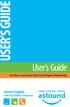 USER S GUIDE User s Guide San Mateo, San Francisco, Daly City, Burlingame, Redwood City connect happily 1-800-4-ASTOUND astound.net Table of Contents Welcome...3 Using Your Remote Control...4 Programming
USER S GUIDE User s Guide San Mateo, San Francisco, Daly City, Burlingame, Redwood City connect happily 1-800-4-ASTOUND astound.net Table of Contents Welcome...3 Using Your Remote Control...4 Programming
Cisco Explorer 8652HDC DVR with M-Card Interface
 Cisco Explorer 8652HDC DVR with M-Card Interface The Cisco Explorer 8652HDC DVR with Multi-Stream CableCARD (M-Card ) interface provides high quality video, audio, DVR, and two-way capabilities that cable
Cisco Explorer 8652HDC DVR with M-Card Interface The Cisco Explorer 8652HDC DVR with Multi-Stream CableCARD (M-Card ) interface provides high quality video, audio, DVR, and two-way capabilities that cable
User Guide 40" LED TV
 User Guide 40" LED TV NS-40D40SNA14 Before using your new product, please read these instructions to prevent any damage. Contents CHILD SAFETY...............................................................
User Guide 40" LED TV NS-40D40SNA14 Before using your new product, please read these instructions to prevent any damage. Contents CHILD SAFETY...............................................................
Power Supply Guide Version 1.0 for D-Show
 Power Supply Guide Version 1.0 for D-Show Digidesign 2001 Junipero Serra Boulevard Daly City, CA 94014-3886 USA tel: 650 731 6300 fax: 650 731 6399 Technical Support (USA) tel: 650 731 6100 fax: 650 731
Power Supply Guide Version 1.0 for D-Show Digidesign 2001 Junipero Serra Boulevard Daly City, CA 94014-3886 USA tel: 650 731 6300 fax: 650 731 6399 Technical Support (USA) tel: 650 731 6100 fax: 650 731
OPERATOR S MANUAL Pace RNG110
 OPERATOR S MANUAL Pace RNG110 BRINGING TECHNOLOGY HOME www.pace.com CONTENTS SAFETY INFORMATION...3 REAR PANEL...6 CONNECTING THE EQUIPMENT...7 Setup A - Home theater system with HDTV (HDMI connection)...7
OPERATOR S MANUAL Pace RNG110 BRINGING TECHNOLOGY HOME www.pace.com CONTENTS SAFETY INFORMATION...3 REAR PANEL...6 CONNECTING THE EQUIPMENT...7 Setup A - Home theater system with HDTV (HDMI connection)...7
VMB070 QUICK START GUIDE
 VMB070 QUICK START GUIDE WELCOME! Thank you for purchasing the VIZIO 7 LED LCD Portable TV. The TV s features include: www.vizio.com. PACKAGE CONTENTS 7 LED LCD Portable TV Remote Carrying Pouch Power
VMB070 QUICK START GUIDE WELCOME! Thank you for purchasing the VIZIO 7 LED LCD Portable TV. The TV s features include: www.vizio.com. PACKAGE CONTENTS 7 LED LCD Portable TV Remote Carrying Pouch Power
Spider IV 15. Pilot s Handbook Manuel de pilotage Pilotenhandbuch Pilotenhandboek Manual del Piloto 取 扱 説 明 書
 Spider IV 15 Pilot s Handbook Manuel de pilotage Pilotenhandbuch Pilotenhandboek Manual del Piloto 取 扱 説 明 書 40-00-0187 Pilot s Handbook available @ www.line6.com/manuals Rev D Important Safety Instructions
Spider IV 15 Pilot s Handbook Manuel de pilotage Pilotenhandbuch Pilotenhandboek Manual del Piloto 取 扱 説 明 書 40-00-0187 Pilot s Handbook available @ www.line6.com/manuals Rev D Important Safety Instructions
SB5102 Cable Modem User Guide. Introduction. Before You Begin. Installation and Configuration Overview. Troubleshooting.
 Title SB5102 Cable Modem User Guide Click your selection (there is a complete Contents on page vii): Introduction Introduces your SB5102 cable modem and the controls on the Front Panel and Rear Panel.
Title SB5102 Cable Modem User Guide Click your selection (there is a complete Contents on page vii): Introduction Introduces your SB5102 cable modem and the controls on the Front Panel and Rear Panel.
User Guide 32" LED TV
 User Guide 32" LED TV NS-32D200NA14 Before using your new product, please read these instructions to prevent any damage. Contents CHILD SAFETY...............................................................
User Guide 32" LED TV NS-32D200NA14 Before using your new product, please read these instructions to prevent any damage. Contents CHILD SAFETY...............................................................
DTA INSTALLATION PROCESS & USER GUIDE FOR CHARTER BUSINESS CUSTOMERS
 DTA INSTALLATION PROCESS & USER GUIDE FOR CHARTER BUSINESS CUSTOMERS This guide is intended for owners or managers and front desk personnel. This guide is not intended for guests. Customer Care 1-800-314-7195
DTA INSTALLATION PROCESS & USER GUIDE FOR CHARTER BUSINESS CUSTOMERS This guide is intended for owners or managers and front desk personnel. This guide is not intended for guests. Customer Care 1-800-314-7195
LINE IN, LINE OUT TO TV, VIDEO IN, VIDEO OUT
 1 Based on the information you provided we are unable to match you with a specific hookup recommendation. For your convenience this document provides the four most common hookup configurations for the
1 Based on the information you provided we are unable to match you with a specific hookup recommendation. For your convenience this document provides the four most common hookup configurations for the
USER GUIDE 32" 50" CLASS. Full HD LED 1080p TV LC-32LB370U/LC-50LB370U. (31.5" Diagonal) (49.7" Diagonal) 1080p
 LC-32LB370U/LC-50LB370U Full HD LED 1080p TV USER GUIDE 32" 50" CLASS (31.5" Diagonal) (49.7" Diagonal) 1080p Before using your new product, please read these instructions to prevent any damage. Contents
LC-32LB370U/LC-50LB370U Full HD LED 1080p TV USER GUIDE 32" 50" CLASS (31.5" Diagonal) (49.7" Diagonal) 1080p Before using your new product, please read these instructions to prevent any damage. Contents
User Guide. SURFboard SB6183. DOCSIS 3.0 Cable Modem
 User Guide SURFboard SB6183 DOCSIS 3.0 Cable Modem 2014 ARRIS Enterprises, Inc. All rights reserved. No part of this publication may be reproduced in any form or by any means or used to make any derivative
User Guide SURFboard SB6183 DOCSIS 3.0 Cable Modem 2014 ARRIS Enterprises, Inc. All rights reserved. No part of this publication may be reproduced in any form or by any means or used to make any derivative
VoiceTone T1 USER S MANUAL
 VoiceTone T1 USER S MANUAL Important Safety Instructions 1 Read these instructions. 2 Keep these instructions. 3 Heed all warnings. 4 Follow all instructions. 5 Do not use this apparatus near water. 6
VoiceTone T1 USER S MANUAL Important Safety Instructions 1 Read these instructions. 2 Keep these instructions. 3 Heed all warnings. 4 Follow all instructions. 5 Do not use this apparatus near water. 6
Please click on the Table of Contents item you are interested in to go directly to the information. Connections and Devices...5
 Please click on the Table of Contents item you are interested in to go directly to the information. Connections and Devices...5 MTS HDTV Set-Top Box General Information and Maintenance... 5 Connecting
Please click on the Table of Contents item you are interested in to go directly to the information. Connections and Devices...5 MTS HDTV Set-Top Box General Information and Maintenance... 5 Connecting
LC-50LB261U 50" LED TV USER GUIDE. Before using your new product, please read these instructions to prevent any damage.
 LC-50LB261U 50" LED TV USER GUIDE Before using your new product, please read these instructions to prevent any damage. Contents CHILD SAFETY...............................................................
LC-50LB261U 50" LED TV USER GUIDE Before using your new product, please read these instructions to prevent any damage. Contents CHILD SAFETY...............................................................
Movie Cube N150H. User s Manual
 Movie Cube N150H User s Manual (v1.0) TABLE OF CONTENTS 1. Main Features... 4 1.1 Front panel... 4 1.2 Back panel... 4 2. Remote Control... 5 3. Welcome Page... 6 4. Installation Guide... 6 5. Program...
Movie Cube N150H User s Manual (v1.0) TABLE OF CONTENTS 1. Main Features... 4 1.1 Front panel... 4 1.2 Back panel... 4 2. Remote Control... 5 3. Welcome Page... 6 4. Installation Guide... 6 5. Program...
Explorer 8300 Series Digital Video Recorders Offer Standard, HD, and Multi-Room Capabilities
 CH + GUIDE POWER VOL Ñ VOL + INFO CH Ñ EXIT LIST L AUDIO R VIDEO SELECT Subscriber Networks Explorer 8300 Series Digital Video Recorders Offer Standard, HD, and Multi-Room Capabilities The Explorer 8300
CH + GUIDE POWER VOL Ñ VOL + INFO CH Ñ EXIT LIST L AUDIO R VIDEO SELECT Subscriber Networks Explorer 8300 Series Digital Video Recorders Offer Standard, HD, and Multi-Room Capabilities The Explorer 8300
VIEW. SLX300 SpeakerLinX IP Zone. Amplifier Installation and Setup Guide. AVoIP
 VIEW SLX300 SpeakerLinX IP Zone Amplifier Installation and Setup Guide TM AVoIP ClearOne 5225 Wiley Post Way Suite 500 Salt Lake City, UT 84116 Telephone 1.800.283.5936 1.801.974.3760 Tech Sales 1.800.705.2103
VIEW SLX300 SpeakerLinX IP Zone Amplifier Installation and Setup Guide TM AVoIP ClearOne 5225 Wiley Post Way Suite 500 Salt Lake City, UT 84116 Telephone 1.800.283.5936 1.801.974.3760 Tech Sales 1.800.705.2103
Broadband Telecommunications Drop Amplifier
 INSTALL SHEET BDA Broadband Telecommunications Drop Amplifier Introduction The Broadband Telecommunications Drop Amplifier (BDA) is a two-way, 1 GHz amplifier designed for customer-premise amplification
INSTALL SHEET BDA Broadband Telecommunications Drop Amplifier Introduction The Broadband Telecommunications Drop Amplifier (BDA) is a two-way, 1 GHz amplifier designed for customer-premise amplification
MoCA Adapter MC1001 v2 Installation Guide
 Technical Support Thank you for selecting NETGEAR products. After installing your device, locate the serial number on the label of your product and use it to register your product at www.netgear.com/register.
Technical Support Thank you for selecting NETGEAR products. After installing your device, locate the serial number on the label of your product and use it to register your product at www.netgear.com/register.
LG 8820 IP Phone. User Guide. for Bell Aliant Call Servers
 LG 8820 IP Phone User Guide for Bell Aliant Call Servers Please read this guide carefully before operating your set. Retain this guide for future reference. 1 Regulatory and Safety Notices 1. Radio Frequency
LG 8820 IP Phone User Guide for Bell Aliant Call Servers Please read this guide carefully before operating your set. Retain this guide for future reference. 1 Regulatory and Safety Notices 1. Radio Frequency
Installation and Operation Manual. VMS1100 Hybrid QAM/IP Video Media Server
 Installation and Operation Manual VMS1100 Hybrid QAM/IP Video Media Server 2014 ARRIS Enterprises, Inc. All rights reserved. ARRIS and the ARRIS logo are all trademarks of ARRIS Enterprises, Inc. HDMI,
Installation and Operation Manual VMS1100 Hybrid QAM/IP Video Media Server 2014 ARRIS Enterprises, Inc. All rights reserved. ARRIS and the ARRIS logo are all trademarks of ARRIS Enterprises, Inc. HDMI,
VIP1200 & VIP1216 Wireless IPTV Receivers
 VIP1200 & VIP1216 Wireless IPTV eceivers THIS IS AN EDITED VESION OF THE OIGINA DOCUMENT CONTENTS Intro duction...1 Your Set-top Boxes...1 Front Panel...2 ear Panel...3 Video Connectio n Opt ions...4 Audio
VIP1200 & VIP1216 Wireless IPTV eceivers THIS IS AN EDITED VESION OF THE OIGINA DOCUMENT CONTENTS Intro duction...1 Your Set-top Boxes...1 Front Panel...2 ear Panel...3 Video Connectio n Opt ions...4 Audio
Model PS-4001 Power Supply User Instructions
 Model PS-4001 Power Supply User Instructions 9350-7710-000 Rev E 9/2009 PROPRIETARY NOTICE The product information and design disclosed herein were originated by and are the property of Bosch Security
Model PS-4001 Power Supply User Instructions 9350-7710-000 Rev E 9/2009 PROPRIETARY NOTICE The product information and design disclosed herein were originated by and are the property of Bosch Security
LINE IN, LINE OUT AUDIO IN, AUDIO OUT FIXED, VARIABLE TO TV, VIDEO IN, VIDEO OUT. 2010 Sony Electronics Inc. All rights reserved.
 Based on the information you provided we are unable to match you with a specific hookup recommendation. For your convenience this document provides the four most common hookup configurations for the devices
Based on the information you provided we are unable to match you with a specific hookup recommendation. For your convenience this document provides the four most common hookup configurations for the devices
Cisco Explorer 4742HDC High-Definition Set-Top with Multi-Stream CableCARD Interface
 Cisco Explorer 4742HDC High-Definition Set-Top with Multi-Stream CableCARD Interface Power, flexibility, and advanced security features highlight the Cisco Explorer 4742HDC High-Definition Set-Top with
Cisco Explorer 4742HDC High-Definition Set-Top with Multi-Stream CableCARD Interface Power, flexibility, and advanced security features highlight the Cisco Explorer 4742HDC High-Definition Set-Top with
Your Digital Adapter Easy Setup Guide
 Your Digital Adapter Easy Setup Guide Connect with the future of TV You re about to step up to a world of even better picture and sound, and this Easy Setup Guide is here to help every step of the way.
Your Digital Adapter Easy Setup Guide Connect with the future of TV You re about to step up to a world of even better picture and sound, and this Easy Setup Guide is here to help every step of the way.
HDMI or Component Standalone Capture Device 1080p
 HDMI or Component Standalone Capture Device 1080p USB2HDCAPS *actual product may vary from photos DE: Bedienungsanleitung - de.startech.com FR: Guide de l'utilisateur - fr.startech.com ES: Guía del usuario
HDMI or Component Standalone Capture Device 1080p USB2HDCAPS *actual product may vary from photos DE: Bedienungsanleitung - de.startech.com FR: Guide de l'utilisateur - fr.startech.com ES: Guía del usuario
REV3-16.11.19.03 TV Guide Interactive. We Make TV Better SM i
 REV3-16.11.19.03 TV Guide Interactive. We Make TV Better SM i TV Guide Interactive Reference Manual Revision Date: November 19, 2003 TV Guide Interactive, Inc. 7140 South Lewis Tulsa, Oklahoma 74136 CONFIDENTIAL
REV3-16.11.19.03 TV Guide Interactive. We Make TV Better SM i TV Guide Interactive Reference Manual Revision Date: November 19, 2003 TV Guide Interactive, Inc. 7140 South Lewis Tulsa, Oklahoma 74136 CONFIDENTIAL
Caller-ID on your TV!
 TM Caller-ID on your TV! User s Manual and Installation Guide Copyright 1998 NetMedia Inc., All rights reserved. Rev. 061898 Thank you for your purchase of Caller-TV! You are now ready to enjoy the convenience
TM Caller-ID on your TV! User s Manual and Installation Guide Copyright 1998 NetMedia Inc., All rights reserved. Rev. 061898 Thank you for your purchase of Caller-TV! You are now ready to enjoy the convenience
High-Definition Personal Digital Recorder. user guide
 High-Definition Personal Digital Recorder user guide Contents Welcome to MY SKY HDi................... 1 MY SKY HDi................................... 1 Updates to MY SKY HDi......................... 1
High-Definition Personal Digital Recorder user guide Contents Welcome to MY SKY HDi................... 1 MY SKY HDi................................... 1 Updates to MY SKY HDi......................... 1
User Guide Microsoft Screen Sharing for Lumia Phones (HD-10)
 User Guide Microsoft Screen Sharing for Lumia Phones (HD-10) Issue 1.1 EN User Guide Microsoft Screen Sharing for Lumia Phones (HD-10) Contents Safety 3 About your accessory 4 Keys and parts 5 Connect
User Guide Microsoft Screen Sharing for Lumia Phones (HD-10) Issue 1.1 EN User Guide Microsoft Screen Sharing for Lumia Phones (HD-10) Contents Safety 3 About your accessory 4 Keys and parts 5 Connect
2 series II COMPANION MULTIMEDIA SPEAKERS
 COMPANION MULTIMEDIA SPEAKERS Quick Setup Guide and Safety Information GuÍa rápida de instalación y información de seguridad Notice de montage et informations relatives à la sécurité 2 series II For additional
COMPANION MULTIMEDIA SPEAKERS Quick Setup Guide and Safety Information GuÍa rápida de instalación y información de seguridad Notice de montage et informations relatives à la sécurité 2 series II For additional
CONTENTS. The model number, serial number and electrical rating of this set-top are on a label on its base.
 CONTENTS Manufactured under license from Dolby Laboratories. Dolby and the double-d symbol are trademarks of Dolby Laboratories. This product incorporates copyright protection technology that is protected
CONTENTS Manufactured under license from Dolby Laboratories. Dolby and the double-d symbol are trademarks of Dolby Laboratories. This product incorporates copyright protection technology that is protected
DVR Guide. Dual Tuner HD-Capable DVR. You go get the popcorn. Your show waits for you.
 DVR Guide Dual Tuner HD-Capable DVR You go get the popcorn. Your show waits for you. USING YOUR REMOTE CONTROL TV: When programmed, enables control of your TV. Cable: Enables control of your digital cable
DVR Guide Dual Tuner HD-Capable DVR You go get the popcorn. Your show waits for you. USING YOUR REMOTE CONTROL TV: When programmed, enables control of your TV. Cable: Enables control of your digital cable
Welcome to life on. Get started with this easy Self-Installation Guide.
 Welcome to life on Get started with this easy Self-Installation Guide. Welcome to a network that s light years ahead. Welcome to life on FiOS. Congratulations on choosing Verizon FiOS! You re just a few
Welcome to life on Get started with this easy Self-Installation Guide. Welcome to a network that s light years ahead. Welcome to life on FiOS. Congratulations on choosing Verizon FiOS! You re just a few
ATTENTION RISQUE D ÉLECTROCUTION! NE PAS OUVRIR!
 Quick Start Guide ATTENTION RISQUE D ÉLECTROCUTION! NE PAS OUVRIR! CAUTION: TO REDUCE THE RISK OF ELECTRIC SHOCK, DO NOT REMOVE COVER (OR BACK). NO USER-SERVICEABLE PARTS INSIDE. REFER SER- VICING TO QUALIFIED
Quick Start Guide ATTENTION RISQUE D ÉLECTROCUTION! NE PAS OUVRIR! CAUTION: TO REDUCE THE RISK OF ELECTRIC SHOCK, DO NOT REMOVE COVER (OR BACK). NO USER-SERVICEABLE PARTS INSIDE. REFER SER- VICING TO QUALIFIED
INSTALLATION MANUAL DCH3200. Installation Manual
 INSTALLATION MANUAL DCH3200 Installation Manual IMPORTANT SAFETY INSTRUCTIONS Read these instructions. Keep these instructions. Heed all warnings. Follow all instructions. Do not use this apparatus near
INSTALLATION MANUAL DCH3200 Installation Manual IMPORTANT SAFETY INSTRUCTIONS Read these instructions. Keep these instructions. Heed all warnings. Follow all instructions. Do not use this apparatus near
BOSE. Link AL8 HOMEWIDE WIRELESS AUDIO LINK
 BOSE Link AL8 HOMEWIDE WIRELESS AUDIO LINK Français English SAFETY INFORMATION Please read this owner s guide Please take the time to follow the instructions in this owner s guide carefully. It will help
BOSE Link AL8 HOMEWIDE WIRELESS AUDIO LINK Français English SAFETY INFORMATION Please read this owner s guide Please take the time to follow the instructions in this owner s guide carefully. It will help
HANTZ + PARTNER The Upgrade Company! www.hantz.com
 Quick Start Guide X3000 HD Network Media Player X3000 HD NETWORK MEDIA PLAYER POWER HANTZ + PARTNER The Upgrade Company! www.hantz.com A Get to know your HELIOS X3000 Thank you for purchasing the HELIOS
Quick Start Guide X3000 HD Network Media Player X3000 HD NETWORK MEDIA PLAYER POWER HANTZ + PARTNER The Upgrade Company! www.hantz.com A Get to know your HELIOS X3000 Thank you for purchasing the HELIOS
User guide. Miracast Wireless Display IM10
 User guide Miracast Wireless Display IM10 Contents Miracast Wireless Display User guide...3 Setting up the Miracast Wireless Display...4 Hardware overview...4 Turning on and connecting the Miracast Wireless
User guide Miracast Wireless Display IM10 Contents Miracast Wireless Display User guide...3 Setting up the Miracast Wireless Display...4 Hardware overview...4 Turning on and connecting the Miracast Wireless
Cable Modem User Guide. Introduction. Before You Begin. Installation and Configuration Overview. Troubleshooting. Contact Us
 SURFboard Title Cable Modem User Guide Click your selection: Introduction Introduces your SURFboard cable modem and the controls on the Top and Front Panel and Rear Panel. Before You Begin Lists the items
SURFboard Title Cable Modem User Guide Click your selection: Introduction Introduces your SURFboard cable modem and the controls on the Top and Front Panel and Rear Panel. Before You Begin Lists the items
Table of contents. Pay-per-view... 38
 Table of contents Important safety instructions... 2 Introduction... 3 SECTION 1 - Your new terminal Recording capacity... 4 Front panel... 4 Rear panel DCT6200 et DCT6412... 5 Rear panel DCT6416 et DCT3416...
Table of contents Important safety instructions... 2 Introduction... 3 SECTION 1 - Your new terminal Recording capacity... 4 Front panel... 4 Rear panel DCT6200 et DCT6412... 5 Rear panel DCT6416 et DCT3416...
User Guide. MT-91 / MT-90 / MT-92 Interlinking Transmitter Module MT-90/MT-92 MT-91
 User Guide MT-9 / MT-90 / MT-9 MT-90/MT-9 All rights reserved. MN 04/08 Do not copy or forward without prior approvals MIPRO. Specifications and design subject to change without notice. CE5 0 4 A MT-9
User Guide MT-9 / MT-90 / MT-9 MT-90/MT-9 All rights reserved. MN 04/08 Do not copy or forward without prior approvals MIPRO. Specifications and design subject to change without notice. CE5 0 4 A MT-9
RCN DIGITAL CABLE USERS GUIDE
 RCN DIGITAL CABLE USERS GUIDE WELCOME Congratulations! Thanks to your new Digital Cable Service, you now have access to the most cutting-edge cable television services available, only from RCN. At RCN,
RCN DIGITAL CABLE USERS GUIDE WELCOME Congratulations! Thanks to your new Digital Cable Service, you now have access to the most cutting-edge cable television services available, only from RCN. At RCN,
