Installation and Operation Manual. VMS1100 Hybrid QAM/IP Video Media Server
|
|
|
- Silvester Webster
- 8 years ago
- Views:
Transcription
1 Installation and Operation Manual VMS1100 Hybrid QAM/IP Video Media Server
2 2014 ARRIS Enterprises, Inc. All rights reserved. ARRIS and the ARRIS logo are all trademarks of ARRIS Enterprises, Inc. HDMI, the HDMI Logo and High-Definition Multimedia Interface are trademarks or registered trademarks of HDMI Licensing LLC. Manufactured under license from Dolby Laboratories. Dolby, Pro Logic, and the double-d symbol are trademarks of Dolby Laboratories. Rovi and Macrovision are trademarks owned by Rovi Corp. formerly known as Macrovision Corp. CableCARD TM and MCARDTM are trademarks or registered trademarks of Cable Television Laboratories, Inc. MoCA and the MoCA logo are trademarks of Multimedia over Coax Alliance. All other product or service names are the property of their respective owners. No part of this publication may be reproduced in any form or by any means or used to make any derivative work (such as translation, transformation, or adaptation) without written permission from ARRIS Enterprises, Inc. ( ARRIS ). ARRIS reserves the right to revise this publication and to make changes in content from time to time without obligation on the part of ARRIS to provide notification of such revision or change.
3 Safety and Compliance i Safety and Compliance IMPORTANT SAFETY INSTRUCTIONS Read these instructions. Keep these instructions. Heed all warnings. Follow all instructions. Do not use this apparatus near water. The apparatus shall not be exposed to dripping or splashing and no objects filled with liquids, such as vases, shall be placed on the apparatus. Clean only with dry cloth. Do not block any ventilation openings. Install in accordance with the manufacturer s instructions. Do not install near any heat sources such as radiators, heat registers, stoves, or other apparatus (including amplifiers) that produce heat. Do not defeat the safety purpose of the polarized or grounding-type plug. A polarized plug has two blades with one wider than the other. A grounding type plug has two blades and a third grounding prong. The wide blade or the third prong is provided for your safety. If the provided plug does not fit into your outlet, consult an electrician for replacement of the obsolete outlet. Protect the power cord from being walked on or pinched particularly at plugs, convenience receptacles, and the point where they exit from the apparatus. Only use attachments/accessories specified by the manufacturer. Unplug this apparatus during lightning storms or when unused for long periods of time. Refer all servicing to qualified service personnel. Servicing is required when the apparatus has been damaged in any way, such as the power supply cord or plug is damaged, liquid has been spilled or objects have fallen into the apparatus, the apparatus has been exposed to rain or moisture, does not operate normally, or has been dropped. IMPORTANT SAFETY CONSIDERATIONS WARNING - To reduce the risk of fire or electric shock, do not expose this apparatus to rain or moisture. The VMS requires careful handling to avoid potential damage to its internal components such as the hard disk drive which can lead to the loss of recorded data. Be sure to follow these requirements during transportation and installation. During Transportation to the Subscriber Home Transport the VMS in its shipping box or an equally padded container. Do not expose the terminal to rain or moisture. VMS1100 Hybrid QAM/IP Video Media Server Installation and Operation Manual i
4 Safety and Compliance During Installation Do not place the VMS in an enclosed area where the cooling vents are blocked or impede the flow of air through the ventilation openings. Install the VMS so that its position does not interfere with its proper ventilation. For example, do not place the VMS on a bed, sofa, rug, or similar surface that could block the ventilation openings. Install the VMS away from heat sources such as radiators, heat registers and stoves. Installation of the VMS near consumer electronics devices, such as stereo receiver/amplifiers and televisions, is permitted as long as the air surrounding the VMS does not exceed 40º C (104º F). Place the VMS on a flat surface not prone to vibration or impact. Do not install the VMS in an area where condensation occurs. To prevent the temporary loss of guide data and cause a temporarily non-responding VMS, do not plug the AC power cord into a switched power outlet. To avoid shock and vibration damage to the internal hard drive, do not move the VMS while it is plugged in. To allow the hard drive to spin down and park its heads, wait at least 10 seconds after disconnecting power before moving the VMS. FCC COMPLIANCE This equipment has been tested and found to comply with the limits for a Class B digital device, pursuant to part 15 of the FCC Rules. These limits are designed to provide reasonable protection against harmful interference in a residential installation. This equipment generates uses and can radiate radio frequency energy and, if not installed and used in accordance with the instructions, may cause harmful interference to radio communications. However, there is no guarantee that interference will not occur in a particular installation. If this equipment does cause harmful interference to radio or television reception, which can be determined by turning the equipment off and on, the user is encouraged to try to correct the interference by one or more of the following measures: Reorient or relocate the receiving antenna. Increase the separation between the equipment and receiver. Connect the equipment into an outlet on a circuit different from that to which the receiver is connected. Consult the dealer or an experienced radio/tv technician for help. Changes or modifications not expressly approved by ARRIS for compliance could void the user s authority to operate the equipment. This device complies with part 15 of the FCC Rules. Operation is subject to the following two conditions: (1) This device may not cause harmful interference, and (2) this device must accept any interference received, including interference that may cause undesired operation. VMS1100 Hybrid QAM/IP Video Media Server Installation and Operation Manual ii
5 Safety and Compliance FCC Declaration of Conformity ARRIS Enterprises, Inc., 3871 Lakefield Drive, Suwanee, GA 30024, declares that the VMS1100 set-tops comply with 47 CFR Parts 2 and 15 of the FCC rules as a Class B digital device. Industry Canada (IC) Statement This Class B digital device complies with Canadian ICES-003. Cet appareil numérique de la classe B est conforme à la norme NMB-003 du Canada. CARING FOR THE ENVIRONMENT BY RECYCLING When you see this symbol on an ARRIS product, do not dispose of the product with residential or commercial waste. Recycling your ARRIS Equipment Please do not dispose of this product with your residential or commercial waste. Some countries or regions, such as the European Union, have set up systems to collect and recycle electrical and electronic waste items. Contact your local authorities for information about practices established for your region. VMS1100 Hybrid QAM/IP Video Media Server Installation and Operation Manual iii
6 Contents Contents Safety and Compliance...i Contents... iv Tables... vi Figures... vii Introduction...1 Product Features...1 Standard Features...2 Whole Home DVR Functionality...3 Getting Help...4 Calling for Repairs...4 Product Overview...5 Top & Front Panels...5 Rear Panel...6 M-Card TM...7 System Components Overview...7 Passive Optical Network (PON) Overview...7 Whole Home IP Video Customer Premises Network Embedded MoCA BHR...9 MoCA Media Server Configurations Installation Before You Begin Check the Home Coaxial Network Topology Video Connection Options Audio Connection Options Clear the Hard Drive Connecting to the Optical Network Terminator (ONT) Connecting to the ONT with Embedded MoCA Connecting Homes with Multiple Existing Cable Drops Connecting the Home Router Connecting the Home Router Embedded MoCA ONT Installation Overview Connecting a High-Definition TV (HDTV) for Video Connecting a High-Definition TV (HDTV) for Audio Connecting a High-Definition TV (HDTV) and an A/V Receiver for Video Connecting a High-Definition TV (HDTV) and an A/V Receiver for Audio Connecting a Standard-Definition TV Connecting a Standard-Definition TV, A/V Receiver, and VCR Auto-Provisioning Starting the Auto-Provisioning Process VMS1100 Hybrid QAM/IP Video Media Server Installation and Operation Manual iv
7 Contents Sample VMS1100 Self-Test Screens Sample VMS1100 Self-Test Error and Warning Screens Operational Check for the Remote Control Accessing the Basic User Interface (BUI) Optimizing the High-Definition Settings Additional HDMI Settings Additional Closed Caption Settings Graphics Overlaying the Video Diagnostics Accessing the Diagnostics d0 Diagnostics Main Menu d01 General Status d02 Unit Address / Security d03 Code Modules d04 Current Channel Status d05 HTTP Adaptive Video Information d06 In Home Streaming Sessions d07 Audio / Video Status d08 Memory Configuration d09 Interface / Port Status d10 Current Sessions d11 Connected Home MoCA Node Network MoCA Tx and Rx Phy Rates MoCA Power and Attenuation Level MoCA Rx Packet Count MoCA Priority QoS Ethernet Hardware Configuration Registered Client List (IP Client) DHCP Link Status LAN and QoS d12 Purchase / Poll Status d13 IN BAND Status d14 Out-of-Band (OOB) Status d15 DVR/Hard Drive Status d16 WAN Network d17 Keypad Status Troubleshooting Definitions, Acronyms and Abbreviations VMS1100 Hybrid QAM/IP Video Media Server Installation and Operation Manual v
8 Tables Tables Table 1 DVR Recording Time Guidelines...3 Table 2 ARRIS-authorized Service Centers...4 Table 3 Top & Front Panel Controls...5 Table 4 Rear Panel Ports & Connectors...6 Table 5 FTTP Passive Optical Network Services...8 Table 6 VMS1100 Video Outputs Table 7 VMS1100 Audio Outputs Table 8 ONT1000M Connections Table 9 Remote Control Test Table 10 User Settings Fields Table 11 Additional HDMI Settings Fields Table 12 Additional Closed Caption Settings Fields Table 13 General Status Fields (Page 1 of 2) Table 14 General Status Fields (Page 2 of 2) Table 15 Unit Address Fields (Page 1 of 2) Table 16 Separable Security Fields (Page 2 of 2) Table 17 Code Modules Host Download Information Fields (Page 1) Table 18 Code Modules MRL Information Fields (Page 2) Table 19 Code Modules Card Download Fields (Page 3) Table 20 Code Modules Host Object Table Fields (Page 4) Table 21 Current Channel Status- IB Tuner ID Fields (Pages 1 & 2) Table 22 HTTP Adaptive Video Information Fields Table 23 In Home Streaming Sessions STREAMING-IN Fields (Page 1) Table 24 In Home Streaming Sessions STREAMING-OUT Fields (Page 2 (up to 7)) Table 25 Audio / Video Status Fields Table 26 Memory Configuration Fields Table 27 Interface Status -DVI/HDMI Fields (Page 1 of 2) Table 28 User Setting Fields (Page 2 of 2) Table 29 Current Sessions Field Table 30 Connected Home Fields Table 31 Connected Home MoCA Node Network Fields Table 32 Connected Home MoCA Tx and Rx Phy Rates Fields Table 33 Connected Home MoCA Power and Attenuation Level Fields Table 34 Connected Home MoCA Rx Packet Count Fields Table 35 Connected Home MoCA Priority QoS Fields Table 36 Connected Home Ethernet Hardware Configuration Fields Table 37 Connected Home Registered Client List Fields Table 38 Connected Home DHCP Link Status Fields Table 39 Connected Home LAN and QoS Fields Table 40 Purchase / Poll Status Fields Table 41 In Band Status Fields (Page 1) VMS1100 Hybrid QAM/IP Video Media Server Installation and Operation Manual vi
9 Figures Table 42 In Band Status Fields (Page 2) Table 43 Out-of-Band Status Fields Table 44 DVR Status Fields (Page 1 of 3) Table 45 Hard Drive Partitions Fields (Pages 2 & 3) Table 46 WAN Network Fields Table 47 Keypad Status Fields Table 48 Troubleshooting Guidelines Table 49 Definitions, Acronyms and Abbreviations Figures Figure 1 Typical VMS1100 Whole Home IP Video Network Solution...1 Figure 2 VMS1100 Front View...5 Figure 3 VMS1100 Rear View...6 Figure 4 PON Overview...8 Figure 5 Whole Home IP Video CPE Overview...9 Figure 6 MoCA RF Spectrum Figure 7 Set-Top Box MAC Address Figure 8 Basic User Interface (BUI) Main Menu Figure 9 Connecting to the ONT Figure 10 Connecting to the ONT1000M Figure 11 High-Definition TV (HDTV) for Video Connection Figure 12 High-Definition TV (HDTV) for Audio Connection Figure 13 High-Definition TV (HDTV) and an A/V Receiver for Video Connection Figure 14 High-Definition TV (HDTV) and an A/V Receiver for Audio Connection Figure 15 Standard-Definition TV Connection Figure 16 Standard-Definition TV, A/V Receiver, and VCR Connection Figure 17 Welcome Screen Figure 18 Welcome-Start Activation Screen Figure 19 Sample Welcome-Start Activation Error Screen Figure 20 Step 1:-Coax Connection Test Screen (1 of 5) Figure 21 Step 1:-Coax Connection Test Screen (2 of 5) Figure 22 Step 1: Sample Coax Connection Warning Screen (3 of 5) Figure 23 Step 1: Step 1: Sample Coax Connection Error Screen (4 of 5) Figure 24 Step 1: Coax Connection Test Screen n (5 of 5) Figure 25 Step 2: Software Download Test Screen (1 of 3) Figure 26 Step 2: Software Download Test Screen (2 of 3) Figure 27 Step 2: Software Download Test Screen (3 of 3) Figure 28 Step 3: Activation Screen Figure 29 Activation Complete Screen Figure 30 Basic User Interface (BUI) Main Menu Figure 31 User Settings Screen VMS1100 Hybrid QAM/IP Video Media Server Installation and Operation Manual vii
10 Figures Figure 32 Additional HDMI Settings Screen Figure 33 Diagnostics Main Menu VMS1100 Hybrid QAM/IP Video Media Server Installation and Operation Manual viii
11 Introduction 1 Introduction This manual is intended for system operator personnel to provide instructions for installing and configuring the ARRIS VMS1100 High-Definition Video Media Server and other entertainment devices in the home. Product Features The VMS1100 HD Video Media Server is an advanced whole home solution for viewing entertainment in the home. It is a media server that includes multiple QAM tuners, a high-end processor, expanded memory, and enhanced graphics to support delivery of digital, on-demand, and interactive services throughout the entire home. The VMS1100 provides a full complement of interconnection options. This device not only allows for streaming media content, but also uses smaller, more energy-efficient IP client set-top boxes (STBs). The VMS1100 communicates with the IPC1100 client set-top boxes (STBs) each connected to a TV. The following graphic depicts a sample VMS1100 whole home entertainment solution: Figure 1 Typical VMS1100 Whole Home IP Video Network Solution VMS1100 Hybrid QAM/IP Video Media Server Installation and Operation Manual 1
12 Introduction The VMS1100 provides the following advanced functionality: Whole home DVR support for up to four connected IP Client set-top boxes Authorization and purchase of on-demand programming High-Definition television (HDTV) video decoding HDTV output through component video (YPbPr) or High-Definition Multimedia Interface (HDMI ) Surround-sound audio through a variety of analog and digital interconnection options Live playback and LOD buffering capabilities to pause and time shift live video and seamlessly record for all connected televisions Built-in MoCA 1.1/2.0 HW support As with all ARRIS digital set-tops, the hardware features are enabled by core operating and third-party application software. Standard Features Six 54 to 864 MHz video tuners with digital video processor One dedicated tuner for the out-of-band (OOB) control channel ITU standard 64/256 QAM/FEC/enhanced adaptive equalizer CSA based encryption/dcii (via inserted CableCARD ) access control Out-of-band data receiver ( MHz) Mbps Digital video scaling (picture in graphics) Macrovision copy protection High-definition video output through: ο HDMI (also compatible with DVI using an HDMI-to-DVI converter cable) ο Component Video (YPbPr) Standard-definition video output through Baseband (Composite) Audio output through: ο Digital audio (S/PDIF) ATSC standard Dolby Digital optical ο Baseband L/R VMS1100 Hybrid QAM/IP Video Media Server Installation and Operation Manual 2
13 Introduction Whole Home DVR Functionality Integrated MoCA 1.1/2.0 hardware supporting IP streaming and two-way connectivity to as many as four connected clients DVR functionality integrated with the IPG enables all connected clients to do the following: ο Pause, rewind, fast-forward, or record FiOS TV ο Initiate program recordings and access the recordings library ο Select programs to record across multiple channels and time slots ο Rewind and replay recorded programs ο Record multiple programs in the background while viewing another live program Note: ARRIS cannot guarantee the exact amount of programming that each subscriber will be able to record. The approximate time depends on the programming type and the encoding format used (see below): Table 1 DVR Recording Time Guidelines ESTIMATED RECORDING HOURS FOR: INTERNAL DRIVE SIZE STANDARD DIGITAL CHANNELS HDTV CHANNELS 1 TB 350 to to 150 All times are approximate. The actual hours a subscriber can record are a function of program bit rate, the IPG type, and the reserved buffer space. Standard Data Features 1 GB flash memory 2 GB SDRAM One rear Universal Serial Bus (USB) 2.0 port 10/100/1000 Mbps Ethernet Port (RJ-45) Standard Miscellaneous Features Messaging capabilities Digital diagnostics Four-digit, seven-segment LED display VMS1100 Hybrid QAM/IP Video Media Server Installation and Operation Manual 3
14 Introduction Getting Help For help with your ARRIS product, you can contact the Technical Assistance Center (TAC) either by telephone, online, or Telephone call: HELP ( ) or Website: Calling for Repairs If an ARRIS set-top box requires repair service, please call one of the following ARRIS-authorized Service Centers: Table 2 ARRIS-authorized Service Centers COMPANY FROM USA OR CANADA OUTSIDE USA OR CANADA World Wide Digital Teleplan Please contact the ARRIS Technical Assistance Center (TAC) at (direct dial: ) for assistance in verifying that repair is necessary. The TAC will create an RSA for repair or an RA for replacement if equipment qualifies. The RSA number must be prominently displayed on all equipment cartons. To ensure efficient service, request a Return for Service Authorization (RSA) number. Be sure to display the RSA number prominently on all equipment boxes. The Service Center will provide the shipping address of the location performing your repairs. Do the following to ship your equipment for repair: 1. Pack the unit securely, if possible in its original factory shipping carton. 2. Print or display the RSA number so it is easily visible on all equipment boxes. 3. Enclose a note describing the exact problem. Complete and enclose the checklist provided with the unit. 4. Ship the unit PREPAID to the address provided by the Service Center. VMS1100 Hybrid QAM/IP Video Media Server Installation and Operation Manual 4
15 Product Overview 2 Product Overview Top & Front Panels The VMS1100 top panel controls provide functional navigation if the remote control is not available or temporarily out of service. The VMS1100 front panel provides the mechanical Power/Standby button and the LED Clock/Channel number display. A USB 2.0 port is provided, though some USB connectors are not enabled and require the support of application software. Figure 2 VMS1100 Front View Table 3 Top & Front Panel Controls BUTTON/PORT 1 Power button Turns ON/OFF power to the media server 2 OK button Selects or confirms the current onscreen option 3 Cursor buttons Navigates the onscreen menus 4 USB 2.0 Port* Connects to a high-speed peripheral device 5 Display Panel Shows the time or channel number 6 Display Icons Message, Recording, Home Network, Software Update *This option may not be enabled. VMS1100 Hybrid QAM/IP Video Media Server Installation and Operation Manual 5
16 Product Overview Rear Panel The VMS1100 rear panel contains ports and connectors for video, audio, RF cabling, data output, and data interface. Some connectors are not enabled and require application software support. Figure 3 VMS1100 Rear View Table 4 Rear Panel Ports & Connectors PORT/CONNECTOR 1 FiOS TV In Connects to a coaxial cable that delivers the FiOS signal from your service provider 2 YPbPr Connects to the color-coded component video input on a high-definition TV (HDTV) 3 Audio Connects to the analog audio left/right stereo inputs on a TV 4 Digital Audio (RCA)* Connects to the Dolby Digital 5.1 audio or PCM output on a digital audio device 5 M-Card Device Only Cable card access panel. The M-CARD is required to view television programs, previously recorded programs on the DVR, or interactive ondemand programs. The M-CARD should not be removed. 6 Video Out Connects to the standard definition video output on an SDTV or VCR 7 Optical Audio* Connects to the Dolby Digital 5.1 audio or PCM output on a digital audio device 8 HDMI Connects to a high-definition TV (HDTV) 9 USB 2.0* Connects to a high-speed peripheral device VMS1100 Hybrid QAM/IP Video Media Server Installation and Operation Manual 6
17 Product Overview PORT/CONNECTOR 10 Ethernet* Connects to an Ethernet device 11 esata* Connects to an external Serial ATA hard disk drive 12 IR Remote Input Connects to a remote control set-top accessory cable 13 Power Connects the power cord to the VMS1100 *This option is dependent upon application setting and availability in content. M-Card TM The MCARD is required to view television programs or interactive on-demand programs. The MCARD should not be removed. System Components Overview This section introduces key concepts relevant to installing the ARRIS Whole Home IP Video Network CPE. It describes the following: The passive optical network (PON) connecting the customer premises to the headend The ARRIS Whole Home IP Video Network that you install at the customer premises Multimedia Over Coax Alliance (MoCA) technology Multi-room DVR The ARRIS Whole Home IP Video Network connects to the fiber-to-the-premises (FTTP) passive optical network (PON). It uses MoCA technology to provide an integrated Ethernet, IP, and coaxial radio frequency (RF) network. This network enables the delivery of services such as interactive video, high-speed data, and IP telephony to residential and small business customers using existing RF coaxial cabling. Passive Optical Network (PON) Overview A PON is a fiber optic network capable of carrying a high volume of traffic over a single fiber. The same fiber carries data: Downstream from the optical line terminator (OLT) at the headend to the optical network terminator (ONT) at the customer premises Upstream from the ONT back to the headend (also referred to as the return path) VMS1100 Hybrid QAM/IP Video Media Server Installation and Operation Manual 7
18 Product Overview Figure 4 PON Overview Table 5 FTTP Passive Optical Network Services SERVICE Two-way video service High-speed data service Telephony Video services include enhanced interactive services such as video on demand (VoD). Video is carried over the PON to the ONT and then over the in home coaxial network. Digital and out of band (OOB) carriers are supported on the 50 to 862 MHz spectrum. Video traffic on the PON consists of: Downstream digital standard and high-definition television (HDTV) video services; for example, local broadcast channels, Disney, ESPN, and other services. Downstream IP data; for example, streaming VoD channels. Upstream IP data; for example, VoD purchase data. The ARRIS MediaCipher conditional access system, which provides subscription, event, firmware download, and set top terminal management; performs real time encryption for broadcast programs and pre encryption for VoD content; and uses the OOB RF downstream channel for all control and management functions. Standard and high definition VoD services are delivered using constant bit rate MPEG 2 or MPEG-4 single program transport streams. The MPEG 2/MPEG-4 video is transported in User Datagram Protocol (UDP) packets addressed to the set top that are metered to avoid congestion. All return communication is through IP. The PON provides data service using the same management infrastructure as digital subscriber loop (DSL) service A separate private virtual circuit carries telephone service over the PON. VMS1100 Hybrid QAM/IP Video Media Server Installation and Operation Manual 8
19 Product Overview Whole Home IP Video Customer Premises Network Embedded MoCA BHR The ARRIS Whole Home IP Video Network carries the following over coaxial cable: Video QAM MPEG-2 or MPEG-4 encoded broadcast services over the full 50 to 864 MHz spectrum for MoCA 1.1 BHRs and the 1350 to 1675 MHz spectrum for MoCA 2.0 BHRs IP over coaxial for interactive traffic and VoD Streaming over the 975 to 1025 MHz spectrum Figure 5 Whole Home IP Video CPE Overview The components include: ARRIS or similar optical network Broadband Home Router (BHR) with embedded MoCA VMS1100 advanced digital media server supporting HDTV and digital video recording (DVR) IPC1100 high-definition IP Client set-tops supporting HDTV Note: You must connect the BHR to an RF coaxial splitter connected to the coaxial cable wall outlets in the other rooms on the customer s premises. VMS1100 Hybrid QAM/IP Video Media Server Installation and Operation Manual 9
20 Product Overview MoCA MoCA technology bridges Ethernet traffic onto the coaxial cable network. MoCA 2.0 operates from the following frequencies: 975 to 1025 MHz on the MoCA WAN channel when a MoCA 1.1 BHR is present 1125 to 1175 MHz on the MoCA LAN channel when communicating with MoCA 1.x devices 1125 to 1225 MHz on the MoCA LAN channel when communicating with any MoCA 2.0 devices 1350 to 1675 MHz on the MoCA WAN channel when a MoCA 2.0 BHR is present Figure 6 MoCA RF Spectrum Each MoCA set-top requires an IP address for configuration and management, but do not require any other IP services. To minimize network IP address requirements, the MoCA uses the Link-Local IP address space. Link-Local IP addressing enables MoCA set-tops to operate on a private local area network (LAN) using a defined range of reserved IP addresses. The MoCA set-tops in a home automatically self-assign an IP address in the range above The Link-Local address space is registered with the Internet Assigned Numbers Authority (IANA). For detailed information about Link-Local addressing, visit VMS1100 Hybrid QAM/IP Video Media Server Installation and Operation Manual 10
21 Product Overview Media Server Configurations The VMS1100 is intended to operate in homes with two or more televisions or video output screens. In multiscreen households, the VMS1100 acts as a video services gateway, providing connectivity to the service provider s network and handling subscription security, content decryption, channel tuning and program recording and playback capabilities for all the other screens connected to the home network. Single VMS Configuration The VMS1100 can function as a video media server for one directly connected television and up to four additional TVs connected to the home s coaxial wiring through a IP Client set top like the IPC1100. In this configuration, the VMS1100 performs the heavy lifting of tuning the QAM services, decoding the encrypted signal, and processing any code download or subscription security transactions. Video content is then passed from the through the home network to connected clients as IP traffic streams. Though they are in fact utilizing the hardware resources of the VMS, each IP Client can display the IMG, tune channels, pause/resume live television, initiate recordings or playback recorded content independently. Multiple VMS Configuration Households with more than five televisions will require more than one VMS1100 to be installed. VMS1100 Hybrid QAM/IP Video Media Server Installation and Operation Manual 11
22 Installation 3 Installation This section provides instructions for connecting and configuring the VMS1100 in a multi television screen household. The VMS1100 supports an auto-provisioning feature that automates many of the tasks required to configure and provision the in-home IP video components. The installation will include the following series of steps: Connecting to the Optical Network Terminator (ONT) Connecting the home router Connecting the RF coaxial cable to the RF connector in on each set-top Connecting the A/V connections for each set top to the home theater equipment Performing the Auto-Provisioning procedures from the VMS1100 On-screen menu Optimize the high definition settings Before You Begin Before you move or change components on the subscriber s entertainment system, do the following: Make sure you have all the required tools and equipment. Review the installation instructions. Check the home coaxial topology. ο Make sure no cable network or satellite dish is connected. ο Make sure there are no amplifiers that could interfere with the MoCA network. ο Determine the numbers and type of splitters used. ο Verify that the signal at each coaxial outlet you will use is in the range -10 to +10 dbmv. ο If necessary, replace or move amplifiers or splitters. Check the home entertainment system. Determine if you are connecting to one of the following: ο Standard-Definition analog NTSC TV (supporting RF input) ο Baseband Composite video or S-Video ο High-Definition TV (Component video, HDMI, or DVI) Determine if the subscriber has other equipment to be connected to the terminal (Home Theater or A/V receiver, VCR, etc.). Verify that you have the necessary cables and other required items. Have the customer specify where the VMS1100 media server should be installed. Note: Make sure to install the VMS1100 media server before connecting any other set-tops. Write down the MAC address and serial number for each VMS1100 and IP Client set-top box. The labels are located on the bottom of the devices. VMS1100 Hybrid QAM/IP Video Media Server Installation and Operation Manual 12
23 Installation Figure 7 Set-Top Box MAC Address Check the Home Coaxial Network Topology This procedure assumes you are networking at least one VMS1100 and one or more IP Client STBs. Before you install the VMS1100, do the following: 1. Create a table listing for each of the following: 2. Every room where you plan to install a set top. 3. The signal levels you measured at the RF cable outlets. 4. HFC MAC Address located on the label on the bottom of the set-top used in that room. 5. Optionally, you can include information such as the set top type, serial numbers, and anything else you or the service provider considers useful. 6. Use your TV signal tester at the coaxial outlet where you will connect any MoCA set-top box and router. Verify that the signal level of the highest downstream digital channel frequency is between -10 and 10 dbmv. Record your readings in a table similar to Table 4-1. A signal level of +0 dbmv is ideal. Note: If the signal level is less than -10 dbmv, you must correct the problem before installing the set-top box. 7. If possible, determine whether there are one or more in-line coaxial RF amplifiers. If possible, move the existing amplifier to a position near the point of entry. See Troubleshooting for more information. 8. If possible, determine how many splitters, and what kind, are in use. An older splitter, such as an old eight-way splitter, may have unacceptably high throughput loss. Replace any splitter cascades having a loss of 18 db or more. 9. If the signal level at one or more coaxial outputs remains unacceptably low, the power loss may be caused by long coaxial cable runs using cable of insufficient quality. For example, a 330 ft (100 m) cable can reduce the power by 20 to 27 db, depending on the cable quality. This results in a very low power level at the outlet of about -5 to -10 dbmv or lower. This loss, combined with loss from a splitter, causes marginal MoCA network performance. 10. If you make any changes to the network, repeat steps 1 and 2. Be sure all connections are properly secured. Poor F-connector fittings or poor grounding can cause ingress. VMS1100 Hybrid QAM/IP Video Media Server Installation and Operation Manual 13
24 Installation Video Connection Options Use the following guidelines to determine the best video connection for the subscriber s home entertainment system. To determine the available video inputs on the TV, check the manual supplied with the TV or the TV itself. The VMS1100 offers the following video outputs: Table 6 VMS1100 Video Outputs CONNECTION TYPE TV TYPE Component (YPbPr) HDTV and SDTV The YPbPr outputs provide component video, the most widely supported HD video connection. HDMI or IEEE-1394 HDTV and SDTV HDMI and IEEE-1394 offer higher quality HD video than component video. If the TV has an HDMI or a DVI input, use the HDMI output instead of the IEEE-1394 output. HDMI and IEEE-1394 are video and audio connections. If you use HDMI or IEEE-1394, no separate audio connection to the TV is required. HDMI is compatible with DVI. If the TV has a DVI input, you can use an HDMI-to-DVI converter cable or adapter to connect to the VMS1100 HDMI connector. If you use IEEE-1394, on-screen graphics do not display. Video (Composite) SDTV only If the TV does not have an S-Video input, use the composite video output (video). Audio Connection Options When connecting to a home theater receiver, depending on its inputs, you can use the following VMS1100 audio outputs: Table 7 VMS1100 Audio Outputs CONNECTION TYPE Digital audio optical (S/PDIF) or digital audio coaxial (RCA) Baseband Audio L and R If the receiver supports it, use the digital audio optical (S/PDIF) or digital audio coaxial (RCA) audio output to deliver Dolby Digital audio to a Dolby Digital home theater receiver. Audio is available via HDMI and no further audio connection is required. For RF output, no further audio connection is required. If the audio receiver does not support Dolby Digital, use the baseband AUDIO L and R outputs to connect to the audio receiver. VMS1100 Hybrid QAM/IP Video Media Server Installation and Operation Manual 14
25 Installation Connect the stereo audio cable to the audio l and r connectors on the VMS1100 series and the audio left and right connectors on the TV. If the equipment supports it, use the optical S/PDIF or coaxial digital RCA output instead of the audio l and r outputs. In most cases, these outputs offer better audio quality, including support for 5.1 Surround Sound. The cabling diagrams show sample audio/video (A/V) connections to an audio receiver, where the receiver functions as an A/V router. When connecting to an audio receiver, reference its installation instructions for directions on connecting to baseband and digital (S/PDIF) audio ports. Note: The VCR and TV receive their A/V signals from the currently selected input device on the audio receiver. This is important when the subscriber has another A/V device such as a DVD player, a secondary VCR, a CD player, or other electronic component. We recommend connecting the TV to the monitor output so onscreen menus for the receiver can be displayed. (In many cases, the receivers themselves have interactive onscreen menus.) Clear the Hard Drive If you are installing a previously used VMS1100, delete all recorded programs from the hard drive before completing the installation at a new subscriber location. This prevents your new subscriber from viewing programming they may not have purchased or may not want to see. Do the following to clear the VMS1100 hard drive: 1. Connect the AC power on the VMS Press the D key on the IR remote control immediately after the VMS1100 front panel 8888 indicators dim. The BUI main menu displays. Note: There may be a one minute delay while the application boots up before the BUI menu displays. Figure 8 Basic User Interface (BUI) Main Menu 3. Select 01 Diagnostics from the BUI main menu to start the onscreen diagnostics. See Accessing the Basic User Interface (BUI) for more information. 4. Within five seconds, press DVR three times, and FiOS TV on the IR remote control. Note: On some remote controls, the DVR key may be labeled as list. ο If successful, the hard drive is cleared and Clr is displayed on the front panel. Press any other key to reset the terminal and turn it OFF to complete the clearing process. ο If Clr is not displayed, repeat step 4. VMS1100 Hybrid QAM/IP Video Media Server Installation and Operation Manual 15
26 Installation Connecting to the Optical Network Terminator (ONT) If necessary, connect to the ONT to the home coaxial network. This example shows connecting the ARRIS ONT1000 model which does not have embedded Multimedia over Coax Alliance (MoCA) technology. Make sure the coaxial cabling on the customer premises is not connected to any digital network or satellite dish. Determine how to route the coaxial and Ethernet cables from the ONT into the home. You may need to move an existing cable drop from its present location to where the ONT is mounted. To connect to the ARRIS ONT1000, do the following: 1. Open the door. 2. Connect the customer s premises coaxial cable wiring to the CABLE OUT port. 3. Connect the customer s premises Ethernet cabling to the ETHERNET port. 4. If necessary, route the coaxial and Ethernet cables into the house. 5. Close the ONT door and secure the ONT. Figure 9 Connecting to the ONT1000 VMS1100 Hybrid QAM/IP Video Media Server Installation and Operation Manual 16
27 Installation Connecting to the ONT with Embedded MoCA If necessary, connect to the ONT to the home coaxial network. This example shows connecting the ARRIS ONT1000M with embedded Multimedia over Coax Alliance (MoCA) technology. Make sure the coaxial cabling on the customer premises is not connected to any digital network or satellite dish. Determine how to route the coaxial and Ethernet cables from the ONT into the home. You may need to move an existing cable drop from its present location to where the ONT is mounted. To connect to the ARRIS ONT1000M: Open the door. Connect the customer s premises coaxial cable wiring to the CABLE OUT port. If necessary, route the coaxial cables into the house. Replace the lower half enclosure and secure the ONT1000M. Figure 10 Connecting to the ONT1000M VMS1100 Hybrid QAM/IP Video Media Server Installation and Operation Manual 17
28 Installation Table 8 ONT1000M Connections KEY NAME 1 Telco ground terminal Connects the ONT1000M and the subscriber s telephone, data, and cable TV wiring networks to protective ground at the electrical service ground electrode. 2 Fiber in OptiFit connector provides input to the ONT1000M from the PON network. 3 UPS input terminal strip Connects the ONT1000M to an external Uninterruptible Power Supply (UPS), as follows: POS connects to the +12 VDC output terminal on the external power supply (UPS). NEG connects to the RTN output terminal on the external power supply (UPS). Signal RTN connects to the SIG RTN output terminal on the external power supply (UPS). ON BATT ONT1000M is operating off of the battery. Connects to the ON BATT terminal on the UPS. REPLACE BATT battery present but not operational. Connects to the BATT MISSING terminal on the UPS. LOW BATT battery low, needs changing. Connects to the LOW BATT terminal on the UPS. Using a UPS is optional for a network-powered ONT1000M. 4 Telephone terminal strip Termination point for subscriber s telephone lines. These are insulation displacement type connectors (IDCs) and serve as input for four separate lines. 5 Ethernet connection RJ-45 Ethernet high-speed data connection to the subscriber s computer. 6 Cable out Cable TV output for distribution of video services to the customer premises. Connecting Homes with Multiple Existing Cable Drops Some customer premises may have multiple coaxial inputs from one or more taps, typically entering different locations in the home. For the PON, it is practical to have one connection only per customer premises. You must use a splitter and cabling to connect any additional drops to the ONT. The routing will depend on the layout of the home and customer preference. VMS1100 Hybrid QAM/IP Video Media Server Installation and Operation Manual 18
29 Installation Connecting the Home Router To connect the home router: 1. Connect the Ethernet cable you routed from the ONT to the WAN Ethernet port on the home router. 2. Make sure the router is powered ON. 3. Enable Dynamic Host Configuration Protocol (DHCP) on the router. Follow the instructions provided with the router. Connecting the Home Router Embedded MoCA ONT To connect the home router: 1. Connect the coaxial cable you routed from the ONT to the coax/moca port on the home router. 2. Make sure the router is powered ON. 3. Enable Dynamic Host Configuration Protocol (DHCP) on the router. Follow the instructions provided with the router. Installation Overview 1. Determine if you are connecting to one of the following: a. High-Definition TV or monitor - Use the HDMI or component video (YPbPr) output. No other video connection supports HDTV. If the TV has no HDMI input but does have a DVI input, connect a DVI-to-HDMI adapter or cable to the HDMI out connector on the VMS set-top and the DVI-HDTV connector on your TV. b. Standard-Definition TV - Connect the composite video connector using a composite (RCA phono) cable. 2. Determine if you are connecting the audio to a home theater receiver or directly to the TV: a. For an HDMI video connection, no additional audio connections to the TV are required. b. For a DVI video connection, additional audio connections to the TV are required. c. If the receiver or TV has a digital audio (S/PDIF) input, use the Optical Audio (S/PDIF) or Digital Audio (Coaxial) outputs. Otherwise, use the baseband left and right audio outputs. 3. Locate the cabling diagram(s) that best match your planned configuration. 4. Connect the audio and video cables as shown in the diagram you are using. 5. Determine if you are connecting to a data device. For installation details, refer to the instructions included with the data device. 6. Connect the FiOS TV In terminal to the coaxial cable wall outlet. 7. Perform the operational check for the remote control. 8. Optimize the high-definition settings (see Optimizing the High Definition Settings). VMS1100 Hybrid QAM/IP Video Media Server Installation and Operation Manual 19
30 Installation Connecting a High-Definition TV (HDTV) for Video Do the following for the best possible HDTV video quality: 1. If the TV has an HDMI input, connect it to the HDMI output on the VMS If the TV has a DVI input, connect it to the HDMI output on the VMS1100 using an HDMI-to-DVI converter cable or adapter. 3. Otherwise, use the component video (Y, Pb, and Pr) connectors. L/R audio connection or digital audio S/PDIF connection is required for sound with component video. Note: Make sure to match up each signal to the same connection on the TV or the colors will not appear correctly on the TV. Figure 11 High-Definition TV (HDTV) for Video Connection Note: Because HDMI provides both video and audio output, no additional audio connections to the TV are required. VMS1100 Hybrid QAM/IP Video Media Server Installation and Operation Manual 20
31 Installation Connecting a High-Definition TV (HDTV) for Audio Figure 12 High-Definition TV (HDTV) for Audio Connection VMS1100 Hybrid QAM/IP Video Media Server Installation and Operation Manual 21
32 Installation Connecting a High-Definition TV (HDTV) and an A/V Receiver for Video Note: If the A/V receiver includes an HDMI input and output, the VMS1100 s HDMI output can be connected directly to the A/V receiver s input and the A/V receiver s HDMI output directly to the TV. Because HDMI provides both video and audio output, no additional audio connections to the A/V Receiver and TV are required. Figure 13 High-Definition TV (HDTV) and an A/V Receiver for Video Connection VMS1100 Hybrid QAM/IP Video Media Server Installation and Operation Manual 22
33 Installation Connecting a High-Definition TV (HDTV) and an A/V Receiver for Audio Note: If the A/V receiver includes an HDMI input and output, the VMS1100 s HDMI output can be connected directly to the A/V receiver s input and the A/V receiver s HDMI output directly to the TV. Because HDMI provides both video and audio output, no additional audio connections to the A/V Receiver and TV are required. Note: If the receiver can check the baseband and digital audio (S/PDIF) ports for appropriate channels, connect both the baseband and digital audio connections. Otherwise, do not connect both the baseband left/right composite connections and the coaxial digital connection. The baseband connections are not necessary because the digital audio port provides a single audio interface for digital and analog channels. Figure 14 High-Definition TV (HDTV) and an A/V Receiver for Audio Connection VMS1100 Hybrid QAM/IP Video Media Server Installation and Operation Manual 23
34 Installation Connecting a Standard-Definition TV 1. Connect the stereo audio cable to the audio L or R connector on the VMS1100 and the audio left and audio right connectors on the SDTV. 2. If the TV has an HDMI input, connect it to the HDMI output on the VMS If the TV has a DVI input, you can connect it to the HDMI output on the VMS1100 using an HDMI-to-DVI converter cable or adapter. Figure 15 Standard-Definition TV Connection VMS1100 Hybrid QAM/IP Video Media Server Installation and Operation Manual 24
35 Installation Connecting a Standard-Definition TV, A/V Receiver, and VCR Note: Because some entertainment equipment cannot simultaneously support composite video and S- Video, never simultaneously connect both video inputs. Note: This connection method does not support HDTV. For more information, see Connecting a High-Definition TV (HDTV) for Video. Figure 16 Standard-Definition TV, A/V Receiver, and VCR Connection VMS1100 Hybrid QAM/IP Video Media Server Installation and Operation Manual 25
36 Installation Auto-Provisioning The auto-provisioning process will streamline the set-top installation and provide informative diagnostics that will assist you in resolving issues as they are detected. After the VMS1100 and IP Client set-tops are connected to the home network and the VMS1100 is powered ON, an automatic pre-health check is performed to identify any potential connection problems. The VMS1100 will conduct a series of self-tests to verify proper network connectivity and signal levels. During the activation process, the system health and status are monitored and displayed on the VMS1100 Onscreen menu. Instructions are provided to help resolve any problems discovered during the activation process. If you encounter any additional problems during the automated health check, see Troubleshooting for more information. Note: The VMS1100 must be provisioned first in order to properly prepare the IPC1100 for activation. After the registration process, the software download process will begin. A progress indicator on the VMS1100 will show the appropriate steps for the following processes: Server Connection Software Server Identification Software Download Starting the Auto-Provisioning Process 1. Plug the power cord on the VMS1100 into an electrical wall outlet. Do NOT power ON the IPC1100 set-top(s) until after the network and TV connections are completed. 2. Press OK on the VMS1100 remote control when the Verizon Welcome screen displays (see Figure 17). Note: If Prok, PrOK, or PrOH appears on the VMS1100 front panel LED display, press the OK button on the VMS1100 top panel or hand-held remote. 3. The Verizon Welcome-Start Activation screen displays (see Figure 18) and the VMS1100 automatically starts performing a series of self-tests. 4. Press A on the VMS1100 remote control to navigate to the first detailed auto-provisioning screen (see Figure 20). Note: If a problem is detected during the connectivity check, follow the onscreen instructions to correct the issue (see Figure 23 for sample error screenshot). 1. Upon completion of the software download, the device will send a message to the management server which will start the network activation process (see Figure 25). 2. After the health check and any necessary corrective steps, the VMS1100 will register with the Verizon provisioning server and production management servers (see Figure 26). 3. If any problems are encountered with these steps, follow the onscreen instructions to rectify the problem. 4. The management server will set the VMS1100 to active and instruct it to reboot. After rebooting, the Verizon FiOS TV will start up (see Figure 28). The VMS1100 is now ready for service. VMS1100 Hybrid QAM/IP Video Media Server Installation and Operation Manual 26
37 Installation Sample VMS1100 Self-Test Screens Note: The screens provided in this section are intended for illustrative purposes only. They are a sampling of the screens you may see during the auto-provisioning process. In some cases, the actual data may differ from the examples provided. Figure 17 Welcome Screen Figure 18 Welcome-Start Activation Screen VMS1100 Hybrid QAM/IP Video Media Server Installation and Operation Manual 27
Evolution Digital HD Set-Top Box Important Safety Instructions
 Evolution Digital HD Set-Top Box Important Safety Instructions 1. Read these instructions. 2. Keep these instructions. 3. Heed all warnings. 4. Follow all instructions. 5. Do not use this apparatus near
Evolution Digital HD Set-Top Box Important Safety Instructions 1. Read these instructions. 2. Keep these instructions. 3. Heed all warnings. 4. Follow all instructions. 5. Do not use this apparatus near
CAUTION RISK OF ELECTRIC SHOCK NO NOT OPEN
 Evolution Digital HD Set-Top Box Important Safety Instructions 1. Read these instructions. 2. Keep these instructions. 3. Heed all warnings. 4. Follow all instructions. 5. Do not use this apparatus near
Evolution Digital HD Set-Top Box Important Safety Instructions 1. Read these instructions. 2. Keep these instructions. 3. Heed all warnings. 4. Follow all instructions. 5. Do not use this apparatus near
USER GUIDE MANUAL DCT700. One-way Application
 USER GUIDE MANUAL DCT700 One-way Application CAUTION: CAUTION RISK OF ELECTRIC SHOCK TO REDUCE THE RISK OF ELECTRIC SHOCK, DO NOT REMOVE COVER (OR BACK). NO USER-SERVICEABLE PARTS INSIDE. REFER SERVICING
USER GUIDE MANUAL DCT700 One-way Application CAUTION: CAUTION RISK OF ELECTRIC SHOCK TO REDUCE THE RISK OF ELECTRIC SHOCK, DO NOT REMOVE COVER (OR BACK). NO USER-SERVICEABLE PARTS INSIDE. REFER SERVICING
USER GUIDE DCH70. Standard-Definition All-Digital Cable Receiver DCH70 MESSAGE POWER
 POWER MESSAGE USER GUIDE DCH70 Standard-Definition All-Digital Cable Receiver DCH70 IMPORTANT SAFETY INSTRUCTIONS Read these instructions. Keep these instructions. Heed all warnings. Follow all instructions.
POWER MESSAGE USER GUIDE DCH70 Standard-Definition All-Digital Cable Receiver DCH70 IMPORTANT SAFETY INSTRUCTIONS Read these instructions. Keep these instructions. Heed all warnings. Follow all instructions.
Digital Satellite Receiver
 USER GUIDE Digital Satellite Receiver Models DSR207, DSR317, DSR505, and DSR530 CONTENTS IMPORTANT SAFETY INSTRUCTIONS...1 DSR BASICS SYMBOLS/ICONS...6 Front Panel...6 Back Panel...7 CONNECTING YOUR DSR...10
USER GUIDE Digital Satellite Receiver Models DSR207, DSR317, DSR505, and DSR530 CONTENTS IMPORTANT SAFETY INSTRUCTIONS...1 DSR BASICS SYMBOLS/ICONS...6 Front Panel...6 Back Panel...7 CONNECTING YOUR DSR...10
ZaapTV HD509N. User s Guide. How to use the HD509N set-top box
 ZaapTV HD509N User s Guide How to use the HD509N set-top box Contents 1. Safety... 1 2. Appearance... 4 3. Rear Panel Connection... 5 4. Remote... 7 5 First Time Set-Up... 9 6. Network Settings... 10 6.1
ZaapTV HD509N User s Guide How to use the HD509N set-top box Contents 1. Safety... 1 2. Appearance... 4 3. Rear Panel Connection... 5 4. Remote... 7 5 First Time Set-Up... 9 6. Network Settings... 10 6.1
IMPORTANT SAFETY INSTRUCTIONS
 IMPORTANT SAFETY INSTRUCTIONS Before you install or use the apparatus, you must read and understand these Important Safety Instructions. At all times when using the apparatus you must follow these Important
IMPORTANT SAFETY INSTRUCTIONS Before you install or use the apparatus, you must read and understand these Important Safety Instructions. At all times when using the apparatus you must follow these Important
HD udta Quick-Start Guide
 HD udta Quick-Start Guide Vyve Broadband HD Set-Top Box Important Safety Instructions 1. Read these instructions. 2. Keep these instructions. 3. Heed all warnings. 4. Follow all instructions. 5. Do not
HD udta Quick-Start Guide Vyve Broadband HD Set-Top Box Important Safety Instructions 1. Read these instructions. 2. Keep these instructions. 3. Heed all warnings. 4. Follow all instructions. 5. Do not
Installation Manual DCX3501-M. High-Definition DVR
 Installation Manual DCX3501-M High-Definition DVR 2011 Motorola Mobility, Inc. All rights reserved. No part of this publication may be reproduced in any form or by any means or used to make any derivative
Installation Manual DCX3501-M High-Definition DVR 2011 Motorola Mobility, Inc. All rights reserved. No part of this publication may be reproduced in any form or by any means or used to make any derivative
400 & 450 SERIES QUICK START GUIDE
 400 & 450 SERIES COPYRIGHT 2011 Entone, Inc. All rights reserved. This document contains proprietary information protected by copyright. No part of this publication may be reproduced, stored in a retrieval
400 & 450 SERIES COPYRIGHT 2011 Entone, Inc. All rights reserved. This document contains proprietary information protected by copyright. No part of this publication may be reproduced, stored in a retrieval
Installation Manual DCX3510-M. High-Definition DVR
 Installation Manual DCX3510-M High-Definition DVR 2011 Motorola Mobility, Inc. All rights reserved. No part of this publication may be reproduced in any form or by any means or used to make any derivative
Installation Manual DCX3510-M High-Definition DVR 2011 Motorola Mobility, Inc. All rights reserved. No part of this publication may be reproduced in any form or by any means or used to make any derivative
USER GUIDE. DCX3400 High-Definition DVR
 USER GUIDE DCX3400 High-Definition DVR IMPORTANT SAFETY INSTRUCTIONS Read these instructions. Keep these instructions. Heed all warnings. Follow all instructions. Do not use this apparatus near water.
USER GUIDE DCX3400 High-Definition DVR IMPORTANT SAFETY INSTRUCTIONS Read these instructions. Keep these instructions. Heed all warnings. Follow all instructions. Do not use this apparatus near water.
OPERATION MANUAL DCH3200. User Guide
 OPERATION MANUAL DCH3200 User Guide IMPORTANT SAFETY INSTRUCTIONS Read these instructions. Keep these instructions. Heed all warnings. Follow all instructions. Do not use this apparatus near water. The
OPERATION MANUAL DCH3200 User Guide IMPORTANT SAFETY INSTRUCTIONS Read these instructions. Keep these instructions. Heed all warnings. Follow all instructions. Do not use this apparatus near water. The
User Guide DCX3510-M. High-Definition All-Digital Dual Tuner DVR Set-top
 User Guide DCX3510-M High-Definition All-Digital Dual Tuner DVR Set-top MOTOROLA and the Stylized M logo are trademarks or registered trademarks of Motorola Trademark Holdings, LLC. INSERT OTHER ATTRIUTIONS
User Guide DCX3510-M High-Definition All-Digital Dual Tuner DVR Set-top MOTOROLA and the Stylized M logo are trademarks or registered trademarks of Motorola Trademark Holdings, LLC. INSERT OTHER ATTRIUTIONS
US E R GUI DE RNG150N
 USER GUIDE RNG150N IMPORTANT SAFETY INSTRUCTIONS Read these instructions. Keep these instructions. Heed all warnings. Follow all instructions. Do not use this apparatus near water. Clean only with dry
USER GUIDE RNG150N IMPORTANT SAFETY INSTRUCTIONS Read these instructions. Keep these instructions. Heed all warnings. Follow all instructions. Do not use this apparatus near water. Clean only with dry
OPERATION MANUAL DCH6416. User Guide
 OPERATION MANUAL DCH6416 User Guide IMPORTANT SAFETY INSTRUCTIONS Read these instructions. Keep these instructions. Heed all warnings. Follow all instructions. Do not use this apparatus near water. The
OPERATION MANUAL DCH6416 User Guide IMPORTANT SAFETY INSTRUCTIONS Read these instructions. Keep these instructions. Heed all warnings. Follow all instructions. Do not use this apparatus near water. The
Home Gateway. User s Installation Guide. In This Guide
 Explorer 4250 Home Gateway User s Installation Guide In This Guide Safety Information... 2 Safety First... 6 Explorer eclub... 6 Explorer 4250 Home Gateway Serial Number... 6 What s On the Front Panel?...
Explorer 4250 Home Gateway User s Installation Guide In This Guide Safety Information... 2 Safety First... 6 Explorer eclub... 6 Explorer 4250 Home Gateway Serial Number... 6 What s On the Front Panel?...
User Guide DCX3501 M. High-Definition All-Digital Dual Tuner DVR Set-top
 User Guide DCX3501 M High-Definition All-Digital Dual Tuner DVR Set-top MOTOROLA and the Stylized M logo are trademarks or registered trademarks of Motorola Trademark Holdings, LLC. CableCARD, M-Card,
User Guide DCX3501 M High-Definition All-Digital Dual Tuner DVR Set-top MOTOROLA and the Stylized M logo are trademarks or registered trademarks of Motorola Trademark Holdings, LLC. CableCARD, M-Card,
USER GUIDE. DCX3200 High-Definition Digital STB
 USER GUIDE DCX3200 High-Definition Digital STB IMPORTANT SAFETY INSTRUCTIONS Read these instructions. Keep these instructions. Heed all warnings. Follow all instructions. Do not use this apparatus near
USER GUIDE DCX3200 High-Definition Digital STB IMPORTANT SAFETY INSTRUCTIONS Read these instructions. Keep these instructions. Heed all warnings. Follow all instructions. Do not use this apparatus near
OPERATION MANUAL DCH3416. User Guide
 OPERATION MANUAL DCH3416 User Guide IMPORTANT SAFETY INSTRUCTIONS Read these instructions. Keep these instructions. Heed all warnings. Follow all instructions. Do not use this apparatus near water. The
OPERATION MANUAL DCH3416 User Guide IMPORTANT SAFETY INSTRUCTIONS Read these instructions. Keep these instructions. Heed all warnings. Follow all instructions. Do not use this apparatus near water. The
User Guide DCX700. High-Definition Digital Set-Top Box
 M User Guide DCX700 High-Definition Digital Set-Top ox 2010 Motorola, Inc. All rights reserved. No part of this publication may be reproduced in any form or by any means or used to make any derivative
M User Guide DCX700 High-Definition Digital Set-Top ox 2010 Motorola, Inc. All rights reserved. No part of this publication may be reproduced in any form or by any means or used to make any derivative
Conference Phone UserÕs Manual. Part No. 54-2070-01R1 Printed in Korea. 2002 Bogen Communications, Inc.
 Part No. 54-2070-01R1 Printed in Korea. 2002 Bogen Communications, Inc. UserÕs Manual Notice Every effort was made to ensure that the information in this guide was complete and accurate at the time of
Part No. 54-2070-01R1 Printed in Korea. 2002 Bogen Communications, Inc. UserÕs Manual Notice Every effort was made to ensure that the information in this guide was complete and accurate at the time of
CINEMATE 1 SR DIGITAL HOME THEATER SPEAKER SYSTEM. Operating Guide Guía del usuario Guide d utilisation
 CINEMATE 1 SR DIGITAL HOME THEATER SPEAKER SYSTEM Operating Guide Guía del usuario Guide d utilisation Notice This equipment has been tested and found to comply with the limits for a Class B digital device,
CINEMATE 1 SR DIGITAL HOME THEATER SPEAKER SYSTEM Operating Guide Guía del usuario Guide d utilisation Notice This equipment has been tested and found to comply with the limits for a Class B digital device,
XPanel V2. Remote Control Panel. User Manual. XILICA Audio Design
 XPanel V2 Remote Control Panel User Manual XILICA Audio Design Important Safety Instructions 1. READ THESE INSTRUCTIONS All the safety and operating instructions should be read before the product is operated.
XPanel V2 Remote Control Panel User Manual XILICA Audio Design Important Safety Instructions 1. READ THESE INSTRUCTIONS All the safety and operating instructions should be read before the product is operated.
Welcome to life on. Get started with this easy Self-Installation Guide.
 Welcome to life on Get started with this easy Self-Installation Guide. Welcome to a network that s light years ahead. Welcome to life on FiOS. Congratulations on choosing Verizon FiOS! You re just a few
Welcome to life on Get started with this easy Self-Installation Guide. Welcome to a network that s light years ahead. Welcome to life on FiOS. Congratulations on choosing Verizon FiOS! You re just a few
User Guide. QIP27xx Series Set-Top Terminals. Standard- Definition Watch and Record DVR
 User Guide QIP27xx Series Set-Top Terminals Standard- Definition Watch and Record DVR CAUTION RISK OF ELECTRIC SHOCK CAUTION: TO REDUCE THE RISK OF ELECTRIC SHOCK, DO NOT REMOVE COVER (OR BACK). NO USER-SERVICEABLE
User Guide QIP27xx Series Set-Top Terminals Standard- Definition Watch and Record DVR CAUTION RISK OF ELECTRIC SHOCK CAUTION: TO REDUCE THE RISK OF ELECTRIC SHOCK, DO NOT REMOVE COVER (OR BACK). NO USER-SERVICEABLE
COPYRIGHT TRADEMARKS
 COPYRIGHT This guide is proprietary to SAMSUNG Electronics Co., Ltd. and is protected by copyright. No information contained herein may be copied, translated, transcribed or duplicated for any commercial
COPYRIGHT This guide is proprietary to SAMSUNG Electronics Co., Ltd. and is protected by copyright. No information contained herein may be copied, translated, transcribed or duplicated for any commercial
User Guide DCX3300. High-Definition Dual Tuner / External DVR Set-top
 M User Guide DCX3300 High-Definition Dual Tuner / External DVR Set-top MOTOROLA and the Stylized M logo are registered in the US Patent and Trademark Office. CableCARD, M-Card, and DOCSIS are trademarks
M User Guide DCX3300 High-Definition Dual Tuner / External DVR Set-top MOTOROLA and the Stylized M logo are registered in the US Patent and Trademark Office. CableCARD, M-Card, and DOCSIS are trademarks
Explorer Digital Set-Top User s Guide
 Explorer Digital Set-Top User s Guide Models 4240C and 4250C with Multi-Stream CableCAD Interface POWE VO- CH+ CH- VO+ SEECT GUIDE FO EXIT SETTGS EXPOE 4250C 1 What s on the Front Panel? POWE VO- CH+ CH-
Explorer Digital Set-Top User s Guide Models 4240C and 4250C with Multi-Stream CableCAD Interface POWE VO- CH+ CH- VO+ SEECT GUIDE FO EXIT SETTGS EXPOE 4250C 1 What s on the Front Panel? POWE VO- CH+ CH-
Connecting the TM. Explorer 8300 Digital Video Recorder
 Connecting the TM Explorer 8300 Digital Video Recorder Notice for CATV Installers CATV Installers Notice If you are a CATV installer, read the information in the box below. Note to CATV System Installer
Connecting the TM Explorer 8300 Digital Video Recorder Notice for CATV Installers CATV Installers Notice If you are a CATV installer, read the information in the box below. Note to CATV System Installer
2005 by Mediacom Communications Corporation. All Rights Reserved. Mediacom Communications assumes no liability nor responsibility for the use of any
 2005 by Mediacom Communications Corporation. All Rights Reserved. Mediacom Communications assumes no liability nor responsibility for the use of any content, materials, or techniques included in this guide.
2005 by Mediacom Communications Corporation. All Rights Reserved. Mediacom Communications assumes no liability nor responsibility for the use of any content, materials, or techniques included in this guide.
Charter Digital Cable and Charter HD Easy Install Guide
 Charter Digital and Charter HD Easy Install Guide Your guide to installing and setting up your Charter HD and Digital Charter Digital and Charter HD Easy Install Guide -888-GET CHARTER (-888-8-7) charter.com
Charter Digital and Charter HD Easy Install Guide Your guide to installing and setting up your Charter HD and Digital Charter Digital and Charter HD Easy Install Guide -888-GET CHARTER (-888-8-7) charter.com
Subscriber Networks Explorer 4250C and 4250HDC Digital Interactive Set-Top with Multi-Stream CableCARD Interface
 Subscriber Networks Explorer 4250C and 4250HDC Digital Interactive Set-Top with Multi-Stream CableCARD Interface Description Scientific Atlanta s Explorer 4250C Digital Interactive Set-Top provides standard-definition
Subscriber Networks Explorer 4250C and 4250HDC Digital Interactive Set-Top with Multi-Stream CableCARD Interface Description Scientific Atlanta s Explorer 4250C Digital Interactive Set-Top provides standard-definition
DTA100. Digital Transport Adapter. Quick Start Guide. Downloaded from www.manualslib.com manuals search engine
 DTA100 Digital Transport Adapter Quick Start Guide Before You Begin READ THIS FIRST Connecting Your DTA100 1. Connect the DTA100 to your cable service. Connect the coaxial cable from your wall outlet to
DTA100 Digital Transport Adapter Quick Start Guide Before You Begin READ THIS FIRST Connecting Your DTA100 1. Connect the DTA100 to your cable service. Connect the coaxial cable from your wall outlet to
Explorer 8300 Series Digital Video Recorders Offer Standard, HD, and Multi-Room Capabilities
 CH + GUIDE POWER VOL Ñ VOL + INFO CH Ñ EXIT LIST L AUDIO R VIDEO SELECT Subscriber Networks Explorer 8300 Series Digital Video Recorders Offer Standard, HD, and Multi-Room Capabilities The Explorer 8300
CH + GUIDE POWER VOL Ñ VOL + INFO CH Ñ EXIT LIST L AUDIO R VIDEO SELECT Subscriber Networks Explorer 8300 Series Digital Video Recorders Offer Standard, HD, and Multi-Room Capabilities The Explorer 8300
BIG GAMES HOME VIDEO ARCADE ASSEMBLY INSTRUCTIONS
 TM BIG GAMES HOME VIDEO ARCADE ASSEMBLY INSTRUCTIONS IN-HOME ASSEMBLY OF YOUR BIGGAMES HOME VIDEO ARCADE MAY BE AVAILABLE IN YOUR AREA FOR AN ADDITIONAL CHARGE. FOR INFORMATION, PLEASE CALL (800) 749-4345.
TM BIG GAMES HOME VIDEO ARCADE ASSEMBLY INSTRUCTIONS IN-HOME ASSEMBLY OF YOUR BIGGAMES HOME VIDEO ARCADE MAY BE AVAILABLE IN YOUR AREA FOR AN ADDITIONAL CHARGE. FOR INFORMATION, PLEASE CALL (800) 749-4345.
VIEW. SLX300 SpeakerLinX IP Zone. Amplifier Installation and Setup Guide. AVoIP
 VIEW SLX300 SpeakerLinX IP Zone Amplifier Installation and Setup Guide TM AVoIP ClearOne 5225 Wiley Post Way Suite 500 Salt Lake City, UT 84116 Telephone 1.800.283.5936 1.801.974.3760 Tech Sales 1.800.705.2103
VIEW SLX300 SpeakerLinX IP Zone Amplifier Installation and Setup Guide TM AVoIP ClearOne 5225 Wiley Post Way Suite 500 Salt Lake City, UT 84116 Telephone 1.800.283.5936 1.801.974.3760 Tech Sales 1.800.705.2103
User Guide. SURFboard SB6183. DOCSIS 3.0 Cable Modem
 User Guide SURFboard SB6183 DOCSIS 3.0 Cable Modem 2014 ARRIS Enterprises, Inc. All rights reserved. No part of this publication may be reproduced in any form or by any means or used to make any derivative
User Guide SURFboard SB6183 DOCSIS 3.0 Cable Modem 2014 ARRIS Enterprises, Inc. All rights reserved. No part of this publication may be reproduced in any form or by any means or used to make any derivative
Cisco Explorer 8652HDC DVR with M-Card Interface
 Cisco Explorer 8652HDC DVR with M-Card Interface The Cisco Explorer 8652HDC DVR with Multi-Stream CableCARD (M-Card ) interface provides high quality video, audio, DVR, and two-way capabilities that cable
Cisco Explorer 8652HDC DVR with M-Card Interface The Cisco Explorer 8652HDC DVR with Multi-Stream CableCARD (M-Card ) interface provides high quality video, audio, DVR, and two-way capabilities that cable
Explorer 4250HD Home Gateway
 Subscriber Networks Explorer 4250HD Home Gateway Description Scientific Atlanta s Explorer 4250HD Home Gateway merges high-definition (HD) video capability and broadband digital video services to deliver
Subscriber Networks Explorer 4250HD Home Gateway Description Scientific Atlanta s Explorer 4250HD Home Gateway merges high-definition (HD) video capability and broadband digital video services to deliver
USER S GUIDE. User s Guide. connect happily 1-800-4-ASTOUND astound.net. San Mateo, San Francisco, Daly City, Burlingame, Redwood City
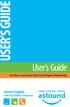 USER S GUIDE User s Guide San Mateo, San Francisco, Daly City, Burlingame, Redwood City connect happily 1-800-4-ASTOUND astound.net Table of Contents Welcome...3 Using Your Remote Control...4 Programming
USER S GUIDE User s Guide San Mateo, San Francisco, Daly City, Burlingame, Redwood City connect happily 1-800-4-ASTOUND astound.net Table of Contents Welcome...3 Using Your Remote Control...4 Programming
ATTENTION RISQUE D ÉLECTROCUTION! NE PAS OUVRIR!
 Quick Start Guide ATTENTION RISQUE D ÉLECTROCUTION! NE PAS OUVRIR! CAUTION: TO REDUCE THE RISK OF ELECTRIC SHOCK, DO NOT REMOVE COVER (OR BACK). NO USER-SERVICEABLE PARTS INSIDE. REFER SER- VICING TO QUALIFIED
Quick Start Guide ATTENTION RISQUE D ÉLECTROCUTION! NE PAS OUVRIR! CAUTION: TO REDUCE THE RISK OF ELECTRIC SHOCK, DO NOT REMOVE COVER (OR BACK). NO USER-SERVICEABLE PARTS INSIDE. REFER SER- VICING TO QUALIFIED
OPERATOR S MANUAL. Pace DC700X. BRINGING TECHNOLOGY HOME www.pace.com
 OPERATOR S MANUAL Pace DC700X BRINGING TECHNOLOGY HOME www.pace.com CONTENTS Manufactured under license from Dolby Laboratories. Dolby and the double-d symbol are trademarks of Dolby Laboratories. This
OPERATOR S MANUAL Pace DC700X BRINGING TECHNOLOGY HOME www.pace.com CONTENTS Manufactured under license from Dolby Laboratories. Dolby and the double-d symbol are trademarks of Dolby Laboratories. This
The Bouncer Bluetooth Stereo Speaker
 The Bouncer Bluetooth Stereo Speaker 1 Welcome to JLab! Thank you for purchasing The Bouncer Bluetooth Speaker! Enjoy your music wirelessly from any smartphone, tablet, laptop, or other Bluetooth enabled
The Bouncer Bluetooth Stereo Speaker 1 Welcome to JLab! Thank you for purchasing The Bouncer Bluetooth Speaker! Enjoy your music wirelessly from any smartphone, tablet, laptop, or other Bluetooth enabled
USB 2.0 USB 2.0 ETHERNET AUDIO JACK AND RCA VIDEO HDMI MICRO SD CARD MICRO USB POWER
 3 USB 2.0 USB 2.0 ETHERNET 4 1 MICRO SD CARD HDMI MICRO USB POWER AUDIO JACK AND RCA VIDEO 2 TO SET UP YOUR RASPBERRY PI YOU WILL NEED: ITEM MINIMUM RECOMMENDED SPECIFICATION & NOTES 1 microsd card Minimum
3 USB 2.0 USB 2.0 ETHERNET 4 1 MICRO SD CARD HDMI MICRO USB POWER AUDIO JACK AND RCA VIDEO 2 TO SET UP YOUR RASPBERRY PI YOU WILL NEED: ITEM MINIMUM RECOMMENDED SPECIFICATION & NOTES 1 microsd card Minimum
Connecting the. Explorer 1850 TM Digital Home Communications Terminal
 Connecting the Explorer 1850 TM Digital Home Communications Terminal Notice for CATV Installers Notice for CATV Installers: If you are a CATV installer, read the information in the box below. Note to CATV
Connecting the Explorer 1850 TM Digital Home Communications Terminal Notice for CATV Installers Notice for CATV Installers: If you are a CATV installer, read the information in the box below. Note to CATV
Cisco Explorer 4742HDC High-Definition Set-Top with Multi-Stream CableCARD Interface
 Cisco Explorer 4742HDC High-Definition Set-Top with Multi-Stream CableCARD Interface Power, flexibility, and advanced security features highlight the Cisco Explorer 4742HDC High-Definition Set-Top with
Cisco Explorer 4742HDC High-Definition Set-Top with Multi-Stream CableCARD Interface Power, flexibility, and advanced security features highlight the Cisco Explorer 4742HDC High-Definition Set-Top with
Kinivo 301BN HDMI Switch
 Kinivo 301BN HDMI Switch User Manual 2012 Kinivo LLC. All rights reserved. Kinivo is a trademark of Kinivo LLC. Bluetooth word mark and the Bluetooth logo are registered trademarks of Bluetooth SIG. All
Kinivo 301BN HDMI Switch User Manual 2012 Kinivo LLC. All rights reserved. Kinivo is a trademark of Kinivo LLC. Bluetooth word mark and the Bluetooth logo are registered trademarks of Bluetooth SIG. All
Media Gateway Hardware
 Media Gateway Hardware Getting to Know Your Media Gateway E-1 Media Gateway Front Panel E-1 Media Gateway Back Panel E-2 Media Player Front Panel E-2 Media Player Back Panel E-3 MP 2050 Front E-3 MP 2050
Media Gateway Hardware Getting to Know Your Media Gateway E-1 Media Gateway Front Panel E-1 Media Gateway Back Panel E-2 Media Player Front Panel E-2 Media Player Back Panel E-3 MP 2050 Front E-3 MP 2050
USER GUIDE Pace RNG150N / RNG200N
 USER GUIDE Pace RNG150N / RNG200N BRINGING TECHNOLOGY HOME www.pace.com CONTENTS This guide covers both the RNG150N and the RNG200N set-tops. They are very similar, but the RNG200N has an internal hard
USER GUIDE Pace RNG150N / RNG200N BRINGING TECHNOLOGY HOME www.pace.com CONTENTS This guide covers both the RNG150N and the RNG200N set-tops. They are very similar, but the RNG200N has an internal hard
User s Reference Manual
 User s Reference Manual 1 5 6 6 6 7 9 9 10 11 11 11 13 14 14 15 16 17 17 19 21 21 21 21 21 21 21 21 23 23 24 24 24 24 Table of Contents Welcome Digital Cable Box (Set-Top Box) Motorola DCT6412 Recording
User s Reference Manual 1 5 6 6 6 7 9 9 10 11 11 11 13 14 14 15 16 17 17 19 21 21 21 21 21 21 21 21 23 23 24 24 24 24 Table of Contents Welcome Digital Cable Box (Set-Top Box) Motorola DCT6412 Recording
MoCA Adapter MC1001 v2 Installation Guide
 Technical Support Thank you for selecting NETGEAR products. After installing your device, locate the serial number on the label of your product and use it to register your product at www.netgear.com/register.
Technical Support Thank you for selecting NETGEAR products. After installing your device, locate the serial number on the label of your product and use it to register your product at www.netgear.com/register.
HDMI or Component Standalone Capture Device 1080p
 HDMI or Component Standalone Capture Device 1080p USB2HDCAPS *actual product may vary from photos DE: Bedienungsanleitung - de.startech.com FR: Guide de l'utilisateur - fr.startech.com ES: Guía del usuario
HDMI or Component Standalone Capture Device 1080p USB2HDCAPS *actual product may vary from photos DE: Bedienungsanleitung - de.startech.com FR: Guide de l'utilisateur - fr.startech.com ES: Guía del usuario
Wireless Joey High/Standard Definition Uses Wireless Joey Access Point. Receivers Wireless Joey
 High/Standard Definition Uses Access Point Receivers 01 Installation Rules Installing a Whole-Home System Installing a Receiver Follow this procedure to install a receiver. To ensure a proper installation,
High/Standard Definition Uses Access Point Receivers 01 Installation Rules Installing a Whole-Home System Installing a Receiver Follow this procedure to install a receiver. To ensure a proper installation,
FiOS Self-Installation guide for ADDING OR EXCHANGING EQUIPMENT
 In just a few simple steps you can add or replace FiOS TV equipment. Video Media Server To exchange, see page. To add additional units, see page 11. FiOS Self-Installation guide for ADDING OR EXCHANGING
In just a few simple steps you can add or replace FiOS TV equipment. Video Media Server To exchange, see page. To add additional units, see page 11. FiOS Self-Installation guide for ADDING OR EXCHANGING
WARNING TO REDUCE THE RISK OF FIRE OR SHOCK, DO NOT EXPOSE THIS APPLIANCE TO RAIN OR MOISTURE.
 Graphical symbols and supplemental warning markings are located on the back and bottom of the terminal. WARNING TO REDUCE THE RISK OF FIRE OR SHOCK, DO NOT EXPOSE THIS APPLIANCE TO RAIN OR MOISTURE. CAUTION
Graphical symbols and supplemental warning markings are located on the back and bottom of the terminal. WARNING TO REDUCE THE RISK OF FIRE OR SHOCK, DO NOT EXPOSE THIS APPLIANCE TO RAIN OR MOISTURE. CAUTION
PORTABLE ALARM CLOCK. Dual Alarm. FM Radio. Wake-up Sounds. USB Phone Charger G-1CR
 G-BUZZ PORTABLE ALARM CLOCK Dual Alarm FM Radio Wake-up Sounds USB Phone Charger G-1CR Welcome Alarm clocks can be boring. Get ready to shake things up with your new G-BUZZ. Slap the snooze for more ZZZ
G-BUZZ PORTABLE ALARM CLOCK Dual Alarm FM Radio Wake-up Sounds USB Phone Charger G-1CR Welcome Alarm clocks can be boring. Get ready to shake things up with your new G-BUZZ. Slap the snooze for more ZZZ
LG 8820 IP Phone. User Guide. for Bell Aliant Call Servers
 LG 8820 IP Phone User Guide for Bell Aliant Call Servers Please read this guide carefully before operating your set. Retain this guide for future reference. 1 Regulatory and Safety Notices 1. Radio Frequency
LG 8820 IP Phone User Guide for Bell Aliant Call Servers Please read this guide carefully before operating your set. Retain this guide for future reference. 1 Regulatory and Safety Notices 1. Radio Frequency
AVR 158. Audio/video receiver. Quick-Start Guide ENGLISH
 158 Audio/video receiver ENGLISH Quick-Start Guide 158 Introduction, Speaker Placement and Connection Introduction Thank you for choosing a harman kardon product! This quick-start guide contains all the
158 Audio/video receiver ENGLISH Quick-Start Guide 158 Introduction, Speaker Placement and Connection Introduction Thank you for choosing a harman kardon product! This quick-start guide contains all the
HLWLAN 802.11b/g/n Transceiver Kit
 092524 RevB HLWLAN 802.11b/g/n Transceiver Kit Wireless Communications for OmniLogic Owner s Manual Contents Introduction...1 Installation...2 Configuration...6 Operation...8 Troubleshooting...9 HLWLAN
092524 RevB HLWLAN 802.11b/g/n Transceiver Kit Wireless Communications for OmniLogic Owner s Manual Contents Introduction...1 Installation...2 Configuration...6 Operation...8 Troubleshooting...9 HLWLAN
USER GUIDE Pace RNG150N / RNG200N
 USER GUIDE Pace RNG150N / RNG200N BRINGING TECHNOLOGY HOME www.pace.com CONTENTS This guide covers both the RNG150N and the RNG200N set-tops. They are very similar, but the RNG200N has an internal hard
USER GUIDE Pace RNG150N / RNG200N BRINGING TECHNOLOGY HOME www.pace.com CONTENTS This guide covers both the RNG150N and the RNG200N set-tops. They are very similar, but the RNG200N has an internal hard
VMB070 QUICK START GUIDE
 VMB070 QUICK START GUIDE WELCOME! Thank you for purchasing the VIZIO 7 LED LCD Portable TV. The TV s features include: www.vizio.com. PACKAGE CONTENTS 7 LED LCD Portable TV Remote Carrying Pouch Power
VMB070 QUICK START GUIDE WELCOME! Thank you for purchasing the VIZIO 7 LED LCD Portable TV. The TV s features include: www.vizio.com. PACKAGE CONTENTS 7 LED LCD Portable TV Remote Carrying Pouch Power
BOSE. Link AL8 HOMEWIDE WIRELESS AUDIO LINK
 BOSE Link AL8 HOMEWIDE WIRELESS AUDIO LINK Français English SAFETY INFORMATION Please read this owner s guide Please take the time to follow the instructions in this owner s guide carefully. It will help
BOSE Link AL8 HOMEWIDE WIRELESS AUDIO LINK Français English SAFETY INFORMATION Please read this owner s guide Please take the time to follow the instructions in this owner s guide carefully. It will help
FiOS Self-Installation guide for VIDEO MEDIA SERVER EQUIPMENT
 In just a few simple steps, you ll be ready to experience all the benefits of life on FiOS. 1. Install your router. You ll find installation instructions on page 2. 2. Choose a wired or wireless Internet
In just a few simple steps, you ll be ready to experience all the benefits of life on FiOS. 1. Install your router. You ll find installation instructions on page 2. 2. Choose a wired or wireless Internet
igroove SXT Owner's Manual
 TM igroove SXT Owner's Manual Important Safety Safety Information Information 1. READ these instructions. 2. KEEP these instructions. 3. HEED all warnings. 4. FOLLOW all instructions. 5. DO NOT use this
TM igroove SXT Owner's Manual Important Safety Safety Information Information 1. READ these instructions. 2. KEEP these instructions. 3. HEED all warnings. 4. FOLLOW all instructions. 5. DO NOT use this
HANTZ + PARTNER The Upgrade Company! www.hantz.com
 Quick Start Guide X3000 HD Network Media Player X3000 HD NETWORK MEDIA PLAYER POWER HANTZ + PARTNER The Upgrade Company! www.hantz.com A Get to know your HELIOS X3000 Thank you for purchasing the HELIOS
Quick Start Guide X3000 HD Network Media Player X3000 HD NETWORK MEDIA PLAYER POWER HANTZ + PARTNER The Upgrade Company! www.hantz.com A Get to know your HELIOS X3000 Thank you for purchasing the HELIOS
Safety Instructions...iii. Introduction...1
 Contents Safety Instructions...iii Introduction...1 Welcome to DISH... 1 About this Receiver... 1 Overview... 2 Getting Started... 4 Quick Tour of Basic Features... 5 Quick Tour of the Menus... 7 About
Contents Safety Instructions...iii Introduction...1 Welcome to DISH... 1 About this Receiver... 1 Overview... 2 Getting Started... 4 Quick Tour of Basic Features... 5 Quick Tour of the Menus... 7 About
IPTV STB QUICK GUIDE. Detailed user manual download from www.my-home-television.com
 IPTV STB QUICK GUIDE Detailed user manual download from www.my-home-television.com Dolby Digital: Manufactured under license from Dolby Laboratories. Dolby and the double-d symbol are trademarks of Dolby
IPTV STB QUICK GUIDE Detailed user manual download from www.my-home-television.com Dolby Digital: Manufactured under license from Dolby Laboratories. Dolby and the double-d symbol are trademarks of Dolby
How To Use A Fortivoice Phone On A Cell Phone On An Ipad Or Ipad (For A Sim Sim) On A Simplon (For An Ipod) On An Iphone Or Ipod (For Ipad)
 FortiFone QuickStart Guide for FON-260i FortiFone QuickStart Guide for FON-260i Revision 3 27-400-195511-20130729 Copyright 2013 Fortinet, Inc. All rights reserved. Fortinet, FortiGate, and FortiGuard,
FortiFone QuickStart Guide for FON-260i FortiFone QuickStart Guide for FON-260i Revision 3 27-400-195511-20130729 Copyright 2013 Fortinet, Inc. All rights reserved. Fortinet, FortiGate, and FortiGuard,
2 series II COMPANION MULTIMEDIA SPEAKERS
 COMPANION MULTIMEDIA SPEAKERS Quick Setup Guide and Safety Information GuÍa rápida de instalación y información de seguridad Notice de montage et informations relatives à la sécurité 2 series II For additional
COMPANION MULTIMEDIA SPEAKERS Quick Setup Guide and Safety Information GuÍa rápida de instalación y información de seguridad Notice de montage et informations relatives à la sécurité 2 series II For additional
Manufactured under license from Dolby laboratories. Dolby and the double-d symbol are trademarks of Dolby Laboratories.
 Getting Started Thank you for selecting NETGEAR products. After installing your device, locate the serial number on the label and use it to register your product at https://my.netgear.com. You must register
Getting Started Thank you for selecting NETGEAR products. After installing your device, locate the serial number on the label and use it to register your product at https://my.netgear.com. You must register
Home Network. Installation Instructions
 Home Network Installation Instructions TM Installation Instructions Table of Contents Overview...2 Installation Considerations...2 Quick Installation Instructions...2 Identifying and Creating the Home
Home Network Installation Instructions TM Installation Instructions Table of Contents Overview...2 Installation Considerations...2 Quick Installation Instructions...2 Identifying and Creating the Home
OPERATOR S MANUAL Pace DC758D
 OPERATOR S MANUAL Pace DC758D DC758D BRINGING TECHNOLOGY HOME www.pace.com CONTENTS SAFETY INFORMATION...3 REAR PANEL...6 CONNECTING THE EQUIPMENT...7 Connecting the power cord to your set-top...10 Connecting
OPERATOR S MANUAL Pace DC758D DC758D BRINGING TECHNOLOGY HOME www.pace.com CONTENTS SAFETY INFORMATION...3 REAR PANEL...6 CONNECTING THE EQUIPMENT...7 Connecting the power cord to your set-top...10 Connecting
Power Supply Guide Version 1.0 for D-Show
 Power Supply Guide Version 1.0 for D-Show Digidesign 2001 Junipero Serra Boulevard Daly City, CA 94014-3886 USA tel: 650 731 6300 fax: 650 731 6399 Technical Support (USA) tel: 650 731 6100 fax: 650 731
Power Supply Guide Version 1.0 for D-Show Digidesign 2001 Junipero Serra Boulevard Daly City, CA 94014-3886 USA tel: 650 731 6300 fax: 650 731 6399 Technical Support (USA) tel: 650 731 6100 fax: 650 731
VoiceTone T1 USER S MANUAL
 VoiceTone T1 USER S MANUAL Important Safety Instructions 1 Read these instructions. 2 Keep these instructions. 3 Heed all warnings. 4 Follow all instructions. 5 Do not use this apparatus near water. 6
VoiceTone T1 USER S MANUAL Important Safety Instructions 1 Read these instructions. 2 Keep these instructions. 3 Heed all warnings. 4 Follow all instructions. 5 Do not use this apparatus near water. 6
CONTENTS. The model number, serial number and electrical rating of this set-top are on a label on its base.
 CONTENTS Manufactured under license from Dolby Laboratories. Dolby and the double-d symbol are trademarks of Dolby Laboratories. This product incorporates copyright protection technology that is protected
CONTENTS Manufactured under license from Dolby Laboratories. Dolby and the double-d symbol are trademarks of Dolby Laboratories. This product incorporates copyright protection technology that is protected
VIP1200 & VIP1216 Wireless IPTV Receivers
 VIP1200 & VIP1216 Wireless IPTV eceivers THIS IS AN EDITED VESION OF THE OIGINA DOCUMENT CONTENTS Intro duction...1 Your Set-top Boxes...1 Front Panel...2 ear Panel...3 Video Connectio n Opt ions...4 Audio
VIP1200 & VIP1216 Wireless IPTV eceivers THIS IS AN EDITED VESION OF THE OIGINA DOCUMENT CONTENTS Intro duction...1 Your Set-top Boxes...1 Front Panel...2 ear Panel...3 Video Connectio n Opt ions...4 Audio
Setup Guide. www.audioengineusa.com D1. Premium 24-bit DAC
 Setup Guide www.audioengineusa.com D1 24-bit DAC Premium 24-bit DAC Contents Introduction Package Contents Cleaning Features Overview Quick Setup Troubleshooting Specifications Contact Us About Audioengine
Setup Guide www.audioengineusa.com D1 24-bit DAC Premium 24-bit DAC Contents Introduction Package Contents Cleaning Features Overview Quick Setup Troubleshooting Specifications Contact Us About Audioengine
User Manual DIGITAL MONITOR SPEAKERS MS /MS. 24-Bit/192 khz Digital 40/20-Watt Stereo Near Field Monitors
 User Manual DIGITAL MONITOR SPEAKERS MS /MS 24-Bit/192 khz Digital 40/20-Watt Stereo Near Field Monitors 2 DIGITAL MONITOR SPEAKERS /MS20 User Manual User Manual Table of Contents Thank you... 2 Important
User Manual DIGITAL MONITOR SPEAKERS MS /MS 24-Bit/192 khz Digital 40/20-Watt Stereo Near Field Monitors 2 DIGITAL MONITOR SPEAKERS /MS20 User Manual User Manual Table of Contents Thank you... 2 Important
User Guide USB 2.0 LAPTOP DOCKING STATION WITH VIDEO N2953
 USB 2.0 LAPTOP DOCKING STATION WITH VIDEO 410-1864-001B / ACP51US 1 YEAR LIMITED WARRANTY: We pride ourselves on the quality of our products. For complete warranty details and a list of our worldwide offices,
USB 2.0 LAPTOP DOCKING STATION WITH VIDEO 410-1864-001B / ACP51US 1 YEAR LIMITED WARRANTY: We pride ourselves on the quality of our products. For complete warranty details and a list of our worldwide offices,
ATTENTION RISQUE D ÉLECTROCUTION! NE PAS OUVRIR!
 Quick Start Guide ATTENTION RISQUE D ÉLECTROCUTION! NE PAS OUVRIR! CAUTION: TO REDUCE THE RISK OF ELECTRIC SHOCK, DO NOT REMOVE COVER (OR BACK). NO USER-SERVICEABLE PARTS INSIDE. REFER SER- VICING TO QUALIFIED
Quick Start Guide ATTENTION RISQUE D ÉLECTROCUTION! NE PAS OUVRIR! CAUTION: TO REDUCE THE RISK OF ELECTRIC SHOCK, DO NOT REMOVE COVER (OR BACK). NO USER-SERVICEABLE PARTS INSIDE. REFER SER- VICING TO QUALIFIED
Setting up Digital Cable on an S1Digital Media Center
 Digital Cable Setup for Windows Media Center: User s Guide 1 Setting up Digital Cable on an S1Digital Media Center User s Guide Aug 2007 Digital Cable Setup for Windows Media Center: User s Guide 2 The
Digital Cable Setup for Windows Media Center: User s Guide 1 Setting up Digital Cable on an S1Digital Media Center User s Guide Aug 2007 Digital Cable Setup for Windows Media Center: User s Guide 2 The
NeoTV Streaming Player (NTV200)
 NeoTV Streaming Player (NTV200) User Manual 350 East Plumeria Drive San Jose, CA 95134 USA February 2012 202-10841-03 v1.0 2012 NETGEAR, Inc. All rights reserved No part of this publication may be reproduced,
NeoTV Streaming Player (NTV200) User Manual 350 East Plumeria Drive San Jose, CA 95134 USA February 2012 202-10841-03 v1.0 2012 NETGEAR, Inc. All rights reserved No part of this publication may be reproduced,
Albrecht DR314. DAB/DAB+/FM Radio 1.) User Manual
 Albrecht DR314 DAB/DAB+/FM Radio 1.) User Manual -1- Important Safety Notes TO PREVENT FIRE OR SHOCK HAZARD, DO NOT USE THIS PLUG WITH AN EXTENSION CORD, RECEPTACLE OR OTHER OUTLET UNLESS THE BLADES CAN
Albrecht DR314 DAB/DAB+/FM Radio 1.) User Manual -1- Important Safety Notes TO PREVENT FIRE OR SHOCK HAZARD, DO NOT USE THIS PLUG WITH AN EXTENSION CORD, RECEPTACLE OR OTHER OUTLET UNLESS THE BLADES CAN
ANI-9005. Instruction Manual DIGITAL INDOOR/OUTDOOR TV ANTENNA OMNI-DIRECTIONAL WITH AMPLIFIER INTRODUCTION:
 INTRODUCTION: This is a specially designed new concept antenna for digital indoor, outdoor analogue, and terrestrial HDTV broadcasting reception. It is the best solution for home reception and digital
INTRODUCTION: This is a specially designed new concept antenna for digital indoor, outdoor analogue, and terrestrial HDTV broadcasting reception. It is the best solution for home reception and digital
IN24 IN26. User s Guide
 IN4 IN6 User s Guide Please read the safety instructions booklet before setting up the projector. Unpack the box Here s what s included: Projector Remote CD-ROM Product Registration and Reference Guide
IN4 IN6 User s Guide Please read the safety instructions booklet before setting up the projector. Unpack the box Here s what s included: Projector Remote CD-ROM Product Registration and Reference Guide
Caller-ID on your TV!
 TM Caller-ID on your TV! User s Manual and Installation Guide Copyright 1998 NetMedia Inc., All rights reserved. Rev. 061898 Thank you for your purchase of Caller-TV! You are now ready to enjoy the convenience
TM Caller-ID on your TV! User s Manual and Installation Guide Copyright 1998 NetMedia Inc., All rights reserved. Rev. 061898 Thank you for your purchase of Caller-TV! You are now ready to enjoy the convenience
Please click on the Table of Contents item you are interested in to go directly to the information. Connections and Devices...5
 Please click on the Table of Contents item you are interested in to go directly to the information. Connections and Devices...5 MTS HDTV Set-Top Box General Information and Maintenance... 5 Connecting
Please click on the Table of Contents item you are interested in to go directly to the information. Connections and Devices...5 MTS HDTV Set-Top Box General Information and Maintenance... 5 Connecting
What is Bitdefender BOX?
 Quick Setup Guide What is Bitdefender BOX? Think about Bitdefender BOX like an antivirus for your network. It s a hardware device that sits next to your Wi-Fi router and protects all Internet connected
Quick Setup Guide What is Bitdefender BOX? Think about Bitdefender BOX like an antivirus for your network. It s a hardware device that sits next to your Wi-Fi router and protects all Internet connected
8-Port HDMI Switch USER MANUAL VS0801H
 8-Port HDMI Switch USER MANUAL VS0801H FCC Information This equipment has been tested and found to comply with the limits for a Class B digital device, pursuant to Part 15 of the FCC Rules. These limits
8-Port HDMI Switch USER MANUAL VS0801H FCC Information This equipment has been tested and found to comply with the limits for a Class B digital device, pursuant to Part 15 of the FCC Rules. These limits
Film-Tech The information contained in this Adobe Acrobat pdf file is provided at your own risk and good judgment.
 Film-Tech The information contained in this Adobe Acrobat pdf file is provided at your own risk and good judgment. These manuals are designed to facilitate the exchange of information related to cinema
Film-Tech The information contained in this Adobe Acrobat pdf file is provided at your own risk and good judgment. These manuals are designed to facilitate the exchange of information related to cinema
User Guide. DCT6200/DCT6208 High Definition Cable Receiver
 User Guide DCT6200/DCT6208 High Definition Cable Receiver CAUTION RISK OF ELECTRIC SHOCK CAUTION: TO REDUCE THE RISK OF ELECTRIC SHOCK, DO NOT REMOVE COVER (OR BACK). NO USER-SERVICEABLE PARTS INSIDE.
User Guide DCT6200/DCT6208 High Definition Cable Receiver CAUTION RISK OF ELECTRIC SHOCK CAUTION: TO REDUCE THE RISK OF ELECTRIC SHOCK, DO NOT REMOVE COVER (OR BACK). NO USER-SERVICEABLE PARTS INSIDE.
TL-PA201 200Mbps Powerline Ethernet Adapter
 TL-PA201 200Mbps Powerline Ethernet Adapter Rev: 1.0.1 1910010156 COPYRIGHT & TRADEMARKS Specifications are subject to change without notice. is a registered trademark of TP-LINK TECHNOLOGIES CO., LTD.
TL-PA201 200Mbps Powerline Ethernet Adapter Rev: 1.0.1 1910010156 COPYRIGHT & TRADEMARKS Specifications are subject to change without notice. is a registered trademark of TP-LINK TECHNOLOGIES CO., LTD.
HDVD 800. Pure audio in perfection. Instruction manual
 HDVD 800 Pure audio in perfection Instruction manual Contents Contents Important safety instructions... 2 The HDVD 800 headphone amplifier... 4 Package contents... 5 Product overview... 6 Overview of the
HDVD 800 Pure audio in perfection Instruction manual Contents Contents Important safety instructions... 2 The HDVD 800 headphone amplifier... 4 Package contents... 5 Product overview... 6 Overview of the
USER GUIDE 32" 50" CLASS. Full HD LED 1080p TV LC-32LB370U/LC-50LB370U. (31.5" Diagonal) (49.7" Diagonal) 1080p
 LC-32LB370U/LC-50LB370U Full HD LED 1080p TV USER GUIDE 32" 50" CLASS (31.5" Diagonal) (49.7" Diagonal) 1080p Before using your new product, please read these instructions to prevent any damage. Contents
LC-32LB370U/LC-50LB370U Full HD LED 1080p TV USER GUIDE 32" 50" CLASS (31.5" Diagonal) (49.7" Diagonal) 1080p Before using your new product, please read these instructions to prevent any damage. Contents
Business Audio System: Music & Messaging MP3 Player. by Grace Digital Audio. User Guide. Model No. GDI-USBM10
 Business Audio System: Music & Messaging MP3 Player by Grace Digital Audio User Guide Model No. GDI-USBM10 User Guide Contents Introduction 2 Safety & General Use Information 2 Features 3 Set Up & Operation
Business Audio System: Music & Messaging MP3 Player by Grace Digital Audio User Guide Model No. GDI-USBM10 User Guide Contents Introduction 2 Safety & General Use Information 2 Features 3 Set Up & Operation
INSTALLATION MANUAL DCH3200. Installation Manual
 INSTALLATION MANUAL DCH3200 Installation Manual IMPORTANT SAFETY INSTRUCTIONS Read these instructions. Keep these instructions. Heed all warnings. Follow all instructions. Do not use this apparatus near
INSTALLATION MANUAL DCH3200 Installation Manual IMPORTANT SAFETY INSTRUCTIONS Read these instructions. Keep these instructions. Heed all warnings. Follow all instructions. Do not use this apparatus near
Connections and Setup
 12 Connections and Setup HOW TO CONNECT YOUR SATELLITE RECEIVER Use the information in this chapter to connect your receiver to other equipment. CONNECTING TO THE NEARBY HDTV (TV1) CONNECTING TO THE REMOTE
12 Connections and Setup HOW TO CONNECT YOUR SATELLITE RECEIVER Use the information in this chapter to connect your receiver to other equipment. CONNECTING TO THE NEARBY HDTV (TV1) CONNECTING TO THE REMOTE
Ethernet Radio Configuration Guide
 Ethernet Radio Configuration Guide for Gateway, Endpoint, and Repeater Radio Units April 20, 2015 Customer Service 1-866-294-5847 Baseline Inc. www.baselinesystems.com Phone 208-323-1634 FAX 208-323-1834
Ethernet Radio Configuration Guide for Gateway, Endpoint, and Repeater Radio Units April 20, 2015 Customer Service 1-866-294-5847 Baseline Inc. www.baselinesystems.com Phone 208-323-1634 FAX 208-323-1834
Wireless Internet Camera
 Wireless Internet Camera Wireless G Mobile USB 2.0 Adapter with 3G Video Minimum System Requirements PC with: Windows XP/2000 1GHz processor Memory Size: 512MB 100MB of available hard drive space and a
Wireless Internet Camera Wireless G Mobile USB 2.0 Adapter with 3G Video Minimum System Requirements PC with: Windows XP/2000 1GHz processor Memory Size: 512MB 100MB of available hard drive space and a
