User Guide. QIP27xx Series Set-Top Terminals. Standard- Definition Watch and Record DVR
|
|
|
- Jodie Shields
- 8 years ago
- Views:
Transcription
1 User Guide QIP27xx Series Set-Top Terminals Standard- Definition Watch and Record DVR
2 CAUTION RISK OF ELECTRIC SHOCK CAUTION: TO REDUCE THE RISK OF ELECTRIC SHOCK, DO NOT REMOVE COVER (OR BACK). NO USER-SERVICEABLE PARTS INSIDE. REFER SERVICING TO QUALIFIED SERVICE PERSONNEL. Graphical symbols and supplemental warning marking locations on bottom of terminal. WARNING TO REDUCE THE RISK OF FIRE OR ELECTRIC SHOCK HAZARD, DO NOT EXPOSE THIS APPLIANCE TO RAIN OR MOISTURE. CAUTION TO PREVENT ELECTRICAL SHOCK, DO NOT USE THIS (POLARIZED) PLUG WITH AN EXTENSION CORD, RECEPTACLE, OR OTHER OUTLET UNLESS THE BLADES CAN BE FULLY INSERTED TO PREVENT BLADE EXPOSURE. The lightning flash with arrowhead symbol, within an equilateral triangle, is intended to alert the user to the presence of uninsulated dangerous voltage within the product s enclosure that may be of sufficient magnitude to constitute a risk of electric shock to persons. The exclamation point, within an equilateral triangle, is intended to alert the user to the presence of important operating and maintenance (servicing) instructions in the literature accompanying the appliance. Product indentification and supply rating is provided on the label found on the bottom of the unit. This installation should be made by a qualified service person and should conform to all local codes. REPAIRS If you find the unit in need of repair, contact your system operator for repair or replacement. NOTE TO SYSTEM INSTALLER This reminder is provided to call the system installer s attention to Article of the NEC that provides guidelines for proper grounding and, in particular, specifies that the cable ground shall be connected to the grounding system of the building, as close as possible to the point of cable entry as practical.
3 IMPORTANT SAFETY INSTRUCTIONS 1 Read these instructions. 2 Keep these instructions. 3 Heed all warnings. 4 Follow all instructions. 5 Do not use this apparatus near water. 6 Clean only with dry cloth. 7 Do not block any ventilation openings. Install in accordance with the manufacturer s instructions. 8 Do not install near any heat sources such as radiators, heat registers, stoves, or other apparatus (including amplifiers) that produce heat. 9 Do not defeat the safety purpose of the polarized or grounding-type plug. A polarized plug has two blades with one wider than the other. A grounding-type plug has two blades and a third grounding prong. The wide blade or the third prong is provided for your safety. If the provided plug does not fit into your outlet, consult an electrician for replacement of the obsolete outlet. 10 Protect the power cord from being walked on or punched particularly at plugs, convenience receptacles, and the point where they exit from the apparatus. 11 Use only attachments/accessories specified by the manufacturer. 12 Unplug this apparatus during lightning storms or when unused for long periods of time. 13 Refer all servicing to qualified service personnel. Servicing is required when the apparatus has been damaged in any way, such as power-supply cord or plug is damaged, liquid has been spilled or objects have fallen into the apparatus, the apparatus has been exposed to rain or moisture, does not operate normally, or has been dropped.
4 Regulatory Information Federal Communications Commission Radio and Television Interface Statement for a Class B Device This equipment has been tested and found to comply with the limits for a Class B digital device, pursuant to part 15 of the FCC Rules. These limits are designed to provide reasonable protection against harmful interference in the residential installation. This equipment generates, uses and can radiate radio frequency energy and, if not installed and used in accordance with the instructions, may cause harmful interference to radio communications. However, there is no guarantee that interference will not occur in a particular installation. If the equipment does cause harmful interference to radio or television reception, which can be determined by turning the equipment off and on, the user is encouraged to try to correct the interference by one of the following measures: Increase the separation between the equipment and the affected receiver Connect the equipment on a circuit different from the one the receiver is on Ensure that the cover plate for the security card is secured and tight Changes or modification not expressly approved by the party responsible for compliance could void the user s authority to operate the equipment. Declaration of Conformity According to 47 CFR, Parts 2 and 15 for Class B Personal Computers and Peripherals; and/or CPU Boards and Power Supplies used with Class B Personal Computers, Motorola, Inc., 6450 Sequence Drive, San Diego, CA 92121, , declares under sole responsibility that the product identifies with 47 CFR Part 2 and 15 of the FCC Rules as a Class B digital device. Each product marketed is identical to the representative unit tested and found to be compliant with the standards. Records maintained continue to reflect the equipment being produced can be expected to be within the variation accepted, due to quantity production and testing on a statistical basis as required by 47 CFR Operation is subject to the following condition: This device must accept any interference received, including interference that may cause undesired operation. The above named party is responsible for ensuring that the equipment complies with the standards of 47 CFR, Paragraphs to The Class B digital apparatus meets all requirements of the Canadian Interface Causing Equipment Regulations. U.S. GOVERNMENT RESTRICTED RIGHTS The Product and documentation is provided with RESTRICTED RIGHTS. The use, duplication or disclosure by the Government is subject to restrictions as set forth in subdivision (c)(1)(ii) of The Rights in Technical Data and Computer Software clause at The contractor/manufacturer is Motorola, Inc., Broadband Communications Sector, 101 Tournament Drive, Horsham, PA Canadian Compliance This Class B digital apparatus complies with Canadian ICES-003. Cet appareil numérique de la classe B est conformé a la norme NMB-003 du Canada.
5 Software License IMPORTANT: PLEASE READ THIS SOFTWARE LICENSE ( LICENSE ) CAREFULLY BEFORE YOU USE ANY SOFTWARE, FIRMWARE AND RELATED DOCUMENTATION ( SOFTWARE ) PROVIDED WITH MOTOROLA S DIGITAL CABLE RECEIVER OR HOME THEATER SYSTEM (EACH SHALL BE REFERRED TO IN THIS LICENSE AS A RECEIVER ). BY USING THE RECEIVER AND/OR USING ANY OF THE SOFTWARE, YOU INDICATE YOUR ACCEPTANCE OF EACH OF THE TERMS OF THIS LICENSE. UPON ACCEPTANCE, THIS LICENSE WILL BE A LEGALLY BINDING AGREEMENT BETWEEN YOU AND MOTOROLA. THE TERMS OF THIS LICENSE APPLY TO YOU AND TO ANY SUBSEQUENT USER OF THIS SOFTWARE. IF YOU DO NOT AGREE TO ALL OF THE TERMS OF THIS LICENSE (I) DO NOT USE THE SOFTWARE AND (II) RETURN THE RECEIVER AND THE SOFTWARE (COLLECTIVELY, PRODUCT ), INCLUDING ALL COMPONENTS, DOCUMENTATION AND ANY OTHER MATERIALS PROVIDED WITH THE PRODUCT, TO YOUR POINT OF PURCHASE OR SERVICE PROVIDER, AS THE CASE MAY BE, FOR A FULL REFUND. The Software includes associated media, any printed materials, and any on-line or electronic documentation. Software provided by third parties may be subject to separate end-user license agreements from the manufacturers of such Software. The Software is never sold. Motorola licenses the Software to the original customer and to any subsequent licensee for personal use only on the terms of this License. Motorola and its third party licensors retain the ownership of the Software. SOFTWARE LICENSE You may: USE the Software only in connection with the operation of the Product. TRANSFER the Software (including all component parts and printed materials) permanently to another person, but only if the person agrees to accept all of the terms of this License. If you transfer the Software, you must at the same time transfer the Product and all copies of the Software (if applicable) to the same person or destroy any copies not transferred. TERMINATE this License by destroying the original and all copies of the Software (if applicable) in whatever form. You may not: (1) Loan, distribute, rent, lease, give, sublicense or otherwise transfer the Software, in whole or in part, to any other person, except as permitted under the TRANSFER paragraph above. (2) Copy or translate the User Guide included with the Software, other than for personal use. (3) Copy, alter, translate, decompile, disassemble or reverse engineer the Software, including but not limited to, modifying the Software to make it operate on non-compatible hardware. (4) Remove, alter or cause not to be displayed, any copyright notices or startup message contained in the Software programs or documentation. (5) Export the Software or the Product components in violation of any United States export laws. The Product is not designed or intended for use in on-line control of aircraft, air traffic, aircraft navigation or aircraft communications; or in design, construction, operation or maintenance of any nuclear facility. MOTOROLA AND ITS THIRD PARTY LICENSORS DISCLAIM ANY EXPRESS OR IMPLIED WARRANTY OF FITNESS FOR SUCH USES. YOU REPRESENT AND WARRANT THAT YOU SHALL NOT USE THE PRODUCT FOR SUCH PURPOSES. Title to this Software, including the ownership of all copyrights, mask work rights, patents, trademarks and all other intellectual property rights subsisting in the foregoing, and all adaptations to and modifications of the foregoing shall at all times remain with Motorola and its third party licensors. Motorola retains all rights not expressly licensed under this License. The Software, including any images, graphics, photographs, animation, video, audio, music and text incorporated therein is owned by Motorola or its third party licensors and is protected by United States copyright laws and international treaty provisions. Except as otherwise expressly provided in this License, the copying, reproduction, distribution or preparation of derivative works of the Software, any portion of the Product or the documentation is strictly prohibited by such laws and treaty provisions. Nothing in this License constitutes a waiver of Motorola s rights under United States copyright law. This License and your rights regarding any matter it addresses are governed by the laws of the Commonwealth of Pennsylvania, without reference to conflict of laws principles. THIS LICENSE SHALL TERMINATE AUTOMATICALLY if you fail to comply with the terms of this License. Motorola is not responsible for any third party software that is provided as a bundled application, or otherwise, with the Software or that is downloaded to, or otherwise installed on, the Product.
6 Contact Us For technical support of your set-top, call Motorola Support at or MOT-BCS1. For questions about your TV service, call your local service provider. For Motorola consumer products, education, and support: Copyright 2006 by Motorola, Inc. All rights reserved. No part of this publication may be reproduced in any form or by any means or used to make any derivative work (such as translation, transformation or adaptation) without written permission from Motorola, Inc. MOTOROLA and the Stylized M Logo are registered in the US Patent & Trademark Office. Dolby Digital manufactured under license from Dolby Laboratories Licensing Corporation. Dolby, ProLogic, and the double-d symbol are registered trademarks of Dolby Laboratories Licensing Corporation. Verizon is a registered trademark of Verizon Trademark Services LLC. HDMI, the HDMI logo and High-Definition Multimedia Interface are trademarks or registered trademarks of HDMI Licensing LLC. All other product or service names are the property of their respective owners. Motorola reserves the right to revise this publication and to make changes in content from time to time without obligation on the part of Motorola to provide notification of such revision or change. Motorola provides this guide without warranty of any kind, either implied or expressed, including, but not limited to, the implied warranties of merchantability and fitness for a particular purpose. Motorola may make improvements or changes in the product(s) described in this manual at any time. This device incorporates a copyright protection technology that is protected by U.S. patents and other intellectual property rights. Use of the copyright protection technology is granted by Macrovision for home and other limited pay-per-view uses only, unless otherwise authorized by Macrovision. Reverse engineering or disassembly is prohibited. U.S. Patent Nos , , licensed for limited pay-per-view uses only.
7 QIP27xx User Guide CONTENTS Introduction...3 QIP27xx Front and Back Panels...4 Front Panel...4 Front Panel Description...4 Back Panel...5 Back Panel Description...5 Operation...6 Turning Power On and Off...6 Changing Channels...6 Adjusting the Volume...6 Electronic Program Guide...6 Digital Video Recorder (DVR) QIP27xx models only...7 What is DVR?...7 Record Programming...7 Maintain a Personal Program Library...7 Control Live TV...7 Simultaneously Watch Two Programs...7 Simultaneous Watch and Record...7 Simultaneously Record Two Shows...8 Simultaneously Record Shows and Watch a Recorded Program...8 On-Screen Graphics...12 Connecting Your Set-Top...12 Important Safety Considerations...13 Video Connection Options...14 Recording Your Connections...15 Connecting an A/V Receiver Audio Only...16 Connecting your Set-Top to a Stereo TV...17 Connecting a Stereo TV
8 Connecting your Set-Top to a Stereo TV and Stereo VCR...19 Connecting a Stereo TV and Stereo VCR...20 Connecting your Set-Top to an A/V Receiver, TV, and VCR...21 Connecting an A/V Receiver, TV, and VCR...22 Data Devices...23 Data Features...23 Troubleshooting
9 QIP27xx User Guide INTRODUCTION Congratulations on receiving a Motorola QIP27xx Series Standard-Definition Set-top Terminal. This product will enable you to enjoy the outstanding quality of all-digital audio and video, as offered in either standard-definition formats. In addition, the QIP27xx offers full DVR functionality to record and play back the shows you want to watch. With its second tuner, the QIP27xx also allows watch and record capabilities so you can really take control of your viewing options. Based on specific configuration by your local service provider, the settops offer on-screen graphics to support an Electronic Program Guide (EPG). These products also support Pay-Per-View (PPV), Video-on- Demand (VoD), and other services offered by your local service provider. The QIP27xx set-tops are equipped with a full range of audio, video, and data connections. This User Guide introduces you to the basic features of the QIP27xx settop, outlines important safeguards, and provides several options for integrating this component into your current entertainment system. The configuration diagrams, on-screen menu description, and troubleshooting section will help you make the most of your home entertainment experience. To determine which features of digital TV are provided in your service area, please check with your local service provider. They will be happy to provide instructions for these optional services. 3
10 MUTE P QIP27xx Front and Back Panels Front Panel CURSOR CHANNEL MENU INFO MSGS. RECORD OPTION GUIDE POWER ON REMOTE SELECT SD / DVR QIP Front Panel Description Item Description 1 INFO switch Displays current channel and program information 2 MENU switch Displays the menu area 3 POWER switch Turns the QIP27xx on or off 4 MSGS. indicator Is lit when a message is waiting 5 RECORD indicator Is lit when the DVR is recording (QIP27xx models only) 6 SELECT switch Used for selecting menu options 7 GUIDE switch Displays the electronic program guide 8 OPTION Used for menu options 9 CURSOR Moves cursor around program guide and menu screens (left, right, up, down) 10 ON Indicates power is on when lit 11 DISPLAY Displays channel number and time of day 12 REMOTE indicator Is lit when remote control is in use 13 CHANNEL Scrolls up or down through the channels 4
11 QIP27xx User Guide Back Panel Back Panel Description Item Description 1 RF IN Connects to digital TV input from your service provider 2* IR Enables QIP27xx to control a VCR while recording a selected program (not supported by all program guides) 3 SMART CARD Supports Smart Card interface (currently not enabled) 4 SPDIF (coaxial) Provides Dolby Digital 5:1 audio (surround sound) or PCM audio 5 S-VIDEO Connects to S-Video input of TV or VCR 6* VIDEO OUT Delivers composite video to an external device, such as a TV or VCR 7 ETHERNET (reserved) 8 AC SWITCHED OUTLET Connects AC power cord from another device, such as a TV or VCR 9 OPTICAL SPDIF Provides Dolby Digital 5.1 audio (surround sound) or PCM audio 10* TVPC TV pass card (For future use) 11 AUDIO OUT (Left and Right aligned vertically) Connect to baseband audio input of a stereo receiver 12 USB PORT Connects to support USB 2.0 devices. Check with your service provider for details. * These features require EPG software support to enable and may or may not be functional. Check with your local service provider to see which features are enabled. 5
12 OPERATION Turning Power On and Off Press POWER on the front panel to turn the set-top on or off. When using the remote control, be sure you press CABLE before pressing POWER. Changing Channels You can change channels in two ways: Press CHANNEL or on the front panel of the set-top, or press CHANNEL + or on the remote control to step through the channel selection. Enter the number of the channel you wish to view using the number keys on the remote control. Adjusting the Volume Press VOLUME + or on the remote control to adjust the volume. When you adjust the volume, the volume scale is displayed on the screen. Press MUTE on the remote control to turn the sound off and on again. For best audio quality, use the remote control to set the set-top to approximately ¾ of the maximum volume level, and then adjust the audio levels on external devices, such as your TV or A/V Receiver. Electronic Program Guide The Electronic Program Guide (EPG) displays information about TV programs and enables you to access features such as Parental Control or Pay-Per-View. EPGs can vary in look and feel, depending on your service provider. Refer to the EPG manual supplied by your service provider for detailed instructions. 6
13 QIP27xx User Guide DIGITAL VIDEO RECORDER (DVR) QIP27XX MODELS ONLY The QIP27xx is equipped with an internal hard drive for digital video recording of standard definition TV (SDTV) programs. Storage time depends on the video format of the received program. What is DVR? DVR, which stands for digital video recorder, records and plays digital video using hard-disk drive technology. Unlike an analog cassette tape, the QIP27xx's hard drive allows recording and playback to occur simultaneously. A DVR offers the ability to control your viewing experience by pausing (time shifting) live TV and providing trick playback modes (pause, fast forward, slow forward, fast rewind, slow rewind). You may experience a slight delay between time-shifted and live TV. With the QIP27xx, you can: Record Programming Record many hours of TV program content. The total hours of recorded content varies, depending on the storage capacity of your QIP27xx and the type of content being recorded. Maintain a Personal Program Library Maintain a personal library of recorded programming, accessed by using the electronic program guide (EPG) Control Live TV Pause, rewind, and fast-forward to the present time Simultaneously Watch Two Programs Watch two programs and easily switch between them using the SWAP key on your remote control (dependent upon program guide support and remote control) Simultaneous Watch and Record Record up to two programs in the background while viewing live or previously recorded content at the same time 7
14 Simultaneously Record Two Shows Record two programs from two different channels at the same time Simultaneously Record Shows and Watch a Recorded Program Watch a program recorded on your QIP27xx while recording up to two other programs at the same time. You can also easily switch between viewing the pre-recorded program and either of the programs that you are recording. Refer to your service provider s instructions for the menu-driven recording and viewing options available on your set-top. 8
15 QIP27xx User Guide This screen appears if the HDMI port is not active: USER SETTINGS TV TYPE 16:9 (4.3 LETTERBOX, 4:3 PAN/SCAN) 4:3 OVERRIDE 480i (480p, STRETCH, OFF) CLOSED CAPTION DISABLED SERVICE SELECTION ANALOG CC1 DIGITAL PRIMARY LANGUAGE FONT SIZE AUTO FONT STYLE AUTO FONT COLOR AUTO FONT OPACITY AUTO FONT EDGE TYPE AUTO FONT EDGE COLOR AUTO BACKGROUND COLOR AUTO BACKGROUND OPACITY AUTO SETTINGS AUTO RESTORE ALL DEFAULTS 1 Use the remote control or the CURSOR keys on the front panel to navigate the on-screen display: Press the and keys to highlight the setting you wish to change. Press the key to select an option for that setting. To exit the setting and move to another setting, use the and keys. 2 To exit the menu and save your settings, press the POWER or MENU key. The user settings will also be displayed on the front panel display whether your TV is on or off. Use the QIP27xx front panel display to view and change your settings. 9
16 User Settings Setting TV TYPE Description Sets the aspect ratio. The front panel display indicates the type you select. The default is 16:9. Options are 16:9 for wide screen TVs, or 4:3 LETTERBOX or 4:3 PAN/SCAN for standard TVs: 4:3 LETTERBOX fits wide screen programming on the screen by placing black bars at the top and bottom. 4:3 PAN/SCAN fills the screen by cropping the left and right edges of wide screen programming. 4:3 OVERRIDE Sets the display format for 4:3 standard-definition programming. Options are: OFF displays non-high-definition programs having a 4:3 aspect ratio in widescreen format. Selecting OFF for a 4:3 TV may result in a small picture with black bars around it. 480i displays non-high-definition programs in their original 480i format. Check the TV s user manual for more information. Stretch automatically stretches all standard definition programming to fill your wide screen display. Stretch can only be selected if you have TV Type set to 16:9. CLOSED CAPTION SERVICE SELECTION FONT SIZE FONT STYLE Turns closed captions on or off. The front panel display indicates the status of the closed captions. Options are ENABLED or DISABLED. The default is DISABLED. Sets the service used for closed captions: Analog: CC1, CC2, CC3, CC4, T1, T2, T3, or T4. The default is CC1. Digital: PRIMARY LANGUAGE, SECONDARY LANGUAGE, 3, 4, 5, or 6. The default is PRIMARY LANGUAGE. Sets the font size for closed captions. Options are AUTO, STANDARD, LARGE, or SMALL. The default is AUTO. Sets the font style for closed captions. Options are AUTO, MONO SERIF, PROPORTION SERIF, MONO NO SERIF, PROPORTION NO SERIF, CASUAL, CURSIVE, or SMALL. The default is AUTO. 10
17 QIP27xx User Guide Setting FONT COLOR FONT OPACITY FONT EDGE TYPE FONT EDGE COLOR BACKGROUND COLOR BACKGROUND OPACITY SETTINGS RESTORE ALL DEFAULTS Description Sets the font color for closed captions AUTO, WHITE, BLACK, RED, GREEN, BLUE, YELLOW, MAGENTA, or CYAN. The default is AUTO. Sets the opacity for closed captions AUTO, TRANSPARENT, TRANSLUCENT, SOLID, or FLASHING. The default is AUTO. Sets the edge appearance for closed captions AUTO, NONE, RAISED, DEPRESSED, UNIFORM, LEFT SHADOWED, or RIGHT SHADOWED. The default is AUTO. Sets the edge color for closed captions AUTO, WHITE, BLACK, RED, GREEN, BLUE, YELLOW, MAGENTA, or CYAN. The default is AUTO. Sets the background color for closed captions. Options are AUTO, WHITE, BLACK, RED, GREEN, BLUE, YELLOW, MAGENTA, or CYAN. The default is AUTO. Sets the background opacity for closed captions. Options are AUTO, TRANSPARENT, TRANSLUCENT, SOLID, or FLASHING. The default is AUTO. Sets the default settings for closed captions (AUTO) or the settings you have configured (USER). Options are AUTO or USER. The default is AUTO. Resets the on-screen display options to their default settings. To reset all User Settings to their defaults, select this option and press the key. 11
18 ON-SCREEN GRAPHICS The QIP27xx can generate graphics that overlay the video programming or fill the entire television screen. Common examples include on-screen menus (such as the User Setting menu), closed captions, and electronic program guides. The QIP27xx overlays these graphics whenever you open a menu, enable closed captions, or scroll through a program grid. CONNECTING YOUR SET-TOP This section describes how to connect the QIP27xx set-top to your home entertainment system. Instructions and diagrams are included for the following connections to the QIP27xx: Standard-Definition Television (SDTV) A/V Receiver Audio Stereo TV Stereo TV and Stereo VCR A/V Receiver, TV, and VCR Stereo TV and VCR Before you move or change components on your entertainment system, review the following: For basic RF connections, use 75-ohm coaxial cables equipped with F-type connectors. Disconnect power from the set-top before connecting or changing any connections. CAUTION! Do not place anything on top of the set-top, especially other home entertainment components. Be sure to provide adequate ventilation to prevent overheating. 12
19 CURSOR MENU INFO POWER MSGS. ON MUTE P RECORD REMOTE OPTION GUIDE SELECT CHANNEL QIP27xx User Guide Important Safety Considerations 2 inches VENTILATE 2 inches 2 inches SD/DVRQIP6400 Follow these important safety guidelines when positioning and connecting the set-top: Position the set-top with at least two inches of space above and on all sides. Do not block the slots and openings on the set-top. Do not place anything on top of the set-top. Do not position the set-top in an enclosed space that would restrict airflow around the unit. Do not position the set-top near any external heat source that could raise the temperature around the unit. Do not place the set-top on top of another heat-producing electronic device. Allow for adequate ventilation around the set-top to maintain normal operating temperature. Do not place the set-top in a sealed enclosure without providing for adequate airflow. Do not plug the AC power cord into a switched power outlet. 13
20 Video Connection Options The QIP27xx offers Composite video, S-video, and RF coaxial connections to allow you to view standard definition TV programming Use these guidelines to determine the best video connection for your home entertainment system, and then refer to the table that follows for specific procedures that apply to specific setups. S-Video SDTV If component video connections are not available on your TV, use the S-VIDEO connection. Video (also referred to as composite video) SDTV If S-Video is not available, use the composite video (VIDEO) connection. RF Output SDTV If your TV has an RF input only, connect it to the RF output on the set-top. The TV must be tuned to channel 3 or 4. If You Have: Stereo TV only Stereo TV and Stereo VCR Stereo TV, Stereo VCR, and A/V Receiver Follow: Connecting Your Set-Top to a Stereo TV Connecting your Set-Top to a Stereo TV and Stereo VCR Connecting your Set-Top to an A/V Receiver, TV, and VCR 14
21 QIP27xx User Guide RECORDING YOUR CONNECTIONS Use this diagram to record connections between your home entertainment components. You can use this diagram to reconnect your system if you move the equipment or add new equipment. Disconnect the power from the set-top before connecting or changing any connections. Do not place another component or object on top of the set-top. 15
22 Connecting an A/V Receiver Audio Only There are three options available for audio connections to your A/V receiver: Optical (OPTICAL SPDIF) Coaxial (SPDIF) Stereo audio (AUDIO R and L) If your equipment supports it, the optical (OPTICAL SPDIF connector) or coaxial (SPDIF connector) audio outputs may be used in place of the stereo audio outputs (AUDIO R and L). In most cases, these outputs offer a higher level of audio quality, including support for Dolby Digital 5.1 surround sound. Optical SPDIF: Connect the optical SPDIF cable to the OPTICAL SPDIF connector on the set-top and to the OPTICAL connector on the A/V receiver. SPDIF (coaxial): Connect the digital audio cable to the SPDIF connector on the set-top and to the DIGITAL INPUT COAX connector on the A/V receiver. Stereo audio: Connect the stereo audio cable to the AUDIO R and L connectors on the set-top and to the AUDIO LEFT and AUDIO RIGHT connectors on the A/V receiver. 16
23 RISK OF ELECTRIC SHOCK DO NOT OPEN QIP27xx User Guide CONNECTING YOUR SET-TOP TO A STEREO TV RF (75 ohm) connector S-Video connector Video connector Audio connector QIP27xx Series SWITCHED V 60Hz 4A MAX 500W MAX Cable in Either / or Stereo TV INPUT S-VIDEO VIDEO CABLE/ ANTENNA IN AUDIO LEFT AUDIO RIGHT 17
24 Connecting a Stereo TV 1 Connect an RF coaxial cable to the service provider s wall outlet and to the RF IN connector on the set-top. 2 Connect the stereo audio cable to the AUDIO R and L connectors on the set-top and to the AUDIO LEFT and AUDIO RIGHT connectors on the stereo TV. 3 Connect a video cable to the VIDEO OUT connector on the set-top and to the INPUT VIDEO on the TV. Or, connect an S-video cable to the S-VIDEO connectors on the set-top and the TV. 18
25 QIP27xx User Guide CONNECTING YOUR SET-TOP TO A STEREO TV AND STEREO VCR RF (75 ohm) connector Video connector Audio connector SWITCHED V 60Hz 4A MAX 500W MAX 19
26 Connecting a Stereo TV and Stereo VCR 1 Connect an RF coaxial cable to the service provider s wall outlet and to the CABLE IN connector on the set-top. 2 Connect a stereo audio cable to the AUDIO OUT R and L connectors on the set-top and to the INPUT AUDIO R and L connectors on the stereo VCR. 3 Connect a video cable to the VIDEO OUT connector on the set-top and to the INPUT VIDEO connector on the stereo VCR. 4 Connect a stereo audio cable to the OUTPUT AUDIO R and L connectors on the Stereo VCR and to the INPUT AUDIO R and L connectors on the stereo TV. 5 Connect a video cable to the OUTPUT VIDEO connector on the stereo VCR and to the INPUT VIDEO connector on the stereo TV. 20
27 CAUTION RISK OF ELECTRIC SHOCK DO NOT OPEN QIP27xx User Guide CONNECTING YOUR SET-TOP TO AN A/V RECEIVER, TV, AND VCR RF (75 ohm) connector Video connector Audio connector Digital audio connector Optical connector QIP27xx Series S-VIDEO VIDEO OUT ETHERNET RF IN IR SMART CARD SPDIF OPTICAL SPDIF L AUDIO OUT R TV PASS CARD USB SWITCHED V 60Hz 4A MAX 500W MAX Either / or Stereo VCR Stereo TV INPUT INPUT OUTPUT S-VIDEO CABLE/ ANTENNA IN AUDIO VIDEO AUDIO VIDEO VIDEO To TV R L R L CABLE/ ANTENNA IN AUDIO LEFT AUDIO RIGHT A/V receiver AUDIO VIDEO R L VIDEO S-VIDEO DIGITAL INPUT COAX DVD CABLE/TV OPTICAL VIDEO 2 IN TV/MONITOR OUTPUT SPEAKER CONNECTORS VCR VIDEO S-VIDEO OUT 21
28 Connecting an A/V Receiver, TV, and VCR If your equipment supports it: The optical (square SPDIF connector) or coaxial (round SPDIF connector) audio outputs may be used in place of the stereo audio outputs (AUDIO R and L). In most cases, these outputs offer a higher level of audio quality, including support for Dolby Digital 5:1 surround sound. S-video connections may be used in place of the standard RCA video connections. In most cases, S-video offers a higher level of standard definition video quality than RCA video. 1 Connect an RF coaxial cable to the service provider s wall outlet and to the CABLE IN connector on the set-top. 2 Connect a stereo audio cable to the AUDIO OUT R and L connectors on the set-top and to the INPUT R and L connectors on the A/V receiver. 3 Connect a video cable to the VIDEO OUT connector on the set-top and to the CABLE/TV VIDEO connector on the A/V receiver. 4 Connect a stereo audio cable to the VCR AUDIO OUT R and L connectors on the A/V receiver and to the INPUT AUDIO R and L connectors on the stereo VCR. 5 Connect a stereo audio cable to the OUTPUT AUDIO OUT R and L connectors on the stereo VCR and to the VCR AUDIO IN R and L connectors on the A/V receiver. 6 Connect a video cable to the INPUT VIDEO connector on the stereo VCR and to the VIDEO VCR OUT connector on the A/V receiver. 7 Connect a video cable to the OUTPUT VIDEO connector on the stereo VCR and to the VIDEO VCR IN connector on the A/V receiver. 8 Connect a video cable to the INPUT VIDEO connector on the stereo TV and to the TV/MONITOR OUTPUT VIDEO connector on the A/V receiver. 22
29 QIP27xx User Guide DATA DEVICES S-VIDEO VIDEO OUT ETHERNET RF IN IR SMART CARD SPDIF OPTICAL SPDIF L AUDIO OUT R USB TV PASS CARD Do not attempt to connect data devices without contacting your service provider. Advanced data features require the proper application and network infrastructure to operate. Data Features In addition to high quality audio and video, the set-top has the capability to support the following data interfaces: USB 2.0, Ethernet. Your set-top may be equipped with the interface connections illustrated, but their functionality depends on the services offered by your service provider. 23
30 TROUBLESHOOTING Before calling your service provider, review this troubleshooting guide. This information is to help you quickly solve a problem. If your problem persists, contact your service provider. Problem The set-top will not power on The remote control does not work Possible Solution The set-top may have received a software update and may not power on while the new software is being installed. Try again in a few minutes. Verify that the AC power cord is connected to the set-top and an AC outlet. Unplug the set-top from the AC outlet, plug it back in, and then press the POWER button. If the set-top is connected to a switched outlet on another unit, verify that that unit is powered on. Unplug the set-top from the AC outlet, plug it back in, and then press the POWER button. Press the POWER button on the set-top front panel instead of the remote control. The batteries in the remote control may be depleted. Verify that the remote control is in Cable mode. Verify that there are no obstructions between the remote control and the set-top. Aim the remote control directly at the set-top front panel, not the TV or VCR. The angle between the remote control and the set-top may be too large. Stand in front of the set-top and not too far to either side. Press and release operation keys one at a time, firmly and deliberately. Try changing channels using the buttons on the set-top front panel. Check the batteries in the remote control. Install new batteries if needed. 24
31 QIP27xx User Guide Problem There is no audio when viewing channels There is no audio from the center and/or surround speakers of a digital/home theater receiver connected to the set-top Possible Solution Verify that the MUTE button on the set-top or the remote control has not been pressed. Press MUTE on the remote control to restore sound. If the set-top audio output is connected to the TV, verify that the MUTE button on the TV has not been pressed. If the set-top audio output is connected to a digital/home theater receiver, verify that the receiver is set to the appropriate input source and the MUTE button on the receiver has not been pressed. Verify that you have the correct cables for the audio ports. Verify that the audio cables are firmly connected between the set-top and the audio playback device (TV, receiver, DVD player, etc.). Not all Dolby Digital programs feature full 5:1 surround sound. In some cases, the programs may only contain left and right stereo audio. Verify that the SPDIF cable (round coaxial connector or square optical connector) is firmly connected to the settop and the home theater receiver. Verify that the home theater receiver is set to a surround sound audio mode (Dolby Digital, Dolby Pro Logic II, Dolby Pro Logic). Verify that the receiver is properly configured to work with all connected speakers. 25
32 Problem There is no video on the TV screen The set-top is making a humming noise. Possible Solution Verify that the TV is powered on and set to the appropriate input source for the set-top. Verify that the set-top is powered on and tuned to an authorized digital TV channel. Verify that all video cables between the set-top and the TV are firmly connected. Verify that the coaxial cable feed is firmly connected to the set-top and the wall jack. If the set-top video output is connected to a home theater receiver, verify that the home theater receiver is powered on and set to the appropriate input source. The set-top includes an integrated hard drive and a fan for cooling. During normal operation, the set-top emits a low humming noise, similar to a personal computer. The noise varies in volume occasionally when the speed of the internal fan adjusts to changes in the temperature around the set-top. Please note the hard drive will stay on even when the set-top is turned off. 26
33 Visit our website at: a 6/06
USER GUIDE DCH70. Standard-Definition All-Digital Cable Receiver DCH70 MESSAGE POWER
 POWER MESSAGE USER GUIDE DCH70 Standard-Definition All-Digital Cable Receiver DCH70 IMPORTANT SAFETY INSTRUCTIONS Read these instructions. Keep these instructions. Heed all warnings. Follow all instructions.
POWER MESSAGE USER GUIDE DCH70 Standard-Definition All-Digital Cable Receiver DCH70 IMPORTANT SAFETY INSTRUCTIONS Read these instructions. Keep these instructions. Heed all warnings. Follow all instructions.
Evolution Digital HD Set-Top Box Important Safety Instructions
 Evolution Digital HD Set-Top Box Important Safety Instructions 1. Read these instructions. 2. Keep these instructions. 3. Heed all warnings. 4. Follow all instructions. 5. Do not use this apparatus near
Evolution Digital HD Set-Top Box Important Safety Instructions 1. Read these instructions. 2. Keep these instructions. 3. Heed all warnings. 4. Follow all instructions. 5. Do not use this apparatus near
CAUTION RISK OF ELECTRIC SHOCK NO NOT OPEN
 Evolution Digital HD Set-Top Box Important Safety Instructions 1. Read these instructions. 2. Keep these instructions. 3. Heed all warnings. 4. Follow all instructions. 5. Do not use this apparatus near
Evolution Digital HD Set-Top Box Important Safety Instructions 1. Read these instructions. 2. Keep these instructions. 3. Heed all warnings. 4. Follow all instructions. 5. Do not use this apparatus near
Digital Satellite Receiver
 USER GUIDE Digital Satellite Receiver Models DSR207, DSR317, DSR505, and DSR530 CONTENTS IMPORTANT SAFETY INSTRUCTIONS...1 DSR BASICS SYMBOLS/ICONS...6 Front Panel...6 Back Panel...7 CONNECTING YOUR DSR...10
USER GUIDE Digital Satellite Receiver Models DSR207, DSR317, DSR505, and DSR530 CONTENTS IMPORTANT SAFETY INSTRUCTIONS...1 DSR BASICS SYMBOLS/ICONS...6 Front Panel...6 Back Panel...7 CONNECTING YOUR DSR...10
USER GUIDE MANUAL DCT700. One-way Application
 USER GUIDE MANUAL DCT700 One-way Application CAUTION: CAUTION RISK OF ELECTRIC SHOCK TO REDUCE THE RISK OF ELECTRIC SHOCK, DO NOT REMOVE COVER (OR BACK). NO USER-SERVICEABLE PARTS INSIDE. REFER SERVICING
USER GUIDE MANUAL DCT700 One-way Application CAUTION: CAUTION RISK OF ELECTRIC SHOCK TO REDUCE THE RISK OF ELECTRIC SHOCK, DO NOT REMOVE COVER (OR BACK). NO USER-SERVICEABLE PARTS INSIDE. REFER SERVICING
OPERATION MANUAL DCH3200. User Guide
 OPERATION MANUAL DCH3200 User Guide IMPORTANT SAFETY INSTRUCTIONS Read these instructions. Keep these instructions. Heed all warnings. Follow all instructions. Do not use this apparatus near water. The
OPERATION MANUAL DCH3200 User Guide IMPORTANT SAFETY INSTRUCTIONS Read these instructions. Keep these instructions. Heed all warnings. Follow all instructions. Do not use this apparatus near water. The
OPERATION MANUAL DCH6416. User Guide
 OPERATION MANUAL DCH6416 User Guide IMPORTANT SAFETY INSTRUCTIONS Read these instructions. Keep these instructions. Heed all warnings. Follow all instructions. Do not use this apparatus near water. The
OPERATION MANUAL DCH6416 User Guide IMPORTANT SAFETY INSTRUCTIONS Read these instructions. Keep these instructions. Heed all warnings. Follow all instructions. Do not use this apparatus near water. The
WARNING TO REDUCE THE RISK OF FIRE OR SHOCK, DO NOT EXPOSE THIS APPLIANCE TO RAIN OR MOISTURE.
 Graphical symbols and supplemental warning markings are located on the back and bottom of the terminal. WARNING TO REDUCE THE RISK OF FIRE OR SHOCK, DO NOT EXPOSE THIS APPLIANCE TO RAIN OR MOISTURE. CAUTION
Graphical symbols and supplemental warning markings are located on the back and bottom of the terminal. WARNING TO REDUCE THE RISK OF FIRE OR SHOCK, DO NOT EXPOSE THIS APPLIANCE TO RAIN OR MOISTURE. CAUTION
OPERATION MANUAL DCH3416. User Guide
 OPERATION MANUAL DCH3416 User Guide IMPORTANT SAFETY INSTRUCTIONS Read these instructions. Keep these instructions. Heed all warnings. Follow all instructions. Do not use this apparatus near water. The
OPERATION MANUAL DCH3416 User Guide IMPORTANT SAFETY INSTRUCTIONS Read these instructions. Keep these instructions. Heed all warnings. Follow all instructions. Do not use this apparatus near water. The
HD udta Quick-Start Guide
 HD udta Quick-Start Guide Vyve Broadband HD Set-Top Box Important Safety Instructions 1. Read these instructions. 2. Keep these instructions. 3. Heed all warnings. 4. Follow all instructions. 5. Do not
HD udta Quick-Start Guide Vyve Broadband HD Set-Top Box Important Safety Instructions 1. Read these instructions. 2. Keep these instructions. 3. Heed all warnings. 4. Follow all instructions. 5. Do not
US E R GUI DE RNG150N
 USER GUIDE RNG150N IMPORTANT SAFETY INSTRUCTIONS Read these instructions. Keep these instructions. Heed all warnings. Follow all instructions. Do not use this apparatus near water. Clean only with dry
USER GUIDE RNG150N IMPORTANT SAFETY INSTRUCTIONS Read these instructions. Keep these instructions. Heed all warnings. Follow all instructions. Do not use this apparatus near water. Clean only with dry
IMPORTANT SAFETY INSTRUCTIONS
 IMPORTANT SAFETY INSTRUCTIONS Before you install or use the apparatus, you must read and understand these Important Safety Instructions. At all times when using the apparatus you must follow these Important
IMPORTANT SAFETY INSTRUCTIONS Before you install or use the apparatus, you must read and understand these Important Safety Instructions. At all times when using the apparatus you must follow these Important
USER GUIDE. DCX3200 High-Definition Digital STB
 USER GUIDE DCX3200 High-Definition Digital STB IMPORTANT SAFETY INSTRUCTIONS Read these instructions. Keep these instructions. Heed all warnings. Follow all instructions. Do not use this apparatus near
USER GUIDE DCX3200 High-Definition Digital STB IMPORTANT SAFETY INSTRUCTIONS Read these instructions. Keep these instructions. Heed all warnings. Follow all instructions. Do not use this apparatus near
User Guide. DCT6200/DCT6208 High Definition Cable Receiver
 User Guide DCT6200/DCT6208 High Definition Cable Receiver CAUTION RISK OF ELECTRIC SHOCK CAUTION: TO REDUCE THE RISK OF ELECTRIC SHOCK, DO NOT REMOVE COVER (OR BACK). NO USER-SERVICEABLE PARTS INSIDE.
User Guide DCT6200/DCT6208 High Definition Cable Receiver CAUTION RISK OF ELECTRIC SHOCK CAUTION: TO REDUCE THE RISK OF ELECTRIC SHOCK, DO NOT REMOVE COVER (OR BACK). NO USER-SERVICEABLE PARTS INSIDE.
User Guide DCX3510-M. High-Definition All-Digital Dual Tuner DVR Set-top
 User Guide DCX3510-M High-Definition All-Digital Dual Tuner DVR Set-top MOTOROLA and the Stylized M logo are trademarks or registered trademarks of Motorola Trademark Holdings, LLC. INSERT OTHER ATTRIUTIONS
User Guide DCX3510-M High-Definition All-Digital Dual Tuner DVR Set-top MOTOROLA and the Stylized M logo are trademarks or registered trademarks of Motorola Trademark Holdings, LLC. INSERT OTHER ATTRIUTIONS
Home Gateway. User s Installation Guide. In This Guide
 Explorer 4250 Home Gateway User s Installation Guide In This Guide Safety Information... 2 Safety First... 6 Explorer eclub... 6 Explorer 4250 Home Gateway Serial Number... 6 What s On the Front Panel?...
Explorer 4250 Home Gateway User s Installation Guide In This Guide Safety Information... 2 Safety First... 6 Explorer eclub... 6 Explorer 4250 Home Gateway Serial Number... 6 What s On the Front Panel?...
User Guide DCX3501 M. High-Definition All-Digital Dual Tuner DVR Set-top
 User Guide DCX3501 M High-Definition All-Digital Dual Tuner DVR Set-top MOTOROLA and the Stylized M logo are trademarks or registered trademarks of Motorola Trademark Holdings, LLC. CableCARD, M-Card,
User Guide DCX3501 M High-Definition All-Digital Dual Tuner DVR Set-top MOTOROLA and the Stylized M logo are trademarks or registered trademarks of Motorola Trademark Holdings, LLC. CableCARD, M-Card,
DTA100. Digital Transport Adapter. Quick Start Guide. Downloaded from www.manualslib.com manuals search engine
 DTA100 Digital Transport Adapter Quick Start Guide Before You Begin READ THIS FIRST Connecting Your DTA100 1. Connect the DTA100 to your cable service. Connect the coaxial cable from your wall outlet to
DTA100 Digital Transport Adapter Quick Start Guide Before You Begin READ THIS FIRST Connecting Your DTA100 1. Connect the DTA100 to your cable service. Connect the coaxial cable from your wall outlet to
USER GUIDE. DCX3400 High-Definition DVR
 USER GUIDE DCX3400 High-Definition DVR IMPORTANT SAFETY INSTRUCTIONS Read these instructions. Keep these instructions. Heed all warnings. Follow all instructions. Do not use this apparatus near water.
USER GUIDE DCX3400 High-Definition DVR IMPORTANT SAFETY INSTRUCTIONS Read these instructions. Keep these instructions. Heed all warnings. Follow all instructions. Do not use this apparatus near water.
User Guide DCX700. High-Definition Digital Set-Top Box
 M User Guide DCX700 High-Definition Digital Set-Top ox 2010 Motorola, Inc. All rights reserved. No part of this publication may be reproduced in any form or by any means or used to make any derivative
M User Guide DCX700 High-Definition Digital Set-Top ox 2010 Motorola, Inc. All rights reserved. No part of this publication may be reproduced in any form or by any means or used to make any derivative
The Bouncer Bluetooth Stereo Speaker
 The Bouncer Bluetooth Stereo Speaker 1 Welcome to JLab! Thank you for purchasing The Bouncer Bluetooth Speaker! Enjoy your music wirelessly from any smartphone, tablet, laptop, or other Bluetooth enabled
The Bouncer Bluetooth Stereo Speaker 1 Welcome to JLab! Thank you for purchasing The Bouncer Bluetooth Speaker! Enjoy your music wirelessly from any smartphone, tablet, laptop, or other Bluetooth enabled
BIG GAMES HOME VIDEO ARCADE ASSEMBLY INSTRUCTIONS
 TM BIG GAMES HOME VIDEO ARCADE ASSEMBLY INSTRUCTIONS IN-HOME ASSEMBLY OF YOUR BIGGAMES HOME VIDEO ARCADE MAY BE AVAILABLE IN YOUR AREA FOR AN ADDITIONAL CHARGE. FOR INFORMATION, PLEASE CALL (800) 749-4345.
TM BIG GAMES HOME VIDEO ARCADE ASSEMBLY INSTRUCTIONS IN-HOME ASSEMBLY OF YOUR BIGGAMES HOME VIDEO ARCADE MAY BE AVAILABLE IN YOUR AREA FOR AN ADDITIONAL CHARGE. FOR INFORMATION, PLEASE CALL (800) 749-4345.
Connecting the TM. Explorer 8300 Digital Video Recorder
 Connecting the TM Explorer 8300 Digital Video Recorder Notice for CATV Installers CATV Installers Notice If you are a CATV installer, read the information in the box below. Note to CATV System Installer
Connecting the TM Explorer 8300 Digital Video Recorder Notice for CATV Installers CATV Installers Notice If you are a CATV installer, read the information in the box below. Note to CATV System Installer
Explorer Digital Set-Top User s Guide
 Explorer Digital Set-Top User s Guide Models 4240C and 4250C with Multi-Stream CableCAD Interface POWE VO- CH+ CH- VO+ SEECT GUIDE FO EXIT SETTGS EXPOE 4250C 1 What s on the Front Panel? POWE VO- CH+ CH-
Explorer Digital Set-Top User s Guide Models 4240C and 4250C with Multi-Stream CableCAD Interface POWE VO- CH+ CH- VO+ SEECT GUIDE FO EXIT SETTGS EXPOE 4250C 1 What s on the Front Panel? POWE VO- CH+ CH-
OPERATOR S MANUAL. Pace DC700X. BRINGING TECHNOLOGY HOME www.pace.com
 OPERATOR S MANUAL Pace DC700X BRINGING TECHNOLOGY HOME www.pace.com CONTENTS Manufactured under license from Dolby Laboratories. Dolby and the double-d symbol are trademarks of Dolby Laboratories. This
OPERATOR S MANUAL Pace DC700X BRINGING TECHNOLOGY HOME www.pace.com CONTENTS Manufactured under license from Dolby Laboratories. Dolby and the double-d symbol are trademarks of Dolby Laboratories. This
Conference Phone UserÕs Manual. Part No. 54-2070-01R1 Printed in Korea. 2002 Bogen Communications, Inc.
 Part No. 54-2070-01R1 Printed in Korea. 2002 Bogen Communications, Inc. UserÕs Manual Notice Every effort was made to ensure that the information in this guide was complete and accurate at the time of
Part No. 54-2070-01R1 Printed in Korea. 2002 Bogen Communications, Inc. UserÕs Manual Notice Every effort was made to ensure that the information in this guide was complete and accurate at the time of
Broadband Telecommunications Drop Amplifier
 INSTALL SHEET BDA Broadband Telecommunications Drop Amplifier Introduction The Broadband Telecommunications Drop Amplifier (BDA) is a two-way, 1 GHz amplifier designed for customer-premise amplification
INSTALL SHEET BDA Broadband Telecommunications Drop Amplifier Introduction The Broadband Telecommunications Drop Amplifier (BDA) is a two-way, 1 GHz amplifier designed for customer-premise amplification
User Guide DCX3300. High-Definition Dual Tuner / External DVR Set-top
 M User Guide DCX3300 High-Definition Dual Tuner / External DVR Set-top MOTOROLA and the Stylized M logo are registered in the US Patent and Trademark Office. CableCARD, M-Card, and DOCSIS are trademarks
M User Guide DCX3300 High-Definition Dual Tuner / External DVR Set-top MOTOROLA and the Stylized M logo are registered in the US Patent and Trademark Office. CableCARD, M-Card, and DOCSIS are trademarks
Connecting the. Explorer 1850 TM Digital Home Communications Terminal
 Connecting the Explorer 1850 TM Digital Home Communications Terminal Notice for CATV Installers Notice for CATV Installers: If you are a CATV installer, read the information in the box below. Note to CATV
Connecting the Explorer 1850 TM Digital Home Communications Terminal Notice for CATV Installers Notice for CATV Installers: If you are a CATV installer, read the information in the box below. Note to CATV
400 & 450 SERIES QUICK START GUIDE
 400 & 450 SERIES COPYRIGHT 2011 Entone, Inc. All rights reserved. This document contains proprietary information protected by copyright. No part of this publication may be reproduced, stored in a retrieval
400 & 450 SERIES COPYRIGHT 2011 Entone, Inc. All rights reserved. This document contains proprietary information protected by copyright. No part of this publication may be reproduced, stored in a retrieval
igroove SXT Owner's Manual
 TM igroove SXT Owner's Manual Important Safety Safety Information Information 1. READ these instructions. 2. KEEP these instructions. 3. HEED all warnings. 4. FOLLOW all instructions. 5. DO NOT use this
TM igroove SXT Owner's Manual Important Safety Safety Information Information 1. READ these instructions. 2. KEEP these instructions. 3. HEED all warnings. 4. FOLLOW all instructions. 5. DO NOT use this
VIP1200 & VIP1216 Wireless IPTV Receivers
 VIP1200 & VIP1216 Wireless IPTV eceivers THIS IS AN EDITED VESION OF THE OIGINA DOCUMENT CONTENTS Intro duction...1 Your Set-top Boxes...1 Front Panel...2 ear Panel...3 Video Connectio n Opt ions...4 Audio
VIP1200 & VIP1216 Wireless IPTV eceivers THIS IS AN EDITED VESION OF THE OIGINA DOCUMENT CONTENTS Intro duction...1 Your Set-top Boxes...1 Front Panel...2 ear Panel...3 Video Connectio n Opt ions...4 Audio
CINEMATE 1 SR DIGITAL HOME THEATER SPEAKER SYSTEM. Operating Guide Guía del usuario Guide d utilisation
 CINEMATE 1 SR DIGITAL HOME THEATER SPEAKER SYSTEM Operating Guide Guía del usuario Guide d utilisation Notice This equipment has been tested and found to comply with the limits for a Class B digital device,
CINEMATE 1 SR DIGITAL HOME THEATER SPEAKER SYSTEM Operating Guide Guía del usuario Guide d utilisation Notice This equipment has been tested and found to comply with the limits for a Class B digital device,
2005 by Mediacom Communications Corporation. All Rights Reserved. Mediacom Communications assumes no liability nor responsibility for the use of any
 2005 by Mediacom Communications Corporation. All Rights Reserved. Mediacom Communications assumes no liability nor responsibility for the use of any content, materials, or techniques included in this guide.
2005 by Mediacom Communications Corporation. All Rights Reserved. Mediacom Communications assumes no liability nor responsibility for the use of any content, materials, or techniques included in this guide.
Power Supply Guide Version 1.0 for D-Show
 Power Supply Guide Version 1.0 for D-Show Digidesign 2001 Junipero Serra Boulevard Daly City, CA 94014-3886 USA tel: 650 731 6300 fax: 650 731 6399 Technical Support (USA) tel: 650 731 6100 fax: 650 731
Power Supply Guide Version 1.0 for D-Show Digidesign 2001 Junipero Serra Boulevard Daly City, CA 94014-3886 USA tel: 650 731 6300 fax: 650 731 6399 Technical Support (USA) tel: 650 731 6100 fax: 650 731
Charter Digital Cable and Charter HD Easy Install Guide
 Charter Digital and Charter HD Easy Install Guide Your guide to installing and setting up your Charter HD and Digital Charter Digital and Charter HD Easy Install Guide -888-GET CHARTER (-888-8-7) charter.com
Charter Digital and Charter HD Easy Install Guide Your guide to installing and setting up your Charter HD and Digital Charter Digital and Charter HD Easy Install Guide -888-GET CHARTER (-888-8-7) charter.com
CONTENTS. The model number, serial number and electrical rating of this set-top are on a label on its base.
 CONTENTS Manufactured under license from Dolby Laboratories. Dolby and the double-d symbol are trademarks of Dolby Laboratories. This product incorporates copyright protection technology that is protected
CONTENTS Manufactured under license from Dolby Laboratories. Dolby and the double-d symbol are trademarks of Dolby Laboratories. This product incorporates copyright protection technology that is protected
PORTABLE ALARM CLOCK. Dual Alarm. FM Radio. Wake-up Sounds. USB Phone Charger G-1CR
 G-BUZZ PORTABLE ALARM CLOCK Dual Alarm FM Radio Wake-up Sounds USB Phone Charger G-1CR Welcome Alarm clocks can be boring. Get ready to shake things up with your new G-BUZZ. Slap the snooze for more ZZZ
G-BUZZ PORTABLE ALARM CLOCK Dual Alarm FM Radio Wake-up Sounds USB Phone Charger G-1CR Welcome Alarm clocks can be boring. Get ready to shake things up with your new G-BUZZ. Slap the snooze for more ZZZ
ZaapTV HD509N. User s Guide. How to use the HD509N set-top box
 ZaapTV HD509N User s Guide How to use the HD509N set-top box Contents 1. Safety... 1 2. Appearance... 4 3. Rear Panel Connection... 5 4. Remote... 7 5 First Time Set-Up... 9 6. Network Settings... 10 6.1
ZaapTV HD509N User s Guide How to use the HD509N set-top box Contents 1. Safety... 1 2. Appearance... 4 3. Rear Panel Connection... 5 4. Remote... 7 5 First Time Set-Up... 9 6. Network Settings... 10 6.1
OPERATOR S MANUAL Pace DC758D
 OPERATOR S MANUAL Pace DC758D DC758D BRINGING TECHNOLOGY HOME www.pace.com CONTENTS SAFETY INFORMATION...3 REAR PANEL...6 CONNECTING THE EQUIPMENT...7 Connecting the power cord to your set-top...10 Connecting
OPERATOR S MANUAL Pace DC758D DC758D BRINGING TECHNOLOGY HOME www.pace.com CONTENTS SAFETY INFORMATION...3 REAR PANEL...6 CONNECTING THE EQUIPMENT...7 Connecting the power cord to your set-top...10 Connecting
Movie Cube N150H. User s Manual
 Movie Cube N150H User s Manual (v1.0) TABLE OF CONTENTS 1. Main Features... 4 1.1 Front panel... 4 1.2 Back panel... 4 2. Remote Control... 5 3. Welcome Page... 6 4. Installation Guide... 6 5. Program...
Movie Cube N150H User s Manual (v1.0) TABLE OF CONTENTS 1. Main Features... 4 1.1 Front panel... 4 1.2 Back panel... 4 2. Remote Control... 5 3. Welcome Page... 6 4. Installation Guide... 6 5. Program...
Spider IV 15. Pilot s Handbook Manuel de pilotage Pilotenhandbuch Pilotenhandboek Manual del Piloto 取 扱 説 明 書
 Spider IV 15 Pilot s Handbook Manuel de pilotage Pilotenhandbuch Pilotenhandboek Manual del Piloto 取 扱 説 明 書 40-00-0187 Pilot s Handbook available @ www.line6.com/manuals Rev D Important Safety Instructions
Spider IV 15 Pilot s Handbook Manuel de pilotage Pilotenhandbuch Pilotenhandboek Manual del Piloto 取 扱 説 明 書 40-00-0187 Pilot s Handbook available @ www.line6.com/manuals Rev D Important Safety Instructions
DCT 2000. User Guide CURSOR CHANNEL POWER GUIDE INFO MENU A/B SELECT
 POWER DCT 2000 User Guide CURSOR MESSAGES REMOTE CHANNEL A/B POWER GUIDE FO MENU SELECT A/B CAUTION RISK OF ELECTRIC SHOCK DO NOT OPEN CAUTION: TO REDUCE THE RISK OF ELECTRIC SHOCK, DO NOT REMOVE COVER
POWER DCT 2000 User Guide CURSOR MESSAGES REMOTE CHANNEL A/B POWER GUIDE FO MENU SELECT A/B CAUTION RISK OF ELECTRIC SHOCK DO NOT OPEN CAUTION: TO REDUCE THE RISK OF ELECTRIC SHOCK, DO NOT REMOVE COVER
Kinivo 301BN HDMI Switch
 Kinivo 301BN HDMI Switch User Manual 2012 Kinivo LLC. All rights reserved. Kinivo is a trademark of Kinivo LLC. Bluetooth word mark and the Bluetooth logo are registered trademarks of Bluetooth SIG. All
Kinivo 301BN HDMI Switch User Manual 2012 Kinivo LLC. All rights reserved. Kinivo is a trademark of Kinivo LLC. Bluetooth word mark and the Bluetooth logo are registered trademarks of Bluetooth SIG. All
USER GUIDE Pace RNG150N / RNG200N
 USER GUIDE Pace RNG150N / RNG200N BRINGING TECHNOLOGY HOME www.pace.com CONTENTS This guide covers both the RNG150N and the RNG200N set-tops. They are very similar, but the RNG200N has an internal hard
USER GUIDE Pace RNG150N / RNG200N BRINGING TECHNOLOGY HOME www.pace.com CONTENTS This guide covers both the RNG150N and the RNG200N set-tops. They are very similar, but the RNG200N has an internal hard
USER GUIDE Pace RNG150N / RNG200N
 USER GUIDE Pace RNG150N / RNG200N BRINGING TECHNOLOGY HOME www.pace.com CONTENTS This guide covers both the RNG150N and the RNG200N set-tops. They are very similar, but the RNG200N has an internal hard
USER GUIDE Pace RNG150N / RNG200N BRINGING TECHNOLOGY HOME www.pace.com CONTENTS This guide covers both the RNG150N and the RNG200N set-tops. They are very similar, but the RNG200N has an internal hard
Installation Manual DCX3510-M. High-Definition DVR
 Installation Manual DCX3510-M High-Definition DVR 2011 Motorola Mobility, Inc. All rights reserved. No part of this publication may be reproduced in any form or by any means or used to make any derivative
Installation Manual DCX3510-M High-Definition DVR 2011 Motorola Mobility, Inc. All rights reserved. No part of this publication may be reproduced in any form or by any means or used to make any derivative
OPERATOR S MANUAL Pace RNG110
 OPERATOR S MANUAL Pace RNG110 BRINGING TECHNOLOGY HOME www.pace.com CONTENTS SAFETY INFORMATION...3 REAR PANEL...6 CONNECTING THE EQUIPMENT...7 Setup A - Home theater system with HDTV (HDMI connection)...7
OPERATOR S MANUAL Pace RNG110 BRINGING TECHNOLOGY HOME www.pace.com CONTENTS SAFETY INFORMATION...3 REAR PANEL...6 CONNECTING THE EQUIPMENT...7 Setup A - Home theater system with HDTV (HDMI connection)...7
Model PS-4001 Power Supply User Instructions
 Model PS-4001 Power Supply User Instructions 9350-7710-000 Rev E 9/2009 PROPRIETARY NOTICE The product information and design disclosed herein were originated by and are the property of Bosch Security
Model PS-4001 Power Supply User Instructions 9350-7710-000 Rev E 9/2009 PROPRIETARY NOTICE The product information and design disclosed herein were originated by and are the property of Bosch Security
ATTENTION RISQUE D ÉLECTROCUTION! NE PAS OUVRIR!
 Quick Start Guide ATTENTION RISQUE D ÉLECTROCUTION! NE PAS OUVRIR! CAUTION: TO REDUCE THE RISK OF ELECTRIC SHOCK, DO NOT REMOVE COVER (OR BACK). NO USER-SERVICEABLE PARTS INSIDE. REFER SER- VICING TO QUALIFIED
Quick Start Guide ATTENTION RISQUE D ÉLECTROCUTION! NE PAS OUVRIR! CAUTION: TO REDUCE THE RISK OF ELECTRIC SHOCK, DO NOT REMOVE COVER (OR BACK). NO USER-SERVICEABLE PARTS INSIDE. REFER SER- VICING TO QUALIFIED
User s Reference Manual
 User s Reference Manual 1 5 6 6 6 7 9 9 10 11 11 11 13 14 14 15 16 17 17 19 21 21 21 21 21 21 21 21 23 23 24 24 24 24 Table of Contents Welcome Digital Cable Box (Set-Top Box) Motorola DCT6412 Recording
User s Reference Manual 1 5 6 6 6 7 9 9 10 11 11 11 13 14 14 15 16 17 17 19 21 21 21 21 21 21 21 21 23 23 24 24 24 24 Table of Contents Welcome Digital Cable Box (Set-Top Box) Motorola DCT6412 Recording
Installation Manual DCX3501-M. High-Definition DVR
 Installation Manual DCX3501-M High-Definition DVR 2011 Motorola Mobility, Inc. All rights reserved. No part of this publication may be reproduced in any form or by any means or used to make any derivative
Installation Manual DCX3501-M High-Definition DVR 2011 Motorola Mobility, Inc. All rights reserved. No part of this publication may be reproduced in any form or by any means or used to make any derivative
CONTENTS. The model number, serial number and electrical rating of this set-top are on a label on its base.
 CONTENTS Manufactured under license from Dolby Laboratories. Dolby and the double-d symbol are trademarks of Dolby Laboratories. This product incorporates copyright protection technology that is protected
CONTENTS Manufactured under license from Dolby Laboratories. Dolby and the double-d symbol are trademarks of Dolby Laboratories. This product incorporates copyright protection technology that is protected
(2012 10 24) manual_tocomsat duo LITE.indd 20-1 2012-10-24 7:44:57
 (2012 10 24) manual_tocomsat duo LITE.indd 20-1 2012-10-24 7:44:57 TABLE OF CONTENTS Table of Contents Table of Contents Safety Warning General Information Package Contents & Features Front Panel Rear
(2012 10 24) manual_tocomsat duo LITE.indd 20-1 2012-10-24 7:44:57 TABLE OF CONTENTS Table of Contents Table of Contents Safety Warning General Information Package Contents & Features Front Panel Rear
Please click on the Table of Contents item you are interested in to go directly to the information. Connections and Devices...5
 Please click on the Table of Contents item you are interested in to go directly to the information. Connections and Devices...5 MTS HDTV Set-Top Box General Information and Maintenance... 5 Connecting
Please click on the Table of Contents item you are interested in to go directly to the information. Connections and Devices...5 MTS HDTV Set-Top Box General Information and Maintenance... 5 Connecting
DTA INSTALLATION PROCESS & USER GUIDE FOR CHARTER BUSINESS CUSTOMERS
 DTA INSTALLATION PROCESS & USER GUIDE FOR CHARTER BUSINESS CUSTOMERS This guide is intended for owners or managers and front desk personnel. This guide is not intended for guests. Customer Care 1-800-314-7195
DTA INSTALLATION PROCESS & USER GUIDE FOR CHARTER BUSINESS CUSTOMERS This guide is intended for owners or managers and front desk personnel. This guide is not intended for guests. Customer Care 1-800-314-7195
Welcome to life on. Get started with this easy Self-Installation Guide.
 Welcome to life on Get started with this easy Self-Installation Guide. Welcome to a network that s light years ahead. Welcome to life on FiOS. Congratulations on choosing Verizon FiOS! You re just a few
Welcome to life on Get started with this easy Self-Installation Guide. Welcome to a network that s light years ahead. Welcome to life on FiOS. Congratulations on choosing Verizon FiOS! You re just a few
ARRIS Wireless TV Receiver Product Manual. VIP2500 For use with your AT&T U-verse TV Service
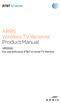 ARRIS Wireless TV Receiver Product Manual VIP2500 For use with your AT&T U-verse TV Service CAUTION RISK OF ELECTRIC SHOCK DO NOT OPEN TO REDUCE RISK OF ELECTRIC SHOCK, DO NOT REMOVE COVER (OR BACK). NO
ARRIS Wireless TV Receiver Product Manual VIP2500 For use with your AT&T U-verse TV Service CAUTION RISK OF ELECTRIC SHOCK DO NOT OPEN TO REDUCE RISK OF ELECTRIC SHOCK, DO NOT REMOVE COVER (OR BACK). NO
BOSE. Link AL8 HOMEWIDE WIRELESS AUDIO LINK
 BOSE Link AL8 HOMEWIDE WIRELESS AUDIO LINK Français English SAFETY INFORMATION Please read this owner s guide Please take the time to follow the instructions in this owner s guide carefully. It will help
BOSE Link AL8 HOMEWIDE WIRELESS AUDIO LINK Français English SAFETY INFORMATION Please read this owner s guide Please take the time to follow the instructions in this owner s guide carefully. It will help
Instruction Manual. 5.1 Power Amplified Home Theatre Speaker System w/ Remote Control DSS-200
 R Instruction Manual DSS-200 R 5.1 Power Amplified Home Theatre Speaker System w/ Remote Control Read this manual carefully to get the excellent acoustics from this unit. SPECIFICATIONS SAFETY INFORMATION
R Instruction Manual DSS-200 R 5.1 Power Amplified Home Theatre Speaker System w/ Remote Control Read this manual carefully to get the excellent acoustics from this unit. SPECIFICATIONS SAFETY INFORMATION
DS-A1XP. Contents. Remote Interactive Dock. Instruction Manual. Important Safety Instructions... 2. Precautions... 3
 Remote Interactive Dock DS-A1XP Instruction Manual Contents Important Safety Instructions........ 2 Precautions......................... 3 Getting Started..................... 4 About the RI Dock....................
Remote Interactive Dock DS-A1XP Instruction Manual Contents Important Safety Instructions........ 2 Precautions......................... 3 Getting Started..................... 4 About the RI Dock....................
XPanel V2. Remote Control Panel. User Manual. XILICA Audio Design
 XPanel V2 Remote Control Panel User Manual XILICA Audio Design Important Safety Instructions 1. READ THESE INSTRUCTIONS All the safety and operating instructions should be read before the product is operated.
XPanel V2 Remote Control Panel User Manual XILICA Audio Design Important Safety Instructions 1. READ THESE INSTRUCTIONS All the safety and operating instructions should be read before the product is operated.
AVR 158. Audio/video receiver. Quick-Start Guide ENGLISH
 158 Audio/video receiver ENGLISH Quick-Start Guide 158 Introduction, Speaker Placement and Connection Introduction Thank you for choosing a harman kardon product! This quick-start guide contains all the
158 Audio/video receiver ENGLISH Quick-Start Guide 158 Introduction, Speaker Placement and Connection Introduction Thank you for choosing a harman kardon product! This quick-start guide contains all the
2 series II COMPANION MULTIMEDIA SPEAKERS
 COMPANION MULTIMEDIA SPEAKERS Quick Setup Guide and Safety Information GuÍa rápida de instalación y información de seguridad Notice de montage et informations relatives à la sécurité 2 series II For additional
COMPANION MULTIMEDIA SPEAKERS Quick Setup Guide and Safety Information GuÍa rápida de instalación y información de seguridad Notice de montage et informations relatives à la sécurité 2 series II For additional
REV3-16.11.19.03 TV Guide Interactive. We Make TV Better SM i
 REV3-16.11.19.03 TV Guide Interactive. We Make TV Better SM i TV Guide Interactive Reference Manual Revision Date: November 19, 2003 TV Guide Interactive, Inc. 7140 South Lewis Tulsa, Oklahoma 74136 CONFIDENTIAL
REV3-16.11.19.03 TV Guide Interactive. We Make TV Better SM i TV Guide Interactive Reference Manual Revision Date: November 19, 2003 TV Guide Interactive, Inc. 7140 South Lewis Tulsa, Oklahoma 74136 CONFIDENTIAL
VMB070 QUICK START GUIDE
 VMB070 QUICK START GUIDE WELCOME! Thank you for purchasing the VIZIO 7 LED LCD Portable TV. The TV s features include: www.vizio.com. PACKAGE CONTENTS 7 LED LCD Portable TV Remote Carrying Pouch Power
VMB070 QUICK START GUIDE WELCOME! Thank you for purchasing the VIZIO 7 LED LCD Portable TV. The TV s features include: www.vizio.com. PACKAGE CONTENTS 7 LED LCD Portable TV Remote Carrying Pouch Power
Caller-ID on your TV!
 TM Caller-ID on your TV! User s Manual and Installation Guide Copyright 1998 NetMedia Inc., All rights reserved. Rev. 061898 Thank you for your purchase of Caller-TV! You are now ready to enjoy the convenience
TM Caller-ID on your TV! User s Manual and Installation Guide Copyright 1998 NetMedia Inc., All rights reserved. Rev. 061898 Thank you for your purchase of Caller-TV! You are now ready to enjoy the convenience
User Manual DIGITAL MONITOR SPEAKERS MS /MS. 24-Bit/192 khz Digital 40/20-Watt Stereo Near Field Monitors
 User Manual DIGITAL MONITOR SPEAKERS MS /MS 24-Bit/192 khz Digital 40/20-Watt Stereo Near Field Monitors 2 DIGITAL MONITOR SPEAKERS /MS20 User Manual User Manual Table of Contents Thank you... 2 Important
User Manual DIGITAL MONITOR SPEAKERS MS /MS 24-Bit/192 khz Digital 40/20-Watt Stereo Near Field Monitors 2 DIGITAL MONITOR SPEAKERS /MS20 User Manual User Manual Table of Contents Thank you... 2 Important
VoiceTone T1 USER S MANUAL
 VoiceTone T1 USER S MANUAL Important Safety Instructions 1 Read these instructions. 2 Keep these instructions. 3 Heed all warnings. 4 Follow all instructions. 5 Do not use this apparatus near water. 6
VoiceTone T1 USER S MANUAL Important Safety Instructions 1 Read these instructions. 2 Keep these instructions. 3 Heed all warnings. 4 Follow all instructions. 5 Do not use this apparatus near water. 6
SB5101U / SB5101N DOCSIS 2.0 Cable Modem
 M Motorola SURFboard SB5101U / SB5101N DOCSIS 2.0 Cable Modem Installation Guide Copyright 2009 by Motorola, Inc. All rights reserved. No part of this publication may be reproduced in any form or by any
M Motorola SURFboard SB5101U / SB5101N DOCSIS 2.0 Cable Modem Installation Guide Copyright 2009 by Motorola, Inc. All rights reserved. No part of this publication may be reproduced in any form or by any
Albrecht DR314. DAB/DAB+/FM Radio 1.) User Manual
 Albrecht DR314 DAB/DAB+/FM Radio 1.) User Manual -1- Important Safety Notes TO PREVENT FIRE OR SHOCK HAZARD, DO NOT USE THIS PLUG WITH AN EXTENSION CORD, RECEPTACLE OR OTHER OUTLET UNLESS THE BLADES CAN
Albrecht DR314 DAB/DAB+/FM Radio 1.) User Manual -1- Important Safety Notes TO PREVENT FIRE OR SHOCK HAZARD, DO NOT USE THIS PLUG WITH AN EXTENSION CORD, RECEPTACLE OR OTHER OUTLET UNLESS THE BLADES CAN
COPYRIGHT TRADEMARKS
 COPYRIGHT This guide is proprietary to SAMSUNG Electronics Co., Ltd. and is protected by copyright. No information contained herein may be copied, translated, transcribed or duplicated for any commercial
COPYRIGHT This guide is proprietary to SAMSUNG Electronics Co., Ltd. and is protected by copyright. No information contained herein may be copied, translated, transcribed or duplicated for any commercial
Rock-Ola Music Center Set-Up and Installation Guide For all Q-Series models 230V, Export
 Part No. 61745-01 Rock-Ola Music Center Set-Up and Installation Guide For all Q-Series models 230V, Export IMPORTANT SAFETY INSTRUCTIONS a. Read these instructions. b. Keep these instructions. c. Follow
Part No. 61745-01 Rock-Ola Music Center Set-Up and Installation Guide For all Q-Series models 230V, Export IMPORTANT SAFETY INSTRUCTIONS a. Read these instructions. b. Keep these instructions. c. Follow
MoCA Adapter MC1001 v2 Installation Guide
 Technical Support Thank you for selecting NETGEAR products. After installing your device, locate the serial number on the label of your product and use it to register your product at www.netgear.com/register.
Technical Support Thank you for selecting NETGEAR products. After installing your device, locate the serial number on the label of your product and use it to register your product at www.netgear.com/register.
MPA-101. WARNING: Improper installation could result in damage to the amplifier and/or speakers. Read all instructions before installation.
 MPA-101 WARNING: Improper installation could result in damage to the amplifier and/or speakers. Read all instructions before installation. The lightning flash with arrowhead, within an equilateral triangle,
MPA-101 WARNING: Improper installation could result in damage to the amplifier and/or speakers. Read all instructions before installation. The lightning flash with arrowhead, within an equilateral triangle,
TABLETOP CONTROLLER USER'S MANUAL
 TABLETOP CONTROLLER USER'S MANUAL Preface TABLETOP CONTROLLER USER S MANUAL CLEARONE PART NO. 800-151-891 OCTOBER 2009 (REV. 2.1) 2009 ClearOne Communications, Inc. All rights reserved. No part of this
TABLETOP CONTROLLER USER'S MANUAL Preface TABLETOP CONTROLLER USER S MANUAL CLEARONE PART NO. 800-151-891 OCTOBER 2009 (REV. 2.1) 2009 ClearOne Communications, Inc. All rights reserved. No part of this
Setup Guide. www.audioengineusa.com D1. Premium 24-bit DAC
 Setup Guide www.audioengineusa.com D1 24-bit DAC Premium 24-bit DAC Contents Introduction Package Contents Cleaning Features Overview Quick Setup Troubleshooting Specifications Contact Us About Audioengine
Setup Guide www.audioengineusa.com D1 24-bit DAC Premium 24-bit DAC Contents Introduction Package Contents Cleaning Features Overview Quick Setup Troubleshooting Specifications Contact Us About Audioengine
CABLE ONE ALL DIGITAL
 CABLE ONE ALL DIGITAL The world is going All Digital and so is Cable ONE. With the switch from analog to digital technology, Cable ONE will be able to add new channels, especially more HD channels, and
CABLE ONE ALL DIGITAL The world is going All Digital and so is Cable ONE. With the switch from analog to digital technology, Cable ONE will be able to add new channels, especially more HD channels, and
User Guide. BlackBerry Remote Stereo Gateway
 User Guide BlackBerry Remote Stereo Gateway MAT-17698-001 PRINTSPEC-021 SWD-324580-0416090732-001 Contents Basics...3 About the BlackBerry Remote Stereo Gateway...3 Components...4 LED notification...5
User Guide BlackBerry Remote Stereo Gateway MAT-17698-001 PRINTSPEC-021 SWD-324580-0416090732-001 Contents Basics...3 About the BlackBerry Remote Stereo Gateway...3 Components...4 LED notification...5
Getting Started With The. Explorer
 Getting Started With The Explorer 8300 and 8300HD DVR Record your favorite programs when you re busy Record one program and watch another Record two live programs while watching a third program you recorded
Getting Started With The Explorer 8300 and 8300HD DVR Record your favorite programs when you re busy Record one program and watch another Record two live programs while watching a third program you recorded
Troubleshooting Guide
 Poor or Distorted Picture Troubleshooting Guide Poor picture quality compared to what was seen in the store. Picture is distorted. (Macroblock, small block, dots, pixelization.) Wrong or missing color
Poor or Distorted Picture Troubleshooting Guide Poor picture quality compared to what was seen in the store. Picture is distorted. (Macroblock, small block, dots, pixelization.) Wrong or missing color
VIEW. SLX300 SpeakerLinX IP Zone. Amplifier Installation and Setup Guide. AVoIP
 VIEW SLX300 SpeakerLinX IP Zone Amplifier Installation and Setup Guide TM AVoIP ClearOne 5225 Wiley Post Way Suite 500 Salt Lake City, UT 84116 Telephone 1.800.283.5936 1.801.974.3760 Tech Sales 1.800.705.2103
VIEW SLX300 SpeakerLinX IP Zone Amplifier Installation and Setup Guide TM AVoIP ClearOne 5225 Wiley Post Way Suite 500 Salt Lake City, UT 84116 Telephone 1.800.283.5936 1.801.974.3760 Tech Sales 1.800.705.2103
Sound Spot SFQ-07. User Manual
 Sound Spot SFQ-07 User Manual Safety Information The lightning flash with arrowhead symbol, within an equilateral triangle is intended to alert the user to the presence of uninsulated "dangerous voltage"
Sound Spot SFQ-07 User Manual Safety Information The lightning flash with arrowhead symbol, within an equilateral triangle is intended to alert the user to the presence of uninsulated "dangerous voltage"
SB5102 Cable Modem User Guide. Introduction. Before You Begin. Installation and Configuration Overview. Troubleshooting.
 Title SB5102 Cable Modem User Guide Click your selection (there is a complete Contents on page vii): Introduction Introduces your SB5102 cable modem and the controls on the Front Panel and Rear Panel.
Title SB5102 Cable Modem User Guide Click your selection (there is a complete Contents on page vii): Introduction Introduces your SB5102 cable modem and the controls on the Front Panel and Rear Panel.
COMPANION 2 Series II MULTIMEDIA SPEAKERS
 COMPANION 2 Series II MULTIMEDIA SPEAKERS Owner s Guide Guia del usuario Notice d utilisation Français English SAFETY INFORMATION Please read this owner s guide Please take the time to follow the instructions
COMPANION 2 Series II MULTIMEDIA SPEAKERS Owner s Guide Guia del usuario Notice d utilisation Français English SAFETY INFORMATION Please read this owner s guide Please take the time to follow the instructions
To Purchase This Item, Visit BMI Gaming www.bmigaming.com (800) 746-2255 +1.561.391.7200. Owner s Manual
 Owner s Manual 4616 W. 19th Street, Cicero, IL 60804 (708) 780-0070 1 ARCADE LEGENDS 3 TM Thank you for purchasing Chicago Gaming Company s Arcade Legends 3. You can look forward to many hours of video
Owner s Manual 4616 W. 19th Street, Cicero, IL 60804 (708) 780-0070 1 ARCADE LEGENDS 3 TM Thank you for purchasing Chicago Gaming Company s Arcade Legends 3. You can look forward to many hours of video
HOME THEATER SYSTEM. Instruction Manual. Model ASR150. Please read the instruction manual carefully before using your unit.
 SURROUND SOUND HOME THEATER SYSTEM Instruction Manual Model ASR150 Please read the instruction manual carefully before using your unit. For support visit : www.1800customersupport.com GENERAL TABLE OF
SURROUND SOUND HOME THEATER SYSTEM Instruction Manual Model ASR150 Please read the instruction manual carefully before using your unit. For support visit : www.1800customersupport.com GENERAL TABLE OF
When you switch off your system, or mute the sound, the red indicator light appears immediately, indicating that the subwoofer is not in use.
 BeoLab 11 Guide WARNING: To reduce the risk of fire or electric shock, do not expose this appliance to rain or moisture. Do not expose this equip ment to dripping or splashing and ensure that no objects
BeoLab 11 Guide WARNING: To reduce the risk of fire or electric shock, do not expose this appliance to rain or moisture. Do not expose this equip ment to dripping or splashing and ensure that no objects
ITC-BTTN Cellular Bluetooth Gateway. Owner s Manual 1
 ITC-BTTN Cellular Bluetooth Gateway Owner s Manual 1 2 Table of Contents Introduction...3 Package Contents...3 XLink Connections Diagram...4 Setup...5 Pairing your Bluetooth Cell Phone to the XLink...6
ITC-BTTN Cellular Bluetooth Gateway Owner s Manual 1 2 Table of Contents Introduction...3 Package Contents...3 XLink Connections Diagram...4 Setup...5 Pairing your Bluetooth Cell Phone to the XLink...6
High-Definition Personal Digital Recorder. user guide
 High-Definition Personal Digital Recorder user guide Contents Welcome to MY SKY HDi................... 1 MY SKY HDi................................... 1 Updates to MY SKY HDi......................... 1
High-Definition Personal Digital Recorder user guide Contents Welcome to MY SKY HDi................... 1 MY SKY HDi................................... 1 Updates to MY SKY HDi......................... 1
7 High-Resolution Digital Photo Frame
 TM 16-1003 User s Guide 7 High-Resolution Digital Photo Frame One demo photo included, as illustrated Please read this user s guide before using your new photo frame. Package contents Photo Frame AC Adapter
TM 16-1003 User s Guide 7 High-Resolution Digital Photo Frame One demo photo included, as illustrated Please read this user s guide before using your new photo frame. Package contents Photo Frame AC Adapter
CAUTION RISK OF ELECTRIC SHOCK DO NOT OPEN
 BeoLab 4 Guide CAUTION RISK OF ELECTRIC SHOCK DO NOT OPEN CAUTION: To reduce the risk of electric shock, do not remove cover (or back). No User-serviceable parts inside. Refer servicing to qualified service
BeoLab 4 Guide CAUTION RISK OF ELECTRIC SHOCK DO NOT OPEN CAUTION: To reduce the risk of electric shock, do not remove cover (or back). No User-serviceable parts inside. Refer servicing to qualified service
Safety Instructions...iii. Introduction...1
 Contents Safety Instructions...iii Introduction...1 Welcome to DISH... 1 About this Receiver... 1 Overview... 2 Getting Started... 4 Quick Tour of Basic Features... 5 Quick Tour of the Menus... 7 About
Contents Safety Instructions...iii Introduction...1 Welcome to DISH... 1 About this Receiver... 1 Overview... 2 Getting Started... 4 Quick Tour of Basic Features... 5 Quick Tour of the Menus... 7 About
SAFETY WARNINGS. Important Safety Instructions. FCC Notice. Caution
 Table of Contents SAFETY WARNINGS...2 FCC Notice...2 Caution...2 Important Safety Instructions...2 Basic Instructions...3 Equipment checklist...3 Input Voltage...3 Power Indicator Light...3 Function Keys...3
Table of Contents SAFETY WARNINGS...2 FCC Notice...2 Caution...2 Important Safety Instructions...2 Basic Instructions...3 Equipment checklist...3 Input Voltage...3 Power Indicator Light...3 Function Keys...3
Manufactured under license from Dolby laboratories. Dolby and the double-d symbol are trademarks of Dolby Laboratories.
 Getting Started Thank you for selecting NETGEAR products. After installing your device, locate the serial number on the label and use it to register your product at https://my.netgear.com. You must register
Getting Started Thank you for selecting NETGEAR products. After installing your device, locate the serial number on the label and use it to register your product at https://my.netgear.com. You must register
USER GUIDE 32" 50" CLASS. Full HD LED 1080p TV LC-32LB370U/LC-50LB370U. (31.5" Diagonal) (49.7" Diagonal) 1080p
 LC-32LB370U/LC-50LB370U Full HD LED 1080p TV USER GUIDE 32" 50" CLASS (31.5" Diagonal) (49.7" Diagonal) 1080p Before using your new product, please read these instructions to prevent any damage. Contents
LC-32LB370U/LC-50LB370U Full HD LED 1080p TV USER GUIDE 32" 50" CLASS (31.5" Diagonal) (49.7" Diagonal) 1080p Before using your new product, please read these instructions to prevent any damage. Contents
DIGITAL CABLE TV RECEIVER OPERATION MANUAL DVB-C8080AL DIGITAL CABLE RECEIVER DEAR CONSUMER
 DIGITAL CABLE TV RECEIVER OPERATION MANUAL DVB-C8080AL DIGITAL CABLE RECEIVER DEAR CONSUMER GREAT APPRECIATION FOR PURCHASING OUR PRODUCT TO ENSURE THE BEST PERFORMANCE AND THE HIGHEST SAFETY, PLEASE READ
DIGITAL CABLE TV RECEIVER OPERATION MANUAL DVB-C8080AL DIGITAL CABLE RECEIVER DEAR CONSUMER GREAT APPRECIATION FOR PURCHASING OUR PRODUCT TO ENSURE THE BEST PERFORMANCE AND THE HIGHEST SAFETY, PLEASE READ
Video Cassette Player
 3-862-516-11 (1) Video Cassette Player Operating Instructions Owner s record The model and serial numbers are located at the rear of the unit. Record these numbers in the spaces provided below. Refer to
3-862-516-11 (1) Video Cassette Player Operating Instructions Owner s record The model and serial numbers are located at the rear of the unit. Record these numbers in the spaces provided below. Refer to
Your Digital Adapter Easy Setup Guide
 Your Digital Adapter Easy Setup Guide Connect with the future of TV You re about to step up to a world of even better picture and sound, and this Easy Setup Guide is here to help every step of the way.
Your Digital Adapter Easy Setup Guide Connect with the future of TV You re about to step up to a world of even better picture and sound, and this Easy Setup Guide is here to help every step of the way.
