User Manual SDI CAMERAS. 1080p High Definition SDI Security Cameras for use with SDI DVRs
|
|
|
- Homer Austin
- 8 years ago
- Views:
Transcription
1 User Manual SDI CAMERAS 1080p High Definition SDI Security Cameras for use with SDI DVRs 1
2 Thank You for Choosing a Q-See Product! All of our products are backed by a conditional service warranty covering all hardware for 12 months from the date of purchase. Additionally, our products also come with a free exchange policy that covers all manufacturing defects for one month from the date of purchase. Permanent upgrading service is provided for the software and is available at Be certain to make the most of your warranty by completing the registration form online. In addition to warranty and technical support benefits, you ll receive notifications of product updates along with free downloadable firmware updates for your DVR. Register today at Please see the back of this manual for exclusions Q-See. Reproduction in whole or in part without written permission is prohibited. All rights reserved. This manual and software and hardware described herein, in whole or in part, may not be reproduced, translated, or reduced to any machinereadable form without prior written approval. Trademarks: All brand names and products are trademarks or registered trademarks of their respective owners. Q-See is a registered trademark of DPS, Inc. Disclaimer: The information in this document is subject to change without notice. The manufacturer makes no representations or warranties, either express or implied, of any kind with respect to completeness of its contents. Manufacturer shall not be liable for any damages whatsoever from misuse of this product. 2
3 About this Manual This manual is written for the Q-See s high-definition SDI cameras for use with DVRs featuring SDI technology. This manual was accurate at the time it was completed. However, because of our ongoing effort to constantly improve our products, additional features and functions may have been added since that time and on-screen displays may change. We encourage you to visit our website at to check for the latest product announcements. You can also find technical details for your specific camera on its product page at our site. Throughout the manual we have highlighted warnings and other important information that will assist you in operating your new system in a safe and trouble-free manner. Please take the time to read and follow all instructions and pay attention to alerts as shown below: IMPORTANT! Red boxes with this icon indicate warnings. To prevent possible injury or damage to the product, read all warnings before use. NOTE! Text in blue boxes with the Information icon offer additional guidance and explanations about how to make the most out of your system. DMSDI Rev /20/14 3
4 TABLE OF CONTENTS INTRODUCTION 5 INSTALLATION 6 Positioning Your Camera 6 Mounting the Camera 7 Connecting the Camera to a Security DVR System 9 Adjusting Zoom and Focus 10 Controlling Your Camera 11 OPERATION 12 Setup Menu 12 Lens 13 Exposure 13 White Balance 15 Day/Night Mode 16 Special 17 Image Adjust 19 Reset 19 TROUBLESHOOTING 20 SPECIFICATIONS 21 Q-SEE PRODUCT WARRANTY 24 4
5 INTRODUCTION For your safety To prevent damage to your Q-See product or injury to yourself or to others, read and understand the following safety precautions in their entirety before installing or using this equipment. WARNING! ELECTRIC SHOCK RISK! Care should be taken during transportation, storage and installation of this camera to avoid rough handling, dropping, or other abuse in order to prevent damage to the optics or components inside the camera. Camera should be installed in accordance with electrical standards including keeping the camera and cable away from high voltage, using a surge protector and using only the rated power supply. Do not use strong or abrasive cleaners on camera body or lens. Use a damp cloth for cleaning the housing and a lens cloth for the optics. Do not attempt to disassemble the camera. Only authorized, trained technicians should service this camera. Cameras should not be immersed in water and should be mounted in a sheltered location. Do not point camera directly at the sun or other strong light source. IMPORTANT! When selecting a surge protector, it is STRONGLY recommended to use one that is UL-1449 rated, for a clamping voltage of 330 or lower, a Joule rating of at least 400 and a response time of 10 nanoseconds or less. Product Features These cameras offer the following features: Digital SDI technology Digital 1080p high definition resolution. State-of-the-art IR cut filter to ensure accurate color representation during the day and sharper images at night. Low light and infrared operation. The camera takes advantage of even low levels of ambient lighting to produce images with color. Automatically switches to infrared (black and white) mode when no light is detected. Infrared illumination ranging from 45 to 90 feet, depending on model On-Screen Display (OSD) allows you to configure some cameras using the built-in thumbstick when connected to a monitor. Customizable settings: WDR (wide dynamic range), White Balance, Backlight Compensation, Shutter Speed, etc. High Spotlight Back Light Compensation. Excessive light, such as headlights, can be masked if desired. 5
6 INSTALLATION POSITIONING YOUR CAMERA When installing your camera, it is important to select a proper site not only for field of view, but for other considerations as well: Distance from viewing/recording device. The further the camera is from the DVR or monitor, the higher the chances of signal degradation. UL-Listed shielded RG59 or RG6 must be used at all times to provide a high definition signal. The camera s power supply should be located as near to the camera as possible when the distance exceeds 200 as the power level will drop over extended distances resulting in a decrease in video quality and IR LED range. Do not place near high voltage wires or other sources of electrical interference. Electrical interference will degrade the quality of the signal. Place camera out of reach to avoid damage. Avoid direct exposure to weather. Do not place the camera where rain or snow will hit the lens directly nor should the camera be placed so that the sun or bright light shines directly into the lens. Indoor cameras should never be placed outside. Weatherproof cameras will not work when submerged. Ensure that all power and video connections are not directly exposed to water and are protected from the elements. Do not place camera behind a window. The IR LEDs act like a flashlight and will create a reflection that will obscure events on the other side of the glass. Light levels should be approximately the same between camera and target area. A camera in a brightly-lit area looking into a shaded area, or vice versa, will produce inadequate results. Avoid areas with high vibration. Vibrations from heavy equipment or machinery adjacent to the wall that the camera is mounted on will cause the camera to shake and the resulting video will also be shaky. The above are guidelines and the optimal location for your camera will depend on your unique circumstances. As a general rule, the locations highlighted in green in the picture on the following page indicate the best locations to mount your camera. Both locations are sheltered from rain or snow and offer good sight lines to allow your camera to monitor a wide area. 6
7 Because your camera is weatherproof, it requires less protection than weather-resistant cameras and it can be placed in more exposed locations if needed. Keep in mind that this camera is designed to operate between 14 F to 122 F (-10 C to 50 ) with a relative humidity of up to 95%) and consider wind chill and other environmental factors when selecting your location. Your camera has an Ingress Protection (IP) rating of IP66. This rating measures the level of protection against environmental factors such as dust and moisture getting into the inner workings of the camera. However, the camera should not be positioned where it will be subject to being submerged in water, or directly exposed to rain or snowfall. Care should be also taken to position the camera in a way that will not allow moisture to accumulate on the outside of the lens (such as from sprinklers) or where it will be blocked by icicles as both can reduce your camera s visibility. Please also keep in mind that the mounting surface for your camera should be strong enough to support its weight. If you are mounting to a drywalled surface, it is recommended that at least one screw should go directly into the structural wood frame behind it ensure that it cannot be easily dislodged from its position - either by accident or by vandals. MOUNTING THE CAMERA STEP 1. At the desired location, use the mounting bracket to mark the position for the holes for the mounting screws STEP 2. Drill the mounting holes, along with a larger hole to pass the cable through if desired. STEP 3. Mount the camera using the proper hardware. We have included fasteners usable on most surfaces, but you may need specialty fasteners. 7
8 OTHER ENVIRONMENTAL CONSIDERATIONS Most users prefer to operate their security systems with the DVRs recording only when motion is detected. This provides the most efficient use of the hard drive s capacity, plus making it easier for a recording to be located. However, if the camera s location has a lot of environmental motion, such as a fan, wind, or the like, you will receive a lot of false alarms. Usually, these events can be avoided by simply adjusting the placement of the camera. Other situations may require some fine-tuning of your settings. Your DVR s manual covers these settings in detail, but some easily avoidable situations are presented below: TV/Computer Screens. If the camera can see a video screen, it will trigger a motion alarm any time the screen changes, whether there is a video or simply a screen saver. Most Q-See DVRs have the ability to let you mask out the area, or turn off sensitivity to motion in specific parts of their field of view. Fans/Machinery. Motion is motion and if machinery within the camera s field of view starts automatically, it will cause an alert. Similarly, if the camera is mounted on a wall with machinery on the other side that causes it to vibrate, that can also cause it to detect motion. Moving machinery within the camera s field of view may be masked off as mentioned above, or motion detection may be turned off for that channel. If there is another camera that covers access to the area where the machinery is located, you can set it so that the first camera will only be recording when triggered by a motion event detected by this second camera. See your DVR s manual for specifics on altering these settings. Bugs. An occasional insect flying through the field of view is usually not enough to trigger an alert. However, some flying insects are attracted to infrared light and will swarm the camera. This is usually a temporary situation that occurs at only a certain time of the year. Lighting the area with yellow bug light of sufficient brightness can keep the camera operating in daylight mode and keep the infrared LEDs turned off. A second solution is to set the channel to record all the time, and turn motion detection off at night until bug season is over. Reducing the motion sensitivity can also reduce alerts as can using another camera to trigger recording as described above. Additionally, keep your cameras clear of spider webs as the movement of the webs due to wind or critters in the web will cause an alert. The reflection of the infrared off the webs and back into the camera will also reduce the night vision range. Snow/Rain. As with bugs, this is usually a seaonal event and may require motion detection to be temporarily disabled to avoid false alarms. However, positioning the camera further under shelter, such as closer to the wall and away from the edge of the eaves, can make the rain or snow too small for the camera to notice. Adjusting motion sensitivity may also help in some situations. 8
9 CONNECTING THE CAMERA TO A SECURITY DVR SYSTEM IMPORTANT! Even though your camera uses the same BNC video connector found on conventional analog cameras, you CANNOT utilize an SDI camera with a conventional DVR, nor can you use analog cameras with an SDI DVR. It is also not possible to connect an SDI camera to standalone monitor. If you are upgrading to an SDI system and already have shielded RG59 or RG6 cables installed, you may utilize those cables, only replacing camera and DVR. Your SDI system will not work with non-shielded cables. Additionally, your cables should not have any extensions. A single, continuous cable with the only connections being those used to attach the camera and the DVR to the cable will allow for the best video. STEP 1. Connect the BNC and power leads from the camera to the matching connectors on one end of the power and video cable. STEP 2. For multi-camera packs, connect the power lead on the other end of the cable to the plug from the power splitter. Or, if CAMERA IMPORTANT! When connecting the power and video cable between the camera and the DVR, the male power end (red plug in the illustration) connects to the matching power lead on the camera. IMPORTANT! Some camera models have two video leads. One is for SDI video, while the other is used during the installation process to allow the user to adjust the camera s field of view, including zoom and focus. This second lead is usually thinner than that for the SDI. Both leads will be identified with labels as well as embossed text on their ends. Use the CVBS lead with a camera tester - a battery operated video screen that will show what the camera sees. Always use the lead marked SDI with your SDI DVR. your package includes a power distribution panel, connect the power lead to one of the power jacks on the panel. Proceed to Step 4, below. For single camera packages, connect the power lead to the power adapter itself. In this case, you may skip to Step 4. 9
10 STEP 3. Connect the power lead on the power splitter to the camera power adapter. DO NOT plug the adapter into an outlet at this time. STEP 4. Connect the BNC connector on the other end of the video/ power cable to a Video In port on the back of the DVR. Repeat Steps 1 through 4 for all cameras before continuing. STEP 5. Plug the power adapter into a surge protector* or turn on the power panel. *When selecting a surge protector, it is STRONGLY recommended to use one that is UL-1449 rated, for a clamping voltage of 330 or lower, a Joule rating of at least 400 and a response time of 10 nanoseconds or less. ADJUSTING ZOOM AND FOCUS Varifocal model cameras only. Certain camera models feature varifocal lenses which allow the user to adjust the zoom and focus of the camera to optimize it for the desired field of view. EXTERNAL ADJUSTMENTS Some bullet cameras, such as the QH8005B, have their Zoom and Focus adjustment screws located on or near the lens (shown at right). These cameras will come from the factory set for the widest field of view, meaning that it has the lowest magnification. Turn the Zoom screw clockwise to increase the magnification and then adjust the Focus until the image is clear. HINT! It can be difficult to know what the right zoom and focus settings are and these adjustments are best made when the camera is at its intended location. There are several methods one can use to ensure proper adjustments: 1. A second person located at the DVR, monitoring the picture from the camera and communicating with the person making the adjustments. 2. Using a smartphone running the appropriate Q-See mobile monitoring app to view the camera. 3. Use of an LCD camera tester which temporarily connects to the video lead labelled TEST (not the HD video lead). 10
11 INTERNAL ADJUSTMENTS While most bullet -style cameras such as the QH8005B will have their lens adjustments on the outside, dome cameras like the QH8006D and QH8008D and the bullet-style camera QH8005B have their adjustments inside their cases, right on the lens assembly itself. Dome Cameras There will be screws on the camera s case that will be needed to be unscrewed in order to remove the upper portion (the portion covering the lens). The adjustment screws are located below the camera s lens. They MUST be loosened using a small screw driver before attempting to adjust the zoom and focus otherwise the screws will snap off and the camera will no longer be able to be adjusted. Be certain to gently tighten the screws once you have set your desired zoom and focus as vibrations may otherwise cause the camera to slip out of adjustment. IMPORTANT! Before adjusting the zoom and focus on the camera, you MUST first loosen the screws on the respective adjustment rings. Failure to do so will result in damage to the camera. Bullet Cameras The adjustment knobs will be located on the lens assembly inside the camera so the lens cover must be first removed to gain access. If there is a removable sunshade, it should also be temporarily removed for easier access to the lens cover. Once the lens cover has been removed, you will see the adjustment screws located behind the cameras lens. They MUST be loosened using a small screw driver before attempting to adjust the zoom and focus otherwise the screws will snap off and the camera will no longer be able to be adjusted. Be certain to gently tighten the screws once you have set your desired zoom and focus as vibrations may otherwise cause the camera to slip out of adjustment. When replacing the lens cover take care to make sure there aren t any fingerprints or dust on the inside that will obscure the lens. 11
12 CONTROLLING YOUR CAMERA The camera s on-screen menu is accessed by the multi-function button attached to the camera cable. To access the on screen display, press the multi-function button. This will bring up the menu on your system s monitor or other attached display. This button also acts as the Enter button when setting your parameters. Cable-Mounted Multi-Function Button Navigate through the menu using the directional controls. The cable-mounted multi-function button acts as a miniature joystick allowing you to move up, down, left or right through the menu and submenus. The next chapter describes the operation of the On-Screen Display. 12
13 OPERATION The On Screen Display (OSD) built into your camera allows you to control almost every aspect of how it captures images. Using the built-in menus, you can optimize exposure, gain, backlight, white balance and other functions to best fit the location and use of your camera. It should be noted that these settings must be made at the camera itself and they cannot be set remotely. When used with a security DVR system, what you see on the screen will be what is recorded - including the OSD menu. In fact, use of the OSD can trigger motion detection so it may be advisable to temporarily disconnect/disable alarms or notifications when working in the OSD menu. Settings will be stored on the camera even in the event of power loss. Once power is restored, the camera will continue to operate according to your settings. You can revert to the factory default settings by selecting Reset in the menu. SETUP MENU Pressing the multi-function button (shown on previous page) will open the OSD to the Setup Menu. The menu will appear over the video image being delivered by the camera. SETUP 1. LENS MANUAL 2. EXPOSURE 3. WHITE BAL ATW 4. DAY/NIGHT 5. SPECIAL 6. IMAGE ADJUST 7. RESET 8. EXIT To change a setting, use the button to scroll to the desired item until it is indicated by the arrow and press right or left to select the desired value. Menu options with a indicate that there is a submenu. Clicking on such an item by pushing in the button will take you to the desired submenu. This menu is embedded on the chipset that processes the images coming to the camera, This chipset is used in numerous cameras with various capacities and not all functions will work on this camera. Some cameras will have a menu that differs slightly than the one shown above. In this case, the Lens options will be replaced by the Language menu - which will not appear as an option in the Special menu. With slight differences in appearance, the other menus on these cameras will operate as shown In most of the submenus, you can use the Return option to go back to the main Settings menu by selecting RET. You may also leave the menu completely by selecting EXIT. IMPORTANT! Your camera will retain your settings in case of power loss, but only if you exit the menu using the EXIT option either from the Setup menu or from within a submenu. 13
14 LENS This feature is for use on cameras using DC (Defocus Control) lenses. Neither the default setting, Manual, nor the DC setting will have any effect upon your camera. EXPOSURE This selection includes several submenus which cover how your camera handles different lighting conditions and levels. Shutter This adjusts the shutter speed from 1/30 to 1/10,000 second (up to 1/50,000 of a second on some models) with the video s light level getting darker as the speed increases. In areas which are constantly brightly lit, you will want to use a faster speed. There is also an FLK setting to reduce flicker or camera rolling - especially in areas EXPOSURE SHUTTER AUTO AGC 6 SENS-UP OFF WDR OFF DEFOG OFF BACKLIGHT OFF RETURN RET illuminated by fluorescent light. The 2x setting is a Digital Slow Shutter (DSS) format which improves the light sensitivity of the camera by allowing two times the normal amount of light into the camera, extending its usable range in low light conditions. AGC AGC, or Automatic Gain Control, is primarily used to increase the brightness of the video image when the area is poorly lit. Settings range from 0 to 16 with the default being 6. Use of this feature can increase the noise in the video signal as the camera compensates. Sens-Up This technology also allows the camera to better use available light in order to provide a clear image. It does so by increasing the time that the shutter is open in order to gather more light. You can set this between 2x and 10x. The drawback is that motion will become increasingly blurry and this is specifically recommended against if the camera is being used to capture a license plate or other identifying detail. Please note that this feature is disabled when the shutter speed (above) is set to anything other than Auto or 1/30. 14
15 WDR Wide Dynamic Range, or WDR, is a process where the camera captures an image both with short and a long exposure in order to balance the darker areas with the brighter, highlighted areas to maximize the visibility of details in both areas. It differs from Backlight Compensation (discussed later) in that the camera attempts to adjust the contrast in both areas. This is best used in WDR Off WDR On areas with uneven lighting. The settings are High, Medium and Low. This option may also be disabled depending on your Exposure settings. Defog For use in areas frequently obscured by haze or fog, the Defog filter adjusts the camera s contrast in order to provide clearer details. This can also be used when the subject is very brightly lit. You can set it to High, Medium or Low. Backlight This selection consists of two submenus which allow you to BLC optimize camera performance in areas which are lit from behind. BLC stands for Back Light Compensation. This first option GAIN MIDDLE AREA ON is designed for areas such as a room where the camera DEFAULT faces a window through which sunlight enters. It allows you RETURN RET to compensate using low, middle or high gain which will progressively brighten the area on the screen to compensate for the relative darkness of the area lit from behind. You can adjust the size of the area, along with its position from within the Area option. Pushing up or left will shrink the area, while down or right will enlarge it. It can then be positioned as desired. HSBLC, or High Spotlight Back Light Compensation is for situations where lights will be shining towards the camera. This is the setting used when trying to capture images of license plates for identification. As seen in the photos on the right, the brightest light sources are blocked by the camera allowing the plate to be read as opposed to washed out by the headlights. Please see our online knowledge base at Support for guides on how to best capture license plate images. HSBLC Off HSBLC On 15
16 Unlike the BLC setting, there are four separate areas where the user can activate HSBLC. Use the Select option to chose which area to configure. The selected area will flash. Use Display to activate or deactivate that area. Pushing in on the control button opens a menu that allows you to move and resize the area in the same manner as with the BLC setting. Level adjusts the sensitivity of all the areas with a range of 1 to 100. You can set HSBLC operate constantly, or just at night using the Mode setting. If set to Night, HSBLC will only be active when the camera s LEDs are on. HSBLC SELECT AREA1 DISPLAY ON LEVEL 40 MODE ALL DAY BLACK MASK ON DEFAULT RETURN RET While the visible mask is useful in configuring the area for the camera to compensate, some users may find it distracting. Use the Black Mask option to turn off the mask without changing the compensation settings. Default will restore the factory settings for HSBLC. WHITE BALANCE There are seven modes available for determining how your camera processes and displays color: ATW - Automatic Tracking White Balance. This is the default the camera constantly analyses and adjusts to create a neutral white balance. Colors may be slightly underexposed but generally accurate. Several settings can be modified, but the most significant is the Environment setting which adjusts the white balance based on the light source. Daylight generally has a bluish tint while indoor lighting will tend towards yellow (light bulbs) or green (fluorescent). AWC-SET - Auto White Balance Control. Using this locks in the white balance at its current level. This can be set by holding a piece of white paper in front of the camera. Pushing the button will then establish the white balance. Use this when the lighting is constantly changing or the area surrounding the object under observation is over- or under-lit Indoor - This adjusts the color range to compensate for typical indoor lighting sources which have a yellowish tint. Outdoor - Outdoor lighting generally has a bluish tint from the atmosphere so this setting adjusts for that. Manual - This is the best option when the camera is mounted in a location with unchanging lighting. When this is selected, the user can manually adjust the blue and red levels. 16
17 DAY/NIGHT MODE Mode This allows you to set the camera to switch automatically from day to night mode based on external lighting using the default EXT mode, or adjusting the lighting criteria for the switch using Auto. You may also permanently set it to Color or B/W operation. Please note that even when the camera is set to Color mode, it will switch to black and white night vision when there is no longer enough ambient light to support color video. AUTO - Use the Delay setting to adjust how long after a certain light level is reached before the camera switches modes. The default is 5 seconds, but it can be delayed up to 100 seconds. The DAY NIGHT and NIGHT DAY settings allow you to set the desired lighting threshold at where the camera will switch modes. Both use Automatic Gain Control and setting too high a level in the former and too low a light level in the latter can produce video with too much noise or, the camera may not switch between modes at all. IMPORTANT! The DAY NIGHT and NIGHT DAY operations should be tested during installation. Block the lens for a few seconds to force a switch to night mode. Once the lens is unblocked, the camera should switch back to day mode in less than 10 seconds. If it does not, slightly increase the threshold in the NIGHT DAY setting. A dimly lit area or a very low iris setting may also prevent a return to day mode. B/W - When the camera is set to operate permanently in black and white mode with non-q-see branded DVRs, you may need to enable Burst. This is a signal sent out by the camera even when no color information is available to allow a DVR or security video capture cards to recognize the camera. This can be left off when using the camera with a Q-See product. Smart IR Dependiong on model, your camera has an effective Infrared illumination range of up to 100 feet. The LEDs around the camera s lens act as an infrared flashlight, invisibly lighting the area so that the camera s optics can pick up the image. Much like a conventional flashlight - or even a camera flash - if the subject is too close to the light source, it can get washed out or overexposed. Activating the Smart IR feature allows the camera to adjust the intensity of the LEDs to avoid detail loss. This feature should be enabled when the camera is pointing at a wall or item that is relatively close to it. It will also adjust when someone moves through the area, making the feature useful for access or entry points as well as aisles. The gain level can be adjusted and you can designate a particular area for the camera to adjust the IR brightness. This area is set in the same manner as found in the Backlight menu. Smart IR Off Smart IR On 17
18 SPECIAL The settings in the menu allow you to further customize your camera to suit your needs. Language You can chose from English, traditional Chinese or simplified Chinese. Camera Title This allows you to create and display a name for the camera as well as position it within the image. If you are using this camera with a Q-See DVR, please note that this display is in addition to - and separate from - the similar display available through the DVR which can be turned on or off within the DVR. If the camera title is enabled, CAM 01 will also appear in the upper right hand corner. It will appear, along with the name you chose on any video recorded from this camera. CAM TITLE ABCDEFGHIJK LMNOPQRSTUV WXYZ () /=&~,. CLR POS END CAMERA_1 To enter text, use the multi-function button to navigate to the desired character and then press the button to enter it and the cursor will advance to the next position in the name. The arrow buttons will allow you to move the cursor within the camera name. You may enter up to 15 characters. Use the arrow keys to move within the name. When complete, click on POS to position the name within the camera s view. Once you ve positioned the name, press in on the multi-function button to exit. Mirror Use the options in this menu to rotate your camera s view or flip it either vertically or horizontally. This is useful in situations where your camera cannot be positioned to provide a proper video image in the normal manner. Motion Detection Unlike most security cameras, your camera is capable of detecting motion by itself. If you are connecting your camera to a Q-See security DVR, you will not need to enable this feature as the DVR itself has motion detection capabilities. We do not recommend enabling motion detection on the camera while connected to a security DVR as it can produce adverse results by obscuring the recorded video or generating artifacts which the DVR will interpret as motion causing it to record unnecessarily. If you do chose to use it, there are three individually-configurable areas which you can select to notice motion. By default, items moving within these areas will have red pixels tracking the object. You can adjust the sensitivity, size, and position of these areas along with whether the areas themselves will appear on-screen. 18
19 Privacy This allows you to set up areas within the camera s view that will be blocked from observation. This may be the location of a combination lock, keypad or other area that requires privacy. Like Motion Detection above, use of this feature is not recommended for most situations when the camera is connected to a security DVR as it will create artifacts on the video recording which cannot be removed. However, users may find it to be beneficial feature when multiple users have administrator-level access to the DVR. PRIVACY SELECT AREA1 DISPLAY ON COLOR 2 DEFAULT RETURN RET There are eight areas which can be individually configured. Use Display to turn each one on or off as desired. Pressing the multifunction button will take you to the submenu where you can adjust the size and position the selected area. You can also choose from 16 colors for the privacy area to either highlight the area, or to make it less obvious on the display. Defective Pixel Correction Like HD displays and monitors, digital cameras can occasionally have defective pixels. A defective pixel is more likely to occur as a result of mishandling of the camera - whether by being dropped, or attempted vandalism. Using the options within the Defective Pixel Correction (DPC) menu, the camera can be set to automatically compensate for defective pixels and the user can attempt to correct pixels which are stuck on. DEFECT Live DPC, when enabled, allows the camera to automatically compensate for a pixel that is inoperative. You can adjust the level of sensitivity, but overcompensating can cause a decline in image quality. Static DPC allows the user to attempt to reset pixels which may be stuck in either the on or off position. The camera s shutter will LIVE DPC ON LEVEL 30 STATIC DPC OFF START LEVEL 4 RETURN RET need to be set to AUTO (see Page 11). You will also need to have a bright flashlight or other light source available to shine directly at the camera. STEP 1. Enable static DPC STEP 2. Adjust the level STEP 3. Shine the light at the camera and push the multi-function button to start the DPC. 19
20 IMAGE ADJUST Use these settings to fine-tune your video by adjusting brightness, color levels, and noise reduction among other options. 3DNR 3DNR, which is short for 3-D Noise Reduction, compares a sequence of video images over a period of time and blends them to reduce graininess. When enabled, there are individual settings for day (D) and night (N) video. Use these sliders to reduce the amount of motion blur that can occur due to noise reduction. IMAGE ADJUST Sharpness There are two sliders allowing you to adjust the sharpness of the 3DNR ON SHARPNESS video for day and night images. BRIGHTNESS 30 Brightness GAMMA USER Adjust this using the slider. BLUE GAIN 50 RED GAIN 50 Gamma This differs from brightness by adjusting the luminance of the video image by reducing noise while still keeping blacks black and whites white. This can be adjusted from.45 (lightest) to 1(darkest), or left at the User (automatic) setting. Blue/Red Gains You can individually adjust the blue and red channels using these sliders. LENS SHADING NTSC/PAL RETURN OFF NTSC RET Lens Shading Correction Off Lens Shading Shading refers to the tendency for the corners of an image to be darker than the center. When shading correction is enabled, the image will be electronically corrected to lighten the corners. Lens Shading Correction On NTSC/PAL These are two of the television video modes used globally. If you are using a VGA or HDMI screen to view your DVR you will not need to change this setting. NTSC is used throughout North America and parts of South America, while PAL is used elsewhere in South America, Europe (except for France), Oceania and parts of Africa and Asia. RESET This menu allows you to reset everything back to the factory settings. It also displays the firmware version of the camera. 20
21 TROUBLESHOOTING Problem No picture or unstable image The on-screen image is blurry. The on-screen image is dim. The on-screen image is dark. The on-screen image is dark only part of the day. The on-screen image color is incorrect. The on-screen image has a lot of noise. No motion detection or privacy frames. The screen flickers. The IR LEDs will not light up The camera is not working properly, is hot, smells or is producing smoke. Solution Check both the power and video connections to the camera. Cup hand over lens to see if IR LEDs illuminate with a faint red glow. 1. Check the camera focus. 2. Check for fingerprints or dirt on the lens. 3. Check menu settings. 1. Check for fingerprints or dirt on the lens. 2. Check monitor settings 3. Check camera SHUTTER/AGC settings. 1. Adjust the monitor contrast settings. 2. Adjust camera SHUTTER/AGC settings. The sun may shine directly into the camera which will backlight the subjects. Adjust BLC to compensate or reposition camera. Check camera WHITE BAL setting. 1. Check camera Noise Reduction settings 2. Check camera auto gain setting in SHUTTER/AGC menu. 3. If the camera is mounted on a metal building, you will need to use a rubber gasket or wood block to separate the camera from the metal. Check whether those settings have been enabled. Camera may be facing sun, television or computer monitor. 1. Check the power connection to the camera. 2. Power supply may need to be located closer to camera. 3. Change DAY/NIGHT mode on camera to AUTO or B/W mode DISCONNECT CAMERA FROM POWER SUPPLY IMMEDIATELY! 1. Check that correct power supply is in use. 2. Send camera out for repair. 21
22 SPECIFICATIONS Model QH7004B HD SDI Camera Camera Sensor 1/3 CMOS Resolution 1280 x 720 pixels / 800 TVL Shutter 1/50s ~ 1/67500s Min Illumination 0 LUX Lens 3.6mm Lens Driver DC White Balance ATW, Indoor, Outdoor, Manual Day & Night ICR S/N Ratio >52dB Infrared LEDs 30 IR range 80 feet / 24M Advanced Features 3DNR BLC, HSBLC, Area, Level Compensation Sharpness, Brightness Adjustable WDR Rotate, Mirror, Flip Image Supports Lens Shading Video Size 720p Frame Rate 30fps (60Hz), 25fps (50Hz) Environment Indoor/Outdoor Yes IP Rating IP66 Power Supply DC12V Temperature 14 F F Humidity 10%-90% 22
23 Model QH8003B HD SDI Camera Camera Sensor 1/3 CMOS Resolution 1920 x 1080 pixels / 1000 TVL Shutter 1/50s ~ 1/67500s Min Illumination 0 LUX Lens 4.2mm Lens Driver DC White Balance ATW, Indoor, Outdoor, Manual Day & Night ICR S/N Ratio >50dB Infrared LEDs 30 IR range 45 feet / 15M Advanced Features 3DNR BLC, HSBLC, Area, Level Compensation Sharpness, Brightness Adjustable WDR Rotate, Mirror, Flip Image Supports Lens Shading Video Size 1080p Frame Rate 30fps (60Hz), 25fps (50Hz) Environment Indoor/Outdoor Yes IP Rating IP66 Power Supply DC12V Temperature 14 F F Humidity 10%-90% 23
24 Model QH8005B & QH8011B HD SDI Cameras Camera Sensor 1/3 CMOS Resolution 1920 x 1080 pixels / 1000 TVL Shutter 1/50s ~ 1/67500s Min Illumination 0 LUX Lens 3.3mm to 12mm Auto Iris DC White Balance ATW, Indoor, Outdoor, Manual Day & Night ICR S/N Ratio >50dB Infrared LEDs 36 IR range 100 feet / 30M Advanced Features 3DNR BLC, HSBLC, Area, Level Compensation Sharpness, Brightness Adjustable WDR Rotate, Mirror, Flip Image Supports Lens Shading Video Size 1080p Frame Rate 30fps (60Hz), 25fps (50Hz) Environment Indoor/Outdoor Yes IP Rating IP66 Power Supply DC12V Temperature 14 F F Humidity 10%-90% 24
25 Model QH8006D & QH8008D HD SDI Cameras Camera Sensor 1/3 CMOS Resolution 1920 x 1080 pixels / 1000 TVL Shutter 1/50s ~ 1/67500s Min Illumination 0.1 LUX Lens 3.3mm to 12mm Auto Iris DC White Balance ATW, Indoor, Outdoor, Manual Day & Night ICR S/N Ratio >50dB Infrared LEDs 30 IR range 100 feet / 30M Advanced Features 3DNR BLC, HSBLC, Area, Level Compensation Sharpness, Brightness Adjustable WDR Rotate, Mirror, Flip Image Supports Lens Shading Video Size 1080p Frame Rate 30fps (60Hz), 25fps (50Hz) Environment Indoor/Outdoor Yes IP Rating IP66 Power Supply DC12V Temperature 14 F F Humidity 10%-90% 25
26 Model QH8007D HD SDI Camera Camera Sensor 1/3 CMOS Resolution 1920 x 1080 pixels / 1000 TVL Shutter 1/50s ~ 1/67500s Min Illumination 0 Lens 3.6mm Auto Iris DC White Balance ATW, Indoor, Outdoor, Manual Day & Night ICR S/N Ratio >50dB Infrared LEDs 24 IR range 60 feet / 20M Advanced Features 3DNR BLC, HSBLC, Area, Level Compensation Sharpness, Brightness Adjustable WDR Rotate, Mirror, Flip Image Supports Lens Shading Video Size 1080p Frame Rate 30fps (60Hz), 25fps (50Hz) Environment Indoor/Outdoor Yes IP Rating IP66 Power Supply DC12V Temperature 14 F F Humidity 10%-90% 26
27 QUESTIONS OR COMMENTS? CONTACT US 24/7 TECHNICAL RESOURCES, KNOWLEDGE BASE AND MORE Q-SEE PRODUCT WARRANTY Q-See is proud to back all of our products with a conditional service warranty covering all hardware for 12 months from the date of purchase. Additionally, our products also come with a free exchange policy that covers all manufacturing defects for one month from the date of purchase. Permanent upgrading service is provided for the software. Liability Exclusions: Any product malfunction or abnormalities in operation or damage caused by the following reasons are not within the free service scope of our company: 1. Equipment damage caused by improper operation. 2. Improper equipment operation environment and conditions (e.g., improper power, extreme environmental temperatures, humidity, lightning and sudden surges of electricity). 3. Damage caused by acts of nature (e.g., earthquake, fire, etc). 4. Equipment damage caused by the maintenance of personnel not authorized by Q-See. 5. Product sold over 12 months ago. In order to fulfill the terms of your warranty, you must complete the registration process after purchasing our product. To do this, simply fill out the User s Information Card on our website at 27
28 Digital Peripheral Solutions, Inc E. Crystal Drive Anaheim, CA
HIGH RESOLUTION 700TVL CAMERA
 USER MANUAL CAUTION CAUTION RISK OF ELECTRIC SHOCK CAUTION RISK OF ELECTRIC SHOCK DO NOT OPEN RISK OF DO ELECTRIC NOT OPENSHOCKCAUTION:TO REDUCE THE RISK OF ELECTRIC SHOCK DO NOT OPEN DO NOT REMOVE COVER(OR
USER MANUAL CAUTION CAUTION RISK OF ELECTRIC SHOCK CAUTION RISK OF ELECTRIC SHOCK DO NOT OPEN RISK OF DO ELECTRIC NOT OPENSHOCKCAUTION:TO REDUCE THE RISK OF ELECTRIC SHOCK DO NOT OPEN DO NOT REMOVE COVER(OR
Version 2.0. Camera Placement and Location
 Version 2.0 Camera Placement and Location Camera Location Tips Camera location depends on the following: Distance from camera to viewing/ recording device Environmental conditions Lighting conditions Distance
Version 2.0 Camera Placement and Location Camera Location Tips Camera location depends on the following: Distance from camera to viewing/ recording device Environmental conditions Lighting conditions Distance
SECURITY CAMERA INSTRUCTION MANUAL ENGLISH VERSION 1.0 LBC5451. www.lorextechnology.com
 SECURITY CAMERA INSTRUCTION MANUAL ENGLISH VERSION 1.0 LBC5451 www.lorextechnology.com Contents 1x Camera and mounting stand 1x Power adapter 1x Mounting kit 1x Allen key 1x Screw cap 1x 60 ft. (18m)
SECURITY CAMERA INSTRUCTION MANUAL ENGLISH VERSION 1.0 LBC5451 www.lorextechnology.com Contents 1x Camera and mounting stand 1x Power adapter 1x Mounting kit 1x Allen key 1x Screw cap 1x 60 ft. (18m)
High definition day/night
 PROFESSIONAL High definition day/night security CAMERA HIGH DEFINITION 600 TVL colour CAMERA DELIVERING HIGH QUALITY VIDEO with accurate colour rendition POWERFUL NIGHT VISION 24 INFRA-RED LEDs FOR NIGHT
PROFESSIONAL High definition day/night security CAMERA HIGH DEFINITION 600 TVL colour CAMERA DELIVERING HIGH QUALITY VIDEO with accurate colour rendition POWERFUL NIGHT VISION 24 INFRA-RED LEDs FOR NIGHT
Dome Security Camera with IR night vision
 Dome Security Camera with IR night vision EN INSTRUCTION MANUAL 1 Before you begin Limited Warranty Terms & Conditions Swann Communications warrants this product against defects in workmanship and material
Dome Security Camera with IR night vision EN INSTRUCTION MANUAL 1 Before you begin Limited Warranty Terms & Conditions Swann Communications warrants this product against defects in workmanship and material
Infinity OMNI-Plus V1382TIRH. User Manual Version #2: Camera with ICON Menu
 Infinity OMNI-Plus V1382TIRH User Manual Version #2: Camera with ICON Menu 11192010 PRECAUTIONS Do not open or modify. Do not open the case except during maintenance and installation, for it may be dangerous
Infinity OMNI-Plus V1382TIRH User Manual Version #2: Camera with ICON Menu 11192010 PRECAUTIONS Do not open or modify. Do not open the case except during maintenance and installation, for it may be dangerous
FCC COMPLIANCE STATEMENT
 FCC COMPLIANCE STATEMENT This device complies with Part 15 of the FCC Rules. Operation is subject to the following two conditions: (1) this device may not cause harmful interference, and (2) this device
FCC COMPLIANCE STATEMENT This device complies with Part 15 of the FCC Rules. Operation is subject to the following two conditions: (1) this device may not cause harmful interference, and (2) this device
Digital Watchdog Infinity Camera B1367WTIR650
 Digital Watchdog Infinity Camera B1367WTIR650 A&E Specifications Security System Masterformat Numbers and Titles 28 00 00 ELECTRONIC SAFETY AND SECURITY 28 20 00 ELECTRONIC SURVEILLANCE 28 23 00 VIDEO
Digital Watchdog Infinity Camera B1367WTIR650 A&E Specifications Security System Masterformat Numbers and Titles 28 00 00 ELECTRONIC SAFETY AND SECURITY 28 20 00 ELECTRONIC SURVEILLANCE 28 23 00 VIDEO
Video surveillance camera Installation Guide
 Video surveillance camera Installation Guide TV7085 TV7086 TV7087 TV7088 14 1. Preface Dear Customer, Thank you for purchasing this Eyseo digital surveillance camera. You made the right decision in choosing
Video surveillance camera Installation Guide TV7085 TV7086 TV7087 TV7088 14 1. Preface Dear Customer, Thank you for purchasing this Eyseo digital surveillance camera. You made the right decision in choosing
T855 Day & Night Security Camera
 T855 Day & Night Security Camera For use with Swann 4500 DVR EN INSTRUCTION MANUAL MT855_091014E Swann 2014 Before you begin Introduction Congratulations on your purchase of this T850 Day & Night Security
T855 Day & Night Security Camera For use with Swann 4500 DVR EN INSTRUCTION MANUAL MT855_091014E Swann 2014 Before you begin Introduction Congratulations on your purchase of this T850 Day & Night Security
Digital Watchdog Infinity Snapit Camera D4367WTIR
 Digital Watchdog Infinity Snapit Camera D4367WTIR A&E Specifications Security System Masterformat Numbers and Titles 28 00 00 ELECTRONIC SAFETY AND SECURITY 28 20 00 ELECTRONIC SURVEILLANCE 28 23 00 VIDEO
Digital Watchdog Infinity Snapit Camera D4367WTIR A&E Specifications Security System Masterformat Numbers and Titles 28 00 00 ELECTRONIC SAFETY AND SECURITY 28 20 00 ELECTRONIC SURVEILLANCE 28 23 00 VIDEO
Security Camera Indoor/Outdoor Color Camera w/ Night Vision
 Security Camera Indoor/Outdoor Color Camera w/ Night Vision INSTRUCTION MANUAL V1.1 www.defender-usa.com IMPORTANT INFORMATION NEED HELP? DO NOT RETURN THIS PRODUCT TO THE STORE Please contact an Defender
Security Camera Indoor/Outdoor Color Camera w/ Night Vision INSTRUCTION MANUAL V1.1 www.defender-usa.com IMPORTANT INFORMATION NEED HELP? DO NOT RETURN THIS PRODUCT TO THE STORE Please contact an Defender
D/N VANDAL RESISTANT 700TVL VARI-FOCAL IR DOME CAMERA CMR6082X/6082MX3.6 N/P CMR6086X/6086MX3.6 N/P
 D/N VANDAL RESISTANT 700TVL VARI-FOCAL IR DOME CAMERA CMR6082X/6082MX3.6 N/P CMR6086X/6086MX3.6 N/P INSTRUCTION MANUAL IMPORTANT SAFEGUARDS CAUTION RISK OF ELECTRIC SHOCK DO NOT OPEN CAUTION TO REDUCE
D/N VANDAL RESISTANT 700TVL VARI-FOCAL IR DOME CAMERA CMR6082X/6082MX3.6 N/P CMR6086X/6086MX3.6 N/P INSTRUCTION MANUAL IMPORTANT SAFEGUARDS CAUTION RISK OF ELECTRIC SHOCK DO NOT OPEN CAUTION TO REDUCE
Owner's Manual. HD Video Cameras. 2 Megapixel Full HD-TVI Bullet Camera IR 42 LED WDR GCT-K2326T.167.1.26.06.2015 ASP AG
 Owner's Manual HD Video Cameras EN GCT-K2326T 2 Megapixel Full HD-TVI Bullet Camera IR 42 LED WDR GCT-K2326T.167.1.26.06.2015 ASP AG Content: 1. Important Safety Instructions 1 2. Package Contents 2 3.
Owner's Manual HD Video Cameras EN GCT-K2326T 2 Megapixel Full HD-TVI Bullet Camera IR 42 LED WDR GCT-K2326T.167.1.26.06.2015 ASP AG Content: 1. Important Safety Instructions 1 2. Package Contents 2 3.
Web: www.stp.hu; www.logipix.eu; www.walkdvr.com
 StP Technical Development Ltd. version: 1 Contact: Address: 11-13. Késmárk st., 1158 Budapest, Hungary Phone: +36 1 410-0556; +36 20 480-5933 Fax: +36 1 414-0913 E-mail: info@stp.hu Technical support:
StP Technical Development Ltd. version: 1 Contact: Address: 11-13. Késmárk st., 1158 Budapest, Hungary Phone: +36 1 410-0556; +36 20 480-5933 Fax: +36 1 414-0913 E-mail: info@stp.hu Technical support:
Mirror Mount Video Monitor/Recorder with Front and Rear View Night Cameras PLCMDVR5
 Mirror Mount Video Monitor/Recorder with Front and Rear View Night Cameras PLCMDVR5 www.pyleaudio.com Instruction Manual Installation and Connection: 1. Please disconnect your car battery. 2. In the contents
Mirror Mount Video Monitor/Recorder with Front and Rear View Night Cameras PLCMDVR5 www.pyleaudio.com Instruction Manual Installation and Connection: 1. Please disconnect your car battery. 2. In the contents
Dome Camera with IR Night Vision
 Dome Camera with IR Night Vision Instruction Manual VER.:1.0, NO.: R040687/2 Thank you for purchasing our product. Before installing this camera, please read this instruction manual carefully to ensure
Dome Camera with IR Night Vision Instruction Manual VER.:1.0, NO.: R040687/2 Thank you for purchasing our product. Before installing this camera, please read this instruction manual carefully to ensure
VIDEO DOOR PHONE SYSTEM
 ENGLISH VIDEO DOOR PHONE SYSTEM USER MANUAL Manual covers IH-692 Master and IH-692 Slave Monitors PRECAUTIONS BEFORE INSTALLATION Connect this unit ONLY to other compatible units. Do not connect it to
ENGLISH VIDEO DOOR PHONE SYSTEM USER MANUAL Manual covers IH-692 Master and IH-692 Slave Monitors PRECAUTIONS BEFORE INSTALLATION Connect this unit ONLY to other compatible units. Do not connect it to
Day / Night IR Color Camera User Manual V2.1.0
 Day / Night IR Color Camera User Manual V2.1.0 1 Thank you for purchasing our product. If there is any question or request, please do not hesitate to contact dealer. This manual is applicable to DS-2CC102P(N)-IR1(IR3)(IR5),
Day / Night IR Color Camera User Manual V2.1.0 1 Thank you for purchasing our product. If there is any question or request, please do not hesitate to contact dealer. This manual is applicable to DS-2CC102P(N)-IR1(IR3)(IR5),
IP Camera User Manual
 IP Camera User Manual - 1 - Thank you for purchasing the Time2 MIP11 Surveillance Camera this device is a great way monitor any part of your office, home or warehouse making sure all your valuables are
IP Camera User Manual - 1 - Thank you for purchasing the Time2 MIP11 Surveillance Camera this device is a great way monitor any part of your office, home or warehouse making sure all your valuables are
Camera Technology Guide. Factors to consider when selecting your video surveillance cameras
 Camera Technology Guide Factors to consider when selecting your video surveillance cameras Introduction Investing in a video surveillance system is a smart move. You have many assets to protect so you
Camera Technology Guide Factors to consider when selecting your video surveillance cameras Introduction Investing in a video surveillance system is a smart move. You have many assets to protect so you
Surveillance, Security & CCTV: A Buyer s Guide
 Surveillance, Security & CCTV: A Buyer s Guide -2- SECURITY SURVEILLANCE SYSTEMS Security surveillance equipment, more commonly referred to as CCTV equipment, is not just for large corporations anymore.
Surveillance, Security & CCTV: A Buyer s Guide -2- SECURITY SURVEILLANCE SYSTEMS Security surveillance equipment, more commonly referred to as CCTV equipment, is not just for large corporations anymore.
High Resolution Indoor/Outdoor IR Color CCTV Bullet Camera User Manual
 High Resolution Indoor/Outdoor IR Color CCTV Bullet Camera User Manual Products: BC600 Series, BC601 Series, BC700 Series Cameras BC600 Camera BC700VF Camera BC700VFE Camera Please read this manual before
High Resolution Indoor/Outdoor IR Color CCTV Bullet Camera User Manual Products: BC600 Series, BC601 Series, BC700 Series Cameras BC600 Camera BC700VF Camera BC700VFE Camera Please read this manual before
Surveillance Security Camera Guide
 Surveillance Security Camera Guide By Guy Avital DVRMASTER.COM All Rights Reserved A BUYERS GUIDE TO SURVEILLANCE SECURITY CAMERA SYSTEMS There are a variety range of security cameras, security DVR and
Surveillance Security Camera Guide By Guy Avital DVRMASTER.COM All Rights Reserved A BUYERS GUIDE TO SURVEILLANCE SECURITY CAMERA SYSTEMS There are a variety range of security cameras, security DVR and
AUTODOME camera family. July 2014. Our focus is tracking of objects of interest from every angle
 AUTODOME camera family July 2014 Our focus is tracking of objects of interest from every angle Our focus is tracking relevant details of moving objects, 24/7 AUTODOME cameras bring imaging to the next
AUTODOME camera family July 2014 Our focus is tracking of objects of interest from every angle Our focus is tracking relevant details of moving objects, 24/7 AUTODOME cameras bring imaging to the next
ES-CAM2AU IP Camera. www.etiger.com
 ES-CAM2AU IP Camera www.etiger.com EN Box content Connect your smartphone to the camera - ES-CAM2AU x1 - Mounting bracket x1 - AC Adaptor x1 - User Manual x1 and apps Before using the ES-CAM2AU, download
ES-CAM2AU IP Camera www.etiger.com EN Box content Connect your smartphone to the camera - ES-CAM2AU x1 - Mounting bracket x1 - AC Adaptor x1 - User Manual x1 and apps Before using the ES-CAM2AU, download
AS-M5630U Sony 32X Optical Zoom HD 2MP Network Security Camera Module
 AS-M5630U Sony 32X Optical Zoom HD 2MP Network Security Camera Module 2MP Full Real-time HD Image Quality 32X Optical Zoom Full Auto Fast Focus Integrating IP Encoding ONVIF, GB/T28181Protocol Provide
AS-M5630U Sony 32X Optical Zoom HD 2MP Network Security Camera Module 2MP Full Real-time HD Image Quality 32X Optical Zoom Full Auto Fast Focus Integrating IP Encoding ONVIF, GB/T28181Protocol Provide
e-4 AWT07MLED 7 Q TFT LCD MONITOR (LED Backlighted) USER MANUAL
 Thank you for purchasing our product. Please read this User s Manual before using the product. Change without Notice AWT07MLED 7 Q TFT LCD MONITOR (LED Backlighted) USER MANUAL e-4 SAFETY PRECAUTIONS Federal
Thank you for purchasing our product. Please read this User s Manual before using the product. Change without Notice AWT07MLED 7 Q TFT LCD MONITOR (LED Backlighted) USER MANUAL e-4 SAFETY PRECAUTIONS Federal
Digital Photo Picture Frame. Operation Manual
 Digital Photo Picture Frame Operation Manual 20070309 CONGRATULATIONS on your purchase of a Polaroid 7 LCD Digital Photo Picture Frame. Please read carefully and follow all warnings and instructions in
Digital Photo Picture Frame Operation Manual 20070309 CONGRATULATIONS on your purchase of a Polaroid 7 LCD Digital Photo Picture Frame. Please read carefully and follow all warnings and instructions in
D/N VANDAL RES. VARI-FOCAL DOME CAMERA
 D/N VANDAL RES. VARI-FOCAL DOME CAMERA PIH-2342X/2346X W/S INSTRUCTION MANUAL IMPORTANT SAFEGUARDS CAUTION RISK OF ELECTRIC SHOCK DO NOT OPEN CAUTION TO REDUCE THE RISK OF ELECTRIC SHOCK, DO NOT REMOVE
D/N VANDAL RES. VARI-FOCAL DOME CAMERA PIH-2342X/2346X W/S INSTRUCTION MANUAL IMPORTANT SAFEGUARDS CAUTION RISK OF ELECTRIC SHOCK DO NOT OPEN CAUTION TO REDUCE THE RISK OF ELECTRIC SHOCK, DO NOT REMOVE
D/N VANDAL RES. VARI-FOCAL IR DOME CAMERA
 D/N VANDAL RES. VARI-FOCAL IR DOME CAMERA PIH-0746XW/0746XS INSTRUCTION MANUAL IMPORTANT SAFEGUARDS CAUTION RISK OF ELECTRIC SHOCK DO NOT OPEN CAUTION TO REDUCE THE RISK OF ELECTRIC SHOCK, DO NOT REMOVE
D/N VANDAL RES. VARI-FOCAL IR DOME CAMERA PIH-0746XW/0746XS INSTRUCTION MANUAL IMPORTANT SAFEGUARDS CAUTION RISK OF ELECTRIC SHOCK DO NOT OPEN CAUTION TO REDUCE THE RISK OF ELECTRIC SHOCK, DO NOT REMOVE
Instruction Manual LZV1722 HD PTZ Camera. On-Screen Display (OSD) Menu
 Instruction Manual LZV1722 HD PTZ Camera On-Screen Display (OSD) Menu Instruction Manual LZV1722 HD PTZ Camera #LX400027; r. 1.0/16996/16996; en-us iii Thank you for purchasing this product. Lorex is
Instruction Manual LZV1722 HD PTZ Camera On-Screen Display (OSD) Menu Instruction Manual LZV1722 HD PTZ Camera #LX400027; r. 1.0/16996/16996; en-us iii Thank you for purchasing this product. Lorex is
VFS24/32HDIP. Public Display IP Monitor User Manual
 VFS24/32HDIP Public Display IP Monitor User Manual 2 Contents Before You Begin...4 Side Panel Control buttons...6 Connections...7 OSD Function...7 LCD monitor Mounting Guide...9 Getting started... 10 Power
VFS24/32HDIP Public Display IP Monitor User Manual 2 Contents Before You Begin...4 Side Panel Control buttons...6 Connections...7 OSD Function...7 LCD monitor Mounting Guide...9 Getting started... 10 Power
Speed Dome. Technical Manual
 Speed Dome Technical Manual 1 Notices The information in this documentation is subject to change without notice and does not represent any commitment on behalf of HIKVISION. HIKVISION disclaims any liability
Speed Dome Technical Manual 1 Notices The information in this documentation is subject to change without notice and does not represent any commitment on behalf of HIKVISION. HIKVISION disclaims any liability
User Guide. Your first steps to smart monitoring
 User Guide Your first steps to smart monitoring 2 3 Important safety and legal Information We have taken all measures to ensure the BabyPing Video Monitor meets the highest safety standards but it must
User Guide Your first steps to smart monitoring 2 3 Important safety and legal Information We have taken all measures to ensure the BabyPing Video Monitor meets the highest safety standards but it must
D/N VARI-FOCAL IR CAMERA
 D/N VARI-FOCAL IR CAMERA PIH-0364X/0368X/0384X/0388X W/S INSTRUCTION MANUAL IMPORTANT SAFEGUARDS 1. Read Instructions All the safety and operating instructions should be read before the unit is operated.
D/N VARI-FOCAL IR CAMERA PIH-0364X/0368X/0384X/0388X W/S INSTRUCTION MANUAL IMPORTANT SAFEGUARDS 1. Read Instructions All the safety and operating instructions should be read before the unit is operated.
22X DSP COLOR ZOOM CAMERA AUTO FOCUS ZOOM CAMERA
 Instruction Manual 22X DSP COLOR ZOOM CAMERA AUTO FOCUS ZOOM CAMERA OPERATION / INSTALLATION MANUAL Thank you for using this product. Please read this manual carefully before use, Please keep this instruction
Instruction Manual 22X DSP COLOR ZOOM CAMERA AUTO FOCUS ZOOM CAMERA OPERATION / INSTALLATION MANUAL Thank you for using this product. Please read this manual carefully before use, Please keep this instruction
Day/Night Camera VBC-265. Installation and Operation manual
 Day/Night Camera VBC-265 en Installation and Operation manual Table of Contents en 3 Table of Contents 1 Safety 5 1.1 Safety precautions 5 1.2 Important safety instructions 6 1.3 Important notices 7 1.4
Day/Night Camera VBC-265 en Installation and Operation manual Table of Contents en 3 Table of Contents 1 Safety 5 1.1 Safety precautions 5 1.2 Important safety instructions 6 1.3 Important notices 7 1.4
aseries A13B Mini Bullet Camera User Manual
 aseries A13B Mini Bullet Camera User Manual Thank you for purchasing our product. If there are any questions, or requests, please do not hesitate to contact the dealer. This manual applies to the MicroView
aseries A13B Mini Bullet Camera User Manual Thank you for purchasing our product. If there are any questions, or requests, please do not hesitate to contact the dealer. This manual applies to the MicroView
User Manual QC SERIES. H.264 NETWORK DVRs Variable CIF and D1 Recording Options
 User Manual QC SERIES H.264 NETWORK DVRs Variable CIF and D Recording Options Thank You for Choosing a Q-See Product! All of our products are backed by a conditional service warranty covering all hardware
User Manual QC SERIES H.264 NETWORK DVRs Variable CIF and D Recording Options Thank You for Choosing a Q-See Product! All of our products are backed by a conditional service warranty covering all hardware
Instruction Guide. Professional VGA to NTSC/PAL TV Converter with Remote VGA2NTSCPRO. The Professionals Source For Hard-to-Find Computer Parts
 VIDEO CONVERTER Professional VGA to NTSC/PAL TV Converter with Remote VGA2NTSCPRO Instruction Guide * Actual product may vary from photo Revised: February 4, 2003 The Professionals Source For Hard-to-Find
VIDEO CONVERTER Professional VGA to NTSC/PAL TV Converter with Remote VGA2NTSCPRO Instruction Guide * Actual product may vary from photo Revised: February 4, 2003 The Professionals Source For Hard-to-Find
Amcrest 960H DVR Quick Start Guide
 Amcrest 960H DVR Quick Start Guide Welcome Thank you for purchasing our Amcrest 960H DVR! This quick start guide will help you become familiar with our DVR in a very short time. Before installation and
Amcrest 960H DVR Quick Start Guide Welcome Thank you for purchasing our Amcrest 960H DVR! This quick start guide will help you become familiar with our DVR in a very short time. Before installation and
TABLE OF CONTENTS QUICK START... 1 DIAGRAM OF THE DIGITAL PHOTO FRAME... 2 KEYPAD BUTTON FUNCTIONS... 3 REMOTE CONTROL FUNCTIONS..
 TABLE OF CONTENTS QUICK START........ 1 DIAGRAM OF THE DIGITAL PHOTO FRAME... 2 KEYPAD BUTTON FUNCTIONS..... 3 REMOTE CONTROL FUNCTIONS..4 DIGITAL PHOTO FRAME NAVIGATION........5 OSD MENU FUNCTIONS..6
TABLE OF CONTENTS QUICK START........ 1 DIAGRAM OF THE DIGITAL PHOTO FRAME... 2 KEYPAD BUTTON FUNCTIONS..... 3 REMOTE CONTROL FUNCTIONS..4 DIGITAL PHOTO FRAME NAVIGATION........5 OSD MENU FUNCTIONS..6
VZ-M7 HDMI Field Monitor 7 Class HD LCD
 VZ-M7 HDMI Field Monitor 7 Class HD LCD The VZ-M7 HDMI monitor provides sharp, accurate images for improved framing and focus assist on any camera equipped with an HDMI output. Utilizing top-quality Grade
VZ-M7 HDMI Field Monitor 7 Class HD LCD The VZ-M7 HDMI monitor provides sharp, accurate images for improved framing and focus assist on any camera equipped with an HDMI output. Utilizing top-quality Grade
24 Wide Screen LED Monitor with HDMI
 24 Wide Screen LED Monitor with HDMI USER MANUAL L24LE11B_MANUAL_EN_R1 Please read this manual carefully before using, and keep it for future reference. TABLE OF CONTENTS GETTING STARTED Monitor Stand
24 Wide Screen LED Monitor with HDMI USER MANUAL L24LE11B_MANUAL_EN_R1 Please read this manual carefully before using, and keep it for future reference. TABLE OF CONTENTS GETTING STARTED Monitor Stand
Infrared dome ccd camera User Manual
 Infrared dome ccd camera User Manual Products: CD33-2, CD33VF-2, CD33VFHR-2, CD33VFW-2, CD33W-2, CD33WHR-2 Please read this manual before installing and using this camera and always follow instructions
Infrared dome ccd camera User Manual Products: CD33-2, CD33VF-2, CD33VFHR-2, CD33VFW-2, CD33W-2, CD33WHR-2 Please read this manual before installing and using this camera and always follow instructions
Zoom Network camera, PoE 802.3af, IR LEDs, 2-Megapixel, Day & Night, Outdoor
 FCS-5042 Version: 1 Zoom Network camera, PoE 802.3af, IR LEDs, 2-Megapixel, Day & Night, Outdoor The LevelOne FCS-5042 is the perfect solution for day/night surveillance installations such as school campuses,
FCS-5042 Version: 1 Zoom Network camera, PoE 802.3af, IR LEDs, 2-Megapixel, Day & Night, Outdoor The LevelOne FCS-5042 is the perfect solution for day/night surveillance installations such as school campuses,
ES-CAM3A Outdoor IP Camera
 ES-CAM3A Outdoor IP Camera www.etiger.com EN Specifications - Image sensor: 1/3 CMOS, 3.15 MP - Video resolution: 160x90, 320x180, 640x360, 1280x720 (H.264) - Digital zoom: 2x - Focal: 3.6mm, Aperture:
ES-CAM3A Outdoor IP Camera www.etiger.com EN Specifications - Image sensor: 1/3 CMOS, 3.15 MP - Video resolution: 160x90, 320x180, 640x360, 1280x720 (H.264) - Digital zoom: 2x - Focal: 3.6mm, Aperture:
Camera. 720P SDI Camera. User Manual UD.6L0201D1327A01
 Camera 720P SDI Camera User Manual UD.6L0201D1327A01 0 Thank you for purchasing our product. If there are any questions, or requests, please do not hesitate to contact the dealer. This manual applies to
Camera 720P SDI Camera User Manual UD.6L0201D1327A01 0 Thank you for purchasing our product. If there are any questions, or requests, please do not hesitate to contact the dealer. This manual applies to
Product Guide Specification
 Americas Bosch Security Systems, Inc. 130 Perinton Parkway Fairport, New York, 14450, USA Phone: + 1 800 289 0096 Fax: +1 585 223 9180 security.sales@us.bosch.com www.boschsecurity.us Europe, Middle East,
Americas Bosch Security Systems, Inc. 130 Perinton Parkway Fairport, New York, 14450, USA Phone: + 1 800 289 0096 Fax: +1 585 223 9180 security.sales@us.bosch.com www.boschsecurity.us Europe, Middle East,
COLOR TFT LCD MONITOR. User Manual
 COLOR TFT LCD MONITOR User Manual GENERAL INFORMATION Thank you for choosing our TFT LCD(liquid crystal display) monitor. This product employs integrate circuits, low power consumption, and no radiation
COLOR TFT LCD MONITOR User Manual GENERAL INFORMATION Thank you for choosing our TFT LCD(liquid crystal display) monitor. This product employs integrate circuits, low power consumption, and no radiation
OC821 Iris Outdoor Camera Set-Up Guide. RC8221 Iris. Camera Set-Up Guide
 Outdoor Camera Set-Up Guide RC8221 Iris Camera Set-Up Guide 2 2 A B Package Contents Basic A. Outdoor Setup Camera This B. chapter Power provides Adapter details on how to setup and mount the camera. C.
Outdoor Camera Set-Up Guide RC8221 Iris Camera Set-Up Guide 2 2 A B Package Contents Basic A. Outdoor Setup Camera This B. chapter Power provides Adapter details on how to setup and mount the camera. C.
Bullet Camera. Installation Guide. Hangzhou Hikvision Digital Technology Co., Ltd. http://www.hikvision.com
 Bullet Camera Installation Guide Hangzhou Hikvision Digital Technology Co., Ltd. http://www.hikvision.com 1 Thank you for purchasing our product. If there are any questions, or requests, please do not
Bullet Camera Installation Guide Hangzhou Hikvision Digital Technology Co., Ltd. http://www.hikvision.com 1 Thank you for purchasing our product. If there are any questions, or requests, please do not
Box Camera Series Hardware Manual
 Encoder Firmware V4.06.09 User s Manual Box Camera Series Hardware Manual D21 (D21F / D21V) D22 (D22F / D22V) E21 (E21F / E21V) E22 (E22F / E22V) E23, E24, E25 2013/08/27 Table of Contents Precautions...
Encoder Firmware V4.06.09 User s Manual Box Camera Series Hardware Manual D21 (D21F / D21V) D22 (D22F / D22V) E21 (E21F / E21V) E22 (E22F / E22V) E23, E24, E25 2013/08/27 Table of Contents Precautions...
HD40IR Night Vision HD Indoor/Outdoor IP Dome Camera
 HD40IR Night Vision HD Indoor/Outdoor IP Dome Camera User Manual HD40IR: Night Vision HD Indoor/Outdoor IP Bullet Camera Operations Manual Manual Edition 32332AB JULY 2014 2014, AvertX All Rights Reserved
HD40IR Night Vision HD Indoor/Outdoor IP Dome Camera User Manual HD40IR: Night Vision HD Indoor/Outdoor IP Bullet Camera Operations Manual Manual Edition 32332AB JULY 2014 2014, AvertX All Rights Reserved
Night Owl 8 Channel DVR with 1TB HDD, HDMI Output, 8 Hi-Resolution Cameras (2 Audio Enabled) and free Night Owl PRO App
 Night Owl 8 Channel DVR with 1TB HDD, HDMI Output, 8 Hi-Resolution Cameras (2 Audio Enabled) and free Night Owl PRO App Night Owl s PRO-881TB is an advanced 8 channel, 8 camera Security System that includes
Night Owl 8 Channel DVR with 1TB HDD, HDMI Output, 8 Hi-Resolution Cameras (2 Audio Enabled) and free Night Owl PRO App Night Owl s PRO-881TB is an advanced 8 channel, 8 camera Security System that includes
Bright. Sharp. Brilliant.
 Bright. Sharp. Brilliant. The Gratical HD X Micro-OLED Electronic Viewfinder Full Digital Manual Table of Contents Activating Your Gratical X... 3 Gratical Features... 4 Included Components... 5 Battery
Bright. Sharp. Brilliant. The Gratical HD X Micro-OLED Electronic Viewfinder Full Digital Manual Table of Contents Activating Your Gratical X... 3 Gratical Features... 4 Included Components... 5 Battery
Network Box Camera Installation Manual
 Network Box Camera Installation Manual V3.0.0 Hangzhou Hikvision Digital Technology Co., Ltd. http://www.hikvision.com 2010 04 Thank you for purchasing our product. If there are any questions, or requests,
Network Box Camera Installation Manual V3.0.0 Hangzhou Hikvision Digital Technology Co., Ltd. http://www.hikvision.com 2010 04 Thank you for purchasing our product. If there are any questions, or requests,
7 High-Resolution Digital Photo Frame
 TM 16-1003 User s Guide 7 High-Resolution Digital Photo Frame One demo photo included, as illustrated Please read this user s guide before using your new photo frame. Package contents Photo Frame AC Adapter
TM 16-1003 User s Guide 7 High-Resolution Digital Photo Frame One demo photo included, as illustrated Please read this user s guide before using your new photo frame. Package contents Photo Frame AC Adapter
ibaby Monitor Model: M3s User Manual
 ibaby Monitor Model: M3s User Manual Index 1 Introduction...3 1.1 The package contents...3 1.2 Product Features...3 1.3 Product Specifications...4 2 Appearance and Interface...5 2.1 Appearance...5 2.2
ibaby Monitor Model: M3s User Manual Index 1 Introduction...3 1.1 The package contents...3 1.2 Product Features...3 1.3 Product Specifications...4 2 Appearance and Interface...5 2.1 Appearance...5 2.2
ITC-BTTN Cellular Bluetooth Gateway. Owner s Manual 1
 ITC-BTTN Cellular Bluetooth Gateway Owner s Manual 1 2 Table of Contents Introduction...3 Package Contents...3 XLink Connections Diagram...4 Setup...5 Pairing your Bluetooth Cell Phone to the XLink...6
ITC-BTTN Cellular Bluetooth Gateway Owner s Manual 1 2 Table of Contents Introduction...3 Package Contents...3 XLink Connections Diagram...4 Setup...5 Pairing your Bluetooth Cell Phone to the XLink...6
MAINTENANCE & TROUBLESHOOTING
 MAINTENANCE & TROUBLESHOOTING This section describes how to: clean the lens clean the fan intake filter replace the projection lamp replace the batteries in the remote control use the Kensington lock feature
MAINTENANCE & TROUBLESHOOTING This section describes how to: clean the lens clean the fan intake filter replace the projection lamp replace the batteries in the remote control use the Kensington lock feature
Datasheet. Unified Video Surveillance Management. Camera Models: UVC, UVC-Dome, UVC-Pro NVR Model: UVC-NVR. Scalable Day or Night Surveillance
 Unified Video Surveillance Management Camera Models: UVC, UVC-Dome, UVC-Pro NVR Model: UVC-NVR Scalable Day or Night Surveillance Advanced Hardware with Full HD Video Powerful Features and Analytic Capabilities
Unified Video Surveillance Management Camera Models: UVC, UVC-Dome, UVC-Pro NVR Model: UVC-NVR Scalable Day or Night Surveillance Advanced Hardware with Full HD Video Powerful Features and Analytic Capabilities
AXIS 205 Network Camera Goes anywhere your network goes
 I N S T A L L A T I O N G U I D E Goes anywhere your network goes Introduction 1 Introduction Focus guide (see page 6) Status indicator (surrounding the focus ring) Focus ring (see page 6) Serial number
I N S T A L L A T I O N G U I D E Goes anywhere your network goes Introduction 1 Introduction Focus guide (see page 6) Status indicator (surrounding the focus ring) Focus ring (see page 6) Serial number
High Speed Dome Camera
 High Speed Dome Camera SD-627 Explorer 6" Indoor/outdoor 27X High Speed Dome Camera For applications requiring flexible pan, tilt, and zoom functionality, SecuMaster offers an indoor/outdoor SD-627 P-T-Z
High Speed Dome Camera SD-627 Explorer 6" Indoor/outdoor 27X High Speed Dome Camera For applications requiring flexible pan, tilt, and zoom functionality, SecuMaster offers an indoor/outdoor SD-627 P-T-Z
Easy Security Camera Set TX 28 User Manual
 Technaxx Easy Security Camera Set TX 28 User Manual This device complies with the requirements of the standards referred to the Directive R&TTE 1999/5/EC. The Declaration of Conformity you find here: www.technaxx.de/
Technaxx Easy Security Camera Set TX 28 User Manual This device complies with the requirements of the standards referred to the Directive R&TTE 1999/5/EC. The Declaration of Conformity you find here: www.technaxx.de/
ES-CAM2A IP Camera. www.etiger.com
 ES-CAM2A IP Camera www.etiger.com EN Box content - ES-CAM2A x1 - Mounting bracket x1 - AC Adaptor x1 - User Manual x1 and apps Before using the ES-CAM2A, download the app isecurity+ on the App Store or
ES-CAM2A IP Camera www.etiger.com EN Box content - ES-CAM2A x1 - Mounting bracket x1 - AC Adaptor x1 - User Manual x1 and apps Before using the ES-CAM2A, download the app isecurity+ on the App Store or
Defog Image Processing
 Introduction Expectations for a camera s performance, no matter the application, are that it must work and provide clear usable images, regardless of any environmental or mechanical challenges the camera
Introduction Expectations for a camera s performance, no matter the application, are that it must work and provide clear usable images, regardless of any environmental or mechanical challenges the camera
COMPACT GUIDE. Camera-Integrated Motion Analysis
 EN 05/13 COMPACT GUIDE Camera-Integrated Motion Analysis Detect the movement of people and objects Filter according to directions of movement Fast, simple configuration Reliable results, even in the event
EN 05/13 COMPACT GUIDE Camera-Integrated Motion Analysis Detect the movement of people and objects Filter according to directions of movement Fast, simple configuration Reliable results, even in the event
Dinion XF the high-performance, smart surveillance camera. Dinion XF the flagship of the Dinion family
 High-performance, smart surveillance cameras Dinion XF Day/Night Camera Series See the 15-bit difference Dinion XF the high-performance, smart surveillance camera e 15-bit DSP technology providing the
High-performance, smart surveillance cameras Dinion XF Day/Night Camera Series See the 15-bit difference Dinion XF the high-performance, smart surveillance camera e 15-bit DSP technology providing the
Megapixel IP66. IP66 Waterproof Housing, Cable through bracket and Anti-Fog Front Cover
 BU-3026 3-Megapixel 25 meter Wide Angle IR Bullet Type IPCAM IP66 Housing with Cable through Bracket 3-Megapixel 1/2.5" CMOS Sensor Support 25FPS at 2048x1536 or 30FPS at 1080P 802.3af PoE Port 2.6mm CS
BU-3026 3-Megapixel 25 meter Wide Angle IR Bullet Type IPCAM IP66 Housing with Cable through Bracket 3-Megapixel 1/2.5" CMOS Sensor Support 25FPS at 2048x1536 or 30FPS at 1080P 802.3af PoE Port 2.6mm CS
Super High Resolution Dome Camera
 Super High Resolution Dome Camera User Manual SCD5080 Super High Resolution Dome Camera User Manual Copyright 2014 Samsung Techwin Co., Ltd. All rights reserved. Trademark is the registered logo of Samsung
Super High Resolution Dome Camera User Manual SCD5080 Super High Resolution Dome Camera User Manual Copyright 2014 Samsung Techwin Co., Ltd. All rights reserved. Trademark is the registered logo of Samsung
CABLE MODEM QUICK START
 CABLE MODEM QUICK START This Quick Start describes how to connect your Zoom cable modem to a cable modem service. This lets your cable modem provide Internet access to a computer or other device connected
CABLE MODEM QUICK START This Quick Start describes how to connect your Zoom cable modem to a cable modem service. This lets your cable modem provide Internet access to a computer or other device connected
White paper. In the best of light The challenges of minimum illumination
 White paper In the best of light The challenges of minimum illumination Table of contents 1. Introduction 3 2. The puzzle of light sensitivity 3 3. Do not be fooled! 5 4. Making the smarter choice 6 1.
White paper In the best of light The challenges of minimum illumination Table of contents 1. Introduction 3 2. The puzzle of light sensitivity 3 3. Do not be fooled! 5 4. Making the smarter choice 6 1.
IP Camera (L series) User manual 2013-05 V1.1
 Dear users, the configuration for this camera is professional, so please read the user manual carefully before using the camera. IP Camera (L series) User manual 2013-05 V1.1 Statement If the user manual
Dear users, the configuration for this camera is professional, so please read the user manual carefully before using the camera. IP Camera (L series) User manual 2013-05 V1.1 Statement If the user manual
CHAPTER 2: USING THE CAMERA WITH THE APP
 TABLE OF CONTENTS OVERVIEW... 1 Front of your camera... 1 Back of your camera... 2 ACCESSORIES... 3 CHAPTER 1: Navigating the Mobile Application... 4 Device List: How to Use this Page... 4 My Messages:
TABLE OF CONTENTS OVERVIEW... 1 Front of your camera... 1 Back of your camera... 2 ACCESSORIES... 3 CHAPTER 1: Navigating the Mobile Application... 4 Device List: How to Use this Page... 4 My Messages:
Full 1080p Network Video Recorder with 2TB HDD & 8 Night Vision 1080p HD IP Cameras
 Full 1080p Network Video Recorder with 2TB HDD & 8 Night Vision 1080p HD IP Cameras Night Owl's cutting edge NVR10-882 is a next generation Complete IP based video security system ideal for the protection
Full 1080p Network Video Recorder with 2TB HDD & 8 Night Vision 1080p HD IP Cameras Night Owl's cutting edge NVR10-882 is a next generation Complete IP based video security system ideal for the protection
IP 67. IR-Cut. Day/Night. Filter
 FE-501OD 5MP Fisheye Outdoor IP67 PoE Camera Maximum 15fps@1920x1920 H.264 MPEG4 and MJPEG Encoder Hardware Dewarp via Fisheye Processor Minimum 0.1 Lux for Night Vision ROI (Region of Interest) with e-ptz
FE-501OD 5MP Fisheye Outdoor IP67 PoE Camera Maximum 15fps@1920x1920 H.264 MPEG4 and MJPEG Encoder Hardware Dewarp via Fisheye Processor Minimum 0.1 Lux for Night Vision ROI (Region of Interest) with e-ptz
PRELIMINARY MANUAL STAGE COLOR 48. Preliminary User Guide. Official version will follow soon on: WWW.BRITEQ-LIGHTING.COM TABLE OF CONTENTS
 STGE COO 48 Preliminary User Guide Official version will follow soon on: WWW.BITEQ-IGHTIG.COM TBE OF COTETS 1. Safety Instruction 2. Technical Specification 3. How To Set The Unit 4. How To Control The
STGE COO 48 Preliminary User Guide Official version will follow soon on: WWW.BITEQ-IGHTIG.COM TBE OF COTETS 1. Safety Instruction 2. Technical Specification 3. How To Set The Unit 4. How To Control The
Taurus Super-S3 LCM. Dual-Bay RAID Storage Enclosure for two 3.5-inch Serial ATA Hard Drives. User Manual March 31, 2014 v1.2 www.akitio.
 Dual-Bay RAID Storage Enclosure for two 3.5-inch Serial ATA Hard Drives User Manual March 31, 2014 v1.2 www.akitio.com EN Table of Contents Table of Contents 1 Introduction... 1 1.1 Technical Specifications...
Dual-Bay RAID Storage Enclosure for two 3.5-inch Serial ATA Hard Drives User Manual March 31, 2014 v1.2 www.akitio.com EN Table of Contents Table of Contents 1 Introduction... 1 1.1 Technical Specifications...
Application and Instruction Manual Motion Activated Solar Powered LED Security Light with Camera MODEL: XP-2H38WC
 Application and Instruction Manual Motion Activated Solar Powered LED Security Light with Camera MODEL: XP-2H38WC Please do not return this item to the store. If you have any questions, please contact
Application and Instruction Manual Motion Activated Solar Powered LED Security Light with Camera MODEL: XP-2H38WC Please do not return this item to the store. If you have any questions, please contact
RI-215A Operator s Manual. Part Number: 71-0045RK Revision 0 Released: 10/3/05
 RI-215A Operator s Manual Part Number: 71-0045RK Revision 0 Released: 10/3/05 Warranty RKI Instruments, Inc., warrants gas alarm equipment sold by us to be free from defects in materials and workmanship,
RI-215A Operator s Manual Part Number: 71-0045RK Revision 0 Released: 10/3/05 Warranty RKI Instruments, Inc., warrants gas alarm equipment sold by us to be free from defects in materials and workmanship,
SECURITY LIGHT. motion-activated. Assembly & operating instructions Solar Motion-Activated Security Light - 80 LED Lights
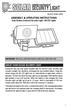 motion-activated SECURITY LIGHT Model #: 40225, 40226 Assembly & operating instructions Solar Motion-Activated Security Light - 80 LED Lights Important: Read all instructions carefully before use About
motion-activated SECURITY LIGHT Model #: 40225, 40226 Assembly & operating instructions Solar Motion-Activated Security Light - 80 LED Lights Important: Read all instructions carefully before use About
Evolution Digital HD Set-Top Box Important Safety Instructions
 Evolution Digital HD Set-Top Box Important Safety Instructions 1. Read these instructions. 2. Keep these instructions. 3. Heed all warnings. 4. Follow all instructions. 5. Do not use this apparatus near
Evolution Digital HD Set-Top Box Important Safety Instructions 1. Read these instructions. 2. Keep these instructions. 3. Heed all warnings. 4. Follow all instructions. 5. Do not use this apparatus near
CAUTION RISK OF ELECTRIC SHOCK NO NOT OPEN
 Evolution Digital HD Set-Top Box Important Safety Instructions 1. Read these instructions. 2. Keep these instructions. 3. Heed all warnings. 4. Follow all instructions. 5. Do not use this apparatus near
Evolution Digital HD Set-Top Box Important Safety Instructions 1. Read these instructions. 2. Keep these instructions. 3. Heed all warnings. 4. Follow all instructions. 5. Do not use this apparatus near
HDCVI Series DVR Quick Start Guide
 HDCVI Series DVR Quick Start Guide Version 1.1.0 Welcome Thank you for purchasing our HDCVI DVR! This quick start guide will help you become familiar with our HDCVI DVR in a very short time. Before installation
HDCVI Series DVR Quick Start Guide Version 1.1.0 Welcome Thank you for purchasing our HDCVI DVR! This quick start guide will help you become familiar with our HDCVI DVR in a very short time. Before installation
Network Interface Panel User s Guide NPD4747-01 EN
 User s Guide NPD4747-01 EN Contents Contents Copyright and Trademarks Safety Instructions Important Safety Instructions... 4 Cautions and Notes... 4 Getting to Know Your Network Interface Panel Package
User s Guide NPD4747-01 EN Contents Contents Copyright and Trademarks Safety Instructions Important Safety Instructions... 4 Cautions and Notes... 4 Getting to Know Your Network Interface Panel Package
Arlo Wire-free HD Camera Security System
 Arlo Wire-free HD Camera No cords. No wires. No worries. From kids and pets to an empty home or after-hours business, you ve got a lot to keep safe. Day or night, indoors or out, Arlo takes the wondering
Arlo Wire-free HD Camera No cords. No wires. No worries. From kids and pets to an empty home or after-hours business, you ve got a lot to keep safe. Day or night, indoors or out, Arlo takes the wondering
Fi TV Gold Quick Start Guide
 Quick Start Guide Fi TV Gold Quick Start Guide Welcome to Fi TV! We re happy that you chose EPB Fiber Optics to bring the best movies, sports, news and television programming into your home and we will
Quick Start Guide Fi TV Gold Quick Start Guide Welcome to Fi TV! We re happy that you chose EPB Fiber Optics to bring the best movies, sports, news and television programming into your home and we will
3. Never face the camera toward the sun. Direct sunlight or severe ray may cause fatal damage to sensor and internal circuit.
 EVERFOCUS 560 TVL True Day/Night Indoor Vandal Color Camera Operation Instructions Model No. ED550 Please read this manual first for correct installation and operation. This manual should be retained for
EVERFOCUS 560 TVL True Day/Night Indoor Vandal Color Camera Operation Instructions Model No. ED550 Please read this manual first for correct installation and operation. This manual should be retained for
* DISCLAIMER: Contents. How to Use This Guide: COMMERCIAL INSTALL GUIDE 2
 COMMERCIAL INSTALL GUIDE 2 Contents How to Use This Guide: The first section of this guide is designed to assist you with the installation of your DECK Monitoring hardware. The revenue grade meter and
COMMERCIAL INSTALL GUIDE 2 Contents How to Use This Guide: The first section of this guide is designed to assist you with the installation of your DECK Monitoring hardware. The revenue grade meter and
COLOR VIDEO DOOR PHONE CDV-71BE/D
 COLOR VIDEO DOOR PHONE CDV-71BE/D 513-11, Sangdaewon-dong, Jungwon-gu, Seongnam-si, Gyeonggi-do, Korea Int l Business Dept. : Tel.; +82-31-7393-540~550 Fax.; +82-31-745-2133 Web site : www.commax.com Printed
COLOR VIDEO DOOR PHONE CDV-71BE/D 513-11, Sangdaewon-dong, Jungwon-gu, Seongnam-si, Gyeonggi-do, Korea Int l Business Dept. : Tel.; +82-31-7393-540~550 Fax.; +82-31-745-2133 Web site : www.commax.com Printed
Remote Connectivity & Compatibility
 PEACE OF MIND FULL HD FULL-HD SERIES Remote Connectivity & Compatibility 4 OR 8 CHANNELS 6, 4 OR 2 2 TB HDD 1080p RESOLUTION 4 OR 8 INTEGRATED PoE PORTS HDMI CAMERAS 150/100ft NIGHT VISION INDOOR/OUTDOOR
PEACE OF MIND FULL HD FULL-HD SERIES Remote Connectivity & Compatibility 4 OR 8 CHANNELS 6, 4 OR 2 2 TB HDD 1080p RESOLUTION 4 OR 8 INTEGRATED PoE PORTS HDMI CAMERAS 150/100ft NIGHT VISION INDOOR/OUTDOOR
FPV MONITOR. User Manual
 FPV MONITOR User Manual Important Safety Instructions: Please read User Guide before using this product. Please keep User Guide for future reference. Please read the cautions to prevent possible danger
FPV MONITOR User Manual Important Safety Instructions: Please read User Guide before using this product. Please keep User Guide for future reference. Please read the cautions to prevent possible danger
RL HW / RL HW+ / RL HGW / RL HV / RL HVPW/RL HVPW-G
 Auto-Levelling Rotary Laser Level RL HW / RL HW+ / RL HGW / RL HV / RL HVPW/RL HVPW-G 77-496 / 77-429 / 77-439 / 77-497 / 77-427/ 77-441 Please read these instructions before operating the product Auto-Levelling
Auto-Levelling Rotary Laser Level RL HW / RL HW+ / RL HGW / RL HV / RL HVPW/RL HVPW-G 77-496 / 77-429 / 77-439 / 77-497 / 77-427/ 77-441 Please read these instructions before operating the product Auto-Levelling
Vandal-Proof IR Dome Camera
 Vandal-Proof IR Dome Camera Instruction Manual VER.:1.0, NO.:040118 Thank you very much for purchasing our product. Before operating this product, please read this instruction manual carefully to ensure
Vandal-Proof IR Dome Camera Instruction Manual VER.:1.0, NO.:040118 Thank you very much for purchasing our product. Before operating this product, please read this instruction manual carefully to ensure
HP ProDisplay P17A LED Backlit Monitor. User Guide
 HP ProDisplay P17A LED Backlit Monitor User Guide 2013 Hewlett-Packard Development Company, L.P. Microsoft, Windows, and Windows Vista are either trademarks or registered trademarks of Microsoft Corporation
HP ProDisplay P17A LED Backlit Monitor User Guide 2013 Hewlett-Packard Development Company, L.P. Microsoft, Windows, and Windows Vista are either trademarks or registered trademarks of Microsoft Corporation
USER S MANUAL Kodiak Series Wireless Trail Camera
 USER S MANUAL Kodiak Series Wireless Trail Camera Contents 1. Introduction... 0 1.1 Functionality Introduction... Error! Bookmark not defined. 1.2 Applications... 0 1.3 Power Supply... 1 1.4 Attention...
USER S MANUAL Kodiak Series Wireless Trail Camera Contents 1. Introduction... 0 1.1 Functionality Introduction... Error! Bookmark not defined. 1.2 Applications... 0 1.3 Power Supply... 1 1.4 Attention...
15-meter Infrared Camera
 15-meter Infrared Camera Camera 1/3 Sony 960H Super HAD II High Resolution CCD Sensor Employs Sony Enhanced Effio-E Digital Signal Processor (DSP) chip-set Board Lens 3.6mm / F2.0 0.01 Lux with built-in
15-meter Infrared Camera Camera 1/3 Sony 960H Super HAD II High Resolution CCD Sensor Employs Sony Enhanced Effio-E Digital Signal Processor (DSP) chip-set Board Lens 3.6mm / F2.0 0.01 Lux with built-in
Quick Reference. PowerLite. Pro G5150NL/G5350NL/G5200WNL
 PowerLite Pro G5150NL/G5350NL/G5200WNL Quick Reference This Quick Reference card gives brief instructions on connecting your PowerLite projector and using common features. For details, install and view
PowerLite Pro G5150NL/G5350NL/G5200WNL Quick Reference This Quick Reference card gives brief instructions on connecting your PowerLite projector and using common features. For details, install and view
