RPost Outlook Quick Start Guide
|
|
|
- Cori Mason
- 8 years ago
- Views:
Transcription
1 RPost Outlook Quick Start Guide This document outlines the steps to send an using the RPost services and a brief description of the features available with the RPost add-in for Microsoft Outlook. Screen shots are from Microsoft Outlook Service Overview Compose Compose an like any other message. Attach files of any type to the . Press the Send Registered button. RPost s may have up to 50 recipients per message. RPost s may be up to 20MB in size or up to 200MB with the Larg service in use. Send Dialogue Panel The feature dialogue appears after the Send Registered button is pressed. Choose any of the advanced options to register, encrypt, send for electronic signature or send a large file. Click the Options button on the bottom of the pop-up to configure the service to your needs. Please contact your IT specialist or contact RPost to learn more on how to set the feature and service defaults and special configurations available. Sent Item After the message is sent, the is placed in the sent folder in Outlook along with other s and includes the phrase, (Sent Registered) in the subject for your records. The phrase Sent Registered at the end of the subject line is NOT seen by the recipient but rather an identifier for the sender. If you look in the sent box within 30-seconds of sending you may see.rpost.org placed at the end of the recipient address. This will be removed and the recipient will not see that extension.
2 Registered Message (standard) Recipient View: The recipient of a Registered message contains markings to have the message stand-out in the recipient s mailbox. The receiver is not required to take any action to view the or attachments. Markings include: Registered: in the subject Registered banner This is a Registered message from Name below the banner Sending Unmarked Registered messages remove all RPost markings. Acknowledgement (optional) Shortly after sending an RPost the sender receives an Acknowledgement . This is sent to give awareness that the has left the sender s company mail system and has been inducted by RPost for processing. This is also a placeholder until the Registered Receipt is returned to the sender. The Acknowledgment may be disabled in the options panel of the RPost software. Bcc addresses are not recorded in the Acknowledgement . Registered Receipt RPost provides a Registered Receipt as the sender s proof of delivery, content, time and proof of compliance for messages sent through the RPost system. This receipt is a self-authenticating, verifiable record and is returned to the sender within approximately two-hours or less and automatically files into a (R)eceipt subfolder of the inbox. The data embedded and attached to the receipt allows the Registered Receipt to be verified on demand, for use in the event of a dispute involving the for which it represents. To verify the receipt forward it, along with the attachment, to verify@rpost.net. If you do not receive a Registered Receipt within three hours of sending, please check your mail filter and/or set the domain rpost.net as a safe sender.
3 Receipt Authentication (disputes only) In the event of an dispute where a Registered message was involved, the sender may forward the receipt to the opposing party as their proof record. The opposing party may verify the Registered Receipt by forwarding the receipt along with all attachments to verify@rpost.net. The Registered Receipt contains all the information of the including the audit trail and message body and attachments. The purpose of having the receipt in a selfauthenticating format is to resolve disputes quickly and effectively. Any can easily be change with just a few clicks of the mouse, including attachments. When a Registered Receipt is verified by sending it to the address verify@rpost.net, the RPost system (a) verifies the receipt s integrity, (b) re-constructs the original delivery audit trail and transmission times and associates that delivery with the message content including attachments and (c) sends this information by in a Receipt Authentication message back to the party that submitted the receipt for verification. Without verifying the receipt, the message delivery, content and times may be subject to disputes similar to a traditional . Options Panel RPost allows the sender to adjust and set default features in Outlook for a customized experience. Access to the options are from the following locations: The Options button on the feature pop-up. Outlook 2000, XP & 2007: Tools > Options > Registered (tab) > Options Outlook 2010, 2013: File > RPostOffice Options Service Features Below
4 Service Features Included Upon pressing the Send Registered button on the compose page, a dialogue pop-up appears with the on-demand features available. This dialogue box may be configured in Outlook by pressing the Options button on the feature pop-up. Standard send with official banner markings The Registered message is sent with a special Registered banner and identifying markings. This ensures the Registered message stands out in the recipient s inbox, regardless of client, as being sent with high importance and with proof and accountability. There is no recipient action required for the recipient to view the or attachments. Unmarked send messages without official banner The Registered message is sent with no banner or markings. This allows the sender to have proof of delivery, content and time without raising awareness to the recipient that the sender has this proof. The sender will receive a Registered Receipt proof record with this option as with all RPost featutes. econtract request recipient signature to record agreement Allows the recipient to electronically sign and timestamp an and each page of attachment(s) entirely by . esignoff by Hand Handwritten mouse-scripted signatures applied to documents Obtain recipient or multiparty signatures on documents esignoff by Recipient signs in agreement with two clicks of the mouse to sign and time/date stamp documents This service allows a sender to close deal by with high evidential weight
5 Encrypt send end-to-end encrypted for extra privacy Simple to use and secure end-to-end encryption service. The receiver is required to insert a password to open the message and does need not use any special keys, create any accounts or download any software. A setting in the options panel will allow the button to automatically generate a decryption password if preferred. Larg This feature is used when a sender would like to send a n with cumulative attachment size of up to 200MB in size. This feature may be combined with encryption to add privacy. The recipient clicks on a Larg link in the received directing them to a portal where they have 14-days to download and save the attachments transmitted. SideNote Sending an with a SideNote places this private note in a yellow sticky notes look and feel for Cc and Bcc message recipients. The SideNote message will never be viewed by the recipients in the To field or non-designated Cc or Bcc fields.
6 Convert to PDF Convert Microsoft Office attachments to PDF format with one click en-route. The attachment in the Sent Items folder remains in the native format; the recipient will receive the attachment as a PDF. Convert to PDF with Encryption (password protection) Convert Microsoft Office attachments to PDF format with one click en-route and add password protect the attachment. The sender must provide or have a pre-arranged password for the recipient to input before viewing the password protected PDF. The body will be viewed in the recipient s mailbox without a password required. The attachment in the Sent Items folder remains in the native format and does not require a password to open or view. Scrub Hidden Metadata Remove metadata from a Microsoft Office attachment enroute to reduce potential exposure to hidden information saved in the properties of the file. The attachment in the Sent Items folder retains the document s metadata.
7 Zip Compress Compress attachments en-route to reduce the file size of the attachment(s) the recipient receives in their inbox. This service is not compatible with encryption due to an Adobe Reader security setting. The attachment in the Sent Items folder is not Zip compressed. Register Reply Message with the Register Reply service activates the recipient s reply to be a Registered message without any special software or account set up required by the recipient. This feature is selected only if a user would like to allow the reply to the to come back to the original sender as a Registered message. The recipient does nothing more than press the Reply button on their mail program. The sender receives a receipt for both the sent and the reply . Client Code Senders that wish to assign a client/reference or matter code to each Registered message sent may add the code to the feature pop-up before sending. The code is documented on both the Registered Receipt in the Message Envelope section and in the Client Code column of the usage reports.
8 Digital Seal Sender Signature and Authentication: This option provides the recipient with proof of authorship, authenticity and content for the received . They may verify the sender s address, message content and transmission time by forwarding the to verify@rpost.net. This feature allows the sender to electronically sign and timestamp an to verify the sender and authenticity of the message. All PDF attachments will be signed with a PKI digital signature to maintain the file s authenticity and will be signed on the bottom right corner of every page with the sender s address and time and date stamp. Electronic Signature Sign the with the sender s hand written signature, with watermark date stamp, scripted with the mouse on the touchpad. RPost stamps the sender s scripted signature, address and time/date on the body received and the bottom right corner of all pages of any attached PDFs. The buttons below allow you to add, save or clear the sender s scripted signature for that message or expand the touchpad for easier signature drawing. Add - Click Add to insert the sender s saved signature stored within the button software. Save - Click Save to store the scripted signature within the button software stored locally on the Outlook mail client. Clear - Click Clear to erase the signature on the touchpad.
Vaaler Insurance, Inc. RPost Email. Guidelines and Instructions. Sherry D Samson. rev 10/1/15 by BH
 Vaaler Insurance, Inc. RPost Email Guidelines and Instructions Sherry D Samson 2015 rev 10/1/15 by BH Contents RPost Guidelines... 3 Registered Email no encryption or signature required... 5 Registered
Vaaler Insurance, Inc. RPost Email Guidelines and Instructions Sherry D Samson 2015 rev 10/1/15 by BH Contents RPost Guidelines... 3 Registered Email no encryption or signature required... 5 Registered
Using etoken for Securing E-mails Using Outlook and Outlook Express
 Using etoken for Securing E-mails Using Outlook and Outlook Express Lesson 15 April 2004 etoken Certification Course Securing Email Using Certificates Unprotected emails can be easily read and/or altered
Using etoken for Securing E-mails Using Outlook and Outlook Express Lesson 15 April 2004 etoken Certification Course Securing Email Using Certificates Unprotected emails can be easily read and/or altered
Mimecast Services for Outlook (MSO4)
 Mimecast Services for Outlook (MSO4) End User Quick Start Guide for Outlook 2010/2013 Mimecast Services for Outlook (MSO 4) is a software application that integrates with your Microsoft Outlook. Once installed,
Mimecast Services for Outlook (MSO4) End User Quick Start Guide for Outlook 2010/2013 Mimecast Services for Outlook (MSO 4) is a software application that integrates with your Microsoft Outlook. Once installed,
E Mail Encryption End User Guide
 E Mail Encryption End User Guide TABLE OF CONTENTS Why Use Email Encryption... 2 What is a Registered Envelope... 2 Features & Benefits... 2 Security Policies... 2 How to Compose and Send an Encrypted
E Mail Encryption End User Guide TABLE OF CONTENTS Why Use Email Encryption... 2 What is a Registered Envelope... 2 Features & Benefits... 2 Security Policies... 2 How to Compose and Send an Encrypted
Emailing from The E2 Shop System EMail address Server Name Server Port, Encryption Protocol, Encryption Type, SMTP User ID SMTP Password
 Emailing from The E2 Shop System With recent releases of E2SS (at least 7.2.7.23), we will be allowing two protocols for EMail delivery. A new protocol for EMail delivery Simple Mail Transfer Protocol
Emailing from The E2 Shop System With recent releases of E2SS (at least 7.2.7.23), we will be allowing two protocols for EMail delivery. A new protocol for EMail delivery Simple Mail Transfer Protocol
Netmail Search for Outlook 2010
 Netmail Search for Outlook 2010 Quick Reference Guide Netmail Search is an easy-to-use web-based electronic discovery tool that allows you to easily search, sort, retrieve, view, and manage your archived
Netmail Search for Outlook 2010 Quick Reference Guide Netmail Search is an easy-to-use web-based electronic discovery tool that allows you to easily search, sort, retrieve, view, and manage your archived
Don't have Outlook? Download and configure the Microsoft Office Suite (which includes Outlook)!
 UVa Exchange Service Outlook 2013 Quickstart Guide Don't have Outlook? Download and configure the Microsoft Office Suite (which includes Outlook)! In this Quickstart Guide, you will learn to: Send and
UVa Exchange Service Outlook 2013 Quickstart Guide Don't have Outlook? Download and configure the Microsoft Office Suite (which includes Outlook)! In this Quickstart Guide, you will learn to: Send and
E-mail Encryption. How do I send my e-mail encryption key?
 E-mail Encryption SecurenCrypt e-mail encryption was designed to work as a plug-in with Microsoft Outlook. The following instructions are geared toward users encrypting e-mail with Outlook. However, throughout
E-mail Encryption SecurenCrypt e-mail encryption was designed to work as a plug-in with Microsoft Outlook. The following instructions are geared toward users encrypting e-mail with Outlook. However, throughout
EBMS Secure Email. February 11, 2016 Instructions. Version 2
 February 11, 2016 Instructions Version 2 Table of Contents Secure Email Upgrade... 3 Receiving Secure Email... 3 Viewing Past Secure Emails... 3 One-Time Registration... 4 Registration Screen... 5 Viewing
February 11, 2016 Instructions Version 2 Table of Contents Secure Email Upgrade... 3 Receiving Secure Email... 3 Viewing Past Secure Emails... 3 One-Time Registration... 4 Registration Screen... 5 Viewing
MICROSOFT OUTLOOK 2010 READ, ORGANIZE, SEND AND RESPONSE E-MAILS
 MICROSOFT OUTLOOK 2010 READ, ORGANIZE, SEND AND RESPONSE E-MAILS Last Edited: 2012-07-09 1 Read Emails... 4 Find the inbox... 4 Change new incoming e-mail notification options... 5 Read email... 6 Change
MICROSOFT OUTLOOK 2010 READ, ORGANIZE, SEND AND RESPONSE E-MAILS Last Edited: 2012-07-09 1 Read Emails... 4 Find the inbox... 4 Change new incoming e-mail notification options... 5 Read email... 6 Change
Instructions for Secure Email Cisco Registered Envelope Service (CRES)
 Instructions for Secure Email Cisco Registered Envelope Service (CRES) Please read the official Cisco Guidance on the Cisco Registered Envelope Service And Frequently Asked Questions A courtesy attempt
Instructions for Secure Email Cisco Registered Envelope Service (CRES) Please read the official Cisco Guidance on the Cisco Registered Envelope Service And Frequently Asked Questions A courtesy attempt
I. Configuring Digital signature certificate in Microsoft Outlook 2003:
 I. Configuring Digital signature certificate in Microsoft Outlook 2003: In order to configure Outlook 2003 to use the new message security settings please follow these steps: 1. Open Outlook. 2. Go to
I. Configuring Digital signature certificate in Microsoft Outlook 2003: In order to configure Outlook 2003 to use the new message security settings please follow these steps: 1. Open Outlook. 2. Go to
Secure Message Center User Guide
 Secure Message Center User Guide Using the Department of Banking Secure Email Message Center 2 Receiving and Replying to Messages 3 Initiating New Messages 7 Using the Address Book 9 Managing Your Account
Secure Message Center User Guide Using the Department of Banking Secure Email Message Center 2 Receiving and Replying to Messages 3 Initiating New Messages 7 Using the Address Book 9 Managing Your Account
Policy Based Encryption Gateway. Administration Guide
 Policy Based Encryption Gateway Administration Guide Document Revision Date: Sept. 11, 2012 Policy Based Encryption Gateway Admin Guide i Contents Description of Policy Based Encryption... 1 Policy Based
Policy Based Encryption Gateway Administration Guide Document Revision Date: Sept. 11, 2012 Policy Based Encryption Gateway Admin Guide i Contents Description of Policy Based Encryption... 1 Policy Based
SEC External Guide for Using Accellion
 Securities and Exchange Commission Office of Information Technology SEC External Guide for Using Accellion The Securities and Exchange Commission National Exam Program Hotline (202) 551-3925 Washington,
Securities and Exchange Commission Office of Information Technology SEC External Guide for Using Accellion The Securities and Exchange Commission National Exam Program Hotline (202) 551-3925 Washington,
AUTO ARCHIVING. December, 6 th 2005
 AUTO ARCHIVING December, 6 th 2005 What is Auto Archiving? Archiving allows the user to keep their emails but not count them towards the set quota. By keeping emails archived, the quota will never be met
AUTO ARCHIVING December, 6 th 2005 What is Auto Archiving? Archiving allows the user to keep their emails but not count them towards the set quota. By keeping emails archived, the quota will never be met
Secure Mail Registration and Viewing Procedures
 Secure Mail Registration and Viewing Procedures May 2011 For External Secure Mail Recipients Contents This document provides a brief, end user oriented overview of the Associated Banc Corp s Secure Email
Secure Mail Registration and Viewing Procedures May 2011 For External Secure Mail Recipients Contents This document provides a brief, end user oriented overview of the Associated Banc Corp s Secure Email
How To Set Up Your Email
 How To Set Up Your Email Contents Page Microsoft Outlook 1 Outlook Express 6 7 Webmail (this is for those who do not use an email programme) 12 Windows Live Mail 22 Mozilla Thunderbird 26 Windows Mail
How To Set Up Your Email Contents Page Microsoft Outlook 1 Outlook Express 6 7 Webmail (this is for those who do not use an email programme) 12 Windows Live Mail 22 Mozilla Thunderbird 26 Windows Mail
VAST EMAIL. How to Register and Login to Your Vast Email Account. Selecting email address and password
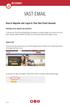 VAST EMAIL How to Register and Login to Your Vast Email Account Selecting email address and password To choose your Vast Internet email address and password, as well as register your account from your
VAST EMAIL How to Register and Login to Your Vast Email Account Selecting email address and password To choose your Vast Internet email address and password, as well as register your account from your
DigitalPersona Privacy Manager Pro
 DigitalPersona Privacy Manager Pro DigitalPersona Privacy Manager Pro is a centrally-managed secure communication solution for businesses. It allows sensitive documents and communications to remain private,
DigitalPersona Privacy Manager Pro DigitalPersona Privacy Manager Pro is a centrally-managed secure communication solution for businesses. It allows sensitive documents and communications to remain private,
Email Address Collector. - Tutorial -
 Email Address Collector - Tutorial - How to extract email addresses from mail folders 1. Open Email Address Collector Once the product is installed and your license is activated, you can start extracting
Email Address Collector - Tutorial - How to extract email addresses from mail folders 1. Open Email Address Collector Once the product is installed and your license is activated, you can start extracting
isecuremail User Guide for iphone
 isecuremail User Guide for iphone Page 1 CONTENTS Chapter 1: Welcome... 4 Chapter 2: Getting Started... 5 Compatability... 5 Preliminary Steps... 5 Setting up a POP3 / IMAP4/ Exchange Email Account...
isecuremail User Guide for iphone Page 1 CONTENTS Chapter 1: Welcome... 4 Chapter 2: Getting Started... 5 Compatability... 5 Preliminary Steps... 5 Setting up a POP3 / IMAP4/ Exchange Email Account...
You can also get to OWA by typing https://mymail.saisd.net. You have now entered the new and improved Web Outlook.
 Access E-Mail from Anywhere through the Internet Start your Internet Browser i.e. Internet Explorer Go to www.saisd.net Refer to Quick Links on the right side of the page Click on Web Outlook Were it shows
Access E-Mail from Anywhere through the Internet Start your Internet Browser i.e. Internet Explorer Go to www.saisd.net Refer to Quick Links on the right side of the page Click on Web Outlook Were it shows
Vanguard Secure E-Mail Service (VSES) User Guide
 Vanguard Secure E-Mail Service (VSES) User Guide Information Security Department January 8, 2013 Contents Guide for Users of Secure E-Mail From Vanguard 1 View Secure E-Mail 1 New Registration 3 Compose
Vanguard Secure E-Mail Service (VSES) User Guide Information Security Department January 8, 2013 Contents Guide for Users of Secure E-Mail From Vanguard 1 View Secure E-Mail 1 New Registration 3 Compose
ADP Secure Email Client User Guide
 ADP Secure Email Client User Guide A Guide to Exchanging Secure Emails Using the Voltage SecureMail System Version 1.0 July 2008 2008 ADP, Inc. Copyright Information ADP provides this publication as is
ADP Secure Email Client User Guide A Guide to Exchanging Secure Emails Using the Voltage SecureMail System Version 1.0 July 2008 2008 ADP, Inc. Copyright Information ADP provides this publication as is
User Guide. Version 3.0 April 2006
 User Guide Version 3.0 April 2006 2006 Obvious Solutions Inc. All rights reserved. Dabra and Dabra Network are trademarks of Obvious Solutions Inc. All other trademarks owned by their respective trademark
User Guide Version 3.0 April 2006 2006 Obvious Solutions Inc. All rights reserved. Dabra and Dabra Network are trademarks of Obvious Solutions Inc. All other trademarks owned by their respective trademark
Email User Manual. [Outlook Web App 2013]
![Email User Manual. [Outlook Web App 2013] Email User Manual. [Outlook Web App 2013]](/thumbs/30/14055838.jpg) [Outlook Web App 2013] Central Information Systems Division March 2014 Table of Contents 1. To Login... 4 2. To Logout... 5 3. Change Password... 5 4. Email Messaging... 6 4.1 Create a New Mail... 6 4.2
[Outlook Web App 2013] Central Information Systems Division March 2014 Table of Contents 1. To Login... 4 2. To Logout... 5 3. Change Password... 5 4. Email Messaging... 6 4.1 Create a New Mail... 6 4.2
FDIC Secure Email Procedures for External Users April 23, 2010
 FDIC Secure Email Procedures for External Users April 23, 2010 This document contains information proprietary to the Federal Deposit Insurance Corporation. Table of Contents 1. Introduction...2 2. Receiving
FDIC Secure Email Procedures for External Users April 23, 2010 This document contains information proprietary to the Federal Deposit Insurance Corporation. Table of Contents 1. Introduction...2 2. Receiving
OUTLOOK WEB APP (OWA): MAIL
 Office 365 Navigation Pane: Navigating in Office 365 Click the App Launcher and then choose the application (i.e. Outlook, Calendar, People, etc.). To modify your personal account settings, click the Logon
Office 365 Navigation Pane: Navigating in Office 365 Click the App Launcher and then choose the application (i.e. Outlook, Calendar, People, etc.). To modify your personal account settings, click the Logon
Prerequisite. Getting Started. Email Signing and Encryption using Microsoft outlook 2007
 Email Signing and Encryption using Microsoft outlook 2007 Prerequisite a. The user s email account has been added and correctly configured into Microsoft outlook. b. The user has an authentication certificate.
Email Signing and Encryption using Microsoft outlook 2007 Prerequisite a. The user s email account has been added and correctly configured into Microsoft outlook. b. The user has an authentication certificate.
How to access your email via Outlook Web Access
 How to access your email via Outlook Web Access 1) Open your internet browser and type in the following address: www.law.miami.edu * Aol users must minimize their browser and use Internet Explorer 6.0+
How to access your email via Outlook Web Access 1) Open your internet browser and type in the following address: www.law.miami.edu * Aol users must minimize their browser and use Internet Explorer 6.0+
Microsoft Outlook Web App Quick Reference Card
 Microsoft Outlook Web App Quick Reference Card Accessing Outlook Web App You can access your mailbox through any browser that supports HTML 3.2 and ECMA. To access your mailbox, enter your OWA web address/url
Microsoft Outlook Web App Quick Reference Card Accessing Outlook Web App You can access your mailbox through any browser that supports HTML 3.2 and ECMA. To access your mailbox, enter your OWA web address/url
Secure Email Recipient Guide
 Secure Email Recipient Guide Contents How to open your first Encrypted Message.... 3 Step-by-Step Guide to Opening Your First Envelope... 3 Step One:... 3 Step Two:... 4 Step Three:... 4 Step Four:...
Secure Email Recipient Guide Contents How to open your first Encrypted Message.... 3 Step-by-Step Guide to Opening Your First Envelope... 3 Step One:... 3 Step Two:... 4 Step Three:... 4 Step Four:...
Accessing your e-mail using a web browser
 Accessing your e-mail using a web browser The web address for the PTS e-mail site is. http://mailserver.pts.edu Type that web address in the address bar and press . The screen below appears Next,
Accessing your e-mail using a web browser The web address for the PTS e-mail site is. http://mailserver.pts.edu Type that web address in the address bar and press . The screen below appears Next,
RSCCD REMOTE PORTAL TABLE OF CONTENTS: Technology Requirements NOTE
 RSCCD REMOTE PORTAL The RSCCD Remote Portal allows employees to access their RSCCD Email (via Outlook Web Access), Department (Public) Folders, Personal (H Drive) Folder, and the District Intranet from
RSCCD REMOTE PORTAL The RSCCD Remote Portal allows employees to access their RSCCD Email (via Outlook Web Access), Department (Public) Folders, Personal (H Drive) Folder, and the District Intranet from
Verification of digitally signed PDFs
 Verification of digitally signed PDFs Configuring Adobe Reader to verify digitally signed PDFs This document is freely redistributable. You can find the latest version at: http://www.netlock.hu/useren
Verification of digitally signed PDFs Configuring Adobe Reader to verify digitally signed PDFs This document is freely redistributable. You can find the latest version at: http://www.netlock.hu/useren
Cloud Services. Cloud Control Panel. Admin Guide
 Cloud Services Cloud Control Panel Admin Guide 10/18/2014 CONTENTS Description of Policy Based Encryption... 2 Policy Based Encryption and Email Content Control... 2 Features Summary... 3 Creating an Encryption
Cloud Services Cloud Control Panel Admin Guide 10/18/2014 CONTENTS Description of Policy Based Encryption... 2 Policy Based Encryption and Email Content Control... 2 Features Summary... 3 Creating an Encryption
Prerequisite. Getting Started. Email Signing and Encryption using Microsoft outlook 2010
 Email Signing and Encryption using Microsoft outlook 2010 Prerequisite a. The user s email account has been added and correctly configured into Microsoft outlook. b. The user has an authentication certificate.
Email Signing and Encryption using Microsoft outlook 2010 Prerequisite a. The user s email account has been added and correctly configured into Microsoft outlook. b. The user has an authentication certificate.
Microsoft Outlook 2010. Reference Guide for Lotus Notes Users
 Microsoft Outlook 2010 Reference Guide for Lotus Notes Users ContentsWelcome to Office Outlook 2010... 2 Mail... 3 Viewing Messages... 4 Working with Messages... 7 Responding to Messages... 11 Organizing
Microsoft Outlook 2010 Reference Guide for Lotus Notes Users ContentsWelcome to Office Outlook 2010... 2 Mail... 3 Viewing Messages... 4 Working with Messages... 7 Responding to Messages... 11 Organizing
Cloud. Hosted Exchange Administration Manual
 Cloud Hosted Exchange Administration Manual Table of Contents Table of Contents... 1 Table of Figures... 4 1 Preface... 6 2 Telesystem Hosted Exchange Administrative Portal... 7 3 Hosted Exchange Service...
Cloud Hosted Exchange Administration Manual Table of Contents Table of Contents... 1 Table of Figures... 4 1 Preface... 6 2 Telesystem Hosted Exchange Administrative Portal... 7 3 Hosted Exchange Service...
HOW IT WORKS E-SIGNLIVE 1 INTRODUCTION 2 OVERVIEW
 HOW IT WORKS E-SIGNLIVE 1 INTRODUCTION With e-signlive, Silanis hosted service, you can invite other people to conveniently and securely sign documents over the web. Your documents can be easily signed
HOW IT WORKS E-SIGNLIVE 1 INTRODUCTION With e-signlive, Silanis hosted service, you can invite other people to conveniently and securely sign documents over the web. Your documents can be easily signed
Recalling A Sent Message in Outlook 2010
 Recall or replace an email message that you sent The recall feature in Microsoft Outlook tries to stop delivery and, optionally, replace an email message that you have already sent to another Microsoft
Recall or replace an email message that you sent The recall feature in Microsoft Outlook tries to stop delivery and, optionally, replace an email message that you have already sent to another Microsoft
ONE Mail Direct for Desktop Software
 ONE Mail Direct for Desktop Software Version: 1 Document ID: 3931 Document Owner: ONE Mail Product Team Copyright Notice Copyright 2015, ehealth Ontario All rights reserved No part of this document may
ONE Mail Direct for Desktop Software Version: 1 Document ID: 3931 Document Owner: ONE Mail Product Team Copyright Notice Copyright 2015, ehealth Ontario All rights reserved No part of this document may
Texas Medicaid & Healthcare Partnership (TMHP)
 Texas Medicaid & Healthcare Partnership (TMHP) E-Mail Encryption Basics/Help Guide Texas Medicaid & Healthcare Partnership Page 1 of 16 Print Date: 2/24/2009 Table of Contents LTC Online Portal User 1.0
Texas Medicaid & Healthcare Partnership (TMHP) E-Mail Encryption Basics/Help Guide Texas Medicaid & Healthcare Partnership Page 1 of 16 Print Date: 2/24/2009 Table of Contents LTC Online Portal User 1.0
MECnet Portal: Using Web-Based Email
 User Manual MECnet Portal: Using Web-Based Email Salem Public Schools Salem, Massachusetts Table of Contents Logging in at School or at Home................................. 3 The Top Navigation Bar........................................
User Manual MECnet Portal: Using Web-Based Email Salem Public Schools Salem, Massachusetts Table of Contents Logging in at School or at Home................................. 3 The Top Navigation Bar........................................
Overview of Registered Envelopes. Registered Envelope Notification Message
 Overview of Registered Envelopes A Registered Envelope is a type of encrypted email message. Some Registered Envelopes are password-protected, while others are encrypted but do not require a password.
Overview of Registered Envelopes A Registered Envelope is a type of encrypted email message. Some Registered Envelopes are password-protected, while others are encrypted but do not require a password.
DIRECT MESSAGING END USER GUIDE ALABAMA ONE HEALTH RECORD. Unify Data Management Platform 2012/2013 Software Build 5.15
 DIRECT MESSAGING END USER GUIDE ALABAMA ONE HEALTH RECORD Unify Data Management Platform 2012/2013 Software Build 5.15 April 2015 Proprietary and Confidential Property of Truven Health Analytics Inc.
DIRECT MESSAGING END USER GUIDE ALABAMA ONE HEALTH RECORD Unify Data Management Platform 2012/2013 Software Build 5.15 April 2015 Proprietary and Confidential Property of Truven Health Analytics Inc.
Stores copies of items you sent to others, by default. Stores items created offline that you want to send the next time you are online
 Outlook Folders: All new messages are stored in Inbox unless rules are created. Stores copies of items you sent to others, by default Stores temporarily deleted items until you permanently delete or retrieve
Outlook Folders: All new messages are stored in Inbox unless rules are created. Stores copies of items you sent to others, by default Stores temporarily deleted items until you permanently delete or retrieve
Searching your Archive in Outlook (Normal)
 Searching your Archive in Outlook (Normal) 1. View the Archive Add in toolbar. In Outlook 2007, the toolbar displays below the standard Outlook toolbars. In Outlook 2010, select the McAfee tab. 2. In the
Searching your Archive in Outlook (Normal) 1. View the Archive Add in toolbar. In Outlook 2007, the toolbar displays below the standard Outlook toolbars. In Outlook 2010, select the McAfee tab. 2. In the
Using the Web email service
 Using the Web email service This booklet describes the web based email service used by Sandwell schools. The web based email service was introduced in January 2005 to replace an earlier webmail system.
Using the Web email service This booklet describes the web based email service used by Sandwell schools. The web based email service was introduced in January 2005 to replace an earlier webmail system.
User Guide for Kelani Mail
 User Guide for Kelani Mail Table of Contents Log in to Kelani Mail 1 Using Kelani Mail 1 Changing Password 2 Using Mail Application 3 Using email system folders 3 Managing Your Mail 4 Using your Junk folder
User Guide for Kelani Mail Table of Contents Log in to Kelani Mail 1 Using Kelani Mail 1 Changing Password 2 Using Mail Application 3 Using email system folders 3 Managing Your Mail 4 Using your Junk folder
MS OUTLOOK 2007 E-MAIL
 MS OUTLOOK 2007 E-MAIL CREATE, SEND, READ, AND RESPOND TO E-MAIL MESSAGES An e-mail address consists of a user ID and a host name, separated by the @ symbol (userid@host name). You can SEND AND RECEIVE
MS OUTLOOK 2007 E-MAIL CREATE, SEND, READ, AND RESPOND TO E-MAIL MESSAGES An e-mail address consists of a user ID and a host name, separated by the @ symbol (userid@host name). You can SEND AND RECEIVE
E-Mail Management and E-Discovery
 E-Mail Management and E-Discovery -- David Wood, RPost UK www.rpost.com RPost does not provide legal advice. You should consult your own independent counsel for legal advice. 2 Best Practices for Clean
E-Mail Management and E-Discovery -- David Wood, RPost UK www.rpost.com RPost does not provide legal advice. You should consult your own independent counsel for legal advice. 2 Best Practices for Clean
Policy Based Encryption Gateway. Administration Guide
 Policy Based Encryption Gateway Administration Guide Policy Based Encryption Gateway Admin Guide 1 Contents Description of Policy Based Encryption... 2 Policy Based Encryption and Email Content Control...
Policy Based Encryption Gateway Administration Guide Policy Based Encryption Gateway Admin Guide 1 Contents Description of Policy Based Encryption... 2 Policy Based Encryption and Email Content Control...
Microsoft Outlook 2013 - Email. Sorting, searching and filtering emails. Sorting your messages
 Sorting, searching and filtering emails When handling emails it is often necessary to find a certain message or type of message from your mail. As your inbox fills up, it can become more difficult to pick
Sorting, searching and filtering emails When handling emails it is often necessary to find a certain message or type of message from your mail. As your inbox fills up, it can become more difficult to pick
Using Your New Webmail
 1 Using Your New Webmail Contents Compose a New Message... 3 Add an Attachment... 5 Insert a Hyperlink... 6 Forward an Email... 7 Search Email... 8 Download Email from an existing POP3 Account... 9 Move
1 Using Your New Webmail Contents Compose a New Message... 3 Add an Attachment... 5 Insert a Hyperlink... 6 Forward an Email... 7 Search Email... 8 Download Email from an existing POP3 Account... 9 Move
PDF AutoMail utility Auto batch e-mail PDF Tool. User Documentation
 Note: This product is distributed on a try-before-you-buy basis. All features described in this documentation are enabled. The registered version does not insert a watermark in your generated pdf documents.
Note: This product is distributed on a try-before-you-buy basis. All features described in this documentation are enabled. The registered version does not insert a watermark in your generated pdf documents.
WINDOWS LIVE MAIL FEATURES
 WINDOWS LIVE MAIL Windows Live Mail brings a free, full-featured email program to Windows XP, Windows Vista and Windows 7 users. It combines in one package the best that both Outlook Express and Windows
WINDOWS LIVE MAIL Windows Live Mail brings a free, full-featured email program to Windows XP, Windows Vista and Windows 7 users. It combines in one package the best that both Outlook Express and Windows
ADP Secure Email Client User Guide
 ADP Secure Email Client User Guide A Guide to Exchanging Secure Emails Using the Voltage SecureMail System Version 1.6 August 2014 ADP Secure Email Client User Guide August 2014 Copyright Information ADP
ADP Secure Email Client User Guide A Guide to Exchanging Secure Emails Using the Voltage SecureMail System Version 1.6 August 2014 ADP Secure Email Client User Guide August 2014 Copyright Information ADP
Using Outlook WebAccess
 Using Outlook WebAccess Outlook Toolbars - Terminology Update all folders New Move/Copy Reply Forward Check for New Messages Help Show/Hide Folders Delete Reply to All Show/Hide Reading Pain Search Address
Using Outlook WebAccess Outlook Toolbars - Terminology Update all folders New Move/Copy Reply Forward Check for New Messages Help Show/Hide Folders Delete Reply to All Show/Hide Reading Pain Search Address
Using Outlook Web App
 Using Outlook Web App About Outlook Web App Using a web browser and the Internet, Outlook Web App (OWA) provides access to your Exchange mailbox from anywhere in the world at any time. Outlook Web App
Using Outlook Web App About Outlook Web App Using a web browser and the Internet, Outlook Web App (OWA) provides access to your Exchange mailbox from anywhere in the world at any time. Outlook Web App
OUTLOOK 2013 - GETTING STARTED
 OUTLOOK 2013 - GETTING STARTED Information Technology September 1, 2014 1 GETTING STARTED IN OUTLOOK 2013 Backstage View Ribbon Navigation Pane View Pane Navigation Bar Reading Pane 2 Backstage View contains
OUTLOOK 2013 - GETTING STARTED Information Technology September 1, 2014 1 GETTING STARTED IN OUTLOOK 2013 Backstage View Ribbon Navigation Pane View Pane Navigation Bar Reading Pane 2 Backstage View contains
Email - Outlook Web App
 ITS Computing Guide IT Services www.its.salford.ac.uk Email - Outlook Web App Web access to an email account provides the following benefits: Access your email from a computer with an internet connection,
ITS Computing Guide IT Services www.its.salford.ac.uk Email - Outlook Web App Web access to an email account provides the following benefits: Access your email from a computer with an internet connection,
Microsoft Exchange Hosted Archive (MEHA)
 Microsoft Exchange Hosted Archive (MEHA) All the Features of NYSeMAIL Archiving including Using for Business Continuity Using MEHA Using MEHA The Microsoft Exchange Hosted Archive (MEHA) can be accessed
Microsoft Exchange Hosted Archive (MEHA) All the Features of NYSeMAIL Archiving including Using for Business Continuity Using MEHA Using MEHA The Microsoft Exchange Hosted Archive (MEHA) can be accessed
Archive Attender Version 3.5
 Archive Attender Version 3.5 End User Quick Guide Sherpa Software (800) 255-5155 www.sherpasoftware.com End User Quick Guide Table of Contents What is Archive Attender?... 3 How it Works... 3 What happens
Archive Attender Version 3.5 End User Quick Guide Sherpa Software (800) 255-5155 www.sherpasoftware.com End User Quick Guide Table of Contents What is Archive Attender?... 3 How it Works... 3 What happens
Guidance for sending and receiving an encrypted NHSmail e-mail
 Contents Guidance for sending and receiving an encrypted NHSmail e-mail Introduction 2 Sending an encrypted e-mail to a VERIFIED e-mail address 2 Receiving an encrypted e-mail 4 Reply to and forward encrypted
Contents Guidance for sending and receiving an encrypted NHSmail e-mail Introduction 2 Sending an encrypted e-mail to a VERIFIED e-mail address 2 Receiving an encrypted e-mail 4 Reply to and forward encrypted
Email -- Reading and Printing Email
 Email -- Reading and Printing Email Checking for New Email By default, webmail checks for new email automatically. If you want to manually check for new email, click the Check Email button. Or, click the
Email -- Reading and Printing Email Checking for New Email By default, webmail checks for new email automatically. If you want to manually check for new email, click the Check Email button. Or, click the
Outlook Web App User Guide
 Outlook Web App Table of Contents QUICK REFERENCE... 2 OUTLOOK WEB APP URL... 2 Imagine! Help Desk...... 2 OUTLOOK WEB APP MAIN WINDOW... 2 KEY NEW FEATURES... 3 GETTING STARTED WITH OUTLOOK... 4 LOGGING
Outlook Web App Table of Contents QUICK REFERENCE... 2 OUTLOOK WEB APP URL... 2 Imagine! Help Desk...... 2 OUTLOOK WEB APP MAIN WINDOW... 2 KEY NEW FEATURES... 3 GETTING STARTED WITH OUTLOOK... 4 LOGGING
End-User Reference Guide
 Guide Websense Advanced Email Encryption v7.6 Websense Advanced Email Encryption Copyright 1996-2011 Websense, Inc. All rights reserved. This document contains proprietary and confidential information
Guide Websense Advanced Email Encryption v7.6 Websense Advanced Email Encryption Copyright 1996-2011 Websense, Inc. All rights reserved. This document contains proprietary and confidential information
End-User Reference Guide
 Guide Websense Advanced Email Encryption v7.6 Contents Receiving secure email....................................... 1 How do I open a secure message?............................ 1 How do I register for
Guide Websense Advanced Email Encryption v7.6 Contents Receiving secure email....................................... 1 How do I open a secure message?............................ 1 How do I register for
Receiving Secure Email from Citi For External Customers and Business Partners
 Citi Secure Email Program Receiving Secure Email from Citi For External Customers and Business Partners Protecting the privacy and security of client information is a top priority at Citi. Citi s Secure
Citi Secure Email Program Receiving Secure Email from Citi For External Customers and Business Partners Protecting the privacy and security of client information is a top priority at Citi. Citi s Secure
Instructions for setting up Junk E mail filters
 Instructions for setting up Junk E mail filters Junk E mail filters must be set up using Microsoft Outlook. Users cannot use My.NWACC.Connection or the Web option to successfully configure their Junk E
Instructions for setting up Junk E mail filters Junk E mail filters must be set up using Microsoft Outlook. Users cannot use My.NWACC.Connection or the Web option to successfully configure their Junk E
Vodafone Text Centre User Guide for Microsoft Outlook
 Vodafone Text Centre User Guide for Microsoft Outlook 1 Contents Introduction 1 System requirements 2 Installation 3 The installation guide 3 First use 5 Send a message 8 Select recipient 8 Enter the message
Vodafone Text Centre User Guide for Microsoft Outlook 1 Contents Introduction 1 System requirements 2 Installation 3 The installation guide 3 First use 5 Send a message 8 Select recipient 8 Enter the message
OWA - Outlook Web App
 OWA - Outlook Web App Olathe Public Schools 0 Page MS Outlook Web App OPS Technology Department Last Revised: May 1, 2011 Table of Contents MS Outlook Web App... 1 How to Access the MS Outlook Web App...
OWA - Outlook Web App Olathe Public Schools 0 Page MS Outlook Web App OPS Technology Department Last Revised: May 1, 2011 Table of Contents MS Outlook Web App... 1 How to Access the MS Outlook Web App...
Can I manually trigger secure e-mail to encrypt a message that does not contain PI or other sensitive information? Yes, by use of the word TID.
 How does Secure E-mail work? When an e-mail is initiated or responded to the secure e-mail algorithm will determine if the e-mail needs to be encrypted based on predefined criteria. If it meets the predefined
How does Secure E-mail work? When an e-mail is initiated or responded to the secure e-mail algorithm will determine if the e-mail needs to be encrypted based on predefined criteria. If it meets the predefined
EMAIL QUICK START GUIDE
 IT Services Microsoft Outlook 2010 EMAIL QUICK START GUIDE Contents What is Outlook?...2 Quick Guide to Email...2 Create a new e-mail message...2 Forward or reply to an e-mail message...2 Creating new
IT Services Microsoft Outlook 2010 EMAIL QUICK START GUIDE Contents What is Outlook?...2 Quick Guide to Email...2 Create a new e-mail message...2 Forward or reply to an e-mail message...2 Creating new
The online email environment
 The online email environment These are the options for the selected application. Navigation Pane is comprised of a folders list and oneclick access to your Inbox, Calendar, Contacts, and Tasks folders
The online email environment These are the options for the selected application. Navigation Pane is comprised of a folders list and oneclick access to your Inbox, Calendar, Contacts, and Tasks folders
SEC External Guide for Using the E-mail Encryption Solution
 Securities and Exchange Commission Office of Information Technology SEC External Guide for Using the E-mail Encryption Solution The Securities and Exchange Commission National Exam Program Hotline (202)551-3925
Securities and Exchange Commission Office of Information Technology SEC External Guide for Using the E-mail Encryption Solution The Securities and Exchange Commission National Exam Program Hotline (202)551-3925
GlobalSign Solutions. Using a GlobalSign PersonalSign Certificate to Apply Digital Signatures in Microsoft Office Documents
 GlobalSign Solutions Using a GlobalSign PersonalSign Certificate to Apply Digital Signatures in Microsoft Office Documents 1 TABLE OF CONTENTS Introduction... 3 Types of Signatures... 3 Non visible Signatures....
GlobalSign Solutions Using a GlobalSign PersonalSign Certificate to Apply Digital Signatures in Microsoft Office Documents 1 TABLE OF CONTENTS Introduction... 3 Types of Signatures... 3 Non visible Signatures....
Technical Documentation SEPPmail Outlook Add-In v1.5.3
 Technical Documentation SEPPmail Outlook Add-In v1.5.3 This document describes how the SEPPmail Outlook Add-in works and the settings that can be configured. Page 2 Content 1 Introduction... 3 2 System
Technical Documentation SEPPmail Outlook Add-In v1.5.3 This document describes how the SEPPmail Outlook Add-in works and the settings that can be configured. Page 2 Content 1 Introduction... 3 2 System
Securemail User Guide
 Securemail User Guide Created: 2009-02-17 Updated: 2013-07-05 - New links and Address Book instructions Updated: 2014-04-23 - http://dhhs.ne.gov/documents/dhhs-securemail-userguide.pdf 1 INDEX: How Securemail
Securemail User Guide Created: 2009-02-17 Updated: 2013-07-05 - New links and Address Book instructions Updated: 2014-04-23 - http://dhhs.ne.gov/documents/dhhs-securemail-userguide.pdf 1 INDEX: How Securemail
Outlook 2007 - Exchange
 Information Technology MS Office Outlook 2007 Users Guide Outlook 2007 - Exchange Mail, Calendar, Contacts, Notes & Tasks Folders IT Training & Development 677-1700 training@csun.edu TABLE OF CONTENTS
Information Technology MS Office Outlook 2007 Users Guide Outlook 2007 - Exchange Mail, Calendar, Contacts, Notes & Tasks Folders IT Training & Development 677-1700 training@csun.edu TABLE OF CONTENTS
Office of Information Technology Connecting to Microsoft Exchange User Guide
 OVERVIEW The Office of Information Technology is migrating its messaging infrastructure from Microsoft Exchange 2003 to Microsoft Exchange 2010. Moving to the latest technology will provide many enhancements
OVERVIEW The Office of Information Technology is migrating its messaging infrastructure from Microsoft Exchange 2003 to Microsoft Exchange 2010. Moving to the latest technology will provide many enhancements
Outlook Web Access E-mail
 Outlook Web Access E-mail A. Accessing the mailbox via the Internet 1. Open your browser Firebox or Internet Explorer 2. In the URL address location box, key mail.asbury.edu for students and mail2.asbury.edu
Outlook Web Access E-mail A. Accessing the mailbox via the Internet 1. Open your browser Firebox or Internet Explorer 2. In the URL address location box, key mail.asbury.edu for students and mail2.asbury.edu
After you've enabled POP/IMAP access in i.mail, you need to configure your email client to download i.mail messages.
 User Guide- i.mail enhancement Configure POP/IMAP access using Outlook and Windows Mail Firstly, you need to enable POP/IMAP on your i.mail account: 1. Log into your i.mail account via web 2. Click Mail
User Guide- i.mail enhancement Configure POP/IMAP access using Outlook and Windows Mail Firstly, you need to enable POP/IMAP on your i.mail account: 1. Log into your i.mail account via web 2. Click Mail
Using Webmail. Technical Manual: User Guide. Document Updated: 1/07. The Webmail Window. Displaying and Hiding the Full Header.
 Using Webmail Technical Manual: User Guide The Webmail Window To save an attachment: 1. Click once on the attachment name. Or, if there are multiple attachments, click the Save icon to save all attachments
Using Webmail Technical Manual: User Guide The Webmail Window To save an attachment: 1. Click once on the attachment name. Or, if there are multiple attachments, click the Save icon to save all attachments
Web Mail Classic Web Mail
 April 14 Web Mail Classic Web Mail Version 2.2 Table of Contents 1 Technical Requirements... 4 2 Accessing your Web Mail... 4 3 Web Mail Features... 5 3.1 Home... 5 3.1.1 Mailbox Summary... 5 3.1.2 Announcements...
April 14 Web Mail Classic Web Mail Version 2.2 Table of Contents 1 Technical Requirements... 4 2 Accessing your Web Mail... 4 3 Web Mail Features... 5 3.1 Home... 5 3.1.1 Mailbox Summary... 5 3.1.2 Announcements...
WatchDox for Windows. User Guide. Version 3.9.5
 WatchDox for Windows User Guide Version 3.9.5 Notice Confidentiality This document contains confidential material that is proprietary WatchDox. The information and ideas herein may not be disclosed to
WatchDox for Windows User Guide Version 3.9.5 Notice Confidentiality This document contains confidential material that is proprietary WatchDox. The information and ideas herein may not be disclosed to
Using Webmail. Document Updated: 11/10. Technical Manual: User Guide. The Webmail Window. Logging In to Webmail. Displaying and Hiding the Full Header
 Using Webmail Technical Manual: User Guide Webmail is supported in the following browsers: Windows Internet Explorer 6, Internet Explorer 7, Firefox 2, and Firefox 3 Mac OSX Safari 2, Safari 3, Firefox
Using Webmail Technical Manual: User Guide Webmail is supported in the following browsers: Windows Internet Explorer 6, Internet Explorer 7, Firefox 2, and Firefox 3 Mac OSX Safari 2, Safari 3, Firefox
Outlook Web Access End User Guide
 Outlook Web Access End User Guide Page 0 Outlook Web Access is an online, limited version of an Outlook client which can be used to access an exchange account from a web browser, without having an Outlook
Outlook Web Access End User Guide Page 0 Outlook Web Access is an online, limited version of an Outlook client which can be used to access an exchange account from a web browser, without having an Outlook
Mailbox control panel. User guide
 Mailbox control panel User guide Close this window Mailbox control panel user guide Mailbox control panels enable you to configure your settings for a specific mailbox with ease, with features ranging
Mailbox control panel User guide Close this window Mailbox control panel user guide Mailbox control panels enable you to configure your settings for a specific mailbox with ease, with features ranging
Outlook 101. Use and Manage Your Outlook Email Account. 2006 Terence Peak, UIW Dept. of Instructional Technology
 Outlook 101 Use and Manage Your Outlook Email Account What you will learn today Difference Between OWA and Outlook Client Mail Options Contacts Managing Outlook Calendar Options Tasks Outlook Web Access
Outlook 101 Use and Manage Your Outlook Email Account What you will learn today Difference Between OWA and Outlook Client Mail Options Contacts Managing Outlook Calendar Options Tasks Outlook Web Access
Receiving the First Encrypted Email and Registration:
 Alpine Bank values our customers and the need to keep their personal and account information safe. For that reason, we have teamed with Websense and Voltage Security to provide advanced email protection
Alpine Bank values our customers and the need to keep their personal and account information safe. For that reason, we have teamed with Websense and Voltage Security to provide advanced email protection
OUTLOOK 2010 TIPS TABLE OF CONTENTS 1. SEND A BLIND CARBON COPY MARQUETTE UNIVERSITY IT SERVICES
 OUTLOOK 2010 TIPS TABLE OF CONTENTS 1.Send a Blind Carbon Copy... 1 2. Change the view of the Outlook window... 2 3. Use Out of Office Assistant... 2 4. Create Rules... 4 5. Use Autocomplete... 5 6. Request
OUTLOOK 2010 TIPS TABLE OF CONTENTS 1.Send a Blind Carbon Copy... 1 2. Change the view of the Outlook window... 2 3. Use Out of Office Assistant... 2 4. Create Rules... 4 5. Use Autocomplete... 5 6. Request
10/28/2013. Partners Zixmail Web Portal. Provider Training. Let s Get Started!
 Partners Zixmail Web Portal Provider Training Let s Get Started! 1 Setting Up Your Partners Zixmail Web Portal There are two methods to begin this process. Option #1 Use the link on the Partners Provider
Partners Zixmail Web Portal Provider Training Let s Get Started! 1 Setting Up Your Partners Zixmail Web Portal There are two methods to begin this process. Option #1 Use the link on the Partners Provider
Exchange 2003 Mailboxes
 Exchange 2003 Mailboxes Microsoft will stop supporting Exchange 2003 mailboxes in 2014 as it comes to the end of it s life. To maintain our levels of support and performance of all our customers, we will
Exchange 2003 Mailboxes Microsoft will stop supporting Exchange 2003 mailboxes in 2014 as it comes to the end of it s life. To maintain our levels of support and performance of all our customers, we will
Adobe Digital Signatures in Adobe Acrobat X Pro
 Adobe Digital Signatures in Adobe Acrobat X Pro Setting up a digital signature with Adobe Acrobat X Pro: 1. Open the PDF file you wish to sign digitally. 2. Click on the Tools menu in the upper right corner.
Adobe Digital Signatures in Adobe Acrobat X Pro Setting up a digital signature with Adobe Acrobat X Pro: 1. Open the PDF file you wish to sign digitally. 2. Click on the Tools menu in the upper right corner.
Web Mail Guide... Error! Bookmark not defined. 1 Introduction to Web Mail... 4. 2 Your Web Mail Home Page... 5. 3 Using the Inbox...
 Powered by Table of Contents Web Mail Guide... Error! Bookmark not defined. 1 Introduction to Web Mail... 4 1.1 Requirements... 4 1.2 Recommendations for using Web Mail... 4 1.3 Accessing your Web Mail...
Powered by Table of Contents Web Mail Guide... Error! Bookmark not defined. 1 Introduction to Web Mail... 4 1.1 Requirements... 4 1.2 Recommendations for using Web Mail... 4 1.3 Accessing your Web Mail...
ziplogix Digital Ink Training
 Welcome to training for ziplogix Digital Ink. The ziplogix Digital Ink option can be used from inside of zipform Plus, and offers agents the ability to safely and securely offer click-to-sign electronic
Welcome to training for ziplogix Digital Ink. The ziplogix Digital Ink option can be used from inside of zipform Plus, and offers agents the ability to safely and securely offer click-to-sign electronic
Secure Email Frequently Asked Questions
 Secure Email Frequently Asked Questions Frequently Asked Questions Contents General Secure Email Questions and Answers Forced TLS Questions and Answers SecureMail Questions and Answers Glossary Support
Secure Email Frequently Asked Questions Frequently Asked Questions Contents General Secure Email Questions and Answers Forced TLS Questions and Answers SecureMail Questions and Answers Glossary Support
