Getting Started. Cloud protection with Windows Azure Backup Sky Blue
|
|
|
- Reynard McCormick
- 8 years ago
- Views:
Transcription
1 Cloud protection with Windows Sky Blue Microsoft offers the Windows service, which lets you back up data from servers in the cloud. This removes the need for your own infrastructure, and the service alleviates privacy concerns by using continuous encryption. By Thomas Joos Microsoft is continuing to offer new features both for installable ( on premise ) software as well as services that run in the Azure cloud. A recent example of a new cloud feature is Windows [1], which gives users the ability to back up in the cloud. The Windows Azure service latches on to the internal data backup feature in Windows Server 2012/ 2012 R2 and lets you create a custom schedule for data backups to the cloud. Windows Azure can run in parallel with existing backups or as a complete data backup solution. Data is encrypted in the cloud and, of course, during transmission, to stay safe from prying eyes. With Windows Azure, you can even back up entire virtual servers, including their configurations, in the cloud. The service is compatible with the new Windows Server 2012 R2, even in the Essentials edition, as well as with older products, like Windows Server 2008 R2. Billing is based on the compressed files that are stored in the cloud during a billing period of one month [2]. Getting Started To use or test Windows Azure Backup, you need a free Windows Azure account. Windows Azure is integrated into Windows backup after installing the client software and can be enabled and configured separately from a local backup. In contrast to SkyDrive and others, Windows Azure is for backing up data only, not for sharing data. Additionally, you need an agent that can save the data online in Windows Azure; you will find this on the Azure portal [3]. The familiar Windows backup interface is used for backing up and restoring. You can also control the process in Windows PowerShell; a separate module exists for this. Windows Azure supports incremental backups, in which case it only transfers the changed blocks. Data is encrypted by the agent and also stored encrypted in Windows Azure. After completing a backup, Azure automatically checks the integrity of the data. You can use a policy to set an automatic expiration date for older backups. The service particularly makes sense when using Windows Server 2012 R2 Essentials or the Essentials environment server role in other editions of Windows Server 2012 R2. To set up and use the service, wizards are available in the Windows Server R2 Essentials dashboard. However, you can manage backups in Windows Azure via the System Center Data Protection Manager. Companies can use this to back up some data locally and other Lead Image Oleksiy-Mark, 123RF.com 2 Admin 19
2 Features data in the cloud. The agent is proxycapable, which can simplify the process of connecting to the Internet. To set up the backup on a server, first install Windows Server Backup. This is done in Server Manager from Manage Add Roles and Features. Install the Windows Server Backup feature. In Windows Server 2012 R2 Essentials, the feature is installed by default. Configuration in the Dashboard If you are using Windows Server 2012 R2 Essentials, log in to Windows Azure via the Dashboard. On the home screen in the Dashboard, select Add-Ins and then Integrate with Windows Azure Online Backup. On the right-hand side, log in to Windows Azure. You can use this approach for logging in or register for a trial version on the Windows home page. After creating an account, you can download the client for integrating Windows Azure in the dashboard. Separate agents are available for integration with DPM and Windows Server Backup. If you want to set up Windows Azure Backup in other editions of Windows Server 2008 or Windows Server 2012/ 2012 R2, you first need to press the plus sign at the bottom of the screen on the Windows Azure portal. Then, set up a vault in New\Data Services\ Restore Services\Backup Vault, in which Windows can store its data (Figure 1). The data stored in this vault is encrypted. Once you have a vault, you will see a new link on the Windows Azure Management Portal, Recovery Services; this takes you to your vault. Click the link to manage a certificate for backups, retrieve setup information, and download the Agent for integrating local servers. Authentication between Figure 1: To use Windows Azure backup, you first need a backup vault. agents and Windows Azure is certificate based. You need to export the certificate as a.cer file to the server with which you will be backing up data in Windows Azure. To do so, launch the local certificate management console, cert lm.msc, on the server and right-click the certificate after the install. Then, select All Tasks Export to export the certificate to a.cer file. You do not need to export the private key. You then import this file into your vault via the Dashboard. When the server connects to Windows Azure, the certificate is recognized and the server integrated. In other words, Windows and the server that you are backing up need the same certificate, regardless of whether you buy a certificate or use an internal certificate. For testing purposes, you can also create a self-signed certificate. To do this, use the makecert.exe tool from the Windows SDK 8/ 8.1 [4]. You will find makecert.exe in the C:\Program Files (x86)\windows Kits\8.0\bin\x64 directory. You can create a certificate like this: makecert.exe r pe ncn=<servername> U ssmy sr localmachine eku U len 2048 U e01/01/2016 <Certificate> Then, install the certificate you created on the server, export it and upload the exported.cer file to Windows just like any other certificate (Figure 2). Backup Agent The servers with the data you will be backing up to the cloud need an agent; you will find one on the Management Portal in Windows Azure. Figure 2: The first configuration of Windows Azure backup is in the Windows Azure web interface. Admin 19 3
3 Figure 3: Displaying the available commands for Microsoft Online Backup in PowerShell. You do not need to enter any more data to install the agent on the server that you want to back up. The wizard supports Windows Server 2008 R2 SP1 and Windows Server 2012/ 2012 R2, as well as Windows Server 2012 R2 Essentials and System Center Data Protection Manager 2012 SP1/ 2012 R2. Windows Server 2012/ 2012 R2 Essentials has its own agent. You can set it up after installing the agent using Windows Server Backup or the separate link. You can also script the agent installation at the command line with various options: n /q Install without feedback n /l Installation directory (e.g., /l:"d:\online Agent") n /d Uninstall After launching Windows Server Backup, you must register the server as a backup source with Windows Azure. In the following sections, you will learn how to do that. You can remove registered servers from Azure again on the Windows Azure Management Portal. This has the advantage that you can then use the license for a different server. You can register and license multiple servers for one backup ID. All servers can be centrally managed, for example, to restore data from different servers at different locations. Restoration is also wizard-based with a graphical user interface. Once you have Windows Server Backup and the agent installed, you will find two new icons on the start page of Windows Server 2012/ 2012 R2: one for the graphical interface and the other for the Windows Azure Backup Shell; this is the PowerShell module for online backups. You will also find the graphical interface in the normal management interface of Windows Server 2012/ 2012 R2 Backup (wbadmin.msc). You can also enter the commands for online backup in a normal PowerShell session. In PowerShell, you can view the available commandlets with get command *ob*. Alternatively, use the command get command module MSOnlineBackup (Figure 3). You do not need to load any more modules, because Power- Shell in Windows Server 2012 and 2012 R2 loads them automatically when a commandlet is called. Registering with the GUI To start managing the backup, open the management console in the home screen, preferably using wbadmin.msc. You will find a shortcut if you search for Windows. Next, select Online Backup in the menu; this is below Local Backup in the backup management utility on Windows Server 2012/ 2012 R2. The console checks the installed agents. Click Register Server. Active Directory Optional In the wizard, select the certificate with which the agent will log into Windows Azure. You can also work with certificates from the Active Directory Certificate Services here. If you select the certificate during the server setup, the wizard checks whether its counterpart is available in Windows Azure. After that, you can connect to the vault you created previously (Figure 4). Next, enter the passphrase for encrypting your data; write this down and keep it in a safe place. If the passphrase is lost, you no longer have access to your data backup. As a final step, complete the process for registering. You can then set up the backup. You will see the registered server on the Windows Azure portal after completing this setup. To do so, press Recovery Services and select your vault. All connected servers can be found via the Servers menu item. In this window, you can also resolve the link. Schedule Figure 4: While setting up the agent, you use a certificate to map it to a vault in Windows Azure. Once you have registered the server, you can use the management interface 4 Admin 19
4 Features (wbadmin.msc) to set up a schedule for your backups, or you can run an instant backup (e.g., for a local backup). To do this, click on Backup Schedule Backup and specify which files you want to include in the backup. After configuring the data, set the time of the backup. The process is the same as for using the data backup tool. Next, specify how long you want to keep the backup. The wizard replaces older backups with new backups once the retention period has expired. The backups are kept until a newer backup requires the space. You can only create one cloud backup job, but you can schedule a parallel local backup and cloud backup. This means that you can, for example, use the local backup to back up all your data, and only back up your most important data in the cloud. You can easily launch the cloud backup job at different times and several times a day. You can also configure backup jobs in PowerShell using a number of commandlets for the process. First, use New OBPolicy to create a new policy for the backup and store it in a variable: $policy = New OBPolicy Specify the directory you want to include in the backup using a variable: 01 $mon = [System.DayOfWeek]::Monday 02 $tue = [System.DayOfWeek]::Tuesday $files = New OBFileSpec U FileSpec C:\data Next, define the schedule for running the backup. You also store this in a variable: $sched = New OBSchedule U DaysofWeek Wednesday U TimesofDay 19:30 Set up a policy for the retention period: $ret = New OBRetentionPolicy If you want to change the setting from the default (7 days) to the maximum value (30 days), use the following command: $ret = New OBRetentionPolicy U RetentionDays 30 You can also create the policy to launch the backup at the next scheduled time: Listing 1: Complex Settings 03 Set OBMachineSetting WorkDay "Mo", "Tu" StartWorkHour "9:00:00" EndWorkHour "18:00:00" WorkHourBandwidth (512*1024) NonWorkHourBandwidth (2048*1024) Add OBFileSpec Policy U $policy FileSpec $files Next, link the policy with the schedule you created: Set OBSchedule policy U $policy schedule $sched Set OBRetentionPolicy U policy $policy retentionpolicy $ret If this is the first backup after registering the server, be sure to set the passphrase for the backup: $passphrase = U ConvertTo SecureStringPassphrase U asplaintext ForceSet OBMachineSetting U EncryptionPassphrase$passphrase Then, save the entire online backup encryption policy: Set OBPolicy policy $policy You can launch a backup that you created previously in PowerShell. 1/3 ad Admin 19 5
5 Listing 2: Restore with PowerShell 01 $source = Get OBRecoverableSource 02 $item = Get OBRecoverableItem Source $source[0] 03 $FinalItem = Get OBRecoverableItem ParentItem $item[0] 04 $recover_option = New OBRecoveryOption 05 Start OBRecovery RecoverableItem $FinalItem RecoveryOption $recover_option To do so, use the Get OBPolicy Start OBBackup commandlet. Monitoring and Troubleshooting You can change the settings for the backup at any time, of course. You can also use Properties/Bandwidth Throttling to limit the bandwidth available to the online backup. You can enter data from 256Kbps to 1Gbps and also specify dates when these values apply. You can also configure these settings in PowerShell. An example is shown in Listing 1. Keys and Proxies In the Encryption tab, you can change the password for the encryption; Proxy Configuration lets you enter the data for the proxy server. You can see the online backup schedule in the Windows Server 2012 task management, Microsoft Online Backup section. Again, you can make changes here. The management console also has a Warnings tab, where messages from the service are displayed. They can include messages about storage space or notifications when a new version of the agent becomes available. If you click on a message, you typically see a hint or a link to a website that can help you solve the current problem. The PowerShell Get OBJob command displays an overview of the configured backup job. The agent writes errors to logfiles, in addition to the Event Viewer. You will find them, for example, in the C:\Program Files\ Windows Agent\Temp directory. In the Event Viewer, you will find more detailed messages under Application and Service Logs\Cloud Backup. The backup is handled by the Windows Agent system service. You can restart or stop the service for troubleshooting. At the command line, type either NET START OBENGINE NET STOP OBENGINE to do so. Restoring Data Figure 5: You can restore data from Windows via the Windows management interface or use PowerShell. You can restore data with Azure Backup just as from a local backup: Right-click Backup and choose to restore. In the wizard, select the data storage device from which you will be restoring the data and at what time. You also need to define a location for the restored data in the window. When starting the restore, you can also choose a server from which you want to recover data (Figure 5). The wizard shows all the servers that you have registered. Instead of the graphical interface, you can use PowerShell. To do this, store the appropriate data in variables and then start the recovery (Listing 2). Web Portal-Based Management You can centralize management of Windows using the Azure portal. To do so, click Recovery Services and then select the vault with the servers and data you want to manage. Dashboard lets you view the volume of data in the vault, which is important for billing. You can also view your registered servers. Protected Elements lets you view your backed up data. Although you cannot access or recover data here, you can see when data was backed up, as well as the servers and disk drives from which the data originated. For information on the individual servers, select Servers in the menu, which shows all the registered servers in your portal. Conclusions Windows Azure can be a valuable supplement to, or even a complete replacement for, an existing data backup solution for a business. In smaller companies with Windows Server 2012 R2 Essentials, the cloud solution can fully replace a local backup. Even for smaller branch offices or medium-sized businesses, Windows is very interesting as part of a backup solution. Because the backed up data are encrypted for storage in the Microsoft cloud, they are protected to the greatest extent possible against unauthorized access. n Info [1] Windows : [ www. windowsazure. com/ en us/ services/ backup] [2] Azure pricing: [ www. windowsazure. com/ en us/ pricing/ details/ storage/] [3] Management Interface: [ manage. windowsazure. com/] [4] Makecert: [ msdn. microsoft. com/ en us/ library/ windows/ desktop/ aa386968(v=vs. 85). aspx] 6 Admin 19
TSM for Windows Installation Instructions: Download the latest TSM Client Using the following link:
 TSM for Windows Installation Instructions: Download the latest TSM Client Using the following link: ftp://ftp.software.ibm.com/storage/tivoli-storagemanagement/maintenance/client/v6r2/windows/x32/v623/
TSM for Windows Installation Instructions: Download the latest TSM Client Using the following link: ftp://ftp.software.ibm.com/storage/tivoli-storagemanagement/maintenance/client/v6r2/windows/x32/v623/
QUANTIFY INSTALLATION GUIDE
 QUANTIFY INSTALLATION GUIDE Thank you for putting your trust in Avontus! This guide reviews the process of installing Quantify software. For Quantify system requirement information, please refer to the
QUANTIFY INSTALLATION GUIDE Thank you for putting your trust in Avontus! This guide reviews the process of installing Quantify software. For Quantify system requirement information, please refer to the
System Administration Training Guide. S100 Installation and Site Management
 System Administration Training Guide S100 Installation and Site Management Table of contents System Requirements for Acumatica ERP 4.2... 5 Learning Objects:... 5 Web Browser... 5 Server Software... 5
System Administration Training Guide S100 Installation and Site Management Table of contents System Requirements for Acumatica ERP 4.2... 5 Learning Objects:... 5 Web Browser... 5 Server Software... 5
1 of 10 1/31/2014 4:08 PM
 1 of 10 1/31/2014 4:08 PM copyright 2014 How to backup Microsoft SQL Server with Nordic Backup Pro Before creating a SQL backup set within Nordic Backup Pro it is first necessary to verify that the settings
1 of 10 1/31/2014 4:08 PM copyright 2014 How to backup Microsoft SQL Server with Nordic Backup Pro Before creating a SQL backup set within Nordic Backup Pro it is first necessary to verify that the settings
Installation Guide for Pulse on Windows Server 2012
 MadCap Software Installation Guide for Pulse on Windows Server 2012 Pulse Copyright 2014 MadCap Software. All rights reserved. Information in this document is subject to change without notice. The software
MadCap Software Installation Guide for Pulse on Windows Server 2012 Pulse Copyright 2014 MadCap Software. All rights reserved. Information in this document is subject to change without notice. The software
Installation Guide for Pulse on Windows Server 2008R2
 MadCap Software Installation Guide for Pulse on Windows Server 2008R2 Pulse Copyright 2014 MadCap Software. All rights reserved. Information in this document is subject to change without notice. The software
MadCap Software Installation Guide for Pulse on Windows Server 2008R2 Pulse Copyright 2014 MadCap Software. All rights reserved. Information in this document is subject to change without notice. The software
Best Practices for Trialing the Intronis Cloud Backup and Recovery Solution
 Best Practices for Trialing the Intronis Cloud Backup and Recovery Solution Intronis Cloud Backup and Recovery is a file based backup application that allows users to back up their critical data to the
Best Practices for Trialing the Intronis Cloud Backup and Recovery Solution Intronis Cloud Backup and Recovery is a file based backup application that allows users to back up their critical data to the
Attix5 Pro Plug-ins. V6.2 User Manual. Cover. for Microsoft Windows. Your guide to installing and using Attix5 Pro plug-ins. Last updated: 2011/10
 Attix5 Pro Plug-ins V6.2 User Manual Cover for Microsoft Windows Your guide to installing and using Attix5 Pro plug-ins. Last updated: 2011/10 SERVER EDITION V6.0 for MICROSOFT WINDOWS Copyright Notice
Attix5 Pro Plug-ins V6.2 User Manual Cover for Microsoft Windows Your guide to installing and using Attix5 Pro plug-ins. Last updated: 2011/10 SERVER EDITION V6.0 for MICROSOFT WINDOWS Copyright Notice
Acronis Backup & Recovery 10 Advanced Server Virtual Edition. Quick Start Guide
 Acronis Backup & Recovery 10 Advanced Server Virtual Edition Quick Start Guide Table of contents 1 Main components...3 2 License server...3 3 Supported operating systems...3 3.1 Agents... 3 3.2 License
Acronis Backup & Recovery 10 Advanced Server Virtual Edition Quick Start Guide Table of contents 1 Main components...3 2 License server...3 3 Supported operating systems...3 3.1 Agents... 3 3.2 License
Configuring the Samsung SDS CellWe EMM cloud connector
 Appendix 3 Configuring the Samsung SDS CellWe EMM cloud connector This appendix explains how to use the Samsung SDS CellWe EMM cloud connector configuration program to configure and monitor your cloud
Appendix 3 Configuring the Samsung SDS CellWe EMM cloud connector This appendix explains how to use the Samsung SDS CellWe EMM cloud connector configuration program to configure and monitor your cloud
Getting Started with the Ed-Fi ODS and Ed-Fi ODS API
 Getting Started with the Ed-Fi ODS and Ed-Fi ODS API Ed-Fi ODS and Ed-Fi ODS API Version 2.0 - Technical Preview October 2014 2014 Ed-Fi Alliance, LLC. All rights reserved. Ed-Fi is a registered trademark
Getting Started with the Ed-Fi ODS and Ed-Fi ODS API Ed-Fi ODS and Ed-Fi ODS API Version 2.0 - Technical Preview October 2014 2014 Ed-Fi Alliance, LLC. All rights reserved. Ed-Fi is a registered trademark
Cox Business Premium Online Backup USER'S GUIDE. Cox Business VERSION 1.0
 Cox Business Premium Online Backup USER'S GUIDE Cox Business VERSION 1.0 Table of Contents ABOUT THIS GUIDE... 4 DOWNLOADING COX BUSINESS PREMIUM ONLINE BACKUP... 5 INSTALLING COX BUSINESS PREMIUM ONLINE
Cox Business Premium Online Backup USER'S GUIDE Cox Business VERSION 1.0 Table of Contents ABOUT THIS GUIDE... 4 DOWNLOADING COX BUSINESS PREMIUM ONLINE BACKUP... 5 INSTALLING COX BUSINESS PREMIUM ONLINE
SHAREPOINT 2013 IN INFRASTRUCTURE AS A SERVICE
 SHAREPOINT 2013 IN INFRASTRUCTURE AS A SERVICE Contents Introduction... 3 Step 1 Create Azure Components... 5 Step 1.1 Virtual Network... 5 Step 1.1.1 Virtual Network Details... 6 Step 1.1.2 DNS Servers
SHAREPOINT 2013 IN INFRASTRUCTURE AS A SERVICE Contents Introduction... 3 Step 1 Create Azure Components... 5 Step 1.1 Virtual Network... 5 Step 1.1.1 Virtual Network Details... 6 Step 1.1.2 DNS Servers
2. Installation and System requirements
 RELEASE NOTES F-Secure Anti-Virus for Windows Servers Version 9.00 build 333 Copyright 1993-2010 F-Secure Corporation. All Rights Reserved. Portions Copyright 2004 BackWeb Technologies Inc. This product
RELEASE NOTES F-Secure Anti-Virus for Windows Servers Version 9.00 build 333 Copyright 1993-2010 F-Secure Corporation. All Rights Reserved. Portions Copyright 2004 BackWeb Technologies Inc. This product
Quick Start Guide. Apptix Online Backup by Mozy (AOBM) Live Support: 866-461-0851
 Quick Start Guide (AOBM) Live Support: 866-461-0851 Quick Start Guide Page 2 of 16 Quick Start Guide Overview Other Guides & Training Resources Admin Guide... [76 Page PDF] Client Software User Guide [46
Quick Start Guide (AOBM) Live Support: 866-461-0851 Quick Start Guide Page 2 of 16 Quick Start Guide Overview Other Guides & Training Resources Admin Guide... [76 Page PDF] Client Software User Guide [46
Zmanda Cloud Backup Frequently Asked Questions
 Zmanda Cloud Backup Frequently Asked Questions Release 4.1 Zmanda, Inc Table of Contents Terminology... 4 What is Zmanda Cloud Backup?... 4 What is a backup set?... 4 What is amandabackup user?... 4 What
Zmanda Cloud Backup Frequently Asked Questions Release 4.1 Zmanda, Inc Table of Contents Terminology... 4 What is Zmanda Cloud Backup?... 4 What is a backup set?... 4 What is amandabackup user?... 4 What
WatchDox for Windows User Guide. Version 3.9.0
 Version 3.9.0 Notice Confidentiality This document contains confidential material that is proprietary WatchDox. The information and ideas herein may not be disclosed to any unauthorized individuals or
Version 3.9.0 Notice Confidentiality This document contains confidential material that is proprietary WatchDox. The information and ideas herein may not be disclosed to any unauthorized individuals or
How To Backup Your Computer With A Remote Drive Client On A Pc Or Macbook Or Macintosh (For Macintosh) On A Macbook (For Pc Or Ipa) On An Uniden (For Ipa Or Mac Macbook) On
 Remote Drive PC Client software User Guide -Page 1 of 27- PRIVACY, SECURITY AND PROPRIETARY RIGHTS NOTICE: The Remote Drive PC Client software is third party software that you can use to upload your files
Remote Drive PC Client software User Guide -Page 1 of 27- PRIVACY, SECURITY AND PROPRIETARY RIGHTS NOTICE: The Remote Drive PC Client software is third party software that you can use to upload your files
Table of Contents. Table of Contents
 Table of Contents Setup Instructions... 1 Step 1: Download the Required Components... 1 Step 2: Install and Run the Online Backup Module... 3 Step 3: Sign-Up to the Online Backup Service... 4 Step 4: Configure
Table of Contents Setup Instructions... 1 Step 1: Download the Required Components... 1 Step 2: Install and Run the Online Backup Module... 3 Step 3: Sign-Up to the Online Backup Service... 4 Step 4: Configure
Virtual Machine Backup User's Guide Version 5.3
 Virtual Machine Backup User's Guide Version 5.3 Last Revised: January 04, 2016 STORServer, Incorporated 485-B Elkton Drive Colorado Springs, CO 80907 1-800-550-5121 January 2016 2016 STORServer, Incorporated
Virtual Machine Backup User's Guide Version 5.3 Last Revised: January 04, 2016 STORServer, Incorporated 485-B Elkton Drive Colorado Springs, CO 80907 1-800-550-5121 January 2016 2016 STORServer, Incorporated
Table of Contents. OpenDrive Drive 2. Installation 4 Standard Installation Unattended Installation
 User Guide for OpenDrive Application v1.6.0.4 for MS Windows Platform 20150430 April 2015 Table of Contents Installation 4 Standard Installation Unattended Installation Installation (cont.) 5 Unattended
User Guide for OpenDrive Application v1.6.0.4 for MS Windows Platform 20150430 April 2015 Table of Contents Installation 4 Standard Installation Unattended Installation Installation (cont.) 5 Unattended
Gladinet Cloud Backup V3.0 User Guide
 Gladinet Cloud Backup V3.0 User Guide Foreword The Gladinet User Guide gives step-by-step instructions for end users. Revision History Gladinet User Guide Date Description Version 8/20/2010 Draft Gladinet
Gladinet Cloud Backup V3.0 User Guide Foreword The Gladinet User Guide gives step-by-step instructions for end users. Revision History Gladinet User Guide Date Description Version 8/20/2010 Draft Gladinet
IFS CLOUD UPLINK INSTALLATION GUIDE
 IFS CLOUD UPLINK INSTALLATION GUIDE ABSTRACT This guide describes how to install IFS Cloud Uplink. UPLINK VERSION 4.13 PREPARE THE WEB SERVER THAT SERVES IFS EXTENDED SERVER Since the user credentials
IFS CLOUD UPLINK INSTALLATION GUIDE ABSTRACT This guide describes how to install IFS Cloud Uplink. UPLINK VERSION 4.13 PREPARE THE WEB SERVER THAT SERVES IFS EXTENDED SERVER Since the user credentials
EVault for Data Protection Manager. Course 361 Protecting Linux and UNIX with EVault
 EVault for Data Protection Manager Course 361 Protecting Linux and UNIX with EVault Table of Contents Objectives... 3 Scenario... 3 Estimated Time to Complete This Lab... 3 Requirements for This Lab...
EVault for Data Protection Manager Course 361 Protecting Linux and UNIX with EVault Table of Contents Objectives... 3 Scenario... 3 Estimated Time to Complete This Lab... 3 Requirements for This Lab...
User Guide Online Backup
 User Guide Online Backup Table of contents Table of contents... 1 Introduction... 2 Adding the Online Backup Service to your Account... 2 Getting Started with the Online Backup Software... 4 Downloading
User Guide Online Backup Table of contents Table of contents... 1 Introduction... 2 Adding the Online Backup Service to your Account... 2 Getting Started with the Online Backup Software... 4 Downloading
Acronis Backup & Recovery 11
 Acronis Backup & Recovery 11 Quick Start Guide Applies to the following editions: Advanced Server Virtual Edition Advanced Server SBS Edition Advanced Workstation Server for Linux Server for Windows Workstation
Acronis Backup & Recovery 11 Quick Start Guide Applies to the following editions: Advanced Server Virtual Edition Advanced Server SBS Edition Advanced Workstation Server for Linux Server for Windows Workstation
SCUtils WorkItem Scheduler Guide Solution for Microsoft System Center 2012 Service Manager
 SCUtils WorkItem Scheduler Guide Solution for Microsoft System Center 2012 Service Manager Published: 6 th February 2015 Version: 1.1 Authors: Marat Kuanyshev Feedback: support@scutils.com Contents 1.
SCUtils WorkItem Scheduler Guide Solution for Microsoft System Center 2012 Service Manager Published: 6 th February 2015 Version: 1.1 Authors: Marat Kuanyshev Feedback: support@scutils.com Contents 1.
NETGATE Data Backup. User Manual. Document version 1. 1 EN ( 17. 10. 2010 ) Copyright (c) 2010 NETGATE Technologies s.r.o. All rights reserved.
 NETGATE Data Backup User Manual Document version 1. 1 EN ( 17. 10. 2010 ) Copyright (c) 2010 NETGATE Technologies s.r.o. All rights reserved. Content 1. Introduction... 3 1.1. Basic Concepts... 3 1.1.1.
NETGATE Data Backup User Manual Document version 1. 1 EN ( 17. 10. 2010 ) Copyright (c) 2010 NETGATE Technologies s.r.o. All rights reserved. Content 1. Introduction... 3 1.1. Basic Concepts... 3 1.1.1.
WatchDox for Windows. User Guide. Version 3.9.5
 WatchDox for Windows User Guide Version 3.9.5 Notice Confidentiality This document contains confidential material that is proprietary WatchDox. The information and ideas herein may not be disclosed to
WatchDox for Windows User Guide Version 3.9.5 Notice Confidentiality This document contains confidential material that is proprietary WatchDox. The information and ideas herein may not be disclosed to
Administration Guide. . All right reserved. For more information about Specops Gpupdate and other Specops products, visit www.specopssoft.
 . All right reserved. For more information about Specops Gpupdate and other Specops products, visit www.specopssoft.com Copyright and Trademarks Specops Gpupdate is a trademark owned by Specops Software.
. All right reserved. For more information about Specops Gpupdate and other Specops products, visit www.specopssoft.com Copyright and Trademarks Specops Gpupdate is a trademark owned by Specops Software.
+27O.557+! RM Auditor Additions - Web Monitor. Contents
 RM Auditor Additions - Web Monitor Contents RM Auditor Additions - Web Monitor... 1 Introduction... 2 Installing Web Monitor... 2 Overview... 2 Pre-requisites for installation... 2 Server installation...
RM Auditor Additions - Web Monitor Contents RM Auditor Additions - Web Monitor... 1 Introduction... 2 Installing Web Monitor... 2 Overview... 2 Pre-requisites for installation... 2 Server installation...
Exchange Mailbox Protection Whitepaper
 Exchange Mailbox Protection Contents 1. Introduction... 2 Documentation... 2 Licensing... 2 Exchange add-on comparison... 2 Advantages and disadvantages of the different PST formats... 3 2. How Exchange
Exchange Mailbox Protection Contents 1. Introduction... 2 Documentation... 2 Licensing... 2 Exchange add-on comparison... 2 Advantages and disadvantages of the different PST formats... 3 2. How Exchange
LMS 365 Learning Module Builder Add-in Installation Guide VERSION 1.4.2.x
 LMS 365 Learning Module Builder Add-in Installation Guide VERSION 1.4.2.x Contents 1. OVERVIEW AND SOFTWARE REQUIREMENTS... 3 1.1 AUDIENCE... 3 1.2 ABOUT THE ADD-IN... 3 1.3 SERVER SOFTWARE REQUIREMENTS:...
LMS 365 Learning Module Builder Add-in Installation Guide VERSION 1.4.2.x Contents 1. OVERVIEW AND SOFTWARE REQUIREMENTS... 3 1.1 AUDIENCE... 3 1.2 ABOUT THE ADD-IN... 3 1.3 SERVER SOFTWARE REQUIREMENTS:...
Zen Internet. Online Data Backup. Zen Vault Professional Plug-ins. Issue: 2.0.08
 Zen Internet Online Data Backup Zen Vault Professional Plug-ins Issue: 2.0.08 Contents 1 Plug-in Installer... 3 1.1 Installation and Configuration... 3 2 Plug-ins... 5 2.1 Email Notification... 5 2.1.1
Zen Internet Online Data Backup Zen Vault Professional Plug-ins Issue: 2.0.08 Contents 1 Plug-in Installer... 3 1.1 Installation and Configuration... 3 2 Plug-ins... 5 2.1 Email Notification... 5 2.1.1
Sage Intelligence Financial Reporting for Sage ERP X3 Version 6.5 Installation Guide
 Sage Intelligence Financial Reporting for Sage ERP X3 Version 6.5 Installation Guide Table of Contents TABLE OF CONTENTS... 3 1.0 INTRODUCTION... 1 1.1 HOW TO USE THIS GUIDE... 1 1.2 TOPIC SUMMARY...
Sage Intelligence Financial Reporting for Sage ERP X3 Version 6.5 Installation Guide Table of Contents TABLE OF CONTENTS... 3 1.0 INTRODUCTION... 1 1.1 HOW TO USE THIS GUIDE... 1 1.2 TOPIC SUMMARY...
NovaBACKUP. Storage Server. NovaStor / May 2011
 NovaBACKUP Storage Server NovaStor / May 2011 2011 NovaStor, all rights reserved. All trademarks are the property of their respective owners. Features and specifications are subject to change without notice.
NovaBACKUP Storage Server NovaStor / May 2011 2011 NovaStor, all rights reserved. All trademarks are the property of their respective owners. Features and specifications are subject to change without notice.
UNICORN 6.4. Administration and Technical Manual
 UNICORN 6.4 Administration and Technical Manual Page intentionally left blank Table of Contents Table of Contents 1 Introduction... 1.1 Administrator functions overview... 1.2 Network terms and concepts...
UNICORN 6.4 Administration and Technical Manual Page intentionally left blank Table of Contents Table of Contents 1 Introduction... 1.1 Administrator functions overview... 1.2 Network terms and concepts...
Attix5 Pro Server Edition
 Attix5 Pro Server Edition V7.0.3 User Manual for Linux and Unix operating systems Your guide to protecting data with Attix5 Pro Server Edition. Copyright notice and proprietary information All rights reserved.
Attix5 Pro Server Edition V7.0.3 User Manual for Linux and Unix operating systems Your guide to protecting data with Attix5 Pro Server Edition. Copyright notice and proprietary information All rights reserved.
Symantec Backup Exec 12.5 for Windows Servers. Quick Installation Guide
 Symantec Backup Exec 12.5 for Windows Servers Quick Installation Guide 13897290 Installing Backup Exec This document includes the following topics: System requirements Before you install About the Backup
Symantec Backup Exec 12.5 for Windows Servers Quick Installation Guide 13897290 Installing Backup Exec This document includes the following topics: System requirements Before you install About the Backup
User Manual. Onsight Management Suite Version 5.1. Another Innovation by Librestream
 User Manual Onsight Management Suite Version 5.1 Another Innovation by Librestream Doc #: 400075-06 May 2012 Information in this document is subject to change without notice. Reproduction in any manner
User Manual Onsight Management Suite Version 5.1 Another Innovation by Librestream Doc #: 400075-06 May 2012 Information in this document is subject to change without notice. Reproduction in any manner
Xopero Backup Build your private cloud backup environment. Getting started
 Xopero Backup Build your private cloud backup environment Getting started 07.05.2015 List of contents Introduction... 2 Get Management Center... 2 Setup Xopero to work... 3 Change the admin password...
Xopero Backup Build your private cloud backup environment Getting started 07.05.2015 List of contents Introduction... 2 Get Management Center... 2 Setup Xopero to work... 3 Change the admin password...
Telecom DaySave. User Guide. Client Version 2.2.0.3
 Telecom DaySave User Guide Client Version 2.2.0.3 Table of Contents Chapter 1: DaySave Overview... 4 Chapter 2: Installing DaySave... 5 Downloading the DaySave Client... 5 Installing the DaySave Client...
Telecom DaySave User Guide Client Version 2.2.0.3 Table of Contents Chapter 1: DaySave Overview... 4 Chapter 2: Installing DaySave... 5 Downloading the DaySave Client... 5 Installing the DaySave Client...
vcenter Configuration Manager Backup and Disaster Recovery Guide VCM 5.3
 vcenter Configuration Manager Backup and Disaster Recovery Guide VCM 5.3 This document supports the version of each product listed and supports all subsequent versions until the document is replaced by
vcenter Configuration Manager Backup and Disaster Recovery Guide VCM 5.3 This document supports the version of each product listed and supports all subsequent versions until the document is replaced by
Windows Intune Walkthrough: Windows Phone 8 Management
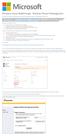 Windows Intune Walkthrough: Windows Phone 8 Management This document will review all the necessary steps to setup and manage Windows Phone 8 using the Windows Intune service. Note: If you want to test
Windows Intune Walkthrough: Windows Phone 8 Management This document will review all the necessary steps to setup and manage Windows Phone 8 using the Windows Intune service. Note: If you want to test
WhatsUp Gold v16.3 Installation and Configuration Guide
 WhatsUp Gold v16.3 Installation and Configuration Guide Contents Installing and Configuring WhatsUp Gold using WhatsUp Setup Installation Overview... 1 Overview... 1 Security considerations... 2 Standard
WhatsUp Gold v16.3 Installation and Configuration Guide Contents Installing and Configuring WhatsUp Gold using WhatsUp Setup Installation Overview... 1 Overview... 1 Security considerations... 2 Standard
SQL Server 2008 R2 Express Edition Installation Guide
 Hardware, Software & System Requirements for SQL Server 2008 R2 Express Edition To get the overview of SQL Server 2008 R2 Express Edition, click here. Please refer links given below for all the details
Hardware, Software & System Requirements for SQL Server 2008 R2 Express Edition To get the overview of SQL Server 2008 R2 Express Edition, click here. Please refer links given below for all the details
Support Document: Microsoft SQL Server - LiveVault 7.6X
 Contents Preparing to create a Microsoft SQL backup policy... 2 Adjusting the SQL max worker threads option... 2 Preparing for Log truncation... 3 Best Practices... 3 Microsoft SQL Server 2005, 2008, or
Contents Preparing to create a Microsoft SQL backup policy... 2 Adjusting the SQL max worker threads option... 2 Preparing for Log truncation... 3 Best Practices... 3 Microsoft SQL Server 2005, 2008, or
How To Install And Run Cesview Iii 1.3.3 (For New Users)
 Cesview IIi 1.3 Installation and Automation Guide Contents: New ser Quick Guide Cesview IIi asic Installation o Additional Server Installation Notes o Additional rowser Only (Client) Installation Notes
Cesview IIi 1.3 Installation and Automation Guide Contents: New ser Quick Guide Cesview IIi asic Installation o Additional Server Installation Notes o Additional rowser Only (Client) Installation Notes
Symantec Backup Exec TM 11d for Windows Servers. Quick Installation Guide
 Symantec Backup Exec TM 11d for Windows Servers Quick Installation Guide September 2006 Symantec Legal Notice Copyright 2006 Symantec Corporation. All rights reserved. Symantec, Backup Exec, and the Symantec
Symantec Backup Exec TM 11d for Windows Servers Quick Installation Guide September 2006 Symantec Legal Notice Copyright 2006 Symantec Corporation. All rights reserved. Symantec, Backup Exec, and the Symantec
MadCap Software. Upgrading Guide. Pulse
 MadCap Software Upgrading Guide Pulse Copyright 2014 MadCap Software. All rights reserved. Information in this document is subject to change without notice. The software described in this document is furnished
MadCap Software Upgrading Guide Pulse Copyright 2014 MadCap Software. All rights reserved. Information in this document is subject to change without notice. The software described in this document is furnished
SOS SO S O n O lin n e lin e Bac Ba kup cku ck p u USER MANUAL
 SOS Online Backup USER MANUAL HOW TO INSTALL THE SOFTWARE 1. Download the software from the website: http://www.sosonlinebackup.com/download_the_software.htm 2. Click Run to install when promoted, or alternatively,
SOS Online Backup USER MANUAL HOW TO INSTALL THE SOFTWARE 1. Download the software from the website: http://www.sosonlinebackup.com/download_the_software.htm 2. Click Run to install when promoted, or alternatively,
Installing Samsung SDS CellWe EMM cloud connectors and administrator consoles
 Appendix 1 Installing Samsung SDS CellWe EMM cloud connectors and administrator consoles This section explains how you use the Cloud Management Suite installation wizard for the following purposes: To
Appendix 1 Installing Samsung SDS CellWe EMM cloud connectors and administrator consoles This section explains how you use the Cloud Management Suite installation wizard for the following purposes: To
Attix5 Pro Storage Platform
 Attix5 Pro Storage Platform V6.0 User Manual Cover for Microsoft Windows Your guide to configuring the Attix5 Pro Storage Platform. SERVER EDITION V6.0 for MICROSOFT WINDOWS Copyright Notice and Proprietary
Attix5 Pro Storage Platform V6.0 User Manual Cover for Microsoft Windows Your guide to configuring the Attix5 Pro Storage Platform. SERVER EDITION V6.0 for MICROSOFT WINDOWS Copyright Notice and Proprietary
SonicWALL CDP 5.0 Microsoft Exchange InfoStore Backup and Restore
 SonicWALL CDP 5.0 Microsoft Exchange InfoStore Backup and Restore Document Scope This solutions document describes how to configure and use the Microsoft Exchange InfoStore Backup and Restore feature in
SonicWALL CDP 5.0 Microsoft Exchange InfoStore Backup and Restore Document Scope This solutions document describes how to configure and use the Microsoft Exchange InfoStore Backup and Restore feature in
insync Installation Guide
 insync Installation Guide 5.2 Private Cloud Druva Software June 21, 13 Copyright 2007-2013 Druva Inc. All Rights Reserved. Table of Contents Deploying insync Private Cloud... 4 Installing insync Private
insync Installation Guide 5.2 Private Cloud Druva Software June 21, 13 Copyright 2007-2013 Druva Inc. All Rights Reserved. Table of Contents Deploying insync Private Cloud... 4 Installing insync Private
HarePoint Password Change Manual
 HarePoint Password Change Manual For SharePoint Server 2013, SharePoint Foundation 2013, SharePoint Server 2010, SharePoint Foundation 2010, Microsoft Office SharePoint Server 2007 and Microsoft Windows
HarePoint Password Change Manual For SharePoint Server 2013, SharePoint Foundation 2013, SharePoint Server 2010, SharePoint Foundation 2010, Microsoft Office SharePoint Server 2007 and Microsoft Windows
Moving the TRITON Reporting Databases
 Moving the TRITON Reporting Databases Topic 50530 Web, Data, and Email Security Versions 7.7.x, 7.8.x Updated 06-Nov-2013 If you need to move your Microsoft SQL Server database to a new location (directory,
Moving the TRITON Reporting Databases Topic 50530 Web, Data, and Email Security Versions 7.7.x, 7.8.x Updated 06-Nov-2013 If you need to move your Microsoft SQL Server database to a new location (directory,
LogMeIn Backup. User Guide
 LogMeIn Backup User Guide Contents About LogMeIn Backup...4 Getting Started with LogMeIn Backup...5 How does LogMeIn Backup Work, at-a-glance?...5 About Security in LogMeIn Backup...5 LogMeIn Backup System
LogMeIn Backup User Guide Contents About LogMeIn Backup...4 Getting Started with LogMeIn Backup...5 How does LogMeIn Backup Work, at-a-glance?...5 About Security in LogMeIn Backup...5 LogMeIn Backup System
You can find the installer for the +Cloud Application on your SanDisk flash drive.
 Installation You can find the installer for the +Cloud Application on your SanDisk flash drive. Make sure that your computer is connected to the internet. Next plug in the flash drive and double click
Installation You can find the installer for the +Cloud Application on your SanDisk flash drive. Make sure that your computer is connected to the internet. Next plug in the flash drive and double click
MTS Remote Drive Service. Quick Start Guide
 MTS Remote Drive Service Quick Start Guide Signing In to Remote Drive service through My Internet Account To sign in to use the service, you need to be a registered user with a user name and password.
MTS Remote Drive Service Quick Start Guide Signing In to Remote Drive service through My Internet Account To sign in to use the service, you need to be a registered user with a user name and password.
Tenrox. Single Sign-On (SSO) Setup Guide. January, 2012. 2012 Tenrox. All rights reserved.
 Tenrox Single Sign-On (SSO) Setup Guide January, 2012 2012 Tenrox. All rights reserved. About this Guide This guide provides a high-level technical overview of the Tenrox Single Sign-On (SSO) architecture,
Tenrox Single Sign-On (SSO) Setup Guide January, 2012 2012 Tenrox. All rights reserved. About this Guide This guide provides a high-level technical overview of the Tenrox Single Sign-On (SSO) architecture,
Lenovo Online Data Backup User Guide Version 1.8.14
 Lenovo Online Data Backup User Guide Version 1.8.14 Contents Chapter 1: Installing Lenovo Online Data Backup...5 Downloading the Lenovo Online Data Backup Client...5 Installing the Lenovo Online Data
Lenovo Online Data Backup User Guide Version 1.8.14 Contents Chapter 1: Installing Lenovo Online Data Backup...5 Downloading the Lenovo Online Data Backup Client...5 Installing the Lenovo Online Data
DESLock+ Basic Setup Guide Version 1.20, rev: June 9th 2014
 DESLock+ Basic Setup Guide Version 1.20, rev: June 9th 2014 Contents Overview... 2 System requirements:... 2 Before installing... 3 Download and installation... 3 Configure DESLock+ Enterprise Server...
DESLock+ Basic Setup Guide Version 1.20, rev: June 9th 2014 Contents Overview... 2 System requirements:... 2 Before installing... 3 Download and installation... 3 Configure DESLock+ Enterprise Server...
DataKeeper Cloud Edition. v7.5. Installation Guide
 DataKeeper Cloud Edition v7.5 Installation Guide March 2013 This document and the information herein is the property of SIOS Technology Corp. (previously known as SteelEye Technology, Inc.) and all unauthorized
DataKeeper Cloud Edition v7.5 Installation Guide March 2013 This document and the information herein is the property of SIOS Technology Corp. (previously known as SteelEye Technology, Inc.) and all unauthorized
Xopero Centrally managed backup solution. User Manual
 Centrally managed backup solution User Manual Contents Desktop application...2 Requirements...2 The installation process...3 Logging in to the application...6 First logging in to the application...7 First
Centrally managed backup solution User Manual Contents Desktop application...2 Requirements...2 The installation process...3 Logging in to the application...6 First logging in to the application...7 First
Pcounter Web Report 3.x Installation Guide - v2014-11-30. Pcounter Web Report Installation Guide Version 3.4
 Pcounter Web Report 3.x Installation Guide - v2014-11-30 Pcounter Web Report Installation Guide Version 3.4 Table of Contents Table of Contents... 2 Installation Overview... 3 Installation Prerequisites
Pcounter Web Report 3.x Installation Guide - v2014-11-30 Pcounter Web Report Installation Guide Version 3.4 Table of Contents Table of Contents... 2 Installation Overview... 3 Installation Prerequisites
How to Add a Server/Disksafe/Volume
 How to Add a Server/Disksafe/Volume The following document will guide you through the steps for adding a server to your HBizzDRP backup manager as well as the needed and associated aspects. Log In: Navigate
How to Add a Server/Disksafe/Volume The following document will guide you through the steps for adding a server to your HBizzDRP backup manager as well as the needed and associated aspects. Log In: Navigate
Setting up your new Live Server Account
 Setting up your new Live Server Account Welcome to Remote Data Backups LiveVault Service. This document will help you set up the agent service on your server as well as giving you some guidance on accessing
Setting up your new Live Server Account Welcome to Remote Data Backups LiveVault Service. This document will help you set up the agent service on your server as well as giving you some guidance on accessing
UNICORN 7.0. Administration and Technical Manual
 UNICORN 7.0 Administration and Technical Manual Page intentionally left blank Table of Contents Table of Contents 1 Introduction... 1.1 Administrator functions overview... 1.2 Network terms and concepts...
UNICORN 7.0 Administration and Technical Manual Page intentionally left blank Table of Contents Table of Contents 1 Introduction... 1.1 Administrator functions overview... 1.2 Network terms and concepts...
Xerox Multifunction Devices. Verify Device Settings via the Configuration Report
 Xerox Multifunction Devices Customer Tips March 15, 2007 This document applies to these Xerox products: X WC 4150 X WCP 32/40 X WCP 35/45/55 X WCP 65/75/90 X WCP 165/175 X WCP 232/238 X WCP 245/255 X WCP
Xerox Multifunction Devices Customer Tips March 15, 2007 This document applies to these Xerox products: X WC 4150 X WCP 32/40 X WCP 35/45/55 X WCP 65/75/90 X WCP 165/175 X WCP 232/238 X WCP 245/255 X WCP
You may have been given a download link on your trial software email. Use this link to download the software.
 BackupVault / Attix5 Server Quickstart Guide This document takes about 5 minutes to read and will show you how to: Download the software Install the Attix5 Professional Backup software Backup your files
BackupVault / Attix5 Server Quickstart Guide This document takes about 5 minutes to read and will show you how to: Download the software Install the Attix5 Professional Backup software Backup your files
Configuration Guide. BES12 Cloud
 Configuration Guide BES12 Cloud Published: 2016-04-08 SWD-20160408113328879 Contents About this guide... 6 Getting started... 7 Configuring BES12 for the first time...7 Administrator permissions you need
Configuration Guide BES12 Cloud Published: 2016-04-08 SWD-20160408113328879 Contents About this guide... 6 Getting started... 7 Configuring BES12 for the first time...7 Administrator permissions you need
EVENT VIEWER IN WINDOWS 7
 EVENT VIEWER IN WINDOWS 7 Event Viewer We can open Event Viewer in different ways, such as trough Computer Management and Administrative Tools. However, the easiest way is to type "eventvwr" in search
EVENT VIEWER IN WINDOWS 7 Event Viewer We can open Event Viewer in different ways, such as trough Computer Management and Administrative Tools. However, the easiest way is to type "eventvwr" in search
BDR for ShadowProtect Solution Guide and Best Practices
 BDR for ShadowProtect Solution Guide and Best Practices Updated September 2015 - i - Table of Contents Process Overview... 3 1. Assess backup requirements... 4 2. Provision accounts... 4 3. Install ShadowProtect...
BDR for ShadowProtect Solution Guide and Best Practices Updated September 2015 - i - Table of Contents Process Overview... 3 1. Assess backup requirements... 4 2. Provision accounts... 4 3. Install ShadowProtect...
ActiveImage Protector 3.5 for Hyper-V with SHR. User Guide - Back up Hyper-V Server 2012 R2 host and
 ActiveImage Protector 3.5 for Hyper-V with SHR User Guide - Back up Hyper-V Server 2012 R2 host and restore individual virtual machines 2 nd Edition July 7, 2014 Copyright NetJapan, Inc. All Rights Reserved.
ActiveImage Protector 3.5 for Hyper-V with SHR User Guide - Back up Hyper-V Server 2012 R2 host and restore individual virtual machines 2 nd Edition July 7, 2014 Copyright NetJapan, Inc. All Rights Reserved.
Getting Started with MozyPro Online Backup Online Software from Time Warner Cable Business Class
 Getting Started with MozyPro Online Backup Online Software from Time Warner Cable Business Class A Guide for Users MozyPro is an online backup service with an easy to use interface so you can start backing
Getting Started with MozyPro Online Backup Online Software from Time Warner Cable Business Class A Guide for Users MozyPro is an online backup service with an easy to use interface so you can start backing
Administering the Web Server (IIS) Role of Windows Server
 Course 10972B: Administering the Web Server (IIS) Role of Windows Server Page 1 of 7 Administering the Web Server (IIS) Role of Windows Server Course 10972B: 4 days; Instructor-Led Introduction This course
Course 10972B: Administering the Web Server (IIS) Role of Windows Server Page 1 of 7 Administering the Web Server (IIS) Role of Windows Server Course 10972B: 4 days; Instructor-Led Introduction This course
4cast Client Specification and Installation
 4cast Client Specification and Installation Version 2015.00 10 November 2014 Innovative Solutions for Education Management www.drakelane.co.uk System requirements The client requires Administrative rights
4cast Client Specification and Installation Version 2015.00 10 November 2014 Innovative Solutions for Education Management www.drakelane.co.uk System requirements The client requires Administrative rights
ESET REMOTE ADMINISTRATOR. Migration guide
 ESET REMOTE ADMINISTRATOR Migration guide ESET REMOTE ADMINISTRATOR migration guide Copyright 2012 by ESET, spol. s r.o. ESET REMOTE ADMINISTRATOR was developed by ESET, spol. s r.o. For more information
ESET REMOTE ADMINISTRATOR Migration guide ESET REMOTE ADMINISTRATOR migration guide Copyright 2012 by ESET, spol. s r.o. ESET REMOTE ADMINISTRATOR was developed by ESET, spol. s r.o. For more information
Administering the Web Server (IIS) Role of Windows Server 10972B; 5 Days
 Lincoln Land Community College Capital City Training Center 130 West Mason Springfield, IL 62702 217-782-7436 www.llcc.edu/cctc Administering the Web Server (IIS) Role of Windows Server 10972B; 5 Days
Lincoln Land Community College Capital City Training Center 130 West Mason Springfield, IL 62702 217-782-7436 www.llcc.edu/cctc Administering the Web Server (IIS) Role of Windows Server 10972B; 5 Days
AVG Business SSO Connecting to Active Directory
 AVG Business SSO Connecting to Active Directory Contents AVG Business SSO Connecting to Active Directory... 1 Selecting an identity repository and using Active Directory... 3 Installing Business SSO cloud
AVG Business SSO Connecting to Active Directory Contents AVG Business SSO Connecting to Active Directory... 1 Selecting an identity repository and using Active Directory... 3 Installing Business SSO cloud
Vodafone PC Backup User Guide Version 1.16
 Vodafone PC Backup User Guide Version 1.16 Contents Preface: Preface...v Chapter 1: Overview...7 Chapter 2: Installing Vodafone PC Backup...9 Downloading the Vodafone PC Backup Client...9 Installing the
Vodafone PC Backup User Guide Version 1.16 Contents Preface: Preface...v Chapter 1: Overview...7 Chapter 2: Installing Vodafone PC Backup...9 Downloading the Vodafone PC Backup Client...9 Installing the
Clearswift SECURE Exchange Gateway Installation & Setup Guide. Version 1.0
 Clearswift SECURE Exchange Gateway Installation & Setup Guide Version 1.0 Copyright Revision 1.0, December, 2013 Published by Clearswift Ltd. 1995 2013 Clearswift Ltd. All rights reserved. The materials
Clearswift SECURE Exchange Gateway Installation & Setup Guide Version 1.0 Copyright Revision 1.0, December, 2013 Published by Clearswift Ltd. 1995 2013 Clearswift Ltd. All rights reserved. The materials
Attix5 Pro Server Edition
 Attix5 Pro Server Edition V7.0.2 User Manual for Mac OS X Your guide to protecting data with Attix5 Pro Server Edition. Copyright notice and proprietary information All rights reserved. Attix5, 2013 Trademarks
Attix5 Pro Server Edition V7.0.2 User Manual for Mac OS X Your guide to protecting data with Attix5 Pro Server Edition. Copyright notice and proprietary information All rights reserved. Attix5, 2013 Trademarks
AvePoint Meetings 3.2.2 for SharePoint On-Premises. Installation and Configuration Guide
 AvePoint Meetings 3.2.2 for SharePoint On-Premises Installation and Configuration Guide Issued August 2015 Table of Contents About AvePoint Meetings for SharePoint... 4 System Requirements... 5 2 System
AvePoint Meetings 3.2.2 for SharePoint On-Premises Installation and Configuration Guide Issued August 2015 Table of Contents About AvePoint Meetings for SharePoint... 4 System Requirements... 5 2 System
File Share Navigator Online 1
 File Share Navigator Online 1 User Guide Service Pack 3 Issued November 2015 Table of Contents What s New in this Guide... 4 About File Share Navigator Online... 5 Components of File Share Navigator Online...
File Share Navigator Online 1 User Guide Service Pack 3 Issued November 2015 Table of Contents What s New in this Guide... 4 About File Share Navigator Online... 5 Components of File Share Navigator Online...
User Guide. Version R91. English
 AuthAnvil User Guide Version R91 English August 25, 2015 Agreement The purchase and use of all Software and Services is subject to the Agreement as defined in Kaseya s Click-Accept EULATOS as updated from
AuthAnvil User Guide Version R91 English August 25, 2015 Agreement The purchase and use of all Software and Services is subject to the Agreement as defined in Kaseya s Click-Accept EULATOS as updated from
Attix5 Pro. Your guide to protecting data with Attix5 Pro Desktop & Laptop Edition. V6.0 User Manual for Mac OS X
 Attix5 Pro Your guide to protecting data with Attix5 Pro Desktop & Laptop Edition V6.0 User Manual for Mac OS X Copyright Notice and Proprietary Information All rights reserved. Attix5, 2011 Trademarks
Attix5 Pro Your guide to protecting data with Attix5 Pro Desktop & Laptop Edition V6.0 User Manual for Mac OS X Copyright Notice and Proprietary Information All rights reserved. Attix5, 2011 Trademarks
Aspera Connect User Guide
 Aspera Connect User Guide Windows XP/2003/Vista/2008/7 Browser: Firefox 2+, IE 6+ Version 2.3.1 Chapter 1 Chapter 2 Introduction Setting Up 2.1 Installation 2.2 Configure the Network Environment 2.3 Connect
Aspera Connect User Guide Windows XP/2003/Vista/2008/7 Browser: Firefox 2+, IE 6+ Version 2.3.1 Chapter 1 Chapter 2 Introduction Setting Up 2.1 Installation 2.2 Configure the Network Environment 2.3 Connect
SETUP SSL IN SHAREPOINT 2013 (USING SELF-SIGNED CERTIFICATE)
 12/15/2012 WALISYSTEMSINC.COM SETUP SSL IN SHAREPOINT 2013 (USING SELF-SIGNED CERTIFICATE) Setup SSL in SharePoint 2013 In the last article (link below), you learned how to setup SSL in SharePoint 2013
12/15/2012 WALISYSTEMSINC.COM SETUP SSL IN SHAREPOINT 2013 (USING SELF-SIGNED CERTIFICATE) Setup SSL in SharePoint 2013 In the last article (link below), you learned how to setup SSL in SharePoint 2013
Velocity Web Services Client 1.0 Installation Guide and Release Notes
 Velocity Web Services Client 1.0 Installation Guide and Release Notes Copyright 2014-2015, Identiv. Last updated June 24, 2015. Overview This document provides the only information about version 1.0 of
Velocity Web Services Client 1.0 Installation Guide and Release Notes Copyright 2014-2015, Identiv. Last updated June 24, 2015. Overview This document provides the only information about version 1.0 of
Enterprise Manager. Version 6.2. Installation Guide
 Enterprise Manager Version 6.2 Installation Guide Enterprise Manager 6.2 Installation Guide Document Number 680-028-014 Revision Date Description A August 2012 Initial release to support version 6.2.1
Enterprise Manager Version 6.2 Installation Guide Enterprise Manager 6.2 Installation Guide Document Number 680-028-014 Revision Date Description A August 2012 Initial release to support version 6.2.1
HELP DOCUMENTATION E-SSOM BACKUP AND RESTORE GUIDE
 HELP DOCUMENTATION E-SSOM BACKUP AND RESTORE GUIDE Copyright 1998-2013 Tools4ever B.V. All rights reserved. No part of the contents of this user guide may be reproduced or transmitted in any form or by
HELP DOCUMENTATION E-SSOM BACKUP AND RESTORE GUIDE Copyright 1998-2013 Tools4ever B.V. All rights reserved. No part of the contents of this user guide may be reproduced or transmitted in any form or by
Reconfiguring VMware vsphere Update Manager
 Reconfiguring VMware vsphere Update Manager vsphere Update Manager 6.0 This document supports the version of each product listed and supports all subsequent versions until the document is replaced by a
Reconfiguring VMware vsphere Update Manager vsphere Update Manager 6.0 This document supports the version of each product listed and supports all subsequent versions until the document is replaced by a
Video Administration Backup and Restore Procedures
 CHAPTER 12 Video Administration Backup and Restore Procedures This chapter provides procedures for backing up and restoring the Video Administration database and configuration files. See the following
CHAPTER 12 Video Administration Backup and Restore Procedures This chapter provides procedures for backing up and restoring the Video Administration database and configuration files. See the following
Release 2.0. Cox Business Online Backup Quick Start Guide
 Cox Business Online Backup Quick Start Guide Release 2.0 Cox Business Online Backup Quick Start Guide i IMPORTANT: You must notify Cox in advance if you would like to move or relocate your telephone Service.
Cox Business Online Backup Quick Start Guide Release 2.0 Cox Business Online Backup Quick Start Guide i IMPORTANT: You must notify Cox in advance if you would like to move or relocate your telephone Service.
AUTOMATED DISASTER RECOVERY SOLUTION USING AZURE SITE RECOVERY FOR FILE SHARES HOSTED ON STORSIMPLE
 AUTOMATED DISASTER RECOVERY SOLUTION USING AZURE SITE RECOVERY FOR FILE SHARES HOSTED ON STORSIMPLE Copyright This document is provided "as-is." Information and views expressed in this document, including
AUTOMATED DISASTER RECOVERY SOLUTION USING AZURE SITE RECOVERY FOR FILE SHARES HOSTED ON STORSIMPLE Copyright This document is provided "as-is." Information and views expressed in this document, including
Acronis Backup & Recovery 11.5 Quick Start Guide
 Acronis Backup & Recovery 11.5 Quick Start Guide Applies to the following editions: Advanced Server for Windows Virtual Edition Advanced Server SBS Edition Advanced Workstation Server for Linux Server
Acronis Backup & Recovery 11.5 Quick Start Guide Applies to the following editions: Advanced Server for Windows Virtual Edition Advanced Server SBS Edition Advanced Workstation Server for Linux Server
Setting Up Resources in VMware Identity Manager
 Setting Up Resources in VMware Identity Manager VMware Identity Manager 2.4 This document supports the version of each product listed and supports all subsequent versions until the document is replaced
Setting Up Resources in VMware Identity Manager VMware Identity Manager 2.4 This document supports the version of each product listed and supports all subsequent versions until the document is replaced
Ekran System Help File
 Ekran System Help File Table of Contents About... 9 What s New... 10 System Requirements... 11 Updating Ekran to version 4.1... 13 Program Structure... 14 Getting Started... 15 Deployment Process... 15
Ekran System Help File Table of Contents About... 9 What s New... 10 System Requirements... 11 Updating Ekran to version 4.1... 13 Program Structure... 14 Getting Started... 15 Deployment Process... 15
