RE-2. Residential Telephone Entry System. Installation, Programming, and Operation Instructions. With Built-in Wireless Receiver
|
|
|
- Rafe Day
- 8 years ago
- Views:
Transcription
1 Residential Telephone Entry System With Built-in Wireless Receiver Installation, Programming, and Operation Instructions (760) USA & Canada (800) & (800) Toll Free FAX (800)
2 CONTENTS PRODUCT DESCRIPTION INSTALLATION INFORMATION COMPONENT LOCATIONS WI DIAGRAM MOUNTING WI WI OPTIONS MULLE UNIT INSTALLATIONS CONTROL WI POWER, BATTERY, & WI OPTIONAL REMOTE ANTENNA OPTIONAL REMOTE KEYPAD OPTIONAL KEYSWITCH OPTIONAL COLOR CCTV CAMERA PROGRAMMING ACCESS PROGRAMMING REFERENCE BASIC PROGRAMMING CODE PROGRAMMING TRANSMITTER PROGRAMMING PROGRAMMING ADVANCED PROGRAMMING ADJUSTMENTS OPERATION RESIDENT PROGRAMMING QUICK REFERENCE SPECIFICATIONS DIMENSION DRAWING TROUBLESHOOTING PROGRAMMING WORKSHEET LINEAR LIMITED WARRANTY FEATURES TWO-WAY SPEAKERPHONE CALL WAITING CALL FORWARDING DISTINCTIVE S FOR ACCESS CALLS SEVEN ACCESS TIME ZONES TIMED DO NOT DISTURB PRIVACY FEATURE DIGITALLY SYNTHESIZED VOICE PROMPTS RESIDENCE CONTROL OF RELAYS PROGRAMMABLE RELAY CONTROL PREFIXES 100 CODE CAPACITY 1-6 DIGIT CODE LENGTH EACH CODE CAN BE PROGRAMMED TO ACTIVATE EITHER OR BOTH RELAYS 100 TRANSMITTER CAPACITY SUPPORTS 4 BLOCKS OF TRANSMITTERS WITH 24 FACILITY CODES UP TO FOUR ACCESS GROUPS FOR SHARED CONTROL OF TRANSMITTER BLOCKS SUPPORTS MGT SAFETY EDGE TRANSMITTER INTERNAL CLOCK AND CALENDAR WITH BATTERY BACKUP (GREATER THAN 10 YEAR BATTERY LIFE) EVENT LOG MEMORY RETAINS THE LAST 450 EVENTS KEYPAD PROGRAMMABLE LOCALLY & REMOTELY PROGRAMMABLE WITH A OR COMPUTER PROGRAMMING SOFTWARE BUILT-IN, CONNECT WITH ANY INTERNET BROWSER WEATHER-PROOF, TAMPER-RESISTANT HOUSING SUPERHETERODYNE RADIO RECEIVER REMOTE KEYPAD SUPPORT BRIGHT WHITE LED DOWNLIGHT 2 HEAVY DUTY FORM C (N.O. & N.C) RELAY OUTPUTS TIMED ANTI-PASSBACK KEYPAD LOCKOUT TACTILE KEY FEEL TWO DOOR SENSE/INHIBIT INPUTS TWO OPEN REQUEST INPUTS ACCESS KEYSWITCH PROVISION REMOVABLE TERMINAL BLOCKS OPTIONAL COLOR CCTV CAMERA
3 PRODUCT DESCRIPTION Linear s Telephone Entry System is designed for residential or light commercial access control applications. The speakerphone, keypad, radio receiver, and optional video camera are housed in a rugged enclosure that can be mounted to a pedestal, bolted directly to a wall, or mounted recessed in a wall with the optional trim ring. The die-cast keypad keys have bright, easy-to-read graphics and are lit with overhead lights. The two operation buttons; CALL and HELP, are machined for heavy-duty reliability. Operation Arriving visitors will approach the unit and place a call to the residence by pressing the CALL button. The will acquire the residence s local telephone line and generate distinctive rings to the house telephones. The resident, knowing that the distinctive ring is originating from the access area, can answer any house telephone and converse with the visitor. If the resident decides to grant access to the visitor, they can activate either output relay in the by pressing a key on the telephone s keypad. If the resident decides not to grant access, hanging up or pressing a key will disconnect the visitor s call. Call Waiting If the resident is using the telephone at the time a visitor calls, the will sound beeps on the telephone line to announce that a visitor is calling. The resident can press a key on the telephone to place the outside caller on hold and communicate with the visitor. After granting or denying access to the visitor, the outside caller will be re-connected to the resident. Call Forwarding Programmable call forwarding allows the to dial any selected telephone number when a visitor presses the CALL button. For example, with call forwarding enabled, the could dial a cell phone to contact the resident while outside or away from the residence. The resident will be able to communicate with the visitor and grant or deny access from the remote telephone. Alternate Numbers For installations where multiple residences exist inside the same controlled opening (such as a guest house or granny fl at) three alternate calling numbers can be programmed. The alternate numbers can be called by entering a short code at the keypad. Local Control The resident can issue control commands from the local telephones without a call from a visitor. By dialing a specifi c series of digits, the resident can control either of the two relays. The resident an also initiate voice communications with the entry system. Access Methods Up to 100 entry codes, from 1 to 6 digits in length, can be programmed. Each entry code can activate either, or both, of the relay outputs. Linear s Model AM-KP keypad can be used as a secondary remote keypad for the. Up to 24 sets of block coded MegaCode transmitters (up to 100 transmitters total) can be used to gain access through the s built-in radio receiver. Each transmitter can be individually suspended or re-activated. One facility code can be programmed to identify each block of transmitters. Programming of individual (non-block coded) transmitters is limited to 24 transmitters by entering one transmitter per block. System Features Time Zones The contains an internal clock and calendar. Seven programmable time zones allow setting time periods to schedule system functions. Each time zone can be active or inactive on certain days. Keypad entry codes, wireless transmitters, automatic access control, call forwarding, and the Do Not Disturb feature can each be set to only be active during a specifi c time zone period. Up to ten holiday days can be programmed. Each of the seven time zones can be set to be active or inactive during a holiday. Portal Supervision The SENSE/INHIBIT input can be used two ways. If programmed for door sense, a switch on the door detects forced entry or door ajar situations. If programmed for inhibit, the input can be wired to a service switch or automatic timer that will disable the Relay #1 when required. Hardwired Activation The OPEN REQUEST input can be wired to an exit loop detector or exit photo beam to allow automatic exit activation. An emergency access keyswitch can be mounted in the case to allow keyed entry for authorized personnel. Access Security The anti-passback feature allows the option of preventing the use of the same code or the same transmitter again before the programmed time elapses. The keypad lockout feature discourages tampering by disabling the keypad for three minutes after a programmable number of incorrect entry codes has been entered at the keypad. Event Log An access log of up to 450 events is stored in the unit s memory. System activity is logged as it occurs with the date and time of the event. The access log data can be retrieved locally or remotely with a computer through the s built-in modem. Local & Remote Programming The system s built-in programming software can be accessed on-site or off-site using a computer with any Internet browser. The software s graphic display of each of the programming step makes programming easy. Without a computer, the can be programmed with its main keypad, from any local telephone connected to the same line, or by calling from any remote telephone. The EEPROM memory retains all entry codes, transmitter information, and programming, even without power. Obstacle Detection Linear s Model MGT safety edge transmitter is compatible with the This MGT detects and transmits obstacle events to the receiver. Obstacle signals from an MGT transmitter will activate Relay #2. Alarm Interface Relay #2 can be programmed for alarm shunt to bypass an alarm loop during entry, or alarm trigger to cause an alarm during forced entry. Five other activation options are available for Relay #2. Voice Synthesizer A built-in voice synthesizer sounds voice prompts through the speaker, local and remote telephones. 1
4 INSTALLATION INFORMATION Before beginning installation, please review the entire instructions and become familiar with the system s operation, wiring, and programmable options. System Location For pedestrian door or gate installations, mount the Entry System on a rigid wall near the controlled door. Avoid mounting the unit in a location where regular mechanical shock will occur due to a slamming door or spring loaded pedestrian gate. For vehicular gate installations, mount the Entry System in clear view of the gate, but far enough from the gate so the user cannot touch the gate from the keypad. WARNING FOR ALL GATE INSTALLATIONS: TO AVOID SERIOUS INJURY OR DEATH, MAKE SURE THAT THE UNIT IS FAR ENOUGH FROM THE GATE SO THAT THE USER CANNOT TOUCH THE GATE WHILE OPERATING THE KEYPAD. HOWEVER, FOR SAFETY, THE GATE MUST BE FULLY VISIBLE FROM THE KEYPAD. Telephone Wires The quality of the system s audio communications is related to the type of telephone wire and its installation. Noise and hum can be introduced into the telephone wires. Use only high-quality telephone wire rated for direct underground burial. All telephone wire should be twisted-pair. Minimum size of 24 AWG for up to 800 feet. Minimum size of 22 AWG for up to 1600 feet. Minimum size of 20 AWG for up to 2200 feet. Minimum size of 18 AWG for up to 3600 feet. DO NOT ROUTE AND AC WI INSIDE THE SAME CONDUIT. Route all telephone wires inside a dedicated conduit that is at least six inches away from any AC line wiring. Power Supply Use the supplied 16-volt 20-VA transformer to power the. DO NOT POWER ANY OTHER EQUIPMENT FROM THE SAME, use a separate power supply. Keep the system power wires as short as practical to reduce the chance of noise and hum pickup. For low voltage power wire runs up to 100 feet, use 18 AWG, THHN 600-volt insulated wire. For low voltage power wire runs up to 200 feet, use 16 AWG, THHN 600-volt insulated wire. Use 22 AWG or larger (depending on the load) for all other connections. ALWAYS REMOVE POWER PRIOR TO SERVICING Earth Ground To avoid damage to the unit from static discharges, connect the s and case ground terminals to a good earth grounding point within 10 feet. The case ground terminal is the #8 screw located on the lower right corner of the rear case. Also, the s Telephone Bypass Module must be grounded to provide surge protection for the telephone line. Suggested wiring size is 12 AWG for earth ground. Removable Terminal Blocks For convenience, the is provided with removable terminal blocks. It is important that these blocks be removed evenly in order to avoid causing permanent damage to them. 1. Be certain power is off before removing or installing the terminal blocks. 2. Squeeze the terminal block sides between your thumb and index fi nger. 3. Rock the terminal block left and right while gently pulling it out. 4. When re-installing the terminal blocks, press the block in straight and evenly. NOTE: Unscrew the terminal screws several turns before inserting wires. 2
5 COMPONENT LOCATIONS HELP Pressing this button causes the system to play the help message to instruct the visitor on system use. 2 CALL Pressing this button causes the system to call the residence telephones with a distinctive ring signal. 3 OPTIONAL COLOR CCTV CAMERA Location for the optional Model CCM-2 color CCTV camera. The camera views the keypad area. 4 ANTENNA CONNECTOR For connection to a Model EXA-1000 or EXA-2000 remote antenna. 5 DIGITAL SPEECH VOLUME CONTROL Controls the audio level of the voice synthesizer. This adjustment effects the audio level of the voice synthesizer and system tone from the speaker. 6 LINE MONITOR JUMPER For testing and troubleshooting. Remove jumper to listen to telephone line audio through the speaker. 7 CAMERA CONNECTOR Provides power and video connection for the optional Model CCM-2 CCTV camera. 8 VIDEO OUT CONNECTOR For cable connection to a video monitor. (Optional Model CCM-2 CCTV camera required). 9 TERMINAL BLOCK For telephone line and earth ground connections. 10 RESTART Pressing this button restarts the system. This button DOES NOT erase any programming data. 11 MAIN TERMINAL BLOCK For power, backup battery, sense inputs, open request inputs, and remote keypad connections. 12 STATUS INDICATORS Six indicators light to display system power, radio, and modem status. 13 SPEAKERPHONE VOLUME CONTROL Controls the audio level produced by the speaker during communications between the visitor and the resident. 14 RELAY TERMINAL BLOCK For Relay #1 and Relay #2 output connections to the access control devices. 15 RELAY INDICATORS Indicators for Relay #1 and Relay #2 will light when the relay is activated. 16 SPEAKER Weatherproof speaker for system operation and programming. 17 DOWNLIGHT Illuminates keypad and visitor operation buttons. The light operates dusk to dawn and adjusts its time depending on the system s geographic location. 18 KEYPAD Die-cast metal 12-key keypad with tactile action. For system programming and keying in entry codes. 19 OPTIONAL KEYLOCK Location for mounting access keylock. 20 MICROPHONE The high-sensitivity microphone monitors sound at the keypad area for the entry system s speakerphone. 3
6 WI DIAGRAM TYPICAL GATE INSTALLATION WI RELAY RATING: 3 AMPS AT 30 VOLTS AC OR DC MAXIMUM N.O. RELAY #1 COM N.C. N.O. RELAY #2 COM N.C. GATE OPEN OPERATOR BATTERY NEG 16 VAC 20 VA BATTERY POS SENSE #1 OPEN #1 SENSE #2 OPEN #2 COMMON KEYPAD CLK TO PHONES KEYPAD DVAL KEYPAD DAT 0 KEYPAD DAT 1 KEYPAD GND KEYPAD PWR TO LINE BYPASS MODULE 10' MAXIMUM WIRE RUN 10' MAXIMUM WIRE RUN TYPICAL DOOR INSTALLATION WI NOTE: A MAGNETIC LOCK AND DOOR STRIKE ARE BOTH SHOWN, TYPICALLY ONLY ONE IS USED NOTE: DO NOT POWER THE LOCKING DEVICE FROM THE RELAY RATING: 3 AMPS AT 30 VOLTS AC OR DC MAXIMUM N.O. RELAY #1 COM N.C. N.O. RELAY #2 COM N.C. MAGNETIC DOOR LOCK ELECTRIC DOOR STRIKE BATTERY NEG ACCESS DEVICE POWER SUPPLY BATTERY POS SENSE #1 OPEN #1 SENSE #2 16 VAC 20 VA OPEN #2 COMMON KEYPAD CLK TO PHONES KEYPAD DVAL KEYPAD DAT 0 KEYPAD DAT 1 KEYPAD GND KEYPAD PWR TO LINE BYPASS MODULE 4 10' MAXIMUM WIRE RUN 10' MAXIMUM WIRE RUN
7 MOUNTING Pedestal Mounting The Entry System can be mounted with the Model GNC-1 (curb mount) or Model GNB-1 (burial mount) gooseneck pedestals. 1. Open the case by removing the four security screws with the wrench provided (see Figure 1). 2. Use four security bolts and locking nuts to secure the backplate to the pedestal (see Figure 2). Wall Mounting The Entry System can be mounted directly to a wall or fl at surface. 1. Open the case by removing the four security screws with the wrench provided (see Figure 1). 2. Use the appropriate fasteners to secure the system s backplate to the mounting surface. When mounting the system to a concrete wall, use concrete wedge anchors (see Figure 3). REMOVE THE FOUR SECURITY SCREWS TO OPEN THE Recessed Mounting The can be mounted recessed using an accessory trim-ring. The trim-ring mounts in the wall and the cabinet attaches to the trim-ring. Two trim-rings models are available to match the color of the case: For the N use trim-ring P/N ACP For the SS use trim-ring P/N ACP Identify the location of any studs in the wall. 2. Cut a 10-1/4 wide by 6-1/4 high rectangular hole between studs at the mounting location. 3. Install any additional mounting material required to provide surfaces inside the wall for attaching the trim-ring. 4. Place the trim-ring in the wall hole. Check for level, then attach the trim-ring with screws into the side tabs. 5. Drill the cabinet s four self-drill mounting holes the appropriate size for the hardware. 6. Attach the cabinet to the trim-ring using self-tapping screws. 7. Route the wiring into the cabinet. 1 2 DETERMINE LOCATION FOR THE 10-1/4" x 6-1/4" MOUNTING HOLE MARK HOLE LOCATION 6-1/4" RECESSED MOUNTING 10-1/4" Figure 1. Opening the Case PEDESTAL MOUNTING MOUNT REAR WITH SECURITY BOLTS AND LOCKNUTS 3 CUT MOUNTING HOLE 4 INSTALL ANY SPACER SHIMS TO ALLOW MOUNTING ATTACH THE TRIM- WITH SCREWS PEDESTAL Figure 2. Pedestal Mounting CAUTION! BE SURE THE MOUNTING HARDWARE DOES NOT EXTEND MORE THAN 1" INSIDE THE REAR COVER OR ELECTRICAL DAMAGE MAY OCCUR WALL MOUNTING 5 DRILL 3/16" HOLES IN THE CABINET AT THE PRE-MARKED LOCATIONS 6 ATTACH THE CABINET TO THE TRIM- WITH SELF-TAPING SCREWS USE WEDGE ANCHORS FOR CONCRETE OR OTHER APPROPRIATE ANCHORS FOR DIFFERENT MATERIALS CAUTION! BE SURE THE MOUNTING HARDWARE DOES NOT EXTEND MORE THAN 1" INSIDE THE REAR OR ELECTRICAL DAMAGE MAY OCCUR Figure 3. Wall Mounting Figure 4. Recessed Mounting 5
8 WI The connects between the incoming telephone line of the residence and local telephone sets. Telephone Bypass Module The s Telephone Bypass Module provides a switch to remove the from the telephone line and re-connect the local telephones to the telephone system. ALL WI FOR THE MUST PASS THROUGH THE BYPASS MODULE. The bypass module is housed in a weather-resistant enclosure and should be located in an area that is easily accessible to the resident. In case of system trouble, the resident can use the bypass switch to remove the from the telephone system. Telephone Wiring DO NOT ROUTE AND AC WI INSIDE THE SAME CONDUIT. Route all telephone wires inside a dedicated conduit that is at least six inches away from any AC line wiring. All telephone wiring must be made on the house side of the telephone company s demarcation device (the terminal block where the telephone line connects to the residence). If any security system or personal alert system at the residence is connected to the telephone line, be sure that it is connected to the line ahead of the Telephone Bypass Module using a RJ-31X or RJ-38X interface. Use only high-quality telephone wire rated for direct underground burial. All telephone wire should be twisted-pair with a minimum size of 24 AWG. Typical Telephone Wiring 1. Connect the bypass module s terminal to a good earth ground. 2. Before connecting the incoming telephone line to the bypass module check the polarity of the wires with a DC voltmeter. Connect the negative wire ( - usually green) to the bypass module terminal. Connect the positive wire ( - usually red) to the bypass module terminal. 3. Connect the resident s local telephone line (usually green) to the bypass module. Connect the local telephone line (usually red) to the bypass module terminal. 4. Connect the to the bypass module terminal. Connect the to the bypass module terminal. 5. Connect the to the bypass module terminal. Connect the to the bypass module terminal. WI OPTIONS Shared Line This is the standard confi guration. The telephone line is routed through the to the house phones. Pressing the Call button on the will cause the to disconnect the house phones from the telephone company line and generate a ring signal that is heard on the house phones. Dedicated Line Pressing the Call button on the will cause the to sieze the phone line and dial out to an outside number. See PPN #54 for programming options. 10' MAXIMUM WIRE RUN 10' MAXIMUM WIRE RUN Intercom Mode Pressing the Call button on the will cause the to generate a ring signal as if it were an intercom station. A live phone line is not used and the provides power for the remote intercom phone. See PPN #52 for programming options. Note: in this mode, remote programming, call forwarding or alternate resident calling is not available. TO PHONES TO LINE Figure 6. Shared Line Wiring FROM COMPANY Figure 7. Dedicated Line Wiring TO INTERCOM S BYPASS MODULE 10' MAXIMUM WIRE RUN BYPASS MODULE 10' MAXIMUM WIRE RUN BYPASS MODULE Figure 8. Intercom Mode Wiring BYPASS MODULE TO PHONES TO LINE BYPASS MODULE Ring Down Mode Pressing the Call button on the will cause the to sieze the phone line and provide immediate communications with the PBX system. See PPN #54 for programming options. TO PBX BYPASS MODULE 6 Figure 5. Telephone Wiring Figure 9. Ring Down Mode Wiring
9 MULLE UNIT INSTALLATIONS Any of the four basic operation modes (Shared Line, Dedicated Line, Intercom, and Ring Down) may be used with multiple s. The telephone line wiring is daisy chained (the telephone line routes through one unit to the next) as shown below. Always connect the telephone line + to, and - to. The Telephone Bypass Module only performs the bypass function in the Shared Line Mode, but it will provide extra electrical surge protection in all modes. A surge on the terminals will be suppressed through the terminal. Always use separate AC transformers to power each. When multiple units are connected together, only two units can be controlled by resident telephone commands, and only one unit can be programmed to answer the telephone (PPN #33) for remote telephone commands. Remote programming via computer is not supported when using multiple s. Command Prefix for Multiple Units Programming and relay control may be through the individual keypads or through the house telephone(s) when using the Shared Line or Intercom Modes. To support using the house telephone(s) to issue commands, each must be programmed to a different command prefi x (PPN #72). Set one unit s command prefi x to Set the other unit s command prefi x to In the case of simultaneous visitors at different units when using the Shared Line Mode, putting one on hold to communicate with the second, then returning to the fi rst is not recommended. Instead, fi nish all communications with the fi rst before servicing the second. Simultaneous visitors at multiple units used on a single line wired in the Ring Down Mode will cause a conference call effect between units SHARED LINE MODE FIRST LAST INTERCOM MODE PROGRAM THIS UNIT ONLY FOR "INTERCOM MODE" (PPN #52) FIRST LAST TO S DO NOT CONNECT TO A LIVE LINE TO INTERCOM S BYPASS MODULE FROM COMPANY BYPASS MODULE DEDICATED LINE MODE PROGRAM ALL UNITS FOR "CALL FORWARDING" (PPN #54) FIRST LAST DOWN MODE PROGRAM ALL UNITS FOR " DOWN MODE" (PPN #54) FIRST LAST IF DESIRED, CHANGE RESIDENT RESPONSE KEYS (PPN #71) BYPASS MODULE FROM COMPANY OR PBX BYPASS MODULE FROM PBX Figure 10. Multiple Unit Wiring 7
10 CONTROL WI Gate Control 1. Route two wires between the gate and the. Connect the gate operator s OPEN terminals to the Relay #1 COM & N.O. terminals. NOTE: For operator wiring specifi cs, refer to the gate operator s wiring diagram. 2. If an access keyswitch is required refer to the Optional Keyswitch section of this manual for details on keyswitch wiring and installation. 3. If an external timer for preventing access at certain times is required, route two wires from the to the timer contacts. Connect the timer contacts to the SENSE #1 and COMMON terminals. NOTE: If the sense input is going to be used as an inhibit input, it must be programmed to select that input type. See programming PPN #29. Door or Pedestrian Gate Control 1. Install a low voltage electric door strike or magnetic lock as a locking device for the door or pedestrian gate. 2. Install the power supply or transformer for the locking device. DO NOT POWER THE FROM THIS POWER SUPPLY. 3. Connect one wire from the power supply to one wire from the locking device. 4. Route two wires between the locking device and the. Connect one wire to the remaining wire of the locking device. Connect the other wire to the remaining wire of the power supply. For a door strike, connect the wires to the Relay #1 COM & N.O. terminals. For a magnetic lock, connect the wires to the Relay #1 COM & N.C. terminals. 5. If an access keyswitch is required refer to the Optional Keyswitch section of this manual for details on keyswitch wiring and installation. 6. To use the door sense feature to detect forced entry or door ajar conditions, install a normally closed door switch on the door or pedestrian gate and route two wires from the switch to the. Connect the door sense switch to the SENSE #1 and COMMON terminals. See programming PPN #24 & #27 to defi ne when Relay #2 will activate based on the sense input. 4 WIRES FOR 2 WIRES FROM TO GATE OPEN TERMINALS GATE OPERATOR (BEHIND GATE) NOTE: ROUTE WIRES AWAY FROM POWER WIRES 2 WIRES FROM FOR POWER 2 WIRES FOR DOOR SENSE SWITCH DOOR SENSE SWITCH ELECTRIC DOOR STRIKE 2 WIRES FOR DOOR STRIKE 4 WIRES FOR NOTE: ROUTE WIRES AWAY FROM POWER WIRES 2 WIRES FOR POWER FROM 2 WIRES FOR DOOR STRIKE POWER FROM POWER SUPPLY Figure 11. Gate Installation Example Figure 13. Door Installation Example RELAY #1 RELAY #2 RELAY #1 RELAY #2 N.C. COM N.O. N.C. COM N.O. N.C. COM N.O. N.C. COM N.O. TERMINALS GATE OPEN OPERATOR TERMINALS ELECTRIC DOOR STRIKE BATTERY NEGATIVE BATTERY POSITIVE SENSE #1 OPEN #1 REQUIRED WI OPTIONAL WI NOTE: IN THIS EXAMPLE SENSE #1 TERMINAL IS SET AS AN INHIBIT INPUT INHIBIT TIMER BATTERY NEGATIVE BATTERY POSITIVE SENSE #1 OPEN #1 REQUIRED WI OPTIONAL WI DOOR STRIKE POWER SUPPLY SENSE #2 OPEN #2 COMMON KEYPAD CLK ACCESS KEYSWITCH SENSE #2 OPEN #2 COMMON KEYPAD CLK DOOR SENSE SWITCH KEYPAD DVAL KEYPAD DVAL KEYPAD DAT 0 KEYPAD DAT 1 KEYPAD DAT 0 KEYPAD DAT 1 ACCESS KEYSWITCH KEYPAD GND KEYPAD GND KEYPAD PWR KEYPAD PWR 8 Figure 12. Gate Installation Wiring Figure 14. Door Installation Wiring
11 POWER, BATTERY, & WI Power Wiring NOTE: DO NOT APPLY POWER UNTIL THE INSTALLATION IS COMPLETE. 1. Route two wires between the and the power transformer. For power wire runs up to 100 feet, use 18 AWG, THHN 600-volt insulated wire. For power wire runs up to 200 feet, use 16 AWG, THHN 600-volt insulated wire. 2. Connect the wires to the transformer. Connect the other end of the wires to the two terminals. Backup Battery Use of battery backup is optional. It will allow the to operate for short periods of time without AC power. Two 12-volt backup batteries in series are recommended to obtain the proper working voltage for the. A single 12-volt battery can be used, although the call waiting beeps and the ring voltage will be lower than normal when fi ve telephones are connected. The door or gate access device must use some type of battery backup for the entire system to be functional. Backup batteries will not fi t into the housing. Protect the backup batteries inside a rain-tight NEMA enclosure suitable for the installation. NOTE: Backup batteries are not required to maintain the clock/ calendar and programming memory during power outages. 1. Route two wires between the and the backup batteries. 2. Connect two 1.2 Amp/hour (minimum), 12-volt, gel cell batteries in series (Battery #1 negative to Battery #2 positive). 3. Connect the Battery #1 positive to the BATTERY POSITIVE terminal. 4. Connect the Battery #2 negative to the BATTERY NEGATIVE terminal. NOTE: The does not supply battery charging current. An external battery charger will be required to maintain the batteries. Earth Ground For the best ground, use size 12 gauge solid wire or larger to connect to an 8-foot copper ground rod. Locate the ground rod next to the Power and Telephone company rods and bond the rods together with a new clamp. Do not disturb the clamps installed by the Power or Telephone Company. Alternately, connect to a cold water pipe for the earth ground. 1. Connect the wire from the earth ground to the rear case ground stud. 2. Connect the Telephone Bypass Module terminal to the earth ground wire. 3. Connect the terminal to one of the case ground studs (this connection is mandatory for lightning protection). Case Ground A ground wire connects the front and rear cases together. Be sure to re-connect this wire before completing the installation. Refer to Figure 15 for case ground wire attachment details. CONNECT INCOMING WIRE TO ONE REAR STUD WITH A TERMINAL BATTERY NEGATIVE BATTERY POSITIVE SENSE #1 OPEN #1 SENSE #2 OPEN #2 COMMON KEYPAD CLK KEYPAD DVAL KEYPAD DAT 0 KEYPAD DAT 1 KEYPAD GND KEYPAD PWR TERMINALS 12 VOLT 1.2 AMP/HR BATTERY NOTE: BACKUP BATTERIES WILL REQUIRE AN EXTERNAL CHARGER 12 VOLT 1.2 AMP/HR BATTERY NOTE: TWO 12-VOLT BATTERIES ARE RECOMMENDED, ALTHOUGH ONE 12-VOLT BATTERY CAN BE USED Figure 16. Power, Backup Battery & Ground Wiring BYPASS MODULE OPTIONAL REMOTE ANTENNA If wireless transmitters are going to be used, a remote antenna must be installed to provide reception for the. Two models of antennas are compatible with the. The Model EXA-1000 is a omni-directional antenna. The Model EXA-2000 is a directional antenna used in installations where transmitted signals are desired to be received only in a particular direction. NOTE: Up to 50 feet of type RG-59 coax can be used to connect the antenna to the. Keep the coax as short as possible. 1. Install the antenna. (See EXA-1000 or EXA-2000 installation instructions.) 2. Connect the antenna coax cable to the antenna and route the cable to the. 3. With the power off, connect the cable to the s ANTENNA connector. CONNECT COAX TO ANTENNA CONNECTOR OPTIONAL EXA-2000 DIRECTIONAL ANTENNA OPTIONAL EXA-1000 OMNI-DIRECTIONAL ANTENNA CIRCUIT BOARD CONNECT THE FRONT WIRE TO THE OTHER REAR STUD IMPORTANT! FOR THE BEST PROTECTION AGAINST LIGHTNING DAMAGE ALL CONNECTIONS MUST BE WIRED AS SHOWN CONNECT THE CIRCUIT BOARD TERMINAL TO A STUD Figure 15. Case Ground Connection Figure 17. Remote Antenna Connection 9
12 OPTIONAL REMOTE KEYPAD The optional Model AM-KP remote keypad can be used with the entry system. A typical application for the remote keypad would be to control a second door or gate. Entry codes are the only method of access allowed at a remote keypad. The default system setting will cause the remote keypad to activate Relay #2. 1. Mount the AM-KP keypad onto a pedestal or to a wall. 2. Route 6-conductor cable from the to the AM-KP. For wire runs up to 300 feet use 24 AWG Belden Type 9931 or equivalent. For wire runs up to 600 feet use 20 AWG Weico Type 9405 or equivalent. 3. Set the DEVICE ADDRESS rotary switch in the AM-KP to match the remote keypad address in the (default = 3). 4. Connect the 6-conductor cable as shown in Figure Secure and lock the AM-KP to its mounting plate. OPTIONAL KEYSWITCH The case is designed to accept the following keyswitch: KNOX COMPANY MODEL 3501 KNOX COMPANY Keyswitch Installation 1. Remove the screw and washer that retain the keyswitch hole access plate (see Figure 20). 2. Hold the lock cover and plastic spacer in place on the case. Secure the assembly with four screws, lock washers, and nuts. Slide the keyswitch into the hole, oriented as shown (see Figure 21). Secure the keyswitch with the large switch nut. 3. Plug the two keyswitch snap-on wire leads (supplied with the switch) onto the keyswitch COM and N.O. pins (see Figure 22). 4. Connect one keyswitch wire to the OPEN #1 terminal. Connect the other keyswitch wire to the COMMON terminal (see Figure 23). REMOVE SCREW AND WASHER REMOVE COVER PLATE Figure 20. Removing the Keyswitch Hole Access Plate SPACER COVER PLATE ASSEMBLY INSTALL COVER PLATE AND SPACER WITH FOUR SCREWS, LOCKNUTS, & NUTS INSERT KEYSWITCH INTO HOLE WITH KEYSLOT ORIENTED AS SHOWN SET SWITCH TO NUMBER 3 N.O. KEYSWITCH CONNECTION PINS Figure 21. Keyswitch Wire Connections Figure 18. Setting the Keypad Device Address SWITCH SECURED WITH LARGE NUT BATTERY NEGATIVE BATTERY POSITIVE SENSE #1 OPEN #1 SENSE #2 OPEN #2 COMMON KEYPAD CLK KEYPAD DVAL KEYPAD DAT 0 KEYPAD DAT 1 KEYPAD GND KEYPAD PWR 10 TERMINALS USE BELDEN 9931 (24 AWG) CABLE FOR RUNS UP TO 300 FEET USE WEICO 9405 (20 AWG) CABLE FOR RUNS UP TO 500 FEET CLK DVAL DAT0 DAT1 GND PWR Figure 19. Remote Keypad Wiring AM-KP REMOTE KEYPAD COM CONNECT SWITCH WIRES TO COM AND N.O. SWITCH PINS SENSE #1 OPEN #1 SENSE #2 OPEN #2 TERMINALS COMMON KEYPAD CLK KEYPAD DVAL Figure 22. Keyswitch Wire Connections KEYPAD DAT 0 KEYPAD DAT 1 ACCESS KEYSWITCH NOTE: THE KEYSWITCH CAN BE WIRED TO THE OPEN #2 TERMINAL TO CONTROL A SECOND GATE OR DOOR Figure 23. Keyswitch Wiring
13 OPTIONAL COLOR CCTV CAMERA Linear s Model CCM-2 CCTV camera can be installed inside the Entry System. The camera provides a video signal for viewing the area in front of the entry system. The CAMERA connector is used to connect the camera to the. The 4-conductor cable routes power to, and video from the camera. The VIDEO OUT connector is the camera output for connection to a video cable with a Type BNC connector. Up to 400 feet of 75-ohm RG-59 video cable can be used. Longer cable runs may require the use of a video amplifi er. Camera Installation 1. To access the camera mounting location, remove the six circuit board retaining screws and swing the circuit board up (see Figure 24). 2. Remove the two retaining screws and retaining brackets (see Figure 24). 3. Carefully peel off the black dot on the plastic camera gasket (see Figure 24). 4. Mount the camera assembly on the two mounting posts, with the alignment hole in the camera bracket towards the edge of the case. Secure the camera with the two retaining brackets and screws (see Figure 25). 5. Replace the circuit board. Secure the board with the six screws. 6. Connect the camera s 4-conductor cable to the s CAMERA connector (see Figure 26). 7. Connect the video cable to the s VIDEO OUT connector (see Figure 26). 8. Connect the other end of the video cable to the viewing monitor, RF modulator, or the video distribution system input. CAMERA MOUNTING AREA REMOVE THE SIX CIRCUIT BOARD RETAINING SCREWS AND FLIP THE CIRCUIT BOARD UP REMOVE THE TWO RETAINING SCREWS AND BRACKETS Figure 24. Preparing to Mount the Camera REMOVE THE BLACK DOT ON CAMERA GASKET MOUNT THE CAMERA WITH THE BRACKET HOLE ON THIS SIDE PLASTIC CAMERA GASKET SECURE THE CAMERA WITH THE TWO RETAINING BRACKETS AND SCREWS Figure 25. Installing the Camera CONNECT THE CAMERA'S CABLE TO THE 'S CAMERA CONNECTOR CONNECT THE VIDEO CABLE FROM THE MONITOR OR MODULATOR TO THE 'S VIDEO OUTPUT CONNECTOR CAMERA CONNECTOR VIDEO OUTPUT CONNECTOR Figure 26. Connecting the Camera Cable and Video Cable 11
14 PROGRAMMING ACCESS The can be programmed locally or remotely. The system s built-in programming software can be accessed on-site or off-site using a computer with any Internet browser. Without a computer, the can be programmed from its main keypad, from any local TouchTone telephone connected to the same line, or from any remote TouchTone telephone by calling the unit. To guide you through the programming, the s voice synthesizer will announce programming prompts over the telephone. Programming with a Computer Navigating through the s programming pages is similar to browsing through your favorite web site s pages. Anyone familiar with the Internet will fi nd programming the with a computer very easy. The s memory contains the pages that the computer will view. When selections and changes are made on the computer, the s memory is programmed to your custom settings. System Requirements NOTE: These requirements are for a PC running the Windows operating system. For other types of computers and operating systems call Linear Technical Services for assistance. 1. A dial-up modem must be installed. 2. Dial-up networking must be installed. 3. An internet browser must be installed. Windows98 Setup (SEE NEXT PAGE FOR WINDOWS XP SETUP) Creating a Local Computer Dial-up Connection 1. From My Computer select Dial-up Networking and select Make New Connection. 2. Name the connection Local and verify that the installed modem is listed as the device then select Next. 3. For the telephone number enter ###, select Next, then select Finish. NOTE: The ### prefi x to access programming is the default value for the. It can be changed in the using PPN #72. Be sure the prefi x entered as the telephone number matches what has been set in the if it has been changed from the default. 4. Right-click on Local and select Properties. 5. From the General tab, in the Connect Using area, select Configure From the General tab, in the Speaker volume area, set the volume to High. 7. Select the Connection tab. 8. Select Advanced In the Use error control area, de-select Compress data and select OK 10. Select OK again. 11. Select the Server Types or Networking tab. 12. In the Advanced Options area, de-select Enable software compression. 13. In the Allowed network protocols area, de-select NetBEUI and de-select IPX/SPX Compatible. Only TCP/IP should be selected. 14. Select TCP/IP Settings Select Specify an IP address. 16. Enter as the IP address. 17. De-select Use IP header compression and de-select Use default gateway on remote network then select OK. 18. Select OK again to complete the properties settings. Connecting Locally 1. Start your browser software. If your browser is set to automatically dial your normal Internet provider when the browser is opened, cancel the dialing when it starts. 2. Start Dial-up networking Double-click on Local. (The Local icon can be dragged to the desktop for easy future access). 4. Enter the s programming master password (123456, unless changed) into the Password area. Select Save Password if you want the computer to retain the password. 5. Select Connect and wait for the modem to connect to the. 6. Switch to the browser software and enter into the address line: (save this address as a favorite or bookmark so you won t have to enter it each time you connect). 7. Follow the screen links to select the items to program. 8. When fi nished programming, double-click on the dial-up networking icon in the status area of the task bar and select Disconnect to terminate the connection. NOTE: Be sure to disconnect when programming is completed. Creating Remote Computer Dial-up Connection 1. From My Computer select Dial-up Networking and select Make New Connection. 2. Name the connection Remote and verify that the installed modem is listed as the device the select Next. 3. For the telephone number enter the telephone number of the line that the is installed on, select Next, then select Finish. 4. Right-click on Remote and select Properties. 5. From the General tab, in the Connect Using area, select Configure From the General tab, in the Speaker volume area, set the volume to High. 7. Select the Connection tab. 8. Select Advanced In the Use error control area, de-select Compress data and select OK 10. Select OK again. 11. Select the Server Types or Networking tab. 12. In the Advanced Options area, de-select Enable software compression. 13. In the Allowed network protocols area, de-select NetBEUI and de-select IPX/SPX Compatible. Only TCP/IP should be selected. 14. Select TCP/IP Settings Select Specify an IP address. 16. Enter as the IP address. 17. De-select Use IP header compression and de-select Use default gateway on remote network then select OK. 18. Select OK again to complete the properties settings. Connecting Remotely 1. Start your browser software. If your browser is set to automatically dial your normal Internet provider when the browser is opened, cancel the dialing when it starts. 2. From My Computer select Dial-up networking. 3. Double-click on Remote. (The Remote icon can be dragged to the desktop for easy future access). 4. Enter the s programming master password (123456, unless changed) into the Password area. Select Save Password if you want the computer to retain the password. 5. Select Connect and wait for the modem to dial the. 6. Select Cancel after two rings. 7. Wait about 10 seconds, but not longer than 30 seconds, then repeat Steps 3-5. The should answer. 8. Wait for the connection to establish. 9. Switch to the browser software and enter into the address line: (save this address as a favorite or bookmark so you won t have to enter it each time you connect). 10. Follow the screen links to select the items to program. 11. When fi nished programming, double-click on the dial-up networking icon in the status area of the task bar and select Disconnect to terminate the connection. NOTE: Be sure to disconnect when programming is completed.
15 SETTING UP A WINDOWS XP DIAL-UP NETWORK CONNECTION 1. FROM CONTROL PANEL SELECT "NETWORK CONNECTIONS" THEN SELECT "NEW CONNECTION WIZARD" 2. THE NEW CONNECTION WIZARD WILL START CLICK "NEXT" 3. NEW CONNECTION WIZARD - "NETWORK CONNECTION TYPE" SELECT "CONNECT TO THE INTERNET" OPTION 4. NEW CONNECTION WIZARD - "GETTING READY" SELECT "SET UP MY CONNECTION MANUALLY" 5. NEW CONNECTION WIZARD - "INTERNET CONNECTION" SELECT "CONNECT USING DIAL UP MODEM" 6. NEW CONNECTION WIZARD - "CONNECTION NAME" ENTER " LOCAL" FOR A LOCAL CONNECTION OR " REMOTE" FOR A REMOTE CONNECTION AS THE "ISP NAME" 7. NEW CONNECTION WIZARD - "PHONE NUMBER TO DIAL" FOR A REMOTE CONNECTION, ENTER THE PHONE NUMBER OF THE 'S PHONE LINE. FOR A LOCAL CONNECTION ENTER "###" (THE DEFAULT LOCAL ACCESS PASSWORD) 8. NEW CONNECTION WIZARD - "INTERNET ACCOUNT INFORMATION" ENTER "Linear" AS USER NAME AND "123456" AS PASSWORD 9. NEW CONNECTION WIZARD - "COMPLETING THE WIZARD" SELECT "ADD SHORTCUT" AND CLICK "FINISH" NOTE: "###" IS THE DEFAULT FOR LOCAL PROGRAMMING ACCESS. IF IT HAS BEEN CHANGED, USE THE NEW CODE UN-CHECK THESE THREE BOXES 11. CLICK "PROPERTIES" TO SET OPTIONS 12. SELECT "NETWORKING" TAB, THEN CLICK PROPERTIES FOR "INTERNET PROTOCOL (TCP/IP) 13. SELECT "USE THE FOLLOWING IP ADDRESS" AND ENTER THEN CLICK "ADVANCED...". 14. UN-CHECK "USE DEFAULT GATEWAY ON REMOTE NETWORK" AND UN-CHECK "USE IP HEADER COMPRESSION" THEN CLICK OK 10. DOUBLE-CLICK ON DESKTOP ICON TO LAUNCH THE CONNECTION WINDOW BE SURE ONLY THESE FIRST TWO BOXES ARE CHECKED 13
16 CONNECTING TO THE 1. DOUBLE-CLICK ON DESKTOP ICON TO LAUNCH THE CONNECTION WINDOW 6. AFTER CONNECTING, SWITCH TO YOUR MICROSOFT INTERNET EXPLORER BROWSER SOFTWARE AND ENTER THIS ADDRESS: 2. CLICK "DIAL" TO START THE CONNECTION 3. THE MODEM WILL DIAL THE NUMBER 4. ONLY WHEN CONNECTING REMOTELY, AFTER THREE S, CLICK "CANCEL", WAIT 10 SECONDS THEN REPEAT STEPS 1-3. THE WILL ANSWER THE PHONE ON THE SECOND CALL ATTEMPT 5. THE WILL VERIFY THE USERNAME AND PASSWORD Programming with a Local Telephone or the Unit s Keypad Start with Step 1 below for local programming with the unit s keypad or a local telephone. 1. Enter ### (unless the programming prefi x has been changed) then the Master Programming Code (123456, unless it has been changed), then #. 2. Use the telephone keys or keypad to make any programming changes. Refer to the next section for details of the keystrokes for each programming PPN. The voice synthesizer will sound programming prompts. 3. To disconnect after programming, enter 99#. NOTE: The will automatically exit programming mode after fi ve minutes of no programming activity. Remote Programming with a Telephone For remote programming, the can be called from any TouchTone telephone. Once the connection is made, the programming keystrokes are identical to what would be entered at the unit s keypad or from a local telephone. Refer to the next section for details of the keystrokes for each programming PPN. Remote Telephone Connection 1. Dial the telephone number of the line that the is connected to. 2. Let the telephone ring twice and hang up. 3. After 10 seconds, but before 30 seconds, call back to the same telephone number. 4. The will answer and sound a tone for 2 seconds. 5. The will wait for approximately six seconds for the caller to enter the Master Programming Code. 6. Enter password (123456, unless it has been changed), then #. 7. Use the telephone keypad to make any programming changes. Refer to the next section for details of the keystrokes for each programming PPN. The voice synthesizer will sound programming prompts. 8. To disconnect after programming, enter 99#. 14
17 PROGRAMMING REFERENCE PROGRAMMING CONTROL USAGE KEYSTROKES ENTER PROGRAMMING ###MASTER CODE# ESCAPE/CANCEL * EXIT PROGRAMMING # PROGRAM POSITION NUMBERS (PPN) CODE LENGTH PPN 1 PAGE 16 ADDING A NEW CODE PPN 2 PAGE 16 REMOVING A SINGLE CODE PPN 3 PAGE 16 ADDING TRANSMITTERS PPN 4 PAGE 17 SUSPEND OR ACTIVATE A SINGLE TRANSMITTER PPN 5 PAGE 17 ADDING A TEMPORARY ACCESS CODE PPN 6 PAGE 16 ASSIGNING TRANSMITTER S TO RELAYS PPN 8 PAGE 17 SETTING THE TIME ZONES PPN 10 PAGE 16 SETTING THE HOLIDAY DAYS PPN 12 PAGE 16 SETTING THE CLOCK & CALENDAR PPN 20 PAGE 16 RELAY #1 ON TIME PPN 21 PAGE 18 RELAY #2 ON TIME PPN 22 PAGE 18 MAIN & REMOTE KEYPAD RELAY AND TIME ZONE PPN 23 PAGE 18 RELAY #2 ALARM FUNCTION PPN 24 PAGE 18 MGT GATE EDGE TRANSMITTER SETUP PPN 26 PAGE 19 RELAY #2 ALTERNATE OPTIONS PPN 27 PAGE 18 REMOTE KEYPAD ADDRESS PPN 28 PAGE 19 SENSE INPUT ALTERNATE FUNCTION PPN 29 PAGE 19 KEYPAD LOCKOUT COUNT PPN 30 PAGE 19 ANTI-PASSBACK TIME PPN 31 PAGE 19 MAXIMUM NUMBER OF VISITOR S PPN 32 PAGE 17 MODEM DETECT ON/OFF PPN 33 PAGE 19 CALL FORWARDING DIALING METHOD PPN 34 PAGE 17 KEYPAD BEEPS ON/OFF PPN 40 PAGE 19 RELAY #1 TONE ON/OFF PPN 41 PAGE 19 RELAY #2 TONE ON/OFF PPN 42 PAGE 19 RELAY TONE DURATION PPN 43 PAGE 19 VOICE SYNTHESIZER ON/OFF PPN 44 PAGE 19 VISITOR TALK TIME LIMIT PPN 45 PAGE 17 DAYLIGHT SAVINGS TIME AUTOMATIC ADJUSTMENT ON/OFF PPN 46 PAGE 19 CALL WAITING ON/OFF PPN 50 PAGE 17 PRIVACY FEATURE SCHEDULE PPN 51 PAGE 17 INTERCOM MODE ON/OFF PPN 52 PAGE 17 AUTOMATIC DOOR/GATE OPEN TIME PPN 53 PAGE 19 CALL FORWARDING FEATURE PPN 54 PAGE 18 ALTERNATE RESIDENT NUMBERS PPN 55 PAGE 18 RESIDENT RESPONSE KEYS PPN 71 PAGE 18 RESIDENT PROGRAMMING & COMMAND PREFIXES PPN 72 PAGE 18 ERASING ALL TRANSMITTERS PPN 95 PAGE 17 ERASING ALL CODES PPN 97 PAGE 16 CHANGING THE MASTER CODE PPN 98 PAGE 16 RESET DEFAULTS PPN 200 PAGE 18 FACTORY DEFAULTS PPN 1 CODE LENGTH DIGITS PPN 8 TRANSMITTER LEFT (OR TOP LEFT) ACTIVATES RELAY #1 TRANSMITTER RIGHT (OR TOP RIGHT) ACTIVATES RELAY #2 TRANSMITTER TOP ACTIVATES RELAYS #1 AND #2 TRANSMITTER LOWER LEFT ACTIVATES NONE TRANSMITTER LOWER RIGHT ACTIVATES NONE PPN 10 TIME ZONES DISABLED PPN 12 HOLIDAYS NONE SET PPN 20 CLOCK & CALENDAR NOT SET PPN 21 RELAY #1 ON TIME SECONDS PPN 22 RELAY #2 ON TIME SECONDS PPN 23 MAIN KEYPAD ACTIVATES RELAY #1 PPN 23 REMOTE KEYPAD ACTIVATES DISABLED PPN 24 RELAY #2 ALARM FUNCTION DISABLED PPN 26 MGT GATE EDGE TRANSMITTER DISABLED PPN 27 RELAY #2 ALTERNATE FUNCTION ND GATE OR DOOR PPN 28 REMOTE KEYPAD ADDRESS PPN 29 SENSE INPUT ALTERNATE FUNCTION RELAY # SENSE RELAY # SENSE PPN 30 KEYPAD LOCKOUT COUNT TRIES BEFORE LOCKOUT PPN 31 ANTI-PASSBACK TIME ANTI-PASSBACK DISABLED PPN 32 MAXIMUM NUMBER OF VISITOR S S PPN 33 MODEM DETECT ON PPN 34 CALL FORWARDING DIALING METHOD TONE PPN 40 KEYPAD BEEPS ON PPN 41 RELAY #1 TONE OFF PPN 42 RELAY #2 TONE OFF PPN 43 RELAY TONE DURATION SECOND PPN 44 VOICE SYNTHESIZER ON PPN 45 VISITOR TALK TIME LIMIT SECONDS PPN 46 DAYLIGHT SAVINGS TIME AUTOMATIC ADJUSTMENT ON PPN 50 CALL WAITING FEATURE ON PPN 51 PRIVACY FEATURE OFF PPN 53 AUTOMATIC GATE/DOOR OPEN TIME NOT SET PPN 54 CALL FORWARDING FEATURE OFF PPN 55 ALTERNATE RESIDENT NUMBERS ALL DISABLED PPN 71 RESIDENCE RESPONSE KEYS 1 - ACTIVATE RELAY #1 2 - ACTIVATE RELAY #2 9 - DISCONNECT VISITOR 6 - SWITCH TO/FROM CALL WAITING PPN 72 RESIDENCE PROGRAMMING PREFIX ### PPN 72 RESIDENCE COMMAND PREFIX ## PPN 98 MASTER PROGRAMMING CODE NOTE: Programming worksheets are supplied at the rear of this manual for writing down other programming selections. MASTER CODE 15
18 BASIC PROGRAMMING Entering Programming Mode The 6-digit Master Programming Code (default = ) is used to enter Programming Mode from a local or remote telephone or the keypad. Master Code Master Code = the current 6-digit Master Programming Code Exiting Programming Mode NOTE: The will automatically exit Programming Mode after fi ve minutes of programming inactivity. Re-entering a Command After a Mistake If an incorrect entry, or an incorrect key is pressed during programming, to clear the keypad: Changing the Master Code Use this PPN to change the six-digit Master Programming Code. Be sure to write down the new code. New Master Code New Master Code Setting the Clock And Calendar The time and date set in the clock and calendar control the system time zones, holiday schedules, and time stamping of the event log. The GTZ setting controls when the downlight is on. The has an on-board lithium battery to maintain the date and time if power is removed from the unit. Day of Week Month Day Year Hour Minute AM/PM GTZ Day of Week: 1 = Sun; 2 = Mon; 3 = Tue; 4 = Wed; 5 = Thu; 6 = Fri; 7 = Sat Month = 1-12; Day = 1-31; Year = ; Hour = 1-12 (in Standard Time) Minute = 0-59; AM/PM: 0 = AM; 1 = PM GTZ (Geographic Time Zone): 0 = None (disables nightime keypad lighting); 1 = Eastern; 2 = Central; 3 = Mountain; 4 = Pacifi c; 5 = Alaska; 6 = Hawaii Setting the Time Zones Seven time zones are available for restricting access, automatic gate entry, call forwarding schedule, assigning an access groups for transmitters, assigning a temporary entry code, and setting the Do Not Disturb schedule. A time zone constrained event will be allowed or occur between the start and end times on the active days selected. Time Zone Number Active Days Start Hour Start Minute AM/PM End Hour End Minute AM/PM Time Zone Number = 1-7 Active Days (Enter up to 8 digits): 1 = Sun; 2 = Mon; 3 = Tue; 4 = Wed; 5 = Thu; 6 = Fri; 7 = Sat; 8 = Holidays Start Hour = 1-12 Start Minute = 0-59 AM/PM: 0 = AM; 1 = PM End Hour = 1-12 End Minute = 0-59 AM/PM: 0 = AM; 1 = PM Setting the Holiday Days Up to ten holidays can be programmed. Holidays are used to restrict access on holiday days. If an entry method (code or transmitter) is assigned to a time zone, holidays must be set as an active day to allow access on holidays. Holiday Number Month Day Holiday Number = 1-10 Month = 1-12 Day = 1-31 CODE PROGRAMMING Setting the Entry Code Length Default: 4 digits Sets the number of digits for all the entry codes programmed. Length Length = 2-6 for entry code length NOTE: If the Entry Code Length is going to be changed from the factory default of four digits, make this change fi rst, before programming any entry codes. Adding a New Entry Code Use this PPN to add up to 100 entry codes. Code Code Relay Time Zone Code = The new entry code: , depending on code length Relay = Relay output entry code will activate: 1 = Relay #1 2 = Relay #2 3 = Both Relays 4 = Latch Relay #1 (no access restrictions, latches relay, unlatch relay by re-entering code) Also see PPN #23 Time Zone = 0 = no time zone; 1-7 to restrict access per time zone 1-7 If the new entry code chosen is already being used for another entry code, the system will reject the code. A new unique entry code needs to be entered. NOTE: Leading zeros (zeros before the code number, i.e. 0001) do not need to be entered when programming a new entry code. The will internally add any zeros to fi ll all digits determined by the entry code length setting. Leading zeros will have to be entered by the user when entering their code to gain access. Adding a Temporary Entry Code Temporary entry codes with a starting and ending date can be created to permit limited access. Temporary entry codes will expire and no longer be able to grant access outside the programmed dates and a programmed number of uses. The total number of temporary and regular entry codes cannot exceed 100. Code Code Relay Time Zone Number Valid From Valid Thru Code = The new entry code: , depending on code length Relay = Relay output entry code will activate: 1 = Relay #1 2 = Relay #2 3 = Both Relays Time Zone = 0 = no time zone; 1-7 to restrict access per time zone 1-7 Number = Number of times (1-255) that the entry code is allowed access Valid From = First date (MMDDYY) that the entry code is valid Valid Thru = Last date (MMDDYY) the entry code is valid. If the new temporary entry code chosen is already being used for another entry code, the system will reject the code. A new unique temporary entry code needs to be entered. NOTE: Leading zeros (zeros before the code number, i.e. 0001) do not need to be entered when programming a new entry code. The will internally add any zeros to fi ll all digits determined by the entry code length setting. Leading zeros will have to be entered by the user when entering their code to gain access. Removing a Single Entry Code Use this PPN to delete an entry code. Code Code Code = The entry code to remove. Erasing All Entry Codes WARNING: This command will remove all entry codes
19 TRANSMITTER PROGRAMMING Adding Transmitters Up to four groups of transmitters can be assigned common access privileges sharing the same one or two time zones. Up to 100 transmitters total in all groups combined can be used in each system. Number Facility Code First ID Time Zone 1 Time Zone 2 Number = Number of transmitters in the group Facility Code = Facility code 0-15 marked on block of transmitters; First ID = 5-digit ID number of fi rst transmitter in group. Time Zone 1 = 0 = no time zone; 1-7 to restrict access per time zone 1-7 Time Zone 2 = 0 = no time zone; 1-7 to restrict access per time zone 1-7 NOTE: If the Time Zone 1 entry is set to 0, the Time Zone 2 entry is ignored. Suspend or Activate a Transmitter Each transmitter programmed can be individually suspended from use for access with this programming PPN. The transmitter will remain suspended until it is re-activated using this same programming PPN. Facility ID Action Facility = Facility code 0-15 of transmitter ID = 5-digit ID number of transmitter Action: 0 = Suspend transmitter; 1 = Re-activate transmitter Erasing All Transmitters WARNING: Performing this command will remove all transmitters from the memory Assigning Transmitter Buttons to Relays Defaults: Left (or Top Left) = Relay #1 Right (or Top Right) = Relay #2 Top Button = Both Relays Lower Left = None Lower Right = None The can be programmed to control which relay will activate from which transmitter button. This setting will effect all transmitters (single and multi-channel) used with the Button Relay Button: 1 = Right (or Top Right); 2 = Left (or Top Left) 4 = Top; 5 = Bottom Right; 6 = Bottom Left Relay: 0 = None; 1 = Relay #1; 2 = Relay #2; 3 = Both Relays MDT LEFT MDT-2 BOTH FUNCTION AS LEFT TOP SINGLE-CHANNEL TRANSMITTERS RIGHT ACT-31 BOTH EQUALS TOP LEFT THREE-CHANNEL TRANSMITTERS ACT-22 LEFT ACT-21 RIGHT BOTTOM-LEFT LEFT BOTTOM-LEFT MDT-4 TOP Figure 27. Transmitter Button Designations RIGHT ACT-34 RIGHT LEFT BOTTOM-RIGHT FOUR-CHANNEL TRANSMITTER BOTTOM-RIGHT FIVE-CHANNEL TRANSMITTER PROGRAMMING Maximum Number of Visitor Rings Default: 5 Rings Changes the maximum number of distinctive rings that the will generate to the local telephones when the CALL button is pressed. Rings Rings = 1-15 Rings maximum Call Forwarding Dialing Method Default: Tone Sets the dialing method used during call forwarding to either tone or pulse style. Method Method: 1 = Pulse; 2 = Tone Visitor Talk Time Limit Default: 60 Seconds Sets the time that the visitor is allowed to talk to the resident. Ten seconds before the time expires, the voice synthesizer will announce ten seconds, and at fi ve seconds it will announce fi ve seconds, to the visitor. If the voice synthesizer is disabled (PPN #44), a beep will sound each second during the last ten seconds of time allowed. Limit Limit = Seconds allowed Call Waiting Feature On/Off Default: On Turns the call waiting feature on or off. If call waiting is on (factory default) and the resident is on the telephone at the same time a visitor calls, the will generate beeps on the resident s telephone line to signal that a visitor is calling. The resident has the option to switch to the visitor s call. If the call waiting feature is off and the resident is on the telephone at the same time a visitor calls, the will announce resident busy to the visitor. Call Waiting Call Waiting: 1 = ON; 0 = OFF Privacy Feature Schedule Default: Off The privacy feature will block visitor s calls and call forwarding during the selected Time Zone or at all times. If the privacy feature is active and a visitor calls, the will announce do not disturb resident. If call forwarding is scheduled (PPN #54) and the privacy feature is active, the will announce do not disturb resident and visitor s call will not be forwarded. Privacy Time Zone Privacy: 0 = Privacy feature OFF 1 = Privacy feature ON (scheduled by Time Zone) 2 = Privacy feature ON at all times Time Zone = 1-7 (Privacy feature active during this Time Zone) Intercom Mode On/Off Default : Off The includes an Intercom Mode that allows the unit to be operated independent of the Public Switched Network. In this mode, the directly supplies the power for the house telephone(s) connected to it. To use the in intercom mode, connect the telephone line as shown under Telephone Wiring Options on Page 6. Note that the s Telephone Bypass Module is included in the circuit for additional telephone line surge protection. Be sure the Telephone Bypass Module s switch is in the NORMAL position. NOTE: Because there is no connection to the Public Switched Telephone Network, the call forwarding and alternate resident telephone dialing features will not be available. This programming step turns the intercom mode on or off. If intercom mode is on, the will power the house telephone(s). If intercom mode is off, the Telephone Company will power the house telephone(s). Press Intercom Mode Intercom Mode: 1 = ON; 0 = OFF 17
20 Call Forwarding Feature Default: OFF The call forwarding feature will allow a visitor to contact the resident at the programmed telephone number instead of through the local telephone line. The feature can be set to be active during a selected Time Zone or at all times. The telephone number programmed can contain an extension number and an optional time delay before dialing the extension. Forwarding Time Zone Telephone Number Extension Delay Forwarding: 0 = Call forwarding feature OFF 1 = Call forwarding feature ON at all times 2 = Call forwarding feature ON (scheduled by Time Zone) 3 = Forward the call if there was no resident answer Time Zone = 1-7 (Call forwarding feature active during this Time Zone) Telephone Number = Up to 11-digit telephone number Extension = Up to 4-digit telephone extension number Delay = 1-25 seconds (delay between telephone number and extension) Example, call forwarding with only a phone number: Telephone Number A special feature is implemented for Ring Down PBX systems. If no telephone number is programmed and call forwarding is enabled, the unit will connect immediately without dialing. Alternate Resident Telephone Numbers Default: All Disabled For installations where multiple residences exist behind shared controlled access, the can dial three alternate telephone numbers. The visitor can call an alternate number by entering 1#, 2#, or 3# on the main keypad. Location Enable Telephone Number Extension Delay Location: 1 = 1# location; 2 = 2# location; 3 = 3# location Enable: 0 = Disable; 1 = Unconditionally enable Telephone Number: Up to 11-digit telephone number Extension: Up to 4-digit telephone extension number Delay: 1-25 seconds (delay between telephone number and extension) Resident Response Telephone Keys Defaults: Key A 1 = Activates Relay #1 Key B 2 = Activates Relay #2 Key C 9 = Disconnect Visitor s Call Key D 6 = Switch To/From Call Waiting The resident response keys are the telephone keys that the resident uses to grant access and control calls from a visitor. The keys for the four functions can be customized. Enter all four keys each time this programming PPN is used. Keys ABCD Keys ABCD: Enter 4 digits for the response keys A, B, C, & D Key A = Activates Relay #1 Key B = Activates Relay #2 Key C = Disconnects the Visitor s Call Key D = Switches to and from a call holding on call waiting Resident Programming and Command Prefixes Defaults: Programming = ### Command = ## The resident command prefi x is entered on a local telephone prior to entering a command number to control one of the relays or open voice communications with the. The resident programming prefi x is entered on a local telephone or the main keypad prior to programming the. Programming Command Programming: 0 = ### ; 1 = *** ; 2 = *#* ; 3 = #*# Command: 0 = ## ; 1 = ** ; 2 = *# ; 3 = #* ADVANCED PROGRAMMING Reset System Defaults The system can be reset back to the factory defaults with this programming PPN. EXECUTING THIS PPN WILL NOT ERASE ANY CODES OR TRANSMITTERS THAT HAVE BEEN PROGRAMMED. Relay #1 On Time Default 2: Seconds Changes the length of time Relay #1 activates when triggered. Time Seconds = Output time in seconds 0-60 Relay #2 On Time Default: 2 Seconds Changes the length of time Relay #2 activates when triggered. Time Seconds = Output time in seconds 0-60 Main & Remote Keypad Relay and Time Zone Default: Main Keypad = Relay #1, No Time Zone Remote Keypad = Disabled Sets the relay and time zone that the main and remote keypad will use. Keypad Relay Time Zone Keypad: 1 = Main Keypad 2 = Remote Keypad (Also see PPN #28) Relay: 1 = Relay #1 2 = Relay #2 3 = Set by entry code Time Zone: 0 = no time zone 1-7 to restrict access per time zone 1-7 NOTE: To have an entry code select which relay activates, the relay option should be set to 3. Relay #2 Alternate Options Default: Access Relay Relay #2 can be used for functions other than triggering a gate operator or door strike. Relay #2 can be programmed to shunt alarm contacts during Relay #1 activation or perform up to fi ve Alarm Functions. Two PPN numbers are used to program the Relay #2 options. Role Role: 0 = Access Relay 1 = Alarm Shunt (Follows Relay #1 activation, used to shunt external alarm contacts with Relay #2 s contacts) 2 = Obstacle Detector 3 = Activate during one or more of the fi ve Alarm Functions programmed below NOTE: More than one alarm function can be enabled at a time. Up to fi ve digits can be entered for Activate. Activate Activate: 0 = No alarm function (default) 1 = On forced entry (activates when SENSE #1 input opens without Relay #1 activation) 2 = On door/gate ajar (activates when SENSE #1 input stays open for longer than one minute after Relay #1 activation) 3 = On main keypad lockout (activates when the main keypad is in lockout from too many incorrect code attempts) 4 = On remote keypad lockout (activates when the remote keypad is in lockout from too many incorrect code attempts) 5 = On driveway sensor (activates when SENSE #2 input closes) 18
AE-500. Telephone Entry & Access Control System. Installation Instructions
 AE-500 Telephone Entry & Access Control System Installation Instructions USA & Canada (800) 421-1587 & (800) 392-0123 (760) 438-7000 - Toll Free FAX (800) 468-1340 www.linearcorp.com Contents Introduction...
AE-500 Telephone Entry & Access Control System Installation Instructions USA & Canada (800) 421-1587 & (800) 392-0123 (760) 438-7000 - Toll Free FAX (800) 468-1340 www.linearcorp.com Contents Introduction...
AE-100. Commercial Telephone Entry System. Installation and Programming Instructions
 AE-100 Commercial Telephone Entry System Installation and Programming Instructions USA & Canada (800) 421-1587 & (800) 392-0123 (760) 438-7000 - Toll Free FAX (800) 468-1340 www.linearcorp.com Contents
AE-100 Commercial Telephone Entry System Installation and Programming Instructions USA & Canada (800) 421-1587 & (800) 392-0123 (760) 438-7000 - Toll Free FAX (800) 468-1340 www.linearcorp.com Contents
AE-500. Telephone Entry & Access Control System. Facility Manager s Guide
 AE-500 Telephone Entry & Access Control System Facility Manager s Guide USA & Canada (800) 421-1587 & (800) 392-0123 (760) 438-7000 - Toll Free FAX (800) 468-1340 www.linearcorp.com Contents Contents...2
AE-500 Telephone Entry & Access Control System Facility Manager s Guide USA & Canada (800) 421-1587 & (800) 392-0123 (760) 438-7000 - Toll Free FAX (800) 468-1340 www.linearcorp.com Contents Contents...2
TAC1 Telephone Entry System Installation and Programming Manual
 TAC Telephone Entry System 4 7 3 6 8 9 Installation and Programming Manual The Chamberlain Group 84 Larch Ave. Elmhurst, IL 66-96 www.liftmaster.com TABLE OF CONTENTS SPECIFICATIONS 3 Cable Requirements
TAC Telephone Entry System 4 7 3 6 8 9 Installation and Programming Manual The Chamberlain Group 84 Larch Ave. Elmhurst, IL 66-96 www.liftmaster.com TABLE OF CONTENTS SPECIFICATIONS 3 Cable Requirements
PCS300 Universal IP Reporting Module V1.0
 PCS300 Universal IP Reporting Module V1.0 Reference and Installation Manual Patents: One or more of the following US patents may apply: 7046142, 6215399, 6111256, 6104319, 5920259, 5886632, 5721542, 5287111,
PCS300 Universal IP Reporting Module V1.0 Reference and Installation Manual Patents: One or more of the following US patents may apply: 7046142, 6215399, 6111256, 6104319, 5920259, 5886632, 5721542, 5287111,
AccessBase2000 Users Guide For use with: AccessBase2000 v 1.1
 AccessBase2000 Users Guide For use with: AccessBase2000 v 1.1 September 2004 (760) 438-7000 USA & Canada (800) 421-1587 & (800) 392-0123 Toll Free FAX (800) 468-1340 www.linearcorp.com TABLE OF CONTENTS
AccessBase2000 Users Guide For use with: AccessBase2000 v 1.1 September 2004 (760) 438-7000 USA & Canada (800) 421-1587 & (800) 392-0123 Toll Free FAX (800) 468-1340 www.linearcorp.com TABLE OF CONTENTS
Owner s Manual. Model 1812 Classic Telephone Intercom Systems
 Owner s Manual Model 1812 Classic Telephone Intercom Systems DoorKing, Inc. 120 Glasgow Avenue Inglewood, California 90301 U.S.A. Phone: 310-645-0023 Fax: 310-641-1586 www.doorking.com P/N 1812-065 REV
Owner s Manual Model 1812 Classic Telephone Intercom Systems DoorKing, Inc. 120 Glasgow Avenue Inglewood, California 90301 U.S.A. Phone: 310-645-0023 Fax: 310-641-1586 www.doorking.com P/N 1812-065 REV
INSTALLATION/PROGRAMMING INSTRUCTIONS 928 ENTRYCHECK
 3580 Willow Lane, Westlake Village, CA 91361-4921 (805) 494-0622 Fax: (805) 494-8861 www.sdcsecurity.com E-mail: service@sdcsecurity.com INSTALLATION/PROGRAMMING INSTRUCTIONS 928 ENTRYCHECK INTRODUCTION
3580 Willow Lane, Westlake Village, CA 91361-4921 (805) 494-0622 Fax: (805) 494-8861 www.sdcsecurity.com E-mail: service@sdcsecurity.com INSTALLATION/PROGRAMMING INSTRUCTIONS 928 ENTRYCHECK INTRODUCTION
EASY PROGRAMMING AND TRANSACTION ANALYSIS SOFTWARE
 EASY PROGRAMMING AND TRANSACTION ANALYSIS SOFTWARE You can program online 24/7 giving you the freedom to work when and where you want. From remote bookkeeping and access, to security control on the ground
EASY PROGRAMMING AND TRANSACTION ANALYSIS SOFTWARE You can program online 24/7 giving you the freedom to work when and where you want. From remote bookkeeping and access, to security control on the ground
2.4 GHz Dual Handset Cordless Telephone Answering System 2255 with Caller ID/Call Waiting
 USER S MANUAL Part 2 2.4 GHz Dual Handset Cordless Telephone Answering System 2255 with Caller ID/Call Waiting Please also read Part 1 Important Product Information AT&T and the globe symbol are registered
USER S MANUAL Part 2 2.4 GHz Dual Handset Cordless Telephone Answering System 2255 with Caller ID/Call Waiting Please also read Part 1 Important Product Information AT&T and the globe symbol are registered
AC-115 Compact Networked Single Door Controller. Installation and User Manual
 AC-115 Compact Networked Single Controller Installation and User Manual December 2007 Table of Contents Table of Contents 1. Introduction...5 1.1 Key Features... 6 1.2 Technical Specifications... 7 2.
AC-115 Compact Networked Single Controller Installation and User Manual December 2007 Table of Contents Table of Contents 1. Introduction...5 1.1 Key Features... 6 1.2 Technical Specifications... 7 2.
AXNET Access Controller Browser Interface & PC Utility Software
 AXNET Access Controller Browser Interface & PC Utility Software Installation and User s Guide For Version 2 with Windows 7 Support Compatible with Access Controllers: AM3Plus AE1000Plus AE2000Plus USA
AXNET Access Controller Browser Interface & PC Utility Software Installation and User s Guide For Version 2 with Windows 7 Support Compatible with Access Controllers: AM3Plus AE1000Plus AE2000Plus USA
Emergency Dialer DIAL-ALERT MODEL: AD-105. www.skylinkhome.com
 www.skylinkhome.com Emergency Dialer TM DIAL-ALERT MODEL: AD-105 If you would like to order Skylink s products or have difficulty getting them to work or download information and user manual, please :
www.skylinkhome.com Emergency Dialer TM DIAL-ALERT MODEL: AD-105 If you would like to order Skylink s products or have difficulty getting them to work or download information and user manual, please :
CPEi 800/825 Series. User Manual. * Please see the Introduction Section
 CPEi 800/825 Series User Manual * Please see the Introduction Section Contents Introduction...iii Chapter 1: CPEi 800/825 User Guide Overview... 1-1 Powerful Features in a Single Unit... 1-2 Front of the
CPEi 800/825 Series User Manual * Please see the Introduction Section Contents Introduction...iii Chapter 1: CPEi 800/825 User Guide Overview... 1-1 Powerful Features in a Single Unit... 1-2 Front of the
Firmware version: 1.10 Issue: 7 AUTODIALER GD30.2. Instruction Manual
 Firmware version: 1.10 Issue: 7 AUTODIALER GD30.2 Instruction Manual Firmware version: 2.0.1 Issue: 0.6 Version of the GPRS transmitters configurator: 1.3.6.3 Date of issue: 07.03.2012 TABLE OF CONTENTS
Firmware version: 1.10 Issue: 7 AUTODIALER GD30.2 Instruction Manual Firmware version: 2.0.1 Issue: 0.6 Version of the GPRS transmitters configurator: 1.3.6.3 Date of issue: 07.03.2012 TABLE OF CONTENTS
Model No. KX-TGP500. Model No. KX-TGP550
 User Guide SIP Cordless Phone Model No. KX-TGP500 Model No. KX-TGP550 Model shown is KX-TGP500. Model shown is KX-TGP550. Thank you for purchasing a Panasonic product. You can configure some of the features
User Guide SIP Cordless Phone Model No. KX-TGP500 Model No. KX-TGP550 Model shown is KX-TGP500. Model shown is KX-TGP550. Thank you for purchasing a Panasonic product. You can configure some of the features
Using Avaya Flare Experience for Windows
 Using Avaya Flare Experience for Windows Release 9.0 Issue 02.01 September 2013 Contents Chapter 1: About Flare Experience... 5 About Flare Experience... 5 Main window... 6 Button descriptions... 10 Chapter
Using Avaya Flare Experience for Windows Release 9.0 Issue 02.01 September 2013 Contents Chapter 1: About Flare Experience... 5 About Flare Experience... 5 Main window... 6 Button descriptions... 10 Chapter
INSTRUCTION MANUAL All-In-One GSM Home Alarm System SB-SP7200-GSM
 INSTRUCTION MANUAL All-In-One GSM Home Alarm System SB-SP7200-GSM Revised: August 28, 2014 PRODUCT REFERENCE MOUNTING ACCESSORIES PIR / MOTION DETECTION UNIT MAIN UNIT POWER ADAPTER MOUNTING ACCESSORIES
INSTRUCTION MANUAL All-In-One GSM Home Alarm System SB-SP7200-GSM Revised: August 28, 2014 PRODUCT REFERENCE MOUNTING ACCESSORIES PIR / MOTION DETECTION UNIT MAIN UNIT POWER ADAPTER MOUNTING ACCESSORIES
Pocket PC Phone Quick Start Guide. Read this guide before operating your Pocket PC Phone.
 Pocket PC Phone Quick Start Guide Read this guide before operating your Pocket PC Phone. 1 Feature Maps Front Panel Components 4. 5. 2. 3. 6. 7. 1. 12. 11. 9. 8. 10. 1 Volume. Press to adjust the volume
Pocket PC Phone Quick Start Guide Read this guide before operating your Pocket PC Phone. 1 Feature Maps Front Panel Components 4. 5. 2. 3. 6. 7. 1. 12. 11. 9. 8. 10. 1 Volume. Press to adjust the volume
AM-3. Access Controller. Installation Instructions
 Access Controller Installation Instructions (760) 438-7000 FAX (760) 438-7043 USA & Canada (800) 421-1587 & (800) 392-0123 Toll Free FAX (800) 468-1340 www.linearcorp.com Contents Introduction.....................................
Access Controller Installation Instructions (760) 438-7000 FAX (760) 438-7043 USA & Canada (800) 421-1587 & (800) 392-0123 Toll Free FAX (800) 468-1340 www.linearcorp.com Contents Introduction.....................................
Ethernet Radio Configuration Guide
 Ethernet Radio Configuration Guide for Gateway, Endpoint, and Repeater Radio Units April 20, 2015 Customer Service 1-866-294-5847 Baseline Inc. www.baselinesystems.com Phone 208-323-1634 FAX 208-323-1834
Ethernet Radio Configuration Guide for Gateway, Endpoint, and Repeater Radio Units April 20, 2015 Customer Service 1-866-294-5847 Baseline Inc. www.baselinesystems.com Phone 208-323-1634 FAX 208-323-1834
PERS-3600B PERSONAL EMERGENCY REPORTING SYSTEM INSTALLATION & OPERATION INSTRUCTIONS
 PERS-600B PERSONAL EMERGENCY REPORTING SYSTEM BY BY INSTALLATION & OPERATION INSTRUCTIONS USA & Canada (800) -587 & (800) 9-0 (760) 8-7000 - Toll Free FAX (800) 68-0 www.linearcorp.com CONTENTS CONTROL
PERS-600B PERSONAL EMERGENCY REPORTING SYSTEM BY BY INSTALLATION & OPERATION INSTRUCTIONS USA & Canada (800) -587 & (800) 9-0 (760) 8-7000 - Toll Free FAX (800) 68-0 www.linearcorp.com CONTENTS CONTROL
HM-W536 Install Guide
 HM-W536 Install Guide 9/13/2013 IMPORTANT SAFETY INSTRUCTIONS Warning - When using electrical devices, basic safety precautions should be followed to reduce the risk of fire, electrical shock or injury.
HM-W536 Install Guide 9/13/2013 IMPORTANT SAFETY INSTRUCTIONS Warning - When using electrical devices, basic safety precautions should be followed to reduce the risk of fire, electrical shock or injury.
OM2260VW2 USER MANUAL VERIZON WIRELESS HOME PHONE CONNECT
 OM2260VW2 USER MANUAL VERIZON WIRELESS HOME PHONE CONNECT Welcome to Verizon Wireless Thank you for choosing Verizon Wireless Home Phone Connect. You re now connected to the power of America s most reliable
OM2260VW2 USER MANUAL VERIZON WIRELESS HOME PHONE CONNECT Welcome to Verizon Wireless Thank you for choosing Verizon Wireless Home Phone Connect. You re now connected to the power of America s most reliable
DORMA MODEL PS-406BB POWER SUPPLY INSTALLATION INSTRUCTIONS
 Features: INSTALLATION Install in accordance with NFPA 70. DORMA MODEL PS-406BB POWER SUPPLY INSTALLATION INSTRUCTIONS Up to 1.95 Amps Load Capacity Class 2 Rated Outputs Overload, Over Voltage, and Short
Features: INSTALLATION Install in accordance with NFPA 70. DORMA MODEL PS-406BB POWER SUPPLY INSTALLATION INSTRUCTIONS Up to 1.95 Amps Load Capacity Class 2 Rated Outputs Overload, Over Voltage, and Short
Four-Line Intercom Speakerphone 944
 1 USER S MANUAL Part 2 Four-Line Intercom Speakerphone 944 Please also read Part 1 Important Product Information AT&T and the globe symbol are registered trademarks of AT&T Corp. licensed to Advanced American
1 USER S MANUAL Part 2 Four-Line Intercom Speakerphone 944 Please also read Part 1 Important Product Information AT&T and the globe symbol are registered trademarks of AT&T Corp. licensed to Advanced American
PERS-2400B PERSONAL EMERGENCY REPORTING SYSTEM. Installation, and Operation Instructions
 PERS-400B PERSONAL REPORTING SYSTEM BY BY Installation, and Operation Instructions USA & Canada (800) 4-587 & (800) 9-0 (760) 48-7000 - Toll Free FAX (800) 468-40 www.linearcorp.com CONTENTS. FRONT PANEL
PERS-400B PERSONAL REPORTING SYSTEM BY BY Installation, and Operation Instructions USA & Canada (800) 4-587 & (800) 9-0 (760) 48-7000 - Toll Free FAX (800) 468-40 www.linearcorp.com CONTENTS. FRONT PANEL
TX3 Series TELEPHONE/CARD ACCESS SYSTEMS. System Introduction (Sales Training)
 TX3 Series TELEPHONE/CARD ACCESS SYSTEMS System Introduction (Sales Training) The new TX3 is designed to provide the best performance and value in stand alone or fully integrated system configurations:
TX3 Series TELEPHONE/CARD ACCESS SYSTEMS System Introduction (Sales Training) The new TX3 is designed to provide the best performance and value in stand alone or fully integrated system configurations:
Wireless Home Security System Product Manual (Model #80355)
 Wireless Home Security System Product Manual (Model #80355) Installation Instructions During set-up, if no key is pressed for 15 seconds it will come out of the setup mode and you will have to start over.
Wireless Home Security System Product Manual (Model #80355) Installation Instructions During set-up, if no key is pressed for 15 seconds it will come out of the setup mode and you will have to start over.
Personal Assistance System Owner's Guide
 Owner's Guide PSC07 READ THIS FIRST This equipment generates and uses radio frequency energy, and if not installed and used properly, that is, in strict accordance with the manufacturers instructions,
Owner's Guide PSC07 READ THIS FIRST This equipment generates and uses radio frequency energy, and if not installed and used properly, that is, in strict accordance with the manufacturers instructions,
466-1936 Rev E October 2004 ZZZ*(6HFXULW\FRP. Part No: 60-883-95R. CareGard. User Guide
 ) *(6HFXULW\ 466-1936 Rev E October 2004 ZZZ*(6HFXULW\FRP Part No: 60-883-95R CareGard User Guide FCC Notices FCC Part 15 Information to the User Changes or modifications not expressly approved by GE Security
) *(6HFXULW\ 466-1936 Rev E October 2004 ZZZ*(6HFXULW\FRP Part No: 60-883-95R CareGard User Guide FCC Notices FCC Part 15 Information to the User Changes or modifications not expressly approved by GE Security
ADA COMPLIANT BOX STYLE TELEPHONE INSTALLATION, PROGRAMMING AND OPERATING INSTRUCTIONS FOR MODEL PBX
 ADA COMPLIANT BOX STYLE TELEPHONE INSTALLATION, PROGRAMMING AND OPERATING INSTRUCTIONS FOR MODEL PBX INSTALLATION INSTRUCTIONS Step 1. Determine the position for the Hands-free phone in the elevator phone
ADA COMPLIANT BOX STYLE TELEPHONE INSTALLATION, PROGRAMMING AND OPERATING INSTRUCTIONS FOR MODEL PBX INSTALLATION INSTRUCTIONS Step 1. Determine the position for the Hands-free phone in the elevator phone
Intermedia Cloud Softphone. User Guide
 Intermedia Cloud Softphone User Guide FOR MORE INFO VISIT: CALL US EMAIL US intermedia.net +1.800.379.7729 sales@intermedia.net 1 Contents 1 Introduction... 3 1.1 Cloud Softphone Features... 3 2 Installation...
Intermedia Cloud Softphone User Guide FOR MORE INFO VISIT: CALL US EMAIL US intermedia.net +1.800.379.7729 sales@intermedia.net 1 Contents 1 Introduction... 3 1.1 Cloud Softphone Features... 3 2 Installation...
Short Range Wireless Switch System Handheld 8 Installation and Operations Guide
 Phone: (866) 701-1146 Fax: (425) 216-7558 www.remotecontroltech.com Short Range Wireless Switch System Handheld 8 Installation and Operations Guide Introduction... 2 Before Installation... 2 Receiver Installation...
Phone: (866) 701-1146 Fax: (425) 216-7558 www.remotecontroltech.com Short Range Wireless Switch System Handheld 8 Installation and Operations Guide Introduction... 2 Before Installation... 2 Receiver Installation...
www.sebury.com.cn Digital Keypad Use s Manual
 K3 K4 www.sebury.com.cn Digital Keypad Use s Manual Contents Introduction Introduction Specifications Intramural Interface Circuit 3 Mounting 3 Wiring 5 Power UP 7 Engineer Programming Mode 7 The K3/K4
K3 K4 www.sebury.com.cn Digital Keypad Use s Manual Contents Introduction Introduction Specifications Intramural Interface Circuit 3 Mounting 3 Wiring 5 Power UP 7 Engineer Programming Mode 7 The K3/K4
OfficeSuite Mitel IP Phone User Reference Guide Release 4.1
 OfficeSuite Mitel IP Phone User Reference Guide Release 4.1 2004-2009 Broadview Networks & Natural Convergence Inc. All rights reserved. Table of Contents TABLE OF CONTENTS...I INTRODUCTION...4 WHAT'S
OfficeSuite Mitel IP Phone User Reference Guide Release 4.1 2004-2009 Broadview Networks & Natural Convergence Inc. All rights reserved. Table of Contents TABLE OF CONTENTS...I INTRODUCTION...4 WHAT'S
User Guide VERIZON WIRELESS HOME PHONE CONNECT
 User Guide VERIZON WIRELESS HOME PHONE CONNECT label Welcome to Verizon Wireless Thank you for choosing Verizon Wireless Home Phone Connect. You re now connected to America s most reliable wireless network.
User Guide VERIZON WIRELESS HOME PHONE CONNECT label Welcome to Verizon Wireless Thank you for choosing Verizon Wireless Home Phone Connect. You re now connected to America s most reliable wireless network.
GSM Door Phone System
 GSM Door Phone System System Installation, Setting and Operation Manual User Manual (263-S V1) Please read this user manual completely before operating this system and keep it in a safe place for future
GSM Door Phone System System Installation, Setting and Operation Manual User Manual (263-S V1) Please read this user manual completely before operating this system and keep it in a safe place for future
How To Power A Power Control On An Ip40 (Ipl) With A Power Supply (Iplug) With An Ip20 Controller (Iphones) With Power Control (Power Control) With No Antenna) With The Ip20 (Power)
 MODEL NUMBER: ISC910-1-0-GB-XX ISC911-5-0-GB-XX IXP20 CONTROLLER SPECIFICATIONS Working Environment Plastic Housing... Power ImproX IXP20 Controller INSTALLATION MANUAL Designed to work in an indoor (dry)
MODEL NUMBER: ISC910-1-0-GB-XX ISC911-5-0-GB-XX IXP20 CONTROLLER SPECIFICATIONS Working Environment Plastic Housing... Power ImproX IXP20 Controller INSTALLATION MANUAL Designed to work in an indoor (dry)
Model No. KX-TGP500. Model No. KX-TGP550
 Panasonic Telephone Systems KX-TGP500/KX-TGP550 KX-TGP500, KXTGP500, TGP500, KX-TGP550, KXTGP550, TGP550 www.voicesonic.com Phone 877-289-2829 User Guide SIP Cordless Phone Model No. KX-TGP500 Model No.
Panasonic Telephone Systems KX-TGP500/KX-TGP550 KX-TGP500, KXTGP500, TGP500, KX-TGP550, KXTGP550, TGP550 www.voicesonic.com Phone 877-289-2829 User Guide SIP Cordless Phone Model No. KX-TGP500 Model No.
TS510 & TS500. Installation & User Guide. Compatible Equipment
 Installation & User Guide Compatible Equipment TS510 REM - Remote Keypad 9040 - Loudspeaker DC54/58 - Digital Communicator SD1+ - Speech Dialler 496525 Issue A 1 of 10 TS510 and TS500 Overview Introduction
Installation & User Guide Compatible Equipment TS510 REM - Remote Keypad 9040 - Loudspeaker DC54/58 - Digital Communicator SD1+ - Speech Dialler 496525 Issue A 1 of 10 TS510 and TS500 Overview Introduction
Digital Voice Services Residential User Guide
 Digital Voice Services Residential User Guide 2 P a g e * Feature Access Codes *11 Broadworks Anywhere (pulling call to alternate phone) *62 Access Voicemail *72 Call Forwarding Always Activation *73 Call
Digital Voice Services Residential User Guide 2 P a g e * Feature Access Codes *11 Broadworks Anywhere (pulling call to alternate phone) *62 Access Voicemail *72 Call Forwarding Always Activation *73 Call
User s Information Guide R1A
 HSC505-R Home Security Controller - User Manual Release R1a Pi HSC505 and Pi HSC505R Home Security Controller User s Information Guide R1A Page 1 QD Dynamics (Pty) Ltd reserves the right to make changes
HSC505-R Home Security Controller - User Manual Release R1a Pi HSC505 and Pi HSC505R Home Security Controller User s Information Guide R1A Page 1 QD Dynamics (Pty) Ltd reserves the right to make changes
IPX AUTOMATIC IP NETWORK LOSS BACKUP A/B SWITCH INSTRUCTION BOOK IB6444-02
 IPX AUTOMATIC IP NETWORK LOSS BACKUP A/B SWITCH INSTRUCTION BOOK IB6444-02 TABLE OF CONTENTS DESCRIPTION 2 MOUNTING INSTRUCTIONS 2 HOW TO CABLE THE IPX 2/3 POWER SUPPLY INSTALLATION 3 OPERATION 3 CARE
IPX AUTOMATIC IP NETWORK LOSS BACKUP A/B SWITCH INSTRUCTION BOOK IB6444-02 TABLE OF CONTENTS DESCRIPTION 2 MOUNTING INSTRUCTIONS 2 HOW TO CABLE THE IPX 2/3 POWER SUPPLY INSTALLATION 3 OPERATION 3 CARE
Installation and Operating Manual
 Installation and Operating Manual XL-660 Digital Access Control Station Your Partner in Access Control summitaccesscontrol.com Contents Two-Year Limited Warranty 3 PARTS CHECKLIST 4 INTRODUCTION 5 INSTALLATION
Installation and Operating Manual XL-660 Digital Access Control Station Your Partner in Access Control summitaccesscontrol.com Contents Two-Year Limited Warranty 3 PARTS CHECKLIST 4 INTRODUCTION 5 INSTALLATION
QUICK INSTALLATION GUIDE
 QUICK INSTALLATION GUIDE (v. 1.1) WARNING: This is a class A product. In a domestic environment this product may cause radio interference
QUICK INSTALLATION GUIDE (v. 1.1) WARNING: This is a class A product. In a domestic environment this product may cause radio interference
Contents. Section A Networking Basics... 1. 1 Learning the Basics... 3. Section B Wired Ethernet Networking... 17
 Contents Section A Networking Basics...................................... 1 1 Learning the Basics............................................. 3 Selecting a network connection........................................
Contents Section A Networking Basics...................................... 1 1 Learning the Basics............................................. 3 Selecting a network connection........................................
HONEYWELL COMMERCIAL FIRE/BURG PANEL UL LISTING REQUIREMENTS (Compiled from VistaFBPT Installation Instructions 800-09617V1 Rev A 11/12)
 HONEYWELL COMMERCIAL FIRE/BURG PANEL UL LISTING REQUIREMENTS (Compiled from VistaFBPT Installation Instructions 800-09617V1 Rev A 11/12) UL864 (Commercial Fire) Compliance General Requirements The VISTA-128FBPT/VISTA250FBPT
HONEYWELL COMMERCIAL FIRE/BURG PANEL UL LISTING REQUIREMENTS (Compiled from VistaFBPT Installation Instructions 800-09617V1 Rev A 11/12) UL864 (Commercial Fire) Compliance General Requirements The VISTA-128FBPT/VISTA250FBPT
OfficeSuite Cloud-Based Phone System Mitel IP Phone User Reference Guide Release 5.0 Final
 OfficeSuite Cloud-Based Phone System Mitel IP Phone User Reference Guide Release 5.0 Final Note: The information contained in this document is the property of Broadview Networks Inc. and is disclosed to
OfficeSuite Cloud-Based Phone System Mitel IP Phone User Reference Guide Release 5.0 Final Note: The information contained in this document is the property of Broadview Networks Inc. and is disclosed to
silhouette Cloud-Based Phone System Mitel IP Phone User Reference Guide Release 5.0 Final
 silhouette Cloud-Based Phone System Mitel IP Phone User Reference Guide Release 5.0 Final Contents Introduction...1 Setting your language...1 Setting your language for the web interface...1 Setting your
silhouette Cloud-Based Phone System Mitel IP Phone User Reference Guide Release 5.0 Final Contents Introduction...1 Setting your language...1 Setting your language for the web interface...1 Setting your
Automatic Telephone Dialer TD-101(W)
 Automatic Telephone Dialer TD-101(W) The TD-101 is an automatic dialing device which can transmit prerecorded information via the telephone line. The dialer can send two different 10 second voice messages
Automatic Telephone Dialer TD-101(W) The TD-101 is an automatic dialing device which can transmit prerecorded information via the telephone line. The dialer can send two different 10 second voice messages
2 Setting Up the Hardware for a Wired Ethernet Network... 13. 3 Setting Up the Software for an Ethernet Network... 21
 Contents 1 Networking Basics............................................... 1 Selecting a network connection........................................ 2 Wired Ethernet network...........................................
Contents 1 Networking Basics............................................... 1 Selecting a network connection........................................ 2 Wired Ethernet network...........................................
Advantium 2 Plus Alarm
 ADI 9510-B Advantium 2 Plus Alarm INSTALLATION AND OPERATING INSTRUCTIONS Carefully Read These Instructions Before Operating Carefully Read These Controls Corporation of America 1501 Harpers Road Virginia
ADI 9510-B Advantium 2 Plus Alarm INSTALLATION AND OPERATING INSTRUCTIONS Carefully Read These Instructions Before Operating Carefully Read These Controls Corporation of America 1501 Harpers Road Virginia
2100 Series VoIP Phone
 2100 Series VoIP Phone Installation and Operations Manual Made in the USA 3 Year Warranty N56 W24720 N. Corporate Circle Sussex, WI 53089 RP8500SIP 800-451-1460 262-246-4828 (fax) Ver. 4 www.rathmicrotech.com
2100 Series VoIP Phone Installation and Operations Manual Made in the USA 3 Year Warranty N56 W24720 N. Corporate Circle Sussex, WI 53089 RP8500SIP 800-451-1460 262-246-4828 (fax) Ver. 4 www.rathmicrotech.com
Reference & Installation Manual
 & Versions 4.4 (728ULT) & 4.1 (738ULT) 728ULT 738ULT Reference & Installation Manual Table of Contents Introduction... 1 About This Manual... 1 New Features... 1 Main Features... 1 Specifications... 1
& Versions 4.4 (728ULT) & 4.1 (738ULT) 728ULT 738ULT Reference & Installation Manual Table of Contents Introduction... 1 About This Manual... 1 New Features... 1 Main Features... 1 Specifications... 1
Memcom Emergency Telephone
 Memcom Emergency Telephone Installation Guide Ref No. 450 900 (GB) Version 2 + + Simple wiring for quick installation + + Integrated LCD display shows you what you have programmed + + All code based programming
Memcom Emergency Telephone Installation Guide Ref No. 450 900 (GB) Version 2 + + Simple wiring for quick installation + + Integrated LCD display shows you what you have programmed + + All code based programming
PROGRAMMING & OPERATING INSTRUCTIONS CL5000 AUDIT TRAIL
 PROGRAMMING & OPERATING INSTRUCTIONS CL5000 AUDIT TRAIL 1 CODES AND OPERATION CODES The factory set Master Code is #1234. This should be changed immediately after installation (see Program 10). The Master
PROGRAMMING & OPERATING INSTRUCTIONS CL5000 AUDIT TRAIL 1 CODES AND OPERATION CODES The factory set Master Code is #1234. This should be changed immediately after installation (see Program 10). The Master
www.css-timemachines.com Precision Clocks When you absolutely can't afford a time shift Installation and Operation Manual
 www.css-timemachines.com Precision Clocks When you absolutely can't afford a time shift Installation and Operation Manual Table of Contents 1. Introduction...1 2. Initial Setup...2 2.1 PoE...2 2.2 Network...2
www.css-timemachines.com Precision Clocks When you absolutely can't afford a time shift Installation and Operation Manual Table of Contents 1. Introduction...1 2. Initial Setup...2 2.1 PoE...2 2.2 Network...2
Control/Communicator Installation Manual
 DAS NETWORX NX-8 Control/Communicator Installation Manual Page General Description... 2 Ordering Information... 2 Option Definitions... 2 Programming the LED Code Pads... 4 Programming the NX-8... 8 Types
DAS NETWORX NX-8 Control/Communicator Installation Manual Page General Description... 2 Ordering Information... 2 Option Definitions... 2 Programming the LED Code Pads... 4 Programming the NX-8... 8 Types
Owner s Manual. 1803, 1808, 1810 Telephone Entry Systems
 Owner s Manual 1803, 1808, 1810 Telephone Entry Systems DoorKing, Inc. 120 Glasgow Avenue Inglewood, California 90301 U.S.A. Phone: 310-645-0023 Fax: 310-641-1586 www.doorking.com P/N 1800-060 REV S, 3/14
Owner s Manual 1803, 1808, 1810 Telephone Entry Systems DoorKing, Inc. 120 Glasgow Avenue Inglewood, California 90301 U.S.A. Phone: 310-645-0023 Fax: 310-641-1586 www.doorking.com P/N 1800-060 REV S, 3/14
Networking. General networking. Networking overview. Common home network configurations. Wired network example. Wireless network examples
 Networking General networking Networking overview A network is a collection of devices such as computers, printers, Ethernet hubs, wireless access points, and routers connected together for communication
Networking General networking Networking overview A network is a collection of devices such as computers, printers, Ethernet hubs, wireless access points, and routers connected together for communication
Lync 2013 - Online Meeting & Conference Call Guide
 Lync 2013 - Online Meeting & Conference Call Guide Alteva Hosted Lync Version:00 QUICK LINKS Schedule an Online Meeting Change Meeting Access and Presenter Options Join from a Computer with Lync Installed
Lync 2013 - Online Meeting & Conference Call Guide Alteva Hosted Lync Version:00 QUICK LINKS Schedule an Online Meeting Change Meeting Access and Presenter Options Join from a Computer with Lync Installed
How To Program An Autodialer
 GJD HYL005 GSM Autodialer Instruction Manual Please read these instructions before you start the installation Features: LCD display. Programmable 9 x 32 digit phone numbers for each trigger. 10 second
GJD HYL005 GSM Autodialer Instruction Manual Please read these instructions before you start the installation Features: LCD display. Programmable 9 x 32 digit phone numbers for each trigger. 10 second
Setting Up the Cisco Unified IP Phone
 CHAPTER 3 This chapter includes the following topics, which help you install the Cisco Unified IP Phone on an IP telephony network: Before You Begin, page 3-1 Understanding the Cisco Unified IP Phone 7962G
CHAPTER 3 This chapter includes the following topics, which help you install the Cisco Unified IP Phone on an IP telephony network: Before You Begin, page 3-1 Understanding the Cisco Unified IP Phone 7962G
Business/Home GSM Alarm System. Installation and User Manual
 Business/Home GSM Alarm System Installation and User Manual Brief Introduction: GSM 900/1800/1900 bands, can be used in most parts of the world Full duplex communication with the host Monitor the scene
Business/Home GSM Alarm System Installation and User Manual Brief Introduction: GSM 900/1800/1900 bands, can be used in most parts of the world Full duplex communication with the host Monitor the scene
Iridium Extreme TM Satellite Phone. Data Services Manual
 Iridium Extreme TM Satellite Phone Data Services Manual Table of Contents 1 OVERVIEW... 1 2 HOW IT WORKS... 1 3 BEFORE INSTALLING... 2 4 USB DRIVER INSTALLATION... 3 5 MODEM INSTALLATION AND CONFIGURATION...
Iridium Extreme TM Satellite Phone Data Services Manual Table of Contents 1 OVERVIEW... 1 2 HOW IT WORKS... 1 3 BEFORE INSTALLING... 2 4 USB DRIVER INSTALLATION... 3 5 MODEM INSTALLATION AND CONFIGURATION...
User Guide HUAWEI UML397. Welcome to HUAWEI
 User Guide HUAWEI UML397 Welcome to HUAWEI 1 Huawei UML397 4G LTE Wireless Modem User Manual CHAPTER 1 BEFORE USING YOUR UML397 WIRELESS MODEM ABOUT THIS USER MANUAL...4 WHAT S INSIDE THE PRODUCT PACKAGE...4
User Guide HUAWEI UML397 Welcome to HUAWEI 1 Huawei UML397 4G LTE Wireless Modem User Manual CHAPTER 1 BEFORE USING YOUR UML397 WIRELESS MODEM ABOUT THIS USER MANUAL...4 WHAT S INSIDE THE PRODUCT PACKAGE...4
Automatic Phone-Out Home Monitoring Systems
 Automatic Phone-Out Home Monitoring Systems Power Outage and Freeze Alarm Model Number: THP202 Power Outage, Freeze and Flood Alarm Product Description Model Number: THP201 These monitoring systems are
Automatic Phone-Out Home Monitoring Systems Power Outage and Freeze Alarm Model Number: THP202 Power Outage, Freeze and Flood Alarm Product Description Model Number: THP201 These monitoring systems are
Crow Limited Warranty. Print Version 017
 Crow Limited Warranty (Crow) warrants this product to be free from defects in materials and workmanship under normal use and service for a period of one year from the last day of the week and year whose
Crow Limited Warranty (Crow) warrants this product to be free from defects in materials and workmanship under normal use and service for a period of one year from the last day of the week and year whose
ACCESS CONTROL DOOR PHONES Installation and Programming Manual
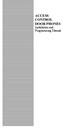 ACCESS CONTROL DOOR PHONES Installation and Programming Manual Pantel Pancode Installation and Programming Manual Version 5, Release 7, July 2008 Table of Contents 1 Introduction...1 1.1 Pancode...1 1.2
ACCESS CONTROL DOOR PHONES Installation and Programming Manual Pantel Pancode Installation and Programming Manual Version 5, Release 7, July 2008 Table of Contents 1 Introduction...1 1.1 Pancode...1 1.2
Using your LED Plus keypad
 Using your LED Plus keypad System 238 System 2316 System 238i System 2316i Part Number 5-051-372-00 Rev B Thank you for purchasing this C&K alarm system Your system is one of the most powerful and advanced
Using your LED Plus keypad System 238 System 2316 System 238i System 2316i Part Number 5-051-372-00 Rev B Thank you for purchasing this C&K alarm system Your system is one of the most powerful and advanced
CS848E Receiver for 868GEN2 Devices Installation Sheet
 CS848E Receiver for 868GEN2 Devices Installation Sheet EN 1 2 1 3 4 2 3 EN: Installation Sheet Description The CS848E Receiver adds wireless capabilities to the CS line of control panels. The CS848E allows
CS848E Receiver for 868GEN2 Devices Installation Sheet EN 1 2 1 3 4 2 3 EN: Installation Sheet Description The CS848E Receiver adds wireless capabilities to the CS line of control panels. The CS848E allows
Getting Started. Table of Contents. Hybrid IP-PBX
 Hybrid IP-PBX Getting Started Model no. KX-TDA30 Table of Contents 1 Before Installation... 2 2 Installation... 4 3 Starting the Hybrid IP-PBX... 11 4 Customising the Hybrid IP-PBX... 14 5 Confirming the
Hybrid IP-PBX Getting Started Model no. KX-TDA30 Table of Contents 1 Before Installation... 2 2 Installation... 4 3 Starting the Hybrid IP-PBX... 11 4 Customising the Hybrid IP-PBX... 14 5 Confirming the
Digital Phone Installation & User Guide
 Digital Phone Installation & User Guide Telephone #1 Voicemail PIN Telephone #2 Voicemail PIN skybeam high speed internet digital phone We would like you to verify that the 911 address we have for you
Digital Phone Installation & User Guide Telephone #1 Voicemail PIN Telephone #2 Voicemail PIN skybeam high speed internet digital phone We would like you to verify that the 911 address we have for you
SCREENLOGIC INTERFACE WIRELESS CONNECTION KIT
 SCREENLOGIC INTERFACE WIRELESS CONNECTION KIT FOR INTELLITOUCH AND EASYTOUCH CONTROL SYSTEMS INSTALLATION GUIDE IMPORTANT SAFETY INSTRUCTIONS READ AND FOLLOW ALL INSTRUCTIONS SAVE THESE INSTRUCTIONS Technical
SCREENLOGIC INTERFACE WIRELESS CONNECTION KIT FOR INTELLITOUCH AND EASYTOUCH CONTROL SYSTEMS INSTALLATION GUIDE IMPORTANT SAFETY INSTRUCTIONS READ AND FOLLOW ALL INSTRUCTIONS SAVE THESE INSTRUCTIONS Technical
ScreenLogic Wireless Connection Kit. Installation Guide. pool/spa control system
 pool/spa control system ScreenLogic Wireless Connection Kit Installation Guide P/N 520663 - Rev B 8 Technical Support Contact Technical Support at: Sanford, North Carolina (8 A.M. to 5 P.M.) Phone: (800)
pool/spa control system ScreenLogic Wireless Connection Kit Installation Guide P/N 520663 - Rev B 8 Technical Support Contact Technical Support at: Sanford, North Carolina (8 A.M. to 5 P.M.) Phone: (800)
Mitel IP Phone User Reference Guide Release 5.0
 830 Parkview Drive North, El Segundo, CA 90245 Tel: 310 747 3232 Fax: 310 747 3233 WWW.UNIVOIP.COM OfficeConnect Mitel IP Phone User Reference Guide Release 5.0 Note: The information contained in this
830 Parkview Drive North, El Segundo, CA 90245 Tel: 310 747 3232 Fax: 310 747 3233 WWW.UNIVOIP.COM OfficeConnect Mitel IP Phone User Reference Guide Release 5.0 Note: The information contained in this
CONTENTS 4. HOW TO UNSET THE PANEL...7
 Pi-8 USER MANUAL CONTENTS 1. THE KEYPAD AND ITS OPERATION...3 1.1 DESCRIPTION OF THE KEYPAD LEDS... 3 1.1.1 READY LED (RED)...3 1.1.2 TAMPER LED (RED)...3 1.1.3 POWER LED (GREEN)...3 1.1.4 CIRCUIT LEDs
Pi-8 USER MANUAL CONTENTS 1. THE KEYPAD AND ITS OPERATION...3 1.1 DESCRIPTION OF THE KEYPAD LEDS... 3 1.1.1 READY LED (RED)...3 1.1.2 TAMPER LED (RED)...3 1.1.3 POWER LED (GREEN)...3 1.1.4 CIRCUIT LEDs
Four-Line Intercom Speakerphone 955
 1 USER S Revised: August 3, 2000 MANUAL Part 2 Four-Line Intercom Speakerphone 955 2000 Advanced American Telephones. All rights reserved. Printed in Indonesia. 850004037 Issue 1AT&T 8/00 Please also read
1 USER S Revised: August 3, 2000 MANUAL Part 2 Four-Line Intercom Speakerphone 955 2000 Advanced American Telephones. All rights reserved. Printed in Indonesia. 850004037 Issue 1AT&T 8/00 Please also read
AUTODIALLER / QUICKDIALLER - SA132
 AUTODIALLER / QUICKDIALLER - SA132 INSTRUCTION LEAFLET ENGLISH www.thermomax-group.com CONTENTS 1 SETUP AT A GLANCE... 2 2 FOREWORD....... 3 3 INSTALLATION...... 4 4 KEYPAD AND INDICATORS...... 5 SETTING
AUTODIALLER / QUICKDIALLER - SA132 INSTRUCTION LEAFLET ENGLISH www.thermomax-group.com CONTENTS 1 SETUP AT A GLANCE... 2 2 FOREWORD....... 3 3 INSTALLATION...... 4 4 KEYPAD AND INDICATORS...... 5 SETTING
ERS-2400B. PERS-2400B Personal Emergency Reporting System
 PERS-2400B Personal Emergency Reporting System ERS-2400B Durability and Versatility for Emergency Reporting Solutions Create a customized and comprehensive Personal Emergency Reporting System with the
PERS-2400B Personal Emergency Reporting System ERS-2400B Durability and Versatility for Emergency Reporting Solutions Create a customized and comprehensive Personal Emergency Reporting System with the
MODEM AND DIAL-UP. Installation/Configuration (Windows 95/98/Me/NT/2000/XP)
 MODEM AND DIAL-UP Installation/Configuration (Windows 95/98/Me/NT/2000/XP) Iridium Satellite LLC 1 February 22, 2006 --------------------------------------------------------------------------------------------------------------------------------------------TABLE
MODEM AND DIAL-UP Installation/Configuration (Windows 95/98/Me/NT/2000/XP) Iridium Satellite LLC 1 February 22, 2006 --------------------------------------------------------------------------------------------------------------------------------------------TABLE
Features Phone Access... 1. Features Web Access... 3. emta Quick Reference Guide...14. Troubleshooting...15. Quick Reference Guide...
 Phone TABLE OF CONTENTS Features Phone Access... 1 Features Web Access... 3 emta Quick Reference Guide...14 Troubleshooting...15 Quick Reference Guide...16 Features Phone Access Caller ID Feature that
Phone TABLE OF CONTENTS Features Phone Access... 1 Features Web Access... 3 emta Quick Reference Guide...14 Troubleshooting...15 Quick Reference Guide...16 Features Phone Access Caller ID Feature that
DPH-50U VoIP USB Phone Adapter Quick User Guide
 DPH-50U VoIP USB Phone Adapter Quick User Guide Version 1.0 TABLE OF CONTENTS 1. INTRODUCTION...3 2. PACKAGE CONTENTS...4 3. REQUIREMENTS...5 4. DPH-50U INSTALLATION...6 5. ENABLING DPH-50U...16 6. DPH-50U
DPH-50U VoIP USB Phone Adapter Quick User Guide Version 1.0 TABLE OF CONTENTS 1. INTRODUCTION...3 2. PACKAGE CONTENTS...4 3. REQUIREMENTS...5 4. DPH-50U INSTALLATION...6 5. ENABLING DPH-50U...16 6. DPH-50U
Home Security Alarm System
 Home Security Alarm System User Manual (ALM-S02) Read manual carefully before use. PiSector Inc., USA www.pisector.com Thank you for purchasing this home security alarm system. For your safety and better
Home Security Alarm System User Manual (ALM-S02) Read manual carefully before use. PiSector Inc., USA www.pisector.com Thank you for purchasing this home security alarm system. For your safety and better
UniCom Enterprise Phone (Polycom CX600) User Guide
 UniCom Enterprise Phone (Polycom CX600) User Guide 1 6 What is UniCom Enterprise?...1 Frequently Used Make a Call...6 What is Microsoft Lync?...1 Call Functions Use Call Controls...7 Who can use UniCom
UniCom Enterprise Phone (Polycom CX600) User Guide 1 6 What is UniCom Enterprise?...1 Frequently Used Make a Call...6 What is Microsoft Lync?...1 Call Functions Use Call Controls...7 Who can use UniCom
User s Guide EKT-824
 User s Guide EKT-824 The Communiqué Telephone Station Table of Contents Introduction 3 About This Guide 3 The Basics Answering and Making Calls 4 Answering an External Call 4 Answering an Internal Call
User s Guide EKT-824 The Communiqué Telephone Station Table of Contents Introduction 3 About This Guide 3 The Basics Answering and Making Calls 4 Answering an External Call 4 Answering an Internal Call
ADEMCO LYNXR-I Security Systems
 K14117 3/06 Rev. A ADEMCO LYNXR-I Security Systems Quick Start Guide UL LYNXR-I is not intended for UL985 Household Fire applications unless a 24-hour backup battery (P/N LYNXRCHKIT-HC or LYNXRCHKIT-SHA)
K14117 3/06 Rev. A ADEMCO LYNXR-I Security Systems Quick Start Guide UL LYNXR-I is not intended for UL985 Household Fire applications unless a 24-hour backup battery (P/N LYNXRCHKIT-HC or LYNXRCHKIT-SHA)
Wireless Router Setup Manual
 Wireless Router Setup Manual NETGEAR, Inc. 4500 Great America Parkway Santa Clara, CA 95054 USA 208-10082-02 2006-04 2006 by NETGEAR, Inc. All rights reserved. Trademarks NETGEAR is a trademark of Netgear,
Wireless Router Setup Manual NETGEAR, Inc. 4500 Great America Parkway Santa Clara, CA 95054 USA 208-10082-02 2006-04 2006 by NETGEAR, Inc. All rights reserved. Trademarks NETGEAR is a trademark of Netgear,
Using Your. Security System With Icon Keypad S5020, S5021, S5022
 Using Your Security System With Icon Keypad S5020, S5021, S5022 Contents 1 Overview Your Security System... 1 How Your Security System Works... 2 Your System's Programming... 3 Getting Used to Your System...
Using Your Security System With Icon Keypad S5020, S5021, S5022 Contents 1 Overview Your Security System... 1 How Your Security System Works... 2 Your System's Programming... 3 Getting Used to Your System...
Digital telephony. Softphone Getting Started Guide. Business Edition TEL-GDA-AFF-002-0902
 Digital telephony Business Edition Softphone Getting Started Guide TEL-GDA-AFF-002-0902 Contents ABOUT THIS GUIDE 3 911 EMERGENCY SERVICES 3 DOWNLOADING THE SOFTWARE 3 CONFIGURING THE SOFTWARE 5 INITIALIZING
Digital telephony Business Edition Softphone Getting Started Guide TEL-GDA-AFF-002-0902 Contents ABOUT THIS GUIDE 3 911 EMERGENCY SERVICES 3 DOWNLOADING THE SOFTWARE 3 CONFIGURING THE SOFTWARE 5 INITIALIZING
INSTALLATION INSTRUCTIONS
 LIGHTING CONTROL PANELS 4 AND 8 RELAYS INSTALLATION INSTRUCTIONS INSTALLATION OVERVIEW The installation instructions contained in this document are provided as a guide for proper and reliable installation.
LIGHTING CONTROL PANELS 4 AND 8 RELAYS INSTALLATION INSTRUCTIONS INSTALLATION OVERVIEW The installation instructions contained in this document are provided as a guide for proper and reliable installation.
Digital Voice Services User Guide
 Digital Voice Services User Guide 2 P a g e * Feature Access Codes *11 Broadworks Anywhere (pulling call to alternate phone) *62 Access Voicemail *72 Call Forwarding Always Activation *73 Call Forwarding
Digital Voice Services User Guide 2 P a g e * Feature Access Codes *11 Broadworks Anywhere (pulling call to alternate phone) *62 Access Voicemail *72 Call Forwarding Always Activation *73 Call Forwarding
Polycom SoundPoint IP 550
 Polycom SoundPoint IP 550 User Guide For training/documentation, please visit us @ http://customertraining.verizonbusiness.com or call 1 800 662 1049 2009 Verizon. All Rights Reserved. The Verizon and
Polycom SoundPoint IP 550 User Guide For training/documentation, please visit us @ http://customertraining.verizonbusiness.com or call 1 800 662 1049 2009 Verizon. All Rights Reserved. The Verizon and
Four-Line Intercom Speakerphone 964
 1 USER S MANUAL Part 2 Four-Line Intercom Speakerphone 964 2000 Advanced American Telephones. All rights reserved. Printed in Indonesia. 850002940 Issue 1AT&T 6/00 Please also read Part 1 Important Product
1 USER S MANUAL Part 2 Four-Line Intercom Speakerphone 964 2000 Advanced American Telephones. All rights reserved. Printed in Indonesia. 850002940 Issue 1AT&T 6/00 Please also read Part 1 Important Product
GSM AD05 Slave GSM Auto Dialer- Instruction Manual
 GSM AD05 Slave GSM Auto Dialer- Instruction Manual Please read these instructions before you start the installation Features LCD display Programmable 9 x 32 digit phone numbers for each trigger. 10 second
GSM AD05 Slave GSM Auto Dialer- Instruction Manual Please read these instructions before you start the installation Features LCD display Programmable 9 x 32 digit phone numbers for each trigger. 10 second
Quick Start Guide. Cisco SPA232D Mobility Enhanced ATA
 Quick Start Guide Cisco SPA232D Mobility Enhanced ATA Package Contents Analog Telephone Adapter Ethernet Cable Phone Cable Power Adapter Quick Start Guide Product CD-ROM Welcome Thank you for choosing
Quick Start Guide Cisco SPA232D Mobility Enhanced ATA Package Contents Analog Telephone Adapter Ethernet Cable Phone Cable Power Adapter Quick Start Guide Product CD-ROM Welcome Thank you for choosing
Product Specification instalert Rapid Messenger Variable Message Sign
 instalert 2 units to cover any application instalert 18 (ia18): 18 x 28 full matrix instalert 24: (ia24): 24 x 60 full matrix Size, Weight without battery ia18: 30 x 20 x 2.74, 29 lbs ia24: Folds to fits
instalert 2 units to cover any application instalert 18 (ia18): 18 x 28 full matrix instalert 24: (ia24): 24 x 60 full matrix Size, Weight without battery ia18: 30 x 20 x 2.74, 29 lbs ia24: Folds to fits
Clear Choice Communications. Digital Voice Services User Guide
 Clear Choice Communications Digital Voice Services User Guide 2 P a g e * Feature Access Codes *62 Access Voicemail *72 Call Forwarding Always Activation *73 Call Forwarding Always Deactivation *90 Call
Clear Choice Communications Digital Voice Services User Guide 2 P a g e * Feature Access Codes *62 Access Voicemail *72 Call Forwarding Always Activation *73 Call Forwarding Always Deactivation *90 Call
Two-way communication, keep checking the commnunication between the panel and accessories, make sure the system safer.
 Innovative GSM & WIFI dual network operating platform. On WIFI network, the alarm system will work without any fee. If no WIFI, it will work on GSM automatically. With state-of-the-art WIFI network technology,
Innovative GSM & WIFI dual network operating platform. On WIFI network, the alarm system will work without any fee. If no WIFI, it will work on GSM automatically. With state-of-the-art WIFI network technology,
