SEZSEZ Online Manual Annual Performance Report V. Version 1.0 ersion 1.0
|
|
|
- Emery Flowers
- 8 years ago
- Views:
Transcription
1 SEZSEZ Online Manual V Version 1.0 ersion 1.0
2 Table of Contents 1 Introduction Processing of General Details Import /Export /Dta Sales Investment Details Add Documents Facility to Upload Documents Submission of to Unit Approver General Instruction Submission of to DC office Printing of SEZ Online Manual Page 1
3 INTRODUCTION According to the SEZ Rules, SEZ units need to submit (APR) in form I to DC office for the previous financial year before the end of the first quarter of the following financial year. APR should be authenticated by authorized signatory of the unit and certified by an independent Chartered Accountant. The annual review of performance of unit and compliance with the conditions of approval are undertaken by Unit Approval Committee on the basis of. Unit Approval Committee reviews the APR forms submitted by units for the Financial year/block Period and assesses their performance with respect to Net Foreign Exchange (NFE). This documents explains users about how to file the Annual Performance System (APR) in SEZ Online System. SEZ Online Manual Page 2
4 1 PROCESSING OF ANNUAL PERFORMANCE REPORT In order to file APR, APR functionality must be assigned to unit maker user to create APR and to unit approver for submitting it using digital signature. (Users can refer to user management manual in downloads section of SEZ Online System home page) Unit user has to click on APR FORM by logging in to UNIT MAKER id for filing Click Here Fig: Screen Shot of Apr Form SEZ Online Manual Page 3
5 2.1 General Details Tab Once the User clicks on APR FORM, General details tab will appear for updating the details Click here to Save Fig: Screen Shot of General Details Tab SEZ Online Manual Page 4
6 Details to be updated in General Details Tab The following details are to be updated in General Details Tab 1- Financial Year: - From the Drop down Menu user has to select the Financial Year for which Annual Performance report has to be filed. 2- Period of Reporting: - From the radio button options available user has to select Reporting Period as FULL or PART of the Year based upon the period for which APR has to be filed. For part APR the user has to select Date Range for part period. 3- Year of Review of Performance: - From the dropdown user has to select the Year applicable for review of APR from the block of 5 Years applicable to the unit i.e., First, Second, Third, Fourth or Fifth 4- Website: - User has to update the Company s website 5-Unit Contact Person Name: - Name of the Unit Contact person 6 -Unit Contact Person Number: - Mobile Number of the Unit Contact person with Country code 7- Unit Contact Person Id: - Contact person s Id SEZ Online Manual Page 5
7 After updating the above details user has to click on save to view the other details and reference request id will be generated. Fig: Screen Shot of Request ID and Other Tab SEZ Online Manual Page 6
8 2.2 Export /Import/DTA Sales After updating the general details Tab user has to update Export / Import / DTA Sale details tab Fig: - Screen shot of Export/Import/Dta sales Tab SEZ Online Manual Page 7
9 Details to be updated in Export/Import/Dta Sales Tab The following details are to be updated in Export /Import /Dta Sales Tab by keying in the values SL NO Description Details to keyed in Particulars Requirement (i)fob Value of Export User has to key in the Fob value of Exports during the year (a)fob Value of Exports For the Year After keying in the Fob Value of Exports and Deemed Exports system will show the total in Column (a) 1 [3] Export (Inflow) (b)cumulative Value of Exports for the five year Period User has to key in the Cumulative Fob value of Exports Deemed Exportsprojected/Exported during five Year Period (c) Country wise Details of Export-In this field user has to show the value of exports country wise which should be equal to the total value of Exports and Deemed Exports as in Column (a) Details to be updated in Country Wise Details of Export 1- Country Name 2- Export value in Rupees ( In Lakhs) 3- Export value in US $ ( In Millions ) SEZ Online Manual Page 8
10 Option to Add/Modify/Delete Export Details:- User has the option to Add Country wise Export details by clicking on Add button after updating the details Save button to save the details Click here to Add Fig1: - Country Wise Details of Exports Add option Update details here Click here to Save SEZ Online Manual Page 9
11 Fig 2: - Country Wise Details of Exports Update option Delete details here Fig 1: - Country Wise Details of Exports Delete option Click here to Save Fig 2 : - Country Wise Details of Exports Save option after deleting details SEZ Online Manual Page 10
12 Edit here Fig 1: - Country Wise Details of Exports Edit option Click here to Save Fig 2 : - Country Wise Details after Edit option SEZ Online Manual Page 11
13 SL NO Description Details to be keyed in Particulars Requirement (a) Opening Balance of Imported,Rawmaterials Consumables,Packing materials Etc In this field user has to update the opening balance of Imported Rawmaterials Consumables,Packing materials Etc 2 [4] IMPORT (OUTFLOW) (Rs. in Lakhs) [A] Raw Materials And Other Inputs Utilized (b) CIF value of Rawmaterials Consumables,Components, Packing materials Etc.Imported during the year In this field user has to update CIF value of Rawmaterials,Consumab les,components, Packing materials Etc.Imported during the year (c) Cumulative Value Of Raw Materials,Consumables,Components,Packing Materials etc.{(a)+(b)} This value is calculated and updated by the system when the user udates the Opening Balance and CIF value of Rawmaterials Consumables,Components, Packing materials etc. (d)value of Imported Raw MaterialsConsumables,Compo nents packing materials etc.or Finished Goods/Services Received from other units in SEZ/EOUs/EHTPs/STPs During the Year In this field user has to update Value of Imported Raw MaterialsConsumables,C ompo nents packing materials etc.or Finished Goods/Services Received from other units in SEZ/EOUs/EHTPs/STPs During the Year (e) Total ( c+d ) This value is calculated and updated by the system when the user updates the values in field a,b & d SEZ Online Manual Page 12
14 (f)value Of Imported Raw Materials,Consumables,Component s,packing Materials etc. Or Finished Goods/Services transferred to Other Units In SEZs / EOUs / EHTPs / STPs During The Year (g) Closing Balance of Imported,Rawmaterials Consumables,Packing materials Etc In this field user has to update Value of Imported Raw Materials,Consumables,C omponents,packing Materials etc. Or Finished Goods/Services transferred to Other Units In SEZs / EOUs / EHTPs / STPs During The Year In this field user has to update Value of Closing Balance of Imported,Rawmaterials,C onsumables,packing materials (h) Value Of Imported Raw Materials, Consumables, Components, Packing Materials etc. Actually Consumed During The Year { (e) - [ f + g ] } This value is calculated by the system after the values were updated by the user in fields a,b,d,f&g (i) CIF value of capital goods imports & spares During the year In this field user has to update the CIF value of capital goods imports & spares During the year 3 [B] Capital Goods (ii) Value Of Imported Capital Goods And Spares Received From Other Units In SEZ / EOU / EHTP / STP During The Year In this field user has to update the Value of Imported CG And Spares Received From Other Units In SEZ / EOU / EHTP / STP During The Year SEZ Online Manual Page 13
15 (iii) Total (i) + (ii) - This value is calculated by the system after the user update the CIF value and Value of Imported Capital Goods And Spares Received From Other Units In SEZ / EOU / EHTP / STP During The Year in fields (i) & (ii) (iv) Value of Imported Capital Goods And Spares Transferred To Other Units In SEZ / EOU / EHTP / STP During The Year In this field user has to update the value of Imported Capital Goods And Spares Transferred To Other Units In SEZ / EOU / EHTP / STP During The Year (v) Total Value Of Imported Capital Goods And Spares During The Year (iii) - (iv)- This value is calculated by the system when the user updates the value is field (iv) (vi) Lump sum payment of foreign technical know-how fee during the Year In this field user has to update the Lump sum payment of foreign technical know-how fee during the Year 4 [5] Other FE Outflow Details Other Outflow Of FE (Royalty, Technical Know-how Fee, Repatriation Of Dividend / Profits, Payment Of Sales Commission, Interest On Overseas Borrowings, etc.) During The Year In this field user has to update Other Outflow Of FE (Royalty, Technical Know-how Fee, Repatriation Of Dividend / Profits, Payment Of Sales Commission, Interest On Overseas Borrowings, etc.) During The Year 5 [6]Total Outflow [ 4.A.(h) + 4.B.(vii) + 4.B.(viii) + 5] This value is calculated and updated by the system based on the value calculated by the system in field 4 [A] (h) + Proportionate Amortized Value Of Imported Capital Goods Taken For NFE Calculation SEZ Online Manual Page 14
16 6 7 8 [7] Net Foreign Exchange Earning (NFE) For The Year [3.(a) - 6] [8] Net Foreign Exchange Earning Position At The End Of Previous Year [9] Cumulative Net Foreign Exchange Earnings For The Five Year Period [7+8] As Per Rule 53 Of Special Economic Zones Rules, 2006 Updated in field 4 [B] (vii) + Proportionate Amortized Value Of lump sum payment of foreign technical know-how fee Taken For NFE Calculation As Per Rule 53 Of Special Economic Zones Rules, 2006 in field [5] This value is calculated and updated by the system based on the value calculated by the system in field [3] (a) FOB Value Of Exports For The Year (indicate items of exports) less Total Outflow Calculated and updated by the system in field [6] In this field user has to update the value of Net Foreign Earning earned during the previous year This field is calculated and updated by the system based on the value of Net foreign exchange for the previous year by the user in field [8] + Net Foreing Exchange earning for the year calculated by the system in field [7] After updating the Import /Export Details user has to update the DTA sale details in the below format and the user has to click on save button to save all the details Fig: - Screen Shot of DTA Sales Details Note: - When Reset button is pressed all the details which were keyed in gets erased and the user has to key in all the details again SEZ Online Manual Page 15
17 2.3 Investment Details After updating the Export/Import/DTA sales details user has to update Investment Details tab Fig: - Screen Shot of Investment Details SEZ Online Manual Page 16
18 Details to be Updated in Investment details tab SL NO Description Details to be keyed in Particulars Requirement 1 [1] Capital structure of the enterprise [A] (i) Authorized Capital [Rs. in Lakhs] (ii) Paid Up Capital [Rs. in Lakhs] In this field user has to key in the value of Authorized Capital Rupees in Lakhs In this field user has to key in the value of Paidup Capital Rupees in Lakhs [B] Overseas investments (a) Approved In this field user has to key in the Approved ruppee value of FDI and NRI capital (b) Actual Inflow during the year In this field user has to key in the Actual inflow ruppee value of FDI and NRI capital (c) Cumulative actual investment for 5 years In this field user has to key in the Cumulative actual investment for 5 years ruppee value of FDI and NRI capital SEZ Online Manual Page 17
19 2 [2] Employment Details Men, Women, Skilled, Unskilled Others (Contract Labour ) In this field user has to key in the number of Men and Women Skilled unskilled,other Contract Labour Employed during the year once updated the total value is calculated by the system 3 [3] Investment in the zone Since Inception (Rs. in Lakhs) As per the above screen shot user has to mandatorily update the Investment Value Rs.In Lakhs a) Building b) Plant and Machinery (i) Indigenous (ii) Import CIF value The Total value of Plant and Machinery indigenous and Import CIF Value is Calculated and updated by the system SEZ Online Manual Page 18
20 4 [4] Other Information As per the above screen shot user has to mandatorily update the dollar value of (1) External commecial Borrowing Pending at the end of last year a) Less than three years b) More than three years (2) Cases of Pending Foreign Exchange Cases of Pending Foreign Exchange Realization beyond permitted period if any - This in field user has to update the number of ases of Pending Foreign Exchange Realization beyond permitted period if any. SEZ Online Manual Page 19
21 Fig :- Screen Shot of Pending Foreign Exchange Case Details Details to be updated in Pending Foreign Exchange Cases Detail User has to update the below details in Pending Foreign Exchange case details 1- SL No: - This field is automatically updated by the system 2- Date of Export: - In this field user has to update the date on which export was made 3- Name of the Importer:- Name of the Importer to whom export was made 4- Importer Country: - Country of the Importer to whom export was made 5- Amount Rupees in Lakhs: - Rupees in Lakhs which is yet to be realized 6- Are the Buyer and Seller Related (YES/NO) : - From the drop down user has to select YES/NO based Upon the relation with the buyer 7- Reason for Pendency: - In this field user has to update the reason for Pendency in realizing the Foreign exchange amount SEZ Online Manual Page 20
22 Option to Add Modify or Delete Pending FE Cases Details User has the option to Add Modify or Delete Pending FE Cases Details by 1- Clicking on Add button for adding the details 2- Selecting the particular field to Modify or delete the details Once the details are added modified are deleted user has to click on Save button to save the details Click here to Add Fig :- Screen Shot of Pending Foreign Exchange Cases Details Add Option Edit or Delete fields here Click here to save after Editing or deleting the details Click here to save after updating all the Fields in Investment details Tab Fig :- Screen Shot of Pending Foreign Exchange Cases Details Edit /Delete and Save button of Investment details SEZ Online Manual Page 21
23 2.4 Add Documents In add documents field user can record names of the supporting documents which unit is submitting along with APR. Fig: Screenshot of Add Documents Details to be updated in Add Documents field In the Add Document Tab user has to update the details of supporting documents which are to be Submitted to DC office for approval For each supporting document which is being user has to update the following 1- Document Name which is mandatory 2- Doucument Subject Subject of the document which is optional 3- Document reference number if any which is optional 4- Any remarks relating to the document which is optional SEZ Online Manual Page 22
24 3. Facility to upload Documents (Supporting document): User has the option to upload supporting Documents along with submission of APR. In.XLS or.xlsx or.pdf extension file up to a Maximum file size of 2MB Fig: Screen Shot of Facility to upload Documents (CA certified copy or any other document) 4. Submission of request to Unit Approver After capturing details in all tabs, the request can be submitted to unit approver for final verification. User shall click on Submit button to submit the request. The ANNUAL PERFORMANCE REPORT Confirmation screen is displayed. User shall select the check box to confirm and click on Confirm button. A message, Request Processed Successfully, is displayed. (Note: User has to make sure pop up blocker is off in order to view confirmation screen) Click here to Submit Fig: Screen shot of Submit button SEZ Online Manual Page 23
25 5 GENERAL INSTRUCTIONS Fig: Screen Shot of Confirmation Screen I. After entering details of each tab, the save button has to be clicked to save the information entered II. The fields marked with a red asterisk mark * are mandatory. The APR request cannot be submitted without entering information in all mandatory fields. III. A unique request id will be generated by the system as the Entity Maker user clicks on the Save button for the first time. The APR can be tracked in future by using this request ID. IV. The unit will not be able to make any changes in the APR request once it is submitted to DC Office. V. At any given point in time only one user can work on an APR request. The user in whose inbox the APR is lying can only take action on that request. VII. While submitting the request, user has to ensure that all the details provided by the user are correct otherwise user won t be able to make any changes after submitting the same. VIII. Whenever a request is submitted from Unit to DC Office, user will have to sign the Confirmation Screen using DSC. All DC and Customs users, while submitting a request to an Entity or within DC Office and customs, will have to sign using a DSC. For further Information regarding DSC, kindly refer the manual for Digital Signature Certificate. VIII. For downloading reference manuals/formats, please visit the website SEZ Online Manual Page 24
26 6. Submission of to DC office As Entity Maker submits the request, it is sent to the inbox of Entity Approver. Entity Approver can open and view the entire details of the request by clicking on the request ID from Inbox. Entity Approver can perform the following actions: A. Edit the contents of APR the user can edit the entire contents of the APR request prepared by the Entity Maker. B. After viewing the contents of the APR, if the Entity Approver finds that the APR is in order, the Entity Approver user may submit it to the DC s Office. In this case, a confirmation screen appears in which the entire contents of the APR are displayed to the user. The Confirmation screen contains Confirm and Cancel buttons. Following is the outcome on clicking on these buttons i. CONFIRM -> The system prompts the user for using his Digital Signature certificate. As the User selects his DSC and clicks on OK, request gets submitted to the DC s Office. The message Request submitted successfully is displayed to the user. Once the APR is Submitted to DC s Office, the unit cannot make any changes. ii. CANCEL -> Confirmation is cancelled and request remains with the Entity Approver. The Entity Approver can make the necessary changes and submit it later. iii. PRINT TRIAL -> A trial copy of the APR can be printed for verification of details entered. C. Sent back request to Entity Maker The Entity Approver can send back the APR to the Entity Maker user who has prepared it. In this case, the APR shall reach the Inbox of the Entity Maker user who in turn can edit and resubmit the APR request. SEZ Online Manual Page 25
27 6. Printing of APR through SEZ Online System SEZ Online System provides below print facility Trial Print: Trial print before submission of APR using digital signature. This facility is provided for verification of details filled in and the same can be verified with authorized signatory and CA before submission using digital signature. This print will indicate it as a Trial Print. Click here to Print Fig: Trial Print Copy of APR Final Print to be presented to DC office: This print can be taken post submission of APR by unit approver using digital signature. Click here to Print Fig: Screen shot of Print APR Form SEZ Online Manual Page 26
28 Fig: Screenshot of Out Put Pdf file Post submission of APR, unit maker or approver can take print out using search option. User needs to fetch APR request by mentioning request type or request ID. Fig: Print Copy of APR SEZ Online Manual Page 27
SEZ Online Manual Unit Regularization. Version 2.0
 SEZ Online Manual Version 2.0 Note: This document is intended for use by existing (All units which have Letter of Approval available) SEZ units for the purpose of registering in SEZ online system. The
SEZ Online Manual Version 2.0 Note: This document is intended for use by existing (All units which have Letter of Approval available) SEZ units for the purpose of registering in SEZ online system. The
SEZ Online Manual Free Form Cancellation. Version 2.0
 SEZ Online Manual Free Form Cancellation Version 2.0 Intended Audience This document is intended for use by SEZ units/developerswho have submittedcustoms transaction through SEZ online system which needs
SEZ Online Manual Free Form Cancellation Version 2.0 Intended Audience This document is intended for use by SEZ units/developerswho have submittedcustoms transaction through SEZ online system which needs
APPLICATION FOR SETTING-UP UNIT UNDER SOFTWARE TECHNOLOGY PARK (STP) SCHEME FOR 100% EXPORT OF COMPUTER SOFTWARE
 APPLICATION FOR SETTING-UP UNIT UNDER SOFTWARE TECHNOLOGY PARK (STP) SCHEME FOR 100% EXPORT OF COMPUTER SOFTWARE Instructions: 1. The Application should be duly signed by the Competent Authority with initials
APPLICATION FOR SETTING-UP UNIT UNDER SOFTWARE TECHNOLOGY PARK (STP) SCHEME FOR 100% EXPORT OF COMPUTER SOFTWARE Instructions: 1. The Application should be duly signed by the Competent Authority with initials
Temporary Removal Manual Version 1.0
 Temporary Removal Manual Version 1.0 Temporary Removal Manual Version 1.0 1 Intended Audience This document is intended for use by SEZ units for the purpose of submitting Temporary Removal Request through
Temporary Removal Manual Version 1.0 Temporary Removal Manual Version 1.0 1 Intended Audience This document is intended for use by SEZ units for the purpose of submitting Temporary Removal Request through
REPORTING CENTRAL EXTERNAL USER GUIDE FEDERAL RESERVE SYSTEM
 REPORTING CENTRAL EXTERNAL USER GUIDE FEDERAL RESERVE SYSTEM February 2016 Version 3.1 Table of Contents I. Overview.... Page 3 II. Accessing and Logging Into Reporting Central..... Pages 4-5 III. Reporting
REPORTING CENTRAL EXTERNAL USER GUIDE FEDERAL RESERVE SYSTEM February 2016 Version 3.1 Table of Contents I. Overview.... Page 3 II. Accessing and Logging Into Reporting Central..... Pages 4-5 III. Reporting
Updated 08/2015. Wire Transfer User Guide
 Updated 08/2015 Wire Transfer User Guide Wire Transfers The Wire section provides you with the ability to create one-time wires or set up template-based wires for ongoing use. Wiring Funds The tasks you
Updated 08/2015 Wire Transfer User Guide Wire Transfers The Wire section provides you with the ability to create one-time wires or set up template-based wires for ongoing use. Wiring Funds The tasks you
Traders Registration. User Guide. For. Dealers of Tobacco
 Traders Registration User Guide For Dealers of Tobacco User Guide Developed by: Version: 1.0 1 P a g e Contents 1. INTRODUCTION... 3 2. PRE-REQUISITES... 4 2.1. Connectivity:... 4 2.2. Webpage Link:...
Traders Registration User Guide For Dealers of Tobacco User Guide Developed by: Version: 1.0 1 P a g e Contents 1. INTRODUCTION... 3 2. PRE-REQUISITES... 4 2.1. Connectivity:... 4 2.2. Webpage Link:...
Contents 1 Overview 2 Steps to run an Excel Add-In Setup: 3 Add-Ins 4 LOGIN 5 SEND SMS 5.1 Send Text or Flash Sms 5.2 Select Range 5.
 Contents 1 Overview 2 Steps to run an Excel Add-In Setup: 3 Add-Ins 4 LOGIN 5 SEND SMS 5.1 Send Text or Flash Sms 5.2 Select Range 5.3 Selected Range Preview List 5.4 Scheduling of Messages 5.5 Scheduled
Contents 1 Overview 2 Steps to run an Excel Add-In Setup: 3 Add-Ins 4 LOGIN 5 SEND SMS 5.1 Send Text or Flash Sms 5.2 Select Range 5.3 Selected Range Preview List 5.4 Scheduling of Messages 5.5 Scheduled
As your financial institution completes its system conversion, you
 QuickBooks Business Accounting Software 2007 2009 for Windows Account Conversion Instructions Converting from Direct Connect to Web Connect As your financial institution completes its system conversion,
QuickBooks Business Accounting Software 2007 2009 for Windows Account Conversion Instructions Converting from Direct Connect to Web Connect As your financial institution completes its system conversion,
PreClose Monitoring (PCM)
 PreClose Monitoring (PCM) PreClose Monitoring Guide 13030 Euclid Street Garden Grove, CA 92843 T: 800-473-4633 F: 714-636-2510 www.informativeresearch.com Product Description PreClose Monitoring (PCM)
PreClose Monitoring (PCM) PreClose Monitoring Guide 13030 Euclid Street Garden Grove, CA 92843 T: 800-473-4633 F: 714-636-2510 www.informativeresearch.com Product Description PreClose Monitoring (PCM)
Administrator Instructions for Link2CDMS Contractor Document Management System
 Table of Contents Administrator Instructions for Link2CDMS Contractor Document Management System Getting Started... 2 Viewing Your Approvals Dashboard... 2 Specifying Contractor Approval Status... 7 Adding
Table of Contents Administrator Instructions for Link2CDMS Contractor Document Management System Getting Started... 2 Viewing Your Approvals Dashboard... 2 Specifying Contractor Approval Status... 7 Adding
A. BACK UP YOUR CURRENT DATA. QuickBooks Business Accounting Software 2006 2009 for Windows Account Conversion Instructions
 QuickBooks Business Accounting Software 2006 2009 for Windows Account Conversion Instructions As your financial institution completes its system conversion, you will need to modify your QuickBooks settings
QuickBooks Business Accounting Software 2006 2009 for Windows Account Conversion Instructions As your financial institution completes its system conversion, you will need to modify your QuickBooks settings
Application Purpose: Application Description:
 AIM User Documentation Application Purpose: The Assessment Information Management System (AIM) is designed to help academic programs and support units to record their assessment plans which consist of
AIM User Documentation Application Purpose: The Assessment Information Management System (AIM) is designed to help academic programs and support units to record their assessment plans which consist of
Vendor Registration Quick Start Guide
 Vendor Registration Quick Start Guide ColoradoVSS Help Desk 303-866-6464 VSSHelp@state.co.us www.colorado.gov/vss Overview This guide provides an overview for vendor registration in ColoradoVSS. This guide
Vendor Registration Quick Start Guide ColoradoVSS Help Desk 303-866-6464 VSSHelp@state.co.us www.colorado.gov/vss Overview This guide provides an overview for vendor registration in ColoradoVSS. This guide
The PTA s new membership website database and dues reporting system
 M3 The PTA s new membership website database and dues reporting system State Level Actions from Task Menu M3 CAPABILITIES The State must authorize a user to have access to M3. The State s authorized users
M3 The PTA s new membership website database and dues reporting system State Level Actions from Task Menu M3 CAPABILITIES The State must authorize a user to have access to M3. The State s authorized users
Municipal Corporation of Delhi
 Municipal Corporation of Delhi User Manual For Prepared By: Authorized Signatories Municipal Corporation of Delhi Tech Mahindra Version History Version # Date Modified By Modifications Made 1.0 Table of
Municipal Corporation of Delhi User Manual For Prepared By: Authorized Signatories Municipal Corporation of Delhi Tech Mahindra Version History Version # Date Modified By Modifications Made 1.0 Table of
Zenith Bank Corporate Internet Banking User Guide. Zenith Bank Corporate Internet Banking User Guide
 Zenith Bank Corporate Internet Banking User Guide 1 STEP-BY-STEP USER GUIDE The following information will help you make the most of your Corporate Internet Banking (CIB). Table of Contents i. Brief on
Zenith Bank Corporate Internet Banking User Guide 1 STEP-BY-STEP USER GUIDE The following information will help you make the most of your Corporate Internet Banking (CIB). Table of Contents i. Brief on
Following are mandatory requirements to be fulfilled before applying for Import / Indigenous Approval:
 SOFTWARE TECHNOLOGY PARKS OF INDIA CHENNAI Procedure for obtaining approvals/ permission from STPI with respect to Import / Indigenous /Shifting / Inter Unit transfer / Debonding of equipment / Re-Export
SOFTWARE TECHNOLOGY PARKS OF INDIA CHENNAI Procedure for obtaining approvals/ permission from STPI with respect to Import / Indigenous /Shifting / Inter Unit transfer / Debonding of equipment / Re-Export
Software Technology Parks of India
 Software Technology Parks of India (DeitY, An Autonomous Society under Ministry of Communication & Information Technology, Govt. of India) Ganga Software Technology Complex, Sec 29, Noida 201303. UP Phone:
Software Technology Parks of India (DeitY, An Autonomous Society under Ministry of Communication & Information Technology, Govt. of India) Ganga Software Technology Complex, Sec 29, Noida 201303. UP Phone:
CERTIFICATION OF A LABOR VERIFICATION STATEMENT WITH A DIGITAL SIGNATURE
 CERTIFICATION OF A LABOR VERIFICATION STATEMENT WITH A DIGITAL SIGNATURE PART ONE: Obtain a digital signature through the Office of Information Security 1. Go to the Office of Information Security homepage
CERTIFICATION OF A LABOR VERIFICATION STATEMENT WITH A DIGITAL SIGNATURE PART ONE: Obtain a digital signature through the Office of Information Security 1. Go to the Office of Information Security homepage
User Manual for efiling of Return for VAT (ver. 2.2) Download/ Upload Return Filing Method E-FILING RETURN FOR
 E-FILING OF RETURN FOR VAT USER MANUAL National Informatics Centre, WBSC Page 1 of 48 Online Filing of Returns Thanks for accessing the website of the Directorate of Commercial Taxes, West Bengal. Now
E-FILING OF RETURN FOR VAT USER MANUAL National Informatics Centre, WBSC Page 1 of 48 Online Filing of Returns Thanks for accessing the website of the Directorate of Commercial Taxes, West Bengal. Now
Green Climate Fund Online Accreditation System: User s Guide
 Green Climate Fund Online Accreditation System: User s Guide Page b Table of Contents I. Introduction 1 II. Contacting the Fund s administrator 1 III. Setting your account 1 IV. Accessing and logging into
Green Climate Fund Online Accreditation System: User s Guide Page b Table of Contents I. Introduction 1 II. Contacting the Fund s administrator 1 III. Setting your account 1 IV. Accessing and logging into
Transitioning from TurningPoint 5 to TurningPoint Cloud - LMS 1
 Transitioning from TurningPoint 5 to TurningPoint Cloud - LMS 1 A Turning Account is a unique identifier that is used to tie together all software accounts and response devices. A Turning Account is required
Transitioning from TurningPoint 5 to TurningPoint Cloud - LMS 1 A Turning Account is a unique identifier that is used to tie together all software accounts and response devices. A Turning Account is required
Online Statements. About this guide. Important information
 Online Statements About this guide This guide shows you how to: View online statements, including CommBiz Activity Statements (Billing summaries) and online statements for Transaction Accounts, Credit
Online Statements About this guide This guide shows you how to: View online statements, including CommBiz Activity Statements (Billing summaries) and online statements for Transaction Accounts, Credit
COLAs Online. 3. Select the Register for TTB Online link. A confirmation message box displays prompting you to confirm your action. See Figure 2.
 COLAs Online Create a New User Registration Follow these steps to create a new user registration: 1. From your web browser, enter https://www.ttbonline.gov/ in the address field. 2. Press the Enter key.
COLAs Online Create a New User Registration Follow these steps to create a new user registration: 1. From your web browser, enter https://www.ttbonline.gov/ in the address field. 2. Press the Enter key.
Washington State Educator Electronic Certificate System (E-Certification) Educator User Guide
 Washington State Educator Electronic Certificate System (E-Certification) Educator User Guide October 13, 2015 Table of Contents 1.0 Welcome Log In Instructions... 3 1.1 Home Page... 4 1.2 Welcome Educator...
Washington State Educator Electronic Certificate System (E-Certification) Educator User Guide October 13, 2015 Table of Contents 1.0 Welcome Log In Instructions... 3 1.1 Home Page... 4 1.2 Welcome Educator...
User Manual For Online Registration of Private Schools
 User Manual For Online Registration of Private Schools Important Instructions for the Private Schools: 1. The purpose of this web portal is to monitor RTE compliance in schools and assess 25% reservation
User Manual For Online Registration of Private Schools Important Instructions for the Private Schools: 1. The purpose of this web portal is to monitor RTE compliance in schools and assess 25% reservation
SEZ SEZ Online Manual- DSC Signing with Java Applet. V Version 1.0 ersion 1.0
 SEZ SEZ Online Manual- V Version 1.0 ersion 1.0 Table of Contents 1 Introduction...2 2 DSC signing functionality with java applet...2 3 Troubleshooting...5 4 Annexure I: JAVA Console Setting... 13 5 Annexure
SEZ SEZ Online Manual- V Version 1.0 ersion 1.0 Table of Contents 1 Introduction...2 2 DSC signing functionality with java applet...2 3 Troubleshooting...5 4 Annexure I: JAVA Console Setting... 13 5 Annexure
FAQs for SCHS License Application through DataFlow Group
 FAQs for SCHS License Application through DataFlow Group Q1: Why do I have to apply? A1: In accordance with the decision of the Board of Trustees of the Saudi Commission for Health Specialties No. 25 /
FAQs for SCHS License Application through DataFlow Group Q1: Why do I have to apply? A1: In accordance with the decision of the Board of Trustees of the Saudi Commission for Health Specialties No. 25 /
QuickBooks Business Accounting Software 2013-2006 for Windows
 QuickBooks Business Accounting Software 2013-2006 for Windows Account Conversion Instructions for Web Connect to Direct Connect QuickBooks Business Accounting Software 2008 2010 for Windows Account Connect
QuickBooks Business Accounting Software 2013-2006 for Windows Account Conversion Instructions for Web Connect to Direct Connect QuickBooks Business Accounting Software 2008 2010 for Windows Account Connect
e-filing of Income Tax Returns
 What is e-filing? The process of electronically filing Income tax returns through the internet is known as e-filing. e-filing of Returns/Forms is mandatory for : A. In the case of an Individual/HUF a)
What is e-filing? The process of electronically filing Income tax returns through the internet is known as e-filing. e-filing of Returns/Forms is mandatory for : A. In the case of an Individual/HUF a)
Access your Insurance Agent s web site using the URL the agency has provided you. Click on the Service 24/7 Link.
 1 Access your Insurance Agent s web site using the URL the agency has provided you. Click on the Service 24/7 Link. You will need to enter your Email Address and Password assigned to you by your Agent.
1 Access your Insurance Agent s web site using the URL the agency has provided you. Click on the Service 24/7 Link. You will need to enter your Email Address and Password assigned to you by your Agent.
Quick Reference Guide
 Quick Reference Guide Business Internet Banking COMMERCIAL BANKING 3 Summary of Business Internet Banking functionalities Utilities Authorisation module Access and security controls Cash Management Account
Quick Reference Guide Business Internet Banking COMMERCIAL BANKING 3 Summary of Business Internet Banking functionalities Utilities Authorisation module Access and security controls Cash Management Account
Chapter 4b - Navigating RedClick Import Wizard
 Chapter Chapter 4b - Navigating RedClick Import Wizard 4b Click on an Import Name to display the template screen Click here to create a new template 2. Click on an existing template by clicking on the
Chapter Chapter 4b - Navigating RedClick Import Wizard 4b Click on an Import Name to display the template screen Click here to create a new template 2. Click on an existing template by clicking on the
Strategic Initiatives Conference Grant Program
 Strategic Initiatives Conference Grant Program User Guide (Revised March 2015) Table of Contents Table of Contents Introduction... 3 1. Logging On... 4 2. Entering Information in to the Impact Form...
Strategic Initiatives Conference Grant Program User Guide (Revised March 2015) Table of Contents Table of Contents Introduction... 3 1. Logging On... 4 2. Entering Information in to the Impact Form...
Quicken for Windows Conversion Instructions [Quicken for Windows 2010-2012 WC to WC]
![Quicken for Windows Conversion Instructions [Quicken for Windows 2010-2012 WC to WC] Quicken for Windows Conversion Instructions [Quicken for Windows 2010-2012 WC to WC]](/thumbs/28/12872479.jpg) Quicken for Windows Conversion Instructions [Quicken for Windows 2010-2012 WC to WC] As Milford Federal Savings & Loan Association completes its system conversion, you will need to modify your Quicken
Quicken for Windows Conversion Instructions [Quicken for Windows 2010-2012 WC to WC] As Milford Federal Savings & Loan Association completes its system conversion, you will need to modify your Quicken
United States Department of Agriculture (USDA) Food and Nutrition Services
 United States Department of Agriculture (USDA) Food and Nutrition Services April 15, 2015 1212 New York Avenue NW, Suite 400, Washington, DC 20005 Contents 1. Introduction... 3 1. Microsoft Access Installation...
United States Department of Agriculture (USDA) Food and Nutrition Services April 15, 2015 1212 New York Avenue NW, Suite 400, Washington, DC 20005 Contents 1. Introduction... 3 1. Microsoft Access Installation...
Procedure for How to Enroll for Digital Signature
 Procedure for How to Enroll for Digital Signature In Online Processing System getting to implement Digital Signature and Electronic Token for security and Authentication Purpose. For that bidder must have
Procedure for How to Enroll for Digital Signature In Online Processing System getting to implement Digital Signature and Electronic Token for security and Authentication Purpose. For that bidder must have
Software Technology Parks of India a step in right direction
 Software Technology Parks of India a step in right direction Ministry of Information Technology, (Ministry of Information Technology) Govt. of India has recognized the potential for software exports and
Software Technology Parks of India a step in right direction Ministry of Information Technology, (Ministry of Information Technology) Govt. of India has recognized the potential for software exports and
Recruiter s Resource Guide
 Recruiter s Resource Guide First Edition 1.29.2015 Contents Section One Recruiting... 3 Accessing Team Georgia Careers... 4 My Setup Preferences... 5 Creating a Requisition... 6 Approving a Requisition...
Recruiter s Resource Guide First Edition 1.29.2015 Contents Section One Recruiting... 3 Accessing Team Georgia Careers... 4 My Setup Preferences... 5 Creating a Requisition... 6 Approving a Requisition...
Registering the Digital Signature Certificate for Bank Officials
 Registering the Digital Signature Certificate for Bank Officials Overview When Bank officials login to the MCA21 application for the first time, they need to register their Digital Signature Certificate
Registering the Digital Signature Certificate for Bank Officials Overview When Bank officials login to the MCA21 application for the first time, they need to register their Digital Signature Certificate
SEZ SEZ Online Manual Digital Signature Certficate [DSC] V Version 1.2
![SEZ SEZ Online Manual Digital Signature Certficate [DSC] V Version 1.2 SEZ SEZ Online Manual Digital Signature Certficate [DSC] V Version 1.2](/thumbs/32/15683057.jpg) SEZ SEZ Online Manual Digital Signature Certficate [DSC] V Version 1.2 Table of Contents 1 Introduction...2 2 Procurement of DSC...3 3 Installation of DSC...4 4 Procedure for entering the DSC details of
SEZ SEZ Online Manual Digital Signature Certficate [DSC] V Version 1.2 Table of Contents 1 Introduction...2 2 Procurement of DSC...3 3 Installation of DSC...4 4 Procedure for entering the DSC details of
Quick Overview: How to Submit Documents to FM Processing
 i Contents Quick Overview: How to Submit Documents to FM Processing... iii How to Log in to the Document Management System (DMS)... iv How to Search for a Folder... iv How to Add Documents to a Folder...
i Contents Quick Overview: How to Submit Documents to FM Processing... iii How to Log in to the Document Management System (DMS)... iv How to Search for a Folder... iv How to Add Documents to a Folder...
Creating a Digital Signature in Adobe Acrobat Created on 1/11/2013 2:48:00 PM
 Creating a Digital Signature in Adobe Acrobat Created on 1/11/2013 2:48:00 PM Table of Contents Creating a Digital Signature in Adobe Acrobat... 1 Page ii Creating a Digital Signature in Adobe Acrobat
Creating a Digital Signature in Adobe Acrobat Created on 1/11/2013 2:48:00 PM Table of Contents Creating a Digital Signature in Adobe Acrobat... 1 Page ii Creating a Digital Signature in Adobe Acrobat
Open a PDF document using Adobe Reader, then click on the Tools menu on the upper left hand corner.
 This document illustrates how to digitally sign PDF documents using Acrobat Reader 11. The illustrations assume that the user already has a digital certificate. You will need the latest version of Adobe
This document illustrates how to digitally sign PDF documents using Acrobat Reader 11. The illustrations assume that the user already has a digital certificate. You will need the latest version of Adobe
IRDA BROKER REGISTRATION AND RETURNS SUBMISSION USER MANUAL
 IRDA BROKER REGISTRATION AND RETURNS SUBMISSION USER MANUAL Version 1.0/04-April-2014 1 Version History Version History Version Date of No. Release Prepared by (L&T side) Reviewed by (L&T side) Approved
IRDA BROKER REGISTRATION AND RETURNS SUBMISSION USER MANUAL Version 1.0/04-April-2014 1 Version History Version History Version Date of No. Release Prepared by (L&T side) Reviewed by (L&T side) Approved
JCCC Web Time Entry (WTE) Guide
 JCCC Web Time Entry (WTE) Guide Page 1 of 12 Rev. 09/06 Table Of Contents INTRODUCTION...3 INSTRUCTIONS...3 LOGGING ON... 3 SELECTING A TIME SHEET... 4 Status for Time Sheets... 5 ENTERING TIME... 6 SUBMITTING
JCCC Web Time Entry (WTE) Guide Page 1 of 12 Rev. 09/06 Table Of Contents INTRODUCTION...3 INSTRUCTIONS...3 LOGGING ON... 3 SELECTING A TIME SHEET... 4 Status for Time Sheets... 5 ENTERING TIME... 6 SUBMITTING
CalREDIE Browser Requirements
 CalREDIE Browser Requirements Table of Contents Section 1: Browser Settings... 2 Section 2: Windows Requirements... 11 Section 3: Troubleshooting... 12 1 Section 1: Browser Settings The following browser
CalREDIE Browser Requirements Table of Contents Section 1: Browser Settings... 2 Section 2: Windows Requirements... 11 Section 3: Troubleshooting... 12 1 Section 1: Browser Settings The following browser
Supply Chain Finance WinFinance
 Supply Chain Finance WinFinance Customer User Guide Westpac Banking Corporation 2009 This document is copyright protected. Apart from any fair dealing for the purpose of private study, research criticism
Supply Chain Finance WinFinance Customer User Guide Westpac Banking Corporation 2009 This document is copyright protected. Apart from any fair dealing for the purpose of private study, research criticism
Transitioning from TurningPoint 5 to TurningPoint Cloud - NO LMS 1
 Transitioning from TurningPoint 5 to TurningPoint Cloud - NO LMS 1 A Turning Account is a unique identifier that is used to tie together all software accounts and response devices. A Turning Account is
Transitioning from TurningPoint 5 to TurningPoint Cloud - NO LMS 1 A Turning Account is a unique identifier that is used to tie together all software accounts and response devices. A Turning Account is
Internet Explorer Browser Clean-up
 Follow the steps below to determine your Internet Explorer version number and access browser clean-up procedures specific to your version. 1. From Internet Explorer, click the Help menu and choose About
Follow the steps below to determine your Internet Explorer version number and access browser clean-up procedures specific to your version. 1. From Internet Explorer, click the Help menu and choose About
Rev. 06 JAN. 2008. Document Control User Guide: Using Outlook within Skandocs
 Rev. 06 JAN. 2008 Document Control User Guide: Using Outlook within Skandocs Introduction By referring to this user guide, it is assumed that the user has an advanced working knowledge of Skandocs (i.e.
Rev. 06 JAN. 2008 Document Control User Guide: Using Outlook within Skandocs Introduction By referring to this user guide, it is assumed that the user has an advanced working knowledge of Skandocs (i.e.
INSTRUCTIONS ON E FILING OF TAX AUDIT AND OTHER REPORTS
 INSTRUCTIONS ON E FILING OF TAX AUDIT AND OTHER REPORTS (Contributed by CA. Laksh Gala) Why E Filing??? Previously, assessees were only required to E File their Income Tax Return. There were cases being
INSTRUCTIONS ON E FILING OF TAX AUDIT AND OTHER REPORTS (Contributed by CA. Laksh Gala) Why E Filing??? Previously, assessees were only required to E File their Income Tax Return. There were cases being
Wits Vendor Onboarding Suppliers Tutorial Table of Contents
 Table of Contents Introduction... 2 Link to website... 2 Compatibility View... 2 Compatibility View Settings... 3 Screenshot 1: Suppliers Home Screen... 3 Screenshot 2: Mandatory Documents Upload Screen...
Table of Contents Introduction... 2 Link to website... 2 Compatibility View... 2 Compatibility View Settings... 3 Screenshot 1: Suppliers Home Screen... 3 Screenshot 2: Mandatory Documents Upload Screen...
TRAINING MANUAL FOR NATIONAL E-GOVERNMENT PROCUREMENT SYSTEM OF NEPAL
 TRAINING MANUAL FOR NATIONAL E-GOVERNMENT PROCUREMENT SYSTEM OF NEPAL Bidders Group www.bolpatra.gov.np/egp Organized By: Government of Nepal Public Procurement Monitoring Office, Tahachal, Kathmandu Table
TRAINING MANUAL FOR NATIONAL E-GOVERNMENT PROCUREMENT SYSTEM OF NEPAL Bidders Group www.bolpatra.gov.np/egp Organized By: Government of Nepal Public Procurement Monitoring Office, Tahachal, Kathmandu Table
End User Training Guide
 End User Training Guide Everything You Need to Get Started on Vonage Business Solutions End User Portal This guide will give you a comprehensive look at the Vonage Business Solutions online user interface
End User Training Guide Everything You Need to Get Started on Vonage Business Solutions End User Portal This guide will give you a comprehensive look at the Vonage Business Solutions online user interface
Wisconsin Medicaid Electronic Health Record Incentive Program for Eligible Hospitals
 P-00358D Wisconsin Medicaid Electronic Health Record Incentive Program for Eligible Hospitals User Guide i Table of Contents 1 Introduction... 1 2 Before You Begin... 2 2.1 Register with Centers for Medicare
P-00358D Wisconsin Medicaid Electronic Health Record Incentive Program for Eligible Hospitals User Guide i Table of Contents 1 Introduction... 1 2 Before You Begin... 2 2.1 Register with Centers for Medicare
e@syfile TM Employer USER GUIDE
 e e@syfile Employer User Guide e@syfile Employer User Guide e@syfile Employer User Guide e@syfile Employer User Guide 2012 e@syfi e@syfile TM Employer USER GUIDE MAY 2012 I r User Guide e@syfile Employer
e e@syfile Employer User Guide e@syfile Employer User Guide e@syfile Employer User Guide e@syfile Employer User Guide 2012 e@syfi e@syfile TM Employer USER GUIDE MAY 2012 I r User Guide e@syfile Employer
Introduction to the Document Vault
 Introduction to the Document Vault Table of Contents Introduction to the Document Vault... 3 Key Documents to Maintain in your Document Vault... 3 Document Vault Navigation... 4 Uploading a New Document...
Introduction to the Document Vault Table of Contents Introduction to the Document Vault... 3 Key Documents to Maintain in your Document Vault... 3 Document Vault Navigation... 4 Uploading a New Document...
6. Is it mandatory to have the digital certificate issued from NICCA?...3. 7. Is it mandatory for the sender and receiver to have a NIC email id?...
 FAQ FOR S/MIME 1. What is S/MIME?...2 2. What is digital certificate?...2 3. What is an encrypted email?...2 4. Is it mandatory to use this service?...2 5. What I need to do to start using S/MIME service?...2
FAQ FOR S/MIME 1. What is S/MIME?...2 2. What is digital certificate?...2 3. What is an encrypted email?...2 4. Is it mandatory to use this service?...2 5. What I need to do to start using S/MIME service?...2
ONGC e-procurement Online Guide
 ONGC e-procurement Online Guide 1. Technical Settings Web Browser supported: Microsoft IE 5.5+ Active Content: JavaScript, cookies, ActiveX controls, pop-ups must be enabled on all browsers Recommended
ONGC e-procurement Online Guide 1. Technical Settings Web Browser supported: Microsoft IE 5.5+ Active Content: JavaScript, cookies, ActiveX controls, pop-ups must be enabled on all browsers Recommended
Online Payment System Instruction Manual
 Cindy Boudloche Chapter 13 Bankruptcy Trustee Online Payment System Instruction Manual (The alternative to Cashier s Checks and Money Orders) Rev. April 2014 Table of Contents Introduction and Purpose
Cindy Boudloche Chapter 13 Bankruptcy Trustee Online Payment System Instruction Manual (The alternative to Cashier s Checks and Money Orders) Rev. April 2014 Table of Contents Introduction and Purpose
DAVA (Drugs Authentication and Verification Application)
 DAVA (Drugs Authentication and Verification Application) Guidelines and User Manual for Registration of Manufacturer (Draft Version-1.0.1) Dated : 10-08-2015 No part of this document shall be reproduced
DAVA (Drugs Authentication and Verification Application) Guidelines and User Manual for Registration of Manufacturer (Draft Version-1.0.1) Dated : 10-08-2015 No part of this document shall be reproduced
Digital Signature verification documents
 Digital Signature verification documents Supplier handbook Used formats and documents verification procedure Document objectives and structure This document aims to support Enel suppliers during the visualization
Digital Signature verification documents Supplier handbook Used formats and documents verification procedure Document objectives and structure This document aims to support Enel suppliers during the visualization
E-FILE. Universal Service Administrative Company (USAC) Last Updated: September 2015
 E-FILE USER GUIDE This document providers E-File users with an overview of E-File account management, managing entitlements, and instructions on how to submit forms, such as the FCC Form 498, FCC Form
E-FILE USER GUIDE This document providers E-File users with an overview of E-File account management, managing entitlements, and instructions on how to submit forms, such as the FCC Form 498, FCC Form
Getting Started Guide: Transaction Download for QuickBooks 2013 2012 2010 for Windows
 Getting Started Guide: Transaction Download for QuickBooks 2013 2012 2010 for Windows This guide will specifically show you how to download transactions and make online payments directly from QuickBooks.
Getting Started Guide: Transaction Download for QuickBooks 2013 2012 2010 for Windows This guide will specifically show you how to download transactions and make online payments directly from QuickBooks.
Kerala Commercial Taxes Department DIGITAL SIGNATURE HAND BOOK
 Kerala Commercial Taxes Department DIGITAL SIGNATURE HAND BOOK Content 1. FAQ 2. KVATIS Procedure for Digital Signature Certificate (DSC) Registration & Signing 3. Browser Settings for Digital Signature
Kerala Commercial Taxes Department DIGITAL SIGNATURE HAND BOOK Content 1. FAQ 2. KVATIS Procedure for Digital Signature Certificate (DSC) Registration & Signing 3. Browser Settings for Digital Signature
Table of Contents. Search Results.21. Equipment Change Request...10 Equipment Removal Request...11 Disposed..12 Not found 12
 Table of Contents Logging in.. 3 DIIT Online Service Desk Website...3 Asset Inventory Menu for Site.....4 Assets Summary Listing (HTML/Excel)... 4 Assets Summary by Room..6 Search / Edit / Remove Assets...7
Table of Contents Logging in.. 3 DIIT Online Service Desk Website...3 Asset Inventory Menu for Site.....4 Assets Summary Listing (HTML/Excel)... 4 Assets Summary by Room..6 Search / Edit / Remove Assets...7
Submitting a Loan to DO through Point
 Submitting a Loan to DO through Point This document shows you how to work with a loan in Calyx Point and submit it to Fannie Mae Desktop Originator or Desktop Underwriter for underwriting. It is not intended
Submitting a Loan to DO through Point This document shows you how to work with a loan in Calyx Point and submit it to Fannie Mae Desktop Originator or Desktop Underwriter for underwriting. It is not intended
Florida Department of Environmental Protection Office of Technology and Information Services
 Florida Department of Environmental Protection Office of Technology and Information Services Industrial and Domestic Wastewater EzDMR (Discharge Monitoring Reporting) External User s Guide Prepared by:
Florida Department of Environmental Protection Office of Technology and Information Services Industrial and Domestic Wastewater EzDMR (Discharge Monitoring Reporting) External User s Guide Prepared by:
Online Scheduling Instructions
 Online Scheduling Instructions 1. First, you will need to create a user account. Go to: https://emsweb.ad.siu.edu/virtualems/ a. Click on My Account, then scroll down to create an account. b. Fill out
Online Scheduling Instructions 1. First, you will need to create a user account. Go to: https://emsweb.ad.siu.edu/virtualems/ a. Click on My Account, then scroll down to create an account. b. Fill out
Colorado Medical Assistance Program Web Portal Dental Claims User Guide
 Colorado Medical Assistance Program Web Portal Dental Claims User Guide The Dental Claim Lookup screen (Figure 1) is the main screen from which to manage Dental claims. It consists of different sections
Colorado Medical Assistance Program Web Portal Dental Claims User Guide The Dental Claim Lookup screen (Figure 1) is the main screen from which to manage Dental claims. It consists of different sections
CentreSuite Expense Routing Cardholder USER GUIDE
 CentreSuite Expense Routing Cardholder USER GUIDE CentreSuite Expense Routing Cardholder User Guide Table of Contents 3 First Time Users 6 Quick Links from your Home Screen 7 Statements 9 Creating and
CentreSuite Expense Routing Cardholder USER GUIDE CentreSuite Expense Routing Cardholder User Guide Table of Contents 3 First Time Users 6 Quick Links from your Home Screen 7 Statements 9 Creating and
Your Guide to setting up Sage One Accounting from your Accountant. Setting Up Sage One Accounting
 Your Guide to setting up Sage One Accounting from your Accountant Setting Up Sage One Accounting 1 Contents Introduction Introduction...3 Quick Start Guide entering key business information...4 Set Up
Your Guide to setting up Sage One Accounting from your Accountant Setting Up Sage One Accounting 1 Contents Introduction Introduction...3 Quick Start Guide entering key business information...4 Set Up
Open Enrollment Updating and Submitting Elections with New Dependent(s)
 Purpose and Overview The purpose of this quick guide is to detail the steps of updating benefit elections, adding an additional dependent and submitting those updated elections for Open Enrollment. Workday
Purpose and Overview The purpose of this quick guide is to detail the steps of updating benefit elections, adding an additional dependent and submitting those updated elections for Open Enrollment. Workday
Quick Reference Guide Welcome TEST USER
 Welcome TEST USER HELP RETIREMENT MANAGER DEMO FEEDBACK VersionE_000 Getting Started This Retirement Manager participant website Quick Reference Guide will assist you to easily navigate and complete important
Welcome TEST USER HELP RETIREMENT MANAGER DEMO FEEDBACK VersionE_000 Getting Started This Retirement Manager participant website Quick Reference Guide will assist you to easily navigate and complete important
TimeSite & ExpenSite Offline Utility 4.0
 User's Guide to TimeSite & ExpenSite Offline Utility 4.0 By DATABASICS, Inc. Table of Contents Starting Up 1 Introduction 1 Logging On 1 User Profile 1 Offline Work Files 2 Timesheets 3 Creating a New
User's Guide to TimeSite & ExpenSite Offline Utility 4.0 By DATABASICS, Inc. Table of Contents Starting Up 1 Introduction 1 Logging On 1 User Profile 1 Offline Work Files 2 Timesheets 3 Creating a New
(In Association with National Informatics Centre) User manual. Administration )
 (In Association with National Informatics Centre) User manual On e-prerana(profession Tax Enrolment Registration And Administration ) Filing of monthly statement in Form 5-A and the annual return in Form
(In Association with National Informatics Centre) User manual On e-prerana(profession Tax Enrolment Registration And Administration ) Filing of monthly statement in Form 5-A and the annual return in Form
Engineering Division. Fire Safety Programs Online Continuing Education Course Management
 Engineering Division Fire Safety Programs Online Continuing Education Course Management Version 1.0 March 6, 2013 Background The North Carolina Department of Insurance (NCDOI) Office of the State Fire
Engineering Division Fire Safety Programs Online Continuing Education Course Management Version 1.0 March 6, 2013 Background The North Carolina Department of Insurance (NCDOI) Office of the State Fire
TABLE OF CONTENTS. Vendor Web & e-registration...2. Usage of Digital Signature Certificate...3. What is an etoken?. 4. General FAQ...
 TABLE OF CONTENTS Frequently Asked Questions (FAQ) on Vendor Web & e-registration...2 Usage of Digital Signature Certificate...3 What is an etoken?. 4 What is stored in etoken? How to install the etoken
TABLE OF CONTENTS Frequently Asked Questions (FAQ) on Vendor Web & e-registration...2 Usage of Digital Signature Certificate...3 What is an etoken?. 4 What is stored in etoken? How to install the etoken
COSTARS Sales Reporting Manual December 2013
 COSTARS Sales Reporting Manual December 2013-1 - DGS/COSTARS website Suppliers access the COSTARS website through the DGS website. Follow the steps below to navigate to the COSTARS website. 1. Navigate
COSTARS Sales Reporting Manual December 2013-1 - DGS/COSTARS website Suppliers access the COSTARS website through the DGS website. Follow the steps below to navigate to the COSTARS website. 1. Navigate
Instruction Kit for eform PAS-3 (Return of allotment) About this Document... 2 Part I Law(s) Governing the eform... 2
 Table of Contents About this Document... 2 Part I Law(s) Governing the eform... 2 Purpose of the eform... 5 eform Number as per Companies Act, 1956... 5 Part II Instructions to fill the eform... 5 Specific
Table of Contents About this Document... 2 Part I Law(s) Governing the eform... 2 Purpose of the eform... 5 eform Number as per Companies Act, 1956... 5 Part II Instructions to fill the eform... 5 Specific
Business Manager Company Administrator s Guide Peoples Bank Customer Support 800.584.8859
 Peoples Bank Business Manager Company Administrator s Guide Peoples Bank Customer Support 800.584.8859 Revised 08/2012 Table of Contents About Business Manager... 4 Overview... 4 Access Business Manager...
Peoples Bank Business Manager Company Administrator s Guide Peoples Bank Customer Support 800.584.8859 Revised 08/2012 Table of Contents About Business Manager... 4 Overview... 4 Access Business Manager...
How To Access The Self Study Guide On Ncaa.Org
 Accessing the 2013 Digital Self-Study Guide The NCAA Division III Self-Study Guides are provided in an online-only format. Submission through the Self-Study Guide online program is the only format that
Accessing the 2013 Digital Self-Study Guide The NCAA Division III Self-Study Guides are provided in an online-only format. Submission through the Self-Study Guide online program is the only format that
USER MANUAL FOR INTERNET BANKING (IB) SERVICE
 USER MANUAL FOR INTERNET BANKING (IB) SERVICE Content: Introduction and General questions. Accessing and using Internet Banking. 1. Log In, Log Out and Printing screen/transaction information 2. Inquiries
USER MANUAL FOR INTERNET BANKING (IB) SERVICE Content: Introduction and General questions. Accessing and using Internet Banking. 1. Log In, Log Out and Printing screen/transaction information 2. Inquiries
Wealth and Investment Management Intermediaries. Online Banking. Bulk Payments User guide
 Wealth and Investment Management Intermediaries Online Banking Bulk Payments User guide Contents Contents 1. Introduction 3 2. Log in steps 4 3. Make BACS payments 5 3.1 Select BACS from account 6 3.2
Wealth and Investment Management Intermediaries Online Banking Bulk Payments User guide Contents Contents 1. Introduction 3 2. Log in steps 4 3. Make BACS payments 5 3.1 Select BACS from account 6 3.2
Wisconsin Medicaid Electronic Health Record Incentive Program for Eligible Professionals
 P- Wisconsin Medicaid Electronic Health Record Incentive Program for Eligible Professionals June 15,2015 User Guide i Table of Contents 1 Introduction... 1 2 Before You Begin... 2 2.1 Register
P- Wisconsin Medicaid Electronic Health Record Incentive Program for Eligible Professionals June 15,2015 User Guide i Table of Contents 1 Introduction... 1 2 Before You Begin... 2 2.1 Register
Council of Ontario Universities. COFO Online Reporting System. User Manual
 Council of Ontario Universities COFO Online Reporting System User Manual Updated September 2014 Page 1 Updated September 2014 Page 2 Table of Contents 1. Security... 5 Security Roles Defined in the Application...
Council of Ontario Universities COFO Online Reporting System User Manual Updated September 2014 Page 1 Updated September 2014 Page 2 Table of Contents 1. Security... 5 Security Roles Defined in the Application...
2MP Modifications: Reporting Loan Data, Official Monthly Reporting (OMR) Guidance, and 1 st Lien Loan State Code Descriptions for 2MP Matching*
 2MP Modifications: Reporting Loan Data, Monthly Reporting (OMR) Guidance, and 1 st Lien Loan State Code Descriptions for 2MP Matching* Description & Purpose Under the Second Lien Modification Program (2MP),
2MP Modifications: Reporting Loan Data, Monthly Reporting (OMR) Guidance, and 1 st Lien Loan State Code Descriptions for 2MP Matching* Description & Purpose Under the Second Lien Modification Program (2MP),
Adobe Digital Signatures in Adobe Acrobat X Pro
 Adobe Digital Signatures in Adobe Acrobat X Pro Setting up a digital signature with Adobe Acrobat X Pro: 1. Open the PDF file you wish to sign digitally. 2. Click on the Tools menu in the upper right corner.
Adobe Digital Signatures in Adobe Acrobat X Pro Setting up a digital signature with Adobe Acrobat X Pro: 1. Open the PDF file you wish to sign digitally. 2. Click on the Tools menu in the upper right corner.
ACT State Testing Online Services Tutorial
 ACT State Testing Online Services Tutorial Back-up Test Supervisor Version Released July, 2009 2009 by ACT, Inc., All rights reserved. Back-up Test Supervisor Online Profile Form Introduction The Back-up
ACT State Testing Online Services Tutorial Back-up Test Supervisor Version Released July, 2009 2009 by ACT, Inc., All rights reserved. Back-up Test Supervisor Online Profile Form Introduction The Back-up
Day to Day Operations Guide
 Day to Day Operations Guide Contents The Fulfillment Process... 2 Fulfilling Orders... 3 Sales Tax Documentation... 6 Cancelling an Order or Changing Order Quantity... 6 Processing Refunds and Partial
Day to Day Operations Guide Contents The Fulfillment Process... 2 Fulfilling Orders... 3 Sales Tax Documentation... 6 Cancelling an Order or Changing Order Quantity... 6 Processing Refunds and Partial
Internet Banking User Guide
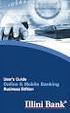 Internet Banking User Guide Contents Introduction... 1 Verification Methods... 1 General User Guide... 1 Login... 1 Change Password... 2 Reissue password... 2 Digital Signature Manual... 2 Install BKAV
Internet Banking User Guide Contents Introduction... 1 Verification Methods... 1 General User Guide... 1 Login... 1 Change Password... 2 Reissue password... 2 Digital Signature Manual... 2 Install BKAV
TRI-MEweb Reference Guide 2 How to Add Role, Facility, and Generate an ESA to a New Certifying Official's CDX user account.
 How to Add Role, Facility, and Generate an ESA to a New Certifying Official's CDX user account. Instructions for certifying officials without a Central Data Exchange (CDX) account Start Role: Certifying
How to Add Role, Facility, and Generate an ESA to a New Certifying Official's CDX user account. Instructions for certifying officials without a Central Data Exchange (CDX) account Start Role: Certifying
PROCUREMENT CARD US BANK ACCESS ONLINE SYSTEM USER GUIDE
 PROCUREMENT CARD US BANK ACCESS ONLINE SYSTEM USER GUIDE Contracts and Procurement Procurement Card Program September 2011 Contents Web Browser Security Settings... 3 Internet Explorer Security Settings...
PROCUREMENT CARD US BANK ACCESS ONLINE SYSTEM USER GUIDE Contracts and Procurement Procurement Card Program September 2011 Contents Web Browser Security Settings... 3 Internet Explorer Security Settings...
Database Program Instructions
 Database Program Instructions 1) Start your Comparative Rating software by double-clicking the icon on your desktop. 2) Click on the button on the Comparative Rating Software Main Menu. 3) A message Loading
Database Program Instructions 1) Start your Comparative Rating software by double-clicking the icon on your desktop. 2) Click on the button on the Comparative Rating Software Main Menu. 3) A message Loading
4myaccount! USER GUIDE
 4myaccount! USER GUIDE TABLE OF CONTENTS Logging in for the First Time or After PIN Reset 3 Viewing Account Information in the Account Info Tab 8 Viewing Market Data in the Quotes & Market Data Tab 9 Financial
4myaccount! USER GUIDE TABLE OF CONTENTS Logging in for the First Time or After PIN Reset 3 Viewing Account Information in the Account Info Tab 8 Viewing Market Data in the Quotes & Market Data Tab 9 Financial
Table of Contents 1. Contents...1
 Table of Contents 1. Contents...1 1.1 Introduction/Getting Started...1 1.1.1 Creating an Account...1 1.1.2 Logging In...2 1.1.3 Forgotten Password...2 1.1.4 Creating a New Project...3 1.2 My Projects...3
Table of Contents 1. Contents...1 1.1 Introduction/Getting Started...1 1.1.1 Creating an Account...1 1.1.2 Logging In...2 1.1.3 Forgotten Password...2 1.1.4 Creating a New Project...3 1.2 My Projects...3
Selection Manager: Quick Start Guide
 VERSION 1103 01.24.12 SELECTION MANAGER GUIDE Selection Manager: Quick Start Guide PART 1: GENERAL INFORMATION Selection Manager is the hiring official s interface for USA Staffing. In Selection Manager,
VERSION 1103 01.24.12 SELECTION MANAGER GUIDE Selection Manager: Quick Start Guide PART 1: GENERAL INFORMATION Selection Manager is the hiring official s interface for USA Staffing. In Selection Manager,
Document Upload User Guide
 Document Upload User Guide This guide will provide you with an overview of the Document Upload service which is available online for you to conveniently upload supporting documentation to accompany your
Document Upload User Guide This guide will provide you with an overview of the Document Upload service which is available online for you to conveniently upload supporting documentation to accompany your
