SEZ Online Manual Unit Regularization. Version 2.0
|
|
|
- Debra Riley
- 8 years ago
- Views:
Transcription
1 SEZ Online Manual Version 2.0
2 Note: This document is intended for use by existing (All units which have Letter of Approval available) SEZ units for the purpose of registering in SEZ online system. The document describes the process to be followed by the SEZ units for the purpose of registering in SEZ online system. Table of Contents 1 INTRODUCTION PROCESS FOR URG Registration of Applicant User Creation of URG request Submission of the request Handling deficiency Tracking the status of request Approval of regularization request by DC office Creation of Unit administrator user Creation of Unit operational user Submission of Lease deed details: Approval of Lease deed details by DC office SEZ Online Manual Page 1
3 1 INTRODUCTION Existing SEZ units which have been issued Letter of Approval by the Development Commissioner shall be able to use SEZ online system after carrying out process. For the purpose of, the units will have to fill an online form containing minimum basic information about the unit. On approval of these details by the Development Commissioner (DC) office, units will be successfully regularized. The steps for unit regularization are as summarized below: i. Creation of applicant user id ii. Filing of unit regularization(urg) request( through the Created User id) iii. Submission of online URG request to DC office iv. Rectification of deficiencies, if request is sent back by DC office. v. Approval of regularization request by DC office vi. Creation of Unit admin user vii. Creation of Unit operational users ( Unit Maker User /CHA User, Unit Approver User) viii. Submission of Lease deed details ix. Approval of Lease deed details by DC office. After lease deed details are saved / approved by the DC office, units can access SEZ online system for the following functionalities: 1. Communication of date of commencement of production (in case of new units where date of commencement of production is not yet submitted). 2. Filing of Customs Transactions a. Bill of Entry b. Shipping Bill c. DTA Sale d. DTA Procurement e. DTA Procurement with export benefit f. Zone to Zone g. Softex h. Gist of Contract(for Softex) i. Temporary Removal SEZ Online Manual Page 2
4 j. Subcontracting k. Intra SEZ Transfer l. Free form for Cancellation /Amendment of Customs transactions 3. Filing of Admin Transactions a. LOA Renewal/ LOA Extension b. NEW LUT/ Update LUT c. APR(Annual Performance Report) d. Quarterly Reports e. Status Certification 2 PROCESS FOR URG 2.1 Registration of Applicant User Applicant user has to first register his user id for submission of URG form. For the purpose of registration, applicant user shall login to SEZ online link - User shall select the link for Existing Unit/Developer/Co- developer Registration Fig: Screenshot of SEZOnline Website SEZ Online Manual Page 3
5 The Registration for Existing User screen will display. Fig: Screenshot of Applicant user id creation page Unit has to provide the Letter of Approval (LOA) no. along with the LOA Letter and An Annexure attached below before filing the Unit applicant form. As these details are provided the LOA no. will be available in the system and will be validated by the system when entered by the user. LOA Annexure As shown in the Screenshot User should select SEZ Unit Specify values for all mandatory fields and click Submit. SEZ Online Manual Page 4
6 User is required to provide proper contact details for communication, especially the address which SEZ online system will send alerts The LOA no details will be validated at SEZ online system and only if the detail is matching, the unit will be able to create a user id for regularization. User shall specify the expiry date of the LOA which in currently in force. User shall specify the LOA reference number. This field will accept only numeric data. E.g. if LOA letter reference number is DJ/SEEPZ/ /91, user is required to capture 91 as the LOA letter reference number. 2.2 Creation of URG request User can log into the SEZ Online system with the newly created user name and password using the User Login and password. Fig: Screenshot of SEZOnline Website SEZ Online Manual Page 5
7 Here User has to click on User Login, then following screen will appear Fig: Screenshot of SEZOnline login page SEZ Online Manual Page 6
8 Enter your userid created in the userid creation screen,and enter the Default password i.e. Fig: Screenshot of SEZOnline Unit applicant Home Page From the above home page of SEZ online system, click the link Following screen with General Details Tab is displayed. Fig: Screenshot of Unit regularization General Details Page SEZ Online Manual Page 7
9 User shall enter fields and click on save button. All mandatory fields (marked in *) has to be provided. If any mandatory detail is not provided or details provided are not in proper format, an error message is displayed. On successful save, message will be displayed indicating the request identification (Request id) number generated. Request id can be used as a reference for tracking the status of the request. In the general tab, based on the selection (Yes or No) different functionalities are made available in the form of menu tabs at the top of the page. The different scenarios are explained here: If user selects No for the option: Does unit use LUT facility, and Has Unit communicated date of commencement of production to DC office, on saving general tab an additional Item Details tab is displayed. SEZ Online Manual Page 8
10 Fig: Screenshot of Unit regularization with LUT facility as NO If user selects Yes for the option: Does unit use LUT facility and Has Unit communicated date of commencement of production to DC office (in this case Date of Commencement field is activated),on saving the form, item Details tabs, LUT GENERAL and LUT Annexure tabs are also displayed. Fig: Screenshot of Unit regularization with LUT facility as YES SEZ Online Manual Page 9
11 Item details: To capture Item details, user shall click on the tab for Item details. Following screen is displayed Fig: Screenshot of Unit regularization Item Details Tab After capturing the details in item tab, user shall click on Save button. User should note that, details captured in each tab have to be saved separately. If user captures details in a tab and switches the tab without saving the details, an alert message will be displayed for saving the details. On saving the item details, the details will be displayed in a tabular format. To add more items, user shall click on Add button. User can also delete the item details, by selecting checkbox against the item detail to be deleted and click on Delete button. SEZ Online Manual Page 10
12 Fig: Screenshot of Unit regularization Add Items LUT general details: This tab will be available if in the General tab, user has selected Yes for the option: Does unit use LUT facility and Has Unit communicated date of commencement of production to DC office (in this case Date of Commencement field is activated). To capture LUT general details, user shall click on the tab for LUT general details. User shall capture the LUT details and click on Save button. SEZ Online Manual Page 11
13 Fig: Screenshot of Unit regularization LUT GENERAL Tab LUT annexure details: This tab will be visible only when user selects "Does unit uses LUT Facility?" Option as Yes in General tab. What you see: SEZ Online Manual Page 12
14 2.3 Submission of the request Fig: Screenshot of Unit regularization LUT Annexure Tab After capturing details in all tabs, the request can be submitted to DC office for verification. User shall specify the remarks to be communicated to the DC in External Remarks field. User shall click on Submit button to submit the request. The Confirmation screen is displayed. User shall select the check box to confirm and click on Confirm button. A message, Request Processed Successfully, is displayed. (Note: User has to make sure pop up blocker is off in order to view confirmation screen) SEZ Online Manual Page 13
15 Fig: Screenshot of Confirmation Screen SEZ Online Manual Page 14
16 Fig: Screenshot of message being displayed on Successful submission of request 2.4 Handling deficiency DC office can raise a deficiency, when discrepancy is observed in the request. In such case, the request will be received at the inbox of the unit. Applicant user can view the inbox by clicking on the Inbox link on the home page. User shall rectify the request details by editing the necessary fields and save the same. After all corrections have been saved, user shall resubmit the request. On submission of the request, it will be sent to the DC office for verification. SEZ Online Manual Page 15
17 2.5 Tracking the status of request User can track the status of the request using search functionality. From the home page, user shall click on Search Request link. User can search on basis of following input criteria. User has to provide at least one input criteria. Date range Request Status Request Type Request ID Company SEZ The search output displays the following details Request id (click hyperlink to view details) Request type Request status Request with (if it is under processing at unit) Request initiated date Company SEZ Status history (click hyperlink to view details) SEZ Online Manual Page 16
18 Fig: Screenshot of Search request by Unit Applicant 2.6 Approval of regularization request by DC office Once DC office approves the URG request, unit applicant shall receive an alert in the id provided during user registration. After approval, unit applicant user has to create administrator and operational users. 2.7 Creation of Unit administrator user User shall click Create Unit Admin to add a SEZ Unit Adminsitrator in Add SEZ Unit Admin screen. User will be provided with the option to make either the applicant user as administrator (Admin) user or create a new administrator user. User shall select the required option and click on Submit button. SEZ Online Manual Page 17
19 Fig: Screenshot of Add SEZ Unit Admin 2.8 Creation of Unit operational user After administrator user has been created, the administrator user shall create the unit operational users. On SEZ online home page, Administrator user shall select the link Administration>Maintain users. SEZ Online Manual Page 18
20 Fig: Screenshot of Maintain Users Page Admin user shall provide the user details and select the role of the user from the checkbox available in Role field. The Roles that can be assigned to the user are: Unit Maker Unit maker will carry out the activity of creating the request Unit Approver Unit Approver will carry out the activity of approving and submitting the request to DC office. Unit approver needs to have a valid DSC since all requests have to be digitally signed before submitting to DC office. (Note: Kindly refer DSC Manual for all digital signature related queries) SEZ Online Manual Page 19
21 CHA user If unit has appointed a Custom House Agent (CHA) for carrying out customs transactions, then the CHA user should be assigned CHA role. User with CHA role can only create Bill of Entry and view Bill of Entry created by them. In case of a user created with the role of Unit approver, admin user shall also provide the DSC details. To capture DSC details, admin user shall click on the checkbox for Add DSC. The newly created users can login to SEZ online system with the default password. On first time login, user shall have to set a new password and secret question to be used if user has forgot the password.(note: Kindly refer User Management Manual for more information ) 2.9 Submission of Lease deed details: Request for lease deed details shall be captured by Unit approver user. For submission of lease deed details, unit approver shall click on the link for Unit Lease Deed. Screen to capture lease deed details will be displayed. Unit approver shall capture the lease deed details. On saving the lease deed details for the first time, request id will be generated. To submit the lease deed details, user shall click on Submit button. SEZ Online Manual Page 20
22 Fig: Screenshot of Unit Lease Deed General Details Tab SEZ Online Manual Page 21
23 2.10 Approval of Lease deed details by DC office On submission of the Lease deed unit will be able to use following functionalities. Functionality Pre-requisite Legal Undertaking New Legal Undertaking Update Lease deed details provided Lease deed details provided Original LUT submitted Bill of Entry Date of commencement of production provided Lease deed details provided and LUT submitted LOA extension Date of commencement of production not provided LOA Renewal Date of commencement of production provided Lease deed details provided Softex Date of commencement of production provided Lease deed details provided SEZ Online Manual Page 22
SEZ Online Manual Free Form Cancellation. Version 2.0
 SEZ Online Manual Free Form Cancellation Version 2.0 Intended Audience This document is intended for use by SEZ units/developerswho have submittedcustoms transaction through SEZ online system which needs
SEZ Online Manual Free Form Cancellation Version 2.0 Intended Audience This document is intended for use by SEZ units/developerswho have submittedcustoms transaction through SEZ online system which needs
Temporary Removal Manual Version 1.0
 Temporary Removal Manual Version 1.0 Temporary Removal Manual Version 1.0 1 Intended Audience This document is intended for use by SEZ units for the purpose of submitting Temporary Removal Request through
Temporary Removal Manual Version 1.0 Temporary Removal Manual Version 1.0 1 Intended Audience This document is intended for use by SEZ units for the purpose of submitting Temporary Removal Request through
SEZSEZ Online Manual Annual Performance Report V. Version 1.0 ersion 1.0
 SEZSEZ Online Manual V Version 1.0 ersion 1.0 Table of Contents 1 Introduction...2 2 Processing of...3 2.1 General Details... 4 2.2 Import /Export /Dta Sales... 6 2.3 Investment Details... 16 2.4 Add Documents......22
SEZSEZ Online Manual V Version 1.0 ersion 1.0 Table of Contents 1 Introduction...2 2 Processing of...3 2.1 General Details... 4 2.2 Import /Export /Dta Sales... 6 2.3 Investment Details... 16 2.4 Add Documents......22
SEZ SEZ Online Manual Digital Signature Certficate [DSC] V Version 1.2
![SEZ SEZ Online Manual Digital Signature Certficate [DSC] V Version 1.2 SEZ SEZ Online Manual Digital Signature Certficate [DSC] V Version 1.2](/thumbs/32/15683057.jpg) SEZ SEZ Online Manual Digital Signature Certficate [DSC] V Version 1.2 Table of Contents 1 Introduction...2 2 Procurement of DSC...3 3 Installation of DSC...4 4 Procedure for entering the DSC details of
SEZ SEZ Online Manual Digital Signature Certficate [DSC] V Version 1.2 Table of Contents 1 Introduction...2 2 Procurement of DSC...3 3 Installation of DSC...4 4 Procedure for entering the DSC details of
FILING REPRESENTATIVES TRAINING ONLINE COURSE SCHEDULING USER GUIDE
 FILING REPRESENTATIVES TRAINING ONLINE COURSE SCHEDULING USER GUIDE October 18, 2013 Online Course Scheduling User Guide Page 1 of 28 TABLE OF CONTENT 1 ABOUT THIS DOCUMENT... 3 2 REGISTRATION... 4 2.1
FILING REPRESENTATIVES TRAINING ONLINE COURSE SCHEDULING USER GUIDE October 18, 2013 Online Course Scheduling User Guide Page 1 of 28 TABLE OF CONTENT 1 ABOUT THIS DOCUMENT... 3 2 REGISTRATION... 4 2.1
SCHS Frequently Asked Questions
 SCHS Frequently Asked Questions 1. How do I apply? Applicants have following options to submit applications: ONLINE APPLICATION: Please visit the link https://dfscfhs.com/login.aspx and register as per
SCHS Frequently Asked Questions 1. How do I apply? Applicants have following options to submit applications: ONLINE APPLICATION: Please visit the link https://dfscfhs.com/login.aspx and register as per
SEZ SEZ Online Manual- DSC Signing with Java Applet. V Version 1.0 ersion 1.0
 SEZ SEZ Online Manual- V Version 1.0 ersion 1.0 Table of Contents 1 Introduction...2 2 DSC signing functionality with java applet...2 3 Troubleshooting...5 4 Annexure I: JAVA Console Setting... 13 5 Annexure
SEZ SEZ Online Manual- V Version 1.0 ersion 1.0 Table of Contents 1 Introduction...2 2 DSC signing functionality with java applet...2 3 Troubleshooting...5 4 Annexure I: JAVA Console Setting... 13 5 Annexure
REPORTING CENTRAL EXTERNAL USER GUIDE FEDERAL RESERVE SYSTEM
 REPORTING CENTRAL EXTERNAL USER GUIDE FEDERAL RESERVE SYSTEM February 2016 Version 3.1 Table of Contents I. Overview.... Page 3 II. Accessing and Logging Into Reporting Central..... Pages 4-5 III. Reporting
REPORTING CENTRAL EXTERNAL USER GUIDE FEDERAL RESERVE SYSTEM February 2016 Version 3.1 Table of Contents I. Overview.... Page 3 II. Accessing and Logging Into Reporting Central..... Pages 4-5 III. Reporting
ACT State Testing Online Services Tutorial
 ACT State Testing Online Services Tutorial Back-up Test Supervisor Version Released July, 2009 2009 by ACT, Inc., All rights reserved. Back-up Test Supervisor Online Profile Form Introduction The Back-up
ACT State Testing Online Services Tutorial Back-up Test Supervisor Version Released July, 2009 2009 by ACT, Inc., All rights reserved. Back-up Test Supervisor Online Profile Form Introduction The Back-up
Secure Email Actions for Email Recipients
 Secure Email Actions for Email Recipients Actions for Email Recipients The recipient cannot forward encrypted email outside the secure system. Each email will only be available to the recipient for 30
Secure Email Actions for Email Recipients Actions for Email Recipients The recipient cannot forward encrypted email outside the secure system. Each email will only be available to the recipient for 30
Digital Signature Certificate (DSC)
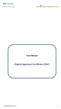 User Manual Digital Signature Certificate (DSC) DSC Manual version 1.2 1 Contents 1. INTRODUCTION... 3 2. PROCUREMENT OF DSC... 4 3. INSTALLATION OF DSC... 5 4. PROCEDURE FOR ENTERING THE DSC DETAILS OF
User Manual Digital Signature Certificate (DSC) DSC Manual version 1.2 1 Contents 1. INTRODUCTION... 3 2. PROCUREMENT OF DSC... 4 3. INSTALLATION OF DSC... 5 4. PROCEDURE FOR ENTERING THE DSC DETAILS OF
Resource Scheduler (Meeting Room Manager) User s Manual
 Resource Scheduler (Meeting Room Manager) User s Manual Resource Scheduler (or Meeting Room Manager) is a web based software package for reserving facilities and equipment. The NS&M web client can be run
Resource Scheduler (Meeting Room Manager) User s Manual Resource Scheduler (or Meeting Room Manager) is a web based software package for reserving facilities and equipment. The NS&M web client can be run
Licensure Management & Application Online System
 Licensure Management & Application Online System School System User Guide March/April 2015 Created by: Iron Data with NCDPI/Licensure Section March, 2015 1 School System User Guide NC DPI Online Licensure
Licensure Management & Application Online System School System User Guide March/April 2015 Created by: Iron Data with NCDPI/Licensure Section March, 2015 1 School System User Guide NC DPI Online Licensure
Frequently Asked Questions
 Frequently Asked Questions Development & Maintenance of Web Based Portal and MIS for Monitoring & Evaluation of Vocational Training Improvement Project Version 1.0 Help Desk: support.dget@wipro.com 0120
Frequently Asked Questions Development & Maintenance of Web Based Portal and MIS for Monitoring & Evaluation of Vocational Training Improvement Project Version 1.0 Help Desk: support.dget@wipro.com 0120
How to use Event Manager: Creating an Event without a Template
 How to use Event Manager: Creating an Event without a Template Contents: Page 2 Changing the HR Status Page 5 Enter Event Manager and Create a New Event Page 9 Creating Time Slots for the Event Page 12
How to use Event Manager: Creating an Event without a Template Contents: Page 2 Changing the HR Status Page 5 Enter Event Manager and Create a New Event Page 9 Creating Time Slots for the Event Page 12
E-FILING OF PATENT APPLICATIONS IN INDIA. A User Manual
 E-FILING OF PATENT APPLICATIONS IN INDIA A User Manual USER MANUAL This User Manual explains the steps for electronic-filing (e-filing) of a Patent Application in India. This Manual details various steps
E-FILING OF PATENT APPLICATIONS IN INDIA A User Manual USER MANUAL This User Manual explains the steps for electronic-filing (e-filing) of a Patent Application in India. This Manual details various steps
Online Statements. About this guide. Important information
 Online Statements About this guide This guide shows you how to: View online statements, including CommBiz Activity Statements (Billing summaries) and online statements for Transaction Accounts, Credit
Online Statements About this guide This guide shows you how to: View online statements, including CommBiz Activity Statements (Billing summaries) and online statements for Transaction Accounts, Credit
EXTERNAL GUIDE GUIDE FOR TAX PRACTITIONERS ON EFILING
 GUIDE FOR TAX PRACTITIONERS ON TABLE OF CONTENTS 1 PURPOSE 3 2 INTRODUCTION 3 3 LEGISLATION BACKGROUND 3 4 OFFENCES 3 5 REGISTRATION PROCESS 4 6 TAX PRACTITIONER USER FUNCTIONALITY 10 6.1 REGISTER NEW
GUIDE FOR TAX PRACTITIONERS ON TABLE OF CONTENTS 1 PURPOSE 3 2 INTRODUCTION 3 3 LEGISLATION BACKGROUND 3 4 OFFENCES 3 5 REGISTRATION PROCESS 4 6 TAX PRACTITIONER USER FUNCTIONALITY 10 6.1 REGISTER NEW
Access Manager. Help scenarios. Home. Access and permissions: Assigning or modifying access and permissions Copy permissions Manage Access
 Help scenarios Access and : Assigning or modifying access and Copy Manage Access Restricted Clients Add a restricted client Manage who can access a restricted client Business Appointments (Appointing Business)
Help scenarios Access and : Assigning or modifying access and Copy Manage Access Restricted Clients Add a restricted client Manage who can access a restricted client Business Appointments (Appointing Business)
Overview. Table of Contents. Open Enrollment Flex Cash Elections
 Overview The ebenefits functionality allows employees to use MySJSU to enroll in, change or cancel any of their eligible Benefit plans during the annual Open Enrollment period. The dates for Open Enrollment
Overview The ebenefits functionality allows employees to use MySJSU to enroll in, change or cancel any of their eligible Benefit plans during the annual Open Enrollment period. The dates for Open Enrollment
e-tutorial Online Correction
 e-tutorial Online Correction Copyright 2012 Income Tax Department 1 Login to TRACES Click on help ion next to each field for more details For more details on any screen, click on Help icon Enter userid
e-tutorial Online Correction Copyright 2012 Income Tax Department 1 Login to TRACES Click on help ion next to each field for more details For more details on any screen, click on Help icon Enter userid
University of California Online Payroll / Personnel System. WEB PAN Application
 University of California Online Payroll / Personnel System 1. PAN Reviewer Categories WEB PAN Application There are three categories of PAN Reviewers who receive PAN email notification on an action: Mandatory
University of California Online Payroll / Personnel System 1. PAN Reviewer Categories WEB PAN Application There are three categories of PAN Reviewers who receive PAN email notification on an action: Mandatory
Facility Online Manager
 Facility Online Manager Instruction for users FOM TM is an online accounting and instrument management software. This software can be used as a simple online scheduler for small research group, or as a
Facility Online Manager Instruction for users FOM TM is an online accounting and instrument management software. This software can be used as a simple online scheduler for small research group, or as a
Resource database input tool: Account management process
 Agence de la consommation en matière financière du Canada Resource database input tool: Account management process The Financial Consumer Agency of Canada (FCAC) has developed the Canadian Financial Literacy
Agence de la consommation en matière financière du Canada Resource database input tool: Account management process The Financial Consumer Agency of Canada (FCAC) has developed the Canadian Financial Literacy
Delaware Insurance Plan
 Delaware Insurance Plan Web Application User s Guide Issued November 2012 Page 2 TABLE OF CONTENTS I. INTRODUCTION II. GETTING STARTED A. First Time User B. Forgot Password or User ID C. Welcome Screen
Delaware Insurance Plan Web Application User s Guide Issued November 2012 Page 2 TABLE OF CONTENTS I. INTRODUCTION II. GETTING STARTED A. First Time User B. Forgot Password or User ID C. Welcome Screen
Resource database input tool: Account management process
 Financial Consumer Agency of Canada Agence de la consommation en matière financière du Canada Resource database input tool: Account management process The Financial Consumer Agency of Canada (FCAC) is
Financial Consumer Agency of Canada Agence de la consommation en matière financière du Canada Resource database input tool: Account management process The Financial Consumer Agency of Canada (FCAC) is
HELPDESK SYSTEM (HDS) USER MANUAL
 HELPDESK SYSTEM (HDS) USER MANUAL Release No.: 2.0 prepared by OMESTI Berhad. TABLE OF CONTENTS 1.0 HOW TO ACCESS THE HELPDESK SYSTEM (HDS)... 1 2.0 HOW TO REGISTER NEW USER... 2 3.0 HOW TO RECOVER PASSWORD...
HELPDESK SYSTEM (HDS) USER MANUAL Release No.: 2.0 prepared by OMESTI Berhad. TABLE OF CONTENTS 1.0 HOW TO ACCESS THE HELPDESK SYSTEM (HDS)... 1 2.0 HOW TO REGISTER NEW USER... 2 3.0 HOW TO RECOVER PASSWORD...
3dCart Shopping Cart Software V3.X Affiliate Program Guide
 INTRODUCTION 2 SETUP THE AFFILIATE MENU LINK 2 UPLOAD BANNERS 4 ENABLE THE AFFILIATE PROGRAM 6 REGISTRATION PROCESS 7 APPROVE AFFILIATES 11 MANAGE ORDERS 12 MANAGE COMMISSION PAYOUTS 13 END YOU VE REACHED
INTRODUCTION 2 SETUP THE AFFILIATE MENU LINK 2 UPLOAD BANNERS 4 ENABLE THE AFFILIATE PROGRAM 6 REGISTRATION PROCESS 7 APPROVE AFFILIATES 11 MANAGE ORDERS 12 MANAGE COMMISSION PAYOUTS 13 END YOU VE REACHED
Trademark e-filing 2013
 2013 1. Login facility is available on the home page. User has to register for logging in. If a user is already registered he can log in using the User ID and Password or Digital signature. How to Register:
2013 1. Login facility is available on the home page. User has to register for logging in. If a user is already registered he can log in using the User ID and Password or Digital signature. How to Register:
Click on Grant Guidelines for Empowering YOUth Initiatives Round 1. This will provide you with further details on this Approach to the Market.
 360Pro Applicants Quick Reference Guide For help or issues related to access to 360Pro or 360Pro functions, please direct your queries to the Employment Services Purchasing Hotline (espurchasing@employment.gov.au).
360Pro Applicants Quick Reference Guide For help or issues related to access to 360Pro or 360Pro functions, please direct your queries to the Employment Services Purchasing Hotline (espurchasing@employment.gov.au).
Access your Insurance Agent s web site using the URL the agency has provided you. Click on the Service 24/7 Link.
 1 Access your Insurance Agent s web site using the URL the agency has provided you. Click on the Service 24/7 Link. You will need to enter your Email Address and Password assigned to you by your Agent.
1 Access your Insurance Agent s web site using the URL the agency has provided you. Click on the Service 24/7 Link. You will need to enter your Email Address and Password assigned to you by your Agent.
Online Class Registration Quick Guide for Students
 Online Class Registration Quick Guide for Students The purpose of this document is to help students get started with the OCR System. This document will explain about the Login, the general class registration
Online Class Registration Quick Guide for Students The purpose of this document is to help students get started with the OCR System. This document will explain about the Login, the general class registration
USER MANUAL FOR INTERNET BANKING (IB) SERVICE
 USER MANUAL FOR INTERNET BANKING (IB) SERVICE Content: Introduction and General questions. Accessing and using Internet Banking. 1. Log In, Log Out and Printing screen/transaction information 2. Inquiries
USER MANUAL FOR INTERNET BANKING (IB) SERVICE Content: Introduction and General questions. Accessing and using Internet Banking. 1. Log In, Log Out and Printing screen/transaction information 2. Inquiries
CONNECT MANAGER SUPPLY ORDER MANAGEMENT TOOL 3.5 MANUAL
 CONNECT MANAGER SUPPLY ORDER MANAGEMENT TOOL 3.5 MANUAL Table of Contents Open Supplier Network SM Table of Contents 1 How to Get Started..3 Viewing Orders....6 Processing Orders. 12 Exporting Orders...16
CONNECT MANAGER SUPPLY ORDER MANAGEMENT TOOL 3.5 MANUAL Table of Contents Open Supplier Network SM Table of Contents 1 How to Get Started..3 Viewing Orders....6 Processing Orders. 12 Exporting Orders...16
Welcome to SharpConnect
 Welcome to SharpConnect User Guide for Sharp Health Plan Brokers Version 1.1 www.sharphealthplan.com SharpConnect User Guide for Brokers page 1 TABLE OF CONTENTS Page I. Introduction to SharpConnect...
Welcome to SharpConnect User Guide for Sharp Health Plan Brokers Version 1.1 www.sharphealthplan.com SharpConnect User Guide for Brokers page 1 TABLE OF CONTENTS Page I. Introduction to SharpConnect...
Executive Office of Health and Human Services (EOHHS) Massachusetts Commission for the Blind (MCB)
 Executive Office of Health and Human Services (EOHHS) Massachusetts Commission for the Blind (MCB) Virtual Gateway Mandatory Legal Blindness Report Reference Guide March 8, 2012 Table of Contents Background
Executive Office of Health and Human Services (EOHHS) Massachusetts Commission for the Blind (MCB) Virtual Gateway Mandatory Legal Blindness Report Reference Guide March 8, 2012 Table of Contents Background
Messages Tab. Overview: The Messages Tab. Inbox: Viewing and Replying to Messages. Composing New Messages. Archiving Messages
 Messages Tab Overview: The Messages Tab Inbox: Viewing and Replying to Messages Composing New Messages Archiving Messages 1 Overview: The Message Center The Message Center will be the central forum for
Messages Tab Overview: The Messages Tab Inbox: Viewing and Replying to Messages Composing New Messages Archiving Messages 1 Overview: The Message Center The Message Center will be the central forum for
Central Commissioning Facility Research Management Systems (RMS): User Guidance
 Central Commissioning Facility Research Management Systems (RMS): User Guidance Contents 1. How to login and register a new account... 2 2. How to accept an invitation to review... 8 3. How to submit a
Central Commissioning Facility Research Management Systems (RMS): User Guidance Contents 1. How to login and register a new account... 2 2. How to accept an invitation to review... 8 3. How to submit a
User Home. When You Click on this tab following. displayed. When you Click on this tab following. page will be. displayed
 Login Forgot Password: User Home When You Click on this tab following page will be displayed When you Click on this tab following page will be displayed Permanent Registration When you Enter Provisional
Login Forgot Password: User Home When You Click on this tab following page will be displayed When you Click on this tab following page will be displayed Permanent Registration When you Enter Provisional
Engaged Management ReView Reviewer Guidelines V.1.0. Friday, March 11, 2015
 Engaged Management ReView Reviewer Guidelines V.1.0 Friday, March 11, 2015 Table of Contents Engaged Management ReView (EMR) Reviewer Guidelines... 3 SECTION 1: Reviewer Receiving Invitation to Review
Engaged Management ReView Reviewer Guidelines V.1.0 Friday, March 11, 2015 Table of Contents Engaged Management ReView (EMR) Reviewer Guidelines... 3 SECTION 1: Reviewer Receiving Invitation to Review
Researcher Profile and Outputs User Guide
 Science Foundation Ireland Grants and Awards Management System SESAME Researcher Profile and Outputs User Guide Version: 3.1 November 2015 Page 1 Copyright This document is the property of Science Foundation
Science Foundation Ireland Grants and Awards Management System SESAME Researcher Profile and Outputs User Guide Version: 3.1 November 2015 Page 1 Copyright This document is the property of Science Foundation
Pay Stub On-line. Systems Utilization. San Diego County Office of Education
 Pay Stub On-line I. Before Logging on II. To Register III. Log In IV. Forgot Password V. Direct Deposit Pay Stubs VI. Change Email Address VII. Change Password VIII. Troubleshooting IX. Sign Out Systems
Pay Stub On-line I. Before Logging on II. To Register III. Log In IV. Forgot Password V. Direct Deposit Pay Stubs VI. Change Email Address VII. Change Password VIII. Troubleshooting IX. Sign Out Systems
Schools CPD Online General User Guide Contents
 Schools CPD Online General User Guide Contents New user?...2 Access the Site...6 Managing your account in My CPD...8 Searching for events...14 Making a Booking on an Event...20 Tracking events you are
Schools CPD Online General User Guide Contents New user?...2 Access the Site...6 Managing your account in My CPD...8 Searching for events...14 Making a Booking on an Event...20 Tracking events you are
A Handbook on Electronic Payment
 A Handbook on Electronic Payment Operational Instructions Procedure to make online Payment is very simple. A computer with internet connectivity is required for the purpose. There are four steps to make
A Handbook on Electronic Payment Operational Instructions Procedure to make online Payment is very simple. A computer with internet connectivity is required for the purpose. There are four steps to make
Preview of the Attestation System for the Medicare Electronic Health Record (EHR) Incentive Program
 Preview of the Attestation System for the Medicare Electronic Health Record (EHR) Incentive Program The Medicare EHR Incentive Program provides incentive payments to eligible professionals, eligible hospitals
Preview of the Attestation System for the Medicare Electronic Health Record (EHR) Incentive Program The Medicare EHR Incentive Program provides incentive payments to eligible professionals, eligible hospitals
This document is not an offer, commitment, representation or warranty by AT&T and is subject to change.
 To log in to Premier Online Care as a Corporate Responsibility User (CRU), you first need to register for a Premier account. This guide walks you through the steps of registering yourself using a PIN that
To log in to Premier Online Care as a Corporate Responsibility User (CRU), you first need to register for a Premier account. This guide walks you through the steps of registering yourself using a PIN that
Telstra Wholesale Digital Certificates
 Telstra Wholesale Digital Certificates LinxOnline User Guide Issue Number 2, 31 July 2007 Version 2, 31 July 2007 TW Digital Certificate Management User Guide Copyright 2007, Telstra Corporation Limited.
Telstra Wholesale Digital Certificates LinxOnline User Guide Issue Number 2, 31 July 2007 Version 2, 31 July 2007 TW Digital Certificate Management User Guide Copyright 2007, Telstra Corporation Limited.
Client Ordering and Report Retrieval Website
 1165 S. Stemmons Frwy. Suite 233 Lewisville, TX 75067 800-460-0723 Client Ordering and Report Retrieval Website The Reliable Reports Client Ordering Website allows client users to submit, view, and retrieve
1165 S. Stemmons Frwy. Suite 233 Lewisville, TX 75067 800-460-0723 Client Ordering and Report Retrieval Website The Reliable Reports Client Ordering Website allows client users to submit, view, and retrieve
Georgia Department of Revenue. georgia tax center. Quick Reference Guide
 georgia tax center Quick Reference Guide 1 Table of Contents 1. Forgot Password or Username.. 3 2. Create a New GTC Profile.. 4 3. Register a New GA Business.. 5 4. Add Accounts to my GTC Profile. 6 5.
georgia tax center Quick Reference Guide 1 Table of Contents 1. Forgot Password or Username.. 3 2. Create a New GTC Profile.. 4 3. Register a New GA Business.. 5 4. Add Accounts to my GTC Profile. 6 5.
USER GUIDE FOR CET-2016 ONLINE APPLICATION
 USER GUIDE FOR CET-2016 ONLINE APPLICATION Table content 1. HOME PAGE 1 2. INSTRUCTIONS 2 3. NEW REGISTRATION FORM 3 4. LOGIN FORM 4 5. FORGOT PASSWORD 4 6. STUDENT INFORMATION 5 7. STUDY DETAILS 7 8.
USER GUIDE FOR CET-2016 ONLINE APPLICATION Table content 1. HOME PAGE 1 2. INSTRUCTIONS 2 3. NEW REGISTRATION FORM 3 4. LOGIN FORM 4 5. FORGOT PASSWORD 4 6. STUDENT INFORMATION 5 7. STUDY DETAILS 7 8.
End User Training Guide
 End User Training Guide October 2013 2005-2013 ExpenseWire LLC. All rights reserved. 1 expensewire.com Use of this user documentation is subject to the terms and conditions of the applicable End- User
End User Training Guide October 2013 2005-2013 ExpenseWire LLC. All rights reserved. 1 expensewire.com Use of this user documentation is subject to the terms and conditions of the applicable End- User
Initial Setup of Microsoft Outlook with Google Apps Sync for Windows 7. Initial Setup of Microsoft Outlook with Google Apps Sync for Windows 7
 Microsoft Outlook with Initial Setup of Concept This document describes the procedures for setting up the Microsoft Outlook email client to download messages from Google Mail using Internet Message Access
Microsoft Outlook with Initial Setup of Concept This document describes the procedures for setting up the Microsoft Outlook email client to download messages from Google Mail using Internet Message Access
Administrator Instructions for Link2CDMS Contractor Document Management System
 Table of Contents Administrator Instructions for Link2CDMS Contractor Document Management System Getting Started... 2 Viewing Your Approvals Dashboard... 2 Specifying Contractor Approval Status... 7 Adding
Table of Contents Administrator Instructions for Link2CDMS Contractor Document Management System Getting Started... 2 Viewing Your Approvals Dashboard... 2 Specifying Contractor Approval Status... 7 Adding
Rapattoni. This document will be updated as needed and can be found online at http://www.rcasenc.com/documents/rapattoni/raphowto.
 Rapattoni How to Page 1 Customize your home page Page 2 Use the single sign on window Page 3 Set your preferences Page 4 Save a search Page 5 Create a Custom Search Page 6 Customize the one line grid display
Rapattoni How to Page 1 Customize your home page Page 2 Use the single sign on window Page 3 Set your preferences Page 4 Save a search Page 5 Create a Custom Search Page 6 Customize the one line grid display
The new system offers the existing investors an option to create a User ID and map
 1. What is new in HDFCMFOnline? The new system offers the existing investors an option to create a User ID and map multiple folios to that user ID. Folios, where the first holder s PAN is the same, can
1. What is new in HDFCMFOnline? The new system offers the existing investors an option to create a User ID and map multiple folios to that user ID. Folios, where the first holder s PAN is the same, can
KNPC esourcing Portal. Getting Started - Registration & Authentication. KNPC esourcing Registration & Authentication
 Getting Started - Registration & Authentication Supplier Registration & Authentication Process Any new Supplier (Local or International) who wishes to get Prequalified or participate in Tenders run by
Getting Started - Registration & Authentication Supplier Registration & Authentication Process Any new Supplier (Local or International) who wishes to get Prequalified or participate in Tenders run by
e@syfile TM Employer USER GUIDE
 e e@syfile Employer User Guide e@syfile Employer User Guide e@syfile Employer User Guide e@syfile Employer User Guide 2012 e@syfi e@syfile TM Employer USER GUIDE MAY 2012 I r User Guide e@syfile Employer
e e@syfile Employer User Guide e@syfile Employer User Guide e@syfile Employer User Guide e@syfile Employer User Guide 2012 e@syfi e@syfile TM Employer USER GUIDE MAY 2012 I r User Guide e@syfile Employer
ADP Workforce Now Security Guide. Version 2.0-1
 ADP Workforce Now Security Guide Version 2.0-1 ADP Trademarks The ADP logo, ADP, and ADP Workforce Now are registered trademarks of ADP, Inc. Third-Party Trademarks Microsoft, Windows, and Windows NT are
ADP Workforce Now Security Guide Version 2.0-1 ADP Trademarks The ADP logo, ADP, and ADP Workforce Now are registered trademarks of ADP, Inc. Third-Party Trademarks Microsoft, Windows, and Windows NT are
UCB erequest IIS Requestor - Quick Reference Guide
 UCB erequest - CONTENTS 1 INTRODUCTION... 3 2 HOW TO REGISTER AND LOG-IN... 3 2.1 REGISTER TO RECEIVE AN EXTERNAL REQUESTOR USER ID AND PASSWORD... 3 2.2 LOGIN WITH USER ID AND PASSWORD... 5 3 HOW TO SUBMIT
UCB erequest - CONTENTS 1 INTRODUCTION... 3 2 HOW TO REGISTER AND LOG-IN... 3 2.1 REGISTER TO RECEIVE AN EXTERNAL REQUESTOR USER ID AND PASSWORD... 3 2.2 LOGIN WITH USER ID AND PASSWORD... 5 3 HOW TO SUBMIT
Provider Express Obtaining Login Access. Information for Network Providers
 Provider Express Obtaining Login Access Information for Network Providers November 2013 Objectives This presentation will review the following features: How to Log in to Provider Express Retrieve a forgotten
Provider Express Obtaining Login Access Information for Network Providers November 2013 Objectives This presentation will review the following features: How to Log in to Provider Express Retrieve a forgotten
NYC Common Online Charter School Application
 NYC Common Online Charter School Application Admin Guide In this guide, you will find information about the following features: How to log in How to view or export basic data 1. Application index How to
NYC Common Online Charter School Application Admin Guide In this guide, you will find information about the following features: How to log in How to view or export basic data 1. Application index How to
North Carolina State University Steps to Apply as an Incoming Exchange Student
 North Carolina State University Steps to Apply as an Incoming Exchange Student Step 1 Initiating the Application The home university coordinator should submit the online nomination form for qualified applicants:
North Carolina State University Steps to Apply as an Incoming Exchange Student Step 1 Initiating the Application The home university coordinator should submit the online nomination form for qualified applicants:
EU-METALIC II Application Process
 EU-METALIC II Application Process A walkthrough guide to completing an online application This illustrated step-by-step guide has been designed to take applicants through the application process whilst
EU-METALIC II Application Process A walkthrough guide to completing an online application This illustrated step-by-step guide has been designed to take applicants through the application process whilst
Registration & Payment FAQs
 Registration & Payment FAQs Welcome to Progress Residential and RentProgress.com! This information packet will guide you through the registration process so that you can easily: Pay your rent online (including
Registration & Payment FAQs Welcome to Progress Residential and RentProgress.com! This information packet will guide you through the registration process so that you can easily: Pay your rent online (including
SMS for REST Professional
 RockendSMS Enhanced Integration SMS for REST Professional RockendSMS has newly designed and developed an upgrade to the way you send SMS through REST Professional V14 and above (RockendSMS Enhanced Integration).
RockendSMS Enhanced Integration SMS for REST Professional RockendSMS has newly designed and developed an upgrade to the way you send SMS through REST Professional V14 and above (RockendSMS Enhanced Integration).
e-mudhra DIM e-mudhra DOWNLOAD INSTRUCTION MANUAL HARD TOKEN VERSION (emcsl/e-mudhra/doc/dims/3.2) Date of Publication: 11th JUNE 2012
 e-mudhra DIM e-mudhra DOWNLOAD INSTRUCTION MANUAL HARD TOKEN VERSION (emcsl/e-mudhra/doc/dims/3.2) Date of Publication: 11th JUNE 2012 e-mudhra Consumer Services Ltd 3rd Floor, Sai Arcade Outer Ring Road
e-mudhra DIM e-mudhra DOWNLOAD INSTRUCTION MANUAL HARD TOKEN VERSION (emcsl/e-mudhra/doc/dims/3.2) Date of Publication: 11th JUNE 2012 e-mudhra Consumer Services Ltd 3rd Floor, Sai Arcade Outer Ring Road
SIMPLY REPORTS DEVELOPED BY THE SHARE STAFF SERVICES TEAM
 SIMPLY REPORTS DEVELOPED BY THE SHARE STAFF SERVICES TEAM Winter 2014 TABLE OF CONTENTS Logging In and Overview...3 Steps to Creating a Report...7 Steps for Publishing a Report...9 Using Data from a Record
SIMPLY REPORTS DEVELOPED BY THE SHARE STAFF SERVICES TEAM Winter 2014 TABLE OF CONTENTS Logging In and Overview...3 Steps to Creating a Report...7 Steps for Publishing a Report...9 Using Data from a Record
I. User registration NOTE: Click here to continue
 Page 1 of 15 Facility Online Manager @ OSU Instruction for users FOM is an online accounting and instrument management software. For questions regarding the instruments or a facilities contact the facility
Page 1 of 15 Facility Online Manager @ OSU Instruction for users FOM is an online accounting and instrument management software. For questions regarding the instruments or a facilities contact the facility
Training Module for Customer Portal & Customer Care. Enabling the Next Wave of Connectivity
 Training Module for Customer Portal & Customer Care Customer Portal Interface used by the registered end user to interact with the network End user can modify Information, change Password & check the account,billing
Training Module for Customer Portal & Customer Care Customer Portal Interface used by the registered end user to interact with the network End user can modify Information, change Password & check the account,billing
Grant Management System Training Guide Module 9 Notification Center Home Dashboard Ver 6.1 Updated: 2.13.2014
 Grant Management System Training Guide Module 9 Notification Center Home Dashboard Ver 6.1 Updated: 2.13.2014 Prepared by: Table of Contents Module 9: Notification Center on the Home Dashboard This module
Grant Management System Training Guide Module 9 Notification Center Home Dashboard Ver 6.1 Updated: 2.13.2014 Prepared by: Table of Contents Module 9: Notification Center on the Home Dashboard This module
360Pro Providers Quick Reference Guide. Introduction
 360Pro Providers Quick Reference Guide This guide will step you through the basics, from logging on, to answering ATM questions and then submitting a Response. This Guide is available at: https://langeconsulting.zendesk.com/entries/24921676-360pro-providers-quick-reference-guide
360Pro Providers Quick Reference Guide This guide will step you through the basics, from logging on, to answering ATM questions and then submitting a Response. This Guide is available at: https://langeconsulting.zendesk.com/entries/24921676-360pro-providers-quick-reference-guide
How to Add Users 1. 2.
 Administrator Guide Contents How to Add Users... 2 How to Delete a User... 9 How to Create Sub-groups... 12 How to Edit the Email Sent Out to New Users... 14 How to Edit and Add a Logo to Your Group's
Administrator Guide Contents How to Add Users... 2 How to Delete a User... 9 How to Create Sub-groups... 12 How to Edit the Email Sent Out to New Users... 14 How to Edit and Add a Logo to Your Group's
EQUATE PETROCHEMICAL COMPANY HLL E-RECRUITING USER GUIDE
 EQUATE PETROCHEMICAL COMPANY HLL USER GUIDE CONTENTS Using this guide... 02 Browse vacancies/search for a position... 02 How to register online... 04 Hints for registered users... 05 How to create a profile...
EQUATE PETROCHEMICAL COMPANY HLL USER GUIDE CONTENTS Using this guide... 02 Browse vacancies/search for a position... 02 How to register online... 04 Hints for registered users... 05 How to create a profile...
Posting Job Orders. mindscope Staffing and Recruiting Software www.mindscope.com
 Posting Job Orders CURA Technical Support Email: cura_support@mindscope.com Phone: 1.888.322.2362 x 555 Posting Job Orders Page 1 Table of Contents Posting Jobs Orders... 2 Posting Jobs on Your Website...
Posting Job Orders CURA Technical Support Email: cura_support@mindscope.com Phone: 1.888.322.2362 x 555 Posting Job Orders Page 1 Table of Contents Posting Jobs Orders... 2 Posting Jobs on Your Website...
KPLC SUPPLIER RELATIONSHIP MANAGEMENT USER GUIDE FOR VENDOR REGISTRATION, RFX PARTICIPATION AND PURCHASE ORDER COLLABORATION
 KPLC SUPPLIER RELATIONSHIP MANAGEMENT USER GUIDE FOR VENDOR REGISTRATION, RFX PARTICIPATION AND PURCHASE ORDER COLLABORATION 1 This document is updated to reflect approved changes to the content, and is
KPLC SUPPLIER RELATIONSHIP MANAGEMENT USER GUIDE FOR VENDOR REGISTRATION, RFX PARTICIPATION AND PURCHASE ORDER COLLABORATION 1 This document is updated to reflect approved changes to the content, and is
Reading an email sent with Voltage SecureMail. Using the Voltage SecureMail Zero Download Messenger (ZDM)
 Reading an email sent with Voltage SecureMail Using the Voltage SecureMail Zero Download Messenger (ZDM) SecureMail is an email protection service developed by Voltage Security, Inc. that provides email
Reading an email sent with Voltage SecureMail Using the Voltage SecureMail Zero Download Messenger (ZDM) SecureMail is an email protection service developed by Voltage Security, Inc. that provides email
Click on any link to get the details of accounts under that category.
 Login Page To login to Andhra Bank Internet Banking one should have the following: Login ID : Login ID is customers Customer ID Login Password : Login Password will be sent through courier to customer
Login Page To login to Andhra Bank Internet Banking one should have the following: Login ID : Login ID is customers Customer ID Login Password : Login Password will be sent through courier to customer
MMPCT. (Mission Mode Project Commercial Taxes) User Manual Registration Regular Dealer HVAT & CST Act
 Excise and Taxation Govt. of Haryana Plot I-3, Sector 5, Panchkula, Haryana MMPCT (Mission Mode Project Commercial Taxes) User Manual Registration Regular Dealer HVAT & CST Act Wipro Limited HETD User
Excise and Taxation Govt. of Haryana Plot I-3, Sector 5, Panchkula, Haryana MMPCT (Mission Mode Project Commercial Taxes) User Manual Registration Regular Dealer HVAT & CST Act Wipro Limited HETD User
MQA Online Services Portal
 MQA Online Services Portal Registration and Adding a License User Guide 1. Hello and welcome to the Division of Medical Quality Assurance s online help tutorials. The MQA Online Services Portal is the
MQA Online Services Portal Registration and Adding a License User Guide 1. Hello and welcome to the Division of Medical Quality Assurance s online help tutorials. The MQA Online Services Portal is the
Applicant Background Check Management System (ABCMS) Program: Training Scenarios
 Login to the ABCMS Open a Web browser (For Ex: Internet Explorer -Version 9 or Higher is recommended, Google Chrome, Firefox, Safari). Type www.stg-abcms.ct.gov as the web address and hit enter. The login
Login to the ABCMS Open a Web browser (For Ex: Internet Explorer -Version 9 or Higher is recommended, Google Chrome, Firefox, Safari). Type www.stg-abcms.ct.gov as the web address and hit enter. The login
FAQs for Recruiters. Contents:
 FAQs for Recruiters Contents: Page 2 Introduction to e-recruitment Page 3 Technical Page 5 Job Requisition Page 9 Application Phase Page 12 Shortlisting, Interviewing & Appointing Page 15 elinks and Emails
FAQs for Recruiters Contents: Page 2 Introduction to e-recruitment Page 3 Technical Page 5 Job Requisition Page 9 Application Phase Page 12 Shortlisting, Interviewing & Appointing Page 15 elinks and Emails
First Time Users/ Users Misplaced Login and Password Please follow the steps outlined under To Obtain Password on page 2
 COOKIE ORDERER Make sure that you read these instructions prior to ordering cookies for your Unit: Notes Regarding Login Please Read Very Important First Time Users/ Users Misplaced Login and Password
COOKIE ORDERER Make sure that you read these instructions prior to ordering cookies for your Unit: Notes Regarding Login Please Read Very Important First Time Users/ Users Misplaced Login and Password
Creating a Digital Signature in Adobe Acrobat Created on 1/11/2013 2:48:00 PM
 Creating a Digital Signature in Adobe Acrobat Created on 1/11/2013 2:48:00 PM Table of Contents Creating a Digital Signature in Adobe Acrobat... 1 Page ii Creating a Digital Signature in Adobe Acrobat
Creating a Digital Signature in Adobe Acrobat Created on 1/11/2013 2:48:00 PM Table of Contents Creating a Digital Signature in Adobe Acrobat... 1 Page ii Creating a Digital Signature in Adobe Acrobat
October 2012. Easy Steps to use ESCIMS At Point of Sale
 October 2012 Easy Steps to use ESCIMS At Point of Sale Point of Sale Process List # POS Processes 1 Log In 2 Receive Supplies 3 Issue Stock to Counter 4 Sale Case/ Bottle 5 Inventory Lookup 6 Return Bottle/
October 2012 Easy Steps to use ESCIMS At Point of Sale Point of Sale Process List # POS Processes 1 Log In 2 Receive Supplies 3 Issue Stock to Counter 4 Sale Case/ Bottle 5 Inventory Lookup 6 Return Bottle/
Shipping Administration Getting Started Guide
 FedEx Ship Manager TM at fedex.ca Shipping Administration Getting Started Guide Managing the shipping process within your company Welcome to Shipping Administration What is FedEx Ship Manager TM at fedex.ca
FedEx Ship Manager TM at fedex.ca Shipping Administration Getting Started Guide Managing the shipping process within your company Welcome to Shipping Administration What is FedEx Ship Manager TM at fedex.ca
Migrating Groupwise Data
 Migrating Groupwise Data Requirements: Windows Computer on CCSF admin network Outlook 2010 Groupwise 8 windows client Network access Office 365 login and password Groupwise login and password USB Flash
Migrating Groupwise Data Requirements: Windows Computer on CCSF admin network Outlook 2010 Groupwise 8 windows client Network access Office 365 login and password Groupwise login and password USB Flash
Secure File Transfer Guest User Guide Updated: 5/8/14
 Secure File Transfer Guest User Guide Updated: 5/8/14 TABLE OF CONTENTS INTRODUCTION... 3 ACCESS SECURE FILE TRANSFER TOOL... 3 REGISTRATION... 4 SELF REGISTERING... 4 REGISTER VIA AN INVITATION SENT BY
Secure File Transfer Guest User Guide Updated: 5/8/14 TABLE OF CONTENTS INTRODUCTION... 3 ACCESS SECURE FILE TRANSFER TOOL... 3 REGISTRATION... 4 SELF REGISTERING... 4 REGISTER VIA AN INVITATION SENT BY
CCH Axcess Portal Client User Guide
 CCH Axcess Portal Client User Guide Keys Quick reference to the key aspects of a particular function Icon Legend Tip Notes Best practice tips and shortcuts Informational notes about functions Warning Important
CCH Axcess Portal Client User Guide Keys Quick reference to the key aspects of a particular function Icon Legend Tip Notes Best practice tips and shortcuts Informational notes about functions Warning Important
Baylor Secure Messaging. For Non-Baylor Users
 Baylor Secure Messaging For Non-Baylor Users TABLE OF CONTENTS SECTION ONE: GETTING STARTED...4 Receiving a Secure Message for the First Time...4 Password Configuration...5 Logging into Baylor Secure Messaging...7
Baylor Secure Messaging For Non-Baylor Users TABLE OF CONTENTS SECTION ONE: GETTING STARTED...4 Receiving a Secure Message for the First Time...4 Password Configuration...5 Logging into Baylor Secure Messaging...7
Helpdesk Portal End User Guide
 Helpdesk Portal End User Guide Contents Using the Portal... 3 Portal web page... 3 Log in... 3 Log out... 3 Managing your account... 4 Terminology... 4 Submit a ticket... 5 Help us to Help you... 6 Upload
Helpdesk Portal End User Guide Contents Using the Portal... 3 Portal web page... 3 Log in... 3 Log out... 3 Managing your account... 4 Terminology... 4 Submit a ticket... 5 Help us to Help you... 6 Upload
University of Pune Examination Department Online form for Examination Manual for Student Registration
 This document describes the steps to create Student Profile (Registration Process) which is a prerequisite for online application form for examinations of University of Pune Contents 1. General Instructions...
This document describes the steps to create Student Profile (Registration Process) which is a prerequisite for online application form for examinations of University of Pune Contents 1. General Instructions...
Log-in to the patient booking website
 Log-in to the patient booking website From the HealthSpace home page you can select Choose and Book from the menu or by clicking on the Choose and Book image both shown on the left side of the screen.
Log-in to the patient booking website From the HealthSpace home page you can select Choose and Book from the menu or by clicking on the Choose and Book image both shown on the left side of the screen.
Revision History. Profile, Images to Details Planning, Resubmission Feedback/Comments. 1.4 22 nd July 2013
 Revision History Revision Date Comment 1.0 15 th January 2013 1 st Edition 1.1 18 th January 2013 Update on Other Researchers 1.2 22 th January 2013 Account Registration and Miscellaneous updates. 1.3
Revision History Revision Date Comment 1.0 15 th January 2013 1 st Edition 1.1 18 th January 2013 Update on Other Researchers 1.2 22 th January 2013 Account Registration and Miscellaneous updates. 1.3
Instructions for Creating or Validating Your Cana Online Account
 Instructions for Creating or Validating Your Cana Online Account We are excited about our new online shop! Click http://canavineyards.com/website-update/ if you want to know more about what our online
Instructions for Creating or Validating Your Cana Online Account We are excited about our new online shop! Click http://canavineyards.com/website-update/ if you want to know more about what our online
SUPPLIER FREQUENTLY ASKED QUESTIONS (FAQ'S) Question # Question Classification Question / Answer
 #1 Help/Assistance How do I contact Ariba / get help from Ariba? Navigate to the "HELP" menu (located in the top right hand corner of e-sourcing screen/tool), and select "CONTACT US" For help, United States
#1 Help/Assistance How do I contact Ariba / get help from Ariba? Navigate to the "HELP" menu (located in the top right hand corner of e-sourcing screen/tool), and select "CONTACT US" For help, United States
[Jet-Magento Integration]
![[Jet-Magento Integration] [Jet-Magento Integration]](/thumbs/30/14673243.jpg) CedCommerce. All rights reserved. SUPPORT@CEDCOMMERCE.COM [Jet-Magento Integration] CedCommerce Jet-Magento Integration, an extension by CedCommerce, establishes synchronization of inventory, price, other
CedCommerce. All rights reserved. SUPPORT@CEDCOMMERCE.COM [Jet-Magento Integration] CedCommerce Jet-Magento Integration, an extension by CedCommerce, establishes synchronization of inventory, price, other
mywcb Online User Guide
 WCB REV NOVEMBER, 2014 mywcb Online User Guide for Employers ebusiness Support Team Phone: 780-498-7688 Fax: 780-498-7866 Email: ebusiness.support@wcb.ab.ca Hours: 8:00 a.m. to 4:30 p.m., Monday through
WCB REV NOVEMBER, 2014 mywcb Online User Guide for Employers ebusiness Support Team Phone: 780-498-7688 Fax: 780-498-7866 Email: ebusiness.support@wcb.ab.ca Hours: 8:00 a.m. to 4:30 p.m., Monday through
ManageMyHealth SMS Text Message Service User Guide. Medtech32. Version 20.0 (March 2012)
 ManageMyHealth SMS Text Message Service User Guide Medtech32 Version 20.0 (March 2012) IMPORTANT NOTE Medtech recommends that all Medtech upgrades and database back-up and restore processes are performed
ManageMyHealth SMS Text Message Service User Guide Medtech32 Version 20.0 (March 2012) IMPORTANT NOTE Medtech recommends that all Medtech upgrades and database back-up and restore processes are performed
Quick Reference Guide
 Quick Reference Guide Business Internet Banking COMMERCIAL BANKING 3 Summary of Business Internet Banking functionalities Utilities Authorisation module Access and security controls Cash Management Account
Quick Reference Guide Business Internet Banking COMMERCIAL BANKING 3 Summary of Business Internet Banking functionalities Utilities Authorisation module Access and security controls Cash Management Account
webforms Quick Reference
 Page 1 of 9 webforms Quick Reference Version 6.0 Background & Overview webforms is the latest addition to the Progressive B2B product range. Ideal for s who are yet to become EDI (Electronic Data Interchange)
Page 1 of 9 webforms Quick Reference Version 6.0 Background & Overview webforms is the latest addition to the Progressive B2B product range. Ideal for s who are yet to become EDI (Electronic Data Interchange)
