The LRS File Transfer Service offers a way to send and receive files in a secured environment
|
|
|
- Kristin McCormick
- 8 years ago
- Views:
Transcription
1 File Transfer Service The LRS File Transfer Service offers a way to send and receive files in a secured environment using HTTPS or FTPS. It also supports unsecured standard FTP transfers. The service supports a variety of browsers: on Windows systems, Internet Explorer 5.5+, Netscape 7.0+, FireFox 0.8+, Mozilla 1.0+, and Opera 8.0+; on Linux systems, Netscape 7.0+, FireFox 0.8+, and Mozilla 1.0+; on the Macintosh, Safari 1.3+, Netscape 7.0+, Firefox 0.8+, Mozilla 1.0+, and Opera Encrypted FTPS is supported by using any FTP utility that supports FTP Explicit (Auth SSL), sometimes referred to as FTPS, FTP over SSL, or FTP/SSL (AUTH SSL). This method uses standard FTP ports. It requires that the command channel be un-encrypted after authentication, but allows the data channel to remain encrypted. Authentication is encrypted on the command channel using the Auth SSL command. After authentication, the command channel is unencrypted using CCC (Clear Command Channel) to allow firewalls and NAT devices to permit the encrypted data channel connection. FTP utilities must support the clear command channel after authentication option to use FTPS. There is a 2GB limit on file sizes for files sent using the secure HTTPS option. If you must transfer files larger than 2GB, use FTPS or FTP. This service supports the LRS Privacy Policy. If you want to read the LRS Privacy Policy, you can reach it from any web page that LRS presents to you. Just click the Online Privacy Policy link to read the complete company policy. You can also find the Privacy Policy at Sending a file to LRS via File Transfer Service When you click on the File Transfer Service link from the LRS Internet site, a web page will appear explaining that the process requires a valid address. You may need to scroll down and to the right to see the I Agree and I Do NOT Agree buttons for this page. When you click I Agree, you will arrive at a page that requires you to submit both your own address and that of the recipient at LRS. Your Address must be an address where you can receive messages, and the LRS Contact Address must be a valid address at LRS. If you wish, for extra security you may also specify a Password that will be needed to send files and retrieve files from the File Transfer Service. (Please remember this password; you will need it later to send your files, and the file recipient will need it to get your files. You must notify the file recipient of the password.) Page 1
2 Type in the addresses and, if you wish, a password, then click Submit. A message will briefly appear, noting that you will receive an at the address you specified to authenticate that address. The will immediately be sent to your address. It will have the subject File Transfer Service Validation. You have requested to send files to john.doe@lrs.com at LRS. The following link will take you to the LRS File Transfer site where you will be allowed to send files to LRS. Click here to validate your address. If you cannot click the link above, please copy it from below and paste into your browser: u2rb295427s2 When you click on the link in the or paste the address into your web browser, you will be taken to a File Transfer Service web page. If you specified a password for extra security in the file transfer (see above), the page will ask you to submit the password before you can continue. Page 2
3 Once you have submitted the password, or if no password was required, you will reach a page that allows you to select the file you want to send to LRS. Sending files via secured HTTPS LRS recommends that, whenever possible, you send your files using secured HTTPS. There is a 2GB limit to total file sizes sent via HTTPS. To select the file you want to send via File Transfer Service using secured HTTPS, click the Select button. (Note: depending on your web browser and operating system, the button may display a different label, such as Choose File.) A standard file-selection box appears. Navigate to the file you want to send to LRS, and choose it as your system provides. Page 3
4 When you finish, you should see the file name with the option to remove it. If you want to send a second file, click the Select button. The standard file-selection box will appear again, allowing you to select another file just as you did before. Once you have finished selecting files to upload, click Upload Files. Depending on your operating system, you may see a message asking if you are finished sending files. When you click OK, you may briefly see a page showing the progress of the process as your files are sent. Then you will see a page confirming that your files were successfully sent, and showing an that is being sent to the person at LRS who will receive your files. Page 4
5 If you want to send more files, click the button labeled Send more files. If you are done, click the button labeled Finish. Sending files using FTP or secured FTPS You can choose to send your files via FTP or FTPS using passive or non-passive mode. We recommend that you use FTP or FTPS if you must transfer very large files or a large number of files to LRS. You must have an FTP application available on your computer to send files via FTP. In order to use secure FTPS, your FTP utility must support FTP Explicit (Auth SSL), which requires it to have a clear command channel after encrypted authentication option. To send files via FTP, from the File Transfer Service page click the link in the sentence To use your existing FTP application to download files click here and you will be provided with the FTP location. A page will open showing you the FTP host name and path for sending the files. Page 5
6 Use the provided host name and path in your FTP application to send the files. Note: The File Transfer Service will immediately send an to the recipient of your files, indicating that the files have been prepared for transfer. If you choose to send your files via FTP, you should immediately use your FTP application to send those files to the indicated File Transfer Service FTP address. It is possible that the person who is receiving the files may go to the FTP address before you have completed the transfer of your files. If this happens, the recipient will not see the expected files. Receiving a file from LRS via File Transfer Service An message much like the one shown below will alert you that a file has been sent from LRS to you via File Transfer Service. The title will be Secure File Upload Notification. An LRS employee (John Doe: John.Doe@lrs.com) has posted files to the LRS File Transfer site for you to receive. The following link will take you to the LRS File Transfer site where you will be allowed to receive the files from LRS. Click here to receive the files If you cannot use the link above, please copy the address below and paste it into your browser: mp07a033-bc74-07g u2rb295427s2 Comments: Here is the file that you requested. When you click on the link in the or paste the address into your web browser, you will reach the File Transfer Service. If the sender has required a password to open the file, you will see a page that asks you to submit that password. Page 6
7 If you do not know the password, contact the sender. Once you supply the password, or if no password was required, you will see a page that lists the files available for you to receive. When this page appears, you can elect to receive the files via secured HTTPS or via FTP or FTPS. Note: If the sender is using FTP to send files to the File Transfer Service, you may receive an notifying you of the file transfer before that transfer is complete. If this is the case, you will not find those files when you go to the File Transfer Service page or FTP site. Please wait a few minutes to allow time for the files to be transferred, then try again. Receiving files from LRS using secured HTTPS We recommend using secured HTTPS to receive files from the File Transfer Service. To receive your files using secured HTTPS, select the first file that you want to receive by clicking on its Download link. Depending on your browser and operating system, each time you select a file, you may see a dialog box that looks much like the following. Confirm whether you want to immediately Open the file or Save the file to your hard drive. Page 7
8 Once the file has been received, you can return to the Download page to select and receive additional files. Receiving files from LRS using unsecured FTP LRS recommends that you use FTP or FTPS to receive files if you are dealing with very large files or a large number of files. You must have an FTP application available on your computer to receive files via FTP. In order to use secure FTPS, your FTP utility must support FTP Explicit (Auth SSL), which requires it to have a clear command channel after encrypted authentication option. If you prefer to receive the files using FTP, use the click here link on the Download page ( To use your existing FTP application to download files, click here and you will be provided with the FTP location. ). A new page will appear showing you the FTP host name and path for sending files. Use the FTP host name and path with your FTP application to receive the files. You should see the names of the available files when you reach the FTP address. Page 8
Reading an email sent with Voltage SecureMail. Using the Voltage SecureMail Zero Download Messenger (ZDM)
 Reading an email sent with Voltage SecureMail Using the Voltage SecureMail Zero Download Messenger (ZDM) SecureMail is an email protection service developed by Voltage Security, Inc. that provides email
Reading an email sent with Voltage SecureMail Using the Voltage SecureMail Zero Download Messenger (ZDM) SecureMail is an email protection service developed by Voltage Security, Inc. that provides email
CDUfiles User Guide. Chapter 1: Accessing your data with CDUfiles. Sign In. CDUfiles User Guide Page 1. Here are the first steps to using CDUfiles.
 CDUfiles User Guide Chapter 1: Accessing your data with CDUfiles Here are the first steps to using CDUfiles. Sign In Open your web browser and enter cdufiles.cdu.edu.au or Note: Use cdufiles.egnyte.com
CDUfiles User Guide Chapter 1: Accessing your data with CDUfiles Here are the first steps to using CDUfiles. Sign In Open your web browser and enter cdufiles.cdu.edu.au or Note: Use cdufiles.egnyte.com
User Guide. The AMF's File Transfer Service (FTS)
 User Guide The AMF's File Transfer Service (FTS) TABLE OF CONTENTS 1 INTENDED USERS... 3 2 SCOPE OF GUIDE... 3 3 BACKGROUND... 3 4 REQUIRED CONFIGURATION... 3 5 CONTACT INFORMATION FOR SUPPORT... 4 6 SECURITY...
User Guide The AMF's File Transfer Service (FTS) TABLE OF CONTENTS 1 INTENDED USERS... 3 2 SCOPE OF GUIDE... 3 3 BACKGROUND... 3 4 REQUIRED CONFIGURATION... 3 5 CONTACT INFORMATION FOR SUPPORT... 4 6 SECURITY...
Working With Your FTP Site
 Working With Your FTP Site Welcome to your FTP Site! The UnlimitedFTP (UFTP) software will allow you to run from any web page using Netscape, Internet Explorer, Opera, Mozilla or Safari browsers. It can
Working With Your FTP Site Welcome to your FTP Site! The UnlimitedFTP (UFTP) software will allow you to run from any web page using Netscape, Internet Explorer, Opera, Mozilla or Safari browsers. It can
The IceWarp SSL Certificate Process
 IceWarp Unified Communications The IceWarp SSL Certificate Process Version 10.3 Printed on 26 November, 2010 Contents The IceWarp SSL Certificate Process 1 Choosing the Proper Certificate Type... 2 Creating
IceWarp Unified Communications The IceWarp SSL Certificate Process Version 10.3 Printed on 26 November, 2010 Contents The IceWarp SSL Certificate Process 1 Choosing the Proper Certificate Type... 2 Creating
FTP Over SSL (FTPS) Core FTP LE. Installing Core FTP LE"
 FTP Over SSL (FTPS) Gordon State College has setup FTP Over SSL (also known as FTPS ) to allow students, faculty, and staff to access resources from our Servers from off-campus using an encrypted connection.
FTP Over SSL (FTPS) Gordon State College has setup FTP Over SSL (also known as FTPS ) to allow students, faculty, and staff to access resources from our Servers from off-campus using an encrypted connection.
Secure Email User Guide Receiving Secure Email from Merchants Bank
 Secure Email User Guide Receiving Secure Email from Merchants Bank Contents This document provides a brief, end-user overview of the Cisco Registered Envelope Service Email system which has been implemented
Secure Email User Guide Receiving Secure Email from Merchants Bank Contents This document provides a brief, end-user overview of the Cisco Registered Envelope Service Email system which has been implemented
Experian Secure Transport Service
 Experian Secure Transport Service Secure Transport Overview In an effort to provide higher levels of data protection and standardize our file transfer processes, Experian will be utilizing the Secure Transport
Experian Secure Transport Service Secure Transport Overview In an effort to provide higher levels of data protection and standardize our file transfer processes, Experian will be utilizing the Secure Transport
How to turn off Pop-up Blockers
 How to turn off Pop-up Blockers (1) The Internet Explorer built-in Pop-up Blocker, and (2) The Google Toolbar Pop-up Blocker. If you want to allow Pop-ups from a particular site, you'll need to turn off
How to turn off Pop-up Blockers (1) The Internet Explorer built-in Pop-up Blocker, and (2) The Google Toolbar Pop-up Blocker. If you want to allow Pop-ups from a particular site, you'll need to turn off
IceWarp SSL Certificate Process
 IceWarp Unified Communications IceWarp SSL Certificate Process Version 10.4 Printed on 26 June, 2012 Contents IceWarp SSL Certificate Process 1 Choosing the Proper Certificate Type... 2 Creating your
IceWarp Unified Communications IceWarp SSL Certificate Process Version 10.4 Printed on 26 June, 2012 Contents IceWarp SSL Certificate Process 1 Choosing the Proper Certificate Type... 2 Creating your
CASHNet Secure File Transfer Instructions
 CASHNet Secure File Transfer Instructions Copyright 2009, 2010 Higher One Payments, Inc. CASHNet, CASHNet Business Office, CASHNet Commerce Center, CASHNet SMARTPAY and all related logos and designs are
CASHNet Secure File Transfer Instructions Copyright 2009, 2010 Higher One Payments, Inc. CASHNet, CASHNet Business Office, CASHNet Commerce Center, CASHNet SMARTPAY and all related logos and designs are
Secure Message Center User Guide
 Secure Message Center User Guide Using the Department of Banking Secure Email Message Center 2 Receiving and Replying to Messages 3 Initiating New Messages 7 Using the Address Book 9 Managing Your Account
Secure Message Center User Guide Using the Department of Banking Secure Email Message Center 2 Receiving and Replying to Messages 3 Initiating New Messages 7 Using the Address Book 9 Managing Your Account
To open and/or save an attachment:
 Secure Email Granite Group Benefits, LLC is fully committed to providing our clients with the safest and most secure environment for exchanging sensitive and/or private information via email. In order
Secure Email Granite Group Benefits, LLC is fully committed to providing our clients with the safest and most secure environment for exchanging sensitive and/or private information via email. In order
Recommended Browser Setting for MySBU Portal
 The MySBU portal is built using Microsoft s SharePoint technology framework, therefore, for the best viewing experience, Southwest Baptist University recommends the use of Microsoft s Internet Explorer,
The MySBU portal is built using Microsoft s SharePoint technology framework, therefore, for the best viewing experience, Southwest Baptist University recommends the use of Microsoft s Internet Explorer,
Schools Remote Access Server
 Schools Remote Access Server This system is for school use only. Not for personal or private file use. Please observe all of the school district IT rules. 6076 State Farm Rd., Guilderland, NY 12084 Phone:
Schools Remote Access Server This system is for school use only. Not for personal or private file use. Please observe all of the school district IT rules. 6076 State Farm Rd., Guilderland, NY 12084 Phone:
Xerox FreeFlow Digital Publisher Information Assurance Disclosure. Onsite, Cloud and epublishing Configurations
 Xerox FreeFlow Digital Publisher Information Assurance Disclosure Onsite, Cloud and epublishing Configurations May 2016 2016 Xerox Corporation. All rights reserved. Xerox and Xerox and Design are trademarks
Xerox FreeFlow Digital Publisher Information Assurance Disclosure Onsite, Cloud and epublishing Configurations May 2016 2016 Xerox Corporation. All rights reserved. Xerox and Xerox and Design are trademarks
Initial Setup of Mozilla Thunderbird with IMAP for Windows 7
 Initial Setup of Mozilla Thunderbird Concept This document describes the procedures for setting up the Mozilla Thunderbird email client to download messages from Google Mail using Internet Message Access
Initial Setup of Mozilla Thunderbird Concept This document describes the procedures for setting up the Mozilla Thunderbird email client to download messages from Google Mail using Internet Message Access
MSGCU SECURE MESSAGE CENTER
 MSGCU SECURE MESSAGE CENTER Welcome to the MSGCU Secure Message Center. Email is convenient, but is it secure? Before reaching the intended recipient, email travels across a variety of public servers and
MSGCU SECURE MESSAGE CENTER Welcome to the MSGCU Secure Message Center. Email is convenient, but is it secure? Before reaching the intended recipient, email travels across a variety of public servers and
Using etoken for Securing E-mails Using Outlook and Outlook Express
 Using etoken for Securing E-mails Using Outlook and Outlook Express Lesson 15 April 2004 etoken Certification Course Securing Email Using Certificates Unprotected emails can be easily read and/or altered
Using etoken for Securing E-mails Using Outlook and Outlook Express Lesson 15 April 2004 etoken Certification Course Securing Email Using Certificates Unprotected emails can be easily read and/or altered
Quick Start Guide. Cerberus FTP is distributed in Canada through C&C Software. Visit us today at www.ccsoftware.ca!
 Quick Start Guide Cerberus FTP is distributed in Canada through C&C Software. Visit us today at www.ccsoftware.ca! How to Setup a File Server with Cerberus FTP Server FTP and SSH SFTP are application protocols
Quick Start Guide Cerberus FTP is distributed in Canada through C&C Software. Visit us today at www.ccsoftware.ca! How to Setup a File Server with Cerberus FTP Server FTP and SSH SFTP are application protocols
Instructions for Secure Email Cisco Registered Envelope Service (CRES)
 Instructions for Secure Email Cisco Registered Envelope Service (CRES) Please read the official Cisco Guidance on the Cisco Registered Envelope Service And Frequently Asked Questions A courtesy attempt
Instructions for Secure Email Cisco Registered Envelope Service (CRES) Please read the official Cisco Guidance on the Cisco Registered Envelope Service And Frequently Asked Questions A courtesy attempt
Advanced Digital Imaging
 Asset Management System User Interface Cabin River Web Solutions Overview The ADI Asset Management System allows customers and ADI to share digital assets (images and files) in a controlled environment.
Asset Management System User Interface Cabin River Web Solutions Overview The ADI Asset Management System allows customers and ADI to share digital assets (images and files) in a controlled environment.
Bank of Hawaii Protecting Confidential Email
 1 Bank of Hawaii Protecting Confidential Email Email is commonly used to transmit confidential information such as operational data, legal documents, or financial information. By default emails are sent
1 Bank of Hawaii Protecting Confidential Email Email is commonly used to transmit confidential information such as operational data, legal documents, or financial information. By default emails are sent
GUIDANCE ON ACCESSING THE HOUSTON METRO SECURE FTP SITE FOR DOCUMENT MANAGEMENT
 GUIDANCE ON ACCESSING THE HOUSTON METRO SECURE FTP SITE FOR DOCUMENT MANAGEMENT Documents associated with the 5310 grant program will be stored and retrieved using Houston METRO's Secure FTP (FTP) site.
GUIDANCE ON ACCESSING THE HOUSTON METRO SECURE FTP SITE FOR DOCUMENT MANAGEMENT Documents associated with the 5310 grant program will be stored and retrieved using Houston METRO's Secure FTP (FTP) site.
Step-by-Step Setup Guide Wireless File Transmitter FTP Mode
 EOS Step-by-Step Setup Guide Wireless File Transmitter FTP Mode Infrastructure & Ad Hoc Networks Mac OS X 10.5-10.6 2012 Canon U.S.A., Inc. All Rights Reserved. Reproduction in whole or in part without
EOS Step-by-Step Setup Guide Wireless File Transmitter FTP Mode Infrastructure & Ad Hoc Networks Mac OS X 10.5-10.6 2012 Canon U.S.A., Inc. All Rights Reserved. Reproduction in whole or in part without
IMPORTING AND EXPORTING CERTIFICATES IN IE AND FIREFOX FOR BPIA AND PRACS
 IMPORTING AND EXPORTING CERTIFICATES IN IE AND FIREFOX FOR BPIA AND PRACS Exporting a certificate is useful for keeping a backup copy of your certificate or for importing it to another browser (either
IMPORTING AND EXPORTING CERTIFICATES IN IE AND FIREFOX FOR BPIA AND PRACS Exporting a certificate is useful for keeping a backup copy of your certificate or for importing it to another browser (either
Law Conferencing uses the Webinterpoint 8.2 web conferencing platform. This service is completely reservationless and available 24/7.
 Law Conferencing uses the Webinterpoint 8.2 web conferencing platform. This service is completely reservationless and available 24/7. This document contains detailed instructions on all features. Table
Law Conferencing uses the Webinterpoint 8.2 web conferencing platform. This service is completely reservationless and available 24/7. This document contains detailed instructions on all features. Table
Secure e-mail transaction guidelines for external users with Commission personnel.
 Secure e-mail transaction guidelines for external users with Commission personnel. This document describes in general the basic requirements to set up secure (encrypted) e- mail communication between external
Secure e-mail transaction guidelines for external users with Commission personnel. This document describes in general the basic requirements to set up secure (encrypted) e- mail communication between external
Secure Web Appliance. SSL Intercept
 Secure Web Appliance SSL Intercept Table of Contents 1. Introduction... 1 1.1. About CYAN Secure Web Appliance... 1 1.2. About SSL Intercept... 1 1.3. About this Manual... 1 1.3.1. Document Conventions...
Secure Web Appliance SSL Intercept Table of Contents 1. Introduction... 1 1.1. About CYAN Secure Web Appliance... 1 1.2. About SSL Intercept... 1 1.3. About this Manual... 1 1.3.1. Document Conventions...
Wakefield Council Secure email and file transfer User guide for customers, partners and agencies
 Wakefield Council Secure email and file transfer User guide for customers, partners and agencies The nature of the work the council carries out means that we often deal with information that is sensitive
Wakefield Council Secure email and file transfer User guide for customers, partners and agencies The nature of the work the council carries out means that we often deal with information that is sensitive
Secure File Transfer Help Guide
 Secure File Transfer Help Guide Establish a Secure File Transfer Account When a package is sent to your email address, you will receive an email from the sender that includes a link to instructions to
Secure File Transfer Help Guide Establish a Secure File Transfer Account When a package is sent to your email address, you will receive an email from the sender that includes a link to instructions to
What is WS_FTP Server Web Transfer Module?...1 System Requirements...2. What is WS_FTP Server Web Transfer Module?
 CHAPTER 1 Introduction In This Chapter What is WS_FTP Server Web Transfer Module?...1 System Requirements...2 What is WS_FTP Server Web Transfer Module? WS_FTP Server Web Transfer Module is a web application
CHAPTER 1 Introduction In This Chapter What is WS_FTP Server Web Transfer Module?...1 System Requirements...2 What is WS_FTP Server Web Transfer Module? WS_FTP Server Web Transfer Module is a web application
Frequently Asked Questions Ag Banking Online
 Table of Contents Note: To quickly navigate to the answer, click on the question. What is Multi-Factor Authentication (MFA) and its purpose?... 2 This is my first time accessing the online application.
Table of Contents Note: To quickly navigate to the answer, click on the question. What is Multi-Factor Authentication (MFA) and its purpose?... 2 This is my first time accessing the online application.
DSI File Server Client Documentation
 Updated 11/23/2009 Page 1 of 10 Table Of Contents 1.0 OVERVIEW... 3 1.0.1 CONNECTING USING AN FTP CLIENT... 3 1.0.2 CONNECTING USING THE WEB INTERFACE... 3 1.0.3 GETTING AN ACCOUNT... 3 2.0 TRANSFERRING
Updated 11/23/2009 Page 1 of 10 Table Of Contents 1.0 OVERVIEW... 3 1.0.1 CONNECTING USING AN FTP CLIENT... 3 1.0.2 CONNECTING USING THE WEB INTERFACE... 3 1.0.3 GETTING AN ACCOUNT... 3 2.0 TRANSFERRING
Xythos on Demand Quick Start Guide For Xythos Drive
 Xythos on Demand Quick Start Guide For Xythos Drive What is Xythos on Demand? Xythos on Demand is not your ordinary online storage or file sharing web site. Instead, it is an enterprise-class document
Xythos on Demand Quick Start Guide For Xythos Drive What is Xythos on Demand? Xythos on Demand is not your ordinary online storage or file sharing web site. Instead, it is an enterprise-class document
Bank of Hawaii Protecting Confidential Email. What's in this User Guide
 1 Bank of Hawaii Protecting Confidential Email Email is commonly used to transmit confidential information such as operational data, legal documents, or financial information. By default emails are sent
1 Bank of Hawaii Protecting Confidential Email Email is commonly used to transmit confidential information such as operational data, legal documents, or financial information. By default emails are sent
SecureSend File Transfer Portal Usage Guide
 System Documentation 03/01/2012 SecureSend File Transfer Portal Usage Guide Recommended Usage Instructions and Frequently Asked Questions Jose Ruano, Stephen Weatherly TABLE OF CONTENTS EXECUTIVE SUMMARY...3
System Documentation 03/01/2012 SecureSend File Transfer Portal Usage Guide Recommended Usage Instructions and Frequently Asked Questions Jose Ruano, Stephen Weatherly TABLE OF CONTENTS EXECUTIVE SUMMARY...3
WS_FTP Professional 12. Security Guide
 WS_FTP Professional 12 Security Guide Contents CHAPTER 1 Secure File Transfer Selecting a Secure Transfer Method... 1 About SSL... 2 About SSH... 2 About OpenPGP... 2 Using FIPS 140-2 Validated Cryptography...
WS_FTP Professional 12 Security Guide Contents CHAPTER 1 Secure File Transfer Selecting a Secure Transfer Method... 1 About SSL... 2 About SSH... 2 About OpenPGP... 2 Using FIPS 140-2 Validated Cryptography...
Secure Mail Registration and Viewing Procedures
 Secure Mail Registration and Viewing Procedures May 2011 For External Secure Mail Recipients Contents This document provides a brief, end user oriented overview of the Associated Banc Corp s Secure Email
Secure Mail Registration and Viewing Procedures May 2011 For External Secure Mail Recipients Contents This document provides a brief, end user oriented overview of the Associated Banc Corp s Secure Email
Using Voltage SecureMail
 Using Voltage SecureMail Using Voltage SecureMail Desktop Based on the breakthrough Identity-Based Encryption technology, Voltage SecureMail makes sending a secure email as easy as sending it without encryption.
Using Voltage SecureMail Using Voltage SecureMail Desktop Based on the breakthrough Identity-Based Encryption technology, Voltage SecureMail makes sending a secure email as easy as sending it without encryption.
EJGH Email Encryption User Tip Sheet 10-11-2013 1 of 8
 EJGH Email Encryption User Tip Sheet 10-11-2013 1 of 8 External Users Decrypting Secure Messages The following sections describe how users external to EJGH receive and decrypt secure messages. Reading
EJGH Email Encryption User Tip Sheet 10-11-2013 1 of 8 External Users Decrypting Secure Messages The following sections describe how users external to EJGH receive and decrypt secure messages. Reading
Government buyer user manual System Requirements and Administration Version 2.0
 Queensland Government etendering website Government buyer user manual System Requirements and Administration Version 2.0 July 2011 etender Help Desk phone 07 3836 0141 Table of contents 1 Introduction...
Queensland Government etendering website Government buyer user manual System Requirements and Administration Version 2.0 July 2011 etender Help Desk phone 07 3836 0141 Table of contents 1 Introduction...
Steps to Opening Your First Password-Protected Envelope
 This section provides step-by-step instructions for opening a password-protected Registered Envelope for the first time. The steps demonstrate a typical scenario for a first-time recipient. Some of the
This section provides step-by-step instructions for opening a password-protected Registered Envelope for the first time. The steps demonstrate a typical scenario for a first-time recipient. Some of the
User Guide Trust Safety Accounting Upload PC Law and SFTP Software Release: Final Date
 User Guide Trust Safety Accounting Upload PC Law and SFTP Software Release: Final Date: July 22, 2015 TABLE OF CONTENTS Page TRUST SAFETY ACCOUNTING UPLOAD USER GUIDE... 2 BACKGROUND... 2 HOW TO USE THE
User Guide Trust Safety Accounting Upload PC Law and SFTP Software Release: Final Date: July 22, 2015 TABLE OF CONTENTS Page TRUST SAFETY ACCOUNTING UPLOAD USER GUIDE... 2 BACKGROUND... 2 HOW TO USE THE
ECA IIS Instructions. January 2005
 ECA IIS Instructions January 2005 THIS PAGE INTENTIONALLY BLANK ECA IIS Instructions ii July 22, 2005 Table of Contents 1. Install Certificate in IIS 5.0... 1 2. Obtain and Install the ECA Root Certificate
ECA IIS Instructions January 2005 THIS PAGE INTENTIONALLY BLANK ECA IIS Instructions ii July 22, 2005 Table of Contents 1. Install Certificate in IIS 5.0... 1 2. Obtain and Install the ECA Root Certificate
Verizon Internet Security Suite Powered by McAfee. Installation Guide for Business Users (Mac)
 Verizon Internet Security Suite Powered by McAfee Installation Guide for Business Users (Mac) ii Contents Introduction 3 System requirements 5 Installing Verizon Internet Security Suite 7 Signing in to
Verizon Internet Security Suite Powered by McAfee Installation Guide for Business Users (Mac) ii Contents Introduction 3 System requirements 5 Installing Verizon Internet Security Suite 7 Signing in to
Configuring your email client to connect to your Exchange mailbox
 Configuring your email client to connect to your Exchange mailbox Contents Use Outlook Web Access (OWA) to access your Exchange mailbox... 2 Use Outlook 2003 to connect to your Exchange mailbox... 3 Add
Configuring your email client to connect to your Exchange mailbox Contents Use Outlook Web Access (OWA) to access your Exchange mailbox... 2 Use Outlook 2003 to connect to your Exchange mailbox... 3 Add
MCTS Guide to Microsoft Windows Server 2008 Applications Infrastructure Configuration (Exam # 70-643)
 MCTS Guide to Microsoft Windows Server 2008 Applications Infrastructure Configuration (Exam # 70-643) Chapter Six Configuring Windows Server 2008 Web Services, Part 1 Objectives Create and configure Web
MCTS Guide to Microsoft Windows Server 2008 Applications Infrastructure Configuration (Exam # 70-643) Chapter Six Configuring Windows Server 2008 Web Services, Part 1 Objectives Create and configure Web
SECURE FTP CONFIGURATION SETUP GUIDE
 SECURE FTP CONFIGURATION SETUP GUIDE CONTENTS Overview... 3 Secure FTP (FTP over SSL/TLS)... 3 Connectivity... 3 Settings... 4 FTP file cleanup information... 5 Troubleshooting... 5 Tested FTP clients
SECURE FTP CONFIGURATION SETUP GUIDE CONTENTS Overview... 3 Secure FTP (FTP over SSL/TLS)... 3 Connectivity... 3 Settings... 4 FTP file cleanup information... 5 Troubleshooting... 5 Tested FTP clients
Secure Email Client Guide
 PRESIDIO BANK 33 Secure Email Client Guide THE BUSINESS BANK THAT WORKS 8/2013 Table of Contents Introduction.....3 Our Responsibility to Protect Confidential Information....4 Registering and Accessing
PRESIDIO BANK 33 Secure Email Client Guide THE BUSINESS BANK THAT WORKS 8/2013 Table of Contents Introduction.....3 Our Responsibility to Protect Confidential Information....4 Registering and Accessing
Step-by-Step Setup Guide Wireless File Transmitter FTP Mode
 EOS Step-by-Step Setup Guide Wireless File Transmitter FTP Mode Infrastructure Setup Windows 7 2012 Canon U.S.A., Inc. All Rights Reserved. Reproduction in whole or in part without permission is prohibited.
EOS Step-by-Step Setup Guide Wireless File Transmitter FTP Mode Infrastructure Setup Windows 7 2012 Canon U.S.A., Inc. All Rights Reserved. Reproduction in whole or in part without permission is prohibited.
How To Use The Gtokus Secure Mail System
 Department of Banking and Finance (DBF) Secure Message Center DBF Secure E-Mail Procedures This document contains information proprietary to the Georgia Department of Banking and Finance and shall not
Department of Banking and Finance (DBF) Secure Message Center DBF Secure E-Mail Procedures This document contains information proprietary to the Georgia Department of Banking and Finance and shall not
DESLock+ Basic Setup Guide Version 1.20, rev: June 9th 2014
 DESLock+ Basic Setup Guide Version 1.20, rev: June 9th 2014 Contents Overview... 2 System requirements:... 2 Before installing... 3 Download and installation... 3 Configure DESLock+ Enterprise Server...
DESLock+ Basic Setup Guide Version 1.20, rev: June 9th 2014 Contents Overview... 2 System requirements:... 2 Before installing... 3 Download and installation... 3 Configure DESLock+ Enterprise Server...
Aspera Connect User Guide
 Aspera Connect User Guide Mac OS X 10.4/10.5 Browser: Firefox 2+, Safari 2+ Version 2.2 Chapter 1 Chapter 2 Chapter 3 Appendix Introduction Setting Up 2.1 Installation 2.2 Configure the Network Environment
Aspera Connect User Guide Mac OS X 10.4/10.5 Browser: Firefox 2+, Safari 2+ Version 2.2 Chapter 1 Chapter 2 Chapter 3 Appendix Introduction Setting Up 2.1 Installation 2.2 Configure the Network Environment
SSL Enforcer Documentation
 SSL Enforcer Documentation Introduction Install and Uninstall Getting Started Main Settings Options Log Introduction Today a vast majority of Internet activities like social networking, streaming videos,
SSL Enforcer Documentation Introduction Install and Uninstall Getting Started Main Settings Options Log Introduction Today a vast majority of Internet activities like social networking, streaming videos,
HP Device Manager 4.6
 Technical white paper HP Device Manager 4.6 FTP Server Configuration Table of contents Overview... 2 IIS FTP server configuration... 2 Installing FTP v7.5 for IIS... 2 Creating an FTP site with basic authentication...
Technical white paper HP Device Manager 4.6 FTP Server Configuration Table of contents Overview... 2 IIS FTP server configuration... 2 Installing FTP v7.5 for IIS... 2 Creating an FTP site with basic authentication...
Cryptshare for Outlook User Guide
 Cryptshare for Outlook User Guide V1.6.2 Befine Solutions AG Werthmannstr. 15 79098 Freiburg i. Br. Germany Web: https://www.cryptshare.com E-Mail: info@cryptshare.com Tel.: +49 761 389 13 0 Fax: +49 761
Cryptshare for Outlook User Guide V1.6.2 Befine Solutions AG Werthmannstr. 15 79098 Freiburg i. Br. Germany Web: https://www.cryptshare.com E-Mail: info@cryptshare.com Tel.: +49 761 389 13 0 Fax: +49 761
How to install and use the File Sharing Outlook Plugin
 How to install and use the File Sharing Outlook Plugin Thank you for purchasing Green House Data File Sharing. This guide will show you how to install and configure the Outlook Plugin on your desktop.
How to install and use the File Sharing Outlook Plugin Thank you for purchasing Green House Data File Sharing. This guide will show you how to install and configure the Outlook Plugin on your desktop.
SolarWinds Serv-U Administrator Guide
 SolarWinds Serv-U Evaluation Guide SolarWinds Serv-U Administrator Guide www.serv-u.com i Copyright 1995-2013 SolarWinds Worldwide, LLC. All rights reserved worldwide. No part of this document may be reproduced
SolarWinds Serv-U Evaluation Guide SolarWinds Serv-U Administrator Guide www.serv-u.com i Copyright 1995-2013 SolarWinds Worldwide, LLC. All rights reserved worldwide. No part of this document may be reproduced
Zarafa S/MIME Webaccess Plugin User Manual. Client side configuration and usage.
 Zarafa S/MIME Webaccess Plugin User Manual Client side configuration and usage. Zarafa S/MIME Webaccess plugin provides S/MIME functionality, for receiving and sending encrypted and / or sign messages
Zarafa S/MIME Webaccess Plugin User Manual Client side configuration and usage. Zarafa S/MIME Webaccess plugin provides S/MIME functionality, for receiving and sending encrypted and / or sign messages
Welcome to the TransPerfect Translations Secure File Transfer Website What is Secure FTP?
 Welcome to the TransPerfect Translations Secure File Transfer Website What is Secure FTP? SFTP (Secure File Transfer Protocol) is an added layer of security provided to our clients. SFTP requires an encrypted
Welcome to the TransPerfect Translations Secure File Transfer Website What is Secure FTP? SFTP (Secure File Transfer Protocol) is an added layer of security provided to our clients. SFTP requires an encrypted
Step-by-Step Setup Guide Wireless File Transmitter FTP Mode
 EOS Step-by-Step Setup Guide Wireless File Transmitter FTP Mode Ad Hoc Network Windows 7 2012 Canon U.S.A., Inc. All Rights Reserved. Reproduction in whole or in part without permission is prohibited.
EOS Step-by-Step Setup Guide Wireless File Transmitter FTP Mode Ad Hoc Network Windows 7 2012 Canon U.S.A., Inc. All Rights Reserved. Reproduction in whole or in part without permission is prohibited.
Portal Recipient Guide
 Portal Recipient Guide Lindenhouse Software Limited 2015 Contents 1 Introduction... 4 2 Account Activation... 4 3 Forgotten Password... 9 4 Document signing... 12 5 Authenticating your Device & Browser...
Portal Recipient Guide Lindenhouse Software Limited 2015 Contents 1 Introduction... 4 2 Account Activation... 4 3 Forgotten Password... 9 4 Document signing... 12 5 Authenticating your Device & Browser...
HOW WILL I KNOW THAT I SHOULD USE THE IAS EMAIL CONTINUITY SERVICE? https://web.ias.edu/updateme/
 WHEN DO I NEED TO ACCESS THE IAS EMAIL CONTINUITY SERVICE? This service is provided to address the following actions during periods where the IAS email servers are offline: 1. If you need to check for
WHEN DO I NEED TO ACCESS THE IAS EMAIL CONTINUITY SERVICE? This service is provided to address the following actions during periods where the IAS email servers are offline: 1. If you need to check for
Wavecrest Certificate
 Wavecrest InstallationGuide Wavecrest Certificate www.wavecrest.net Copyright Copyright 1996-2015, Wavecrest Computing, Inc. All rights reserved. Use of this product and this manual is subject to license.
Wavecrest InstallationGuide Wavecrest Certificate www.wavecrest.net Copyright Copyright 1996-2015, Wavecrest Computing, Inc. All rights reserved. Use of this product and this manual is subject to license.
Use your UNNCNetID and password to log in. The first time you login to the system, you may receive the following screen:
 (Secure FTP to/from Outside (non-unmc Parties) Information Technology Services July 2012 Contact the ITS Helpdesk at 402-559-7700 or helpdesk@unmc.edu with questions. Personnel at UNMC occasionally need
(Secure FTP to/from Outside (non-unmc Parties) Information Technology Services July 2012 Contact the ITS Helpdesk at 402-559-7700 or helpdesk@unmc.edu with questions. Personnel at UNMC occasionally need
You need to be assigned and logged in to the system by the Records Management Service in order to use it.
 Guidance for using the Records Management Service software The software can be used to undertake the following tasks:- 1. Sending information about the boxes to be transferred to the Records Centre. 2.
Guidance for using the Records Management Service software The software can be used to undertake the following tasks:- 1. Sending information about the boxes to be transferred to the Records Centre. 2.
DOCUMENT MANAGEMENT SYSTEM
 DOCUMENT MANAGEMENT SYSTEM USER S MANUAL By: MIS Department Software Division Page 1 of 14 1. Overview Document Management System is a powerful web based file manager and storage utility. It was developed
DOCUMENT MANAGEMENT SYSTEM USER S MANUAL By: MIS Department Software Division Page 1 of 14 1. Overview Document Management System is a powerful web based file manager and storage utility. It was developed
Deploying the BIG-IP System with Oracle E-Business Suite 11i
 Deploying the BIG-IP System with Oracle E-Business Suite 11i Introducing the BIG-IP and Oracle 11i configuration Configuring the BIG-IP system for deployment with Oracle 11i Configuring the BIG-IP system
Deploying the BIG-IP System with Oracle E-Business Suite 11i Introducing the BIG-IP and Oracle 11i configuration Configuring the BIG-IP system for deployment with Oracle 11i Configuring the BIG-IP system
Methods available to GHP for out of band PUBLIC key distribution and verification.
 GHP PGP and FTP Client Setup Document 1 of 7 10/14/2004 3:37 PM This document defines the components of PGP and FTP for encryption, authentication and FTP password changes. It covers the generation and
GHP PGP and FTP Client Setup Document 1 of 7 10/14/2004 3:37 PM This document defines the components of PGP and FTP for encryption, authentication and FTP password changes. It covers the generation and
Setup Instructions for Secure Hummingbird FTP
 Setup Instructions for Secure Hummingbird is the terminal emulation software that allows users to connect their pc to the mainframe in a secure environment. For example, this allows users to connect to
Setup Instructions for Secure Hummingbird is the terminal emulation software that allows users to connect their pc to the mainframe in a secure environment. For example, this allows users to connect to
Secure Email Client User Guide Receiving Secure Email from Mercantile Bank
 Receiving Secure Email from Contents This document provides a brief, end-user overview of the Secure Email system which has been implemented by. Why Secure Email? When someone sends you an email, the email
Receiving Secure Email from Contents This document provides a brief, end-user overview of the Secure Email system which has been implemented by. Why Secure Email? When someone sends you an email, the email
Minnesota Health Care Programs (MHCP) MN-ITS User Guide https://mn-its.dhs.state.mn.us. Using MN ITS Batch. Secure FTP General Information.
 Minnesota Health Care Programs (MHCP) MN-ITS User Guide https://mn-its.dhs.state.mn.us Objective Performed by Background To successfully use FTP client software protocols (FTPS or SFTP/SCP via SSH) to
Minnesota Health Care Programs (MHCP) MN-ITS User Guide https://mn-its.dhs.state.mn.us Objective Performed by Background To successfully use FTP client software protocols (FTPS or SFTP/SCP via SSH) to
How to use encrypted email in the WECI scheme.
 How to use encrypted email in the WECI scheme. Author: Ben Metcalfe. Intended Audience: Optometrists and practice-based system administrators. Date: 30 th March 2006 Introduction The PEARS scheme relies
How to use encrypted email in the WECI scheme. Author: Ben Metcalfe. Intended Audience: Optometrists and practice-based system administrators. Date: 30 th March 2006 Introduction The PEARS scheme relies
How do I load balance FTP on NetScaler?
 How do I load balance FTP on NetScaler? Introduction: File transfer protocol is a standard for the exchange of files across a network. It is based on a client/server model with an FTP client on a user
How do I load balance FTP on NetScaler? Introduction: File transfer protocol is a standard for the exchange of files across a network. It is based on a client/server model with an FTP client on a user
https://weboffice.edu.pe.ca/
 NETSTORAGE MANUAL INTRODUCTION Virtual Office will provide you with access to NetStorage, a simple and convenient way to access your network drives through a Web browser. You can access the files on your
NETSTORAGE MANUAL INTRODUCTION Virtual Office will provide you with access to NetStorage, a simple and convenient way to access your network drives through a Web browser. You can access the files on your
MOVEit Encrypted File Transfer
 MOVEit Encrypted File Transfer User Manual August 2014 Contact: Information Security security@siu.edu Table of Contents 1. OVERVIEW... 3 2. ACCESSING MOVEIT... 4 3. INSTALLING THE MOVEIT UPLOAD/DOWNLOAD
MOVEit Encrypted File Transfer User Manual August 2014 Contact: Information Security security@siu.edu Table of Contents 1. OVERVIEW... 3 2. ACCESSING MOVEIT... 4 3. INSTALLING THE MOVEIT UPLOAD/DOWNLOAD
ez Agent Administrator s Guide
 ez Agent Administrator s Guide Copyright This document is protected by the United States copyright laws, and is proprietary to Zscaler Inc. Copying, reproducing, integrating, translating, modifying, enhancing,
ez Agent Administrator s Guide Copyright This document is protected by the United States copyright laws, and is proprietary to Zscaler Inc. Copying, reproducing, integrating, translating, modifying, enhancing,
ADA Applicant Business Process Guide
 Objectives ADA Applicant Business Process Guide The purpose of this document is to give you an understanding of how to apply and maintain an applicant account at the American Dental Association (ADA).
Objectives ADA Applicant Business Process Guide The purpose of this document is to give you an understanding of how to apply and maintain an applicant account at the American Dental Association (ADA).
New Online Banking Guide for FIRST time Login
 New Online Banking Guide for FIRST time Login Step 1: Login Enter your existing Online Banking User ID and Password. Click Log-In. Step 2: Accepting terms and Conditions to Proceed Click on See the terms
New Online Banking Guide for FIRST time Login Step 1: Login Enter your existing Online Banking User ID and Password. Click Log-In. Step 2: Accepting terms and Conditions to Proceed Click on See the terms
File Manager User Guide
 File Manager User Guide Please note: EasySiteOptimizer Version 1.6 is supplied with Web Hosting (IBP) and Advanced Web Hosting only. File Manager Introduction to File Manager To access File Manager, select
File Manager User Guide Please note: EasySiteOptimizer Version 1.6 is supplied with Web Hosting (IBP) and Advanced Web Hosting only. File Manager Introduction to File Manager To access File Manager, select
Meredith Mass Transit Web Client User Guide For Ad Hoc Accounts
 Meredith Mass Transit Web Client User Guide For Ad Hoc Accounts Mass Transit is an easy to use, flexible Web based file transfer program. A temporary (Ad Hoc) account has been created for you on the Meredith
Meredith Mass Transit Web Client User Guide For Ad Hoc Accounts Mass Transit is an easy to use, flexible Web based file transfer program. A temporary (Ad Hoc) account has been created for you on the Meredith
Section 1.0 Getting Started with the Vālant EMR. Contents
 Section 1.0 Getting Started with the Vālant EMR Contents Getting Started with the Valant EMR application:... 2 Hardware Requirements for the Vālant EMR:... 3 Software Requirements for the Vālant EMR:...
Section 1.0 Getting Started with the Vālant EMR Contents Getting Started with the Valant EMR application:... 2 Hardware Requirements for the Vālant EMR:... 3 Software Requirements for the Vālant EMR:...
Nebraska Insurance Reporting Guide
 Nebraska Insurance Reporting Guide Nebraska Department of Motor Vehicles Driver and Vehicle Records Division 301 Centennial Mall South P.O. Box 94789 Lincoln, NE 68509-4789 www.dmv.nebraska.gov Table of
Nebraska Insurance Reporting Guide Nebraska Department of Motor Vehicles Driver and Vehicle Records Division 301 Centennial Mall South P.O. Box 94789 Lincoln, NE 68509-4789 www.dmv.nebraska.gov Table of
DigiDelivery Client Quick Start
 DigiDelivery Client Quick Start Installing the DigiDelivery Client To download and install the DigiDelivery client software: 1 Launch your Web browser and navigate to www.digidesign.com/digidelivery/clients.
DigiDelivery Client Quick Start Installing the DigiDelivery Client To download and install the DigiDelivery client software: 1 Launch your Web browser and navigate to www.digidesign.com/digidelivery/clients.
File Dropbox Service
 Information Services What is it? The dropbox service provides a means of sending and receiving very large files. Information Services recommends that you do not send files larger than 5MB via e-mail because
Information Services What is it? The dropbox service provides a means of sending and receiving very large files. Information Services recommends that you do not send files larger than 5MB via e-mail because
Bitrix Site Manager ASP.NET. Installation Guide
 Bitrix Site Manager ASP.NET Installation Guide Contents Introduction... 4 Chapter 1. Checking for IIS Installation... 5 Chapter 2. Using An Archive File to Install Bitrix Site Manager ASP.NET... 7 Preliminary
Bitrix Site Manager ASP.NET Installation Guide Contents Introduction... 4 Chapter 1. Checking for IIS Installation... 5 Chapter 2. Using An Archive File to Install Bitrix Site Manager ASP.NET... 7 Preliminary
U.S. Bank Secure Mail
 U.S. Bank Secure Mail @ Table of Contents Getting Started 3 Logging into Secure Mail 5 Opening Your Messages 7 Replying to a Message 8 Composing a New Message 8 1750-All Introduction: The use of email
U.S. Bank Secure Mail @ Table of Contents Getting Started 3 Logging into Secure Mail 5 Opening Your Messages 7 Replying to a Message 8 Composing a New Message 8 1750-All Introduction: The use of email
Secure File Transfer Guest User Guide Updated: 5/8/14
 Secure File Transfer Guest User Guide Updated: 5/8/14 TABLE OF CONTENTS INTRODUCTION... 3 ACCESS SECURE FILE TRANSFER TOOL... 3 REGISTRATION... 4 SELF REGISTERING... 4 REGISTER VIA AN INVITATION SENT BY
Secure File Transfer Guest User Guide Updated: 5/8/14 TABLE OF CONTENTS INTRODUCTION... 3 ACCESS SECURE FILE TRANSFER TOOL... 3 REGISTRATION... 4 SELF REGISTERING... 4 REGISTER VIA AN INVITATION SENT BY
How To Set Up Dataprotect
 How To Set Up Dataprotect This document will show you how to install and configure your computer for a Typical installation. If you have questions about configuring a Custom installation please contact
How To Set Up Dataprotect This document will show you how to install and configure your computer for a Typical installation. If you have questions about configuring a Custom installation please contact
Using www.bcidaho.net
 Using www.bcidaho.net Blue Cross supports a wide variety of clients and protocols for uploading and downloading files from our servers, including web-based tools, traditional clients and batch processing.
Using www.bcidaho.net Blue Cross supports a wide variety of clients and protocols for uploading and downloading files from our servers, including web-based tools, traditional clients and batch processing.
GroupWise Web Access 8.0
 GroupWise Web Access 8.0 How to check your email via the Internet For More Information, please contact: Administrative Office of the Courts Technology Help Desk (615) 532 9503 or (800) 448-7980 Table of
GroupWise Web Access 8.0 How to check your email via the Internet For More Information, please contact: Administrative Office of the Courts Technology Help Desk (615) 532 9503 or (800) 448-7980 Table of
Virtual Data Centre. User Guide
 Virtual Data Centre User Guide 2 P age Table of Contents Getting Started with vcloud Director... 8 1. Understanding vcloud Director... 8 2. Log In to the Web Console... 9 3. Using vcloud Director... 10
Virtual Data Centre User Guide 2 P age Table of Contents Getting Started with vcloud Director... 8 1. Understanding vcloud Director... 8 2. Log In to the Web Console... 9 3. Using vcloud Director... 10
State of Michigan Data Exchange Gateway. SSLFTP/SFTP client setup
 State of Michigan Data Exchange Gateway SSLFTP/SFTP client setup SSLFTP/SFTP (WsFTP) Setup for the State of Michigan Data Exchange Gateway (DEG) This is not a user doc on how to setup SSLFTP clients because
State of Michigan Data Exchange Gateway SSLFTP/SFTP client setup SSLFTP/SFTP (WsFTP) Setup for the State of Michigan Data Exchange Gateway (DEG) This is not a user doc on how to setup SSLFTP clients because
Centers for Medicare and Medicaid Services. Connect: Enterprise Secure Client (SFTP) Gentran. Internet Option Manual 2006-2007
 Centers for Medicare and Medicaid Services Connect: Enterprise Secure Client (SFTP) Gentran Internet Option Manual 2006-2007 Version 8 The Connect: Enterprise Secure Client (SFTP) Manual is not intended
Centers for Medicare and Medicaid Services Connect: Enterprise Secure Client (SFTP) Gentran Internet Option Manual 2006-2007 Version 8 The Connect: Enterprise Secure Client (SFTP) Manual is not intended
SIM800 Series_SSL_Application Note_V1.00
 SIM800 Series_SSL_Application Note_V1.00 Document Title: SIM800 Series_SSL_Application Note Version: 1.00 Date: 2013-09-18 Status: Document Control ID: Release SIM800 Series_SSL_ Application Note_V1.00
SIM800 Series_SSL_Application Note_V1.00 Document Title: SIM800 Series_SSL_Application Note Version: 1.00 Date: 2013-09-18 Status: Document Control ID: Release SIM800 Series_SSL_ Application Note_V1.00
Background Information
 User Guide 1 Background Information ********************************Disclaimer******************************************** This is a government system intended for official use only. Using this system
User Guide 1 Background Information ********************************Disclaimer******************************************** This is a government system intended for official use only. Using this system
Printing Guide for ORS
 Printing Guide for ORS Using the Print tool in the banner, you can print all the reports available in the ORS. Figure 1. Print Tool Printing a Page When you click the Print tool from a page in the ORS,
Printing Guide for ORS Using the Print tool in the banner, you can print all the reports available in the ORS. Figure 1. Print Tool Printing a Page When you click the Print tool from a page in the ORS,
MusicMark. Electronic Batch Registration: Getting Started
 MusicMark Electronic Batch Registration: Getting Started Contents Contents... 2 1. Introduction... 3 2. The Test Phase: An Overview... 3 3. File Naming Convention... 4 4. Accessing the FTP Site... 4 5.
MusicMark Electronic Batch Registration: Getting Started Contents Contents... 2 1. Introduction... 3 2. The Test Phase: An Overview... 3 3. File Naming Convention... 4 4. Accessing the FTP Site... 4 5.
How to Disable Common Pop-Up Blockers
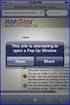 How to Disable Common Pop-Up Blockers Listed below are some of the most popular pop-up blocking software packages, and instructions to enable pop-up windows with them. Pop-up windows must be enabled to
How to Disable Common Pop-Up Blockers Listed below are some of the most popular pop-up blocking software packages, and instructions to enable pop-up windows with them. Pop-up windows must be enabled to
