M86 Web Filter USER GUIDE for M86 Mobile Security Client. Software Version: Document Version:
|
|
|
- Harvey Watts
- 8 years ago
- Views:
Transcription
1 M86 Web Filter USER GUIDE for M86 Mobile Security Client Software Version: Document Version:
2 M86 WEB FILTER USER GUIDE FOR M86 MOBILE SECURITY CLIENT 2012 M86 Security All rights reserved. Version 1.01, published February 2012 for Web Filter software release Printed in the United States of America This document may not, in whole or in part, be copied, photocopied, reproduced, translated, or reduced to any electronic medium or machine readable form without prior written consent from M86 Security. Every effort has been made to ensure the accuracy of this document. However, M86 Security makes no warranties with respect to this documentation and disclaims any implied warranties of merchantability and fitness for a particular purpose. M86 Security shall not be liable for any error or for incidental or consequential damages in connection with the furnishing, performance, or use of this manual or the examples herein. Due to future enhancements and modifications of this product, the information described in this documentation is subject to change without notice. Trademarks Other product names mentioned in this manual may be trademarks or registered trademarks of their respective companies and are the sole property of their respective manufacturers. Part# WF-MSC-UG_v II M86 SECURITY USER GUIDE
3 CONTENTS INTRODUCTION... 1 M86 Mobile Security Client...1 About this User Guide...2 Environment Requirements...3 Workstation Requirements... 3 Network Requirements... 4 Synchronization... 5 Remote Filtering Components... 5 Reporting Options... 5 Network Server, Client Communications...6 Types of Certificates Used... 7 PAC File Configuration, Deployment... 8 Work Flow Overview...9 Internal Mode Server Flow... 9 Enterprise PKI Mode Server Flow Client Request Flow to the Mobile Filter Client Request Flow to On/Off Site Filters CONFIGURATION Preliminary Setup...14 Set the Mobile Operation Mode...15 Configure Mobile Server, Client Settings...16 Generate Certificates, Retrieve CRL Step 1: Set Certificate Management Mode Step 2: Download, Import the CA Certificate Step 3: Generate, Sign the Server Certificate Step 4: Import the Server Certificate Step 4A: Import a CSR-based Certificate Step 4B: Import a Server Certificate Retrieve the CRL File M86 SECURITY USER GUIDE III
4 CONTENTS Test CRL Location Retrieve CRL On Demand Schedule CRL Retrieval Configure the Client Specify Connection Settings Specify Client Options Specify IPs and URLs to be Bypassed Download the Client Installer or PAC File Download the Client Installer PAC File TROUBLESHOOT FILTERING Set the Troubleshooting Mode...37 APPENDICES Appendix A...39 Performance Statistics Appendix B...40 Glossary INDEX iv M86 SECURITY USER GUIDE
5 INTRODUCTION M86 MOBILE SECURITY CLIENT INTRODUCTION M86 Mobile Security Client M86 Mobile Security Client (MSC) performs Internet filtering and blocking on mobile workstations physically located outside your organization. This product uses a Web Filter configured in the mobile mode, certificates for authentication purposes, and the MSC client installed on each mobile workstation. MSC ensures Internet activity of all end users located outside the organization will be tracked and filtered in the same manner as end users located on the premises, thereby giving you, the administrator, assurance that your organization will be protected against lost productivity, network bandwidth issues, Internet security threats, and possible legal problems that can result from the misuse of Internet resources on an unfiltered, remote, workstation. M86 SECURITY USER GUIDE 1
6 INTRODUCTION ABOUT THIS USER GUIDE About this User Guide This user guide addresses the network administrator designated to configure and manage the mobile Web Filter server on the network. The manual is organized into the following sections: Introduction - Overview of this product and how it functions in the environment. Configuration - How to configure the Web Filter user interface for Mobile Security Client usage. Troubleshoot Filtering - How to troubleshoot mobile server filtering. Appendices - Appendix A features a chart containing Performance Statistics. Appendix B provides a Glossary of technical terminology used in this user guide. Index - Subjects and the first page numbers where they appear in this user guide. 2 M86 SECURITY USER GUIDE
7 INTRODUCTION ENVIRONMENT REQUIREMENTS Environment Requirements The following requirements must be met in the environment in order to use MSC: Workstation Requirements System requirements for the administrator s workstation include the following: Windows XP, Vista, or 7 operating system running: Internet Explorer (IE) 8.0 Firefox 6.0 Google Chrome 13.0 Safari 5.0 Macintosh OS X Version 10.6 or 10.7 running: Safari 5.0 Firefox 6.0 Google Chrome 13.0 Session cookies from the Web Filter must be allowed in order for the Administrator console to function properly Pop-up blocking software, if installed, must be disabled JavaScript enabled Java Virtual Machine Java Plug-in (use the version specified for the Web Filter software version) M86 SECURITY USER GUIDE 3
8 INTRODUCTION ENVIRONMENT REQUIREMENTS Network Requirements Network requirements to use MSC include the following: Web Filter with Mobile mode enabled, either: Web Filter Appliance - 32-bit platform models: 70, 71, 80, 84, 85; 64-bit platform models 300, 500, 700 or Web Filter Virtual - Web Filter image downloaded to your appliance running in an environment that supports Virtualization Technology NOTES: WFR (models 350 and 550) and IR Web Filter (model 81) appliances cannot be used as mobile servers. See the Appendix A for a chart containing performance statistics on each appliance type running MSC. Server designated for generating and issuing certificates, either: the mobile Web Filter (if using the internal certification mode) or a server on the network (such as LDAP) that can communicate with the mobile Web Filter and mobile workstations via an external Public Key Infrastructure (if using the Enterprise PKI certification mode) NOTE: In this release, only the external PKI mode is available. High speed connection from the mobile Web Filter to mobile PCs and pertinent devices on the network, such as an LDAP server, if applicable NOTE: Multiple mobile Web Filters can be set up for use in a failover situation. 4 M86 SECURITY USER GUIDE
9 INTRODUCTION ENVIRONMENT REQUIREMENTS Synchronization In a synchronization environment, mobile settings are not synchronized. For environments with a WFR (models 350 and 550) or an IR (model 81), in order to use the synchronization feature, M86 recommends using a Virtual Web Filter, since a WFR or IR cannot be used as a source or target server, nor configured to be used as a mobile server. Remote Filtering Components Remote filtering components for using MSC include: Web Filter configured to use the Mobile mode for filtering mobile workstations NOTE: Multiple mobile Web Filters can be set up for use in a failover situation. MSC client software installed on each end user s mobile workstation NOTE: In order for mobile end user traffic to be logged under a specific username, a domain profile or group profile must be set up on the mobile Web Filter. Without either of these profiles established, mobile end user traffic will be logged under the IPGROUP or DEFAULT (Global Group) profile. Reporting Options As with the standalone Web Filter on the intranet, end user Internet traffic captured by the mobile Web Filter can be submitted to the local M86 Security Reporter (SR) or M86 Enterprise Reporter (ER) for processing. Using the SR Report Manager or ER Web Client, in minutes an administrator can generate customized reports showing the remote end user s online activity. M86 SECURITY USER GUIDE 5
10 INTRODUCTION NETWORK SERVER, CLIENT COMMUNICATIONS Network Server, Client Communications MSC mobile filtering requires the authentication of end user credentials via a validation of certificates on the mobile workstation and mobile Web Filter in order for the user s filtering profile to be obtained for his/her Internet usage. Prior to enabling the MSC feature, the administrator determines whether to solely use the mobile Web Filter to communicate with mobile workstations located off premises in the certificate issuance and validation process, or to use a network device (e.g. LDAP server) along with the mobile Web Filter to communicate with mobile workstations. Use of the mobile Web Filter without an external device requires the internal mode configuration setup, in which the Web Filter signs and issues certificates to mobile workstations. Use of an external server with the mobile Web Filter requires the Enterprise PKI mode setup, in which the designated external device signs and issues certificates to the mobile Web Filter and mobile workstations. 6 M86 SECURITY USER GUIDE
11 INTRODUCTION NETWORK SERVER, CLIENT COMMUNICATIONS Types of Certificates Used The certificate issuance and validation process utilizes the following types of certificates: Certification Authority (CA) - This certificate is generated and signed by the device authorized to issue digital certificates to the mobile Web Filter and mobile workstations. In the internal mode, the CA certificate would be signed by the mobile Web Filter and issued to itself and mobile workstations. If a root CA certificate and intermediate CA certificate are used for signing certificates, both of these CA certificates must be imported into the mobile Web Filter. Server certificate - This certificate validates the mobile Web Filter s internal SSL traffic redirector component that communicates with MSC clients. The server certificate is generated on the mobile Web Filter and signed by the device authorized to issue certificates to the mobile Web Filter. This certificate is used along with the CA certificate(s) in the validation process between the mobile Web Filter and mobile workstations. NOTE: A signed server certificate can be uploaded to the mobile Web Filter along with the private key.pem (privacy enhanced mail) file and password. User certificate - This certificate validates the end user on his/her workstation. The user certificate is generated by the device authorized to issue certificates to the mobile Web Filter and mobile workstations. M86 SECURITY USER GUIDE 7
12 INTRODUCTION NETWORK SERVER, CLIENT COMMUNICATIONS PAC File Configuration, Deployment The Proxy Auto-Configuration (PAC) file configured on the mobile Web Filter is the client component that communicates with the end user s browser and the component that redirects SSL traffic. The configured PAC file is packaged in the client installer file, ready to be downloaded and deployed to mobile workstations. When installed on end user mobile workstations, the client checks for new configuration updates every 60 minutes. The configured PAC file is also available for downloading as a standalone file for review and customization prior to deployment to mobile workstations. NOTE: If the PAC file is customized, the PAC file packaged inside the client will not be used. In this scenario, provisions must be made for the customized PAC file to perform the same functions executed by the PAC file packaged inside the client. Additionally, a customized PAC file will not be automatically updated by the mobile Web Filter. 8 M86 SECURITY USER GUIDE
13 INTRODUCTION WORK FLOW OVERVIEW Work Flow Overview Internal Mode Server Flow In the internal mode, the following occurs in the environment: 1. The authentication server gives the mobile Web Filter the group and user profiles. 2. The mobile Web Filter generates certificates for itself and end user mobile workstations, and issues these certificates to mobile workstations. 3. When a request is made from a mobile workstation off the organization s premises, certificates between that workstation and the mobile Web Filter are verified before the request is handled by the client, and then processed by the mobile Web Filter. Fig. 2-1 Internal mode server flow M86 SECURITY USER GUIDE 9
14 INTRODUCTION WORK FLOW OVERVIEW Enterprise PKI Mode Server Flow In the Enterprise PKI mode, the following occurs in an environment with an authentication server designated to sign certificates: 1. The authentication server that stores group and user profiles generates and signs certificates that are imported into the mobile Web Filter. 2. The authentication server generates and signs certificates that are issued to end user mobile workstations. 3. When a request is made from a mobile workstation off the organization s premises, certificates between that workstation and the mobile Web Filter are verified before the request is handled by the client, and then processed by the mobile Web Filter. Fig. 2-2 Enterprise PKI mode server flow 10 M86 SECURITY USER GUIDE
15 INTRODUCTION WORK FLOW OVERVIEW Client Request Flow to the Mobile Filter With the client installed on a mobile workstation located outside of the organization, the following events occur on the workstation when the end user makes a URL request: 1. The browser consults the PAC file to determine which port to use for submitting the URL request to the SSL traffic redirector component. 2. The HTTP/HTTPS request is submitted to the SSL traffic redirector. 3. Certificates stored on the workstation are used for validating communications between the workstation, mobile Web Filter, SSL traffic redirector, and certificate authority. 4. The request is submitted to the mobile Web Filter. 5. The mobile Web Filter determines if the request should pass to the Internet, based on the end user s profile. Fig. 2-3 Mobile workstation flow to mobile Web Filter (internal PAC file) NOTE: M86 Watchdog is a service in the client that builds and updates configuration files, performs keep alive checks, and enforces IE, Firefox, and Google browser types. Every two minutes the client informs the mobile Web Filter who is logged in on the mobile workstation. M86 SECURITY USER GUIDE 11
16 INTRODUCTION WORK FLOW OVERVIEW Client Request Flow to On/Off Site Filters When the end user submits a URL request, the client determines whether the mobile workstation is presently located on or off the organization s premises, based on whether or not it is able to communicate with the Web Filter on the premises. If the client cannot reach the intranet Web Filter, the following scenario occurs: 1. The client submits the URL request to the mobile Web Filter in the DMZ. 2. The mobile Web Filter checks the end user s filtering profile to see whether the end user should access the requested content, or receive a warning or block page instead. 3. If the URL request is allowed, the mobile Web Filter passes the request to the Internet. If the request is disallowed, the appropriate response is returned to the workstation. Fig. 2-4 Web Filters on and off premises, and workstation URL request 12 M86 SECURITY USER GUIDE
17 INTRODUCTION WORK FLOW OVERVIEW 4. If the end user comes into the organization, logs into his/ her workstation and is authenticated on the internal network, the client detects that the workstation is now located on the premises, and the end user is then filtered by the Web Filter on the intranet, and not by the mobile Web Filter. M86 SECURITY USER GUIDE 13
18 CONFIGURATION PRELIMINARY SETUP CONFIGURATION This portion of this user guide contains information on how to configure the mobile Web Filter user interface to generate and/or use certificates for devices employed in the authentication process, and to prepare the client for deployment to end user mobile workstations. Preliminary Setup Basic requirements for preliminary network setup are as follows: Port 81 must be open on the network for block page requests. At your option, set up the mobile Web Filter in the WAN network s DMZ for extra security purposes. In the Enterprise PKI mode, a dedicated external device (e.g. LDAP server) must be established for generating, issuing, and storing certificates. 14 M86 SECURITY USER GUIDE
19 CONFIGURATION SET THE MOBILE OPERATION MODE Set the Mobile Operation Mode The Operation Mode window is used for setting the Web Filter to use the mobile mode for filtering mobile workstations. 1. Navigate to System > Mode > Operation Mode. 2. In the Mode frame, choose Mobile : Fig. 3-1 Operation Mode window, Mobile mode 3. Click Apply to set the mobile mode and to display the Mobile menu topic in the System tree. This menu includes the Certificate Management and Configuration sub-topics. NOTE: Enabling the mobile mode feature disables Policy > Global Group > Range to Detect since a mobile Web Filter does not use this feature to identify and filter end users. M86 SECURITY USER GUIDE 15
20 CONFIGURATION CONFIGURE MOBILE SERVER, CLIENT SETTINGS Configure Mobile Server, Client Settings MSC is set up on this Web Filter by using the Certificate Management and Configuration windows, accessible from the Mobile menu. The first step in setting up MSC is to use the Certificate Management wizard to generate and import certificates into this Web Filter. After completing all steps in the wizard, verify that a list of active and revoked end user certificates can be obtained from the location where these certificates are stored. The second step in setting up MSC is to use the Configuration wizard to create the Proxy Auto-Configuration (PAC) file which tells the client how to communicate with pertinent devices on the network. The PAC file can then be downloaded for review and modification, or packaged in the client within the installer file for ready deployment to end user mobile workstations. 16 M86 SECURITY USER GUIDE
21 CONFIGURATION CONFIGURE MOBILE SERVER, CLIENT SETTINGS Generate Certificates, Retrieve CRL Navigate to System > Mobile > Certificate Management to display the Certificate Management window: Fig. 3-2 Certificate Management window, Enterprise PKI option Use tabs in the Certificate Management wizard to set up certificate criteria for MSC. NOTE: At any point in the wizard, settings can be saved by clicking Apply. TIP: On a Windows machine, downloaded certificates are named certnew.cer by default. Since you will be downloading two different signed certificates to be installed on the mobile Web Filter, M86 recommends renaming each certificate immediately after it is downloaded for its associated usage. For example, the CA certificate might be renamed "ca.cer" and the SSL traffic redirector server certificate you download next might be renamed "server.cer". M86 SECURITY USER GUIDE 17
22 CONFIGURATION CONFIGURE MOBILE SERVER, CLIENT SETTINGS Step 1: Set Certificate Management Mode The Certificate Management tab includes Certification Mode options for using the Mobile Security Client: Internal Certification and Enterprise PKI. NOTE: Internal Certification is disabled since this release only supports the Enterprise PKI mode. Click Next to go to the Certificate Authority tab. Step 2: Download, Import the CA Certificate The Certificate Authority tab is used for uploading the Certificate Authority certificate of the device to be used for generating and issuing certificates. Fig. 3-3 Certificate Authority tab 1. Click Import Certificate to open a new window/tab for importing the CA certificate that was generated on the server designated to sign certificates: 18 M86 SECURITY USER GUIDE
23 CONFIGURATION CONFIGURE MOBILE SERVER, CLIENT SETTINGS Fig. 3-4 CA Certificate window 2. Under Root CA Certificate, click Browse... to search for the downloaded root CA certificate. If this is the only CA certificate that needs to be uploaded, proceed to step Under Intermediate CA Certificate, click Browse... to search for the downloaded intermediate certificate. 4. Click Import CA Certificate to upload the certificate(s) to this mobile Web Filter. 5. After receiving confirmation of successful CA certificate importation, return to the Certificate Authority tab and click Refresh Certificate to display the certificate contents in the CA Certificate box above, and server information in the fields to the right: M86 SECURITY USER GUIDE 19
24 CONFIGURATION CONFIGURE MOBILE SERVER, CLIENT SETTINGS Fig. 3-5 Refreshed CA Certificate 6. Click Next to go to the Certificate Signing Request tab to generate the server certificate. If the server certificate was generated without using the Certificate Signing Request tab, or was already generated and signed in a prior session using this tab, advance to Step 4: Import the Server Certificate for instructions on using the Server Certificate tab to import the signed server certificate into this mobile Web Filter along with the.pem private key file and password. 20 M86 SECURITY USER GUIDE
25 CONFIGURATION CONFIGURE MOBILE SERVER, CLIENT SETTINGS Step 3: Generate, Sign the Server Certificate The Certificate Signing Request tab is used for generating the SSL traffic redirector component server certificate that the client will use for communicating with this mobile Web Filter. Fig. 3-6 Certificate Signing Request tab 1. Make entries in these fields: a. Common Name: Full DNS hostname of this server, as entered in Network > LAN Settings > Host Name field, such as logo.server.com. b. Country Name (2 letter code): Two-character country code, such as US. c. State or Province: Full name or code identifying your state or province, such as CA or California. d. City or Locality: Name of your organization s city or principality, such as Irvine. e. Organization: Name of your organization, such as Logo Corporation. f. Organization Unit: Name of your department, such as Administration. M86 SECURITY USER GUIDE 21
26 CONFIGURATION CONFIGURE MOBILE SERVER, CLIENT SETTINGS g. Your address. 2. The Expiration Date field displays the date and time a year from the moment this window was last refreshed, using the following format: abbreviated name of this month, number of the day within this month, time (HH:MM:SS), coming year (YYYY), and time zone code. The date can be changed by clicking the down arrow at the far right of this field to open the calendar, navigating to the selected date, and then double-clicking it to close the calendar and populate this field with the new date. 3. Click Generate CSR to generate the server certificate. The successfully generated certificate populates the Certificate Signing Request box to the right with the contents of the certificate: Fig. 3-7 Generated Certificate Signing Request NOTE: Click Delete CSR if any criteria previously specified in this tab has changed and you need to generate a new certificate. 4. Click Copy CSR to copy the contents of the server certificate to the clipboard. These contents need to be pasted in the external server s certificate request page so that the server certificate can be signed. 22 M86 SECURITY USER GUIDE
27 CONFIGURATION CONFIGURE MOBILE SERVER, CLIENT SETTINGS 5. After the signed server certificate is downloaded to your workstation, click Next to go to the Server Certificate tab. Step 4: Import the Server Certificate The Server Certificate tab is used for importing the server certificate into this mobile Web Filter. The import button and import process differs depending on whether or not the server certificate was generated during this session by using the Certificate Signing Request tab. If the server certificate was generated in this session using the Certificate Signing Request tab and has been signed, proceed to Step 4A: Import a CSR-based Certificate. If the server certificate was previously generated and signed, and is ready to be imported with a serverkey.pem file and.pem password, proceed to Step 4B: Import a Server Certificate. Step 4A: Import a CSR-based Certificate 1. Go to the Server Certificate tab: Fig. 3-8 Server Certificate tab for importing CSR-based certificate M86 SECURITY USER GUIDE 23
28 CONFIGURATION CONFIGURE MOBILE SERVER, CLIENT SETTINGS Click Import CSR-based Certificate to open the CSRbased Server Certificate window/tab: Fig. 3-9 CSR Certificate window 2. Click Browse... to search for the signed server certificate. 3. When the certificate is found, click Import CSR-based Certificate to import that certificate into this mobile Web Filter. 4. Return to the Server Certificate tab and click Refresh Certificate to display the certificate contents in the Server Certificate box above, and server information in the gray fields to the right: 24 M86 SECURITY USER GUIDE
29 CONFIGURATION CONFIGURE MOBILE SERVER, CLIENT SETTINGS Fig Signed server certificate imported 5. Click Next to go to the CRL Configuration tab. Step 4B: Import a Server Certificate 1. Go to the Server Certificate tab: Fig Server Certificate tab for importing non-csr certificate Click Import Certificate to open the Server Certificate window/tab: M86 SECURITY USER GUIDE 25
30 CONFIGURATION CONFIGURE MOBILE SERVER, CLIENT SETTINGS Fig Server Certificate window 2. At the Certificate field, click Browse... to search for the signed server certificate. 3. At the Private Key field, click Browse... to search for the serverkey.pem file. 4. Enter the.pem Password. 5. Click Import Certificate/Private Key to import the certificate, and.pem file and password into this mobile Web Filter. 6. Click Next to go to the CRL Configuration tab. 26 M86 SECURITY USER GUIDE
31 CONFIGURATION CONFIGURE MOBILE SERVER, CLIENT SETTINGS Retrieve the CRL File The CRL Configuration tab is used for retrieving the Certification Revocation List file stored on the device that issues and stores certificates. The path where the CRL is stored can be tested for verification of file retrieval; a schedule can be set for retrieving the file; and the file can be retrieved on demand. Fig CRL Configuration tab Test CRL Location 1. In the CA CRL Location frame, type in the URL of the server where certificates are stored. 2. Click Test Location to verify that the server can be accessed from this mobile Web Filter. M86 SECURITY USER GUIDE 27
32 CONFIGURATION CONFIGURE MOBILE SERVER, CLIENT SETTINGS Retrieve CRL On Demand To download the CRL now: 1. In the CA CRL Location frame, enter the URL of the certificate storage server. 2. Click Apply to save the location. 3. Click Retrieve Now. NOTE: Clicking Retrieve Now restarts the SSL traffic redirector component, and any end users logged into their mobile workstations running the MSC client will momentarily lose their Internet connections. Such an action may in particular affect end users taking online tests or submitting online forms. Schedule CRL Retrieval 1. In the Scheduling frame, set the schedule for retrieving the CRL from the server where certificates are stored by choosing one of three options: Run Daily at - If choosing this option, specify the hour (1-12), minutes (1-59), and "A.M." or "P.M." Run every - If choosing this option, specify the hours (1-12) between intervals from the moment Retrieve Now is clicked. No Scheduling - If using this default option, you can click Retrieve Now at any time to download the CRL on demand. 2. Click Apply to save your settings. 28 M86 SECURITY USER GUIDE
33 CONFIGURATION CONFIGURE MOBILE SERVER, CLIENT SETTINGS Configure the Client Navigate to System > Mobile > Configuration to display the Configuration window: Fig Certificate Management window, Enterprise PKI option Use tabs in the Configuration wizard to create the MSC client. The completed client can be downloaded within the installer file for ready deployment, or its Proxy Auto-Configuration (PAC) file can be downloaded for review and modification before deployment to end user workstations. NOTE: At any point in the wizard, settings can be saved by clicking Apply. M86 SECURITY USER GUIDE 29
34 CONFIGURATION CONFIGURE MOBILE SERVER, CLIENT SETTINGS Specify Connection Settings The Connection Settings tab is used for specifying ports the client will use to communicate with pertinent devices on the network, and for entering the server certificate EKU so the client will recognize the mobile server. 1. In the Server Listening Ports frame, enter the HTTP Port this mobile Web Filter will use when listening for connections from the client. The default is Enter the HTTPS Port this mobile Web Filter will use when listening for connections from the client. The default is In the On/Off-premise Detection frame, enter the Hostname of a device on the internal network, and its corresponding Internal IP address. The client will use this criteria to determine whether the mobile workstation is currently on site or off site. 4. The Client Settings frame includes a table for specifying mobile Web Filters, the Local Configuration Port frame, and the Client Certificate Identification frame. In the table, enter the following information for each mobile Web Filter to be used: a. Name of the mobile Web Filter. b. IP Address of the mobile Web Filter. c. Unique Client HTTP Port number to be used by mobile workstations to send traffic to the mobile Web Filter. d. Unique Client HTTPS Port number to be used by mobile workstations to send traffic to the mobile Web Filter. TIP: Click the + at the end of the row to add another row in the table. Click the - at the end of the row to remove the current row from the table. 30 M86 SECURITY USER GUIDE
35 CONFIGURATION CONFIGURE MOBILE SERVER, CLIENT SETTINGS 5. In the Local Configuration Port frame, by default the Port number is This port number, which can be modified, is used by the SSL traffic redirector to check for client configuration updates, and to communicate with the mobile Web Filter that the client should still be connected to that server. 6. In the Client Certificate Identification frame, enter the Enhanced Key Usage number from the end user s certificate. The MSC client uses the EKU code to identify the user certificate to use for connecting to the mobile Web Filter. 7. Click Next to go to the Client Options tab. M86 SECURITY USER GUIDE 31
36 CONFIGURATION CONFIGURE MOBILE SERVER, CLIENT SETTINGS Specify Client Options The Client Options tab is used for indicating which optional features will be included in the client. Fig Client Options tab 1. In the Client Options tab, indicate whether to include the following options: a. Prevent user from accessing the internet if mobile Web Filter is unreachable: By default this option is enabled, indicating the end user will not be able to access the Internet if the client cannot communicate with the mobile Web Filter. b. Prevent user from disabling client: By default this option is enabled, indicating the end user will not be able to disable the client from running on the mobile workstation. If a particular service needs to run that the client is blocking the administrator will need to disable the client to run that service on the workstation. 32 M86 SECURITY USER GUIDE
37 CONFIGURATION CONFIGURE MOBILE SERVER, CLIENT SETTINGS c. Enforce PAC file usage via the client: By default this option is enabled, indicating settings saved in these tabs will be used by the PAC file on mobile workstations. If the PAC file is downloaded and modified, it will not be used by mobile workstations. d. Hide system tray icon: Enabling this option will hide the client icon from displaying in the mobile workstation task bar. 2. Click Next to go to the Bypass tab. M86 SECURITY USER GUIDE 33
38 CONFIGURATION CONFIGURE MOBILE SERVER, CLIENT SETTINGS Specify IPs and URLs to be Bypassed The Bypass tab is used for specifying which domains the client should ignore, and which URLs should be whitelisted. Fig Bypass tab 1. By default, the Networks to Bypass table includes rows of Network IP addresses the client should bypass when filtering, and for each domain, its corresponding net Mask. Any of these networks can be removed, but the table must include at least one network. To add a row to this table, click the + at the end of the row, and enter the Network IP address and its net Mask. TIP: Click the - at the end of an added row to remove that row from the table. 2. In the URLs to Bypass frame, enter a URL to be whitelisted for the client and then click Add to include that URL in the list box. Wildcards can be used in this entry. For example: *.usatoday.com, or top level domain entries such as *.au, *.edu, or *.gov 34 M86 SECURITY USER GUIDE
39 CONFIGURATION CONFIGURE MOBILE SERVER, CLIENT SETTINGS TIP: To remove a URL from the list box, select the URL and then click Delete. 3. After all settings are made, click Apply to create the client installer and PAC file. 4. Click Next to go to the Download Options tab. M86 SECURITY USER GUIDE 35
40 CONFIGURATION CONFIGURE MOBILE SERVER, CLIENT SETTINGS Download the Client Installer or PAC File The Download Options tab is used for either downloading the client installer or the PAC file. Fig Download Options tab Download the Client Installer 1. In the Client Installer frame, select the type of Operating System ( Microsoft Windows or Mac OS X ) on which the client will be deployed. 2. Click Download Client Installer to download that file to your workstation. PAC File In the PAC File frame, click Download PAC File if you wish to download the PAC file for review and/or customization prior to deployment to mobile workstations. NOTE: A customized PAC file can only be deployed outside of the client. If using a customized PAC file, any settings made in the PAC file inside the client will not be used by the client. Additionally, any client updates will not be automatically deployed to mobile workstations via the mobile Web Filter. 36 M86 SECURITY USER GUIDE
41 TROUBLESHOOT FILTERING SET THE TROUBLESHOOTING MODE TROUBLESHOOT FILTERING This portion of the user guide provides information on how to access and set the mode in the Web Filter to troubleshoot mobile server filtering. Set the Troubleshooting Mode The Troubleshooting Mode window is used for setting the mobile Web Filter to use the troubleshooting mode to analyze and/or verify mobile workstation filtering by this server. 1. Navigate to System > Diagnostics > Troubleshooting Mode: Fig. 4-1 Troubleshooting Mode window 2. Specify the Packet Logging Time by making a selection from the pull-down menu for one of the following choices: 10 seconds, 30 seconds, 60 seconds. By default, this Web Filter set in the mobile mode displays LOOPBACK as the Capture Device. M86 SECURITY USER GUIDE 37
42 TROUBLESHOOT FILTERING SET THE TROUBLESHOOTING MODE 3. Click Enable to set the troubleshooting mode and to disable filtering. 4. From the Capture String/Rule pull-down menu, choose Packets to (mobile server) port 3128 or Click Execute to display results in the Result frame. 38 M86 SECURITY USER GUIDE
43 APPENDICES APPENDIX A APPENDICES Appendix A Performance Statistics The chart below provides statistics for each supported appliance type running MSC: Appliance models (mobile servers) Maximum Users Maximum hits/sec. MSA (32-bit model 80) 1, SL (32-bit models 70 with SSL card, and 84) HL (32-bit models 71 with SSL card, and 85) 2, , (64-bit model) 1, (64-bit model, SSL card) 2, (64-bit model, SSL card) 3, M86 SECURITY USER GUIDE 39
44 APPENDICES APPENDIX B Appendix B Glossary Certification Revocation List (CRL) - A list of valid and revoked user certificates housed on the server that stores these certificates. Enhanced Key Usage (EKU) - In the Enterprise PKI mode, this code identifies the user certificate the MSC client should use for mobile filtering. Enterprise PKI - One of two options available for the mobile mode, this setting indicates the mobile Web Filter will use an external server for storing certificates used in the authentication process. Internal Mode - One of two options available for the mobile mode, this setting indicates the mobile Web Filter will store all certificates used in the authentication process. Local Configuration Port - Used by the SSL traffic redirector to check for client configuration updates and to communicate with the mobile Web Filter that the client connection should be kept alive. M86 Watchdog - A service running in the client that builds and updates configuration files, performs keep alive checks, and enforces IE, Firefox, and Google browser types. Proxy Auto-Configuration (PAC) - This file configured on the mobile Web Filter is the component in the client that communicates with the end user s browser and the component that redirects SSL traffic. 40 M86 SECURITY USER GUIDE
45 INDEX A C D E F G I J administrator workstation requirements 3 certificates, types 7 Certification Authority 7 Certification Revocation List 27 Certification Revocation List (CRL), definition 40 DMZ 12, 14 Enhanced Key Usage (EKU), definition 40 Enterprise PKI, definition 40 environment requirements 3 Firefox 3 Google Chrome 3 Internal Mode, definition 40 Internet Explorer 3 Java Plug-in 3 Java Virtual Machine 3 JavaScript 3 M86 SECURITY USER GUIDE 41
46 INDEX L M N O P R S U Local Configuration Port, definition 40 M86 Watchdog, definition 40 Macintosh 3 network requirements 4 Operation Mode window mobile mode 15 Proxy Auto-Configuration (PAC), definition 40 remote filtering components 5 reporting options 5 Safari 3 server certificate 7 synchronization 5 system requirements 3 user certificate 7 W Windows 7 3 Windows Vista 3 Windows XP 3 42 M86 SECURITY USER GUIDE
Secure Web Service - Hybrid. Policy Server Setup. Release 9.2.5 Manual Version 1.01
 Secure Web Service - Hybrid Policy Server Setup Release 9.2.5 Manual Version 1.01 M86 SECURITY WEB SERVICE HYBRID QUICK START USER GUIDE 2010 M86 Security All rights reserved. 828 W. Taft Ave., Orange,
Secure Web Service - Hybrid Policy Server Setup Release 9.2.5 Manual Version 1.01 M86 SECURITY WEB SERVICE HYBRID QUICK START USER GUIDE 2010 M86 Security All rights reserved. 828 W. Taft Ave., Orange,
GUIDE for Authentication
 Web Filter USER GUIDE for Authentication Release 4.0.00 Manual Version 1.01 ii M86 SECURITY USER GUIDE M86 WEB FILTER AUTHENTICATION USER GUIDE 2010 M86 Security All rights reserved. Version 1.01, published
Web Filter USER GUIDE for Authentication Release 4.0.00 Manual Version 1.01 ii M86 SECURITY USER GUIDE M86 WEB FILTER AUTHENTICATION USER GUIDE 2010 M86 Security All rights reserved. Version 1.01, published
GUIDE. for Authentication. Model: ProxyBlocker. Release 1.0.00 / Version No.: 1.01
 R 8e6 ProxyBlocker USER GUIDE for Authentication Model: ProxyBlocker Release 1.0.00 / Version No.: 1.01 ii 8E6 TECHNOLOGIES, PROXYBLOCKER AUTHENTICATION USER GUIDE 8E6 PROXYBLOCKER AUTHENTICATION USER
R 8e6 ProxyBlocker USER GUIDE for Authentication Model: ProxyBlocker Release 1.0.00 / Version No.: 1.01 ii 8E6 TECHNOLOGIES, PROXYBLOCKER AUTHENTICATION USER GUIDE 8E6 PROXYBLOCKER AUTHENTICATION USER
ez Agent Administrator s Guide
 ez Agent Administrator s Guide Copyright This document is protected by the United States copyright laws, and is proprietary to Zscaler Inc. Copying, reproducing, integrating, translating, modifying, enhancing,
ez Agent Administrator s Guide Copyright This document is protected by the United States copyright laws, and is proprietary to Zscaler Inc. Copying, reproducing, integrating, translating, modifying, enhancing,
isupplier PORTAL ACCESS SYSTEM REQUIREMENTS
 TABLE OF CONTENTS Recommended Browsers for isupplier Portal Recommended Microsoft Internet Explorer Browser Settings (MSIE) Recommended Firefox Browser Settings Recommended Safari Browser Settings SYSTEM
TABLE OF CONTENTS Recommended Browsers for isupplier Portal Recommended Microsoft Internet Explorer Browser Settings (MSIE) Recommended Firefox Browser Settings Recommended Safari Browser Settings SYSTEM
Technical Brief ActiveSync Configuration for WatchGuard SSL 100
 Introduction Technical Brief ActiveSync Configuration for WatchGuard SSL 100 October 2009 With ActiveSync, users get push functionality to keep email, calendar, tasks, and contacts up to date on a mobile
Introduction Technical Brief ActiveSync Configuration for WatchGuard SSL 100 October 2009 With ActiveSync, users get push functionality to keep email, calendar, tasks, and contacts up to date on a mobile
M86 Authenticator USER GUIDE. Software Version: 2.0.10 Document Version: 04.26.11
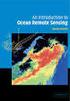 M86 Authenticator USER GUIDE Software Version: 2.0.10 Document Version: 04.26.11 M86 AUTHENTICATOR USER GUIDE 2011 M86 Security All rights reserved. 828 W. Taft Ave., Orange, CA 92865, USA Version 1.01,
M86 Authenticator USER GUIDE Software Version: 2.0.10 Document Version: 04.26.11 M86 AUTHENTICATOR USER GUIDE 2011 M86 Security All rights reserved. 828 W. Taft Ave., Orange, CA 92865, USA Version 1.01,
DameWare Server. Administrator Guide
 DameWare Server Administrator Guide About DameWare Contact Information Team Contact Information Sales 1.866.270.1449 General Support Technical Support Customer Service User Forums http://www.dameware.com/customers.aspx
DameWare Server Administrator Guide About DameWare Contact Information Team Contact Information Sales 1.866.270.1449 General Support Technical Support Customer Service User Forums http://www.dameware.com/customers.aspx
CTERA Agent for Mac OS-X
 User Guide CTERA Agent for Mac OS-X September 2013 Version 4.0 Copyright 2009-2013 CTERA Networks Ltd. All rights reserved. No part of this document may be reproduced in any form or by any means without
User Guide CTERA Agent for Mac OS-X September 2013 Version 4.0 Copyright 2009-2013 CTERA Networks Ltd. All rights reserved. No part of this document may be reproduced in any form or by any means without
2X Cloud Portal v10.5
 2X Cloud Portal v10.5 URL: www.2x.com E-mail: info@2x.com Information in this document is subject to change without notice. Companies, names, and data used in examples herein are fictitious unless otherwise
2X Cloud Portal v10.5 URL: www.2x.com E-mail: info@2x.com Information in this document is subject to change without notice. Companies, names, and data used in examples herein are fictitious unless otherwise
http://docs.trendmicro.com
 Trend Micro Incorporated reserves the right to make changes to this document and to the products described herein without notice. Before installing and using the product, please review the readme files,
Trend Micro Incorporated reserves the right to make changes to this document and to the products described herein without notice. Before installing and using the product, please review the readme files,
CTERA Agent for Mac OS-X
 User Guide CTERA Agent for Mac OS-X June 2014 Version 4.1 Copyright 2009-2014 CTERA Networks Ltd. All rights reserved. No part of this document may be reproduced in any form or by any means without written
User Guide CTERA Agent for Mac OS-X June 2014 Version 4.1 Copyright 2009-2014 CTERA Networks Ltd. All rights reserved. No part of this document may be reproduced in any form or by any means without written
Dell One Identity Cloud Access Manager 7.0.2. Installation Guide
 Dell One Identity Cloud Access Manager 7.0.2 2014 Dell Inc. ALL RIGHTS RESERVED. This guide contains proprietary information protected by copyright. The software described in this guide is furnished under
Dell One Identity Cloud Access Manager 7.0.2 2014 Dell Inc. ALL RIGHTS RESERVED. This guide contains proprietary information protected by copyright. The software described in this guide is furnished under
GUIDE. Web Client Application. Model: ER 4.0. Release 4.0.00 / Version No.: 1.01
 8e6R Enterprise Reporter USER GUIDE Web Client Application Model: ER 4.0 Release 4.0.00 / Version No.: 1.01 ii 8E6 TECHNOLOGIES, ENTERPRISE REPORTER WEB CLIENT USER GUIDE 8E6 ENTERPRISE REPORTER WEB CLIENT
8e6R Enterprise Reporter USER GUIDE Web Client Application Model: ER 4.0 Release 4.0.00 / Version No.: 1.01 ii 8E6 TECHNOLOGIES, ENTERPRISE REPORTER WEB CLIENT USER GUIDE 8E6 ENTERPRISE REPORTER WEB CLIENT
Configuration Guide. BES12 Cloud
 Configuration Guide BES12 Cloud Published: 2016-04-08 SWD-20160408113328879 Contents About this guide... 6 Getting started... 7 Configuring BES12 for the first time...7 Administrator permissions you need
Configuration Guide BES12 Cloud Published: 2016-04-08 SWD-20160408113328879 Contents About this guide... 6 Getting started... 7 Configuring BES12 for the first time...7 Administrator permissions you need
http://docs.trendmicro.com
 Trend Micro Incorporated reserves the right to make changes to this document and to the products described herein without notice. Before installing and using the product, please review the readme files,
Trend Micro Incorporated reserves the right to make changes to this document and to the products described herein without notice. Before installing and using the product, please review the readme files,
Setup Guide Access Manager 3.2 SP3
 Setup Guide Access Manager 3.2 SP3 August 2014 www.netiq.com/documentation Legal Notice THIS DOCUMENT AND THE SOFTWARE DESCRIBED IN THIS DOCUMENT ARE FURNISHED UNDER AND ARE SUBJECT TO THE TERMS OF A LICENSE
Setup Guide Access Manager 3.2 SP3 August 2014 www.netiq.com/documentation Legal Notice THIS DOCUMENT AND THE SOFTWARE DESCRIBED IN THIS DOCUMENT ARE FURNISHED UNDER AND ARE SUBJECT TO THE TERMS OF A LICENSE
Installing and Configuring vcloud Connector
 Installing and Configuring vcloud Connector vcloud Connector 2.7.0 This document supports the version of each product listed and supports all subsequent versions until the document is replaced by a new
Installing and Configuring vcloud Connector vcloud Connector 2.7.0 This document supports the version of each product listed and supports all subsequent versions until the document is replaced by a new
Integrated Citrix Servers
 Installation Guide Supplement for use with Integrated Citrix Servers Websense Web Security Websense Web Filter v7.5 1996-2010, Websense, Inc. 10240 Sorrento Valley Rd., San Diego, CA 92121, USA All rights
Installation Guide Supplement for use with Integrated Citrix Servers Websense Web Security Websense Web Filter v7.5 1996-2010, Websense, Inc. 10240 Sorrento Valley Rd., San Diego, CA 92121, USA All rights
GFI Product Manual. Web security, monitoring and Internet access control. Administrator Guide
 GFI Product Manual Web security, monitoring and Internet access control Administrator Guide The information and content in this document is provided for informational purposes only and is provided "as
GFI Product Manual Web security, monitoring and Internet access control Administrator Guide The information and content in this document is provided for informational purposes only and is provided "as
User's Guide. Product Version: 2.5.0 Publication Date: 7/25/2011
 User's Guide Product Version: 2.5.0 Publication Date: 7/25/2011 Copyright 2009-2011, LINOMA SOFTWARE LINOMA SOFTWARE is a division of LINOMA GROUP, Inc. Contents GoAnywhere Services Welcome 6 Getting Started
User's Guide Product Version: 2.5.0 Publication Date: 7/25/2011 Copyright 2009-2011, LINOMA SOFTWARE LINOMA SOFTWARE is a division of LINOMA GROUP, Inc. Contents GoAnywhere Services Welcome 6 Getting Started
Configuration Guide BES12. Version 12.3
 Configuration Guide BES12 Version 12.3 Published: 2016-01-19 SWD-20160119132230232 Contents About this guide... 7 Getting started... 8 Configuring BES12 for the first time...8 Configuration tasks for managing
Configuration Guide BES12 Version 12.3 Published: 2016-01-19 SWD-20160119132230232 Contents About this guide... 7 Getting started... 8 Configuring BES12 for the first time...8 Configuration tasks for managing
RoomWizard Synchronization Software Manual Installation Instructions
 2 RoomWizard Synchronization Software Manual Installation Instructions Table of Contents Exchange Server Configuration... 4 RoomWizard Synchronization Software Installation and Configuration... 5 System
2 RoomWizard Synchronization Software Manual Installation Instructions Table of Contents Exchange Server Configuration... 4 RoomWizard Synchronization Software Installation and Configuration... 5 System
Dell One Identity Cloud Access Manager 8.0.1 - How to Configure Microsoft Office 365
 Dell One Identity Cloud Access Manager 8.0.1 - How to Configure Microsoft Office 365 May 2015 This guide describes how to configure Microsoft Office 365 for use with Dell One Identity Cloud Access Manager
Dell One Identity Cloud Access Manager 8.0.1 - How to Configure Microsoft Office 365 May 2015 This guide describes how to configure Microsoft Office 365 for use with Dell One Identity Cloud Access Manager
Application Note. Intelligent Application Gateway with SA server using AD password and OTP
 Application Note Intelligent Application Gateway with SA server using AD password and OTP ii Preface All information herein is either public information or is the property of and owned solely by Gemalto
Application Note Intelligent Application Gateway with SA server using AD password and OTP ii Preface All information herein is either public information or is the property of and owned solely by Gemalto
Setup Guide Access Manager Appliance 3.2 SP3
 Setup Guide Access Manager Appliance 3.2 SP3 August 2014 www.netiq.com/documentation Legal Notice THIS DOCUMENT AND THE SOFTWARE DESCRIBED IN THIS DOCUMENT ARE FURNISHED UNDER AND ARE SUBJECT TO THE TERMS
Setup Guide Access Manager Appliance 3.2 SP3 August 2014 www.netiq.com/documentation Legal Notice THIS DOCUMENT AND THE SOFTWARE DESCRIBED IN THIS DOCUMENT ARE FURNISHED UNDER AND ARE SUBJECT TO THE TERMS
SSL-VPN 200 Getting Started Guide
 Secure Remote Access Solutions APPLIANCES SonicWALL SSL-VPN Series SSL-VPN 200 Getting Started Guide SonicWALL SSL-VPN 200 Appliance Getting Started Guide Thank you for your purchase of the SonicWALL SSL-VPN
Secure Remote Access Solutions APPLIANCES SonicWALL SSL-VPN Series SSL-VPN 200 Getting Started Guide SonicWALL SSL-VPN 200 Appliance Getting Started Guide Thank you for your purchase of the SonicWALL SSL-VPN
Installation Guide Supplement
 Installation Guide Supplement for use with Microsoft ISA Server and Forefront TMG Websense Web Security Websense Web Filter v7.5 1996 2010, Websense Inc. All rights reserved. 10240 Sorrento Valley Rd.,
Installation Guide Supplement for use with Microsoft ISA Server and Forefront TMG Websense Web Security Websense Web Filter v7.5 1996 2010, Websense Inc. All rights reserved. 10240 Sorrento Valley Rd.,
RLP Citrix Setup Guide
 RLP Citrix Setup Guide M Version 2.1 Trademarks IBM is a registered trademark of International Business Machines Corporation. The following are trademarks of International Business Machines Corporation
RLP Citrix Setup Guide M Version 2.1 Trademarks IBM is a registered trademark of International Business Machines Corporation. The following are trademarks of International Business Machines Corporation
Dell SonicWALL SRA 7.5 Citrix Access
 Dell SonicWALL SRA 7.5 Citrix Access Document Scope This document describes how to configure and use Citrix bookmarks to access Citrix through Dell SonicWALL SRA 7.5. It also includes information about
Dell SonicWALL SRA 7.5 Citrix Access Document Scope This document describes how to configure and use Citrix bookmarks to access Citrix through Dell SonicWALL SRA 7.5. It also includes information about
Product Manual. Administration and Configuration Manual
 Product Manual Administration and Configuration Manual http://www.gfi.com info@gfi.com The information and content in this document is provided for informational purposes only and is provided "as is" with
Product Manual Administration and Configuration Manual http://www.gfi.com info@gfi.com The information and content in this document is provided for informational purposes only and is provided "as is" with
Copyright 2012 Trend Micro Incorporated. All rights reserved.
 Trend Micro Incorporated reserves the right to make changes to this document and to the products described herein without notice. Before installing and using the software, please review the readme files,
Trend Micro Incorporated reserves the right to make changes to this document and to the products described herein without notice. Before installing and using the software, please review the readme files,
Advanced Event Viewer Manual
 Advanced Event Viewer Manual Document version: 2.2944.01 Download Advanced Event Viewer at: http://www.advancedeventviewer.com Page 1 Introduction Advanced Event Viewer is an award winning application
Advanced Event Viewer Manual Document version: 2.2944.01 Download Advanced Event Viewer at: http://www.advancedeventviewer.com Page 1 Introduction Advanced Event Viewer is an award winning application
RMFT Web Client User Guide
 RMFT Web Client User Guide Software Version 2.5 Supported Browsers: Browser Internet Explorer Firefox Safari Google Chrome Version 7.0 and above 3 and above 3.2 and above 1.0 and above August 7, 2011 RepliWeb,
RMFT Web Client User Guide Software Version 2.5 Supported Browsers: Browser Internet Explorer Firefox Safari Google Chrome Version 7.0 and above 3 and above 3.2 and above 1.0 and above August 7, 2011 RepliWeb,
SuperLumin Nemesis. Administration Guide. February 2011
 SuperLumin Nemesis Administration Guide February 2011 SuperLumin Nemesis Legal Notices Information contained in this document is believed to be accurate and reliable. However, SuperLumin assumes no responsibility
SuperLumin Nemesis Administration Guide February 2011 SuperLumin Nemesis Legal Notices Information contained in this document is believed to be accurate and reliable. However, SuperLumin assumes no responsibility
Citrix Access on SonicWALL SSL VPN
 Citrix Access on SonicWALL SSL VPN Document Scope This document describes how to configure and use Citrix bookmarks to access Citrix through SonicWALL SSL VPN 5.0. It also includes information about configuring
Citrix Access on SonicWALL SSL VPN Document Scope This document describes how to configure and use Citrix bookmarks to access Citrix through SonicWALL SSL VPN 5.0. It also includes information about configuring
DESLock+ Basic Setup Guide Version 1.20, rev: June 9th 2014
 DESLock+ Basic Setup Guide Version 1.20, rev: June 9th 2014 Contents Overview... 2 System requirements:... 2 Before installing... 3 Download and installation... 3 Configure DESLock+ Enterprise Server...
DESLock+ Basic Setup Guide Version 1.20, rev: June 9th 2014 Contents Overview... 2 System requirements:... 2 Before installing... 3 Download and installation... 3 Configure DESLock+ Enterprise Server...
Using EMC Unisphere in a Web Browsing Environment: Browser and Security Settings to Improve the Experience
 Using EMC Unisphere in a Web Browsing Environment: Browser and Security Settings to Improve the Experience Applied Technology Abstract The Web-based approach to system management taken by EMC Unisphere
Using EMC Unisphere in a Web Browsing Environment: Browser and Security Settings to Improve the Experience Applied Technology Abstract The Web-based approach to system management taken by EMC Unisphere
Blue Coat Security First Steps Solution for Deploying an Explicit Proxy
 Blue Coat Security First Steps Solution for Deploying an Explicit Proxy SGOS 6.5 Third Party Copyright Notices 2014 Blue Coat Systems, Inc. All rights reserved. BLUE COAT, PROXYSG, PACKETSHAPER, CACHEFLOW,
Blue Coat Security First Steps Solution for Deploying an Explicit Proxy SGOS 6.5 Third Party Copyright Notices 2014 Blue Coat Systems, Inc. All rights reserved. BLUE COAT, PROXYSG, PACKETSHAPER, CACHEFLOW,
www.novell.com/documentation SSL VPN Server Guide Access Manager 3.1 SP5 January 2013
 www.novell.com/documentation SSL VPN Server Guide Access Manager 3.1 SP5 January 2013 Legal Notices Novell, Inc., makes no representations or warranties with respect to the contents or use of this documentation,
www.novell.com/documentation SSL VPN Server Guide Access Manager 3.1 SP5 January 2013 Legal Notices Novell, Inc., makes no representations or warranties with respect to the contents or use of this documentation,
How to Create a Basic VPN Connection in Panda GateDefender eseries
 How to Create a Basic VPN Connection in Panda GateDefender eseries Support Documentation How-to guides for configuring VPNs with Panda GateDefender eseries Panda Security wants to ensure you get the most
How to Create a Basic VPN Connection in Panda GateDefender eseries Support Documentation How-to guides for configuring VPNs with Panda GateDefender eseries Panda Security wants to ensure you get the most
Configuration Guide BES12. Version 12.2
 Configuration Guide BES12 Version 12.2 Published: 2015-07-07 SWD-20150630131852557 Contents About this guide... 8 Getting started... 9 Administrator permissions you need to configure BES12... 9 Obtaining
Configuration Guide BES12 Version 12.2 Published: 2015-07-07 SWD-20150630131852557 Contents About this guide... 8 Getting started... 9 Administrator permissions you need to configure BES12... 9 Obtaining
Technical Brief for Windows Home Server Remote Access
 Technical Brief for Windows Home Server Remote Access Microsoft Corporation Published: October, 2008 Version: 1.1 Abstract This Technical Brief provides an in-depth look at the features and functionality
Technical Brief for Windows Home Server Remote Access Microsoft Corporation Published: October, 2008 Version: 1.1 Abstract This Technical Brief provides an in-depth look at the features and functionality
DESlock+ Basic Setup Guide ENTERPRISE SERVER ESSENTIAL/STANDARD/PRO
 DESlock+ Basic Setup Guide ENTERPRISE SERVER ESSENTIAL/STANDARD/PRO Contents Overview...1 System requirements...1 Enterprise Server:...1 Client PCs:...1 Section 1: Before installing...1 Section 2: Download
DESlock+ Basic Setup Guide ENTERPRISE SERVER ESSENTIAL/STANDARD/PRO Contents Overview...1 System requirements...1 Enterprise Server:...1 Client PCs:...1 Section 1: Before installing...1 Section 2: Download
MobileStatus Server Installation and Configuration Guide
 MobileStatus Server Installation and Configuration Guide Guide to installing and configuring the MobileStatus Server for Ventelo Mobilstatus Version 1.2 June 2010 www.blueposition.com All company names,
MobileStatus Server Installation and Configuration Guide Guide to installing and configuring the MobileStatus Server for Ventelo Mobilstatus Version 1.2 June 2010 www.blueposition.com All company names,
ALTIRIS Software Delivery Solution for Windows 6.1 SP3 Product Guide
 ALTIRIS Software Delivery Solution for Windows 6.1 SP3 Product Guide Notice Altiris Software Delivery Solution for Windows 6.1 SP3 Product Guide 2007 Altiris, Inc. All rights reserved. Document Date: February
ALTIRIS Software Delivery Solution for Windows 6.1 SP3 Product Guide Notice Altiris Software Delivery Solution for Windows 6.1 SP3 Product Guide 2007 Altiris, Inc. All rights reserved. Document Date: February
Release Notes for Version 1.5.207
 Release Notes for Version 1.5.207 Created: March 9, 2015 Table of Contents What s New... 3 Fixes... 3 System Requirements... 3 Stonesoft Appliances... 3 Build Version... 4 Product Binary Checksums... 4
Release Notes for Version 1.5.207 Created: March 9, 2015 Table of Contents What s New... 3 Fixes... 3 System Requirements... 3 Stonesoft Appliances... 3 Build Version... 4 Product Binary Checksums... 4
Dell SupportAssist Version 2.0 for Dell OpenManage Essentials Quick Start Guide
 Dell SupportAssist Version 2.0 for Dell OpenManage Essentials Quick Start Guide Notes, Cautions, and Warnings NOTE: A NOTE indicates important information that helps you make better use of your computer.
Dell SupportAssist Version 2.0 for Dell OpenManage Essentials Quick Start Guide Notes, Cautions, and Warnings NOTE: A NOTE indicates important information that helps you make better use of your computer.
NetSpective Global Proxy Configuration Guide
 NetSpective Global Proxy Configuration Guide Table of Contents NetSpective Global Proxy Deployment... 3 Configuring NetSpective for Global Proxy... 5 Restrict Admin Access... 5 Networking... 6 Apply a
NetSpective Global Proxy Configuration Guide Table of Contents NetSpective Global Proxy Deployment... 3 Configuring NetSpective for Global Proxy... 5 Restrict Admin Access... 5 Networking... 6 Apply a
The SSL device also supports the 64-bit Internet Explorer with new ActiveX loaders for Assessment, Abolishment, and the Access Client.
 WatchGuard SSL v3.2 Release Notes Supported Devices SSL 100 and 560 WatchGuard SSL OS Build 355419 Revision Date January 28, 2013 Introduction WatchGuard is pleased to announce the release of WatchGuard
WatchGuard SSL v3.2 Release Notes Supported Devices SSL 100 and 560 WatchGuard SSL OS Build 355419 Revision Date January 28, 2013 Introduction WatchGuard is pleased to announce the release of WatchGuard
Configuration Guide BES12. Version 12.1
 Configuration Guide BES12 Version 12.1 Published: 2015-04-22 SWD-20150422113638568 Contents Introduction... 7 About this guide...7 What is BES12?...7 Key features of BES12... 8 Product documentation...
Configuration Guide BES12 Version 12.1 Published: 2015-04-22 SWD-20150422113638568 Contents Introduction... 7 About this guide...7 What is BES12?...7 Key features of BES12... 8 Product documentation...
2 Downloading Access Manager 3.1 SP4 IR1
 Novell Access Manager 3.1 SP4 IR1 Readme May 2012 Novell This Readme describes the Novell Access Manager 3.1 SP4 IR1 release. Section 1, Documentation, on page 1 Section 2, Downloading Access Manager 3.1
Novell Access Manager 3.1 SP4 IR1 Readme May 2012 Novell This Readme describes the Novell Access Manager 3.1 SP4 IR1 release. Section 1, Documentation, on page 1 Section 2, Downloading Access Manager 3.1
M86 Web Filter Virtual Installation Guide Version 5.0.10. Publication Date: 08.06.12
 M86 Web Filter Virtual Installation Guide Version 5.0.10 Publication Date: 08.06.12 Trustwave Installation Guide Legal Notice Copyright 2012 Trustwave Holdings, Inc. All rights reserved. This document
M86 Web Filter Virtual Installation Guide Version 5.0.10 Publication Date: 08.06.12 Trustwave Installation Guide Legal Notice Copyright 2012 Trustwave Holdings, Inc. All rights reserved. This document
CA VPN Client. User Guide for Windows 1.0.2.2
 CA VPN Client User Guide for Windows 1.0.2.2 This Documentation, which includes embedded help systems and electronically distributed materials, (hereinafter referred to as the Documentation ) is for your
CA VPN Client User Guide for Windows 1.0.2.2 This Documentation, which includes embedded help systems and electronically distributed materials, (hereinafter referred to as the Documentation ) is for your
Configuration Guide. BlackBerry Enterprise Service 12. Version 12.0
 Configuration Guide BlackBerry Enterprise Service 12 Version 12.0 Published: 2014-12-19 SWD-20141219132902639 Contents Introduction... 7 About this guide...7 What is BES12?...7 Key features of BES12...
Configuration Guide BlackBerry Enterprise Service 12 Version 12.0 Published: 2014-12-19 SWD-20141219132902639 Contents Introduction... 7 About this guide...7 What is BES12?...7 Key features of BES12...
Sage 200 Web Time & Expenses Guide
 Sage 200 Web Time & Expenses Guide Sage (UK) Limited Copyright Statement Sage (UK) Limited, 2006. All rights reserved If this documentation includes advice or information relating to any matter other than
Sage 200 Web Time & Expenses Guide Sage (UK) Limited Copyright Statement Sage (UK) Limited, 2006. All rights reserved If this documentation includes advice or information relating to any matter other than
WhatsUp Gold v16.2 Installation and Configuration Guide
 WhatsUp Gold v16.2 Installation and Configuration Guide Contents Installing and Configuring Ipswitch WhatsUp Gold v16.2 using WhatsUp Setup Installing WhatsUp Gold using WhatsUp Setup... 1 Security guidelines
WhatsUp Gold v16.2 Installation and Configuration Guide Contents Installing and Configuring Ipswitch WhatsUp Gold v16.2 using WhatsUp Setup Installing WhatsUp Gold using WhatsUp Setup... 1 Security guidelines
Blue Coat Security First Steps Solution for Integrating Authentication
 Solution for Integrating Authentication using IWA Direct SGOS 6.5 Third Party Copyright Notices 2014 Blue Coat Systems, Inc. All rights reserved. BLUE COAT, PROXYSG, PACKETSHAPER, CACHEFLOW, INTELLIGENCECENTER,
Solution for Integrating Authentication using IWA Direct SGOS 6.5 Third Party Copyright Notices 2014 Blue Coat Systems, Inc. All rights reserved. BLUE COAT, PROXYSG, PACKETSHAPER, CACHEFLOW, INTELLIGENCECENTER,
Configuring SSL VPN on the Cisco ISA500 Security Appliance
 Application Note Configuring SSL VPN on the Cisco ISA500 Security Appliance This application note describes how to configure SSL VPN on the Cisco ISA500 security appliance. This document includes these
Application Note Configuring SSL VPN on the Cisco ISA500 Security Appliance This application note describes how to configure SSL VPN on the Cisco ISA500 security appliance. This document includes these
CTERA Agent for Linux
 User Guide CTERA Agent for Linux September 2013 Version 4.0 Copyright 2009-2013 CTERA Networks Ltd. All rights reserved. No part of this document may be reproduced in any form or by any means without written
User Guide CTERA Agent for Linux September 2013 Version 4.0 Copyright 2009-2013 CTERA Networks Ltd. All rights reserved. No part of this document may be reproduced in any form or by any means without written
Install FileZilla Client. Connecting to an FTP server
 Install FileZilla Client Secure FTP is Middle Georgia State College s supported sftp client for accessing your Web folder on Webdav howeve you may use FileZilla or other FTP clients so long as they support
Install FileZilla Client Secure FTP is Middle Georgia State College s supported sftp client for accessing your Web folder on Webdav howeve you may use FileZilla or other FTP clients so long as they support
NSi Mobile Installation Guide. Version 6.2
 NSi Mobile Installation Guide Version 6.2 Revision History Version Date 1.0 October 2, 2012 2.0 September 18, 2013 2 CONTENTS TABLE OF CONTENTS PREFACE... 5 Purpose of this Document... 5 Version Compatibility...
NSi Mobile Installation Guide Version 6.2 Revision History Version Date 1.0 October 2, 2012 2.0 September 18, 2013 2 CONTENTS TABLE OF CONTENTS PREFACE... 5 Purpose of this Document... 5 Version Compatibility...
VPN Web Portal Usage Guide
 VPN Web Portal Usage Guide Table of Contents WHAT IS VPN WEB CLIENT 4 SUPPORTED WEB BROWSERS 4 LOGGING INTO VPN WEB CLIENT 5 ESTABLISHING A VPN CONNECTION 6 KNOWN ISSUES WITH MAC COMPUTERS 6 ACCESS INTRANET
VPN Web Portal Usage Guide Table of Contents WHAT IS VPN WEB CLIENT 4 SUPPORTED WEB BROWSERS 4 LOGGING INTO VPN WEB CLIENT 5 ESTABLISHING A VPN CONNECTION 6 KNOWN ISSUES WITH MAC COMPUTERS 6 ACCESS INTRANET
Installing and Configuring vcenter Support Assistant
 Installing and Configuring vcenter Support Assistant vcenter Support Assistant 5.5 This document supports the version of each product listed and supports all subsequent versions until the document is replaced
Installing and Configuring vcenter Support Assistant vcenter Support Assistant 5.5 This document supports the version of each product listed and supports all subsequent versions until the document is replaced
VMware vcenter Log Insight Getting Started Guide
 VMware vcenter Log Insight Getting Started Guide vcenter Log Insight 1.5 This document supports the version of each product listed and supports all subsequent versions until the document is replaced by
VMware vcenter Log Insight Getting Started Guide vcenter Log Insight 1.5 This document supports the version of each product listed and supports all subsequent versions until the document is replaced by
Sophos Mobile Control SaaS startup guide. Product version: 6
 Sophos Mobile Control SaaS startup guide Product version: 6 Document date: January 2016 Contents 1 About this guide...4 2 About Sophos Mobile Control...5 3 What are the key steps?...7 4 Change your password...8
Sophos Mobile Control SaaS startup guide Product version: 6 Document date: January 2016 Contents 1 About this guide...4 2 About Sophos Mobile Control...5 3 What are the key steps?...7 4 Change your password...8
Sophos Mobile Control Installation guide. Product version: 3.5
 Sophos Mobile Control Installation guide Product version: 3.5 Document date: July 2013 Contents 1 Introduction...3 2 The Sophos Mobile Control server...4 3 Set up Sophos Mobile Control...10 4 External
Sophos Mobile Control Installation guide Product version: 3.5 Document date: July 2013 Contents 1 Introduction...3 2 The Sophos Mobile Control server...4 3 Set up Sophos Mobile Control...10 4 External
RealPresence Platform Director
 RealPresence CloudAXIS Suite Administrators Guide Software 1.3.1 GETTING STARTED GUIDE Software 2.0 June 2015 3725-66012-001B RealPresence Platform Director Polycom, Inc. 1 RealPresence Platform Director
RealPresence CloudAXIS Suite Administrators Guide Software 1.3.1 GETTING STARTED GUIDE Software 2.0 June 2015 3725-66012-001B RealPresence Platform Director Polycom, Inc. 1 RealPresence Platform Director
Web Security Service
 Webroot Web Security Service Desktop Web Proxy Configuration Guide Webroot Software, Inc. 385 Interlocken Crescent Suite 800 Broomfield, CO 80021 www.webroot.com Desktop Web Proxy Configuration Guide September
Webroot Web Security Service Desktop Web Proxy Configuration Guide Webroot Software, Inc. 385 Interlocken Crescent Suite 800 Broomfield, CO 80021 www.webroot.com Desktop Web Proxy Configuration Guide September
Infor Xtreme Browser References
 Infor Xtreme Browser References This document describes the list of supported browsers, browser recommendations and known issues. Contents Infor Xtreme Browser References... 1 Browsers Supported... 2 Browser
Infor Xtreme Browser References This document describes the list of supported browsers, browser recommendations and known issues. Contents Infor Xtreme Browser References... 1 Browsers Supported... 2 Browser
Clientless SSL VPN Users
 Manage Passwords, page 1 Username and Password Requirements, page 3 Communicate Security Tips, page 3 Configure Remote Systems to Use Clientless SSL VPN Features, page 3 Manage Passwords Optionally, you
Manage Passwords, page 1 Username and Password Requirements, page 3 Communicate Security Tips, page 3 Configure Remote Systems to Use Clientless SSL VPN Features, page 3 Manage Passwords Optionally, you
FileMaker Server 13. FileMaker Server Help
 FileMaker Server 13 FileMaker Server Help 2010-2013 FileMaker, Inc. All Rights Reserved. FileMaker, Inc. 5201 Patrick Henry Drive Santa Clara, California 95054 FileMaker and Bento are trademarks of FileMaker,
FileMaker Server 13 FileMaker Server Help 2010-2013 FileMaker, Inc. All Rights Reserved. FileMaker, Inc. 5201 Patrick Henry Drive Santa Clara, California 95054 FileMaker and Bento are trademarks of FileMaker,
User Manual. (updated December 15, 2014) Information in this document is subject to change without notice.
 User Manual (updated December 15, 2014) Information in this document is subject to change without notice. Copyright 2013-2014, Exacq Technologies, Inc. All rights reserved. Exacq Technologies is a trademark
User Manual (updated December 15, 2014) Information in this document is subject to change without notice. Copyright 2013-2014, Exacq Technologies, Inc. All rights reserved. Exacq Technologies is a trademark
Mobile Configuration Profiles for ios Devices Technical Note
 Mobile Configuration Profiles for ios Devices Technical Note Mobile Configuration Profiles for ios Devices Technical Note December 10, 2013 04-502-197517-20131210 Copyright 2013 Fortinet, Inc. All rights
Mobile Configuration Profiles for ios Devices Technical Note Mobile Configuration Profiles for ios Devices Technical Note December 10, 2013 04-502-197517-20131210 Copyright 2013 Fortinet, Inc. All rights
Administration Guide. BlackBerry Enterprise Service 12. Version 12.0
 Administration Guide BlackBerry Enterprise Service 12 Version 12.0 Published: 2015-01-16 SWD-20150116150104141 Contents Introduction... 9 About this guide...10 What is BES12?...11 Key features of BES12...
Administration Guide BlackBerry Enterprise Service 12 Version 12.0 Published: 2015-01-16 SWD-20150116150104141 Contents Introduction... 9 About this guide...10 What is BES12?...11 Key features of BES12...
Strong Authentication for Microsoft TS Web / RD Web
 Strong Authentication for Microsoft TS Web / RD Web with Powerful Authentication Management for Service Providers and Enterprises Authentication Service Delivery Made EASY Copyright Copyright 2011. CRYPTOCard
Strong Authentication for Microsoft TS Web / RD Web with Powerful Authentication Management for Service Providers and Enterprises Authentication Service Delivery Made EASY Copyright Copyright 2011. CRYPTOCard
Installing Management Applications on VNX for File
 EMC VNX Series Release 8.1 Installing Management Applications on VNX for File P/N 300-015-111 Rev 01 EMC Corporation Corporate Headquarters: Hopkinton, MA 01748-9103 1-508-435-1000 www.emc.com Copyright
EMC VNX Series Release 8.1 Installing Management Applications on VNX for File P/N 300-015-111 Rev 01 EMC Corporation Corporate Headquarters: Hopkinton, MA 01748-9103 1-508-435-1000 www.emc.com Copyright
App Orchestration 2.5
 Configuring NetScaler 10.5 Load Balancing with StoreFront 2.5.2 and NetScaler Gateway for Prepared by: James Richards Last Updated: August 20, 2014 Contents Introduction... 3 Configure the NetScaler load
Configuring NetScaler 10.5 Load Balancing with StoreFront 2.5.2 and NetScaler Gateway for Prepared by: James Richards Last Updated: August 20, 2014 Contents Introduction... 3 Configure the NetScaler load
OnCommand Performance Manager 1.1
 OnCommand Performance Manager 1.1 Installation and Setup Guide For Red Hat Enterprise Linux NetApp, Inc. 495 East Java Drive Sunnyvale, CA 94089 U.S. Telephone: +1 (408) 822-6000 Fax: +1 (408) 822-4501
OnCommand Performance Manager 1.1 Installation and Setup Guide For Red Hat Enterprise Linux NetApp, Inc. 495 East Java Drive Sunnyvale, CA 94089 U.S. Telephone: +1 (408) 822-6000 Fax: +1 (408) 822-4501
Remote Filtering Software
 Remote Filtering Software Websense Web Security Solutions v7.7-7.8 1996 2013, Websense, Inc. All rights reserved. 10240 Sorrento Valley Rd., San Diego, CA 92121, USA Published 2013 The products and/or
Remote Filtering Software Websense Web Security Solutions v7.7-7.8 1996 2013, Websense, Inc. All rights reserved. 10240 Sorrento Valley Rd., San Diego, CA 92121, USA Published 2013 The products and/or
WebStore Guide. The Uniform Solution
 WebStore Guide The Uniform Solution Copyright 2009-2013 Premier Data Systems All rights reserved. This publication is protected by copyright and all rights are reserved by Premier Data Systems. It may
WebStore Guide The Uniform Solution Copyright 2009-2013 Premier Data Systems All rights reserved. This publication is protected by copyright and all rights are reserved by Premier Data Systems. It may
Kerio VPN Client. User Guide. Kerio Technologies
 Kerio VPN Client User Guide Kerio Technologies 2011 Kerio Technologies s.r.o. All rights reserved. This guide provides detailed description on Kerio VPN Client, version 7.1 for Windows. All additional
Kerio VPN Client User Guide Kerio Technologies 2011 Kerio Technologies s.r.o. All rights reserved. This guide provides detailed description on Kerio VPN Client, version 7.1 for Windows. All additional
F-Secure Messaging Security Gateway. Deployment Guide
 F-Secure Messaging Security Gateway Deployment Guide TOC F-Secure Messaging Security Gateway Contents Chapter 1: Deploying F-Secure Messaging Security Gateway...3 1.1 The typical product deployment model...4
F-Secure Messaging Security Gateway Deployment Guide TOC F-Secure Messaging Security Gateway Contents Chapter 1: Deploying F-Secure Messaging Security Gateway...3 1.1 The typical product deployment model...4
Charter Business Desktop Security Administrator's Guide
 Charter Business Desktop Security Administrator's Guide Table of Contents Chapter 1: Introduction... 4 Chapter 2: Getting Started... 5 Creating a new user... 6 Recovering and changing your password...
Charter Business Desktop Security Administrator's Guide Table of Contents Chapter 1: Introduction... 4 Chapter 2: Getting Started... 5 Creating a new user... 6 Recovering and changing your password...
Strong Authentication for Microsoft SharePoint
 Strong Authentication for Microsoft SharePoint with Powerful Authentication Management for Service Providers and Enterprises Authentication Service Delivery Made EASY Copyright Copyright 2011. CRYPTOCard
Strong Authentication for Microsoft SharePoint with Powerful Authentication Management for Service Providers and Enterprises Authentication Service Delivery Made EASY Copyright Copyright 2011. CRYPTOCard
Secure Web Gateway Version 11.0 User Guide
 Secure Web Gateway Version 11.0 User Guide Legal Notice Copyright 2013 Trustwave Holdings, Inc. All rights reserved. This document is protected by copyright and any distribution, reproduction, copying,
Secure Web Gateway Version 11.0 User Guide Legal Notice Copyright 2013 Trustwave Holdings, Inc. All rights reserved. This document is protected by copyright and any distribution, reproduction, copying,
v6.1 Websense Enterprise Reporting Administrator s Guide
 v6.1 Websense Enterprise Reporting Administrator s Guide Websense Enterprise Reporting Administrator s Guide 1996 2005, Websense, Inc. All rights reserved. 10240 Sorrento Valley Rd., San Diego, CA 92121,
v6.1 Websense Enterprise Reporting Administrator s Guide Websense Enterprise Reporting Administrator s Guide 1996 2005, Websense, Inc. All rights reserved. 10240 Sorrento Valley Rd., San Diego, CA 92121,
.trustwave.com Updated October 9, 2007. Secure Web Gateway Version 11.0 Hybrid Deployment Guide
 .trustwave.com Updated October 9, 2007 Secure Web Gateway Version 11.0 Hybrid Deployment Guide Legal Notice Copyright 2012 Trustwave Holdings, Inc. All rights reserved. This document is protected by copyright
.trustwave.com Updated October 9, 2007 Secure Web Gateway Version 11.0 Hybrid Deployment Guide Legal Notice Copyright 2012 Trustwave Holdings, Inc. All rights reserved. This document is protected by copyright
Secure Web Appliance. SSL Intercept
 Secure Web Appliance SSL Intercept Table of Contents 1. Introduction... 1 1.1. About CYAN Secure Web Appliance... 1 1.2. About SSL Intercept... 1 1.3. About this Manual... 1 1.3.1. Document Conventions...
Secure Web Appliance SSL Intercept Table of Contents 1. Introduction... 1 1.1. About CYAN Secure Web Appliance... 1 1.2. About SSL Intercept... 1 1.3. About this Manual... 1 1.3.1. Document Conventions...
CONNECT-TO-CHOP USER GUIDE
 CONNECT-TO-CHOP USER GUIDE VERSION V8 Table of Contents 1 Overview... 3 2 Requirements... 3 2.1 Security... 3 2.2 Computer... 3 2.3 Application... 3 2.3.1 Web Browser... 3 2.3.2 Prerequisites... 3 3 Logon...
CONNECT-TO-CHOP USER GUIDE VERSION V8 Table of Contents 1 Overview... 3 2 Requirements... 3 2.1 Security... 3 2.2 Computer... 3 2.3 Application... 3 2.3.1 Web Browser... 3 2.3.2 Prerequisites... 3 3 Logon...
How to use Mints@Home
 How to use Mints@Home Citrix Remote Access gives Mints users the ability to access University Of Cambridge and MINTS resources from any computer, anywhere in the world,. The service requires a high-speed
How to use Mints@Home Citrix Remote Access gives Mints users the ability to access University Of Cambridge and MINTS resources from any computer, anywhere in the world,. The service requires a high-speed
JetAdvice Manager Data Collector v. 2.1. Date: 2014-06-30
 JetAdvice Manager Data Collector v. 2.1 Date: 2014-06-30 NOTE The information contained in this document is subject to change without notice. EuroForm makes no warranty of any kind with regard to this
JetAdvice Manager Data Collector v. 2.1 Date: 2014-06-30 NOTE The information contained in this document is subject to change without notice. EuroForm makes no warranty of any kind with regard to this
ChangeAuditor 6.0. Web Client User Guide
 ChangeAuditor 6.0 Web Client User Guide 2013 Quest Software, Inc. ALL RIGHTS RESERVED This guide contains proprietary information protected by copyright. The software described in this guide is furnished
ChangeAuditor 6.0 Web Client User Guide 2013 Quest Software, Inc. ALL RIGHTS RESERVED This guide contains proprietary information protected by copyright. The software described in this guide is furnished
BROWSER AND SYSTEM REQUIREMENTS
 BROWSER AND SYSTEM REQUIREMENTS Minimum and Recommended System Requirements To ensure that CSIU Student Information System performs seamlessly, please adhere to the requirements listed in the chart below:
BROWSER AND SYSTEM REQUIREMENTS Minimum and Recommended System Requirements To ensure that CSIU Student Information System performs seamlessly, please adhere to the requirements listed in the chart below:
Contents Notice to Users
 Web Remote Access Contents Web Remote Access Overview... 1 Setting Up Web Remote Access... 2 Editing Web Remote Access Settings... 5 Web Remote Access Log... 7 Accessing Your Home Network Using Web Remote
Web Remote Access Contents Web Remote Access Overview... 1 Setting Up Web Remote Access... 2 Editing Web Remote Access Settings... 5 Web Remote Access Log... 7 Accessing Your Home Network Using Web Remote
800-782-3762 www.stbernard.com. Active Directory 2008 Implementation. Version 6.410
 800-782-3762 www.stbernard.com Active Directory 2008 Implementation Version 6.410 Contents 1 INTRODUCTION...2 1.1 Scope... 2 1.2 Definition of Terms... 2 2 SERVER CONFIGURATION...3 2.1 Supported Deployment
800-782-3762 www.stbernard.com Active Directory 2008 Implementation Version 6.410 Contents 1 INTRODUCTION...2 1.1 Scope... 2 1.2 Definition of Terms... 2 2 SERVER CONFIGURATION...3 2.1 Supported Deployment
Kaspersky Security Center Web-Console
 Kaspersky Security Center Web-Console User Guide CONTENTS ABOUT THIS GUIDE... 5 In this document... 5 Document conventions... 7 KASPERSKY SECURITY CENTER WEB-CONSOLE... 8 SOFTWARE REQUIREMENTS... 10 APPLICATION
Kaspersky Security Center Web-Console User Guide CONTENTS ABOUT THIS GUIDE... 5 In this document... 5 Document conventions... 7 KASPERSKY SECURITY CENTER WEB-CONSOLE... 8 SOFTWARE REQUIREMENTS... 10 APPLICATION
User Guide. Cloud Gateway Software Device
 User Guide Cloud Gateway Software Device This document is designed to provide information about the first time configuration and administrator use of the Cloud Gateway (web filtering device software).
User Guide Cloud Gateway Software Device This document is designed to provide information about the first time configuration and administrator use of the Cloud Gateway (web filtering device software).
Lepide Software. LepideAuditor for File Server [CONFIGURATION GUIDE] This guide informs How to configure settings for first time usage of the software
![Lepide Software. LepideAuditor for File Server [CONFIGURATION GUIDE] This guide informs How to configure settings for first time usage of the software Lepide Software. LepideAuditor for File Server [CONFIGURATION GUIDE] This guide informs How to configure settings for first time usage of the software](/thumbs/33/16328811.jpg) Lepide Software LepideAuditor for File Server [CONFIGURATION GUIDE] This guide informs How to configure settings for first time usage of the software Lepide Software Private Limited, All Rights Reserved
Lepide Software LepideAuditor for File Server [CONFIGURATION GUIDE] This guide informs How to configure settings for first time usage of the software Lepide Software Private Limited, All Rights Reserved
