.trustwave.com Updated October 9, Secure Web Gateway Version 11.0 Hybrid Deployment Guide
|
|
|
- Solomon Wood
- 8 years ago
- Views:
Transcription
1 .trustwave.com Updated October 9, 2007 Secure Web Gateway Version 11.0 Hybrid Deployment Guide
2 Legal Notice Copyright 2012 Trustwave Holdings, Inc. All rights reserved. This document is protected by copyright and any distribution, reproduction, copying, or decompilation is strictly prohibited without the prior written consent of Trustwave. No part of this document may be reproduced in any form or by any means without the prior written authorization of Trustwave. While every precaution has been taken in the preparation of this document, Trustwave assumes no responsibility for errors or omissions. This publication and features described herein are subject to change without notice. While the authors have used their best efforts in preparing this document, they make no representation or warranties with respect to the accuracy or completeness of the contents of this document and specifically disclaim any implied warranties of merchantability or fitness for a particular purpose. No warranty may be created or extended by sales representatives or written sales materials. The advice and strategies contained herein may not be suitable for your situation. You should consult with a professional where appropriate. Neither the author nor Trustwave shall be liable for any loss of profit or any commercial damages, including but not limited to direct, indirect, special, incidental, consequential, or other damages. The most current version of this document may be obtained by contacting: Trustwave Technical Support: Phone: support@trustwave.com Trademarks Trustwave and the Trustwave logo are trademarks of Trustwave. Such trademarks shall not be used, copied, or disseminated in any manner without the prior written permission of Trustwave. Revision History Document Date Changes Version 1.0 May, 2012 MSC v2.0/swg V10.2 Version release 1.1 December, 2012 MSC V2.1/SWG V11.0 Version release ii Copyright 2011 Trustwave Holdings, Inc. All rights reserved.
3 Formatting Conventions This manual uses the following formatting conventions to denote specific information. Table 1: Formatting Conventions Formats and Symbols Blue Underline Bold Code Italics [Square brackets] Meaning A blue underline indicates a Web site or address. Bold text denotes UI controls and names such as commands, menu items, tab and field names, button and check box names, window and dialog box names, and areas of windows or dialog boxes. Text in Lucinda Console 9 pt indicates computer code or information at a command line. Italics denotes the name of a published work, the current document, name of another document, text emphasis, or to introduce a new term. Square brackets indicate a placeholder for values and expressions. Notes, Tips, and Cautions Note: This symbol indicates information that applies to the task at hand. Tip: This symbol denotes a suggestion for a better or more productive way to use the product. Caution: This symbol highlights a warning against using the software in an unintended manner. Question: This symbol indicates a question that the reader should consider. Copyright 2011 Trustwave Holdings, Inc. All rights reserved. iii
4 Table of Contents Legal Notice Trademarks... ii Revision History... ii Formatting Conventions Notes, Tips, and Cautions... iii ii iii Table of Contents iv About this Guide 7 1 Introduction What is a Hybrid Deployment? Why use an SWG-Hybrid Deployment? Points to Consider Terminology Deployment Scenarios End Point Deployment Mobile/Roaming Workers using Mobile Security Client (MSC) Remote/Branch Office with PCs Using MSC Remote/Branch Office with Local Proxy Server Cloud Scanner Deployment Customer Network Infrastructure (Private Cloud) Co-location Facility Amazon Web Services EC Trustwave Secure Web Service Hybrid (SWS-Hybrid) Multi-Scanner and Load Balancer Deployment Combining End Point and Cloud Scanner Deployments How to Implement SWG-Hybrid 19 4 Deployment Decisions and Preparation Cloud Scanner Platform Types Cloud Scanner Platform Set-up Responsibilities What functionality does each Cloud Scanner Platform support? Cloud Scanner Platform Sizing and Load Balancers What size Cloud Scanner Platforms do I need? Are cloud-based Load Balancers needed? Certificate management method choice: PKI Mode or Internal Certification Mode?...22 iv Copyright 2011 Trustwave Holdings, Inc. All rights reserved.
5 4.3.1 PKI Mode (External PKI System) Internal Certification Mode (Internal Certificate Authority) Client types to be used: MS Windows and/or Mac OSX? Client deployment method choice: or external system? Client Deployment On-going Client Software Updates Client Installation and Initial Configuration PAC file deployment method: manual or from SWG Policy Server? Automatic PAC File Management Customer Managed PAC File On-Premise PAC File Option Set-up Cloud Scanner Platforms Trustwave SWG Hardware Appliance Trustwave SWG Virtual Appliance Trustwave Secure Web Services Hybrid (SWS-H) Amazon Web Services EC2 Platform Set-up Configure SWG Policy Server Work Flow for Configuring the SWG Policy Server for Hybrid Deployment General Set-up Mail Server Cloud Scanner Definition and Connection Choose Certificate Management Mode Cloud Configuration - Internal Certification Mode Internal Certification Mode Certificate Management (CA Management Tab) Network and URL Exclusions - Bypass Tab On-premise Settings - Proxies (On-premise) Tab Communications Ports - Proxies (Cloud) Tab Port Numbering Considerations Cloud Proxy Communications Port Settings Client Enforcement Settings - Client Configuration Tab Client Enforcement Enable Client Uninstall Warning Text Client Unable to Connect to Cloud Proxies when Off-premise User Certificate not Present Client Provisioning Settings - Provisioning Tab User Certificate Security Provisioning by Settings Download PAC File Client Installation Packages...44 Copyright 2011 Trustwave Holdings, Inc. All rights reserved. v
6 Template Configuration ( Templates Screen) Cloud Configuration in PKI Mode User Management Cloud Users and Groups (Internal Certification Mode) User Defined User Groups LDAP Groups Client Certificate Management (Internal Certification Mode) Deploy Mobile Security Client and Certificates Client Deployment Internal Certification Mode Distribution of Client Active Directory/Group Policy Object Based Deployment of Client Client Code Auto-update Controlled by Group Membership Certificate Deployment PKI Mode (External PKI System) Internal Certification Mode Internal Distribution of Certificates Issue Certificate to Users and Groups Automatically Issue Certificates to Domain Users Automatically Issue Certificates to Individual Users Manually Manage User Certificates for Multiple Users Issue Certificates via Active Directory Distribution...50 Appendix A Active Directory Distribution 52 AD Certificate Distribution...52 Preparation...52 AD MSC Installer Distribution...58 Preparation...58 Appendix B Port Numbering Best Practice 63 Appendix C Useful Links 64 vi Copyright 2011 Trustwave Holdings, Inc. All rights reserved.
7 About this Guide This guide is intended to help Secure Web Gateway (SWG) Administrators set up and configure a Trustwave SWG-Hybrid deployment. As well as providing essential background and insight, it supplements and coordinates use of standard SWG product documentation. The Hybrid Deployment Guide assumes that you have a working knowledge of the Trustwave SWG product and an existing functioning SWG Policy Server and on-premise Scanning Server. Copyright 2011 Trustwave Holdings, Inc. All rights reserved. 7
8 1 Introduction 1.1 What is a Hybrid Deployment? Hybrid deployment is a feature of the Trustwave SWG product that extends Web filtering/security to Windows and Mac Personal Computer(PC) users when they are off-premise, i.e. connecting to the Internet from hotels, airports, Internet cafes, working from home or even working from remote offices. Hybrid deployment can also be used to secure remote offices that have a local Web proxy. Note: For details of support for smartphones and tablets please see the Mobile Device Support Technical Brief. For mobile/roaming users, the Hybrid involves installing a piece of client software on the PC, the Trustwave Mobile Security Client (MSC), and setting up one or more dedicated SWG Cloud Scanners that the client can authenticate with and securely route its Web traffic through. Remote/branch offices can be secured using the MSC on each PC or by using a local proxy server linked to a Cloud Scanner. The Cloud Scanner systems can be deployed within the customer s own data centers, in colocation facilities, in Amazon Web Services EC2, or using Trustwave Secure Web Service Hybrid (SWS-Hybrid) as shown in the diagram below. Introduction 8 Copyright 2010 Trustwave Holdings, Inc. All rights reserved.
9 The aim is to position them as close to the mobile/remote user community as possible to ensure low latency connections and therefore a good Web browsing experience. A typical deployment might include a Cloud Scanner at head office to cover home workers or visitors to the area, and one in each main geographical area of operation, e.g. Europe, APAC, US East and US West coast to cover travelling users and remote/branch offices. As a mobile user moves to different locations, they will automatically use the Cloud Scanner that gives them the best performance (lowest latency). For example, if they are on-premise and an on-premise gateway is available they will use it - if they are on a business trip abroad then a scanner that gives the lowest latency will be used. PCs connected using these scenarios are fully integrated into the policy enforcement, management and reporting provided by the Trustwave SWG product no matter where they are working from. 1.2 Why use an SWG-Hybrid Deployment? In summary, a Hybrid deployment of SWG can protect mobile/roaming and remote/branch office Personal Computer users: with the same command, control and reporting infrastructure as on-premise users while applying the same AUP and reporting as on-premise users allowing Web gateways to be placed close to where the users are (ensuring low latency) by reaching geographic locations that would otherwise be impractical without backhauling Web traffic to the HQ with multiple cloud scanner platform options: hardware appliance, virtual appliance, Amazon EC2, Trustwave SWS-Hybrid Mobile/remote users are supported as a seamless extension of the existing SWG implementation. Introduction Copyright 2011 Trustwave Holdings, Inc. All rights reserved. 9
10 1.3 Points to Consider Three key items in this guide that should help simplify a deployment: Get an overview of the four step Hybrid Deployment process in Section 3. Simplify planning by reading Deployment Decisions and Preparation, Section 4. SWG Policy Server Configuration workflow, summarized in Section Terminology The following terms are used throughout this user guide: Term Cloud Load Balancer EC2 Cloud Proxy Cloud Scanner Elastic IP Address Mac OS X MSC PAC file PC Mobile/remote user/computer Region SWG SWG Scanner or Scanning Server SWG Policy Server Description A load balancer that is either deployed by a customer on the Amazon EC2 platform or by Trustwave on the Trustwave SWS-Hybrid platform. Amazon Elastic Computer Cloud (Amazon EC2) is a Web service that provides resizable compute capacity in the cloud. It is used as a platform for the Trustwave SWG Cloud Scanner. Used to refer to both Cloud Scanners and Cloud Load Balancers. An SWG scanning server type designed to support mobile/roaming workers while being deployed in cloud based infrastructure such as Amazon EC2, Trustwave SWS-Hybrid or in an organization s own private cloud infrastructure. Amazon EC2 Elastic IP addresses are static IP addresses designed for dynamic cloud computing. An Elastic IP address is associated with your EC2 account and used against a specific Cloud Scanner Instance or Cloud Load Balancer instance. Apple Macintosh ( Mac ) operating system. Trustwave Mobile Security Client software installed on the user s Personal Computer (Windows or Mac OS X) to redirect Web traffic to available SWG Cloud Scanners. Mobile Security Client; works with both SWG and WFR products. A Proxy Auto-Configuration (PAC) file defines how Web browsers and other user agents can automatically choose the appropriate proxy server (access method) for fetching a given URL. A PAC file contains a Java Script function "FindProxyForURL(url, host)". Personal computer; refers to both Microsoft Windows and Apple Mac based systems. A laptop, home office desktop or otherwise non-static computer. A geographic region in which Cloud Scanners can be located. Trustwave Secure Web Gateway product. A Trustwave SWG Scanner server installed in the corporate network. A Trustwave SWG Policy Server installed in the corporate network. Introduction 10 Copyright 2010 Trustwave Holdings, Inc. All rights reserved.
11 2 Deployment Scenarios Hybrid deployments of SWG allow mobile/roaming users and remote/branch offices to be protected by using SWG Cloud Scanners and the Mobile Security Client software. Cloud Scanners are virtualized SWG Scanning Servers that are configured to support connections only from user computers running the Trustwave Mobile Security Client, or specifically defined proxy servers, for example in remote/branch offices. Cloud Scanners can be run on a choice of four different platforms depending on the target environment and management needs. The Mobile Security Client (MSC) is software that is installed on the computer endpoint and redirects Web traffic to the appropriate Cloud Scanner. The MSC enables identification, authentication and privacy of traffic between itself and the cloud scanner(s). The SWG Policy Server is, as with normal on-premise Scanning Server deployments, the central point of administration and control. This section describes MSC End Point deployment and Cloud Scanner deployments. MSC and Cloud Scanner deployments can be mixed to produce the most appropriate Web security solution. 2.1 End Point Deployment The most common use cases are: 1. Mobile/roaming workers using Mobile Security Client (MSC) 2. Branch office with PCs using MSC 3. Branch office with local proxy server Deployment Scenarios Copyright 2011 Trustwave Holdings, Inc. All rights reserved. 11
12 2.1.1 Mobile/Roaming Workers using Mobile Security Client (MSC) Mobile/roaming workers have the MSC software installed on their PC (Windows or Mac). When the user is travelling and connects to the Internet from an external (non-company) network, for example hotel, airport, home office and so on, the client recognizes this and attempts to route Web traffic to the nearest available Cloud Scanner defined in its configuration. Direct connection No proxy and open firewall (or no firewall) between the client and the ISP, for example working from home using broadband or Dial-up over 3G. Traffic Flow: The MSC redirects Web requests from the PC browser to the Cloud Scanner proxy where the security policy is applied. WiFi Hotspot WiFi hotspots in locations such as airports, cafes, and hotels often use front end billing/registration systems that must be negotiated before receiving an Internet connection. The MSC is able to deal with these scenarios automatically. Traffic Flow: The MSC first tries to reach the configured Cloud Scanner. On failing to do this it falls back to direct connection on port 80 which is intercepted by the Billing System firewall. Once the billing system has been negotiated by the user, the hotspot firewall opens up and the MSC is able to see the Cloud Scanner and automatically begins to redirect Web traffic to it so that security policy can be applied. Deployment Scenarios 12 Copyright 2010 Trustwave Holdings, Inc. All rights reserved.
13 On-premise (headquarters) When the mobile/roaming user returns to the office (i.e. on-premise) and connects from the secure zone of the company network, the MSC detects this and attempts to use the on-premise security solution; local SWG Scanning Server, local Web proxy or transparent mode SWG according to the configuration previously set. Alternatively, the configuration can be set via the SWG Policy Server, to allow the MSC to continue as though it were off-premise Remote/Branch Office with PCs Using MSC All PCs can be installed with the MSC and Web traffic can be routed via the nearest Cloud Scanner in the same way as for the roaming user. Roaming users who visit the office will continue to operate as though they were roaming. This is a good solution for offices where: geographic location makes deployment and support of local equipment difficult where a VPN connection back to the headquarters is not available connecting back to the headquarters would introduce too much latency there is no desire to backhaul Web traffic to the corporate HQ Traffic Flow: The MSC on each PC redirects Web traffic directly to the Cloud Scanner where the security policy is applied. Deployment Scenarios Copyright 2011 Trustwave Holdings, Inc. All rights reserved. 13
14 2.1.3 Remote/Branch Office with Local Proxy Server In remote/branch offices where there is already a local proxy server, for example Microsoft ISS, it is not necessary for all PCs to run the MSC. Traffic Flow: Each PC is configured to pass its Web traffic to the local proxy server. The proxy server is configured to forward this traffic to the Cloud Scanner where security policy is applied. This topology has the advantage of easy setup and maintenance since the PCs do not need software to be installed. However, there are some caveats: HTTP traffic from the proxy server to the Cloud Scanner is not encrypted. There may be a reduction in the level of identification information available, making policy application and reporting less granular. The proxy may not be able to failover to another Cloud Scanner (in another Region) in the event of the first failing. This situation can be mitigated by the use of multiple Cloud Scanners and a Cloud Load Balancer in the same Region (see Cloud Scanner Deployment below). Access to the Cloud Scanner by local proxy servers must be restricted to specific customer IP addresses or the security of the implementation is compromised. If required, the proxy server scenario can be combined with PCs running MSC, for example where mobile/roaming workers come into a branch office to work for the day. Deployment Scenarios 14 Copyright 2010 Trustwave Holdings, Inc. All rights reserved.
15 2.2 Cloud Scanner Deployment Cloud Scanners can be deployed using four different platforms to match the customer s network environment. In general the aim is to locate Cloud Scanners close to the mobile/roaming users and remote/branch offices in order to minimize latency, thereby providing the best browsing experience. 1. Trustwave Hardware Appliance 2. Trustwave Virtual Appliance 3. Amazon Web Services EC2 4. Trustwave Secure Web Service Hybrid (SWS-Hybrid) Cloud Scanners are controlled by and interact with the SWG Policy Server in the same manner, regardless of which platform they are deployed on. Each of the cloud scanner platform options are represented in the illustration below (an onpremise SWG Scanner and SWG Policy Server are shown for context): Customer Network Infrastructure (Private Cloud) In this topology the Cloud Scanner is deployed on a DMZ on the customer s network infrastructure. This is a typical use case to support mobile/roaming users and remote/branch offices in the same country as the Cloud Scanner. This type of deployment typically has high speed network connectivity between the Cloud Scanner and the SWG Policy Server. This is sometimes termed a Private Cloud configuration. Deployment Scenarios Copyright 2011 Trustwave Holdings, Inc. All rights reserved. 15
16 2.2.2 Co-location Facility Sometimes is it not possible to deploy a Cloud Scanner where it is needed; either the customer does not have a data center nearby or the other platform options, Amazon EC2 and Trustwave SWS-Hybrid, do not cover that area. In this situation a Co-location Facility deployment is recommended. The Cloud Scanner is implemented in a Co-location data center in the required location using customer owned/hired hardware (either Trustwave Hardware Appliance or Trustwave Virtual Appliance platforms). This is similar to the Customer Network Infrastructure deployment, but located instead in a business partner s data center Amazon Web Services EC2 An alternative to a Co-location Facility deployment is to use the Amazon Web Services EC2 cloud service. Special Trustwave SWG Cloud Scanner AMIs (Amazon Machine Images) are provided which can be used to create Cloud Scanner instances. This option takes away the effort of procuring, deploying, operating, and maintaining the underlying Cloud Scanner hardware platform and network connectivity. However, the customer will need to learn to use the Amazon EC2 environment. Cloud Scanners can be placed in the following geographic Regions: APAC (Tokyo) APAC (Singapore) Europe (Eire) South America (Sao Paulo) US East (North Virginia) US West (California) US West (Oregon) APAC (Sydney) Note: This option is not available for SWG Policy Servers. Deployment Scenarios 16 Copyright 2010 Trustwave Holdings, Inc. All rights reserved.
17 2.2.4 Trustwave Secure Web Service Hybrid (SWS-Hybrid) SWS-Hybrid is for customers who require a completely hands-off approach to the Cloud Scanner platform. Trustwave takes care of the platform set-up and maintenance using an IaaS provider such as Amazon. The customer can now focus on SWG policy management. The same geographic regions are covered as for the Amazon EC2 Cloud Scanner platform described above. An SWS-Hybrid Cloud Scanner can often be implemented in as little as a few days making it ideal for fast deployment and where the logistics of deployment are difficult, e.g. in foreign countries. Note: This option is not available for SWG Policy Servers Multi-Scanner and Load Balancer Deployment In the on-premise and co-location scenarios the same load balancer methods as for the normal on-premise SWG Scanning Servers are used. With Amazon EC2 and Trustwave SWS-Hybrid deployment platforms, if more than one Cloud Scanner is needed in a single geographic Region to increase user capacity, then a special Cloud Load Balancer instance is used. IMPORTANT: A Region is typically split into Availability Zones which can enable geographic resilience. Availability Zones are not currently supported by the Trustwave SWS-Hybrid platform. For the Amazon EC2 platforms, be aware that placing Cloud Scanners in more than one Availability Zone in the same Region and linking them with a Load Balancer will lead to increased Amazon EC2 data transfers charges. For further details, consult the Amazon EC2 Platform Set-up Guide (Using Amazon EC2 as a platform for SWG Cloud Scanners). Deployment Scenarios Copyright 2011 Trustwave Holdings, Inc. All rights reserved. 17
18 2.3 Combining End Point and Cloud Scanner Deployments The SWG-Hybrid solution is very flexible: All end point deployments can be used with all Cloud Scanner deployments. Endpoint deployments can be mixed within an implementation. Cloud Scanner deployments can be mixed in the following manner: Note: Mixing Amazon EC2 (customer managed) and Trustwave SWS-Hybrid within a deployment is not permitted due to support complexities. Each of the cloud scanner platform and end point options (excluding Cloud Load Balancers) are represented in the diagram below: Deployment Scenarios 18 Copyright 2010 Trustwave Holdings, Inc. All rights reserved.
19 3 How to Implement SWG-Hybrid Follow the four steps below to set-up an SWG-Hybrid deployment, but first ensure that a functioning SWG implementation, including Policy Server and on-premise Scanner, is already in place. Deployment Decisions and Preparation (section 4) Set-up Cloud Scanner Platforms (section 5) Configure SWG Policy Server (section 6) Deploy Mobile Security Client and Certificates (section 7) Note: Although these steps are laid out sequentially for ease of reading, in practice there will be some level of recursion. 4 Deployment Decisions and Preparation Before a Hybrid deployment is attempted, a number of decisions need to be made to determine: 1. Cloud Scanner platform types 2. Cloud Scanner platform sizing and Load Balancers 3. Certificate management method choice: PKI Mode or Internal Certification Mode? 4. Client types to be used: MS Windows and/or Mac OSX? 5. Client deployment method choice: or external system? 6. PAC File deployment/management method: From SWG Policy Server or manual? Each of these decision areas are explored below. How to Implement SWG-Hybrid Copyright 2011 Trustwave Holdings, Inc. All rights reserved. 19
20 4.1 Cloud Scanner Platform Types Cloud Scanners are virtualised SWG Scanning Servers that are configured to support connections only from user computers running the Trustwave Mobile Security Client, or specifically defined proxy servers, for example in remote/branch offices. Cloud Scanners can be run ion a choice of four different platforms depending on the target environment and management needs. The platform choice will impact the set-up process that needs to be used later. However, the SWG Policy Server Configuration does not change. Here is a summary of the platform types and their application and restrictions on combinations. IMPORTANT: There are some restrictions in terms of which platforms can be combined in an implementation. See Section 2.3, Combining End Point and Cloud Scanner Deployments for details Cloud Scanner Platform Set-up Responsibilities Secure Web Service-Hybrid cloud scanner platforms are set-up exclusively by Trustwave. All other cloud scanner platforms are the customer s responsibility, although of course assistance can be provided via Professional Services. This is illustrated by the table below. Deployment Decisions and Preparation 20 Copyright 2010 Trustwave Holdings, Inc. All rights reserved.
21 4.1.2 What functionality does each Cloud Scanner Platform support? Not all SWG features make sense or can be used on a Cloud Scanner. This may be due to the need for high speed network connections, the impact on bandwidth costs when moving traffic around or simply that the function is not implemented. The following table summarizes feature support as of SWG 11.0: Deployment Decisions and Preparation Copyright 2011 Trustwave Holdings, Inc. All rights reserved. 21
22 In addition, note the following: 4.2 Cloud Scanner Platform Sizing and Load Balancers What size Cloud Scanner Platforms do I need? Your Trustwave Sales Representative will be able to assist with sizing calculations for each platform type. When using Trustwave Secure Web Service Hybrid (SWS-H) this is all taken care of for you Are cloud-based Load Balancers needed? For Amazon EC2 and Trustwave SWS-H platforms, if more than one Cloud Scanner is needed in a single geographic Region (e.g. Europe (Eire)), then a cloud based Load Balancer will be required. For Trustwave SWS-H platforms this will be taken care of for you. For Amazon EC2 platforms (where the customer uses their own Amazon EC2 account), consult the SWG Sizing Calculator for guidance on platform capacity and the need for Load Balancers. IMPORTANT: If more than four Cloud Scanners are required in a single geographic Region (EC2 or SWS-Hybrid), contact Trustwave for assistance. 4.3 Certificate management method choice: PKI Mode or Internal Certification Mode? One of the most important decisions that impact the Hybrid set-up and operation process is the choice of client certificate management approach. Every end user of the Mobile Security Client requires a digital certificate (client certificate) in order to be able to authenticate and identify with the SWG Cloud Scanners. SWG supports two approaches to this: either an external PKI system is used or the SWG Policy Server is used as an internal Certificate Authority. Deployment Decisions and Preparation 22 Copyright 2010 Trustwave Holdings, Inc. All rights reserved.
23 The following summarizes the available options and their implications PKI Mode (External PKI System) If a PKI (Public Key Infrastructure) system is employed, certificate distribution will be taken care of completely outside of the SWG solution. Subsequent certificate management is also performed via the customer s PKI system. This choice of certificate management is global so far as the Hybrid configuration is concerned and will change the configuration screens available in the Cloud Configuration section of the SWG Policy Server Internal Certification Mode (Internal Certificate Authority) When the Policy Server acts as the Certificate Authority (CA), it is also used as the certificate distribution point. Control over certificate validity (block, revoke, allow etc.) is then maintained on the SWG Policy Server. Two distribution choices are available depending on the size of the deployment: 1. Internal Distribution For smaller implementations and proof of concept (POC) projects, the internal (SWG Policy Server) distribution mechanism can used to certificates to each end user. When new users are added, certificates can optionally be automatically ed to the end user. Default templates are provided. However you may wish to consider tailoring these for your organization s particular needs. When using Internal Certification Mode, a password can be applied to the certificate installation process. Without the password the user cannot install the certificate. The password is defined as part of the client configuration step and distributed manually by the administrator to the target end users. (See Section Client Enforcement Settings - Client Configuration Tab.) Deployment Decisions and Preparation Copyright 2011 Trustwave Holdings, Inc. All rights reserved. 23
24 2. Export to Directory System (Active Directory) For larger deployments, certificates can be exported from the Policy Server management screens and then uploaded into a directory system such as MS Active Directory using an upload utility program. Subsequently, MS GPO is used to deliver the certificates to individual end users when they log in to their domain. A utility script and instructions are provided (see Appendix A). Note: SWG version 11.0 and MSC version 2.1 allow for the use of a generic certificate. This can help with easier client set-up or proof of concept, or where user identification is not required. 4.4 Client types to be used: MS Windows and/or Mac OSX? If both Windows and Mac clients are to be used then consider that: Different code binary files are used for the Mobile Security Client on Windows and Mac. Different code distribution mechanisms may be required (e.g. GPO for Windows, Casper Suite for MAC). You may need to edit the default client deployment templates. 4.5 Client deployment method choice: or external system? The Mobile Security Client software is included as an individual executable file as part of the SWG product installation package. Updates to the client are provided as part of an overall SWG product version release, maintenance release or hotfix. In SWG v10.2 onward, client code versions are decoupled from the main product, in which case it may be supplied separately as an update package, as well as part of an overall SWG release. Deployment Decisions and Preparation 24 Copyright 2010 Trustwave Holdings, Inc. All rights reserved.
25 4.5.1 Client Deployment Initial deployment of the MSC client software can be managed in two ways: 1. Internal distribution (Internal Certification Mode Only) The client can be distributed by using the built-in feature of the Policy Server and then manually installed by the end user. A customizable contains a download link and instructions for installing the MSC. The download location is chosen by the Administrator and can be placed on an internal shared directory, in a Web server requiring user/password, an FTP server, or even sent by . This method is good for small/medium size and proof of concept deployments. 2. External software management system (e.g. G.P.O) In a Microsoft environment, an external software management system such as Microsoft Group Policy Objects can be used to deploy the MSC. The administrator makes the MSC install package available to the GPO system, and end user systems are installed at domain login time. A silent install option is also available. In a Mac OSX environment, the equivalent software distribution system, Casper Suite or even Apple Remote Desktop Management could be used. Alternatively the client code could be built into a master image of the client machines On-going Client Software Updates The Administrator can enable or disable automatic client code updates globally. This increases control over the roll-out of client code (MSC). If enabled, the MSC client code (binary) is updated automatically from the Cloud Scanner (via the Policy Server). The new client package is made available on the Policy Server via the Administrator. The MSC checks once per hour for code updates and if a newer version is available it will automatically download and execute it. Client configuration updates are also checked for once per hour. If the configuration version is the same or more recent than that on the client then a fresh copy is downloaded and applied; all transparent to the end user. In addition, client code auto-updates can be controlled by group membership, allowing the administrator to update MSC code by user group, and enabling the phased roll-out of new MSC versions. Sales Engineers can also restrict MSC roll-out of new versions for test, pilot, or POC purposes. Deployment Decisions and Preparation Copyright 2011 Trustwave Holdings, Inc. All rights reserved. 25
26 4.5.3 Client Installation and Initial Configuration The MSC installation process implements the various MSC components and sets an initial default configuration as defined on the SWG Policy Server. Installation is performed under Administrator privileges. System settings are automatically adjusted to use proxy auto configuration script and the URL location of the MSC PAC (Proxy Auto Configuration) file is set. Browsers and other applications that use the system setting will automatically use the PAC file. Other supported browser types will have their network settings adjusted directly by the MSC to point to the same PAC file. This setting of network configuration happens both at MSC install and periodically (approximately every fifteen seconds) whilst the MSC is running to help mitigate tampering. 4.6 PAC file deployment method: manual or from SWG Policy Server? The Mobile Security Client uses a Proxy Auto Configuration (PAC) file. The SWG Policy Server automatically generates and maintains the PAC file based on the Cloud Configuration entered. There are two ways to manage the PAC file: Automatic PAC File Management The administrator can choose to distribute and update the PAC file automatically via the SWG Policy server. The Mobile Security Client will periodically check for updated PAC file. Switch this function on by navigating to the Administration Cloud Configuration Client Configuration tab and selecting the Enforce PAC file usage via the Mobile Security Client option Customer Managed PAC File If the PAC file needs to be customized in some way or is needed for a chained proxy deployment (remote/branch office), it is possible for the customer to take control of the distribution. The PAC file can be downloaded from the SWG Policy Server (Client Provisioning Tab) by the administrator and placed on an accessible file share from which the roaming users (Mobile Security Clients) can in turn access it. Configuration updates and enforcement of the PAC file and client browser connection settings are then performed by the customer as part of their end point management system, e.g. Group Policy Objects On-Premise PAC File Option Administrators can optimize MSC configuration by using the customer s standard PAC file when on-premise and the SWG-maintained PAC file when off-premise. Deployment Decisions and Preparation 26 Copyright 2010 Trustwave Holdings, Inc. All rights reserved.
27 5 Set-up Cloud Scanner Platforms Cloud Scanner platforms should be set-up before attempting to configure the SWG Policy Server. The set-up of each Cloud Scanner platform type requires a different approach - instructions can be found as follows: IMPORTANT: Before continuing, ensure that you have read Section 4, Deployment Decisions and Preparation. 5.1 Trustwave SWG Hardware Appliance For instructions on how to set-up a Trustwave SWG Hardware Appliance, see the following references: 1. To build the SWG scanner platform: SWG Set-up Guide. 2. To convert the platform to an SWG Cloud Scanner: SWG User Guide Procedure: Defining a Private Cloud Scanner. 5.2 Trustwave SWG Virtual Appliance For instructions on how to set-up a Trustwave SWG Virtual Appliance, see the following references: 1. To build the SWG scanner platform: SWG Set-up Guide. 2. To convert the platform to an SWG Cloud Scanner: SWG User Guide Procedure: Defining a Private Cloud Scanner. 5.3 Trustwave Secure Web Services Hybrid (SWS-H) Set-up of the Trustwave SWS-Hybrid platform is performed exclusively by Trustwave staff please ask for assistance. 5.4 Amazon Web Services EC2 Platform Set-up Refer to the Trustwave document: Amazon EC2 Platform Set-up Guide (Using Amazon EC2 as a platform for SWG Cloud Scanners). Set-up Cloud Scanner Platforms Copyright 2011 Trustwave Holdings, Inc. All rights reserved. 27
28 6 Configure SWG Policy Server 6.1 Work Flow for Configuring the SWG Policy Server for Hybrid Deployment The recommended sequence of steps needed to configure the SWG Policy Server with a hybrid deployment, i.e. using Cloud Scanners and Mobile Security Client, is detailed below. The main steps (What) are on the left of the table, the SWG Management Console screen needed (How) is then listed followed by the activities undertaken (Why). Each step is detailed in the following sections. IMPORTANT: In this deployment guide we focus on the essential configuration details and provide additional background to help provide a better understanding of the overall process of SWG-Hybrid Deployment. More detailed procedures for using each of the SWG Management Console screens are available in the SWG Management Console Reference Guide. Table: SWG Policy Server Configuration Work Flow Deployment Step (What) SWG Management Console Screen (How) General Set-up Mail Server Cloud Scanners Definition and Connection Mail Server Screen (Administration System Settings) Trustwave Devices Screen Explanation (Why) Configure servers settings to ensure that the SWG can send client provisioning s. This step may already have been completed in existing SWG implementations. Define and connect the previously built SWG Cloud Scanners to the SWG. Cloud Configuration Choose Certificate Management Mode Cloud Configuration (Administration Cloud Configuration) Cloud Configuration (Internal Certification Mode) Internal Certification Mode Certificate Management Network and URL exclusions CA Management Tab (Administration Cloud Configuration) Bypass Tab (Administration Cloud Configuration) Choose Internal Certification Mode (SWG Policy Servers acts as Certificate Authority), or PKI Mode (client certificates are managed by an external PKI system). Note: Available Cloud Configuration screens will vary according to the choice made. Determine the Certificate Authority as Internal or External. If internal, generate certificates. Define those addresses that should be excluded (bypassed) from scanning and for which the user will connect directly to the Internet. On-premise settings Proxies (On-premise) Tab Configure On-premise Proxies and Configure SWG Policy Server 28 Copyright 2010 Trustwave Holdings, Inc. All rights reserved.
29 Table: SWG Policy Server Configuration Work Flow Deployment Step (What) SWG Management Console Screen (How) (Administration Cloud Configuration) Communications ports Proxies (Cloud) Tab (Administration Cloud Configuration) Client enforcement settings Client Configuration Tab (Administration Cloud Configuration) Client provisioning settings Provisioning Tab (Administration Cloud Configuration) template configuration Template Screen (Administration Cloud) Cloud Configuration (PKI Mode) Where the configuration tabs are the same as for Internal mode use this guide, otherwise please refer to the SWG Management Console Reference Guide Chapter 5, Cloud, MSC Cloud Configuration in PKI Mode User Management Cloud Users and Groups Client certificates management (Internal Certification Mode) Choosing PKI mode causes changes to the available configuration screens. CRL handling - for PKI Mode only. Bypass - same as Internal Certification Mode. Proxies (On-premise) Tab - same as Internal Certification Mode. Proxies (Cloud) Tab - same as Internal Certification Mode. Provisioning different for PKI Mode. Client Configuration different for PKI Mode. Template Screen not needed in PKI Mode. Users/User Groups Screen (Users) Cloud User Certificate Management (Users) Explanation (Why) define how to determine when the client is on premise vs. off premise. Configure Cloud Scanners (Proxies) communications port numbers. Client enforcement options and PAC file management options. Uninstall warning message text definition. Define where to find client installers. PAC file download option for manual PAC file management. Mobile Security Client installer downloads for Windows and Mac OSX. Customize the text of the client and/or client certificate provisioning s. Define Users and User Groups (including LDAP) that will use the Cloud Scanners (Proxies). On-going management of client certificates (i.e. issue, revoke, export etc.) when the SWG is working in Internal CA mode. Configure SWG Policy Server Copyright 2011 Trustwave Holdings, Inc. All rights reserved. 29
30 6.2 General Set-up Mail Server Note: This step may have already been completed in existing SWG deployments. This is a necessary and important step when using Internal Certification Mode. is used to distribute Client Installation packages, client certificates and other Cloud related notification s. Refer to the SWG Management Console Reference Guide - Mail Server section for details on how enter the configuration Cloud Scanner Definition and Connection Login to the SWG Policy Server Navigate to the Secure Web Gateway Management Console and login. To link a Cloud Scanner to the Policy Server: 1. Navigate in the Management Console to Administration System Settings Trustwave Devices. 2. Right-click the relevant Device Group, and select Add Device. 3. Select Cloud Scanning Server in the Type dropdown menu. Configure SWG Policy Server 30 Copyright 2010 Trustwave Holdings, Inc. All rights reserved.
31 4. In the Device IP field, enter the Cloud Scanner IP. WARNING: If using Amazon EC2 instances or Trustwave SWS-Hybrid Cloud Scanner platforms it is highly recommended that the Amazon EC2 Elastic IP Address is used. If a Load Balancer is also being used in EC2, then it must have an Elastic IP address. 5. In the Private IP field, enter the private IP. 6. Repeat steps 1 to 5 for each new Cloud Scanner. 7. Click Save. Click to commit changes. 8. Wait for policy distribution to complete. Note: The initial connection time depends on the speed of the link between the SWG Policy Server and the Cloud Scanners. Around minutes is typical. TIP: It is not possible to directly determine the scanner status during this period other than checking the sync indicator on the Trustwave Devices screen. However, in the system logs viewer it is possible to see when synchronization with a certain scanner started and ended. Configure SWG Policy Server Copyright 2011 Trustwave Holdings, Inc. All rights reserved. 31
32 6.2.3 Choose Certificate Management Mode IMPORTANT: The work flow sequence changes depending on whether an external PKI (Public Key Infrastructure) system is being users to manage client certificates (PKI Mode) or the SWG Policy Server is to be used as the certificate authority (Internal Certification Mode). See the Deployment Preparation and Decisions section for a more detailed explanation. To set the Certificate Management Mode: 1. Navigate to Administration Cloud Configuration. 2. From the bottom of any of the Cloud Configuration tabs, click the Change Certification Management Mode button. 3. Select either the Internal Certification or Enterprise PKI option. 4. Click Save. Configure SWG Policy Server 32 Copyright 2010 Trustwave Holdings, Inc. All rights reserved.
33 6.3 Cloud Configuration - Internal Certification Mode Internal Certification Mode Certificate Management (CA Management Tab) The CA Management screen defines the Certificate Authority required for the creation and signing of all the certificates used in the Cloud environment (server certificates, mobile worker certificates). For detailed instructions, see the SWG Management Console Reference Guide. For details of the methods available for Client Certificates export and distribution, see Section 7.2 Certificate Deployment in this guide. Configure SWG Policy Server Copyright 2011 Trustwave Holdings, Inc. All rights reserved. 33
34 6.3.2 Network and URL Exclusions - Bypass Tab The Bypass tab is used to define those addresses that should be excluded (bypassed) from scanning and for which the user will connect directly to the Internet. The tab includes the following fields: Non-Routable Networks: This table shows all networks or domains (IPs) to bypass while using Mobile Security Client with Cloud proxy or on-premise proxy. Trusted URLs: Choose URLs that you want the Cloud proxy to bypass. Allow the organization to bypass certain URLs that the administrator deems safe (for example, Microsoft Update etc.). Configure SWG Policy Server 34 Copyright 2010 Trustwave Holdings, Inc. All rights reserved.
35 6.3.3 On-premise Settings - Proxies (On-premise) Tab TIP: SWG Management Console Reference Guide location: Chapter 5, Cloud Configuration in Internal Certification Mode, Proxies (On-premise) Tab. The Proxies (On-premise) tab has the following functions: To define Web proxies that exist within the customer network and are to be used when a mobile user is working on-premise. To define when a mobile user is on-premise and when they are off premise. This is achieved by defining a Corporate Hostname that can only be resolved to the defined Internal Hostname IP address when the user is on-premise. The Mobile Security Client will use this information to connect either to an on-premise proxy or a Cloud Proxy (i.e. Cloud Scanner). To enable administrators to optimize MSC configuration by using the customer s standard PAC file when on-premise and the SWG-maintained PAC file when off-premise. Note: The PAC file generated by the SWG Policy Server will include instructions to use the local proxy, if resolvable, as it recognizes you are within the local network. If the corporate hostname is not resolvable to the configured IP, it will use the nearest defined Cloud Scanner (proxy) available. Configure SWG Policy Server Copyright 2011 Trustwave Holdings, Inc. All rights reserved. 35
36 To enter On-Premise Proxy Details: 1. Add the on-premise proxy details. There are two scenarios to consider depending on the SWG deployment type: Transparent Mode (implicit Proxy): If a transparent mode deployment has been used for the on-premise proxy, i.e. no proxy details used at the PC end, then do not add any on-premise proxy details. Implicit proxy: If the on-premise proxy (or load balancer) is used by pointing to it explicitly from the PC then add the IP address, HTTP and HTTPS ports for each one. 2. Repeat step 1 for each on-premise proxy. 3. If required, you can adjust the default cloud scanner by increasing or decreasing the priorities of cloud scanner entries. To enter On-Premise/Off Premise Indicator details: Note: This is effectively an indicator that allows the Mobile Security Client to determine whether it is on or off-premise. 1. Enter the Corporate Hostname to be used as the on/off premise indicator. 2. Enter the Internal hostname IP that the Corporate Hostname will resolve to, or click the Resolve IP button. 3. Test the on/off premise indicator by selecting the Resolve IP button. IMPORTANT: The administrator must ensure that the Corporate Hostname is resolvable with the supplied Internal Hostname IP only when on-premise. When the user is outside of the corporate network the corporate hostname should not be resolvable Communications Ports - Proxies (Cloud) Tab Note: The term Cloud Proxy is used in this section. Cloud Proxy can be used to refer to both Cloud Scanner and Cloud Load Balancer. TIP: SWG Management Console Reference Guide location: Chapter 5, Cloud Configuration in Internal Certification Mode, Proxies (Cloud) Tab. Configure SWG Policy Server 36 Copyright 2010 Trustwave Holdings, Inc. All rights reserved.
.Trustwave.com Updated October 9, 2007. Secure Web Gateway Version 11.0 Amazon EC2 Platform Set-up Guide
 .Trustwave.com Updated October 9, 2007 Secure Web Gateway Version 11.0 Amazon EC2 Platform Set-up Guide Legal Notice Copyright 2012 Trustwave Holdings, Inc. All rights reserved. This document is protected
.Trustwave.com Updated October 9, 2007 Secure Web Gateway Version 11.0 Amazon EC2 Platform Set-up Guide Legal Notice Copyright 2012 Trustwave Holdings, Inc. All rights reserved. This document is protected
Secure Web Service - Hybrid. Policy Server Setup. Release 9.2.5 Manual Version 1.01
 Secure Web Service - Hybrid Policy Server Setup Release 9.2.5 Manual Version 1.01 M86 SECURITY WEB SERVICE HYBRID QUICK START USER GUIDE 2010 M86 Security All rights reserved. 828 W. Taft Ave., Orange,
Secure Web Service - Hybrid Policy Server Setup Release 9.2.5 Manual Version 1.01 M86 SECURITY WEB SERVICE HYBRID QUICK START USER GUIDE 2010 M86 Security All rights reserved. 828 W. Taft Ave., Orange,
Secure Web Gateway Version 11.0 User Guide
 Secure Web Gateway Version 11.0 User Guide Legal Notice Copyright 2013 Trustwave Holdings, Inc. All rights reserved. This document is protected by copyright and any distribution, reproduction, copying,
Secure Web Gateway Version 11.0 User Guide Legal Notice Copyright 2013 Trustwave Holdings, Inc. All rights reserved. This document is protected by copyright and any distribution, reproduction, copying,
M86 Web Filter USER GUIDE for M86 Mobile Security Client. Software Version: 5.0.00 Document Version: 02.01.12
 M86 Web Filter USER GUIDE for M86 Mobile Security Client Software Version: 5.0.00 Document Version: 02.01.12 M86 WEB FILTER USER GUIDE FOR M86 MOBILE SECURITY CLIENT 2012 M86 Security All rights reserved.
M86 Web Filter USER GUIDE for M86 Mobile Security Client Software Version: 5.0.00 Document Version: 02.01.12 M86 WEB FILTER USER GUIDE FOR M86 MOBILE SECURITY CLIENT 2012 M86 Security All rights reserved.
Secure Web Gateway Version 11.7 High Availability
 Secure Web Gateway Version 11.7 High Availability Legal Notice Copyright 2015 Trustwave Holdings, Inc. All rights reserved. This document is protected by copyright and any distribution, reproduction, copying,
Secure Web Gateway Version 11.7 High Availability Legal Notice Copyright 2015 Trustwave Holdings, Inc. All rights reserved. This document is protected by copyright and any distribution, reproduction, copying,
Trustwave SEG Cloud Customer Guide
 Trustwave SEG Cloud Customer Guide Legal Notice Copyright 2015 Trustwave Holdings, Inc. All rights reserved. This document is protected by copyright and any distribution, reproduction, copying, or decompilation
Trustwave SEG Cloud Customer Guide Legal Notice Copyright 2015 Trustwave Holdings, Inc. All rights reserved. This document is protected by copyright and any distribution, reproduction, copying, or decompilation
Secure Web Gateway 11.5 Release Notes
 Trustwave is pleased to announce the release of Secure Web Gateway version 11.5. Review the Release Notes below for further information. Contents New Features... 1 General Enhancements and Bug Fixes...
Trustwave is pleased to announce the release of Secure Web Gateway version 11.5. Review the Release Notes below for further information. Contents New Features... 1 General Enhancements and Bug Fixes...
WebMarshal User Guide
 WebMarshal User Guide Legal Notice Copyright 2014 Trustwave Holdings, Inc. All rights reserved. This document is protected by copyright and any distribution, reproduction, copying, or decompilation is
WebMarshal User Guide Legal Notice Copyright 2014 Trustwave Holdings, Inc. All rights reserved. This document is protected by copyright and any distribution, reproduction, copying, or decompilation is
Secure Web Gateway 11.7 Upgrade Release Notes
 Secure Web Gateway 11.7 Upgrade Release Notes August 2015 Trustwave is pleased to announce that the upgrade path for Secure Web Gateway to version 11.7 is now available. For more information on SWG 11.7,
Secure Web Gateway 11.7 Upgrade Release Notes August 2015 Trustwave is pleased to announce that the upgrade path for Secure Web Gateway to version 11.7 is now available. For more information on SWG 11.7,
Copyright 2012 Trend Micro Incorporated. All rights reserved.
 Trend Micro Incorporated reserves the right to make changes to this document and to the products described herein without notice. Before installing and using the software, please review the readme files,
Trend Micro Incorporated reserves the right to make changes to this document and to the products described herein without notice. Before installing and using the software, please review the readme files,
Dell One Identity Cloud Access Manager 8.0 - How To Deploy Cloud Access Manager in a Virtual Private Cloud
 Dell One Identity Cloud Access Manager 8.0 - How To Deploy Cloud Access Manager in a Virtual Private Cloud February 2015 This guide describes how to deploy Dell One Identity Cloud Access Manager within
Dell One Identity Cloud Access Manager 8.0 - How To Deploy Cloud Access Manager in a Virtual Private Cloud February 2015 This guide describes how to deploy Dell One Identity Cloud Access Manager within
When your users take devices outside the corporate environment, these web security policies and defenses within your network no longer work.
 Deployment Guide Revision C McAfee Web Protection Hybrid Introduction Web Protection provides the licenses and software for you to deploy Web Gateway, SaaS Web Protection, or a hybrid deployment using
Deployment Guide Revision C McAfee Web Protection Hybrid Introduction Web Protection provides the licenses and software for you to deploy Web Gateway, SaaS Web Protection, or a hybrid deployment using
GFI Product Manual. Web security, monitoring and Internet access control. Administrator Guide
 GFI Product Manual Web security, monitoring and Internet access control Administrator Guide The information and content in this document is provided for informational purposes only and is provided "as
GFI Product Manual Web security, monitoring and Internet access control Administrator Guide The information and content in this document is provided for informational purposes only and is provided "as
Dell One Identity Cloud Access Manager 7.0.2. Installation Guide
 Dell One Identity Cloud Access Manager 7.0.2 2014 Dell Inc. ALL RIGHTS RESERVED. This guide contains proprietary information protected by copyright. The software described in this guide is furnished under
Dell One Identity Cloud Access Manager 7.0.2 2014 Dell Inc. ALL RIGHTS RESERVED. This guide contains proprietary information protected by copyright. The software described in this guide is furnished under
DameWare Server. Administrator Guide
 DameWare Server Administrator Guide About DameWare Contact Information Team Contact Information Sales 1.866.270.1449 General Support Technical Support Customer Service User Forums http://www.dameware.com/customers.aspx
DameWare Server Administrator Guide About DameWare Contact Information Team Contact Information Sales 1.866.270.1449 General Support Technical Support Customer Service User Forums http://www.dameware.com/customers.aspx
CounterACT Plugin Configuration Guide for ForeScout Mobile Integration Module MaaS360 Version 1.0.1. ForeScout Mobile
 CounterACT Plugin Configuration Guide for ForeScout Mobile Integration Module Version 1.0.1 ForeScout Mobile Table of Contents About the Integration... 3 ForeScout MDM... 3 Additional Documentation...
CounterACT Plugin Configuration Guide for ForeScout Mobile Integration Module Version 1.0.1 ForeScout Mobile Table of Contents About the Integration... 3 ForeScout MDM... 3 Additional Documentation...
ez Agent Administrator s Guide
 ez Agent Administrator s Guide Copyright This document is protected by the United States copyright laws, and is proprietary to Zscaler Inc. Copying, reproducing, integrating, translating, modifying, enhancing,
ez Agent Administrator s Guide Copyright This document is protected by the United States copyright laws, and is proprietary to Zscaler Inc. Copying, reproducing, integrating, translating, modifying, enhancing,
Direct or Transparent Proxy?
 Direct or Transparent Proxy? Choose the right configuration for your gateway. Table of Contents Direct Proxy...3 Transparent Proxy...4 Other Considerations: Managing authentication made easier.....4 SSL
Direct or Transparent Proxy? Choose the right configuration for your gateway. Table of Contents Direct Proxy...3 Transparent Proxy...4 Other Considerations: Managing authentication made easier.....4 SSL
http://docs.trendmicro.com
 Trend Micro Incorporated reserves the right to make changes to this document and to the products described herein without notice. Before installing and using the product, please review the readme files,
Trend Micro Incorporated reserves the right to make changes to this document and to the products described herein without notice. Before installing and using the product, please review the readme files,
.Trustwave.com Updated October 9, 2007. Secure Web Gateway Version 11.0 Setup Guide
 .Trustwave.com Updated October 9, 2007 Secure Web Gateway Version 11.0 Setup Guide Legal Notice Copyright 2012 Trustwave Holdings, Inc. All rights reserved. This document is protected by copyright and
.Trustwave.com Updated October 9, 2007 Secure Web Gateway Version 11.0 Setup Guide Legal Notice Copyright 2012 Trustwave Holdings, Inc. All rights reserved. This document is protected by copyright and
Nasuni Management Console Guide
 Nasuni Management Console Guide Version 5.5 April 2014 2014 Nasuni Corporation All Rights Reserved Document Information Nasuni Management Console Guide Version 5.5 April 2014 Copyright Copyright 2010-2014
Nasuni Management Console Guide Version 5.5 April 2014 2014 Nasuni Corporation All Rights Reserved Document Information Nasuni Management Console Guide Version 5.5 April 2014 Copyright Copyright 2010-2014
Configuration Guide. BES12 Cloud
 Configuration Guide BES12 Cloud Published: 2016-04-08 SWD-20160408113328879 Contents About this guide... 6 Getting started... 7 Configuring BES12 for the first time...7 Administrator permissions you need
Configuration Guide BES12 Cloud Published: 2016-04-08 SWD-20160408113328879 Contents About this guide... 6 Getting started... 7 Configuring BES12 for the first time...7 Administrator permissions you need
Installation Guide Supplement
 Installation Guide Supplement for use with Microsoft ISA Server and Forefront TMG Websense Web Security Websense Web Filter v7.5 1996 2010, Websense Inc. All rights reserved. 10240 Sorrento Valley Rd.,
Installation Guide Supplement for use with Microsoft ISA Server and Forefront TMG Websense Web Security Websense Web Filter v7.5 1996 2010, Websense Inc. All rights reserved. 10240 Sorrento Valley Rd.,
Application Note. Intelligent Application Gateway with SA server using AD password and OTP
 Application Note Intelligent Application Gateway with SA server using AD password and OTP ii Preface All information herein is either public information or is the property of and owned solely by Gemalto
Application Note Intelligent Application Gateway with SA server using AD password and OTP ii Preface All information herein is either public information or is the property of and owned solely by Gemalto
VNC User Guide. Version 5.0. June 2012
 VNC User Guide Version 5.0 June 2012 Trademarks VNC is a registered trademark of RealVNC Ltd. in the U.S. and in other countries. Other trademarks are the property of their respective owners. Protected
VNC User Guide Version 5.0 June 2012 Trademarks VNC is a registered trademark of RealVNC Ltd. in the U.S. and in other countries. Other trademarks are the property of their respective owners. Protected
GRAVITYZONE HERE. Deployment Guide VLE Environment
 GRAVITYZONE HERE Deployment Guide VLE Environment LEGAL NOTICE All rights reserved. No part of this document may be reproduced or transmitted in any form or by any means, electronic or mechanical, including
GRAVITYZONE HERE Deployment Guide VLE Environment LEGAL NOTICE All rights reserved. No part of this document may be reproduced or transmitted in any form or by any means, electronic or mechanical, including
ios Deployment Simplified FileMaker How To Guide
 ios Deployment Simplified FileMaker How To Guide Table of Contents FileMaker How To Guide Introduction... 3 Deployment Options... 3 Option 1 Transfer to the ios device... 3 Option 2 - Host with FileMaker
ios Deployment Simplified FileMaker How To Guide Table of Contents FileMaker How To Guide Introduction... 3 Deployment Options... 3 Option 1 Transfer to the ios device... 3 Option 2 - Host with FileMaker
User Identification and Authentication
 User Identification and Authentication Vital Security 9.2 Copyright Copyright 1996-2008. Finjan Software Inc.and its affiliates and subsidiaries ( Finjan ). All rights reserved. All text and figures included
User Identification and Authentication Vital Security 9.2 Copyright Copyright 1996-2008. Finjan Software Inc.and its affiliates and subsidiaries ( Finjan ). All rights reserved. All text and figures included
Testing and Restoring the Nasuni Filer in a Disaster Recovery Scenario
 Testing and Restoring the Nasuni Filer in a Disaster Recovery Scenario Version 7.0 July 2015 2015 Nasuni Corporation All Rights Reserved Document Information Testing Disaster Recovery Version 7.0 July
Testing and Restoring the Nasuni Filer in a Disaster Recovery Scenario Version 7.0 July 2015 2015 Nasuni Corporation All Rights Reserved Document Information Testing Disaster Recovery Version 7.0 July
User Guidance. CimTrak Integrity & Compliance Suite 2.0.6.19
 CimTrak Integrity & Compliance Suite 2.0.6.19 Master Repository Management Console File System Agent Network Device Agent Command Line Utility Ping Utility Proxy Utility FTP Repository Interface User Guidance
CimTrak Integrity & Compliance Suite 2.0.6.19 Master Repository Management Console File System Agent Network Device Agent Command Line Utility Ping Utility Proxy Utility FTP Repository Interface User Guidance
Testing and Restoring the Nasuni Filer in a Disaster Recovery Scenario
 Testing and Restoring the Nasuni Filer in a Disaster Recovery Scenario Version 7.2 November 2015 Last modified: November 3, 2015 2015 Nasuni Corporation All Rights Reserved Document Information Testing
Testing and Restoring the Nasuni Filer in a Disaster Recovery Scenario Version 7.2 November 2015 Last modified: November 3, 2015 2015 Nasuni Corporation All Rights Reserved Document Information Testing
Interworks. Interworks Cloud Platform Installation Guide
 Interworks Interworks Cloud Platform Installation Guide Published: March, 2014 This document contains information proprietary to Interworks and its receipt or possession does not convey any rights to reproduce,
Interworks Interworks Cloud Platform Installation Guide Published: March, 2014 This document contains information proprietary to Interworks and its receipt or possession does not convey any rights to reproduce,
http://www.trendmicro.com/download
 Trend Micro Incorporated reserves the right to make changes to this document and to the products described herein without notice. Before installing and using the software, please review the readme files,
Trend Micro Incorporated reserves the right to make changes to this document and to the products described herein without notice. Before installing and using the software, please review the readme files,
Installing and Configuring vcloud Connector
 Installing and Configuring vcloud Connector vcloud Connector 2.7.0 This document supports the version of each product listed and supports all subsequent versions until the document is replaced by a new
Installing and Configuring vcloud Connector vcloud Connector 2.7.0 This document supports the version of each product listed and supports all subsequent versions until the document is replaced by a new
Integrated Citrix Servers
 Installation Guide Supplement for use with Integrated Citrix Servers Websense Web Security Websense Web Filter v7.5 1996-2010, Websense, Inc. 10240 Sorrento Valley Rd., San Diego, CA 92121, USA All rights
Installation Guide Supplement for use with Integrated Citrix Servers Websense Web Security Websense Web Filter v7.5 1996-2010, Websense, Inc. 10240 Sorrento Valley Rd., San Diego, CA 92121, USA All rights
Management Center. Installation and Upgrade Guide. Version 8 FR4
 Management Center Installation and Upgrade Guide Version 8 FR4 APPSENSE MANAGEMENT CENTER INSTALLATION AND UPGRADE GUIDE ii AppSense Limited, 2012 All rights reserved. part of this document may be produced
Management Center Installation and Upgrade Guide Version 8 FR4 APPSENSE MANAGEMENT CENTER INSTALLATION AND UPGRADE GUIDE ii AppSense Limited, 2012 All rights reserved. part of this document may be produced
SSL VPN Client Installation Guide Version 9
 SSL VPN Client Installation Guide Version 9 Document version 96060-1.0-08/10/2009 IMPORTANT NOTICE Elitecore has supplied this Information believing it to be accurate and reliable at the time of printing,
SSL VPN Client Installation Guide Version 9 Document version 96060-1.0-08/10/2009 IMPORTANT NOTICE Elitecore has supplied this Information believing it to be accurate and reliable at the time of printing,
Copyright 2013 Trend Micro Incorporated. All rights reserved.
 Trend Micro Incorporated reserves the right to make changes to this document and to the products described herein without notice. Before installing and using the software, please review the readme files,
Trend Micro Incorporated reserves the right to make changes to this document and to the products described herein without notice. Before installing and using the software, please review the readme files,
Email Encryption. Administrator Guide
 Email Encryption Administrator Guide Email Encryption Administrator Guide Documentation version: 1.0 Legal Notice Copyright 2015 Symantec Corporation. All rights reserved. Symantec, the Symantec Logo,
Email Encryption Administrator Guide Email Encryption Administrator Guide Documentation version: 1.0 Legal Notice Copyright 2015 Symantec Corporation. All rights reserved. Symantec, the Symantec Logo,
Dell One Identity Cloud Access Manager 8.0.1- How to Configure for High Availability
 Dell One Identity Cloud Access Manager 8.0.1- How to Configure for High Availability May 2015 Cloning the database Cloning the STS host Cloning the proxy host This guide describes how to extend a typical
Dell One Identity Cloud Access Manager 8.0.1- How to Configure for High Availability May 2015 Cloning the database Cloning the STS host Cloning the proxy host This guide describes how to extend a typical
User Guide. Cloud Gateway Software Device
 User Guide Cloud Gateway Software Device This document is designed to provide information about the first time configuration and administrator use of the Cloud Gateway (web filtering device software).
User Guide Cloud Gateway Software Device This document is designed to provide information about the first time configuration and administrator use of the Cloud Gateway (web filtering device software).
http://docs.trendmicro.com/en-us/smb/hosted-email-security.aspx
 Trend Micro Incorporated reserves the right to make changes to this document and to the product described herein without notice. Before installing and using the product, review the readme files, release
Trend Micro Incorporated reserves the right to make changes to this document and to the product described herein without notice. Before installing and using the product, review the readme files, release
Quick Start 5: Introducing and configuring Websense Cloud Web Security solution
 Quick Start 5: Introducing and configuring Websense Cloud Web Security solution Websense Support Webinar April 2013 TRITON STOPS MORE THREATS. WE CAN PROVE IT. 2013 Websense, Inc. Page 1 Presenter Greg
Quick Start 5: Introducing and configuring Websense Cloud Web Security solution Websense Support Webinar April 2013 TRITON STOPS MORE THREATS. WE CAN PROVE IT. 2013 Websense, Inc. Page 1 Presenter Greg
http://docs.trendmicro.com
 Trend Micro Incorporated reserves the right to make changes to this document and to the products described herein without notice. Before installing and using the product, please review the readme files,
Trend Micro Incorporated reserves the right to make changes to this document and to the products described herein without notice. Before installing and using the product, please review the readme files,
The SSL device also supports the 64-bit Internet Explorer with new ActiveX loaders for Assessment, Abolishment, and the Access Client.
 WatchGuard SSL v3.2 Release Notes Supported Devices SSL 100 and 560 WatchGuard SSL OS Build 355419 Revision Date January 28, 2013 Introduction WatchGuard is pleased to announce the release of WatchGuard
WatchGuard SSL v3.2 Release Notes Supported Devices SSL 100 and 560 WatchGuard SSL OS Build 355419 Revision Date January 28, 2013 Introduction WatchGuard is pleased to announce the release of WatchGuard
M86 Authenticator USER GUIDE. Software Version: 2.0.10 Document Version: 04.26.11
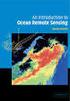 M86 Authenticator USER GUIDE Software Version: 2.0.10 Document Version: 04.26.11 M86 AUTHENTICATOR USER GUIDE 2011 M86 Security All rights reserved. 828 W. Taft Ave., Orange, CA 92865, USA Version 1.01,
M86 Authenticator USER GUIDE Software Version: 2.0.10 Document Version: 04.26.11 M86 AUTHENTICATOR USER GUIDE 2011 M86 Security All rights reserved. 828 W. Taft Ave., Orange, CA 92865, USA Version 1.01,
Mobile Configuration Profiles for ios Devices Technical Note
 Mobile Configuration Profiles for ios Devices Technical Note Mobile Configuration Profiles for ios Devices Technical Note December 10, 2013 04-502-197517-20131210 Copyright 2013 Fortinet, Inc. All rights
Mobile Configuration Profiles for ios Devices Technical Note Mobile Configuration Profiles for ios Devices Technical Note December 10, 2013 04-502-197517-20131210 Copyright 2013 Fortinet, Inc. All rights
LogMeIn Hamachi. Getting Started Guide
 LogMeIn Hamachi Getting Started Guide Contents What Is LogMeIn Hamachi?...3 Who Should Use LogMeIn Hamachi?...3 The LogMeIn Hamachi Client...4 About the Relationship Between the Client and Your LogMeIn
LogMeIn Hamachi Getting Started Guide Contents What Is LogMeIn Hamachi?...3 Who Should Use LogMeIn Hamachi?...3 The LogMeIn Hamachi Client...4 About the Relationship Between the Client and Your LogMeIn
Radius Integration Guide Version 9
 Radius Integration Guide Version 9 Document version 9402-1.0-18/10/2006 2 IMPORTANT NOTICE Elitecore has supplied this Information believing it to be accurate and reliable at the time of printing, but
Radius Integration Guide Version 9 Document version 9402-1.0-18/10/2006 2 IMPORTANT NOTICE Elitecore has supplied this Information believing it to be accurate and reliable at the time of printing, but
AVG Business SSO Connecting to Active Directory
 AVG Business SSO Connecting to Active Directory Contents AVG Business SSO Connecting to Active Directory... 1 Selecting an identity repository and using Active Directory... 3 Installing Business SSO cloud
AVG Business SSO Connecting to Active Directory Contents AVG Business SSO Connecting to Active Directory... 1 Selecting an identity repository and using Active Directory... 3 Installing Business SSO cloud
Web Request Routing. Technical Brief. What s the best option for your web security deployment?
 Web Request Routing and Redirection What s the best option for your web security deployment? Choosing the right method for redirecting traffic to your secure web gateway is absolutely essential to maximize
Web Request Routing and Redirection What s the best option for your web security deployment? Choosing the right method for redirecting traffic to your secure web gateway is absolutely essential to maximize
Technical Brief for Windows Home Server Remote Access
 Technical Brief for Windows Home Server Remote Access Microsoft Corporation Published: October, 2008 Version: 1.1 Abstract This Technical Brief provides an in-depth look at the features and functionality
Technical Brief for Windows Home Server Remote Access Microsoft Corporation Published: October, 2008 Version: 1.1 Abstract This Technical Brief provides an in-depth look at the features and functionality
Trend Micro Email Encryption Gateway 5
 Trend Micro Email Encryption Gateway 5 Secured by Private Post Quick Installation Guide m Messaging Security Trend Micro Incorporated reserves the right to make changes to this document and to the products
Trend Micro Email Encryption Gateway 5 Secured by Private Post Quick Installation Guide m Messaging Security Trend Micro Incorporated reserves the right to make changes to this document and to the products
Release Notes for Version 1.5.207
 Release Notes for Version 1.5.207 Created: March 9, 2015 Table of Contents What s New... 3 Fixes... 3 System Requirements... 3 Stonesoft Appliances... 3 Build Version... 4 Product Binary Checksums... 4
Release Notes for Version 1.5.207 Created: March 9, 2015 Table of Contents What s New... 3 Fixes... 3 System Requirements... 3 Stonesoft Appliances... 3 Build Version... 4 Product Binary Checksums... 4
Endpoint Security VPN for Mac
 Security VPN for Mac E75 Release Notes 8 April 2012 Classification: [Protected] 2012 Check Point Software Technologies Ltd. All rights reserved. This product and related documentation are protected by
Security VPN for Mac E75 Release Notes 8 April 2012 Classification: [Protected] 2012 Check Point Software Technologies Ltd. All rights reserved. This product and related documentation are protected by
Smart Connect. Deployment Guide
 Smart Connect Deployment Guide Smart Connect Deployment Guide Documentation version: 1.0 Legal Notice Legal Notice Copyright 2013 Symantec Corporation. All rights reserved. Symantec, the Symantec Logo,
Smart Connect Deployment Guide Smart Connect Deployment Guide Documentation version: 1.0 Legal Notice Legal Notice Copyright 2013 Symantec Corporation. All rights reserved. Symantec, the Symantec Logo,
Policy Based Encryption Z. Administrator Guide
 Policy Based Encryption Z Administrator Guide Policy Based Encryption Z Administrator Guide Documentation version: 1.2 Legal Notice Legal Notice Copyright 2012 Symantec Corporation. All rights reserved.
Policy Based Encryption Z Administrator Guide Policy Based Encryption Z Administrator Guide Documentation version: 1.2 Legal Notice Legal Notice Copyright 2012 Symantec Corporation. All rights reserved.
Administration Quick Start
 www.novell.com/documentation Administration Quick Start ZENworks 11 Support Pack 3 February 2014 Legal Notices Novell, Inc., makes no representations or warranties with respect to the contents or use of
www.novell.com/documentation Administration Quick Start ZENworks 11 Support Pack 3 February 2014 Legal Notices Novell, Inc., makes no representations or warranties with respect to the contents or use of
EMC Data Domain Management Center
 EMC Data Domain Management Center Version 1.1 Initial Configuration Guide 302-000-071 REV 04 Copyright 2012-2015 EMC Corporation. All rights reserved. Published in USA. Published June, 2015 EMC believes
EMC Data Domain Management Center Version 1.1 Initial Configuration Guide 302-000-071 REV 04 Copyright 2012-2015 EMC Corporation. All rights reserved. Published in USA. Published June, 2015 EMC believes
Contents Notice to Users
 Web Remote Access Contents Web Remote Access Overview... 1 Setting Up Web Remote Access... 2 Editing Web Remote Access Settings... 5 Web Remote Access Log... 7 Accessing Your Home Network Using Web Remote
Web Remote Access Contents Web Remote Access Overview... 1 Setting Up Web Remote Access... 2 Editing Web Remote Access Settings... 5 Web Remote Access Log... 7 Accessing Your Home Network Using Web Remote
Introduction to Mobile Access Gateway Installation
 Introduction to Mobile Access Gateway Installation This document describes the installation process for the Mobile Access Gateway (MAG), which is an enterprise integration component that provides a secure
Introduction to Mobile Access Gateway Installation This document describes the installation process for the Mobile Access Gateway (MAG), which is an enterprise integration component that provides a secure
How To Integrate An Ipm With Airwatch With Big Ip On A Server With A Network (F5) On A Network With A Pb (Fiv) On An Ip Server On A Cloud (Fv) On Your Computer Or Ip
 F5 Networks, Inc. F5 Recommended Practices for BIG-IP and AirWatch MDM Integration Contents Introduction 4 Purpose 5 Requirements 6 Prerequisites 6 AirWatch 6 F5 BIG-IP 6 Network Topology 7 Big-IP Configuration
F5 Networks, Inc. F5 Recommended Practices for BIG-IP and AirWatch MDM Integration Contents Introduction 4 Purpose 5 Requirements 6 Prerequisites 6 AirWatch 6 F5 BIG-IP 6 Network Topology 7 Big-IP Configuration
Blue Coat Security First Steps Solution for Deploying an Explicit Proxy
 Blue Coat Security First Steps Solution for Deploying an Explicit Proxy SGOS 6.5 Third Party Copyright Notices 2014 Blue Coat Systems, Inc. All rights reserved. BLUE COAT, PROXYSG, PACKETSHAPER, CACHEFLOW,
Blue Coat Security First Steps Solution for Deploying an Explicit Proxy SGOS 6.5 Third Party Copyright Notices 2014 Blue Coat Systems, Inc. All rights reserved. BLUE COAT, PROXYSG, PACKETSHAPER, CACHEFLOW,
Cisco UCS Director Payment Gateway Integration Guide, Release 4.1
 First Published: April 16, 2014 Americas Headquarters Cisco Systems, Inc. 170 West Tasman Drive San Jose, CA 95134-1706 USA http://www.cisco.com Tel: 408 526-4000 800 553-NETS (6387) Fax: 408 527-0883
First Published: April 16, 2014 Americas Headquarters Cisco Systems, Inc. 170 West Tasman Drive San Jose, CA 95134-1706 USA http://www.cisco.com Tel: 408 526-4000 800 553-NETS (6387) Fax: 408 527-0883
VMware Virtual Desktop Manager User Authentication Guide
 Technical Note VMware Virtual Desktop Manager User Authentication Guide VMware Virtual Desktop Manager The purpose of this guide is to provide details of user authentication in VMware Virtual Desktop Manager
Technical Note VMware Virtual Desktop Manager User Authentication Guide VMware Virtual Desktop Manager The purpose of this guide is to provide details of user authentication in VMware Virtual Desktop Manager
Symantec AntiVirus Corporate Edition Patch Update
 Symantec AntiVirus Corporate Edition Patch Update Symantec AntiVirus Corporate Edition Update Documentation version 10.0.1.1007 Copyright 2005 Symantec Corporation. All rights reserved. Symantec, the Symantec
Symantec AntiVirus Corporate Edition Patch Update Symantec AntiVirus Corporate Edition Update Documentation version 10.0.1.1007 Copyright 2005 Symantec Corporation. All rights reserved. Symantec, the Symantec
UTM Quick Installation Guide
 www.allo.com Version 2.0 1 Copy Right Copyright 2014 Allo. All rights reserved. No part of this publication may be copied, distributed, transmitted, transcribed, stored in a retrieval system, or translated
www.allo.com Version 2.0 1 Copy Right Copyright 2014 Allo. All rights reserved. No part of this publication may be copied, distributed, transmitted, transcribed, stored in a retrieval system, or translated
Privileged Access Management Upgrade Guide
 Privileged Access Management Upgrade Guide 2015 Bomgar Corporation. All rights reserved worldwide. BOMGAR and the BOMGAR logo are trademarks of Bomgar Corporation; other trademarks shown are the property
Privileged Access Management Upgrade Guide 2015 Bomgar Corporation. All rights reserved worldwide. BOMGAR and the BOMGAR logo are trademarks of Bomgar Corporation; other trademarks shown are the property
F-Secure Messaging Security Gateway. Deployment Guide
 F-Secure Messaging Security Gateway Deployment Guide TOC F-Secure Messaging Security Gateway Contents Chapter 1: Deploying F-Secure Messaging Security Gateway...3 1.1 The typical product deployment model...4
F-Secure Messaging Security Gateway Deployment Guide TOC F-Secure Messaging Security Gateway Contents Chapter 1: Deploying F-Secure Messaging Security Gateway...3 1.1 The typical product deployment model...4
User Manual Version 4.0.0.5. User Manual A20 / A50 / A100 / A250 / A500 / A1000 / A2000 / A4000
 User Manual Version 4.0.0.5 User Manual A20 / A50 / A100 / A250 / A500 / A1000 / A2000 / A4000 I Endpoint Protector Appliance User Manual Table of Contents 1. Endpoint Protector Appliance Setup... 1 1.1.
User Manual Version 4.0.0.5 User Manual A20 / A50 / A100 / A250 / A500 / A1000 / A2000 / A4000 I Endpoint Protector Appliance User Manual Table of Contents 1. Endpoint Protector Appliance Setup... 1 1.1.
Trend Micro Incorporated reserves the right to make changes to this document and to the products described herein without notice.
 Trend Micro Incorporated reserves the right to make changes to this document and to the products described herein without notice. Before installing and using the software, please review the readme files,
Trend Micro Incorporated reserves the right to make changes to this document and to the products described herein without notice. Before installing and using the software, please review the readme files,
SC-T35/SC-T45/SC-T46/SC-T47 ViewSonic Device Manager User Guide
 SC-T35/SC-T45/SC-T46/SC-T47 ViewSonic Device Manager User Guide Copyright and Trademark Statements 2014 ViewSonic Computer Corp. All rights reserved. This document contains proprietary information that
SC-T35/SC-T45/SC-T46/SC-T47 ViewSonic Device Manager User Guide Copyright and Trademark Statements 2014 ViewSonic Computer Corp. All rights reserved. This document contains proprietary information that
Application Note. Gemalto s SA Server and OpenLDAP
 Application Note Gemalto s SA Server and OpenLDAP ii Preface All information herein is either public information or is the property of and owned solely by Gemalto NV. and/or its subsidiaries who shall
Application Note Gemalto s SA Server and OpenLDAP ii Preface All information herein is either public information or is the property of and owned solely by Gemalto NV. and/or its subsidiaries who shall
www.novell.com/documentation Administration Guide Novell Filr 1.0.1 May 2014
 www.novell.com/documentation Administration Guide Novell Filr 1.0.1 May 2014 Legal Notices Novell, Inc., makes no representations or warranties with respect to the contents or use of this documentation,
www.novell.com/documentation Administration Guide Novell Filr 1.0.1 May 2014 Legal Notices Novell, Inc., makes no representations or warranties with respect to the contents or use of this documentation,
ADS Integration Guide
 ADS Integration Guide Document version 9402-1.0-18/10/2006 Cyberoam ADS Integration Guide IMPORTANT NOTICE Elitecore has supplied this Information believing it to be accurate and reliable at the time of
ADS Integration Guide Document version 9402-1.0-18/10/2006 Cyberoam ADS Integration Guide IMPORTANT NOTICE Elitecore has supplied this Information believing it to be accurate and reliable at the time of
How To Set Up Safetica Insight 9 (Safetica) For A Safetrica Management Service (Sms) For An Ipad Or Ipad (Smb) (Sbc) (For A Safetaica) (
 SAFETICA INSIGHT INSTALLATION MANUAL SAFETICA INSIGHT INSTALLATION MANUAL for Safetica Insight version 6.1.2 Author: Safetica Technologies s.r.o. Safetica Insight was developed by Safetica Technologies
SAFETICA INSIGHT INSTALLATION MANUAL SAFETICA INSIGHT INSTALLATION MANUAL for Safetica Insight version 6.1.2 Author: Safetica Technologies s.r.o. Safetica Insight was developed by Safetica Technologies
Policy Based Encryption E. Administrator Guide
 Policy Based Encryption E Administrator Guide Policy Based Encryption E Administrator Guide Documentation version: 1.2 Legal Notice Legal Notice Copyright 2012 Symantec Corporation. All rights reserved.
Policy Based Encryption E Administrator Guide Policy Based Encryption E Administrator Guide Documentation version: 1.2 Legal Notice Legal Notice Copyright 2012 Symantec Corporation. All rights reserved.
Policy Based Encryption E. Administrator Guide
 Policy Based Encryption E Administrator Guide Policy Based Encryption E Administrator Guide Documentation version: 1.2 Legal Notice Legal Notice Copyright 2012 Symantec Corporation. All rights reserved.
Policy Based Encryption E Administrator Guide Policy Based Encryption E Administrator Guide Documentation version: 1.2 Legal Notice Legal Notice Copyright 2012 Symantec Corporation. All rights reserved.
Remote Filtering Software
 Remote Filtering Software Websense Web Security Solutions v7.7-7.8 1996 2013, Websense, Inc. All rights reserved. 10240 Sorrento Valley Rd., San Diego, CA 92121, USA Published 2013 The products and/or
Remote Filtering Software Websense Web Security Solutions v7.7-7.8 1996 2013, Websense, Inc. All rights reserved. 10240 Sorrento Valley Rd., San Diego, CA 92121, USA Published 2013 The products and/or
IDENTIKEY Appliance Administrator Guide 3.3.5.0 3.6.8
 IDENTIKEY Appliance Administrator Guide 3.3.5.0 3.6.8 Disclaimer of Warranties and Limitations of Liabilities Legal Notices Copyright 2008 2015 VASCO Data Security, Inc., VASCO Data Security International
IDENTIKEY Appliance Administrator Guide 3.3.5.0 3.6.8 Disclaimer of Warranties and Limitations of Liabilities Legal Notices Copyright 2008 2015 VASCO Data Security, Inc., VASCO Data Security International
HP Intelligent Management Center v7.1 Virtualization Monitor Administrator Guide
 HP Intelligent Management Center v7.1 Virtualization Monitor Administrator Guide Abstract This guide describes the Virtualization Monitor (vmon), an add-on service module of the HP Intelligent Management
HP Intelligent Management Center v7.1 Virtualization Monitor Administrator Guide Abstract This guide describes the Virtualization Monitor (vmon), an add-on service module of the HP Intelligent Management
Configuration Guide BES12. Version 12.3
 Configuration Guide BES12 Version 12.3 Published: 2016-01-19 SWD-20160119132230232 Contents About this guide... 7 Getting started... 8 Configuring BES12 for the first time...8 Configuration tasks for managing
Configuration Guide BES12 Version 12.3 Published: 2016-01-19 SWD-20160119132230232 Contents About this guide... 7 Getting started... 8 Configuring BES12 for the first time...8 Configuration tasks for managing
User Manual. Onsight Management Suite Version 5.1. Another Innovation by Librestream
 User Manual Onsight Management Suite Version 5.1 Another Innovation by Librestream Doc #: 400075-06 May 2012 Information in this document is subject to change without notice. Reproduction in any manner
User Manual Onsight Management Suite Version 5.1 Another Innovation by Librestream Doc #: 400075-06 May 2012 Information in this document is subject to change without notice. Reproduction in any manner
Evaluation Guide. iprism Web Security. 800-782-3762 www.edgewave.com V7.000
 800-782-3762 www.edgewave.com Welcome to EdgeWave Web Security! This short guide is intended to help administrators set up and test the iprism Web Filtering appliance for evaluation purposes. A more detailed
800-782-3762 www.edgewave.com Welcome to EdgeWave Web Security! This short guide is intended to help administrators set up and test the iprism Web Filtering appliance for evaluation purposes. A more detailed
VPN Configuration Guide. Cisco Small Business (Linksys) WRV210
 VPN Configuration Guide Cisco Small Business (Linksys) WRV210 2010 equinux AG and equinux USA, Inc. All rights reserved. Under copyright law, this configuration guide may not be copied, in whole or in
VPN Configuration Guide Cisco Small Business (Linksys) WRV210 2010 equinux AG and equinux USA, Inc. All rights reserved. Under copyright law, this configuration guide may not be copied, in whole or in
VPN Configuration Guide. ZyWALL USG Series / ZyWALL 1050
 VPN Configuration Guide ZyWALL USG Series / ZyWALL 1050 2011 equinux AG and equinux USA, Inc. All rights reserved. Under copyright law, this configuration guide may not be copied, in whole or in part,
VPN Configuration Guide ZyWALL USG Series / ZyWALL 1050 2011 equinux AG and equinux USA, Inc. All rights reserved. Under copyright law, this configuration guide may not be copied, in whole or in part,
Dell One Identity Cloud Access Manager 8.0 - How to Configure vworkspace Integration
 Dell One Identity Cloud Access Manager 8.0 - How to Configure vworkspace Integration February 2015 This guide describes how to configure Dell One Identity Cloud Access Manager to communicate with a Dell
Dell One Identity Cloud Access Manager 8.0 - How to Configure vworkspace Integration February 2015 This guide describes how to configure Dell One Identity Cloud Access Manager to communicate with a Dell
Deploy Remote Desktop Gateway on the AWS Cloud
 Deploy Remote Desktop Gateway on the AWS Cloud Mike Pfeiffer April 2014 Last updated: May 2015 (revisions) Table of Contents Abstract... 3 Before You Get Started... 3 Three Ways to Use this Guide... 4
Deploy Remote Desktop Gateway on the AWS Cloud Mike Pfeiffer April 2014 Last updated: May 2015 (revisions) Table of Contents Abstract... 3 Before You Get Started... 3 Three Ways to Use this Guide... 4
Remote Access Clients for Windows
 Remote Access Clients for Windows E80.60 Release Notes 3 December 2014 Classification: [Protected] 2014 Check Point Software Technologies Ltd. All rights reserved. This product and related documentation
Remote Access Clients for Windows E80.60 Release Notes 3 December 2014 Classification: [Protected] 2014 Check Point Software Technologies Ltd. All rights reserved. This product and related documentation
VPN Quick Configuration Guide. Astaro Security Gateway V8
 VPN Quick Configuration Guide Astaro Security Gateway V8 2010 equinux AG and equinux USA, Inc. All rights reserved. Under copyright law, this configuration guide may not be copied, in whole or in part,
VPN Quick Configuration Guide Astaro Security Gateway V8 2010 equinux AG and equinux USA, Inc. All rights reserved. Under copyright law, this configuration guide may not be copied, in whole or in part,
DIGIPASS KEY series and smart card series for Juniper SSL VPN Authentication
 DIGIPASS KEY series and smart card series for Juniper SSL VPN Authentication Certificate Based 2010 Integration VASCO Data Security. Guideline All rights reserved. Page 1 of 31 Disclaimer Disclaimer of
DIGIPASS KEY series and smart card series for Juniper SSL VPN Authentication Certificate Based 2010 Integration VASCO Data Security. Guideline All rights reserved. Page 1 of 31 Disclaimer Disclaimer of
Configuration Guide BES12. Version 12.2
 Configuration Guide BES12 Version 12.2 Published: 2015-07-07 SWD-20150630131852557 Contents About this guide... 8 Getting started... 9 Administrator permissions you need to configure BES12... 9 Obtaining
Configuration Guide BES12 Version 12.2 Published: 2015-07-07 SWD-20150630131852557 Contents About this guide... 8 Getting started... 9 Administrator permissions you need to configure BES12... 9 Obtaining
Content Filtering Client Policy & Reporting Administrator s Guide
 Content Filtering Client Policy & Reporting Administrator s Guide Notes, Cautions, and Warnings NOTE: A NOTE indicates important information that helps you make better use of your system. CAUTION: A CAUTION
Content Filtering Client Policy & Reporting Administrator s Guide Notes, Cautions, and Warnings NOTE: A NOTE indicates important information that helps you make better use of your system. CAUTION: A CAUTION
Preparing for GO!Enterprise MDM On-Demand Service
 Preparing for GO!Enterprise MDM On-Demand Service This guide provides information on...... An overview of GO!Enterprise MDM... Preparing your environment for GO!Enterprise MDM On-Demand... Firewall rules
Preparing for GO!Enterprise MDM On-Demand Service This guide provides information on...... An overview of GO!Enterprise MDM... Preparing your environment for GO!Enterprise MDM On-Demand... Firewall rules
REQUIREMENTS AND INSTALLATION OF THE NEFSIS DEDICATED SERVER
 NEFSIS TRAINING SERIES Nefsis Dedicated Server version 5.1.0.XXX Requirements and Implementation Guide (Rev 4-10209) REQUIREMENTS AND INSTALLATION OF THE NEFSIS DEDICATED SERVER Nefsis Training Series
NEFSIS TRAINING SERIES Nefsis Dedicated Server version 5.1.0.XXX Requirements and Implementation Guide (Rev 4-10209) REQUIREMENTS AND INSTALLATION OF THE NEFSIS DEDICATED SERVER Nefsis Training Series
For Active Directory Installation Guide
 For Active Directory Installation Guide Version 2.5.2 April 2010 Copyright 2010 Legal Notices makes no representations or warranties with respect to the contents or use of this documentation, and specifically
For Active Directory Installation Guide Version 2.5.2 April 2010 Copyright 2010 Legal Notices makes no representations or warranties with respect to the contents or use of this documentation, and specifically
Configuration Guide BES12. Version 12.1
 Configuration Guide BES12 Version 12.1 Published: 2015-04-22 SWD-20150422113638568 Contents Introduction... 7 About this guide...7 What is BES12?...7 Key features of BES12... 8 Product documentation...
Configuration Guide BES12 Version 12.1 Published: 2015-04-22 SWD-20150422113638568 Contents Introduction... 7 About this guide...7 What is BES12?...7 Key features of BES12... 8 Product documentation...
Configuration Guide. BlackBerry Enterprise Service 12. Version 12.0
 Configuration Guide BlackBerry Enterprise Service 12 Version 12.0 Published: 2014-12-19 SWD-20141219132902639 Contents Introduction... 7 About this guide...7 What is BES12?...7 Key features of BES12...
Configuration Guide BlackBerry Enterprise Service 12 Version 12.0 Published: 2014-12-19 SWD-20141219132902639 Contents Introduction... 7 About this guide...7 What is BES12?...7 Key features of BES12...
Web Remote Access. User Guide
 Web Remote Access User Guide Notice to Users 2005 2Wire, Inc. All rights reserved. This manual in whole or in part, may not be reproduced, translated, or reduced to any machine-readable form without prior
Web Remote Access User Guide Notice to Users 2005 2Wire, Inc. All rights reserved. This manual in whole or in part, may not be reproduced, translated, or reduced to any machine-readable form without prior
Active Directory Integration
 January 11, 2011 Author: Audience: SWAT Team Evaluator Product: Cymphonix Network Composer EX Series, XLi OS version 9 Active Directory Integration The following steps will guide you through the process
January 11, 2011 Author: Audience: SWAT Team Evaluator Product: Cymphonix Network Composer EX Series, XLi OS version 9 Active Directory Integration The following steps will guide you through the process
