Tennessee s Integrated Criminal Justice Portal
|
|
|
- Kerry Robbins
- 8 years ago
- Views:
Transcription
1 Tennessee s Integrated Criminal Justice Portal Users Guide Version 5 October 15, 2010
2 Table of Contents Tennessee s Integrated Criminal Justice Portal... 1 What s New in TNCRIM?... 4 Accessing TNCRIM... 4 Agency Administrator & User Access... 4 Assistance with Connection Issues... 5 The Log-in Page... 5 First Time Users... 7 The Search Page... 8 Overview... 8 Searching the Portal for Information... 9 Finding a Specific Record Individual Database Searches...11 Finding Multiple Records All-Database Searches...11 Optional Criteria Filters...12 Search Results Individual Database Searches...14 All-Database Searches...15 Refine Results Button...16 The Multiple Record Screen Moving through the List...17 Sorting the Results...17 Viewing the Detail Information...17 The Detail Record Screen Department of Safety - Driver License Screen...17 Department of Revenue Title & Registration Screen...22 Department of Correction - Tennessee Offender Management Information System (TOMIS) Screen...23 Tennessee Bureau of Investigation Sex Offender Registry (SOR) Screen...32 Tennessee Bureau of Investigation Orders of Protection (TOPS) Screen...39 Tennessee Bureau of Investigation Tennessee Wanted Persons (TWP) Screen...41 Tennessee Bureau of Investigation Tennessee Arrest Event System (AES) Screen...42 Finding Related Records An Alternate Search Feature Consolidated Print Feature For Related Records Law Enforcement Access Only Deconfliction Tags Finding Deconfliction Tags Tips, Tricks and Problem Solving Contacts for Questions Regarding Displayed Information A Few Field Definitions Terms in TOMIS
3 Terms in Driver License Terms in Title & Registration Terms in Sex Offender Registry
4 What s New in TNCRIM? New Look Added Search Capability at the Individual Database Level Reason For Search Photograph Watermark Adjacent Counties Search Filter Deconfliction (for Law Enforcement Only) Consolidated Print Feature Visitor History Information (Law Enforcement, DOC & BOPP Only) Security Threat Group Information (Law Enforcement, DOC & BOPP Only) Links (Page listing other useful web sites) Access to Arrest Event System (AES) database Accessing TNCRIM (TNCRIM) is a browser-based application which allows Criminal Justice agencies to search multiple agency information without the need to log-in to different systems. To use this application, you will need the following software: Netscape browsers 4.5 and higher or - Microsoft browsers 4.01 and higher Browser settings which allow: (1) cookies; (2) java To access TNCRIM, the web address is: Please add this address to your favorites list in your browser or set up a shortcut on your desktop for easy access. Agency Administrator & User Access Each agency with an account is assigned a Portal Administrator. This person is your contact for requesting access to TNCRIM and as assistance when you forget your username and/or password. If you do not know who your current agency Portal Administrator is, please call Vicky Hutchings or Fausto Vega at or contact us via at ICJPORTAL@tncourts.gov Only criminal justice agencies or statutorily authorized agencies, which shall include state, county or municipal, will be permitted to access TNCRIM. The access must pertain to law enforcement information relating to crimes, criminals, and criminal activity being investigated by the agency or as specifically authorized by statute. Curiosity inquiries, general or personal inquiries and redistribution of the information to unauthorized persons are all specific examples of access, which is not allowed. 4
5 There are currently six levels of access for users of TNCRIM. The level assigned to an agency is determined by the functions of said agency. There will be features within TNCRIM that will only be available to certain levels and there will be fields within individual databases that will appear masked at the request of the owning agency. Assistance with Connection Issues To troubleshoot any connection issues please contact TennesseeAnyTime Help Desk at or toll-free at TN-EGOV. They will be happy to assist you with any browser set-up issues you may be experiencing. The Log-in Page At the time that your Portal Administrator created your user account, they also added a user-name and password to be used to access TNCRIM. It is important to note that the user-name and password used by TNCRIM are case-sensitive. If you receive an error message when attempting to log-in, check to make sure: (1) you are entering the username and password exactly as they were set when creating your user account; (2) the Caps Lock key is not on. If you continue to have problems, please contact your agency s Portal Administrator for additional assistance. To Log In: Enter the user-name and press TAB key. Enter the password and click on the Log In button. 5
6 6
7 First Time Users When you obtain a log in to the portal, your agency administrator will have you read and sign a Privacy and Usage agreement. The first time you log in to the Criminal Justice Portal, you will be presented again with the Portal Usage Agreement. This agreement provides the rules of use. Please read it carefully and when ready, click the I agree button at the bottom of the page. Press the Continue button to proceed. If you read the above and determine that you are uncomfortable with the terms of the Usage agreement, simply click the Log Out link at the top or bottom right of the screen. Note, however, that you will NOT have access to the portal. 7
8 Occasionally, an addendum or amendment will be added to the current Privacy and Usage agreement. When this happens you will be presented with the new addendum. Please read and if agreeable, click the I Agree box and press Continue to proceed. This screen will ONLY appear when there has been an addendum or amendment added to the current agreement. The Search Page Overview The Search Page provides you with the ability to search in a variety of ways. Each available search option is available in a blue bar. For individual database searches, you will note that the name of the database and the agency providing the information is listed. When you select an individual database to search, TNCRIM will only provide results from the selected database. However, if you would like to enter information and see what is in all the databases currently connected to TNCRIM, choose the All Database option. NOTE: The All Database option does not include searches in the Arrest Event System (AES). Searches in the AES can only be accomplished within the AES database. 8
9 The individual search methods will be further detailed later in this document. In this section, we provide an overview of the information you will need to provide to perform a search. Searching the Portal for Information The TNCRIM Search page allows you to perform an: 1) All Database Search 2) The Driver s License - DL Search 3) The Title & Registration - T&R Search 4) The Tennessee Offender Management Information System - TOMIS Search 5) The TBI Sex Offender Registry - SOR Search\ 6) The TBI Orders of Protection - TOP Search 7) The TBI Wanted Persons - TWP Search 8) The TBI Arrest Event System - AES Search To select a database (or the All Database search), click on the bar containing the name of the desired database. The system will then present you with the search options available for the selected search. In the screen shot below, the DL Database was chosen as the search option. Note that the blue bar has turned red and that the search options available for a driver license search are displayed. 9
10 If you would like to see all the search options again, simply click on the red bar and it will close or you can scroll down or up. Reason for Search Regardless of the database selected, you will need to enter the Reason for Search. You may select a reason from the drop down box and/or enter a Case Number. NOTE: Patrol is the default reason selected to allow for quick searches by law enforcement in their vehicles and must ONLY be used by law enforcement on patrol. All other users, law enforcement or otherwise, MUST select another appropriate Reason for Search. The reason selected and/or case number entered becomes a part of the audit log that tracks your search activity during the log in session. Photographs What is the Diamond For? If you have used the portal prior to this release, you will notice that a diamond will periodically appear on photographs displayed through the portal. This watermark serves to distinguish photographs obtained from TNCRIM from those obtained from other systems. 10
11 We recognize, however, that there are many times when a photograph is needed for a photo lineup. To eliminate the diamond watermark when creating a photo lineup using TNCRIM photographs, simply select Photo Lineup as the reason for the search. Photographs will be presented without the graphic watermark. Finding a Specific Record Individual Database Searches Each individual database (DL, T&R, TOMIS, SOR, TOP, TWP & AES) provides a variety of ways to locate data. The search options available are customized to suit the selected database. However, common to each database search is the Last Name option. In addition, several of the options will have a blue box labeled Optional Criteria below the search option. Clicking on this link will display a list of filters that can aid you when searching for a specific record (more on this feature later). Finding Multiple Records All-Database Searches The TNCRIM Portal is primarily designed to provide Criminal Investigators with a research tool for locating information held in State criminal justice databases. Unlike a specific database search, the All-Database search option provides built-in logic that will take the information provided by you and automatically search all (except Arrest Event System (AES)) connected databases for possible matches. AES searches must be done separately. Because there is no common link between the various criminal justice databases, it is important to remember that records found during a search are not necessarily related to each other. Further research may be required to match up individual records. Don t be in a hurry when performing a non-unique search. These are the searches which will take the longest time to return results. Other than Registrant address and county, the Title & Registration (T&R) database does not store personal information on an individual. When performing a SSN search, the TNCRIM Portal will attempt to locate a match in the DL, TOMIS & SOR databases. If a match is found in one of the three databases, the name of the individual will be used by the Portal to find likely matches in the T&R database. Therefore, careful scrutiny of the T&R records returned must be made before any match with other records can be made. 11
12 Optional Criteria Filters To further assist in locating records, selected search options will provide additional filters. Though no entry is required, filters provide a method for narrowing a search (i.e. People named Smith who are white males will return fewer records than a search for people named Smith). You may enter one or more filters or none of the filters. However, you will always be required to enter the primary search option information (i.e. Last Name, SSN, etc). Filters are dependent on the search selection made. The filters for each selection are as follows: Last Name Search Filters include First Name, Middle Name, Race, Gender, Date of Birth (DOB), and County SSN Search Filters include Race, Gender, Date of Birth (DOB) and County License Plate Search Filters include Vehicle Type, Make, Model, Color (of vehicle), Year (Manufacturer Year), and County When using filters, you can select all, some or none. Though rare, in the state of Tennessee, a plate number can be assigned to more than one vehicle. Therefore the TNCRIM Portal provides additional filters to narrow down a plate search based on a vehicle type selected. 12
13 Name or SSN search results include the name or SSN of the individual. However, in the case of criminal justice systems that store alias information, the TNCRIM Portal will also search for alias names or socials that match the information entered. All filters which are in a drop-down box (Race, Gender, County) are hot-key accessible. A hot-key permits you to jump down a list by selecting the first letter of a desired selection (i.e. looking for Wilson County, press the W key and you will be taken to the first county beginning with W.) When doing a Name search, the Respondent name will be the default name searched in the Orders of Protection (TOP) database. If you would like to do a name search against the Petitioner information, select the Petitioner option in the Filter box below Middle Name. Race, Gender, Date of Birth Filters When the Last Name or SSN search option is selected, filters for race, gender and date of birth are provided to narrow the search. However, filters are only effective if the information is stored in the databases being searched. Of the six databases currently available under Phase 3 of the Portal, the T&R database does not store personal information on the registrant of a vehicle. Therefore, when performing a Last Name search with the above filters, the T&R results will only reflect matches to the name entered. When using Date of Birth as a filter, the SOR, TOP and TWP databases returns all dates of birth within 3 years of the entered date. County Filters A county filter can bring different results based on the database that is searched. In the Driver License and Sex Offender Registry database, county is defined as the county of residence. In the Title & Registration system, the county is that county where the vehicle was registered. For the Tennessee Offender Management Information System (TOMIS), there is no searchable county information stored, so the county filter will be ignored when the TNCRIM Portal is searching the TOMIS database. 13
14 When using the county filter, the TNCRIM Portal may appear to return SOR results for a county other than that searched for. The search not only looks at the resident county but also the county where the person is employed. (i.e. you do a search for last name of Smith in Davidson county; the SOR database will return a record for a Smith in Cheatham county; this Smith works in Davidson County) The TOMIS database does not provide a county search function. Adjacent Counties Checkbox A new feature under Phase 3 of the portal is the ability to select a specific county and adjacent counties as a filter for your search. To use this feature select a county in the county drop down box and check the Adjacent Counties checkbox. TNCRIM will perform a search looking for records in the selected county and then in any adjacent counties. For example: If you select Shelby as the primary county, TNCRIM will look for records in Shelby, Tipton and Fayette. Vehicle Filters Vehicle filters allow you to narrow your search to a specific type or color of vehicle. The first selection is vehicle type, a listing of general types of vehicles (i.e. boats, motorcycles, passenger vehicles, etc). The selection of a vehicle type will determine the selections available for make & model. After selecting the vehicle type, select the first letter of the make for that vehicle type you which to select from. The Make drop-down box will then be filled with makes beginning with the selected letter. (i.e. Select the letter F to have Ford appear as a selection in the Make drop-down box). When the Make is selected (by highlighting the desired Make), the Model drop-down box will be filled with models for the selected make. To choose a model, highlight the desired selection. You can further refine the search by selecting a color and entering a year of manufacture for the vehicle you are searching for. Search Results Individual Database Searches When performing an individual database search, the TNCRIM Portal will display the matching record or records from that database. 14
15 Single Record Found in an Individual Database Search Multiple Records Found in an Individual Database Search All-Database Searches However, when performing an All-Database search, TNCRIM will return the results from all databases (except the Arrest Event System (AES) database). The opening page will depend on the records found. At the top of the page displayed, you will see a summary of the number of records found for each database. Using this order, (DL, T&R, TOMIS, SOR, TOP, TWP), TNCRIM determines if a database has returned records and then displays the results for that database. For example, in the above search, the first database listed is the DL database. Records were found so TNCRIM is displaying the DL results. However, if there were no 15
16 DL records found but T&R records were found, TNCRIM would display the T&R records. To select a set of records from another database, simply click on the highlighted link for the desired database. Refine Results Button The Refine Results button will allow you to return to the search screen and enter additional information to your original query. The TNCRIM Portal will then do a new search based on the additional information added to the query. This option is found on all results screens. To assure performance, a rule was implemented which only permits the return of 150 matching records per database found during a search. To reduce the search results, press the Refine Results button and add one or more filters to the search. The Multiple Record Screen The multiple records screen is displayed when TNCRIM finds more than one record matching the information entered. 16
17 Moving through the List If the results of the search generated more than 10 records, the list screen will have numbers across the top and bottom of the listing which will permit you to move to the next set of records. You can either: (1) select a page number or (2) press the Next option at the end of the number sequence to view additional records. Sorting the Results Sorting of results has also been provided. To sort information, each column provides a link which, when clicked, will re-sort the records in an ascending order. (i.e. If you click the title SSN, the records will be sorted in SSN order) Viewing the Detail Information To view detailed information on a record in the list, click on the row of the desired record to display this information. The Detail Record Screen Department of Safety - Driver License Screen The Driver License detail screen is presented when a search for a Driver License has found a match or when a DL record is selected in a multiple record return. After retrieving the detail information on an individual, additional links are available to obtain driver history, historical photographs and driver signatures. 17
18 Driver License Main Screen Main Screen This screen provides licensing information for a selected driver. When available, the current photo of the driver will be presented. Other information found includes: License Type indicates the type of authority the individual has (i.e. Class A, Class B, etc.) License Status (Non-CDL or CDL) indicates the current status of the license. If a license holds a status other than Valid or None, a red alert symbol will appear next to the status and the status will be presented in red. When a person holds a CDL license, the status which appears in this field also applies to the Non-CDL status. DL# - the driver license number assigned to the license Issued the date the license was issued Expires the date the license expires or has expired. If the expiration date is less than the current date, a red alert symbol will appear and the date will be displayed in red. Duplicates Issued the number of duplicate licenses which have been issued for this individual. Handguns This box contains information regarding a handgun permit. When a handgun permit has been issued, this box will contain issue date, expiration date and number of duplicates issued Endorsements This box contains information regarding endorsements added to a license (hazardous material, tank, passenger (for hire services), doubles/triples, combined tank/haz-mat, private school bus, for hire & public school bus). If no endorsements were added to a license the box will be empty. 18
19 Restrictions This box contains information regarding restrictions added to a license (corrective lenses, mechanical devices, prosthetic aid, automatic transmission, outside mirror, limit to daylight only, limit to employment, CDL intrastate only, outstanding DUI conviction, intermediate restricted license, etc.). If no restrictions were added to the license the box will be empty. You may see a driver license which has a status of Valid but the expiration date is in the past. The Department of Safety updates the status to Expired when the expiration date is greater than 6 months old. Depending on your access level, you may see that dates of birth, social security numbers and issue/expiration dates are masked. Without this new security feature, many agencies would be unable to use the portal. Driver License MVR Screen MVR Screen This screen provides the official record of the selected driver. Information available includes: Reinstatement Eligibility Date (both Non-CDL and CDL) indicates the reinstatement date when there is an outstanding withdrawal. Usually blank, however the word Indefinite may appear for indefinite dates. Event Date indicates the date of the incident 19
20 Action Date indicates the date an action was taken against the incident Action Code a unique three character code assigned by the Department of Safety which tracks actions associated with an offense Location the location where the event occurred Date Rec d the date the event was reported to the Department of Safety MPH/Speed Zone for speeding events, the MPH at which the vehicle was clocked and the official speed zone of the area in which the vehicle was clocked Case Number the case number assigned to the event Action Text provides a description of the event MVR Report MVR Report Available from the MVR Screen is a link which will provide an official motor vehicle report for the selected driver. After clicking on the link, a pop-up window will open with the report provided in a PDF format. 20
21 Historical Photographs Screen Driver Historical Photograph Screen The DOS Driver Historical Photos screen provides any other photos which are available through the Department of Safety for the selected driver. Information provided includes: Photo Date date photo was taken To enlarge a photo, click on the desired photo. 21
22 Signatures Screen Driver Signature Screen The DOS Driver Signature screen provides images of the signatures which were captured by the Department of Safety for the selected driver. Information provided includes: Image of Signature Date date image was captured To enlarge an image, click on the desired image. Department of Revenue Title & Registration Screen The Title & Registration detail screen is presented when a search for VIN # has found a match or the record is selected from a multiple record screen. The detail screen provides information regarding a selected registration record. Other information found includes: VIN# - The vehicle identification number for the registered vehicle Plate The plate number for the registered vehicle Issued The date the plate was issued Expired The date the registration is set to expire. If the Expired date is less than the current date, a red alert symbol will appear before the date. Class The class of plate issued to the registered vehicle. Examples a class include: Vanity or Special Tag, Prisoner of War, etc. 22
23 Commercial Vehicle Indicates if the registered vehicle is classified as a commercial vehicle Type The type of registered vehicle (i.e. Private Passenger Car, School Bus, etc) Jointly Owned Indicates the existence of two registered owners Lessor This box will contain information regarding a lessor if the vehicle is a leased vehicle Lien This box will contain information regarding the lien-holder if the vehicle has a current lien Title & Registration Information Screen Department of Correction - Tennessee Offender Management Information System (TOMIS) Screen The TOMIS detail screen is presented when a search for a TOMIS ID has found a match or a record is selected from a multi-record screen. The detail screen provides information regarding a selected offender s record. When available, the most current photo of the offender will be presented. Due to the amount of information available through TOMIS, several links were added to the main screen to facilitate the location of information. Links include Main, Offenses, Contacts, Visitors, SMTs (Scars, Marks, and Tattoos), Additional Photos and Security Threat Group Information. Each link is described in greater detail below. 23
24 TOMIS Main Screen Main Screen The TOMIS Main screen provides the personal information regarding a selected individual. Also included on this screen are the most current photo and status. Other information on the Main screen includes: TOMIS ID# - The number assigned the selected individual by the Department of Correction Supervision Status The current status of the selected individual (Absconded, Community Correction (Comm. Corr.), Dead, Escaped, Furlough, Inactive, Incarcerated, Out on Bond, Parole, Pending & Probation) TN Sex Offender This field indicates whether the selected individual has been classed as a sex offender in the state of Tennessee History of Escapes This field indicates whether the selected individual has a history of jail/prison escapes. Active Detainers This field indicates whether the selected individual has any current active detainers Location This provides the facility where the selected individual is currently housed. However, if the individual has a status other than incarcerated, this information will not be displayed. Sentence Begin Date The date the most current sentence began Length of Sentence The length of the most current sentence Sentence Expiration Date The date the most current sentence ends Parole Eligibility The first date the offender will be eligible for parole Parole Hearing The date of the next parole hearing Parole Hearing Result The result of the last parole hearing 24
25 State Identifier The number assigned by the TBI at the time fingerprints were taken DL# - The last known driver license number for the selected individual DL State The last known driver license issue state for the selected individual BOPP (Board of Probation & Parole) This box contains information regarding the location, phone and parole officer the selected individual is assigned to when the Supervision status is Probation or Parole. If there is any active parole violation warrants for the offender, this parole warrant information will be provided in the BOPP box. If there is a status other than Probation or Parole, the box will be empty. Alias Names Below the photo is a box containing a list of all alias names used by the selected offender. Nicknames A list of all nicknames used by the selected offender. TOMIS Offense Detail Screen Offenses Screen The Offense screen provides detail information regarding the convicted offenses recorded by the Department of Correction for the selected individual. Information can be sorted by selecting a column heading and clicking on the selected heading. Information provided includes: TOMIS Offense Number The offense number assigned by the Department of Correction TCA The TCA code which is associated with the convicted offense TIBRS The FBI offense code which is associated with the convicted offense Description The description of the conviction 25
26 Date The date of the conviction for the offense County The County in which the conviction was made. This field will be blank for out-of-state convictions. Jurisdiction If an out of state offense, the state in which the conviction was made. This field will be blank for in-state convictions. For users other than those classified as law enforcement, convictions which occurred in a jurisdiction outside the state of Tennessee will not be displayed. A message outlining the Federal law prohibiting dissemination of this information will appear in place of the conviction information. TOMIS Contacts Screen Contacts Screen The TOMIS Contacts screen provides information regarding emergency contacts provided by the selected individual. Information provided includes: Name Name of contact Relationship Relationship of contact to selected individual Address Last known address of contact City/State/Zip Last known address city, state & zip of contact 26
27 For users other than those classified as law enforcement, Department of Correction or Board of Probation and Parole, contact address information will not be displayed. For specific location information, please contact the Department of Correction. TOMIS Visitors Screen Visitors Screen The TOMIS Visitors screen provides information regarding visitors to a facility in which the selected individual was incarcerated. Information provided includes: Name Name of visitor Relationship Relationship of visitor to selected individual Address Last known address of contact City/State/Zip Last known address city, state & zip of contact For users other than those classified as law enforcement, Department of Correction or Board of Probation and Parole, visitor address information will not be displayed. For specific location information, please contact the Department of Correction. 27
28 Visitor History Visitors History Screen For each visitor listed, TNCRIM will provide the history of visits made to the offender. To view the history, select a visitor and click on the name. TNCRIM will provide the following information for each visit: Date of Visit The date the selected visitor when to the facility Arrival Time The time the visitor arrived at the facility Departure Time The time the visitor departed from the facility Facility Visited The facility of the visit For users other than those classified as law enforcement, Department of Correction or Board of Probation and Parole, visitor history information will not be displayed. For specific history information, please contact the Department of Correction. 28
29 TOMIS SMT Screen SMT (Scars, Marks & Tattoos) Screen The TOMIS SMT screen provides photos and descriptions of SMT information for the selected individual. Information provided includes: Photo photo of the scar, mark or tattoo Description Brief description of location for scar, mark or tattoo Date date information was recorded or photo was taken Sequence # - sequence number of photo for scar, mark or tattoo To enlarge a photo, click on the desired photo. Due to HIPPA regulations, no medically related information is displayed. To obtain medically related information, contact the Department of Correction. 29
30 TOMIS Additional Photos Screen Additional Photos Screen The TOMIS Additional Photos screen provides any other photos which are available through the Department of Correction. Information provided includes: Photo Date date photo was taken To enlarge a photo, click on the desired photo. 30
31 Security Threat Group Information Security Threat Group (STG) Information Security Threat Group Information is a new link in Phase 3. If it has been determined that an offender has a gang affiliation, the information related to this affiliation will be displayed in the Security Threat Group link. Gang Affiliation Name of Gang Assessment Status of Assessment Assessment Score an internal number used by DOC when determining gang affiliation Assessment Date the date the assessment was made Assessment Factors the factors used to establish a gang affiliation Related Markings any markings supporting gang affiliation Status of Membership the latest known status of gang participation Rank the rank held in the designated gang Status Date the status date Group Faction The name of the gang Group Type the type of group Group Behavior the behavior of the group Group Race the primary race of the group Group Gender the primary gender of the group Origination/Known Locations group origination and/or known locations Activities/Notes activities or notes related to the group 31
32 For users other than those classified as law enforcement, Department of Correction or Board of Probation and Parole, the security threat group (STG) information link will not be available for selection. For specific STG information, please contact the Department of Correction. Tennessee Bureau of Investigation Sex Offender Registry (SOR) Screen The SOR detail screen is presented when a search for a TOMIS ID has found a match in the SOR database or a record is selected from the multi-record screen. The detail screen provides information regarding a selected registry record. When available, the most current photo of the registrant will be presented. Due to the amount of information available through SOR, several links were added to the main screen to facilitate the location of information. Links include Main, Offenses, Contacts, Visitors, SMTs (Scars, Marks, and Tattoos) and Additional Photos. Each link is described in greater detail below. SOR Main Screen 32
33 Main Screen The Main screen provides the personal information regarding a selected individual. Also included on this screen are the most current photo and status. Other information on the Main screen includes: Classification The classification which is assigned to a registrant, either Sexual or Violent. If the classification is Violent, a red alert symbol will be displayed and the classification will be highlighted in red Current Status The current status of the registrant (Not electronically registered, Active, Active-Incapacitated, Active-Interstate Compact Act, Absconder, Inactive-Incarcerated, Inactive-Deported, Inactive-Deceased, Inactive-Moved to Another State, Inactive-Juvenile) Date of Entry The date the SOR record was entered Offender Present Indicates whether offender was present at time of registration Agency Agency which made the most current registration entry Officer Officer who made the most current registration entry Reporting Type The type of report currently being entered (Initial Registration, Annual Sexual Offender, Quarterly Violent Offender, Information Updated, Previously Registered) Checked for Warrants Indicates whether a warrant check was made at the time of the current registration Checked Criminal History Indicates whether a criminal history check was made at the time of the current registration Photographed Indicates if a photograph was taken during the current registration Fingerprinted Indicates if the offender was fingerprinted during the current registration Fee Paid Indicates if a legally mandated fee was paid by the offender during the current registration State ID The number assigned by the TBI at the time fingerprints were taken FBI # - The number assigned by the FBI at the time fingerprints were taken. This indicates that prints reside on a national database. TOMIS ID The number assigned either: (1) during incarceration by the Department of Correction or (2) by the TBI for out-of-state offenders currently residing in Tennessee. DL# - The last known drivers license number reported by the registrant BOPP/Supervision This box contains Board of Probation/Parole office information when a registrant is currently on Probation, Parole or legally mandated Supervision. 33
34 SOR Vehicle Information Vehicle Screen The SOR Vehicle screen provides information regarding a reported vehicle owned or used by the registrant. Information provided includes: VIN# - The vehicle identification number of the reported vehicle. During a search by VIN#, the TOMIS Portal will search both the T&R and SOR databases. Plate The plate number for the reported vehicle. During a search by plate number, the TOMIS Portal will search both the T&R and SOR databases. Plate State The issue state of the plate. Registered To The name of the plate registrant. This may be different from the offender if the vehicle is owned or operated by a third party. 34
35 SOR Address Screen Address Screen The SOR Address screen provides you with the information regarding the last known address of a registrant. Also included is the last known phone number and an indicator which states whether minors are residing at the reported address. 35
36 SOR Contacts Screen Contacts Screen The TOMIS Contacts screen provides information regarding emergency contacts provided by the selected individual. Information provided includes: Name Name of contact Relationship Relationship of contact to selected individual Address Last known address of contact City/State/Zip Last known address city, state & zip of contact Phone Last known phone number of contact 36
37 SOR Offenses Screen Offense Screen The SOR Offense screen provides detail information regarding the convicted offenses recorded by the TBI for the selected individual. Information can be sorted by selecting a column heading and clicking on the selected heading. Information provided includes: NCIC Code The offense number assigned by the U.S. Department of Justice. TCA Code The TCA code which is associated with the convicted offense Description The description of the conviction Counts The number of counts for the associated conviction Date The date of the conviction for the offense Location The City, State & County in which the conviction was made. This field will be blank for out-of-state convictions. Victim The gender and age of the victim. If the victim is a minor (under age 18), a red alert with the word Minor will be displayed. For users other than those classified as law enforcement, convictions which occurred in a jurisdiction outside the state of Tennessee will not be displayed. A message outlining the Federal law prohibiting dissemination of this information will appear in place of the conviction information. Contact TBI for details regarding a non-disclosed conviction. 37
38 SOR Alias Screen Alias Screen The SOR Alias screen provides information regarding any alias information recorded by the TBI for the selected individual. Information provided includes: Name The alias names which have been used by the offender. SSN The alias social security numbers which have been used by the offender DOB The dates of birth which have been used by the offender 38
39 SOR Employment History Screen Employment History Screen The SOR Employment History screen provides information regarding any reported employment by the offender. The employer name, contact information, starts and end dates, county of employment and type of work is provided. Other information provided includes: Agency to Notify The agency to notify if the information is found to be inaccurate Tennessee Bureau of Investigation Orders of Protection (TOPS) Screen The TOP detail screen is presented when a search for a Driver License or Case Number has found a match in the TOP database or a record is selected from the multi-record screen. The detail screen provides information regarding a selected protection order record. 39
40 TOP Main Screen Main Screen The Main screen provides the information entered by law enforcement regarding a selected protection order. Other information on the Main screen includes: Respondent The individual for whom the protection order was issued Petitioner The person who is seeking protection under the issued order Current Status The current status of the Protection Order Type The type of Protection Order: (1) Exparte or (2) Protection County County in which order was issued Filed Date order was filed Expires Date order expires Caution Flag to indicate a need for caution when dealing with Respondent Notes Additional information regarding the order added by the Issuing Agency Issuing Agency Information o Originating Agency agency which entered the order information o Case Number case number assigned by the originating agency to track the order o Date of Receipt date order was received by issuing agency o Date of Service date order was served o Serving Officer name of officer who served the order o Court Information o Court The type of court in which order was issued o Date of Court the date the court issued the order o Judge/Commissioner the name of the official who issued the order 40
41 Some orders are Non-Expiring. If the order you are viewing is a non-expiring order, the words Non-Expiring will appear in the field labeled Expires. Demographic information provided on the order pertains only to the Respondent. Tennessee Bureau of Investigation Tennessee Wanted Persons (TWP) Screen The TWP detail screen is presented when a search has found a match in the TWP database or a record is selected from the multi-record screen. The detail screen provides information regarding a selected wanted person record. Due to the amount of information available through TWP, several links were added to the main screen to facilitate the location of information. Links include Main, Alias, and SMTs (Scars, Marks, and Tattoos). Each link is described in greater detail below. TWP Main Screen 41
42 Main Screen The Main screen provides the personal information regarding a selected individual. Other information on the Main screen includes: Warrant Number The unique number created by the issuing agency to identify the warrant Date of Warrant The date the warrant was issued Offense The offense which created the warrant Notes Any additional notes and/or comments regarding the offender Officer Officer who made the most current registration entry Fingerprint Classification the serial classification for the offenders fingerprints State ID The number assigned by the TBI at the time fingerprints were taken FBI # - The number assigned by the FBI at the time fingerprints were taken. This indicates that prints reside on a national database. DL# - The last known drivers license number reported by the registrant Record Entry Date the date this warrant was entered into the NCIC systems Originating Agency This box includes information on the agency who initiated the warrant including the case number assigned by the agency. Court This box includes information on the court who issued the warrant. Plate This box includes information regarding the primary plate used by the offender Vehicle This box includes information regarding the primary vehicle used by the offender Wanted Person information which is displayed through the portal is received from the FBI s NCIC system on a monthly basis. Only those records entered by our local law enforcement agencies into the NCIC system will appear on the portal. When a warrant has been marked with the words Caution or Juvenile, an alert will be displayed at the top of the page to facilitate identification. Tennessee Bureau of Investigation Tennessee Arrest Event System (AES) Screen The AES database contains arrest information that is transmitted electronically through the use of live-scan equipment to the TBI from any booking agency throughout the state of Tennessee. The AES detail screen is presented when a search has found a match in the AES database or a record is selected from the multi-record screen. 42
43 AES Detail Screen Detail Screen The AES detail screen provides the personal information regarding a selected individual. Other information on the detail screen includes: State Control Number (SCN) A unique number that corresponds to the arrest event. The SCN is a statewide, unique 15-character number that consists of a: o [5-Character Originating Agency Identifier] + [10-Character Unique Booking Number within That Jurisdiction] State ID The unique identification number assigned by the TBI to each person for whom a criminal history is established pursuant to a fingerprint identification TOMIS ID The 8-digit number assigned by the Department of Correction that identifies the offender in the Tennessee Offender Management Information System Booking ID Arrest or Booking Number that was assigned by the arresting Agency. Some offices use the Warrant Number ORI The Originating Agency Identifier is assigned by the FBI to identify an agency. Five significant digits (positions 4 through 8) of the ORI are used in the State Control Number Agency The name of the booking agency 43
44 County The county of the booking agency ORI Phone # - The telephone number of the booking agency Official Taking Prints - The name of the person booking the accused Comments Any information the booking official wishes to enter here Date of Arrest This field should reflect the actual date of arrest Arrest Charge Short description of the original charge Date of Offense The date the offense was committed Aliases a list of all alias names used by the selected offender AES records are not included as part of the All-Database search feature. AES database MUST be searched separately. AES is NOT included in "Find other records that might match THIS one" searches from detail records other than from the AES database screen. (i.e. You cannot perform "Find other..." searches from any of the other databases...where it will search and display potential matching AES records. What you CAN do is first; perform a search within AES database. Once you have a detail AES record, you CAN execute the "Find other records that might match THIS one" and the system will go to the other databases and display potential matching records from the other databases). AES records CANNOT be flagged for Deconfliction (Deconfliction is a feature for law enforcement users only) AES records CANNOT be added to the Print Queue for formatted printouts. Finding Related Records An Alternate Search Feature Some searches can return a large number of records. To assist in locating a specific record or records, the TNCRIM Portal provides another search feature only available from the display screen of a record selected from a list. This search feature, labeled Find other records that might match this one, allows you to search other databases for a potential match to the specific record displayed. 44
45 Possible Match After pressing this link, TNCRIM will pull information from the displayed record and send this information to the other databases. When the search is complete, TNCRIM will display the results of the possible match search below the name label. Each of the possible matches are links which will display the desired possible match(es). An associated record will be displayed and the picture from the prior selected record will be displayed on the label. This feature is provided as a way to easily compare photographs between the possible matches. To return to the previously selected record, a link is provided on the label under the name. AES is NOT included in "Find other records that might match THIS one" searches from detail records other than from the AES database screen. (i.e. You cannot perform "Find other..." searches from any of the other databases...where it will search and display potential matching AES records. What you CAN do is first; perform a search within AES database. Once you have a detail AES record, you CAN execute the "Find other records that might match THIS one" and the system will go to the other databases and display potential matching records from the other databases). Consolidated Print Feature For Related Records When you perform a Find Related search, a new feature will allow you to mark returned records and create a consolidated report. 45
46 After performing a Find Related search, you will see a link titled Add to Print Queue. When selected, the displayed record will be added to a temporary queue. If you are working in a database that has a submenu (for example, a TOMIS record will also include information on visitors, contacts, offenses, etc.), you will select each of the submenu options and click the link to add this information to your report. 46
47 As you add records to the temporary print queue, you will see a box appear in the top right corner of the screen. To see what database records have been added, click on the Show Records Currently Added link. This will list all the database records selected. In the above example, the matching records from TOMIS, T&R, SOR and TOP have been added to the print queue. Remember, if you wish to include submenu items from a selected record, you will have to display the submenu item and click the link. After you have added all the records you would like to include in the report, press the Print Records Now button. WARNING: Once you press the above button, you will have to print the report or you will lose the information gathered in the temporary queue. AES records CANNOT be added to the Print Queue for formatted printouts. 47
48 TNCRIM will compile the records selected and create a consolidated report. Any photos will be presented at the bottom of the report and below each photo will be the originating database. To print the report, click the Print button. Once the report has been printed, press the Back button to return to the previous screen. Note that the print queue is now empty and the print box in the top right has disappeared. 48
49 Law Enforcement Access Only Deconfliction Tags The Deconfliction feature allows you (as a law enforcement user) to tag a record with a message that can be seen by other law enforcement personnel. (Possible usage: You might want to notify any other law enforcement user who may also be conducting an investigation on the same person, to contact you and work together, instead of two parallel investigations). After you have tagged a record with your message, any subsequent user who views this same record will see the deconfliction message and know who to contact to partner investigations. AES records CANNOT be flagged for Deconfliction (Deconfliction is a feature for law enforcement users only) Users of TNCRIM that are not classified as law enforcement will NOT be able to view the posted messages. To add a deconfliction message to a record or records, perform a search and locate the record desired. Display the detail and look to the right of the screen for a checkbox labeled Deconfliction. 49
50 When you check this box, TNCRIM will display a Comments box and a box to enter your contact information. Enter any information you would like to share with other law enforcement agencies in the comment box. Next, enter your name and contact information and press the Submit button. After you press the Submit button, the information entered will appear in a highlighted box. Because you are now the owner of this tag, you will be able to Edit or Delete this flag at any time. 50
51 To edit the record, press the edit button, make your changes and press the Submit button. To delete the deconfliction tag, simply press the Delete Flag button. Please note that the deconfliction will be auto set to remove the tag 90 days from the date you created the tag. Ten days before this removal, you will receive an alerting you to the upcoming deletion. You may then go in and update the record, remove the record or ignore the message and the record will be automatically removed. If you wish to flag other database records for the selected individual, run the Find Related search, review the matches and tag selected matches as you did above. 51
52 Finding Deconfliction Tags To locate deconfliction tags entered by you in TNCRIM, a quick link is provided at the top of the screen in the blue ribbon area. Pressing the link titled Deconfliction will display a list of all records that have been tagged by you with a deconfliction message. 52
For MINNESOTA January 2009
 For MINNESOTA January 2009 January 2009 Management Advisory Committee for Community Supervision and Services (MACCSS) Technology Subcommittee Introduction... i Quick Reference - Criminal Justice Information
For MINNESOTA January 2009 January 2009 Management Advisory Committee for Community Supervision and Services (MACCSS) Technology Subcommittee Introduction... i Quick Reference - Criminal Justice Information
Probation Officer's Dashboard
 State of North Carolina Department of Correction Probation Officer's Dashboard 2009 NASCIO Recognition Award Nomination Category: Digital Government: Government to Government (G to G) Section B: Executive
State of North Carolina Department of Correction Probation Officer's Dashboard 2009 NASCIO Recognition Award Nomination Category: Digital Government: Government to Government (G to G) Section B: Executive
Criminal Justice Institute 2013 August 27, 2013. Gary Kalstabakken Product Manager: BCA-MNJIS
 Criminal Justice Institute 2013 August 27, 2013 Gary Kalstabakken Product Manager: BCA-MNJIS BCA Products Overview What information is available? Who Gets What Information? How Do You Get It? Product Specifics
Criminal Justice Institute 2013 August 27, 2013 Gary Kalstabakken Product Manager: BCA-MNJIS BCA Products Overview What information is available? Who Gets What Information? How Do You Get It? Product Specifics
3. At the BULLETIN screen: Will alert you to any potential impacts to your background screening program Click Next.
 General Information Services, Inc. (GiS) EQuest+ Ordering and Viewing Process BTUCH001 University of Chicago Account Manager Michelle Baughman 855-626-7345 bigtensupport@geninfo.com Every applicant on
General Information Services, Inc. (GiS) EQuest+ Ordering and Viewing Process BTUCH001 University of Chicago Account Manager Michelle Baughman 855-626-7345 bigtensupport@geninfo.com Every applicant on
ACHieve Access 4.3 User Guide for Corporate Customers
 ACHieve Access 4.3 User Guide for Corporate Customers January 2015 Citizens Bank 1 February 2015 Table of Contents SECTION 1: OVERVIEW... 4 Chapter 1: Introduction... 5 How to Use This Manual... 5 Overview
ACHieve Access 4.3 User Guide for Corporate Customers January 2015 Citizens Bank 1 February 2015 Table of Contents SECTION 1: OVERVIEW... 4 Chapter 1: Introduction... 5 How to Use This Manual... 5 Overview
How To Study The Tennessee Sexual Offender Registry
 A Study of the Tennessee Sexual Offender Registry Conducted by the Tennessee Bureau of Investigation s Statistical Analysis Center September 2003 INTERNATIONALLY ACCREDITED 1 SINCE 1994 PHIL BREDESEN
A Study of the Tennessee Sexual Offender Registry Conducted by the Tennessee Bureau of Investigation s Statistical Analysis Center September 2003 INTERNATIONALLY ACCREDITED 1 SINCE 1994 PHIL BREDESEN
South Carolina Law Enforcement Division Criminal Justice Information System (CJIS)
 South Carolina Law Enforcement Division Criminal Justice Information System (CJIS) USER AGREEMENT AND SYSTEM RESPONSIBILITIES Introduction The South Carolina Criminal Justice Infonnation and Communications
South Carolina Law Enforcement Division Criminal Justice Information System (CJIS) USER AGREEMENT AND SYSTEM RESPONSIBILITIES Introduction The South Carolina Criminal Justice Infonnation and Communications
Strategic Asset Tracking System User Guide
 Strategic Asset Tracking System User Guide Contents 1 Overview 2 Web Application 2.1 Logging In 2.2 Navigation 2.3 Assets 2.3.1 Favorites 2.3.3 Purchasing 2.3.4 User Fields 2.3.5 History 2.3.6 Import Data
Strategic Asset Tracking System User Guide Contents 1 Overview 2 Web Application 2.1 Logging In 2.2 Navigation 2.3 Assets 2.3.1 Favorites 2.3.3 Purchasing 2.3.4 User Fields 2.3.5 History 2.3.6 Import Data
HEALTH OCCUPATIONS CREDENTIALING Internet Access Instructions for Submitting Criminal Record Checks
 HEALTH OCCUPATIONS CREDENTIALING Internet Access Instructions for Submitting Criminal Record Checks Below are the steps needed to submit Criminal Record Checks Online and also to obtain the results. GAINING
HEALTH OCCUPATIONS CREDENTIALING Internet Access Instructions for Submitting Criminal Record Checks Below are the steps needed to submit Criminal Record Checks Online and also to obtain the results. GAINING
Next Generation Identification Program (NGI) Rap Back Service
 U. S. Department of Justice Federal Bureau of Investigation Criminal Justice Information Services Division Next Generation Identification Program (NGI) Rap Back Service Criminal Justice Policy and Implementation
U. S. Department of Justice Federal Bureau of Investigation Criminal Justice Information Services Division Next Generation Identification Program (NGI) Rap Back Service Criminal Justice Policy and Implementation
Critical Care EEG Database Public Edition. User Manual
 Critical Care EEG Database Public Edition User Manual v. 9/25/2015 Table of Contents Overview... 2 Installation... 2 Basic Structure 2 Installing the Files 3 Connecting to Data 4 Configuration... 4 System
Critical Care EEG Database Public Edition User Manual v. 9/25/2015 Table of Contents Overview... 2 Installation... 2 Basic Structure 2 Installing the Files 3 Connecting to Data 4 Configuration... 4 System
NYS OCFS CMS Manual CHAPTER 1...1-1 CHAPTER 2...2-1 CHAPTER 3...3-1 CHAPTER 4...4-1. Contract Management System
 NYS OCFS CMS Manual C O N T E N T S CHAPTER 1...1-1 Chapter 1: Introduction to the Contract Management System...1-2 Using the Contract Management System... 1-2 Accessing the Contract Management System...
NYS OCFS CMS Manual C O N T E N T S CHAPTER 1...1-1 Chapter 1: Introduction to the Contract Management System...1-2 Using the Contract Management System... 1-2 Accessing the Contract Management System...
How to Create a New User Account for MyGovernmentOnline
 How to Create a New User Account for MyGovernmentOnline *Prior to getting started, we encourage you to download and install the web browser Mozilla Firefox. While the MyGovernmentOnline software is designed
How to Create a New User Account for MyGovernmentOnline *Prior to getting started, we encourage you to download and install the web browser Mozilla Firefox. While the MyGovernmentOnline software is designed
South Carolina Law Enforcement Division Criminal Justice Information System (CJIS)
 South Carolina Law Enforcement Division Criminal Justice Information System (CJIS) USER AGREEMENT AND SYSTEM RESPONSIBILITIES Introduction The South Carolina Criminal Justice Information and Communications
South Carolina Law Enforcement Division Criminal Justice Information System (CJIS) USER AGREEMENT AND SYSTEM RESPONSIBILITIES Introduction The South Carolina Criminal Justice Information and Communications
Instructions for Sealing a Criminal Record. (Expungement)
 Instructions for Sealing a Criminal Record (Expungement) TABLE OF CONTENTS What is Expungement/Sealing of Record?... 1 Why Get an Expungement?...1 Who Can Use This Packet?...1 Can I Get My Record Expunged?...2
Instructions for Sealing a Criminal Record (Expungement) TABLE OF CONTENTS What is Expungement/Sealing of Record?... 1 Why Get an Expungement?...1 Who Can Use This Packet?...1 Can I Get My Record Expunged?...2
Alien Criminal Response Information Management System (ACRIMe)
 for the Alien Criminal Response Information Management System (ACRIMe) DHS/ICE/PIA 020(d) January 24, 2013 Contact Point Gary Mead Enforcement and Removal Operations U.S. Immigration and Customs Enforcement
for the Alien Criminal Response Information Management System (ACRIMe) DHS/ICE/PIA 020(d) January 24, 2013 Contact Point Gary Mead Enforcement and Removal Operations U.S. Immigration and Customs Enforcement
MyTax Illinois Help. General use information... 5. Access and logon information... 12
 MyTax Illinois Help General use information... 5 Install Adobe Reader... 5 Enable Pop-ups in My Browser... 5 Determine Your Current Browser... 6 Change Browser Font Size... 6 Browsers that You Can Use...
MyTax Illinois Help General use information... 5 Install Adobe Reader... 5 Enable Pop-ups in My Browser... 5 Determine Your Current Browser... 6 Change Browser Font Size... 6 Browsers that You Can Use...
The United States Office Of Personnel Management eopf Human Resources Specialist Training Manual for eopf Version 4.0.
 The United States Office Of Personnel Management eopf Human Resources Specialist Training Manual for eopf Version 4.0. Copyright 1994-2007 by Northrop Grumman. All rights reserved. Northrop Grumman, the
The United States Office Of Personnel Management eopf Human Resources Specialist Training Manual for eopf Version 4.0. Copyright 1994-2007 by Northrop Grumman. All rights reserved. Northrop Grumman, the
ICOTS Frequently Asked Questions
 General Questions ICOTS Frequently Asked Questions What is the purpose of ICOTS and what does ICOTS track? Where can I get an overview of ICOTS? Will ICOTS be the clearing house for all offender related
General Questions ICOTS Frequently Asked Questions What is the purpose of ICOTS and what does ICOTS track? Where can I get an overview of ICOTS? Will ICOTS be the clearing house for all offender related
TechShare.Juvenile JCMS Product Backlog Review
 Ad-Hoc Reporting Ad-Hoc Reports Retain Order of Criteria and Print Fields when copying templates C C S M S 3 Add Juvenile Phone Number as Print Field Add Substance Abuse Related as Search Criteria and
Ad-Hoc Reporting Ad-Hoc Reports Retain Order of Criteria and Print Fields when copying templates C C S M S 3 Add Juvenile Phone Number as Print Field Add Substance Abuse Related as Search Criteria and
Optum Patient Portal. 70 Royal Little Drive. Providence, RI 02904. Copyright 2002-2013 Optum. All rights reserved. Updated: 3/7/13
 Optum Patient Portal 70 Royal Little Drive Providence, RI 02904 Copyright 2002-2013 Optum. All rights reserved. Updated: 3/7/13 Table of Contents 1 Patient Portal Activation...1 1.1 Pre-register a Patient...1
Optum Patient Portal 70 Royal Little Drive Providence, RI 02904 Copyright 2002-2013 Optum. All rights reserved. Updated: 3/7/13 Table of Contents 1 Patient Portal Activation...1 1.1 Pre-register a Patient...1
How to Use the California Identity Theft Registry
 How to Use the California Identity Theft Registry A Guide for Victims of Criminal Identity Theft Tips for Consumers Consumer Information Sheet 8 June 2014 What Is Criminal Identity Theft?...1 How You May
How to Use the California Identity Theft Registry A Guide for Victims of Criminal Identity Theft Tips for Consumers Consumer Information Sheet 8 June 2014 What Is Criminal Identity Theft?...1 How You May
DarwiNet Client Level
 DarwiNet Client Level Table Of Contents Welcome to the Help area for your online payroll system.... 1 Getting Started... 3 Welcome to the Help area for your online payroll system.... 3 Logging In... 4
DarwiNet Client Level Table Of Contents Welcome to the Help area for your online payroll system.... 1 Getting Started... 3 Welcome to the Help area for your online payroll system.... 3 Logging In... 4
NYS OCFS CMS Contractor Manual
 NYS OCFS CMS Contractor Manual C O N T E N T S CHAPTER 1... 1-1 Chapter 1: Introduction to the Contract Management System... 1-2 CHAPTER 2... 2-1 Accessing the Contract Management System... 2-2 Shortcuts
NYS OCFS CMS Contractor Manual C O N T E N T S CHAPTER 1... 1-1 Chapter 1: Introduction to the Contract Management System... 1-2 CHAPTER 2... 2-1 Accessing the Contract Management System... 2-2 Shortcuts
User Manual for Web. Help Desk Authority 9.0
 User Manual for Web Help Desk Authority 9.0 2011ScriptLogic Corporation ALL RIGHTS RESERVED. ScriptLogic, the ScriptLogic logo and Point,Click,Done! are trademarks and registered trademarks of ScriptLogic
User Manual for Web Help Desk Authority 9.0 2011ScriptLogic Corporation ALL RIGHTS RESERVED. ScriptLogic, the ScriptLogic logo and Point,Click,Done! are trademarks and registered trademarks of ScriptLogic
Oracle Insurance Agent Desktop User Guide. Version 8.0
 Oracle Insurance Agent Desktop User Guide Version 8.0 October 2008 Oracle Insurance Agent Desktop User Guide Version 8.0 Part # E14963-01 Library E14885-01 & E148846-01 Formerly DV-SQV-00-002-1.0 October
Oracle Insurance Agent Desktop User Guide Version 8.0 October 2008 Oracle Insurance Agent Desktop User Guide Version 8.0 Part # E14963-01 Library E14885-01 & E148846-01 Formerly DV-SQV-00-002-1.0 October
Query and Reports Tutorial. Minnesota Board of Pharmacy Prescription Monitoring Program
 Minnesota Board of Pharmacy Prescription Monitoring Program August 2015 Contents Contents 1 Document Overview... 1 Purpose and Contents... 1 RxSentry Update... 1 2 Accessing RxSentry... 3 Request an Account...
Minnesota Board of Pharmacy Prescription Monitoring Program August 2015 Contents Contents 1 Document Overview... 1 Purpose and Contents... 1 RxSentry Update... 1 2 Accessing RxSentry... 3 Request an Account...
Payco, Inc. Evolution and Employee Portal. Payco Services, Inc.., 2013. 1 Home
 Payco, Inc. Evolution and Employee Portal Payco Services, Inc.., 2013 1 Table of Contents Payco Services, Inc.., 2013 Table of Contents Installing Evolution... 4 Commonly Used Buttons... 5 Employee Information...
Payco, Inc. Evolution and Employee Portal Payco Services, Inc.., 2013 1 Table of Contents Payco Services, Inc.., 2013 Table of Contents Installing Evolution... 4 Commonly Used Buttons... 5 Employee Information...
Express222 Quick Reference
 Logging in to Express E222 1. In Internet Explorer, visit vwdco.com 2. Click CSOS in the upper right corner Your username is your DEA Number 3. Once logged in, click on Create, Send and Manage e222 Forms
Logging in to Express E222 1. In Internet Explorer, visit vwdco.com 2. Click CSOS in the upper right corner Your username is your DEA Number 3. Once logged in, click on Create, Send and Manage e222 Forms
Senate Bill No. 38 Committee on Transportation and Homeland Security
 Senate Bill No. 38 Committee on Transportation and Homeland Security CHAPTER... AN ACT relating to criminal records; creating the Records and Technology Division of the Department of Public Safety; enumerating
Senate Bill No. 38 Committee on Transportation and Homeland Security CHAPTER... AN ACT relating to criminal records; creating the Records and Technology Division of the Department of Public Safety; enumerating
Law Enforcement Records Management Systems
 Positron Public Safety Systems Page 1 of 9 Law Enforcement Records Management Systems A Public Safety Primer Positron Public Safety Systems Page 2 of 9 Table of Contents 1.0 INTRODUCTION 3 2.0 COMPONENTS
Positron Public Safety Systems Page 1 of 9 Law Enforcement Records Management Systems A Public Safety Primer Positron Public Safety Systems Page 2 of 9 Table of Contents 1.0 INTRODUCTION 3 2.0 COMPONENTS
MSI Parking Tickets Version 4.0
 MSI Parking Tickets Version 4.0 User s Guide Municipal Software, Inc. 1850 W. Winchester Road, Ste 209 Libertyville, IL 60048 Phone: (847) 362-2803 Fax: (847) 362-3347 Contents are the exclusive property
MSI Parking Tickets Version 4.0 User s Guide Municipal Software, Inc. 1850 W. Winchester Road, Ste 209 Libertyville, IL 60048 Phone: (847) 362-2803 Fax: (847) 362-3347 Contents are the exclusive property
September 2011 Report No. 12-002
 John Keel, CPA State Auditor An Audit Report on The Criminal Justice Information System at the Department of Public Safety and the Texas Department of Criminal Justice Report No. 12-002 An Audit Report
John Keel, CPA State Auditor An Audit Report on The Criminal Justice Information System at the Department of Public Safety and the Texas Department of Criminal Justice Report No. 12-002 An Audit Report
Welcome to the Florida On-line Application for Educator Certification!
 Welcome Page Submit Application The following is the text displayed for you to read and agree to: Welcome to the Florida On-line Application for Educator Certification! You may use this site to apply for:
Welcome Page Submit Application The following is the text displayed for you to read and agree to: Welcome to the Florida On-line Application for Educator Certification! You may use this site to apply for:
64th Legislature AN ACT GENERALLY REVISING LAWS REGARDING SEX OFFENDER REGISTRATION; REQUIRING THE
 64th Legislature HB0088 AN ACT GENERALLY REVISING LAWS REGARDING SEX OFFENDER REGISTRATION; REQUIRING THE OFFENDER TO PROVIDE E-MAIL ADDRESSES AND SOCIAL MEDIA SCREEN NAMES WHEN REGISTERING; REQUIRING
64th Legislature HB0088 AN ACT GENERALLY REVISING LAWS REGARDING SEX OFFENDER REGISTRATION; REQUIRING THE OFFENDER TO PROVIDE E-MAIL ADDRESSES AND SOCIAL MEDIA SCREEN NAMES WHEN REGISTERING; REQUIRING
FINRA DR Portal. User Guide for Arbitration and Mediation Case Participants
 FINRA DR Portal for Arbitration and Mediation Case Participants December 2015 Disclaimer These materials are for training and instructional purposes only. No part of this publication may be reproduced,
FINRA DR Portal for Arbitration and Mediation Case Participants December 2015 Disclaimer These materials are for training and instructional purposes only. No part of this publication may be reproduced,
Training Guide for Delaware Practitioners and Pharmacists Delaware Division of Professional Regulation Prescription Monitoring Program
 Training Guide for Delaware Practitioners and Pharmacists Delaware Division of Professional Regulation Prescription Monitoring Program August 2014 v1.7 Contents Contents 1 Document Overview... 1 Purpose
Training Guide for Delaware Practitioners and Pharmacists Delaware Division of Professional Regulation Prescription Monitoring Program August 2014 v1.7 Contents Contents 1 Document Overview... 1 Purpose
Training Guide for Government Agencies and Healthcare Administration
 Training Guide for Government Agencies and Healthcare Administration Pharmacy Examining Board Wisconsin Department of Safety and Professional Services May 2013 Contents Contents 1 Document Overview...
Training Guide for Government Agencies and Healthcare Administration Pharmacy Examining Board Wisconsin Department of Safety and Professional Services May 2013 Contents Contents 1 Document Overview...
Overview. The TriTech Solution TriTech s Inform RMS is a proven, robust, multi-jurisdictional records management system.
 Inform RMS The TriTech Solution TriTech s Inform RMS is a proven, robust, multi-jurisdictional records management system. Covering the entire life span of records development from initial generation to
Inform RMS The TriTech Solution TriTech s Inform RMS is a proven, robust, multi-jurisdictional records management system. Covering the entire life span of records development from initial generation to
Learning Management System (LMS) Guide for Administrators
 Learning Management System (LMS) Guide for Administrators www.corelearningonline.com Contents Core Learning Online LMS Guide for Administrators Overview...2 Section 1: Administrator Permissions...3 Assigning
Learning Management System (LMS) Guide for Administrators www.corelearningonline.com Contents Core Learning Online LMS Guide for Administrators Overview...2 Section 1: Administrator Permissions...3 Assigning
Office of Justice Programs (OJP), Bureau of Justice Assistance (BJA) National Governors Association Center for Best Practices (NGAC)
 This document contains a description of each project and a status update as of January 2003. ARIZONA Award To: Arizona Criminal Justice Commission Amount: $230,000 Website: www.acjc.state.az.us The Arizona
This document contains a description of each project and a status update as of January 2003. ARIZONA Award To: Arizona Criminal Justice Commission Amount: $230,000 Website: www.acjc.state.az.us The Arizona
Criminal Justice Cross-Training Conference: Community Safety and Crime Reduction via Successful Offender Re-entry into the Community
 Criminal Justice Cross-Training Conference: Community Safety and Crime Reduction via Successful Offender Re-entry into the Community Office of the Victim Advocate Michelle Cruz, Esq., State Victim Advocate
Criminal Justice Cross-Training Conference: Community Safety and Crime Reduction via Successful Offender Re-entry into the Community Office of the Victim Advocate Michelle Cruz, Esq., State Victim Advocate
Reciprocity Application 12/2012
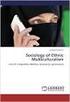 The Florida Board of Nursing Certified Nursing Assistants Reciprocity Application 12/2012 Phone.850. 245.4125 Fax.850.412.2207 4052 Bald Cypress Way, BIN C-13 Tallahassee, FL 32399-3252 mqa.cna@flhealth.gov
The Florida Board of Nursing Certified Nursing Assistants Reciprocity Application 12/2012 Phone.850. 245.4125 Fax.850.412.2207 4052 Bald Cypress Way, BIN C-13 Tallahassee, FL 32399-3252 mqa.cna@flhealth.gov
HMIS Client Services User Guide
 HMIS Client Services User Guide Washington State HMIS AES Adaptive Enterprise Solutions unlocking the dawn of better results for your organization 2009 AdSystech, Inc. This document is not to be photocopied
HMIS Client Services User Guide Washington State HMIS AES Adaptive Enterprise Solutions unlocking the dawn of better results for your organization 2009 AdSystech, Inc. This document is not to be photocopied
PDMP User s Guide. Oregon Health Authority Prescription Drug Monitoring Program
 Oregon Health Authority Prescription Drug Monitoring Program December 2015 Contents Contents 1 Document Overview... 1 Purpose and Contents... 1 RxSentry Update... 1 2 System Overview... 3 About the RxSentry
Oregon Health Authority Prescription Drug Monitoring Program December 2015 Contents Contents 1 Document Overview... 1 Purpose and Contents... 1 RxSentry Update... 1 2 System Overview... 3 About the RxSentry
NJ Judiciary Criminal Justice Reform New Jersey Association of Counties December 18, 2015
 NJ Judiciary Criminal Justice Reform New Jersey Association of Counties December 18, 2015 Introduction This presentation will: Provide a brief overview of the new bail law. Show current and proposed system
NJ Judiciary Criminal Justice Reform New Jersey Association of Counties December 18, 2015 Introduction This presentation will: Provide a brief overview of the new bail law. Show current and proposed system
Training Guide for Florida Practitioners and Pharmacists
 Training Guide for Florida Practitioners and Pharmacists Florida Department of Health Prescription Drug Monitoring Program March 2014 Note This document is periodically updated. Please refer to the Florida
Training Guide for Florida Practitioners and Pharmacists Florida Department of Health Prescription Drug Monitoring Program March 2014 Note This document is periodically updated. Please refer to the Florida
Pennsylvania Commission on Sentencing. Sentencing Guideline Software Web Version Training Manual
 Sentencing Guideline Software Web Version Training Manual SGS Web Help Desk: 814.867.1243 Table of Contents How to Create a Judicial Proceeding...1 How to Create a Judicial Proceeding by OTN Search...1
Sentencing Guideline Software Web Version Training Manual SGS Web Help Desk: 814.867.1243 Table of Contents How to Create a Judicial Proceeding...1 How to Create a Judicial Proceeding by OTN Search...1
MiCJIN. Software Systems and Services Available. Michigan Criminal Justice Information Network
 Michigan State Police Criminal Justice Information Center (517) 336-6574 June 2006 Software Systems and Services Available The sharing of information in a highly secure environment has become increasingly
Michigan State Police Criminal Justice Information Center (517) 336-6574 June 2006 Software Systems and Services Available The sharing of information in a highly secure environment has become increasingly
GEORGIA SEX-OFFENDER REGISTRATION AND NOTIFICATION
 GEORGIA SEX-OFFENDER REGISTRATION AND NOTIFICATION CONTACT INFORMATION Georgia Bureau of Investigation Georgia Crime Information Center 3121 Panthersville Road PO Box 370808 Decatur, GA 30037-0808 Telephone:
GEORGIA SEX-OFFENDER REGISTRATION AND NOTIFICATION CONTACT INFORMATION Georgia Bureau of Investigation Georgia Crime Information Center 3121 Panthersville Road PO Box 370808 Decatur, GA 30037-0808 Telephone:
NAVIGATION GUIDE. Account Administration
 NAVIGATION GUIDE Account Administration Purpose This navigation guide is designed to provide company Account Administrators with an overview of the account administration process and direction on managing
NAVIGATION GUIDE Account Administration Purpose This navigation guide is designed to provide company Account Administrators with an overview of the account administration process and direction on managing
School Social Worker INTRODUCTION
 INTRODUCTION The following document is designed to help School Social Workers to utilize Infinite Campus in their job functions. We will be looking at four areas of the program. The first area will be
INTRODUCTION The following document is designed to help School Social Workers to utilize Infinite Campus in their job functions. We will be looking at four areas of the program. The first area will be
Enforcement Integrated Database (EID) Criminal History Information Sharing (CHIS) Program
 for the Enforcement Integrated Database (EID) Criminal History Information Sharing (CHIS) Program DHS/ICE/PIA-015(h) January 15, 2016 Contact Point Peter Edge Executive Associate Director, Homeland Security
for the Enforcement Integrated Database (EID) Criminal History Information Sharing (CHIS) Program DHS/ICE/PIA-015(h) January 15, 2016 Contact Point Peter Edge Executive Associate Director, Homeland Security
Crimes Related to Sex Offender Registration
 Crimes Related to Sex Offender Registration Jamie Markham Assistant Professor, UNC School of Government Magistrates Spring Conference June 6, 2011 I. Who must register? For most crimes related to sex offender
Crimes Related to Sex Offender Registration Jamie Markham Assistant Professor, UNC School of Government Magistrates Spring Conference June 6, 2011 I. Who must register? For most crimes related to sex offender
SORNA Substantial Implementation Review State of Tennessee
 September 2011 SORNA Substantial Implementation Review State of Tennessee The U.S. Department of Justice, Office of Justice Programs, Office of Sex Offender Sentencing, Monitoring, Apprehending, Registering,
September 2011 SORNA Substantial Implementation Review State of Tennessee The U.S. Department of Justice, Office of Justice Programs, Office of Sex Offender Sentencing, Monitoring, Apprehending, Registering,
PPL Web Portal Instructional Manual
 PA OLTL Participant Directed Model of Service PPL Web Portal Instructional Manual Table of Contents Online User Registration for Participants & DCWs...3 How DCWs Create & Submit Electronic Timesheets.8
PA OLTL Participant Directed Model of Service PPL Web Portal Instructional Manual Table of Contents Online User Registration for Participants & DCWs...3 How DCWs Create & Submit Electronic Timesheets.8
MOTOR VEHICLE COMMISSION. Customer Abstract Information Retrieval Individual Lookups User Guide. Rev: 7/15
 MOTOR VEHICLE COMMISSION Customer Abstract Information Retrieval Individual Lookups User Guide Rev: 7/15 1 Page(s) System Notes 4-5 - Password problems - Replenishing your account - Technical support Procedure
MOTOR VEHICLE COMMISSION Customer Abstract Information Retrieval Individual Lookups User Guide Rev: 7/15 1 Page(s) System Notes 4-5 - Password problems - Replenishing your account - Technical support Procedure
mywcb Online User Guide
 WCB REV NOVEMBER, 2014 mywcb Online User Guide for Employers ebusiness Support Team Phone: 780-498-7688 Fax: 780-498-7866 Email: ebusiness.support@wcb.ab.ca Hours: 8:00 a.m. to 4:30 p.m., Monday through
WCB REV NOVEMBER, 2014 mywcb Online User Guide for Employers ebusiness Support Team Phone: 780-498-7688 Fax: 780-498-7866 Email: ebusiness.support@wcb.ab.ca Hours: 8:00 a.m. to 4:30 p.m., Monday through
Campus Solutions Self Service: Student Quick Reference Guide
 Campus Solutions Self Service: Student Table of Contents Introduction to Step Sheets... 4 Getting Started in CUNYfirst... 5 Activate My CUNYfirst Account... 6 Log into My CUNYfirst Account... 10 Sign Out
Campus Solutions Self Service: Student Table of Contents Introduction to Step Sheets... 4 Getting Started in CUNYfirst... 5 Activate My CUNYfirst Account... 6 Log into My CUNYfirst Account... 10 Sign Out
JUVENILE SEX OFFENDER REGISTRATION
 JUVENILE SEX OFFENDER REGISTRATION Requirements, Penalties & Relief Oregon law requires a juvenile found to be within the jurisdiction of the juvenile court of certain sex offenses to register as a sex
JUVENILE SEX OFFENDER REGISTRATION Requirements, Penalties & Relief Oregon law requires a juvenile found to be within the jurisdiction of the juvenile court of certain sex offenses to register as a sex
Allied Marketing Storefront Guide
 Allied Marketing Storefront Guide Table of Contents I. Introduction... 2 Marketing Storefront Overview... 2 Benefits of Marketing Storefront... 2 Features of Marketing Storefront... 2 Accessing Marketing
Allied Marketing Storefront Guide Table of Contents I. Introduction... 2 Marketing Storefront Overview... 2 Benefits of Marketing Storefront... 2 Features of Marketing Storefront... 2 Accessing Marketing
The Criminal Justice Dashboard (The Dashboard) Category: Information Communications Technology (ICT) Innovations. State of Maryland.
 The Criminal Justice Dashboard (The Dashboard) Category: Information Communications Technology (ICT) Innovations State of Maryland June 1, 2011 1 Section B. The Criminal Justice Dashboard (Dashboard) is
The Criminal Justice Dashboard (The Dashboard) Category: Information Communications Technology (ICT) Innovations State of Maryland June 1, 2011 1 Section B. The Criminal Justice Dashboard (Dashboard) is
803 CMR: DEPARTMENT OF CRIMINAL JUSTICE INFORMATION SERVICES 803 CMR 7.00: CRIMINAL JUSTICE INFORMATION SYSTEM (CJIS)
 803 CMR 7.00: CRIMINAL JUSTICE INFORMATION SYSTEM (CJIS) Section 7.01: Purpose and Scope 7.02: Definitions 7.03: Criminal Justice Agency (CJA) Access to Criminal Justice Information System (CJIS) 7.04:
803 CMR 7.00: CRIMINAL JUSTICE INFORMATION SYSTEM (CJIS) Section 7.01: Purpose and Scope 7.02: Definitions 7.03: Criminal Justice Agency (CJA) Access to Criminal Justice Information System (CJIS) 7.04:
Customer Portal User Guide
 Customer Portal User Guide COPYRIGHT NOTICE ViaWest Customer Portal User Guide is published and copyrighted 2012 by ViaWest Inc. All rights reserved. No part of this manual may be reproduced in any form,
Customer Portal User Guide COPYRIGHT NOTICE ViaWest Customer Portal User Guide is published and copyrighted 2012 by ViaWest Inc. All rights reserved. No part of this manual may be reproduced in any form,
Brokerage Payment System (BPS) User Manual
 Brokerage Payment System (BPS) User Manual December 2011 Global Operations Education 1 Table of Contents 1.0 ACCESSING BPS...5 2.0 LOGGING INTO BPS...6 3.0 BPS HOME PAGE...7 4.0 FIRMS...8 5.0 BROKERS...10
Brokerage Payment System (BPS) User Manual December 2011 Global Operations Education 1 Table of Contents 1.0 ACCESSING BPS...5 2.0 LOGGING INTO BPS...6 3.0 BPS HOME PAGE...7 4.0 FIRMS...8 5.0 BROKERS...10
State of South Dakota Board of Pharmacy Prescription Drug Monitoring Program. User Support Manual
 State of South Dakota Board of Pharmacy Prescription Drug Monitoring Program User Support Manual Contents 1 What Is a Requestor?... 3 2 Registration... 4 2.1 Registration Process... 4 2.2 Registering as
State of South Dakota Board of Pharmacy Prescription Drug Monitoring Program User Support Manual Contents 1 What Is a Requestor?... 3 2 Registration... 4 2.1 Registration Process... 4 2.2 Registering as
Pay Stub On-line. Systems Utilization. San Diego County Office of Education
 Pay Stub On-line I. Before Logging on II. To Register III. Log In IV. Forgot Password V. Direct Deposit Pay Stubs VI. Change Email Address VII. Change Password VIII. Troubleshooting IX. Sign Out Systems
Pay Stub On-line I. Before Logging on II. To Register III. Log In IV. Forgot Password V. Direct Deposit Pay Stubs VI. Change Email Address VII. Change Password VIII. Troubleshooting IX. Sign Out Systems
DataDirector Getting Started
 DataDirector Getting Started LOGIN Log into the DataDirector website: https://www.achievedata.com/yourdistrictname User Name: New Password: Enter your User Name and Password o After login, you may need
DataDirector Getting Started LOGIN Log into the DataDirector website: https://www.achievedata.com/yourdistrictname User Name: New Password: Enter your User Name and Password o After login, you may need
Texas State Library & Archives Commission Criminal Background Checks and Application Guidelines
 Texas State Library & Archives Commission Criminal Background Checks and Application Guidelines Table of Contents Page INTRODUCTION... 2 CRIMINAL HISTORY CRITERIA... 3 EMPLOYER GUIDELINES... 4 THE VERIFICATION
Texas State Library & Archives Commission Criminal Background Checks and Application Guidelines Table of Contents Page INTRODUCTION... 2 CRIMINAL HISTORY CRITERIA... 3 EMPLOYER GUIDELINES... 4 THE VERIFICATION
Table of Contents. Introduction... 3. Logging into ETO... 4. ETO HMIS Homepage Description... 9. ETO HMIS Homepage Tabs... 13
 HMIS User Manual Table of Contents Introduction... 3 Logging into ETO... 4 ETO HMIS Homepage Description... 9 ETO HMIS Homepage Tabs... 13 Working with a Client... 25 Updating Client Demographics... 27
HMIS User Manual Table of Contents Introduction... 3 Logging into ETO... 4 ETO HMIS Homepage Description... 9 ETO HMIS Homepage Tabs... 13 Working with a Client... 25 Updating Client Demographics... 27
Customer Ad Proofing Portal
 Customer Ad Proofing Portal User Guide The Day Publishing Company - Customer Ad Proofing Portal 2 Introduction The customer ad proofing portal allows advertising customers to view electronic proofs and
Customer Ad Proofing Portal User Guide The Day Publishing Company - Customer Ad Proofing Portal 2 Introduction The customer ad proofing portal allows advertising customers to view electronic proofs and
Quick Start Guide to Logging in to Online Banking
 Quick Start Guide to Logging in to Online Banking Log In to Internet Banking: Note: The first time you log in you are required to use your Customer ID. Your Customer ID is the primary account holder s
Quick Start Guide to Logging in to Online Banking Log In to Internet Banking: Note: The first time you log in you are required to use your Customer ID. Your Customer ID is the primary account holder s
Senate Bill 9 Background Checks for Education A Reference Guide January 1, 2008
 Senate Bill 9 Background Checks for Education A Reference Guide January 1, 2008 TABLE OF CONTENTS SB9 OVERVIEW... 3 DEFINITIONS... 4 THE FINGERPRINTING PROCESS:... 6 SUMMARY OF REQUIREMENTS FROM THE BILL...
Senate Bill 9 Background Checks for Education A Reference Guide January 1, 2008 TABLE OF CONTENTS SB9 OVERVIEW... 3 DEFINITIONS... 4 THE FINGERPRINTING PROCESS:... 6 SUMMARY OF REQUIREMENTS FROM THE BILL...
NORTH CAROLINA ELECTRONIC DISEASE SURVEILLANCE SYSTEM LEAD
 NORTH CAROLINA ELECTRONIC DISEASE SURVEILLANCE SYSTEM LEAD User s Manual and Training Guide Version 4.0 May 2010 Consilience Software 9005 Mountain Ridge Drive Suite 190 Austin, TX 78759 ii TABLE OF CONTENTS
NORTH CAROLINA ELECTRONIC DISEASE SURVEILLANCE SYSTEM LEAD User s Manual and Training Guide Version 4.0 May 2010 Consilience Software 9005 Mountain Ridge Drive Suite 190 Austin, TX 78759 ii TABLE OF CONTENTS
Training Guide for Florida Practitioners and Pharmacists. Florida Department of Health Prescription Drug Monitoring Program
 Training Guide for Florida Practitioners and Pharmacists Florida Department of Health Prescription Drug Monitoring Program January 2015 Contents Contents 1 Program Overview... 2 2 Document Overview...
Training Guide for Florida Practitioners and Pharmacists Florida Department of Health Prescription Drug Monitoring Program January 2015 Contents Contents 1 Program Overview... 2 2 Document Overview...
INVESTOR360º CLIENT USER GUIDE
 INVESTOR360º CLIENT USER GUIDE TABLE OF CONTENTS 1. About Investor360 3 1.1 What does Investor360 provide? 3 1.2 Security 3 2. Logging in to Investor360 4 3. Welcome to Investor360 7 4. Navigating in Investor360
INVESTOR360º CLIENT USER GUIDE TABLE OF CONTENTS 1. About Investor360 3 1.1 What does Investor360 provide? 3 1.2 Security 3 2. Logging in to Investor360 4 3. Welcome to Investor360 7 4. Navigating in Investor360
New Mexico Health Alert Network (HAN) NM HAN USER GUIDE NEW MEXICO DEPARTMENT OF HEALTH
 New Mexico Health Alert Network (HAN) NM HAN USER GUIDE NEW MEXICO DEPARTMENT OF HEALTH April 2015 (This page intentionally left blank.) Purpose The New Mexico Department of Health s Health Alert Network
New Mexico Health Alert Network (HAN) NM HAN USER GUIDE NEW MEXICO DEPARTMENT OF HEALTH April 2015 (This page intentionally left blank.) Purpose The New Mexico Department of Health s Health Alert Network
Filing Fee $117.00. Instructions for Sealing a Criminal Record
 Filing Fee $117.00 Instructions for Sealing a Criminal Record Effective 1-1-2015 This packet is to be used to assist you in filing an application to seal your criminal record. * * * * * * * * * * * * *
Filing Fee $117.00 Instructions for Sealing a Criminal Record Effective 1-1-2015 This packet is to be used to assist you in filing an application to seal your criminal record. * * * * * * * * * * * * *
Client Relationship Management (CRM) Guide
 Client Relationship Management (CRM) Guide 110911 2011 Blackbaud, Inc. This publication, or any part thereof, may not be reproduced or transmitted in any form or by any means, electronic, or mechanical,
Client Relationship Management (CRM) Guide 110911 2011 Blackbaud, Inc. This publication, or any part thereof, may not be reproduced or transmitted in any form or by any means, electronic, or mechanical,
EXPRESSPATH PROVIDER PORTAL USER GUIDE AUGUST 2013
 EXPRESSPATH PROVIDER PORTAL USER GUIDE AUGUST 2013 2013-2020 Express Scripts, Inc. All rights reserved. No part of this publication may be reproduced or transmitted in any form or by any means, electronic
EXPRESSPATH PROVIDER PORTAL USER GUIDE AUGUST 2013 2013-2020 Express Scripts, Inc. All rights reserved. No part of this publication may be reproduced or transmitted in any form or by any means, electronic
Exhibit "A" to the Customer Services Agreement Prepared for: SCUMC All Products Date: October 15, 2012
 Package Components Turnaround Time Total Price Trak 1 Basic Package Trak 1 Basic + County Trak 1 Employee Package Motor Vehicle Report I 9 1 Business Day 1 3 Business Days Product Product Description Why
Package Components Turnaround Time Total Price Trak 1 Basic Package Trak 1 Basic + County Trak 1 Employee Package Motor Vehicle Report I 9 1 Business Day 1 3 Business Days Product Product Description Why
Health Indicators Advancing Healthy Aging in Your Community. Database Instructions for Managers
 Health Indicators Advancing Healthy Aging in Your Community Database Instructions for Managers Getting to the Database Website You can access the Health Indicators online database in two different ways.
Health Indicators Advancing Healthy Aging in Your Community Database Instructions for Managers Getting to the Database Website You can access the Health Indicators online database in two different ways.
Alien Criminal Response Information Management System (ACRIMe) & Enforcement Integrated Database (EID)
 for the Alien Criminal Response Information Management System (ACRIMe) & Enforcement Integrated Database (EID) September 29, 2010 Contact Point James A. Dinkins, Executive Associate Director Office of
for the Alien Criminal Response Information Management System (ACRIMe) & Enforcement Integrated Database (EID) September 29, 2010 Contact Point James A. Dinkins, Executive Associate Director Office of
CLEAR Registration Packet
 CLEAR Registration Packet This registration packet contains the following materials: A. Cover Letter from the Superintendent of Police B. Introduction to Criminal Justice Integration Project and CLEAR
CLEAR Registration Packet This registration packet contains the following materials: A. Cover Letter from the Superintendent of Police B. Introduction to Criminal Justice Integration Project and CLEAR
020112 2008 Blackbaud, Inc. This publication, or any part thereof, may not be reproduced or transmitted in any form or by any means, electronic, or
 Point of Sale Guide 020112 2008 Blackbaud, Inc. This publication, or any part thereof, may not be reproduced or transmitted in any form or by any means, electronic, or mechanical, including photocopying,
Point of Sale Guide 020112 2008 Blackbaud, Inc. This publication, or any part thereof, may not be reproduced or transmitted in any form or by any means, electronic, or mechanical, including photocopying,
Nationwide Marketing Storefront Guide
 Nationwide Marketing Storefront Guide Table of Contents I. Introduction... 2 Marketing Storefront Overview... 2 Benefits of Marketing Storefront... 2 Features of Marketing Storefront... 2 Accessing Marketing
Nationwide Marketing Storefront Guide Table of Contents I. Introduction... 2 Marketing Storefront Overview... 2 Benefits of Marketing Storefront... 2 Features of Marketing Storefront... 2 Accessing Marketing
BEST / Act 230 Funding
 BEST / Act 230 Funding GRANTIUM APPLICATION INSTRUCTIONS FOR FY 16 (2015 2016 Academic Year) Table of Contents Logging into Grantium and Changing Your Password... 3 Forgot Your Password?... 4 How to Get
BEST / Act 230 Funding GRANTIUM APPLICATION INSTRUCTIONS FOR FY 16 (2015 2016 Academic Year) Table of Contents Logging into Grantium and Changing Your Password... 3 Forgot Your Password?... 4 How to Get
Egress Switch Email Encryption User Guide
 Egress Switch Email Encryption User Guide This guide explains how to use the Egress Switch email encryption software Egress Switch integrates with Microsoft Outlook to provide easy to use email encryption.
Egress Switch Email Encryption User Guide This guide explains how to use the Egress Switch email encryption software Egress Switch integrates with Microsoft Outlook to provide easy to use email encryption.
Proposal: Illinois Justice Network Portal
 Proposal: Illinois Justice Network Portal Summary This proposal addresses the strategic issues that have been identified as being crucial to criminal justice information sharing and recommends the establishment
Proposal: Illinois Justice Network Portal Summary This proposal addresses the strategic issues that have been identified as being crucial to criminal justice information sharing and recommends the establishment
PowerSchool Parent Portal User Guide. PowerSchool 7.x Student Information System
 PowerSchool 7.x Student Information System Released December 2011 Document Owner: Documentation Services This edition applies to Release 7.1 of the [product name] software and to all subsequent releases
PowerSchool 7.x Student Information System Released December 2011 Document Owner: Documentation Services This edition applies to Release 7.1 of the [product name] software and to all subsequent releases
How to Apply for the AmeriCorps Program
 PLEASE PRINT USING BLUE OR BLACK INK Date: 5/4/ PERSONAL PROFILE ***All positions are for one year (September 1, to August 16, 2016). You must be able to complete the full year of service to receive educational
PLEASE PRINT USING BLUE OR BLACK INK Date: 5/4/ PERSONAL PROFILE ***All positions are for one year (September 1, to August 16, 2016). You must be able to complete the full year of service to receive educational
Council of Ontario Universities. COFO Online Reporting System. User Manual
 Council of Ontario Universities COFO Online Reporting System User Manual Updated September 2014 Page 1 Updated September 2014 Page 2 Table of Contents 1. Security... 5 Security Roles Defined in the Application...
Council of Ontario Universities COFO Online Reporting System User Manual Updated September 2014 Page 1 Updated September 2014 Page 2 Table of Contents 1. Security... 5 Security Roles Defined in the Application...
Missouri Department of Health and Senior Services Bureau of Immunization Assessment and Assurance February 2013
 1 SMV Help Desk: 877.813.0933 / ShowMeVaxSupport@health.mo.gov Missouri Department of Health and Senior Services Bureau of Immunization Assessment and Assurance February 2013 Accessing ShowMeVax website
1 SMV Help Desk: 877.813.0933 / ShowMeVaxSupport@health.mo.gov Missouri Department of Health and Senior Services Bureau of Immunization Assessment and Assurance February 2013 Accessing ShowMeVax website
10 LC 29 4233S A BILL TO BE ENTITLED AN ACT
 House Bill 571 (COMMITTEE SUBSTITUTE) By: Representatives Ralston of the 7 th, Keen of the 179 th, and Golick of the 34 th A BILL TO BE ENTITLED AN ACT 1 2 3 4 5 6 7 8 9 10 11 12 13 14 15 16 17 18 19 20
House Bill 571 (COMMITTEE SUBSTITUTE) By: Representatives Ralston of the 7 th, Keen of the 179 th, and Golick of the 34 th A BILL TO BE ENTITLED AN ACT 1 2 3 4 5 6 7 8 9 10 11 12 13 14 15 16 17 18 19 20
Need help? The Accounts Payable Help Documentation is designed to make your Accounts Payable experience as efficient as possible.
 Need help? The Accounts Payable Help Documentation is designed to make your Accounts Payable experience as efficient as possible. All you have to do to navigate through this document is simply use the
Need help? The Accounts Payable Help Documentation is designed to make your Accounts Payable experience as efficient as possible. All you have to do to navigate through this document is simply use the
CA Service Desk Manager (SDM) r12.6 SDM Basic Navigation and Functionality
 CA Service Desk Manager (SDM) r12.6 SDM Basic Navigation and Functionality Analyst Training Last Updated: February 4, 2013 Created by: Administrative Information Technology Services (AITS) University of
CA Service Desk Manager (SDM) r12.6 SDM Basic Navigation and Functionality Analyst Training Last Updated: February 4, 2013 Created by: Administrative Information Technology Services (AITS) University of
Unemployment Insurance Data Validation Operations Guide
 Unemployment Insurance Data Validation Operations Guide ETA Operations Guide 411 U.S. Department of Labor Employment and Training Administration Office of Unemployment Insurance TABLE OF CONTENTS Chapter
Unemployment Insurance Data Validation Operations Guide ETA Operations Guide 411 U.S. Department of Labor Employment and Training Administration Office of Unemployment Insurance TABLE OF CONTENTS Chapter
Florida Department of Education
 Florida Department of Education www.floridastudentfinancialaid.org Office of Student Financial Assistance Training Manual for Self-Study: Online Transcript Entry & Evaluation System for Private Schools
Florida Department of Education www.floridastudentfinancialaid.org Office of Student Financial Assistance Training Manual for Self-Study: Online Transcript Entry & Evaluation System for Private Schools
Online Graduate Assistant Recruiting & Hiring Guide
 Online Graduate Assistant Recruiting & Hiring Guide Kaitlin Norris Campus Box 1300 102 Nelson Smith Building kenorr2@ilstu.edu (309) 438-7292 Last updated: August 2015 Human Resources Campus Box 1300 Normal,
Online Graduate Assistant Recruiting & Hiring Guide Kaitlin Norris Campus Box 1300 102 Nelson Smith Building kenorr2@ilstu.edu (309) 438-7292 Last updated: August 2015 Human Resources Campus Box 1300 Normal,
Apple Bank Online Banking Guide
 Apple Bank Online Banking Guide 24/7 Banking Financial Management Funds Transfer Bill Payment Convenient, Easy to Use Secure Table of Contents Online Banking Overview - Convenient, Easy, Secure 1 Registration
Apple Bank Online Banking Guide 24/7 Banking Financial Management Funds Transfer Bill Payment Convenient, Easy to Use Secure Table of Contents Online Banking Overview - Convenient, Easy, Secure 1 Registration
