Configuring and Monitoring Database Servers
|
|
|
- Theresa Berenice Wilson
- 8 years ago
- Views:
Transcription
1 Configuring and Monitoring Database Servers eg Enterprise v5.6
2 Restricted Rights Legend The information contained in this document is confidential and subject to change without notice. No part of this document may be reproduced or disclosed to others without the prior permission of eg Innovations, Inc. eg Innovations, Inc. makes no warranty of any kind with regard to the software and documentation, including, but not limited to, the implied warranties of merchantability and fitness for a particular purpose. Trademarks Microsoft Windows, Windows NT, Windows 2000, Windows 2003 and Windows 2008 are either registered trademarks or trademarks of Microsoft Corporation in United States and/or other countries. The names of actual companies and products mentioned herein may be the trademarks of their respective owners. Copyright 2012 eg Innovations, Inc. All rights reserved.
3 Table of Contents CONFIGURING AND MONITORING AN MS SQL SERVER CONFIGURING AN MS SQL SERVER User Privileges Required for Monitoring an MS SQL Server Configuring the MS SQL Server to Communicate with the eg Manager via HTTP/HTTPS ADMINISTERING THE EG MANAGER TO MONITOR AN MS SQL SERVER MONITORING THE MS SQL SERVER Troubleshooting...7 CONFIGURING AND MONITORING AN ORACLE SERVER ADMINISTERING THE EG MANAGER TO MONITOR AN ORACLE SERVER MONITORING THE ORACLE SERVER Troubleshooting...15 CONFIGURING AND MONITORING AN EXTERNAL ORACLE SERVER ADMINISTERING THE EG MANAGER TO WORK WITH AN EXTERNAL_ORACLE_SERVER MONITORING THE EXTERNAL ORACLE SERVER...19 CONFIGURING AND MONITORING THE ORACLE CLUSTER ADMINISTERING THE EG MANAGER TO WORK WITH AN ORACLE CLUSTER MONITORING THE ORACLE CLUSTER...23 CONFIGURING AND MONITORING A DB2 DATABASE SERVER CONFIGURING A DB2 SERVER 6.0/7.X TO WORK WITH THE EG AGENT Configuring a DB2 Server on Unix Environments Configuring a DB2 Server on Windows ADMINISTERING THE EG MANAGER TO MONITOR THE DB2-6/7. X DATABASE SERVER MONITORING THE DB2 6.0/7.X DATABASE SERVER Troubleshooting ADMINISTERING THE EG MANAGER TO MONITOR THE DB2 UDB SERVER VERSION 8.0 AND ABOVE MONITORING THE DB2 UDB SERVER VERSION 8.0 AND ABOVE ADMINISTERING THE EG MANAGER TO MONITOR A DB2 DPF SERVER MONITORING THE DB2 DPF SERVER...33 CONFIGURING AND MONITORING A SYBASE ADAPTIVE SERVER CONFIGURING AND MONITORING A SYBASE ADAPTIVE SERVER USING THE MONITOR CLIENT LIBRARY Configuring a Sybase Adaptive Server on Unix Configuring a Sybase Adaptive Server on Windows Administering the eg Manager to monitor the Sybase Adaptive Server Monitoring the Sybase Adaptive Server CONFIGURING AND MONITORING A SYBASE ADAPTIVE SERVER USING THE MDA TABLES Configuring the eg Agent to Monitor the Sybase Adaptive Server Using the MDA Tables Administering the eg Manager to Monitor the Sybase Adaptive Server Using the Sybase ASE 15 Model Monitoring using the Sybase ASE 15 Model...45 CONFIGURING AND MONITORING MYSQL SERVERS CONFIGURING A MYSQL SERVER PRE-REQUISITES FOR MONITORING THE MYSQL SERVER Configuring the eg Agent with Access Privileges ADMINISTERING THE EG MANAGER TO WORK WITH THE MYSQL SERVER MONITORING THE MYSQL SERVER...52 CONFIGURING AND MONITORING SQL CLUSTERS ADMINISTERING THE EG MANAGER TO WORK WITH A SQL CLUSTER MONITORING THE SQL CLUSTER...55 CONFIGURING AND MONITORING A BACKUP SQL SERVER ADMINISTERING THE EG MANAGER TO WORK WITH A BACKUP SQL SERVER MONITORING THE BACKUP SQL SERVER...58 CONFIGURING AND MONITORING INFORMIX DYNAMIC SERVERS ADMINISTERING THE EG MANAGER TO WORK WITH AN INFORMIX DYNAMIC SERVER...60
4 10.2 MONITORING THE INFORMIX DYNAMIC SERVER TROUBLESHOOTING...70 CONFIGURING AND MONITORING AN INTERSYSTEMS CACHE DATABASE CONFIGURING AN INTERSYSTEMS CACHE DATABASE TO WORK WITH THE EG AGENT ADMINISTERING THE EG MANAGER TO MONITOR THE INTERSYSTEMS CACHE DATABASE MONITORING THE CACHE DATABASE SERVER TROUBLESHOOTING...91 CONFIGURING AND MONITORING A POSTGRESQL SERVER PRE-REQUISITES FOR MONITORING A POSTGRESQL SERVER ADMINISTERING THE EG MANAGER TO MONITOR A POSTGRESQL SERVER MONITORING THE POSTGRESQL SERVER...98 CONCLUSION...99
5 Table of Figures Figure 1.1: Opening the Client Network Utility...2 Figure 1.2: Enabling Multiprotocol support using the SQL Client Network Utility...2 Figure 1.3: Opening the Server Network Utility...3 Figure 1.4: Enabling Multiprotocol support using the SQL Server Network Utility...3 Figure 1.5: Selecting the component-type to be managed...4 Figure 1.6: Managing / Unmanaging a Microsoft SQL Server...5 Figure 1.7: List of Unconfigured tests displaying the SQL Network test as unconfigured...5 Figure 1.8: Configuring the SQL Network test...6 Figure 2.1: Selecting the component-type to be managed...10 Figure 2.2: Managing / Unmanaging an Oracle Database server...10 Figure 2.3: A warning message prompting you to configure the Oracle server...11 Figure 2.4: The ADD/MODIFY page displaying the Oracle Database server to be configured...12 Figure 2.5: Specifying the SID of the Oracle server...12 Figure 2.6: List of tests to be configured for an Oracle Database server...13 Figure 2.7: Specifying the parameters to be configured for Oracle Tablespaces test...13 Figure 2.8: Adding a new database user through the eg user interface...14 Figure 3.1: Adding an External Oracle Server...17 Figure 3.2: The list of Unconfigured tests for an External Oracle server...17 Figure 3.3: Configuring the Oracle SQL Network test for an External Oracle Server...17 Figure 4.1: Adding an Oracle Cluster...20 Figure 4.2: The list of unconfigured tests for the Oracle Cluster...21 Figure 4.3: Configuring the Oracle Session Module Waits test...21 Figure 4.4: Configuring the Oracle SQL Network test...22 Figure 5.1: Messages indicating that the default monitors have not been turned on...24 Figure 5.2: Selecting the This Account option from the Log On tab...26 Figure 5.3: Viewing the list of unmanaged DB2 UDB - 6/7. x servers in the COMPONENTS - MANAGE / UNMANAGE page...27 Figure 5.4: Managing a DB2 UDB - 6/7. x server...28 Figure 5.5: Adding the DB2UDB server...29 Figure 5.6: List of unconfigured tests for the DB2 UDB server...29 Figure 5.7: Configuring the Db2 Activity test...30 Figure 5.8: Configuring the Db2Service test...30 Figure 5.9: Adding the DB2 DPF server...32 Figure 5.10: List of unconfigured tests for the DB2 DPF server...32 Figure 5.11: Configuring the Db2 Locks test...32 Figure 6.1: Configuring the Sybase Adaptive server...37 Figure 6.2: Viewing the list of unmanaged Sybase Adaptive servers...38 Figure 6.3: Managing a Sybase server...39 Figure 6.4: A table displaying the List of Unconfigured Tests for the Sybase server...39 Figure 6.5: Configuring the parameters of the Sybase Responses test...40 Figure 6.6: Configuring the SybaseNetwork test...40 Figure 6.8: Adding Sybase ASE component...42 Figure 6.9: A table displaying the List of Unconfigured Tests for the Sybase ASE Figure 6.10: Configuring Sybase long Running Queries test...43 Figure 6.11: Configuring Sybase Users test...44 Figure 7.1: The mysql.com home page...46 Figure 7.2: Clicking on the connector to be downloaded...47 Figure 7.3: Picking a mirror site...47 Figure 7.4: Picking a mirror site and downloading...48 Figure 7.5: Selecting the MySQL server to be managed...50 Figure 7.6: Managing the MySQL server...51 Figure 7.7 Configuring the MySQL Network test...51 Figure 8.1: Adding the Microsoft SQL Cluster...54 Figure 8.2: A segment containing the cluster service and the MS SQL servers...54 Figure 8.3: A page listing the unconfigured tests for the Sql cluster service and individual Sql servers...54 Figure 9.1: Selecting the Backup SQL server to be managed...57 Figure 9.2: Managing the Backup SQL server...57 Figure 9.3: Configuring the Backup SQL test...58 Figure 10.1: Selecting the Informix Dynamic server to be managed...61 Figure 10.2: Managing the Informix Dynamic server...61 Figure 10.3: Configuring the Informix Response test...62 Figure 10.4: Opening the Server Instance Manager...63 Figure 10.5: Viewing the list of server instances...63 Figure 10.6: Opening the database instance...64 Figure 10.7: Issuing the dbaccess command...64 Figure 10.8: The DBACCESS menu...65 Figure 10.9: The CONNECTION menu...65 Figure 10.10: Selecting the Database server instance...66
6 Figure 10.11: Logging into the database server...66 Figure 10.12: Specifying the admin password...67 Figure 10.13: Selecting the database to open...67 Figure 10.14: A message stating that the database has been selected...68 Figure 10.15: Granting connect permission to user john...68 Figure 10.16: Configuring the Informix Sessions test...69 Figure 10.17: Opening the database instance...71 Figure 10.18: Issuing the dbaccess command...71 Figure 10.19: The DBACCESS menu...72 Figure 10.20: The CONNECTION menu...72 Figure 10.21: Selecting the Database server instance...73 Figure 10.22: Logging into the database server...73 Figure 10.23: Specifying the admin password...74 Figure 10.24: Selecting the database to open...74 Figure 10.25: A message stating that the database has been selected...75 Figure 11.1: The Services page...78 Figure 11.2: Enabling service monitoring...79 Figure 11.3: Switching to a different namespace...80 Figure 11.4: Specifying the Namespace to switch to...80 Figure 11.5: Executing the routine %MONAPPMGR...81 Figure 11.6: Selecting the Manage Monitor Classes option...81 Figure 11.7: Choosing to activate/deactivate a monitor class...82 Figure 11.8: Specifying the name of the class to activate/deactivate...82 Figure 11.9: Activating the Monitor Class...83 Figure 11.10: Selecting another class for activation...83 Figure 11.11: Activating the Database, Processes, and SystemMetrics class...84 Figure 11.12: The Monitor Settings page of the System Management Portal...85 Figure 11.13: Enabling the SNMP Agent to start on system boot...86 Figure 11.14: Managing a Cache Database server...87 Figure 11.15: A table displaying the list of unconfigured tests for the Cache Database server...87 Figure 11.16: Configuring the parameters of the Cache Buffer test...88 Figure 11.17: Configuring the Cache Console Log test...89 Figure 11.18: Configuring the Cache Performance test...90 Figure 12.1: Locating the pg_hba.conf file...93 Figure 12.2: The pg_hba.conf file...94 Figure 12.3: The Client Access Configuration pop up used for modifying the pg_hba.conf file...95 Figure 12.4: Adding a PostgreSQL Server...96 Figure 12.5: List of Unconfigured tests to be configured for the PostgreSQL server...96 Figure 12.6: Configuring the PostgreSQL Access test...97
7 Configuring and Monitoring an MS SQL Server Chapter 1 Configuring and Monitoring an MS SQL Server This chapter discusses the procedure to configure and monitor an MS SQL server. 1.1 Configuring an MS SQL Server User Privileges Required for Monitoring an MS SQL Server To monitor an MS SQL server 7.0/2000, all tests should be configured with the credentials of a SQL user with Sysadmin role. For monitoring an MS SQL server 2005/2008/2012, all tests should be configured with the credentials of a SQL user with CONNECT SQL, VIEW ANY DATABASE, and VIEW SERVER STATE roles Configuring the MS SQL Server to Communicate with the eg Manager via HTTP/HTTPS 1. The eg agent on the MS SQL server communicates with the eg manager via HTTP/HTTPS. However, some MS SQL server installations could, by default, support only TCP/IP connections. Under such circumstances, you might have to reconfigure the SQL installation to additionally support HTTP/HTTPS protocols, so that the eg agentmanager communication is not affected. To ensure this, do the following: 2. On the MS SQL server host, follow the menu sequence, Start -> Programs -> Microsoft SQL Server -> Client Network Utility, to open the MS SQL server's Client Network Utility (see Figure 1.1). 1
8 Configuring and Monitoring an MS SQL Server Figure 1.1: Opening the Client Network Utility In the General tab of Figure 1.2 that appears next, check whether the Multiprotocol option is available in the Enable protocols by order list. If not, then select it from the Disabled protocols list and select the Enable button to enable it. Figure 1.2: Enabling Multiprotocol support using the SQL Client Network Utility Finally, click the Apply and OK buttons in Figure 1.2 to register the changes. Next, follow the menu sequence depicted by Figure 1.3 to open the MS SQL server's Server Network Utility. 2
9 Configuring and Monitoring an MS SQL Server Figure 1.3: Opening the Server Network Utility When Figure 1.4 appears, check whether the Multiprotocol option is available in the Enable protocols by order list. If not, then select it from the Disabled protocols list and select the Enable button to enable it. Figure 1.4: Enabling Multiprotocol support using the SQL Server Network Utility Finally, click the Apply and OK buttons in Figure 1.4 to register the changes. 3
10 Configuring and Monitoring an MS SQL Server 1.2 Administering the eg Manager to monitor an MS SQL Server To configure eg to monitor a Microsoft SQL server, do the following: 1. First, login through the eg user interface. 2. If the Microsoft SQL Server is already discovered, use the menu sequence Infrastructure - > Components -> Manage/Unmanage to manage it (see Figure 1.5 and Figure 1.6 for a pictorial representation of the server management procedure). Otherwise, manually add the target MS SQL server using the ADD / MODIFY COMPONENTS page. The components so added are automatically managed. Figure 1.5: Selecting the component-type to be managed 4
11 Configuring and Monitoring an MS SQL Server Figure 1.6: Managing / Unmanaging a Microsoft SQL Server 3. Next, sign out of the eg administrative interface. Along with other tests, you will be prompted to configure an MsSqlNet test (see Figure 1.7). This test emulates a user request to a Microsoft SQL Server and hence, requires the user name and password that it should use to be configured. Figure 1.7: List of Unconfigured tests displaying the SQL Network test as unconfigured 4. Click on the SQL Network test to configure it. Doing so, will reveal test parameters (see Figure 1.8). 5
12 Configuring and Monitoring an MS SQL Server Figure 1.8: Configuring the SQL Network test 5. Then, furnish the following information in the parameters section of Figure 1.8: a. TEST PERIOD how often should the test be executed b. HOST The IP address / host name of the MS SQL server c. PORT - The port number through which the Microsoft Sql Server communicates. The default port is d. INSTANCE - In this text box, enter the name of a specific MS SQL instance that is to be monitored. The default value of this parameter is "default". To monitor an MS SQL instance named "CFS", enter this as the value of the INSTANCE parameter. If a particular instance name is provided here, ensure that the PORT parameter specification is not modified. e. USER The name of a SQL user who has privileges mentioned in Page 1. f. PASSWORD- The password corresponding to the above user. g. CONFIRM PASSWORD Confirm the PASSWORD by retyping it here. h. DOMAIN - By default, none is displayed in the DOMAIN text box. If the 'SQL server and Windows' authentication has been enabled for the server being monitored, then the DOMAIN can continue to be none. On the other hand, if 'Windows only' authentication has been enabled, then, in the DOMAIN text box, specify the Windows domain in which the managed MS SQL server exists. Also, in such a case, the USER name and PASSWORD that you provide should be that of a user authorized to access the monitored SQL server host. i. SSL- If the MS SQL Server being monitored is an SSL-enabled server, then set this flag to Yes. If not, set this flag to No. j. DATABASE - The name of the database to connect to. The default is master. k. QUERY The select query to execute. The default is select * from master.dbo.spt_monitor. 6
13 Configuring and Monitoring an MS SQL Server l. ISPASSIVE - If the value chosen is YES, then the MS SQL server under consideration is a passive server in a SQL cluster. No alerts will be generated if the server is not running. Measures will be reported as Not applicable by the agent if the server is not up. This parameter will be available for every MS SQL server test uptill the Application Processes layer. 6. Once the configuration is complete, click on the Update button to save the changes and then, sign out of the administrative interface. 1.3 Monitoring the MS SQL Server To monitor the Microsoft SQL server, do the following: 1. Login to the eg Enterprise system as a monitor / supermonitor user. 2. Click on the Components option in the menu bar, select the Servers option from the Components menu, and click on the monitored MS SQL server in the Components page. This displays the layer model, tests and measurements of a Microsoft SQL Server Troubleshooting If the measurements of a Microsoft SQL Server are not showing up, check the following: Is the internal agent running on the MS SQL server? Is the user / password provided for the Microsoft SqlNet test valid? Does the user specified have the privileges mentioned in Page 180? eg agents use Windows perfmon counters to monitor MS SQL servers. If these perfmon counters are not enabled, then the eg agents monitoring the MS SQL server will not be able to generate measurements. In order to enable the perfmon counters of the MS SQL server, do the following: a. Stop the MSSQLSERVER service, if running. To do this, first, open the Services window using the menu sequence: Start -> Programs -> Administrative Tools -> Services. From the right panel of the window, select the MSSQLSERVER service, right-click on it and select Stop from the shortcut menu that pops out. b. Next, at the command prompt, move to the <MSSQL_HOME_DIR>\binn directory and then, type the command lodctr sqlctr.ini. This file contains information on all the counters that correspond to the MSSQLSERVER service. Loading this file activates the counters within. c. Finally, restart the machine. d. Upon restarting, all counters corresponding to the MSSQLSERVER service will be enabled. If the Network test alone is working, then it could be because the internal agent is not running. If the Network test is not gathering measurements, then check whether the external agent is running. If the SQL Network test is not reporting measurements, verify whether the username and password were configured via the admin interface. 7
14 Configuring and Monitoring an MS SQL Server If the SQL Network test shows that availability is 0, but the SQL server is up and running, then check whether the right user name and password were configured. 8
15 Configuring and Monitoring an Oracle Server Chapter 2 Configuring and Monitoring an Oracle Server 2.1 Administering the eg Manager to monitor an Oracle Server eg agents can collect a variety of statistics regarding Oracle database servers. To configure eg to monitor an Oracle Database server, do the following: 1. First, login through the eg user interface. 2. If the Oracle server is already discovered, use the menu sequence Infrastructure -> Components -> Manage /Unmanage to manage it (see Figure 2.1 and Figure 2.2 for a pictorial representation of the server-management procedure). Otherwise, manually add the target Oracle server using the ADD / MODIFY COMPONENTS page. The components so added are automatically managed. 9
16 Configuring and Monitoring an Oracle Server Figure 2.1: Selecting the component-type to be managed Figure 2.2: Managing / Unmanaging an Oracle Database server 10
17 Configuring and Monitoring an Oracle Server 3. The warning message displayed below will follow a manual Oracle server-management routine. Figure 2.3: A warning message prompting you to configure the Oracle server 4. Such a message appears, when the instances corresponding to the managed Oracle server are not configured. In order to configure the instances, first, switch to the ADD/MODIFY COMPONENTS page and then select Oracle Database server as the Component type. The Oracle Database server to be configured will then appear (as shown in Figure 2.4). 11
18 Configuring and Monitoring an Oracle Server Figure 2.4: The ADD/MODIFY page displaying the Oracle Database server to be configured 5. Click the Modify button corresponding to the Oracle server, to modify its properties. Doing so, will reveal the following screen: Figure 2.5: Specifying the SID of the Oracle server 6. Here, specify the instance (i.e. SID) of the Oracle server and click the Update button. 7. Next, try to sign out of the eg administrative interface. Along with other tests, you will be prompted to configure an Oracle Tablespaces test (see Figure 2.6). 12
19 Configuring and Monitoring an Oracle Server Figure 2.6: List of tests to be configured for an Oracle Database server 8. Click on the Oracle Tablespaces test in the above screen to configure its parameters. When this is done, the following parameters will show up: Figure 2.7: Specifying the parameters to be configured for Oracle Tablespaces test 9. To monitor an Oracle Database server, the eg Enterprise system requires that a special database user account be created in each Oracle database instance to be monitored. To create the user account, click on the Click here hyperlink in the parameters section above. Doing so will bring up a page as depicted by Figure 2.8 below. 13
20 Configuring and Monitoring an Oracle Server Figure 2.8: Adding a new database user through the eg user interface 10. The HOST NAME, PORT and the SID of the Oracle server to be configured appear in the corresponding location and cannot be changed. If the user chooses to monitor Oracle 7.x, it is mandatory to provide the password of the SYS user in the SYS PASSWORD text box (this field is exclusive to Oracle 7.x and will not appear if the choice of Oracle server is 8.x or 9.x). To add a new user, specify the DB ADMIN login and the DB ADMIN PASSWORD. You also need to provide the DB USER login and the DB USER PASSWORD. While creating a new user, the account has to be associated with a DEFAULT TABLESPACE where the user s data is hosted and a TEMP TABLESPACE which is used for buffering, sorting etc. The identities of these tablespaces have to be input in the above page. After specifying the above, click the Add button to register the changes. 11. Alternatively, you can manually create the special database user. When doing so, ensure that this user is vested with the select_catalog_role and create session privileges. The sample script we recommend for user creation for eg monitoring is: create user oraeg identified by oraeg create role oratest; grant create session to oratest; grant select_catalog_role to oratest; grant oratest to oraeg; 12. Now, a page confirming the successful creation of the DB user will appear. Click on the link leading you back to the Add New Database User page and from there, click the << button to return to the OracleTablespaces test parameters page. Then, continue configuring the test parameters as follows: a. TEST PERIOD - how often should the test be executed b. HOST the host name / IP address for which the test is to be configured c. PORT - the port number for which the test is to be configured d. USER - the database user name 14
21 Configuring and Monitoring an Oracle Server e. PASSWORD password for the database user f. CONFIRM PASSWORD Confirm the PASSWORD by retyping it here. g. MODE Set the MODE parameter to ALL to monitor all Oracle tablespaces regardless of their modes. By default, the ALL option will be selected from the MODE list box. To monitor only those Oracle tablespaces which are in read-only mode, select the READONLY option from the drop-down list. To monitor the Oracle tablespaces that are in the read-write mode, select the READ/WRITE option from the drop-down list. h. ISPASSIVE - If the value chosen is YES, then the Oracle server under consideration is a passive server in an Oracle cluster. No alerts will be generated if the server is not running. Measures will be reported as Not applicable by the agent if the server is not up. This parameter will be available for every Oracle test uptill the Application Processes layer. 13. Finally, click the Update button to register the changes, and then, try signing out of the administrative interface. 2.2 Monitoring the Oracle Server To view the measurements gathered by the tests run on an Oracle server, do the following: 1. Login as a monitor / supermonitor user 2. Click on the Components option in the menu bar, and select the Servers option from the Components menu. 3. Select the independent Oracle server being monitored and view its measurements Troubleshooting If the Network test alone is working, it indicates that the internal agent is not running. If none of the Oracle tests are reporting measurements, check the following: Did you remember to configure the user name and password for the Oracle tests in the eg admin interface? Did you create the user account using the eg admin interface? For details on how to create an Oracle database user account, refer to steps 9 and 10 of Section 2.1 above. The OraSqlNet test is reporting availability as 0, even though the Oracle server is running properly. In such a case, make sure that the user account exists in the Oracle database. 15
22 Configuring and Monitoring an External Oracle Server Chapter 3 Configuring and Monitoring an External Oracle Server Previously, we elaborately discussed how to configure and monitor an Oracle database server using an internal eg agent. However, some administrators might not have access to Oracle servers in their environment, and might hence be unable to install agents on them. Nevertheless, these administrators might still want to monitor external health indicators such as the availability and responsiveness of the Oracle server. In order to enable administrators to collect such external metrics in a non-intrusive manner, eg Enterprise offers the External Oracle Server model. To use this model, only a single eg external agent is required; this agent sits on a remote host and determines the health of the target Oracle server from an external perspective. 3.1 Administering the eg Manager to Work with an External_oracle_server To enable external monitoring of an Oracle server, do the following: 1. Login as an administrator to the eg administrative interface 2. Next, add Oracle server in your environment as the External Oracle using the ADD/MODIFY COMPONENTS page (Infrastructure -> Components -> Add/Modify) (see Figure 3.1). Components manually added will be automatically managed by the eg Enterprise system (see Figure 3.1). 16
23 Configuring and Monitoring an External Oracle Server Figure 3.1: Adding an External Oracle Server 3. Next, try signing out of the administrative interface. You will then be prompted to configure the Oracle SQL Network test for the managed External Oracle server (see Figure 3.2). Figure 3.2: The list of Unconfigured tests for an External Oracle server 4. Click on the Oracle SQL Network test to configure it. This test emulates a user executing a query on an Oracle server instance to determine the availability of the server and the speed with which the server responds to the emulated request. Figure 3.3: Configuring the Oracle SQL Network test for an External Oracle Server 5. In Figure 3.3, specify the following: 17
24 Configuring and Monitoring an External Oracle Server TEST PERIOD - How often should the test be executed HOST The host for which the test is to be configured PORT - The port on which the server is listening USER In order to monitor an Oracle database server externally, a special database user account has to be created in the Oracle database instance that requires external monitoring. When creating the user account, ensure that the user is vested with the select_catalog_role and create session privileges. The sample script we recommend for user creation for eg monitoring is: create user oraeg identified by oraeg create role oratest; grant create session to oratest; grant select_catalog_role to oratest; grant oratest to oraeg; The name of this user has to be specified against USER. PASSWORD Password of the specified database user CONFIRM PASSWORD Confirm the PASSWORD by retyping it here. ORACLESID - The variable name of the oracle instance. This parameter will not be available while configuring this test for an Oracle Database server. However, it will be available for this test when monitoring an Oracle Cluster service or an External Oracle server. TIMEOUT - Specify the duration (in seconds) within which the SNMP query executed by this test should time out in the TIMEOUT text box. The default is 10 seconds. DETAILED DIAGNOSIS - To make diagnosis more efficient and accurate, the eg Enterprise suite embeds an optional detailed diagnostic capability. With this capability, the eg agents can be configured to run detailed, more elaborate tests as and when specific problems are detected. To enable the detailed diagnosis capability of this test for a particular server, choose the On option. To disable the capability, click on the Off option. The option to selectively enable/disable the detailed diagnosis capability will be available only if the following conditions are fulfilled: o o The eg manager license should allow the detailed diagnosis capability Both the normal and abnormal frequencies configured for the detailed diagnosis measures should not be 0. ISPASSIVE If the value chosen is YES, then the Oracle server under consideration is a passive server in an Oracle cluster. No alerts will be generated if the server is not running. Measures will be reported as Not applicable by the agent if the server is not up. 6. Then, click the update button in Figure 3.3 to save the changes, and finally, exit the eg admin interface. 18
25 Configuring and Monitoring an External Oracle Server 3.2 Monitoring the External Oracle server To view the measurements pertaining to the External Oracle server, do the following: 1. Login as a monitor / supermonitor user 2. Click on the Components option in the menu bar, and select the Servers option from the Components menu. 3. Select the External Oracle Server being monitored and view its layer model, tests and measurements of the External Oracle server. 19
26 Configuring and Monitoring the Oracle Cluster Chapter 4 Configuring and Monitoring the Oracle Cluster This chapter explains in detail about how to administer and monitor the Oracle Cluster. 4.1 Administering the eg Manager to Work with an Oracle Cluster To achieve this, do the following: 1. Login as an administrator to the eg administrative interface 2. Next, add the Oracle cluster component type using the ADD/MODIFY COMPONENTS page (Infrastructure -> Components -> Add/Modify) (see Figure 4.1). Components manually added will be automatically managed by the eg Enterprise system (see Figure 4.1). Figure 4.1: Adding an Oracle Cluster 3. Now, when you try to sign out of the eg administrative interface, the following screen will appear, prompting you to configure various tests. 20
27 Configuring and Monitoring the Oracle Cluster Figure 4.2: The list of unconfigured tests for the Oracle Cluster 4. Click on the Oracle Session Module Waits test to configure it. Upon clicking, this test, Figure 4.3 appears. Figure 4.3: Configuring the Oracle Session Module Waits test 5. To configure the test, specify the following in Figure 4.3: TEST PERIOD - How often should the test be executed HOST The host for which the test is to be configured PORT - The port on which the server is listening USERNAME In order to monitor an Oracle cluster, a special database user account has to be created. When doing so, ensure that this user is vested with the select_catalog_role and create session privileges. The sample script we recommend for user creation for eg monitoring is: create user oraeg identified by oraeg create role oratest; grant create session to oratest; grant select_catalog_role to oratest; grant oratest to oraeg; The name of this user has to be specified here. PASSWORD Password of the specified database user CONFIRM PASSWORD Confirm the PASSWORD by retyping it here. ORACLESID - The variable name of the oracle instance. ISPASSIVE If this parameter is set to YES, then it means that, by default, all Oracle servers being monitored by the eg system are the passive servers of an 21
28 Configuring and Monitoring the Oracle Cluster Oracle cluster. No alerts will be generated if the servers are not running. Measures will be reported as "Not applicable" by the agent if the servers are not up. 6. Then click the Update button. Now when you try to sign out, you will be prompted to configure the Oracle SQL Network test. Click on this test to configure it. Figure 4.4 will then appear. Figure 4.4: Configuring the Oracle SQL Network test 7. To configure this test, specify the following in Figure 4.4: TEST PERIOD - How often should the test be executed HOST The host for which the test is to be configured PORT - The port on which the server is listening USER In order to monitor an Oracle cluster, a special database user account has to be created. When doing so, ensure that this user is vested with the select_catalog_role and create session privileges. The sample script we recommend for user creation for eg monitoring is: create user oraeg identified by oraeg create role oratest; grant create session to oratest; grant select_catalog_role to oratest; grant oratest to oraeg; The name of this user has to be specified here. PASSWORD Password of the specified database user CONFIRM PASSWORD Confirm the PASSWORD by retyping it here. ORACLESID - The variable name of the oracle instance. This parameter will not be available while configuring this test for an Oracle Database server. However, it will 22
29 Configuring and Monitoring the Oracle Cluster be available for this test when monitoring an Oracle Cluster service or an External Oracle server. TIMEOUT - Specify the duration (in seconds) within which the SNMP query executed by this test should time out in the TIMEOUT text box. The default is 60 seconds. DETAILED DIAGNOSIS - To make diagnosis more efficient and accurate, the eg Enterprise suite embeds an optional detailed diagnostic capability. With this capability, the eg agents can be configured to run detailed, more elaborate tests as and when specific problems are detected. To enable the detailed diagnosis capability of this test for a particular server, choose the On option. To disable the capability, click on the Off option. The option to selectively enable/disable the detailed diagnosis capability will be available only if the following conditions are fulfilled: o o The eg manager license should allow the detailed diagnosis capability Both the normal and abnormal frequencies configured for the detailed diagnosis measures should not be 0. ISPASSIVE In case of an Oracle cluster service, the status of this flag has no significance. Therefore, leave it as is. 8. Then, click the Update button in the Figure 4.4 to update the configuration. 9. Finally, sign out of the administrative interface. 4.2 Monitoring the Oracle Cluster 1. Login as a Monitor / Supermonitor user to the eg monitor user interface 2. Click on the Components option in the menu bar, and select the Servers option from the Components menu. 3. In the COMPONENT LIST page, click on the Oracle Cluster component for which you wish to view measurements. 23
30 Configuring and Monitoring a DB2 Database Server Chapter 5 Configuring and Monitoring a DB2 Database Server A DB2 database server may have multiple server instances each with different databases. eg Enterprise's agents can monitor the individual instances and databases. 5.1 Configuring a DB2 Server 6.0/7.X to work with the eg Agent Configuring a DB2 Server on Unix Environments To monitor a specific DB2 instance on Unix environments, login as the owner of the database instance and go to the /opt/egurkha/bin directory. From this directory, run the start_egdb2mon script. This script, checks the default monitors of the DB2 server that are required by eg agents for monitoring this database server. If the DB2 default monitors are not started (by default, they will not be started), then the start_egdb2mon script generates the messages as shown in Figure 5.1 Figure 5.1: Messages indicating that the default monitors have not been turned on 24
31 Configuring and Monitoring a DB2 Database Server Now, use the script egdb2monswitch from the directory /opt/egurkha/bin, to switch on all the necessary default monitors. This script can be run only by the DB2 instance owner. Alternately, the same can be manually achieved by issuing the following commands at the command prompt: [db2inst1@lin15 bin]$ db2 update database manager config using DFT_MON_BUFPOOL on DB20000I The UPDATE DATABASE MANAGER CONFIGURATION command completed successfully. DB21025I Client changes will not be effective until the next time the application is started or the TERMINATE command has been issued. Server changes will not be effective until the next DB2START command. [db2inst1@lin15 bin]$ Use the same method to start all the following default monitors. DFT_MON_BUFPOOL DFT_MON_LOCK DFT_MON_TABLE DFT_MON_UOW DFT_MON_SORT DFT_MON_STMT After all the default monitors have been started, remember to restart the database or else the changes will not take effect. 1. To stop the DB2 instance, issue the command db2stop. To restart the instance, use the command db2start at the command prompt. These can normally be found under the $INSTANCE/sqllib/adm directory of the instance that is being monitored. Sometimes, the DB2 database may not stop completely and instead, may send out a message stating that as some applications are already active, the DB2 instance could not be stopped. In that case, make sure that every required action is complete in that instance and then issue the following command to force the shutdown: db2 force application all Now, try stopping the database and restart it. This will ensure that the DB2 Server has been completely configured to work with eg Configuring a DB2 Server on Windows 2000 Here again, create the eg DB2 PerfMonitor service following the same procedure as explained in Section 3.2 Once the service is created, follow the steps given below to start the service (Steps 3-5 are to be executed for the first time only): 25
32 Configuring and Monitoring a DB2 Database Server 1. Go to Control Panel > Administrative Tools -> Services 2. In the list of services, click on egdb2<port number>. For example, if is the port number, then the name of the service will be egdb Click the Properties button available in the Services panel to open the Service panel for the selected service. 4. Click on the Log On tab and choose the This Account selection. Figure 5.2: Selecting the This Account option from the Log On tab 5. Enter the username of the DB2 admin user in the This Account text box and the corresponding password against the Password text box. 6. Confirm the password by retyping it in the Confirm password text box. Then, click on the OK button at the bottom of the panel. 7. Start the selected service by clicking the Start button in the Services panel. If the DB2 server is not configured with the performance monitors turned on, execute the command <EG_INSTALL_DIR>\lib\egdb2switch.bat. 5.2 Administering the eg Manager to monitor the DB2-6/7. x Database Server 1. Once configuration is complete, the DB2 UDB - 6/7. x server will be available to be discovered, managed and finally, monitored by eg. While the DISCOVERY page accessed using the menu sequence Infrastructure -> Components -> Discover facilitates automatic discovery of the server, the COMPONENTS - MANAGE / UNMANAGE page (Infrastructure -> Components -> Manage/Unmanage) is where you should go to manually manage the discovered DB2-6/7. x server. 26
33 Configuring and Monitoring a DB2 Database Server 2. The screens below (Figure 5.3 and Figure 5.4) will help you perform the servermanagement operation. For a more elaborate description on how to manage components, please refer to Configuring and Monitoring Web Servers document. Figure 5.3: Viewing the list of unmanaged DB2 UDB - 6/7. x servers in the COMPONENTS - MANAGE / UNMANAGE page 27
34 Configuring and Monitoring a DB2 Database Server Figure 5.4: Managing a DB2 UDB - 6/7. x server 3. Once you are done managing the DB2UDB-6/7.x server, sign out of the administrative interface. 5.3 Monitoring the DB2 6.0/7.X Database Server To monitor a DB2 server, login as a monitor / supermonitor user. Click on the Components option in the menu bar, select the Servers option from the Components menu, and then, click on the DB2 server in the Components page. The layer model, tests and measurements of the DB2 UDB server then appears Troubleshooting If a DB2 server is in an unknown state, then do the following: 1. Execute the eg internal agent on the DB2 server s host. 2. In addition, a separate DB2 performance monitor script has to be started. One instance of this script has to be executed for each DB2 instance to be monitored. This script uses the DB2 snapshot-monitoring interface to extract and report performance data to the agent. This script should be executed from a user account that belongs to the DB2 administrator group. Please refer to Section 5.1 above for more details on the DB2 performance monitor script 5.4 Administering the eg Manager to monitor the DB2 UDB Server Version 8.0 and above 1. Log into the eg administrative interface. 28
35 Configuring and Monitoring a DB2 Database Server 2. eg Enterprise cannot automatically discover the DB2 UDB server. You need to manually add the edirectory netware using the ADD/MODIFY COMPONENTS page (see Figure 5.5) that appears when the Infrastructure -> Components -> Add/Modify menu sequence is followed. Remember that components manually added are managed automatically. For more details on adding components, refer to Configuring and Monitoring Web Servers document. Figure 5.5: Adding the DB2UDB server 3. When you attempt to sign out, a list of unconfigured tests appears (see Figure 5.6) Figure 5.6: List of unconfigured tests for the DB2 UDB server 4. Click on the Db2 Activity test in Figure 5.6 to configure it. Figure 5.7 then appears. 29
36 Configuring and Monitoring a DB2 Database Server Figure 5.7: Configuring the Db2 Activity test 5. To configure the test, specify the following in Figure 5.7. TEST PERIOD How often should the test be executed HOST The IP address of the DB2 server PORT The port number through which the DB2 server communicates. The default port is USER - Specify the name of the user who has any of the following privileges to the specified DATABASE: SYSADM or SYSCTRL or SYSMAINT or SYSMON. PASSWORD - Enter the password of the specified USER in the PASSWORD text box. CONFIRM PASSWORD Confirm the PASSWORD by retyping it here. DATABASE - Specify the name of the database on the monitored DB2 server to be used by this test 6. Now click on Update to save the changes in the Figure Now try to signout, it will prompt to configure the Db2Service test. (see Figure 5.8). Figure 5.8: Configuring the Db2Service test 8. To configure the test, specify the following in Figure 5.8. TEST PERIOD How often should the test be executed 30
37 Configuring and Monitoring a DB2 Database Server HOST The IP address of the DB2 server PORT The port number through which the DB2 server communicates. The default port is USER - Specify the name of the user who has any of the following privileges to the specified DATABASE: SYSADM or SYSCTRL or SYSMAINT or SYSMON. PASSWORD - Enter the password of the specified USER in the PASSWORD text box. CONFIRM PASSWORD Confirm the PASSWORD by retyping it here. DATABASE - Specify the name of the database on the monitored DB2 server to be used by this test. QUERY - The test emulates a user executing a query on the specified DATABASE, and thus determines the availability and responsiveness of the database server. In the QUERY text box, specify the select query to execute. 9. Finally, click the Update button to register the changes, and then try signing out of the admin interface. This time it will prompt to configure the Processes test for the Informix Dynamic server. Refer to Configuration and Monitoring Web servers for details on configuring the Processes test and specifying the PROCESSPATTERN. 5.5 Monitoring the DB2 UDB Server Version 8.0 and above To monitor a DB2 UDB server, 1. Login as a monitor / supermonitor user. 2. Click on the Components option in the menu bar, select the Servers option from the Components menu, and then, click on the DB2 server in the Components page. 3. The layer model, tests and measurements of the DB2 UDB server then appears. 5.6 Administering the eg Manager to monitor a DB2 DPF Server 1. Login into the eg administrative interface. 2. eg Enterprise cannot automatically discover the DB2 DPF server. You need to manually add the edirectory netware using the ADD/MODIFY COMPONENTS page (see Figure 5.9) that appears when the Infrastructure -> Components -> Add/Modify menu sequence is followed. Remember that components manually added are managed automatically. For more details on adding components, refer to Configuring and Monitoring Web Servers document. 31
38 Configuring and Monitoring a DB2 Database Server Figure 5.9: Adding the DB2 DPF server 3. When you attempt to sign out, a list of unconfigured tests appears (see Figure 5.10) Figure 5.10: List of unconfigured tests for the DB2 DPF server 4. Click on the Db2 Locks test in Figure 5.10 to configure it. Figure 5.11 then appears. Figure 5.11: Configuring the Db2 Locks test 5. To configure the test, specify the following in Figure TEST PERIOD How often should the test be executed HOST The IP address of the DB2 DPF server 32
39 Configuring and Monitoring a DB2 Database Server PORT The port number through which the DB2 DPF server communicates. The default port is USER - Specify the name of the user who has any of the following privileges to the specified DATABASE: SYSADM or SYSCTRL or SYSMAINT or SYSMON. PASSWORD - Enter the password of the specified USER in the PASSWORD text box. CONFIRM PASSWORD Confirm the PASSWORD by retyping it here. DATABASE - Specify the name of the database on the monitored DB2 server to be used by this test 6. Now click on Update to save the changes in the Figure Now, try signing out of the admin interface. This time it will prompt to configure the Processes test for the Informix Dynamic server. Refer to Configuration and Monitoring Web servers for details on configuring the Processes test and specifying the PROCESSPATTERN. 5.7 Monitoring the DB2 DPF Server To monitor a DB2 DPF server, 1. Login as a monitor / supermonitor user. 2. Click on the Components option in the menu bar, select the Servers option from the Components menu, and then, click on the DB2 server in the Components page. 3. The layer model, tests and measurements of the DB2 DPF server then appears. 33
40 Configuring and Monitoring a Sybase Adaptive Server Chapter 6 Configuring and Monitoring a Sybase Adaptive Server This section briefly discusses the procedures involved in: Configuring a Sybase Adaptive server to work with the eg agent Administering the eg manager to monitor the Sybase Adaptive server Monitoring the Sybase Adaptive server 6.1 Configuring and Monitoring a Sybase Adaptive Server Using the Monitor Client Library In order to extract performance data from a Sybase server using the Monitor Client Library, eg Enterprise provides the Sybase monitoring model. This section discusses how to use the Sybase monitoring model Configuring a Sybase Adaptive Server on Unix To configure the Sybase Adaptive server for monitoring by an eg agent, you can use either the setup_agent command or the setup_sybase.sh command. Both these commands are available in the /opt/egurkha/bin directory. The setup_agent command is primarily used to configure the eg agent. The Sybase Adaptive server configuration is a part of this process. To configure the Sybase Adaptive server after configuring the agent, do the following: 1. At the command prompt, move to the /opt/egurkha/bin directory and run the setup_sybase.sh command. 2. Upon execution, the command will request for the following inputs: The IP address of the host on which the Sybase server has been installed The port at which the Sybase server listens The password of the Sybase administrative user (who holds the sa_role privilege). 34
41 Configuring and Monitoring a Sybase Adaptive Server Please enter the details of the Sybase Adaptive server which is running on this machine. IP address : Port number : 4100 Password for sa login : 3. By default, the eg Sybase Monitor extracts the measures of interest by executing stored procedures on the 'master' database on the Sybase server. If, for some reason, you decide not to use the 'master' database, then you can create a special database for this purpose using this setup procedure. To achieve this, first, type y when setup prompts you for your confirmation to create a new database. Do you want to create a new database to store eg System Procedures and Tables? [y/n]: y 4. If you press y at step 2, you will be prompted for the new database name: Please enter the new Database name: john After you specify the name of the new database, setup will lead you step 4 where the special database user is to be created. On the other hand, if you press n at step 2 above, it means that you will be using the default 'master' database. In which case again, you will be lead to step 4 where a new database user is to be created. 5. eg Enterprise requires a special Sybase database user account for monitoring a Sybase server. This user should possess the sa_role privilege and the sybase_ts_role privilege. Setup will now request your confirmation for creating this user account. To monitor a Sybase Adaptive server, the eg Agent requires a user account with the sa_role and sybase_ts_role privilege. Do you want me to create a user with sa_role and sa_ts_role privilege in the database? [y/n]:y Enter y to proceed with the new user creation, or n if you do not wish to create a new database user. 6. If you enter y in step 2, you will be required to provide the following inputs: User : john Password : **** Retype Password : **** 35
How To Configure A Microsoft Virtual Server 2005 2005 On A Microsoul.Com (Windows) 2005 (Windows 2005) (Windows Vvirtual) (Powerpoint) (Msof) (Evil) (Microsoul) (Amd
 Configuring and Monitoring Virtual Server 2005 eg Enterprise v5.6 Restricted Rights Legend The information contained in this document is confidential and subject to change without notice. No part of this
Configuring and Monitoring Virtual Server 2005 eg Enterprise v5.6 Restricted Rights Legend The information contained in this document is confidential and subject to change without notice. No part of this
Configuring and Monitoring SiteMinder Policy Servers
 Configuring and Monitoring SiteMinder Policy Servers eg Enterprise v5.6 Restricted Rights Legend The information contained in this document is confidential and subject to change without notice. No part
Configuring and Monitoring SiteMinder Policy Servers eg Enterprise v5.6 Restricted Rights Legend The information contained in this document is confidential and subject to change without notice. No part
eg Enterprise v5.2 Clariion SAN storage system eg Enterprise v5.6
 EMC Configuring Clariion and SAN and Monitoring Monitoring storage an system EMC an eg Enterprise v5.2 Clariion SAN storage system eg Enterprise v5.6 Restricted Rights Legend The information contained
EMC Configuring Clariion and SAN and Monitoring Monitoring storage an system EMC an eg Enterprise v5.2 Clariion SAN storage system eg Enterprise v5.6 Restricted Rights Legend The information contained
Configuring and Monitoring FTP Servers
 Configuring and Monitoring FTP Servers eg Enterprise v5.6 Restricted Rights Legend The information contained in this document is confidential and subject to change without notice. No part of this document
Configuring and Monitoring FTP Servers eg Enterprise v5.6 Restricted Rights Legend The information contained in this document is confidential and subject to change without notice. No part of this document
Configuring and Monitoring Citrix Branch Repeater
 Configuring and Monitoring Citrix Branch Repeater eg Enterprise v5.6 Restricted Rights Legend The information contained in this document is confidential and subject to change without notice. No part of
Configuring and Monitoring Citrix Branch Repeater eg Enterprise v5.6 Restricted Rights Legend The information contained in this document is confidential and subject to change without notice. No part of
Configuring and Monitoring SNMP Generic Servers. eg Enterprise v5.6
 Configuring and Monitoring SNMP Generic Servers eg Enterprise v5.6 Restricted Rights Legend The information contained in this document is confidential and subject to change without notice. No part of this
Configuring and Monitoring SNMP Generic Servers eg Enterprise v5.6 Restricted Rights Legend The information contained in this document is confidential and subject to change without notice. No part of this
Configuring and Monitoring Citrix Environments
 Configuring and Monitoring Citrix Environments eg Enterprise v5.6 Restricted Rights Legend The information contained in this document is confidential and subject to change without notice. No part of this
Configuring and Monitoring Citrix Environments eg Enterprise v5.6 Restricted Rights Legend The information contained in this document is confidential and subject to change without notice. No part of this
Configuring and Monitoring Bluecoat AntiVirus
 Configuring and Monitoring Bluecoat AntiVirus eg Enterprise v5.6 Restricted Rights Legend The information contained in this document is confidential and subject to change without notice. No part of this
Configuring and Monitoring Bluecoat AntiVirus eg Enterprise v5.6 Restricted Rights Legend The information contained in this document is confidential and subject to change without notice. No part of this
Configuring and Monitoring Citrix Access Gateway-Linux Servers. eg Enterprise v5.6
 Configuring and Monitoring Citrix Access Gateway-Linux Servers eg Enterprise v5.6 Restricted Rights Legend The information contained in this document is confidential and subject to change without notice.
Configuring and Monitoring Citrix Access Gateway-Linux Servers eg Enterprise v5.6 Restricted Rights Legend The information contained in this document is confidential and subject to change without notice.
Configuring and Monitoring the Xen Desktop Broker. eg Enterprise v5.6
 Configuring and Monitoring the Xen Desktop Broker eg Enterprise v5.6 Restricted Rights Legend The information contained in this document is confidential and subject to change without notice. No part of
Configuring and Monitoring the Xen Desktop Broker eg Enterprise v5.6 Restricted Rights Legend The information contained in this document is confidential and subject to change without notice. No part of
Configuring and Monitoring SharePoint Servers
 Configuring and Monitoring SharePoint Servers eg Enterprise v5.6 Restricted Rights Legend The information contained in this document is confidential and subject to change without notice. No part of this
Configuring and Monitoring SharePoint Servers eg Enterprise v5.6 Restricted Rights Legend The information contained in this document is confidential and subject to change without notice. No part of this
Configuring and Monitoring Hitachi SAN Servers
 Configuring and Monitoring Hitachi SAN Servers eg Enterprise v5.6 Restricted Rights Legend The information contained in this document is confidential and subject to change without notice. No part of this
Configuring and Monitoring Hitachi SAN Servers eg Enterprise v5.6 Restricted Rights Legend The information contained in this document is confidential and subject to change without notice. No part of this
Configuring and Monitoring HP EVA StorageWorks Array
 Configuring and Monitoring HP EVA StorageWorks Array eg Enterprise v5.6 Restricted Rights Legend The information contained in this document is confidential and subject to change without notice. No part
Configuring and Monitoring HP EVA StorageWorks Array eg Enterprise v5.6 Restricted Rights Legend The information contained in this document is confidential and subject to change without notice. No part
Configuring and Monitoring Event Logs
 Configuring and Monitoring Event Logs eg Enterprise v5.6 Restricted Rights Legend The information contained in this document is confidential and subject to change without notice. No part of this document
Configuring and Monitoring Event Logs eg Enterprise v5.6 Restricted Rights Legend The information contained in this document is confidential and subject to change without notice. No part of this document
Configuring and Monitoring the Client Desktop Component
 Configuring and Monitoring the Client Desktop Component eg Enterprise v5.6 Restricted Rights Legend The information contained in this document is confidential and subject to change without notice. No part
Configuring and Monitoring the Client Desktop Component eg Enterprise v5.6 Restricted Rights Legend The information contained in this document is confidential and subject to change without notice. No part
Monitoring the Citrix Provisioning Server. eg Enterprise v6.0
 Monitoring the Citrix Provisioning Server eg Enterprise v6.0 Restricted Rights Legend The information contained in this document is confidential and subject to change without notice. No part of this document
Monitoring the Citrix Provisioning Server eg Enterprise v6.0 Restricted Rights Legend The information contained in this document is confidential and subject to change without notice. No part of this document
How To Create An Easybelle History Database On A Microsoft Powerbook 2.5.2 (Windows)
 Introduction EASYLABEL 6 has several new features for saving the history of label formats. This history can include information about when label formats were edited and printed. In order to save this history,
Introduction EASYLABEL 6 has several new features for saving the history of label formats. This history can include information about when label formats were edited and printed. In order to save this history,
Configuring and Monitoring Mail Servers
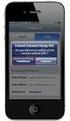 Configuring and Monitoring Mail Servers eg Enterprise v5.6 Restricted Rights Legend The information contained in this document is confidential and subject to change without notice. No part of this document
Configuring and Monitoring Mail Servers eg Enterprise v5.6 Restricted Rights Legend The information contained in this document is confidential and subject to change without notice. No part of this document
Monitoring App V eg Enterprise v6
 Monitoring App V eg Enterprise v6 Restricted Rights Legend The information contained in this document is confidential and subject to change without notice. No part of this document may be reproduced or
Monitoring App V eg Enterprise v6 Restricted Rights Legend The information contained in this document is confidential and subject to change without notice. No part of this document may be reproduced or
Configuring and Montiroing Messaging Servers
 Configuring and Montiroing Messaging Servers eg Enterprise v5.6 Restricted Rights Legend The information contained in this document is confidential and subject to change without notice. No part of this
Configuring and Montiroing Messaging Servers eg Enterprise v5.6 Restricted Rights Legend The information contained in this document is confidential and subject to change without notice. No part of this
Monitoring Veeam Backup Server. eg Enterprise v6
 Monitoring Veeam Backup Server eg Enterprise v6 Restricted Rights Legend The information contained in this document is confidential and subject to change without notice. No part of this document may be
Monitoring Veeam Backup Server eg Enterprise v6 Restricted Rights Legend The information contained in this document is confidential and subject to change without notice. No part of this document may be
Embarcadero Performance Center 2.7 Installation Guide
 Embarcadero Performance Center 2.7 Installation Guide Copyright 1994-2009 Embarcadero Technologies, Inc. Embarcadero Technologies, Inc. 100 California Street, 12th Floor San Francisco, CA 94111 U.S.A.
Embarcadero Performance Center 2.7 Installation Guide Copyright 1994-2009 Embarcadero Technologies, Inc. Embarcadero Technologies, Inc. 100 California Street, 12th Floor San Francisco, CA 94111 U.S.A.
Monitoring QNAP NAS system
 Monitoring QNAP NAS system eg Enterprise v6 Restricted Rights Legend The information contained in this document is confidential and subject to change without notice. No part of this document may be reproduced
Monitoring QNAP NAS system eg Enterprise v6 Restricted Rights Legend The information contained in this document is confidential and subject to change without notice. No part of this document may be reproduced
Portions of this product were created using LEADTOOLS 1991-2009 LEAD Technologies, Inc. ALL RIGHTS RESERVED.
 Installation Guide Lenel OnGuard 2009 Installation Guide, product version 6.3. This guide is item number DOC-110, revision 1.038, May 2009 Copyright 1992-2009 Lenel Systems International, Inc. Information
Installation Guide Lenel OnGuard 2009 Installation Guide, product version 6.3. This guide is item number DOC-110, revision 1.038, May 2009 Copyright 1992-2009 Lenel Systems International, Inc. Information
How To Manage Storage With Novell Storage Manager 3.X For Active Directory
 www.novell.com/documentation Installation Guide Novell Storage Manager 4.1 for Active Directory September 10, 2015 Legal Notices Condrey Corporation makes no representations or warranties with respect
www.novell.com/documentation Installation Guide Novell Storage Manager 4.1 for Active Directory September 10, 2015 Legal Notices Condrey Corporation makes no representations or warranties with respect
How To Set Up Chime For A Coworker On Windows 7.1.2 (Windows) With A Windows 7 (Windows 7) On A Windows 8.1 (Windows 8) With An Ipad (Windows).Net (Windows Xp
 INSTALLATION GUIDE July 2015 Copyright and Disclaimer This document, as well as the software described in it, is furnished under license of the Instant Technologies Software Evaluation Agreement and may
INSTALLATION GUIDE July 2015 Copyright and Disclaimer This document, as well as the software described in it, is furnished under license of the Instant Technologies Software Evaluation Agreement and may
Monitoring Traffic manager
 Monitoring Traffic manager eg Enterprise v6 Restricted Rights Legend The information contained in this document is confidential and subject to change without notice. No part of this document may be reproduced
Monitoring Traffic manager eg Enterprise v6 Restricted Rights Legend The information contained in this document is confidential and subject to change without notice. No part of this document may be reproduced
WhatsUp Gold v16.2 Database Migration and Management Guide
 WhatsUp Gold v16.2 Database Migration and Management Guide Contents CHAPTER 1 How to use this guide CHAPTER 2 Migrating the WhatsUp Gold Microsoft SQL Server 2008 R2 Express Edition database to Microsoft
WhatsUp Gold v16.2 Database Migration and Management Guide Contents CHAPTER 1 How to use this guide CHAPTER 2 Migrating the WhatsUp Gold Microsoft SQL Server 2008 R2 Express Edition database to Microsoft
Synchronization Agent Configuration Guide
 SafeNet Authentication Service Synchronization Agent Configuration Guide 1 Document Information Document Part Number 007-012476-001, Revision A Release Date July 2014 Trademarks All intellectual property
SafeNet Authentication Service Synchronization Agent Configuration Guide 1 Document Information Document Part Number 007-012476-001, Revision A Release Date July 2014 Trademarks All intellectual property
NovaBACKUP xsp Version 15.0 Upgrade Guide
 NovaBACKUP xsp Version 15.0 Upgrade Guide NovaStor / November 2013 2013 NovaStor, all rights reserved. All trademarks are the property of their respective owners. Features and specifications are subject
NovaBACKUP xsp Version 15.0 Upgrade Guide NovaStor / November 2013 2013 NovaStor, all rights reserved. All trademarks are the property of their respective owners. Features and specifications are subject
TSM for Windows Installation Instructions: Download the latest TSM Client Using the following link:
 TSM for Windows Installation Instructions: Download the latest TSM Client Using the following link: ftp://ftp.software.ibm.com/storage/tivoli-storagemanagement/maintenance/client/v6r2/windows/x32/v623/
TSM for Windows Installation Instructions: Download the latest TSM Client Using the following link: ftp://ftp.software.ibm.com/storage/tivoli-storagemanagement/maintenance/client/v6r2/windows/x32/v623/
WhatsUp Gold v16.1 Database Migration and Management Guide Learn how to migrate a WhatsUp Gold database from Microsoft SQL Server 2008 R2 Express
 WhatsUp Gold v16.1 Database Migration and Management Guide Learn how to migrate a WhatsUp Gold database from Microsoft SQL Server 2008 R2 Express Edition to Microsoft SQL Server 2005, 2008, or 2008 R2
WhatsUp Gold v16.1 Database Migration and Management Guide Learn how to migrate a WhatsUp Gold database from Microsoft SQL Server 2008 R2 Express Edition to Microsoft SQL Server 2005, 2008, or 2008 R2
WhatsUp Gold v16.3 Installation and Configuration Guide
 WhatsUp Gold v16.3 Installation and Configuration Guide Contents Installing and Configuring WhatsUp Gold using WhatsUp Setup Installation Overview... 1 Overview... 1 Security considerations... 2 Standard
WhatsUp Gold v16.3 Installation and Configuration Guide Contents Installing and Configuring WhatsUp Gold using WhatsUp Setup Installation Overview... 1 Overview... 1 Security considerations... 2 Standard
Installing RMFT on an MS Cluster
 Installing RMFT on an MS Cluster RMFT Software Version 2.4.3 Supported on: Windows Server 2003 Enterprise Edition Windows Server 2000 Advanced Windows Server 2003 Datacenter Edition Windows Server 2008
Installing RMFT on an MS Cluster RMFT Software Version 2.4.3 Supported on: Windows Server 2003 Enterprise Edition Windows Server 2000 Advanced Windows Server 2003 Datacenter Edition Windows Server 2008
Scan to E-mail Quick Setup Guide
 Xerox WorkCentre M118i Scan to E-mail Quick Setup Guide 701P42574 This guide provides a quick reference for setting up the Scan to E-mail feature on the Xerox WorkCentre M118i. It includes procedures for:
Xerox WorkCentre M118i Scan to E-mail Quick Setup Guide 701P42574 This guide provides a quick reference for setting up the Scan to E-mail feature on the Xerox WorkCentre M118i. It includes procedures for:
Version 4.61 or Later. Copyright 2013 Interactive Financial Solutions, Inc. All Rights Reserved. ProviderPro Network Administration Guide.
 Version 4.61 or Later Copyright 2013 Interactive Financial Solutions, Inc. All Rights Reserved. ProviderPro Network Administration Guide. This manual, as well as the software described in it, is furnished
Version 4.61 or Later Copyright 2013 Interactive Financial Solutions, Inc. All Rights Reserved. ProviderPro Network Administration Guide. This manual, as well as the software described in it, is furnished
SolarWinds Migrating SolarWinds NPM Technical Reference
 SolarWinds Migrating SolarWinds NPM Technical Reference Copyright 1995-2015 SolarWinds Worldwide, LLC. All rights reserved worldwide. No part of this document may be reproduced by any means nor modified,
SolarWinds Migrating SolarWinds NPM Technical Reference Copyright 1995-2015 SolarWinds Worldwide, LLC. All rights reserved worldwide. No part of this document may be reproduced by any means nor modified,
Dell SupportAssist Version 2.0 for Dell OpenManage Essentials Quick Start Guide
 Dell SupportAssist Version 2.0 for Dell OpenManage Essentials Quick Start Guide Notes, Cautions, and Warnings NOTE: A NOTE indicates important information that helps you make better use of your computer.
Dell SupportAssist Version 2.0 for Dell OpenManage Essentials Quick Start Guide Notes, Cautions, and Warnings NOTE: A NOTE indicates important information that helps you make better use of your computer.
BrightStor ARCserve Backup for Linux
 BrightStor ARCserve Backup for Linux Agent for MySQL Guide r11.5 D01213-2E This documentation and related computer software program (hereinafter referred to as the "Documentation") is for the end user's
BrightStor ARCserve Backup for Linux Agent for MySQL Guide r11.5 D01213-2E This documentation and related computer software program (hereinafter referred to as the "Documentation") is for the end user's
PROJECTIONS SUITE. Database Setup Utility (and Prerequisites) Installation and General Instructions. v0.9 draft prepared by David Weinstein
 PROJECTIONS SUITE Database Setup Utility (and Prerequisites) Installation and General Instructions v0.9 draft prepared by David Weinstein Introduction These are the instructions for installing, updating,
PROJECTIONS SUITE Database Setup Utility (and Prerequisites) Installation and General Instructions v0.9 draft prepared by David Weinstein Introduction These are the instructions for installing, updating,
Cisco Process Orchestrator 3.2.1 Installation Guide
 Cisco Process Orchestrator 3.2.1 Installation Guide Release 3.2.1 Published: February 11, 2016 Cisco Systems, Inc. www.cisco.com CiscoSans Cisco Process Orchestrator 3.2.1 Installation Guide THE SPECIFICATIONS
Cisco Process Orchestrator 3.2.1 Installation Guide Release 3.2.1 Published: February 11, 2016 Cisco Systems, Inc. www.cisco.com CiscoSans Cisco Process Orchestrator 3.2.1 Installation Guide THE SPECIFICATIONS
Laptop Backup - Administrator Guide (Windows)
 Laptop Backup - Administrator Guide (Windows) Page 1 of 86 Page 2 of 86 Laptop Backup - Administrator Guide (Windows) TABLE OF CONTENTS OVERVIEW PREPARE COMMCELL SETUP FIREWALL USING PROXY SETUP FIREWALL
Laptop Backup - Administrator Guide (Windows) Page 1 of 86 Page 2 of 86 Laptop Backup - Administrator Guide (Windows) TABLE OF CONTENTS OVERVIEW PREPARE COMMCELL SETUP FIREWALL USING PROXY SETUP FIREWALL
Oracle Enterprise Manager
 Oracle Enterprise Manager System Monitoring Plug-in Installation Guide for Microsoft Active Directory Release 12.1.0.1.0 E28548-04 February 2014 Microsoft Active Directory, which is included with Microsoft
Oracle Enterprise Manager System Monitoring Plug-in Installation Guide for Microsoft Active Directory Release 12.1.0.1.0 E28548-04 February 2014 Microsoft Active Directory, which is included with Microsoft
IIS, FTP Server and Windows
 IIS, FTP Server and Windows The Objective: To setup, configure and test FTP server. Requirement: Any version of the Windows 2000 Server. FTP Windows s component. Internet Information Services, IIS. Steps:
IIS, FTP Server and Windows The Objective: To setup, configure and test FTP server. Requirement: Any version of the Windows 2000 Server. FTP Windows s component. Internet Information Services, IIS. Steps:
Immotec Systems, Inc. SQL Server 2005 Installation Document
 SQL Server Installation Guide 1. From the Visor 360 installation CD\USB Key, open the Access folder and install the Access Database Engine. 2. Open Visor 360 V2.0 folder and double click on Setup. Visor
SQL Server Installation Guide 1. From the Visor 360 installation CD\USB Key, open the Access folder and install the Access Database Engine. 2. Open Visor 360 V2.0 folder and double click on Setup. Visor
CA Spectrum and CA Service Desk
 CA Spectrum and CA Service Desk Integration Guide CA Spectrum 9.4 / CA Service Desk r12 and later This Documentation, which includes embedded help systems and electronically distributed materials, (hereinafter
CA Spectrum and CA Service Desk Integration Guide CA Spectrum 9.4 / CA Service Desk r12 and later This Documentation, which includes embedded help systems and electronically distributed materials, (hereinafter
Exchange 2013 mailbox setup guide
 Fasthosts Customer Support Exchange 2013 mailbox setup guide This article covers the setup of Exchange 2013 mailboxes in Microsoft Outlook 2013, 2010 and Outlook 2011 for Mac. Contents Exchange 2013 Mailbox
Fasthosts Customer Support Exchange 2013 mailbox setup guide This article covers the setup of Exchange 2013 mailboxes in Microsoft Outlook 2013, 2010 and Outlook 2011 for Mac. Contents Exchange 2013 Mailbox
Using Microsoft Windows Authentication for Microsoft SQL Server Connections in Data Archive
 Using Microsoft Windows Authentication for Microsoft SQL Server Connections in Data Archive 2014 Informatica Corporation. No part of this document may be reproduced or transmitted in any form, by any means
Using Microsoft Windows Authentication for Microsoft SQL Server Connections in Data Archive 2014 Informatica Corporation. No part of this document may be reproduced or transmitted in any form, by any means
HP LeftHand SAN Solutions
 HP LeftHand SAN Solutions Support Document Applications Notes Best Practices for Using SolarWinds' ORION to Monitor SANiQ Performance Legal Notices Warranty The only warranties for HP products and services
HP LeftHand SAN Solutions Support Document Applications Notes Best Practices for Using SolarWinds' ORION to Monitor SANiQ Performance Legal Notices Warranty The only warranties for HP products and services
VITAL SIGNS Quick Start Guide
 VITAL SIGNS Quick Start Guide Rev 2.6.0 Introduction 2 VITAL SIGNS FROM SAVISION / QUICK START GUIDE 2014 Savision B.V. savision.com All rights reserved. This manual, as well as the software described
VITAL SIGNS Quick Start Guide Rev 2.6.0 Introduction 2 VITAL SIGNS FROM SAVISION / QUICK START GUIDE 2014 Savision B.V. savision.com All rights reserved. This manual, as well as the software described
Monitoring Event Logs
 Monitoring Event Logs eg Enterprise v6.0 Restricted Rights Legend The information contained in this document is confidential and subject to change without notice. No part of this document may be reproduced
Monitoring Event Logs eg Enterprise v6.0 Restricted Rights Legend The information contained in this document is confidential and subject to change without notice. No part of this document may be reproduced
Installing SQL Express. For CribMaster 9.2 and Later
 Installing SQL Express For CribMaster 9.2 and Later CRIBMASTER USER GUIDE Installing SQL Express Document ID: CM9-031-03012012 Copyright CribMaster. 1996, 1997, 1998, 1999, 2000, 2001, 2002, 2003, 2004,
Installing SQL Express For CribMaster 9.2 and Later CRIBMASTER USER GUIDE Installing SQL Express Document ID: CM9-031-03012012 Copyright CribMaster. 1996, 1997, 1998, 1999, 2000, 2001, 2002, 2003, 2004,
Bosch ReadykeyPRO Unlimited Installation Guide, product version 6.5. This guide is item number DOC-110-2-029, revision 2.029, May 2012.
 Bosch ReadykeyPRO Unlimited Installation Guide, product version 6.5. This guide is item number DOC-110-2-029, revision 2.029, May 2012. Copyright 1995-2012 Lenel Systems International, Inc. Information
Bosch ReadykeyPRO Unlimited Installation Guide, product version 6.5. This guide is item number DOC-110-2-029, revision 2.029, May 2012. Copyright 1995-2012 Lenel Systems International, Inc. Information
CA ARCserve Backup for Windows
 CA ARCserve Backup for Windows Agent for Microsoft SharePoint Server Guide r15 This documentation and any related computer software help programs (hereinafter referred to as the "Documentation") are for
CA ARCserve Backup for Windows Agent for Microsoft SharePoint Server Guide r15 This documentation and any related computer software help programs (hereinafter referred to as the "Documentation") are for
Monitoring the HP Blade Servers
 Monitoring the HP Blade Servers eg Enterprise v6 Restricted Rights Legend The information contained in this document is confidential and subject to change without notice. No part of this document may be
Monitoring the HP Blade Servers eg Enterprise v6 Restricted Rights Legend The information contained in this document is confidential and subject to change without notice. No part of this document may be
Setting up an MS SQL Server for IGSS
 Setting up an MS SQL Server for IGSS Table of Contents Table of Contents...1 Introduction... 2 The Microsoft SQL Server database...2 Setting up an MS SQL Server...3 Installing the MS SQL Server software...3
Setting up an MS SQL Server for IGSS Table of Contents Table of Contents...1 Introduction... 2 The Microsoft SQL Server database...2 Setting up an MS SQL Server...3 Installing the MS SQL Server software...3
3 Setting up Databases on a Microsoft SQL 7.0 Server
 3 Setting up Databases on a Microsoft SQL 7.0 Server Overview of the Installation Process To set up GoldMine properly, you must follow a sequence of steps to install GoldMine s program files, and the other
3 Setting up Databases on a Microsoft SQL 7.0 Server Overview of the Installation Process To set up GoldMine properly, you must follow a sequence of steps to install GoldMine s program files, and the other
@ptitude Observer. Installation Manual. Part No. 32170700 Revision G
 Part No. 32170700 Revision G Installation Manual Copyright 2012 by SKF Reliability Systems All rights reserved. Aurorum 30, 977 75 Lulea Sweden Telephone: +46 (0) 31 337 10 00, Fax: +46 (0) 920 134 40
Part No. 32170700 Revision G Installation Manual Copyright 2012 by SKF Reliability Systems All rights reserved. Aurorum 30, 977 75 Lulea Sweden Telephone: +46 (0) 31 337 10 00, Fax: +46 (0) 920 134 40
Business Portal for Microsoft Dynamics GP 2010. Field Service Suite
 Business Portal for Microsoft Dynamics GP 2010 Field Service Suite Copyright Copyright 2010 Microsoft. All rights reserved. Limitation of liability This document is provided as-is. Information and views
Business Portal for Microsoft Dynamics GP 2010 Field Service Suite Copyright Copyright 2010 Microsoft. All rights reserved. Limitation of liability This document is provided as-is. Information and views
Portions of this product were created using LEADTOOLS 1991-2010 LEAD Technologies, Inc. ALL RIGHTS RESERVED.
 Installation Guide Lenel OnGuard 2010 Installation Guide, product version 6.4. This guide is item number DOC-110, revision 1.045, May 2010 Copyright 1995-2010 Lenel Systems International, Inc. Information
Installation Guide Lenel OnGuard 2010 Installation Guide, product version 6.4. This guide is item number DOC-110, revision 1.045, May 2010 Copyright 1995-2010 Lenel Systems International, Inc. Information
Database Migration and Management Guide v15.0
 Database Migration and Management Guide v15.0 Learn how to migrate a WhatsUp Gold database from Microsoft SQL Server 2005 Express Edition to Microsoft SQL Server 2005 or 2008 Enterprise, Standard, or Workgroup
Database Migration and Management Guide v15.0 Learn how to migrate a WhatsUp Gold database from Microsoft SQL Server 2005 Express Edition to Microsoft SQL Server 2005 or 2008 Enterprise, Standard, or Workgroup
PRODUCT WHITE PAPER LABEL ARCHIVE. Adding and Configuring Active Directory Users in LABEL ARCHIVE
 PRODUCT WHITE PAPER LABEL ARCHIVE Adding and Configuring Active Directory Users in LABEL ARCHIVE TEKLYNX International March 19, 2010 Introduction Now more than ever, businesses large and small alike are
PRODUCT WHITE PAPER LABEL ARCHIVE Adding and Configuring Active Directory Users in LABEL ARCHIVE TEKLYNX International March 19, 2010 Introduction Now more than ever, businesses large and small alike are
Veritas Cluster Server Database Agent for Microsoft SQL Configuration Guide
 Veritas Cluster Server Database Agent for Microsoft SQL Configuration Guide Windows Server 2003, Windows Server 2008 5.1 Veritas Cluster Server Database Agent for Microsoft SQL Configuration Guide Copyright
Veritas Cluster Server Database Agent for Microsoft SQL Configuration Guide Windows Server 2003, Windows Server 2008 5.1 Veritas Cluster Server Database Agent for Microsoft SQL Configuration Guide Copyright
IGEL Universal Management. Installation Guide
 IGEL Universal Management Installation Guide Important Information Copyright This publication is protected under international copyright laws, with all rights reserved. No part of this manual, including
IGEL Universal Management Installation Guide Important Information Copyright This publication is protected under international copyright laws, with all rights reserved. No part of this manual, including
WhatsUp Gold v16.0 Database Migration and Management Guide Learn how to migrate a WhatsUp Gold database from Microsoft SQL Server 2005 Express
 WhatsUp Gold v16.0 Database Migration and Management Guide Learn how to migrate a WhatsUp Gold database from Microsoft SQL Server 2005 Express Edition or SQL Server 2008 Express R2 to Microsoft SQL Server
WhatsUp Gold v16.0 Database Migration and Management Guide Learn how to migrate a WhatsUp Gold database from Microsoft SQL Server 2005 Express Edition or SQL Server 2008 Express R2 to Microsoft SQL Server
HOW TO CONFIGURE SQL SERVER REPORTING SERVICES IN ORDER TO DEPLOY REPORTING SERVICES REPORTS FOR DYNAMICS GP
 HOW TO CONFIGURE SQL SERVER REPORTING SERVICES IN ORDER TO DEPLOY REPORTING SERVICES REPORTS FOR DYNAMICS GP When you install SQL Server you have option to automatically deploy & configure SQL Server Reporting
HOW TO CONFIGURE SQL SERVER REPORTING SERVICES IN ORDER TO DEPLOY REPORTING SERVICES REPORTS FOR DYNAMICS GP When you install SQL Server you have option to automatically deploy & configure SQL Server Reporting
HP Device Manager 4.7
 Technical white paper HP Device Manager 4.7 LDAP Troubleshooting Guide Table of contents Introduction... 2 HPDM LDAP-related context and background... 2 LDAP in HPDM... 2 Full domain account name login...
Technical white paper HP Device Manager 4.7 LDAP Troubleshooting Guide Table of contents Introduction... 2 HPDM LDAP-related context and background... 2 LDAP in HPDM... 2 Full domain account name login...
aims sql server installation guide
 aims sql server installation guide Document Version: 4000 February 2015 CONTENTS AIMS Installation Guide... 3 Installing the AIMS Software... 4 Pre-Requisites... 4 Installation... 4 Shortcuts... 4 Directory
aims sql server installation guide Document Version: 4000 February 2015 CONTENTS AIMS Installation Guide... 3 Installing the AIMS Software... 4 Pre-Requisites... 4 Installation... 4 Shortcuts... 4 Directory
Dell Spotlight on Active Directory 6.8.4. Deployment Guide
 Dell Spotlight on Active Directory 6.8.4 2014 Dell Inc. ALL RIGHTS RESERVED. This guide contains proprietary information protected by copyright. The software described in this guide is furnished under
Dell Spotlight on Active Directory 6.8.4 2014 Dell Inc. ALL RIGHTS RESERVED. This guide contains proprietary information protected by copyright. The software described in this guide is furnished under
Silect Software s MP Author
 Silect MP Author for Microsoft System Center Operations Manager Silect Software s MP Author User Guide September 2, 2015 Disclaimer The information in this document is furnished for informational use only,
Silect MP Author for Microsoft System Center Operations Manager Silect Software s MP Author User Guide September 2, 2015 Disclaimer The information in this document is furnished for informational use only,
Parallels Plesk Panel
 Parallels Plesk Panel Copyright Notice Parallels Holdings, Ltd. c/o Parallels International GMbH Vordergasse 49 CH8200 Schaffhausen Switzerland Phone: +41 526320 411 Fax: +41 52672 2010 Copyright 1999-2011
Parallels Plesk Panel Copyright Notice Parallels Holdings, Ltd. c/o Parallels International GMbH Vordergasse 49 CH8200 Schaffhausen Switzerland Phone: +41 526320 411 Fax: +41 52672 2010 Copyright 1999-2011
Cloud Services ADM. Agent Deployment Guide
 Cloud Services ADM Agent Deployment Guide 10/15/2014 CONTENTS System Requirements... 1 Hardware Requirements... 1 Installation... 2 SQL Connection... 4 AD Mgmt Agent... 5 MMC... 7 Service... 8 License
Cloud Services ADM Agent Deployment Guide 10/15/2014 CONTENTS System Requirements... 1 Hardware Requirements... 1 Installation... 2 SQL Connection... 4 AD Mgmt Agent... 5 MMC... 7 Service... 8 License
Administration Guide. . All right reserved. For more information about Specops Gpupdate and other Specops products, visit www.specopssoft.
 . All right reserved. For more information about Specops Gpupdate and other Specops products, visit www.specopssoft.com Copyright and Trademarks Specops Gpupdate is a trademark owned by Specops Software.
. All right reserved. For more information about Specops Gpupdate and other Specops products, visit www.specopssoft.com Copyright and Trademarks Specops Gpupdate is a trademark owned by Specops Software.
CONSOLEWORKS WINDOWS EVENT FORWARDER START-UP GUIDE
 CONSOLEWORKS WINDOWS EVENT FORWARDER START-UP GUIDE BEFORE YOU BEGIN This document assumes some things: You are using ConsoleWorks 4.6 or later (required), it s currently running, and a browser displaying
CONSOLEWORKS WINDOWS EVENT FORWARDER START-UP GUIDE BEFORE YOU BEGIN This document assumes some things: You are using ConsoleWorks 4.6 or later (required), it s currently running, and a browser displaying
Oracle Enterprise Manager. Description. Versions Supported
 Oracle Enterprise Manager System Monitoring Plug-in Installation Guide for Microsoft SQL Server Release 10 (4.0.3.1.0) E14811-03 June 2009 This document provides a brief description about the Oracle System
Oracle Enterprise Manager System Monitoring Plug-in Installation Guide for Microsoft SQL Server Release 10 (4.0.3.1.0) E14811-03 June 2009 This document provides a brief description about the Oracle System
For Active Directory Installation Guide
 For Active Directory Installation Guide Version 2.5.2 April 2010 Copyright 2010 Legal Notices makes no representations or warranties with respect to the contents or use of this documentation, and specifically
For Active Directory Installation Guide Version 2.5.2 April 2010 Copyright 2010 Legal Notices makes no representations or warranties with respect to the contents or use of this documentation, and specifically
Tool Tip. SyAM Management Utilities and Non-Admin Domain Users
 SyAM Management Utilities and Non-Admin Domain Users Some features of SyAM Management Utilities, including Client Deployment and Third Party Software Deployment, require authentication credentials with
SyAM Management Utilities and Non-Admin Domain Users Some features of SyAM Management Utilities, including Client Deployment and Third Party Software Deployment, require authentication credentials with
Monitoring the NTP Server. eg Enterprise v6.0
 Monitoring the NTP Server eg Enterprise v6.0 Restricted Rights Legend The information contained in this document is confidential and subject to change without notice. No part of this document may be reproduced
Monitoring the NTP Server eg Enterprise v6.0 Restricted Rights Legend The information contained in this document is confidential and subject to change without notice. No part of this document may be reproduced
Smart Cloud Integration Pack. For System Center Operation Manager. v1.1.0. User's Guide
 Smart Cloud Integration Pack For System Center Operation Manager v1.1.0 User's Guide Table of Contents 1. INTRODUCTION... 6 1.1. Overview... 6 1.2. Feature summary... 7 1.3. Supported Microsoft System
Smart Cloud Integration Pack For System Center Operation Manager v1.1.0 User's Guide Table of Contents 1. INTRODUCTION... 6 1.1. Overview... 6 1.2. Feature summary... 7 1.3. Supported Microsoft System
Veritas Cluster Server Database Agent for Microsoft SQL Configuration Guide
 Veritas Cluster Server Database Agent for Microsoft SQL Configuration Guide Windows 2000, Windows Server 2003 5.0 11293743 Veritas Cluster Server Database Agent for Microsoft SQL Configuration Guide Copyright
Veritas Cluster Server Database Agent for Microsoft SQL Configuration Guide Windows 2000, Windows Server 2003 5.0 11293743 Veritas Cluster Server Database Agent for Microsoft SQL Configuration Guide Copyright
Enterprise Manager. Version 6.2. Installation Guide
 Enterprise Manager Version 6.2 Installation Guide Enterprise Manager 6.2 Installation Guide Document Number 680-028-014 Revision Date Description A August 2012 Initial release to support version 6.2.1
Enterprise Manager Version 6.2 Installation Guide Enterprise Manager 6.2 Installation Guide Document Number 680-028-014 Revision Date Description A August 2012 Initial release to support version 6.2.1
Nexio Connectus with Nexio G-Scribe
 Nexio Connectus with Nexio G-Scribe 2.1.2 3/20/2014 Edition: A 2.1.2 Publication Information 2014 Imagine Communications. Proprietary and Confidential. Imagine Communications considers this document and
Nexio Connectus with Nexio G-Scribe 2.1.2 3/20/2014 Edition: A 2.1.2 Publication Information 2014 Imagine Communications. Proprietary and Confidential. Imagine Communications considers this document and
Sophos for Microsoft SharePoint startup guide
 Sophos for Microsoft SharePoint startup guide Product version: 2.0 Document date: March 2011 Contents 1 About this guide...3 2 About Sophos for Microsoft SharePoint...3 3 System requirements...3 4 Planning
Sophos for Microsoft SharePoint startup guide Product version: 2.0 Document date: March 2011 Contents 1 About this guide...3 2 About Sophos for Microsoft SharePoint...3 3 System requirements...3 4 Planning
Oracle Enterprise Manager. Description. Versions Supported
 Oracle Enterprise Manager System Monitoring Plug-in Installation Guide for Microsoft SQL Server Release 12 (4.1.3.2.0) E18740-01 November 2010 This document provides a brief description about the Oracle
Oracle Enterprise Manager System Monitoring Plug-in Installation Guide for Microsoft SQL Server Release 12 (4.1.3.2.0) E18740-01 November 2010 This document provides a brief description about the Oracle
Configuring WMI Performance Monitors
 Configuring WMI Performance Monitors With WMI, WhatsUp Gold Premium Edition monitors and sends alerts based on performance counters that are reported from Microsoft Windows devices. The data collected
Configuring WMI Performance Monitors With WMI, WhatsUp Gold Premium Edition monitors and sends alerts based on performance counters that are reported from Microsoft Windows devices. The data collected
QUANTIFY INSTALLATION GUIDE
 QUANTIFY INSTALLATION GUIDE Thank you for putting your trust in Avontus! This guide reviews the process of installing Quantify software. For Quantify system requirement information, please refer to the
QUANTIFY INSTALLATION GUIDE Thank you for putting your trust in Avontus! This guide reviews the process of installing Quantify software. For Quantify system requirement information, please refer to the
BrightStor ARCserve Backup for Windows
 BrightStor ARCserve Backup for Windows Agent for Microsoft SQL Server r11.5 D01173-2E This documentation and related computer software program (hereinafter referred to as the "Documentation") is for the
BrightStor ARCserve Backup for Windows Agent for Microsoft SQL Server r11.5 D01173-2E This documentation and related computer software program (hereinafter referred to as the "Documentation") is for the
Active Directory Management. Agent Deployment Guide
 Active Directory Management Agent Deployment Guide Document Revision Date: June 12, 2014 Active Directory Management Deployment Guide i Contents System Requirements...1 Hardware Requirements...1 Installation...3
Active Directory Management Agent Deployment Guide Document Revision Date: June 12, 2014 Active Directory Management Deployment Guide i Contents System Requirements...1 Hardware Requirements...1 Installation...3
Aradial Installation Guide
 Aradial Technologies Ltd. Information in this document is subject to change without notice. Companies, names, and data used in examples herein are fictitious unless otherwise noted. No part of this document
Aradial Technologies Ltd. Information in this document is subject to change without notice. Companies, names, and data used in examples herein are fictitious unless otherwise noted. No part of this document
HYPERION SYSTEM 9 N-TIER INSTALLATION GUIDE MASTER DATA MANAGEMENT RELEASE 9.2
 HYPERION SYSTEM 9 MASTER DATA MANAGEMENT RELEASE 9.2 N-TIER INSTALLATION GUIDE P/N: DM90192000 Copyright 2005-2006 Hyperion Solutions Corporation. All rights reserved. Hyperion, the Hyperion logo, and
HYPERION SYSTEM 9 MASTER DATA MANAGEMENT RELEASE 9.2 N-TIER INSTALLATION GUIDE P/N: DM90192000 Copyright 2005-2006 Hyperion Solutions Corporation. All rights reserved. Hyperion, the Hyperion logo, and
Using Additional Pollers with WhatsUp Gold v16.0 Learn how to install, configure, and manage pollers for load balancing on your WhatsUp Gold system
 Using Additional Pollers with WhatsUp Gold v16.0 Learn how to install, configure, and manage pollers for load balancing on your WhatsUp Gold system Contents CHAPTER 1 Polling Overview WhatsUp Gold Polling
Using Additional Pollers with WhatsUp Gold v16.0 Learn how to install, configure, and manage pollers for load balancing on your WhatsUp Gold system Contents CHAPTER 1 Polling Overview WhatsUp Gold Polling
Specops Command. Installation Guide
 Specops Software. All right reserved. For more information about Specops Command and other Specops products, visit www.specopssoft.com Copyright and Trademarks Specops Command is a trademark owned by Specops
Specops Software. All right reserved. For more information about Specops Command and other Specops products, visit www.specopssoft.com Copyright and Trademarks Specops Command is a trademark owned by Specops
Monitoring DoubleTake Availability
 Monitoring DoubleTake Availability eg Enterprise v6 Restricted Rights Legend The information contained in this document is confidential and subject to change without notice. No part of this document may
Monitoring DoubleTake Availability eg Enterprise v6 Restricted Rights Legend The information contained in this document is confidential and subject to change without notice. No part of this document may
Symantec Database Security and Audit 3100 Series Appliance. Getting Started Guide
 Symantec Database Security and Audit 3100 Series Appliance Getting Started Guide Symantec Database Security and Audit 3100 Series Getting Started Guide The software described in this book is furnished
Symantec Database Security and Audit 3100 Series Appliance Getting Started Guide Symantec Database Security and Audit 3100 Series Getting Started Guide The software described in this book is furnished
Microsoft Dynamics AX 2009 Installation Guide. Microsoft Corporation Published: November 2009
 Microsoft Dynamics AX 2009 Installation Guide Microsoft Corporation Published: November 2009 Microsoft Dynamics is a line of integrated, adaptable business management solutions that enables you and your
Microsoft Dynamics AX 2009 Installation Guide Microsoft Corporation Published: November 2009 Microsoft Dynamics is a line of integrated, adaptable business management solutions that enables you and your
Reconfiguring VMware vsphere Update Manager
 Reconfiguring VMware vsphere Update Manager vsphere Update Manager 6.0 This document supports the version of each product listed and supports all subsequent versions until the document is replaced by a
Reconfiguring VMware vsphere Update Manager vsphere Update Manager 6.0 This document supports the version of each product listed and supports all subsequent versions until the document is replaced by a
Monitoring Symantec Backup Server. eg Enterprise v6
 Monitoring Symantec Backup Server eg Enterprise v6 Restricted Rights Legend The information contained in this document is confidential and subject to change without notice. No part of this document may
Monitoring Symantec Backup Server eg Enterprise v6 Restricted Rights Legend The information contained in this document is confidential and subject to change without notice. No part of this document may
MadCap Software. Upgrading Guide. Pulse
 MadCap Software Upgrading Guide Pulse Copyright 2014 MadCap Software. All rights reserved. Information in this document is subject to change without notice. The software described in this document is furnished
MadCap Software Upgrading Guide Pulse Copyright 2014 MadCap Software. All rights reserved. Information in this document is subject to change without notice. The software described in this document is furnished
INSTALLATION GUIDE. Snow License Manager Version 7.0 Release date 2014-03-31 Document date 2015-04-01
 INSTALLATION GUIDE Product Snow License Manager Version 7.0 Release date 2014-03-31 Document date 2015-04-01 CONTENT ABOUT THIS DOCUMENT... 3 PREREQUISITES... 3 INSTALLATION... 5 UNINSTALL A PREVIOUS VERSION...
INSTALLATION GUIDE Product Snow License Manager Version 7.0 Release date 2014-03-31 Document date 2015-04-01 CONTENT ABOUT THIS DOCUMENT... 3 PREREQUISITES... 3 INSTALLATION... 5 UNINSTALL A PREVIOUS VERSION...
Configuration Guide for SQL Server This document explains the steps to configure LepideAuditor Suite to add and audit SQL Server.
 LEPIDE SOFTWARE Configuration Guide for SQL Server This document explains the steps to configure LepideAuditor Suite to add and audit SQL Server. LepideAuditor Suite Lepide Software Private Limited, All
LEPIDE SOFTWARE Configuration Guide for SQL Server This document explains the steps to configure LepideAuditor Suite to add and audit SQL Server. LepideAuditor Suite Lepide Software Private Limited, All
