Configuring and Montiroing Messaging Servers
|
|
|
- Geoffrey Warner
- 8 years ago
- Views:
Transcription
1 Configuring and Montiroing Messaging Servers eg Enterprise v5.6
2 Restricted Rights Legend The information contained in this document is confidential and subject to change without notice. No part of this document may be reproduced or disclosed to others without the prior permission of eg Innovations, Inc. eg Innovations, Inc. makes no warranty of any kind with regard to the software and documentation, including, but not limited to, the implied warranties of merchantability and fitness for a particular purpose. Trademarks Microsoft Windows, Windows NT, Windows 2000, Windows 2003 and Windows 2008 are either registered trademarks or trademarks of Microsoft Corporation in United States and/or other countries. The names of actual companies and products mentioned herein may be the trademarks of their respective owners. Copyright 2012 eg Innovations, Inc. All rights reserved.
3 Table of Contents CONFIGURING AND MONITORING WEBSPHERE MQ SERVERS CONFIGURING THE WEBSPHERE MQ SERVER ADMINISTERING THE EG MANAGER TO WORK WITH A WEBSPHERE MQ SERVER MONITORING THE WEBSPHERE MQ SERVER TROUBLESHOOTING Command List...9 CONFIGURING AND MONITORING THE FIORANO MQ SERVERS CONFIGURING THE FIORANO MQ SERVER TO WORK WITH THE EG AGENT ADMINISTERING THE EG MANAGER TO WORK WITH A FIORANO MQ SERVER MONITORING THE FIORANO MQ SERVER...17 CONFIGURING AND MONITORING IPLANET/SUNONE MESSAGING SERVERS CONFIGURING AN IPLANET / SUNONE MESSAGING SERVER TO WORK WITH THE EG AGENT ADMINISTERING THE EG MANAGER TO WORK WITH AN IPLANET / SUNONE MESSAGING SERVER MONITORING THE IPLANET / SUNONE MESSAGING SERVER TROUBLESHOOTING...31 CONFIGURING AND MONITORING TIBCO EMS SERVERS CONFIGURING A TIBCO EMS SERVER TO WORK WITH THE EG AGENT ADMINISTERING THE EG MANAGER TO MONITOR A TIBCO EMS SERVER MONITORING THE TIBCO EMS SERVER...39 CONFIGURING AND MONITORING WEBSPHERE MQ CLUSTER ADMINISTERING THE EG MANAGER TO WORK WITH A WEBSPHERE MQ CLUSTER MONITORING THE WEBSPHERE MQ CLUSTER...41 CONCLUSION...43
4 Table of Figures Figure 1.1: Viewing the list of unmanaged WebSphere MQ servers...2 Figure 1.2: Managing a WebSphere MQ server...3 Figure 1.3: Configuring the WebSphere MQ Channels test for a WebSphere MQ server...3 Figure 1.4: Opening the WebSphereMQ Explorer...5 Figure 1.5: Opening the Queue Managers...6 Figure 1.6: Opening the QueueManagerQueue1...7 Figure 1.7: Viewing the Properties of a Queue Manager...8 Figure 1.8: Setting the Online monitoring parameters to high...9 Figure 2.1: Viewing the list of unmanaged Fiorano MQ servers...12 Figure 2.2: Managing a Fiorano MQ server...12 Figure 2.3: A list of tests to be configured...12 Figure 2.4: Configuring the FMQ Topics test...13 Figure 3.1: Opening the Netscape Console...19 Figure 3.2: Logging in to the console...19 Figure 3.3: Selecting the Directory Server option...20 Figure 3.4: The Directory server window...20 Figure 3.5: The Configuration tab of the Directory server...21 Figure 3.6: Setting the Size limit...21 Figure 3.7: Setting the Look through limit...22 Figure 3.8: Viewing the list of unmanaged iplanet/sunone messaging servers...23 Figure 3.9: Managing an iplanet/sunone messaging server...23 Figure 3.10: A list of tests to be configured...24 Figure 3.11: Configuring the IMS POP test...24 Figure 3.12: Configuring the IMS POP Port test...25 Figure 3.13: Configuring the IMS IMAP Port test...25 Figure 3.14: Configuring the IMS LDAP Port test...26 Figure 3.15: Configuring IMS MTA test...26 Figure 3.16: Configuring the IMSDatabase Log File test...27 Figure 3.17: Configuring the IMS Users test...28 Figure 3.18: Modifying the Http test...29 Figure 4.1: Adding a Tibco EMS Server for monitoring...35 Figure 4.2: The list of unconfigured tests for the Tibco EMS server...35 Figure 4.3: Configuring the Tibco EMS Connections test...36 Figure 4.4: Configuring the Network Interfaces test for the Tibco EMS Server...37 Figure 5.1: Adding the WebSphere MQ Cluster...41 Figure 5.2: A segment containing the cluster service and the WebSphere MQ servers...41
5 Configuring and Monitoring WebSphere MQ Servers Chapter 1 Configuring and Monitoring WebSphere MQ Servers 1.1 Configuring the WebSphere MQ Server To enable the eg agent to monitor a WebSphere MQ server of versions 6 and below, the following jar files need to be copied from the [WebSphere MQ install directory/java/lib] directory to the <EG_INSTALL_DIR>/lib directory: a. com.ibm.mq.jar b. connector.jar c. com.ibm.mq.pcf.jar To enable the eg agent to monitor a WebSphere MQ 7.0 server, the following jar files need to be copied to the <EG_INSTALL_DIR>/lib directory: a. com.ibm.mq.jar b. com.ibm.mq.jmqi.jar c. com.ibm.mq.headers.jar d. com.ibm.mq.pcf.jar e. com.ibm.mq.commonservices.jar f. connector.jar After copying the jar files, remember to restart the eg agent. If MQ monitoring is done in an agentless manner, these jar files should be available on the remote agent that will perform the monitoring. 1.2 Administering the eg Manager to work with a WebSphere MQ Server To do the above, do the following: 1. Log into the eg administrative interface. 1
6 Configuring and Monitoring WebSphere MQ Servers 2. If a WebSphere MQ server is already discovered, then directly proceed towards managing it using the COMPONENTS - MANAGE/UNMANAGE page (Infrastructure -> Components -> Manage/Unmanage). However, if it is yet to be discovered, then run discovery (Infrastructure -> Components -> Discover) to get it discovered or add the Websphere MQ server manually using the ADD/MODIFY COMPONENTS page (Infrastructure -> Components -> Add/Modify). Remember that components manually added are managed automatically. Discovered components, however, are managed using the COMPONENTS - MANAGE/UNMANAGE page. Figure 1.1 and Figure 1.2 clearly illustrate the process of managing an WebSphere MQ server. For more details on managing components, refer to the Configuring and Monitoring Web Servers document. Figure 1.1: Viewing the list of unmanaged WebSphere MQ servers 2
7 Configuring and Monitoring WebSphere MQ Servers Figure 1.2: Managing a WebSphere MQ server 3. Next, try to sign out of the eg administrative interface. Upon doing so, a LIST OF UNCONFIGURED TESTS will appear prompting you to configure the tests pertaining to the server. 4. Click on the WebSphere MQ Channels test in the table to configure it. The following screen will then appear: Figure 1.3: Configuring the WebSphere MQ Channels test for a WebSphere MQ server 5. Configure the test by specifying the following information in the page depicted by Figure 1.3. a. TEST PERIOD - how often should the test be executed b. HOST - the host for which the test is to be configured c. PORT the port on which the specified HOST listens 3
8 Configuring and Monitoring WebSphere MQ Servers d. USER If you want to login as a specific MQ user to execute this test, then specify a valid user name in the USER text box. The test will fail if an invalid user name is specified here. If no such authentication is required, then this parameter can be set to 'none'. e. PASSWORD - If a specific USER is entered, then the password of that user has to be specified in the PASSWORD text box. f. CONFIRM PASSWORD - Confirm the password by retyping it in the CONFIRM PASSWORD text box. g. SERVERCONNCHANNEL - The name of the server connection channel for the WebSphere MQ server. The default value is "SYSTEM.DEF.SVRCONN". h. MQVERSION The version of the target WebSphere MQ Server that is to be monitored. 6. Finally, click the Update button to register the changes (see Figure 1.3). 7. Finally, sign out of the admin interface. 1.3 Monitoring the Websphere MQ Server To monitor the WebSphere MQ Server, do the following: 1. Login as a monitor / supermonitor user. 2. Click on the Components option in the menu bar, and select the Servers option from the Components menu. 3. From the Components page, click on the WebShere MQ Server for which you wish to view measurements. 1.4 Troubleshooting If none of the tests report measures, then check whether the following are in place: The root user should be a member of the mqm group The mqm user s primary group should be mqm group The eg agent s user should be a member of the mqm group If the WeSphereMqLocalQueues test and WebSphereMqChannels test are not reporting measures, then verify whether the following are in place: The command server for the particular queue manager you want to monitor should be started. To know whether the command server has been started or not, open the error_log file in the <EG_INSTALL_DIR>/agent/logs directory, and search for the following messages: ERROR MQLocalQueueTest: Please start the command server: strmqcsv saturn.queue.manager ERROR MQChannelTest: Please start the command server: strmqcsv saturn.queue.manager 4
9 Configuring and Monitoring WebSphere MQ Servers If these messages exist in the error log, it indicates that the command server has not been started. To start the command server, use the steps discussed below: From the command prompt, switch to the bin directory of the MQ install directory using the command: cd <MQM_INSTALL_DIR>/bin For example, cd /opt/mqm/bin Then, execute the following command from the bin directory:./strmqcsv <QUEUE_MANAGER_NAME> For example, if saturn.queue.manager is the name of the queue manager, then the command to start the command server will be:./strmqcsv saturn.queue.manager Make sure that the Online monitoring parameters of queues and channels are set to High. For this, follow the steps below: 1. Follow the menu sequence Start -> All Programs -> IBM WebSphere MQ - > Websphere MQ Explorer. ( see Figure 1.4) Figure 1.4: Opening the WebSphereMQ Explorer 5
10 Configuring and Monitoring WebSphere MQ Servers 2. Once the WebSphere MQ Explorer opens, you will find a Queue Managers node in the tree-structure in the left panel of the Explorer. ( see Figure 1.5). Figure 1.5: Opening the Queue Managers 3. Expand the Queue Managers node and right-click on the queue manager to be monitored to view a shortcut menu. (see Figure 1.6). 6
11 Configuring and Monitoring WebSphere MQ Servers Figure 1.6: Opening the QueueManagerQueue1 4. Choose Properties from the shortcut menu ( see Figure 1.7). 7
12 Configuring and Monitoring WebSphere MQ Servers Figure 1.7: Viewing the Properties of a Queue Manager 5. Now, in the Properties window, click on the Online monitoring option in the left panel. Then, make sure that Channel monitoring and Queue monitoring are set to High. 8
13 Configuring and Monitoring WebSphere MQ Servers Figure 1.8: Setting the Online monitoring parameters to high Command List Given below is a random list of commands that you can use (as and when appropriate) to troubleshoot issues with MQ server monitoring: a. To create a queue manager and make it the default queue manager: crtmqm -q <Queue Manager Name> b. To start the default queue manager: strmqm c. To start a specific queue manager: strmqm <Queue Manager Name> d. To stop the default queue manager: endmqm e. To stop a specific queue manager: endmqm <Queue Manager Name> f. To delete a specific queue manager: dltmqm <Queue Manager Name> g. To view all the queue managers that have been configured, and their status: /opt/mqm/bin/dspmq h. The following command is used to issue MQSC commands. Note that no prompt appears after you execute this command. runmqsc i. To check a user s permissions: dspmqaut -m MQCAUXT1 -t qmgr -p eguser dspmqaut -m MQCAUXT1 -t qmgr -p eguser AMQ7077 9
14 Configuring and Monitoring WebSphere MQ Servers j. To set permissions: setmqaut 10
15 Configuring and Monitoring the Fiorano MQ Servers Chapter 2 Configuring and Monitoring the Fiorano MQ Servers This chapter will discuss the steps for configuring and monitoring a FioranoMQ server. 2.1 Configuring the Fiorano MQ Server to work with the eg Agent To monitor a Fiorano MQ Server, events generation in the Fiorano MQ Server should be enabled. The events are disabled by default. To enable them, include the flag ENABLE_EVENTS=TRUE in the server configuration file (server.cfg). This file can be found in the bin directory of the server. After making the above change, restart the server. When this is done, the events mechanism in the server will initialize and would be ready for publishing the events. 2.2 Administering the eg Manager to work with a Fiorano MQ Server To do the above, do the following: 1. Log into the eg administrative interface. 2. If a Fiorano MQ server is already discovered, then directly proceed towards managing it using the COMPONENTS - MANAGE/UNMANAGE page (Infrastructure -> Components -> Manage/Unmanage). However, if it is yet to be discovered, then run discovery (Infrastructure-> Components -> Discover) to get it discovered or add the Fiorano MQ server manually using the ADD/MODIFY COMONENTS page (Infrastructure -> Components -> Add/Modify). Remember that components manually added are managed automatically. Discovered components, however, are managed using the COMPONENTS - MANAGE/UNMANAGE page. Figure 2.1 and Figure 2.2 clearly illustrate the process of managing a FioranoMQ server. For more details on managing components, refer to the Configuring and monitoring Web Servers document. 11
16 Configuring and Monitoring the Fiorano MQ Servers Figure 2.1: Viewing the list of unmanaged Fiorano MQ servers Figure 2.2: Managing a Fiorano MQ server 3. Next, try to sign out of the eg administrative interface. Upon doing so, a LIST OF UNCONFIGURED TESTS will appear prompting you to configure the tests pertaining to the server (see Figure 2.3). Figure 2.3: A list of tests to be configured 12
17 Configuring and Monitoring the Fiorano MQ Servers 4. Click on the FMQ Topics test in the table to configure it. The following screen will then appear: Figure 2.4: Configuring the FMQ Topics test 5. Configure the test by specifying the following information in the page depicted by Figure 2.4: TEST PERIOD How often should the test be executed HOST - The host for which the test is being configured PORT The port at which the host listens HOMEDIR The location of the directory in which the FioranoMQ server has been installed. For example, the HOMEDIR for a Windows installation of the FioranoMQ server will be of the following format: C:\PROGRA~1\Fiorano\FIORAN~1.0. The format for a Unix installation will be: /user/egurkha/fiorano/fioranomq7.0. SVRBINDIR The full path to the bin directory of the FioranoMQ server installation that contains the file ConnectionManager.xml in FioranoMQ server 6.0, or the FMQListeners.xml in the FioranoMQ 7.0. These files, which are required for starting the respective FioranoMQ servers, also help the test in determining the version number of the FioranoMQ server (whether 6 or 7). For example, the SVRBINDIR for a Windows installation of the server will be of the format: C:\PROGRA~1\Fiorano\FIORAN~1.0\bin. The format for Unix installations will be: /user/egurkha/fiorano/fioranomq7.0/bin. SERVERMODE - The mode in which the FioranoMQ server is running. This parameter can take any of the following values: a. tcp: In this mode, the FioranoMQ server accepts non-secure TCP connections. This is the default value for SERVERMODE parameter. b. ssljsse: In this mode, the FioranoMQ server accepts secure connections which are serviced using Sun's JSSE implementation. c. sslphaos: In this mode, the FioranoMQ server accepts secure TCP connections 13
18 Configuring and Monitoring the Fiorano MQ Servers and secure connections using Phaos. d. http: In this mode, the FioranoMQ server accepts non-secure HTTP connections. e. httpjsse: In this mode, the FioranoMQ server accepts secure HTTPS connections which are serviced using Sun's JSSE implementation. f. httpphaos: In this mode, the FioranoMQ server accepts secure HTTPS connections using Phaos. ADMINID - The user name of the FioranoMQ server's administrator. The default is "admin". ADMINPASSWORD The password corresponding to the specified admin user. CONFIRMPASSWORD - Confirm the password by retyping it here. ACF - ACF stands for Admin Connection Factory object. This object is used to obtain a handle to an Admin connection. Specify the name of an ACF object in this text box. TCF - TCF stands for Topic Connection Factory object. This object is used to set up a connection with the provider. Specify the name of a TCF object in this text box. TRUSTSTORE - The truststore or keystore database which the JVM uses to verify certificates. For example, this parameter can take the value c:\fioranomq\bin\jssecacerts, where jssecacerts is the truststore database which the JVM uses. DETAILED DIAGNOSIS - To make diagnosis more efficient and accurate, the eg Enterprise suite embeds an optional detailed diagnostic capability. With this capability, the eg agents can be configured to run detailed, more elaborate tests as and when specific problems are detected. To enable the detailed diagnosis capability of this test for a particular server, choose the On option. To disable the capability, click on the Off option. The option to selectively enable/disable the detailed diagnosis capability will be available only if the following conditions are fulfilled: o The eg manager license should allow the detailed diagnosis capability O Both the normal and abnormal frequencies configured for the detailed diagnosis measures should not be Finally, click the Update button to register the changes (see Figure 2.4). 7. Next, sign out of the admin interface. Now it will prompt you to configure the Processes test for Fiorano MQ server. Please refer to the Configuring and Monitoring Web servers document for a more elaborate discussion on how to configure the Processes test. To know the values for SERVERMODE, ACF and TCF parameters for a Fiorano MQ server 6.0, first, open the ConnectionManager.xml file in the <FIORANO_INSTALL_DIR>/bin directory. You will find the following section within: 14
19 Configuring and Monitoring the Fiorano MQ Servers <FMQConnectionFactories> <ClientConnectionFactories> <ConnectionFactoryInfo type="https_sun"> <URL> <SSLVendor>Sun</SSLVendor> <SecurityManager>fiorano.jms.ex.sm.def.DefaultJSSESecurityManager</SecurityM anager> <ConnectionManager> <ClassName>fiorano.jms.cm.def.SocketReadHandlerDefImpl</ClassName> </ConnectionManager> <ConnectionFactoryName fmq_type='topic'>primarytcf</connectionfactoryname> <ConnectionFactoryName fmq_type='topic'>secondarytcf</connectionfactoryname> <ConnectionFactoryName fmq_type='queue'>primaryqcf</connectionfactoryname> <ConnectionFactoryName fmq_type='queue'>secondaryqcf</connectionfactoryname> <ConnectionFactoryName fmq_type='unified'>primarycf</connectionfactoryname> </ConnectionFactoryInfo> </ClientConnectionFactories> <AdminConnectionFactories> <ConnectionFactoryInfo type="https_sun"> <URL> <SSLVendor>Sun</SSLVendor> <SecurityManager>fiorano.jms.ex.sm.def.DefaultJSSESecurityManager</SecurityM anager> <ConnectionManager> <ClassName> fiorano.jms.cm.def.socketreadhandlerdefimpl</classname> </ConnectionManager> <ConnectionFactoryName fmq_type='admin'>primaryacf</connectionfactoryname> </ConnectionFactoryInfo> </AdminConnectionFactories> </FMQConnectionFactories> 15
20 Configuring and Monitoring the Fiorano MQ Servers Note the lines in Bold. The first of these lines reads as follows: <ConnectionFactoryInfo type="https_sun">. If the ConnectionFactoryInfo type is HTTPS_SUN, then the SERVERMODE will be httpjsse. For the other SERVERMODES, the corresponding ConnectionFactoryInfo type will be: CONNECTIONFACTORYINFO TYPE HTTP HTTPS_PHAOS SUN_SSL PHAOS_SSL SERVERMODE http Httpphaos Ssljsse Sslphaos The next Bold line reads as follows: <ConnectionFactoryName fmq_type='topic'>primarytcf</connectionfactoryname>. Here, the term primarytcf indicates the name of the TCF object, and the same has to be provided as the TCF parameter. The last Bold line reads as follows: <ConnectionFactoryName fmq_type='admin'>primaryacf</connectionfactoryname>. Here, the term primaryacf indicates the name of the ACF object, and the same has to be provided as the ACF parameter. To know the values for SERVERMODE, ACF and TCF for a FioranoMQ server 7.0, open the AdminTool.xml file in the <FIORANO_INSTALL_DIR>/bin directory. You will find the following section within: <AdminToolCfg> <Param Name="LOG_MANAGER">fiorano.jms.log.def.LogManagerImpl</Param> <Param Name="REPEATER_ENABLED">yes</Param> <Param Name="REPEATER_TOPIC">REPEATER_QUERY_TOPIC</Param> <Param Name="REPEATER_REQUEST_TIMEOUT">10000</Param> <Param Name="ConfigurationTab">true</Param> <Param Name="showalltracecomponents">true</Param> <Param Name="TransportProtocol">HTTP</Param> <Param Name="SYSTEM_MESSAGESNOOPER_TOPIC">SYSTEM_MESSAGESNOOPER_TOPIC</Param> <Param Name="SYSTEM_MESSAGESNOOPER_QUEUE">SYSTEM_MESSAGESNOOPER_QUEUE</Param> <FioranoMQServer URL=" <AdminCF Name="primaryACF"></AdminCF> <TopicCF Name="primarytcf"></TopicCF> <QueueCF Name="primaryqcf"></QueueCF> </FioranoMQServer> </AdminToolCfg> 16
21 Configuring and Monitoring the Fiorano MQ Servers Note the Bold lines. The first of these lines reads as follows: <Param Name="TransportProtocol">HTTP</Param>. If the TransportProtocol is HTTP then the SERVERMODE will be http. For the other SERVERMODES, the corresponding TransportProtocol will be: TRANSPORTPROTOCOL HTTPS_SUN HTTPS_PHAOS SUN_SSL PHAOS_SSL SERVERMODE httpjsse httpphaos ssljsse sslphaos The next Bold line reads as follows: <AdminCF Name="primaryACF"></AdminCF>. Here, the term primaryacf indicates the name of the ACF object, and the same has to be provided as the TCF parameter. The last Bold line reads as follows: <TopicCF Name = primarytcf ></TopicCF>. Here, the term primarytcf indicates the name of the TCF object, and the same has to be provided as the TCF parameter. 2.3 Monitoring the Fiorano MQ Server To monitor the Fiorano MQ server, do the following: 1. Login as a monitor / supermonitor user. 2. Click on the Components option in the menu bar, and select the Servers option from the Components menu. 3. From the COMPONENTS LIST page, click on the Fiorano MQ server being monitored. 17
22 Configuring and Monitoring iplanet/sunone Messsaging Servers Chapter 3 Configuring and Monitoring iplanet/sunone Messaging Servers This chapter guides users in configuring and monitoring the iplanet/sunone messaging servers. 3.1 Configuring an iplanet / SunONE Messaging Server to work with the eg Agent The eg agent on an iplanet/sunone messaging server executes an IMSUser test on the server, which reports key statistics pertaining to the user accounts that exist in a domain. The test retrieves the required user-specific statistics from the Directory server that has been configured for the messaging server. To ensure that the eg agent effectively executes this test, the following configurations are to be performed: 1. Open the Netscape Console using the menu sequence depicted in Figure
23 Configuring and Monitoring iplanet/sunone Messsaging Servers Figure 3.1: Opening the Netscape Console 2. Since only an administrator can access the console, specify the admin User ID and Password (see Figure 3.2) to login to the console. Figure 3.2: Logging in to the console 3. Using the tree-structure in the left pane of the Netscape Console, drill down to the Directory Server node (since the Directory server contains the user information to be retrieved by the IMSUser test) as depicted by Figure 3.3, and double-click on it. 19
24 Configuring and Monitoring iplanet/sunone Messsaging Servers Figure 3.3: Selecting the Directory Server option 4. Upon double-clicking, Figure 3.4 will appear. Now, click on the Configuration tab in Figure 3.4. Figure 3.4: The Directory server window 5. In the Configuration tab (see Figure 3.5), select the top-most node (that represents the host name of the messaging server) of the tree-structure in the left pane. Doing so will reveal a series of tabs in the right pane (see Figure 3.5). 20
25 Configuring and Monitoring iplanet/sunone Messsaging Servers Figure 3.5: The Configuration tab of the Directory server 6. From the tabs in the right pane of Figure 3.6, select the Performance tab (see Figure 3.6). In this tab, set the Size limit parameter to -1. Size limit specifies the maximum number of entries to return from a search operation. -1 indicates that there is no limit. After resetting the parameter, click on the Save button to save the changes. Figure 3.6: Setting the Size limit 21
26 Configuring and Monitoring iplanet/sunone Messsaging Servers 7. Next, select the Database node from the tree structure in the left pane (Figure 3.7), and then click on the Performance tab in the right pane. Then, set the Look through limit parameter to -1. Look through limit specifies the maximum number of entries that the directory server will check when seeking candidate entries in response for a search request. -1 indicates that there is no limit. After resetting the parameter, click on the Save button to save the changes. Figure 3.7: Setting the Look through limit 3.2 Administering the eg manager to work with an iplanet / SunONE Messaging Server To do the above, do the following: 1. Log into the eg administrative interface. 2. If an iplanet/sunone messaging server is already discovered, then directly proceed towards managing it using the COMPONENTS - MANAGE/UNMANAGE page (Infrastructure-> Components -> Manage/Unmanage). However, if it is yet to be discovered, then run discovery (Infrastructure-> Components -> Discover) to get it discovered or add the messaging server manually using the ADD/MODIFY COMPONENTS page (Infrastructure-> Components -> Add/Modify). Remember that components manually added are managed automatically. Discovered components, however, are managed using the COMPONENTS - MANAGE/UNMANAGE page. Figure 3.8 and Figure 3.9 clearly illustrate the process of managing an iplanet/sunone messaging server. For more details on managing components, refer to Configuring and Monitoring Web Servers document. 22
27 Configuring and Monitoring iplanet/sunone Messsaging Servers Figure 3.8: Viewing the list of unmanaged iplanet/sunone messaging servers Figure 3.9: Managing an iplanet/sunone messaging server 3. Next, try to sign out of the eg administrative interface. Upon doing so, a LIST OF UNCONFIGURED TESTS will appear prompting you to configure the tests pertaining to the server (see Figure 3.10) 23
28 Configuring and Monitoring iplanet/sunone Messsaging Servers Figure 3.10: A list of tests to be configured 4. Click on the IMS POP test in the table to configure it. The following screen will then appear: Figure 3.11: Configuring the IMS POP test 5. The IMS POP test monitors the POP3 service supported by the iplanet messaging server. Configure the test by specifying the following information in the page depicted by Figure 3.11: TEST PERIOD How often should the test be executed HOST - The host for which the test is being configured PORT The SMTP port of the iplanet messaging server VERSION - This refers to the version number of the SunONE messaging server that is being monitored. By default, none will be displayed as the VERSION. If you are monitoring a SunONE messaging server that is of a version below 6.0, you need not change the default none value of this parameter. However, while monitoring version 6.0 or above, the exact version number needs to be explicitly mentioned against this parameter. SERVERROOT Specify the path to the directory into which all servers of a given server group (i.e., all servers managed by a given Administration Server) are installed. For example, in Windows environments, the path can be expressed as: C:\iplanet\server5. In Unix platforms, the path can be specified in the following format: /usr/iplanet/server5. A server group may include other iplanet servers in addition to the messaging server. COUNTERREGISTRY Enter the full path to the counter registry to use. By default, the path to the counter registry will be: <IPLANET_MESSAGING_SERVER_ROOT_DIR>/<SERVER_INSTANCE>/counter/counter. Here, SERVER_ROOT_DIR will be the value of the SERVERROOT parameter above, and the 24
29 Configuring and Monitoring iplanet/sunone Messsaging Servers SERVER_INSTANCE is the name of the instance of the iplanet messaging server specified during installation. For example, in Windows environments, the path specification can be: C:\iPlanet\Server5\msg-egtes\counter\counter, and in Unix environments, it can be: usr/iplanet/server5/msg-sun08/counter/counter. 6. Finally, click the Update button to register the changes (see Figure 3.11) 7. Now, try signing out of administrative interface. From the list of tests still to be configured, click on the IMS POP Port test. Figure 3.12 appears next. Figure 3.12: Configuring the IMS POP Port test 8. The IMS POP Port test monitors the availability and responsiveness of the TCP port of the iplanet messaging server's POP3 service. This test takes the following parameters (see Figure 3.12): TEST PERIOD How often should the test be executed HOST - The host for which the test is being configured PORT The SMTP port of the iplanet messaging server TARGETPORTS Specify the port at which the POP3 service of the iplanet messaging server listens. 9. Finally, click the Update button to register the changes (see Figure 3.12). 10. Now, try signing out of administrative interface. From the list of tests still to be configured, click on the IMS IMAP Port test. Figure 3.13 appears next. Figure 3.13: Configuring the IMS IMAP Port test 11. The IMS IMAP Port test monitors the availability and responsiveness of the TCP port of the iplanet messaging server's IMAP service. This test takes the following parameters (see Figure 3.13): TEST PERIOD How often should the test be executed HOST - The host for which the test is being configured 25
30 Configuring and Monitoring iplanet/sunone Messsaging Servers PORT The SMTP port of the iplanet messaging server TARGETPORTS Specify the port at which the IMAP service of the iplanet messaging server listens. 12. Finally, click the Update button to register the changes (see Figure 3.13). 13. Now, try signing out of administrative interface. From the list of tests still to be configured, click on the IMS LDAP Port test. Figure 3.14 appears next. Figure 3.14: Configuring the IMS LDAP Port test 14. The IMS LDAP Port test monitors the availability and responsiveness of the TCP port of the LDAP server that is configured to work with the iplanet messaging server. This test takes the following parameters (see Figure 3.14): TEST PERIOD How often should the test be executed HOST - The host for which the test is being configured PORT The SMTP port of the iplanet messaging server TARGETPORTS Specify the port at which the LDAP server listens. 15. Finally, click the Update button to register the changes (see Figure 3.14). 16. Now, try signing out of administrative interface. From the list of tests still to be configured, click on the IMS MTA test. Figure 3.15 appears next. Figure 3.15: Configuring IMS MTA test 17. The IMS MTA test will report statistics related to the message traffic in channels. The test takes the following parameters (see Figure 3.15): TEST PERIOD How often should the test be executed HOST - The host for which the test is being configured PORT The SMTP port of the iplanet messaging server 26
31 Configuring and Monitoring iplanet/sunone Messsaging Servers VERSION - This refers to the version number of the SunONE messaging server that is being monitored. By default, none will be displayed as the VERSION. If you are monitoring a SunONE messaging server that is of a version below 6.0, you need not change the default value of this parameter. However, while monitoring version 6.0 or above, the exact version number needs to be explicitly mentioned against this parameter. INSTANCEDIRECTORY If you are monitoring a SunONE messaging server that is of a version below 6.0, then specify the full path to the directory that corresponds to the current messaging server instance. For example, in Windows environments, the path can be expressed as: C:\iPlanet\Server5\msg-egtest. In Unix platforms, the path can be specified in the following format: /usr/iplanet/server5/msg-sun08. On the other hand, if you are monitoring version 6.0 or above of a SunONE messaging server, then ensure that the SunONE messaging server's root directory is specified as the INSTANCEDIRECTORY. 18. Finally, click the Update button to register the changes (see Figure 3.15). 19. Now, try signing out of administrative interface. From the list of tests still to be configured, click on the IMDDatabase Log File test. Figure 3.16 appears next. Figure 3.16: Configuring the IMSDatabase Log File test 20. The iplanet messaging server instance message store contains a database (Berkley DB) that stores information about the mailboxes on the server, and stores quota information about the mailboxes. The IMSDatabase Log FileTest monitors the log files of the message store database. This test takes the following parameters (see Figure 3.16): TEST PERIOD How often should the test be executed HOST - The host for which the test is being configured PORT The SMTP port of the iplanet messaging server MBOXLISTPATH Specify the complete path to the "mboxlist" directory of the current instance of the messaging server. By default, this directory will be located within the "store" directory of the "messaging server instance directory". For example, the MBOXLISTPATH in Windows environments can be: C :\iplanet\server5\msg-egtest\store\mboxlist, and in Unix environments, it can be: /usr/iplanet/server5/msg-sun08/store/mboxlist. 21. Finally, click the Update button to register the changes (see Figure 3.16). 22. If you attempt to signout again, you will be prompted to configure the IMS Users test. This test monitors the user accounts that exist in the configured domains. 27
32 Configuring and Monitoring iplanet/sunone Messsaging Servers Figure 3.17: Configuring the IMS Users test 23. To configure the test, provide the following information in Figure 3.17: TEST PERIOD How often should the test be executed HOST - The host for which the test is being configured PORT The SMTP port of the iplanet/sunone messaging server SERVERROOT Specify the path to the directory into which all servers of a given server group (i.e., all servers managed by a given Administration Server) are installed. For example, in Windows environments, the path can be expressed as: C:\iplanet\server5. In Unix platforms, the path can be specified in the following format: /usr/iplanet/server5. A server group may include other iplanet servers in addition to the messaging server. CONFIGROOT - Specify the path to the directory in which the config root file "msg.conf" exists. By default, this file will be located within the "config" directory of the "current messaging server instance directory". For example, in Windows environments, the path can be expressed as: C:\iPlanet\Server5\msgegtest\config. In Unix platforms, the path can be specified in the following format: usr/iplanet/server5/msg-sun08/config. DOMAINS - specify the names of the domains hosted in the current messaging server instance. Multiple domains can be provided as a comma-separated list, but ensure that there is no space between a comma and a domain name. Example: chn.egurkha.com,eg.egurkha.com. Only the users present in the specified domains will be monitored. DETAILED DIAGNOSIS - To make diagnosis more efficient and accurate, the eg Enterprise suite embeds an optional detailed diagnostic capability. With this capability, the eg agents can be configured to run detailed, more elaborate tests as and when specific problems are detected. To enable the detailed diagnosis capability of this test for a particular server, choose the On option. To disable the capability, click on the Off option. The option to selectively enable/disable the detailed diagnosis capability will be available only if the following conditions are fulfilled: o o The eg manager license should allow the detailed diagnosis capability Both the normal and abnormal frequencies configured for the detailed 28
33 Configuring and Monitoring iplanet/sunone Messsaging Servers diagnosis measures should not be Then, click on Update button (see Figure 3.17) to register changes, 25. If you attempt to signout again, you will be prompted to configure the Processes test and Mailtest for the iplanet messaging server. For more details on configuring the Processes test, refer to the Configuring and Monitoring Web Servers document. For details on configuring the Mail Test, refer to Configruing aand Monitoring Mail servers document. 26. By default, the Http test of an iplanet messaging server does not require manual configuration. However, its URL parameter would require a slight modification, if the iplanet messaging server does not use its default Http port. To modify this parameter, first, open the AGENTS - TESTS SPECIFIC CONFIGURATION page using the Agents -> Tests -> Configure ->Specific menu sequence. First choose SunONE Messaging from the Component type list box and the specific component from the Component name list box. Then choose type of a test say as Performance from the Test type list box. Doing so will provide the agent summary details and as well the configuration status of all the tests pertaining to the chosen component respectively. To reconfigure an configured test, select the Http test from the Tests with default configuration section of the CONFIGURED TESTS list box and click on the Reconfigure button. This will invoke the parameters to be configured for the chosen test. Figure 3.18: Modifying the Http test 29
34 Configuring and Monitoring iplanet/sunone Messsaging Servers 27. In the Figure 3.18 specify the following. TEST PERIOD how often should the test be executed URL the web page being accessed. While multiple URLs (separated by commas) can be provided, each URL should be of the format URL name:url value. URL name is a unique name assigned to the URL, and the URL value is the value of the URL. For example, a URL can be specified as HomePage: where HomePage is the URL name and is the URL value. HOST - the host for which the test is to be configured. PORT - the port number on which the specified HOST listens COOKIEFILE whether any cookies being returned by the web server need to be saved locally and returned with subsequent requests PROXYHOST the host on which a web proxy server is running (in case a proxy server is to be used) PROXYPORT the port number on which the web proxy server is listening PROXYUSERNAME The user name of the proxy server PROXYPASSWORD The password of the proxy server CONFIRM PASSWORD Confirm the PROXYPASSWORD by retyping it here. CONTENT is a set of instruction:value pairs that are used to validate the content being returned by the test. If the CONTENT value is none:none, no validation is performed. The number of pairs specified in this text box, must be equal to the number of URLs being monitored. The instruction should be one of Inc or Exc. Inc tells the test that for the content returned by the web server to be valid, the content must include the specified value (a simple string search is done in this case). An instruction of Exc instructs the test that the server's output is valid if it does not contain the specified value. In both cases, the content specification can include wild card patterns. For example, an Inc instruction can be Inc:*Home page*. An Inc and an Exc instruction can be provided in quick succession in the following format: Inc:*Home Page*,Exc:*home CREDENTIALS The HttpTest supports HTTP authentication. The CREDENTIALS parameter is to be set if a specific user name / password has to be specified to login to a page. Against this parameter, the URLname of every configured URL will be displayed; corresponding to each listed URLname, a Username text box and a Password text box will be made available. If the web server on which HttpTest executes supports 'Anonymous user access', then this parameter will take either of the following values: i. a valid Username and Password for every configured URLname ii. iii. none in both the Username and Password text boxes of all configured URLnames (the default setting), if no user authorization is required Some IIS web servers however, support NTLM (Integrated Windows) authentication, where valid CREDENTIALS are mandatory. In other words, a none:none specification will not be supported by such IIS web servers. Therefore, in this case, against each configured URLname, you will have to provide a valid Username in the format: domainname\username, followed by a valid Password. NTLM authentication is supported from JRE1.4.2_02 only, 30
35 Configuring and Monitoring iplanet/sunone Messsaging Servers which will not work directly with version 3.3 of the eg Enterprise suite. To ensure that eg 3.3 supports NTLM, do the following: iv. Rename \egurkha\jre (say, \egurkha\jre1.3.1_18). v. Install JRE 1.5 in the system where HttpTest executes. vi. vii. viii. ix. Copy the JRE folder to the \egurkha folder and rename it as JRE. This will set the egurkha JRE environment to 1.5. In debugon.bat and debugoff.bat, change the js -install egurkhaagent E:\eGurkha\JRE\bin\client\hotspot\jvm.dll to js -install egurkhaagent E:\eGurkha\JRE\bin\client\jvm.dll. Run either the debugon.bat or debugoff.bat. Restart the agent. Please be sure to check if your web site requires HTTP authentication while configuring this parameter. HTTP authentication typically involves a separate popup window when you try to access the page. Many sites use HTTP POST for obtaining the user name and password and validating the user login. In such cases, the username and password have to be provided as part of the POST information and NOT as part of the CREDENTIALS specification for the HTTP test. TIMEOUT - Here, specify the maximum duration (in seconds) for which the test will wait for a response from the server. The default TIMEOUT period is 30 seconds. 28. By default, the URL text box will display HomePage: For example, if the IP of the iplanet messaging server is , then the URL displayed will be - HomePage: where "80" is the default port of an HTTP server. If the Http port of the iplanet messaging server is not "80", then you need to change the port in this display, accordingly. In other words, if "81" is the Http port of the iplanet messaging server, then you need to change the URL to HomePage: 29. Click the Update button in Figure 3.18 to register the changes, and finally, sign out of the administrative interface. 3.3 Monitoring the iplanet / SunONE Messaging Server To monitor the iplanet/sunone messaging server, do the following: 1. Login as a monitor / supermonitor user. 2. Click on the Components option in the menu bar, and select the Servers option from the Components menu. 3. From the Components page, click on the iplanet/sunone messaging server being monitored. 3.4 Troubleshooting The tests that the eg agent executes on a SunONE Messaging server extract performance data from the server by issuing some commands. At any given point in time, you can verify the authenticity of the metrics displayed in the monitoring console, by issuing the corresponding 31
36 Configuring and Monitoring iplanet/sunone Messsaging Servers command from the command prompt. The key tests executed on the SunONE Messaging server, and the command that each of these tests use for extracting the metrics, are discussed below. Note that you will need 'root user permissions' to execute all these commands. If the IMSMsgQueue test is not reporting measures, then issue the following command from the command prompt, to check whether the desired measures are retrieved: o <SERVER_ROOT_DIR>/sbin/imsimta qm summarize -directory_tree -noheading -held, where the <SERVER_ROOT_DIR> refers to the value that you have passed to the SERVERROOT parameter of this test. If the IMSMta test is not reporting measures, then issue the following command from the command prompt, to check whether the desired measures are retrieved: o <SERVER_ROOTDIR>/sbin/imsimta counters -show -noassociations, where the <SERVER_ROOT_DIR> refers to the value that you have passed to the SERVERROOT parameter of this test. If the IMSStoreLock test is not reporting measures, then issue the following command from the command prompt, to check whether the desired measures are retrieved: o o <SERVER_ROOTDIR>/sbin/counterutil -o db_lock -r <COUNTERREGISTRY> -n 1, where, <SERVER_ROOT_DIR> - refers to the value that you have passed to the SERVERROOT parameter of this test. o <COUNTERREGISTRY> - refers to the value specified against the COUNTERREGISTRY parameter of this test If the IMSStoreTxn test is not reporting measures, then issue the following command from the command prompt, to check whether the desired measures are retrieved: o o <SERVER_ROOT_DIR>/sbin/counterutil -o db_txn -r <counterregistry> -n 1, where, <SERVER_ROOT_DIR> - refers to the value that you have passed to the SERVERROOT parameter of this test. o <COUNTERREGISTRY> - refers to the value specified against the COUNTERREGISTRY parameter of this test If the IMSUser test is not reporting measures, then issue the following command from the command prompt, to check whether the desired measures are retrieved: o o o <SERVER_ROOT_DIR>/sbin/imquotacheck -d <DOMAIN>, where, <SERVER_ROOT_DIR> - refers to the value that you have passed to the SERVERROOT parameter of this test. <DOMAIN> - refers to any of the domain names specified against the DOMAINS parameter of this test If the IMSHttp test is not reporting measures, then issue the following command from the command prompt, to check whether the desired measures are retrieved: 32
37 Configuring and Monitoring iplanet/sunone Messsaging Servers o o < SERVER_ROOT_DIR>/sbin/counterutil -o httpstat -r <COUNTERREGISTRY> -n 1, where, <SERVER_ROOT_DIR> - refers to the value that you have passed to the SERVERROOT parameter of this test. o <COUNTERREGISTRY> - refers to the value specified against the COUNTERREGISTRY parameter of this test If the IMSImap test is not reporting measures, then issue the following command from the command prompt, to check whether the desired measures are retrieved: o o < SERVER_ROOT_DIR>/sbin/counterutil -o imapstat -r <COUNTERREGISTRY> -n 1, where, <SERVER_ROOT_DIR> - refers to the value that you have passed to the SERVERROOT parameter of this test. o <COUNTERREGISTRY> - refers to the value specified against the COUNTERREGISTRY parameter of this test If the IMSPop test is not reporting measures, then issue the following command from the command prompt, to check whether the desired measures are retrieved: o o < SERVER_ROOT_DIR>/sbin/counterutil -o popstat -r <COUNTERREGISTRY> -n 1, where, <SERVER_ROOT_DIR> - refers to the value that you have passed to the SERVERROOT parameter of this test. o <COUNTERREGISTRY> - refers to the value specified against the COUNTERREGISTRY parameter of this test 33
38 Configuring and Monitoring Tibco EMS Servers Chapter 4 Configuring and Monitoring Tibco EMS Servers This chapter guides users in configuring and monitoring the Tibco EMS servers. 4.1 Configuring a Tibco EMS Server to work with the eg Agent Prior to monitoring the Tibco EMS server, you will have to build a.bat or.sh file (depending upon the operating system on which Tibco EMS is functioning) bundled with the commands that the eg agent needs to execute on the Tibco EMS server for collecting the required metrics. The commands to be invoked by the the.bat or.sh file are as follows: tcp://{ipaddressorhostname_of_tibcoems}:{portnumber_of_tibcoems} show server tcp://{ipaddressorhostname_of_tibcoems}:{portnumber_of_tibcoems} show durables tcp://{ipaddressorhostname_of_tibcoems}:{portnumber_of_tibcoems} show queues tcp://{ipaddressorhostname_of_tibcoems}:{portnumber_of_tibcoems} show topics tcp://{ipaddressorhostname_of_tibcoems}:{portnumber_of_tibcoems} show connections For instance, if the IP address of your Tibco EMS server is and its port is say, 9090, then a sample command in the.bat or.sh file would be: tcp:// :9090 show server The.bat/.sh file so created can be saved to any location on the Tibco EMS host. Then, while configuring this test, make sure you provide the full path to this.bat or.sh file in the 34
39 Configuring and Monitoring Tibco EMS Servers COMMANDPATH text box so that, the agent can execute the file, invoke the commands bundled into it, and extract the desired metrics from the server. 4.2 Administering the eg Manager to Monitor a Tibco EMS Server The steps in this direction are as follows: 1. Login to the eg administrative interface. 2. Add the Tibco EMS server to be monitored using the NEW COMPONENT DETAILS page that appears when the menu sequence: Infrastructure -> Components -> Add/Modify. Figure 4.1 will then appear using which you can provide the details of the new server. Figure 4.1: Adding a Tibco EMS Server for monitoring 3. Then, try to sign out of the eg administrative interface. Doing so will invoke a list of unconfigured tests for the Tibco EMS server. Figure 4.2: The list of unconfigured tests for the Tibco EMS server 4. Click on the Tibco EMS Connections test to configure it. Figure 4.3 will then appear. 35
40 Configuring and Monitoring Tibco EMS Servers Figure 4.3: Configuring the Tibco EMS Connections test 5. The Tibco EMS Connections test monitors the user activity on the EMS server, and reports the number of connections and sessions initiated by each user on the server. The users with the maximum number of open sessions on the server can thus be quickly identified and their activities closely tracked. To configure this test, specify the following in Figure 4.3: TEST PERIOD How often should the test be executed HOST - The host for which the test is being configured PORT The SMTP port of the iplanet/sunone messaging server COMMANDPATH Prior to monitoring the Tibco EMS server, you will have to build a.bat or.sh file (depending upon the operating system on which Tibco EMS is functioning) bundled with the commands that the eg agent needs to execute on the Tibco EMS server for collecting the required metrics. The commands to be invoked by the the.bat or.sh file are as follows: tcp://{ipaddressorhostname_of_tibcoems}:{portnumber_of_tibcoems} show server tcp://{ipaddressorhostname_of_tibcoems}:{portnumber_of_tibcoems} show durables tcp://{ipaddressorhostname_of_tibcoems}:{portnumber_of_tibcoems} show queues tcp://{ipaddressorhostname_of_tibcoems}:{portnumber_of_tibcoems} show topics tcp://{ipaddressorhostname_of_tibcoems}:{portnumber_of_tibcoems} show connections For instance, if the IP address of your Tibco EMS server is and its port is say, 9090, then a sample command in the.bat or.sh file would be: 36
Configuring and Monitoring the Client Desktop Component
 Configuring and Monitoring the Client Desktop Component eg Enterprise v5.6 Restricted Rights Legend The information contained in this document is confidential and subject to change without notice. No part
Configuring and Monitoring the Client Desktop Component eg Enterprise v5.6 Restricted Rights Legend The information contained in this document is confidential and subject to change without notice. No part
How To Configure A Microsoft Virtual Server 2005 2005 On A Microsoul.Com (Windows) 2005 (Windows 2005) (Windows Vvirtual) (Powerpoint) (Msof) (Evil) (Microsoul) (Amd
 Configuring and Monitoring Virtual Server 2005 eg Enterprise v5.6 Restricted Rights Legend The information contained in this document is confidential and subject to change without notice. No part of this
Configuring and Monitoring Virtual Server 2005 eg Enterprise v5.6 Restricted Rights Legend The information contained in this document is confidential and subject to change without notice. No part of this
eg Enterprise v5.2 Clariion SAN storage system eg Enterprise v5.6
 EMC Configuring Clariion and SAN and Monitoring Monitoring storage an system EMC an eg Enterprise v5.2 Clariion SAN storage system eg Enterprise v5.6 Restricted Rights Legend The information contained
EMC Configuring Clariion and SAN and Monitoring Monitoring storage an system EMC an eg Enterprise v5.2 Clariion SAN storage system eg Enterprise v5.6 Restricted Rights Legend The information contained
Configuring and Monitoring SiteMinder Policy Servers
 Configuring and Monitoring SiteMinder Policy Servers eg Enterprise v5.6 Restricted Rights Legend The information contained in this document is confidential and subject to change without notice. No part
Configuring and Monitoring SiteMinder Policy Servers eg Enterprise v5.6 Restricted Rights Legend The information contained in this document is confidential and subject to change without notice. No part
Configuring and Monitoring Database Servers
 Configuring and Monitoring Database Servers eg Enterprise v5.6 Restricted Rights Legend The information contained in this document is confidential and subject to change without notice. No part of this
Configuring and Monitoring Database Servers eg Enterprise v5.6 Restricted Rights Legend The information contained in this document is confidential and subject to change without notice. No part of this
Configuring and Monitoring Citrix Environments
 Configuring and Monitoring Citrix Environments eg Enterprise v5.6 Restricted Rights Legend The information contained in this document is confidential and subject to change without notice. No part of this
Configuring and Monitoring Citrix Environments eg Enterprise v5.6 Restricted Rights Legend The information contained in this document is confidential and subject to change without notice. No part of this
Configuring and Monitoring SNMP Generic Servers. eg Enterprise v5.6
 Configuring and Monitoring SNMP Generic Servers eg Enterprise v5.6 Restricted Rights Legend The information contained in this document is confidential and subject to change without notice. No part of this
Configuring and Monitoring SNMP Generic Servers eg Enterprise v5.6 Restricted Rights Legend The information contained in this document is confidential and subject to change without notice. No part of this
Configuring and Monitoring FTP Servers
 Configuring and Monitoring FTP Servers eg Enterprise v5.6 Restricted Rights Legend The information contained in this document is confidential and subject to change without notice. No part of this document
Configuring and Monitoring FTP Servers eg Enterprise v5.6 Restricted Rights Legend The information contained in this document is confidential and subject to change without notice. No part of this document
Configuring and Monitoring Citrix Branch Repeater
 Configuring and Monitoring Citrix Branch Repeater eg Enterprise v5.6 Restricted Rights Legend The information contained in this document is confidential and subject to change without notice. No part of
Configuring and Monitoring Citrix Branch Repeater eg Enterprise v5.6 Restricted Rights Legend The information contained in this document is confidential and subject to change without notice. No part of
Configuring and Monitoring SharePoint Servers
 Configuring and Monitoring SharePoint Servers eg Enterprise v5.6 Restricted Rights Legend The information contained in this document is confidential and subject to change without notice. No part of this
Configuring and Monitoring SharePoint Servers eg Enterprise v5.6 Restricted Rights Legend The information contained in this document is confidential and subject to change without notice. No part of this
Configuring and Monitoring Event Logs
 Configuring and Monitoring Event Logs eg Enterprise v5.6 Restricted Rights Legend The information contained in this document is confidential and subject to change without notice. No part of this document
Configuring and Monitoring Event Logs eg Enterprise v5.6 Restricted Rights Legend The information contained in this document is confidential and subject to change without notice. No part of this document
Configuring and Monitoring the Xen Desktop Broker. eg Enterprise v5.6
 Configuring and Monitoring the Xen Desktop Broker eg Enterprise v5.6 Restricted Rights Legend The information contained in this document is confidential and subject to change without notice. No part of
Configuring and Monitoring the Xen Desktop Broker eg Enterprise v5.6 Restricted Rights Legend The information contained in this document is confidential and subject to change without notice. No part of
Configuring and Monitoring Hitachi SAN Servers
 Configuring and Monitoring Hitachi SAN Servers eg Enterprise v5.6 Restricted Rights Legend The information contained in this document is confidential and subject to change without notice. No part of this
Configuring and Monitoring Hitachi SAN Servers eg Enterprise v5.6 Restricted Rights Legend The information contained in this document is confidential and subject to change without notice. No part of this
Configuring and Monitoring Citrix Access Gateway-Linux Servers. eg Enterprise v5.6
 Configuring and Monitoring Citrix Access Gateway-Linux Servers eg Enterprise v5.6 Restricted Rights Legend The information contained in this document is confidential and subject to change without notice.
Configuring and Monitoring Citrix Access Gateway-Linux Servers eg Enterprise v5.6 Restricted Rights Legend The information contained in this document is confidential and subject to change without notice.
Configuring and Monitoring HP EVA StorageWorks Array
 Configuring and Monitoring HP EVA StorageWorks Array eg Enterprise v5.6 Restricted Rights Legend The information contained in this document is confidential and subject to change without notice. No part
Configuring and Monitoring HP EVA StorageWorks Array eg Enterprise v5.6 Restricted Rights Legend The information contained in this document is confidential and subject to change without notice. No part
Configuring and Monitoring Mail Servers
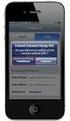 Configuring and Monitoring Mail Servers eg Enterprise v5.6 Restricted Rights Legend The information contained in this document is confidential and subject to change without notice. No part of this document
Configuring and Monitoring Mail Servers eg Enterprise v5.6 Restricted Rights Legend The information contained in this document is confidential and subject to change without notice. No part of this document
Configuring and Monitoring Bluecoat AntiVirus
 Configuring and Monitoring Bluecoat AntiVirus eg Enterprise v5.6 Restricted Rights Legend The information contained in this document is confidential and subject to change without notice. No part of this
Configuring and Monitoring Bluecoat AntiVirus eg Enterprise v5.6 Restricted Rights Legend The information contained in this document is confidential and subject to change without notice. No part of this
Monitoring App V eg Enterprise v6
 Monitoring App V eg Enterprise v6 Restricted Rights Legend The information contained in this document is confidential and subject to change without notice. No part of this document may be reproduced or
Monitoring App V eg Enterprise v6 Restricted Rights Legend The information contained in this document is confidential and subject to change without notice. No part of this document may be reproduced or
Monitoring the AWS EC2 Cloud
 Monitoring the AWS EC2 Cloud eg Enterprise V6 Restricted Rights Legend The information contained in this document is confidential and subject to change without notice. No part of this document may be reproduced
Monitoring the AWS EC2 Cloud eg Enterprise V6 Restricted Rights Legend The information contained in this document is confidential and subject to change without notice. No part of this document may be reproduced
Configuring and Monitoring Web Servers
 Configuring and Monitoring Web Servers eg Enterprise v5.6 Restricted Rights Legend The information contained in this document is confidential and subject to change without notice. No part of this document
Configuring and Monitoring Web Servers eg Enterprise v5.6 Restricted Rights Legend The information contained in this document is confidential and subject to change without notice. No part of this document
Sage 200 Web Time & Expenses Guide
 Sage 200 Web Time & Expenses Guide Sage (UK) Limited Copyright Statement Sage (UK) Limited, 2006. All rights reserved If this documentation includes advice or information relating to any matter other than
Sage 200 Web Time & Expenses Guide Sage (UK) Limited Copyright Statement Sage (UK) Limited, 2006. All rights reserved If this documentation includes advice or information relating to any matter other than
Configuration Task 3: (Optional) As part of configuration, you can deploy rules. For more information, see "Deploy Inbox Rules" below.
 Configure the E-mail Router After the E-mail Router has been installed, you can configure several aspects of it. Some of these configuration tasks are mandatory. Others are optional in that you use them
Configure the E-mail Router After the E-mail Router has been installed, you can configure several aspects of it. Some of these configuration tasks are mandatory. Others are optional in that you use them
Monitoring Event Logs
 Monitoring Event Logs eg Enterprise v6.0 Restricted Rights Legend The information contained in this document is confidential and subject to change without notice. No part of this document may be reproduced
Monitoring Event Logs eg Enterprise v6.0 Restricted Rights Legend The information contained in this document is confidential and subject to change without notice. No part of this document may be reproduced
For Active Directory Installation Guide
 For Active Directory Installation Guide Version 2.5.2 April 2010 Copyright 2010 Legal Notices makes no representations or warranties with respect to the contents or use of this documentation, and specifically
For Active Directory Installation Guide Version 2.5.2 April 2010 Copyright 2010 Legal Notices makes no representations or warranties with respect to the contents or use of this documentation, and specifically
Installing and Configuring DB2 10, WebSphere Application Server v8 & Maximo Asset Management
 IBM Tivoli Software Maximo Asset Management Installing and Configuring DB2 10, WebSphere Application Server v8 & Maximo Asset Management Document version 1.0 Rick McGovern Staff Software Engineer IBM Maximo
IBM Tivoli Software Maximo Asset Management Installing and Configuring DB2 10, WebSphere Application Server v8 & Maximo Asset Management Document version 1.0 Rick McGovern Staff Software Engineer IBM Maximo
TIBCO Spotfire Web Player 6.0. Installation and Configuration Manual
 TIBCO Spotfire Web Player 6.0 Installation and Configuration Manual Revision date: 12 November 2013 Important Information SOME TIBCO SOFTWARE EMBEDS OR BUNDLES OTHER TIBCO SOFTWARE. USE OF SUCH EMBEDDED
TIBCO Spotfire Web Player 6.0 Installation and Configuration Manual Revision date: 12 November 2013 Important Information SOME TIBCO SOFTWARE EMBEDS OR BUNDLES OTHER TIBCO SOFTWARE. USE OF SUCH EMBEDDED
RoomWizard Synchronization Software Manual Installation Instructions
 2 RoomWizard Synchronization Software Manual Installation Instructions Table of Contents Exchange Server Configuration... 4 RoomWizard Synchronization Software Installation and Configuration... 5 System
2 RoomWizard Synchronization Software Manual Installation Instructions Table of Contents Exchange Server Configuration... 4 RoomWizard Synchronization Software Installation and Configuration... 5 System
PageScope Router. Version 1.5. Configuration Guide
 PageScope Router Version 1.5 Configuration Guide Table of Contents TABLE OF CONTENTS... 2 1. Introduction...3 1.1 IP Address and Domain Name...3 2. Sending Files to PageScope Router...4 2.1 MFP Device
PageScope Router Version 1.5 Configuration Guide Table of Contents TABLE OF CONTENTS... 2 1. Introduction...3 1.1 IP Address and Domain Name...3 2. Sending Files to PageScope Router...4 2.1 MFP Device
TIBCO Runtime Agent Domain Utility User s Guide Software Release 5.8.0 November 2012
 TIBCO Runtime Agent Domain Utility User s Guide Software Release 5.8.0 November 2012 Important Information SOME TIBCO SOFTWARE EMBEDS OR BUNDLES OTHER TIBCO SOFTWARE. USE OF SUCH EMBEDDED OR BUNDLED TIBCO
TIBCO Runtime Agent Domain Utility User s Guide Software Release 5.8.0 November 2012 Important Information SOME TIBCO SOFTWARE EMBEDS OR BUNDLES OTHER TIBCO SOFTWARE. USE OF SUCH EMBEDDED OR BUNDLED TIBCO
qliqdirect Active Directory Guide
 qliqdirect Active Directory Guide qliqdirect is a Windows Service with Active Directory Interface. qliqdirect resides in your network/server and communicates with qliqsoft cloud servers securely. qliqdirect
qliqdirect Active Directory Guide qliqdirect is a Windows Service with Active Directory Interface. qliqdirect resides in your network/server and communicates with qliqsoft cloud servers securely. qliqdirect
TIBCO ActiveMatrix Management Agent for WCF Samples. Software Release 1.2.0 July 2009
 TIBCO ActiveMatrix Management Agent for WCF Samples Software Release 1.2.0 July 2009 Important Information SOME TIBCO SOFTWARE EMBEDS OR BUNDLES OTHER TIBCO SOFTWARE. USE OF SUCH EMBEDDED OR BUNDLED TIBCO
TIBCO ActiveMatrix Management Agent for WCF Samples Software Release 1.2.0 July 2009 Important Information SOME TIBCO SOFTWARE EMBEDS OR BUNDLES OTHER TIBCO SOFTWARE. USE OF SUCH EMBEDDED OR BUNDLED TIBCO
CA Spectrum and CA Service Desk
 CA Spectrum and CA Service Desk Integration Guide CA Spectrum 9.4 / CA Service Desk r12 and later This Documentation, which includes embedded help systems and electronically distributed materials, (hereinafter
CA Spectrum and CA Service Desk Integration Guide CA Spectrum 9.4 / CA Service Desk r12 and later This Documentation, which includes embedded help systems and electronically distributed materials, (hereinafter
Setting Up a Unisphere Management Station for the VNX Series P/N 300-011-796 Revision A01 January 5, 2010
 Setting Up a Unisphere Management Station for the VNX Series P/N 300-011-796 Revision A01 January 5, 2010 This document describes the different types of Unisphere management stations and tells how to install
Setting Up a Unisphere Management Station for the VNX Series P/N 300-011-796 Revision A01 January 5, 2010 This document describes the different types of Unisphere management stations and tells how to install
Spam Marshall SpamWall Step-by-Step Installation Guide for Exchange 5.5
 Spam Marshall SpamWall Step-by-Step Installation Guide for Exchange 5.5 What is this document for? This document is a Step-by-Step Guide that can be used to quickly install Spam Marshall SpamWall on Exchange
Spam Marshall SpamWall Step-by-Step Installation Guide for Exchange 5.5 What is this document for? This document is a Step-by-Step Guide that can be used to quickly install Spam Marshall SpamWall on Exchange
Monitoring the Citrix Provisioning Server. eg Enterprise v6.0
 Monitoring the Citrix Provisioning Server eg Enterprise v6.0 Restricted Rights Legend The information contained in this document is confidential and subject to change without notice. No part of this document
Monitoring the Citrix Provisioning Server eg Enterprise v6.0 Restricted Rights Legend The information contained in this document is confidential and subject to change without notice. No part of this document
Adeptia Suite LDAP Integration Guide
 Adeptia Suite LDAP Integration Guide Version 6.2 Release Date February 24, 2015 343 West Erie, Suite 440 Chicago, IL 60654, USA Phone: (312) 229-1727 x111 Fax: (312) 229-1736 DOCUMENT INFORMATION Adeptia
Adeptia Suite LDAP Integration Guide Version 6.2 Release Date February 24, 2015 343 West Erie, Suite 440 Chicago, IL 60654, USA Phone: (312) 229-1727 x111 Fax: (312) 229-1736 DOCUMENT INFORMATION Adeptia
Using Logon Agent for Transparent User Identification
 Using Logon Agent for Transparent User Identification Websense Logon Agent (also called Authentication Server) identifies users in real time, as they log on to domains. Logon Agent works with the Websense
Using Logon Agent for Transparent User Identification Websense Logon Agent (also called Authentication Server) identifies users in real time, as they log on to domains. Logon Agent works with the Websense
NSi Mobile Installation Guide. Version 6.2
 NSi Mobile Installation Guide Version 6.2 Revision History Version Date 1.0 October 2, 2012 2.0 September 18, 2013 2 CONTENTS TABLE OF CONTENTS PREFACE... 5 Purpose of this Document... 5 Version Compatibility...
NSi Mobile Installation Guide Version 6.2 Revision History Version Date 1.0 October 2, 2012 2.0 September 18, 2013 2 CONTENTS TABLE OF CONTENTS PREFACE... 5 Purpose of this Document... 5 Version Compatibility...
How To Login To The Mft Internet Server (Mft) On A Pc Or Macbook Or Macintosh (Macintosh) With A Password Protected (Macbook) Or Ipad (Macro) (For Macintosh) (Macros
 TIBCO MFT Internet Server User Guide Software Release 7.2.4 October 2014 Important Information SOME TIBCO SOFTWARE EMBEDS OR BUNDLES OTHER TIBCO SOFTWARE. USE OF SUCH EMBEDDED OR BUNDLED TIBCO SOFTWARE
TIBCO MFT Internet Server User Guide Software Release 7.2.4 October 2014 Important Information SOME TIBCO SOFTWARE EMBEDS OR BUNDLES OTHER TIBCO SOFTWARE. USE OF SUCH EMBEDDED OR BUNDLED TIBCO SOFTWARE
www.novell.com/documentation Jobs Guide Identity Manager 4.0.1 February 10, 2012
 www.novell.com/documentation Jobs Guide Identity Manager 4.0.1 February 10, 2012 Legal Notices Novell, Inc. makes no representations or warranties with respect to the contents or use of this documentation,
www.novell.com/documentation Jobs Guide Identity Manager 4.0.1 February 10, 2012 Legal Notices Novell, Inc. makes no representations or warranties with respect to the contents or use of this documentation,
TIBCO Hawk SNMP Adapter Installation
 TIBCO Hawk SNMP Adapter Installation Software Release 4.9.0 November 2012 Two-Second Advantage Important Information SOME TIBCO SOFTWARE EMBEDS OR BUNDLES OTHER TIBCO SOFTWARE. USE OF SUCH EMBEDDED OR
TIBCO Hawk SNMP Adapter Installation Software Release 4.9.0 November 2012 Two-Second Advantage Important Information SOME TIBCO SOFTWARE EMBEDS OR BUNDLES OTHER TIBCO SOFTWARE. USE OF SUCH EMBEDDED OR
Legal Notes. Regarding Trademarks. 2012 KYOCERA Document Solutions Inc.
 Legal Notes Unauthorized reproduction of all or part of this guide is prohibited. The information in this guide is subject to change without notice. We cannot be held liable for any problems arising from
Legal Notes Unauthorized reproduction of all or part of this guide is prohibited. The information in this guide is subject to change without notice. We cannot be held liable for any problems arising from
Sage HRMS 2014 Sage Employee Self Service Tech Installation Guide for Windows 2003, 2008, and 2012. October 2013
 Sage HRMS 2014 Sage Employee Self Service Tech Installation Guide for Windows 2003, 2008, and 2012 October 2013 This is a publication of Sage Software, Inc. Document version: October 17, 2013 Copyright
Sage HRMS 2014 Sage Employee Self Service Tech Installation Guide for Windows 2003, 2008, and 2012 October 2013 This is a publication of Sage Software, Inc. Document version: October 17, 2013 Copyright
CA Performance Center
 CA Performance Center Single Sign-On User Guide 2.4 This Documentation, which includes embedded help systems and electronically distributed materials, (hereinafter referred to as the Documentation ) is
CA Performance Center Single Sign-On User Guide 2.4 This Documentation, which includes embedded help systems and electronically distributed materials, (hereinafter referred to as the Documentation ) is
TIBCO Spotfire Automation Services Installation and Configuration
 TIBCO Spotfire Automation Services Installation and Configuration Software Release 7.0 February 2015 Updated March 2015 Two-Second Advantage 2 Important Information SOME TIBCO SOFTWARE EMBEDS OR BUNDLES
TIBCO Spotfire Automation Services Installation and Configuration Software Release 7.0 February 2015 Updated March 2015 Two-Second Advantage 2 Important Information SOME TIBCO SOFTWARE EMBEDS OR BUNDLES
Dell SupportAssist Version 2.0 for Dell OpenManage Essentials Quick Start Guide
 Dell SupportAssist Version 2.0 for Dell OpenManage Essentials Quick Start Guide Notes, Cautions, and Warnings NOTE: A NOTE indicates important information that helps you make better use of your computer.
Dell SupportAssist Version 2.0 for Dell OpenManage Essentials Quick Start Guide Notes, Cautions, and Warnings NOTE: A NOTE indicates important information that helps you make better use of your computer.
TIBCO Spotfire Automation Services 6.5. Installation and Deployment Manual
 TIBCO Spotfire Automation Services 6.5 Installation and Deployment Manual Revision date: 17 April 2014 Important Information SOME TIBCO SOFTWARE EMBEDS OR BUNDLES OTHER TIBCO SOFTWARE. USE OF SUCH EMBEDDED
TIBCO Spotfire Automation Services 6.5 Installation and Deployment Manual Revision date: 17 April 2014 Important Information SOME TIBCO SOFTWARE EMBEDS OR BUNDLES OTHER TIBCO SOFTWARE. USE OF SUCH EMBEDDED
Configuring MailArchiva with Insight Server
 Copyright 2009 Bynari Inc., All rights reserved. No part of this publication may be reproduced or transmitted in any form or by any means, electronic or mechanical, including photocopy, recording, or any
Copyright 2009 Bynari Inc., All rights reserved. No part of this publication may be reproduced or transmitted in any form or by any means, electronic or mechanical, including photocopy, recording, or any
SOA Software: Troubleshooting Guide for Agents
 SOA Software: Troubleshooting Guide for Agents SOA Software Troubleshooting Guide for Agents 1.1 October, 2013 Copyright Copyright 2013 SOA Software, Inc. All rights reserved. Trademarks SOA Software,
SOA Software: Troubleshooting Guide for Agents SOA Software Troubleshooting Guide for Agents 1.1 October, 2013 Copyright Copyright 2013 SOA Software, Inc. All rights reserved. Trademarks SOA Software,
WatchDox SharePoint Beta Guide. Application Version 1.0.0
 Application Version 1.0.0 Confidentiality This document contains confidential material that is proprietary WatchDox. The information and ideas herein may not be disclosed to any unauthorized individuals
Application Version 1.0.0 Confidentiality This document contains confidential material that is proprietary WatchDox. The information and ideas herein may not be disclosed to any unauthorized individuals
StarWind iscsi SAN: Configuring HA File Server for SMB NAS February 2012
 StarWind iscsi SAN: Configuring HA File Server for SMB NAS February 2012 TRADEMARKS StarWind, StarWind Software and the StarWind and the StarWind Software logos are trademarks of StarWind Software which
StarWind iscsi SAN: Configuring HA File Server for SMB NAS February 2012 TRADEMARKS StarWind, StarWind Software and the StarWind and the StarWind Software logos are trademarks of StarWind Software which
RSA Security Analytics
 RSA Security Analytics Event Source Log Configuration Guide Microsoft Windows using Eventing Collection Last Modified: Thursday, July 30, 2015 Event Source Product Information: Vendor: Microsoft Event
RSA Security Analytics Event Source Log Configuration Guide Microsoft Windows using Eventing Collection Last Modified: Thursday, July 30, 2015 Event Source Product Information: Vendor: Microsoft Event
Monitoring the Oracle VM Server
 Monitoring the Oracle VM Server eg Enterprise v6.0 Restricted Rights Legend The information contained in this document is confidential and subject to change without notice. No part of this document may
Monitoring the Oracle VM Server eg Enterprise v6.0 Restricted Rights Legend The information contained in this document is confidential and subject to change without notice. No part of this document may
Configuring Secure Socket Layer (SSL) for use with BPM 7.5.x
 Configuring Secure Socket Layer (SSL) for use with BPM 7.5.x Configuring Secure Socket Layer (SSL) communication for a standalone environment... 2 Import the Process Server WAS root SSL certificate into
Configuring Secure Socket Layer (SSL) for use with BPM 7.5.x Configuring Secure Socket Layer (SSL) communication for a standalone environment... 2 Import the Process Server WAS root SSL certificate into
Monitoring Nginx Server
 Monitoring Nginx Server eg Enterprise v6 Restricted Rights Legend The information contained in this document is confidential and subject to change without notice. No part of this document may be reproduced
Monitoring Nginx Server eg Enterprise v6 Restricted Rights Legend The information contained in this document is confidential and subject to change without notice. No part of this document may be reproduced
TIBCO Spotfire Metrics Prerequisites and Installation
 TIBCO Spotfire Metrics Prerequisites and Installation Software Release 6.0 November 2013 Two-Second Advantage 2 Important Information SOME TIBCO SOFTWARE EMBEDS OR BUNDLES OTHER TIBCO SOFTWARE. USE OF
TIBCO Spotfire Metrics Prerequisites and Installation Software Release 6.0 November 2013 Two-Second Advantage 2 Important Information SOME TIBCO SOFTWARE EMBEDS OR BUNDLES OTHER TIBCO SOFTWARE. USE OF
Application Interface Services Server for Mobile Enterprise Applications Configuration Guide Tools Release 9.2
 [1]JD Edwards EnterpriseOne Application Interface Services Server for Mobile Enterprise Applications Configuration Guide Tools Release 9.2 E61545-01 October 2015 Describes the configuration of the Application
[1]JD Edwards EnterpriseOne Application Interface Services Server for Mobile Enterprise Applications Configuration Guide Tools Release 9.2 E61545-01 October 2015 Describes the configuration of the Application
Use Enterprise SSO as the Credential Server for Protected Sites
 Webthority HOW TO Use Enterprise SSO as the Credential Server for Protected Sites This document describes how to integrate Webthority with Enterprise SSO version 8.0.2 or 8.0.3. Webthority can be configured
Webthority HOW TO Use Enterprise SSO as the Credential Server for Protected Sites This document describes how to integrate Webthority with Enterprise SSO version 8.0.2 or 8.0.3. Webthority can be configured
LepideAuditor Suite for File Server. Installation and Configuration Guide
 LepideAuditor Suite for File Server Installation and Configuration Guide Table of Contents 1. Introduction... 4 2. Requirements and Prerequisites... 4 2.1 Basic System Requirements... 4 2.2 Supported Servers
LepideAuditor Suite for File Server Installation and Configuration Guide Table of Contents 1. Introduction... 4 2. Requirements and Prerequisites... 4 2.1 Basic System Requirements... 4 2.2 Supported Servers
Using Microsoft Windows Authentication for Microsoft SQL Server Connections in Data Archive
 Using Microsoft Windows Authentication for Microsoft SQL Server Connections in Data Archive 2014 Informatica Corporation. No part of this document may be reproduced or transmitted in any form, by any means
Using Microsoft Windows Authentication for Microsoft SQL Server Connections in Data Archive 2014 Informatica Corporation. No part of this document may be reproduced or transmitted in any form, by any means
Integrate Check Point Firewall
 Integrate Check Point Firewall EventTracker Enterprise Publication Date: Oct.26, 2015 EventTracker 8815 Centre Park Drive Columbia MD 21045 www.eventtracker.com Abstract The purpose of this document is
Integrate Check Point Firewall EventTracker Enterprise Publication Date: Oct.26, 2015 EventTracker 8815 Centre Park Drive Columbia MD 21045 www.eventtracker.com Abstract The purpose of this document is
SSL CONFIGURATION GUIDE
 HYPERION RELEASE 9.3.1 SSL CONFIGURATION GUIDE CONTENTS IN BRIEF About This Document... 2 Assumptions... 2 Information Sources... 2 Identifying SSL Points for Hyperion Products... 4 Common Activities...
HYPERION RELEASE 9.3.1 SSL CONFIGURATION GUIDE CONTENTS IN BRIEF About This Document... 2 Assumptions... 2 Information Sources... 2 Identifying SSL Points for Hyperion Products... 4 Common Activities...
Enhanced Connector Applications SupportPac VP01 for IBM WebSphere Business Events 3.0.0
 Enhanced Connector Applications SupportPac VP01 for IBM WebSphere Business Events 3.0.0 Third edition (May 2012). Copyright International Business Machines Corporation 2012. US Government Users Restricted
Enhanced Connector Applications SupportPac VP01 for IBM WebSphere Business Events 3.0.0 Third edition (May 2012). Copyright International Business Machines Corporation 2012. US Government Users Restricted
Monitoring Traffic manager
 Monitoring Traffic manager eg Enterprise v6 Restricted Rights Legend The information contained in this document is confidential and subject to change without notice. No part of this document may be reproduced
Monitoring Traffic manager eg Enterprise v6 Restricted Rights Legend The information contained in this document is confidential and subject to change without notice. No part of this document may be reproduced
Quick Scan Features Setup Guide. Scan to E-mail Setup. See also: System Administration Guide: Contains details about E-mail setup.
 Quick Scan Features Setup Guide XE3024EN0-2 This guide includes instructions for: Scan to E-mail Setup on page 1 Scan to Mailbox Setup on page 6 Network Scanning Setup on page 9 Scan to PC Setup on page
Quick Scan Features Setup Guide XE3024EN0-2 This guide includes instructions for: Scan to E-mail Setup on page 1 Scan to Mailbox Setup on page 6 Network Scanning Setup on page 9 Scan to PC Setup on page
Resonate Central Dispatch
 Resonate Central Dispatch Microsoft Exchange 2010 Resonate, Inc. Tel. + 1.408.545.5535 Fax + 1.408.545.5502 www.resonate.com Copyright 2013 Resonate, Inc. All rights reserved. Resonate Incorporated and
Resonate Central Dispatch Microsoft Exchange 2010 Resonate, Inc. Tel. + 1.408.545.5535 Fax + 1.408.545.5502 www.resonate.com Copyright 2013 Resonate, Inc. All rights reserved. Resonate Incorporated and
Legal Notices. Warranty
 Legal Notices Warranty The only warranties for HP products and services are set forth in the express warranty statements accompanying such products and services. Nothing herein should be construed as constituting
Legal Notices Warranty The only warranties for HP products and services are set forth in the express warranty statements accompanying such products and services. Nothing herein should be construed as constituting
TIBCO ActiveMatrix BPM Integration with Content Management Systems Software Release 2.2.0 September 2013
 TIBCO ActiveMatrix BPM Integration with Content Management Systems Software Release 2.2.0 September 2013 Two-Second Advantage Important Information SOME TIBCO SOFTWARE EMBEDS OR BUNDLES OTHER TIBCO SOFTWARE.
TIBCO ActiveMatrix BPM Integration with Content Management Systems Software Release 2.2.0 September 2013 Two-Second Advantage Important Information SOME TIBCO SOFTWARE EMBEDS OR BUNDLES OTHER TIBCO SOFTWARE.
ez Agent Administrator s Guide
 ez Agent Administrator s Guide Copyright This document is protected by the United States copyright laws, and is proprietary to Zscaler Inc. Copying, reproducing, integrating, translating, modifying, enhancing,
ez Agent Administrator s Guide Copyright This document is protected by the United States copyright laws, and is proprietary to Zscaler Inc. Copying, reproducing, integrating, translating, modifying, enhancing,
TIBCO Administrator User s Guide. Software Release 5.7.1 March 2012
 TIBCO Administrator User s Guide Software Release 5.7.1 March 2012 Important Information SOME TIBCO SOFTWARE EMBEDS OR BUNDLES OTHER TIBCO SOFTWARE. USE OF SUCH EMBEDDED OR BUNDLED TIBCO SOFTWARE IS SOLELY
TIBCO Administrator User s Guide Software Release 5.7.1 March 2012 Important Information SOME TIBCO SOFTWARE EMBEDS OR BUNDLES OTHER TIBCO SOFTWARE. USE OF SUCH EMBEDDED OR BUNDLED TIBCO SOFTWARE IS SOLELY
fåíéêåéí=péêîéê=^çãáåáëíê~íçêûë=dìáçé
 fåíéêåéí=péêîéê=^çãáåáëíê~íçêûë=dìáçé Internet Server FileXpress Internet Server Administrator s Guide Version 7.2.1 Version 7.2.2 Created on 29 May, 2014 2014 Attachmate Corporation and its licensors.
fåíéêåéí=péêîéê=^çãáåáëíê~íçêûë=dìáçé Internet Server FileXpress Internet Server Administrator s Guide Version 7.2.1 Version 7.2.2 Created on 29 May, 2014 2014 Attachmate Corporation and its licensors.
Oracle Enterprise Single Sign-on Provisioning Gateway. Administrator Guide Release 10.1.4.1.0 E12613-01
 Oracle Enterprise Single Sign-on Provisioning Gateway Administrator Guide Release 10.1.4.1.0 E12613-01 March 2009 Oracle Enterprise Single Sign-on Provisioning Gateway, Administrator Guide, Release 10.1.4.1.0
Oracle Enterprise Single Sign-on Provisioning Gateway Administrator Guide Release 10.1.4.1.0 E12613-01 March 2009 Oracle Enterprise Single Sign-on Provisioning Gateway, Administrator Guide, Release 10.1.4.1.0
Sophos for Microsoft SharePoint startup guide
 Sophos for Microsoft SharePoint startup guide Product version: 2.0 Document date: March 2011 Contents 1 About this guide...3 2 About Sophos for Microsoft SharePoint...3 3 System requirements...3 4 Planning
Sophos for Microsoft SharePoint startup guide Product version: 2.0 Document date: March 2011 Contents 1 About this guide...3 2 About Sophos for Microsoft SharePoint...3 3 System requirements...3 4 Planning
White Paper. Installation and Configuration of Fabasoft Folio IMAP Service. Fabasoft Folio 2015 Update Rollup 3
 White Paper Fabasoft Folio 2015 Update Rollup 3 Copyright Fabasoft R&D GmbH, Linz, Austria, 2016. All rights reserved. All hardware and software names used are registered trade names and/or registered
White Paper Fabasoft Folio 2015 Update Rollup 3 Copyright Fabasoft R&D GmbH, Linz, Austria, 2016. All rights reserved. All hardware and software names used are registered trade names and/or registered
WebSphere MQ Oracle Enterprise Gateway Integration Guide
 An Oracle White Paper June 2011 WebSphere MQ Oracle Enterprise Gateway Integration Guide 1 / 30 Disclaimer The following is intended to outline our general product direction. It is intended for information
An Oracle White Paper June 2011 WebSphere MQ Oracle Enterprise Gateway Integration Guide 1 / 30 Disclaimer The following is intended to outline our general product direction. It is intended for information
Kaseya Server Instal ation User Guide June 6, 2008
 Kaseya Server Installation User Guide June 6, 2008 About Kaseya Kaseya is a global provider of IT automation software for IT Solution Providers and Public and Private Sector IT organizations. Kaseya's
Kaseya Server Installation User Guide June 6, 2008 About Kaseya Kaseya is a global provider of IT automation software for IT Solution Providers and Public and Private Sector IT organizations. Kaseya's
Practice Fusion API Client Installation Guide for Windows
 Practice Fusion API Client Installation Guide for Windows Quickly and easily connect your Results Information System with Practice Fusion s Electronic Health Record (EHR) System Table of Contents Introduction
Practice Fusion API Client Installation Guide for Windows Quickly and easily connect your Results Information System with Practice Fusion s Electronic Health Record (EHR) System Table of Contents Introduction
Customer Tips. Configuring Color Access on the WorkCentre 7328/7335/7345 using Windows Active Directory. for the user. Overview
 Xerox Multifunction Devices Customer Tips February 13, 2008 This document applies to the stated Xerox products. It is assumed that your device is equipped with the appropriate option(s) to support the
Xerox Multifunction Devices Customer Tips February 13, 2008 This document applies to the stated Xerox products. It is assumed that your device is equipped with the appropriate option(s) to support the
Windows XP Exchange Client Installation Instructions
 WINDOWS XP with Outlook 2003 or Outlook 2007 1. Click the Start button and select Control Panel: 2. If your control panel looks like this: Click Switch to Classic View. 3. Double click Mail. 4. Click show
WINDOWS XP with Outlook 2003 or Outlook 2007 1. Click the Start button and select Control Panel: 2. If your control panel looks like this: Click Switch to Classic View. 3. Double click Mail. 4. Click show
CYAN SECURE WEB HOWTO. NTLM Authentication
 CYAN SECURE WEB HOWTO June 2008 Applies to: CYAN Secure Web 1.4 and above NTLM helps to transparently synchronize user names and passwords of an Active Directory Domain and use them for authentication.
CYAN SECURE WEB HOWTO June 2008 Applies to: CYAN Secure Web 1.4 and above NTLM helps to transparently synchronize user names and passwords of an Active Directory Domain and use them for authentication.
TIBCO ActiveMatrix Adapter for WebSphere MQ Configuration and Deployment. Software Release 6.2 January 2011
 TIBCO ActiveMatrix Adapter for WebSphere MQ Configuration and Deployment Software Release 6.2 January 2011 Important Information SOME TIBCO SOFTWARE EMBEDS OR BUNDLES OTHER TIBCO SOFTWARE. USE OF SUCH
TIBCO ActiveMatrix Adapter for WebSphere MQ Configuration and Deployment Software Release 6.2 January 2011 Important Information SOME TIBCO SOFTWARE EMBEDS OR BUNDLES OTHER TIBCO SOFTWARE. USE OF SUCH
Using LDAP Authentication in a PowerCenter Domain
 Using LDAP Authentication in a PowerCenter Domain 2008 Informatica Corporation Overview LDAP user accounts can access PowerCenter applications. To provide LDAP user accounts access to the PowerCenter applications,
Using LDAP Authentication in a PowerCenter Domain 2008 Informatica Corporation Overview LDAP user accounts can access PowerCenter applications. To provide LDAP user accounts access to the PowerCenter applications,
Network Load Balancing
 Network Load Balancing Step by Step installation of Network Load Balancing in Windows Server 2008 R2. Prerequisite for NLB Cluster 1. Log on to NODE1 Windows Server 2008 R2 system with a domain account
Network Load Balancing Step by Step installation of Network Load Balancing in Windows Server 2008 R2. Prerequisite for NLB Cluster 1. Log on to NODE1 Windows Server 2008 R2 system with a domain account
FTP Server Configuration
 FTP Server Configuration For HP customers who need to configure an IIS or FileZilla FTP server before using HP Device Manager Technical white paper 2 Copyright 2012 Hewlett-Packard Development Company,
FTP Server Configuration For HP customers who need to configure an IIS or FileZilla FTP server before using HP Device Manager Technical white paper 2 Copyright 2012 Hewlett-Packard Development Company,
IBM Unica emessage Version 8 Release 6 February 13, 2015. Startup and Administrator's Guide
 IBM Unica emessage Version 8 Release 6 February 13, 2015 Startup and Administrator's Guide Note Before using this information and the product it supports, read the information in Notices on page 83. This
IBM Unica emessage Version 8 Release 6 February 13, 2015 Startup and Administrator's Guide Note Before using this information and the product it supports, read the information in Notices on page 83. This
TIBCO Slingshot User Guide
 TIBCO Slingshot User Guide v1.8.1 Copyright 2008-2010 TIBCO Software Inc. ALL RIGHTS RESERVED. Page 1 September 2, 2011 Documentation Information Slingshot Outlook Plug-in Important Information SOME TIBCO
TIBCO Slingshot User Guide v1.8.1 Copyright 2008-2010 TIBCO Software Inc. ALL RIGHTS RESERVED. Page 1 September 2, 2011 Documentation Information Slingshot Outlook Plug-in Important Information SOME TIBCO
StarWind iscsi SAN & NAS: Configuring HA File Server on Windows Server 2012 for SMB NAS January 2013
 StarWind iscsi SAN & NAS: Configuring HA File Server on Windows Server 2012 for SMB NAS January 2013 TRADEMARKS StarWind, StarWind Software and the StarWind and the StarWind Software logos are trademarks
StarWind iscsi SAN & NAS: Configuring HA File Server on Windows Server 2012 for SMB NAS January 2013 TRADEMARKS StarWind, StarWind Software and the StarWind and the StarWind Software logos are trademarks
WhatsUp Gold v16.2 Installation and Configuration Guide
 WhatsUp Gold v16.2 Installation and Configuration Guide Contents Installing and Configuring Ipswitch WhatsUp Gold v16.2 using WhatsUp Setup Installing WhatsUp Gold using WhatsUp Setup... 1 Security guidelines
WhatsUp Gold v16.2 Installation and Configuration Guide Contents Installing and Configuring Ipswitch WhatsUp Gold v16.2 using WhatsUp Setup Installing WhatsUp Gold using WhatsUp Setup... 1 Security guidelines
Lotus Sametime. FIPS Support for IBM Lotus Sametime 8.0. Version 8.0 SC23-8760-00
 Lotus Sametime Version 8.0 FIPS Support for IBM Lotus Sametime 8.0 SC23-8760-00 Disclaimer THE INFORMATION CONTAINED IN THIS DOCUMENTATION IS PROVIDED FOR INFORMATIONAL PURPOSES ONLY. WHILE EFFORTS WERE
Lotus Sametime Version 8.0 FIPS Support for IBM Lotus Sametime 8.0 SC23-8760-00 Disclaimer THE INFORMATION CONTAINED IN THIS DOCUMENTATION IS PROVIDED FOR INFORMATIONAL PURPOSES ONLY. WHILE EFFORTS WERE
TIBCO Fulfillment Provisioning Session Layer for FTP Installation
 TIBCO Fulfillment Provisioning Session Layer for FTP Installation Software Release 3.8.1 August 2015 Important Information SOME TIBCO SOFTWARE EMBEDS OR BUNDLES OTHER TIBCO SOFTWARE. USE OF SUCH EMBEDDED
TIBCO Fulfillment Provisioning Session Layer for FTP Installation Software Release 3.8.1 August 2015 Important Information SOME TIBCO SOFTWARE EMBEDS OR BUNDLES OTHER TIBCO SOFTWARE. USE OF SUCH EMBEDDED
WhatsUp Gold v16.1 Installation and Configuration Guide
 WhatsUp Gold v16.1 Installation and Configuration Guide Contents Installing and Configuring Ipswitch WhatsUp Gold v16.1 using WhatsUp Setup Installing WhatsUp Gold using WhatsUp Setup... 1 Security guidelines
WhatsUp Gold v16.1 Installation and Configuration Guide Contents Installing and Configuring Ipswitch WhatsUp Gold v16.1 using WhatsUp Setup Installing WhatsUp Gold using WhatsUp Setup... 1 Security guidelines
Deploying EMC Documentum WDK Applications with IBM WebSEAL as a Reverse Proxy
 Deploying EMC Documentum WDK Applications with IBM WebSEAL as a Reverse Proxy Applied Technology Abstract This white paper serves as a detailed solutions guide for installing and configuring IBM WebSEAL
Deploying EMC Documentum WDK Applications with IBM WebSEAL as a Reverse Proxy Applied Technology Abstract This white paper serves as a detailed solutions guide for installing and configuring IBM WebSEAL
Clientless SSL VPN Users
 Manage Passwords, page 1 Username and Password Requirements, page 3 Communicate Security Tips, page 3 Configure Remote Systems to Use Clientless SSL VPN Features, page 3 Manage Passwords Optionally, you
Manage Passwords, page 1 Username and Password Requirements, page 3 Communicate Security Tips, page 3 Configure Remote Systems to Use Clientless SSL VPN Features, page 3 Manage Passwords Optionally, you
CA Unified Infrastructure Management Server
 CA Unified Infrastructure Management Server CA UIM Server Configuration Guide 8.0 Document Revision History Version Date Changes 8.0 September 2014 Rebranded for UIM 8.0. 7.6 June 2014 No revisions for
CA Unified Infrastructure Management Server CA UIM Server Configuration Guide 8.0 Document Revision History Version Date Changes 8.0 September 2014 Rebranded for UIM 8.0. 7.6 June 2014 No revisions for
Configuring Color Access on the WorkCentre 7120 Using Microsoft Active Directory Customer Tip
 Configuring Color Access on the WorkCentre 7120 Using Microsoft Active Directory Customer Tip October 21, 2010 Overview This document describes how to limit access to color copying and printing on the
Configuring Color Access on the WorkCentre 7120 Using Microsoft Active Directory Customer Tip October 21, 2010 Overview This document describes how to limit access to color copying and printing on the
Adeptia Suite 6.2. Application Services Guide. Release Date October 16, 2014
 Adeptia Suite 6.2 Application Services Guide Release Date October 16, 2014 343 West Erie, Suite 440 Chicago, IL 60654, USA Phone: (312) 229-1727 x111 Fax: (312) 229-1736 Document Information DOCUMENT INFORMATION
Adeptia Suite 6.2 Application Services Guide Release Date October 16, 2014 343 West Erie, Suite 440 Chicago, IL 60654, USA Phone: (312) 229-1727 x111 Fax: (312) 229-1736 Document Information DOCUMENT INFORMATION
SteelEye Protection Suite for Linux v8.2.0 WebSphere MQ / MQSeries Recovery Kit. Administration Guide
 SteelEye Protection Suite for Linux v8.2.0 WebSphere MQ / MQSeries Recovery Kit Administration Guide October 2013 This document and the information herein is the property of SIOS Technology Corp. (previously
SteelEye Protection Suite for Linux v8.2.0 WebSphere MQ / MQSeries Recovery Kit Administration Guide October 2013 This document and the information herein is the property of SIOS Technology Corp. (previously
IBM WebSphere Application Server Version 7.0
 IBM WebSphere Application Server Version 7.0 Centralized Installation Manager for IBM WebSphere Application Server Network Deployment Version 7.0 Note: Before using this information, be sure to read the
IBM WebSphere Application Server Version 7.0 Centralized Installation Manager for IBM WebSphere Application Server Network Deployment Version 7.0 Note: Before using this information, be sure to read the
Security Explorer 9.5. User Guide
 2014 Dell Inc. ALL RIGHTS RESERVED. This guide contains proprietary information protected by copyright. The software described in this guide is furnished under a software license or nondisclosure agreement.
2014 Dell Inc. ALL RIGHTS RESERVED. This guide contains proprietary information protected by copyright. The software described in this guide is furnished under a software license or nondisclosure agreement.
LDAP User Guide PowerSchool Premier 5.1 Student Information System
 PowerSchool Premier 5.1 Student Information System Document Properties Copyright Owner Copyright 2007 Pearson Education, Inc. or its affiliates. All rights reserved. This document is the property of Pearson
PowerSchool Premier 5.1 Student Information System Document Properties Copyright Owner Copyright 2007 Pearson Education, Inc. or its affiliates. All rights reserved. This document is the property of Pearson
