Representative Guide for Electronic Records Express Sending Individual Case Responses by Secure Website
|
|
|
- Madeleine Chambers
- 8 years ago
- Views:
Transcription
1 Representative Guide for Electronic Records Express Sending Individual Case Responses by Secure Website Office of Disability Adjudication and Review October 2011
2 Representative Guide for Electronic Records Express Records Table of Contents The Social Security Administration s Electronic Disability System... 1 Submitting Electronic Evidence Using the Electronic Records Express Website... 1 How Do I Get Started?... 1 New User Instructions for ERE Logging In... 2 How to Use Send Response for Individual Case... 6 Logging Out of the ERE Website...15 Special Considerations When Using the ERE Website...16 Logging Into the ERE Website...16 Updating Your Address...16 Changing Your Password...18 Naming Your Electronic Claimant Records...18 Timing Out...18 Avoiding User Errors...18 Bookmarking the ERE Website...19 Saving ERE Tracking Information Pages...19 How SSA Communicates Information to ERE Users...20 ERE Electronic File Format Options:...20 Access Keys:...21 Contacts for Additional Assistance...22 Glossary...22
3 The Social Security Administration s Electronic Disability System This guide provides claimants representatives with detailed instructions for submitting ODAR level appeals materials in electronic format, e.g., briefs and additional disabilityrelated evidence, using the upload feature of SSA s secure website. SSA, including ODAR, is striving to obtain disability records in electronic format whenever feasible. If you have questions regarding these instructions or the process for submitting electronic evidence, please odar.hq.rep.mail@ssa.gov Submitting Electronic Evidence Using the Electronic Records Express Website The Social Security Administration (SSA) has developed a free, easy-to-use website called Electronic Records Express (ERE) for representatives who can create an electronic record (either by scanning paper records or receiving electronic claimant records from medical providers). Representatives can use the ERE website to securely send evidence direct to their client s electronic folder. Representatives will receive a tracking information page acknowledging that SSA received their transmission. To use the ERE website, you need: Internet access A Web browser A computer that supports an encryption level of 128 bits (most computers purchased in the last five years support 128 bit encryption) A Username and Password to access the ERE website (the Office of Disability Adjudication and Review will assist you with the registration process) No special software is required to use the ERE website. How Do I Get Started? When an electronic claim file meets all the technical prerequisites for receiving electronic evidence submissions, ODAR will forward you a bar code. You will need to have the ODAR barcode when you log onto the ERE website because you will need to enter information such as the claimant s social security number and the Request ID. This information ensures that the claimant s records are properly transmitted to the appropriate electronic disability claim file. Before using the ERE website, you should have existing electronic records and you should know where they are stored on your computer system (i.e., which drive, which folders, etc.). The ERE website accepts the following types of electronic files:.doc,.docx.wpd,.jpg,.bmp,.txt,.mdi,.rtf,.xls,.xlsx,.pdf,.tiff, and.tif. Please use only the following types of characters when naming your electronic claimant files: numbers, letters, hyphens/dashes, underscores, backslashes, and spaces. Please refer to the section Special Considerations beginning on page 17 for additional information. The following pages contain instructions and screenshots to illustrate the userfriendly design and functionality of the ERE website. To use ERE, simply follow the instructions on the next page to get started. 1
4 New User Instructions for ERE Logging In 1. Open an Internet browser 2. In the address window type in: (do not type the www. ) 3. Once you have this page up, select Favorites Select Add to Favorites Where it says name, type in Electronic Records Express and select the OK button. 4. Enter your case-sensitive Username and Password NOTE: The Office of Disability Adjudication and Review will assist you in obtaining a Username and Password. 5. Select the LOGIN button. NOTE: You should be aware that after 3 failed attempts to sign in, your account will be locked. If this occurs, you may obtain additional assistance online by reporting problems to EEAccountInfo@ssa.gov or calling You may also report problems to the Office of Disability Adjudication and Review at odar.hq.rep.mail@ssa.gov. 2
5 3
6 6. Entering a correct Username and Password will bring you to the Electronic Records Express Home page. Note: Although the Electronic Records Express Home page lists a number of electronic transmission features, at this time the only features available to ODAR users are Send Responses for Individual Case listed under the Evidence Submission Services box, Track Status of Submissions listed under the Document Exchange Services, and Communication Utility listed under the Communication Services box, above. Guidance for using the Track Status of Submissions and Communication Utility is provided in separate ODAR instructions available in the User Instructions link in the upper right corner of the screen. 4
7 If this is the first time you are logging into ERE, you will be required to change your password (this is a security feature). The Change Password page should automatically appear. You can also access the Change Password option from the ERE Home page (scroll down and the Change Password option is on the left side of your screen). Enter the password given you by ODAR in the old password window. Enter a new password that is at least 7 characters long and includes both letters and numbers. Confirm your new password by entering it again in the last box. Remember that your Username and Password are case sensitive. Your password will expire every 90 days and you will be prompted to change your password (the page above will appear after you login). NOTE: You have three attempts to enter your password. After the third attempt you will be locked out. If you are locked out of the website, you will need to send an to EEAccountInfo@ssa.gov or call
8 7. When you have changed your password after your first login, you may proceed with sending evidence to ODAR. How to Use Send Response for Individual Case On the Electronic Records Express Home page, under Evidence Submission Services, select Send Response for Individual Case. NOTE: You will need to have the ODAR barcode to enter information in the next few steps. The following illustration will help you find the necessary information on the ODAR barcode. Step 1: Enter the Site Code in the SITE CODE field. It is important that you select the SITE code from the barcode sheet provided by ODAR. DO NOT USE A BARCODE PROVIDED FROM ANOTHER SOURCE WHEN YOU ARE SENDING INFORMATION TO AN ODAR OFFICE (i.e. Disability Determination Services). NOTE: When the SITE code is entered the appropriate ODAR office and state will be shown in the DESTINATION and STATE field. The DESTINATION field has both ODAR and Disability Determination Service offices listed. Be sure that an ODAR office is shown in the Destination field. 6
9 Step 2: From the barcode provided by ODAR, enter the following information in the appropriate fields. (See the figure shown below). Enter the claimant s Social Security Number. Enter the Request ID information. The Request ID is the document number or serial number which is usually located on the barcode. Be sure to enter the Request ID beginning with the first non-zero number. For example, if the request letter shows RQID as , enter Enter the RF (Routing Field) information shown on the barcode. Enter the DR code information shown on the barcode. Do NOT enter the CS code. Select Continue to go to the next page. 7
10 Do not Enter the CS code 8
11 Step 3: Send Files from your computer NOTES: If you have records for the requested claimant in an electronic format, you can send existing files from your computer to ODAR. File types accepted are:.wpd,.doc,.docx,.jpg,.bmp,.mdi,.txt,.rtf,.xls,.xlsx,.pdf,.tiff, and.tif. Please refer to the section entitled Naming Your Electronic Claimant Records on page 19, for more information on acceptable file names. Do not upload documents containing macros (i.e., a set of instructions or scripts that automates tasks). They may cause system problems, which will require you to resubmit your documents without macros. Select the Browse button to find the file you wish to send to the electronic folder The Choose file window appears 9
12 Locate the file you wish to send and select the file name. This inserts the document s file name into the File name box at the bottom of the Choose file window. 10
13 Next, select the Open button. The Choose File window closes and the file name displays in the box to the left of the Browse button. You have successfully attached the named file to the website. 11
14 Document Type: Select from the drop down list a document type for the document you are sending. Depending on the document type you select, additional fields may appear which require completion. You may send additional files (maximum of 8 files for one claimant) by selecting the Add Another File button and repeating the previous steps. If you select Prior Page, you will return to the Destination page. NOTE: You will lose all information entered on the page and any file selected. 12
15 Step 4: Verify the Destination and information. Compare the information in the Destination and request summary box to the ODAR barcode before submitting a response. If the information does not match, then re-enter the correct information at Step 1. If the information matches, select the Submit button. If an invalid document was attached you will receive an alert message similar to the message shown below. Select Try Again to re-enter the correct information. 13
16 You should receive a Tracking Information page acknowledging that SSA has received your transmission. The Tracking Information page indicates the specific filename and document type of each file that was transmitted. The Tracking Information page only acknowledges that the transmission has been received. The transmission must still go through a SSA systems check before being sent to the electronic folder. You will be notified by if there are any errors or problems that prevent SSA from processing your submission. NOTE: In the unlikely event that you do not receive the Tracking Information page, you should resubmit the materials. NOTE: We recommend that you print or take a screenshot of the Tracking Information page for documentation. You will not be able to retrieve this information from SSA (including ODAR) after you exit this page. If you have evidence to send for another individual, you can select the Send Another Response link toward the bottom of the Tracking Information page. This will bring you to the webpage to enter information to send medical records for another claimant. Please be sure to have the ODAR request letter available. 14
17 Logging Out of the ERE Website When you have completed your file uploads, select Log Out on the left navigation bar of the ERE website. Logging out ensures that others may not access the ERE website through your Username and Password. 15
18 Special Considerations When Using the ERE Website Logging Into the ERE Website The Username and Password are case sensitive. NOTE: Your ODAR contact will assist you in obtaining a Username and Password. Be aware that after 3 failed attempts to sign in, your account will be locked. If this occurs, you may obtain additional online assistance by selecting the ERE address link. You may also report problems to your ODAR contact. Updating Your Address Your address currently on file with SSA displays on the Electronic Records Express Home page in the top left corner. If the address or phone number shown is incorrect, you may change your address by performing the following steps: 1. Select the Modify your account information link. 2. Enter your new or correct information in the appropriate field. 3. Select the Modify button. 16
19 A page displays verifying that the account information was successfully modified. 17
20 In addition to a confirmation page, ERE will send a confirmation to your address once your change(s) are processed. Changing Your Password You are required to change your password upon your very first login to the ERE website. Afterward, you will be prompted to change your password every 90 days. Naming Your Electronic Claimant Records The ERE website will accept electronic filenames that contain the following characters: Numbers Letters (uppercase and lowercase) Backslashes \ Underscores _ Hyphens or Dashes - Spaces Other special characters may make your electronic filename invalid, such as: Certain Punctuation Marks (commas, semicolons, parentheses, etc.) Symbols (*, %, <, >,, etc.) Please be sure that your electronic records include the acceptable character types shown above. NOTE: Please be sure to upload only non-password protected documents. Timing Out The website will time out after 30 minutes of inactivity, so you should be ready to enter information from the records request letter and have files ready to upload. After 2 hours, the website will log you out and you must re-enter your User ID and Password to continue. Avoiding User Errors Errors can occur for many reasons. The following list briefly explains some common ERE website user errors : Bookmarking the Tracking Information page Never bookmark pages within the ERE website. The only bookmark you should use for the ERE website is the Home page at Please note you cannot bookmark and save a Tracking Information page. 18
21 Leaving the ERE session unattended for 30 minutes will cause a session timeout. If you need to do something else please log out and exit your ERE session. Once you have submitted documents by selecting the Submit button, you should not use the Back button, Stop button, or close your Internet browser file until you receive the Tracking Information page. Typing in an incorrect file path for a file saved on your local system. This can occur if you type in a file name rather than using the Browse button to navigate to where files are stored on your system and then selecting the files you wish to attach. You may not receive notification if this type of error occurs. The best way to avoid this type of error is to use the Browse button to attach your files and then wait for the Tracking Information page to appear after you have successfully transmitted your electronic files. Bookmarking the ERE Website Please be sure to bookmark the ERE Home Page only. You should never bookmark intermediate webpages within the ERE website. Doing so can cause problems the next time you try to send files. Saving ERE Tracking Information Pages You cannot bookmark and save a Tracking Information page. You cannot retrieve tracking information after exiting the page. If you wish to have a record of the ERE transaction, we suggest you save your Tracking Information page. 19
22 How SSA Communicates Information to ERE Users SSA will use the Bulletin Board section of the ERE website to alert registered users of new information, such as any scheduled maintenance or new functionality. You can also be notified by prior to any scheduled maintenance by selecting the red envelope link, Get important information about Electronic Records Express availability. Select the link and follow the instructions. ERE Electronic File Format Options: SSA s ERE website currently supports the following file formats:.wpd.doc.txt.pdf.xls.jpg.bmp.tiff.tif.docx.rtf.mdi.xlsx 20
23 Access Keys: This application contains access keys to improve navigation and provide information. You will find a list of these keys in the table below: Button Add Another File Cancel Continue Edit Summary ERE Home ERE Print Log Out Prior Page Send Another Response Submit Submit Additional Files Access Key 2 8 (number corresponds to the file to be added) n c w h p l p r s s Other keyboard commands, hotkeys or access keys will vary based upon the browser and the version of the browser that you are using. A list of these commands can be found in the Help section of your browser. The Help feature can be located on the Menu bar of your browser. Any assistive devices that you may be using will also have a list of these shortcut keys in their Help section. Note: 1. To use these keys on Windows-based browsers select the Alt button on your keyboard and the access key simultaneously. On the Mac, use the Ctrl key. 2. Internet Explorer Browser Users Only: In order to trigger the Browse button on the Electronic Records Express Submission pages you will need to use the space bar if you are using keyboard access. 21
24 Contacts for Additional Assistance If you need additional assistance, you should contact: Acceptable File Type Glossary Types of files that are compatible with a given computer program or website. The ERE website currently supports the following type of files:.bmp,.doc,.docx,.jpg,.mdi,.pdf,.tif,.tiff,.txt,.rtf,.wpd,.xls, and.xlsx. Barcode.bmp.doc Download ERE edib A 2-D barcode determines the ultimate destination (paper folder and/or electronic folder) for the evidence submitted (uploaded). The 2-D barcode acts as a portable database to store the following information: SSN, request ID number, site number (Disability Determination Service or ODAR), and document type (e.g., MER, CE). The request ID number (also known as the turnaround document number or contract number) is SSA s/odar s unique transaction tracking number, and when received, can be used to generate a follow-up in the case processing system. If a Representative fails to submit the bar-coded information, the document must be manually indexed at the ODAR. The filename extension for a bitmap file. Bitmap is a common graphic format used by computers. A graphic or picture is made up of a number of individual dots (bits) to form an image. A bitmap is essentially a map of bits (hence the name). Bitmap files can get very large in size and if storage space is a factor then it is best to convert the image into a more compressed format such as.jpg. The filename extension for a Microsoft Word document file. The process of transferring a file from a remote computer, server, or webpage to your own computer. Download is the opposite of upload. Electronic Records Express, SSA s secure website to be used primarily for uploading (sending) electronic medical and other evidence to be considered in determining disability eligibility. Electronic Disability (edib) is SSA s endeavor for enhancing the disability claims process. It is a major 22
25 Agency initiative comprised of interdependent projects that are designed to move all components involved in claims adjudication/review to an electronic business process through the use of an electronic disability folder. It expands Internet use, it automates disability intake, provides electronic access to disability-related information, and will improve overall efficiency of the disability claims process. e-folder Extract.jpg MER.pdf The electronic disability folder (e-folder or EF) is SSA s electronic disability repository of data that will, when edib is fully implemented, be accessible by all components involved in the processing of disability claims. Data that is housed in the e-folder will come from many different SSA and ODAR systems as well as from external sources (e.g., medical Representatives). The e-folder is not a case processing system. The e- folder will allow components to share disability case information without having to move a paper folder between components. To obtain selected information from a source; an excerpt of a record..jpg or.jpeg (pronounced jay-peg ) is a standardized image compression format named after its developers (the Joint Photographic Experts Group) that can compress images to very small file sizes, commonly used on the Internet due to faster image transfer rates. JPEG images can contain thousands of colors which make for the format ideal for compressing images such as photographs. The JPEG format can compress images up to around 10% of their original file size without losing too much quality (depending on the image used) although the image will lose its sharpness. JPEG files use both the.jpg and.jpeg file extensions and can be created in most popular graphics applications. Medical evidence of record (MER) is collected from sources identified by the claimant. The filename extension for a Portable Document Format (PDF) file. PDF is a universal file format developed by Adobe that preserves all the fonts, formatting, graphics, and color of any source document, regardless of the application and platform used to create it. PDF is a reliable format for electronic document exchange. To view PDF files you need Adobe Reader which you can download free at 23
26 Secure Website A website that uses encryption and access controls so that personal information sent via the website is not susceptible to interception, loss, or alteration..tif or.tiff.txt Upload.wpd.xls TIF or TIFF is short for Tagged Image File Format and refers to a type of image format developed by Aldus and Microsoft that is commonly used within computing. It was designed primarily for faster data interchange. TIFF files are basically Bitmap images; they are not restricted in resolution and can be black and white, grey scale or full color. Most (if not all) image editing software can support the TIFF format and TIFF files typically have the.tif or.tiff file extension. The filename extension for a text file. The process of transferring a file from a personal computer to a server. This process makes the file available to others. Upload is the opposite of download. The filename extension for a Word Perfect Document. The filename extension for a Microsoft Excel file. 24
User Guide for Access to the Electronic Folder
 User Guide for Access to the Electronic Folder December 2012 Table of Contents Appointed Representative Access to the Electronic Folder... 2 Overview... 2 Appointed Representative Services Main Menu...
User Guide for Access to the Electronic Folder December 2012 Table of Contents Appointed Representative Access to the Electronic Folder... 2 Overview... 2 Appointed Representative Services Main Menu...
Electronic Records Express (ERE) User Guide for. Send Individual Responses
 Electronic Records Express (ERE) User Guide for Send Individual Responses October 2015 Table of Contents Overview... 2 Requirements for Access to the Electronic Folder... 2 Logging into the Appointed Representative
Electronic Records Express (ERE) User Guide for Send Individual Responses October 2015 Table of Contents Overview... 2 Requirements for Access to the Electronic Folder... 2 Logging into the Appointed Representative
User guide. Business Email
 User guide Business Email June 2013 Contents Introduction 3 Logging on to the UC Management Centre User Interface 3 Exchange User Summary 4 Downloading Outlook 5 Outlook Configuration 6 Configuring Outlook
User guide Business Email June 2013 Contents Introduction 3 Logging on to the UC Management Centre User Interface 3 Exchange User Summary 4 Downloading Outlook 5 Outlook Configuration 6 Configuring Outlook
Moveit DMZ User Manual
 ARKANSAS BLUE CROSS BLUE SHIELD Moveit DMZ User Manual EDI Services 2/1/2013 Index Moveit DMZ Introduction...1 Initial Login and Password Change...2 Navigation...8 Getting Started Folders...11 Upload a
ARKANSAS BLUE CROSS BLUE SHIELD Moveit DMZ User Manual EDI Services 2/1/2013 Index Moveit DMZ Introduction...1 Initial Login and Password Change...2 Navigation...8 Getting Started Folders...11 Upload a
ClicktoFax Service Usage Manual
 ClicktoFax Service Usage Manual 1. Log in to Fax Service 2. Configure your account 3. Send a fax 4. Receive a fax/search for Faxes/View Faxes 5. Logout 6. Additional Support 1. Log into fax service: a.
ClicktoFax Service Usage Manual 1. Log in to Fax Service 2. Configure your account 3. Send a fax 4. Receive a fax/search for Faxes/View Faxes 5. Logout 6. Additional Support 1. Log into fax service: a.
TrueFiling. Law Firm User Guide 1.0.130. ImageSoft, Inc.
 TrueFiling Law Firm User Guide 1.0.130 ImageSoft, Inc. Copyright 2013 ImageSoft, Inc. All rights reserved. No part of this document may be reproduced, stored in or introduced into a retrieval system, or
TrueFiling Law Firm User Guide 1.0.130 ImageSoft, Inc. Copyright 2013 ImageSoft, Inc. All rights reserved. No part of this document may be reproduced, stored in or introduced into a retrieval system, or
DigiDelivery Client Quick Start
 DigiDelivery Client Quick Start Installing the DigiDelivery Client To download and install the DigiDelivery client software: 1 Launch your Web browser and navigate to www.digidesign.com/digidelivery/clients.
DigiDelivery Client Quick Start Installing the DigiDelivery Client To download and install the DigiDelivery client software: 1 Launch your Web browser and navigate to www.digidesign.com/digidelivery/clients.
NATIONAL CREDIT UNION ADMINISTRATION CREDIT UNION ONLINE: CREDIT UNION PROFILE AND 5300 CALL REPORT
 NATIONAL CREDIT UNION ADMINISTRATION CREDIT UNION ONLINE: CREDIT UNION PROFILE AND 5300 CALL REPORT INSTRUCTION GUIDE For Natural Person Credit Unions NCUA 10200 (REV 4) Table of Contents A. Introduction...
NATIONAL CREDIT UNION ADMINISTRATION CREDIT UNION ONLINE: CREDIT UNION PROFILE AND 5300 CALL REPORT INSTRUCTION GUIDE For Natural Person Credit Unions NCUA 10200 (REV 4) Table of Contents A. Introduction...
D&B SafeTransPort Tutorial YOUR MANAGED FILE TRANSFER SOLUTION FOR SECURE FILE TRANSFERS WITH D&B
 Tutorial YOUR MANAGED FILE TRANSFER SOLUTION FOR SECURE FILE TRANSFERS WITH D&B Overview Overview Topics Covered overview, features and benefits Account activation and password maintenance Using the User
Tutorial YOUR MANAGED FILE TRANSFER SOLUTION FOR SECURE FILE TRANSFERS WITH D&B Overview Overview Topics Covered overview, features and benefits Account activation and password maintenance Using the User
Quick Scan Features Setup Guide. Scan to E-mail Setup. See also: System Administration Guide: Contains details about E-mail setup.
 Quick Scan Features Setup Guide XE3024EN0-2 This guide includes instructions for: Scan to E-mail Setup on page 1 Scan to Mailbox Setup on page 6 Network Scanning Setup on page 9 Scan to PC Setup on page
Quick Scan Features Setup Guide XE3024EN0-2 This guide includes instructions for: Scan to E-mail Setup on page 1 Scan to Mailbox Setup on page 6 Network Scanning Setup on page 9 Scan to PC Setup on page
Mikogo User Guide Mac Version
 Mikogo User Guide Mac Version Table of Contents Registration... 3 Download & Installation... 4 Start a Session... 5 Join a Session... 5 Features... 6 Participant List... 6 Switch Presenter... 7 Remote
Mikogo User Guide Mac Version Table of Contents Registration... 3 Download & Installation... 4 Start a Session... 5 Join a Session... 5 Features... 6 Participant List... 6 Switch Presenter... 7 Remote
External End User Training Guide: Secure Email Extract
 External End User Training Guide: Secure Email Extract Version 6 August 12, 2013 Prepared by 7/29/2013: Kris Chromey, Training Coordinator Michelle Tuscher, Vault Implementation Coordinator Edited for
External End User Training Guide: Secure Email Extract Version 6 August 12, 2013 Prepared by 7/29/2013: Kris Chromey, Training Coordinator Michelle Tuscher, Vault Implementation Coordinator Edited for
How To Use The Grants Management System
 Grants Management Online Information System (GMIS Online) http://grants.dcjs.virginia.gov/index.cfm Web-based access to the Grants Application and Report Processing System. Department Of Criminal Justice
Grants Management Online Information System (GMIS Online) http://grants.dcjs.virginia.gov/index.cfm Web-based access to the Grants Application and Report Processing System. Department Of Criminal Justice
Net 2. NetApp Electronic Library. User Guide for Net 2 Client Version 6.0a
 Net 2 NetApp Electronic Library User Guide for Net 2 Client Version 6.0a Table of Contents 1 INTRODUCTION AND KEY FEATURES... 3 SOME OF THE KEY FEATURES INCLUDE:... 3 INSTALLATION PREREQUISITES:... 3 2
Net 2 NetApp Electronic Library User Guide for Net 2 Client Version 6.0a Table of Contents 1 INTRODUCTION AND KEY FEATURES... 3 SOME OF THE KEY FEATURES INCLUDE:... 3 INSTALLATION PREREQUISITES:... 3 2
NYS OCFS CMS Contractor Manual
 NYS OCFS CMS Contractor Manual C O N T E N T S CHAPTER 1... 1-1 Chapter 1: Introduction to the Contract Management System... 1-2 CHAPTER 2... 2-1 Accessing the Contract Management System... 2-2 Shortcuts
NYS OCFS CMS Contractor Manual C O N T E N T S CHAPTER 1... 1-1 Chapter 1: Introduction to the Contract Management System... 1-2 CHAPTER 2... 2-1 Accessing the Contract Management System... 2-2 Shortcuts
BeamYourScreen User Guide Mac Version
 BeamYourScreen User Guide Mac Version Table of Contents Registration 3 Download & Installation 4 Start a Session 5 Join a Session 6 Features 7 Participant List 7 Switch Presenter 8 Remote Control 8 Whiteboard
BeamYourScreen User Guide Mac Version Table of Contents Registration 3 Download & Installation 4 Start a Session 5 Join a Session 6 Features 7 Participant List 7 Switch Presenter 8 Remote Control 8 Whiteboard
Mikogo User Guide Windows Version
 Mikogo User Guide Windows Version Table of Contents Registration 3 Download & Installation 4 Start a Session 4 Join a Session 5 Features 6 Participant List 6 Switch Presenter 7 Remote Control 7 Whiteboard
Mikogo User Guide Windows Version Table of Contents Registration 3 Download & Installation 4 Start a Session 4 Join a Session 5 Features 6 Participant List 6 Switch Presenter 7 Remote Control 7 Whiteboard
Mikogo User Guide Linux Version
 Mikogo User Guide Linux Version Table of Contents Registration 3 Downloading & Running the Application 4 Start a Session 5 Join a Session 6 Features 7 Participant List 7 Switch Presenter 8 Remote Control
Mikogo User Guide Linux Version Table of Contents Registration 3 Downloading & Running the Application 4 Start a Session 5 Join a Session 6 Features 7 Participant List 7 Switch Presenter 8 Remote Control
POINT OF SALES SYSTEM (POSS) USER MANUAL
 Page 1 of 24 POINT OF SALES SYSTEM (POSS) USER MANUAL System Name : POSI-RAD System Release Version No. : V4.0 Total pages including this covering : 23 Page 2 of 24 Table of Contents 1 INTRODUCTION...
Page 1 of 24 POINT OF SALES SYSTEM (POSS) USER MANUAL System Name : POSI-RAD System Release Version No. : V4.0 Total pages including this covering : 23 Page 2 of 24 Table of Contents 1 INTRODUCTION...
New Mexico Health Alert Network (HAN) NM HAN USER GUIDE NEW MEXICO DEPARTMENT OF HEALTH
 New Mexico Health Alert Network (HAN) NM HAN USER GUIDE NEW MEXICO DEPARTMENT OF HEALTH April 2015 (This page intentionally left blank.) Purpose The New Mexico Department of Health s Health Alert Network
New Mexico Health Alert Network (HAN) NM HAN USER GUIDE NEW MEXICO DEPARTMENT OF HEALTH April 2015 (This page intentionally left blank.) Purpose The New Mexico Department of Health s Health Alert Network
INFORMATION SYSTEMS SERVICE NETWORKS AND TELECOMMUNICATIONS SECTOR. User Guide for the RightFax Fax Service. Web Utility
 INFORMATION SYSTEMS SERVICE NETWORKS AND TELECOMMUNICATIONS SECTOR User Guide for the RightFax Fax Service Web Utility August 2011 CONTENTS 1. Accessing the Web Utility 2. Change Password 3. Web Utility:
INFORMATION SYSTEMS SERVICE NETWORKS AND TELECOMMUNICATIONS SECTOR User Guide for the RightFax Fax Service Web Utility August 2011 CONTENTS 1. Accessing the Web Utility 2. Change Password 3. Web Utility:
ithenticate User Manual
 ithenticate User Manual Version: 2.0.2 Updated March 16, 2012 Contents Introduction 4 New Users 4 Logging In 4 Resetting Your Password 5 Changing Your Password or Username 6 The ithenticate Account Homepage
ithenticate User Manual Version: 2.0.2 Updated March 16, 2012 Contents Introduction 4 New Users 4 Logging In 4 Resetting Your Password 5 Changing Your Password or Username 6 The ithenticate Account Homepage
Single Sign On and Launch Pad User Guide
 Single Sign On and Launch Pad User Guide 7001 Weston Parkway, Suite 200 Cary, North Carolina 27513 2014 Railinc Corp. All Rights Reserved. Last Updated: March 2014 SSO/Launch Pad User Guide SSO/Launch
Single Sign On and Launch Pad User Guide 7001 Weston Parkway, Suite 200 Cary, North Carolina 27513 2014 Railinc Corp. All Rights Reserved. Last Updated: March 2014 SSO/Launch Pad User Guide SSO/Launch
Hallpass Instructions for Connecting to Mac with a Mac
 Hallpass Instructions for Connecting to Mac with a Mac The following instructions explain how to enable screen sharing with your Macintosh computer using another Macintosh computer. Note: You must leave
Hallpass Instructions for Connecting to Mac with a Mac The following instructions explain how to enable screen sharing with your Macintosh computer using another Macintosh computer. Note: You must leave
ithenticate User Manual
 ithenticate User Manual Updated November 20, 2009 Contents Introduction 4 New Users 4 Logging In 4 Resetting Your Password 5 Changing Your Password or Username 6 The ithenticate Account Homepage 7 Main
ithenticate User Manual Updated November 20, 2009 Contents Introduction 4 New Users 4 Logging In 4 Resetting Your Password 5 Changing Your Password or Username 6 The ithenticate Account Homepage 7 Main
Secure File Transfer Guest User Guide Updated: 5/8/14
 Secure File Transfer Guest User Guide Updated: 5/8/14 TABLE OF CONTENTS INTRODUCTION... 3 ACCESS SECURE FILE TRANSFER TOOL... 3 REGISTRATION... 4 SELF REGISTERING... 4 REGISTER VIA AN INVITATION SENT BY
Secure File Transfer Guest User Guide Updated: 5/8/14 TABLE OF CONTENTS INTRODUCTION... 3 ACCESS SECURE FILE TRANSFER TOOL... 3 REGISTRATION... 4 SELF REGISTERING... 4 REGISTER VIA AN INVITATION SENT BY
Emails sent to the FaxFinder fax server must meet the following criteria to be processed for sending as a fax:
 FaxFinder FFx30 T.37 Store & Forward Fax (T.37) Introduction The FaxFinder implements T.37 Store and Forward Fax (RFC2304) to convert emails into facsimile transmissions. The FaxFinder fax server accepts
FaxFinder FFx30 T.37 Store & Forward Fax (T.37) Introduction The FaxFinder implements T.37 Store and Forward Fax (RFC2304) to convert emails into facsimile transmissions. The FaxFinder fax server accepts
Version 3.0 May 2015 702P03414. Xerox Mobile Print Cloud User How To and Troubleshooting Guide
 Version 3.0 May 2015 702P03414 2015 Xerox Corporation. All Rights Reserved. Xerox, Xerox and Design, ConnectKey, and Xerox Secure Access Unified ID System are trademarks of Xerox Corporation in the United
Version 3.0 May 2015 702P03414 2015 Xerox Corporation. All Rights Reserved. Xerox, Xerox and Design, ConnectKey, and Xerox Secure Access Unified ID System are trademarks of Xerox Corporation in the United
Client Portal User Guide
 NetClient CS Client Portal User Guide Simple, Secure and Always-On Document Sharing ACCOUNTING AUDIT TAX TECHNOLOGY CONSULTING BUSINESS ADVISORY SERVICES Contents Introduction... 1 System requirements
NetClient CS Client Portal User Guide Simple, Secure and Always-On Document Sharing ACCOUNTING AUDIT TAX TECHNOLOGY CONSULTING BUSINESS ADVISORY SERVICES Contents Introduction... 1 System requirements
BRILL s Editorial Manager (EM) Manual for Reviewers
 BRILL s Editorial Manager (EM) Manual for Reviewers Table of Contents Introduction... 2 1. Logging into EM... 2 2. Changing Your Access Codes and Contact Information... 2 3. Agreeing or Declining to Review...
BRILL s Editorial Manager (EM) Manual for Reviewers Table of Contents Introduction... 2 1. Logging into EM... 2 2. Changing Your Access Codes and Contact Information... 2 3. Agreeing or Declining to Review...
EXPRESSPATH PROVIDER PORTAL USER GUIDE AUGUST 2013
 EXPRESSPATH PROVIDER PORTAL USER GUIDE AUGUST 2013 2013-2020 Express Scripts, Inc. All rights reserved. No part of this publication may be reproduced or transmitted in any form or by any means, electronic
EXPRESSPATH PROVIDER PORTAL USER GUIDE AUGUST 2013 2013-2020 Express Scripts, Inc. All rights reserved. No part of this publication may be reproduced or transmitted in any form or by any means, electronic
Office of History. Using Code ZH Document Management System
 Office of History Document Management System Using Code ZH Document The ZH Document (ZH DMS) uses a set of integrated tools to satisfy the requirements for managing its archive of electronic documents.
Office of History Document Management System Using Code ZH Document The ZH Document (ZH DMS) uses a set of integrated tools to satisfy the requirements for managing its archive of electronic documents.
mywcb Online User Guide
 WCB REV NOVEMBER, 2014 mywcb Online User Guide for Employers ebusiness Support Team Phone: 780-498-7688 Fax: 780-498-7866 Email: ebusiness.support@wcb.ab.ca Hours: 8:00 a.m. to 4:30 p.m., Monday through
WCB REV NOVEMBER, 2014 mywcb Online User Guide for Employers ebusiness Support Team Phone: 780-498-7688 Fax: 780-498-7866 Email: ebusiness.support@wcb.ab.ca Hours: 8:00 a.m. to 4:30 p.m., Monday through
Quick Start Guide to Logging in to Online Banking
 Quick Start Guide to Logging in to Online Banking Log In to Internet Banking: Note: The first time you log in you are required to use your Customer ID. Your Customer ID is the primary account holder s
Quick Start Guide to Logging in to Online Banking Log In to Internet Banking: Note: The first time you log in you are required to use your Customer ID. Your Customer ID is the primary account holder s
TIMS Web Getting Started Industry User Guide United States Department of the Interior Information Technology Division
 TIMS Web Getting Started Industry User Guide United States Department of the Interior Information Technology Division August 2012 https://timsweb.bsee.gov Table of Contents Introduction... 1 What is TIMS
TIMS Web Getting Started Industry User Guide United States Department of the Interior Information Technology Division August 2012 https://timsweb.bsee.gov Table of Contents Introduction... 1 What is TIMS
Reportline Security Officer Manual
 https:\\reportline.doa.virginia.gov Reportline Security Officer Manual How to Add Reportline Users Starts on Page 28 Updated: June 23, 2015 Office of the Comptroller Table of Contents Reportline Overview...
https:\\reportline.doa.virginia.gov Reportline Security Officer Manual How to Add Reportline Users Starts on Page 28 Updated: June 23, 2015 Office of the Comptroller Table of Contents Reportline Overview...
Adobe Dreamweaver - Basic Web Page Tutorial
 Adobe Dreamweaver - Basic Web Page Tutorial Window Elements While Dreamweaver can look very intimidating when it is first launched it is an easy program. Dreamweaver knows that your files must be organized
Adobe Dreamweaver - Basic Web Page Tutorial Window Elements While Dreamweaver can look very intimidating when it is first launched it is an easy program. Dreamweaver knows that your files must be organized
USING DOCUWARE TO MANAGE WORKFORCE SOLUTIONS FILES CAREER OFFICE
 USING DOCUWARE TO MANAGE WORKFORCE SOLUTIONS FILES CAREER OFFICE Using DocuWare to Manage Workforce Solutions Files Workforce Solutions 2015 Version 1.1, 3/17/15 Workforce Solutions is an equal opportunity
USING DOCUWARE TO MANAGE WORKFORCE SOLUTIONS FILES CAREER OFFICE Using DocuWare to Manage Workforce Solutions Files Workforce Solutions 2015 Version 1.1, 3/17/15 Workforce Solutions is an equal opportunity
DocuShare User Guide
 DocuShare User Guide Publication date: April 2011 This document supports DocuShare Release 6.6.1 Prepared by: erox Corporation DocuShare Business Unit 3400 Hillview Avenue Palo Alto, California 94304 USA
DocuShare User Guide Publication date: April 2011 This document supports DocuShare Release 6.6.1 Prepared by: erox Corporation DocuShare Business Unit 3400 Hillview Avenue Palo Alto, California 94304 USA
There are several ways of creating a PDF file using PDFCreator.
 it Information Information Technology Services Introduction Using you can convert virtually any file from any application into Adobe Portable Document Format (PDF). Documents in Adobe PDF preserve the
it Information Information Technology Services Introduction Using you can convert virtually any file from any application into Adobe Portable Document Format (PDF). Documents in Adobe PDF preserve the
MS InfoPath 2003 MS InfoPath 2007 Microsoft Office InfoPath 2003 minimally runs on the following operating systems:
 8. PREPARING AND TRANSMITTING EDGARLITE SUBMISSIONS 8.1 Purpose EDGARLite is an application that uses intelligent forms to aid in the construction of filings to be submitted to EDGAR. Each EDGARLite form
8. PREPARING AND TRANSMITTING EDGARLITE SUBMISSIONS 8.1 Purpose EDGARLite is an application that uses intelligent forms to aid in the construction of filings to be submitted to EDGAR. Each EDGARLite form
NJCU WEBSITE TRAINING MANUAL
 NJCU WEBSITE TRAINING MANUAL Submit Support Requests to: http://web.njcu.edu/its/websupport/ (Login with your GothicNet Username and Password.) Table of Contents NJCU WEBSITE TRAINING: Content Contributors...
NJCU WEBSITE TRAINING MANUAL Submit Support Requests to: http://web.njcu.edu/its/websupport/ (Login with your GothicNet Username and Password.) Table of Contents NJCU WEBSITE TRAINING: Content Contributors...
Virtual Fax User Guide
 Virtual Fax User Guide Contents Virtual Fax User Guide Chapter 1 - Getting Started... 1 Setting up an account... 1 Virtual Fax requirements... 1 Email requirements... 1 Web browser requirements...1 Chapter
Virtual Fax User Guide Contents Virtual Fax User Guide Chapter 1 - Getting Started... 1 Setting up an account... 1 Virtual Fax requirements... 1 Email requirements... 1 Web browser requirements...1 Chapter
My Account User Guide. Popfax.com login page. Easy, inexpensive Effective!
 Popfax.com login page You can access your Popfax account by going to https://www.popfax.com/index.php?pop=compte. You might want to bookmark this link. You will be asked to enter your Login (the email
Popfax.com login page You can access your Popfax account by going to https://www.popfax.com/index.php?pop=compte. You might want to bookmark this link. You will be asked to enter your Login (the email
Frequently asked questions.
 Frequently asked questions. What is Bath Online? Bath Online is the online savings service from Bath Building Society that provides you with 24-hour access to view your existing savings accounts and the
Frequently asked questions. What is Bath Online? Bath Online is the online savings service from Bath Building Society that provides you with 24-hour access to view your existing savings accounts and the
Transitioning from TurningPoint 5 to TurningPoint Cloud - NO LMS 1
 Transitioning from TurningPoint 5 to TurningPoint Cloud - NO LMS 1 A Turning Account is a unique identifier that is used to tie together all software accounts and response devices. A Turning Account is
Transitioning from TurningPoint 5 to TurningPoint Cloud - NO LMS 1 A Turning Account is a unique identifier that is used to tie together all software accounts and response devices. A Turning Account is
NASDAQ Web Security Entitlement Installation Guide November 13, 2007
 November 13, 2007 Table of Contents: Copyright 2006, The Nasdaq Stock Market, Inc. All rights reserved.... 2 Chapter 1 - Entitlement Overview... 3 Hardware/Software Requirements...3 NASDAQ Workstation...3
November 13, 2007 Table of Contents: Copyright 2006, The Nasdaq Stock Market, Inc. All rights reserved.... 2 Chapter 1 - Entitlement Overview... 3 Hardware/Software Requirements...3 NASDAQ Workstation...3
Access the TAX Training Web Site
 Register for TAX Training TAX s Learning Management System (LMS) is a Web-based application that delivers self-study training topics to your desktop, as well as tracks your progress through the training.
Register for TAX Training TAX s Learning Management System (LMS) is a Web-based application that delivers self-study training topics to your desktop, as well as tracks your progress through the training.
Quick Overview: How to Submit Documents to FM Processing
 i Contents Quick Overview: How to Submit Documents to FM Processing... iii How to Log in to the Document Management System (DMS)... iv How to Search for a Folder... iv How to Add Documents to a Folder...
i Contents Quick Overview: How to Submit Documents to FM Processing... iii How to Log in to the Document Management System (DMS)... iv How to Search for a Folder... iv How to Add Documents to a Folder...
Rational Software. Getting Started with Rational Customer Service Online Case Management. Release 1.0
 Rational Software Getting Started with Rational Customer Service Online Case Management Release 1.0 Table of Contents 1. Introduction 1 2. Site Capabilities 1 2.1 Service Requests 1 2.2 Solutions Knowledge
Rational Software Getting Started with Rational Customer Service Online Case Management Release 1.0 Table of Contents 1. Introduction 1 2. Site Capabilities 1 2.1 Service Requests 1 2.2 Solutions Knowledge
User Guide. A guide to online services available through Sircon for Education Providers. DOC CX 08/13/10 02/02 v5
 User Guide A guide to online services available through Sircon for Education Providers DOC CX 08/13/10 02/02 v5 Contents Contents Contents... 2 Introduction... 4 About this Guide... 4 Getting Started...
User Guide A guide to online services available through Sircon for Education Providers DOC CX 08/13/10 02/02 v5 Contents Contents Contents... 2 Introduction... 4 About this Guide... 4 Getting Started...
State of Michigan Data Exchange Gateway. Web-Interface Users Guide 12-07-2009
 State of Michigan Data Exchange Gateway Web-Interface Users Guide 12-07-2009 Page 1 of 21 Revision History: Revision # Date Author Change: 1 8-14-2009 Mattingly Original Release 1.1 8-31-2009 MM Pgs 4,
State of Michigan Data Exchange Gateway Web-Interface Users Guide 12-07-2009 Page 1 of 21 Revision History: Revision # Date Author Change: 1 8-14-2009 Mattingly Original Release 1.1 8-31-2009 MM Pgs 4,
SBCH Medicaid Verification System File Exchange
 SBCH Medicaid Verification System File Exchange (Version 2, 10/1/2015) 1 SCHOOL BASED CHILD HEALTH (SBCH) FILE EXCHANGE Contents INTRODUCTION... 3 OVERVIEW... 3 CONTACT INFORMATION... 3 FILE PROCESSING
SBCH Medicaid Verification System File Exchange (Version 2, 10/1/2015) 1 SCHOOL BASED CHILD HEALTH (SBCH) FILE EXCHANGE Contents INTRODUCTION... 3 OVERVIEW... 3 CONTACT INFORMATION... 3 FILE PROCESSING
The United States Office Of Personnel Management eopf Human Resources Specialist Training Manual for eopf Version 4.0.
 The United States Office Of Personnel Management eopf Human Resources Specialist Training Manual for eopf Version 4.0. Copyright 1994-2007 by Northrop Grumman. All rights reserved. Northrop Grumman, the
The United States Office Of Personnel Management eopf Human Resources Specialist Training Manual for eopf Version 4.0. Copyright 1994-2007 by Northrop Grumman. All rights reserved. Northrop Grumman, the
Mechanics Bank Mobile Banking Mobile Finance Manager (MFM) Application Palm Treo Installation
 Mechanics Bank Mobile Banking Mobile Finance Manager (MFM) Application Palm Treo Installation Thank you for your interest in Mechanics Bank Mobile Banking. This guide will help you get started with Mechanics
Mechanics Bank Mobile Banking Mobile Finance Manager (MFM) Application Palm Treo Installation Thank you for your interest in Mechanics Bank Mobile Banking. This guide will help you get started with Mechanics
eopf Release E Administrator Training Manual
 eopf Release E Administrator Training Manual i The United States Office Of Personnel Management eopf Administrator Training Manual for eopf v5 eopf Version 4.1, July 2007, March 2008, March 2009; eopf
eopf Release E Administrator Training Manual i The United States Office Of Personnel Management eopf Administrator Training Manual for eopf v5 eopf Version 4.1, July 2007, March 2008, March 2009; eopf
NON DEPARTMENT OF DEFENSE SCHOOLS PROGRAM STUDENT ONLINE REGISTRATION USER GUIDE
 Page 1 NON DEPARTMENT OF DEFENSE SCHOOLS PROGRAM STUDENT ONLINE REGISTRATION USER GUIDE Version 3.0 Page 2 I. CHAPTER 1 GETTING STARTED TABLE OF CONTENTS A. INTRODUCTION... 3 B. FREQUENTLY ASKED QUESTIONS...
Page 1 NON DEPARTMENT OF DEFENSE SCHOOLS PROGRAM STUDENT ONLINE REGISTRATION USER GUIDE Version 3.0 Page 2 I. CHAPTER 1 GETTING STARTED TABLE OF CONTENTS A. INTRODUCTION... 3 B. FREQUENTLY ASKED QUESTIONS...
D2L STUDENT MANUAL. Prepared by KAMEL SMIDA. Head of E-Learning Unit at the. Applied Medical Sciences College. Majmaah University 5/10/2014
 2014 D2L STUDENT MANUAL Prepared by KAMEL SMIDA Head of E-Learning Unit at the Applied Medical Sciences College Majmaah University 5/10/2014 M U u n i v e r s i t y D e a n s h i p O f E - L e a r n i
2014 D2L STUDENT MANUAL Prepared by KAMEL SMIDA Head of E-Learning Unit at the Applied Medical Sciences College Majmaah University 5/10/2014 M U u n i v e r s i t y D e a n s h i p O f E - L e a r n i
Updox, LLC support@updox.com 614-547-9635
 Set Up and User Guide Version 3.2.2 Updox, LLC support@updox.com 614-547-9635 Table of Contents Creating and Managing Internal Updox Users... 3 How to Send and Receive Faxes... 4 How to Import Files into
Set Up and User Guide Version 3.2.2 Updox, LLC support@updox.com 614-547-9635 Table of Contents Creating and Managing Internal Updox Users... 3 How to Send and Receive Faxes... 4 How to Import Files into
Document Management Portal User Guide
 NetClient CS Document Management Portal User Guide Version 8.x Copyright Information Text copyright 2001-2009 by Thomson Reuters/Tax & Accounting. All rights reserved. Video display images copyright 2001-2009
NetClient CS Document Management Portal User Guide Version 8.x Copyright Information Text copyright 2001-2009 by Thomson Reuters/Tax & Accounting. All rights reserved. Video display images copyright 2001-2009
Frequently Asked Questions for the USA TODAY e-newspaper
 Frequently Asked Questions for the USA TODAY e-newspaper Navigating the USA TODAY e-newspaper A look at the toolbar Toolbar Functions, Buttons, and Descriptions The tab marked Contents will take the e-reader
Frequently Asked Questions for the USA TODAY e-newspaper Navigating the USA TODAY e-newspaper A look at the toolbar Toolbar Functions, Buttons, and Descriptions The tab marked Contents will take the e-reader
imageprograf Direct Print & Share Guide
 imageprograf Direct Print & Share Guide imageprograf Direct Print & Share Guide Ver. 2.0 Canon Inc. 1. Features of imageprograf Direct Print & Share The features of imageprograf Direct Print & Share are
imageprograf Direct Print & Share Guide imageprograf Direct Print & Share Guide Ver. 2.0 Canon Inc. 1. Features of imageprograf Direct Print & Share The features of imageprograf Direct Print & Share are
Microsoft OneDrive. How to login to OneDrive:
 Microsoft OneDrive The beauty of OneDrive is that it is accessible from anywhere you have an Internet connection. You can access it from a Mac or Windows computer. You can even access it on your Smartphone
Microsoft OneDrive The beauty of OneDrive is that it is accessible from anywhere you have an Internet connection. You can access it from a Mac or Windows computer. You can even access it on your Smartphone
RSCCD REMOTE PORTAL TABLE OF CONTENTS: Technology Requirements NOTE
 RSCCD REMOTE PORTAL The RSCCD Remote Portal allows employees to access their RSCCD Email (via Outlook Web Access), Department (Public) Folders, Personal (H Drive) Folder, and the District Intranet from
RSCCD REMOTE PORTAL The RSCCD Remote Portal allows employees to access their RSCCD Email (via Outlook Web Access), Department (Public) Folders, Personal (H Drive) Folder, and the District Intranet from
Adobe Dreamweaver Student Organizations Publishing Details Getting Started Basic Web Page Tutorial For Student Organizations at Dickinson College *
 Adobe Dreamweaver Student Organizations Publishing Details Getting Started Basic Web Page Tutorial For Student Organizations at Dickinson College * Some Student Organizations are on our web server called
Adobe Dreamweaver Student Organizations Publishing Details Getting Started Basic Web Page Tutorial For Student Organizations at Dickinson College * Some Student Organizations are on our web server called
https://weboffice.edu.pe.ca/
 NETSTORAGE MANUAL INTRODUCTION Virtual Office will provide you with access to NetStorage, a simple and convenient way to access your network drives through a Web browser. You can access the files on your
NETSTORAGE MANUAL INTRODUCTION Virtual Office will provide you with access to NetStorage, a simple and convenient way to access your network drives through a Web browser. You can access the files on your
Electronic Case Files System User s Manual
 Getting Started Introduction Electronic Case Files System User s Manual This manual provides instructions on how to use the Electronic Filing System to file documents with the Bankruptcy Court, or to view
Getting Started Introduction Electronic Case Files System User s Manual This manual provides instructions on how to use the Electronic Filing System to file documents with the Bankruptcy Court, or to view
Council of Ontario Universities. COFO Online Reporting System. User Manual
 Council of Ontario Universities COFO Online Reporting System User Manual Updated September 2014 Page 1 Updated September 2014 Page 2 Table of Contents 1. Security... 5 Security Roles Defined in the Application...
Council of Ontario Universities COFO Online Reporting System User Manual Updated September 2014 Page 1 Updated September 2014 Page 2 Table of Contents 1. Security... 5 Security Roles Defined in the Application...
Bookmarking the Authorized Servicer Portal (Adding to Favorites)
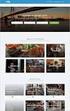 Authorized Servicer Portal User Guide for SONY North America (SNA) Table of Contents Bookmarking the Authorized Servicer Portal (Adding to Favorites)... 2 Bookmark link locations... 2 How to check your
Authorized Servicer Portal User Guide for SONY North America (SNA) Table of Contents Bookmarking the Authorized Servicer Portal (Adding to Favorites)... 2 Bookmark link locations... 2 How to check your
Mechanics Bank Mobile Banking Mobile Finance Manager (MFM) Application Windows Mobile Phone Installation
 Mechanics Bank Mobile Banking Mobile Finance Manager (MFM) Application Windows Mobile Phone Installation Thank you for your interest in Mechanics Bank Mobile Banking. This guide will help you get started
Mechanics Bank Mobile Banking Mobile Finance Manager (MFM) Application Windows Mobile Phone Installation Thank you for your interest in Mechanics Bank Mobile Banking. This guide will help you get started
Using SSH Secure Shell Client for FTP
 Using SSH Secure Shell Client for FTP The SSH Secure Shell for Workstations Windows client application features this secure file transfer protocol that s easy to use. Access the SSH Secure FTP by double-clicking
Using SSH Secure Shell Client for FTP The SSH Secure Shell for Workstations Windows client application features this secure file transfer protocol that s easy to use. Access the SSH Secure FTP by double-clicking
FREQUENTLY ASKED QUESTIONS (FAQs) ON E-FILING OF INCOME TAX RETURN (FORM C) AND E-SUBMISSION OF DOCUMENTS (Updated on 5/8/2015)
 FREQUENTLY ASKED QUESTIONS (FAQs) ON E-FILING OF INCOME TAX RETURN (FORM C) AND E-SUBMISSION OF DOCUMENTS (Updated on 5/8/2015) Contents A. Before e-filing Form C... 3 1. Who needs to file Form C?...3
FREQUENTLY ASKED QUESTIONS (FAQs) ON E-FILING OF INCOME TAX RETURN (FORM C) AND E-SUBMISSION OF DOCUMENTS (Updated on 5/8/2015) Contents A. Before e-filing Form C... 3 1. Who needs to file Form C?...3
Resource Online User Guide JUNE 2013
 Resource Online User Guide JUNE 2013 CHASE PAYMENTECH SOLUTIONS MAKES NO WARRANTY OF ANY KIND, EITHER EXPRESSED OR IMPLIED, WITH REGARD TO THIS MATERIAL, INCLUDING, BUT NOT LIMITED TO, THE IMPLIED WARRANTIES
Resource Online User Guide JUNE 2013 CHASE PAYMENTECH SOLUTIONS MAKES NO WARRANTY OF ANY KIND, EITHER EXPRESSED OR IMPLIED, WITH REGARD TO THIS MATERIAL, INCLUDING, BUT NOT LIMITED TO, THE IMPLIED WARRANTIES
Document Management Portal User Guide
 NetClient CS Document Management Portal User Guide Version 8.x TL22805 07/26/10 Copyright Information Text copyright 2001-2010 by Thomson Reuters/Tax & Accounting. All rights reserved. Video display images
NetClient CS Document Management Portal User Guide Version 8.x TL22805 07/26/10 Copyright Information Text copyright 2001-2010 by Thomson Reuters/Tax & Accounting. All rights reserved. Video display images
Accessing The Doctors Clinic Physician Connect
 Accessing The Doctors Clinic Physician Connect The Doctors Clinic s commitment to excellence in patient care presents healthcare providers in our community access to electronic health records. Here s how:
Accessing The Doctors Clinic Physician Connect The Doctors Clinic s commitment to excellence in patient care presents healthcare providers in our community access to electronic health records. Here s how:
Remote Access Password Tips
 Introduction: The following document was created to assist Remote Access users with password change and synchronization issues. IT&S has identified the following five (5) scenarios for remote access password
Introduction: The following document was created to assist Remote Access users with password change and synchronization issues. IT&S has identified the following five (5) scenarios for remote access password
Virtual Private Server Manual
 Virtual Private Server Manual How to access your VPS....Page 2 Downloading MetaTrader 4.Page 6 Automatic Performance Updates and MT4 Restart.. Page 10 Troubleshooting.Page 14 Loading an EA..Page 15 1 How
Virtual Private Server Manual How to access your VPS....Page 2 Downloading MetaTrader 4.Page 6 Automatic Performance Updates and MT4 Restart.. Page 10 Troubleshooting.Page 14 Loading an EA..Page 15 1 How
ITP 101 Project 3 - Dreamweaver
 ITP 101 Project 3 - Dreamweaver Project Objectives You will also learn how to make a website outlining your company s products, location, and contact info. Project Details USC provides its students with
ITP 101 Project 3 - Dreamweaver Project Objectives You will also learn how to make a website outlining your company s products, location, and contact info. Project Details USC provides its students with
DOCUMENT MANAGEMENT SYSTEM
 DOCUMENT MANAGEMENT SYSTEM USER S MANUAL By: MIS Department Software Division Page 1 of 14 1. Overview Document Management System is a powerful web based file manager and storage utility. It was developed
DOCUMENT MANAGEMENT SYSTEM USER S MANUAL By: MIS Department Software Division Page 1 of 14 1. Overview Document Management System is a powerful web based file manager and storage utility. It was developed
Getting Started. Getting Started with Time Warner Cable Business Class. Voice Manager. A Guide for Administrators and Users
 Getting Started Getting Started with Time Warner Cable Business Class Voice Manager A Guide for Administrators and Users Table of Contents Table of Contents... 2 How to Use This Guide... 3 Administrators...
Getting Started Getting Started with Time Warner Cable Business Class Voice Manager A Guide for Administrators and Users Table of Contents Table of Contents... 2 How to Use This Guide... 3 Administrators...
NHSmail mobile configuration guide NotifySync V4.7 for Blackberry
 Only devices running NotifySync version 4.7 support encryption at rest NHSmail mobile configuration guide NotifySync V4.7 for Blackberry Version: V.4 Date: March 2011 THIS INFORMATION IS FOR NHS STAFF
Only devices running NotifySync version 4.7 support encryption at rest NHSmail mobile configuration guide NotifySync V4.7 for Blackberry Version: V.4 Date: March 2011 THIS INFORMATION IS FOR NHS STAFF
SECURE E-MAIL COMMUNICATIONS PLAN Updated August 25, 2011
 SECURE E-MAIL COMMUNICATIONS PLAN Updated August 25, 2011 Introduction In October, 2008, the Division of Welfare and Supportive Services (DWSS) announced the introduction of secure e-mail through ASM 17-08.
SECURE E-MAIL COMMUNICATIONS PLAN Updated August 25, 2011 Introduction In October, 2008, the Division of Welfare and Supportive Services (DWSS) announced the introduction of secure e-mail through ASM 17-08.
Surplus Lines Online User Guide
 Surplus Lines Online User Guide Missouri Department of Insurance, Financial Institutions and Professional Registration Contents Summary... 1 Site Address... 1 Account Management... 2 Account Registration...
Surplus Lines Online User Guide Missouri Department of Insurance, Financial Institutions and Professional Registration Contents Summary... 1 Site Address... 1 Account Management... 2 Account Registration...
Bahamas Tax Information Exchange Portal Documentation
 Bahamas Tax Information Exchange Portal Documentation This sub section of the Portal Documentation covers the following Topics: Portal Overview Portal Login Account Status Reportable Account File Processing
Bahamas Tax Information Exchange Portal Documentation This sub section of the Portal Documentation covers the following Topics: Portal Overview Portal Login Account Status Reportable Account File Processing
Guide to the Kofax Customer Portal
 Kofax Technical Support April 2015 Contents 1 Introduction... 1 2 Accessing the Portal... 1 2.1 Requesting a Kofax Customer Portal Account... 1 2.2 Requesting a Password Reset... 5 2.3 Requesting your
Kofax Technical Support April 2015 Contents 1 Introduction... 1 2 Accessing the Portal... 1 2.1 Requesting a Kofax Customer Portal Account... 1 2.2 Requesting a Password Reset... 5 2.3 Requesting your
MERCHANT SERVICES ONLINE. TD Retail Card Services
 MERCHANT SERVICES ONLINE TD Retail Card Services FAST, FREE & SECURE Web Manual Version 11.30 Table of Contents The TDRCS Online Merchant Services Website What is it? How to Use It Log In Main Menu Consumer
MERCHANT SERVICES ONLINE TD Retail Card Services FAST, FREE & SECURE Web Manual Version 11.30 Table of Contents The TDRCS Online Merchant Services Website What is it? How to Use It Log In Main Menu Consumer
Instructions For Opening UHA Encrypted Email
 Receiving Encrypted Email You have received a secure, encrypted message from UHA. The message will contain the following notice and an attachment named SecureMessageAtt.hml. The attachment is shown circled
Receiving Encrypted Email You have received a secure, encrypted message from UHA. The message will contain the following notice and an attachment named SecureMessageAtt.hml. The attachment is shown circled
ithenticate User Manual
 ithenticate User Manual Version: 2.0.8 Updated February 4, 2014 Contents Introduction 4 New Users 4 Logging In 4 Resetting Your Password 5 Changing Your Password or Username 6 The ithenticate Account Homepage
ithenticate User Manual Version: 2.0.8 Updated February 4, 2014 Contents Introduction 4 New Users 4 Logging In 4 Resetting Your Password 5 Changing Your Password or Username 6 The ithenticate Account Homepage
Turnitin Blackboard 9.0 Integration Instructor User Manual
 Turnitin Blackboard 9.0 Integration Instructor User Manual Version: 2.1.3 Updated December 16, 2011 Copyright 1998 2011 iparadigms, LLC. All rights reserved. Turnitin Blackboard Learn Integration Manual:
Turnitin Blackboard 9.0 Integration Instructor User Manual Version: 2.1.3 Updated December 16, 2011 Copyright 1998 2011 iparadigms, LLC. All rights reserved. Turnitin Blackboard Learn Integration Manual:
Password Memory 6 User s Guide
 C O D E : A E R O T E C H N O L O G I E S Password Memory 6 User s Guide 2007-2015 by code:aero technologies Phone: +1 (321) 285.7447 E-mail: info@codeaero.com Table of Contents Password Memory 6... 1
C O D E : A E R O T E C H N O L O G I E S Password Memory 6 User s Guide 2007-2015 by code:aero technologies Phone: +1 (321) 285.7447 E-mail: info@codeaero.com Table of Contents Password Memory 6... 1
SAM Brief Student User Guide
 SAM Assessment, Training and Projects for Microsoft Office December 2015 SAM Brief Student User Guide Contents Introduction 1 How to Use SAM 2 Logging in the First Time as a Pre-registered Student 2 Profile
SAM Assessment, Training and Projects for Microsoft Office December 2015 SAM Brief Student User Guide Contents Introduction 1 How to Use SAM 2 Logging in the First Time as a Pre-registered Student 2 Profile
Document Services Online Customer Guide
 Document Services Online Customer Guide Logging in... 3 Registering an Account... 3 Navigating DSO... 4 Basic Orders... 5 Getting Started... 5 Attaching Files & Print Options... 7 Advanced Print Options
Document Services Online Customer Guide Logging in... 3 Registering an Account... 3 Navigating DSO... 4 Basic Orders... 5 Getting Started... 5 Attaching Files & Print Options... 7 Advanced Print Options
CLIENT PORTAL USER GUIDE
 CLIENT PORTAL USER GUIDE JULY 28, 2011 At Gelman, Rosenberg & Freedman, CPAs we take the privacy and security of your information seriously. That's why we've introduced the Client Portal for sharing your
CLIENT PORTAL USER GUIDE JULY 28, 2011 At Gelman, Rosenberg & Freedman, CPAs we take the privacy and security of your information seriously. That's why we've introduced the Client Portal for sharing your
Document Management Portal User Guide
 Document Management Portal User Guide Introduction to AHP s Client Portal Andrews Hooper Pavlik PLC (AHP) uses a portal system designed and hosted by Thomson Reuters. The application is known as NetClient
Document Management Portal User Guide Introduction to AHP s Client Portal Andrews Hooper Pavlik PLC (AHP) uses a portal system designed and hosted by Thomson Reuters. The application is known as NetClient
The following items are trademarks or registered trademarks of Kaba Mas in the United States and/or other countries. GITCON
 The Gitcon Access Management Software Installation Guide is a publication of Kaba Mas LLC (hereinafter Kaba Mas). No part of this book may be reproduced or transmitted in any form or by any means, electronic
The Gitcon Access Management Software Installation Guide is a publication of Kaba Mas LLC (hereinafter Kaba Mas). No part of this book may be reproduced or transmitted in any form or by any means, electronic
How to remotely access your Virtual Desktop from outside the college using VMware View Client. How to guide
 How to remotely access your Virtual Desktop from outside the college using VMware View Client How to guide Author: ICT Services Version: 1.0 Date: November 2015 Contents What is the VMware View Client?...
How to remotely access your Virtual Desktop from outside the college using VMware View Client How to guide Author: ICT Services Version: 1.0 Date: November 2015 Contents What is the VMware View Client?...
Transitioning from TurningPoint 5 to TurningPoint Cloud - LMS 1
 Transitioning from TurningPoint 5 to TurningPoint Cloud - LMS 1 A Turning Account is a unique identifier that is used to tie together all software accounts and response devices. A Turning Account is required
Transitioning from TurningPoint 5 to TurningPoint Cloud - LMS 1 A Turning Account is a unique identifier that is used to tie together all software accounts and response devices. A Turning Account is required
Wayland Student & Adjunct Email Account Instructions
 Wayland Student & Adjunct Email Account Instructions Wayland Baptist University (WBU) provides email accounts to students and adjunct professors. These email accounts are an official form of communication
Wayland Student & Adjunct Email Account Instructions Wayland Baptist University (WBU) provides email accounts to students and adjunct professors. These email accounts are an official form of communication
Secure Message Center User Guide
 Secure Message Center User Guide Using the Department of Banking Secure Email Message Center 2 Receiving and Replying to Messages 3 Initiating New Messages 7 Using the Address Book 9 Managing Your Account
Secure Message Center User Guide Using the Department of Banking Secure Email Message Center 2 Receiving and Replying to Messages 3 Initiating New Messages 7 Using the Address Book 9 Managing Your Account
Logging into LTC Instant Access the First Time
 Logging into LTC Instant Access the First Time Access the Instant Access website at: https://mycampus.gotoltc.edu Enter your LTC network username and password. These are the credentials you use to initially
Logging into LTC Instant Access the First Time Access the Instant Access website at: https://mycampus.gotoltc.edu Enter your LTC network username and password. These are the credentials you use to initially
