How to Install USR Mini Cam for Skype
|
|
|
- Tabitha Harris
- 3 years ago
- Views:
Transcription
1 USR Mini Cam for Skype Quick Installation Guide Guide d'installation rapide Installationsanleitung Guida per l'installazione rapida Beknopte Installatiegids Gua breve de instalacin Hzl Kurulum Klavuzu õþò³ Ò±ÌÒ ±þ ÕÒÛß ¾ ß¾þ Pokyny k instalaci naleznete v uivatelsk prrucce na instalacnm disku CD-ROM. A teleptsi utastsokat lsd a telepto CD-ROM Felhasznli kziknyvben. Instrukcja instalacji jest dostepna w podreczniku uzytkownika na dysku instalacyjnym CD-ROM.. -. Installationsanvisningar finns i anvndarhandboken p installationsskivan. #R rev 2.1 4/07
2 2
3 Contents English Installation...1 Troubleshooting... 5 Additional Information... 6 Franais Installation... 7 Dpannage Informations complmentaires...12 Deutsch Installation...13 Fehlerbehebung...17 Weitere Informationen...18 Italiano Installazione...19 Risoluzione di problemi Informazioni aggiuntive Nederlands Installatie Problemen oplossen Aanvullende informatie Espaol Instalacin...31 Solucin de problemas Informacin adicional Trke Kurulum Sorun Giderme...41 Ek Bilgiler ÙÙþÝÚÛ ÒÛß ¾ ß¾þ Ý ÚýÕ Ú¾þ ± ÔÙþý Ý ð±³¾þõ Õ Ùþ± ± Õ Support / Assistance / Servizio assistenza / Asistencia tcnica / Destek / ı ¾ Ì±Ú þ Cesky Pokyny k instalaci naleznete v uivatelsk prrucce na instalacnm disku CD-ROM. Magyarorszg A teleptsi utastsokat lsd a telepto CD-ROM Felhasznli kziknyvben. Polska Instrukcja instalacji jest dostpna w podrczniku uytkownika na dysku instalacyjnym CD-ROM.
4 .. Svenska Installationsanvisningar finns i anvndarhandboken p installationsskivan. 2
5 English Installation English Package Contents ò USR Mini Cam for Skype ò Headset ò USRobotics Installation CD-ROM ò Quick Installation Guide Physical Features USR Mini Cam for Skype Lens focus ring Snapshot button Adjustable base Headset Speaker mini plug Microphone plug Headphone volume System Requirements! Windows VistaÖ, Windows«XP SP2 or later or Windows 2000 SP4 or later! Pentium«4 1.2 GHz processor or better! 512 MB RAM! 100 MB disk space! Available USB 1.1 or 2.0 port! Sound card with speaker and microphone jacks 1
6 English! CD-ROM or DVD drive! A broadband Internet connection! A browser that supports HTML 4.01 specification with JavaScript enabled Installation Instructions Important:Do not connect the USR Mini Cam for Skype before installing the software. Step One: Install the USR Mini Cam for Skype 1. Insert the USRobotics Installation CD-ROM into your computeræs CD or DVD ROM drive. If the CD does not start automatically, start it manually as follows: A. Windows Vista: Click Windows Start > Computer. Windows XP: Click Windows Start > My Computer. Windows 2000: On the desktop, double-click My Computer. B. Double-click the CD or DVD drive. 2. If the Auto Play window appears, click Run autorun.exe. If prompted by User Account Control, click Continue. Note:If Skype 2.5 or later is already installed on your computer, skip ahead to Step On the CD installation screen, click Install Skype and follow the on-screen instructions. 4. Create a Skype account and add Skype contacts to your contact list. Click Help in Skype for additional information. 5. On the CD installation screen, click Install USR Mini Cam for Skype. 6. Follow the on-screen instructions to install the USR Mini Cam for Skype and USRobotics Camera Manager. Microsoft«DirectX«9.0c and.net Framework 2.0 will be installed if necessary. 7. If prompted by Windows Security, Click Install. 1 1 USRobotics has thoroughly tested this driver in conjunction with the supported hardware and has verified compatibility with Windows Vista. 2
7 English 8. Connect the USR Mini Cam for Skype to your computer. 9. Position the USR Mini Cam for Skype. " For a CRT monitor or flat surface " For an LCD monitor or laptop screen 10. Windows Vista only: A. If prompted, select Locate and install driver software (recommended) in the Found New Hardware window. B. If prompted by User Account Control, click Continue. 11. Windows XP only: A. If the Found New Hardware Wizard asks to connect to the Windows update Web site to search for software, select No, not this time and click Next. B. With Install the software automatically (Recommended) selected, click Next. 3
8 English 12. If a window appears warning that the software has not passed Windows testing, continue with the installation. USRobotics has thoroughly tested the operation of the software with Windows to ensure its safe operation. Windows Vista: Click Install driver software anyway. Windows XP: Click Continue Anyway. Windows 2000: Click Yes. 13. If you are prompted to reboot your computer, reboot it. 14. Insert the microphone plug into the microphone jack and the headphone plug into the speaker jack on your computer. Step Two: Verify the USR Mini Cam for Skype Installation 1. If Skype is not running, start Skype. 2. In Skype, select Tools > Options. 3. Click Video. 4. Make sure that under Select Webcam, USR Mini Cam for Skype is selected for use. 5. Remove the lens cap from the USR Mini Cam for Skype. 6. Click Test Webcam. The camera LED lights when the camera is turned on by a video application. 7. Rotate the focus ring to make the image clear. 8. Click Sound Devices and make sure the correct sound device is selected. If the Windows default device is selected, check the Windows audio control panel to make sure that the correct source is selected as the Windows default device. To use the headset, the audio device that your headset is connected to must be selected. 4
9 English 9. Place a call to the Skype Test Call contact (echo123)and follow the spoken instructions. This will test audio only. If you do not hear anything, check your Skype sound devices settings and Windows audio control panel settings to be sure that the correct sound card or Skype phone is being used for Skype audio. Congratulations. You have successfully completed the installation procedure. Please register your USR Mini Cam for Skype with USRobotics at Tips " Avoid having light sources in the picture area. Their presence will darken the rest of the image. " For better eye contact with the other party, center the USR Mini Cam on your monitor and place the Skype window near the camera. " Position the USR Mini Cam as horizontally as possible. " The USR Mini Cam automatically adjusts to lighting conditions. However, very dim lighting will result in a low quality image and jerky motion. " The USR Mini Cam has a wide angle lens, which captures a broad field of view. You can use the digital zoom feature to show a close-up image. Troubleshooting This basic procedure addresses some symptoms that you might experience with your USR Mini Cam for Skype: 1. Be sure the lens cap is removed from the USR Mini Cam for Skype. 2. Verify that the USB plug is connected to a powered USB port and that the headset plugs are in the correct microphone and speaker ports. 3. Be sure that no other video preview program is running. Windows Hardware Wizard cannot find the USR Mini Cam for Skype. Solution: Before you connect the USR Mini Cam for Skype, the software must be installed. Disconnect the USR Mini Cam for Skype and perform the Installation Procedure. The video image stopped working or will not display. Solution: Make sure that the lens cap is not covering the lens. 5
10 English Solution: Quit and restart the application that you are using (Skype or USRobotics Camera Manager). Solution: Disconnect the USR Mini Cam for Skype from your computer's USB port and re-connect it. Solution: Restart your computer. Solution: Perform the installation procedure again, and click Yes when you are prompted to install Microsoft DirectX 9.0. Additional Information For regulatory and warranty information, see the User Guide on the USRobotics Installation CD-ROM. For operation and configuration information, see the User Guide on the USRobotics Installation CD-ROM. For troubleshooting and technical support, see: 1. The User Guide on the USRobotics Installation CD-ROM. 2. The Support section of the USRobotics Web site at Many of the most common difficulties that users experience have been addressed in the FAQ and Troubleshooting Web pages for your USR Mini Cam for Skype. The Support pages also contain current support contact information and documentation. 3. The support contact information on the last page of this guide. 6
11 Franais Installation Franais Contenu de la bote ò USR Mini Cam for Skype ò Casque ò CD-ROM d'installation d'usrobotics ò Guide d'installation rapide Caractristiques matrielles USR Mini Cam for Skype Bague de mise au point de l'objectif Bouton de capture photo Base rglable Casque Mini-fiche du haut-parleur Fiche du micro Contrle du volume du casque Configuration minimale requise! Windows VistaÖ, Windows«XP SP2 (ou version ultrieure) ou Windows 2000 SP4 (ou version ultrieure)! Processeur Pentium«4-1,2 GHz ou plus puissant! 512 Mo de mmoire vive (RAM)! 100 Mo d'espace disque! Port USB 1.1 ou 2.0! Carte son avec prises haut-parleur et micro 7
12 Franais! Lecteur CD-ROM ou DVD! Une connexion Internet haut dbit! Un navigateur prenant en charge la spcification HTML 4.01 avec activation Javascript Instructions d'installation Important : ne connectez pas la camra USR Mini Cam for Skype avant d'installer le logiciel. Etape 1 : installation de la camra USR Mini Cam for Skype 1. Introduisez le CD-ROM d'installation d'usrobotics dans le lecteur de CD-ROM ou de DVD-ROM de votre ordinateur. Si le CD ne se lance pas automatiquement, dmarrez-le manuellement comme suit : A. Windows Vista : cliquez sur Dmarrer > Ordinateur. Windows XP : cliquez sur Dmarrer > Poste de travail. Windows 2000 : partir du bureau, double-cliquez sur Poste de travail. B. Double-cliquez sur le lecteur CD ou DVD. 2. Si la fentre Excution automatique apparat, cliquez sur Excuter autorun.exe. Si le contrle de compte d'utilisateur vous le demande, cliquez sur Continuer. Remarque : Si Skype 2.5 (ou une version ultrieure) est dj install sur votre ordinateur, passez directement l'tape Sur l'cran du CD d'installation, cliquez sur Install Skype (Installer Skype) et suivez les instructions l'cran. 4. Crez un compte Skype et ajoutez des contacts Skype votre liste de contacts. Cliquez sur Help (Aide) dans Skype pour obtenir davantage d'informations. 5. Sur l'cran du CD d'installation, cliquez sur Install USR Mini Cam for Skype (Installer USR Mini Cam for Skype). 6. Suivez les instructions l'cran pour installer la camra USR Mini Cam for Skype et le logiciel USRobotics Camera Manager. Microsoft«DirectX«9.0c et.net Framework 2.0 seront installs, si ncessaire. 7. Si la scurit Windows vous le demande, cliquez sur Installer. 1 1 USRobotics a minutieusement test le fonctionnement du logiciel sous Windows Vista pour en garantir l'utilisation en toute scurit. 8
13 Franais 8. Connectez la camra USR Mini Cam for Skype votre ordinateur. 9. Positionnez la camra USR Mini Cam for Skype. " Pour un cran cathodique ou une surface plane " Pour un moniteur LCD ou un cran d'ordinateur portable 10. Windows Vista uniquement : A. Cliquez sur Dtecter et installer le pilote (recommand) dans la fentre Nouveau matriel dtect. B. Si le programme vous le demande, cliquez sur Continuer. 11. Windows XP uniquement : A. Si l'assistant Nouveau matriel dtect vous demande de vous connecter au site Internet de Windows Update pour rechercher un logiciel, slectionnez Non pas maintenant et cliquez sur Suivant. B. Slectionnez l'option Installer le logiciel automatiquement (Recommand) et cliquez sur Suivant. 9
14 Franais 12. Si une fentre s'ouvre pour indiquer que le logiciel n'a pas russi le test Windows, poursuivez l'installation. USRobotics a minutieusement test le fonctionnement du logiciel sous Windows pour en garantir l'utilisation en toute scurit. Windows Vista : cliquez sur Installer le pilote logiciel quand mme. Windows XP : cliquez sur Continuer. Windows 2000 : cliquez sur Oui. 13. Redmarrez votre ordinateur si un message vous le demande. 14. Insrez la fiche du micro dans la prise correspondante et la fiche du casque dans la prise du haut-parleur de votre ordinateur. Etape 2 : vrification de l'installation de la camra USR Mini Cam for Skype 1. Si Skype n'est pas en cours d'excution, lancez-le. 2. Dans Skype, slectionnez Tools (Outils) > Options. 3. Cliquez sur Video (Vido). 4. Vrifiez que USR Mini Cam for Skype est slectionn dans la section Select Webcam (Slectionner la Webcam). 5. Retirez le protge-objectif de la camra USR Mini Cam for Skype. 6. Cliquez sur Test Webcam (Tester la Webcam). Le voyant DEL de la camra s'allume lorsque la camra est active par une application vido. 7. Tournez la bague de mise au point pour obtenir une image nette. 8. Cliquez sur Sound Devices (Priphriques sonores) et vrifiez que le bon priphrique sonore est slectionn. Si le priphrique par dfaut de Windows est slectionn, vrifiez le panneau de configuration audio de Windows pour vous assurer que la source slectionne pour le priphrique par dfaut de Windows est correcte. Pour utiliser le casque, vous devez slectionner le priphrique audio auquel votre casque est connect. 10
15 Franais 9. Appelez le numro du test d'appel de Skype (echo123) et suivez les instructions. Cette procdure permet uniquement de tester l'audio. Si vous n'entendez rien, vrifiez les paramtres de vos priphriques sonores Skype et les paramtres du panneau de configuration audio Windows pour vous assurer que la carte son ou le tlphone Skype utilis pour l'audio Skype est correct(e). Flicitations! La procdure d'installation est termine. Veuillez enregistrer votre USR Mini Cam for Skype auprs d'usrobotics l'adresse Astuces " Evitez de placer des sources lumineuses dans la zone de capture de l'image. Des sources lumineuses trop fortes peuvent assombrir le reste de l'image. " Pour tablir un meilleur contact visuel avec votre contact en ligne, centrez la camra USR Mini Cam sur votre moniteur et placez la fentre Skype prs de la camra. " Positionnez la camra USR Mini Cam aussi horizontalement que possible. " La camra USR Mini Cam s'adapte automatiquement l'clairage ambiant. Cependant, un clairage faible entranera une qualit d'image mdiocre et des mouvements saccads. " La camra USR Mini Cam possde un objectif grand angle qui lui confre un champ de vision tendu. Vous pouvez utiliser la fonction de zoom numrique pour afficher une image en gros plan. Dpannage Cette procdure de base permet de rsoudre certains problmes que vous tes susceptible de rencontrer avec votre camra USR Mini Cam for Skype : 1. Vrifiez que vous avez retir le protge-objectif de la camra USR Mini Cam for Skype. 2. Vrifiez que la fiche USB est connecte un port USB activ et que les fiches du casque sont branches dans les ports du micro et du haut-parleur correspondants. 3. Assurez-vous qu'aucun autre programme vido n'est en cours d'excution. L'assistant Nouveau matriel dtect de Windows ne parvient pas trouver la camra USR Mini Cam for Skype. Solution : Avant de connecter la camra USR Mini Cam for Skype, vous devez installer le logiciel. Dconnectez la camra USR Mini Cam for Skype et lancez la procdure d'installation. 11
16 Franais L'image vido est bloque ou ne veut pas s'afficher. Solution : Vrifiez que le protge-objectif est bien retir. Solution : Quittez et redmarrez l'application en cours d'utilisation (Skype ou USRobotics Camera Manager). Solution : Dconnectez la camra USR Mini Cam for Skype du port USB de votre ordinateur, puis reconnectez-la. Solution : Redmarrez læordinateur. Solution : Lancez nouveau la procdure d'installation, puis cliquez sur Oui lorsqu'un message vous demande d'installer Microsoft DirectX 9.0. Informations complmentaires Pour obtenir plus d'informations sur les mentions lgales et la garantie, reportez-vous au Guide de l'utilisateur sur le CD-ROM d'installation d'usrobotics. Pour obtenir plus d'informations sur le fonctionnement et la configuration, reportez-vous au Guide de l'utilisateur sur le CD-ROM d'installation d'usrobotics. Pour des conseils de dpannage ou une assistance technique, consultez : 1. Le Guide de l'utilisateur sur le CD-ROM d'installation d'usrobotics. 2. La section Support du site Web d'usrobotics l'adresse : Vous trouverez des rponses la plupart des problmes rencontrs par les utilisateurs dans les pages Web FAQ et Dpannage consacres votre USR Mini Cam for Skype. Dans les pages de support, vous trouverez galement les coordonnes de notre service d'assistance technique ainsi qu'une documentation affrente jour. 3. Les coordonnes de l'assistance technique, indiques en dernire page de ce guide. 12
17 Deutsch Installation Deutsch Packungsinhalt ò USR Mini Cam for Skype ò Headset ò USRobotics Installations-CD-ROM ò Installationsanleitung Funktionen USR Mini Cam for Skype Objektivfokus Schnappschusstaste Verstellbarer Sockel Headset Lautsprecherstecker Mikrofonstecker Kopfhrerlautstrke Systemanforderungen! Windows VistaÖ, Windows«XP (SP2 oder hher) oder Windows 2000 (SP4 oder hher)! Pentium«4 mit 1,2-GHz-Prozessor oder hher! 512 MB RAM! 100 MB Festplattenspeicher! Freier USB-Anschluss (1.1 oder 2.0)! Soundkarte mit Lautsprecher- und Mikrofonanschluss 13
18 Deutsch! CD-ROM- oder DVD-Laufwerk! Breitband-Internetverbindung! Browser mit HTML-4.01-Untersttzung und aktiviertem Javascript Installationsanleitung Wichtig:Schlieen Sie die USR Mini Cam for Skype erst an, nachdem die Software installiert wurde. Schritt 1: Installieren der USR Mini Cam for Skype 1. Legen Sie die USRobotics Installations-CD-ROM in das CD-ROM-/DVD- Laufwerk des Computers ein. Wenn die CD nicht automatisch gestartet wird, knnen Sie sie manuell starten: A. Windows Vista: Klicken Sie auf Start > Computer. Windows XP: Klicken Sie auf Start > Arbeitsplatz. Windows 2000: Doppelklicken Sie auf dem Desktop auf das Symbol Arbeitsplatz. B. Doppelklicken Sie auf das CD-ROM- oder DVD-Laufwerk. 2. Hinweis:Falls auf Ihrem Computer bereits Skype 2.5 oder hher installiert ist, fahren Sie mit Schritt 5. fort. 3. Klicken Sie auf dem Installationsbildschirm auf Install Skype (Skype installieren) und befolgen Sie die Anweisungen auf dem Bildschirm. 4. Erstellen Sie ein Skype-Konto und nehmen Sie Skype-Kontakte in Ihre Liste auf. Weitere Informationen erhalten Sie, wenn Sie in Skype auf Help (Hilfe) klicken. 5. Klicken Sie auf dem CD-Installationsbildschirm auf Install USR Mini Cam for Skype (USR Mini Cam for Skype installieren). 6. Befolgen Sie die Anweisungen auf dem Bildschirm, um die USR Mini Cam for Skype und den USRobotics Camera Manager zu installieren. Microsoft«DirectX«9.0c und.net Framework 2.0 werden bei Bedarf installiert. 7. Klicken Sie im Fenster Windows-Sicherheit auf Installieren. 1 1 USRobotics hat sorgfltige Tests der Software unter Windows Vista durchgefhrt, um einen sicheren Betrieb zu gewhrleisten. 14
19 Deutsch 8. Schlieen Sie die USR Mini Cam for Skype an den Computer an. 9. Richten Sie die USR Mini Cam for Skype entsprechend aus. " Auf einem Monitor oder einem Regal " Auf einem Flachbildschirm 10. Nur Windows Vista: A. Klicken Sie im Fenster Neue Hardware gefunden auf Treibersoftware suchen und installieren (empfohlen). B. Klicken Sie auf Fortsetzen. 11. Nur Windows XP: A. Wenn der Assistent fr das Suchen neuer Hardware Sie auffordert, eine Verbindung zur Windows-Update-Website herzustellen, um nach Software zu suchen, whlen Sie Nein, diesmal nicht und klicken Sie auf Weiter. B. Whlen Sie Software automatisch installieren (empfohlen) und klicken Sie auf Weiter. 15
20 Deutsch 12. Wenn ein Fenster mit einem Warnhinweis angezeigt wird, dass die Software den Windows-Test nicht bestanden hat, setzen Sie die Installation fort. USRobotics hat sorgfltige Tests der Software unter Windows durchgefhrt, um einen sicheren Betrieb zu gewhrleisten. Windows Vista: Klicken Sie auf Diese Treibersoftware trotzdem installieren. Windows XP: Klicken Sie auf Installation fortsetzen. Windows 2000: Klicken Sie auf Ja. 13. Starten Sie den Computer neu, wenn Sie dazu aufgefordert werden. 14. Stecken Sie den Mikrofonstecker in die Mikrofonbuchse und den Kopfhrerstecker in die Kopfhrerbuchse des Computers. Schritt 2: berprfen der USR Mini Cam for Skype-Installation 1. Starten Sie Skype (falls noch nicht geschehen). 2. Whlen Sie in Skype Tools (Aktionen) > Options (Optionen). 3. Klicken Sie auf Video. 4. Unter Select Webcam (Kamera whlen) muss USR Mini Cam for Skype ausgewhlt sein. 5. Ziehen Sie die Kappe des Objektivs von der USR Mini Cam for Skype ab. 6. Klicken Sie auf Test Webcam (Kamera testen). Wenn die Kamera von einer Videoanwendung gestartet wird, leuchtet die LED der Kamera auf. 7. Drehen Sie den Objektivfokussierring, bis das Bild scharf ist. 8. Klicken Sie auf Sound Devices (Audiogerte) und whlen Sie jeweils das richtige Audiogert aus. Wenn das Windows Standard-Audiogert ausgewhlt ist, berprfen Sie in der Windows-Systemsteuerung unter Sounds und Audiogerte, ob das richtige Standard-Audiogert aktiviert wurde. Damit Sie das Headset verwenden knnen, muss das Audiogert ausgewhlt sein, an das Ihr Headset angeschlossen ist. 16
21 Deutsch 9. Rufen Sie unter Skype Test Call die Nummer (echo123) an und befolgen Sie die Anweisungen. Auf diese Weise wird nur der Ton getestet. Falls Sie nichts hren sollten, berprfen Sie in Skype die Einstellungen unter Sound Devices (Audiogerte) und in Windows die Einstellungen unter Sounds und Audiogerte auf ihre Richtigkeit. Herzlichen Glckwunsch! Sie haben die Installation abgeschlossen. Bitte registrieren Sie Ihre USR Mini Cam for Skype bei USRobotics unter Tipps " Vermeiden Sie Lichtquellen im von der Kamera erfassten Bereich, da sie das restliche Bild verdunkeln knnen. " Richten Sie die USR Mini Cam mittig auf dem Monitor aus und verschieben Sie das Skype-Fenster in die Nhe der Kamera, um den Blickkontakt zu optimieren. " Die USR Mini Cam sollte mglichst waagerecht stehen. " Die USR Mini Cam passt sich automatisch an die Lichtverhltnisse an. Zu wenig Licht beeintrchtigt jedoch die Bildqualitt und fhrt zu einem ruckartigen Kamerabild. " Die USR Mini Cam verfgt ber ein Weitwinkelobjektiv, das ein breites Bildspektrum erfasst. Mit der Digitalzoom-Funktion knnen Sie Nahaufnahmen machen. Fehlerbehebung Bei Komplikationen mit der USR Mini Cam for Skype sollten Sie zunchst die folgenden Punkte berprfen: 1. Die Objektivkappe muss von der USR Mini Cam for Skype abgezogen sein. 2. Der USB-Stecker muss in einem stromfhrenden USB-Anschluss stecken und die Headset-Stecker mssen in den entsprechenden Buchsen fr Mikrofon und Lautsprecher stecken. 3. Es darf kein anderes Videoprogramm geffnet sein. Der Windows Hardware-Assistent erkennt die USR Mini Cam for Skype nicht. Lsungsvorschlag: Die Software muss vor dem Anschlieen der USR Mini Cam for Skype installiert sein. Ziehen Sie das Kabel der USR Mini Cam for Skype heraus und fhren Sie die Installation durch. 17
22 Deutsch Das Videobild funktioniert nicht mehr bzw. wird nicht mehr angezeigt. Lsungsvorschlag: Stellen Sie sicher, dass das Objektiv nicht von der Kappe verdeckt wird. Lsungsvorschlag: Beenden Sie die Anwendung (Skype oder USRobotics Camera Manager) und starten Sie sie neu. Lsungsvorschlag: Ziehen Sie das Kabel der USR Mini Cam for Skype aus dem USB-Anschluss des Computers heraus und stecken Sie es wieder ein. Lsungsvorschlag: Starten Sie den Computer neu. Lsungsvorschlag: Fhren Sie die Installation erneut aus und klicken Sie auf Ja, wenn Sie gefragt werden, ob Microsoft DirectX 9.0 installiert werden soll. Weitere Informationen Hinweise zu Vorschriften und Garantie finden Sie in der Bedienungsanleitung auf der USRobotics Installations-CD-ROM. Informationen zum Betrieb und zur Konfiguration finden Sie in der Bedienungsanleitung auf der USRobotics Installations-CD-ROM. Fehlerbehebung und Technischer Support: 1. Siehe Bedienungsanleitung auf der USRobotics Installations-CD-ROM. 2. Rufen Sie den Support-Bereich auf der Website von USRobotics unter USRobotics auf. Viele der hufigsten Probleme, denen Benutzer begegnen knnen, werden in den FAQ (Hufig gestellte Fragen) und auf den Webseiten zur Fehlerbehebung fr Ihren USR Mini Cam for Skype angesprochen. Auf den Supportseiten finden Sie auerdem aktuelle Adressen fr den Technischen Support und Dokumentation. 3. Die Adresse fr den Technischen Support finden Sie auf der letzten Seite dieser Anleitung. 18
23 Italiano Installazione Italiano Contenuto della confezione ò USR Mini Cam for Skype ò Cuffie ò CD-ROM di installazione USRobotics ò Guida per l'installazione rapida Caratteristiche del prodotto USR Mini Cam for Skype Anello per la messa a fuoco Tasto per le istantanee Base regolabile Cuffie Spina altoparlante Spina microfono Volume cuffie Requisiti del sistema! Windows VistaÖ, Windows«XP SP2 o versione successiva o Windows 2000 SP4 o versione successiva! Processore Pentium«4 da 1,2 GHz o superiore! 512 MB di RAM! 100 MB di spazio libero su disco! Porta USB 1.1 o 2.0 disponibile! Scheda audio con prese per altoparlante e microfono 19
24 Italiano! Unit CD-ROM o DVD! Connessione Internet a banda larga! Browser che supporta specifiche HTML 4.01 con JavaScript attivato Istruzioni per l'installazione Importante: non collegare USR Mini Cam for Skype prima di installare il software. Fase uno: installazione di USR Mini Cam for Skype 1. Inserire il CD-ROM di installazione di USRobotics nell'unit CD o DVD del computer. Se l'installazione non si avvia automaticamente, seguire la procedura indicata qui sotto. A. Windows Vista: fare clic su Start, quindi su Computer. Windows XP: fare clic su Start > Risorse del computer. Windows 2000: sul desktop, fare doppio clic su Risorse del computer. B. Fare doppio clic sull'unit CD-ROM o DVD. 2. Se viene visualizzata la finestra di esecuzione automatica, fare clic su Run autorun.exe. Quando richiesto dal Controllo account utente, fare clic su Continua. Nota: se Skype 2.5 o versione successiva gi installato sul computer, passare alla fase Nella videata di installazione del CD-ROM, fare clic su Install Skype (Installa Skype) e seguire le istruzioni a schermo. 4. Creare un account Skype e aggiungere i contatti Skype all'elenco contatti. Per maggiori informazioni, fare clic su Help (Guida) in Skype. 5. Nella videata di installazione del CD-ROM, fare clic su Install USR Mini Cam for Skype (Installa USR Mini Cam for Skype). 6. Installare USR Mini Cam for Skype e USRobotics Camera Manager seguendo le istruzioni a schermo. Se necessario, saranno installati anche Microsoft«DirectX«9.0c e.net Framework Quando richiesto dal servizio per la protezione di Windows, fare clic su Installa. 20
25 Italiano 8. Collegare USR Mini Cam for Skype al computer. 9. Posizionare USR Mini Cam for Skype. " Per monitor a tubo catodico o superfici piane " Per monitor a cristalli liquidi o portatili 10. Solo per utenti di Windows Vista: A. Nella finestra Installazione guidata, fare clic su Individuare e installare il driver (scelta consigliata). B. Quando richiesto, fare clic su Continua. 11. Solo per utenti di Windows XP: A. Quando l'installazione guidata nuovo hardware richiede di connettersi a Windows Update per eseguire la ricerca del software, selezionare No e fare clic su Avanti. B. Selezionare l'opzione Installa il software automaticamente (Consigliato), quindi fare clic su Avanti. 21
26 Italiano 12. Se viene visualizzato un avviso indicante che il software non ha superato il testing del logo Windows, proseguire. USRobotics ha eseguito test approfonditi sull'impiego del software con Windows, per assicurarne un funzionamento sicuro. Windows Vista: fare clic su Installa il software del driver. Windows XP: fare clic su Continua. Windows 2000: fare clic su S. 13. Se richiesto, riavviare il computer. 14. Inserire le spine del microfono e delle cuffie nelle rispettive prese del computer. Fase due: verifica dell'installazione di USR Mini Cam for Skype 1. Se non attualmente in esecuzione, avviare Skype. 2. In Skype, selezionare Tools (Strumenti), quindi Options (Opzioni). 3. Fare clic su Video. 4. Assicurarsi che la voce USR Mini Cam for Skype sia selezionata sotto Select Webcam (Seleziona Webcam). 5. Rimuovere il copri-obiettivo da USR Mini Cam for Skype. 6. Fare clic su Test Webcam (Esegui test della Webcam). Il LED della telecamera si illumina quando un'applicazione video avvia la telecamera. 7. Mettere a fuoco l'immagine utilizzando l'anello intorno all'obiettivo. 8. Fare clic su Sound Devices (Dispositivi audio) e assicurarsi che sia selezionato il dispositivo desiderato. Se selezionato il dispositivo predefinito di Windows, accedere al pannello di controllo audio di Windows per verificare che sia selezionata la corretta scheda audio come dispositivo Windows predefinito. Per utilizzare le cuffie, necessario selezionare il dispositivo audio a cui sono connesse le cuffie. 22
27 Italiano 9. Effettuare il test di chiamata Skype (echo123) e seguire le istruzioni vocali. Questa operazione consente di controllare solo il funzionamento dell'audio. Se non si riesce a sentire le istruzioni, controllare le impostazioni dei dispositivi audio Skype e del pannello di controllo audio di Windows per verificare di aver selezionato il corretto telefono Skype o scheda audio per l'audio Skype. Congratulazioni! La procedura di installazione completa. Registrare USRobotics USR Mini Cam for Skype alla pagina Suggerimenti " Evitare la luce diretta nell'inquadratura, poich ci produce immagini oscurate. " Per ottimizzare l'inquadratura, centrare USR Mini Cam sul monitor e posizionare la finestra di Skype vicino alla telecamera. " Sistemare USR Mini Cam in posizione orizzontale, per quanto possibile. " USR Mini Cam regola automaticamente la luce. Tuttavia, se la luce non sufficiente, la qualit dell'immagine non sar ottimale. " USR Mini Cam dispone di un obiettivo grandangolare in grado di riprendere un campo piuttosto ampio. possibile utilizzare la funzione di zoom digitale per visualizzare primi piani. Risoluzione di problemi Questa procedura di base pu risolvere alcuni problemi che potrebbero verificarsi con USR Mini Cam for Skype. 1. Assicurarsi di rimuovere il copri-obiettivo da USR Mini Cam for Skype. 2. Verificare che la presa USB sia collegata a una porta USB alimentata e che le prese delle cuffie siano collegate alle porte del microfono e dell'altoparlante. 3. Assicurarsi di non eseguire altri programmi di anteprima video durante l'esecuzione di questa applicazione. Il programma di Installazione guidata nuovo hardware di Windows non trova USR Mini Cam for Skype. Soluzione possibile Prima di collegare USR Mini Cam for Skype, installare il relativo software. Scollegare USR Mini Cam for Skype ed eseguire la procedura di installazione. 23
28 Italiano L'immagine video si interrotta o non viene visualizzata. Soluzione possibile Assicurarsi di aver rimosso il copri-obiettivo. Soluzione possibile Chiudere e riavviare l'applicazione in uso (Skype o USRobotics Camera Manager). Soluzione possibile Scollegare USR Mini Cam for Skype dalla porta USB del computer, quindi collegarlo di nuovo. Soluzione possibile Riavviare il computer. Soluzione possibile Eseguire di nuovo la procedura di installazione e fare clic su Yes (S) quando viene richiesto di installare Microsoft DirectX 9.0. Informazioni aggiuntive Per informazioni su conformit e garanzia, consultare la guida utente sul CD- ROM di installazione USRobotics. Per informazioni su funzionamento e configurazione, consultare la guida utente sul CD-ROM di installazione USRobotics. Per risoluzione di problemi e assistenza tecnica, consultare: 1. La guida utente sul CD-ROM di installazione USRobotics. 2. La sezione relativa al supporto tecnico del sito Web di USRobotics all'indirizzo La maggior parte dei problemi riscontrati dagli utenti trattata nelle pagine del sito Web che riportano le domande frequenti (FAQ) e la risoluzione di problemi per USR Mini Cam for Skype. Le pagine di supporto contengono inoltre informazioni per contattare il servizio di assistenza e documenti utili. 3. L'ultima pagina di questa guida, che contiene informazioni sul servizio di assistenza. 24
29 Nederlands Installatie Nederlands Inhoud verpakking ò USR Mini Cam for Skype ò Koptelefoon ò Installatie-cd van USRobotics ò Beknopte installatiegids Producteigenschappen USR Mini Cam for Skype Focusring lens Fotoknopje Verstelbare voet Koptelefoon Luidsprekerstekker Microfoonstekker Volume koptelefoon Systeemvereisten! Windows VistaÖ, Windows«XP SP2 of hoger of Windows 2000 SP4 of hoger! 1,2 GHz Pentium«4-processor of sneller! 512 MB RAM! 100 MB vrije ruimte op de vaste schijf! Beschikbare USB 1.1- of 2.0-poort! Geluidskaart met luidspreker- en microfoonaansluiting 25
30 Nederlands! Cd-rom- of dvd-station! Een breedbandverbinding met het internet! Een webbrowser met ondersteuning voor de HTML 4.01-specificatie waarop JavaScript is ingeschakeld Installatie-instructies Belangrijk:sluit de USR Mini Cam for Skype pas aan nadat u de software hebt genstalleerd. Stap n: de USR Mini Cam for Skype installeren 1. Plaats de installatie-cd van USRobotics in het cd-rom- of dvd-station van de computer. Als de cd niet automatisch begint, kunt u deze als volgt handmatig starten: A. Windows Vista: klik op Start. Klik vervolgens op Computer. Windows XP: klik in Windows op Start > Deze computer. Windows 2000: dubbelklik op Deze computer op het bureaublad. B. Dubbelklik op het cd-rom- of dvd-station. 2. Klik als het venster Automatisch afspelen wordt weergegeven op autorun.exe uitvoeren. Klik op Doorgaan als hier door Gebruikersaccountbeheer om wordt gevraagd. Opmerking:ga verder met stap 5. als Skype 2.5 of hoger reeds op de computer is genstalleerd. 3. Klik op het installatiescherm van de cd op Install Skype (Skype installeren) en volg de aanwijzingen op het scherm op. 4. Maak een Skype-account aan en voeg Skype-contactpersonen aan uw lijst met contactpersonen toe. Klik in Skype op Help voor meer informatie. 5. Klik op het installatiescherm van de cd op Install USR Mini Cam for Skype (USR Mini Cam for Skype installeren). 6. Volg de instructies op het scherm op om de USR Mini Cam for Skype en de USRobotics Camera Manager te installeren. Indien nodig worden Microsoft«DirectX«9.0c en.net Framework 2.0 genstalleerd. 7. Klik op Installeren als hier door Windows-beveiliging om wordt gevraagd. 26
31 Nederlands 8. Sluit de USR Mini Cam for Skype aan op de computer. 9. Plaats de USR Mini Cam for Skype. " Plaats de camera als volgt op een CRT-monitor of een vlakke ondergrond: " Plaats de camera als volgt op een LCD-monitor of een laptop: 10. Alleen Windows Vista: A. Klik op Stuurprogramma's zoeken en installeren (aanbevolen) in het venster Nieuwe hardware gevonden. B. Klik op Doorgaan wanneer hier om wordt gevraagd. 11. Alleen Windows XP: A. Als de wizard Nieuwe hardware gevonden u vraagt of u verbinding met de Windows-site voor updates wilt maken, selecteert u Nee, niet op dit moment en klikt u op Volgende. B. Selecteer De software automatisch installeren (aanbevolen) en klik op Volgende. 27
32 Nederlands 12. Ga als er een testbericht verschijnt met het Windows-logo gewoon door met de installatie. USRobotics heeft de werking van de software met Windows uitvoerig getest om de veiligheid ervan te garanderen. Windows Vista: klik op Stuurprogramma toch installeren. Windows XP: klik op Toch doorgaan. Windows 2000: klik op Ja. 13. Start de computer opnieuw op als dit wordt aangegeven. 14. Steek de microfoonstekker in de microfoonaansluiting en de koptelefoonstekker in de luidsprekeraansluiting op de computer. Stap twee: de installatie van de USR Mini Cam for Skype controleren 1. Start Skype als dit programma nog niet wordt uitgevoerd. 2. Selecteer in Skype Tools (Acties) > Options (Instellingen). 3. Klik op Video (Video). 4. Selecteer de USR Mini Cam for Skype onder Select Webcam (Webcam selecteren) als de te gebruiken webcam. 5. Haal de lensdop van de USR Mini Cam for Skype. 6. Klik op Test Webcam (Webcam testen). Het lampje van de camera gaat branden als de camera door een videotoepassing wordt ingeschakeld. 7. Stel het beeld scherp door aan de focusring te draaien. 8. Klik op Sound Devices (Audioapparaten) en controleer of het juiste geluidsapparaat is geselecteerd. Ga als het standaard Windowsgeluidsapparaat is geselecteerd naar het volumeregelingspaneel van Windows om te controleren of de juiste bron als het standaard Windowsgeluidsapparaat is geselecteerd. De koptelefoon kan alleen worden gebruikt als het geluidsapparaat is geselecteerd waarop de koptelefoon is aangesloten. 28
33 Nederlands 9. Bel naar de contactpersoon voor Skype-testgesprekken (echo123) en volg de gesproken aanwijzingen op. Tijdens dit gesprek wordt alleen de audio gecontroleerd. Als u niets hoort, dient u de instellingen voor audioapparaten in Skype en de instellingen van het volumeregelingspaneel van Windows te controleren. Zorg ervoor dat de juiste geluidskaart of Skype-telefoon voor de Skype-audio wordt gebruikt. Gefeliciteerd. U hebt de installatieprocedure met succes voltooid. Registreer de USR Mini Cam for Skype bij USRobotics op Tips " Zorg ervoor dat er geen lichtbronnen in het beeldgebied staan, want hierdoor wordt de rest van het beeld donkerder. " Als u optimaal oogcontact met uw gesprekspartner wilt hebben, kunt u de USR Mini Cam het beste op het midden van de monitor plaatsen. Plaats bovendien het Skype-venster in de buurt van de camera. " Zet de USR Mini Cam zo horizontaal mogelijk neer. " De USR Mini Cam past het beeld automatisch aan het omgevingslicht aan. Als het omgevingslicht zeer zwak is, wordt de beeldkwaliteit echter slechter. Bovendien worden de beelden schokkerig. " De USR Mini Cam heeft een groothoeklens en legt een groot gebied vast. Gebruik de digitale zoom om een close-up weer te geven. Problemen oplossen In deze basisprocedure komen een aantal problemen met de USR Mini Cam for Skype aan bod: 1. Vergeet niet de lensdop van de USR Mini Cam for Skype te halen. 2. Controleer of de USB-stekker is aangesloten op een USB-poort die van stroom wordt voorzien. Controleer ook of de stekkers van de koptelefoon op de juiste poorten (microfoon en luidspreker) zijn aangesloten. 3. Zorg ervoor dat er geen andere videotoepassingen worden uitgevoerd. De Windows-wizard Hardware toevoegen kan de USR Mini Cam for Skype niet vinden. Oplossing: De software moet zijn genstalleerd voordat u de USR Mini Cam for Skype aansluit. Koppel de USR Mini Cam for Skype los en voer de installatieprocedure uit. 29
34 Nederlands Er wordt geen videobeeld (meer) weergegeven. Oplossing: Controleer of u de lensdop van de lens hebt gehaald. Oplossing: Sluit de toepassing die u gebruikt (Skype of USRobotics Camera Manager) af en start deze opnieuw. Oplossing: Haal de USB-stekker van de USR Mini Cam for Skype uit de USB-poort van de computer en steek deze er opnieuw in. Oplossing: Start de computer opnieuw op. Oplossing: Voer de installatieprocedure opnieuw uit en klik op Yes (Ja) als u wordt gevraagd Microsoft DirectX 9.0 te installeren. Aanvullende informatie Raadpleeg voor informatie over reglementen en garantie de gebruikershandleiding op de installatie-cd van USRobotics. Raadpleeg voor informatie over de werking en de configuratie de gebruikershandleiding op de installatie-cd van USRobotics. Raadpleeg voor het oplossen van problemen en technische ondersteuning: 1. de gebruikershandleiding op de installatie-cd van USRobotics. 2. het gedeelte Support (Ondersteuning) op de website van USRobotics op De meest voorkomende problemen waar gebruikers mee te maken krijgen, worden besproken in de gedeelten FAQ (Veelgestelde vragen) en Troubleshooting (Problemen oplossen) voor de USR Mini Cam for Skype. Op de ondersteuningswebsite vindt u ook documentatie en contactgegevens voor ondersteuning. 3. de contactgegevens op de laatste pagina van deze handleiding. 30
35 Espaol Instalacin Espaol Contenido de la caja ò USR Mini Cam for Skype ò Auriculares ò CD de instalacin de USRobotics ò Gua breve de instalacin Caractersticas fsicas USR Mini Cam for Skype Anillo de enfoque del objetivo Botn para instantneas Base ajustable Auriculares Clavija para altavoces Clavija para micrfono Control de volumen de los auriculares Requisitos del sistema! Windows VistaÖ, Windows«XP SP2 o posterior; Windows 2000 SP4 o posterior! Procesador Pentium«4 de 1,2 GHz o superior! 512 MB de RAM! 100 MB de espacio en el disco duro! Puerto USB 1.1 o 2.0! Tarjeta de sonido con toma de micrfono y altavoces 31
36 Espaol! Unidad de CD-ROM o DVD! Conexin a Internet de banda ancha! Navegador de Internet compatible con HTML 4.01 y Javascript Instrucciones de instalacin Importante: No conecte la USR Mini Cam for Skype sin instalar previamente el software. Paso 1: Instalacin de la USR Mini Cam for Skype 1. Introduzca el CD de instalacin de USRobotics en la unidad de CD-ROM o DVD del equipo. Si el CD no arranca automticamente, puede iniciar la instalacin de forma manual: A. Si es usuario de Windows Vista : Haga clic en Inicio > Equipo. Si es usuario de Windows XP: Haga clic en Inicio > Mi PC. Si es usuario de Windows 2000: Haga doble clic en el icono Mi PC que aparece en el escritorio. B. A continuacin, haga doble clic en el icono de la unidad de CD-ROM o de DVD. 2. Si aparece la ventana Reproduccin automtica, haga clic en Ejecutar autorun.exe. Si se lo solicita el Control de cuentas de usuario, haga clic en Continuar. Nota:Si ya tiene instalada la versin 2.5 de Skype u otra posterior, vaya directamente al Paso En la pantalla de instalacin de CD, haga clic en Install Skype (Instalar Skype) y siga las instrucciones que aparecen en pantalla. 4. Cree una cuenta Skype y aada los contactos de Skype a su lista de contactos. Seleccione Help (Ayuda) en el programa Skype si desea obtener informacin adicional. 5. En la pantalla de instalacin de CD, seleccione Install USR Mini Cam for Skype (Instalar USR MiniCam for Skype). 6. Siga las instrucciones que aparecern en pantalla para instalar la USR Mini Cam for Skype y el USRobotics Camera Manager. Microsoft«DirectX«9.0c y.net Framework 2.0 se instalarn en caso necesario. 7. Si se lo solicita Seguridad de Windows, haga clic en Instalar. 32
37 Espaol 8. Conecte la USR Mini Cam for Skype al ordenador. 9. Coloque la USR Mini Cam for Skype. " En pantallas CRT o superficies planas " En pantallas de cristal lquido o de porttiles 10. Si es usuario de Windows Vista: A. En la ventana Nuevo hardware encontrado, haga clic en Buscar e instalar el software de controlador (recomendado). B. Haga clic en Continuar cuando se le solicite. 11. Si es usuario de Windows XP: A. Si el Asistente para hardware nuevo encontrado le pide que se conecte al sitio Web de Windows Update para buscar el software, seleccione No por el momento y haga clic en Siguiente. B. Seleccione Instalar el software automticamente (Recomendado) y haga clic en Siguiente. 33
38 Espaol 12. Si aparece un aviso de que el software no ha superado la prueba de Windows, contine con la instalacin. USRobotics ha probado exhaustivamente el software en Windows para garantizar un funcionamiento ptimo. Si es usuario de Windows Vista: haga clic en Instalar este software de controlador de todas formas. Si es usuario de Windows XP: Haga clic en Continuar. Si es usuario de Windows 2000: Haga clic en S. 13. Reinicie el ordenador cuando se le pida. 14. Conecte el micrfono a la toma de micrfono y los auriculares a la de altavoces. Paso 2: Verificacin de la instalacin de la USR Mini Cam for Skype 1. Inicie Skype si el programa no est ya abierto. 2. En la utilidad Skype, seleccione Tools (Herramientas) y despus Options (Opciones). 3. Haga clic en Video (Vdeo). 4. Asegrese de que se ha seleccionado la opcin USR Mini Cam for Skype en Select Webcam (Seleccionar Webcam). 5. Retire la tapa del objetivo de la USR Mini Cam for Skype. 6. Haga clic en Test Webcam (Probar Webcam). Los LED se iluminarn al iniciar una aplicacin de vdeo que utilice la cmara. 7. Ajuste el anillo de enfoque de la cmara hasta conseguir una imagen ntida. 8. Haga clic en Sound Devices (Dispositivos de sonido) y asegrese de que selecciona el dispositivo de sonido correcto. Si se ha seleccionado el dispositivo predeterminado de Windows, asegrese de haber seleccionado la fuente correcta en el panel de control de sonido. Para poder utilizar los auriculares, deber seleccionar el dispositivo de sonido al que estos estn conectados. 34
39 Espaol 9. Realice una llamada al servicio de prueba de llamadas de Skype (con "echo123" como nombre de usuario) y siga las instrucciones. Este proceso solo sirve para comprobar el sonido. Si no se escucha nada, consulte la configuracin de los dispositivos de sonido de Skype y Windows y asegrese de que est utilizando la tarjeta de sonido o telfono de Skype correcto. Enhorabuena! El proceso de instalacin ha finalizado. Le recomendamos que registre la USR Mini Cam for Skype con USRobotics en Consejos " Evite las fuentes de luz en el campo de visin de la cmara, puesto que oscurecern el resto de la imagen. " Para una mejor visualizacin de su interlocutor, coloque la USR Mini Cam en el centro del monitor y la ventana de Skype cerca de la cmara. " Coloque la USR Mini Cam de la forma ms horizontal posible. " Aunque la USR Mini Cam se adapta automticamente a las condiciones de iluminacin, si estas son muy tenues, la calidad de la imagen ser baja y el movimiento, discontinuo. " La lente gran angular de la USR Mini Cam cubre un amplio campo de visin. Tambin puede utilizar el zoom digital para acercar la imagen. Solucin de problemas Este procedimiento bsico permite solucionar algunos de los problemas que pueden surgir al utilizar la USR Mini Cam for Skype. 1. Asegrese de retirar la tapa del objetivo de la USR Mini Cam for Skype. 2. Compruebe que el extremo USB del cable est conectado a un puerto USB activo y que las clavijas de los auriculares estn en los puertos para micrfono y altavoces correctos. 3. Cierre cualquier otro programa de vdeo. El asistente para hardware de Windows no encuentra la USR Mini Cam for Skype. Solucin: Antes de conectar la USR Mini Cam for Skype, debe instalar el software. Desconecte la USR Mini Cam for Skype y siga el procedimiento de instalacin. 35
40 Espaol El vdeo se ha detenido o no se muestra la imagen. Solucin: Asegrese de haber retirado la tapa del objetivo. Solucin: Salga de la aplicacin que est utilizando y reinciela (Skype o USRobotics Camera Manager). Solucin: Desconecte la USR Mini Cam for Skype del puerto USB del ordenador y vuelva a conectarla. Solucin: Reinicie el equipo. Solucin: Siga de nuevo el procedimiento de instalacin y haga clic en Yes (S) cuando aparezca la ventana de instalacin de Microsoft DirectX 9.0. Informacin adicional Consulte la Gua del usuario del CD de instalacin de USRobotics para obtener informacin sobre las condiciones de la garanta o la adecuacin a las normas del sector. Para obtener informacin sobre el funcionamiento y la configuracin, consulte la Gua del usuario del CD de instalacin de USRobotics. Si necesita asistencia tcnica o desea obtener informacin sobre la solucin de problemas, consulte: 1. La Gua del usuario del CD de instalacin de USRobotics. 2. La seccin de asistencia tcnica del sitio Web de USRobotics: La mayora de los problemas que experimentan los usuarios aparecen en las pginas de preguntas ms frecuentes y solucin de problemas de la USR Mini Cam for Skype. Asimismo, el sitio Web de asistencia tcnica contiene informacin y documentacin actualizadas. 3. Los servicios de asistencia que aparecen en la ltima pgina de esta gua. 36
41 Trke Kurulum Trke Ambalaj erii ò USR Mini Cam for Skype ò Kulaklk ò USRobotics Installation CD-ROM ò Hzl Kurulum Klavuzu Fiziksel zellikler USR Mini Cam for Skype Lens odak halkas Vesikalk fotoraf dmesi Ayarlanabilir taban Kulaklk Hoparlr mini kablosu Mikrofon kablosu Kulaklk ses seviyesi Sistem Gereksinimleri! Windows VistaÖ, Windows«XP SP2 veya zeri ya da Windows 2000 SP4 veya zeri! Pentium«4 1.2 GHz ilemci veya daha iyisi! 512 MB RAM! 100 MB disk alan! Bo USB 1.1 veya USB 2.0 portu! Hoparlr ve mikrofon girili ses kart 37
42 Trke! CD-ROM veya DVD src! Genibant Internet balants! HTML 4.01 spesifikasyonunu destekleyen, JavaScript'in etkin olduu bir tarayc Kurulum Talimatlar nemli:yazlm kurulumundan nce USR Mini Cam for Skype balamayn. Birinci Adm: Kur USR Mini Cam for Skype 1. USRobotics Kurulum CD-ROM'unu, bilgisayarnzn CD veya DVD ROM srcsne yerletirin. CD otomatik olarak balamazsa, aadaki gibi manuel olarak balatn: A. Windows Vista: Windows Start (Balat) > Computer (Bilgisayar). Windows XP: Windows Start (Balat) > My Computer (Bilgisayarm) seeneini tklatn. Windows 2000: Masastnde My Computer (Bilgisayarm) simgesini ift tklatn. B. CD veya DVD srcsn ift tklatn. 2. Otomatik Oynatma penceresi ekrana gelirse Run autorun.exe (autorun.exe programn altr) seeneini tklatn. Kullanc Hesab Denetimi sizden istediinde, Continue (Devam) seeneini tklatn. Not: Skype 2.5 veya zeri bilgisayarnzda kuruluysa, u adma gein: Adm CD kurulum ekrannda, Install Skype (Skype Kur) seeneini tklatn ve ekrandaki talimatlar izleyin. 4. Bir Skype hesab oluturun ve telefon rehberinize Skype telefon rehberini ekleyin. Daha fazla bilgi iin, Skype'deki Help (Yardm) seeneini tklatn. 5. CD kurulum ekrannda, Install USR Mini Cam for Skype (Kur) seeneini tklatn. 6. USR Mini Cam for Skype ve USRobotics Camera Manager kurmak iin ekrandaki talimatlar izleyin. Microsoft«DirectX«9.0c ve.net Framework 2.0 gerektiinde yklenecektir. 7. Windows Gvenlik sizden istediinde, Install (Kur) seeneini tklatn. 38
43 Trke 8. USR Mini Cam for Skype'yi bilgisayarnza balayn. 9. USR Mini Cam for Skype'yi yerletirin. " CRT monitr veya dz ekran iin " LCD monitr veya dizst bilgisayar ekran iin 10. Yalnzca Windows Vista iin: A. Found New Hardware (Yeni Donanm Bulundu) penceresinde Locate and install driver software (recommended) (Src yazlmn bul ve kur (nerilen)) seeneini tklatn. B. stendiinde, Continue (Devam) seeneini tklatn. 11. Yalnzca Windows XP iin: A. Yeni Donanm Bulundu Sihirbaznn, yazlm aramak iin Windows gncelleme Web sitesine balanmasn isteyip istemediiniz sorulduunda No, not this time (Hayr, daha sonra) seeneini sein ve Next (leri) dmesini tklatn. 39
QUICK START BALANCE AUDIO INTERFACE QUICK START DÉMARRAGE RAPIDE KURZANLEITUNG
 QUICK START BALANCE AUDIO INTERFACE QUICK START DÉMARRAGE RAPIDE KURZANLEITUNG Quick Start Guide by Fredrik Hylvander The information in this document is subject to change without notice and does not represent
QUICK START BALANCE AUDIO INTERFACE QUICK START DÉMARRAGE RAPIDE KURZANLEITUNG Quick Start Guide by Fredrik Hylvander The information in this document is subject to change without notice and does not represent
Quick Installation Guide
 Wireless Scale WS-30 Balance connectée WS-30 Online-Waage WS-30 Báscula conectada WS-30 Bilancia wireless WS-30 Quick Installation Guide FR Guide d installation ES Guía de instalación DE Installationsanleitung
Wireless Scale WS-30 Balance connectée WS-30 Online-Waage WS-30 Báscula conectada WS-30 Bilancia wireless WS-30 Quick Installation Guide FR Guide d installation ES Guía de instalación DE Installationsanleitung
RELEASE NOTES. Trimble TerraSync Software. Introduction 简 介
 RELEASE NOTES Trimble TerraSync Software These release notes provide important information about the Trimble TerraSync software version 5.65. Please read these release notes carefully. Introduction New
RELEASE NOTES Trimble TerraSync Software These release notes provide important information about the Trimble TerraSync software version 5.65. Please read these release notes carefully. Introduction New
How To Install A Wireless Scale From Withings.Com/Ws30
 Wireless Scale WS-30 Balance connectée WS-30 Online-Waage WS-30 Báscula conectada WS-30 Bilancia wireless WS-30 Quick Installation Guide FR Guide d installation ES Guía de instalación DE Installationsanleitung
Wireless Scale WS-30 Balance connectée WS-30 Online-Waage WS-30 Báscula conectada WS-30 Bilancia wireless WS-30 Quick Installation Guide FR Guide d installation ES Guía de instalación DE Installationsanleitung
Quick Installation Guide. Guía de instalación rápida. Wireless 150 N USB Adapter W150NU
 Quick Installation Guide Guía de instalación rápida Wireless 150 N USB Adapter W150NU V1 Contents Español 1 1. Antes de iniciar 2. Cómo se instala 1 2 3. Cómo usar el adaptador inalámbrico 4 Troubleshooting
Quick Installation Guide Guía de instalación rápida Wireless 150 N USB Adapter W150NU V1 Contents Español 1 1. Antes de iniciar 2. Cómo se instala 1 2 3. Cómo usar el adaptador inalámbrico 4 Troubleshooting
Technische Alternative elektronische Steuerungsgerätegesellschaft mbh. A-3872 Amaliendorf, Langestr. 124 Tel +43 (0)2862 53635 mail@ta.co.
 Technische Alternative elektronische Steuerungsgerätegesellschaft mbh. A-3872 Amaliendorf, Langestr. 124 Tel +43 (0)2862 53635 mail@ta.co.at USB driver Vers. 2.2 EN USB driver Table of Contents General...
Technische Alternative elektronische Steuerungsgerätegesellschaft mbh. A-3872 Amaliendorf, Langestr. 124 Tel +43 (0)2862 53635 mail@ta.co.at USB driver Vers. 2.2 EN USB driver Table of Contents General...
Übersicht/Aperçu/Panoramica/Overview. Buchsen und Stecker Prises et connecteurs Prese e spine Ports and connectors
 Übersicht/Aperçu/Panoramica/Overview Buchsen und Stecker Prises et connecteurs Prese e spine Ports and connectors PS 2 -> für die Tastatur Nicht verwenden, wenn nicht zwingend benötigt Connecteur PS 2
Übersicht/Aperçu/Panoramica/Overview Buchsen und Stecker Prises et connecteurs Prese e spine Ports and connectors PS 2 -> für die Tastatur Nicht verwenden, wenn nicht zwingend benötigt Connecteur PS 2
Änderungen Klemmenbezeichnung KLM-L Seite 2. Modification du repérage des bornes. Wijzigingen klemmenaanduiding
 DE Änderungen Klemmenbezeichnung Seite 2 GB Changes to terminal marking Page 3 FR Modification du repérage des bornes Page 4 NL Wijzigingen klemmenaanduiding Pagina 5 ES Modificaciones de la denominación
DE Änderungen Klemmenbezeichnung Seite 2 GB Changes to terminal marking Page 3 FR Modification du repérage des bornes Page 4 NL Wijzigingen klemmenaanduiding Pagina 5 ES Modificaciones de la denominación
USERS MANUAL IN.TRA.NET PROJECT
 This project has been funded with support from the European Commission. This publication (communication) reflects the views only of the author, and the Commission cannot be held responsible for any use
This project has been funded with support from the European Commission. This publication (communication) reflects the views only of the author, and the Commission cannot be held responsible for any use
Work Instruction (Instruccion de Trabajo) Wistron InfoComm (Texas) Corp.
 Effective Date: 8/1/2011 Page 1 of 6 Description: (Descripción) 1.0 Purpose (Objetivo) 2.0 Scope (Alcance) 3.0 Fixture List (Lista de Materiales) 4.0 Activities (Actividades) Prepared By: Daniel Flores
Effective Date: 8/1/2011 Page 1 of 6 Description: (Descripción) 1.0 Purpose (Objetivo) 2.0 Scope (Alcance) 3.0 Fixture List (Lista de Materiales) 4.0 Activities (Actividades) Prepared By: Daniel Flores
LOGOBOOK GUIDELINES & RULES
 RUB PEOPLE THINK LEAN R LOGOBOOK GUIDELINES & RULES R A logo is a graphic mark or emblem commonly used by commercial enterprises, organizations and even individuals to aid and promote instant public recognition.
RUB PEOPLE THINK LEAN R LOGOBOOK GUIDELINES & RULES R A logo is a graphic mark or emblem commonly used by commercial enterprises, organizations and even individuals to aid and promote instant public recognition.
Personnalisez votre intérieur avec les revêtements imprimés ALYOS design
 Plafond tendu à froid ALYOS technology ALYOS technology vous propose un ensemble de solutions techniques pour vos intérieurs. Spécialiste dans le domaine du plafond tendu, nous avons conçu et développé
Plafond tendu à froid ALYOS technology ALYOS technology vous propose un ensemble de solutions techniques pour vos intérieurs. Spécialiste dans le domaine du plafond tendu, nous avons conçu et développé
GXV 3615 Series IP CAMERA
 GXV 3615 Series IP CAMERA Grandstream Networks, Inc. 1297 Beacon Street, 2nd Floor Brookline, MA 02446, USA Tel : +1 (617) 566 9300 Fax: +1 (617) 247 1987 www.grandstream.com 深 圳 市 南 山 高 新 科 技 园 中 区 科
GXV 3615 Series IP CAMERA Grandstream Networks, Inc. 1297 Beacon Street, 2nd Floor Brookline, MA 02446, USA Tel : +1 (617) 566 9300 Fax: +1 (617) 247 1987 www.grandstream.com 深 圳 市 南 山 高 新 科 技 园 中 区 科
Cordless Skype Dual Phone
 Cordless Skype Dual Phone Quick Installation Guide Guide d'installation rapide Installationsanleitung Guida per l'installazione rapida Gua breve de instalacin Beknopte installatiegids Hzl Kurulum Klavuzu
Cordless Skype Dual Phone Quick Installation Guide Guide d'installation rapide Installationsanleitung Guida per l'installazione rapida Gua breve de instalacin Beknopte installatiegids Hzl Kurulum Klavuzu
Quick Start Guide Guide de démarrage rapide Schnellstart Anleitung
 USB Analog & Digital Audio Adapter Adaptateur audio USB analogique et numérique USB analoger & digitaler Audio-Adapter Quick Start Guide Guide de démarrage rapide Schnellstart Anleitung FCC DECLARATION
USB Analog & Digital Audio Adapter Adaptateur audio USB analogique et numérique USB analoger & digitaler Audio-Adapter Quick Start Guide Guide de démarrage rapide Schnellstart Anleitung FCC DECLARATION
InstantAtlas TM 6.4.0. Release Notes. Author: GeoWise User Support Released: 30/06/2010 Version: 6.4.0
 InstantAtlas TM 6.4.0 Release Notes Author: GeoWise User Support Released: 30/06/2010 Version: 6.4.0 InstantAtlas Desktop Edition 6.4.0 Release Notes Table of Contents 1. Key Enhancements... 1 1.1. 1.2.
InstantAtlas TM 6.4.0 Release Notes Author: GeoWise User Support Released: 30/06/2010 Version: 6.4.0 InstantAtlas Desktop Edition 6.4.0 Release Notes Table of Contents 1. Key Enhancements... 1 1.1. 1.2.
HP WEBCAM 2100 USER S GUIDE
 HP WEBCAM 2100 USER S GUIDE Version 1.0.EN Copyright 2010 Hewlett-Packard Development Company, L.P. The information contained herein is subject to change without notice. The only warranties for HP products
HP WEBCAM 2100 USER S GUIDE Version 1.0.EN Copyright 2010 Hewlett-Packard Development Company, L.P. The information contained herein is subject to change without notice. The only warranties for HP products
TEPZZ_768 7_B_T EP 1 768 371 B1 (19) (11) EP 1 768 371 B1 (12) EUROPEAN PATENT SPECIFICATION. (51) Int Cl.: H04M 19/04 (2006.01)
 (19) TEPZZ_768 7_B_T (11) EP 1 768 371 B1 (12) EUROPEAN PATENT SPECIFICATION (4) Date of publication and mention of the grant of the patent: 1.01.2014 Bulletin 2014/03 (1) Int Cl.: H04M 19/04 (2006.01)
(19) TEPZZ_768 7_B_T (11) EP 1 768 371 B1 (12) EUROPEAN PATENT SPECIFICATION (4) Date of publication and mention of the grant of the patent: 1.01.2014 Bulletin 2014/03 (1) Int Cl.: H04M 19/04 (2006.01)
DCZ. Universal keyboard for PC software applications
 DCZ Universal keyboard for PC software applications EN English - Quick-start guide IT Italiano - Guida rapida FR Français - Guide rapide DE Deutsch - Kurzbedienungsanleitung RU Русский - Учебник инструкции
DCZ Universal keyboard for PC software applications EN English - Quick-start guide IT Italiano - Guida rapida FR Français - Guide rapide DE Deutsch - Kurzbedienungsanleitung RU Русский - Учебник инструкции
Synology Disk Station Series
 Synology Disk Station Series DS107+ DS107 DS107e Installation Guide Guía de instalación Connecting Your Digital Content Synology LIMITED WARRANTY AND LIABILITY Synology provides a limited warranty for
Synology Disk Station Series DS107+ DS107 DS107e Installation Guide Guía de instalación Connecting Your Digital Content Synology LIMITED WARRANTY AND LIABILITY Synology provides a limited warranty for
PLAYBUS GW 30 631 12V~ GW 30 632 230V~ 2VA Max
 PLAYBUS suoneria elettronica tritonale e ronzatore Electronic bell and buzzer sonnieries électroniques et ronfleur Timbres electrónicos y zumbador Elektronische dreitonklingel und summer GW 30 631 12V~
PLAYBUS suoneria elettronica tritonale e ronzatore Electronic bell and buzzer sonnieries électroniques et ronfleur Timbres electrónicos y zumbador Elektronische dreitonklingel und summer GW 30 631 12V~
TABLECLOTHS TEMPLATES
 Hemmed Edges Bords Ourlés / Dobladillo TABLECLOTHS TEMPLATES PLANTILLAS PARA MANTELES / MODÉLES POUR NAPPES 4ft / 1.21m Economy Table Throw Totale de zone Graphique: 103" x 57.5" / 261.6cm x 146 cm Avant
Hemmed Edges Bords Ourlés / Dobladillo TABLECLOTHS TEMPLATES PLANTILLAS PARA MANTELES / MODÉLES POUR NAPPES 4ft / 1.21m Economy Table Throw Totale de zone Graphique: 103" x 57.5" / 261.6cm x 146 cm Avant
645 Vocal Element for KombiSIGN 71
 645 Vocal Element for KombiSIGN 71 NEW 102 db high output vocal element with excellent tone and sound quality Plays customer-specific audio files (signal tones, music and spoken text) Easy transfer of
645 Vocal Element for KombiSIGN 71 NEW 102 db high output vocal element with excellent tone and sound quality Plays customer-specific audio files (signal tones, music and spoken text) Easy transfer of
EG REACH Information für besonders besorgniserregenden Stoffe der Kandidatenliste
 EU REACH SVHC Disclosure on Candidate List REACH (Registration, Evaluation, Authorization and Restriction of Chemicals, EC 1907/2006) is the European Union s (EU) chemical substances regulatory framework.
EU REACH SVHC Disclosure on Candidate List REACH (Registration, Evaluation, Authorization and Restriction of Chemicals, EC 1907/2006) is the European Union s (EU) chemical substances regulatory framework.
LivePix Technical Support
 LivePix Technical Support A Electronic registration : NOT TECHNICAL SUPPORT We are currently able to ensure E-Reg or Fax registration in the following countries : Country of origin Fax Modem Australia
LivePix Technical Support A Electronic registration : NOT TECHNICAL SUPPORT We are currently able to ensure E-Reg or Fax registration in the following countries : Country of origin Fax Modem Australia
Quick Start Guide UTM 110/120
 Quick Start Guide UTM 110/120 Sophos Access Points Sophos Access Points 1. Preparation Before you begin, please confirm that you have a working Internet connection & make sure you have the following items
Quick Start Guide UTM 110/120 Sophos Access Points Sophos Access Points 1. Preparation Before you begin, please confirm that you have a working Internet connection & make sure you have the following items
ECCAIRS 5 Instalación
 ECCAIRS 5 Instalación Paso a paso Preparado por: Arturo Martínez Oficina Regional Sudamericana Uniendo a la Aviación en Seguridad Operacional Seguridad Medioambiente Instalación Paso a paso Escenario Windows
ECCAIRS 5 Instalación Paso a paso Preparado por: Arturo Martínez Oficina Regional Sudamericana Uniendo a la Aviación en Seguridad Operacional Seguridad Medioambiente Instalación Paso a paso Escenario Windows
SETUP GUIDE GUITAR RIG SETUP GUIDE
 SETUP GUIDE GUITAR RIG SETUP GUIDE The information in this document is subject to change without notice and does not represent a commitment on the part of Native Instruments GmbH. The software described
SETUP GUIDE GUITAR RIG SETUP GUIDE The information in this document is subject to change without notice and does not represent a commitment on the part of Native Instruments GmbH. The software described
imedia Blaze 9 Quick Setup Guide
 Models: dgimtb902 imedia Blaze 9 Android SUPERSMART Tablet Quick Setup Guide Please read these instructions carefully prior to installation Important Note: Pre-Installed Apps, Homescreens and Wallpapers
Models: dgimtb902 imedia Blaze 9 Android SUPERSMART Tablet Quick Setup Guide Please read these instructions carefully prior to installation Important Note: Pre-Installed Apps, Homescreens and Wallpapers
Installation guide Windows or Mac OS
 Installation guide Windows or Mac OS Windows installation Installatie voor Windows Installazione per Windows Windows-Installation Instalación para Windows Instalação para Windows Installation pour Windows
Installation guide Windows or Mac OS Windows installation Installatie voor Windows Installazione per Windows Windows-Installation Instalación para Windows Instalação para Windows Installation pour Windows
Official Reference Copy
 Signature Page SPI_NN_Client PC Client PC Signed by: Date (GMT): Kunz, Patrick 4/8/2015 2:21:38 PM Approved-Author Munzinger, Roland 4/8/2015 2:30:39 PM Approved-Application Responsible (SME) Steiner,
Signature Page SPI_NN_Client PC Client PC Signed by: Date (GMT): Kunz, Patrick 4/8/2015 2:21:38 PM Approved-Author Munzinger, Roland 4/8/2015 2:30:39 PM Approved-Application Responsible (SME) Steiner,
Multipurpsoe Business Partner Certificates Guideline for the Business Partner
 Multipurpsoe Business Partner Certificates Guideline for the Business Partner 15.05.2013 Guideline for the Business Partner, V1.3 Document Status Document details Siemens Topic Project name Document type
Multipurpsoe Business Partner Certificates Guideline for the Business Partner 15.05.2013 Guideline for the Business Partner, V1.3 Document Status Document details Siemens Topic Project name Document type
design guide nightlife flair
 design guide 04 nightlife flair design guide 04 nightlife flair de Tauchen sie ein in das pulsierende en experience the vibrancy of nightlife in fr Plongez vous dans la nuit agitée des nachtleben der großstadt
design guide 04 nightlife flair design guide 04 nightlife flair de Tauchen sie ein in das pulsierende en experience the vibrancy of nightlife in fr Plongez vous dans la nuit agitée des nachtleben der großstadt
How to renew S&S Video Italian version. 2009 IBM Corporation
 How to renew S&S Video Italian version A. Renewal Email Lasciate che vi illustri come rinnovare le vostre licenze software IBM con Passport Advantage Online. (Let me show you how to renew your IBM software
How to renew S&S Video Italian version A. Renewal Email Lasciate che vi illustri come rinnovare le vostre licenze software IBM con Passport Advantage Online. (Let me show you how to renew your IBM software
Quick Installation Guide TV-IP422 TV-IP422W H/W: A1.0R
 Quick Installation Guide TV-IP422 TV-IP422W H/W: A1.0R Table Table of Contents of Contents... 1 1. Before You Start... 1 2. Hardware Installation... 3 3. Configure the Internet Camera... 4 Troubleshooting...
Quick Installation Guide TV-IP422 TV-IP422W H/W: A1.0R Table Table of Contents of Contents... 1 1. Before You Start... 1 2. Hardware Installation... 3 3. Configure the Internet Camera... 4 Troubleshooting...
P11 PS3 Amplified Stereo Gaming Headset
 P11 PS3 Amplified Stereo Gaming Headset Cover Quick Start Guide Inside Cover For more products, accessories and general product information, please visit: TurtleBeach.com For warranty information and product
P11 PS3 Amplified Stereo Gaming Headset Cover Quick Start Guide Inside Cover For more products, accessories and general product information, please visit: TurtleBeach.com For warranty information and product
Search Engines Chapter 2 Architecture. 14.4.2011 Felix Naumann
 Search Engines Chapter 2 Architecture 14.4.2011 Felix Naumann Overview 2 Basic Building Blocks Indexing Text Acquisition Text Transformation Index Creation Querying User Interaction Ranking Evaluation
Search Engines Chapter 2 Architecture 14.4.2011 Felix Naumann Overview 2 Basic Building Blocks Indexing Text Acquisition Text Transformation Index Creation Querying User Interaction Ranking Evaluation
Corso: Supporting and Troubleshooting Windows 10 Codice PCSNET: MW10-3 Cod. Vendor: 10982 Durata: 5
 Corso: Supporting and Troubleshooting Windows 10 Codice PCSNET: MW10-3 Cod. Vendor: 10982 Durata: 5 Obiettivi Al termine del corso i partecipanti saranno in grado di: Descrivere i processi coinvolti nella
Corso: Supporting and Troubleshooting Windows 10 Codice PCSNET: MW10-3 Cod. Vendor: 10982 Durata: 5 Obiettivi Al termine del corso i partecipanti saranno in grado di: Descrivere i processi coinvolti nella
How To Connect A Webadmin To A Powerpoint 2.2.2 (Utm) From A Usb To A Usb (Net) Or Ipa (Netlan) Device (Netbook) From Your Computer Or Ipam (Netnet
 Quick Start Guide UTM 220/320/425/525/625 Sophos Access Points Sophos Access Points Before you begin, please confirm that you have a working Internet connection and make sure you have the following items
Quick Start Guide UTM 220/320/425/525/625 Sophos Access Points Sophos Access Points Before you begin, please confirm that you have a working Internet connection and make sure you have the following items
Installing Cisco IP Phone 7960G/7940G Hardware on the Desktop or Wall
 CHAPTER 2 Installing Cisco IP Phone 7960G/7940G Hardware on the Desktop or Wall This chapter explains how to install the Cisco IP Phone 7960G/7940G on the desktop or how to mount it to the wall. It provides
CHAPTER 2 Installing Cisco IP Phone 7960G/7940G Hardware on the Desktop or Wall This chapter explains how to install the Cisco IP Phone 7960G/7940G on the desktop or how to mount it to the wall. It provides
English Table of Contents
 Table of Contents FaceCam 1020 Features 1 Set up the device 2 I.P.M(Image Protection Mechanism) setting 3 Using Instant Messenger Application 4-5 CrazyTalk CamSuite PRO 6-16 CrazyTalk CamSuite PRO with
Table of Contents FaceCam 1020 Features 1 Set up the device 2 I.P.M(Image Protection Mechanism) setting 3 Using Instant Messenger Application 4-5 CrazyTalk CamSuite PRO 6-16 CrazyTalk CamSuite PRO with
McAfee Firewall Enterprise
 Quick Start Guide Revision C McAfee Firewall Enterprise version 8.3.x This quick start guide provides high-level instructions for setting up McAfee Firewall Enterprise. 要 查 看 此 文 档 的 简 体 中 文 版 本, 请 访 问
Quick Start Guide Revision C McAfee Firewall Enterprise version 8.3.x This quick start guide provides high-level instructions for setting up McAfee Firewall Enterprise. 要 查 看 此 文 档 的 简 体 中 文 版 本, 请 访 问
Europe. Creative Labs (Ireland) Ltd Ballycoolin Business Park Blanchardstown, Dublin 15 IRELAND. Japan
 Owner s Manual Owner s Manual 2006 E-MU Systems All Rights Reserved E-MU World Headquarters E-MU Systems 1500 Green Hills Road Scotts Valley, CA 95066 USA Europe Creative Labs (Ireland) Ltd Ballycoolin
Owner s Manual Owner s Manual 2006 E-MU Systems All Rights Reserved E-MU World Headquarters E-MU Systems 1500 Green Hills Road Scotts Valley, CA 95066 USA Europe Creative Labs (Ireland) Ltd Ballycoolin
MacBook Air SuperDrive
 MacBook Air SuperDrive 1 MacBook Air SuperDrive d 2 Attach the MacBook Air SuperDrive directly to your MacBook Air. You can eject a DVD or CD only when the drive is connected to your MacBook Air. Connectez
MacBook Air SuperDrive 1 MacBook Air SuperDrive d 2 Attach the MacBook Air SuperDrive directly to your MacBook Air. You can eject a DVD or CD only when the drive is connected to your MacBook Air. Connectez
Installation troubleshooting guide
 Installation troubleshooting guide Content ERROR CODE PROBLEMS... 3 Error code 301: Unknown protection system. Verify the installation.... 3 Error code 302: The software cannot be used. The computer date
Installation troubleshooting guide Content ERROR CODE PROBLEMS... 3 Error code 301: Unknown protection system. Verify the installation.... 3 Error code 302: The software cannot be used. The computer date
Sun StorEdge A5000 Installation Guide
 Sun StorEdge A5000 Installation Guide for Windows NT Server 4.0 Sun Microsystems, Inc. 901 San Antonio Road Palo Alto, CA 94303-4900 USA 650 960-1300 Fax 650 969-9131 Part No. 805-7273-11 October 1998,
Sun StorEdge A5000 Installation Guide for Windows NT Server 4.0 Sun Microsystems, Inc. 901 San Antonio Road Palo Alto, CA 94303-4900 USA 650 960-1300 Fax 650 969-9131 Part No. 805-7273-11 October 1998,
Windows et Office XP, pack en 2 volumes : Microsoft Office 2003 KillerTips; Décrasser Windows X
 Windows et Office XP, pack en 2 volumes : Microsoft Office 2003 KillerTips; Décrasser Windows XP Download: Windows et Office XP, pack en 2 volumes : Microsoft Office 2003 KillerTips; Décrasser Windows
Windows et Office XP, pack en 2 volumes : Microsoft Office 2003 KillerTips; Décrasser Windows XP Download: Windows et Office XP, pack en 2 volumes : Microsoft Office 2003 KillerTips; Décrasser Windows
Important! Remove the devices and cables you have been using up until now (in order to always use the latest technology):
 Router und Internet einrichten S. 2 Installer routeur et Internet p. 4 Installare router e Internet p. 6 Router and Internet setup p. 8 Centro grande Router setup 1. Important! Remove the devices and cables
Router und Internet einrichten S. 2 Installer routeur et Internet p. 4 Installare router e Internet p. 6 Router and Internet setup p. 8 Centro grande Router setup 1. Important! Remove the devices and cables
EasyNote E series. Disassembly Manual
 EasyNote E series Disassembly Manual Table of contents Overview...3 Technician Notes...3 Disassembly Instructions...3 Reassembly Instructions...3 Required Tools...3 Hazardous Voltage...4 Avoid Electrostatic
EasyNote E series Disassembly Manual Table of contents Overview...3 Technician Notes...3 Disassembly Instructions...3 Reassembly Instructions...3 Required Tools...3 Hazardous Voltage...4 Avoid Electrostatic
GMP-Z Annex 15: Kwalificatie en validatie
 -Z Annex 15: Kwalificatie en validatie item Gewijzigd richtsnoer -Z Toelichting Principle 1. This Annex describes the principles of qualification and validation which are applicable to the manufacture
-Z Annex 15: Kwalificatie en validatie item Gewijzigd richtsnoer -Z Toelichting Principle 1. This Annex describes the principles of qualification and validation which are applicable to the manufacture
LEARNING AGREEMENT FOR STUDIES
 LEARNING AGREEMENT FOR STUDIES The Student Last name (s) First name (s) Date of birth Nationality 1 Sex [M/F] Academic year 20../20.. Study cycle EQF level 6 Subject area, Code Phone E-mail 0421 The Sending
LEARNING AGREEMENT FOR STUDIES The Student Last name (s) First name (s) Date of birth Nationality 1 Sex [M/F] Academic year 20../20.. Study cycle EQF level 6 Subject area, Code Phone E-mail 0421 The Sending
www.nona-jewels.com G O L D C O L L E C T I O N
 GOLD COLLECTION www.nona-jewels.com 14-13 Let s party! www.nona-jewels.com Goud: de perfecte feesttint Or: la couleur festive par excellence Gold: the ideal party color G oud collect ie 2013 De juwelen
GOLD COLLECTION www.nona-jewels.com 14-13 Let s party! www.nona-jewels.com Goud: de perfecte feesttint Or: la couleur festive par excellence Gold: the ideal party color G oud collect ie 2013 De juwelen
SHINE-LED 1-2016. 5 Jahre LED-Garantie 5 year LED warranty Garantie LED de 5 ans 5 anni di garanzia per LED 5 jaar LED-garantie
 1-2016 5 Jahre LED-Garantie 5 year LED warranty Garantie LED de 5 ans 5 anni di garanzia per LED 5 jaar LED-garantie SHINE-LED Design-Leuchten Design Lights Design Luminaires Illuminazione contemporanea
1-2016 5 Jahre LED-Garantie 5 year LED warranty Garantie LED de 5 ans 5 anni di garanzia per LED 5 jaar LED-garantie SHINE-LED Design-Leuchten Design Lights Design Luminaires Illuminazione contemporanea
User Manual DMD Configurator
 User Manual DMD Configurator SCHAEFER GmbH Winterlinger Straße 4 72488 Sigmaringen Germany Telefon +49 7571 722-0 Telefax +49 7571 722-98 info@ws-schaefer.de www.ws-schaefer.de SCHAEFER GmbH Winterlinger
User Manual DMD Configurator SCHAEFER GmbH Winterlinger Straße 4 72488 Sigmaringen Germany Telefon +49 7571 722-0 Telefax +49 7571 722-98 info@ws-schaefer.de www.ws-schaefer.de SCHAEFER GmbH Winterlinger
Light Runner R-INT Light Runner System R-INT Design: CS&R, by Davide Maggioni Incasso Recessed Einbauleuchte A emboîter встроенный
 Light Runner 284 R-INT 2X35/49W G5 Light Runner 224 R-INT 2X28/54W G5 Light Runner 148 R-INT 1X35/49W G5 Light Runner 118 R-INT 1X28/54W G5 Light Runner 88 R-INT 1X21/39W G5 Light Runner System R-INT Light
Light Runner 284 R-INT 2X35/49W G5 Light Runner 224 R-INT 2X28/54W G5 Light Runner 148 R-INT 1X35/49W G5 Light Runner 118 R-INT 1X28/54W G5 Light Runner 88 R-INT 1X21/39W G5 Light Runner System R-INT Light
Microsoft Certified IT Professional (MCITP) MCTS: Windows 7, Configuration (070-680)
 Microsoft Office Specialist Office 2010 Specialist Expert Master Eines dieser Examen/One of these exams: Eines dieser Examen/One of these exams: Pflichtexamen/Compulsory exam: Word Core (Exam 077-881)
Microsoft Office Specialist Office 2010 Specialist Expert Master Eines dieser Examen/One of these exams: Eines dieser Examen/One of these exams: Pflichtexamen/Compulsory exam: Word Core (Exam 077-881)
For Warranty Information and the most up-to-date version of this User s Guide, go to: www.iliveelectronics.com
 Warranty For Warranty Information and the most up-to-date version of this User s Guide, go to: www.iliveelectronics.com Contact Information Email Support: prodinfo@dpiinc.com Email Parts: partsinfo@dpiinc.com
Warranty For Warranty Information and the most up-to-date version of this User s Guide, go to: www.iliveelectronics.com Contact Information Email Support: prodinfo@dpiinc.com Email Parts: partsinfo@dpiinc.com
Parrot UNIKA for Suzuki cars
 Parrot UNIKA for Suzuki cars Parrot UNIKA is a universal interface that allows you to control the Parrot MKi9000/MKi9100/ MKi9200 directly with the OEM steering wheel commands. Parrot UNIKA can work with
Parrot UNIKA for Suzuki cars Parrot UNIKA is a universal interface that allows you to control the Parrot MKi9000/MKi9100/ MKi9200 directly with the OEM steering wheel commands. Parrot UNIKA can work with
In-Site Motion Webcam
 In-Site Motion Webcam User s Manual Model IC825C FCC STATEMENT IC825C This device complies with part 15 of FCC Rules. Operation is subject to the following two conditions: (1) this device may not cause
In-Site Motion Webcam User s Manual Model IC825C FCC STATEMENT IC825C This device complies with part 15 of FCC Rules. Operation is subject to the following two conditions: (1) this device may not cause
Packard Bell EasyNote SW / W Series (Dragon, assorted platforms) Disassembly Manual
 Packard Bell EasyNote SW / W Series (Dragon, assorted platforms) Disassembly Manual Disclaimer: Note that this is a generic disassembly manual for the EasyNote SW & W series notebooks (assorted Dragon
Packard Bell EasyNote SW / W Series (Dragon, assorted platforms) Disassembly Manual Disclaimer: Note that this is a generic disassembly manual for the EasyNote SW & W series notebooks (assorted Dragon
Note concernant votre accord de souscription au service «Trusted Certificate Service» (TCS)
 Note concernant votre accord de souscription au service «Trusted Certificate Service» (TCS) Veuillez vérifier les éléments suivants avant de nous soumettre votre accord : 1. Vous avez bien lu et paraphé
Note concernant votre accord de souscription au service «Trusted Certificate Service» (TCS) Veuillez vérifier les éléments suivants avant de nous soumettre votre accord : 1. Vous avez bien lu et paraphé
Windows 7. Windows 7. Installing Windows 7. For use by: Students, employees and guests Version: 1.1 Date: 14-04-2014
 7 Windows 7 Windows 7 Installing Windows 7 For use by: Students, employees and guests Version: 1.1 Date: 14-04-2014 Owner: @hok Installing Windows 7 on your computer Before you begin The following instruction
7 Windows 7 Windows 7 Installing Windows 7 For use by: Students, employees and guests Version: 1.1 Date: 14-04-2014 Owner: @hok Installing Windows 7 on your computer Before you begin The following instruction
Parrot UNIKA for Mercedes cars
 Parrot UNIKA for Mercedes cars Parrot UNIKA is a universal interface that allows you to control the Parrot MKi9000/MKi9100/ MKi9200 directly with the OEM steering wheel commands. Parrot UNIKA can work
Parrot UNIKA for Mercedes cars Parrot UNIKA is a universal interface that allows you to control the Parrot MKi9000/MKi9100/ MKi9200 directly with the OEM steering wheel commands. Parrot UNIKA can work
Load Balancing Lync 2013. Jaap Wesselius
 Load Balancing Lync 2013 Jaap Wesselius Agenda Introductie Interne Load Balancing Externe Load Balancing Reverse Proxy Samenvatting & Best Practices Introductie Load Balancing Lync 2013 Waarom Load Balancing?
Load Balancing Lync 2013 Jaap Wesselius Agenda Introductie Interne Load Balancing Externe Load Balancing Reverse Proxy Samenvatting & Best Practices Introductie Load Balancing Lync 2013 Waarom Load Balancing?
Backup Battery Kit Install Guide: Intel Storage Controller AXXSCM3S
 Backup Battery Kit Install Guide: Intel Storage Controller AXXSCM3S A Guide for Technically Qualified Assemblers of Intel Identified Subassemblies/ Products Intel Order Number: E13860-004 Disclaimer Information
Backup Battery Kit Install Guide: Intel Storage Controller AXXSCM3S A Guide for Technically Qualified Assemblers of Intel Identified Subassemblies/ Products Intel Order Number: E13860-004 Disclaimer Information
HP WEBCAM 3100 HP WEBCAM 3110 USER S GUIDE
 HP WEBCAM 3100 HP WEBCAM 3110 USER S GUIDE Version 1.0.EN Part number: 603528-001 Copyright 2010 Hewlett-Packard Development Company, L.P. The information contained herein is subject to change without
HP WEBCAM 3100 HP WEBCAM 3110 USER S GUIDE Version 1.0.EN Part number: 603528-001 Copyright 2010 Hewlett-Packard Development Company, L.P. The information contained herein is subject to change without
Motorola Phone Tools. Quick Start
 Motorola Phone Tools Quick Start Contents Minimum Requirements...2 Before Installing Motorola Phone Tools...3 Installing Motorola Phone Tools...4 Mobile Device Installation and Configuration...5 Online
Motorola Phone Tools Quick Start Contents Minimum Requirements...2 Before Installing Motorola Phone Tools...3 Installing Motorola Phone Tools...4 Mobile Device Installation and Configuration...5 Online
Table of Contents. OR Technologies Photo-eBox Plus Manual. Parts Included... 4. Accessory Kit Contents... 4. Benefits and Features...
 Table of Contents Parts Included........................................................ 4 Accessory Kit Contents............................................... 4 Benefits and Features.................................................
Table of Contents Parts Included........................................................ 4 Accessory Kit Contents............................................... 4 Benefits and Features.................................................
Implementing Data Models and Reports with Microsoft SQL Server
 Implementing Data Models and Reports with Microsoft SQL Server Dauer: 5 Tage Kursnummer: M20466 Überblick: Business Intelligence (BI) wird für Unternehmen von verschiedenen Größen aufgrund des dadurch
Implementing Data Models and Reports with Microsoft SQL Server Dauer: 5 Tage Kursnummer: M20466 Überblick: Business Intelligence (BI) wird für Unternehmen von verschiedenen Größen aufgrund des dadurch
Solaris 10 Documentation README
 Solaris 10 Documentation README Sun Microsystems, Inc. 4150 Network Circle Santa Clara, CA 95054 U.S.A. Part No: 817 0550 10 January 2005 Copyright 2005 Sun Microsystems, Inc. 4150 Network Circle, Santa
Solaris 10 Documentation README Sun Microsystems, Inc. 4150 Network Circle Santa Clara, CA 95054 U.S.A. Part No: 817 0550 10 January 2005 Copyright 2005 Sun Microsystems, Inc. 4150 Network Circle, Santa
New Server Installation. Revisión: 13/10/2014
 Revisión: 13/10/2014 I Contenido Parte I Introduction 1 Parte II Opening Ports 3 1 Access to the... 3 Advanced Security Firewall 2 Opening ports... 5 Parte III Create & Share Repositorio folder 8 1 Create
Revisión: 13/10/2014 I Contenido Parte I Introduction 1 Parte II Opening Ports 3 1 Access to the... 3 Advanced Security Firewall 2 Opening ports... 5 Parte III Create & Share Repositorio folder 8 1 Create
Quick Installation Guide TEW-652BRP H/W: V1.0R
 Quick Installation Guide TEW-652BRP H/W: V1.0R Table Table of Contents of Contents English... 1. Before You Start... 2. Hardware Installation... 3. Configure the Wireless Router... Troubleshooting... 1
Quick Installation Guide TEW-652BRP H/W: V1.0R Table Table of Contents of Contents English... 1. Before You Start... 2. Hardware Installation... 3. Configure the Wireless Router... Troubleshooting... 1
(51) Int Cl.: H04M 3/50 (2006.01)
 (19) TEPZZ_Z48_64B_T (11) EP 1 048 164 B1 (12) EUROPEAN PATENT SPECIFICATION (4) Date of publication and mention of the grant of the patent: 07.01.1 Bulletin 1/02 (21) Application number: 9893133.0 (22)
(19) TEPZZ_Z48_64B_T (11) EP 1 048 164 B1 (12) EUROPEAN PATENT SPECIFICATION (4) Date of publication and mention of the grant of the patent: 07.01.1 Bulletin 1/02 (21) Application number: 9893133.0 (22)
PCLinq2 Hi-Speed USB Bridge-Network Cable. Quick Network Setup Guide
 PCLinq2 Hi-Speed USB Bridge-Network Cable Congratulations! Quick Network Setup Guide For Windows 98/ME/2000/XP Congratulations for installing the PCLinq2 Hi-Speed USB Bridge-Network Cable. This Quick Network
PCLinq2 Hi-Speed USB Bridge-Network Cable Congratulations! Quick Network Setup Guide For Windows 98/ME/2000/XP Congratulations for installing the PCLinq2 Hi-Speed USB Bridge-Network Cable. This Quick Network
IAC-BOX Network Integration. IAC-BOX Network Integration IACBOX.COM. Version 2.0.1 English 24.07.2014
 IAC-BOX Network Integration Version 2.0.1 English 24.07.2014 In this HOWTO the basic network infrastructure of the IAC-BOX is described. IAC-BOX Network Integration TITLE Contents Contents... 1 1. Hints...
IAC-BOX Network Integration Version 2.0.1 English 24.07.2014 In this HOWTO the basic network infrastructure of the IAC-BOX is described. IAC-BOX Network Integration TITLE Contents Contents... 1 1. Hints...
Packard Bell. EasyNote V Series (Sable) Disassembly Manual
 Packard Bell EasyNote V Series (Sable) Disassembly Manual 2 Table of Contents Overview...3 Disassembly Instructions...3 Reassembly Instructions...3 Required Tools...3 Hazardous Voltage...4 Avoid Electrostatic
Packard Bell EasyNote V Series (Sable) Disassembly Manual 2 Table of Contents Overview...3 Disassembly Instructions...3 Reassembly Instructions...3 Required Tools...3 Hazardous Voltage...4 Avoid Electrostatic
CERTIFIED BY APPLE, BETTER QUALITY!
 CERTIFIED BY APPLE, BETTER QUALITY! DID YOU KNOW THAT: All our power banks (page 6 to 15) come standard with a micro USB charging cable to charge the power bank from any USB power outlet. This same cable
CERTIFIED BY APPLE, BETTER QUALITY! DID YOU KNOW THAT: All our power banks (page 6 to 15) come standard with a micro USB charging cable to charge the power bank from any USB power outlet. This same cable
Packard Bell EasyNote L Disassembly Manual
 Packard Bell EasyNote L Disassembly Manual 1 Table of Contents Overview 2 Technician Notes 2 Disassembly Instructions 2 Reassembly Instructions 2 Required Tools 2 Hazardous Voltage 3 Avoid Electrostatic
Packard Bell EasyNote L Disassembly Manual 1 Table of Contents Overview 2 Technician Notes 2 Disassembly Instructions 2 Reassembly Instructions 2 Required Tools 2 Hazardous Voltage 3 Avoid Electrostatic
Rack Mount Kit Install Guide: Intel Entry Server Chassis SC5295-E UP/DP/WS/BRP Intel Entry Server Chassis SC5299-E DP/WS/BRP
 Rack Mount Kit Install Guide: Intel Entry Server Chassis SC5295-E UP/DP/WS/BRP Intel Entry Server Chassis SC5299-E DP/WS/BRP A Guide for Technically Qualified Assemblers of Intel Identified Subassemblies/Products
Rack Mount Kit Install Guide: Intel Entry Server Chassis SC5295-E UP/DP/WS/BRP Intel Entry Server Chassis SC5299-E DP/WS/BRP A Guide for Technically Qualified Assemblers of Intel Identified Subassemblies/Products
USB VoIP Phone 2 Piece
 USB VoIP Phone 2 Piece User Manual LINDY No. 42779 www.lindy.com LINDY ELECTRONICS LIMITED & LINDY-ELEKTRONIK GMBH - FIRST EDITION (March 2009) Introduction Thank you for purchasing the LINDY USB VoIP
USB VoIP Phone 2 Piece User Manual LINDY No. 42779 www.lindy.com LINDY ELECTRONICS LIMITED & LINDY-ELEKTRONIK GMBH - FIRST EDITION (March 2009) Introduction Thank you for purchasing the LINDY USB VoIP
USB2.0 to Ethernet adapter
 USB2.0 to Ethernet adapter Quick Installation Guide Version 1.0 July, 2006 Multi-Languages QIG in Driver CD ============================= Český: Anglického průvodce rychlou instalací naleznete na přiloženém
USB2.0 to Ethernet adapter Quick Installation Guide Version 1.0 July, 2006 Multi-Languages QIG in Driver CD ============================= Český: Anglického průvodce rychlou instalací naleznete na přiloženém
Technical Service Bulletin
 Technical Service Bulletin FILE CONTROL CREATED DATE MODIFIED DATE FOLDER OpenDrive 02/05/2005 662-02-25008 Rev. : A Installation Licence SCO sur PC de remplacement English version follows. Lors du changement
Technical Service Bulletin FILE CONTROL CREATED DATE MODIFIED DATE FOLDER OpenDrive 02/05/2005 662-02-25008 Rev. : A Installation Licence SCO sur PC de remplacement English version follows. Lors du changement
user manual MyLife webcam 1.3 megapixel max resolution
 IH-W301DW IH-W303DN IH-W302DP IH-W304DR MyLife webcam 1.3 megapixel max resolution Congratulations on the purchase of your new MyLife webcam. This product comes with a limited lifetime warranty. Before
IH-W301DW IH-W303DN IH-W302DP IH-W304DR MyLife webcam 1.3 megapixel max resolution Congratulations on the purchase of your new MyLife webcam. This product comes with a limited lifetime warranty. Before
user manual IH-W350DB IH-W351DW MyLife webcam pro 5.0 megapixel max resolution
 IH-W350DB IH-W351DW MyLife webcam pro 5.0 megapixel max resolution Congratulations on the purchase of your new MyLife webcam pro. This product comes with a limited lifetime warranty. Before using your
IH-W350DB IH-W351DW MyLife webcam pro 5.0 megapixel max resolution Congratulations on the purchase of your new MyLife webcam pro. This product comes with a limited lifetime warranty. Before using your
Enterprise WiFi System. Models: UAP UAP-LR (Long Range)
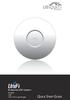 Enterprise WiFi System Models: UAP UAP-LR (Long Range) Introduction Thank you for purchasing the Ubiquiti UniFi Enterprise WiFi System. The UniFi Enterprise WiFi System includes the UniFi Controller software
Enterprise WiFi System Models: UAP UAP-LR (Long Range) Introduction Thank you for purchasing the Ubiquiti UniFi Enterprise WiFi System. The UniFi Enterprise WiFi System includes the UniFi Controller software
KRI ASAHARA SIGEAKI 1993
 KRI ASAHARA SIGEAKI 93 SISTEMA DI FARETTI, SINGOLI O DOPPI, A BASSISSIMA TENSIONE (12V) IN PRESSOFUSIONE DI ALLUMINIO. COMPLETAMENTE ORIENTABILI, SONO MONTATI SU ASTE NICHELATE DI VARIE LUNGHEZZE. UN COLLAUDATO
KRI ASAHARA SIGEAKI 93 SISTEMA DI FARETTI, SINGOLI O DOPPI, A BASSISSIMA TENSIONE (12V) IN PRESSOFUSIONE DI ALLUMINIO. COMPLETAMENTE ORIENTABILI, SONO MONTATI SU ASTE NICHELATE DI VARIE LUNGHEZZE. UN COLLAUDATO
Quick Installation Guide
 Quick Installation Guide TEW-432BRP H/W: v.d1.0r Table of Contents... 1 1. Before You Start... 1 2. Install Router... 2 3. Replacing an existing router... 5 4. Adding the router behind an existing router...
Quick Installation Guide TEW-432BRP H/W: v.d1.0r Table of Contents... 1 1. Before You Start... 1 2. Install Router... 2 3. Replacing an existing router... 5 4. Adding the router behind an existing router...
DESIGN SYSTEMS & TECHNOLOGIES
 Rhino3D + Flamingo Seminar page 1 / 5 GENERIC SURFACE MODELING AND RAY-TRACING / RADIOSITY RENDERING RHINO 3D + FLAMINGO INTERMEDIATE / ADVANCED TRAINING SEMINAR Antibes - Sophia Antipolis, 6-7 May 2002
Rhino3D + Flamingo Seminar page 1 / 5 GENERIC SURFACE MODELING AND RAY-TRACING / RADIOSITY RENDERING RHINO 3D + FLAMINGO INTERMEDIATE / ADVANCED TRAINING SEMINAR Antibes - Sophia Antipolis, 6-7 May 2002
Archived Content. Contenu archivé
 ARCHIVED - Archiving Content ARCHIVÉE - Contenu archivé Archived Content Contenu archivé Information identified as archived is provided for reference, research or recordkeeping purposes. It is not subject
ARCHIVED - Archiving Content ARCHIVÉE - Contenu archivé Archived Content Contenu archivé Information identified as archived is provided for reference, research or recordkeeping purposes. It is not subject
MAYORGAME (BURGEMEESTERGAME)
 GATE Pilot Safety MAYORGAME (BURGEMEESTERGAME) Twan Boerenkamp Who is it about? Local council Beleidsteam = GBT or Regional Beleidsteam = RBT Mayor = Chairman Advisors now = Voorlichting? Official context
GATE Pilot Safety MAYORGAME (BURGEMEESTERGAME) Twan Boerenkamp Who is it about? Local council Beleidsteam = GBT or Regional Beleidsteam = RBT Mayor = Chairman Advisors now = Voorlichting? Official context
:: WIRELESS MOBILE MOUSE
 1. 1 2 3 Office R.A.T. 2 1 2 3 :: WIRELESS OBILE OUSE FOR PC, AC & ANDROI D :: :: KABELLOSE OBILE AUS FÜR PC, AC & ANDROID :: :: SOURIS DE OBILE SANS FIL POUR PC, AC & ANDROI D :: 2. OFFICE R.A.T. 3. OFF
1. 1 2 3 Office R.A.T. 2 1 2 3 :: WIRELESS OBILE OUSE FOR PC, AC & ANDROI D :: :: KABELLOSE OBILE AUS FÜR PC, AC & ANDROID :: :: SOURIS DE OBILE SANS FIL POUR PC, AC & ANDROI D :: 2. OFFICE R.A.T. 3. OFF
AS-4000 INSTRUCTIONS
 PC TRANSCRIPTION KIT AS-4000 INSTRUCTIONS EN DSS Player Pro Transcription Module Features - Plays files in the background when another application is running, such as a word processor. - Automatically
PC TRANSCRIPTION KIT AS-4000 INSTRUCTIONS EN DSS Player Pro Transcription Module Features - Plays files in the background when another application is running, such as a word processor. - Automatically
CO-BRANDING RICHTLIJNEN
 A minimum margin surrounding the logo keeps CO-BRANDING RICHTLIJNEN 22 Last mei revised, 2013 30 April 2013 The preferred version of the co-branding logo is white on a Magenta background. Depending on
A minimum margin surrounding the logo keeps CO-BRANDING RICHTLIJNEN 22 Last mei revised, 2013 30 April 2013 The preferred version of the co-branding logo is white on a Magenta background. Depending on
ALIMENTADORES POWER SUPPLIES ALIMENTATIONS ALIMENTAÇÃOS NETZGERÄT SERIE 903 SERIES
 ES POWER SUPPLIES ALIMENTATIONS ALIMENTAÇÃOS NETZGERÄT SERIE 903 SERIES CARACTERÍSTICAS PRINCIPALES MAIN FEATURES PRINCIPALES CARACTERISTIQUES CARACTERISTICAS PRINCIPAIS WESENTLICHE KENNZEICHEN CÓDIGO-CODE-CODE-CODIGO-CODE
ES POWER SUPPLIES ALIMENTATIONS ALIMENTAÇÃOS NETZGERÄT SERIE 903 SERIES CARACTERÍSTICAS PRINCIPALES MAIN FEATURES PRINCIPALES CARACTERISTIQUES CARACTERISTICAS PRINCIPAIS WESENTLICHE KENNZEICHEN CÓDIGO-CODE-CODE-CODIGO-CODE
Sample test Secretaries/administrative. Secretarial Staff Administrative Staff
 English Language Assessment Paper 3: Writing Time: 1¼ hour Secretarial Staff Administrative Staff Questions 1 17 Text 1 (questions 1 8) Assessment Paper 3 Writing Part 1 For questions 1-8, read the text
English Language Assessment Paper 3: Writing Time: 1¼ hour Secretarial Staff Administrative Staff Questions 1 17 Text 1 (questions 1 8) Assessment Paper 3 Writing Part 1 For questions 1-8, read the text
Tool & Asset Manager 2.0. User's guide 2015
 Tool & Asset Manager 2.0 User's guide 2015 Table of contents Getting Started...4 Installation...5 "Standalone" Edition...6 "Network" Edition...7 Modify the language...8 Barcode scanning...9 Barcode label
Tool & Asset Manager 2.0 User's guide 2015 Table of contents Getting Started...4 Installation...5 "Standalone" Edition...6 "Network" Edition...7 Modify the language...8 Barcode scanning...9 Barcode label
Web Browser Settings for MOGADOC Version 2015-04-15
 [1] Web Browser Settings for MOGADOC Version 2015-04-15 Contents Internet Explorer TM (IE 7 IE11):... 2 Enable Pop-ups, Java TM, JavaScript, Active Content... 2 Firefox TM (versions 3-37):... 5 Enable
[1] Web Browser Settings for MOGADOC Version 2015-04-15 Contents Internet Explorer TM (IE 7 IE11):... 2 Enable Pop-ups, Java TM, JavaScript, Active Content... 2 Firefox TM (versions 3-37):... 5 Enable
