Atlas 6.0 Installation Guide
|
|
|
- Scarlett Jasmine May
- 8 years ago
- Views:
Transcription
1 Atlas 6.0 Installation Guide
2 Table of Contents 1 Introduction Outline Software Prerequisites for Atlas Atlas Client Atlas Server For Microsoft Dynamics AX For Microsoft Dynamics CRM For SQL Server Database For Microsoft SQL Server Analysis Services (OLAP cubes) Hardware and Network Requirements Hardware Requirements Network Requirements Citrix and Terminal Server Installation Installation (Atlas Server) Obtaining the Atlas 6.0 build Opening the installation program Welcome License agreement Release Notes Installation type Destination folders Ready to install Installation starts Finish! Activation Open the AMS Configure Atlas Management Studio Connections Details Configure Atlas Management Studio License Activation Details AMS loaded Set up, Install and Activate Services Set up a Service Activate Service Disable Upload User group (Keys Activation) Create an User group... 22
3 7.2 Allocate License keys to the User/s Activate keys Allocate to User Group Adding User Groups to a Server Installation (Atlas Client) Download and Run Atlas program Welcome License agreement Release Notes Installation type Management Service Details Destination folders Ready to install Installation starts Finish! Activation (Atlas Client) Updating Atlas 6.0 builds Upgrading Server Install Updating Client Install... 33
4 1 Introduction 1.1 Outline Atlas is a global reporting and uploading solution for Microsoft Dynamics AX, and a reporting solution for Dynamics CRM, cubes, data warehouses, and other database sources. In December 2014, Atlas 6.0 was released. Atlas 6.0 introduces new type of licensing model and Data services. The installation process changed slightly for the new version. Before you can use Atlas with your enterprise software system, you must successfully complete the installation procedure. This involves the installation of both a server component and a client installation (to be performed for all people that intend to use Atlas). Normally, the server and client installations will be performed separately, but where the Atlas Server and Atlas Client software is located on the same, standalone computer, then the two steps will be done at the same time. This is known as a Demonstration installation. The purpose of this document is to guide our Atlas partners and customers, along with new users, on how to install Atlas 6.0. When the installation process has been completed successfully, appropriate services will be started, and you will be ready to login and use Atlas. Atlas 6.0 Quick Installation Guide Pg. 1
5 2 Software Prerequisites for Atlas 6.0 Here follows a brief description of the commercial pre-requisites. For full details please visit the Software section of our website: You should be aware of all the pre-requisites and other requirements before undertaking this installation. Globe Software provides the Atlas software only. Any other software that is a third party component, listed within this chapter, will need to be purchased or obtained separately from Atlas. All prerequisites software need to be installed before Atlas will install correctly. Upon installation, you will be able to select 1 of the 3 Setup type: Client, Server and Demonstration. The Demonstration setup installs both Client and Server. Below outlines the prerequisites for the Setup. You can view a list or prerequisites downloads on our website Atlas Client Microsoft Windows Operating System Atlas is available with the Microsoft Windows Operating system. Compatible versions: Windows 7, Windows 8 and Windows Microsoft Office Atlas is available for Microsoft Excel, Word, PowerPoint and Outlook. A license to use these Microsoft products is not included with an Atlas license and must be purchased separately. Compatible version: Microsoft Office 2007, Office 2010 and Office NET 4.5 Developers produce software by combining their own source code with the.net framework and other libraries..net can be obtained on the Microsoft website Visual Studio Tools for Office (VSTO) Is also known as Microsoft Visual Studio Tool. VSTO can be obtained on the Microsoft website. 2.2 Atlas Server Microsoft Windows Operating System Atlas is available with the Microsoft Windows Operating system. Compatible versions: Windows Server 2008 SP2, Windows Server 2008 R2, Windows Server 2012 and Windows Server 2012 R NET 4.5 Developers produce software by combining their own source code with the.net framework and other libraries..net can be obtained on the Microsoft website. Pg. 2
6 2.3 For Microsoft Dynamics AX Microsoft Dynamics AX and Business Connector You will need access to Microsoft Dynamics AX. The Microsoft Dynamics AX.NET business connector needs to be installed on the computer that will host the Atlas server service. Atlas 6.0 supports AX2009, and AX 2012 R1-R For Microsoft Dynamics CRM Microsoft Dynamics CRM You will need access to Microsoft Dynamics CRM. Atlas 6.0 supports support Microsoft Dynamics CRM 2011 and For SQL Server Database LLBL Gen LLBL Gen uses a data dictionary for the SQL Database. It is a third party product and is not included in your Atlas pricing. You will need to procure this separately as it is a pre-requisite for using Atlas over SQL databases. Visit the link below for free-prolite version (limits to the data dictionary to 8 tables which is more than enough for proof of concept). Atlas 6.0 supports support version LLBL Gen 4.1 and Windows 8.0 SDK (for LLBL Gen) It must be the 8.0 SDK and NOT the 8.1 SDK. Install just the.net Framework 4.5 Software Development Kit. 64bit system is required for the.net 4.5 Framework. 2.6 For Microsoft SQL Server Analysis Services (OLAP cubes) Microsoft SQL Server Analysis Services The SSAS needs to be installed on the machine where the Atlas OLAP Service is installed. Pg. 3
7 3 Hardware and Network Requirements 3.1 Hardware Requirements These are minimum hardware requirements for the Atlas server and client. Element Requirement Processor 2x Processor cores RAM 8GB RAM or above Monitor 1080p, 1920x1080 is the best resolution 3.2 Network Requirements The following table lists the minimum network requirements for the connection between the server and the Microsoft Dynamics AX Application Object Server (AOS) if not on the same computer. Element Requirement Bandwidth 100 Mbps Latency Less the 5 milliseconds 3.3 Citrix and Terminal Server Installation Element Requirement Processor 8x Processor cores RAM 16GB RAM or above Restriction It is recommended that no more than 20x users are using Atlas and Excel on each Citrix/Terminal Server concurrent. Pg. 4
8 4 Installation (Atlas Server) There are 3 Setup types available: Client, Server and Demonstration. The Demonstration setup installs both Client and Server. Atlas Server setup is for the IT department to install and manage Atlas. This setup will install the Atlas Management studio key and able to allocate and activate Atlas for the normal users. Chapter 4 outlines the steps to install the Atlas Server, Chapter 5 is for setting up the AMS key. Both of the chapters are for the IT department. Atlas Client setup is for normal users to install and log into Atlas. Chapter 8 and 9 outlines the steps to install the Atlas Client. 4.1 Obtaining the Atlas 6.0 build Before you can start the Atlas 6.0 installation, you will need to download the program and load it into your computer. If the link does not work, please visit Opening the installation program Navigate to the folder location of the downloaded build and unpack its content. There should be 4 files available: (Note: The build number Atlas is used as an example. When you download the Atlas 6.0 build using the above link, you will get the documents with the latest build, which is a build number higher than Atlas ). 1. Click to select the installation executable from the Windows Explorer window. E.g. GlobeSoftware.Atlas6.0.****.exe 2. Right-click and choose Run as Administrator 3. Click Yes to accept any User Access Controls you might have set on your computer. After a few moments the following will appear, followed by the installation wizard: Pg. 5
9 4.3 Welcome The installation wizard Welcome screen is the start of the install process. 1. Click Next> to continue 4.4 License agreement This page details the terms and conditions associated with the installation and use of Atlas. Review the software license agreement and accept accordingly. 1. Use the scroll bar and/or arrow keys to move up and down the agreement 2. Tick to select (Alt+A) and accept the license agreement. Click Cancel to reject the agreement 3. Click Next> to continue Pg. 6
10 4.5 Release Notes This page provides release specific notes. Take time to review these to assess applicability. 1. Click Next> to continue. 4.6 Installation type 1. Select the type of installation being performed. In this case select Server 2. Click Next> to continue (Do you plan on upgrading some Atlas 5.1 reports into Atlas 6.0? If so, tick the Atlas 6, Atlas 5 Update Tool before you click Next) Pg. 7
11 4.7 Destination folders Nominate the folder into which the Atlas server component will be installed. If you are not satisfied with the default folder or there are local security policies that prohibit you from using it, then you can nominate another location. You should note that the default location is C:\Atlas6 1. Navigate to the folder location into which you wish to install the Atlas components 2. To create a new folder, use (Alt+F) to select the folder location entry box and type in the path. In the following example the location C:\Atlas6 has been chosen. 3. Click Next> to continue 4.8 Ready to install This step allows you to pause before starting the installation script. To review the settings you have entered, use the <Back button. If you are satisfied with the settings, click the Next> Pg. 8
12 4.9 Installation starts Here is an example of what you will see when the installation starts: 4.10 Finish! After a few moments the installation will be complete. A completion step is shown: 1. Tick to Open Atlas Management Studio 2. Click Finish Pg. 9
13 5 Activation Once installation is completed, you need to activate and connect the Atlas Management Server. The AMS manages data services, users and user groups from its console. 5.1 Open the AMS The AMS window should automatically be opened if you tick the Open Atlas Management Studio option during the last page of the installation. Once the AMS is open, it will ask you to activate the management service license: 1. Click Ok 5.2 Configure Atlas Management Studio Connections Details The Configure Atlas Management Studio will open. We will need to identify the machine and the port number where the service is running. 1. Enter your Server Name 2. Enter port number: 9605 for where Atlas will run 3. Click Next> Atlas 6.0 Quick Installation Guide Pg. 10
14 5.3 Configure Atlas Management Studio License Activation Details Here you enter your license information. 1. Enter your First Name 2. Enter your Last Name 3. Enter your address 4. Enter your AMS key (characters with numbers and letters. 5 sections, first section with 8 characters, second-third-fourth section with 4 characters each, final section with 12 characters) 5. Click the Activate button on top right corner Wait for it to load. You should receive the following message. 6. Click Ok. The Activate tick box should now be enabled automatically Pg. 11
15 7. Click Connect button 5.4 AMS loaded Once you have successfully activated the AMS key, you should be able to view your license information: Pg. 12
16 6 Set up, Install and Activate Services 6.1 Set up a Service. 1. Go to Atlas Services tab on the left column 2. Click on Install new service located on right hand corner You now need to install a Service. There are more than 1 type of Services. Here, you can add the one of the following Services: Microsoft Dynamics AX 2012 R3, AX 2012 R2, AX 2009 Microsoft Dynamics CRM OLAP Cube SQL Database We will outline how to install a Service for each of the above components (except SQL Database. To install SQL Database Service, please visit There are 4 sections to the installation. Step 1 - Server Detail Step 2 - Data Platform Step 3 - Service Detail Step 4 - Client Connection Detail Pg. 13
17 6.1.1 Installing Microsoft Dynamics AX Services Server Detail: 1. Server Name and Atlas install path should be prepopulated 2. Click Next> Data Platform: 3. Select the AX Service Platform version (e.g. AX 2012 R3, AX 2012 R2, AX 2009) 4. Click Next> Pg. 14
18 Service Detail: 5. Enter the AX Server Name 6. Enter the AX Server Port 7. Click Next> Client Connection Detail: 8. In the Service Name field, give your Service a friendly name (e.g. Prod, Test, UAT, Dev) 9. Click Finish and continue in Chapter Pg. 15
19 6.1.2 Installing Microsoft Dynamics CRM Service Server Detail: 10. Server Name and Atlas install path should be prepopulated 11. Click Next> Data Platform: 12. Select the CRM Service Platform version 13. Click Next> Pg. 16
20 Service Detail: 14. Enter the Organisation URL This can be obtained when you logged into your CRM account. Go to Settings -> Customizations -> Developer Resources -> The URL will be under Service EndPoints (there are 3 links, choose the Organization Service link) 15. Click Next> Client Connection Detail: 16. In the Service Name field, Give your Service a friendly name (e.g. Prod, Test, UAT, Dev) 17. Click Finish and continue in Chapter Pg. 17
21 6.1.3 Installing OLAP Cube Service Server Detail: 1. Server Name and Atlas install path should be prepopulated 2. Click Next> Data Platform: 18. Select the SQL Server OLAP Platform version (e.g. SQL Server 2014 OLAP, SQL Server 2012 OLAP or SQL Server 2008 OLAP) 19. Click Next> Pg. 18
22 Service Detail: 20. Enter the SQL Server Name 21. Enter the Database Name 22. Enter the OLAP Name **Note that Cubes are Environmental. You must standardize the Cube Names. Below table outlines the Names that we have built into our templates: Data Platform for Cubes Server Name Your AMS Server Name 23. Click Next> Default Contoso Database Name Description Dynamics AX initial Cubes AXAP Accounts payable cube AXAR Accounts receivable cube AXBUDCONT Budget control cube AXBUDPLAN Budget Plan Cube AXCICEnviron Environmental sustainability cube AXTaEExpman Expense management cube AXGLCUBE General ledger cube AXINV Inventory value cube AXPROD Production cube AXPROFTAX Profit tax totals cube AXPROJCUBE Project accounting cube AXPURCH Purchase cube AXRETAIL Retail cube AXSALESMARK Sales and marketing cube AXSALESCUBE Sales cube AXWORKFLOW Workflow cube Pg. 19
23 Client Connection Detail: 24. In the Service Name field, Give your Service a friendly name (recommended to use the name provided in the Data Platform for Cubes table) 25. Click Finish and continue in Chapter The Service is now created: 6.2 Activate Service You will now need to activate the Service. 1. Go to the Server Licenses tab on the left hand column 2. Click Retrieve Online button located on top right hand corner 3. A popup window will appear with This will cause all licenses to be refreshed, including on other pages Click Ok. 4. Your keys should appear in the Available Licenses section 5. Click on the Auto Assign or Assign button under Server License Allocations Pg. 20
24 6. Click Activate Button There should now be a tick under the Activated column, indicating that the Services have been activated successful. 6.3 Disable Upload By default, the Upload feature is enabled for the Services. This chapter is optional, in case you wish to disable the Upload feature. If you do not wish to disable Upload, then go to next chapter. 1. Select the Service you wish to disable Upload for 2. Click on Settings button located on top right corner 3. Deselect the Upload box 4. Click Save & Close Pg. 21
25 7 User group (Keys Activation) 7.1 Create an User group First you will need to create a User group. 1. Go to the User Group tab on the left column 2. Click Add New located on top right corner 3. The Add New User Group window will pop up 4. Give the group a name and select the appropriate permissions 5. Click Save & Close Pg. 22
26 7.2 Allocate License keys to the User/s 1. Go to the Named License tab located on left column 2. Click Mass Allocate button on top right corner (either for Standard Licenses or Designer Licenses) 3. Select the user/s from the list 4. Click Save & Close 7.3 Activate keys The User group has been created and you have assigned the License key to the user/s. Now you will need to activate the keys for the user/s. 1. Click the Activate button that is enabled (blue), or click on Mass Activate button Pg. 23
27 2. License Activation requires the user to have a valid address. If none was found in the ActiveDirectory for the users, then the Provide User Address window will appear. Simply enter the user s address and Click Ok A tick will appear under the Activated column for the activated license key 7.4 Allocate to User Group Now you will need to allocate the user/s to the group. 3. Go to the User Group Tab (under User Group) locate on left column. (remember in point the User Group named was All yours may differ) 4. Under Group Members, click Add/Remove button 5. Select the user/s 6. Click Save & Close The user/s you have just added will appear in the Groups Member section Pg. 24
28 7.5 Adding User Groups to a Server 1. Go to the User Group Tab located on left column (under Atlas Services) 2. Click Add/Remove button 3. The Select User Groups window will appear 4. Select the User Groups you wish to add to the service (remember in point the User Group named was All yours may differ) 5. Click Save & Close Pg. 25
29 8 Installation (Atlas Client) There are 3 Setup types available: Client, Server and Demonstration. The Demonstration setup installs both Client and Server. Atlas Server setup is for the IT department to install and manage Atlas. This setup will install the Atlas Management studio key and able to allocate and activate Atlas for the normal users. Chapter 4 outlines the steps to install the Atlas Server, Chapter 5 is for setting up the AMS key. Both of the chapters are for the IT department. Atlas Client setup is for normal users to install and log into Atlas. Chapter 8 and 9 outlines the steps to install the Atlas Client. 8.1 Download and Run Atlas program Download the Atlas program and Run the program for installation (refer to Chapter 4.1 and Chapter 4.2) 8.2 Welcome The installation wizard Welcome screen is the start of the install process. 1. Click Next> to continue 8.3 License agreement This page details the terms and conditions associated with the installation and use of Atlas. Review the software license agreement and accept accordingly. 1. Use the scroll bar and/or arrow keys to move up and down the agreement 2. Tick to select (Alt+A) and accept the license agreement. Click Cancel to reject the agreement 3. Click Next> to continue Pg. 26
30 8.4 Release Notes This page provides release specific notes. Take time to review these to assess applicability. 1. Click Next> to continue. 8.5 Installation type Select the type of installation being performed. 1. In this case select Client Pg. 27
31 2. Click Next> to continue 8.6 Management Service Details The information you enter on this page will allow you to connect to the Atlas Management Studio Server details so that you can log into Atlas. 1. In the Server Name field, enter your AMS Server Name (if you do not know this, then check with your IT department) 2. Your port number should be prepopulated. Do not change it unless your IT department instructed otherwise 3. Click Next> Pg. 28
32 8.7 Destination folders Nominate the folder into which the Atlas server component will be installed. If you are not satisfied with the default folder or there are local security policies that prohibit you from using it, then you can nominate another location. You should note that the default location is C:\Atlas6 1. Navigate to the folder location into which you wish to install the Atlas components 2. To create a new folder, use (Alt+F) to select the folder location entry box and type in the path. In the following example the location C:\Atlas6 has been chosen. 3. Click Next> to continue 8.8 Ready to install This step allows you to pause before starting the installation script. To review the settings you have entered, use the <Back button. If you are satisfied with the settings, click the Next> Pg. 29
33 8.9 Installation starts Here is an example of what you will see when the installation starts: 8.10 Finish! After a few moments the installation will be complete. A completion step is shown: 3. Tick to Open Atlas Management Studio 4. Click Finish Pg. 30
34 9 Activation (Atlas Client) You have installed the Atlas 6.0 Client successfully and can now log into Atlas. 1. Open the Atlas 6.0 Client (for Windows 8: Go to Start Menu -> Search Atlas 6 -> Locate and Click on the Atlas 6 Logon button) 2. In the Atlas Client, enter you Domain Account & Password Note: Microsoft Dynamics CRM requires a separate login: Pg. 31
35 3. Go to the Settings Tab 4. In the Host Name field, enter your AMS Server Name 5. In the User Experience field, move the green mark to the level you want to save Level 1 Manual Start up Level 2 Remember Me Level 3 Remember me and password Level 4 Remember me and password. Show Atlas Client at Start up Level 5 - Remember me and password. Automatic login with Windows 6. Click on the Login button 7. You should be logged in now **Note: if you cannot log in then check with your IT department to ensure you are allocated a License key within the Atlas Management Studio Pg. 32
36 10 Updating Atlas 6.0 builds When updating your Atlas 6.0 builds, the best practice is as follows: 10.1 Upgrading Server Install Before you start the Atlas 6.0 build installation, do the following: 1. Check all other users have logged off the Server 2. Check all users have logged out of Atlas (AMS > License management > Online users) 3. Check all users have logged out of AX (AX > System administration > Online users) 4. Stop Windows services (the AMS service and the Atlas AX, Cube, Database services) 5. Install Atlas update build 6. Check the Services are running 7. Check AMS check the Services are Connected 10.2 Updating Client Install Before you start the Atlas 6.0 build installation, do the following: 1. Log off all Atlas Clients 2. Exit all Atlas Clients 3. Close all Office apps 4. Install Atlas update build 5. Log into Atlas Client 6. Open Office > check for Atlas menu and Click New Pg. 33
37 Copyright Notice Copyright 2015, Globe Software Worldwide Pty Ltd, All rights reserved. Software release This documentation accompanies Atlas 6.0, which is suitable for Microsoft Dynamics AX 2009, Microsoft Dynamic AX2012 (R1-3) and for the 2007, 2010 & 2013 Microsoft Office Systems. Publication date December Updated April Reader comments Any comments or suggestions regarding this publication are welcomed and should be addressed to the attention to either addresses below: Pg. 34
38 For more Atlas resources, visit: globesoftware.com support.globesoftware.com Globe Software is based in Perth, Western Australia, GMT +8 with no daylight/summer time. All development and licensing is done from the Australia office. Our North American and European offices provide pre/post-sales support ASIA PACIFIC Building B, Unit 1B Garden Office Park 355 Scarborough Beach Road, Osborne Park WA 6017 Telephone Facsimile AMERICAS 642 Main Avenue, Suite 4, Fargo, ND Telephone +1 (701) (Central Time) EMEA Suite 321, 338 Euston Road, London NW1 3BT, UK Telephone You can also contact us at: Support: Helpdesk@globesoftware.com.au Licensing: Licensing@globesoftware.com.au twitter.com/atlas4dynamic linkedin.com/groups/atlas4dynamic youtube.com/user/atlas4dynamic Pg. 35
Created November 2014. Licensing Model
 Created November 2014 Created November 2014 Licensing Model Table of Contents 1 Introduction... 1 1.1 Outline... 1 1.2 Licensing Model (Concurrent, Named)... 1 1.3 Atlas Clients (Designer, Standard)...
Created November 2014 Created November 2014 Licensing Model Table of Contents 1 Introduction... 1 1.1 Outline... 1 1.2 Licensing Model (Concurrent, Named)... 1 1.3 Atlas Clients (Designer, Standard)...
INSTALL AND CONFIGURATION GUIDE. Atlas 5.1 for Microsoft Dynamics AX
 INSTALL AND CONFIGURATION GUIDE Atlas 5.1 for Microsoft Dynamics AX COPYRIGHT NOTICE Copyright 2012, Globe Software Pty Ltd, All rights reserved. Trademarks Dynamics AX, IntelliMorph, and X++ have been
INSTALL AND CONFIGURATION GUIDE Atlas 5.1 for Microsoft Dynamics AX COPYRIGHT NOTICE Copyright 2012, Globe Software Pty Ltd, All rights reserved. Trademarks Dynamics AX, IntelliMorph, and X++ have been
MSSQL quick start guide
 C u s t o m e r S u p p o r t MSSQL quick start guide This guide will help you: Add a MS SQL database to your account. Find your database. Add additional users. Set your user permissions Upload your database
C u s t o m e r S u p p o r t MSSQL quick start guide This guide will help you: Add a MS SQL database to your account. Find your database. Add additional users. Set your user permissions Upload your database
NSi Mobile Installation Guide. Version 6.2
 NSi Mobile Installation Guide Version 6.2 Revision History Version Date 1.0 October 2, 2012 2.0 September 18, 2013 2 CONTENTS TABLE OF CONTENTS PREFACE... 5 Purpose of this Document... 5 Version Compatibility...
NSi Mobile Installation Guide Version 6.2 Revision History Version Date 1.0 October 2, 2012 2.0 September 18, 2013 2 CONTENTS TABLE OF CONTENTS PREFACE... 5 Purpose of this Document... 5 Version Compatibility...
4cast Client Specification and Installation
 4cast Client Specification and Installation Version 2015.00 10 November 2014 Innovative Solutions for Education Management www.drakelane.co.uk System requirements The client requires Administrative rights
4cast Client Specification and Installation Version 2015.00 10 November 2014 Innovative Solutions for Education Management www.drakelane.co.uk System requirements The client requires Administrative rights
Budget Developer Install Manual 2.5
 Budget Developer Install Manual 2.5 ARGUS Budget Developer Install Version 2.5 2/13/2013 ARGUS Software An Altus Group Company Application Server Installation for ARGUS Enterprise Version 9.1 2/13/2013
Budget Developer Install Manual 2.5 ARGUS Budget Developer Install Version 2.5 2/13/2013 ARGUS Software An Altus Group Company Application Server Installation for ARGUS Enterprise Version 9.1 2/13/2013
SOS SO S O n O lin n e lin e Bac Ba kup cku ck p u USER MANUAL
 SOS Online Backup USER MANUAL HOW TO INSTALL THE SOFTWARE 1. Download the software from the website: http://www.sosonlinebackup.com/download_the_software.htm 2. Click Run to install when promoted, or alternatively,
SOS Online Backup USER MANUAL HOW TO INSTALL THE SOFTWARE 1. Download the software from the website: http://www.sosonlinebackup.com/download_the_software.htm 2. Click Run to install when promoted, or alternatively,
PLEASE NOTE: The client data used in these manuals is purely fictional.
 Welcome! CAREWare Quick Start guides will walk you through the basics of setting up, managing and using the main CAREWare functions. It is intended for non-technical users who just need to get basic information
Welcome! CAREWare Quick Start guides will walk you through the basics of setting up, managing and using the main CAREWare functions. It is intended for non-technical users who just need to get basic information
SQL Server 2008 R2 Express Edition Installation Guide
 Hardware, Software & System Requirements for SQL Server 2008 R2 Express Edition To get the overview of SQL Server 2008 R2 Express Edition, click here. Please refer links given below for all the details
Hardware, Software & System Requirements for SQL Server 2008 R2 Express Edition To get the overview of SQL Server 2008 R2 Express Edition, click here. Please refer links given below for all the details
Desktop Deployment Guide ARGUS Enterprise 10.6. 5/29/2015 ARGUS Software An Altus Group Company
 ARGUS Enterprise 10.6 5/29/2015 ARGUS Software An Altus Group Company for ARGUS Enterprise Version 10.6 5/29/2015 Published by: ARGUS Software, Inc. 3050 Post Oak Boulevard Suite 900 Houston, Texas 77056
ARGUS Enterprise 10.6 5/29/2015 ARGUS Software An Altus Group Company for ARGUS Enterprise Version 10.6 5/29/2015 Published by: ARGUS Software, Inc. 3050 Post Oak Boulevard Suite 900 Houston, Texas 77056
Team Foundation Server 2010, Visual Studio Ultimate 2010, Team Build 2010, & Lab Management Beta 2 Installation Guide
 Page 1 of 243 Team Foundation Server 2010, Visual Studio Ultimate 2010, Team Build 2010, & Lab Management Beta 2 Installation Guide (This is an alpha version of Benjamin Day Consulting, Inc. s installation
Page 1 of 243 Team Foundation Server 2010, Visual Studio Ultimate 2010, Team Build 2010, & Lab Management Beta 2 Installation Guide (This is an alpha version of Benjamin Day Consulting, Inc. s installation
Installing LearningBay Enterprise Part 2
 Installing LearningBay Enterprise Part 2 Support Document Copyright 2012 Axiom. All Rights Reserved. Page 1 Please note that this document is one of three that details the process for installing LearningBay
Installing LearningBay Enterprise Part 2 Support Document Copyright 2012 Axiom. All Rights Reserved. Page 1 Please note that this document is one of three that details the process for installing LearningBay
Upgrading from Call Center Reporting to Reporting for Contact Center. BCM Contact Center
 Upgrading from Call Center Reporting to Reporting for Contact Center BCM Contact Center Document Number: NN40010-400 Document Status: Standard Document Version: 02.00 Date: June 2006 Copyright Nortel Networks
Upgrading from Call Center Reporting to Reporting for Contact Center BCM Contact Center Document Number: NN40010-400 Document Status: Standard Document Version: 02.00 Date: June 2006 Copyright Nortel Networks
OneStop Reporting 3.7 Installation Guide. Updated: 2013-01-31
 OneStop Reporting 3.7 Installation Guide Updated: 2013-01-31 Copyright OneStop Reporting AS www.onestopreporting.com Table of Contents System Requirements... 1 Obtaining the Software... 2 Obtaining Your
OneStop Reporting 3.7 Installation Guide Updated: 2013-01-31 Copyright OneStop Reporting AS www.onestopreporting.com Table of Contents System Requirements... 1 Obtaining the Software... 2 Obtaining Your
EntroWatch - Software Installation Troubleshooting Guide
 EntroWatch - Software Installation Troubleshooting Guide ENTROWATCH SOFTWARE INSTALLATION TROUBLESHOOTING GUIDE INTRODUCTION This guide is intended for users who have attempted to install the EntroWatch
EntroWatch - Software Installation Troubleshooting Guide ENTROWATCH SOFTWARE INSTALLATION TROUBLESHOOTING GUIDE INTRODUCTION This guide is intended for users who have attempted to install the EntroWatch
GE Measurement & Control. Remote Comms System. Installation and User Reference Guide
 GE Measurement & Control Remote Comms System Installation and User Reference Guide Contents BENEFITS OF REMOTE COMMS SYSTEM... 1 HOW THE REMOTE COMMS SYSTEM WORKS... 3 COMPONENTS OF REMOTE COMMS SYSTEM...
GE Measurement & Control Remote Comms System Installation and User Reference Guide Contents BENEFITS OF REMOTE COMMS SYSTEM... 1 HOW THE REMOTE COMMS SYSTEM WORKS... 3 COMPONENTS OF REMOTE COMMS SYSTEM...
NETWRIX WINDOWS SERVER CHANGE REPORTER
 NETWRIX WINDOWS SERVER CHANGE REPORTER INSTALLATION AND CONFIGURATION GUIDE Product Version: 4.0 March 2013. Legal Notice The information in this publication is furnished for information use only, and
NETWRIX WINDOWS SERVER CHANGE REPORTER INSTALLATION AND CONFIGURATION GUIDE Product Version: 4.0 March 2013. Legal Notice The information in this publication is furnished for information use only, and
MyNetFone Virtual Fax. Virtual Fax Installation
 Table of Contents MyNetFone Virtual Fax MyNetFone Virtual Fax Installation... 1 Changing the SIP endpoint details for the fax driver... 11 Uninstalling Virtual Fax... 13 Virtual Fax Installation Follow
Table of Contents MyNetFone Virtual Fax MyNetFone Virtual Fax Installation... 1 Changing the SIP endpoint details for the fax driver... 11 Uninstalling Virtual Fax... 13 Virtual Fax Installation Follow
Issue Tracking Anywhere Installation Guide
 TM Issue Tracking Anywhere Installation Guide The leading developer of version control and issue tracking software Table of Contents Introduction...3 Installation Guide...3 Installation Prerequisites...3
TM Issue Tracking Anywhere Installation Guide The leading developer of version control and issue tracking software Table of Contents Introduction...3 Installation Guide...3 Installation Prerequisites...3
InventoryControl for use with QuoteWerks Quick Start Guide
 InventoryControl for use with QuoteWerks Quick Start Guide Copyright 2013 Wasp Barcode Technologies 1400 10 th St. Plano, TX 75074 All Rights Reserved STATEMENTS IN THIS DOCUMENT REGARDING THIRD PARTY
InventoryControl for use with QuoteWerks Quick Start Guide Copyright 2013 Wasp Barcode Technologies 1400 10 th St. Plano, TX 75074 All Rights Reserved STATEMENTS IN THIS DOCUMENT REGARDING THIRD PARTY
Team Foundation Server 2013 Installation Guide
 Team Foundation Server 2013 Installation Guide Page 1 of 164 Team Foundation Server 2013 Installation Guide Benjamin Day benday@benday.com v1.1.0 May 28, 2014 Team Foundation Server 2013 Installation Guide
Team Foundation Server 2013 Installation Guide Page 1 of 164 Team Foundation Server 2013 Installation Guide Benjamin Day benday@benday.com v1.1.0 May 28, 2014 Team Foundation Server 2013 Installation Guide
NTP Software File Auditor for Windows Edition
 NTP Software File Auditor for Windows Edition An NTP Software Installation Guide Abstract This guide provides a short introduction to installation and initial configuration of NTP Software File Auditor
NTP Software File Auditor for Windows Edition An NTP Software Installation Guide Abstract This guide provides a short introduction to installation and initial configuration of NTP Software File Auditor
Sage Intelligence Financial Reporting for Sage ERP X3 Version 6.5 Installation Guide
 Sage Intelligence Financial Reporting for Sage ERP X3 Version 6.5 Installation Guide Table of Contents TABLE OF CONTENTS... 3 1.0 INTRODUCTION... 1 1.1 HOW TO USE THIS GUIDE... 1 1.2 TOPIC SUMMARY...
Sage Intelligence Financial Reporting for Sage ERP X3 Version 6.5 Installation Guide Table of Contents TABLE OF CONTENTS... 3 1.0 INTRODUCTION... 1 1.1 HOW TO USE THIS GUIDE... 1 1.2 TOPIC SUMMARY...
Dynamics CRM 2011 Outlook Configuration Guide With Windows XP
 Dynamics CRM 2011 Outlook Configuration Guide With Windows XP With migrating to a new version of CRM, one of the side-affects is that the Outlook Integration Client has also been updated and needs to be
Dynamics CRM 2011 Outlook Configuration Guide With Windows XP With migrating to a new version of CRM, one of the side-affects is that the Outlook Integration Client has also been updated and needs to be
Installation Manual UC for Business Unified Messaging for Exchange 2010
 Installation Manual UC for Business Unified Messaging for Exchange 2010 NEC Corporation nec.com Unified Messaging for Exchange Installation Manual - Exchange 2010 Edition Table of Contents About this Manual...
Installation Manual UC for Business Unified Messaging for Exchange 2010 NEC Corporation nec.com Unified Messaging for Exchange Installation Manual - Exchange 2010 Edition Table of Contents About this Manual...
WhatsUp Gold v16.1 Installation and Configuration Guide
 WhatsUp Gold v16.1 Installation and Configuration Guide Contents Installing and Configuring Ipswitch WhatsUp Gold v16.1 using WhatsUp Setup Installing WhatsUp Gold using WhatsUp Setup... 1 Security guidelines
WhatsUp Gold v16.1 Installation and Configuration Guide Contents Installing and Configuring Ipswitch WhatsUp Gold v16.1 using WhatsUp Setup Installing WhatsUp Gold using WhatsUp Setup... 1 Security guidelines
Step-by-step installation guide for monitoring untrusted servers using Operations Manager ( Part 3 of 3)
 Step-by-step installation guide for monitoring untrusted servers using Operations Manager ( Part 3 of 3) Manual installation of agents and importing the SCOM certificate to the servers to be monitored:
Step-by-step installation guide for monitoring untrusted servers using Operations Manager ( Part 3 of 3) Manual installation of agents and importing the SCOM certificate to the servers to be monitored:
026-1010 Rev 7 06-OCT-2011. Site Manager Installation Guide
 026-1010 Rev 7 06-OCT-2011 Site Manager Installation Guide Retail Solutions 3240 Town Point Drive NW, Suite 100 Kennesaw, GA 30144, USA Phone: 770-425-2724 Fax: 770-425-9319 Table of Contents 1 SERVER
026-1010 Rev 7 06-OCT-2011 Site Manager Installation Guide Retail Solutions 3240 Town Point Drive NW, Suite 100 Kennesaw, GA 30144, USA Phone: 770-425-2724 Fax: 770-425-9319 Table of Contents 1 SERVER
Cloud Services ADM. Agent Deployment Guide
 Cloud Services ADM Agent Deployment Guide 10/15/2014 CONTENTS System Requirements... 1 Hardware Requirements... 1 Installation... 2 SQL Connection... 4 AD Mgmt Agent... 5 MMC... 7 Service... 8 License
Cloud Services ADM Agent Deployment Guide 10/15/2014 CONTENTS System Requirements... 1 Hardware Requirements... 1 Installation... 2 SQL Connection... 4 AD Mgmt Agent... 5 MMC... 7 Service... 8 License
TANDBERG MANAGEMENT SUITE 10.0
 TANDBERG MANAGEMENT SUITE 10.0 Installation Manual Getting Started D12786 Rev.16 This document is not to be reproduced in whole or in part without permission in writing from: Contents INTRODUCTION 3 REQUIREMENTS
TANDBERG MANAGEMENT SUITE 10.0 Installation Manual Getting Started D12786 Rev.16 This document is not to be reproduced in whole or in part without permission in writing from: Contents INTRODUCTION 3 REQUIREMENTS
0651 Installing PointCentral 8.0 For the First Time
 Prerequisites Microsoft Windows Server 2003 or Windows Server 2008 Microsoft.NET Framework 4 Microsoft SQL Server 2005 or SQL Server 2008 IIS **For Windows Server 2003. You must manually configure IIS6
Prerequisites Microsoft Windows Server 2003 or Windows Server 2008 Microsoft.NET Framework 4 Microsoft SQL Server 2005 or SQL Server 2008 IIS **For Windows Server 2003. You must manually configure IIS6
4.0 SP1 (4.0.1.0) November 2014 702P03296. Xerox FreeFlow Core Installation Guide: Windows Server 2008 R2
 4.0 SP1 (4.0.1.0) November 2014 702P03296 Installation Guide: Windows Server 2008 R2 2014 Xerox Corporation. All rights reserved. Xerox, Xerox and Design, FreeFlow, and VIPP are trademarks of Xerox Corporation
4.0 SP1 (4.0.1.0) November 2014 702P03296 Installation Guide: Windows Server 2008 R2 2014 Xerox Corporation. All rights reserved. Xerox, Xerox and Design, FreeFlow, and VIPP are trademarks of Xerox Corporation
Metalogix Replicator. Quick Start Guide. Publication Date: May 14, 2015
 Metalogix Replicator Quick Start Guide Publication Date: May 14, 2015 Copyright Metalogix International GmbH, 2002-2015. All Rights Reserved. This software is protected by copyright law and international
Metalogix Replicator Quick Start Guide Publication Date: May 14, 2015 Copyright Metalogix International GmbH, 2002-2015. All Rights Reserved. This software is protected by copyright law and international
STEP BY STEP IIS, DotNET and SQL-Server Installation for an ARAS Innovator9x Test System
 STEP BY STEP IIS, DotNET and SQL-Server Installation for an ARAS Innovator9x Test System Abstract The intention of this document is to ensure successful installation of 3rd-Party software required for
STEP BY STEP IIS, DotNET and SQL-Server Installation for an ARAS Innovator9x Test System Abstract The intention of this document is to ensure successful installation of 3rd-Party software required for
Active Directory Management. Agent Deployment Guide
 Active Directory Management Agent Deployment Guide Document Revision Date: June 12, 2014 Active Directory Management Deployment Guide i Contents System Requirements...1 Hardware Requirements...1 Installation...3
Active Directory Management Agent Deployment Guide Document Revision Date: June 12, 2014 Active Directory Management Deployment Guide i Contents System Requirements...1 Hardware Requirements...1 Installation...3
FAS Asset Accounting FAS CIP Accounting FAS Asset Inventory SQL Server Installation & Administration Guide Version 2011.1
 FAS Asset Accounting FAS CIP Accounting FAS Asset Inventory SQL Server Installation & Administration Guide Version 2011.1 2011 Sage Software, Inc. All rights reserved. Published by Sage 2325 Dulles Corner
FAS Asset Accounting FAS CIP Accounting FAS Asset Inventory SQL Server Installation & Administration Guide Version 2011.1 2011 Sage Software, Inc. All rights reserved. Published by Sage 2325 Dulles Corner
Installation instructions for MERLIN Dashboard
 Installation instructions for MERLIN Dashboard Contents Installation Prerequisites:... 2 Procedure to manually backup and restore Views and Settings in AxOEE Manager... 3 For XP users go to:... 3 For Vista
Installation instructions for MERLIN Dashboard Contents Installation Prerequisites:... 2 Procedure to manually backup and restore Views and Settings in AxOEE Manager... 3 For XP users go to:... 3 For Vista
Introduction and Overview
 Inmagic Content Server Workgroup 10.00 Microsoft SQL Server 2005 Express Edition Installation Notes Introduction and Overview These installation notes are intended for the following scenarios: 1) New installations
Inmagic Content Server Workgroup 10.00 Microsoft SQL Server 2005 Express Edition Installation Notes Introduction and Overview These installation notes are intended for the following scenarios: 1) New installations
SQL Server Business Intelligence
 SQL Server Business Intelligence Setup and Configuration Guide Himanshu Gupta Technology Solutions Professional Data Platform Contents 1. OVERVIEW... 3 2. OBJECTIVES... 3 3. ASSUMPTIONS... 4 4. CONFIGURE
SQL Server Business Intelligence Setup and Configuration Guide Himanshu Gupta Technology Solutions Professional Data Platform Contents 1. OVERVIEW... 3 2. OBJECTIVES... 3 3. ASSUMPTIONS... 4 4. CONFIGURE
Chapter 3 Installing Foundation 2013 onto Windows Server
 Terms This Windows SharePoint Services Operations Guide (WSSOPS) from the Computer Information Agency is provided as is. Every effort has been made by the author to ensure that information provided is
Terms This Windows SharePoint Services Operations Guide (WSSOPS) from the Computer Information Agency is provided as is. Every effort has been made by the author to ensure that information provided is
Contents. Hardware Configuration... 27 Uninstalling Shortcuts Black...29
 Contents Getting Started...1 Check your Computer meets the Minimum Requirements... 1 Ensure your Computer is Running in Normal Sized Fonts... 7 Ensure your Regional Settings are Correct... 9 Reboot your
Contents Getting Started...1 Check your Computer meets the Minimum Requirements... 1 Ensure your Computer is Running in Normal Sized Fonts... 7 Ensure your Regional Settings are Correct... 9 Reboot your
Bitrix Site Manager ASP.NET. Installation Guide
 Bitrix Site Manager ASP.NET Installation Guide Contents Introduction... 4 Chapter 1. Checking for IIS Installation... 5 Chapter 2. Using An Archive File to Install Bitrix Site Manager ASP.NET... 7 Preliminary
Bitrix Site Manager ASP.NET Installation Guide Contents Introduction... 4 Chapter 1. Checking for IIS Installation... 5 Chapter 2. Using An Archive File to Install Bitrix Site Manager ASP.NET... 7 Preliminary
User Guide. IntraLinks Courier Plug-in for Microsoft Outlook
 IntraLinks Courier Plug-in for Microsoft Outlook User Guide Copyright 2012 IntraLinks, Inc. Version 3.2 September 2012 IntraLinks 24/7/365 support US: 212 543 7800 UK: +44 (0) 20 7623 8500 See IntraLinks
IntraLinks Courier Plug-in for Microsoft Outlook User Guide Copyright 2012 IntraLinks, Inc. Version 3.2 September 2012 IntraLinks 24/7/365 support US: 212 543 7800 UK: +44 (0) 20 7623 8500 See IntraLinks
Wavecrest Certificate
 Wavecrest InstallationGuide Wavecrest Certificate www.wavecrest.net Copyright Copyright 1996-2015, Wavecrest Computing, Inc. All rights reserved. Use of this product and this manual is subject to license.
Wavecrest InstallationGuide Wavecrest Certificate www.wavecrest.net Copyright Copyright 1996-2015, Wavecrest Computing, Inc. All rights reserved. Use of this product and this manual is subject to license.
XenDesktop Implementation Guide
 Consulting Solutions WHITE PAPER Citrix XenDesktop XenDesktop Implementation Guide Pooled Desktops (Local and Remote) www.citrix.com Contents Contents... 2 Overview... 4 Initial Architecture... 5 Installation
Consulting Solutions WHITE PAPER Citrix XenDesktop XenDesktop Implementation Guide Pooled Desktops (Local and Remote) www.citrix.com Contents Contents... 2 Overview... 4 Initial Architecture... 5 Installation
Connection and Printer Setup Guide
 Connection and Printer Setup Guide For connection issues, see the following sections of this document: "Connection Requirements" on page 1 "Log on" on page 2 "Troubleshooting Your Connection" on page 4
Connection and Printer Setup Guide For connection issues, see the following sections of this document: "Connection Requirements" on page 1 "Log on" on page 2 "Troubleshooting Your Connection" on page 4
Archive One Policy V4.2 Quick Start Guide October 2005
 Archive One Policy V4.2 Quick Start Guide October 2005 Archive One Policy Quick Start Guide V4.2 Page 1 of 33 CONTENTS Introduction... 3 Components...3 Before You Start...4 System Requirements...5 Prerequisites...7
Archive One Policy V4.2 Quick Start Guide October 2005 Archive One Policy Quick Start Guide V4.2 Page 1 of 33 CONTENTS Introduction... 3 Components...3 Before You Start...4 System Requirements...5 Prerequisites...7
Centran Version 4 Getting Started Guide KABA MAS. Table Of Contents
 Page 1 Centran Version 4 Getting Started Guide KABA MAS Kaba Mas Welcome Kaba Mas, part of the world-wide Kaba group, is the world's leading manufacturer and supplier of high security, electronic safe
Page 1 Centran Version 4 Getting Started Guide KABA MAS Kaba Mas Welcome Kaba Mas, part of the world-wide Kaba group, is the world's leading manufacturer and supplier of high security, electronic safe
Live Maps. for System Center Operations Manager 2007 R2 v6.2.1. Installation Guide
 Live Maps for System Center Operations Manager 2007 R2 v6.2.1 Installation Guide CONTENTS Contents... 2 Introduction... 4 About This Guide... 4 Supported Products... 4 Understanding Live Maps... 4 Live
Live Maps for System Center Operations Manager 2007 R2 v6.2.1 Installation Guide CONTENTS Contents... 2 Introduction... 4 About This Guide... 4 Supported Products... 4 Understanding Live Maps... 4 Live
CHARTER BUSINESS custom hosting faqs 2010 INTERNET. Q. How do I access my email? Q. How do I change or reset a password for an email account?
 Contents Page Q. How do I access my email? Q. How do I change or reset a password for an email account? Q. How do I forward or redirect my messages to a different email address? Q. How do I set up an auto-reply
Contents Page Q. How do I access my email? Q. How do I change or reset a password for an email account? Q. How do I forward or redirect my messages to a different email address? Q. How do I set up an auto-reply
Pearl Echo Installation Checklist
 Pearl Echo Installation Checklist Use this checklist to enter critical installation and setup information that will be required to install Pearl Echo in your network. For detailed deployment instructions
Pearl Echo Installation Checklist Use this checklist to enter critical installation and setup information that will be required to install Pearl Echo in your network. For detailed deployment instructions
Team Foundation Server 2012 Installation Guide
 Team Foundation Server 2012 Installation Guide Page 1 of 143 Team Foundation Server 2012 Installation Guide Benjamin Day benday@benday.com v1.0.0 November 15, 2012 Team Foundation Server 2012 Installation
Team Foundation Server 2012 Installation Guide Page 1 of 143 Team Foundation Server 2012 Installation Guide Benjamin Day benday@benday.com v1.0.0 November 15, 2012 Team Foundation Server 2012 Installation
Installation Guide: Delta Module Manager Launcher
 Installation Guide: Delta Module Manager Launcher Overview... 2 Delta Module Manager Launcher... 2 Pre-Installation Considerations... 3 Hardware Requirements... 3 Software Requirements... 3 Virtualisation...
Installation Guide: Delta Module Manager Launcher Overview... 2 Delta Module Manager Launcher... 2 Pre-Installation Considerations... 3 Hardware Requirements... 3 Software Requirements... 3 Virtualisation...
How To Create An Easybelle History Database On A Microsoft Powerbook 2.5.2 (Windows)
 Introduction EASYLABEL 6 has several new features for saving the history of label formats. This history can include information about when label formats were edited and printed. In order to save this history,
Introduction EASYLABEL 6 has several new features for saving the history of label formats. This history can include information about when label formats were edited and printed. In order to save this history,
Version 3.8. Installation Guide
 Version 3.8 Installation Guide Copyright 2007 Jetro Platforms, Ltd. All rights reserved. This document is being furnished by Jetro Platforms for information purposes only to licensed users of the Jetro
Version 3.8 Installation Guide Copyright 2007 Jetro Platforms, Ltd. All rights reserved. This document is being furnished by Jetro Platforms for information purposes only to licensed users of the Jetro
How to Log in to LDRPS-Web v10 (L10) https://enterprise.strohlservices.com
 How to Log in to LDRPS-Web v10 (L10) https://enterprise.strohlservices.com Contents First Time Login Instructions... 1 1) Use the Internet Explorer (IE) Web browser*... 1 2) Install the.net Framework...
How to Log in to LDRPS-Web v10 (L10) https://enterprise.strohlservices.com Contents First Time Login Instructions... 1 1) Use the Internet Explorer (IE) Web browser*... 1 2) Install the.net Framework...
Kaspersky Lab Mobile Device Management Deployment Guide
 Kaspersky Lab Mobile Device Management Deployment Guide Introduction With the release of Kaspersky Security Center 10.0 a new functionality has been implemented which allows centralized management of mobile
Kaspersky Lab Mobile Device Management Deployment Guide Introduction With the release of Kaspersky Security Center 10.0 a new functionality has been implemented which allows centralized management of mobile
Spector 360 Deployment Guide. Version 7
 Spector 360 Deployment Guide Version 7 December 11, 2009 Table of Contents Deployment Guide...1 Spector 360 DeploymentGuide... 1 Installing Spector 360... 3 Installing Spector 360 Servers (Details)...
Spector 360 Deployment Guide Version 7 December 11, 2009 Table of Contents Deployment Guide...1 Spector 360 DeploymentGuide... 1 Installing Spector 360... 3 Installing Spector 360 Servers (Details)...
This Deployment Guide is intended for administrators in charge of planning, implementing and
 YOUR AUTOMATED EMPLOYEE Foxtrot Deployment Guide Enterprise Edition Introduction This Deployment Guide is intended for administrators in charge of planning, implementing and maintaining the deployment
YOUR AUTOMATED EMPLOYEE Foxtrot Deployment Guide Enterprise Edition Introduction This Deployment Guide is intended for administrators in charge of planning, implementing and maintaining the deployment
Microsoft Dynamics AX 2012 Installation Guide. Microsoft Corporation Published: April 2011 This content is preliminary and is subject to change.
 2012 Installation Guide Microsoft Corporation Published: April 2011 This content is preliminary and is subject to change. Microsoft Dynamics is a line of integrated, adaptable business management solutions
2012 Installation Guide Microsoft Corporation Published: April 2011 This content is preliminary and is subject to change. Microsoft Dynamics is a line of integrated, adaptable business management solutions
Installation Guide v3.0
 Installation Guide v3.0 Shepherd TimeClock 4465 W. Gandy Blvd. Suite 800 Tampa, FL 33611 Phone: 813-882-8292 Fax: 813-839-7829 http://www.shepherdtimeclock.com The information contained in this document
Installation Guide v3.0 Shepherd TimeClock 4465 W. Gandy Blvd. Suite 800 Tampa, FL 33611 Phone: 813-882-8292 Fax: 813-839-7829 http://www.shepherdtimeclock.com The information contained in this document
Snow Active Directory Discovery
 Product Snow Active Directory Discovery Version 1.0 Release date 2014-04-29 Document date 2014-04-29 Snow Active Directory Discovery Installation & Configuration Guide Page 2 of 9 This document describes
Product Snow Active Directory Discovery Version 1.0 Release date 2014-04-29 Document date 2014-04-29 Snow Active Directory Discovery Installation & Configuration Guide Page 2 of 9 This document describes
WhatsUp Gold v16.2 Installation and Configuration Guide
 WhatsUp Gold v16.2 Installation and Configuration Guide Contents Installing and Configuring Ipswitch WhatsUp Gold v16.2 using WhatsUp Setup Installing WhatsUp Gold using WhatsUp Setup... 1 Security guidelines
WhatsUp Gold v16.2 Installation and Configuration Guide Contents Installing and Configuring Ipswitch WhatsUp Gold v16.2 using WhatsUp Setup Installing WhatsUp Gold using WhatsUp Setup... 1 Security guidelines
Richmond Systems. SupportDesk Quick Start Guide
 Richmond Systems SupportDesk Quick Start Guide Table of Contents SupportDesk Quick Start Guide...1 Introduction...1 Pre-requisites...2 Installation at a Glance...2 Installation...3 Setup Console...13
Richmond Systems SupportDesk Quick Start Guide Table of Contents SupportDesk Quick Start Guide...1 Introduction...1 Pre-requisites...2 Installation at a Glance...2 Installation...3 Setup Console...13
ACTIVE DIRECTORY DEPLOYMENT
 ACTIVE DIRECTORY DEPLOYMENT CASAS Technical Support 800.255.1036 2009 Comprehensive Adult Student Assessment Systems. All rights reserved. Version 031809 CONTENTS 1. INTRODUCTION... 1 1.1 LAN PREREQUISITES...
ACTIVE DIRECTORY DEPLOYMENT CASAS Technical Support 800.255.1036 2009 Comprehensive Adult Student Assessment Systems. All rights reserved. Version 031809 CONTENTS 1. INTRODUCTION... 1 1.1 LAN PREREQUISITES...
Installing Windows Server Update Services (WSUS) on Windows Server 2012 R2 Essentials
 Installing Windows Server Update Services (WSUS) on Windows Server 2012 R2 Essentials With Windows Server 2012 R2 Essentials in your business, it is important to centrally manage your workstations to ensure
Installing Windows Server Update Services (WSUS) on Windows Server 2012 R2 Essentials With Windows Server 2012 R2 Essentials in your business, it is important to centrally manage your workstations to ensure
Kaseya Server Instal ation User Guide June 6, 2008
 Kaseya Server Installation User Guide June 6, 2008 About Kaseya Kaseya is a global provider of IT automation software for IT Solution Providers and Public and Private Sector IT organizations. Kaseya's
Kaseya Server Installation User Guide June 6, 2008 About Kaseya Kaseya is a global provider of IT automation software for IT Solution Providers and Public and Private Sector IT organizations. Kaseya's
Using Internet or Windows Explorer to Upload Your Site
 Using Internet or Windows Explorer to Upload Your Site This article briefly describes what an FTP client is and how to use Internet Explorer or Windows Explorer to upload your Web site to your hosting
Using Internet or Windows Explorer to Upload Your Site This article briefly describes what an FTP client is and how to use Internet Explorer or Windows Explorer to upload your Web site to your hosting
Software Installation Requirements
 Software Installation Guide PrintIQ TM Software Installation Requirements Please use the following guide to ensure that you're meeting all requirements prior to installing the PrintIQ TM Xerox Device Agent
Software Installation Guide PrintIQ TM Software Installation Requirements Please use the following guide to ensure that you're meeting all requirements prior to installing the PrintIQ TM Xerox Device Agent
SPHOL325: SharePoint Server 2013 Search Connectors and Using BCS
 2013 SPHOL325: SharePoint Server 2013 Search Connectors and Using BCS Hands-On Lab Lab Manual This document is provided as-is. Information and views expressed in this document, including URL and other
2013 SPHOL325: SharePoint Server 2013 Search Connectors and Using BCS Hands-On Lab Lab Manual This document is provided as-is. Information and views expressed in this document, including URL and other
Table of Contents. 1. Content Approval...1 EVALUATION COPY
 Table of Contents Table of Contents 1. Content Approval...1 Enabling Content Approval...1 Content Approval Workflows...4 Exercise 1: Enabling and Using SharePoint Content Approval...9 Exercise 2: Enabling
Table of Contents Table of Contents 1. Content Approval...1 Enabling Content Approval...1 Content Approval Workflows...4 Exercise 1: Enabling and Using SharePoint Content Approval...9 Exercise 2: Enabling
SonicWALL CDP 5.0 Microsoft Exchange InfoStore Backup and Restore
 SonicWALL CDP 5.0 Microsoft Exchange InfoStore Backup and Restore Document Scope This solutions document describes how to configure and use the Microsoft Exchange InfoStore Backup and Restore feature in
SonicWALL CDP 5.0 Microsoft Exchange InfoStore Backup and Restore Document Scope This solutions document describes how to configure and use the Microsoft Exchange InfoStore Backup and Restore feature in
Install MS SQL Server 2012 Express Edition
 Install MS SQL Server 2012 Express Edition Sohodox now works with SQL Server Express Edition. Earlier versions of Sohodox created and used a MS Access based database for storing indexing data and other
Install MS SQL Server 2012 Express Edition Sohodox now works with SQL Server Express Edition. Earlier versions of Sohodox created and used a MS Access based database for storing indexing data and other
User guide. Business Email
 User guide Business Email June 2013 Contents Introduction 3 Logging on to the UC Management Centre User Interface 3 Exchange User Summary 4 Downloading Outlook 5 Outlook Configuration 6 Configuring Outlook
User guide Business Email June 2013 Contents Introduction 3 Logging on to the UC Management Centre User Interface 3 Exchange User Summary 4 Downloading Outlook 5 Outlook Configuration 6 Configuring Outlook
Installing Windows Rights Management Services with Service Pack 2 Step-by- Step Guide
 Installing Windows Rights Management Services with Service Pack 2 Step-by- Step Guide Microsoft Corporation Published: October 2006 Author: Brian Lich Editor: Carolyn Eller Abstract This step-by-step guide
Installing Windows Rights Management Services with Service Pack 2 Step-by- Step Guide Microsoft Corporation Published: October 2006 Author: Brian Lich Editor: Carolyn Eller Abstract This step-by-step guide
Velocity Web Services Client 1.0 Installation Guide and Release Notes
 Velocity Web Services Client 1.0 Installation Guide and Release Notes Copyright 2014-2015, Identiv. Last updated June 24, 2015. Overview This document provides the only information about version 1.0 of
Velocity Web Services Client 1.0 Installation Guide and Release Notes Copyright 2014-2015, Identiv. Last updated June 24, 2015. Overview This document provides the only information about version 1.0 of
Quick Start Guide for Parallels Virtuozzo
 PROPALMS VDI Version 2.1 Quick Start Guide for Parallels Virtuozzo Rev. 1.1 Published: JULY-2011 1999-2011 Propalms Ltd. All rights reserved. The information contained in this document represents the current
PROPALMS VDI Version 2.1 Quick Start Guide for Parallels Virtuozzo Rev. 1.1 Published: JULY-2011 1999-2011 Propalms Ltd. All rights reserved. The information contained in this document represents the current
LAB 1: Installing Active Directory Federation Services
 LAB 1: Installing Active Directory Federation Services Contents Lab: Installing and Configuring Active Directory Federation Services... 2 Exercise 1: installing and configuring Active Directory Federation
LAB 1: Installing Active Directory Federation Services Contents Lab: Installing and Configuring Active Directory Federation Services... 2 Exercise 1: installing and configuring Active Directory Federation
Receptionist-Small Business Administrator guide
 Receptionist-Small Business Administrator guide What is it? Receptionist-Small Business works with your desk phone, soft phone, or mobile device so you can control calls, monitor the lines of employees,
Receptionist-Small Business Administrator guide What is it? Receptionist-Small Business works with your desk phone, soft phone, or mobile device so you can control calls, monitor the lines of employees,
Windows Intune Walkthrough: Windows Phone 8 Management
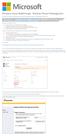 Windows Intune Walkthrough: Windows Phone 8 Management This document will review all the necessary steps to setup and manage Windows Phone 8 using the Windows Intune service. Note: If you want to test
Windows Intune Walkthrough: Windows Phone 8 Management This document will review all the necessary steps to setup and manage Windows Phone 8 using the Windows Intune service. Note: If you want to test
SHAREPOINT 2013 IN INFRASTRUCTURE AS A SERVICE
 SHAREPOINT 2013 IN INFRASTRUCTURE AS A SERVICE Contents Introduction... 3 Step 1 Create Azure Components... 5 Step 1.1 Virtual Network... 5 Step 1.1.1 Virtual Network Details... 6 Step 1.1.2 DNS Servers
SHAREPOINT 2013 IN INFRASTRUCTURE AS A SERVICE Contents Introduction... 3 Step 1 Create Azure Components... 5 Step 1.1 Virtual Network... 5 Step 1.1.1 Virtual Network Details... 6 Step 1.1.2 DNS Servers
Quick Start Guide for VMware and Windows 7
 PROPALMS VDI Version 2.1 Quick Start Guide for VMware and Windows 7 Rev. 1.1 Published: JULY-2011 1999-2011 Propalms Ltd. All rights reserved. The information contained in this document represents the
PROPALMS VDI Version 2.1 Quick Start Guide for VMware and Windows 7 Rev. 1.1 Published: JULY-2011 1999-2011 Propalms Ltd. All rights reserved. The information contained in this document represents the
@ptitude Observer. Installation Manual. Part No. 32170700 Revision G
 Part No. 32170700 Revision G Installation Manual Copyright 2012 by SKF Reliability Systems All rights reserved. Aurorum 30, 977 75 Lulea Sweden Telephone: +46 (0) 31 337 10 00, Fax: +46 (0) 920 134 40
Part No. 32170700 Revision G Installation Manual Copyright 2012 by SKF Reliability Systems All rights reserved. Aurorum 30, 977 75 Lulea Sweden Telephone: +46 (0) 31 337 10 00, Fax: +46 (0) 920 134 40
Installation Guide. Tech Excel January 2009
 Installation Guide Tech Excel January 2009 Copyright 1998-2009 TechExcel, Inc. All Rights Reserved. TechExcel, Inc., TechExcel, ServiceWise, AssetWise, FormWise, KnowledgeWise, ProjectPlan, DownloadPlus,
Installation Guide Tech Excel January 2009 Copyright 1998-2009 TechExcel, Inc. All Rights Reserved. TechExcel, Inc., TechExcel, ServiceWise, AssetWise, FormWise, KnowledgeWise, ProjectPlan, DownloadPlus,
How To Backup Your Computer With A Remote Drive Client On A Pc Or Macbook Or Macintosh (For Macintosh) On A Macbook (For Pc Or Ipa) On An Uniden (For Ipa Or Mac Macbook) On
 Remote Drive PC Client software User Guide -Page 1 of 27- PRIVACY, SECURITY AND PROPRIETARY RIGHTS NOTICE: The Remote Drive PC Client software is third party software that you can use to upload your files
Remote Drive PC Client software User Guide -Page 1 of 27- PRIVACY, SECURITY AND PROPRIETARY RIGHTS NOTICE: The Remote Drive PC Client software is third party software that you can use to upload your files
XConsole GUI setup communication manual September 2010.
 XConsole GUI setup communication manual September 2010. XConsole is compatible with Microsoft XP, Vista and Windows 7. The software will also work if using Boot camp on a Mac. IMPORTANT NOTES: - Do NOT
XConsole GUI setup communication manual September 2010. XConsole is compatible with Microsoft XP, Vista and Windows 7. The software will also work if using Boot camp on a Mac. IMPORTANT NOTES: - Do NOT
How To Install The Snow Active Directory Discovery Service On Windows 7.5.1 (Windows) (Windows 7) (Powerbook) (For Windows) (Amd64) (Apple) (Macintosh) (Netbook) And (Windows
 USER GUIDE Product Snow Active Directory Discovery Version 1.0 Release date 2014-04-29 Document date 2015-02-09 CONTENT ABOUT THIS DOCUMENT... 3 SNOW ACTIVE DIRECTORY DISCOVERY... 3 PREREQUISITES... 4
USER GUIDE Product Snow Active Directory Discovery Version 1.0 Release date 2014-04-29 Document date 2015-02-09 CONTENT ABOUT THIS DOCUMENT... 3 SNOW ACTIVE DIRECTORY DISCOVERY... 3 PREREQUISITES... 4
1. Contents 1. Introduction... 2. Installation... 2.1 Preparing for the installation... 2.2 Installing the Pre-Requisites Components... 2.
 1. Contents 1. Introduction... 2. Installation... 2.1 Preparing for the installation... 2.2 Installing the Pre-Requisites Components... 2.3 Installing the Implicit Sync Outlook Add-In... 3. Initial Configuration...
1. Contents 1. Introduction... 2. Installation... 2.1 Preparing for the installation... 2.2 Installing the Pre-Requisites Components... 2.3 Installing the Implicit Sync Outlook Add-In... 3. Initial Configuration...
Installing and Configuring Login PI
 Installing and Configuring Login PI Login PI Hands-on lab In this lab, you will configure Login PI to provide performance insights for a Windows Server 2012 R2 Remote Desktop Services installation. To
Installing and Configuring Login PI Login PI Hands-on lab In this lab, you will configure Login PI to provide performance insights for a Windows Server 2012 R2 Remote Desktop Services installation. To
Installation Instruction STATISTICA Enterprise Server
 Installation Instruction STATISTICA Enterprise Server Notes: ❶ The installation of STATISTICA Enterprise Server entails two parts: a) a server installation, and b) workstation installations on each of
Installation Instruction STATISTICA Enterprise Server Notes: ❶ The installation of STATISTICA Enterprise Server entails two parts: a) a server installation, and b) workstation installations on each of
Active Directory Management. Agent Deployment Guide
 Active Directory Management Agent Deployment Guide Document Revision Date: April 26, 2013 Active Directory Management Deployment Guide i Contents System Requirements... 1 Hardware Requirements... 2 Agent
Active Directory Management Agent Deployment Guide Document Revision Date: April 26, 2013 Active Directory Management Deployment Guide i Contents System Requirements... 1 Hardware Requirements... 2 Agent
Retention Policy Module Admin and User Guide
 Retention Policy Module Admin and User Guide For Document Manager 24 June 2013 Trademarks Document Manager and Document Manager Administration are trademarks of Document Logistix Ltd. TokOpen, TokAdmin,
Retention Policy Module Admin and User Guide For Document Manager 24 June 2013 Trademarks Document Manager and Document Manager Administration are trademarks of Document Logistix Ltd. TokOpen, TokAdmin,
Exchange 2013 mailbox setup guide
 Fasthosts Customer Support Exchange 2013 mailbox setup guide This article covers the setup of Exchange 2013 mailboxes in Microsoft Outlook 2013, 2010 and Outlook 2011 for Mac. Contents Exchange 2013 Mailbox
Fasthosts Customer Support Exchange 2013 mailbox setup guide This article covers the setup of Exchange 2013 mailboxes in Microsoft Outlook 2013, 2010 and Outlook 2011 for Mac. Contents Exchange 2013 Mailbox
Hands-On Lab: WSUS. Lab Manual Expediting WSUS Service for XP Embedded OS
 Lab Manual Expediting WSUS Service for XP Embedded OS Summary In this lab, you will learn how to deploy the security update to your XP Pro or XP embedded images. You will also learn how to prepare the
Lab Manual Expediting WSUS Service for XP Embedded OS Summary In this lab, you will learn how to deploy the security update to your XP Pro or XP embedded images. You will also learn how to prepare the
Zanibal Plug-in For Microsoft Outlook Installation & User Guide Version 1.1
 Zanibal Plug-in For Microsoft Outlook Installation & User Guide Version 1.1 Zanibal LLC Phone: +1-408-887-0480, +234-1-813-1744 Email: support@zanibal.com www.zanibal.com Copyright 2012, Zanibal LLC. All
Zanibal Plug-in For Microsoft Outlook Installation & User Guide Version 1.1 Zanibal LLC Phone: +1-408-887-0480, +234-1-813-1744 Email: support@zanibal.com www.zanibal.com Copyright 2012, Zanibal LLC. All
Premier Installation 2013.1 Guide for SQL Server Administrators
 for Depreciation, Tracking, Planning, and Reporting Premier Installation 2013.1 Guide for SQL Server Administrators Premier Installation Guide Version 2013.1 Contents Chapter 1. Introduction Supported
for Depreciation, Tracking, Planning, and Reporting Premier Installation 2013.1 Guide for SQL Server Administrators Premier Installation Guide Version 2013.1 Contents Chapter 1. Introduction Supported
Table of Contents. CHAPTER 1 About This Guide... 9. CHAPTER 2 Introduction... 11. CHAPTER 3 Database Backup and Restoration... 15
 Table of Contents CHAPTER 1 About This Guide......................... 9 The Installation Guides....................................... 10 CHAPTER 2 Introduction............................ 11 Required
Table of Contents CHAPTER 1 About This Guide......................... 9 The Installation Guides....................................... 10 CHAPTER 2 Introduction............................ 11 Required
MATCH IT! Antibody v1.2 Software Installation
 MATCH IT! Antibody v1.2 Software Installation Table of Contents 1.0 Table of Contents... 1 2.0 Revisions... 2 3.0 Installation Checklist... 3 4.0 Prerequisites... 4 5.0 Database Configuration Options...
MATCH IT! Antibody v1.2 Software Installation Table of Contents 1.0 Table of Contents... 1 2.0 Revisions... 2 3.0 Installation Checklist... 3 4.0 Prerequisites... 4 5.0 Database Configuration Options...
Installation Guide for Pulse on Windows Server 2008R2
 MadCap Software Installation Guide for Pulse on Windows Server 2008R2 Pulse Copyright 2014 MadCap Software. All rights reserved. Information in this document is subject to change without notice. The software
MadCap Software Installation Guide for Pulse on Windows Server 2008R2 Pulse Copyright 2014 MadCap Software. All rights reserved. Information in this document is subject to change without notice. The software
Getting Started with ESXi Embedded
 ESXi 4.1 Embedded vcenter Server 4.1 This document supports the version of each product listed and supports all subsequent versions until the document is replaced by a new edition. To check for more recent
ESXi 4.1 Embedded vcenter Server 4.1 This document supports the version of each product listed and supports all subsequent versions until the document is replaced by a new edition. To check for more recent
