A770DE. User Manual. Version 1.0 Published November 2008 Copyright 2008 ASRock INC. All rights reserved.
|
|
|
- Samantha Fox
- 8 years ago
- Views:
Transcription
1 A770DE User Manual Version 1.0 Published November 2008 Copyright 2008 ASRock INC. All rights reserved. 1
2 Copyright Notice: No part of this manual may be reproduced, transcribed, transmitted, or translated in any language, in any form or by any means, except duplication of documentation by the purchaser for backup purpose, without written consent of ASRock Inc. Products and corporate names appearing in this manual may or may not be registered trademarks or copyrights of their respective companies, and are used only for identification or explanation and to the owners benefit, without intent to infringe. Disclaimer: Specifications and information contained in this manual are furnished for informational use only and subject to change without notice, and should not be constructed as a commitment by ASRock. ASRock assumes no responsibility for any errors or omissions that may appear in this manual. With respect to the contents of this manual, ASRock does not provide warranty of any kind, either expressed or implied, including but not limited to the implied warranties or conditions of merchantability or fitness for a particular purpose. In no event shall ASRock, its directors, officers, employees, or agents be liable for any indirect, special, incidental, or consequential damages (including damages for loss of profits, loss of business, loss of data, interruption of business and the like), even if ASRock has been advised of the possibility of such damages arising from any defect or error in the manual or product. This device complies with Part 15 of the FCC Rules. Operation is subject to the following two conditions: (1) this device may not cause harmful interference, and (2) this device must accept any interference received, including interference that may cause undesired operation. CALIFORNIA, USA ONLY The Lithium battery adopted on this motherboard contains Perchlorate, a toxic substance controlled in Perchlorate Best Management Practices (BMP) regulations passed by the California Legislature. When you discard the Lithium battery in California, USA, please follow the related regulations in advance. Perchlorate Material-special handling may apply, see ASRock Website: 2
3 Contents 1. Introduction Package Contents Specifications Motherboard Layout I/O Panel Installation Pre-installation Precautions CPU Installation Installation of CPU Fan and Heatsink Installation of Memory Modules (DIMM) Expansion Slots (PCI and PCI Express Slots) ATI TM CrossFireX TM Operation Guide Surround Display Feature Jumpers Setup Onboard Headers and Connectors HDMI_SPDIF Header Connection Guide SATAII Hard Disk Setup Guide Serial ATA (SATA) / Serial ATAII (SATAII) Hard Disks Installation Hot Plug and Hot Swap Functions for SATA / SATAII HDDs SATA / SATAII HDD Hot Plug Feature and Operation Guide Driver Installation Guide Installing Windows XP / XP 64-bit / Vista TM / Vista TM 64-bit With RAID Functions Installing Windows XP / XP 64-bit With RAID Functions Installing Windows Vista TM / Vista TM 64-bit With RAID Functions Installing Windows XP / XP 64-bit / Vista TM / Vista TM 64-bit Without RAID Functions Installing Windows XP / XP 64-bit Without RAID Functions Installing Windows Vista TM / Vista TM 64-bit Without RAID Functions Untied Overclocking Technology BIOS SETUP UTILITY Introduction BIOS Menu Bar Navigation Keys
4 3.2 Main Screen Smart Screen Advanced Screen CPU Configuration Chipset Configuration ACPI Configuration IDE Configuration PCIPnP Configuration Floppy Configuration Super IO Configuration USB Configuration Hardware Health Event Monitoring Screen Boot Screen Boot Settings Configuration Security Screen Exit Screen Software Support Install Operating System Support CD Information Running Support CD Drivers Menu Utilities Menu Contact Information
5 1. Introduction Thank you for purchasing ASRock A770DE motherboard, a reliable motherboard produced under ASRock s consistently stringent quality control. It delivers excellent performance with robust design conforming to ASRock s commitment to quality and endurance. In this manual, chapter 1 and 2 contain introduction of the motherboard and step-by-step guide to the hardware installation. Chapter 3 and 4 contain the configuration guide to BIOS setup and information of the Support CD. Because the motherboard specifications and the BIOS software might be updated, the content of this manual will be subject to change without notice. In case any modifications of this manual occur, the updated version will be available on ASRock website without further notice. You may find the latest VGA cards and CPU support lists on ASRock website as well. ASRock website If you require technical support related to this motherboard, please visit our website for specific information about the model you are using Pack ackage age Contents 1 x ASRock A770DE Motherboard (ATX Form Factor: 12.0-in x 8.2-in, 30.5 cm x 20.8 cm) 1 x ASRock A770DE Quick Installation Guide 2 x ASRock A770DE Support CD 1 x Ultra ATA 66/100/133 IDE Ribbon Cable (80-conductor) 2 x Serial ATA (SATA) Data Cables (Optional) 1 x Serial ATA (SATA) HDD Power Cable (Optional) 1 x I/O Panel Shield 5
6 1.2 Specifications Platform in x 8.2-in, 30.5 cm x 20.8 cm CPU - Support for Socket AM2+ / AM2 processors: AMD Phenom TM FX / Phenom / Athlon 64 FX / Athlon 64 X2 Dual-Core / Athlon X2 Dual-Core / Athlon 64 / Sempron processor - Supports CPU up to 140W - AMD LIVE! TM Ready - Supports AMD s Cool n Quiet TM Technology - FSB 2600 MHz (5.2 GT/s) - Supports Untied Overclocking Technology (see CAUTION 1) - Supports Hyper-Transport 3.0 (HT 3.0) Technology Chipset - Northbridge: AMD Southbridge: AMD SB700 Memory - Dual Channel DDR2 Memory Technology (see CAUTION 2) - 4 x DDR2 DIMM slots - Support DDR2 1066/800/667/533 non-ecc, un-buffered memory (see CAUTION 3) - Max. capacity of system memory: 16GB (see CAUTION 4) Expansion Slot - 2 x PCI Express 2.0 x16 slots x16 mode, x4 mode) - 1 x PCI Express 2.0 x1 slot - 3 x PCI slots - Supports ATI TM CrossFireX TM Audio CH Windows Vista TM Premium Level HD Audio (VIA VT1708S Audio Codec) LAN - PCIE x1 Gigabit LAN 10/100/1000 Mb/s - Realtek RTL8111DL - Supports Wake-On-LAN Rear Panel I/O I/O Panel - 1 x PS/2 Mouse Port - 1 x PS/2 Keyboard Port - 1 x Coaxial SPDIF Out Port - 1 x Optical SPDIF Out Port - 6 x Ready-to-Use USB 2.0 Ports - 1 x RJ-45 LAN Port with LED (ACT/LINK LED and SPEED LED) - HD Audio Jack: Side Speaker/Rear Speaker/Central/Bass/ Line in/front Speaker/Microphone (see CAUTION 5) Connector - 6 x Serial ATAII 3.0Gb/s connectors, support RAID (RAID 0, RAID 1, RAID 10 and JBOD), NCQ, AHCI and Hot Plug functions (see CAUTION 6) 6
7 - 1 x ATA133 IDE connector (supports 2 x IDE devices) - 1 x Floppy connector - 1 x IR header - 1 x COM port header - 1 x HDMI_SPDIF header - CPU/Chassis FAN connector - 24 pin ATX power connector - 8 pin 12V power connector - CD in header - Front panel audio connector - 2 x USB 2.0 headers (support 4 USB 2.0 ports) (see CAUTION 7) - 1 x USB/WiFi header (see CAUTION 8) BIOS Feature - 8Mb AMI BIOS - AMI Legal BIOS - Supports Plug and Play - ACPI 1.1 Compliance Wake Up Events - Supports jumperfree - SMBIOS Support - CPU, DRAM, NB Voltage Multi-adjustment - Supports Smart BIOS Support CD - Drivers, Utilities, AntiVirus Software (Trial Version) Unique Feature - ASRock OC Tuner (see CAUTION 9) - Intelligent Energy Saver (see CAUTION 10) - Hybrid Booster: - CPU Frequency Stepless Control (see CAUTION 11) - ASRock U-COP (see CAUTION 12) - Boot Failure Guard (B.F.G.) - ASRock AM2 Boost: ASRock Patented Technology to boost memory performance up to 12.5% (see CAUTION 13) Hardware - CPU Temperature Sensing Monitor - Chassis Temperature Sensing - CPU Fan Tachometer - Chassis Fan Tachometer - CPU Quiet Fan - Voltage Monitoring: +12V, +5V, +3.3V, Vcore OS - Microsoft Windows XP / XP Media Center / XP 64-bit / Vista TM / Vista TM 64-bit compliant Certifications - FCC, CE, Microsoft WHQL Certificated * For detailed product information, please visit our website: 7
8 WARNING Please realize that there is a certain risk involved with overclocking, including adjusting the setting in the BIOS, applying Untied Overclocking Technology, or using the thirdparty overclocking tools. Overclocking may affect your system stability, or even cause damage to the components and devices of your system. It should be done at your own risk and expense. We are not responsible for possible damage caused by overclocking. CAUTION! 1. This motherboard supports Untied Overclocking Technology. Please read Untied Overclocking Technology on page 36 for details. 2. This motherboard supports Dual Channel Memory Technology. Before you implement Dual Channel Memory Technology, make sure to read the installation guide of memory modules on page 15 for proper installation. 3. Whether 1066MHz memory speed is supported depends on the AM2+ CPU you adopt. If you want to adopt DDR memory module on this motherboard, please refer to the memory support list on our website for the compatible memory modules. ASRock website 4. Due to the operating system limitation, the actual memory size may be less than 4GB for the reservation for system usage under Windows XP and Windows Vista TM. For Windows XP 64-bit and Windows Vista TM 64- bit with 64-bit CPU, there is no such limitation. 5. For microphone input, this motherboard supports both stereo and mono modes. For audio output, this motherboard supports 2-channel, 4-channel, 6-channel, and 8-channel modes. Please check the table on page 11 for proper connection. 6. Before installing SATAII hard disk to SATAII connector, please read the SATAII Hard Disk Setup Guide on page 29 to adjust your SATAII hard disk drive to SATAII mode. You can also connect SATA hard disk to SATAII connector directly. 7. Power Management for USB 2.0 works fine under Microsoft Windows Vista TM 64-bit / Vista TM / XP 64-bit / XP SP1 or SP2. 8. USB/WiFi header can be used to support 2 USB 2.0 ports. It can also be used to support WiFi+AP function with ASRock WiFi g or WiFi n module, an easy-to-use wireless local area network (WLAN) adapter. It allows you to create a wireless environment and enjoy the convenience of wireless network connectivity. Please visit our website for the availability of ASRock WiFi g or WiFi n module. ASRock website 9. It is a user-friendly ASRock overclocking tool which allows you to surveil your system by hardware monitor function and overclock your hardware devices to get the best system performance under Windows environment. Please visit our website for the operation procedures of ASRock OC Tuner. ASRock website: 8
9 10. Featuring an advanced proprietary hardware and software design, Intelligent Energy Saver is a revolutionary technology that delivers unparalleled power savings. The voltage regulator can reduce the number of output phases to improve efficiency when the CPU cores are idle. In other words, it is able to provide exceptional power saving and improve power efficiency without sacrificing computing performance. To use Intelligent Energy Saver function, please enable Cool n Quiet option in the BIOS setup in advance. Please visit our website for the operation procedures of Intelligent Energy Saver. ASRock website: Although this motherboard offers stepless control, it is not recommended to perform over-clocking. Frequencies other than the recommended CPU bus frequencies may cause the instability of the system or damage the CPU. 12. While CPU overheat is detected, the system will automatically shutdown. Before you resume the system, please check if the CPU fan on the motherboard functions properly and unplug the power cord, then plug it back again. To improve heat dissipation, remember to spray thermal grease between the CPU and the heatsink when you install the PC system. 13. This motherboard supports ASRock AM2 Boost overclocking technology. If you enable this function in the BIOS setup, the memory performance will improve up to 12.5%, but the effect still depends on the AM2 CPU you adopt. Enabling this function will overclock the chipset/cpu reference clock. However, we can not guarantee the system stability for all CPU/DRAM configurations. If your system is unstable after AM2 Boost function is enabled, it may not be applicative to your system. You may choose to disable this function for keeping the stability of your system. 9
10 Bottom: MIC IN Coaxial SPDIF Optical SPDIF Bottom: CTR BASS PS2 Keyboard Top: LINE IN Center: FRONT Top: SIDE SPK Center: REAR SPK AUDIO CODEC HDMI_SPDIF1 1 CD1 1 PS2_USB_PW1 HD_AUDIO1 USB/WIFI COM1 CLRCMOS1 1 PANEL 1 IR1 PLED PWRBTN 1 1 FLOPPY1 HDLED RESET CPU_FAN1 USB8_9 1 USB6_7 1 CHA_FAN1 SATAII_1 SATAII_2 1 SATAII_3 SATAII_4 SPEAKER1 1.3 Motherboard Layout cm (8.2-in) PS2 Mouse USB 2.0 T: USB2 B: USB3 USB 2.0 T: USB4 B: USB5 USB 2.0 T: USB0 B: USB1 Top: RJ-45 ATX12V1 PCIE1 AMD 770 Chipset SOCKET AM2 AM2+ 140W CPU FSB2.6GHz DDR Dual Channel FSB800 DDRII_1 (64 bit, 240-pin module) DDRII_2 (64 bit, 240-pin module) FSB800 DDRII_3 (64 bit, 240-pin module) DDRII_4 (64 bit, 240-pin module) IDE1 30.5cm (12.0-in) LAN PHY RoHS PCI Express 2.0 PCIE2 CMOS BATTERY Super I/O 1 PCI1 PCI2 PCI3 PCIE3 A770DE 8Mb BIOS AMD SB700 Chipset SATAII_5 RAID SATAII_ PS2_USB_PW1 Jumper 19 Chassis Fan Connector (CHA_FAN1) 2 ATX 12V Power Connector (ATX12V1) 20 USB 2.0 Header (USB6_7, Blue) 3 AM2 940-Pin CPU Socket 21 USB 2.0 Header (USB8_9, Blue) 4 CPU Heatsink Retention Module 22 System Panel Header (PANEL1, Orange) 5 CPU Fan Connector (CPU_FAN1) 23 SPI Flash Memory (8Mb) 6 2 x 240-pin DDR2 DIMM Slots 24 Infrared Module Header (IR1) (Dual Channel A: DDRII_1, DDRII_2; Yellow) 25 Floppy Connector (FLOPPY1) 7 2 x 240-pin DDR2 DIMM Slots 26 Serial Port Connector (COM1) (Dual Channel B: DDRII_3, DDRII_4; Orange) 27 Front Panel Audio Header 8 ATX Power Connector (ATXPWR1) (HD_AUDIO1, Lime) 9 Primary IDE Connector (IDE1, Blue) 28 Internal Audio Connector: CD1 (Black) 10 Clear CMOS Jumper (CLRCMOS1) 29 HDMI_SPDIF Header 11 Southbridge Controller (HDMI_SPDIF1, Yellow) 12 Fifth SATAII Connector (SATAII_5, Red) 30 USB/WiFi Header (USB/WIFI, Yellow) 13 Sixth SATAII Connector (SATAII_6, Red) 31 PCI Slots (PCI1-3) 14 Primary SATAII Connector (SATAII_1, Red) 32 PCI Express 2.0 x16 Slot 15 Third SATAII Connector (SATAII_3, Red) (PCIE3; Orange) 16 Fourth SATAII Connector (SATAII_4, Red) 33 PCI Express 2.0 x16 Slot (PCIE2; Green) 17 Chassis Speaker Header 34 PCI Express x1 Slot (PCIE1; Green) (SPEAKER 1, Purple) 35 Northbridge Controller 18 Secondary SATAII Connector (SATAII_2, Red) 10
11 1.4 I/O Panel PS/2 Mouse Port (Green) 8 Microphone (Pink) * 2 LAN RJ-45 Port (LAN1) 9 USB 2.0 Ports (USB45) 3 Side Speaker (Gray) 10 USB 2.0 Ports (USB23) 4 Rear Speaker (Black) 11 USB 2.0 Ports (USB01) 5 Central / Bass (Orange) 12 Optical SPDIF Out Port 6 Line In (Light Blue) 13 Coaxial SPDIF Out Port ** 7 Front Speaker (Lime) 14 PS/2 Keyboard Port (Purple) * There are two LED next to the LAN port. Please refer to the table below for the LAN port LED indications. LAN Port LED Indications ACT/LINK SPEED Activity/Link LED SPEED LED LED LED Status Description Status Description Off No Activity Off 10Mbps connection Blinking Data Activity Orange 100Mbps connection Green 1Gbps connection LAN Port ** If you use 2-channel speaker, please connect the speaker s plug into Front Speaker Jack. See the table below for connection details in accordance with the type of speaker you use. TABLE for Audio Output Connection Audio Output Channels Front Speaker Rear Speaker Central / Bass Side Speaker (No. 7) (No. 4) (No. 5) (No. 3) 2 V V V V V V -- 8 V V V V 11
12 To enable Multi-Streaming function, you need to connect a front panel audio cable to the front panel audio header. After restarting your computer, you will find VIA HD Audio Deck tool on your system. Please follow below instructions according to the OS you install. For Windows XP / XP 64-bit OS: Please click VIA HD Audio Deck icon, and click Speaker. Then you are allowed to select 2 Channel, 4 Channel, 6 Channel or 8 Channel. Click Power to save your change. For Windows XP / XP 64-bit OS: Please click VIA HD Audio Deck icon, and click Advanced Options on the left side on the bottom. In Advanced Options screen, select Independent Headphone, and click OK to save your change. If you enable Multi-Streaming function, Side Speaker function will be disabled. You can only choose to enable either Multi-Streaming function or Side Speaker function. 12
13 2. Installation This is an ATX form factor (12.0-in x 8.2-in, 30.5 cm x 20.8 cm) motherboard. Before you install the motherboard, study the configuration of your chassis to ensure that the motherboard fits into it. Pre-installation Precautions Take note of the following precautions before you install motherboard components or change any motherboard settings. Before you install or remove any component, ensure that the power is switched off or the power cord is detached from the power supply. Failure to do so may cause severe damage to the motherboard, peripherals, and/or components. 1. Unplug the power cord from the wall socket before touching any component. 2. To avoid damaging the motherboard components due to static electricity, NEVER place your motherboard directly on the carpet or the like. Also remember to use a grounded wrist strap or touch a safety grounded object before you handle components. 3. Hold components by the edges and do not touch the ICs. 4. Whenever you uninstall any component, place it on a grounded antistatic pad or in the bag that comes with the component. 5. When placing screws into the screw holes to secure the motherboard to the chassis, please do not over-tighten the screws! Doing so may damage the motherboard. 13
14 2.1 CPU Installation Step 1. Unlock the socket by lifting the lever up to a 90 o angle. Step 2. Position the CPU directly above the socket such that the CPU corner with the golden triangle matches the socket corner with a small triangle. Step 3. Carefully insert the CPU into the socket until it fits in place. The CPU fits only in one correct orientation. DO NOT force the CPU into the socket to avoid bending of the pins. Step 4. When the CPU is in place, press it firmly on the socket while you push down the socket lever to secure the CPU. The lever clicks on the side tab to indicate that it is locked. Lever 90 Up CPU Golden Triangle Socker Corner Small Triangle STEP 1: Lift Up The Socket Lever STEP 2 / STEP 3: Match The CPU Golden Triangle To The Socket Corner Small Triangle STEP 4: Push Down And Lock The Socket Lever 2.2 Installation of CPU Fan and Heatsink After you install the CPU into this motherboard, it is necessary to install a larger heatsink and cooling fan to dissipate heat. You also need to spray thermal grease between the CPU and the heatsink to improve heat dissipation. Make sure that the CPU and the heatsink are securely fastened and in good contact with each other. Then connect the CPU fan to the CPU FAN connector (CPU_FAN1, see Page 10, No. 5). For proper installation, please kindly refer to the instruction manuals of the CPU fan and the heatsink. 14
15 2.3 Installation of Memory Modules (DIMM) This motherboard provides four 240-pin DDR2 (Double Data Rate 2) DIMM slots, and supports Dual Channel Memory Technology. For dual channel configuration, you always need to install identical (the same brand, speed, size and chip-type) DDR2 DIMM pair in the slots of the same color. In other words, you have to install identical DDR2 DIMM pair in Dual Channel A (DDRII_1 and DDRII_2; Yellow slots; see p.10 No.6) or identical DDR2 DIMM pair in Dual Channel B (DDRII_3 and DDRII_4; Orange slots; see p.10 No.7), so that Dual Channel Memory Technology can be activated. This motherboard also allows you to install four DDR2 DIMMs for dual channel configuration, and please install identical DDR2 DIMMs in all four slots. You may refer to the Dual Channel Memory Configuration Table below. Dual Channel Memory Configurations DDRII_1 DDRII_2 DDRII_3 DDRII_4 (Yellow Slot) (Yellow Slot) (Orange Slot) (Orange Slot) (1) Populated Populated - - (2) - - Populated Populated (3)* Populated Populated Populated Populated * For the configuration (3), please install identical DDR2 DIMMs in all four slots. 1. If you want to install two memory modules, for optimal compatibility and reliability, it is recommended to install them in the slots of the same color. In other words, install them either in the set of yellow slots (DDRII_1 and DDRII_2), or in the set of orange slots (DDRII_3 and DDRII_4). 2. If only one memory module or three memory modules are installed in the DDR2 DIMM slots on this motherboard, it is unable to activate the Dual Channel Memory Technology. 3. If a pair of memory modules is NOT installed in the same Dual Channel, for example, installing a pair of memory modules in DDRII_1 and DDRII_3, it is unable to activate the Dual Channel Memory Technology. 4. It is not allowed to install a DDR memory module into DDR2 slot; otherwise, this motherboard and DIMM may be damaged. 5. If you adopt DDR memory modules on this motherboard, it is recommended to install them on DDRII_3 and DDRII_4 slots. 15
16 Installing a DIMM Please make sure to disconnect power supply before adding or removing DIMMs or the system components. Step 1. Step 2. Unlock a DIMM slot by pressing the retaining clips outward. Align a DIMM on the slot such that the notch on the DIMM matches the break on the slot. notch break notch break The DIMM only fits in one correct orientation. It will cause permanent damage to the motherboard and the DIMM if you force the DIMM into the slot at incorrect orientation. Step 3. Firmly insert the DIMM into the slot until the retaining clips at both ends fully snap back in place and the DIMM is properly seated. 16
17 2.4 Expansion Slots (PCI and PCI Express Slots) There are 3 PCI slots and 3 PCI Express slots on this motherboard. PCI Slots: PCI slots are used to install expansion cards that have the 32-bit PCI interface. PCIE Slots: PCIE1 (PCIE x1 slot; Green) is used for PCI Express cards with x1 lane width cards, such as Gigabit LAN card and SATA2 card. PCIE2 (PCIE x16 slot; Green) is used for PCI Express x16 lane width graphics cards, or used to install PCI Express graphics cards to support CrossFire TM function. PCIE3 (PCIE x16 slot; Orange) is used for PCI Express x1 lane width cards, such as Gigabit LAN card, SATA2 card, etc., or used to install PCI Express graphics cards to support CrossFire TM function. 1. If you plan to install only one PCI Express VGA card on this motherboard, please install it on PCIE2 slot (Green). 2. For the information of the compatible CrossFire TM Mode PCI Express VGA cards and CrossFire TM setup procedures, please refer to CrossFire TM Operation Guide on page 18. Installing an expansion card Step 1. Before installing the expansion card, please make sure that the power supply is switched off or the power cord is unplugged. Please read the documentation of the expansion card and make necessary hardware settings for the card before you start the installation. Step 2. Remove the system unit cover (if your motherboard is already installed in a chassis). Step 3. Remove the bracket facing the slot that you intend to use. Keep the screws for later use. Step 4. Align the card connector with the slot and press firmly until the card is completely seated on the slot. Step 5. Fasten the card to the chassis with screws. Step 6. Replace the system cover. 17
18 2.5 CrossFire TM Operation Guide This motherboard supports CrossFire TM feature. CrossFire TM technology offers the most advantageous means available of combining multiple high performance Graphics Processing Units (GPU) in a single PC. Combining a range of different operating modes with intelligent software design and an innovative interconnect mechanism, CrossFire TM enables the highest possible level of performance and image quality in any 3D application. Currently CrossFire TM feature is supported with Windows XP with Service Pack 2 and Vista TM OS. Please check AMD website for ATI TM CrossFire TM driver updates. What graphics cards work with CrossFire TM? A complete CrossFire TM system requires a CrossFire TM Ready motherboard, a CrossFire TM Edition graphics card and a compatible standard Radeon (CrossFire TM Ready) graphics card from the same series, or two CrossFire TM Ready cards. This applies to cards from ATI TM or any of its partners. Please refer to below table for CrossFire TM VGA card support list according to the OS you install. For Windows XP Vendor Chipset Model Driver ATI Radeon 4850 Gecube GC-HD485PG3-E3 Catalyst 8.9 Radeon 3870 POWERCOLOR AX MD4-H Catalyst 8.9 Radeon 3850 Gigabyte GV-RX385256H-B Catalyst 8.9 Radeon 3650 POWERCOLOR AX MD3-XP Catalyst 8.9 Radeon HD 2600XT Gigabyte GV-RX26T256HP-B Catalyst 8.9 Radeon HD 2600PRO MSI RX2600PRO-T2D256EZ Catalyst 8.9 For Windows Vista Vendor Chipset Model Driver ATI Radeon 4850 Gecube GC-HD485PG3-E3 Catalyst 8.9 Radeon 3870 POWERCOLOR AX MD4-H Catalyst 8.9 Radeon 3870 POWERCOLOR AX3870X2 1GBD3-H Catalyst 8.9 Radeon 3850 Gigabyte GV-RX385256H-B Catalyst 8.9 Radeon 3650 POWERCOLOR AX MD3-XP Catalyst 8.9 Radeon HD 2600XT Gigabyte GV-RX26T256HP-B Catalyst 8.9 Radeon HD 2600PRO MSI RX2600PRO-T2D256EZ Catalyst
19 1. If a customer incorrectly configures their system they will not see the performance benefits of CrossFire TM. All three CrossFire TM components, a CrossFire TM Ready graphics card, a CrossFire TM Ready motherboard and a CrossFire TM Edition co-processor graphics card, must be installed correctly to benefit from the CrossFire TM multi-gpu platform. 2. If you pair a 12-pipe CrossFire TM Edition card with a 16-pipe card, both cards will operate as 12-pipe cards while in CrossFire TM mode. Enjoy the benefit of CrossFire TM Different CrossFire TM cards may require different methods to enable CrossFire TM feature. In below procedures, we use Radeon 2600XT as the example graphics card. For other CrossFire TM cards that ATI TM has released or will release in the future, please refer to ATI TM graphics card manuals for detailed installation guide. Step 1. Install one Radeon graphics card to PCIE2 slot. For the proper installation procedures, please refer to section Expansion Slots. Step 2. Install the other Radeon graphics card to PCIE3 slot. For the proper installation procedures, please refer to section Expansion Slots. Step 3. Connect two Radeon graphics cards by installing two CrossFire TM Bridge on CrossFire TM Bridge Interconnects on the top of Radeon graphics cards. (CrossFire TM Bridge is provided with the graphics card you purchase, not bundled with this motherboard. Please refer to your graphics card vendor for details.) 19
20 CrossFire TM Bridge Step 4. Connect the DVI monitor cable to the DVI connector on the Radeon graphics card on PCIE2 slot. (You may use the DVI to D-Sub adapter to convert the DVI connector to D-Sub interface, and then connect the D-Sub monitor cable to the DVI to D-Sub adapter.) Step 5. Step 6. Power on your computer and boot into OS. Remove the ATI TM driver if you have any VGA driver installed in your system. The Catalyst Uninstaller is an optional download. We recommend using this utility to uninstall any previously installed Catalyst drivers prior to installation. Please check AMD website for ATI TM driver updates. Step 7. Step 8. Step 9. Install the required drivers to your system. For Windows XP OS: A. ATI TM recommends Windows XP Service Pack 2 or higher to be installed (If you have Windows XP Service Pack 2 or higher installed in your system, there is no need to download it again): B. You must have Microsoft.NET Framework installed prior to downloading and installing the CATALYST Control Center. Please check Microsoft website for details. For Windows Vista TM OS: Install the CATALYST Control Center. Please check AMD website for details. Restart your computer. Install the VGA card drivers to your system, and restart your computer. Then you will find ATI Catalyst Control Center on your Windows taskbar. ATI Catalyst Control Center 20
21 Step 10. Double-click ATI Catalyst Control Center. Click View, and select Advanced View. Click CrossFire TM, and then set the option Enable CrossFire TM to Yes. View CrossFire TM Enable CrossFire TM Although you have selected the option Enable CrossFire TM, the CrossFire TM function may not work actually. Your computer will automatically reboot. After restarting your computer, please confirm whether the option Enable CrossFire TM in ATI Catalyst Control Center is selected or not; if not, please select it again, and then you are able to enjoy the benefit of CrossFire TM feature. Step 11. You can freely enjoy the benefit of CrossFire TM feature. * CrossFire TM appearing here is a registered trademark of ATI TM Technologies Inc., and is used only for identification or explanation and to the owners benefit, without intent to infringe. * For further information of ATI TM CrossFire TM technology, please check AMD website for updates and details. 2.6 Surround Display Feature This motherboard supports Surround Display upgrade. With the external add-on PCI Express VGA cards, you can easily enjoy the benefits of Surround Display feature. For the detailed instruction, please refer to the document at the following path in the Support CD:..\ Surround Display Information 21
22 2.7 Jumpers Setup The illustration shows how jumpers are setup. When the jumper cap is placed on pins, the jumper is Short. If no jumper cap is placed on pins, the jumper is Open. The illustration shows a 3-pin jumper whose pin1 and pin2 are Short when jumper cap is placed on these 2 pins. Jumper Setting PS2_USB_PW1 (see p.10, No. 1) 1_2 2_3 +5V +5VSB Short pin2, pin3 to enable +5VSB (standby) for PS/2 or USB wake up events. Note: To select +5VSB, it requires 2 Amp and higher standby current provided by power supply. Clear CMOS Jumper (CLRCMOS1) (see p.10, No. 10) 1_2 Default 2_3 Clear CMOS Note: CLRCMOS1 allows you to clear the data in CMOS. The data in CMOS includes system setup information such as system password, date, time, and system setup parameters. To clear and reset the system parameters to default setup, please turn off the computer and unplug the power cord from the power supply. After waiting for 15 seconds, use a jumper cap to short pin2 and pin3 on CLRCMOS1 for 5 seconds. However, please do not clear the CMOS right after you update the BIOS. If you need to clear the CMOS when you just finish updating the BIOS, you must boot up the system first, and then shut it down before you do the clear-cmos action. 22
23 2.8 Onboard Headers and Connectors Onboard headers and connectors are NOT jumpers. Do NOT place jumper caps over these headers and connectors. Placing jumper caps over the headers and connectors will cause permanent damage of the motherboard! Floppy Connector (33-pin FLOPPY1) Pin1 FLOPPY1 (see p.10 No. 25) the red-striped side to Pin1 Note: Make sure the red-striped side of the cable is plugged into Pin1 side of the connector. Primary IDE connector (Blue) (39-pin IDE1, see p.10 No. 9) PIN1 IDE1 connect the blue end connect the black end to the motherboard to the IDE devices 80-conductor ATA 66/100/133 cable Note: Please refer to the instruction of your IDE device vendor for the details. Serial ATAII Connectors These six Serial ATAII (SATAII) (SATAII_1: see p.10, No. 14) connectors support SATAII (SATAII_2: see p.10, No. 18) or SATA hard disk for internal (SATAII_3: see p.10, No. 15) SATAII_5 SATAII_6 storage devices. The current (SATAII_4: see p.10, No. 16) SATAII interface allows up to 3.0 (SATAII_5: see p.10, No. 12) SATAII_1 SATAII_3 Gb/s data transfer rate. (SATAII_6: see p.10, No. 13) SATAII_2 SATAII_4 Serial ATA (SATA) Either end of the SATA data cable Data Cable can be connected to the SATA / (Optional) SATAII hard disk or the SATAII connector on this motherboard. Serial ATA (SATA) Power Cable (Optional) connect to the SATA HDD power connector connect to the power supply 23 Please connect the black end of SATA power cable to the power connector on each drive. Then connect the white end of SATA power cable to the power connector of the power supply.
24 USB 2.0 Headers USB_PWR Besides six default USB 2.0 P-9 (9-pin USB8_9) P+9 GND DUMMY (see p.10 No. 21) 1 GND P+8 P-8 USB_PWR USB_PWR (9-pin USB6_7) P-7 P+7 (see p.10 No. 20) GND DUMMY ports on the I/O panel, there are two USB 2.0 headers on this motherboard. Each USB 2.0 header can support two USB 2.0 ports. 1 GND P+6 P-6 USB_PWR USB/WiFi Header (11-pin USB/WIFI) (see p.10 No. 30) Infrared Module Header (5-pin IR1) (see p.10 No. 24) +5V P- P+GND N/C +3V 1 P- P+ GND N/C +5V IRTX +5V DUMMY 1 GND IRRX This header can be used to support 2 USB 2.0 ports. It can also be used to support WiFi+AP function with ASRock WiFi g or WiFi n module, an easy-to-use wireless local area network (WLAN) adapter. It allows you to create a wireless environment and enjoy the convenience of wireless network connectivity. This header supports an optional wireless transmitting and receiving infrared module. Internal Audio Connectors (4-pin CD1) (CD1: see p.10 No. 28) CD-L GND GND CD-R CD1 This connector allows you to receive stereo audio input from sound sources such as a CD-ROM, DVD-ROM, TV tuner card, or MPEG card. Front Panel Audio Header (9-pin HD_AUDIO1) (see p.10, No. 27) GND PRESENCE# MIC_RET OUT_RET 1 OUT2_L J_SENSE OUT2_R MIC2_R MIC2_L This is an interface for the front panel audio cable that allows convenient connection and control of audio devices. 24
25 1. High Definition Audio supports Jack Sensing, but the panel wire on the chassis must support HDA to function correctly. Please follow the instruction in our manual and chassis manual to install your system. 2. If you use AC 97 audio panel, please install it to the front panel audio header as below: A. Connect Mic_IN (MIC) to MIC2_L. B. Connect Audio_R (RIN) to OUT2_R and Audio_L (LIN) to OUT2_L. C. Connect Ground (GND) to Ground (GND). D. MIC_RET and OUT_RET are for HD audio panel only. You don t need to connect them for AC 97 audio panel. E. Enter BIOS Setup Utility. Enter Advanced Settings, and then select Chipset Configuration. Set the Front Panel Control option from [Auto] to [Enabled]. System Panel Header (9-pin PANEL1) (see p.10 No. 22) PLED+ PLED- PWRBTN# GND 1 DUMMY RESET# GND HDLED- HDLED+ This header accommodates several system front panel functions. Chassis Speaker Header (4-pin SPEAKER 1) (see p.10 No. 17) 1 SPEAKER DUMMY DUMMY +5V Please connect the chassis speaker to this header. Chassis Fan Connector (3-pin CHA_FAN1) (see p.10 No. 19) GND +12V CHA_FAN_SPEED Please connect a chassis fan cable to this connector and match the black wire to the ground pin. CPU Fan Connector (4-pin CPU_FAN1) (see p.10 No. 5) FAN_SPEED_CONTROL CPU_FAN_SPEED +12V GND Please connect the CPU fan cable to this connector and match the black wire to the ground pin. Though this motherboard provides 4-Pin CPU fan (Quiet Fan) support, the 3-Pin CPU fan still can work successfully even without the fan speed control function. If you plan to connect the 3-Pin CPU fan to the CPU fan connector on this motherboard, please connect it to Pin 1-3. Pin 1-3 Connected 3-Pin Fan Installation 25
26 ATX Power Connector Please connect an ATX power (24-pin ATXPWR1) supply to this connector. (see p.10 No. 8) 1 13 Though this motherboard provides 24-pin ATX power connector, it can still work if you adopt a traditional 20-pin ATX power supply. To use the 20-pin ATX power supply, please plug your power supply along with Pin 1 and Pin Pin ATX Power Supply Installation 1 13 ATX 12V Power Connector (8-pin ATX12V1) (see p.10 No. 2) Please connect an ATX 12V power supply to this connector. Though this motherboard provides 8-pin ATX 12V power connector, it can still work if you adopt a traditional 4-pin ATX 12V power supply. To use the 4-pin ATX power supply, please plug your power supply along with Pin 1 and Pin Pin ATX 12V Power Supply Installation 1 6 Serial port Header (9-pin COM1) (see p.10 No.26) 1 RRXD1 DDTR#1 DDSR#1 CCTS#1 RRI#1 RRTS#1 GND TTXD1 DDCD#1 This COM1 header supports a serial port module. HDMI_SPDIF Header (3-pin HDMI_SPDIF1) (see p.10 No. 29) 1 GND +5V SPDIFOUT HDMI_SPDIF header, providing SPDIF audio output to HDMI VGA card, allows the system to connect HDMI Digital TV/ projector/lcd devices. Please connect the HDMI_SPDIF connector of HDMI VGA card to this header. 26
27 HDMI_SPDIF Cable Please connect the black end (A) (Optional) C B of HDMI_SPDIF cable to the HDMI_SPDIF header on the A motherboard. Then connect the white end (B or C) of HDMI_SPDIF cable to the HDMI_SPDIF connector of HDMI VGA card. A. black end B. white end (2-pin) C. white end (3-pin) +5V SPDIFOUT blue SPDIFOUT blue SPDIFOUT blue GND black GND black GND black 27
28 2.9 HDMI_SPDIF Header Connection Guide HDMI (High-Definition Multi-media Interface) is an all-digital audio/video specification, which provides an interface between any compatible digital audio/video source, such as a set-top box, DVD player, A/V receiver and a compatible digital audio or video monitor, such as a digital television (DTV). A complete HDMI system requires a HDMI VGA card and a HDMI ready motherboard with a HDMI_SPDIF header. This motherboard is equipped with a HDMI_SPDIF header, which provides SPDIF audio output to HDMI VGA card, allows the system to connect HDMI Digital TV/projector/ LCD devices. To use HDMI function on this motherboard, please carefully follow the below steps. Step 1. Install the HDMI VGA card to the PCI Express Graphics slot on this motherboard. For the proper installation of HDMI VGA card, please refer to the installation guide on page 17. Step 2. Connect the black end (A) of HDMI_SPDIF cable to the HDMI_SPDIF header (HDMI_SPDIF1, yellow, see page 10, No. 29) on the motherboard. Step 3. Make sure to correctly connect the HDMI_SPDIF cable to the motherboard and the HDMI VGA card according to the same pin definition. For the pin definition of HDMI_SPDIF header and HDMI_SPDIF cable connectors, please refer to page 26. For the pin definition of HDMI_SPDIF connectors on HDMI VGA card, please refer to the user manual of HDMI VGA card vendor. Incorrect connection may cause permanent damage to this motherboard and the HDMI VGA card. Connect the white end (B or C) of HDMI_SPDIF cable to the HDMI_SPDIF connector of HDMI VGA card. (There are two white ends (2-pin and 3-pin) on HDMI_SPDIF cable. Please choose the appropriate white end according to the HDMI_SPDIF connector of the HDMI VGA card you install. white end (2-pin) (B) white end (3-pin) (C) Please do not connect the white end of HDMI_SPDIF cable to the wrong connector of HDMI VGA card or other VGA card. Otherwise, the motherboard and the VGA card may be damaged. For example, this picture shows the wrong example of connecting HDMI_SPDIF cable to the fan connector of PCI Express VGA card. Please refer to the VGA card user manual for connector usage in advance. Step 4. Step 5. Connect the HDMI output connector on HDMI VGA card to HDMI device, such as HDTV. Please refer to the user manual of HDTV and HDMI VGA card vendor for detailed connection procedures. Install HDMI VGA card driver to your system. 28
29 2.10 SATAII AII Hard Disk Setup Guide Before installing SATAII hard disk to your computer, please carefully read below SATAII hard disk setup guide. Some default setting of SATAII hard disks may not be at SATAII mode, which operate with the best performance. In order to enable SATAII function, please follow the below instruction with different vendors to correctly adjust your SATAII hard disk to SATAII mode in advance; otherwise, your SATAII hard disk may fail to run at SATAII mode. Western Digital If pin 5 and pin 6 are shorted, SATA 1.5Gb/s will be enabled. On the other hand, if you want to enable SATAII 3.0Gb/s, please remove the jumpers from pin 5 and pin 6. SAMSUNG If pin 3 and pin 4 are shorted, SATA 1.5Gb/s will be enabled. On the other hand, if you want to enable SATAII 3.0Gb/s, please remove the jumpers from pin 3 and pin 4. HITACHI Please use the Feature Tool, a DOS-bootable tool, for changing various ATA features. Please visit HITACHI s website for details: The above examples are just for your reference. For different SATAII hard disk products of different vendors, the jumper pin setting methods may not be the same. Please visit the vendors website for the updates. 29
30 2.11 Serial ATA A (SATA) A) / Serial ATAII AII (SATAII) AII) Hard Disks Installation This motherboard adopts AMD SB700 south bridge chipset that supports Serial ATA (SATA) / Serial ATAII (SATAII) hard disks and RAID (RAID 0, RAID 1, RAID 0+1, RAID 10 and JBOD) functions. You may install SATA / SATAII hard disks on this motherboard for internal storage devices. This section will guide you to install the SATA / SATAII hard disks. STEP 1: Install the SATA / SATAII hard disks into the drive bays of your chassis. STEP 2: Connect the SATA power cable to the SATA / SATAII hard disk. STEP 3: Connect one end of the SATA data cable to the motherboard s SATAII connector. STEP 4: Connect the other end of the SATA data cable to the SATA / SATAII hard disk. If you plan to use RAID 0 or RAID 1 function, you need to install at least 2 SATA / SATAII hard disks. If you plan to use RAID 0+1 or RAID 10 function, you need to install 4 SATA / SATAII hard disks Hot Plug and Hot Swap Functions for SATA A / SATAII AII HDDs This motherboard supports Hot Plug and Hot Swap functions for SATA / SATAII Devices in RAID / AHCI mode. AMD SB700 south bridge chipset provides hardware support for Advanced Host controller Interface (AHCI), a new programming interface for SATA host controllers developed thru a joint industry effort. AHCI also provides usability enhancements such as Hot Plug. NOTE What is Hot Plug Function? If the SATA / SATAII HDDs are NOT set for RAID configuration, it is called Hot Plug for the action to insert and remove the SATA / SATAII HDDs while the system is still power-on and in working condition. However, please note that it cannot perform Hot Plug if the OS has been installed into the SATA / SATAII HDD. What is Hot Swap Function? If SATA / SATAII HDDs are built as RAID 1 then it is called Hot Swap for the action to insert and remove the SATA / SATAII HDDs while the system is still power-on and in working condition. 30
31 2.13 SATA A / SATAII AII HDD Hot Plug Feature and Operation Guide This motherboard supports Hot Plug feature for SATA / SATAII HDD in RAID / AHCI mode. Please read below operation guide of SATA / SATAII HDD Hot Plug feature carefully. Before you process the SATA / SATAII HDD Hot Plug, please check below cable accessories from the motherboard gift box pack. A. 7-pin SATA data cable B. SATA power cable with SATA 15-pin power connector interface A. SATA data cable (Red) B. SATA power cable SATA 7-pin The SATA 15-pin power 1x4-pin conventional connector connector (Black) connect power connector (White) to SATA / SATAII HDD connect to power supply Caution 1. Without SATA 15-pin power connector interface, the SATA / SATAII Hot Plug cannot be processed. 2. Even some SATA / SATAII HDDs provide both SATA 15-pin power connector and IDE 1x4-pin conventional power connector interfaces, the IDE 1x4-pin conventional power connector interface is definitely not able to support Hot Plug and will cause the HDD damage and data loss. Points of attention, before you process the Hot Plug: 1. Below operation procedure is designed only for our motherboard, which supports SATA / SATAII HDD Hot Plug. * The SATA / SATAII Hot Plug feature might not be supported by the chipset because of its limitation, the SATA / SATAII Hot Plug support information of our motherboard is indicated in the product spec on our website: 2. Make sure your SATA / SATAII HDD can support Hot Plug function from your dealer or HDD user manual. The SATA / SATAII HDD, which cannot support Hot Plug function, will be damaged under the Hot Plug operation. 3. Please make sure the SATA / SATAII driver is installed into system properly. The latest SATA / SATAII driver is available on our support website: 4. Make sure to use the SATA power cable & data cable, which are from our motherboard package. 5. Please follow below instructions step by step to reduce the risk of HDD crash or data loss. 31
32 How to Hot Plug a SATA / SATAII HDD: Points of attention, before you process the Hot Plug: Please do follow below instruction sequence to process the Hot Plug, improper procedure will cause the SATA / SATAII HDD damage and data loss. Step 1 Please connect SATA power cable 1x4-pin end Step 2 (White) to the power supply 1x4-pin cable. Connect SATA data cable to the motherboard s SATAII connector. SATA power cable 1x4-pin power connector (White) Step 3 Connect SATA 15-pin power cable connector Step 4 (Black) end to SATA / SATAII HDD. Connect SATA data cable to the SATA / SATAII HDD. How to Hot Unplug a SATA / SATAII HDD: Points of attention, before you process the Hot Unplug: Please do follow below instruction sequence to process the Hot Unplug, improper procedure will cause the SATA / SATAII HDD damage and data loss. Step 1 Unplug SATA data cable from SATA / SATAII HDD side. Step 2 Unplug SATA 15-pin power cable connector (Black) from SATA / SATAII HDD side. 32
33 2.14 Driver Installation Guide To install the drivers to your system, please insert the support CD to your optical drive first. Then, the drivers compatible to your system can be auto-detected and listed on the support CD driver page. Please follow the order from up to bottom side to install those required drivers. Therefore, the drivers you install can work properly Installing Windows XP / XP 64-bit / Vista TM Vista TM 64-bit With RAID Functions If you want to install Windows XP, Windows XP 64-bit, Windows Vista TM or Windows Vista TM 64-bit on a RAID disk composed of 2 or more SATA / SATAII HDDs with RAID functions, please follow below procedures according to the OS you install Installing Windows XP / XP 64-bit With RAID Functions If you want to install Windows XP or Windows XP 64-bit on a RAID disk composed of 2 or more SATA / SATAII HDDs with RAID functions, please follow below steps. TM / STEP 1: Set up BIOS. A. Enter BIOS SETUP UTILITY Advanced screen IDE Configuration. B. Set the SATA Operation Mode option to [RAID]. STEP 2: Make a SATA / SATAII Driver Diskette. A. Insert the ASRock Support CD into your optical drive to boot your system. (There are two ASRock Support CD in the motherboard gift box pack, please choose the one for Windows XP / XP 64-bit.) B. During POST at the beginning of system boot-up, press <F11> key, and then a window for boot devices selection appears. Please select CD-ROM as the boot device. C. When you see the message on the screen, Generate Serial ATA driver diskette [YN]?, press <Y>. D. Then you will see these messages, Please insert a blank formatted diskette into floppy drive A: press any key to start Please insert a floppy diskette into the floppy drive, and press any key. E. The system will start to format the floppy diskette and copy SATA / SATAII drivers into the floppy diskette. STEP 3: Use RAID Installation Guide to set RAID configuration. Before you start to configure RAID function, you need to check the RAID installation guide in the Support CD for proper configuration. Please refer to the BIOS RAID installation guide part of the document in the following path in the Support CD:.. \ RAID Installation Guide 33
34 STEP 4: Install Windows XP / Windows XP 64-bit OS on your system. After step 1, 2, 3, you can start to install Windows XP / Windows XP 64-bit OS on your system. At the beginning of Windows setup, press F6 to install a third-party RAID driver. When prompted, insert the SATA / SATAII driver diskette containing the AMD RAID driver. After reading the floppy disk, the driver will be presented. Select the driver to install according to the OS you install. (Select AMD AHCI Compatible RAID Controllerx86 platform for Windows XP, or AMD AHCI Compatible RAID Controller-x64 platform for Windows XP 64-bit.) NOTE. If you install Windows XP / Windows XP 64-bit on IDE HDDs and want to manage (create, convert, delete, or rebuild) RAID functions on SATA / SATAII HDDs, you still need to set up SATA Operation Mode to [RAID] first. Then, please set the RAID configuration by using the Windows RAID installation guide in the following path in the Support CD:.. \ RAID Installation Guide Installing Windows Vista TM / Vista TM 64-bit With RAID Functions If you want to install Windows Vista TM or Windows Vista TM 64-bit on a RAID disk composed of 2 or more SATA / SATAII HDDs with RAID functions, please follow below steps. STEP 1: Set up BIOS. A. Enter BIOS SETUP UTILITY Advanced screen IDE Configuration. B. Set the SATA Operation Mode option to [RAID]. STEP 2: Use RAID Installation Guide to set RAID configuration. Before you start to configure RAID function, you need to check the RAID installation guide in the Support CD for proper configuration. Please refer to the BIOS RAID installation guide part of the document in the following path in the Support CD:.. \ RAID Installation Guide STEP 3: Install Windows Vista TM / Vista TM 64-bit OS on your system. Insert the Windows Vista TM / Windows Vista TM 64-bit optical disk into the optical drive to boot your system, and follow the instruction to install Windows Vista TM / Windows Vista TM 64-bit OS on your system. When you see Where do you want to install Windows? page, please insert the ASRock Support CD into your optical drive, and click the Load Driver button on the left on the bottom to load the AMD RAID drivers. AMD RAID drivers are in the following path in our Support CD: (There are two ASRock Support CD in the motherboard gift box pack, please choose the one for Windows Vista TM / Vista TM 64-bit.).. \ I386 (For Windows Vista TM OS).. \ AMD64 (For Windows Vista TM 64-bit OS) After that, please insert Windows Vista TM / Windows Vista TM 64-bit optical disk into the optical drive again to continue the installation. 34
ALiveNF5-eSATA2+ User Manual. Version 1.0 Published January 2007 Copyright 2007 ASRock INC. All rights reserved.
 ALiveNF5-eSATA2+ User Manual Version 1.0 Published January 2007 Copyright 2007 ASRock INC. All rights reserved. 1 Copyright Notice: No part of this manual may be reproduced, transcribed, transmitted, or
ALiveNF5-eSATA2+ User Manual Version 1.0 Published January 2007 Copyright 2007 ASRock INC. All rights reserved. 1 Copyright Notice: No part of this manual may be reproduced, transcribed, transmitted, or
A780GXH/128M. User Manual. Version 1.1 Published March 2009 Copyright 2009 ASRock INC. All rights reserved.
 A780GXH/128M User Manual Version 1.1 Published March 2009 Copyright 2009 ASRock INC. All rights reserved. 1 Copyright Notice: No part of this manual may be reproduced, transcribed, transmitted, or translated
A780GXH/128M User Manual Version 1.1 Published March 2009 Copyright 2009 ASRock INC. All rights reserved. 1 Copyright Notice: No part of this manual may be reproduced, transcribed, transmitted, or translated
P43R1600Twins-WiFi / P43R1600Twins-110dB / P43R1600Twins
 P43R1600Twins-WiFi / P43R1600Twins-110dB / P43R1600Twins User Manual Version 1.0 Published May 2008 Copyright 2008 ASRock INC. All rights reserved. 1 Copyright Notice: No part of this manual may be reproduced,
P43R1600Twins-WiFi / P43R1600Twins-110dB / P43R1600Twins User Manual Version 1.0 Published May 2008 Copyright 2008 ASRock INC. All rights reserved. 1 Copyright Notice: No part of this manual may be reproduced,
X48TurboTwins-WiFi / X48TurboTwins
 X48TurboTwins-WiFi / X48TurboTwins User Manual Version 1.1 Published June 2008 Copyright 2008 ASRock INC. All rights reserved. 1 Copyright Notice: No part of this manual may be reproduced, transcribed,
X48TurboTwins-WiFi / X48TurboTwins User Manual Version 1.1 Published June 2008 Copyright 2008 ASRock INC. All rights reserved. 1 Copyright Notice: No part of this manual may be reproduced, transcribed,
A785GXH/128M. User Manual. Version 1.0 Published August 2009 Copyright 2009 ASRock INC. All rights reserved.
 A785GXH/128M User Manual Version 1.0 Published August 2009 Copyright 2009 ASRock INC. All rights reserved. 1 Copyright Notice: No part of this manual may be reproduced, transcribed, transmitted, or translated
A785GXH/128M User Manual Version 1.0 Published August 2009 Copyright 2009 ASRock INC. All rights reserved. 1 Copyright Notice: No part of this manual may be reproduced, transcribed, transmitted, or translated
880GXH/USB3. User Manual. Version 1.0 Published April 2010 Copyright 2010 ASRock INC. All rights reserved.
 880GXH/USB3 User Manual Version.0 Published April 200 Copyright 200 ASRock INC. All rights reserved. Copyright Notice: No part of this manual may be reproduced, transcribed, transmitted, or translated
880GXH/USB3 User Manual Version.0 Published April 200 Copyright 200 ASRock INC. All rights reserved. Copyright Notice: No part of this manual may be reproduced, transcribed, transmitted, or translated
N61P-GS / N61P-S. User Manual. Version 1.0 Published September 2008 Copyright 2008 ASRock INC. All rights reserved.
 N61P-GS / N61P-S User Manual Version 1.0 Published September 2008 Copyright 2008 ASRock INC. All rights reserved. 1 Copyright Notice: No part of this manual may be reproduced, transcribed, transmitted,
N61P-GS / N61P-S User Manual Version 1.0 Published September 2008 Copyright 2008 ASRock INC. All rights reserved. 1 Copyright Notice: No part of this manual may be reproduced, transcribed, transmitted,
N68PV-GS. User Manual. Version 1.0 Published September 2008 Copyright 2008 ASRock INC. All rights reserved.
 N68PV-GS User Manual Version 1.0 Published September 2008 Copyright 2008 ASRock INC. All rights reserved. 1 Copyright Notice: No part of this manual may be reproduced, transcribed, transmitted, or translated
N68PV-GS User Manual Version 1.0 Published September 2008 Copyright 2008 ASRock INC. All rights reserved. 1 Copyright Notice: No part of this manual may be reproduced, transcribed, transmitted, or translated
760GM-GS3 / 760GM-S3. User Manual. Version 1.0 Published September 2010 Copyright 2010 ASRock INC. All rights reserved.
 760GM-GS3 / 760GM-S3 User Manual Version 1.0 Published September 2010 Copyright 2010 ASRock INC. All rights reserved. 1 Copyright Notice: No part of this manual may be reproduced, transcribed, transmitted,
760GM-GS3 / 760GM-S3 User Manual Version 1.0 Published September 2010 Copyright 2010 ASRock INC. All rights reserved. 1 Copyright Notice: No part of this manual may be reproduced, transcribed, transmitted,
X58 SuperComputer. User Manual. Version 1.2 Published April 2009 Copyright 2009 ASRock INC. All rights reserved.
 X58 SuperComputer User Manual Version 1.2 Published April 2009 Copyright 2009 ASRock INC. All rights reserved. 1 Copyright Notice: No part of this manual may be reproduced, transcribed, transmitted, or
X58 SuperComputer User Manual Version 1.2 Published April 2009 Copyright 2009 ASRock INC. All rights reserved. 1 Copyright Notice: No part of this manual may be reproduced, transcribed, transmitted, or
ALiveNF6G-DVI ALiveNF6G-VSTA
 ALiveNF6G-DVI ALiveNF6G-VSTA User Manual Version.3 Published December 2006 Copyright 2006 ASRock INC. All rights reserved. Copyright Notice: No part of this manual may be reproduced, transcribed, transmitted,
ALiveNF6G-DVI ALiveNF6G-VSTA User Manual Version.3 Published December 2006 Copyright 2006 ASRock INC. All rights reserved. Copyright Notice: No part of this manual may be reproduced, transcribed, transmitted,
N68-GE3 UCC. User Manual. Version 1.0 Published July 2010 Copyright 2010 ASRock INC. All rights reserved.
 N68-GE3 UCC User Manual Version 1.0 Published July 2010 Copyright 2010 ASRock INC. All rights reserved. 1 Copyright Notice: No part of this manual may be reproduced, transcribed, transmitted, or translated
N68-GE3 UCC User Manual Version 1.0 Published July 2010 Copyright 2010 ASRock INC. All rights reserved. 1 Copyright Notice: No part of this manual may be reproduced, transcribed, transmitted, or translated
880GMH/U3S3. User Manual. Version 1.0 Published February 2011 Copyright 2011 ASRock INC. All rights reserved.
 880GMH/U3S3 User Manual Version 1.0 Published February 2011 Copyright 2011 ASRock INC. All rights reserved. 1 Copyright Notice: No part of this manual may be reproduced, transcribed, transmitted, or translated
880GMH/U3S3 User Manual Version 1.0 Published February 2011 Copyright 2011 ASRock INC. All rights reserved. 1 Copyright Notice: No part of this manual may be reproduced, transcribed, transmitted, or translated
970 Pro3 R2.0. User Manual. Version 1.0 Published September 2012 Copyright 2012 ASRock INC. All rights reserved.
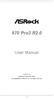 970 Pro3 R2.0 User Manual Version 1.0 Published September 2012 Copyright 2012 ASRock INC. All rights reserved. 1 Copyright Notice: No part of this manual may be reproduced, transcribed, transmitted, or
970 Pro3 R2.0 User Manual Version 1.0 Published September 2012 Copyright 2012 ASRock INC. All rights reserved. 1 Copyright Notice: No part of this manual may be reproduced, transcribed, transmitted, or
Getting Started. Chapter 1
 Chapter 1 Getting Started Thank you for choosing the 7728 v2.x Series Micro-ATX mainboard. The 7728 v2.x Series mainboards are based on Intel H61 chipsets for optimal system efficiency. Designed to fit
Chapter 1 Getting Started Thank you for choosing the 7728 v2.x Series Micro-ATX mainboard. The 7728 v2.x Series mainboards are based on Intel H61 chipsets for optimal system efficiency. Designed to fit
PV530-ITX. www.asrock.com. Product Brief. Detail Specification. VIA PV530 CPU + VX900 Chipset
 Detail Specification Platform - Mini-ITX Form Factor: 6.7-in x 6.7-in, 17.0 cm x 17.0 cm - Solid Capacitor for CPU power CPU Chipset Memory - VIA PV530 Processor (1.8 GHz) - Supports FSB800 MHz - Supports
Detail Specification Platform - Mini-ITX Form Factor: 6.7-in x 6.7-in, 17.0 cm x 17.0 cm - Solid Capacitor for CPU power CPU Chipset Memory - VIA PV530 Processor (1.8 GHz) - Supports FSB800 MHz - Supports
AD2550B-ITX. User Manual. Version 1.1 Published June 2013 Copyright 2013 ASRock INC. All rights reserved.
 AD2550B-ITX User Manual Version 1.1 Published June 2013 Copyright 2013 ASRock INC. All rights reserved. 1 Copyright Notice: No part of this manual may be reproduced, transcribed, transmitted, or translated
AD2550B-ITX User Manual Version 1.1 Published June 2013 Copyright 2013 ASRock INC. All rights reserved. 1 Copyright Notice: No part of this manual may be reproduced, transcribed, transmitted, or translated
AP480-S Motherboard layout reference Contents
 AP80-S Motherboard layout reference Contents Specifications summary Motherboard layout Rear panel connectors Function selectors Internal connectors JUL 2008 Specifications summary CPU Chipset Front Side
AP80-S Motherboard layout reference Contents Specifications summary Motherboard layout Rear panel connectors Function selectors Internal connectors JUL 2008 Specifications summary CPU Chipset Front Side
970 Pro3. User Manual. Version 1.0 Published April 2012 Copyright 2012 ASRock INC. All rights reserved.
 970 Pro3 User Manual Version 1.0 Published April 2012 Copyright 2012 ASRock INC. All rights reserved. 1 Copyright Notice: No part of this manual may be reproduced, transcribed, transmitted, or translated
970 Pro3 User Manual Version 1.0 Published April 2012 Copyright 2012 ASRock INC. All rights reserved. 1 Copyright Notice: No part of this manual may be reproduced, transcribed, transmitted, or translated
K7S8XE. User Manual. Version 1.0 Published April 2003 Copyright 2003 ASRock INC. All rights reserved.
 K7S8XE User Manual Version 1.0 Published April 2003 Copyright 2003 ASRock INC. All rights reserved. 1 Copyright Notice: No part of this manual may be reproduced, transcribed, transmitted, or translated
K7S8XE User Manual Version 1.0 Published April 2003 Copyright 2003 ASRock INC. All rights reserved. 1 Copyright Notice: No part of this manual may be reproduced, transcribed, transmitted, or translated
Getting Started. Chapter 1
 Chapter 1 Getting Started Thank you for choosing the 7667 v2.2 Series (MS-7667) Micro-ATX mainboard. The series mainboards are based on Intel P67 chipsets for optimal system efficiency. Designed to fit
Chapter 1 Getting Started Thank you for choosing the 7667 v2.2 Series (MS-7667) Micro-ATX mainboard. The series mainboards are based on Intel P67 chipsets for optimal system efficiency. Designed to fit
IPN73-BA Motherboard layout reference Contents
 IPN73-BA Motherboard layout reference Contents Specifications summary Motherboard layout Rear panel connectors Function selectors Status indicators Internal connectors February 2008 Specifications summary
IPN73-BA Motherboard layout reference Contents Specifications summary Motherboard layout Rear panel connectors Function selectors Status indicators Internal connectors February 2008 Specifications summary
A75M-ITX. User Manual. Version 1.0 Published July 2011 Copyright 2011 ASRock INC. All rights reserved.
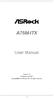 A75M-ITX User Manual Version 1.0 Published July 2011 Copyright 2011 ASRock INC. All rights reserved. 1 Copyright Notice: No part of this manual may be reproduced, transcribed, transmitted, or translated
A75M-ITX User Manual Version 1.0 Published July 2011 Copyright 2011 ASRock INC. All rights reserved. 1 Copyright Notice: No part of this manual may be reproduced, transcribed, transmitted, or translated
K7S8X. User Manual. Version 1.0 Published January 2003 Copyright 2003 ASRock INC. All rights reserved.
 K7S8X User Manual Version 1.0 Published January 2003 Copyright 2003 ASRock INC. All rights reserved. 1 Copyright Notice: No part of this manual may be reproduced, transcribed, transmitted, or translated
K7S8X User Manual Version 1.0 Published January 2003 Copyright 2003 ASRock INC. All rights reserved. 1 Copyright Notice: No part of this manual may be reproduced, transcribed, transmitted, or translated
G31M-GS / G31M-S. User Manual. Version 2.0 Published June 2009 Copyright 2009 ASRock INC. All rights reserved.
 G3M-GS / G3M-S User Manual Version 2.0 Published June 2009 Copyright 2009 ASRock INC. All rights reserved. Copyright Notice: No part of this manual may be reproduced, transcribed, transmitted, or translated
G3M-GS / G3M-S User Manual Version 2.0 Published June 2009 Copyright 2009 ASRock INC. All rights reserved. Copyright Notice: No part of this manual may be reproduced, transcribed, transmitted, or translated
EVGA Z97 Classified Specs and Initial Installation (Part 1)
 User Guide EVGA Z97 Classified Specs and Initial Installation (Part 1) - 1 - Table of Contents Before you Begin 3 Parts Not in the kit.4 Intentions of the kit 4 Motherboard Specifications 5 Unpacking and
User Guide EVGA Z97 Classified Specs and Initial Installation (Part 1) - 1 - Table of Contents Before you Begin 3 Parts Not in the kit.4 Intentions of the kit 4 Motherboard Specifications 5 Unpacking and
IPMIP-GS Series Motherboard layout reference
 IPMIP-GS Series Motherboard layout reference Contents Specifications summary Motherboard layout Rear panel s Internal s This manual is meant as a general reference guide. Refer to the product itself for
IPMIP-GS Series Motherboard layout reference Contents Specifications summary Motherboard layout Rear panel s Internal s This manual is meant as a general reference guide. Refer to the product itself for
990FX Extreme4. User Manual. Version 1.2 Published July 2013 Copyright 2013 ASRock INC. All rights reserved.
 990FX Extreme4 User Manual Version 1.2 Published July 2013 Copyright 2013 ASRock INC. All rights reserved. 1 Copyright Notice: No part of this manual may be reproduced, transcribed, transmitted, or translated
990FX Extreme4 User Manual Version 1.2 Published July 2013 Copyright 2013 ASRock INC. All rights reserved. 1 Copyright Notice: No part of this manual may be reproduced, transcribed, transmitted, or translated
H55 Pro. User Manual. Version 1.0 Published December 2009 Copyright 2009 ASRock INC. All rights reserved.
 H55 Pro User Manual Version.0 Published December 2009 Copyright 2009 ASRock INC. All rights reserved. Copyright Notice: No part of this manual may be reproduced, transcribed, transmitted, or translated
H55 Pro User Manual Version.0 Published December 2009 Copyright 2009 ASRock INC. All rights reserved. Copyright Notice: No part of this manual may be reproduced, transcribed, transmitted, or translated
890FX Deluxe5. User Manual. Version 1.0 Published January 2011 Copyright 2011 ASRock INC. All rights reserved.
 890FX Deluxe5 User Manual Version 1.0 Published January 2011 Copyright 2011 ASRock INC. All rights reserved. 1 Copyright Notice: No part of this manual may be reproduced, transcribed, transmitted, or translated
890FX Deluxe5 User Manual Version 1.0 Published January 2011 Copyright 2011 ASRock INC. All rights reserved. 1 Copyright Notice: No part of this manual may be reproduced, transcribed, transmitted, or translated
M266A. User Manual. Version 3.0 Published July 2003 Copyright 2003 ASRock INC. All rights reserved.
 M266A User Manual Version 3.0 Published July 2003 Copyright 2003 ASRock INC. All rights reserved. 1 Copyright Notice: No part of this manual may be reproduced, transcribed, transmitted, or translated in
M266A User Manual Version 3.0 Published July 2003 Copyright 2003 ASRock INC. All rights reserved. 1 Copyright Notice: No part of this manual may be reproduced, transcribed, transmitted, or translated in
K8NF4G-SATA2. User Manual. Version 1.0 Published July 2005 Copyright 2005 ASRock INC. All rights reserved.
 K8NF4G-SATA2 User Manual Version 1.0 Published July 2005 Copyright 2005 ASRock INC. All rights reserved. 1 Copyright Notice: No part of this manual may be reproduced, transcribed, transmitted, or translated
K8NF4G-SATA2 User Manual Version 1.0 Published July 2005 Copyright 2005 ASRock INC. All rights reserved. 1 Copyright Notice: No part of this manual may be reproduced, transcribed, transmitted, or translated
P4I45D. User Manual. Published October 2002 Copyright 2002 ASRock INC. All rights reserved.
 P4I45D User Manual Published October 2002 Copyright 2002 ASRock INC. All rights reserved. 1 Copyright Notice: No part of this manual may be reproduced, transcribed, transmitted, or translated in any language,
P4I45D User Manual Published October 2002 Copyright 2002 ASRock INC. All rights reserved. 1 Copyright Notice: No part of this manual may be reproduced, transcribed, transmitted, or translated in any language,
A75M-HVS. User Manual. Version 1.1 Published June 2011 Copyright 2011 ASRock INC. All rights reserved.
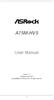 A75M-HVS User Manual Version 1.1 Published June 2011 Copyright 2011 ASRock INC. All rights reserved. 1 Copyright Notice: No part of this manual may be reproduced, transcribed, transmitted, or translated
A75M-HVS User Manual Version 1.1 Published June 2011 Copyright 2011 ASRock INC. All rights reserved. 1 Copyright Notice: No part of this manual may be reproduced, transcribed, transmitted, or translated
Getting Started. Chapter 1
 Chapter 1 Getting Started Thank you for choosing the 7681 v3.2 Series (MS7681) ATX mainboard. The series mainboards are based on Intel P67 chipsets for optimal system efficiency. Designed to fit the advanced
Chapter 1 Getting Started Thank you for choosing the 7681 v3.2 Series (MS7681) ATX mainboard. The series mainboards are based on Intel P67 chipsets for optimal system efficiency. Designed to fit the advanced
P75 Pro3. User Manual. Version 1.0 Published August 2012 Copyright 2012 ASRock INC. All rights reserved.
 P75 Pro3 User Manual Version 1.0 Published August 2012 Copyright 2012 ASRock INC. All rights reserved. 1 Copyright Notice: No part of this manual may be reproduced, transcribed, transmitted, or translated
P75 Pro3 User Manual Version 1.0 Published August 2012 Copyright 2012 ASRock INC. All rights reserved. 1 Copyright Notice: No part of this manual may be reproduced, transcribed, transmitted, or translated
FM2A85X Extreme4-M. User Manual. Version 1.1 Published July 2013 Copyright 2013 ASRock INC. All rights reserved.
 FM2A85X Extreme4-M User Manual Version 1.1 Published July 2013 Copyright 2013 ASRock INC. All rights reserved. 1 Copyright Notice: No part of this manual may be reproduced, transcribed, transmitted, or
FM2A85X Extreme4-M User Manual Version 1.1 Published July 2013 Copyright 2013 ASRock INC. All rights reserved. 1 Copyright Notice: No part of this manual may be reproduced, transcribed, transmitted, or
X79 Extreme4. User Manual. Version 1.1 Published July 2013 Copyright 2013 ASRock INC. All rights reserved.
 X79 Extreme4 User Manual Version 1.1 Published July 2013 Copyright 2013 ASRock INC. All rights reserved. 1 Copyright Notice: No part of this manual may be reproduced, transcribed, transmitted, or translated
X79 Extreme4 User Manual Version 1.1 Published July 2013 Copyright 2013 ASRock INC. All rights reserved. 1 Copyright Notice: No part of this manual may be reproduced, transcribed, transmitted, or translated
EVGA X99 Classified Specs and Initial Installation (Part 1)
 User Guide EVGA X99 Classified Specs and Initial Installation (Part 1) - 1 - Table of Contents Before you Begin 3 Parts Not in the kit.4 Intentions of the kit 4 Motherboard Specifications 5 Unpacking and
User Guide EVGA X99 Classified Specs and Initial Installation (Part 1) - 1 - Table of Contents Before you Begin 3 Parts Not in the kit.4 Intentions of the kit 4 Motherboard Specifications 5 Unpacking and
Z68 Pro3 Gen3. User Manual. Version 1.0 Published August 2011 Copyright 2011 ASRock INC. All rights reserved.
 Z68 Pro3 Gen3 User Manual Version 1.0 Published August 2011 Copyright 2011 ASRock INC. All rights reserved. 1 Copyright Notice: No part of this manual may be reproduced, transcribed, transmitted, or translated
Z68 Pro3 Gen3 User Manual Version 1.0 Published August 2011 Copyright 2011 ASRock INC. All rights reserved. 1 Copyright Notice: No part of this manual may be reproduced, transcribed, transmitted, or translated
FM2A75M-ITX. User Manual. Version 1.0 Published September 2012 Copyright 2012 ASRock INC. All rights reserved.
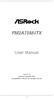 FM2A75M-ITX User Manual Version 1.0 Published September 2012 Copyright 2012 ASRock INC. All rights reserved. 1 Copyright Notice: No part of this manual may be reproduced, transcribed, transmitted, or translated
FM2A75M-ITX User Manual Version 1.0 Published September 2012 Copyright 2012 ASRock INC. All rights reserved. 1 Copyright Notice: No part of this manual may be reproduced, transcribed, transmitted, or translated
Motherboard Specifications, A8M2N-LA (Naos)
 HP Customer Care > Compaq Presario SR2010NX Desktop PC Motherboard Specifications, A8M2N-LA (Naos) Support details» Motherboard specifications table» Motherboard layout and photos» Clearing the BIOS settings»
HP Customer Care > Compaq Presario SR2010NX Desktop PC Motherboard Specifications, A8M2N-LA (Naos) Support details» Motherboard specifications table» Motherboard layout and photos» Clearing the BIOS settings»
H61M-GS / H61M-S. User Manual. Version 1.1 Published May 2012 Copyright 2012 ASRock INC. All rights reserved.
 H61M-GS / H61M-S User Manual Version 1.1 Published May 2012 Copyright 2012 ASRock INC. All rights reserved. 1 Copyright Notice: No part of this manual may be reproduced, transcribed, transmitted, or translated
H61M-GS / H61M-S User Manual Version 1.1 Published May 2012 Copyright 2012 ASRock INC. All rights reserved. 1 Copyright Notice: No part of this manual may be reproduced, transcribed, transmitted, or translated
H61M-VG3 / H61M-VS3. User Manual. Version 1.0 Published October 2012 Copyright 2012 ASRock INC. All rights reserved.
 H61M-VG3 / H61M-VS3 User Manual Version 1.0 Published October 2012 Copyright 2012 ASRock INC. All rights reserved. 1 Copyright Notice: No part of this manual may be reproduced, transcribed, transmitted,
H61M-VG3 / H61M-VS3 User Manual Version 1.0 Published October 2012 Copyright 2012 ASRock INC. All rights reserved. 1 Copyright Notice: No part of this manual may be reproduced, transcribed, transmitted,
AD2550-ITX. User Manual. Version 1.0 Published March 2013 Copyright 2013 ASRock INC. All rights reserved.
 AD2550-ITX User Manual Version 1.0 Published March 2013 Copyright 2013 ASRock INC. All rights reserved. 1 Copyright Notice: No part of this manual may be reproduced, transcribed, transmitted, or translated
AD2550-ITX User Manual Version 1.0 Published March 2013 Copyright 2013 ASRock INC. All rights reserved. 1 Copyright Notice: No part of this manual may be reproduced, transcribed, transmitted, or translated
P67 Pro3. www.asrock.com. Detail Specification. Product Brief. Intel P67 Chipset
 Detail Specification Platform CPU - ATX Form Factor: 12.0-in x 9.6-in, 30.5 cm x 24.4 cm - All Solid Capacitor design (100% Japan-made high-quality Conductive Polymer Capacitors) - Supports 2 nd Generation
Detail Specification Platform CPU - ATX Form Factor: 12.0-in x 9.6-in, 30.5 cm x 24.4 cm - All Solid Capacitor design (100% Japan-made high-quality Conductive Polymer Capacitors) - Supports 2 nd Generation
TS500-E5. Configuration Guide
 TS500-E5 Configuration Guide E4631 Second Edition V2 March 2009 Copyright 2009 ASUSTeK COMPUTER INC. All Rights Reserved. No part of this manual, including the products and software described in it, may
TS500-E5 Configuration Guide E4631 Second Edition V2 March 2009 Copyright 2009 ASUSTeK COMPUTER INC. All Rights Reserved. No part of this manual, including the products and software described in it, may
ZOTAC ZBOX User s Manual
 ZOTAC ZBOX User s Manual No part of this manual, including the products and software described in it, may be reproduced, transmitted, transcribed, stored in a retrieval system, or translated into any language
ZOTAC ZBOX User s Manual No part of this manual, including the products and software described in it, may be reproduced, transmitted, transcribed, stored in a retrieval system, or translated into any language
FM2A85X Extreme4. User Manual. Version 1.0 Published October 2012 Copyright 2012 ASRock INC. All rights reserved.
 FM2A85X Extreme4 User Manual Version 1.0 Published October 2012 Copyright 2012 ASRock INC. All rights reserved. 1 Copyright Notice: No part of this manual may be reproduced, transcribed, transmitted, or
FM2A85X Extreme4 User Manual Version 1.0 Published October 2012 Copyright 2012 ASRock INC. All rights reserved. 1 Copyright Notice: No part of this manual may be reproduced, transcribed, transmitted, or
Z97-PRO GAMER Especificaciones
 Z97-PRO GAMER Especificaciones CPU Intel Socket 1150 for the 5 th /New 4 th /4 th Generation Core i7/core i5/core i3/pentium /Celeron Processors Supports Intel 22 nm CPU Supports Intel Turbo Boost Technology
Z97-PRO GAMER Especificaciones CPU Intel Socket 1150 for the 5 th /New 4 th /4 th Generation Core i7/core i5/core i3/pentium /Celeron Processors Supports Intel 22 nm CPU Supports Intel Turbo Boost Technology
IPAEL-GS. Motherboard layout reference. Contents
 IPAEL-GS Motherboard layout reference Contents Specifications summary Motherboard layout Rear panel connectors Function selectors Internal connectors Oct 2008 Specifications summary CPU Socket: Intel Socket
IPAEL-GS Motherboard layout reference Contents Specifications summary Motherboard layout Rear panel connectors Function selectors Internal connectors Oct 2008 Specifications summary CPU Socket: Intel Socket
H97M-E/CSM. Chipset. Memory. Graphic. Expansion Slots. Storage
 H97M-E/CSM Intel Socket 1150 for the 5 th /New 4 th /4 th Generation Core i7/core i5/core i3/pentium /Celeron Processors Supports Intel 22 nm CPU Supports Intel Turbo Boost Technology 2.0 * The Intel Turbo
H97M-E/CSM Intel Socket 1150 for the 5 th /New 4 th /4 th Generation Core i7/core i5/core i3/pentium /Celeron Processors Supports Intel 22 nm CPU Supports Intel Turbo Boost Technology 2.0 * The Intel Turbo
Home Theater PC Chassis
 Home Theater PC Chassis Model: HTPC 180 BA & SA Color: Black & Silver Quick Installation Guide (U.S. & Canada Only) Version 1.0 DISCLAIMER No warranty or representation, either expressed or implied, is
Home Theater PC Chassis Model: HTPC 180 BA & SA Color: Black & Silver Quick Installation Guide (U.S. & Canada Only) Version 1.0 DISCLAIMER No warranty or representation, either expressed or implied, is
B75M-ITX. User Manual. Version 1.1 Published June 2013 Copyright 2013 ASRock INC. All rights reserved.
 B75M-ITX User Manual Version 1.1 Published June 2013 Copyright 2013 ASRock INC. All rights reserved. 1 Copyright Notice: No part of this manual may be reproduced, transcribed, transmitted, or translated
B75M-ITX User Manual Version 1.1 Published June 2013 Copyright 2013 ASRock INC. All rights reserved. 1 Copyright Notice: No part of this manual may be reproduced, transcribed, transmitted, or translated
E350M1/USB3. User Manual. Version 1.1 Published June 2011 Copyright 2011 ASRock INC. All rights reserved.
 E350M1/USB3 User Manual Version 1.1 Published June 2011 Copyright 2011 ASRock INC. All rights reserved. 1 Copyright Notice: No part of this manual may be reproduced, transcribed, transmitted, or translated
E350M1/USB3 User Manual Version 1.1 Published June 2011 Copyright 2011 ASRock INC. All rights reserved. 1 Copyright Notice: No part of this manual may be reproduced, transcribed, transmitted, or translated
FM2A75M-DGS. User Manual. Version 1.0 Published August 2012 Copyright 2012 ASRock INC. All rights reserved.
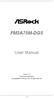 FM2A75M-DGS User Manual Version 1.0 Published August 2012 Copyright 2012 ASRock INC. All rights reserved. 1 Copyright Notice: No part of this manual may be reproduced, transcribed, transmitted, or translated
FM2A75M-DGS User Manual Version 1.0 Published August 2012 Copyright 2012 ASRock INC. All rights reserved. 1 Copyright Notice: No part of this manual may be reproduced, transcribed, transmitted, or translated
E350M1. User Manual. Version 1.1 Published June 2011 Copyright 2011 ASRock INC. All rights reserved.
 E350M1 User Manual Version 1.1 Published June 2011 Copyright 2011 ASRock INC. All rights reserved. 1 Copyright Notice: No part of this manual may be reproduced, transcribed, transmitted, or translated
E350M1 User Manual Version 1.1 Published June 2011 Copyright 2011 ASRock INC. All rights reserved. 1 Copyright Notice: No part of this manual may be reproduced, transcribed, transmitted, or translated
(AOpen reserves the right to revise all the specifications and information contained in this document which is subject to change without notice.
 (AOpen reserves the right to revise all the specifications and information contained in this document which is subject to change without notice.) PS/2 Mouse Connector USB2.0 Ports SPP/EPP/ECP Parallel
(AOpen reserves the right to revise all the specifications and information contained in this document which is subject to change without notice.) PS/2 Mouse Connector USB2.0 Ports SPP/EPP/ECP Parallel
N68-VS3 UCC. www.asrock.com. Detail Specification. Product Brief. - Supports AM3 Socket. - Phenom II X6, 6-Core CPU Ready
 Detail Specification Platform - Micro ATX Form Factor: 8.5-in x 7.0-in, 21.6 cm x 17.8 cm CPU Chipset - Support for Socket AM3 processors: AMD Phenom TM II X6 / X4 / X3 / X2 (except 920 / 940) / Athlon
Detail Specification Platform - Micro ATX Form Factor: 8.5-in x 7.0-in, 21.6 cm x 17.8 cm CPU Chipset - Support for Socket AM3 processors: AMD Phenom TM II X6 / X4 / X3 / X2 (except 920 / 940) / Athlon
FM2A85X-ITX. User Manual. Version 1.1 Published July 2013 Copyright 2013 ASRock INC. All rights reserved.
 FM2A85X-ITX User Manual Version 1.1 Published July 2013 Copyright 2013 ASRock INC. All rights reserved. 1 Copyright Notice: No part of this manual may be reproduced, transcribed, transmitted, or translated
FM2A85X-ITX User Manual Version 1.1 Published July 2013 Copyright 2013 ASRock INC. All rights reserved. 1 Copyright Notice: No part of this manual may be reproduced, transcribed, transmitted, or translated
Product Specifications. Shuttle Barebone D10. Shuttle Mini-PC with 7" Touchscreen. Feature Highlight. www.shuttle.com
 Shuttle Mini-PC with 7" The embedded touchscreen display delivers the simplest operation by giving you the multiple functions beyond your image. In addition, you can spread your work or entertainment over
Shuttle Mini-PC with 7" The embedded touchscreen display delivers the simplest operation by giving you the multiple functions beyond your image. In addition, you can spread your work or entertainment over
Copyright Notice: Disclaimer: CALIFORNIA, USA ONLY. Version 1.0 Published September 2013 Copyright 2013 ASRock INC. All rights reserved.
 User Manual Version 1.0 Published September 2013 Copyright 2013 ASRock INC. All rights reserved. Copyright Notice: No part of this documentation may be reproduced, transcribed, transmitted, or translated
User Manual Version 1.0 Published September 2013 Copyright 2013 ASRock INC. All rights reserved. Copyright Notice: No part of this documentation may be reproduced, transcribed, transmitted, or translated
Using GIGABYTE Notebook for the First Time
 Congratulations on your purchase of the GIGABYTE Notebook P7! This Manual will help you to get started with setting up your notebook. For more detailed information, please visit our website at http://www.gigabyte.com.
Congratulations on your purchase of the GIGABYTE Notebook P7! This Manual will help you to get started with setting up your notebook. For more detailed information, please visit our website at http://www.gigabyte.com.
Motherboard P4SD-LA. ( Oxford ) User Guide
 ( Oxford ) User Guide Motherboard Checklist Contents specifications summary... iii 1. Motherboard layout... 1 2. Central Processing Unit (CPU)... 2 3. System memory... 3 Memory configurations... 3 Installing
( Oxford ) User Guide Motherboard Checklist Contents specifications summary... iii 1. Motherboard layout... 1 2. Central Processing Unit (CPU)... 2 3. System memory... 3 Memory configurations... 3 Installing
Z77 Pro3. User Manual. Version 1.2 Published June 2013 Copyright 2013 ASRock INC. All rights reserved.
 Z77 Pro3 User Manual Version 1.2 Published June 2013 Copyright 2013 ASRock INC. All rights reserved. 1 Copyright Notice: No part of this manual may be reproduced, transcribed, transmitted, or translated
Z77 Pro3 User Manual Version 1.2 Published June 2013 Copyright 2013 ASRock INC. All rights reserved. 1 Copyright Notice: No part of this manual may be reproduced, transcribed, transmitted, or translated
H61DE/S3. User Manual. Version 1.1 Published May 2012 Copyright 2012 ASRock INC. All rights reserved.
 H61DE/S3 User Manual Version 1.1 Published May 2012 Copyright 2012 ASRock INC. All rights reserved. 1 Copyright Notice: No part of this manual may be reproduced, transcribed, transmitted, or translated
H61DE/S3 User Manual Version 1.1 Published May 2012 Copyright 2012 ASRock INC. All rights reserved. 1 Copyright Notice: No part of this manual may be reproduced, transcribed, transmitted, or translated
B75M-DGS. User Manual. Version 1.0 Published July 2012 Copyright 2012 ASRock INC. All rights reserved.
 B75M-DGS User Manual Version 1.0 Published July 2012 Copyright 2012 ASRock INC. All rights reserved. 1 Copyright Notice: No part of this manual may be reproduced, transcribed, transmitted, or translated
B75M-DGS User Manual Version 1.0 Published July 2012 Copyright 2012 ASRock INC. All rights reserved. 1 Copyright Notice: No part of this manual may be reproduced, transcribed, transmitted, or translated
ZOTAC ZBOX nano User s Manual
 ZOTAC ZBOX nano User s Manual No part of this manual, including the products and software described in it, may be reproduced, transmitted, transcribed, stored in a retrieval system, or translated into
ZOTAC ZBOX nano User s Manual No part of this manual, including the products and software described in it, may be reproduced, transmitted, transcribed, stored in a retrieval system, or translated into
Copyright Notice: Disclaimer: CALIFORNIA, USA ONLY. Version 1.0 Published March 2013 Copyright 2013 ASRock INC. All rights reserved.
 User Manual Version 1.0 Published March 2013 Copyright 2013 ASRock INC. All rights reserved. Copyright Notice: No part of this documentation may be reproduced, transcribed, transmitted, or translated in
User Manual Version 1.0 Published March 2013 Copyright 2013 ASRock INC. All rights reserved. Copyright Notice: No part of this documentation may be reproduced, transcribed, transmitted, or translated in
IPIBL-SI. Motherboard
 Motherboard E3513 First Edition November 2007 Contents specifications summary... iii 1. Motherboard layout... 1 2. Central Processing Unit (CPU)... 2 2.1 Overview... 2 2.2 Installing the CPU... 2 3. System
Motherboard E3513 First Edition November 2007 Contents specifications summary... iii 1. Motherboard layout... 1 2. Central Processing Unit (CPU)... 2 2.1 Overview... 2 2.2 Installing the CPU... 2 3. System
B75 Pro3-M. User Manual. Version 1.1 Published June 2013 Copyright 2013 ASRock INC. All rights reserved.
 B75 Pro3-M User Manual Version 1.1 Published June 2013 Copyright 2013 ASRock INC. All rights reserved. 1 Copyright Notice: No part of this manual may be reproduced, transcribed, transmitted, or translated
B75 Pro3-M User Manual Version 1.1 Published June 2013 Copyright 2013 ASRock INC. All rights reserved. 1 Copyright Notice: No part of this manual may be reproduced, transcribed, transmitted, or translated
How To Use An Atx 2.2.2 (Micro Atx) With A Power Supply And Power Supply (Micro Mini Atx (Micro Micro Atx), And Power Cable) For A Power Source (Power Supply) For An I
 775Twins-HDTV User Manual Version 1.1 Published November 2005 Copyright 2005 ASRock INC. All rights reserved. 1 Copyright Notice: No part of this manual may be reproduced, transcribed, transmitted, or
775Twins-HDTV User Manual Version 1.1 Published November 2005 Copyright 2005 ASRock INC. All rights reserved. 1 Copyright Notice: No part of this manual may be reproduced, transcribed, transmitted, or
Executive Series. Intel Desktop Board DB75EN Executive Series MicroATX Form Factor
 Intel Desktop Board DB75EN MicroATX Form Factor product brief Built for Business: Intel Desktop Board DB75EN maximizes employee productivity, PC performance, and data security with Intel Small Business
Intel Desktop Board DB75EN MicroATX Form Factor product brief Built for Business: Intel Desktop Board DB75EN maximizes employee productivity, PC performance, and data security with Intel Small Business
PS/2 Keyboard Connector
 PS/2 Mouse Connector SPP/EPP/ECP Parallel Port RJ45 LAN Jack (for AX45F-4DL, AX45F-4DN and AX45F-4D Max) Line-In USB 2.0 Ports Speaker Out MIC-In Realtek Gigabit LAN chip (for AX45F-4D Max and AX45F-4DL)
PS/2 Mouse Connector SPP/EPP/ECP Parallel Port RJ45 LAN Jack (for AX45F-4DL, AX45F-4DN and AX45F-4D Max) Line-In USB 2.0 Ports Speaker Out MIC-In Realtek Gigabit LAN chip (for AX45F-4D Max and AX45F-4DL)
The SATA II PCIe RAID is an ultra high-speed two channel Serial ATA Generation II RAID controller for use in PCI Express enabled systems.
 SATA II PCIe RAID Quick Installation Guide Introducing the SATA II PCIe RAID The SATA II PCIe RAID is an ultra high-speed two channel Serial ATA Generation II RAID controller for use in PCI Express enabled
SATA II PCIe RAID Quick Installation Guide Introducing the SATA II PCIe RAID The SATA II PCIe RAID is an ultra high-speed two channel Serial ATA Generation II RAID controller for use in PCI Express enabled
HP ProLiant DL165 G7 Server. Installation Instructions
 HP ProLiant DL165 G7 Server Installation Instructions Identifying server components Front panel components Figure 1 Front Panel Components / 4 3.5 HDD Item 1 Thumbscrews for rack mounting 2 Drive status
HP ProLiant DL165 G7 Server Installation Instructions Identifying server components Front panel components Figure 1 Front Panel Components / 4 3.5 HDD Item 1 Thumbscrews for rack mounting 2 Drive status
AMD RAID Installation Guide
 AMD RAID Installation Guide 1. AMD BIOS RAID Installation Guide.. 2 1.1 Introduction to RAID.. 2 1.2 RAID Configurations Precautions 3 1.3 Installing Windows XP / XP 64-bit / Vista / Vista 64-bit With
AMD RAID Installation Guide 1. AMD BIOS RAID Installation Guide.. 2 1.1 Introduction to RAID.. 2 1.2 RAID Configurations Precautions 3 1.3 Installing Windows XP / XP 64-bit / Vista / Vista 64-bit With
P4SD-LA (Yale) User Guide. Motherboard
 (Yale) User Guide Motherboard Checklist Contents specifications summary... iii 1. Motherboard layout... 1 2. Central Processing Unit (CPU)... 2 3. System memory... 3 Memory configurations... 3 Installing
(Yale) User Guide Motherboard Checklist Contents specifications summary... iii 1. Motherboard layout... 1 2. Central Processing Unit (CPU)... 2 3. System memory... 3 Memory configurations... 3 Installing
USB 2.0 VGA ADAPTER USER MANUAL
 USB 2.0 VGA ADAPTER USER MANUAL CONTENTS INTRODUCTION... 3 FEATURES... 3 SYSTEM REQUIREMENTS... 3 PACKAGE CONTENTS... 3 SUPPORTED COMMON DISPLAY RESOLUTION... 4 TECHNICAL SPECIFICATIONS... 4 INSTALLATION
USB 2.0 VGA ADAPTER USER MANUAL CONTENTS INTRODUCTION... 3 FEATURES... 3 SYSTEM REQUIREMENTS... 3 PACKAGE CONTENTS... 3 SUPPORTED COMMON DISPLAY RESOLUTION... 4 TECHNICAL SPECIFICATIONS... 4 INSTALLATION
P4i45E. User Manual. Version 3.0 Published October 2003 Copyright 2003 ASRock INC. All rights reserved.
 P4i45E User Manual Version 3.0 Published October 2003 Copyright 2003 ASRock INC. All rights reserved. 1 Copyright Notice: No part of this manual may be reproduced, transcribed, transmitted, or translated
P4i45E User Manual Version 3.0 Published October 2003 Copyright 2003 ASRock INC. All rights reserved. 1 Copyright Notice: No part of this manual may be reproduced, transcribed, transmitted, or translated
Serial ATA RAID PCI. User's Manual
 Serial ATA RAID PCI User's Manual Chapter 1 Introduction Table of Contents 1-1 Features and Benefits. 1 1-2 System Requirements. 1 Chapter 2 RAID Arrays 2-1 RAID Overview.. 2 2-1.1 RAID 0 (striping)...
Serial ATA RAID PCI User's Manual Chapter 1 Introduction Table of Contents 1-1 Features and Benefits. 1 1-2 System Requirements. 1 Chapter 2 RAID Arrays 2-1 RAID Overview.. 2 2-1.1 RAID 0 (striping)...
HQP-1072 Series System User Guide
 HQP-1072 Series System User Guide Table of Contents HQP-1072 Hardware User Guide...3 1. HQP-1072 system Introduction...4 1.1 Box Contents...4 1.2 Specification...6 1.3 Appearance...8 2. Setting Up...10
HQP-1072 Series System User Guide Table of Contents HQP-1072 Hardware User Guide...3 1. HQP-1072 system Introduction...4 1.1 Box Contents...4 1.2 Specification...6 1.3 Appearance...8 2. Setting Up...10
Compaq Presario Desktop Products. Upgrading and Servicing Guide
 Compaq Presario Desktop Products Upgrading and Servicing Guide The information in this document is subject to change without notice. Hewlett-Packard Company makes no warranty of any kind with regard to
Compaq Presario Desktop Products Upgrading and Servicing Guide The information in this document is subject to change without notice. Hewlett-Packard Company makes no warranty of any kind with regard to
H77 Pro4-M. User Manual. Version 1.1 Published June 2013 Copyright 2013 ASRock INC. All rights reserved.
 H77 Pro4-M User Manual Version 1.1 Published June 2013 Copyright 2013 ASRock INC. All rights reserved. 1 Copyright Notice: No part of this manual may be reproduced, transcribed, transmitted, or translated
H77 Pro4-M User Manual Version 1.1 Published June 2013 Copyright 2013 ASRock INC. All rights reserved. 1 Copyright Notice: No part of this manual may be reproduced, transcribed, transmitted, or translated
Genesi Pegasos II Setup
 Freescale Semiconductor Application Note AN2666 Rev. 0, 07/2004 Genesi Pegasos II Setup by Maurie Ommerman CPD Applications Freescale Semiconductor, Inc. Austin, TX This application note is the first in
Freescale Semiconductor Application Note AN2666 Rev. 0, 07/2004 Genesi Pegasos II Setup by Maurie Ommerman CPD Applications Freescale Semiconductor, Inc. Austin, TX This application note is the first in
Electronic Emission Notices
 1 Electronic Emission Notices Federal Communications Commission (FCC) Statement This equipment has been tested and found to comply with the limits for a Class B digital device, pursuant to Part 15 of FCC
1 Electronic Emission Notices Federal Communications Commission (FCC) Statement This equipment has been tested and found to comply with the limits for a Class B digital device, pursuant to Part 15 of FCC
Using GIGABYTE Notebook for the First Time
 Congratulations on your purchase of the GIGABYTE Notebook! This Manual will help you to get started with setting up your notebook. For more detailed information, please visit our website at http://www.gigabyte.com.
Congratulations on your purchase of the GIGABYTE Notebook! This Manual will help you to get started with setting up your notebook. For more detailed information, please visit our website at http://www.gigabyte.com.
Copyright Notice: Disclaimer: CALIFORNIA, USA ONLY. Version 1.0 Published July 2014 Copyright 2014 ASRock INC. All rights reserved.
 FM2A78M-HD+ R2.0 FM2A78M-HD+ R2.0 Version 1.0 Published July 2014 Copyright 2014 ASRock INC. All rights reserved. Copyright Notice: No part of this documentation may be reproduced, transcribed, transmitted,
FM2A78M-HD+ R2.0 FM2A78M-HD+ R2.0 Version 1.0 Published July 2014 Copyright 2014 ASRock INC. All rights reserved. Copyright Notice: No part of this documentation may be reproduced, transcribed, transmitted,
A7V8X-LA Kamet 2. User Guide. Motherboard
 A7V8X-LA Kamet 2 User Guide Motherboard Checklist Contents A7V8X-LA specification summary... iv 1. Motherboard layout... 1 2. Central Processing Unit (CPU)... 2 Installing the CPU... 2 3. System memory...
A7V8X-LA Kamet 2 User Guide Motherboard Checklist Contents A7V8X-LA specification summary... iv 1. Motherboard layout... 1 2. Central Processing Unit (CPU)... 2 Installing the CPU... 2 3. System memory...
Z77 WS. User Manual. Version 1.0 Published August 2012 Copyright 2012 ASRock INC. All rights reserved.
 Z77 WS User Manual Version 1.0 Published August 2012 Copyright 2012 ASRock INC. All rights reserved. 1 Copyright Notice: No part of this manual may be reproduced, transcribed, transmitted, or translated
Z77 WS User Manual Version 1.0 Published August 2012 Copyright 2012 ASRock INC. All rights reserved. 1 Copyright Notice: No part of this manual may be reproduced, transcribed, transmitted, or translated
ZOTAC ZBOX User s Manual
 ZOTAC ZBOX User s Manual No part of this manual, including the products and software described in it, may be reproduced, transmitted, transcribed, stored in a retrieval system, or translated into any language
ZOTAC ZBOX User s Manual No part of this manual, including the products and software described in it, may be reproduced, transmitted, transcribed, stored in a retrieval system, or translated into any language
ZOTAC ZBOX User s Manual
 ZOTAC ZBOX User s Manual No part of this manual, including the products and software described in it, may be reproduced, transmitted, transcribed, stored in a retrieval system, or translated into any language
ZOTAC ZBOX User s Manual No part of this manual, including the products and software described in it, may be reproduced, transmitted, transcribed, stored in a retrieval system, or translated into any language
Platform CPU. Chipset Memory. Expansion Slot. Audio LAN. Rear Panel I/O SATA3 USB 3.0. Connector. Smart Switch. BIOS Feature
 Detail Specification Platform CPU - ATX Form Factor: 12.0-in x 9.6-in, 30.5 cm x 24.4 cm - All Solid Capacitor design (100% Japan-made high-quality Conductive Polymer Capacitors) - Supports 2 nd Generation
Detail Specification Platform CPU - ATX Form Factor: 12.0-in x 9.6-in, 30.5 cm x 24.4 cm - All Solid Capacitor design (100% Japan-made high-quality Conductive Polymer Capacitors) - Supports 2 nd Generation
SATA+Ultra ATA RAID CONTROLLER RC212. User Manual
 SATA+Ultra ATA RAID CONTROLLER RC212 Contents Feature and benefits Package contents System requirement Magic Switch introduction and jumper setting Hardware installation Important message for user RAID
SATA+Ultra ATA RAID CONTROLLER RC212 Contents Feature and benefits Package contents System requirement Magic Switch introduction and jumper setting Hardware installation Important message for user RAID
PTM800Pro MAINBOARD MANUAL
 PTM800Pro MAINBOARD MANUAL DOC No. : M0590040 Rev. : A0 Date : 3, 2006 Part No. : 25-13031-00 Table of Contents Chapter 1. Overview... 1-2 Package Checklist...1-3 The PTM800Pro Mainboard...1-4 Main Features...1-5
PTM800Pro MAINBOARD MANUAL DOC No. : M0590040 Rev. : A0 Date : 3, 2006 Part No. : 25-13031-00 Table of Contents Chapter 1. Overview... 1-2 Package Checklist...1-3 The PTM800Pro Mainboard...1-4 Main Features...1-5
SATA II-150 PCI Quick Installation Guide
 SATA II-150 PCI Quick Installation Guide Introducing the SATA II-150 PCI The SATA II-150 PCI is an ultra high-speed dual channel Serial ATA Generation 2 controller for use in PCI enabled systems. Features
SATA II-150 PCI Quick Installation Guide Introducing the SATA II-150 PCI The SATA II-150 PCI is an ultra high-speed dual channel Serial ATA Generation 2 controller for use in PCI enabled systems. Features
Copyright Notice: Disclaimer: CALIFORNIA, USA ONLY. Version 1.0 Published May 2014 Copyright 2014 ASRock INC. All rights reserved.
 User Manual Version 1.0 Published May 2014 Copyright 2014 ASRock INC. All rights reserved. Copyright Notice: No part of this documentation may be reproduced, transcribed, transmitted, or translated in
User Manual Version 1.0 Published May 2014 Copyright 2014 ASRock INC. All rights reserved. Copyright Notice: No part of this documentation may be reproduced, transcribed, transmitted, or translated in
Upgrading and Servicing Guide
 Upgrading and Servicing Guide The only warranties for Hewlett-Packard products and services are set forth in the express statements accompanying such products and services. Nothing herein should be construed
Upgrading and Servicing Guide The only warranties for Hewlett-Packard products and services are set forth in the express statements accompanying such products and services. Nothing herein should be construed
FCC Information and Copyright
 FCC Information and Copyright This equipment has been tested and found to comply with the limits of a Class B digital device, pursuant to Part 5 of the FCC Rules. These limits are designed to provide reasonable
FCC Information and Copyright This equipment has been tested and found to comply with the limits of a Class B digital device, pursuant to Part 5 of the FCC Rules. These limits are designed to provide reasonable
XFX Motherboard Series
 User Guide XFX Motherboard Series nforce 630i with Geforce 7150 nforce 630i with Geforce 7100 nforce 610i with Geforce 7050 with Integrated Graphics ii XFX nforce 630i/610i Motherboard Before You Begin
User Guide XFX Motherboard Series nforce 630i with Geforce 7150 nforce 630i with Geforce 7100 nforce 610i with Geforce 7050 with Integrated Graphics ii XFX nforce 630i/610i Motherboard Before You Begin
