Change your perspective of work
|
|
|
- Arlene Dixon
- 8 years ago
- Views:
Transcription
1 Change your perspective of work with the addition of multiple monitors Multiple monitors in the workplace In many professions, using more than one monitor from a single machine is not a new thing. Many stock traders, investment bankers, graphic artists, engineers and video editors have all used several screens for quite some time, and perhaps even view them as a necessity to help them be more effective in the workplace, yet many other office users are still only using one screen for all of their computing tasks. Why is this? Is it because having more than one monitor can be perceived as a luxury convenience rather than a necessity? For the answer, just speak to someone that currently uses more than one monitor in their workplace and ask them how they would feel if you took their extra monitors away. Don t be surprised when they start to panic at the thought because it seems that many, if not most, multi-monitor users will quickly tell you that they could never go back to one screen because doing so would greatly reduce their productivity and possibly even their sanity! The discussion of multi-monitors can be an interesting topic since many of today s office workers likely spend most of their time in front of their computer screens, working on several tasks at once throughout the entire day as they strive to achieve the latest concept in business - effective multitasking. Yet they are trying to do it all on one screen, which may defeat the entire concept. Does this sound like your work environment? If so, adding multiple monitors to your office may be the perfect solution to help you become more productive. Here s how. 1
2 See more. Do more. Multiple monitor setups enable a user to use one computer with two or more different monitors at once, in essence, expanding the viewing area of the computer by widening the real estate. Case in point, a user can plug a second monitor into a notebook or a PC and use both screens at the same time, making more applications more accessible at the same time, enabling the user to keep an eye on more than one application at one time. This will help the user multi-task since they have the ability to see more and do more as they increase their productivity. Increase your productivity But how can multiple monitors really help make someone better at multi-tasking? Well, the answers may be right before your eyes. Here are some questions to consider when you think about your work day and your effectiveness at multitasking while using a single monitor. Do you do more than one thing on your computer at a time? That might seem like a trick question but it s a valid question to consider. For instance, have you ever received an important that required a reply while you were in the middle of doing something else for work? Like many other office workers who rely on instant communication, having visible at all times can be very handy as you work on other important work-related tasks. Here is another example. If you have ever spread out several different items on your desk and arranged them in a way to organize yourself, you may want to do the same with your online data. Multiple monitors lets you spread out your content on several screen, enabling you to see more while you maintain organization while you generate new content. 2
3 Below are several examples of multi-tasking questions/scenarios you may regularly encounter while at work: 1. Have you ever had to populate data into a spreadsheet by pulling content from another file? 2. Have you ever sent an instant message to a co-worker for a quick chat about a presentation you were in the middle of reviewing? 3. Have you ever had to review two versions of the same document at the same time? (You may have even printed out a copy of them both to make them easier to review side by side and then made edits to one of them on the computer.) 4. Have you ever surfed the web to find low pricing for a last minute business trip while you reviewed your schedule for available dates on a separate calendar? 5. Have you ever had to debug code on a single monitor? (If so, it was probably pretty frustrating to say the least.) 6. Have you ever wanted to keep an eye on the market or watch breaking news online while you tended to a working document? 7. Have you ever shared your monitor screen with other employees in a virtual web meeting while you simultaneously took meeting notes on paper? If you ve answered yes to any of these and have been doing these tasks with a single monitor, you are probably not as effective at multitasking as you might have thought. This is because you probably waste a lot of valuable time tabbing back and forth between programs, sorting different windows, mouse-clicking, and scrolling. Multiple monitors eliminate these issues by enabling the user to have several applications open and running and easily accessible at one time. Of course, you can accomplish similar results on a single monitor by running each application in a smaller window rather than switching back and forth between applications, but it is much more labor intensive as you're constantly resizing and moving windows, making you less effective. 3
4 Do your part to go green Still not convinced you could use multiple monitors? Have you considered your company s commitment to environmental responsibility? With multiple monitors, you can do your part to reduce your impact on the environment and help your office go green. Think of the valuable ecological resources and money that could be saved by eliminating the need to print and discard countless pages of wasted paper. By using multiple monitors, you no longer have to waste ink and print a document or a presentation only to throw it away after you have reviewed it, saving valuable trees in the ecosystem and dollars for your business. Regardless of your workload or company efforts towards environmental awareness, it is clear that multiple pieces of information are an ordinary part of work, and in order to more effectively keep pace with business, you and the environment will surely benefit from multiple monitors. Can you afford to be inefficient? It s easy to see that multiple monitors enable maximum productivity but what about cost? The fact is, due to the evolution of technology, today s LCD monitor prices are much more affordable than they were in the past and HP s wide range of products with extended warranties * can meet almost any business budget. So if the actual cost of the monitor has caused you hesitation in the past, you may want to take a look at HP again. You might be pleasantly surprised to find that another monitor from HP is much more affordable than you thought. As well, we all know that time is money. If you are currently only using one monitor for all of your computing needs, ask yourself these questions: 1. How much time do I spend switching back and forth between programs? 2. How much time do I waste trying to sort through different windows to find the application I need? 3. How many typing errors have I made by trying to compare text on two different documents? 4. Is one monitor increasing or decreasing my input and output efficiency? 4
5 Answering these questions may help you to realize that a second monitor can be extremely valuable when it comes to helping you become more productive. As for the time you will save by using multiple monitors that might be priceless. Dual monitor setup made simple Whether you want to connect a mobile PC to a wall-mounted display in a conference room to share your screen with others or attach a second monitor to use with your current desktop computer, it's easy to enhance your video capability with additional monitors. But have you been procrastinating set up because you are anxious about the effort you think it will take to connect? If that is the case, you should know that setting up dual monitors has been simplified to a point that even a novice user can do it. This is in part because many computer operating systems have become more advanced and can now support multi-screen configurations right out of the box, so setting up a second monitor can be as simple as plugging it in to the back of the PC and you re ready to go. Here are some quick guidelines when setting up dual monitors. Have a desktop computer? Many new desktop computers support dual monitors without requiring any additional hardware. To see if you have more than one monitor connection, look at the back of your computer for two Video Graphics Array (VGA) connectors or two Digital Visual Interface (DVI) connectors or one of each. By default, when you connect another monitor to a desktop PC, the display is set to "extended" and you should be able to drag a window from one screen to the other without changing any settings. Back of desktop PC with USB, VGA and (2) DVI inputs 5
6 Have a laptop computer? If you have a laptop computer made in the last several years, at a minimum it will likely have a VGA output, which means you can support an external monitor by plugging it in at the back or side of the computer. The external monitor can act as a second display to your laptop's built-in display but note that you may have to Back of notebook PC with VGA input restart your computer so that it detects it. As well, after you connect your second monitor, you may have to adjust your display settings. In many cases, when you connect an external monitor to a laptop, the same image (mirror image) of your desktop appears on the external monitor as the default setting. So if your goal is to extend your desktop space and drag a window from your laptop screen to the second screen, you ll have to change your display setting from mirror mode to extended mode. Change your display settings on Windows 7 1. Open Screen Resolution by clicking the Start button, clicking Control Panel, and then, under Appearance and Personalization, clicking Adjust screen resolution 2. Click the drop-down list next to Multiple displays, click Extend these displays, and then click OK Change your display settings on Windows Vista 1. Open Display Settings by clicking the Start button, clicking Control Panel, clicking Appearance and Personalization, clicking Personalization, and then clicking Display Settings Troubleshooting: If you do not see two monitor icons, your computer might not support multiple monitors. First, make sure that you have Windows 7, Windows Vista, or Windows XP installed. Then, visit Microsoft Update, click Custom, and install any available hardware updates. You may also need to visit your computer manufacturer's web site to install an updated display driver. If you still do not see two monitor icons, you may need to use a USB graphics adapter. 6
7 Using a USB graphics adapter? If you prefer to connect your monitor via a USB, you can use an HP USB Graphics Adapter to connect the monitor to the USB port on your machine. These plug and play adapters (each sold separately) make it possible to connect up to six additional monitors to a single PC, giving you access to more HP USB Graphics Adapter shown with USB cable and DVI to VGA adapter real estate. And getting connected couldn t be easier - the adapters don t require a restart or reboot of your PC just plug an adapter in to each monitor, and you re ready to go! Just follow these simple steps to set up a second monitor with an HP USB Graphics Adapter: 1. Install the HP USB Graphics Adapter driver software from the included CD (or install the driver directly from HP s web site). 2. Connect the USB cable from the PC to the HP USB Graphics Adapter. 3. Connect the video cable (supplied with the monitor) from the HP USB Graphics Adapter to the video input on the back of the monitor (If using a DVI cable, connect directly to the graphics adapter. If using a VGA cable, use the supplied DVI to VGA adapter to connect to the graphics adapter.) 4. Go into the display settings and activate the second monitor by checking Extend the desktop onto this monitor. Know your options The various options of multi-monitor configurations may be endless. Monitors can be placed side by side, tiled across an entire wall, or mounted to stands. The HP family of optional monitor products are designed to help you gain functionality, convenience, and support in order to help make your life easier. 7
8 Below are several optional products available from HP that may enhance your overall computing experience. HP Adjustable Dual Display Stand ** Premium space-saving dual screen solution provides access to more monitor real estate and makes it possible to manage multiple applications simultaneously. Weight adjustable for dual monitors from Rotate displays into portrait/landscape positions. Product Number: AW664AA HP Display and Notebook Stand ** Combine a second display, desktop PC/workstation or notebook and docking stations for a full HP Workspace Enhancement solution. Product Number: AW662AA HP Adjustable Display Stand ** Maximize workspace by neatly docking your HP notebook and using a larger HP LCD monitor or combine with a notebook, docking station, external LCD monitor, keyboard and mouse for a complete HP Workspace Enhancement solution. Product Number: AW663AA HP USB Graphics Adapter Enables connection of up to six simultaneous displays. Use one Adapter to bridge between a notebook or desktop PC and second monitor or use multiple adapters to connect several displays to each other. Product Number: NL571AA HP Quick Release Easy-to-use, VESA-compliant, LCD monitor mounting solution that allows quick and secure attachment of an LCD monitor to a variety of stands, brackets, arms or wall mounts. You can also enjoy the all-in-one convenience of a PC and monitor mounted together. Compatible with HP Thin Clients and HP Compaq Ultra-slim Desktop PCs. Product Number: EM870AA 8
9 Support you can count on When you are ready to add a second monitor (or more) to your business environment, know that HP will be there with the right products and support you need to succeed. So whether you were putting off a multiple monitor configuration due to doubts about productivity gains, hesitation about cost, or anxiety about set up - you should now have the information you need to confidently setup and multi-task on your own multi-monitor system. For more information on HP business monitors product information, pricing, and availability go to Hewlett-Packard Development Company, L.P. The information contained herein is subject to change without notice.. The only warranties for HP products and services are set forth in the express warranty statements accompanying such products and services. Nothing herein should be construed as constituting an additional warranty. HP shall not be liable for technical or editorial errors or omissions contained herein. Microsoft and Windows are trademarks of the Microsoft group of companies. For more information on HP monitors, visit *HP Care Pack Services extend service contracts beyond the standard warranties. Service levels and response times for HP Care Packs may vary depending on your geographic location. Service starts from date of hardware purchase. To choose the right level of service for your HP product, use the HP Care Pack Services Lookup Tool at Additional HP Care Pack Services information by product is available at **Monitors, notebook, keyboard and mouse each sold separately JUNE
Sizing up screen differences
 Sizing up screen differences What is the difference between square and widescreen monitors? Aspect ratios 101 Before we discuss the differences between square and widescreen monitors, it is important to
Sizing up screen differences What is the difference between square and widescreen monitors? Aspect ratios 101 Before we discuss the differences between square and widescreen monitors, it is important to
Acer LCD Monitor Driver Installation Guide
 1 Contents 1 Contents... 1 2 Introduction... 2 3 Installation Guide... 2 3.1 PC requirements... 2 3.2 Installing the Acer LCD Monitor Driver on Windows Vista... 3 3.2.1 Hardware first install... 3 3.2.2
1 Contents 1 Contents... 1 2 Introduction... 2 3 Installation Guide... 2 3.1 PC requirements... 2 3.2 Installing the Acer LCD Monitor Driver on Windows Vista... 3 3.2.1 Hardware first install... 3 3.2.2
HP Advanced Wireless Docking Station. User Guide
 HP Advanced Wireless Docking Station User Guide Copyright 2014, 2015 Hewlett-Packard Development Company, L.P. Intel is a trademark of Intel Corporation in the U.S. and other countries. Windows and Windows
HP Advanced Wireless Docking Station User Guide Copyright 2014, 2015 Hewlett-Packard Development Company, L.P. Intel is a trademark of Intel Corporation in the U.S. and other countries. Windows and Windows
Using Integrated and Discrete Graphics Simultaneously
 Using Integrated and Discrete Graphics Simultaneously For HP Compaq 8200 Elite and 6200 Pro Series desktop models Table of contents Introduction... 2 System requirements... 2 Configuring the system...
Using Integrated and Discrete Graphics Simultaneously For HP Compaq 8200 Elite and 6200 Pro Series desktop models Table of contents Introduction... 2 System requirements... 2 Configuring the system...
HP DisplayPort Adapters Overview - HP DisplayPort to HDMI Adapter. HP DisplayPort Cable Kit HP DisplayPort to Dual Link DVI-D Adapter
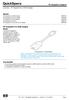 Overview - HP DisplayPort to HDMI Adapter Models HP DisplayPort to HDMI Adapter HP DisplayPort to DVI-D Adapter HP DisplayPort to VGA Adapter HP DisplayPort Cable Kit HP DisplayPort to Dual Link DVI-D
Overview - HP DisplayPort to HDMI Adapter Models HP DisplayPort to HDMI Adapter HP DisplayPort to DVI-D Adapter HP DisplayPort to VGA Adapter HP DisplayPort Cable Kit HP DisplayPort to Dual Link DVI-D
User Guide USB 2.0 LAPTOP DOCKING STATION WITH VIDEO N2953
 USB 2.0 LAPTOP DOCKING STATION WITH VIDEO 410-1864-001B / ACP51US 1 YEAR LIMITED WARRANTY: We pride ourselves on the quality of our products. For complete warranty details and a list of our worldwide offices,
USB 2.0 LAPTOP DOCKING STATION WITH VIDEO 410-1864-001B / ACP51US 1 YEAR LIMITED WARRANTY: We pride ourselves on the quality of our products. For complete warranty details and a list of our worldwide offices,
USB to DVI-I Graphics Adapter CSV-2300D USER S MANUAL
 USB to DVI-I Graphics Adapter CSV-2300D USER S MANUAL 1 of 40 Table of contents Safety instructions 3 Copyright 4 Trademarks 4 Introduction 4 Features 5 Application 5 Package contents 6 System requirement
USB to DVI-I Graphics Adapter CSV-2300D USER S MANUAL 1 of 40 Table of contents Safety instructions 3 Copyright 4 Trademarks 4 Introduction 4 Features 5 Application 5 Package contents 6 System requirement
HP Roar Plus Speaker. Other Features
 HP Roar Plus Speaker Other Features Copyright 2014 Hewlett-Packard Development Company, L.P. Microsoft, Windows, and Windows Vista are U.S. registered trademarks of the Microsoft group of companies. Bluetooth
HP Roar Plus Speaker Other Features Copyright 2014 Hewlett-Packard Development Company, L.P. Microsoft, Windows, and Windows Vista are U.S. registered trademarks of the Microsoft group of companies. Bluetooth
Bluetooth Pairing. User Guide
 Bluetooth Pairing User Guide Copyright 2012 Hewlett-Packard Development Company, L.P. Microsoft, Windows, and Windows Vista are U.S. registered trademarks of Microsoft Corporation. Bluetooth is a trademark
Bluetooth Pairing User Guide Copyright 2012 Hewlett-Packard Development Company, L.P. Microsoft, Windows, and Windows Vista are U.S. registered trademarks of Microsoft Corporation. Bluetooth is a trademark
HP DisplayPort Cable Kit HP DisplayPort to Dual Link DVI-D Adapter
 Overview - HP DisplayPort to HDMI Adapter Models HP DisplayPort to HDMI Adapter HP DisplayPort to DVI-D Adapter HP DisplayPort to VGA Adapter HP DisplayPort Cable Kit HP DisplayPort to Dual Link DVI-D
Overview - HP DisplayPort to HDMI Adapter Models HP DisplayPort to HDMI Adapter HP DisplayPort to DVI-D Adapter HP DisplayPort to VGA Adapter HP DisplayPort Cable Kit HP DisplayPort to Dual Link DVI-D
HP Webcam User s Guide. Version 1.0
 HP Webcam User s Guide Version 1.0 Copyright 2008 Hewlett-Packard Development Company, L.P. The information contained herein is subject to change without notice. The only warranties for HP products and
HP Webcam User s Guide Version 1.0 Copyright 2008 Hewlett-Packard Development Company, L.P. The information contained herein is subject to change without notice. The only warranties for HP products and
HP WEBCAM 2100 USER S GUIDE
 HP WEBCAM 2100 USER S GUIDE Version 1.0.EN Copyright 2010 Hewlett-Packard Development Company, L.P. The information contained herein is subject to change without notice. The only warranties for HP products
HP WEBCAM 2100 USER S GUIDE Version 1.0.EN Copyright 2010 Hewlett-Packard Development Company, L.P. The information contained herein is subject to change without notice. The only warranties for HP products
This user guide describes features that are common to most models. Some features may not be available on your computer.
 RAID User Guide Copyright 2011 Hewlett-Packard Development Company, L.P. Intel is a trademark of Intel Corporation in the U.S. and other countries. Microsoft and Windows are U.S. registered trademarks
RAID User Guide Copyright 2011 Hewlett-Packard Development Company, L.P. Intel is a trademark of Intel Corporation in the U.S. and other countries. Microsoft and Windows are U.S. registered trademarks
HP Compaq notebook common image white paper
 HP Compaq notebook common image white paper Introduction... 2 System requirements and prerequisites... 2 Common image preparation using factory preinstalled Windows Vista images... 4 Configuring the Windows
HP Compaq notebook common image white paper Introduction... 2 System requirements and prerequisites... 2 Common image preparation using factory preinstalled Windows Vista images... 4 Configuring the Windows
Getting Started. rp5800, rp5700 and rp3000 Models
 Getting Started rp5800, rp5700 and rp3000 Models Copyright 2011 Hewlett-Packard Development Company, L.P. The information contained herein is subject to change without notice. Microsoft, Windows, and Windows
Getting Started rp5800, rp5700 and rp3000 Models Copyright 2011 Hewlett-Packard Development Company, L.P. The information contained herein is subject to change without notice. Microsoft, Windows, and Windows
HP Point of Sale (POS) Peripherals Configuration Guide 2D Imaging / Linear / Presentation Scanner
 HP Point of Sale (POS) Peripherals Configuration Guide 2D Imaging / Linear / Presentation Scanner Document Version 3.42 December 2011 1 Copyright 2007-2011 Hewlett-Packard Development Company, L.P. The
HP Point of Sale (POS) Peripherals Configuration Guide 2D Imaging / Linear / Presentation Scanner Document Version 3.42 December 2011 1 Copyright 2007-2011 Hewlett-Packard Development Company, L.P. The
HP DisplayPort Cable Kit HP DisplayPort to Dual Link DVI-D Adapter
 Overview - HP DisplayPort to HDMI Adapter Models HP DisplayPort to HDMI Adapter HP DisplayPort to DVI-D Adapter HP DisplayPort to VGA Adapter HP DisplayPort Cable Kit HP DisplayPort to Dual Link DVI-D
Overview - HP DisplayPort to HDMI Adapter Models HP DisplayPort to HDMI Adapter HP DisplayPort to DVI-D Adapter HP DisplayPort to VGA Adapter HP DisplayPort Cable Kit HP DisplayPort to Dual Link DVI-D
HP Thin Client Imaging Tool
 HP Thin Client Imaging Tool Table of Contents: Abstract... 1 Introduction... 1 System Requirements... 1 Software... 1 Hardware... 1 Getting Started... 2 Formatting a USB Flash Device... 3 Unpacking the
HP Thin Client Imaging Tool Table of Contents: Abstract... 1 Introduction... 1 System Requirements... 1 Software... 1 Hardware... 1 Getting Started... 2 Formatting a USB Flash Device... 3 Unpacking the
USB 3.0 to VGA External Multi Monitor Graphics Adapter with 3-Port USB Hub VGA and USB 3.0 Mini Dock 1920x1200 / 1080p
 USB 3.0 to VGA External Multi Monitor Graphics Adapter with 3-Port USB Hub VGA and USB 3.0 Mini Dock 1920x1200 / 1080p StarTech ID: USB32VGAEH3 The USB32VGAEH3 USB 3.0 to VGA Adapter turns a USB 3.0 port
USB 3.0 to VGA External Multi Monitor Graphics Adapter with 3-Port USB Hub VGA and USB 3.0 Mini Dock 1920x1200 / 1080p StarTech ID: USB32VGAEH3 The USB32VGAEH3 USB 3.0 to VGA Adapter turns a USB 3.0 port
HP Digital Signage Wall Mount Solution with Quick Release and Security Plate Overview - HP Digital Signage Wall Mount Solution
 Overview - HP Digital Signage Wall Mount Solution Wall Mount 1. Release/locking tilt adjustment 4. Pivot rotation 0 to 90 degrees clockwise 2. Pivot lock release 5. Four 100 mm VESA mount screw holes support
Overview - HP Digital Signage Wall Mount Solution Wall Mount 1. Release/locking tilt adjustment 4. Pivot rotation 0 to 90 degrees clockwise 2. Pivot lock release 5. Four 100 mm VESA mount screw holes support
HP Chromebox for meetings
 Data sheet HP Chromebox for meetings Invite colleagues, customers or partners and get teams together from across town or from all over the world for real time video collaboration using HP Chromebox for
Data sheet HP Chromebox for meetings Invite colleagues, customers or partners and get teams together from across town or from all over the world for real time video collaboration using HP Chromebox for
USB 2.0 VGA ADAPTER USER MANUAL
 USB 2.0 VGA ADAPTER USER MANUAL CONTENTS INTRODUCTION... 3 FEATURES... 3 SYSTEM REQUIREMENTS... 3 PACKAGE CONTENTS... 3 SUPPORTED COMMON DISPLAY RESOLUTION... 4 TECHNICAL SPECIFICATIONS... 4 INSTALLATION
USB 2.0 VGA ADAPTER USER MANUAL CONTENTS INTRODUCTION... 3 FEATURES... 3 SYSTEM REQUIREMENTS... 3 PACKAGE CONTENTS... 3 SUPPORTED COMMON DISPLAY RESOLUTION... 4 TECHNICAL SPECIFICATIONS... 4 INSTALLATION
How to configure 802.1X authentication with a Windows XP or Vista supplicant
 An HP ProCurve Networking Application Note How to configure 802.1X authentication with a Windows XP or Vista supplicant Contents 1. Introduction... 2 2. Prerequisites... 2 3. Network diagram... 2 4. Configuring
An HP ProCurve Networking Application Note How to configure 802.1X authentication with a Windows XP or Vista supplicant Contents 1. Introduction... 2 2. Prerequisites... 2 3. Network diagram... 2 4. Configuring
TouchPad and Keyboard
 TouchPad and Keyboard Document Part Number: 393522-001 October 2005 This guide explains the TouchPad and keyboard. Contents 1 TouchPad Identifying the Touchpad........................... 1 Using the TouchPad...............................
TouchPad and Keyboard Document Part Number: 393522-001 October 2005 This guide explains the TouchPad and keyboard. Contents 1 TouchPad Identifying the Touchpad........................... 1 Using the TouchPad...............................
How to Install Microsoft Windows Server 2008 R2 in VMware ESXi
 How to Install Microsoft Windows Server 2008 R2 in VMware ESXi I am not responsible for your actions or their outcomes, in any way, while reading and/or implementing this tutorial. I will not provide support
How to Install Microsoft Windows Server 2008 R2 in VMware ESXi I am not responsible for your actions or their outcomes, in any way, while reading and/or implementing this tutorial. I will not provide support
Software Manual. HP SimpleSave. Backup Software User Manual. SimpleSave
 HP SimpleSave Backup Software User Manual Software Manual SimpleSave Getting Help For additional help with your drive, its installation, and the software, contact one of the following: HP Customer Care
HP SimpleSave Backup Software User Manual Software Manual SimpleSave Getting Help For additional help with your drive, its installation, and the software, contact one of the following: HP Customer Care
HP USB Smartcard CCID Keyboard. User Guide
 HP USB Smartcard CCID Keyboard User Guide Copyright 2013 Hewlett-Packard Development Company, L.P. The information contained herein is subject to change without notice. Microsoft, Windows, and Windows
HP USB Smartcard CCID Keyboard User Guide Copyright 2013 Hewlett-Packard Development Company, L.P. The information contained herein is subject to change without notice. Microsoft, Windows, and Windows
Installing Windows XP Professional x64 on the HP Compaq 8510w and 8710w Mobile Workstation
 Installing Windows XP Professional x64 on the HP Compaq 8510w and 8710w Mobile Workstation Introduction... 2 System Requirements and Prerequisites... 2 Installing the operating system and system hardware...
Installing Windows XP Professional x64 on the HP Compaq 8510w and 8710w Mobile Workstation Introduction... 2 System Requirements and Prerequisites... 2 Installing the operating system and system hardware...
QuickSpecs. Models. HP Cable Lock Solutions for Business Notebook PCs Overview. HP Cable Lock. HP Docking Station Cable Lock
 QuickSpecs Models HP Keyed Cable Lock HP Docking Station Cable Lock HP Cable Lock HP Combination Lock HP Master Keyed Docking Station Lock BV411AA AU656AA PC766A AY475AA#XXX AY474AA HP Keyed Cable Lock
QuickSpecs Models HP Keyed Cable Lock HP Docking Station Cable Lock HP Cable Lock HP Combination Lock HP Master Keyed Docking Station Lock BV411AA AU656AA PC766A AY475AA#XXX AY474AA HP Keyed Cable Lock
QuickSpecs. Models. HP Docking Stations and HP Advanced Docking Stations for HP Business Notebooks. Overview
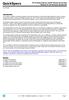 Overview Introduction HP provides a portfolio of professional-grade accessories that deliver an ideal mobile office designed to help you achieve your business goals, increase productivity and lower your
Overview Introduction HP provides a portfolio of professional-grade accessories that deliver an ideal mobile office designed to help you achieve your business goals, increase productivity and lower your
USB 3.0 to HDMI External Multi Monitor Graphics Adapter with 3-Port USB Hub HDMI and USB 3.0 Mini Dock 1920x1200 / 1080p
 USB 3.0 to HDMI External Multi Monitor Graphics Adapter with 3-Port USB Hub HDMI and USB 3.0 Mini Dock 1920x1200 / 1080p StarTech ID: USB32HDEH3 The USB32HDEH3 USB 3.0 to HDMI Adapter turns a USB 3.0 port
USB 3.0 to HDMI External Multi Monitor Graphics Adapter with 3-Port USB Hub HDMI and USB 3.0 Mini Dock 1920x1200 / 1080p StarTech ID: USB32HDEH3 The USB32HDEH3 USB 3.0 to HDMI Adapter turns a USB 3.0 port
USB 3.0 to Multi Monitor Video Adapter Quick Installation Guide
 USB 3.0 to Multi Monitor Video Adapter Quick Installation Guide Introduction The USB 3.0 to Multi Monitor Video Adapter allows you to connect a monitor, LCD or projector to your desktop or notebook computer
USB 3.0 to Multi Monitor Video Adapter Quick Installation Guide Introduction The USB 3.0 to Multi Monitor Video Adapter allows you to connect a monitor, LCD or projector to your desktop or notebook computer
Using HP ProLiant Network Teaming Software with Microsoft Windows Server 2008 Hyper-V or with Microsoft Windows Server 2008 R2 Hyper-V
 Using HP ProLiant Network Teaming Software with Microsoft Windows Server 2008 Hyper-V or with Microsoft Windows Server 2008 R2 Hyper-V HOWTO, 4 TH Edition Introduction... 2 Software requirements... 2 Order
Using HP ProLiant Network Teaming Software with Microsoft Windows Server 2008 Hyper-V or with Microsoft Windows Server 2008 R2 Hyper-V HOWTO, 4 TH Edition Introduction... 2 Software requirements... 2 Order
QuickSpecs. Model. HP USB HD 720p v2 Business Webcam. Overview
 Overview 1. Power LED 4. USB connector cable 2. HP Webcam Control Center button 5. Adjustable clip/stand 3. Integrated microphone Model D8Z08AA Introduction Easily connect with colleagues for all of your
Overview 1. Power LED 4. USB connector cable 2. HP Webcam Control Center button 5. Adjustable clip/stand 3. Integrated microphone Model D8Z08AA Introduction Easily connect with colleagues for all of your
QuickSpecs. Models HP 2012 230W Docking Station
 Overview Introduction HP docking solutions include a range of convenient expansion solutions that easily connect to your HP Business Notebook and enable connectivity to a range of peripherals. Create an
Overview Introduction HP docking solutions include a range of convenient expansion solutions that easily connect to your HP Business Notebook and enable connectivity to a range of peripherals. Create an
Important. Please read this User s Manual carefully to familiarize yourself with safe and effective usage.
 Important Please read this User s Manual carefully to familiarize yourself with safe and effective usage. About ScreenManager Pro for LCD... 3 1. Setting Up... 4 1-1. System Requirements...4 1-2. Installing
Important Please read this User s Manual carefully to familiarize yourself with safe and effective usage. About ScreenManager Pro for LCD... 3 1. Setting Up... 4 1-1. System Requirements...4 1-2. Installing
HP Bluetooth Pendant Headphones User Guide
 HP Bluetooth Pendant Headphones User Guide Copyright 2008 Hewlett-Packard Development Company, L.P. Windows and Windows Vista are either trademarks or registered trademarks of Microsoft Corporation in
HP Bluetooth Pendant Headphones User Guide Copyright 2008 Hewlett-Packard Development Company, L.P. Windows and Windows Vista are either trademarks or registered trademarks of Microsoft Corporation in
USB 2.0 to VGA Quick Installation Guide
 Introduction USB 2.0 to VGA Quick Installation Guide The USB 2.0 to VGA allows you to connect an additional display to your desktop or notebook PC and use it as an extended desktop or as an additional
Introduction USB 2.0 to VGA Quick Installation Guide The USB 2.0 to VGA allows you to connect an additional display to your desktop or notebook PC and use it as an extended desktop or as an additional
Multi Stream Transport (MST) Hub CSV-5200
 Multi Stream Transport (MST) Hub CSV-5200 1 of 5 Introduction The DisplayPort (DP) Multi-Stream Hub which appears one DP1.2 (HBR2) input and multiple dual mode DP outputs for supporting multi-monitors
Multi Stream Transport (MST) Hub CSV-5200 1 of 5 Introduction The DisplayPort (DP) Multi-Stream Hub which appears one DP1.2 (HBR2) input and multiple dual mode DP outputs for supporting multi-monitors
THE. solution. STORe it. SHARE it.
 THE small business solution THE HP Storageworks X510 Data Vault STORe it. SECURE it. SHARE it. T H E H P S t o r a g e w o r k s X 51 0 D a t a V a u l t data protection just got less puzzling If, like
THE small business solution THE HP Storageworks X510 Data Vault STORe it. SECURE it. SHARE it. T H E H P S t o r a g e w o r k s X 51 0 D a t a V a u l t data protection just got less puzzling If, like
Select Correct USB Driver
 Select Correct USB Driver Windows often installs updated drivers automatically, and defaults to this latest version. Not all of these drivers are compatible with our software. If you are experiencing communications
Select Correct USB Driver Windows often installs updated drivers automatically, and defaults to this latest version. Not all of these drivers are compatible with our software. If you are experiencing communications
PCLinq2 Hi-Speed USB Bridge-Network Cable. Quick Network Setup Guide
 PCLinq2 Hi-Speed USB Bridge-Network Cable Congratulations! Quick Network Setup Guide For Windows 98/ME/2000/XP Congratulations for installing the PCLinq2 Hi-Speed USB Bridge-Network Cable. This Quick Network
PCLinq2 Hi-Speed USB Bridge-Network Cable Congratulations! Quick Network Setup Guide For Windows 98/ME/2000/XP Congratulations for installing the PCLinq2 Hi-Speed USB Bridge-Network Cable. This Quick Network
USB 2.0 to DVI/VGA Pro Installation Guide
 Introduction USB 2.0 to DVI/VGA Pro Installation Guide The USB 2.0 to DVI/VGA Pro adds DVI or VGA port to your USB enabled system. Key Features and Benefits Quickly adds a monitor, LCD or projector to
Introduction USB 2.0 to DVI/VGA Pro Installation Guide The USB 2.0 to DVI/VGA Pro adds DVI or VGA port to your USB enabled system. Key Features and Benefits Quickly adds a monitor, LCD or projector to
Microsoft Office Communicator 2007 R2 Getting Started Guide. Published: December 2008
 Microsoft Office Communicator 2007 R2 Getting Started Guide Published: December 2008 Information in this document, including URL and other Internet Web site references, is subject to change without notice.
Microsoft Office Communicator 2007 R2 Getting Started Guide Published: December 2008 Information in this document, including URL and other Internet Web site references, is subject to change without notice.
Most laptops allow you to plug in a second monitor, which can be a TV screen or Projector I will refer to a monitor in this document.
 Introduction This is a guide to setting up / using a laptop with a TV screen or projector. IT IS STRONGLY RECOMMENDED THAT YOU TRY THIS OUT SOME TIME AHEAD OF YOUR PRESENTATION. PowerPoint If using PowerPoint
Introduction This is a guide to setting up / using a laptop with a TV screen or projector. IT IS STRONGLY RECOMMENDED THAT YOU TRY THIS OUT SOME TIME AHEAD OF YOUR PRESENTATION. PowerPoint If using PowerPoint
AIM SOFTWARE AND USB DRIVER INSTALLATION PROCEDURE
 AIM SOFTWARE AND USB DRIVER INSTALLATION PROCEDURE CONTENTS AIM software and USB Driver installation Chapter 1 Installing AIM software and AIM USB driver... 2 Chapter 2 Installation under Microsoft Windows
AIM SOFTWARE AND USB DRIVER INSTALLATION PROCEDURE CONTENTS AIM software and USB Driver installation Chapter 1 Installing AIM software and AIM USB driver... 2 Chapter 2 Installation under Microsoft Windows
NVIDIA NVIEW DESKTOP MANAGEMENT SOFTWARE
 NVIDIA NVIEW DESKTOP MANAGEMENT SOFTWARE TB-03966-001_v03 September 2013 Technical Brief DOCUMENT CHANGE HISTORY TB-03966-001_v03 Version Date Authors Description of Change 01 April 21, 2008 DW Initial
NVIDIA NVIEW DESKTOP MANAGEMENT SOFTWARE TB-03966-001_v03 September 2013 Technical Brief DOCUMENT CHANGE HISTORY TB-03966-001_v03 Version Date Authors Description of Change 01 April 21, 2008 DW Initial
HP LaserJet MFP Analog Fax Accessory 300 Send Fax Driver Guide
 HP LaserJet MFP Analog Fax Accessory 300 Send Fax Driver Guide Copyright and License 2008 Copyright Hewlett-Packard Development Company, L.P. Reproduction, adaptation, or translation without prior written
HP LaserJet MFP Analog Fax Accessory 300 Send Fax Driver Guide Copyright and License 2008 Copyright Hewlett-Packard Development Company, L.P. Reproduction, adaptation, or translation without prior written
English Table of Contents
 Table of Contents FaceCam 1020 Features 1 Set up the device 2 I.P.M(Image Protection Mechanism) setting 3 Using Instant Messenger Application 4-5 CrazyTalk CamSuite PRO 6-16 CrazyTalk CamSuite PRO with
Table of Contents FaceCam 1020 Features 1 Set up the device 2 I.P.M(Image Protection Mechanism) setting 3 Using Instant Messenger Application 4-5 CrazyTalk CamSuite PRO 6-16 CrazyTalk CamSuite PRO with
Option nv, Gaston Geenslaan 14, B-3001 Leuven Tel +32 16 317 411 Fax +32 16 207 164 http://www.option.com Page 1 of 14
 Page 1 of 14 ! " #!"#$ % &&' Page 2 of 14 1 INTRODUCTION One of the highly desirable features of the GlobeSurfer III device is the ability to network together Printers and External Hard Disk drives (aka
Page 1 of 14 ! " #!"#$ % &&' Page 2 of 14 1 INTRODUCTION One of the highly desirable features of the GlobeSurfer III device is the ability to network together Printers and External Hard Disk drives (aka
Configuration Guide HP Point of Sale (POS) Accessories. Document Version 1.00
 Configuration Guide HP Point of Sale (POS) Accessories Document Version 1.00 May 2006 1 Copyright 2006 Hewlett-Packard Development Company, L.P. The information contained herein is subject to change without
Configuration Guide HP Point of Sale (POS) Accessories Document Version 1.00 May 2006 1 Copyright 2006 Hewlett-Packard Development Company, L.P. The information contained herein is subject to change without
TouchPad and Keyboard
 TouchPad and Keyboard Document Part Number: 430242-001 January 2007 This guide explains the touchpad and keyboard. Contents 1 TouchPad Using the TouchPad............................. 1 1 Using an external
TouchPad and Keyboard Document Part Number: 430242-001 January 2007 This guide explains the touchpad and keyboard. Contents 1 TouchPad Using the TouchPad............................. 1 1 Using an external
hp digital home networking wireless USB network adapter hn210w quick start guide
 hp digital home networking wireless USB network adapter hn210w quick start guide Revision #: 15 Page: 1 of 11 Printed: 08/15/01 04:44 PM The Hewlett-Packard Company makes no warranty of any kind with regard
hp digital home networking wireless USB network adapter hn210w quick start guide Revision #: 15 Page: 1 of 11 Printed: 08/15/01 04:44 PM The Hewlett-Packard Company makes no warranty of any kind with regard
USB 3.0 Universal Mini Docking Station Adapter
 USB 3.0 Universal Mini Docking Station Adapter User Manual DSH-M100U3 Ver. 1.00 All brand names and trademarks are properties of their respective owners. www.vantecusa.com Copyright 2015 Vantec Thermal
USB 3.0 Universal Mini Docking Station Adapter User Manual DSH-M100U3 Ver. 1.00 All brand names and trademarks are properties of their respective owners. www.vantecusa.com Copyright 2015 Vantec Thermal
HP WEBCAM 3100 HP WEBCAM 3110 USER S GUIDE
 HP WEBCAM 3100 HP WEBCAM 3110 USER S GUIDE Version 1.0.EN Part number: 603528-001 Copyright 2010 Hewlett-Packard Development Company, L.P. The information contained herein is subject to change without
HP WEBCAM 3100 HP WEBCAM 3110 USER S GUIDE Version 1.0.EN Part number: 603528-001 Copyright 2010 Hewlett-Packard Development Company, L.P. The information contained herein is subject to change without
HP Point of Sale (POS) Peripherals Configuration Guide ap5000 VFD Windows (non-opos)
 HP Point of Sale (POS) Peripherals Configuration Guide ap5000 VFD Windows (non-opos) Document Version 3.23 November 2010 1 Copyright 2007-2010 Hewlett-Packard Development Company, L.P. The information
HP Point of Sale (POS) Peripherals Configuration Guide ap5000 VFD Windows (non-opos) Document Version 3.23 November 2010 1 Copyright 2007-2010 Hewlett-Packard Development Company, L.P. The information
HP ThinPro. Table of contents. Enabling RemoteFX for RDP. Technical white paper
 Technical white paper HP ThinPro Enabling RemoteFX for RDP Table of contents Overview... 2 Operating system requirements... 2 USB redirection... 2 Enabling RemoteFX on the RDP server... 2 Windows 7 and
Technical white paper HP ThinPro Enabling RemoteFX for RDP Table of contents Overview... 2 Operating system requirements... 2 USB redirection... 2 Enabling RemoteFX on the RDP server... 2 Windows 7 and
QuickSpecs HP TFT7600 G2 KVM Console and Monitor (TFT7600 G2)
 Overview The TFT7600 G2 KVM Console and Monitor combines a full 17.3 inch WXGA+ monitor and keyboard with touch pad in a 1U format with room to mount an HP KVM Switch behind it. The TFT7600 G2 includes
Overview The TFT7600 G2 KVM Console and Monitor combines a full 17.3 inch WXGA+ monitor and keyboard with touch pad in a 1U format with room to mount an HP KVM Switch behind it. The TFT7600 G2 includes
DisplayLink Mac OS X Software
 DisplayLink Mac OS X Software User Guide Version: 1.0 Date: 1 October 2008 DisplayLink 480 S. California Ave Ste 304 Palo Alto CA 94306 USA Tel: +1 650-838-0481 Fax: +1 650-838-0482 www.displaylink.com
DisplayLink Mac OS X Software User Guide Version: 1.0 Date: 1 October 2008 DisplayLink 480 S. California Ave Ste 304 Palo Alto CA 94306 USA Tel: +1 650-838-0481 Fax: +1 650-838-0482 www.displaylink.com
ViewLinker USB 2.0 Graphics Adapter
 ViewLinker USB 2.0 Graphics Adapter with DisplayLink DL-1x5 ASIC Description This adapter solves the problem of adding extra displays to a computer without the need of extra graphics cards. By reducing
ViewLinker USB 2.0 Graphics Adapter with DisplayLink DL-1x5 ASIC Description This adapter solves the problem of adding extra displays to a computer without the need of extra graphics cards. By reducing
Remote Monitoring and Control of the R&S FSL with a Web Browser
 Rohde & Schwarz Products: R&S FSL3, R&S FSL6, R&S FSL18 Remote Monitoring and Control of the R&S FSL with a Web Browser Application Note This application notes describes remote operation or monitoring
Rohde & Schwarz Products: R&S FSL3, R&S FSL6, R&S FSL18 Remote Monitoring and Control of the R&S FSL with a Web Browser Application Note This application notes describes remote operation or monitoring
SMART INSTALL CONTENTS. Questions and answers
 SMART INSTALL Questions and answers CONTENTS Frequently asked questions...2 Compatibility...3 USB connection...3 Wired or wireless network connection...4 Software CD...5 After installation...6 Software
SMART INSTALL Questions and answers CONTENTS Frequently asked questions...2 Compatibility...3 USB connection...3 Wired or wireless network connection...4 Software CD...5 After installation...6 Software
Print Server Application Guide. This guide applies to the following models.
 Print Server Application Guide This guide applies to the following models. TL-WR842ND TL-WR1042ND TL-WR1043ND TL-WR2543ND TL-WDR4300 CONTENTS Chapter 1. Overview... 1 Chapter 2. Before Installation...
Print Server Application Guide This guide applies to the following models. TL-WR842ND TL-WR1042ND TL-WR1043ND TL-WR2543ND TL-WDR4300 CONTENTS Chapter 1. Overview... 1 Chapter 2. Before Installation...
ENGLISH. Matrox DualHead2Go and TripleHead2Go
 ENGLISH Matrox DualHead2Go and TripleHead2Go DualHead2Go Digital Edition DualHead2Go DP Edition DualHead2Go Digital ME TripleHead2Go Digital Edition TripleHead2Go DP Edition TripleHead2Go Digital SE User
ENGLISH Matrox DualHead2Go and TripleHead2Go DualHead2Go Digital Edition DualHead2Go DP Edition DualHead2Go Digital ME TripleHead2Go Digital Edition TripleHead2Go DP Edition TripleHead2Go Digital SE User
Microsoft Office 365 with MailDefender
 (PC) for Microsoft Office 365 with MailDefender V1.0 Contents 1 Logging in to the Office 365 Portal... 3 1.1 Outlook Web Access Exchange & Lync... 3 1.2 Team Site SharePoint Online... 3 2 Configuring your
(PC) for Microsoft Office 365 with MailDefender V1.0 Contents 1 Logging in to the Office 365 Portal... 3 1.1 Outlook Web Access Exchange & Lync... 3 1.2 Team Site SharePoint Online... 3 2 Configuring your
Laptop USB KVM Switch USER MANUAL CS661
 Laptop USB KVM Switch USER MANUAL CS661 FCC Information This equipment has been tested and found to comply with the limits for a Class B digital device, pursuant to Part 15 of the FCC Rules. These limits
Laptop USB KVM Switch USER MANUAL CS661 FCC Information This equipment has been tested and found to comply with the limits for a Class B digital device, pursuant to Part 15 of the FCC Rules. These limits
Additional Requirements for ARES-G2 / RSA-G2. One Ethernet 10 Base T/100 Base TX network card required for communication with the instrument.
 TA Instruments TRIOS Software Installation Instructions Installation Requirements Your TRIOS Instrument Control software includes all the components necessary to install or update the TRIOS software, as
TA Instruments TRIOS Software Installation Instructions Installation Requirements Your TRIOS Instrument Control software includes all the components necessary to install or update the TRIOS software, as
Windows 7 XP Mode for HP Business PCs
 Windows 7 XP Mode for HP Business PCs Table of Contents: Introduction...1 Disclaimer...1 Main features and benefits... 2 Hardware Requirements...2 Minimum Hardware Requirements... 3 Recommended Hardware
Windows 7 XP Mode for HP Business PCs Table of Contents: Introduction...1 Disclaimer...1 Main features and benefits... 2 Hardware Requirements...2 Minimum Hardware Requirements... 3 Recommended Hardware
Using Your Data Projector as a Second Monitor
 Using Your Data Projector as a Second Monitor By using your projector as a second monitor, you may project other sources (videos, documents, PowerPoint, etc) without interfering with your ability to take
Using Your Data Projector as a Second Monitor By using your projector as a second monitor, you may project other sources (videos, documents, PowerPoint, etc) without interfering with your ability to take
Product Guide for Windows Home Server
 Product Guide for Windows Home Server Microsoft Corporation Published: January, 2009 Version: 1.1 This his Product Guide provides an overview of the features and functionality of Windows Home Server software.
Product Guide for Windows Home Server Microsoft Corporation Published: January, 2009 Version: 1.1 This his Product Guide provides an overview of the features and functionality of Windows Home Server software.
Using HP System Software Manager for the mass deployment of software updates to client PCs
 Using HP System Software Manager for the mass deployment of software updates to client PCs Introduction... 2 HP manageability solutions... 2 SSM overview... 3 Software updates... 3 Why not SSM-enabled?...
Using HP System Software Manager for the mass deployment of software updates to client PCs Introduction... 2 HP manageability solutions... 2 SSM overview... 3 Software updates... 3 Why not SSM-enabled?...
M a r k B o o k C Y, M a r k B o o k A M, v e r s i o n, e d i t i o n. MarkBook for Windows on a Mac 1
 M a r k B o o k C Y, M a r k B o o k A M, v e r s i o n, e d i t i o n MarkBook for Windows on a Mac 1 Installation/Use on an Apple Macintosh Computer Ordinarily, a Mac computer cannot run Windows software.
M a r k B o o k C Y, M a r k B o o k A M, v e r s i o n, e d i t i o n MarkBook for Windows on a Mac 1 Installation/Use on an Apple Macintosh Computer Ordinarily, a Mac computer cannot run Windows software.
USB2VGA. Instruction Manual. USB to VGA Adapter. USB 2.0 to VGA External Multi Monitor Video Adapter
 USB to VGA Adapter USB2VGA Instruction Manual USB 2.0 to VGA External Multi Monitor Video Adapter FCC Compliance Statement This equipment has been tested and found to comply with the limits for a Class
USB to VGA Adapter USB2VGA Instruction Manual USB 2.0 to VGA External Multi Monitor Video Adapter FCC Compliance Statement This equipment has been tested and found to comply with the limits for a Class
AXIS Camera Station Quick Installation Guide
 AXIS Camera Station Quick Installation Guide Copyright Axis Communications AB April 2005 Rev. 3.5 Part Number 23997 1 Table of Contents Regulatory Information.................................. 3 AXIS Camera
AXIS Camera Station Quick Installation Guide Copyright Axis Communications AB April 2005 Rev. 3.5 Part Number 23997 1 Table of Contents Regulatory Information.................................. 3 AXIS Camera
HP LASER GAMING MOUSE USER MANUAL
 HP LASER GAMING MOUSE USER MANUAL v1.0.en Part number: 513192-001 Contents Selecting a User Profile... 1 Customizing a User Profile... 2 Customizing DPI Profiles... 3 Selecting a DPI Profile... 3 Changing
HP LASER GAMING MOUSE USER MANUAL v1.0.en Part number: 513192-001 Contents Selecting a User Profile... 1 Customizing a User Profile... 2 Customizing DPI Profiles... 3 Selecting a DPI Profile... 3 Changing
DUKANE Intelligent Assembly Solutions
 PC Configuration Requirements: Configuration Requirements for ipc Operation The hardware and operating system of the PC must comply with a list of minimum requirements for proper operation with the ipc
PC Configuration Requirements: Configuration Requirements for ipc Operation The hardware and operating system of the PC must comply with a list of minimum requirements for proper operation with the ipc
SMART Board User Guide for PC
 SMART Board User Guide for PC What is it? The SMART Board is an interactive whiteboard available in an increasing number of classrooms at the University of Tennessee. While your laptop image is projected
SMART Board User Guide for PC What is it? The SMART Board is an interactive whiteboard available in an increasing number of classrooms at the University of Tennessee. While your laptop image is projected
Ash Capture Control User Guide
 Ash Capture Control User Guide Revision 1.4 Table of Contents Software Installation... 3 Hardware Installation... 6 System Block Diagram... 7 Using Ash Capture Control... 8 Launching the Application...
Ash Capture Control User Guide Revision 1.4 Table of Contents Software Installation... 3 Hardware Installation... 6 System Block Diagram... 7 Using Ash Capture Control... 8 Launching the Application...
OSM 2007 MONITORING SOFTWARE
 OSM 2007 MONITORING SOFTWARE Contents Preparation...3 Software Installation...4 Configuring OSM...6 Connecting a Device...16 Connecting to Station Monitoring Software...19 Troubleshooting...23 Installing
OSM 2007 MONITORING SOFTWARE Contents Preparation...3 Software Installation...4 Configuring OSM...6 Connecting a Device...16 Connecting to Station Monitoring Software...19 Troubleshooting...23 Installing
HP SkyRoom Frequently Asked Questions
 HP SkyRoom Frequently Asked Questions September 2009 Background... 2 Using HP SkyRoom... 3 Why HP SkyRoom?... 4 Product FYI... 4 Background What is HP SkyRoom? HP SkyRoom is a visual collaboration solution
HP SkyRoom Frequently Asked Questions September 2009 Background... 2 Using HP SkyRoom... 3 Why HP SkyRoom?... 4 Product FYI... 4 Background What is HP SkyRoom? HP SkyRoom is a visual collaboration solution
Configuring HP Elite, EliteBook, and Z220 systems for Intel Smart Response Technology
 Technical white paper Configuring HP Elite, EliteBook, and Z220 systems for Intel Smart Response Technology Table of contents Overview 2 System requirements 3 How to enable Intel Smart Response Technology
Technical white paper Configuring HP Elite, EliteBook, and Z220 systems for Intel Smart Response Technology Table of contents Overview 2 System requirements 3 How to enable Intel Smart Response Technology
The following pages will help you to solve issues linked to the installation and first use of the Wintech Manager software and Wintech USB computer.
 WINTECH MANAGER FAQ The purpose of this document is not to replace the complete user guide delivered on the Wintech Manager s CD. Most of the common question you may have about the use of the Wintech Manager
WINTECH MANAGER FAQ The purpose of this document is not to replace the complete user guide delivered on the Wintech Manager s CD. Most of the common question you may have about the use of the Wintech Manager
HP ThinPro. Table of contents. USB Manager. Technical white paper
 Technical white paper HP ThinPro USB Manager Table of contents Introduction... 2 Background... 2 Generic USB redirection... 2 Device mapping/virtual devices... 3 Methods summary... 3 USB Manager overview...
Technical white paper HP ThinPro USB Manager Table of contents Introduction... 2 Background... 2 Generic USB redirection... 2 Device mapping/virtual devices... 3 Methods summary... 3 USB Manager overview...
Newton Backup Utility User s Guide. for the Windows Operating System
 Newton Backup Utility User s Guide for the Windows Operating System K Apple Computer, Inc. 1995 Apple Computer, Inc. All rights reserved. Under the copyright laws, this manual may not be copied, in whole
Newton Backup Utility User s Guide for the Windows Operating System K Apple Computer, Inc. 1995 Apple Computer, Inc. All rights reserved. Under the copyright laws, this manual may not be copied, in whole
Sharing Pictures, Music, and Videos on Windows Media Center Extender
 Sharing Pictures, Music, and Videos on Windows Media Center Extender Applies to: Microsoft Windows XP Media Center Edition Microsoft Windows Media Center Extender Microsoft Windows Media Center Extender
Sharing Pictures, Music, and Videos on Windows Media Center Extender Applies to: Microsoft Windows XP Media Center Edition Microsoft Windows Media Center Extender Microsoft Windows Media Center Extender
Instructions for Installing and Using the FOCUS DL-15 Data Transfer Software
 27 March 2015 Instructions for Installing and Using the FOCUS DL-15 Data Transfer Software Introduction This guide will walk you through the process of transferring data from the FOCUS DL-15 to the computer
27 March 2015 Instructions for Installing and Using the FOCUS DL-15 Data Transfer Software Introduction This guide will walk you through the process of transferring data from the FOCUS DL-15 to the computer
Unicom and Microsoft Lync 2010 Enterprise Voice Getting Started
 Unicom and Microsoft Lync 2010 Enterprise Voice Getting Started Objectives This course covers the following voice and video features of the Lync 2010 client. Make a Call Answer a Call Manage a Call Forward
Unicom and Microsoft Lync 2010 Enterprise Voice Getting Started Objectives This course covers the following voice and video features of the Lync 2010 client. Make a Call Answer a Call Manage a Call Forward
UFR II Driver Guide. UFR II Driver Ver. 2.20 ENG
 UFR II Driver Guide UFR II Driver Ver. 2.20 Please read this guide before operating this product. After you finish reading this guide, store it in a safe place for future reference. ENG 0 Ot UFR II Driver
UFR II Driver Guide UFR II Driver Ver. 2.20 Please read this guide before operating this product. After you finish reading this guide, store it in a safe place for future reference. ENG 0 Ot UFR II Driver
HP Windows 7 Onsite Upgrade Service
 HP Windows 7 Onsite Upgrade Service HP Care Pack Services Technical data The Windows 7 Onsite Upgrade Service provides your company with onsite installation, setup, and training for the Microsoft Windows
HP Windows 7 Onsite Upgrade Service HP Care Pack Services Technical data The Windows 7 Onsite Upgrade Service provides your company with onsite installation, setup, and training for the Microsoft Windows
Setting up a WhatsUp Multi-Monitor Network Display
 Setting up a WhatsUp Multi-Monitor Network Display This guide provides information about setting up and configuring multiple monitors to view network activity with WhatsUp Gold. Contents Building a WhatsUp
Setting up a WhatsUp Multi-Monitor Network Display This guide provides information about setting up and configuring multiple monitors to view network activity with WhatsUp Gold. Contents Building a WhatsUp
Media Backup Storage Device. Operation Manual
 Media Backup Storage Device CGA-02540 - Black CGA-02541 - White Operation Manual 20061201 Page 1 of 23 CONGRATULATIONS on your purchase of a Polaroid media backup storage device. Please read carefully
Media Backup Storage Device CGA-02540 - Black CGA-02541 - White Operation Manual 20061201 Page 1 of 23 CONGRATULATIONS on your purchase of a Polaroid media backup storage device. Please read carefully
Centran Version 4 Getting Started Guide KABA MAS. Table Of Contents
 Page 1 Centran Version 4 Getting Started Guide KABA MAS Kaba Mas Welcome Kaba Mas, part of the world-wide Kaba group, is the world's leading manufacturer and supplier of high security, electronic safe
Page 1 Centran Version 4 Getting Started Guide KABA MAS Kaba Mas Welcome Kaba Mas, part of the world-wide Kaba group, is the world's leading manufacturer and supplier of high security, electronic safe
13 Managing Devices. Your computer is an assembly of many components from different manufacturers. LESSON OBJECTIVES
 LESSON 13 Managing Devices OBJECTIVES After completing this lesson, you will be able to: 1. Open System Properties. 2. Use Device Manager. 3. Understand hardware profiles. 4. Set performance options. Estimated
LESSON 13 Managing Devices OBJECTIVES After completing this lesson, you will be able to: 1. Open System Properties. 2. Use Device Manager. 3. Understand hardware profiles. 4. Set performance options. Estimated
HP ProLiant Cluster for MSA1000 for Small Business... 2. Hardware Cabling Scheme... 3. Introduction... 3. Software and Hardware Requirements...
 Installation Checklist HP ProLiant Cluster for HP StorageWorks Modular Smart Array1000 for Small Business using Microsoft Windows Server 2003 Enterprise Edition November 2004 Table of Contents HP ProLiant
Installation Checklist HP ProLiant Cluster for HP StorageWorks Modular Smart Array1000 for Small Business using Microsoft Windows Server 2003 Enterprise Edition November 2004 Table of Contents HP ProLiant
Introduction Configuring Your HP Mouse Batteries Replacing the Batteries Mouse Sensor Technology Navigating the HP Mouse Control Center
 Introduction Congratulations on your purchase of an HP mouse. This mouse is the latest in a wide range of computer peripherals manufactured by HP. It is designed to provide you with the highest level of
Introduction Congratulations on your purchase of an HP mouse. This mouse is the latest in a wide range of computer peripherals manufactured by HP. It is designed to provide you with the highest level of
SMART Board User Guide for Mac
 SMART Board User Guide for Mac What is it? SMART Board is an interactive whiteboard available in an increasing number of classrooms at the University of Tennessee. While your laptop image is projected
SMART Board User Guide for Mac What is it? SMART Board is an interactive whiteboard available in an increasing number of classrooms at the University of Tennessee. While your laptop image is projected
HP VMware ESXi 5.0 and Updates Getting Started Guide
 HP VMware ESXi 5.0 and Updates Getting Started Guide Abstract This guide is intended to provide setup information for HP VMware ESXi. HP Part Number: 616896-002 Published: August 2011 Edition: 1 Copyright
HP VMware ESXi 5.0 and Updates Getting Started Guide Abstract This guide is intended to provide setup information for HP VMware ESXi. HP Part Number: 616896-002 Published: August 2011 Edition: 1 Copyright
USB 2.0 to DVI External Video Adapter USB 2.0 to VGA External Video Adapter
 USB 2.0 to DVI External Video Adapter USB 2.0 to VGA External Video Adapter USB2DVIE2 USB2VGAE2 DE: Bedienungsanleitung - de.startech.com FR: Guide de l'utilisateur - fr.startech.com ES: Guía del usuario
USB 2.0 to DVI External Video Adapter USB 2.0 to VGA External Video Adapter USB2DVIE2 USB2VGAE2 DE: Bedienungsanleitung - de.startech.com FR: Guide de l'utilisateur - fr.startech.com ES: Guía del usuario
USB3.0 Docking Station. User Manual (DA-70546)
 USB3.0 Docking Station User Manual (DA-70546) Foreword Congratulations on your purchase of our product! We will show you a new storage concept with safety and convenience It is our pleasure to give you
USB3.0 Docking Station User Manual (DA-70546) Foreword Congratulations on your purchase of our product! We will show you a new storage concept with safety and convenience It is our pleasure to give you
Interface Adapters PS/2 Interface Adapter 1 pack 262588-B21 PS/2 Interface Adapter 8 pack 262587-B21 USB Interface Adapter 1 pack 336047-B21
 Overview Models HP Server Console Switches 1X8-Port KVM 336044-B21 2X16-Port KVM 336045-B21 CAT5e Cables 3 Foot (1 m) 4 pack 263474-B21 6 Foot (2 m) 8 pack 263474-B22 12 Foot (4 m) 8 pack 263474-B23 20
Overview Models HP Server Console Switches 1X8-Port KVM 336044-B21 2X16-Port KVM 336045-B21 CAT5e Cables 3 Foot (1 m) 4 pack 263474-B21 6 Foot (2 m) 8 pack 263474-B22 12 Foot (4 m) 8 pack 263474-B23 20
