CA Nimsoft Monitor. Topology and Root Cause Analysis User Guide. v6.50
|
|
|
- Bridget Perkins
- 8 years ago
- Views:
Transcription
1 CA Nimsoft Monitor Topology and Root Cause Analysis User Guide v6.50 April 2013
2 Legal Notices Copyright 2013, CA. All rights reserved. Warranty The material contained in this document is provided "as is," and is subject to being changed, without notice, in future editions. Further, to the maximum extent permitted by applicable law, Nimsoft LLC disclaims all warranties, either express or implied, with regard to this manual and any information contained herein, including but not limited to the implied warranties of merchantability and fitness for a particular purpose. Nimsoft LLC shall not be liable for errors or for incidental or consequential damages in connection with the furnishing, use, or performance of this document or of any information contained herein. Should Nimsoft LLC and the user have a separate written agreement with warranty terms covering the material in this document that conflict with these terms, the warranty terms in the separate agreement shall control. Technology Licenses The hardware and/or software described in this document are furnished under a license and may be used or copied only in accordance with the terms of such license. No part of this manual may be reproduced in any form or by any means (including electronic storage and retrieval or translation into a foreign language) without prior agreement and written consent from Nimsoft LLC as governed by United States and international copyright laws. Restricted Rights Legend If software is for use in the performance of a U.S. Government prime contract or subcontract, Software is delivered and licensed as "Commercial computer software" as defined in DFAR (June 1995), or as a "commercial item" as defined in FAR 2.101(a) or as "Restricted computer software" as defined in FAR (June 1987) or any equivalent agency regulation or contract clause. Use, duplication or disclosure of Software is subject to Nimsoft LLC s standard commercial license terms, and non-dod Departments and Agencies of the U.S. Government will receive no greater than Restricted Rights as defined in FAR (c)(1-2) (June 1987). U.S. Government users will receive no greater than Limited Rights as defined in FAR (June 1987) or DFAR (b)(2) (November 1995), as applicable in any technical data. Trademarks Nimsoft is a trademark of CA. Adobe, Acrobat, Acrobat Reader, and Acrobat Exchange are registered trademarks of Adobe Systems Incorporated. Intel and Pentium are U.S. registered trademarks of Intel Corporation. Java(TM) is a U.S. trademark of Sun Microsystems, Inc. Microsoft and Windows are U.S. registered trademarks of Microsoft Corporation. Netscape(TM) is a U.S. trademark of Netscape Communications Corporation. Oracle is a U.S. registered trademark of Oracle Corporation, Redwood City, California. UNIX is a registered trademark of the Open Group. ITIL is a Registered Trade Mark of the Office of Government Commerce in the United Kingdom and other countries. All other trademarks, trade names, service marks and logos referenced herein belong to their respective companies. For information on licensed and public domain software, see the Nimsoft Monitor Third-Party Licenses and Terms of Use document at:
3 Contact CA Nimsoft Contact CA Support For your convenience, CA Technologies provides one site where you can access the information that you need for your Home Office, Small Business, and Enterprise CA Technologies products. At you can access the following resources: Online and telephone contact information for technical assistance and customer services Information about user communities and forums Product and documentation downloads CA Support policies and guidelines Other helpful resources appropriate for your product Providing Feedback About Product Documentation Send comments or questions about CA Technologies Nimsoft product documentation to To provide feedback about general CA Technologies product documentation, complete our short customer survey which is available on the CA Support website at
4
5 Contents Chapter 1: About Topology and Root Cause Analysis 7 Overview of Topology and Root Cause Analysis... 7 About Network Topology... 7 About Root Cause Analysis... 8 Data Flow Architecture... 9 Overview of Set Up and Configuration Prerequisites and Supported Platforms Phase 1: Setting up and Verifying Discovery of the Network Phase 2: Initiating Topology Discovery and Verifying the Result Phase 3: Initiating Root Cause Analysis on the Network Chapter 2: Setting up Discovery 15 Setting Device State to 'Managed' Chapter 3: Setting up Topology 17 Configuring and Running Relationship Services Configuring and Running the Topology Agent Viewing and Verifying Network Topology Chapter 4: Setting up Root Cause Analysis 25 Installing and Running Topology Fault Correlation Configuring Net Connect Chapter 5: Using Topology and Root Cause Analysis 29 Applying the Network Topology View Applying Root Cause Analysis Appendix A: Deployment Options 33 Appendix B: Launching Relationship Viewer from the Alarm Console 35 Defining a Launch URL Contents 5
6 Glossary 37 6 Topology and Root Cause Analysis User Guide
7 Chapter 1: About Topology and Root Cause Analysis This guide covers high-level concepts surrounding CA Nimsoft Topology and Root Cause Analysis, and gives an overview of how to put it to work in your environment. Overview of Topology and Root Cause Analysis CA Nimsoft Topology and Root Cause Analysis provides enhanced visibility into the structure and condition of a distributed IP network. It gives you a clear visual representation of your network devices: routers, switches, hosts, hubs, virtual machines, printers, and so on. Moreover, you can see at a glance the condition of those elements and immediately identify devices that are in sub-optimal condition. About Network Topology The topology of a network describes its elements and their real or virtual connections, irrespective of physical location or other attributes of the network elements. Visualizing the topology of a network makes its organization immediately apparent. Components in CA Nimsoft Monitor automatically discover and monitor hosts and devices throughout your network, including non-managed devices such as hubs, dumb switches, or devices without SNMP. Using this data, topology deduces the structure of the network and then builds a model of it. This model is ultimately presented to you in the Relationship Viewer portlet within the Unified Monitoring Portal (UMP). Topology data periodically regenerates to reflect changes on the network, helping track the dynamic changes in a network. Note that what any particular user actually sees in their view is controlled through NMS access security. Chapter 1: About Topology and Root Cause Analysis 7
8 Overview of Topology and Root Cause Analysis About Root Cause Analysis Root cause analysis stems from the non-trivial problem of detecting the cause of a flood of alarms. Often, an otherwise isolated problem triggers a wave of alarms as the effects of the failure ripple across the network. It can be difficult to identify the "root cause" amidst the surge of alarms, most of which are just symptoms of the real issue. Root cause analysis helps identify the true source of this kind of outbreak. It issues a root cause alarm which identifies a go-to point for troubleshooting and repairs and hides the symptomatic alarms that cascade from the initial failure. It also provides visual cues to the affected element(s) in the network topology view. Unlike the network topology, where data is refreshed on a periodic basis, root cause analysis is a continuous process. Elements in the Relationship Viewer in UMP display a status indicator that is a real-time reflection of that analysis. The status indicators range from "up," which indicates fully normal operation, through increasing levels of sub-optimal status. As alarms flow into the system, root cause analysis determines the actual reason for each, and updates status of affected elements in the network topology view. Whenever conditions in the network or elements change, the status indicators are updated accordingly. One consequence of this is that the effect of repairs is also immediately apparent as Root Cause Analysis resets status symbols appropriately across the network. For details on using the Relationship Viewer see the Relationship Viewer online help in the Unified Monitoring Portal. 8 Topology and Root Cause Analysis User Guide
9 Data Flow Architecture Data Flow Architecture This diagram illustrates the architectural components that make up Topology and Root Cause Analysis, and how data moves among them. Note: This diagram does not reflect the actual distribution of probes in the environment; for deployment guidelines see the section on Deployment Options (see page 33). Components in the above diagram are either specific to topology and root cause analysis, or in some cases, they are foundational components of Nimsoft Monitor which are pivotal to topology and root cause analysis. Chapter 1: About Topology and Root Cause Analysis 9
10 Data Flow Architecture The table below describes each component and its role; (color) refers to the color coding in the illustration above. Service Topology (blue) Root Cause Analysis (red) Discovery (green) User interface (orange) Probe (or application) topology_agent relationship services fault_correlation_ engine topology fault correlation agent net_connect discovery_server discovery_agent cm_data_import Relationship Viewer Role This probe formulates network topology using data from the network discovery processes.. This component integrates the raw topology from one or more topology agents, and provides data to the Relationship Viewer. This component provides general fault correlation services. It can host multiple fault correlation applications. This application performs root cause analysis on network state changes using data from the Topology Agent and other sources. Note: The Topology Fault Correlation Agent runs as part of the Fault Correlation Engine, so is not shown separately in the list of probes on the hub robot. This probe provides node-up and node-down alarms, which feed into root cause analysis. This probe discovers network elements and as much information about these elements as possible. This probe discovers discovery_agents and elements that make up NMS. It is responsible for storing information about discoved network elements in the NIS database. This probe is an optional component of discovery, used for file-based device import. Devices imported using cm_data_import are not recognized by topology nor, by extension, root cause analysis. This is the main user interface for Topology and Root Cause Analysis. It presents element and relationship data as well as status information. It runs as a portlet within UMP. 10 Topology and Root Cause Analysis User Guide
11 Overview of Set Up and Configuration Overview of Set Up and Configuration Setting up Topology and Root Cause Analysis happens in three major phases, each with several important steps. In some cases you must allow time for the results of one step to be complete, stable, and verified before you proceed to the next. Note: You use several different tools during the set up and configuration Topology and Root Cause Analysis. This document does not attempt to describe each tool in detail. Instead, it highlights the important steps required in each to accomplish a fully functional deployment of Topology and Root Cause Analysis. After listing prerequisites, the three major phases of setup are outlined the following sub-sections. Pointers to other documentation and later main sections in this document cover each step in more detail and provide valuable tips to improve performance and simplify your configuration tasks. Prerequisites and Supported Platforms Topology and Root Cause Analysis supports the same set of operating systems and databases as supported by the Nimsoft Server solution. Please refer to the Nimsoft Compatibility Support Matrix for the latest information on supported platforms. See also the Support Matrix for Nimsoft Probes for additional specific information on the components that make up topology and root cause analysis. Viewing network topology requires the Relationship Viewer portlet included in the Unified Monitoring Portal (UMP) 2.1 and above. Topology and Root Cause Analysis requires that the latest versions of all its various components. Specifically, these packages must all be updated to the latest version available: topology_agent relationship_services fault_correlation topology_fault_correlation. Obtain the latest version of these probes from the Nimsoft internet archive ( login required), and confirm they are installed on your primary hub robot. Note: Be sure to follow the installation and configuration processes described in this document. The ordering of steps is important for a successful implementation of Topology and Root Cause Analysis. Chapter 1: About Topology and Root Cause Analysis 11
12 Overview of Set Up and Configuration Phase 1: Setting up and Verifying Discovery of the Network Analysis of network topology requires complete and accurate knowledge of all important devices and hosts in the network. Device discovery is covered in detail in the Discovery User Guide. For reference, the major steps are summarized here: Note: File-base import is an option in the discovery process. However, devices added via file-based import are not included in the topology model, nor are they relevant to root-cause analysis. 12 Topology and Root Cause Analysis User Guide
13 Overview of Set Up and Configuration Phase 2: Initiating Topology Discovery and Verifying the Result Once you are confident that the network is fully and correctly discovered, you can initiate topology discovery, a process in which the topology of the network is analyzed and modeled. This phase is covered in the section of this guide entitled Setting Up Topology (see page 17). The major steps are as follows: Phase 3: Initiating Root Cause Analysis on the Network With the network correctly and fully represented by the topology visible in the Relationship Viewer, you can initiate root cause analysis. This is covered in detail in Setting up Root Cause Analysis (see page 25). The major steps are as follows: Chapter 1: About Topology and Root Cause Analysis 13
14
15 Chapter 2: Setting up Discovery To set the stage for topological analysis, discovery of the network, using the discovery server and discovery agent, is the essential first step. Note: This guide mentions discovery only to describe it as a necessary precursor to Topology and Root Cause Analysis. Device discovery is covered in detail in the Discovery User Guide. Keep in mind that correctly setting up SNMP is critical for topology: A topology agent uses the information gathered from the paired discovery agent to explore the network. It also uses the discovery information to determine whether a node is SNMP capable, and which SNMP authentication profile to use. Check carefully to see if all important hosts and network devices are present in discovery, and that all network devices are responding to SNMP queries. Setting Device State to 'Managed' After running discovery, and before moving on to setting up topology, an important step is to identify and select each discovered network device or host that needs to be included in root cause analysis, then set its State to Managed. This action enables fault correlation for these devices. Set the state in UMP within the USM portlet. Follow these steps: 1. Log in to Nimsoft Unified Management Portal (UMP), and click on the USM tab to open it (if not already open). 2. In the left-hand frame, click on the Discovery node--the inventory of discovered devices is displayed to the right. Chapter 2: Setting up Discovery 15
16 Setting Device State to 'Managed' 3. Click on the icon of a device to view its system details. 4. Change the State to Managed. 5. Repeat this process for other devices that you wish to include in root cause analysis. Note: State is an attribute that can be set for any system or device. However, only systems and devices that were discovered by discovery agent and discovery server play a role in topology and in root cause analysis. 16 Topology and Root Cause Analysis User Guide
17 Chapter 3: Setting up Topology The next step is to set up topology, which consists of configuring relationship services and the topology agent, then verifying that the depicted topology of the network is accurate. This section contains the following topics: Configuring and Running Relationship Services (see page 17) Configuring and Running the Topology Agent (see page 19) Viewing and Verifying Network Topology (see page 22) Configuring and Running Relationship Services The first step in setting up topology is to configure Relationship Services. Important: To assure optimal performance and reliability, confirm you have the latest version of the Relationship Services component (relationship_services) from the Nimsoft internet archive, and that it is installed on your primary hub robot. Note also that the relationship_services component uses the "Raw Configure" tool for configuration. It is similar to the MS-Windows registry editor and has no error checking, so take care that any changes you make are valid before you continue. The default configuration is appropriate for many production environments. However, the following configuration parameters in the Raw Configure tool are of special note: data-engine Location: setup group Default: data_engine Description: The default value is appropriate if the data engine probe is running on the same robot as relationship services, which is usually the case. If the data engine probe is running on a different robot, set the data-engine configuration parameter to the fully qualified address of the data engine probe: /<nimsoft_domain_name>/<hub_name>/<robot_name>/data_engine Chapter 3: Setting up Topology 17
18 Configuring and Running Relationship Services topology-retrieval-interval Location: task-config group Default: milliseconds (1 minute) Description: This specifies how often, in milliseconds (1000ms = 1 second), relationship services checks for topology updates. The default is appropriate for routine operation. During initial set-up you may want to view the new topology soon after an update is available. If so, you can change the topology-retrieval-interval to (10 seconds). However, remember to change it back to the default when you are fully satisfied with everything. ignore-hosts Location: task-config group Default: false Description: If set to true, topology omits any node that is not a router or switch. This lets you monitor and display only your network backbone, exclusive of any and all host systems connected to it. allow-unresponsive-hosts Location: task-config group Default: true Description: If set to true, a node that is found to have an active MAC address but which does not respond to ICMP ping or SNMP requests is included in the topology. (Nodes with this behavior may be non-snmp nodes with firewall restrictions imposed on ICMP requests.) If false, a node that does not respond to ICMP ping or SNMP requests is excluded in the topology even if its MAC address is active. If the relationship_services probe is currently deactivated, activate it now. This completes the configuration of Relationship Services. 18 Topology and Root Cause Analysis User Guide
19 Configuring and Running the Topology Agent Configuring and Running the Topology Agent The topology agent depends on the discovery agent, even though they don t communicate directly. A topology agent must be co-hosted with each discovery agent in order to use the information gathered from its paired discovery agent. For example, it uses the discovery information to determine whether a node is SNMP capable, and which SNMP authentication profile to use. This supports topology discovery, which is a supplementary scan of SNMP-capable devices to gather more detail on those devices, over and above that found through "regular" phase 1 discovery. Relationship Services, configured in the previous section, finds the pairs of these agents and provides the information collected by the discovery agent to the corresponding topology agent. The architectural diagram (see page 9) shows the data flow. To enable this data flow in your deployment, make sure you have installed a topology agent on every robot that has an actively deployed discovery agent. Install a Topology Agent Probe You install a topology agent just as you would install any other probe: using Infrastructure Manager or Admin Console, drag it to the robot where you want a topology agent, and drop it there. Note: Like any probe, the topology agent is automatically activated upon installation. To adjust the configuration as described below before running it, deactivate the topology agent as soon as it starts. To Configure a Topology Agent Probe Note: The topology_agent probe uses the "Raw Configure" tool for configuration. It is similar to the MS-Windows registry editor and has no error checking, so take care that any changes you make are valid before you continue. The default configuration is appropriate for many production environments. However, the following configuration parameters in the Raw Configure tool are of special note: discovery-interval Location: task-config group Default: milliseconds (12 hours) Description: This is how often the topology agent runs topology discovery (a deeper query of SNMP-capable devices to gather additional information). Tip: As a rule, you should use the default interval, or set it to the interval you want used in your final production environment. If you want to run topology discovery more often during your initial set up and testing, it is better to use the discover-on-startup parameter rather than the discovery-interval. Chapter 3: Setting up Topology 19
20 Configuring and Running the Topology Agent discover-on-startup Location: task-config group Default: false Description: Normally the topology agent runs its discovery if it has not already run, or if topology data otherwise does not exist. After that, the topology agent runs on its configured interval and does not automatically run on startup. Tip: If you set this parameter to true, you can easily re-run topology discovery at any time--just restart the probe. This is useful when getting started, where you may be re-running the discovery agent and/or topology agent frequently until you get the expected results. When you no longer need to re-run the topology agent, remember to set this option to false. generate-support-data Location: task-config group Default: false Description: If set to true, the topology agent saves technical support files in the topology_agent support directory. This is only necessary if your Nimsoft support contact recommends it. do-interface-polling Location: task-config group Default: true Description: Enable this option to include network interface status in root cause analysis. This is critical for most users; its recommended setting is true. interface-polling-interval Location: task-config group Default: 300 seconds (5 minutes) Description: The frequency with which the topology agent starts a poll of all known interfaces. Tip: Make a note of the value you enter here, because you will need to know this value when you configure the net_connect probe in a later step. 20 Topology and Root Cause Analysis User Guide
21 Configuring and Running the Topology Agent snmp-timeout Location: task-config group Default: 3000 milliseconds (3 seconds) Description: The value is in milliseconds (1000ms = 1 second). The default value is generally appropriate unless the network is known to have very high latency. Note: Devices are dropped from the inventory after the second cycle of topology discovery where they fail to respond within the snmp-timeout period. snmp-retries Location: task-config group Default: 2 Description: The default value is generally appropriate. Setting the limit higher might achieve better accuracy in some cases, but at the potential cost of longer topology discovery times. Setting it lower might achieve faster topology discovery times in some cases, but at the potential cost of impaired accuracy. snmp-walk-enable Location: task-config group Default: false Description:If set to true, the topology agent will perform a full SNMP walk for each IP address and save the results in walk*.xml files in the topology agent support directory. The SNMP walk occurs after discovery completes. Note: Change this parameter only if your Nimsoft support contact recommends it, and be sure to reset it to false as soon as possible, to avoid unnecessary network overhead. snmp-walk-max-seconds Location: task-config group Default: 120 Description: This parameter applies only if snmp-walk-enable is set to true. It controls the maximum time that will be spent performing a SNMP walk per IP address. If the SNMP walk doesn't complete within the time limit, the SNMP walk for the IP address is terminated. If the topology_agent probe is currently deactivated, activate it now. When the above configuration is done on all topology agents in your environment and they are running normally, this procedure is complete. Chapter 3: Setting up Topology 21
22 Viewing and Verifying Network Topology Viewing and Verifying Network Topology When topology analysis for the network is finished, you can view the topology using the Relationship Viewer. Tip: You can learn about using the Relationship Viewer in the UMP help. As you examine the topology in the Relationship Viewer, look for the following: 1. Are all the expected network devices and hosts included? Start by looking for the main routers and switches on your network. In the relationship viewer, you can search by name or IP address to find nodes. If devices or hosts are missing, try to identify a pattern for nodes that are missing on the map. Do you they belong to the same IP subnet or range? If so, you need to adjust the discovery scopes to include the missing nodes. Check for multiple copies of nodes that bridge distinct regions of the actual network. Make sure that no node is discovered by two independent discovery agents. 2. Are network devices and hosts connected as you expect? Are the expected devices or hosts correctly connected to the main routers and switches? Are there islands of nodes that should be connected together? Look at the unconnected nodes: what should they be connected to? 3. Is each network device and host identified by the correct type? For example, are routers identified as routers, switches identified as switches, and so on? It is possible under some circumstance for objects to be incorrectly identified: An actual switch may be misidentified as a host node. An actual switch may be misidentified as an unidentified "device" node. An actual router may be misidentified as a host node. An actual switch/router may be misidentified as switch or router (but not both). An actual host node may be misidentified as a router. A network device may be misidentified as a host node. A discovered object is labeled a host node if it can't be identified as anything else. Try to identify a pattern for nodes that are incorrectly identified. Are there devices from a particular hardware vendor that are misidentified? Are there particular types of device (e.g. wireless access points) that are misidentified? 22 Topology and Root Cause Analysis User Guide
23 Viewing and Verifying Network Topology If you find incorrectly identified network devices and hosts, check for these possible causes: No SNMP information was collected from the device. Without SNMP information, it is not possible to properly identify a discovered node, so its takes on the default identity of host. Potential problems include the following: An incorrect SNMP community string was specified in the Authorization Credentials for the discovery scope for the node s IP address. The SNMP community string was not applied to the discovery scope for the node s IP address. The discovery agent did not complete its SNMP scan of all discovery scopes. The device does not allow access to all supported MIBs. For example, if a switch/router is configured to allow access to route table but does not allow access to the bridge MIB, it can only be detected as a router. When you are satisfied that the topology depicted in the Relationship Viewer accurately reflects the network, you can proceed to the final phase of deployment: activating Root Cause Analysis. Chapter 3: Setting up Topology 23
24
25 Chapter 4: Setting up Root Cause Analysis This section describes how to enable Root Cause Analysis in your environment. Begin this process only after you are fully satisfied that the topology represented in the Relationship Viewer is a good match with your actual network. If root cause analysis operates on an flawed model, it can make flawed inferences. This section contains the following topics: Installing and Running Topology Fault Correlation (see page 25) Configuring Net Connect (see page 25) Installing and Running Topology Fault Correlation The topology_fault_correlation application is hosted by the fault_correlation_engine probe. The topology_fault_correlation application is not a probe and won t be listed by Infrastructure Manager or Admin Console after installing it. To Install and Run Topology Fault Correlation (if not already installed): 1. In Infrastructure Manager or Admin Console, deactivate the fault_correlation_engine service. It should show a gray status indicator. 2. Install the topology_fault_correlation application by dragging it to the hub robot and dropping it there. 3. Restart the fault_correlation_engine service to activate the new application. The Topology Fault Correlation application is now running. It is part of the fault correlation engine, so it is not listed among the probes on the robot. Configuring Net Connect Fault correlation depends on the net_connect probe for node-up and node-down alarm status, so the probe must be configured properly to provide that data. You can configure multiple nodes at once for network fault correlation using the Unified Service Manager (USM) application in UMP as described below. Chapter 4: Setting up Root Cause Analysis 25
26 Configuring Net Connect To Configure Net Connect for Network Fault Correlation 1. In USM, create a group that includes all of the IP addresses to be monitored. If all IP addresses are part of the same hub or origin, you can define a filter using the origin to simplify creating the group, and dynamically maintain its membership. 2. Create a monitoring template as follows: a. Close MY NETWORK in the upper left of the USM and open ADMINISTRATION. b. Add a new monitoring template. c. Click the Add button to add a monitor. d. Select the Ping (remote) monitor in the net_connect package and click OK. e. With the monitor selected in the main USM window, click Edit to configure its settings as follows: Set the Check Interval to double the interface-polling-interval (see page 19) you set when configuring the topology agent (interface-polling-interval x 2). This assures the responsiveness of topology fault correlation in performing its root cause analysis. Use the check-box to enable Monitor ICMP connectivity (ping). Within this box, set the parameters as follows: Set the Packet Size to default. Set Retries in interval to a value of 1. Set the remaining configuration parameters in the Monitor ICMP connectivity (ping) box as appropriate for your situation. Use the check-box to enable Generate alarm. Within this box, set the parameters as follows: On the Connectivity tab, set the Timeout (sec) value to 1, set the Failed Intervals to 1, and set the Identification Method to IP Address. Set parameters on the Threshold and Packet Loss tabs as you wish. 3. Close ADMINISTRATION and open MY NETWORK again. 4. Select the group you created in step Apply the monitoring template to the group by dragging it to the group and dropping there. It may take several minutes for the above changes to be reflected in the net_connect probe. To verify that your settings have been applied, use the Infrastructure Manager or Admin Console to view the status of the net_connect probe. Tip: You may want to stop and restart the net_connect probe at this time, so that it refreshes the status of discovered nodes. This completes the deployment of Topology and Root Cause Analysis. All components should be fully and correctly configured at this point. 26 Topology and Root Cause Analysis User Guide
27 Configuring Net Connect If you made temporary configuration changes during the deployment, you should reset them to values that are appropriate in a production environment. In particular, you may want check the following: On each discovery agent in the system, review the effectiveness of discovery using non-snmp protocols. Ineffective protocol requests slow down discovery. Depending on the time spent for a given protocol and its effectiveness, you may want to adjust its settings, or consider disabling it. Set the topology-retrieval-interval (see page 17) to its default value, or a value you prefer. Check the discover-on-startup (see page 19) parameter of each topology agent; in a production environment, it should be set to false. Chapter 4: Setting up Root Cause Analysis 27
28
29 Chapter 5: Using Topology and Root Cause Analysis This section describes how to apply Topology and Root Cause Analysis to address issues in your IT environment. Applying the Network Topology View With Topology and Root Cause Analysis fully functional, you can use the Relationship Viewer to view the topology of the network in various ways. You should explore the features of the Relationship Viewer to see how they apply in your situation. For example, suppose you have set up a group in the Unified Service Manager that contains all the connector devices on the network backbone (switches, routers, hubs, and so on), and which excludes everything else (workstations, network printers, servers, and so on). If you select that group in USM and then launch the Relationship Viewer, the display shows the central structure of the network. By adjusting the Radius slider in the Relationship Viewer, you can easily discover the key connections that are pivotal to your entire network. Similarly, you might have another group in USM containing the servers that provide web presence to the internet. By choosing that group, and incrementally expanding the radius of the view, you can similarly visualize how those servers reach the internet cloud. Explore the different layouts in the Relationship Viewer, which provide different insights into the structure of the network. Note, however, that some layouts are more suited to IP networks than others; some exist primarily for use in future applications. Chapter 5: Using Topology and Root Cause Analysis 29
30 Applying Root Cause Analysis Applying Root Cause Analysis The Relationship Viewer uses symbols to represent network elements and various other devices. Each symbol includes an indication of the status of the associated object. The status indicator for an element reflects the most severe current condition known for that object. There are two kinds of status: Quality of Service Status Quality of Service (QoS) status indicators signify that at least one QoS alarm has been issued for the object. The device is otherwise functioning normally on the network. Operational Status Operational status indicators reflect abnormal network behavior of the element that render any QoS alarms for it temporarily irrelevant. The following table presents the status indicators in their order of severity. Status Indicator Name Up Informational Minor Major Critical Administratively Down Unreachable Description There are no QoS alarms for the device and it is functioning normally. There is at least one informational QoS alarm for the device. There is at least one minor QoS alarm for the device; there may also be QoS alarms of lower severity. There is at least one major QoS alarm for the device; there may also be QoS alarms of lower severity. There is at least one critical QoS alarm for the device; there may also be QoS alarms of lower severity. The device is temporarily out of service for maintenance. The device can not be reached. Its current condition is unknown, but it has not been determined to be at fault. If and when Root Cause Analysis determines it actually is at fault, the status indicator changes to the Fault symbol. Otherwise, the status indicator changes only when the device is again reachable and its status at that time can be determined. 30 Topology and Root Cause Analysis User Guide
31 Applying Root Cause Analysis Status Indicator Name Fault Unmanaged Description The device has experienced a serious malfunction that can probably only be resolved with intervention. The device is unmanaged, and could be in any state. An unmanaged device is not monitored, so its actual condition is never ascertained. When a network device (router, switch, etc.) fails, its status indicator is initially set to "Unreachable". It remains so until Root Cause Analysis determines that the device is the source of the problem and sets its status indicator to "Fault." Root Cause Analysis also sets the status of devices that are beyond the fault from the point of view of the robot performing analysis to "Unreachable." As soon as the connector device returns to normal operation, Root Cause Analysis recalculates the status of the "Fault" and "Unreachable" nodes based on their condition at that time and sets status indicators appropriately. The status indicators displayed in the Relationship Viewer help you quickly evaluate the repercussions of a given failure. Knowing the effect of a particular failure gives you immediate insight into its priority for attention. Chapter 5: Using Topology and Root Cause Analysis 31
32
33 Appendix A: Deployment Options The components that constitute topology and root cause analysis are included in a standard installation of CA Nimsoft Monitor Server (NMS). All these components are initially located on the NMS--some can be replicated and deployed to remote machines as needed. Probe (or application) Role Deployment Options discovery_agent Handles network discovery Service providers and those with very large networks may find it useful to deploy multiple discovery and topology agents in various locations. This will divide discovery of a large network across administrative boundaries so that different users have access to different parts of the network or in situations where there is no direct connectivity to devices at a remote site because of firewall constraints or network-address translation (NAT). topology_agent Performs topology analysis Can be distributed as multiple instances. Note that every running topology agent must be paired with a discovery agent on the same robot. relationship services fault_correlation engine topology_fault correlation discovery_server net_connect Relationship Viewer Handles communication between discovery_agent and topology_agent; connects many topology and RCA processes Performs root cause analysis Performs network fault analysis Persists discovery data in the NIS database Provides node-up and node-down alarms User interface in UMP for viewing topology and RCA Recommended be kept together with the fault_correlation_engine on the NMS Recommended to kept together with relationship_services on the NMS Hosted by the fault_correlation_engine probe on the NMS Must be deployed on the primary hub robot of the NMS Deployed in the background by the ACE probe as required (following configuration for RCA); covered in the section Configuring Net Connect (see page 25) Recommended deployment for UMP is on a host separate from the NMS. Chapter 5: Using Topology and Root Cause Analysis 33
34
35 Appendix B: Launching Relationship Viewer from the Alarm Console This section describes how to configure the Alarm Console so that you can launch the Relationship Viewer from alarms, with the associated element centered in the network topology view. Defining a Launch URL This section supplements information found in the online help for Relationship Viewer, and the online help for the New Action dialog of the Alarm Console. Look at the information in those locations for details about features mentioned only briefly here. The documentation for the Relationship Viewer explains how to build a URL to launch the Relationship Viewer. The URL parameters described there have been extended as follows: The type parameter also allows the value alarmid. For example:...type=alarmid... If the type specified is alarmid, as in the example above, the elements parameter specifies a replaceable parameter ($ID) that gets replaced at launch by the alarm identifier. The Relationship Viewer resolves the alarms ID to the individual device or host in the topology, and displays it centered in the view. See the example URL below. Tip: Specify a radius of 1, so that the view is restricted to the specified systems. Use the New Action dialog of the Alarm Console window to create a new action that uses the URL, as described in the New Action dialog online help. Then proceed to create the new action as usual. When you are done, you can thereafter select an alarm in the Alarm Console, right-click to pop up a menu of actions, and from that launch the Relationship Viewer with the target system centered. Chapter 5: Using Topology and Root Cause Analysis 35
36 Defining a Launch URL Example The following URL is an example of a correctly formed URL, where <host> indicates the name of the system running the Unified Monitoring Portal: ip=physical_connection&sid=$sessionid Use the above example to create the value of the URL field of the New Action dialog of the Alarm Console. Enter the replaceable parameters ($ID and $SESSIONID) exactly as shown, or select them from the list of replaceable parameters in the New Action dialog. 36 Topology and Root Cause Analysis User Guide
37 Glossary discovery Discovery is the process of identifying devices within an IT environment through the use of communication protocol pings and queries. More specific to Nimsoft, discovery is the automated discovery of hosts and devices throughout a network, recording any device within a discovery scope that responds to a request on any configured protocol, including a simple ICMP ping. Nimsoft Discovery Wizard allows you to set authentication credentials and define IP address scopes to scan on-demand, or be scheduled to run on regular intervals. Protocols used are ICMP, ARP, DNS, SNMP (v1, v2 and v3), WMI, SSH, NetBIOS, and LDAP. root cause analysis Root cause analysis is the process of identifying the single event, such as the failure of a network device, that precipitates a multitude of alarms. By hiding those secondary alarms and issuing a root cause alarm for the failed device, Root Cause Analysis focuses attention on the true problem. topology The topology of a network is a depiction, usually graphical, of its elements and their real or virtual connections, irrespective of the physical location or other attributes of the network elements. topology discovery A supplementary discovery scan, performed by the topology_agent, of SNMP-capable devices to gather more detail on a deeper level than that found through "regular" phase 1 discovery. Glossary 37
CA Nimsoft Unified Management Portal
 CA Nimsoft Unified Management Portal Multiple Server Configuration Guide 6.5 Document Revision History Document Version Date Changes 1.0 April 2013 Initial version for UMP 6.5. Legal Notices Copyright
CA Nimsoft Unified Management Portal Multiple Server Configuration Guide 6.5 Document Revision History Document Version Date Changes 1.0 April 2013 Initial version for UMP 6.5. Legal Notices Copyright
CA Nimsoft Monitor. snmpcollector Release Notes. All versions
 CA Nimsoft Monitor snmpcollector Release Notes All versions Legal Notices Copyright 2013, CA. All rights reserved. Warranty The material contained in this document is provided "as is," and is subject to
CA Nimsoft Monitor snmpcollector Release Notes All versions Legal Notices Copyright 2013, CA. All rights reserved. Warranty The material contained in this document is provided "as is," and is subject to
CA Nimsoft Monitor. Probe Guide for NT Event Log Monitor. ntevl v3.8 series
 CA Nimsoft Monitor Probe Guide for NT Event Log Monitor ntevl v3.8 series Legal Notices Copyright 2013, CA. All rights reserved. Warranty The material contained in this document is provided "as is," and
CA Nimsoft Monitor Probe Guide for NT Event Log Monitor ntevl v3.8 series Legal Notices Copyright 2013, CA. All rights reserved. Warranty The material contained in this document is provided "as is," and
CA Nimsoft Monitor. Probe Guide for CPU, Disk and Memory. cdm v4.7 series
 CA Nimsoft Monitor Probe Guide for CPU, Disk and Memory cdm v4.7 series Legal Notices Copyright 2013, CA. All rights reserved. Warranty The material contained in this document is provided "as is," and
CA Nimsoft Monitor Probe Guide for CPU, Disk and Memory cdm v4.7 series Legal Notices Copyright 2013, CA. All rights reserved. Warranty The material contained in this document is provided "as is," and
Nimsoft Monitor Compatibility Matrix October 17, 2013
 Nimsoft Monitor Compatibility Matrix October 17, 2013 1 Nimsoft Monitor Compatibility Matrix Legal Notices Copyright 2013, CA. All rights reserved. Warranty The material contained in this document is provided
Nimsoft Monitor Compatibility Matrix October 17, 2013 1 Nimsoft Monitor Compatibility Matrix Legal Notices Copyright 2013, CA. All rights reserved. Warranty The material contained in this document is provided
CA Nimsoft Service Desk
 CA Nimsoft Service Desk Configure Outbound Web Services 7.13.7 Legal Notices Copyright 2013, CA. All rights reserved. Warranty The material contained in this document is provided "as is," and is subject
CA Nimsoft Service Desk Configure Outbound Web Services 7.13.7 Legal Notices Copyright 2013, CA. All rights reserved. Warranty The material contained in this document is provided "as is," and is subject
CA Nimsoft Monitor Snap
 CA Nimsoft Monitor Snap Configuration Guide for Email Gateway emailgtw v2.7 series Legal Notices Copyright 2013, CA. All rights reserved. Warranty The material contained in this document is provided "as
CA Nimsoft Monitor Snap Configuration Guide for Email Gateway emailgtw v2.7 series Legal Notices Copyright 2013, CA. All rights reserved. Warranty The material contained in this document is provided "as
Nimsoft Monitor. ntevl Guide. v3.6 series
 Nimsoft Monitor ntevl Guide v3.6 series Legal Notices Copyright 2012, CA. All rights reserved. Warranty The material contained in this document is provided "as is," and is subject to being changed, without
Nimsoft Monitor ntevl Guide v3.6 series Legal Notices Copyright 2012, CA. All rights reserved. Warranty The material contained in this document is provided "as is," and is subject to being changed, without
CA Nimsoft Monitor. snmptd Guide. v3.0 series
 CA Nimsoft Monitor snmptd Guide v3.0 series Legal Notices Copyright 2013, CA. All rights reserved. Warranty The material contained in this document is provided "as is," and is subject to being changed,
CA Nimsoft Monitor snmptd Guide v3.0 series Legal Notices Copyright 2013, CA. All rights reserved. Warranty The material contained in this document is provided "as is," and is subject to being changed,
Nimsoft Monitor. sysloggtw Guide. v1.4 series
 Nimsoft Monitor sysloggtw Guide v1.4 series Legal Notices Copyright 2012, CA. All rights reserved. Warranty The material contained in this document is provided "as is," and is subject to being changed,
Nimsoft Monitor sysloggtw Guide v1.4 series Legal Notices Copyright 2012, CA. All rights reserved. Warranty The material contained in this document is provided "as is," and is subject to being changed,
CA Nimsoft Monitor Snap
 CA Nimsoft Monitor Snap Quick Start Guide 7.0 Legal Notices Copyright 2013, CA. All rights reserved. Warranty The material contained in this document is provided "as is," and is subject to being changed,
CA Nimsoft Monitor Snap Quick Start Guide 7.0 Legal Notices Copyright 2013, CA. All rights reserved. Warranty The material contained in this document is provided "as is," and is subject to being changed,
CA Nimsoft Monitor. Probe Guide for Active Directory Server. ad_server v1.4 series
 CA Nimsoft Monitor Probe Guide for Active Directory Server ad_server v1.4 series Legal Notices Copyright 2013, CA. All rights reserved. Warranty The material contained in this document is provided "as
CA Nimsoft Monitor Probe Guide for Active Directory Server ad_server v1.4 series Legal Notices Copyright 2013, CA. All rights reserved. Warranty The material contained in this document is provided "as
CA Nimsoft Monitor. Discovery User Guide. v6.50
 CA Nimsoft Monitor Discovery User Guide v6.50 March 2013 Document Revision History Document Version Date Changes 6.50 April 2013 First edition of the guide, covering Nimsoft Discovery as implemented in
CA Nimsoft Monitor Discovery User Guide v6.50 March 2013 Document Revision History Document Version Date Changes 6.50 April 2013 First edition of the guide, covering Nimsoft Discovery as implemented in
Unified Infrastructure Management Compatibility Matrix April 4, 2016
 Unified Infrastructure Management Compatibility Matrix April 4, 2016 1 Unified Infrastructure Management Compatibility Matrix- CA Technologies Legal Notices Copyright 2016, CA. All rights reserved. Warranty
Unified Infrastructure Management Compatibility Matrix April 4, 2016 1 Unified Infrastructure Management Compatibility Matrix- CA Technologies Legal Notices Copyright 2016, CA. All rights reserved. Warranty
CA Nimsoft Monitor. Probe Guide for IIS Server Monitoring. iis v1.5 series
 CA Nimsoft Monitor Probe Guide for IIS Server Monitoring iis v1.5 series Legal Notices Copyright 2013, CA. All rights reserved. Warranty The material contained in this document is provided "as is," and
CA Nimsoft Monitor Probe Guide for IIS Server Monitoring iis v1.5 series Legal Notices Copyright 2013, CA. All rights reserved. Warranty The material contained in this document is provided "as is," and
Nimsoft Monitor. dns_response Guide. v1.6 series
 Nimsoft Monitor dns_response Guide v1.6 series CA Nimsoft Monitor Copyright Notice This online help system (the "System") is for your informational purposes only and is subject to change or withdrawal
Nimsoft Monitor dns_response Guide v1.6 series CA Nimsoft Monitor Copyright Notice This online help system (the "System") is for your informational purposes only and is subject to change or withdrawal
CA Nimsoft Monitor. Probe Guide for Internet Control Message Protocol Ping. icmp v1.1 series
 CA Nimsoft Monitor Probe Guide for Internet Control Message Protocol Ping icmp v1.1 series CA Nimsoft Monitor Copyright Notice This online help system (the "System") is for your informational purposes
CA Nimsoft Monitor Probe Guide for Internet Control Message Protocol Ping icmp v1.1 series CA Nimsoft Monitor Copyright Notice This online help system (the "System") is for your informational purposes
CA Unified Infrastructure Management Server
 CA Unified Infrastructure Management Server CA UIM Server Configuration Guide 8.0 Document Revision History Version Date Changes 8.0 September 2014 Rebranded for UIM 8.0. 7.6 June 2014 No revisions for
CA Unified Infrastructure Management Server CA UIM Server Configuration Guide 8.0 Document Revision History Version Date Changes 8.0 September 2014 Rebranded for UIM 8.0. 7.6 June 2014 No revisions for
CA Nimsoft Monitor. Probe Guide for CA ServiceDesk Gateway. casdgtw v2.4 series
 CA Nimsoft Monitor Probe Guide for CA ServiceDesk Gateway casdgtw v2.4 series Copyright Notice This online help system (the "System") is for your informational purposes only and is subject to change or
CA Nimsoft Monitor Probe Guide for CA ServiceDesk Gateway casdgtw v2.4 series Copyright Notice This online help system (the "System") is for your informational purposes only and is subject to change or
CA Nimsoft Service Desk
 CA Nimsoft Service Desk Rapid Workflow Implementation Guide 7.13.7 Legal Notices Copyright 2013, CA. All rights reserved. Warranty The material contained in this document is provided "as is," and is subject
CA Nimsoft Service Desk Rapid Workflow Implementation Guide 7.13.7 Legal Notices Copyright 2013, CA. All rights reserved. Warranty The material contained in this document is provided "as is," and is subject
CA Nimsoft Monitor. Probe Guide for Active Directory Response. ad_response v1.6 series
 CA Nimsoft Monitor Probe Guide for Active Directory Response ad_response v1.6 series Legal Notices This online help system (the "System") is for your informational purposes only and is subject to change
CA Nimsoft Monitor Probe Guide for Active Directory Response ad_response v1.6 series Legal Notices This online help system (the "System") is for your informational purposes only and is subject to change
NMS300 Network Management System
 NMS300 Network Management System User Manual June 2013 202-11289-01 350 East Plumeria Drive San Jose, CA 95134 USA Support Thank you for purchasing this NETGEAR product. After installing your device, locate
NMS300 Network Management System User Manual June 2013 202-11289-01 350 East Plumeria Drive San Jose, CA 95134 USA Support Thank you for purchasing this NETGEAR product. After installing your device, locate
Unified Monitoring Portal Online Help Topology
 Unified Monitoring Portal Online Help Topology This PDF file contains content from the Unified Monitoring Portal (UMP) Online Help system. It is intended only to provide a printable version of the topics.
Unified Monitoring Portal Online Help Topology This PDF file contains content from the Unified Monitoring Portal (UMP) Online Help system. It is intended only to provide a printable version of the topics.
CA Spectrum and CA Performance Center
 CA Spectrum and CA Performance Center Integration Guide CA Spectrum Release 9.3 - CA Performance Center r2.3.00 This Documentation, which includes embedded help systems and electronically distributed materials,
CA Spectrum and CA Performance Center Integration Guide CA Spectrum Release 9.3 - CA Performance Center r2.3.00 This Documentation, which includes embedded help systems and electronically distributed materials,
Using WhatsUp IP Address Manager 1.0
 Using WhatsUp IP Address Manager 1.0 Contents Table of Contents Welcome to WhatsUp IP Address Manager Finding more information and updates... 1 Sending feedback... 2 Installing and Licensing IP Address
Using WhatsUp IP Address Manager 1.0 Contents Table of Contents Welcome to WhatsUp IP Address Manager Finding more information and updates... 1 Sending feedback... 2 Installing and Licensing IP Address
WhatsUpGold. v3.0. WhatsConnected User Guide
 WhatsUpGold v3.0 WhatsConnected User Guide Contents CHAPTER 1 Welcome to WhatsConnected Finding more information and updates... 2 Sending feedback... 3 CHAPTER 2 Installing and Configuring WhatsConnected
WhatsUpGold v3.0 WhatsConnected User Guide Contents CHAPTER 1 Welcome to WhatsConnected Finding more information and updates... 2 Sending feedback... 3 CHAPTER 2 Installing and Configuring WhatsConnected
Nimsoft Monitor. cmdbgtw Guide. v1.0 series
 Nimsoft Monitor cmdbgtw Guide v1.0 series Legal Notices Copyright 2011, CA. All rights reserved. Warranty The material contained in this document is provided "as is," and is subject to being changed, without
Nimsoft Monitor cmdbgtw Guide v1.0 series Legal Notices Copyright 2011, CA. All rights reserved. Warranty The material contained in this document is provided "as is," and is subject to being changed, without
CA Nimsoft Monitor Snap
 CA Nimsoft Monitor Snap Configuration Guide for SNMP data monitoring snmpcollector v1.1 series Legal Notices Copyright 2013, CA. All rights reserved. Warranty The material contained in this document is
CA Nimsoft Monitor Snap Configuration Guide for SNMP data monitoring snmpcollector v1.1 series Legal Notices Copyright 2013, CA. All rights reserved. Warranty The material contained in this document is
Nimsoft Monitor. zones Guide. v1.3 series
 Nimsoft Monitor zones Guide v1.3 series Legal Notices Copyright 2012, CA. All rights reserved. Warranty The material contained in this document is provided "as is," and is subject to being changed, without
Nimsoft Monitor zones Guide v1.3 series Legal Notices Copyright 2012, CA. All rights reserved. Warranty The material contained in this document is provided "as is," and is subject to being changed, without
CA Nimsoft Monitor. Probe Guide for DNS Response Monitoring. dns_response v1.6 series
 CA Nimsoft Monitor Probe Guide for DNS Response Monitoring dns_response v1.6 series Legal Notices This online help system (the "System") is for your informational purposes only and is subject to change
CA Nimsoft Monitor Probe Guide for DNS Response Monitoring dns_response v1.6 series Legal Notices This online help system (the "System") is for your informational purposes only and is subject to change
CA Spectrum Active Directory and Exchange Server Manager
 CA Spectrum Active Directory and Exchange Server Manager Solution Guide Release 9.2.2 This Documentation, which includes embedded help systems and electronically distributed materials, (hereinafter referred
CA Spectrum Active Directory and Exchange Server Manager Solution Guide Release 9.2.2 This Documentation, which includes embedded help systems and electronically distributed materials, (hereinafter referred
CA Spectrum Active Directory and Exchange Server Manager
 CA Spectrum Active Directory and Exchange Server Manager Solution Guide Release 9.4 This Documentation, which includes embedded help systems and electronically distributed materials, (hereinafter referred
CA Spectrum Active Directory and Exchange Server Manager Solution Guide Release 9.4 This Documentation, which includes embedded help systems and electronically distributed materials, (hereinafter referred
CA Nimsoft Monitor. Probe Guide for URL Endpoint Response Monitoring. url_response v4.1 series
 CA Nimsoft Monitor Probe Guide for URL Endpoint Response Monitoring url_response v4.1 series Legal Notices This online help system (the "System") is for your informational purposes only and is subject
CA Nimsoft Monitor Probe Guide for URL Endpoint Response Monitoring url_response v4.1 series Legal Notices This online help system (the "System") is for your informational purposes only and is subject
CA Nimsoft Monitor. Probe Guide for E2E Application Response Monitoring. e2e_appmon v2.2 series
 CA Nimsoft Monitor Probe Guide for E2E Application Response Monitoring e2e_appmon v2.2 series Copyright Notice This online help system (the "System") is for your informational purposes only and is subject
CA Nimsoft Monitor Probe Guide for E2E Application Response Monitoring e2e_appmon v2.2 series Copyright Notice This online help system (the "System") is for your informational purposes only and is subject
NNMi120 Network Node Manager i Software 9.x Essentials
 NNMi120 Network Node Manager i Software 9.x Essentials Instructor-Led Training For versions 9.0 9.2 OVERVIEW This course is designed for those Network and/or System administrators tasked with the installation,
NNMi120 Network Node Manager i Software 9.x Essentials Instructor-Led Training For versions 9.0 9.2 OVERVIEW This course is designed for those Network and/or System administrators tasked with the installation,
CA Nimsoft Monitor. Probe Guide for Lotus Notes Server Monitoring. notes_server v1.5 series
 CA Nimsoft Monitor Probe Guide for Lotus Notes Server Monitoring notes_server v1.5 series Legal Notices This online help system (the "System") is for your informational purposes only and is subject to
CA Nimsoft Monitor Probe Guide for Lotus Notes Server Monitoring notes_server v1.5 series Legal Notices This online help system (the "System") is for your informational purposes only and is subject to
Dell Enterprise Reporter 2.5. Configuration Manager User Guide
 Dell Enterprise Reporter 2.5 2014 Dell Inc. ALL RIGHTS RESERVED. This guide contains proprietary information protected by copyright. The software described in this guide is furnished under a software license
Dell Enterprise Reporter 2.5 2014 Dell Inc. ALL RIGHTS RESERVED. This guide contains proprietary information protected by copyright. The software described in this guide is furnished under a software license
Web Enabled Software for 8614xB-series Optical Spectrum Analyzers. Installation Guide
 for 8614xB-series Optical Spectrum Analyzers Installation Guide Copyright Agilent Technologies Company 2001 All Rights Reserved. Reproduction, adaptation, or translation without prior written permission
for 8614xB-series Optical Spectrum Analyzers Installation Guide Copyright Agilent Technologies Company 2001 All Rights Reserved. Reproduction, adaptation, or translation without prior written permission
CA Spectrum. Microsoft MOM and SCOM Integration Guide. Release 9.4
 CA Spectrum Microsoft MOM and SCOM Integration Guide Release 9.4 This Documentation, which includes embedded help systems and electronically distributed materials, (hereinafter referred to as the Documentation
CA Spectrum Microsoft MOM and SCOM Integration Guide Release 9.4 This Documentation, which includes embedded help systems and electronically distributed materials, (hereinafter referred to as the Documentation
SOLARWINDS ORION. Patch Manager Evaluation Guide for ConfigMgr 2012
 SOLARWINDS ORION Patch Manager Evaluation Guide for ConfigMgr 2012 About SolarWinds SolarWinds, Inc. develops and markets an array of network management, monitoring, and discovery tools to meet the diverse
SOLARWINDS ORION Patch Manager Evaluation Guide for ConfigMgr 2012 About SolarWinds SolarWinds, Inc. develops and markets an array of network management, monitoring, and discovery tools to meet the diverse
Freshservice Discovery Probe User Guide
 Freshservice Discovery Probe User Guide 1. What is Freshservice Discovery Probe? 1.1 What details does Probe fetch? 1.2 How does Probe fetch the information? 2. What are the minimum system requirements
Freshservice Discovery Probe User Guide 1. What is Freshservice Discovery Probe? 1.1 What details does Probe fetch? 1.2 How does Probe fetch the information? 2. What are the minimum system requirements
Dell Spotlight on Active Directory 6.8.4. Deployment Guide
 Dell Spotlight on Active Directory 6.8.4 2014 Dell Inc. ALL RIGHTS RESERVED. This guide contains proprietary information protected by copyright. The software described in this guide is furnished under
Dell Spotlight on Active Directory 6.8.4 2014 Dell Inc. ALL RIGHTS RESERVED. This guide contains proprietary information protected by copyright. The software described in this guide is furnished under
CA Unified Infrastructure Management
 CA Unified Infrastructure Management Probe Guide for IIS Server Monitoring iis v1.7 series Copyright Notice This online help system (the "System") is for your informational purposes only and is subject
CA Unified Infrastructure Management Probe Guide for IIS Server Monitoring iis v1.7 series Copyright Notice This online help system (the "System") is for your informational purposes only and is subject
CA Nimsoft Monitor. Probe Guide for Microsoft Exchange Server Response Monitoring. ews_response v1.1 series
 CA Nimsoft Monitor Probe Guide for Microsoft Exchange Server Response Monitoring ews_response v1.1 series CA Nimsoft Monitor Copyright Notice This online help system (the "System") is for your informational
CA Nimsoft Monitor Probe Guide for Microsoft Exchange Server Response Monitoring ews_response v1.1 series CA Nimsoft Monitor Copyright Notice This online help system (the "System") is for your informational
NETWRIX ACCOUNT LOCKOUT EXAMINER
 NETWRIX ACCOUNT LOCKOUT EXAMINER ADMINISTRATOR S GUIDE Product Version: 4.1 July 2014. Legal Notice The information in this publication is furnished for information use only, and does not constitute a
NETWRIX ACCOUNT LOCKOUT EXAMINER ADMINISTRATOR S GUIDE Product Version: 4.1 July 2014. Legal Notice The information in this publication is furnished for information use only, and does not constitute a
NCD ThinPATH Load Balancing Startup Guide
 NCD ThinPATH Load Balancing Startup Guide Copyright Copyright 1999 by Network Computing Devices, Inc. (NCD).The information contained in this document is subject to change without notice. Network Computing
NCD ThinPATH Load Balancing Startup Guide Copyright Copyright 1999 by Network Computing Devices, Inc. (NCD).The information contained in this document is subject to change without notice. Network Computing
CA Spectrum and CA Embedded Entitlements Manager
 CA Spectrum and CA Embedded Entitlements Manager Integration Guide CA Spectrum Release 9.4 - CA Embedded Entitlements Manager This Documentation, which includes embedded help systems and electronically
CA Spectrum and CA Embedded Entitlements Manager Integration Guide CA Spectrum Release 9.4 - CA Embedded Entitlements Manager This Documentation, which includes embedded help systems and electronically
How To Install Caarcserve Backup Patch Manager 27.3.2.2 (Carcserver) On A Pc Or Mac Or Mac (Or Mac)
 CA ARCserve Backup Patch Manager for Windows User Guide r16 This Documentation, which includes embedded help systems and electronically distributed materials, (hereinafter referred to as the Documentation
CA ARCserve Backup Patch Manager for Windows User Guide r16 This Documentation, which includes embedded help systems and electronically distributed materials, (hereinafter referred to as the Documentation
Using SolarWinds Orion for Cisco Assessments
 Using SolarWinds Orion for Cisco Assessments Cisco Network Assessments Registering Your Assessment... 1 Installing SolarWinds Orion Network Performance Monitor... 1 Discovering Your Network... 1 Polling
Using SolarWinds Orion for Cisco Assessments Cisco Network Assessments Registering Your Assessment... 1 Installing SolarWinds Orion Network Performance Monitor... 1 Discovering Your Network... 1 Polling
Virtual CD v10. Network Management Server Manual. H+H Software GmbH
 Virtual CD v10 Network Management Server Manual H+H Software GmbH Table of Contents Table of Contents Introduction 1 Legal Notices... 2 What Virtual CD NMS can do for you... 3 New Features in Virtual
Virtual CD v10 Network Management Server Manual H+H Software GmbH Table of Contents Table of Contents Introduction 1 Legal Notices... 2 What Virtual CD NMS can do for you... 3 New Features in Virtual
TSM Studio Server User Guide 2.9.0.0
 TSM Studio Server User Guide 2.9.0.0 1 Table of Contents Disclaimer... 4 What is TSM Studio Server?... 5 System Requirements... 6 Database Requirements... 6 Installing TSM Studio Server... 7 TSM Studio
TSM Studio Server User Guide 2.9.0.0 1 Table of Contents Disclaimer... 4 What is TSM Studio Server?... 5 System Requirements... 6 Database Requirements... 6 Installing TSM Studio Server... 7 TSM Studio
Version 8.2. Tivoli Endpoint Manager for Asset Discovery User's Guide
 Version 8.2 Tivoli Endpoint Manager for Asset Discovery User's Guide Version 8.2 Tivoli Endpoint Manager for Asset Discovery User's Guide Note Before using this information and the product it supports,
Version 8.2 Tivoli Endpoint Manager for Asset Discovery User's Guide Version 8.2 Tivoli Endpoint Manager for Asset Discovery User's Guide Note Before using this information and the product it supports,
CA Nimsoft Monitor. Probe Guide for Performance Collector. perfmon v1.5 series
 CA Nimsoft Monitor Probe Guide for Performance Collector perfmon v1.5 series CA Nimsoft Monitor Copyright Notice This online help system (the "System") is for your informational purposes only and is subject
CA Nimsoft Monitor Probe Guide for Performance Collector perfmon v1.5 series CA Nimsoft Monitor Copyright Notice This online help system (the "System") is for your informational purposes only and is subject
IBM Tivoli Network Manager 3.8
 IBM Tivoli Network Manager 3.8 Configuring initial discovery 2010 IBM Corporation Welcome to this module for IBM Tivoli Network Manager 3.8 Configuring initial discovery. configuring_discovery.ppt Page
IBM Tivoli Network Manager 3.8 Configuring initial discovery 2010 IBM Corporation Welcome to this module for IBM Tivoli Network Manager 3.8 Configuring initial discovery. configuring_discovery.ppt Page
CA Nimsoft Service Desk
 CA Nimsoft Service Desk Single Sign-On Configuration Guide 6.2.6 This Documentation, which includes embedded help systems and electronically distributed materials, (hereinafter referred to as the Documentation
CA Nimsoft Service Desk Single Sign-On Configuration Guide 6.2.6 This Documentation, which includes embedded help systems and electronically distributed materials, (hereinafter referred to as the Documentation
Veritas Cluster Server Database Agent for Microsoft SQL Configuration Guide
 Veritas Cluster Server Database Agent for Microsoft SQL Configuration Guide Windows 2000, Windows Server 2003 5.0 11293743 Veritas Cluster Server Database Agent for Microsoft SQL Configuration Guide Copyright
Veritas Cluster Server Database Agent for Microsoft SQL Configuration Guide Windows 2000, Windows Server 2003 5.0 11293743 Veritas Cluster Server Database Agent for Microsoft SQL Configuration Guide Copyright
Unicenter Patch Management
 Unicenter Patch Management Best Practices for Managing Security Updates R11 This documentation (the Documentation ) and related computer software program (the Software ) (hereinafter collectively referred
Unicenter Patch Management Best Practices for Managing Security Updates R11 This documentation (the Documentation ) and related computer software program (the Software ) (hereinafter collectively referred
Application Notes for Configuring Dorado Software Redcell Enterprise Bundle using SNMP with Avaya Communication Manager - Issue 1.
 Avaya Solution & Interoperability Test Lab Application Notes for Configuring Dorado Software Redcell Enterprise Bundle using SNMP with Avaya Communication Manager - Issue 1.0 Abstract These Application
Avaya Solution & Interoperability Test Lab Application Notes for Configuring Dorado Software Redcell Enterprise Bundle using SNMP with Avaya Communication Manager - Issue 1.0 Abstract These Application
Nimsoft Monitor. iis Guide. v1.5 series
 Nimsoft Monitor iis Guide v1.5 series Legal Notices Copyright 2013, CA. All rights reserved. Warranty The material contained in this document is provided "as is," and is subject to being changed, without
Nimsoft Monitor iis Guide v1.5 series Legal Notices Copyright 2013, CA. All rights reserved. Warranty The material contained in this document is provided "as is," and is subject to being changed, without
MailMarshal SMTP in a Load Balanced Array of Servers Technical White Paper September 29, 2003
 Contents Introduction... 1 Network Load Balancing... 2 Example Environment... 5 Microsoft Network Load Balancing (Configuration)... 6 Validating your NLB configuration... 13 MailMarshal Specific Configuration...
Contents Introduction... 1 Network Load Balancing... 2 Example Environment... 5 Microsoft Network Load Balancing (Configuration)... 6 Validating your NLB configuration... 13 MailMarshal Specific Configuration...
Sage HRMS 2014 Sage Employee Self Service Tech Installation Guide for Windows 2003, 2008, and 2012. October 2013
 Sage HRMS 2014 Sage Employee Self Service Tech Installation Guide for Windows 2003, 2008, and 2012 October 2013 This is a publication of Sage Software, Inc. Document version: October 17, 2013 Copyright
Sage HRMS 2014 Sage Employee Self Service Tech Installation Guide for Windows 2003, 2008, and 2012 October 2013 This is a publication of Sage Software, Inc. Document version: October 17, 2013 Copyright
NETWRIX USER ACTIVITY VIDEO REPORTER
 NETWRIX USER ACTIVITY VIDEO REPORTER ADMINISTRATOR S GUIDE Product Version: 1.0 January 2013. Legal Notice The information in this publication is furnished for information use only, and does not constitute
NETWRIX USER ACTIVITY VIDEO REPORTER ADMINISTRATOR S GUIDE Product Version: 1.0 January 2013. Legal Notice The information in this publication is furnished for information use only, and does not constitute
Using WhatsConnected Layer 2 Discovery About, configuring, installing, and using the Layer 2 discovery features in WhatsUp Gold
 Using WhatsConnected Layer 2 Discovery About, configuring, installing, and using the Layer 2 discovery features in WhatsUp Gold Contents CHAPTER 1 WhatsConnected Overview Welcome to WhatsConnected... 1
Using WhatsConnected Layer 2 Discovery About, configuring, installing, and using the Layer 2 discovery features in WhatsUp Gold Contents CHAPTER 1 WhatsConnected Overview Welcome to WhatsConnected... 1
CA Spectrum. Virtual Host Manager Solution Guide. Release 9.3
 CA Spectrum Virtual Host Manager Solution Guide Release 9.3 This Documentation, which includes embedded help systems and electronically distributed materials, (hereinafter referred to as the Documentation
CA Spectrum Virtual Host Manager Solution Guide Release 9.3 This Documentation, which includes embedded help systems and electronically distributed materials, (hereinafter referred to as the Documentation
FOR WINDOWS FILE SERVERS
 Quest ChangeAuditor FOR WINDOWS FILE SERVERS 5.1 User Guide Copyright Quest Software, Inc. 2010. All rights reserved. This guide contains proprietary information protected by copyright. The software described
Quest ChangeAuditor FOR WINDOWS FILE SERVERS 5.1 User Guide Copyright Quest Software, Inc. 2010. All rights reserved. This guide contains proprietary information protected by copyright. The software described
Oracle Enterprise Manager
 Oracle Enterprise Manager System Monitoring Plug-in Installation Guide for Microsoft Active Directory Release 12.1.0.1.0 E28548-04 February 2014 Microsoft Active Directory, which is included with Microsoft
Oracle Enterprise Manager System Monitoring Plug-in Installation Guide for Microsoft Active Directory Release 12.1.0.1.0 E28548-04 February 2014 Microsoft Active Directory, which is included with Microsoft
Symantec Database Security and Audit 3100 Series Appliance. Getting Started Guide
 Symantec Database Security and Audit 3100 Series Appliance Getting Started Guide Symantec Database Security and Audit 3100 Series Getting Started Guide The software described in this book is furnished
Symantec Database Security and Audit 3100 Series Appliance Getting Started Guide Symantec Database Security and Audit 3100 Series Getting Started Guide The software described in this book is furnished
Upgrade Guide. CA Application Delivery Analysis 10.1
 Upgrade Guide CA Application Delivery Analysis 10.1 This Documentation, which includes embedded help systems and electronically distributed materials, (hereinafter referred to as the Documentation ) is
Upgrade Guide CA Application Delivery Analysis 10.1 This Documentation, which includes embedded help systems and electronically distributed materials, (hereinafter referred to as the Documentation ) is
Intelligent Monitoring Configuration Tool
 Intelligent Monitoring Configuration Tool User Guide Software Version 1.0 and above EZPlugger 2004 Sony Corporation Copyright Notice 2004 Sony Corporation. All rights reserved. This manual may not be
Intelligent Monitoring Configuration Tool User Guide Software Version 1.0 and above EZPlugger 2004 Sony Corporation Copyright Notice 2004 Sony Corporation. All rights reserved. This manual may not be
WHITE PAPER September 2012. CA Nimsoft For Network Monitoring
 WHITE PAPER September 2012 CA Nimsoft For Network Monitoring Table of Contents EXECUTIVE SUMMARY 3 Solution overview 3 CA Nimsoft Monitor specialized probes 3 Network and application connectivity probe
WHITE PAPER September 2012 CA Nimsoft For Network Monitoring Table of Contents EXECUTIVE SUMMARY 3 Solution overview 3 CA Nimsoft Monitor specialized probes 3 Network and application connectivity probe
CA Nimsoft Monitor. Probe Guide for Cloud Monitoring Gateway. cuegtw v1.0 series
 CA Nimsoft Monitor Probe Guide for Cloud Monitoring Gateway cuegtw v1.0 series Legal Notices This online help system (the "System") is for your informational purposes only and is subject to change or withdrawal
CA Nimsoft Monitor Probe Guide for Cloud Monitoring Gateway cuegtw v1.0 series Legal Notices This online help system (the "System") is for your informational purposes only and is subject to change or withdrawal
CounterACT Plugin Configuration Guide for ForeScout Mobile Integration Module MaaS360 Version 1.0.1. ForeScout Mobile
 CounterACT Plugin Configuration Guide for ForeScout Mobile Integration Module Version 1.0.1 ForeScout Mobile Table of Contents About the Integration... 3 ForeScout MDM... 3 Additional Documentation...
CounterACT Plugin Configuration Guide for ForeScout Mobile Integration Module Version 1.0.1 ForeScout Mobile Table of Contents About the Integration... 3 ForeScout MDM... 3 Additional Documentation...
CentreWare for Microsoft Operations Manager. User Guide
 CentreWare for Microsoft Operations Manager User Guide Copyright 2006 by Xerox Corporation. All rights reserved. Copyright protection claimed includes all forms and matters of copyright material and information
CentreWare for Microsoft Operations Manager User Guide Copyright 2006 by Xerox Corporation. All rights reserved. Copyright protection claimed includes all forms and matters of copyright material and information
M86 Authenticator USER GUIDE. Software Version: 2.0.10 Document Version: 04.26.11
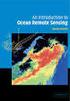 M86 Authenticator USER GUIDE Software Version: 2.0.10 Document Version: 04.26.11 M86 AUTHENTICATOR USER GUIDE 2011 M86 Security All rights reserved. 828 W. Taft Ave., Orange, CA 92865, USA Version 1.01,
M86 Authenticator USER GUIDE Software Version: 2.0.10 Document Version: 04.26.11 M86 AUTHENTICATOR USER GUIDE 2011 M86 Security All rights reserved. 828 W. Taft Ave., Orange, CA 92865, USA Version 1.01,
CA ARCserve Backup for Windows
 CA ARCserve Backup for Windows Agent for Microsoft SharePoint Server Guide r15 This documentation and any related computer software help programs (hereinafter referred to as the "Documentation") are for
CA ARCserve Backup for Windows Agent for Microsoft SharePoint Server Guide r15 This documentation and any related computer software help programs (hereinafter referred to as the "Documentation") are for
Polycom RSS 4000 / RealPresence Capture Server 1.6 and RealPresence Media Manager 6.6
 INTEGRATION GUIDE May 2014 3725-75304-001 Rev B Polycom RSS 4000 / RealPresence Capture Server 1.6 and RealPresence Media Manager 6.6 Polycom, Inc. 0 Copyright 2014, Polycom, Inc. All rights reserved.
INTEGRATION GUIDE May 2014 3725-75304-001 Rev B Polycom RSS 4000 / RealPresence Capture Server 1.6 and RealPresence Media Manager 6.6 Polycom, Inc. 0 Copyright 2014, Polycom, Inc. All rights reserved.
Deploying System Center 2012 R2 Configuration Manager
 Deploying System Center 2012 R2 Configuration Manager This document is for informational purposes only. MICROSOFT MAKES NO WARRANTIES, EXPRESS, IMPLIED, OR STATUTORY, AS TO THE INFORMATION IN THIS DOCUMENT.
Deploying System Center 2012 R2 Configuration Manager This document is for informational purposes only. MICROSOFT MAKES NO WARRANTIES, EXPRESS, IMPLIED, OR STATUTORY, AS TO THE INFORMATION IN THIS DOCUMENT.
User Manual. Onsight Management Suite Version 5.1. Another Innovation by Librestream
 User Manual Onsight Management Suite Version 5.1 Another Innovation by Librestream Doc #: 400075-06 May 2012 Information in this document is subject to change without notice. Reproduction in any manner
User Manual Onsight Management Suite Version 5.1 Another Innovation by Librestream Doc #: 400075-06 May 2012 Information in this document is subject to change without notice. Reproduction in any manner
QAD Enterprise Applications. Training Guide Demand Management 6.1 Technical Training
 QAD Enterprise Applications Training Guide Demand Management 6.1 Technical Training 70-3248-6.1 QAD Enterprise Applications February 2012 This document contains proprietary information that is protected
QAD Enterprise Applications Training Guide Demand Management 6.1 Technical Training 70-3248-6.1 QAD Enterprise Applications February 2012 This document contains proprietary information that is protected
Veritas Cluster Server Database Agent for Microsoft SQL Configuration Guide
 Veritas Cluster Server Database Agent for Microsoft SQL Configuration Guide Windows Server 2003, Windows Server 2008 5.1 Veritas Cluster Server Database Agent for Microsoft SQL Configuration Guide Copyright
Veritas Cluster Server Database Agent for Microsoft SQL Configuration Guide Windows Server 2003, Windows Server 2008 5.1 Veritas Cluster Server Database Agent for Microsoft SQL Configuration Guide Copyright
+ Configuration+Guide+ +Monitoring+ Meraki+Access+Points+with+Solarwinds+ Orion+using+SNMP+
 + Configuration+Guide+ +Monitoring+ Meraki+Access+Points+with+Solarwinds+ Orion+using+SNMP+ April2011 This configuration guide describes how to configure the Solarwinds Orion Network Monitoring System
+ Configuration+Guide+ +Monitoring+ Meraki+Access+Points+with+Solarwinds+ Orion+using+SNMP+ April2011 This configuration guide describes how to configure the Solarwinds Orion Network Monitoring System
Dell SupportAssist Version 2.0 for Dell OpenManage Essentials Quick Start Guide
 Dell SupportAssist Version 2.0 for Dell OpenManage Essentials Quick Start Guide Notes, Cautions, and Warnings NOTE: A NOTE indicates important information that helps you make better use of your computer.
Dell SupportAssist Version 2.0 for Dell OpenManage Essentials Quick Start Guide Notes, Cautions, and Warnings NOTE: A NOTE indicates important information that helps you make better use of your computer.
FireSIGHT User Agent Configuration Guide
 Version 2.2 August 20, 2015 THE SPECIFICATIONS AND INFORMATION REGARDING THE PRODUCTS IN THIS MANUAL ARE SUBJECT TO CHANGE WITHOUT NOTICE. ALL STATEMENTS, INFORMATION, AND RECOMMENDATIONS IN THIS MANUAL
Version 2.2 August 20, 2015 THE SPECIFICATIONS AND INFORMATION REGARDING THE PRODUCTS IN THIS MANUAL ARE SUBJECT TO CHANGE WITHOUT NOTICE. ALL STATEMENTS, INFORMATION, AND RECOMMENDATIONS IN THIS MANUAL
InfoPrint 4247 Serial Matrix Printers. Remote Printer Management Utility For InfoPrint Serial Matrix Printers
 InfoPrint 4247 Serial Matrix Printers Remote Printer Management Utility For InfoPrint Serial Matrix Printers Note: Before using this information and the product it supports, read the information in Notices
InfoPrint 4247 Serial Matrix Printers Remote Printer Management Utility For InfoPrint Serial Matrix Printers Note: Before using this information and the product it supports, read the information in Notices
Troubleshooting File and Printer Sharing in Microsoft Windows XP
 Operating System Troubleshooting File and Printer Sharing in Microsoft Windows XP Microsoft Corporation Published: November 2003 Updated: August 2004 Abstract File and printer sharing for Microsoft Windows
Operating System Troubleshooting File and Printer Sharing in Microsoft Windows XP Microsoft Corporation Published: November 2003 Updated: August 2004 Abstract File and printer sharing for Microsoft Windows
IBM Tivoli Network Manager software
 Perform real-time network discovery, topology visualization and root-cause analysis IBM Tivoli Network Manager software Highlights Help increase the availability and performance of critical business services
Perform real-time network discovery, topology visualization and root-cause analysis IBM Tivoli Network Manager software Highlights Help increase the availability and performance of critical business services
BMC FootPrints Asset Core - Asset Discovery. Version 11.7
 BMC FootPrints Asset Core - Asset Discovery Version 11.7 Legal Notices Copyright 1999, 2009 BMC Software, Inc. Copyright 1994-2013 Numara Software, Inc. BMC, BMC Software, and the BMC Software logo are
BMC FootPrints Asset Core - Asset Discovery Version 11.7 Legal Notices Copyright 1999, 2009 BMC Software, Inc. Copyright 1994-2013 Numara Software, Inc. BMC, BMC Software, and the BMC Software logo are
Symantec Patch Management Solution for Windows 7.5 SP1 powered by Altiris User Guide
 Symantec Patch Management Solution for Windows 7.5 SP1 powered by Altiris User Guide Altiris Patch Management Solution for Windows 7.5 SP1 from Symantec User Guide The software described in this book is
Symantec Patch Management Solution for Windows 7.5 SP1 powered by Altiris User Guide Altiris Patch Management Solution for Windows 7.5 SP1 from Symantec User Guide The software described in this book is
Microsoft Dynamics GP. Workflow Installation Guide Release 10.0
 Microsoft Dynamics GP Workflow Installation Guide Release 10.0 Copyright Copyright 2008 Microsoft Corporation. All rights reserved. Complying with all applicable copyright laws is the responsibility of
Microsoft Dynamics GP Workflow Installation Guide Release 10.0 Copyright Copyright 2008 Microsoft Corporation. All rights reserved. Complying with all applicable copyright laws is the responsibility of
5nine Security for Hyper-V Datacenter Edition. Version 3.0 Plugin for Microsoft System Center 2012 Virtual Machine Manager
 5nine Security for Hyper-V Datacenter Edition Version 3.0 Plugin for Microsoft System Center 2012 Virtual Machine Manager November 2013 11 Table of Contents Summary... 5 System requirements... 5 Permissions...
5nine Security for Hyper-V Datacenter Edition Version 3.0 Plugin for Microsoft System Center 2012 Virtual Machine Manager November 2013 11 Table of Contents Summary... 5 System requirements... 5 Permissions...
SOA Software: Troubleshooting Guide for Agents
 SOA Software: Troubleshooting Guide for Agents SOA Software Troubleshooting Guide for Agents 1.1 October, 2013 Copyright Copyright 2013 SOA Software, Inc. All rights reserved. Trademarks SOA Software,
SOA Software: Troubleshooting Guide for Agents SOA Software Troubleshooting Guide for Agents 1.1 October, 2013 Copyright Copyright 2013 SOA Software, Inc. All rights reserved. Trademarks SOA Software,
VERITAS Backup Exec 9.1 for Windows Servers Quick Installation Guide
 VERITAS Backup Exec 9.1 for Windows Servers Quick Installation Guide N109548 Disclaimer The information contained in this publication is subject to change without notice. VERITAS Software Corporation makes
VERITAS Backup Exec 9.1 for Windows Servers Quick Installation Guide N109548 Disclaimer The information contained in this publication is subject to change without notice. VERITAS Software Corporation makes
Quest ChangeAuditor 5.1 FOR ACTIVE DIRECTORY. User Guide
 Quest ChangeAuditor FOR ACTIVE DIRECTORY 5.1 User Guide Copyright Quest Software, Inc. 2010. All rights reserved. This guide contains proprietary information protected by copyright. The software described
Quest ChangeAuditor FOR ACTIVE DIRECTORY 5.1 User Guide Copyright Quest Software, Inc. 2010. All rights reserved. This guide contains proprietary information protected by copyright. The software described
Foglight 1.0.0.0. Cartridge for Active Directory Installation Guide
 Foglight 1.0.0.0 Cartridge for Active Directory Installation Guide 2010 Quest Software, Inc. ALL RIGHTS RESERVED. This guide contains proprietary information protected by copyright. The software described
Foglight 1.0.0.0 Cartridge for Active Directory Installation Guide 2010 Quest Software, Inc. ALL RIGHTS RESERVED. This guide contains proprietary information protected by copyright. The software described
Introduction to DirectAccess in Windows Server 2012
 Introduction to DirectAccess in Windows Server 2012 Windows Server 2012 Hands-on lab In this lab, you will configure a Windows 8 workgroup client to access the corporate network using DirectAccess technology,
Introduction to DirectAccess in Windows Server 2012 Windows Server 2012 Hands-on lab In this lab, you will configure a Windows 8 workgroup client to access the corporate network using DirectAccess technology,
Unicenter NSM Integration for BMC Remedy. User Guide
 Unicenter NSM Integration for BMC Remedy User Guide This documentation and any related computer software help programs (hereinafter referred to as the Documentation ) is for the end user s informational
Unicenter NSM Integration for BMC Remedy User Guide This documentation and any related computer software help programs (hereinafter referred to as the Documentation ) is for the end user s informational
Flow Publisher v1.0 Getting Started Guide. Get started with WhatsUp Flow Publisher.
 Flow Publisher v1.0 Getting Started Guide Get started with WhatsUp Flow Publisher. Contents CHAPTER 1 Welcome Welcome to Flow Publisher... 1 About Flow Publisher... 2 Deploying Deploying Flow Publisher...
Flow Publisher v1.0 Getting Started Guide Get started with WhatsUp Flow Publisher. Contents CHAPTER 1 Welcome Welcome to Flow Publisher... 1 About Flow Publisher... 2 Deploying Deploying Flow Publisher...
Symantec Virtual Machine Management 7.1 User Guide
 Symantec Virtual Machine Management 7.1 User Guide Symantec Virtual Machine Management 7.1 User Guide The software described in this book is furnished under a license agreement and may be used only in
Symantec Virtual Machine Management 7.1 User Guide Symantec Virtual Machine Management 7.1 User Guide The software described in this book is furnished under a license agreement and may be used only in
Net Inspector 2015 GETTING STARTED GUIDE. MG-SOFT Corporation. Document published on October 16, 2015. (Document Version: 10.6)
 MG-SOFT Corporation Net Inspector 2015 GETTING STARTED GUIDE (Document Version: 10.6) Document published on October 16, 2015 Copyright 1995-2015 MG-SOFT Corporation Introduction In order to improve the
MG-SOFT Corporation Net Inspector 2015 GETTING STARTED GUIDE (Document Version: 10.6) Document published on October 16, 2015 Copyright 1995-2015 MG-SOFT Corporation Introduction In order to improve the
JetAdvice Manager Data Collector v. 2.1. Date: 2014-06-30
 JetAdvice Manager Data Collector v. 2.1 Date: 2014-06-30 NOTE The information contained in this document is subject to change without notice. EuroForm makes no warranty of any kind with regard to this
JetAdvice Manager Data Collector v. 2.1 Date: 2014-06-30 NOTE The information contained in this document is subject to change without notice. EuroForm makes no warranty of any kind with regard to this
