MICRImage CHECK READER COMMAND REFERENCE MANUAL
|
|
|
- Justin Gaines
- 8 years ago
- Views:
Transcription
1 MICRImage CHECK READER COMMAND REFERENCE MANUAL Manual Part Number: Rev 7 OCTOBER 2008 REGISTERED TO ISO 9001: Apollo Court Seal Beach, CA Phone: (562) FAX: (562) Technical Support: (651)
2 Copyright MagTek, Inc. Printed in the United States of America Information in this document is subject to change without notice. No part of this document may be reproduced or transmitted in any form or by any means, electronic or mechanical, for any purpose, without the express written permission of MagTek, Inc. MagTek is a registered trademark of MagTek, Inc. REVISIONS Rev Number Date Notes 1 20 Oct 00 Initial Release 2 27 Jun 01 Front Matter: Removed UL statement from agency approvals. Software License removed. Section 1: Completely revised. Section 2: Editorial changes, added commands SWI and PR12. Section 3: Added commands SE, LE, DM, EM, BLK, UNBLK. Section 4: Added commands: TI Cn, TI Fn, TI N[string], TI G[n], TI T[#], TI Cn Fn N[string] T[#], TC and IS. Section 5: Completely revised, now called Ethernet Interface. Appendices A, B, C no change. Appendix D: Added Extended Error Codes Removed Appendix for Downloading Apr 02 Sec 2: SWA Command Host Port Parameters: RS-231 changed to RS-232; Image Output Port: RS-233 changed to RS-232; Added Doc Size Limits PR Sec 4: Added BCn, Bar Code Commands. Sec 5: Added PR13 DNS 1 IP Address PR19 FTP File Directory. Appendix D: Deleted EEC 114; Added EEC 115, 116, 214, 232, 313, ; Changed Dec 02 Sec 2: Added to note after Table 2-1; changed baud rate to 8 speeds; Table 2-4, Error and Status Codes, completely revised; Added or Modem to note after Table 2-7; Clarified MICR Output Port and File Transfer Protocol; Added SWF Command and Table 2-8 and multi-scan notes; To SWF added extended status digits; Added Suppress MICR and Multi-Scan paragraphs; Added DPI values and note to Table 2-9 about TIFF spec; To PR34 added amplitude qualifier; Added MICR Line Technical Options; Clarified PR35; Sec 3: Clarified EM; Sec 4: Clarified TI, SF; added AI Command; Sec 5: Changed Ethernet MICR Config to Ethernet or Modem Network Config; Changed Ethernet Debug to Network Debug; added Ethernet Only to PR0, PR1, PR2, PR3, PR4 PR5; added Modem PPP Only to PR16, PR17, PR Mar 03 Editorial. Sec 4: Modified AI. Sec 6: added examples PR34, 35. Added PR36. (Cont d) ii
3 REVISIONS (Cont d) 6 12 May 03 Front Matter: Added ISO line to logo, added new Tech Support phone number; Sec 2: Added Transfer Progress Messages, Sec 3: Cmd DM, added scan information; Sec 5: Added Ethernet Debug entries, added XU and XD Cmds Aug 03 Section 2: Added Enhanced Reading parameters to Table 2-8 and description of Enhanced Reading in SWF Command. iii
4 TABLE OF CONTENTS SECTION 1. COMMANDS OVERVIEW... 1 CONFIGURATION COMMANDS... 1 OPERATIONAL COMMANDS... 1 COMMAND LINE SYNTAX... 2 INSTA-CHANGE CHECKS... 2 MICRBASE SETUP PROGRAM FOR WINDOWS... 2 SECTION 2. CONFIGURATION COMMANDS... 5 SWITCH COMMANDS... 5 SWA COMMAND HOST PORT PARAMETERS... 5 Baud Rate... 6 Data, Stop Bits, and Parity... 6 CTS/DSR... 6 Inter-character Delay... 7 SWB COMMAND MESSAGE FORMAT PARAMETERS... 7 Control Characters and MICR Data... 7 Communication Modes... 8 Send Data After Error... 8 Send Status After Data Parameter... 9 SWC COMMAND MISCELLANEOUS FUNCTION PARAMETERS CMC-7 Character Set Invalid Command Response Active RTS Data Header Card Data Message Extended Replies No MICR Response SWD COMMAND AUXILIARY PORT PARAMETERS Baud Rate Data, Stop Bits, and Parity CTS/DSR Inter-character Delay SWE COMMAND DATA TRANSFER PARAMETERS MICR/MSR Output Port Image Output Port File Transfer Protocol SWF COMMAND MICR OPTIONS Extended Status Suppress MICR Enhanced Reading Transfer Progress Messages iv
5 SWI COMMAND IMAGE PARAMETERS Image Type HW COMMAND HARDWARE PARAMETERS Disable/Enable Y Option Disable/Enable Tracks ID Card Decoding EMF Detect FC FORMAT CHANGE COMMAND FILE NAMES DOCUMENT SIZE LIMITS MICR LINE TECHNICAL OPTIONS SA SAVE COMMAND SECTION 3. GENERAL OPERATIONAL COMMANDS VR VERSION COMMAND SE SERIAL NUMBER COMMAND...23 RS RESET COMMAND LE LED COMMAND DM DISABLE MICRIMAGE COMMAND EM ENABLE MICRIMAGE COMMAND BLK BLOCK COMMAND UNBLK UNBLOCK COMMAND SECTION 4. IMAGE SPECIFIC COMMANDS TG TIFF TAGS COMMAND TI TRANSMIT IMAGE COMMAND...28 FM FILE MEMORY COMMAND SI STORE IMAGE COMMAND SF SEND NEXT IMAGE FILE COMMAND TC SET FILE TIMER/FILE COUNTER COMMAND IS IMAGE STATUS COMMAND AI APPEND IMAGE COMMAND SNIPPETS BCN BAR CODE COMMAND SECTION 5. NETWORK INTERFACE NETWORK IMAGE FTP NETWORK TELNET COMMUNICATIONS ETHERNET OR MODEM NETWORK CONFIGURATION NETWORK CONFIGURATION PROPERTIES NETWORK DEBUG COMMANDS PING Send ECHO Packet Command ED Ethernet Debug Command XU PPP Dial Up (Modem Only) Command v
6 vi XD Modem Disconnect (Modem Only) Command DHCP SERVER CONFIGURATION...39 SECTION 6. PROPERTY COMMANDS PR0 MICR IP Address Fixed Value (Ethernet Only) PR1 MICR IP Address Source (Ethernet Only) PR2 MICR IP Subnet Mask Fixed Value (Ethernet Only) PR3 MICR Subnet Mask Source (Ethernet Only) PR4 Gateway IP Address Fixed Value (Ethernet Only) PR5 Gateway IP Address Source (Ethernet Only) PR6 FTP Name/IP Address Fixed Value PR7 FTP IP Address Source PR8 FTP User ID Fixed Value PR9 FTP User ID Source PR10 FTP Password Fixed Value PR11 FTP Password Source PR12 File Name Specification PR13 DNS 1 IP Address (Ethernet Only) PR14 DNS 2 IP Address (Ethernet Only) PR15 DNS IP Address Source (Ethernet Only) PR16 Phone (Modem PPP Only) PR17 User ID (Modem PPP Only) PR18 User Password (Modem PPP Only) PR19 FTP File Directory PR20 through PR29 Predefined Snippets PR30 Minimum Length PR31 Minimum Height PR32 Maximum Length PR33 Maximum Height PR34 MICR Threshold PR35 MICR Amplitude Scale PR36 Modem Initialization (Modem PPP Only) APPENDIX A. FORMAT LIST APPENDIX B. CHECK READING E13-B CHARACTER SET CMC-7 CHARACTER SET CHECK LAYOUTS MICR FIELDS Transit Field On-Us Field Amount Field Auxiliary On-Us Field... 68
7 APPENDIX C. ASCII CODES APPENDIX D. EXTENDED ERROR CODES INDEX TABLES Table 2-1. SWA Command Host Port Parameters Table 2-2. SWB Command Message Format Table 2-3. Control Characters Table 2-4. Error and Status Codes Table 2-5. SWC Command Miscellaneous Parameters Table 2-6. SWD Command Auxiliary Port Parameters Table 2-7. SWE Command Data Transfer Options Table 2-8. SWF Command MICR Options Table 2-9. SWI Command Image Parameters Table HW Command Table 3-1. LED Control Table B-1. CMC-7 Nonnumeric Characters FIGURES Figure 1-1. MICRImage Check Reader viii Figure B-1. Personal Checks Figure B-2. Business Checks vii
8 viii Figure 1-1. MICRImage Check Reader
9 SECTION 1. COMMANDS OVERVIEW This manual describes the use of all the commands and programmable options available for the MICRImage Reader. The MICRImage commands can be classified into two general groups: Configuration Commands and Operational Commands. CONFIGURATION COMMANDS As the name implies, these commands are used to configure the MICRImage Reader. These commands can also be accessed using Insta-change checks and the MICRbase Setup Program for Windows (see below). Additionally, all the parameters and options controlled by the configuration commands can be factory set as specified by the user when ordering. The current list of configuration commands follows for the standard unit (see Section 2 for a complete description of these commands): SWA Switch A command FC Format Change command SWB Switch B command SA Save Configuration command SWC Switch C command PR12 Filename Configuration SWD Switch D command PR20 PR29 - Snippets SWE Switch E command PR30 PR33 - Doc Size Limits SWF Switch F command PR34 PR35 MICR Line Technical HW Hardware command Options The current list of configuration commands follows for the Ethernet and Modem Options (see Section 5 for a complete description of these commands): PR0 MICR IP Address Fixed Value PR9 FTP User ID Source PR1 MICR IP Address Source PR10 FTP Password Fixed Value PR2 MICR IP Subnet Mask Fixed PR11 FTP Password Source Value PR13 DNS1 IP Address PR3 MICR Subnet Mask Source PR14 DNS2 IP Address PR4 Gateway IP Address Fixed Value PR15 DMS IP Address Source PR5 Gateway IP Address Source PR16 Phone # PR6 FTP IP Address Fixed Value PR17 User ID PR7 FTP IP Address Source PR18 User Password PR8 FTP User ID Fixed Value PR19 FTP File Directory OPERATIONAL COMMANDS Operational commands provide access to additional parameters and options that control the operation of the MICRImage reader. The current list of general operational commands follows (see Section 3 for a complete description of these commands): VR Version command EM Enable MICR command RS Reset command BLK Block Command LE LED command UNBLK Unblock Command DM Disable MICR command 1
10 MICRImage Check Reader The following are operational commands that are image specific (see Section 4 for a complete description of these commands): TG TIFF tag command TI Transmit Image command FM File Memory command SI Store Image command SF Send next image File command TC Set file and timer counter command IS Image Status command AI Append Image command BC Bar Code command COMMAND LINE SYNTAX Unless otherwise noted, commands are free form in that spaces may be inserted between parameters, numbers, and file names (but not between digits). These spaces are ignored. Spaces within a string are retained. Lower case letters are converted to upper case letters except in strings. Strings must end with ] or <CR>. If \ is used in a string, the character that follows it replaces the \. For example, if the command line has the string: Hello[World\] and \\us\\], the resulting string will be: Hello [World] and \us\. All commands must end with <CR>. INSTA-CHANGE CHECKS The Insta-Change check is a MICR encoded document that contains commands and options used to set configuration parameters in the MICRImage Reader. Multiple commands and options may be contained on one Insta-Change check. Also, multiple Insta-Change checks may be required to configure some of the parameters. When used, the Insta-Change checks are run through the MICR Reader the same as a standard check, and the options to be used are automatically configured. When the Insta-Change check is run through the MICR Reader and read successfully, the LED indicator will blink green. If the LED indicator turns red, the read is not successful. Try again or use a different Insta-Change check. To obtain Insta-Change checks, notify a MagTek representative and specify what option will be used. MICRBASE SETUP PROGRAM FOR WINDOWS The MICRbase setup program (P/N ) allows the user to control all the programmable options available in the MICRImage Reader. 2
11 Section 1. Commands Overview The program provides a graphical, user-friendly interface that hides the complexities involved in manually entering MICRImage commands. The user is no longer required to know the specific commands or the detail data associated with each command. However, the program still allows manual entry of commands for advanced users. For more detailed information, refer to the MICRbase Setup Program Reference Manual (P/N ). The MICRbase setup program may also be downloaded from the Internet at under Software/Demo Programs. 3
12 MICRImage Check Reader 4
13 SECTION 2. CONFIGURATION COMMANDS Configuration commands are used to setup configuration parameters in the MICRImage Reader. A complete description of these commands follows: SWITCH COMMANDS These commands control internal software switches used to configure the MICRImage reader. The switch commands include SWA, SWB, SWC, SWD, SWE, SWF, SWI, HW, FC, PR12, and SA commands. When sending configuration data for a software switch, 8 ASCII bits must always be provided ( 0 = hex 30, and 1 =hex 31). The MICRImage will execute the command but it will not reply. For example, to execute the SWA command with configuration data, send the command as follows: SWA <CR> To make a switch command permanent, follow the switch command with the SA command (Save command) as follows: SWA <CR> SA <CR> If a switch command is sent without configuration data, MICRImage will reply with the current settings for that switch. SWA COMMAND HOST PORT PARAMETERS This command controls the communication parameters for the RS-232 Host port. The parameters for this command are listed in Table 2-1. Note The MICRImage includes an RS-232 auxiliary port that can be configured in a similar manner using the SWD command. 5
14 MICRImage Check Reader Table 2-1. SWA Command Host Port Parameters BITS FUNCTION Baud Rate: Baud Rate: Baud Rate: Baud Rate: Baud Rate Baud Rate: Baud Rate: Baud Rate: Data, Stop Bits, Parity: 8, 1, None Data, Stop Bits, Parity: 8, 2, None Data, Stop Bits, Parity: 8, 1, Even Data, Stop Bits, Parity: 8, 1, Odd Data, Stop Bits, Parity: 7, 1, Even Data, Stop Bits, Parity: 7, 2, Even Data, Stop Bits, Parity: 7, 1, Odd Data, Stop Bits, Parity: 7, 2, Odd 0 CTS/DSR: Use 1 CTS/DSR: Ignore 0 Intercharacter Delay: No 1 Intercharacter Delay: Yes Baud Rate Note The new settings for the serial port will not become effective unless SWA has been saved and until the RS command is executed. The Baud Rate is one of eight speeds at which the MICRImage communicates with the host. The lowest speed is 1200 baud, and the highest is Data, Stop Bits, and Parity Data refers to the number of data bits used to transmit every character; the options available are 7 or 8. Stop Bits refer to the number of bits used to indicate the end of transmission for every character; the options available are 1 or 2. Parity refers to a means of detecting bit-level transmission errors for every character; the options available are None, Even or Odd. CTS/DSR When CTS/DSR (Clear to Send/Data Set Ready) is set to Ignore, the MICRImage sends data to the host without waiting for the CTS and DSR signals to be active. When CTS/DTS is set to Use, the MICRImage waits for the CTS and DSR signals to be active before sending data. 6
15 Section 2. Configuration Commands Inter-character Delay The inter-character delay is used to increase the time between characters transmitted from the MICRImage. The delay between characters is 13 ms for baud rates of less than 9600 and approximately 1ms for baud rates of 9600 and higher. SWB COMMAND MESSAGE FORMAT PARAMETERS The SWB command controls the message format, shown in Table 2-2. Table 2-2. SWB Command Message Format BIT FUNCTION <LF>: No 0 1 <LF>: Yes 0 0 <CR>: No 0 1 <CR>: Yes 0 0 <ETX>: No 0 1 <ETX>: Yes 0 0 <ESC>: No 0 1 <ESC>: Yes 0 0 <STX>: No 0 1 <STX>: Yes 0 Send Data After Error?: No 1 Send Data After Error?: Yes 0 Send Status After Data?: No 1 Send Status After Data?: Yes Comm Mode: 0 - Data Only Comm Mode: 1 - Data <CR> Comm Mode: 2 - Data -<LF> Comm Mode: 3 - Data -<CR><LF> Comm Mode: 4 - <ESC> Data Comm Mode: 5 - <ESC> Data<CR> Comm Mode: 6 - <STX> Data<ETX> Comm Mode: 7 - Packet Mode (<STX>Data<ETX><LRC>) Control Characters and MICR Data Control Characters may be added to the MICR data message. The characters are always in the following locations: <STX> <ESC> data <ETX> <CR> <LF> The control characters, descriptions, and hex values are shown in Table
16 MICRImage Check Reader Table 2-3. Control Characters CONTROL CHARACTER DESCRIPTION HEX VALUE <STX> Start of Text 02 <ESC> Escape 1B <ETX> End of Text 03 <CR> Carriage Return 0D <LF> Line Feed 0A For example, if <STX> and <CR> are set to YES, the message from the MICRImage will look like this: <STX>data<CR> Communication Modes The selection of Comm Modes is a quick way of selecting multiple Control Characters. For instance, to send a carriage return/line feed pair after the data, you can specify Comm Mode 3. Comm Mode 7, also known as Packet Mode, calculates an LRC (Longitudinal Redundancy Check), and appends it to the data message. Also, if a <NAK> (hex 15) character is received in this mode, the MICRImage will resend the last message. Send Data After Error The parameter Send Data After Error specifies whether the MICRImage will return data to the host after a read error. If YES is selected and the MICRImage reads a check with an error, the MICRImage will send the data back to the host. If NO is selected and the MICRImage finds an error, it will discard the data and nothing will be sent. The error conditions are listed in Table 2-4. Table 2-4. Error and Status Codes PRIORITY CODE TYPE DESCRIPTION Error No MICR data: no transit and no account found 9 09 Status Mexican check 8 08 Status Canadian check 7 05 Error No transit, bad character, bad length, bad check digit 6 07 Error No account, bad character 5 04 Error Bad character in check number 5 04 Status No check number 4 12 Status Short Account (maybe caused by mis-parsed check#) 3 03 Status Low MICR signal, good read 2 10 Status Business check 1 11 Status Amount field present 0 00 Status No error, check OK 8
17 Section 2. Configuration Commands Notes: The LED indicator will turn red on all error conditions. The absence of a check number is not considered an error. If a multiple error occurs, the error or status code with the highest priority is reported. All unreadable MICR characters are transmitted as an? ASCII character (hex 3F), except for Format 00xx (See Section 5). Send Status After Data Parameter The Send Status After Data Parameter makes the MICRImage append a two-digit error/status code to the end of the MICR data. For most formats (See Appendix A) the error/status code will always be preceded by a forward slash (/). The error/status codes are listed in Table 2-4. For example, if a Canadian check (code 08) is read and had no errors, and the MICR data is , then the message from the MICRImage will look like this: /08 The status code is always at the end of the data, not the end of the message. For example, using the above conditions, with the message format set to send <STX> and <ETX>, the message from the MICRImage will look like this: <STX> /08<ETX> 9
18 MICRImage Check Reader SWC COMMAND MISCELLANEOUS FUNCTION PARAMETERS The SWC command controls miscellaneous parameters, shown in Table 2-5 and described below. 10 Table 2-5. SWC Command Miscellaneous Parameters BITS FUNCTION CMC-7 Character Set: No 1 CMC-7 Character Set: Yes 0 0 Invalid Commands:?<CR> 0 1 Invalid Commands : No Reply (Header Required)* 1 0 Invalid Commands: No Reply (no header required) 1 1 Ignore all Commands 0 Active RTS: No 1 Active RTS: Yes 0 Data Header: No 1 Data Header: Yes 0 Card Data Message: Multiple 1 Card Data Message: Single 0 Compatible Replies 1 Extended Replies** 0 Send only if MICR (Compatible) 1 No MICR Response** *Header Required means all commands must be preceded by a GS character (Hex 1D). **Setting these bits means the Reader may not be compatible with applications using previous MagTek MICR Products. CMC-7 Character Set If NO is selected, the MICR Reader will only read E13-B characters. When YES is selected, the MICR Reader will read both CMC-7 and E13-B characters (see Appendix B). However, the MICR Reader will only output raw data ("as is" on the check) for checks with CMC-7 characters. Invalid Command Response Invalid command response is the action the MICRImage takes upon receipt of a command it does not recognize. It can also be used to stop the MICRImage from receiving any more commands. The first option?<cr> is the default. If the MICRImage receives an unrecognized command, it will return a question mark and carriage return to the host. The MICRImage will then return to an idle state and wait for further commands or check/credit card reads. For the second option, no reply - header required, the MICRImage will only execute commands preceded by a GS ASCII character (hex 1D), and it will not reply to invalid
19 Section 2. Configuration Commands commands. When this option is selected, all messages received without a GS header will be transmitted as received through the RS-232 auxiliary port. For the third option, no reply, the MICRImage will execute all valid commands, but it will not reply to invalid commands. The fourth option, ignore all commands, causes the MICRImage to stop receiving any Host data and to ignore any further commands. Even the SA (Save) command is ignored and therefore this fourth option is only temporary. To make this option permanent or to reset it, you must use an Insta-Change check. Active RTS When this function is set to YES, the MICRImage will raise RTS and wait 5 seconds for CTS to become active before sending any data. If the 5 seconds expire and CTS is not active, the data message will be discarded and nothing will be sent. Data Header If YES is selected, a single character header precedes the data. For MICR data, the message is transmitted as follows: C [data] For card data, the header position on the message is controlled by the Card Data Message parameter (see below). Therefore, the message may be transmitted as follows: If Multiple Message: M [TK1] M [TK2] M [TK3] If Single Message: M [TK1] [TK2] [TK3] It is important to note that the Data Header precedes the data and not the message. For example, if <STX>, <ETX> and Data Header are set to YES, a MICR data message will be transmitted as follows: <STX> C [data]<etx> Card Data Message This parameter determines the structure of the output message for the individual tracks when a credit card is read. If Multiple is selected, the Control Characters (see SWB, below) and Data Header (see Data Header, above) are added to each track individually. On the other hand, if Single is selected, all available tracks are lumped together into a single message. For example, if <STX>, <ETX> and Data Header are set to YES, the output message may be transmitted as follows: 11
20 MICRImage Check Reader If Multiple Message: If Single Message: <STX> M [TK1]<ETX><STX> M [TK2]<ETX><STX> M [TK3]<ETX> <STX> M [TK1] [TK2] [TK3]<ETX> Extended Replies There are a number of commands in the standard MICR command set that do not provide any response when the operation is completed or with a simple '?<CR> when an error occurs. By setting this option, commands that normally provide no response will return 'OK<CR>' if the command executes successfully. For commands that respond with a '?<CR>' to report an error, the extended reply is '?xxx<cr>' where xxx is a three-digit error code. See Appendix D for a complete listing of the error codes. No MICR Response For applications where both MICR and non-micr encoded documents will be scanned, setting this option will provide a 'No MICR' response when no MICR characters are detected. SWD COMMAND AUXILIARY PORT PARAMETERS The SWD command, shown in Table 2-6, controls the communication parameters for the RS-232 Auxiliary Port. Table 2-6. SWD Command Auxiliary Port Parameters BITS FUNCTION Baud Rate: Baud Rate: Baud Rate: Baud Rate: Baud Rate Baud Rate: Baud Rate: Baud Rate: Data, Stop Bits, Parity: 8, 1, None Data, Stop Bits, Parity: 8, 2, None Data, Stop Bits, Parity: 8, 1, Even Data, Stop Bits, Parity: 8, 1, Odd Data, Stop Bits, Parity: 7, 1, Even Data, Stop Bits, Parity: 7, 2, Even Data, Stop Bits, Parity: 7, 1, Odd Data, Stop Bits, Parity: 7, 2, Odd 0 CTS/DSR: Use 1 CTS/DSR: Ignore 0 Intercharacter Delay: No 1 Intercharacter Delay: Yes 12
21 Section 2. Configuration Commands Note The new settings for the Auxiliary port will not become effective until the RS command is executed. Baud Rate The baud rate is one of eight speeds at which the MICRImage communicates with the host. The lowest speed is 1200 baud, and the highest is Data, Stop Bits, and Parity Data refers to the number of data bits used to transmit every character; the options available are 7 or 8. Stop Bits refer to the number of bits used to indicate the end of transmission for every character; the options available are 1 or 2. Parity refers to a means of detecting bit-level transmission errors for every character; the options available are None, Even or Odd. CTS/DSR When CTS/DSR (Clear to Send/Data Set Ready) is set to Ignore, the MICRImage sends data at the Auxiliary Port without waiting for the CTS and DSR signals to be active. When CTS/DTS is set to Use, the MICRImage waits for the CTS and DSR signals to be active before sending data. Inter-character Delay The inter-character delay is used to increase the time between characters transmitted from the MICRImage. The delay between characters is 13 ms for baud rates of less than 9600 and approximately 1ms for baud rates of 9600 and higher. 13
22 MICRImage Check Reader SWE COMMAND DATA TRANSFER PARAMETERS The SWE Command controls parameters related to the transfer of image files. Image Transfer Options are as shown in Table Table 2-7. SWE Command Data Transfer Options BITS FUNCTION MICR/MSR Output Port 0 0 Send via RS232 Host Port 0 1 Send via Auxiliary Port 1 0 Send via Network port (Telnet) 1 1 Reserved Image Output Port 0 0 Send via RS-232 host port 0 1 Send via RS-232 auxiliary port 1 0 Send via Network Port (FTP) File Transfer Protocol (RS232 ONLY) Use length + binary Use XMODEM (128-byte Blocks) Use XMODEM-1K (1K-byte Blocks) YMODEM/YMODEM-G RAW BINARY MICR/MSR Output Port This parameter determines which port is used to send MICR and MSR data. If the Network Port option is chosen, but no Telnet connection has been established, data will be sent out the Host Port. Image Output Port This parameter determines which port is used to transfer image files. The options are the RS232 host port, the RS-232 Auxiliary port, or the Network port. File Transfer Protocol This parameter determines which file protocol is used to transfer image files via the RS232 Ports. The Network port always uses the FTP protocol. A description of the available RS232 Transfer options follows: LENGTH + BINARY In this protocol, the image file is transmitted as binary data. The length precedes the binary data in the form of a word count (1 word = 2 bytes). If the first byte received is null, the count is included in the next 3 bytes. If the first byte received is not null, the first and second bytes are the count. The byte order of the length is always MSB LSB.
23 Section 2. Configuration Commands XMODEM In this protocol, the image file is transmitted in blocks of 128 bytes. The protocol includes error detection information (CRC or checksum). All blocks must be acknowledged by the host, and if an error is detected, the host will request the block again. XMODEM-1K In this protocol, the image file is transmitted in blocks of 1K bytes. The protocol includes error detection information (CRC or checksum). All blocks must be acknowledged by the host, and if an error is detected, the host will request the block again. YMODEM/YMODEM-G This is a double mode protocol and is used to send multiple files in batch mode. The host instructs MICRImage whether to use YMODEM or YMODEM-G. In the YMODEM protocol, the image file is sent in blocks of 1K bytes, and all blocks must be acknowledged by the host. In the YMODEM-G protocol, the image files are also sent in blocks of 1K bytes, but the blocks are not acknowledged by the host. BINARY In this protocol, the image file is transmitted as binary data but no length is provided. The IS (Image Size) command can be used to query for the size of the image file. SWF COMMAND MICR OPTIONS This command controls miscellaneous options shown in Table 2-8. Extended Status Table 2-8. SWF Command MICR Options Bits Parameters Normal Status 1 Enable Extended Status 0 Use MICR 1 Suppress MICR 0 No Transfer Progress Messages 1 Transfer Progress Messages 0 0 Enhanced Reading (ER) disabled 0 1 ER enabled: compare first 2 reads 1 0 ER enabled: compare any 2 reads 1 1 ER enabled: compare all 3 reads Reserved The Extended Status Parameter works in conjunction with the Send Status After Data Parameter (See page 7). Both must be enabled for extended status to be active. 15
24 MICRImage Check Reader Example Output: T A C0345/0000 The Extended Status consists of four digits as follows: 1 st Digit 0 OK MICR 1 Low MICR 2 No MICR 2 nd Digit 0 Standard Check 1 Business Check 2 Mexican Check 3 Canadian Check 3 rd Digit 0 No Status 1 Amount Present 2 Short Account 3 Short Account + Amount Present 4 No Check# 5 No Check# + Amount Present 6 No Check# + Short Account 7 No Check# + Short Account + Amount Present 4 th Digit 0 No Errors 1 Chk# 2 Account 3 Account + Chk# 4- Transit 5 Transit + Chk# 6 Transit + Account 7 - Transit + Account + Chk# Suppress MICR If the Suppress MICR function is selected, the MICR line will not be transmitted or placed in tag 270. This function is used with documents that don t have a MICR line. To override this setting, see the EM command. 16
25 Section 2. Configuration Commands Enhanced Reading (ER) This option is available only in units manufactured after 9/01/03. If ER is selected, the document is scanned three times: forward, reverse, and forward. The MICR lines produced are compared character by character and mismatches replaced by?. The resulting MICR line is the one that will be parsed, formatted, and transmitted. In the first mode, the first forward scan is compared to the reverse scan and the result is transmitted. In the second mode, the three lines are compared in pairs and the first pair found that matches perfectly is transmitted. In the third mode, all three MICR lines are compared and the result transmitted. Transfer Progress Messages If the Transfer Progress Messages function is selected, the following messages will be sent to the host indicating the progress of network communications. DIAL NETLOG NETCOM FTPLOG FTPCON DISCON F=filename -Dialing -Logging into network -Connected to network -Logging into FTP server -Connected to FTP server -Disconnected -file being transferred 17
26 MICRImage Check Reader SWI COMMAND IMAGE PARAMETERS The SWI Command, shown in Table 2-9, controls the image parameters. Table 2-9. SWI Command Image Parameters BIT FUNCTION DPI (Default) 0 1 Reserved 1 0 Reserved 1 1 Reserved 0 Reserved Set to 0 1 Auto-save image 0 SI command saves image 1 Auto-send image 0 TI command sends image Image Type Compressed Bitonal (B/W) CCITT-G Bitonal (B/W) (1 Bit/Pixel) Level Grayscale (2 Bits/Pixel)* Level Grayscale (4 Bits/Pixel) Level Grayscale (8 Bits/Pixel) *This option is not defined in the Base TIFF Specification and may cause problems for some TIFF viewers. Image Type This option selects the number of bits used for each pixel, or in other words, the number of shades of gray. The bitonal image is compressed using CCITT-G4, a lossless compression (no loss of image quality), resulting in file sizes approximately 10K. Grayscale images are not compressed and will be significantly larger (e.g., a personal check using 8-bit Grayscale will create a file size of approximately 640K). 18
27 Section 2. Configuration Commands HW COMMAND HARDWARE PARAMETERS This command controls miscellaneous hardware options shown in Table Disable/Enable Y Option Table HW Command PARAMETERS 0 Y Option: Disable 1 Y Option: Enable 0 Track 3: Disable 1 Track 3: Enable 0 Track 2: Disable 1` Track 2: Enable 0 Track 1: Disable 1 Track 1: Enable 0 ID Card decoding: Disable 1 ID Card decoding: Enable 0 EMF detect: Yes 1 EMF detect: No 0 0 These bits are always set to 0 Enable this parameter when using a Y-cable to connect an additional device on the RS-232 Host Port. This parameter allows the MICRImage and the additional device to receive/transmit data from the Host. One important consideration is to determine how the MICRImage should respond to all data received from the Host. This response is controlled by the Invalid Command Response parameter. (See SWC Command, above.) Disable/Enable Tracks Each Track can be enabled or disabled individually. The tracks are always transmitted in ascending order: TK1, TK2, TK3. For example, if TK1 and TK3 are enabled and TK2 is disabled, the reader will transmit TK1, TK3. ID Card Decoding The MSR has two modes of operation. In the first mode, ID Card decoding disabled, the MSR will only read ISO encoded cards. In the second mode, ID Card decoding enabled, the MSR will read and auto discriminate ISO, AAMVA, and CDL encoded cards. When a card is swiped, the LED indicator will turn red and indicate an error if any of the enabled tracks read is incompatible with the selected mode of operation. TK2 is a standard track for all types of cards. 19
28 MICRImage Check Reader EMF Detect The EMF Detect option allows the MICR Reader, when idle, to monitor EMF interference in its immediate environment. If YES is selected, the LED indicator will blink red/green when the MICR Reader detects a signal with amplitude large enough to affect check reading. If NO is selected, the MICR Reader will not monitor nor indicate the presence of EMF interference. FC FORMAT CHANGE COMMAND Formats are used by the MICRImage to process and transmit the MICR fields. The Format command allows the selection of a format from the Format List, Appendix A. The data for this command consists of 4 digits (ASCII characters 0-9). To execute, send the command as follows: FC 6600<CR> or FC <CR> (with data) (without data) When sending data, all 4 digits must be provided. The MICRImage will execute the command but it will not reply. The new settings become effective immediately. To make this command permanent, use the SA command described below. If no data is provided, the MICRImage will respond with the current setting. FILE NAMES Each image that is transmitted or saved is given a unique file name. A file specification describes the content of a file name and may be given on the command line by using the N parameter of the TI or SI command. See Section 4. If the N parameter is not used in these commands, the file specification is taken from property 12. (See the PR12 command in Section 6 for the characters that may be used in a file specification.) If property 12 is empty, a default file name is used. If the file name specified already exists in internal storage, an extension is added to the file name to make it unique. For example, if the name to be created is IMAGE.TIF and it already exists, the name IMAGE_0.TIF will be created and used for the current image. DOCUMENT SIZE LIMITS Used to set minimum and maximum size limits for scanned documents. An improper scan can result in a short or skewed image. It is usually not desirable to transmit or save such an image. If size limits are set and the image falls outside those limits, the auto-send, auto-save, and append image operations will not be performed and an error will be returned. See PR30 PR33 in Section 6. MICR LINE TECHNICAL OPTIONS Used to set MICR line signal characteristics to optimize low MICR detection. See PR34 PR35 in Section 6. 20
29 Section 2. Configuration Commands SA SAVE COMMAND All changes are considered temporary until the Save command is executed. The Save command saves all changes to the MICRImage memory and makes them permanent. The MICRImage will execute the command but it will not reply. To execute, send the SA command followed by a carriage return as follows: SA<CR> 21
30 MICRImage Check Reader 22
31 SECTION 3. GENERAL OPERATIONAL COMMANDS This section describes the Version command, Reset command, LED commands, Disable and Enable Module commands, and Block and Unblock commands. VR VERSION COMMAND The Version command gives the current firmware revision in the MICRImage. To execute, send the VR command followed by a carriage return as follows: VR<CR> The MICRImage responds as follows: Version [firmware revision]<cr> SE SERIAL NUMBER COMMAND The Serial Number Command responds with the MICRImage unit serial number. To execute, send the SE command followed by a Carriage Return as follows: SE<CR> The MICRImage responds: SE = [serial#]<cr> RS RESET COMMAND The Reset command resets the MICR program, and it resets the serial port to the saved settings provided by SWA. To execute, send the RS command followed by a carriage return as follows: RS<CR> LE LED COMMAND The LE command is used to control the LED s color pattern, and the duration of the pattern. The color pattern has four segments. Each color segment can be green, red, or amber (the amber is produced by turning red and green on). The definition of the color pattern is better described using a byte, where two bits control an individual segment, and each bit controls a color (on or off): Segment 1 Segment 2 Segment 3 Segment 4 Red Green Red Green Red Green Red Green 0/1 0/1 0/1 0/1 0/1 0/1 0/1 0/1 23
32 MICRImage Check Reader For example, to setup a color pattern where the LED illuminates green-red-green-red, the byte value would be (decimal 102). The decimal value of this byte is used with the LE command. In this example, the LE command is executed as follows: LE 102<CR> Table 3-1 lists common color patterns with their values and descriptions: Table 3-1. LED Control Color Pattern Color Value Description (Decimal) Off/Off/Off/Off 0 LED Off Green/Green/Green/Green 85 Steady Green Red/Red/Red/Red/ 170 Steady Red Amber/Amber/Amber/Amber 255 Steady Amber Green/Green/Off/Off 80 Blink Green Slow Red/Red/Off/Off 160 Blink Red Slow Amber/Amber/Off/Off 240 Blink Amber Slow Red/Red/Green/Green 165 Blink Red/Green Slow Green/Off/Green/Off 68 Blink Green Fast Red/Off/Red/Off 136 Blink Red Fast Amber/Off/Amber/Off 204 Blink Amber Fast Red/Green/Red/Green 153 Blink Red/Green Fast Red/Green/Off/Off 144 Fast Red/Green Off Green/Green/Green/Red 86 Green + Fast Red Red/Red/Red/Green 169 Red + Fast Green Once the color pattern is defined, the pattern is repeated for a default interval of 3 seconds. A different time period can be specified using the LE command and providing a new value in seconds, up to 65. For example, to setup a 5 second interval for the color pattern above, the LE command is executed as follows: LE 85,5<CR> Note The total time for each color pattern is 0.4 seconds (i.e. each segment lasts 0.1 seconds). DM DISABLE MICRIMAGE COMMAND This command disables the document reading function and turns off the LED. Communications are not affected, and Insta-change checks may still be scanned, but the MICR line will not be sent. DM<CR> DMX<CR> Insta-change checks only may be scanned No scans at all 24
33 Section 3. General Operational Commands EM ENABLE MICRIMAGE COMMAND This command enables the document reading function, and the LED will turn green. To execute, send the EM command followed by a carriage return as follows: EM<CR> One of the following optional parameters may be used: N M Suppresses MICR for next scan regardless of SWF. Afterwards, revert to SWF. Detect MICR for next scan regardless of SWF. Afterwards, revert to SWF. Example: EMN<CR> BLK BLOCK COMMAND The BLK Command allows an application on any port to temporarily block command processing on all other ports for a set period of time, by default 10 seconds, or until the UNBLK command is sent. Optionally the duration (in seconds) can be specified as BLK n where n can range from 0 to 65. Setting the duration to 0 will allow blocking with no timeouts. BLK<CR> BLK 15<CR> 10-second timeout 15-second timeout UNBLK UNBLOCK COMMAND The UNBLK command allows the MICRImage to continue processing input from all available ports. UNBLK<CR> 25
34 MICRImage Check Reader 26
35 SECTION 4. IMAGE SPECIFIC COMMANDS This section describes the commands available for the transmission, storage and management of images. Some important characteristics of the images generated by MICRImage are: The default image resolution used is 200 dpi. Images are compressed according to ITU T.6, also referred to as CCITT Group 4. The images are stored using the TIFF file format. The TIFF format contains a number of descriptive fields of data ( tags ) each tagged with a number (up to 65534). Many of these tags are predefined and contain items such as image length, height, and compression method. The TIFF format also allows the inclusion of an unlimited amount of private or special-purpose information utilizing a number of user defined tags. MICRImage provides commands that allow programming of these TIFF tags. The following TIFF tags are included in every image file. Tag # 270 can be modified using MICRImage commands. Tag # Tag Name Content 270 IMAGE DESCRIPTION Contains formatted MICR line unless changed by the user. 271 MAKE MagTek, Inc. 272 MODEL MICRImage RS232 [unit s serial number] 305 SOFTWARE [firmware version] The following TIFF tags are available and can be programmed using the MICRImage commands: Tag # Tag Name Content 269 DOCUMENT NAME User specified. 285 PAGE NAME User specified. 306 DATE/TIME User specified. 315 ARTIST User specified. 316 HOST COMPUTER User specified. 333 INK NAMES User specified. 337 TARGET PRINTER User specified COPYRIGHT User specified to Undefined User specified. 27
36 MICRImage Check Reader TG TIFF TAGS COMMAND This command stores the specified data in the tag section of the TIFF file for the last image scanned. The following optional parameter may be used repeatedly: Tn=string] Set tag n to string. Example: TG T315=Fred] T337=Laserjet<CR> An existing tag can be deleted by setting it to a null string as follows: TG T315=]<CR> will delete Tag 315. All user tags are deleted when a new document is scanned or an image is saved. If this command is used without parameters, the current tags are listed. Example: TG<CR> may return: 271 MagTek, Inc. 272 MICRImage RS232 ( ) 305 Version MI_ Note If the image is locked (see TI command), the TG command with parameters is ignored and will return an error. The TIFF format allows multiple strings under the same Tag #. The strings are separated by ^ as follows: TG T337=TED^FRED^JOE]<CR> These separators are converted to ASCII NUL in the Tag. TI TRANSMIT IMAGE COMMAND This command instructs the MICRImage to transmit the current image just captured using the image transfer options selected in SWE. To execute, send: TI<CR>. The following optional parameters may occur in any order: 28 C0 C1 Transmit image through the host RS232 port Transmit image through the auxiliary RS232 port
37 Section 4. Image Specific Commands C2 Transmit image through the network port using FTP F0 Use the LENGTH + BINARY protocol * F1 Use the XMODEM protocol* F2 Use the XMODEM-1K protocol* F3 Use the YMODEM/YMODEM-G protocol* F4 Use the BINARY protocol* *RS232 only Nfilename specification] Specify the file name using the same special characters and rules described in PR12 File Name Specification (See Section 6). If this parameter is not used, the file name given by PR12 will be used or a default file name if PR12 is empty. Tn=string] Set tag n to string. (snippet) Send the specified portion of the image (See SNIPPETS page 34). Sn where n is 0-9 specifying PR20-PR29 which contain snippets or any of the above parameters. See Predefined Snippets in Section 6. Example: TI C1 F2 (T100L300) T315=Fred] T337=Laserjet] N MyImage.tif<CR> Note Once the current image has been transmitted, the image becomes locked and cannot be appended with additional images using the AI command and only the Cn and Fn parameters will be accepted. Others will be ignored. FM FILE MEMORY COMMAND When images are being stored in the internal storage memory, the MICRImage keeps a record on the following: Each image stored is assigned an ascending count number. MICRImage keeps a pointer on the next image to be retrieved The images are retrieved first in, first out. MICRImage also keeps tabs on the number of stored images, and the amount of memory remaining. The FM command is used to obtain the current file memory status. To execute, send the FM command as follows: FM<CR> 29
38 MICRImage Check Reader The MICR image will reply with the current file memory status as follows: a,b,c <CR> Where a is the number of the next image to be retrieved, b is the number of stored images, and c is the number of bytes remaining. Status a will be zero (0) whenever the internal storage memory is empty or after the last image has been sent out. The FM command accepts any one of the following optional parameters: ERASE All files are erased from internal storage. This may take up to 45 seconds. The response is the memory status as described above. Example: FM ERASE<CR> will return 0,0, <CR>. DELETE name, Deletes the named files from internal storage and returns the file status as described above if successful. This does not make the storage available for new files, however. When the last file is deleted, the storage is erased. If a named file is not found, the command is aborted and an error is returned. The names may be separated by spaces or by a comma. Example: FM DELETE img23.tif, myimage.tif<cr> may return 1,3,234567<CR>. R Resets the file pointer to 1 (first file). The response is the memory status as described above. Example: FM R<CR> may return 1,5,987654<CR>. LIST Sends the file names and their sizes in bytes as follows: Name, size<cr>. Example: FM LIST<CR> may return IMAGE1.TIF,5678<CR> IMAGE2.TIF,6543<CR> 30
39 Section 4. Image Specific Commands SI STORE IMAGE COMMAND This command instructs MICRImage to store the current image just captured into internal storage memory. The stored image is assigned an ascending count number. Also, when this operation is completed, MICRImage always replies with an updated file memory status. To execute, send the SI command as follows: SI<CR> The MICR image will reply with the current file memory status as follows: a,b,c <CR> Where a is the number of the next image to be retrieved, b is the number of stored images, and c is the number of bytes remaining. Status a will be zero (0) whenever the internal storage memory is empty or after the last image has been sent out. Note If there is no current image available to store (no check has been read), or if the internal memory is full, the MICRImage will return an error. The SI command also allows the same parameters used with the TI command except Cn and Fn, and their functionality is exactly the same (for details see the TI command above). Some examples using the SI command with these parameters follow: SI NIMAGE1.TIF<CR> SI T306=10/22/99] NIMAGE.TIF] SO<CR> to save the current image as file IMAGE.TIF with Tag 306 as given and consisting of the snippet(s) given by PR20. Note Once the current image is stored into the internal storage area, the current image memory is cleared. To access the image, use the SF command. SF SEND NEXT IMAGE FILE COMMAND The SF command is used to send the next image file (from internal storage memory) using the image transfer options selected in SWE. To execute, send the SF command as follows: SF<CR> 31
40 MICRImage Check Reader The following optional parameters may be used in any order: Cn Fn A N name, ] Comm port as described in the TI command. Transfer protocol as described in the TI command. Send all remaining files. If the transfer protocol is XMODEM or XMODEM-1K, only the next file is sent. Sends the named files. The names may be separated by a comma or spaces. If a named file is not found, the command is aborted and an error is returned. If the transfer protocol is XMODEM OR XMODEM- 1K, only the first named file is sent Example: SF C0 F3 N myimage.tif yurimage.tif<cr> TC SET FILE TIMER/FILE COUNTER COMMAND This command is used to set two internal counters in the MICRImage whose values may be inserted into file names using the TI and SI commands. They both set to zero at power-on. The following optional parameters may be used in any order: Tn Cn Sets the file timer to n seconds. This value is incremented each second. The maximum value is 4,294,967,295 which rolls over to zero. Sets the file counter to n. The maximum value is 65,535 which rolls over to zero. The current value is used when a new file name is created and is then incremented. Example: TC T1000 C50<CR> If this command is used without parameters, the current values are returned. Example: TC<CR> may return TC=T1003,C50<CR> IS IMAGE STATUS COMMAND This command instructs the MICRImage to transmit the status of the current image in local memory. To execute, send the command as follows: IS<CR> 32
MINI MICR RS232 WITH OPTIONAL 3-TRACK MSR TECHNICAL REFERENCE MANUAL
 MINI MICR RS232 WITH OPTIONAL 3-TRACK MSR TECHNICAL REFERENCE MANUAL Manual Part Number: 99875057 Rev 7 APRIL 2003 REGISTERED TO ISO 9001:2000 20725 South Annalee Avenue Carson, CA 90746 Phone: (310) 631-8602
MINI MICR RS232 WITH OPTIONAL 3-TRACK MSR TECHNICAL REFERENCE MANUAL Manual Part Number: 99875057 Rev 7 APRIL 2003 REGISTERED TO ISO 9001:2000 20725 South Annalee Avenue Carson, CA 90746 Phone: (310) 631-8602
Virtual Integrated Design Getting started with RS232 Hex Com Tool v6.0
 Virtual Integrated Design Getting started with RS232 Hex Com Tool v6.0 Copyright, 1999-2007 Virtual Integrated Design, All rights reserved. 1 Contents: 1. The Main Window. 2. The Port Setup Window. 3.
Virtual Integrated Design Getting started with RS232 Hex Com Tool v6.0 Copyright, 1999-2007 Virtual Integrated Design, All rights reserved. 1 Contents: 1. The Main Window. 2. The Port Setup Window. 3.
Modicon Modbus Protocol Reference Guide. PI MBUS 300 Rev. J
 Modicon Modbus Protocol Reference Guide PI MBUS 300 Rev. J 1 Modicon Modbus Protocol Reference Guide PI MBUS 300 Rev. J June 1996 MODICON, Inc., Industrial Automation Systems One High Street North Andover,
Modicon Modbus Protocol Reference Guide PI MBUS 300 Rev. J 1 Modicon Modbus Protocol Reference Guide PI MBUS 300 Rev. J June 1996 MODICON, Inc., Industrial Automation Systems One High Street North Andover,
Modbus Protocol. PDF format version of the MODBUS Protocol. http://www.http://www.modicon.com/techpubs/toc7.html. The original was found at:
 Modbus Protocol PDF format version of the MODBUS Protocol The original was found at: http://www.http://www.modicon.com/techpubs/toc7.html (In case of any discrepancies, that version should be considered
Modbus Protocol PDF format version of the MODBUS Protocol The original was found at: http://www.http://www.modicon.com/techpubs/toc7.html (In case of any discrepancies, that version should be considered
Getting Started with IntelleView POS Administrator Software
 Getting Started with IntelleView POS Administrator Software Administrator s Guide for Software Version 1.2 About this Guide This administrator s guide explains how to start using your IntelleView POS (IntelleView)
Getting Started with IntelleView POS Administrator Software Administrator s Guide for Software Version 1.2 About this Guide This administrator s guide explains how to start using your IntelleView POS (IntelleView)
SUDT AccessPort TM Advanced Terminal / Monitor / Debugger Version 1.37 User Manual
 SUDT AccessPort TM Advanced Terminal / Monitor / Debugger Version 1.37 User Manual Version 1.0 - January 20, 2015 CHANGE HISTORY Version Date Description of Changes 1.0 January 20, 2015 Initial Publication
SUDT AccessPort TM Advanced Terminal / Monitor / Debugger Version 1.37 User Manual Version 1.0 - January 20, 2015 CHANGE HISTORY Version Date Description of Changes 1.0 January 20, 2015 Initial Publication
1 Serial RS232 to Ethernet Adapter Installation Guide
 Installation Guide 10/100 Mbps LED (amber color ) Link/Activity LED (green color ) 1. Introduction Thank you for purchasing this 1-port RS232 to Ethernet Adapter (hereinafter referred to as Adapter ).
Installation Guide 10/100 Mbps LED (amber color ) Link/Activity LED (green color ) 1. Introduction Thank you for purchasing this 1-port RS232 to Ethernet Adapter (hereinafter referred to as Adapter ).
Application & Quick-Start Guide
 Model: CRMWIC Web Intelligent Controller 1 This document will illustrate various ways to connect and use a CRM-WIC as well as programming examples. When connecting CRM-WIC, the installer has several interface
Model: CRMWIC Web Intelligent Controller 1 This document will illustrate various ways to connect and use a CRM-WIC as well as programming examples. When connecting CRM-WIC, the installer has several interface
CipherLab 5100 Time Attendance Utility Manual
 CipherLab 5100 Time Attendance Utility Manual K:\Products\Product Technical\BI\BI-PC5100T\CipherLab5100TimeAttendnaceUtilityManual0707-process.doc Page 1 / 13 1 Login A popup form as follows will appear
CipherLab 5100 Time Attendance Utility Manual K:\Products\Product Technical\BI\BI-PC5100T\CipherLab5100TimeAttendnaceUtilityManual0707-process.doc Page 1 / 13 1 Login A popup form as follows will appear
To perform Ethernet setup and communication verification, first perform RS232 setup and communication verification:
 PURPOSE Verify that communication is established for the following products programming option (488.2 compliant, SCPI only): DCS - M9C & DCS M130, DLM M9E & DLM-M9G & DLM M130, DHP - M9D, P series, SG,
PURPOSE Verify that communication is established for the following products programming option (488.2 compliant, SCPI only): DCS - M9C & DCS M130, DLM M9E & DLM-M9G & DLM M130, DHP - M9D, P series, SG,
IP Card Reader Interface User Manual
 IP Card Reader Interface User Manual SB Research 2009-2011 The IP Reader Interface family: Concept: The IP Card Reader Interface allows access control card readers to be connected to a network device,
IP Card Reader Interface User Manual SB Research 2009-2011 The IP Reader Interface family: Concept: The IP Card Reader Interface allows access control card readers to be connected to a network device,
EMG Ethernet Modbus Gateway User Manual
 EMG Ethernet Modbus Gateway User Manual Rev 2.2 07/2010 CONTENTS 1. Introduction 1.1. General Features 1.2 Installing the Drivers 2. Configuration 2.1 Main Device Parameters 2.1.1 RS485 Serial Communication
EMG Ethernet Modbus Gateway User Manual Rev 2.2 07/2010 CONTENTS 1. Introduction 1.1. General Features 1.2 Installing the Drivers 2. Configuration 2.1 Main Device Parameters 2.1.1 RS485 Serial Communication
TAP Interface Specifications
 TAP Interface Specifications This Document is for those who want to develop their own paging control software or add an interface for the WaveWare v9 Series Paging Encoder to their existing software applications.
TAP Interface Specifications This Document is for those who want to develop their own paging control software or add an interface for the WaveWare v9 Series Paging Encoder to their existing software applications.
Appendix B RCS11 Remote Communications
 Appendix B RCS11 Remote Communications B.1 Host Computer Remote Communications Control and status messages are conveyed between the RCS11 and the host computer using packetized message blocks in accordance
Appendix B RCS11 Remote Communications B.1 Host Computer Remote Communications Control and status messages are conveyed between the RCS11 and the host computer using packetized message blocks in accordance
PROPERTY MANAGEMENT SYSTEM
 PROPERTY MANAGEMENT SYSTEM COMMUNICATION INTERFACE SPECIFICATION NEC America, Inc. NDA-305-00 Revision.0 June, 998 Stock # 24727 LIABILITY DISCLAIMER NEC America reserves the right to change the specifications,
PROPERTY MANAGEMENT SYSTEM COMMUNICATION INTERFACE SPECIFICATION NEC America, Inc. NDA-305-00 Revision.0 June, 998 Stock # 24727 LIABILITY DISCLAIMER NEC America reserves the right to change the specifications,
Broadband Router ESG-103. User s Guide
 Broadband Router ESG-103 User s Guide FCC Warning This equipment has been tested and found to comply with the limits for Class A & Class B digital device, pursuant to Part 15 of the FCC rules. These limits
Broadband Router ESG-103 User s Guide FCC Warning This equipment has been tested and found to comply with the limits for Class A & Class B digital device, pursuant to Part 15 of the FCC rules. These limits
IP SERIAL DEVICE SERVER
 IP SERIAL DEVICE SERVER ( 1 / 2 / 4 serial port ) Installation guide And User manual Version 1.0 1Introduction... 5 1.1Direct IP mode...5 1.2Virtual COM mode...5 1.3Paired mode...6 1.4Heart beat... 6
IP SERIAL DEVICE SERVER ( 1 / 2 / 4 serial port ) Installation guide And User manual Version 1.0 1Introduction... 5 1.1Direct IP mode...5 1.2Virtual COM mode...5 1.3Paired mode...6 1.4Heart beat... 6
Ethernet Port Quick Start Manual
 Ethernet Port Quick Start Manual THIS MANUAL CONTAINS TECHNICAL INFORMATION FOR THE ETHERNET PORT OF EDI SIGNAL MONITORS with Ethernet Version 1.5 firmware. DETAILS OF THE ECCOM OPERATION ARE DESCRIBED
Ethernet Port Quick Start Manual THIS MANUAL CONTAINS TECHNICAL INFORMATION FOR THE ETHERNET PORT OF EDI SIGNAL MONITORS with Ethernet Version 1.5 firmware. DETAILS OF THE ECCOM OPERATION ARE DESCRIBED
DSA-1000 / PRT-1000 Device Server / Thermal Printer
 LevelOne DSA-1000 / PRT-1000 Device Server / Thermal Printer User Manual V2.0 TABLE OF CONTENTS 1. INTRODUCTION...- 3-2. DEVICE OVERVIEW...- 7-3. HARDWARE SETUP...- 10-4. SYSTEM CONFIGURATION...- 12 -,
LevelOne DSA-1000 / PRT-1000 Device Server / Thermal Printer User Manual V2.0 TABLE OF CONTENTS 1. INTRODUCTION...- 3-2. DEVICE OVERVIEW...- 7-3. HARDWARE SETUP...- 10-4. SYSTEM CONFIGURATION...- 12 -,
RN-WIFLY-EVAL-UM. WiFly Evaluation Kit. 2012 Roving Networks. All rights reserved. RN-WIFLY-EVAL-UM Version 1.32r 10/9/2012 USER MANUAL
 WiFly Evaluation Kit 2012 Roving Networks. All rights reserved. Version 1.32r 10/9/2012 USER MANUAL OVERVIEW This document describes the hardware and software setup for Roving Networks evaluation kits,
WiFly Evaluation Kit 2012 Roving Networks. All rights reserved. Version 1.32r 10/9/2012 USER MANUAL OVERVIEW This document describes the hardware and software setup for Roving Networks evaluation kits,
RN-XV-RD2 Evaluation Board
 RN-XV-RD2 Evaluation Board 2012 Roving Networks. All rights reserved. -1.01Version 1.0 9/28/2012 USER MANUAL OVERVIEW This document describes the hardware and software setup for Roving Networks RN-XV-RD2
RN-XV-RD2 Evaluation Board 2012 Roving Networks. All rights reserved. -1.01Version 1.0 9/28/2012 USER MANUAL OVERVIEW This document describes the hardware and software setup for Roving Networks RN-XV-RD2
Prestige 310. Cable/xDSL Modem Sharing Router. User's Guide Supplement
 Prestige 310 Cable/xDSL Modem Sharing Router User's Guide Supplement Domain Name Support Enhanced WAN Setup Remote Node Support PPPoE Support Enhanced Unix Syslog Setup Firmware and Configuration Files
Prestige 310 Cable/xDSL Modem Sharing Router User's Guide Supplement Domain Name Support Enhanced WAN Setup Remote Node Support PPPoE Support Enhanced Unix Syslog Setup Firmware and Configuration Files
VOIP-211RS/210RS/220RS/440S. SIP VoIP Router. User s Guide
 VOIP-211RS/210RS/220RS/440S SIP VoIP Router User s Guide Trademarks Contents are subject to revise without prior notice. All trademarks belong to their respective owners. FCC Warning This equipment has
VOIP-211RS/210RS/220RS/440S SIP VoIP Router User s Guide Trademarks Contents are subject to revise without prior notice. All trademarks belong to their respective owners. FCC Warning This equipment has
Software User Guide UG-461
 Software User Guide UG-461 One Technology Way P.O. Box 9106 Norwood, MA 02062-9106, U.S.A. Tel: 781.329.4700 Fax: 781.461.3113 www.analog.com ezlinx icoupler Isolated Interface Development Environment
Software User Guide UG-461 One Technology Way P.O. Box 9106 Norwood, MA 02062-9106, U.S.A. Tel: 781.329.4700 Fax: 781.461.3113 www.analog.com ezlinx icoupler Isolated Interface Development Environment
Modbus Communications for PanelView Terminals
 User Guide Modbus Communications for PanelView Terminals Introduction This document describes how to connect and configure communications for the Modbus versions of the PanelView terminals. This document
User Guide Modbus Communications for PanelView Terminals Introduction This document describes how to connect and configure communications for the Modbus versions of the PanelView terminals. This document
Setup Manual and Programming Reference. RGA Ethernet Adapter. Stanford Research Systems. Revision 1.05 (11/2010)
 Setup Manual and Programming Reference Stanford Research Systems Revision 1.05 (11/2010) Certification Stanford Research Systems certifies that this product met its published specifications at the time
Setup Manual and Programming Reference Stanford Research Systems Revision 1.05 (11/2010) Certification Stanford Research Systems certifies that this product met its published specifications at the time
NVT (Network Virtual Terminal) description
 NVT (Network Virtual Terminal) description English version Czech version Communication with the TCP/IP device over the Ethernet network can be extended to more functions using NVT (Network Virtual Terminal)
NVT (Network Virtual Terminal) description English version Czech version Communication with the TCP/IP device over the Ethernet network can be extended to more functions using NVT (Network Virtual Terminal)
Applied Data Communication Lecture 14
 Applied Data Communication Lecture 14 Character oriented Data Link Character-oriented data link control Asynchronous Synchronous Kristjan Sillmann reaalajasüsteemide õppetool TTÜ automaatikainstituut character-oriented
Applied Data Communication Lecture 14 Character oriented Data Link Character-oriented data link control Asynchronous Synchronous Kristjan Sillmann reaalajasüsteemide õppetool TTÜ automaatikainstituut character-oriented
QuickScan i. QD2100 Barcode Imager. Product Reference Guide
 QuickScan i QD2100 Barcode Imager Product Reference Guide Configuring the Interface KEYBOARD FEATURES AT, PS/2 25-286, 30-286, 50, 50Z, 60, 70, 80, 90 & 95 w/standard Key Encoding Select KBD-AT Keyboard
QuickScan i QD2100 Barcode Imager Product Reference Guide Configuring the Interface KEYBOARD FEATURES AT, PS/2 25-286, 30-286, 50, 50Z, 60, 70, 80, 90 & 95 w/standard Key Encoding Select KBD-AT Keyboard
File Transfer Protocols In Anzio
 The New File Transfer Protocols in Anzio version 12.6 What s New in Version 12.6 With the release of Anzio Lite and AnzioWin version 12.6 we are introducing a new user interface and support for additional
The New File Transfer Protocols in Anzio version 12.6 What s New in Version 12.6 With the release of Anzio Lite and AnzioWin version 12.6 we are introducing a new user interface and support for additional
7.7 Ethernet Communication (AFPX-COM5)
 7.7 Ethernet Communication (AFPX-COM5) 7.7.1 AFPX-COM5 Overview The communication cassette AFPX-COM5 has an Ethernet interface at the COM1 port and a 3-wire RS232C interface at the COM2 port. The Ethernet
7.7 Ethernet Communication (AFPX-COM5) 7.7.1 AFPX-COM5 Overview The communication cassette AFPX-COM5 has an Ethernet interface at the COM1 port and a 3-wire RS232C interface at the COM2 port. The Ethernet
BARCODE READER V 2.1 EN USER MANUAL
 BARCODE READER V 2.1 EN USER MANUAL INSTALLATION OF YOUR DEVICE PS-2 Connection RS-232 Connection (need 5Volts power supply) 1 INSTALLATION OF YOUR DEVICE USB Connection 2 USING THIS MANUAL TO SETUP YOUR
BARCODE READER V 2.1 EN USER MANUAL INSTALLATION OF YOUR DEVICE PS-2 Connection RS-232 Connection (need 5Volts power supply) 1 INSTALLATION OF YOUR DEVICE USB Connection 2 USING THIS MANUAL TO SETUP YOUR
MATRIX 210. Host Mode Programming
 MATRIX 210 Host Mode Programming Datalogic Automation Srl Via Lavino, 265 40050 - Monte S. Pietro Bologna - Italy Matrix 210 Host Mode Programming Ed.: 04/2011 This manual refers to software release 6.10
MATRIX 210 Host Mode Programming Datalogic Automation Srl Via Lavino, 265 40050 - Monte S. Pietro Bologna - Italy Matrix 210 Host Mode Programming Ed.: 04/2011 This manual refers to software release 6.10
eztcp Technical Document Modbus/TCP of eztcp Caution: Specifications of this document may be changed without prior notice for improvement.
 eztcp Technical Document Modbus/TCP of eztcp Version 1.3 Caution: Specifications of this document may be changed without prior notice for improvement. Sollae Systems Co., Ltd. http://www.sollae.co.kr Contents
eztcp Technical Document Modbus/TCP of eztcp Version 1.3 Caution: Specifications of this document may be changed without prior notice for improvement. Sollae Systems Co., Ltd. http://www.sollae.co.kr Contents
µtasker Document FTP Client
 Embedding it better... µtasker Document FTP Client utaskerftp_client.doc/1.01 Copyright 2012 M.J.Butcher Consulting Table of Contents 1. Introduction...3 2. FTP Log-In...4 3. FTP Operation Modes...4 4.
Embedding it better... µtasker Document FTP Client utaskerftp_client.doc/1.01 Copyright 2012 M.J.Butcher Consulting Table of Contents 1. Introduction...3 2. FTP Log-In...4 3. FTP Operation Modes...4 4.
E-i. Section E. Code Formatting. E/D = Enable/Disable T/DNT = Transmit/Do Not Transmit EX/DNEX = Expand/Do Not Expand
 Section E Code Formatting E/D = Enable/Disable T/DNT = Transmit/Do Not Transmit EX/DNEX = Expand/Do Not Expand C/DNC = Convert/Do Not Convert E/DNE = Enable/Do Not Enable T/DNT UPC-A Check Digit (E - 1)
Section E Code Formatting E/D = Enable/Disable T/DNT = Transmit/Do Not Transmit EX/DNEX = Expand/Do Not Expand C/DNC = Convert/Do Not Convert E/DNE = Enable/Do Not Enable T/DNT UPC-A Check Digit (E - 1)
Date Rev. Details Author
 Jtech engineering ltd J - Te c h E n g i n e e ring, L t d. 11080 Bond Boulevard Delta BC V4E 1M7 Canada Tel: 604 543 6272 Fax: 604 543 6476 http://www.jtecheng.com AUTODIALER USER S MANUAL REVISION HISTORY
Jtech engineering ltd J - Te c h E n g i n e e ring, L t d. 11080 Bond Boulevard Delta BC V4E 1M7 Canada Tel: 604 543 6272 Fax: 604 543 6476 http://www.jtecheng.com AUTODIALER USER S MANUAL REVISION HISTORY
PORT POWERED SWIPE READER TECHNICAL REFERENCE MANUAL
 PORT POWERED SWIPE READER TECHNICAL REFERENCE MANUAL Manual Part Number 99875094 Rev 16 FEBRUARY 2007 REGISTERED TO ISO 9001:2000 1710 Apollo Court Seal Beach, CA 90740 Phone: (562) 546-6400 FAX: (562)
PORT POWERED SWIPE READER TECHNICAL REFERENCE MANUAL Manual Part Number 99875094 Rev 16 FEBRUARY 2007 REGISTERED TO ISO 9001:2000 1710 Apollo Court Seal Beach, CA 90740 Phone: (562) 546-6400 FAX: (562)
Xi2000 Series Configuration Guide
 U.S. Default Settings Sequence Reset Scanner Xi2000 Series Configuration Guide Auto-Sense Mode ON UPC-A Convert to EAN-13 OFF UPC-E Lead Zero ON Save Changes POS-X, Inc. 2130 Grant St. Bellingham, WA 98225
U.S. Default Settings Sequence Reset Scanner Xi2000 Series Configuration Guide Auto-Sense Mode ON UPC-A Convert to EAN-13 OFF UPC-E Lead Zero ON Save Changes POS-X, Inc. 2130 Grant St. Bellingham, WA 98225
Multi-Master DF1 Protocol User Guide
 Multi-Master DF1 Protocol User Guide Part Number 900-282 Revision B August 2004 Copyright & Trademark Contacts 2002, Lantronix. All rights reserved. No part of the contents of this book may be transmitted
Multi-Master DF1 Protocol User Guide Part Number 900-282 Revision B August 2004 Copyright & Trademark Contacts 2002, Lantronix. All rights reserved. No part of the contents of this book may be transmitted
Chapter 2 Connecting the FVX538 to the Internet
 Chapter 2 Connecting the FVX538 to the Internet Typically, six steps are required to complete the basic connection of your firewall. Setting up VPN tunnels are covered in Chapter 5, Virtual Private Networking.
Chapter 2 Connecting the FVX538 to the Internet Typically, six steps are required to complete the basic connection of your firewall. Setting up VPN tunnels are covered in Chapter 5, Virtual Private Networking.
Ethernet. Customer Provided Equipment Configuring the Ethernet port.
 Installing the RDSP-3000A-NIST Master Clock. Ethernet Connect the RJ-45 connector to a TCP/IP network. Equipment The following equipment comes with the clock system: RDSP-3000A-NIST Master Clock Module.
Installing the RDSP-3000A-NIST Master Clock. Ethernet Connect the RJ-45 connector to a TCP/IP network. Equipment The following equipment comes with the clock system: RDSP-3000A-NIST Master Clock Module.
VIP-102B IP Solutions Setup Tool Reference Manual
 VIP-102B IP Solutions Setup Tool Reference Manual Table of Contents Overview...5 System Requirements for Managed VoIP Products...6 Term Definitions...7 Main Application Window...8 Legend Description...9
VIP-102B IP Solutions Setup Tool Reference Manual Table of Contents Overview...5 System Requirements for Managed VoIP Products...6 Term Definitions...7 Main Application Window...8 Legend Description...9
AEI RAIL NETWORK SERVER User Manual
 AEI RAIL NETWORK SERVER User Manual Copyright 2000 Signal Computer Consultants All rights reserved Signal Computer Consultants P.O. Box 18445 Pittsburgh, PA 15236 Tel. 888 872-4612 (toll free US and Canada
AEI RAIL NETWORK SERVER User Manual Copyright 2000 Signal Computer Consultants All rights reserved Signal Computer Consultants P.O. Box 18445 Pittsburgh, PA 15236 Tel. 888 872-4612 (toll free US and Canada
Exeba -ATS. User Guide. Escan Technologies Corporation
 Escan Technologies Corporation Exeba -ATS User Guide Escan Technologies Corp. 12140 Severn Way Riverside, CA 92503 Phone (909) 270-0043 Fax (909) 270-0920 1 ESCAN TECHNOLOGIES CORPORATION Exeba -ATS User
Escan Technologies Corporation Exeba -ATS User Guide Escan Technologies Corp. 12140 Severn Way Riverside, CA 92503 Phone (909) 270-0043 Fax (909) 270-0920 1 ESCAN TECHNOLOGIES CORPORATION Exeba -ATS User
LTM-1338B. Plus Communications Manual
 LTM-1338B Plus Communications Manual 2000. Best Power, Necedah, Wisconsin All rights reserved. Best Power The System Setup option from the Main Menu on the front panel is passwordprotected. The default
LTM-1338B Plus Communications Manual 2000. Best Power, Necedah, Wisconsin All rights reserved. Best Power The System Setup option from the Main Menu on the front panel is passwordprotected. The default
Voyager 9520/40 Voyager GS9590 Eclipse 5145
 Voyager 9520/40 Voyager GS9590 Eclipse 5145 Quick Start Guide Aller à www.honeywellaidc.com pour le français. Vai a www.honeywellaidc.com per l'italiano. Gehe zu www.honeywellaidc.com für Deutsch. Ir a
Voyager 9520/40 Voyager GS9590 Eclipse 5145 Quick Start Guide Aller à www.honeywellaidc.com pour le français. Vai a www.honeywellaidc.com per l'italiano. Gehe zu www.honeywellaidc.com für Deutsch. Ir a
Process Control and Automation using Modbus Protocol
 Process Control and Automation using Modbus Protocol Modbus is the fundamental network protocol used in most industrial applications today. It is universal, open and an easy to use protocol. Modbus has
Process Control and Automation using Modbus Protocol Modbus is the fundamental network protocol used in most industrial applications today. It is universal, open and an easy to use protocol. Modbus has
Barcode Reader Connection Guide (COGNEX SLMP Connection)
 Barcode Reader Connection Guide (COGNEX SLMP Connection) CONTENTS SAFETY PRECAUTIONS... A- REVISIONS... A- INTRODUCTION About This Connection Guide... Required Modules and Devices... Input/output cables...
Barcode Reader Connection Guide (COGNEX SLMP Connection) CONTENTS SAFETY PRECAUTIONS... A- REVISIONS... A- INTRODUCTION About This Connection Guide... Required Modules and Devices... Input/output cables...
Master-Touch and ValuMass. Modbus Communications. INSTRUCTION MANUAL 80202201 (Rev. 2.1)
 Master-Touch and ValuMass Modbus Communications INSTRUCTION MANUAL 80202201 (Rev. 2.1) Eldridge Products, Inc. 2700 Garden Road, Building A Monterey, CA 93940 Tel: 800/321-3569 or 831/648-7777 Fax: 831/648-7780
Master-Touch and ValuMass Modbus Communications INSTRUCTION MANUAL 80202201 (Rev. 2.1) Eldridge Products, Inc. 2700 Garden Road, Building A Monterey, CA 93940 Tel: 800/321-3569 or 831/648-7777 Fax: 831/648-7780
Introduction: Implementation of the MVI56-MCM module for modbus communications:
 Introduction: Implementation of the MVI56-MCM module for modbus communications: Initial configuration of the module should be done using the sample ladder file for the mvi56mcm module. This can be obtained
Introduction: Implementation of the MVI56-MCM module for modbus communications: Initial configuration of the module should be done using the sample ladder file for the mvi56mcm module. This can be obtained
Network Client. Troubleshooting Guide FREQUENTLY ASKED QUESTIONS
 Network Client Troubleshooting Guide 1 Network Client Troubleshooting Guide The first section of this guide answers some frequently asked questions (FAQs) about the operation of Intellex and the Network
Network Client Troubleshooting Guide 1 Network Client Troubleshooting Guide The first section of this guide answers some frequently asked questions (FAQs) about the operation of Intellex and the Network
Low Speed Modems for Dial and Leased Circuits 2400E-2 (Stand Alone) 2400R-2 (Rack Mount) 2400E-4 (Stand Alone) 2400R-4 (Rack Mount)
 Low Speed Modems for Dial and Leased Circuits 2400E-2 (Stand Alone) 2400R-2 (Rack Mount) 2400E-4 (Stand Alone) 2400R-4 (Rack Mount) QUALITY COMMUNICATIONS PRODUCTS Made in the U.S.A. 11-1010-002 INTRODUCTION
Low Speed Modems for Dial and Leased Circuits 2400E-2 (Stand Alone) 2400R-2 (Rack Mount) 2400E-4 (Stand Alone) 2400R-4 (Rack Mount) QUALITY COMMUNICATIONS PRODUCTS Made in the U.S.A. 11-1010-002 INTRODUCTION
ACCESS 9340 and 9360 Meter Ethernet Communications Card 9340-60-ETHER
 User s Guide PMCM-ETHCC-0208 2/2008 ACCESS 9340 and 9360 Meter Ethernet Communications Card 9340-60-ETHER TABLE OF CONTENTS INTRODUCTION... 2 Supported Ethernet Protocols... 2 Hardware... 2 Meter Firmware...
User s Guide PMCM-ETHCC-0208 2/2008 ACCESS 9340 and 9360 Meter Ethernet Communications Card 9340-60-ETHER TABLE OF CONTENTS INTRODUCTION... 2 Supported Ethernet Protocols... 2 Hardware... 2 Meter Firmware...
EPIC 950 THERMAL TICKET PRINTER
 EPIC 950 THERMAL TICKET PRINTER Software Reference Guide www.transac-tech.com 2 Contacting Information / Serial Plate Info TransAct Technologies Incorporated is the manufacturer of Ithaca brand POS, Banking,
EPIC 950 THERMAL TICKET PRINTER Software Reference Guide www.transac-tech.com 2 Contacting Information / Serial Plate Info TransAct Technologies Incorporated is the manufacturer of Ithaca brand POS, Banking,
USER MANUAL GUIMGR Graphical User Interface Manager for FRM301/FRM401 Media Racks
 USER MANUAL GUIMGR Graphical User Interface Manager for FRM301/FRM401 Media Racks CTC Union Technologies Co., Ltd. Far Eastern Vienna Technology Center (Neihu Technology Park) 8F, No. 60 Zhouzi St. Neihu,
USER MANUAL GUIMGR Graphical User Interface Manager for FRM301/FRM401 Media Racks CTC Union Technologies Co., Ltd. Far Eastern Vienna Technology Center (Neihu Technology Park) 8F, No. 60 Zhouzi St. Neihu,
Using HyperTerminal with Agilent General Purpose Instruments
 Using HyperTerminal with Agilent General Purpose Instruments Windows HyperTerminal can be used to program most General Purpose Instruments (not the 531xx series counters) using the RS-232 Serial Bus. Instrument
Using HyperTerminal with Agilent General Purpose Instruments Windows HyperTerminal can be used to program most General Purpose Instruments (not the 531xx series counters) using the RS-232 Serial Bus. Instrument
There are numerous ways to access monitors:
 Remote Monitors REMOTE MONITORS... 1 Overview... 1 Accessing Monitors... 1 Creating Monitors... 2 Monitor Wizard Options... 11 Editing the Monitor Configuration... 14 Status... 15 Location... 17 Alerting...
Remote Monitors REMOTE MONITORS... 1 Overview... 1 Accessing Monitors... 1 Creating Monitors... 2 Monitor Wizard Options... 11 Editing the Monitor Configuration... 14 Status... 15 Location... 17 Alerting...
Wireless Communication With Arduino
 Wireless Communication With Arduino Using the RN-XV to communicate over WiFi Seth Hardy shardy@asymptotic.ca Last Updated: Nov 2012 Overview Radio: Roving Networks RN-XV XBee replacement : fits in the
Wireless Communication With Arduino Using the RN-XV to communicate over WiFi Seth Hardy shardy@asymptotic.ca Last Updated: Nov 2012 Overview Radio: Roving Networks RN-XV XBee replacement : fits in the
PePWave Surf Series PePWave Surf Indoor Series: Surf 200, AP 200, AP 400
 PePWave Surf Series PePWave Surf Indoor Series: Surf 200, AP 200, AP 400 PePWave Surf Outdoor Series: Surf AP 200/400-X, PolePoint 400-X, Surf 400-DX User Manual Document Rev. 1.2 July 07 COPYRIGHT & TRADEMARKS
PePWave Surf Series PePWave Surf Indoor Series: Surf 200, AP 200, AP 400 PePWave Surf Outdoor Series: Surf AP 200/400-X, PolePoint 400-X, Surf 400-DX User Manual Document Rev. 1.2 July 07 COPYRIGHT & TRADEMARKS
TELOCATOR ALPHANUMERIC PROTOCOL (TAP)
 TELOCATOR ALPHANUMERIC PROTOCOL (TAP) Version 1.8 February 4, 1997 TABLE OF CONTENTS 1.0 Introduction...1 2.0 TAP Operating Environment...1 3.0 Recommended Sequence Of Call Delivery From An Entry Device...2
TELOCATOR ALPHANUMERIC PROTOCOL (TAP) Version 1.8 February 4, 1997 TABLE OF CONTENTS 1.0 Introduction...1 2.0 TAP Operating Environment...1 3.0 Recommended Sequence Of Call Delivery From An Entry Device...2
OWNERS MANUAL. Status Monitor. for Windows 95, 98, ME, NT 4, 2000 & XP. SIGNALCRAFTERS TECH, INC. www.signalcrafters.com
 OWNERS MANUAL Status Monitor for Windows 95, 98, ME, NT 4, 2000 & XP SIGNALCRAFTERS TECH, INC. www.signalcrafters.com 57 Eagle Rock Avenue, East Hanover, NJ 07936 Tel: 973-781-0880 or 800-523-5815 Fax:
OWNERS MANUAL Status Monitor for Windows 95, 98, ME, NT 4, 2000 & XP SIGNALCRAFTERS TECH, INC. www.signalcrafters.com 57 Eagle Rock Avenue, East Hanover, NJ 07936 Tel: 973-781-0880 or 800-523-5815 Fax:
DSL-2600U. User Manual V 1.0
 DSL-2600U User Manual V 1.0 CONTENTS 1. OVERVIEW...3 1.1 ABOUT ADSL...3 1.2 ABOUT ADSL2/2+...3 1.3 FEATURES...3 2 SPECIFICATION...4 2.1 INDICATOR AND INTERFACE...4 2.2 HARDWARE CONNECTION...4 2.3 LED STATUS
DSL-2600U User Manual V 1.0 CONTENTS 1. OVERVIEW...3 1.1 ABOUT ADSL...3 1.2 ABOUT ADSL2/2+...3 1.3 FEATURES...3 2 SPECIFICATION...4 2.1 INDICATOR AND INTERFACE...4 2.2 HARDWARE CONNECTION...4 2.3 LED STATUS
ECcom. Signal Monitor Communications Software Operations Manual
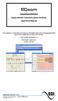 ECcom Signal Monitor Communications Software THIS MANUAL CONTAINS TECHNICAL INFORMATION FOR THE ECcom SIGNAL MONITOR COMMUNICATIONS SOFTWARE. SOFTWARE VERSION 4.0 REVISION: JUNE 2014 pn 888-1000-001 INFORMATION
ECcom Signal Monitor Communications Software THIS MANUAL CONTAINS TECHNICAL INFORMATION FOR THE ECcom SIGNAL MONITOR COMMUNICATIONS SOFTWARE. SOFTWARE VERSION 4.0 REVISION: JUNE 2014 pn 888-1000-001 INFORMATION
Keep it Simple Timing
 Keep it Simple Timing Support... 1 Introduction... 2 Turn On and Go... 3 Start Clock for Orienteering... 3 Pre Start Clock for Orienteering... 3 Real Time / Finish Clock... 3 Timer Clock... 4 Configuring
Keep it Simple Timing Support... 1 Introduction... 2 Turn On and Go... 3 Start Clock for Orienteering... 3 Pre Start Clock for Orienteering... 3 Real Time / Finish Clock... 3 Timer Clock... 4 Configuring
X 1 2 - D I A L U P. X12 (HIPAA) Dial-up Transmission System. Document Version 1.3 2013
 X 1 2 - D X12 (HIPAA) Dial-up Transmission System Document Version 1.3 2013 I A L U P Table of Contents General... 3 Version and Release... 3 Purpose & Scope... 3 High Level Design... 4 Communications
X 1 2 - D X12 (HIPAA) Dial-up Transmission System Document Version 1.3 2013 I A L U P Table of Contents General... 3 Version and Release... 3 Purpose & Scope... 3 High Level Design... 4 Communications
User s Manual TCP/IP TO RS-232/422/485 CONVERTER. 1.1 Introduction. 1.2 Main features. Dynamic DNS
 MODEL ATC-2000 TCP/IP TO RS-232/422/485 CONVERTER User s Manual 1.1 Introduction The ATC-2000 is a RS232/RS485 to TCP/IP converter integrated with a robust system and network management features designed
MODEL ATC-2000 TCP/IP TO RS-232/422/485 CONVERTER User s Manual 1.1 Introduction The ATC-2000 is a RS232/RS485 to TCP/IP converter integrated with a robust system and network management features designed
Exploring the Remote Access Configuration Utility
 Exploring the Remote Access Configuration Utility in Ninth-Generation Dell PowerEdge Servers The Remote Access Configuration Utility supports local and remote server management in ninth-generation Dell
Exploring the Remote Access Configuration Utility in Ninth-Generation Dell PowerEdge Servers The Remote Access Configuration Utility supports local and remote server management in ninth-generation Dell
SNAP Printer Web Server Users Manual
 User s Manual SNAP Printer Web Server Users Manual AVERY DENNISON 29 April 2013 Version 1.2 Change List Version Description 1.0 Initial Release 1.1 Updated to add the Batch ID and Batch Count to the main
User s Manual SNAP Printer Web Server Users Manual AVERY DENNISON 29 April 2013 Version 1.2 Change List Version Description 1.0 Initial Release 1.1 Updated to add the Batch ID and Batch Count to the main
Laser Barcode Scanner User s Manual
 Laser Barcode Scanner User s Manual FCC Compliance This equipment has been tested and found to comply with the limits for a Class A digital device, pursuant to Part 15 of the FCC Rules. These limits are
Laser Barcode Scanner User s Manual FCC Compliance This equipment has been tested and found to comply with the limits for a Class A digital device, pursuant to Part 15 of the FCC Rules. These limits are
NETWORK PRINT MONITOR User Guide
 NETWORK PRINT MONITOR User Guide Legal Notes Unauthorized reproduction of all or part of this guide is prohibited. The information in this guide is subject to change without notice. We cannot be held liable
NETWORK PRINT MONITOR User Guide Legal Notes Unauthorized reproduction of all or part of this guide is prohibited. The information in this guide is subject to change without notice. We cannot be held liable
Modbus and ION Technology
 70072-0104-14 TECHNICAL 06/2009 Modbus and ION Technology Modicon Modbus is a communications protocol widely used in process control industries such as manufacturing. PowerLogic ION meters are compatible
70072-0104-14 TECHNICAL 06/2009 Modbus and ION Technology Modicon Modbus is a communications protocol widely used in process control industries such as manufacturing. PowerLogic ION meters are compatible
COMSPHERE 6700 SERIES NETWORK MANAGEMENT SYSTEM
 COMSPHERE 6700 SERIES NETWORK MANAGEMENT SYSTEM SECURITY MANAGER FEATURE SUPPLEMENT Document No. 6700-A2-GB41-30 February 1998 Copyright 1998 Paradyne Corporation. All rights reserved. Printed in U.S.A.
COMSPHERE 6700 SERIES NETWORK MANAGEMENT SYSTEM SECURITY MANAGER FEATURE SUPPLEMENT Document No. 6700-A2-GB41-30 February 1998 Copyright 1998 Paradyne Corporation. All rights reserved. Printed in U.S.A.
Laser Barcode Scanner
 Laser Barcode Scanner User s Manual FCC Compliance This equipment has been tested and found to comply with the limits for a Class A digital device, pursuant to Part 15 of the FCC Rules. These limits are
Laser Barcode Scanner User s Manual FCC Compliance This equipment has been tested and found to comply with the limits for a Class A digital device, pursuant to Part 15 of the FCC Rules. These limits are
Laser Scanner Programming Guide (SE923 laser engine)
 Laser Scanner Programming Guide (SE923 laser engine) CONTENT Technical note... 5 How to recognise the type of the laser barcode engine... 5 How to program the laser barcode reader into default value...
Laser Scanner Programming Guide (SE923 laser engine) CONTENT Technical note... 5 How to recognise the type of the laser barcode engine... 5 How to program the laser barcode reader into default value...
Model 200 / 250 / 260 Programming Guide
 Model 200 / 250 / 260 Programming Guide E-SEEK Inc. R & D Center 9471 Ridgehaven Court #E San Diego, CA 92123 Tel: 858-495-1900 Fax: 858-495-1901 Sales & Marketing 245 Fischer Ave #D5 Costa Mesa, CA 92626
Model 200 / 250 / 260 Programming Guide E-SEEK Inc. R & D Center 9471 Ridgehaven Court #E San Diego, CA 92123 Tel: 858-495-1900 Fax: 858-495-1901 Sales & Marketing 245 Fischer Ave #D5 Costa Mesa, CA 92626
Remote Access Server - Dial-Out User s Guide
 Remote Access Server - Dial-Out User s Guide 95-2345-05 Copyrights IBM is the registered trademark of International Business Machines Corporation. Microsoft, MS-DOS and Windows are registered trademarks
Remote Access Server - Dial-Out User s Guide 95-2345-05 Copyrights IBM is the registered trademark of International Business Machines Corporation. Microsoft, MS-DOS and Windows are registered trademarks
Technical Support Bulletin Nr.18 Modbus Tips
 Technical Support Bulletin Nr.18 Modbus Tips Contents! Definitions! Implemented commands! Examples of commands or frames! Calculating the logical area! Reading a signed variable! Example of commands supported
Technical Support Bulletin Nr.18 Modbus Tips Contents! Definitions! Implemented commands! Examples of commands or frames! Calculating the logical area! Reading a signed variable! Example of commands supported
CONCEPT1 RS232 COMMUNICATION
 Concept 1 RS-232 Communication Communication with Concept 1 via RS-232 is done with simple ASCII Commands and Replies. The port settings are 19200Baud, 8bits, no parity and 1 stop bit. The physical connection
Concept 1 RS-232 Communication Communication with Concept 1 via RS-232 is done with simple ASCII Commands and Replies. The port settings are 19200Baud, 8bits, no parity and 1 stop bit. The physical connection
ROM Monitor. Entering the ROM Monitor APPENDIX
 APPENDIX B This appendix describes the Cisco router ROM monitor (also called the bootstrap program). The ROM monitor firmware runs when the router is powered up or reset. The firmware helps to initialize
APPENDIX B This appendix describes the Cisco router ROM monitor (also called the bootstrap program). The ROM monitor firmware runs when the router is powered up or reset. The firmware helps to initialize
Firmware version: 1.10 Issue: 7 AUTODIALER GD30.2. Instruction Manual
 Firmware version: 1.10 Issue: 7 AUTODIALER GD30.2 Instruction Manual Firmware version: 2.0.1 Issue: 0.6 Version of the GPRS transmitters configurator: 1.3.6.3 Date of issue: 07.03.2012 TABLE OF CONTENTS
Firmware version: 1.10 Issue: 7 AUTODIALER GD30.2 Instruction Manual Firmware version: 2.0.1 Issue: 0.6 Version of the GPRS transmitters configurator: 1.3.6.3 Date of issue: 07.03.2012 TABLE OF CONTENTS
PRODUCT MANUAL SKX OPEN SKX ADVANCE ZN1RX-SKXOPEN. Edition 2 Version 1.1
 PRODUCT MANUAL SKX OPEN SKX ADVANCE ZN1RX-SKXOPEN Edition 2 Version 1.1 INDEX 1. Introduction... 3 1.1. SKX Interface... 3 1.2. SKX Installation... 5 1.3. SKX Advance: Application Program... 5 1.3.1. SKX
PRODUCT MANUAL SKX OPEN SKX ADVANCE ZN1RX-SKXOPEN Edition 2 Version 1.1 INDEX 1. Introduction... 3 1.1. SKX Interface... 3 1.2. SKX Installation... 5 1.3. SKX Advance: Application Program... 5 1.3.1. SKX
KM-1820 FS-1118MFP. Network Scanner Setup Guide
 KM-180 FS-1118MFP Network Scanner Setup Guide Introduction Trademark Information About this Guide Important Microsoft, Windows, Windows NT and Internet Explorer are registered trademarks of Microsoft
KM-180 FS-1118MFP Network Scanner Setup Guide Introduction Trademark Information About this Guide Important Microsoft, Windows, Windows NT and Internet Explorer are registered trademarks of Microsoft
MTS Master Custom Communications Protocol APPLICATION NOTES
 MTS Master Custom Communications Protocol APPLICATION NOTES Rev. 0 12/6/94 Contents INTRODUCTION... 1 ACCOL TERMINAL ASSIGNMENTS... 1 MTS PROTOCOL SIGNAL LIST... 2 COMMUNICATIONS INTERFACE... 3 Line Parameter
MTS Master Custom Communications Protocol APPLICATION NOTES Rev. 0 12/6/94 Contents INTRODUCTION... 1 ACCOL TERMINAL ASSIGNMENTS... 1 MTS PROTOCOL SIGNAL LIST... 2 COMMUNICATIONS INTERFACE... 3 Line Parameter
KM-1820 FS-1118MFP. Network Scanner Setup Guide
 KM-1820 FS-1118MFP Network Scanner Setup Guide The KM-1820 model is applicable to USA, Canada, and the Asia Pacific region. The FS-1118MFP model is applicable to Europe and Australasia. Introduction About
KM-1820 FS-1118MFP Network Scanner Setup Guide The KM-1820 model is applicable to USA, Canada, and the Asia Pacific region. The FS-1118MFP model is applicable to Europe and Australasia. Introduction About
Command Line Interface User s Guide
 Management Software AT-S85 and AT-S97 Command Line Interface User s Guide AT-MCF2000 Media Converter Series Version 1.3.0 613-000789 Rev. A Copyright 2007 Allied Telesis, Inc. All rights reserved. No part
Management Software AT-S85 and AT-S97 Command Line Interface User s Guide AT-MCF2000 Media Converter Series Version 1.3.0 613-000789 Rev. A Copyright 2007 Allied Telesis, Inc. All rights reserved. No part
EXTENDED FILE SYSTEM FOR FMD AND NANO-10 PLC
 EXTENDED FILE SYSTEM FOR FMD AND NANO-10 PLC Before you begin, please download a sample I-TRiLOGI program that will be referred to throughout this manual from our website: http://www.tri-plc.com/trilogi/extendedfilesystem.zip
EXTENDED FILE SYSTEM FOR FMD AND NANO-10 PLC Before you begin, please download a sample I-TRiLOGI program that will be referred to throughout this manual from our website: http://www.tri-plc.com/trilogi/extendedfilesystem.zip
Management Software. Web Browser User s Guide AT-S106. For the AT-GS950/48 Gigabit Ethernet Smart Switch. Version 1.0.0. 613-001339 Rev.
 Management Software AT-S106 Web Browser User s Guide For the AT-GS950/48 Gigabit Ethernet Smart Switch Version 1.0.0 613-001339 Rev. A Copyright 2010 Allied Telesis, Inc. All rights reserved. No part of
Management Software AT-S106 Web Browser User s Guide For the AT-GS950/48 Gigabit Ethernet Smart Switch Version 1.0.0 613-001339 Rev. A Copyright 2010 Allied Telesis, Inc. All rights reserved. No part of
Nokia E61i Configuring connection settings
 Nokia E61i Configuring connection settings Nokia E61i Configuring connection settings Legal Notice Copyright Nokia 2007. All rights reserved. Reproduction, transfer, distribution or storage of part or
Nokia E61i Configuring connection settings Nokia E61i Configuring connection settings Legal Notice Copyright Nokia 2007. All rights reserved. Reproduction, transfer, distribution or storage of part or
1. Make sure that no client accounts are open. 2. Click on Setup, then click Modem. The Modem Setup window will appear.
 SECURITY SYSTEM MANAGEMENT SOFTWARE FOR WINDOWS WINLOAD MODEM SETUP The modem setup is a very important step in the connection process. If the modem setup is not properly completed communication between
SECURITY SYSTEM MANAGEMENT SOFTWARE FOR WINDOWS WINLOAD MODEM SETUP The modem setup is a very important step in the connection process. If the modem setup is not properly completed communication between
 Control Technology Corporation CTC Monitor User Guide Doc. No. MAN-1030A Copyright 2001 Control Technology Corporation All Rights Reserved Printed in USA The information in this document is subject to
Control Technology Corporation CTC Monitor User Guide Doc. No. MAN-1030A Copyright 2001 Control Technology Corporation All Rights Reserved Printed in USA The information in this document is subject to
SecureLinx Spider Duo Quick Start Guide
 SecureLinx Spider Duo Quick Start Guide SecureLinx Spider Duo Quick Start Guide SecureLinx Spider Duo QUICK START GUIDE CONTENTS Overview... 2 What s In The Box... 3 Installation and Network Settings...
SecureLinx Spider Duo Quick Start Guide SecureLinx Spider Duo Quick Start Guide SecureLinx Spider Duo QUICK START GUIDE CONTENTS Overview... 2 What s In The Box... 3 Installation and Network Settings...
2015/02/07 05:41 1/23 WIZ550WEB Users' Guide
 2015/02/07 05:41 1/23 WIZ550WEB Users' Guide WIZ550WEB Users' Guide Overview WIZ550web provides the lightweight webserver operating. It controls digital output or monitors digital and analogue input through
2015/02/07 05:41 1/23 WIZ550WEB Users' Guide WIZ550WEB Users' Guide Overview WIZ550web provides the lightweight webserver operating. It controls digital output or monitors digital and analogue input through
Using IDENT M System T with Modbus/TCP
 Using IDENT M System T with Modbus/TCP Introduction The Pepperl+Fuchs IDENT M System T consists of two models MTT3000-F180-B12- V45-MON, which is a read only unit and the MTT6000-F120-B12-V45 which is
Using IDENT M System T with Modbus/TCP Introduction The Pepperl+Fuchs IDENT M System T consists of two models MTT3000-F180-B12- V45-MON, which is a read only unit and the MTT6000-F120-B12-V45 which is
User s Guide. Security Operations. 2013. 5 Ver. 1.02
 User s Guide Security Operations 013. 5 Ver. 1.0 Contents 1 Security 1.1 Introduction... 1- Compliance with the ISO15408 Standard... 1- Operating Precautions... 1- INSTALLATION CHECKLIST... 1-3 1. Security
User s Guide Security Operations 013. 5 Ver. 1.0 Contents 1 Security 1.1 Introduction... 1- Compliance with the ISO15408 Standard... 1- Operating Precautions... 1- INSTALLATION CHECKLIST... 1-3 1. Security
GFI FAXmaker 14 for Exchange/Lotus/SMTP. Fax-Client Manual. By GFI Software Ltd
 GFI FAXmaker 14 for Exchange/Lotus/SMTP Fax-Client Manual By GFI Software Ltd http://www.gfi.com Email: info@gfi.com Information in this document is subject to change without notice. Companies, names,
GFI FAXmaker 14 for Exchange/Lotus/SMTP Fax-Client Manual By GFI Software Ltd http://www.gfi.com Email: info@gfi.com Information in this document is subject to change without notice. Companies, names,
WIZnet S2E (Serial-to-Ethernet) Device s Configuration Tool Programming Guide
 WIZnet S2E (Serial-to-Ethernet) Device s Configuration Tool Programming Guide Rev 0.2 This document describes how to make your own Configuration Tool for WIZ100SR, WIZ105SR and WIZ110SR of WIZnet. And
WIZnet S2E (Serial-to-Ethernet) Device s Configuration Tool Programming Guide Rev 0.2 This document describes how to make your own Configuration Tool for WIZ100SR, WIZ105SR and WIZ110SR of WIZnet. And
User s Manual. MobileCorder MV100/MV200 Communication Interface IM MV100-17E *MV10017E04* IM MV100-17E 4th Edition. Yokogawa Electric Corporation
 User s Manual MobileCorder MV100/MV200 Communication Interface *MV10017E04* Yokogawa Electric Corporation 4th Edition Forward Thank you for purchasing the YOKOGAWA MobileCorder MV100/MV200. This Communication
User s Manual MobileCorder MV100/MV200 Communication Interface *MV10017E04* Yokogawa Electric Corporation 4th Edition Forward Thank you for purchasing the YOKOGAWA MobileCorder MV100/MV200. This Communication
Part Number 129777-01 Revision A, January 1996. 3500 Monitoring System Rack Configuration and Utilities Guide
 Part Number 129777-01 Revision A, January 1996 3500 Monitoring System Rack Configuration and Utilities Guide Copyright 1995 Bently Nevada Corporation All Rights Reserved. No part of this publication may
Part Number 129777-01 Revision A, January 1996 3500 Monitoring System Rack Configuration and Utilities Guide Copyright 1995 Bently Nevada Corporation All Rights Reserved. No part of this publication may
BioStar Config Guide V1.0
 BioStar Config Guide V1.0 Suprema Inc. 16F Parkview Tower 6 Jeongja, Bundang Seongnam 463-863 Korea www.supremainc.com Last edited: 27 December 2011 This document is copyright 27 December 2011 by Suprema
BioStar Config Guide V1.0 Suprema Inc. 16F Parkview Tower 6 Jeongja, Bundang Seongnam 463-863 Korea www.supremainc.com Last edited: 27 December 2011 This document is copyright 27 December 2011 by Suprema
