Filing a Social Security Administration electronic Certified Administrative Record (ecar) in CM/ECF. a step-by-step guide
|
|
|
- Cecilia Cummings
- 8 years ago
- Views:
Transcription
1 Filing a Social Security Administration electronic Certified Administrative Record (ecar) in CM/ECF a step-by-step guide
2 Table of Contents I. Introduction II. SSA encryption to protect PII III. Saving encrypted files to a drive IV. Logging in to CM/ECF V. Finding the Administrative Record event in CM/ECF VI. Initiating the filing of the Administrative Record a. Your case number b. Main Document VII. Attaching the 7 standard parts of the SSA Administrative Record VIII. Descriptions for each attachment IX. Review your docket text X. Check your Notice of Electronic Filing (NEF) XI. Alternative methods a. Two docket entries b. Relating docket entries XII. Appendix 1: Social Security Administration ecar Filing Practices diagram
3 I. Introduction The Social Security Administration (SSA) has instituted an electronic claims file. From this electronic file, SSA has gained the ability, through agency-developed software, to generate an electronic administrative record. Some jurisdictions either accept or require electronic filing of administrative records at this time. 1 The focus of this guide concerns the electronic filing in CM/ECF of SSA administrative records that begin as electronic files and are converted into a functional pdf document for filing in the district court s CM/ECF system. Cases in which the record has been electronic from the creation of the file and, if the certified administrative record was prepared after the new process took effect, will use the format described below. 2 By following this guide, a filer will create a docket entry in CM/ECF that provides a highly usable electronic SSA administrative record with functioning hyperlinks. SSA prepares the administrative record for filing. The Office of Appellate Operations carries this responsibility. In most districts, the local United States Attorney actually does the physical electronic filing in the court s CM/ECF system. SSA administrative records are large. At their inception, they are created to aid the Administration in making a determination regarding a person s eligibility for disability benefits. The electronic file is created with logical divisions. The electronic Certified Administrative Record (ecar) retains those logical divisions. An ecar has the following elements: 1. Certification Page 2. Court Transcript Index 3. Documents Related to Administrative Process (including the ALJ decision and transcript of the oral hearing, if applicable) 4. Payment Documents and Decisions 5. Jurisdictional Documents and Notices 6. Non-Disability Related Development 7. Disability Related Development 8. Medical Records SSA OAO produces a CD that contains the ecar and delivers it to the US Attorney. 1 The number of jurisdictions accepting ecar changes on a daily basis. For a depiction of the filing practices across the 94 jurisdictions, please see Appendix 1: ecar Filing Practices diagram 2 Courts may also see two other kinds of electronic certified administrative records from Social Security: cases that began as paper and were converted to an electronic form to upload in CM/ECF these will follow a sizesegmented format; electronic cases that were converted to pdf in a size-segmented format. Paper certified administrative records will still exist for social security cases which have paper files 1
4 II. SSA Encryption When you insert the disc from SSA with the ecar this screen appears: The Social Security Administration is obligated to protect personally identifiable information (PII). Thus, SSA will encrypt any information sent in electronic format as a precaution and safety measure to protect the PII. Non-SSA users must enter a login and password to open the ecar. 2
5 Double click on the red cross PME icon. You will be prompted for an account name and password: 3
6 SSA will provide the account name and password to enable access to the information in the ecar. Enter the account name: 4
7 Enter the SSA provided password: Click OK. This screen will appear: 5
8 III. Saving encrypted files to a drive Double click the.zip file icon. The main screen for the ecar will appear: In order to use CM/ECF you have to be able to browse to a drive on your computer to retrieve the documents you are going to file. The ecar documents are encrypted. Thus, you will have to save them to a drive on your computer in an unencrypted form so that you can access them when you are ready to file in CM/ECF. To save the files on your computer, select all the files and click extract. Select a drive on your computer to extract the files to. Now you are ready to file the Administrative Record. 6
9 IV. Logging in to CM/ECF Log in to CM/ECF: User your CM/ECF login and password (rather than PACER) because you are going to FILE documents in the court s system: 7
10 This takes you to the main screen of CM/ECF 8
11 9
12 V. Finding the Administrative Record event in CM/ECF Each district has a different name in its dictionary for the SSA Administrative Record event. So start by doing a search in CM/ECF for the event: A dialog box appears for you to insert the text of your query: Search for SSA Administrative Record, or SSA Transcript: 10
13 Search results will appear: You can click the hyperlinked event name to start the docketing process, or you can follow the menu tree to navigate to the event from the identified menu. The displayed search result tells you which menu to look in to file the ecar. If the search result does not provide a specific event, contact your civil case manager to determine the correct event to use. For purposes of this guide, the search result directs that the event is listed under Civil Events. So click on Civil on the main blue menu at the top: 11
14 Scrolling through the menus under the civil menu, we find that in this CM/ECF system, Other Documents lives under the Other Filings menu: So select that menu and you will get a drop down menu of choices of documents to file in CM/ECF: 12
15 Scroll through the choices in the drop down menu until you find SSA Administrative Record (or the district appropriate name for the SSA ecar event) Select the event by clicking on it it will populate the Selected Event text box to the right of the drop down menu: 13
16 Click Next. 14
17 VI. Initiating the filing of the Administrative Record a. Your Case Number CM/ECF prompts you to enter your US District Court Case Number: Enter your case number and click the Find This Case box: CM/ECF will search for and locate your case. This is the screen you will see when CM/ECF knows in which case you wish to file your documents. Click Next. 15
18 VI.b. Main Document When you get the screen that shows you your case name underlined in blue an active link you are ready to begin filing in that case. Click Next. This is the screen from which you will begin attaching the ecar: 16
19 From here you are going to click the browse button and browse to the drive where the ecar has been saved in unencrypted form. 17
20 Click on the drive that contains the ecar files: 18
21 VII. Attaching the 7 standard parts of the SSA Administrative Record The ecar has seven standard parts and the remainder of the files represents the medical evidence from the ecar. When you look at the ecar files on your computer s drive, you will see that there is one very large file labeled, Complete Certified Administrative Record. In most districts, this file will be prohibitively large to load into CM/ECF. If the large file fits within the CM/ECF size limits, upload it as one part. In jurisdictions where attachment sizes require segmentation of the file, the large file is still important for the judge s courtesy copy disk. It is in this file that the Table of Contents links will work for the entire file. As you upload these seven or more parts, keep the following filing guidelines in mind. Each district has different maximum sizes for attachments in CM/ECF. Ensure that your attachment falls within the allowable attachment size. A quick place to look for size limitations is on the front page of CM/ECF under the link named Court Information. If the maximum PDF file size or maximum merge document 19
22 size changes for your district, please alert your contact at SSA so that future ecars can be segmented according to new file size allowances. Another element to keep in mind is timing out of CM/ECF. High-speed internet is required for most districts; use the fastest connection available to you. There is a precise and particular order in which the partitioned files should be loaded into CM/ECF. 20
23 The first file you want to attach in CM/ECF is the Certification Page. So select 001 Certification Page and hit Open. Once you select Open, CM/ECF loads the pdf into the system. 21
24 Next you are going to want to load the attachments in the proper order so that the docket reflects the ecar in logical order: Select the second browse box and browse to Court Transcript Index. VIII. Descriptions for each attachment 22
25 With the addition of this document to CM/ECF you will now also categorize the attachment and provide a description. It is here that you will make the docket text clear as to what is contained in each attachment. Each district may have different categories in the drop down menu. Select a logical choice for the category, here either appendix or supplement would be correct. You may also elect to leave the field blank and not select a category name. When you type the description of the attached document, ensure that the description is accurate and helpful. The name provided on the ecar is a good guide, however, for some attachments you will want to add additional language, particularly for the attachment that contains the ALJ decision. 23
26 The remaining order of the attachments follows the numerical description file names in your ecar. Specifically, file the attachments in the following order with the following descriptions: 002 Court Transcript Index 003 Documents Related to Administrative Process Including Transcript your description should be entered as ALJ decision and ODAR hearing transcript 004 Payment Documents and Decisions 005 Jurisdictional Documents and Notices 006 Non Disability Related Development 007 Disability Related Development 008 Medical Records part x of x 24
27 ... And so on until all the medical evidence is entered 25
28 The system will ask you to select the filer. Select Commissioner Astrue and click Next. The system allows you to use a drop down box to modify the docket text. No need to modify this text select next. 26
29 IX. Review your docket text CM/ECF gives you one last chance to review your docket text and ensure it is correct. X. Check you Notice of Electronic Filing (NEF) If correct, click next and you get your Notice of Electronic Filing (NEF): 27
30 When you check your box and go to see your free look from the NEF generated by your filing, you will see that the docket text looks like such: Here, then you have one docket entry that has all of the ecar easily accessible. 28
31 XI. Alternative Docketing Methods Some CM/ECF systems may restrict the number of attachments you put on your first docket entry. In those instances, docket the Administrative Record and as many attachments as permissible, and then docket an Addendum and relate it to the Administrative Record on the docket. Click next and you get an opportunity to modify the text of the docket entry. Click next. 29
32 Here is the last chance to modify the text by going back, or committing to the filing. Click next. 30
33 XI.a. Two docket entries You receive your NEF for your administrative record filing, but you are not yet done. We still need to add the remainder of the Administrative Record. Go back to the Civil menu Select Other Documents We ve already docketed the Administrative Transcript so now we just need to docket the remainder of the exhibits that make up the Administrative Transcript. From the drop down menu you can select Addendum or Exhibits either would be correct. 31
34 Select Addendum it populates to the Selected Event field. Click Next. The system knows what case you last filed in and that case number appears. 32
35 Since we will file the whole Administrative Record in one docketing session, we know this is the correct case number. Click next. Confirmation that we are ready to file in the case is given by the screen with the blue line under the case number: Click next. 33
36 Now you are ready to load the remainder of the Administrative Record. We left off with file 004 Payment Documents. So we will begin here with file 005 Jurisdictional Documents and Notices and add all of the remaining files in numerical order. Be sure and label the description as it is labeled in the ecar. 34
37 Click next. This is a large amount of data for the system to load. Be patient while it loads, it may take some time. 35
38 The system will ask you to select the filer. Select Astrue and click next. XI.b. Relating docket entries 36
39 Since we picked Addendum as our Docket Entry, the system wants to know if we want to relate these filings to another document already filed in CM/ECF. We want to do that. Select the box to link documents and put in date you filed the main Administrative Record. Click next. The system returns a list of documents to which you can link/relate these filings. Click next. 37
40 Now the system gives you an opportunity to modify the docket text for the addendum. No modification is needed. Click next. This screen represents your last chance to proofread and start over or commit to filing these documents. Click next. 38
41 NEF for addendum. Now you can log out and check your box for your NEFs and the free look you get with those. When you log in to take your free look, the docket text appears as follows. 39
42 Social Security Administrative Record Filing Practices Total 94 districts Don t Require Paper Courtesy Copy (30 2/3 Districts) Require Paper Courtesy Copy (17 Districts) E-FILING AVAILABLE - OPTIONAL OR REQUIRED (47 2/3 DISTRICTS) E-FILING MANDATORY (14 DISTRICTS) E-FILING OPTIONAL (33 2/3 DISTRICTS) NEVER ALLOW E-FILING (46 1/3 DISTRICTS) (Courtesy Copy data not compiled for districts not permitting e-filing) Compiled from March 2010 Data 40
43 41
Certificate of Credit Counseling
 Welcome to the United States Bankruptcy Court s lesson on Certificate of Credit Counseling. Page 1 of 24 Page 2 of 24 Certificate of Credit Counseling Page 3 of 24 Certificate of Credit Counseling Page
Welcome to the United States Bankruptcy Court s lesson on Certificate of Credit Counseling. Page 1 of 24 Page 2 of 24 Certificate of Credit Counseling Page 3 of 24 Certificate of Credit Counseling Page
Case-specific RSS feeds will not be included. Instead, the feeds will be based on event types.
 APPENDIX: PUBLIC ACCESS CHANGES A1 All PACER Users A1.1 RSS (Really Simple Syndication) Feed for Public Users Really Simple Syndication (RSS) is a type of XML that allows Internet browsers and other feed
APPENDIX: PUBLIC ACCESS CHANGES A1 All PACER Users A1.1 RSS (Really Simple Syndication) Feed for Public Users Really Simple Syndication (RSS) is a type of XML that allows Internet browsers and other feed
FREQUENTLY ASKED QUESTIONS FOR ELECTRONIC CASE FILING (ECF)
 FREQUENTLY ASKED QUESTIONS FOR ELECTRONIC CASE FILING (ECF) March 2014 TABLE OF CONTENTS (A) General Inquiries... 1 (1) What is ECF?... 1 (2) Who can file via ECF?... 1 (3) Is e-filing mandatory?... 1
FREQUENTLY ASKED QUESTIONS FOR ELECTRONIC CASE FILING (ECF) March 2014 TABLE OF CONTENTS (A) General Inquiries... 1 (1) What is ECF?... 1 (2) Who can file via ECF?... 1 (3) Is e-filing mandatory?... 1
SYSTEM SECURITY REQUIREMENTS
 3/08 ON LINE CREDIT CARD PAYMENTS We will also be referring to this on-line credit card program as Pay.gov. On-Line Credit Card payment is designed to allow filers to pay fees interactively as part of
3/08 ON LINE CREDIT CARD PAYMENTS We will also be referring to this on-line credit card program as Pay.gov. On-Line Credit Card payment is designed to allow filers to pay fees interactively as part of
E-Filing in the Small Claims Docket. Click here for an instructional video.
 E-Filing in the Small Claims Docket Click here for an instructional video. 1. Log on to www.vermontjudiciary.org and click on the efiling icon. Page 1 of 18 2. On the Electronic Services screen, click
E-Filing in the Small Claims Docket Click here for an instructional video. 1. Log on to www.vermontjudiciary.org and click on the efiling icon. Page 1 of 18 2. On the Electronic Services screen, click
UNITED STATES DISTRICT COURT CENTRAL DISTRICT OF CALIFORNIA
 UNITED STATES DISTRICT COURT CENTRAL DISTRICT OF CALIFORNIA IN THE MATTER OF: ) ) GENERAL ORDER No. 10-07 ORDER AUTHORIZING ) ELECTRONIC FILING ) (Supersedes General Order ) Nos. 08-02 and 08-11) ) Table
UNITED STATES DISTRICT COURT CENTRAL DISTRICT OF CALIFORNIA IN THE MATTER OF: ) ) GENERAL ORDER No. 10-07 ORDER AUTHORIZING ) ELECTRONIC FILING ) (Supersedes General Order ) Nos. 08-02 and 08-11) ) Table
End User s Guide. Electronic Filing
 End User s Guide Electronic Filing Rev: August 2014 This end user s guide has been skillfully created by smartech.net through meetings with the Clerk of the Circuit Court of Cook County and Online Information
End User s Guide Electronic Filing Rev: August 2014 This end user s guide has been skillfully created by smartech.net through meetings with the Clerk of the Circuit Court of Cook County and Online Information
EZCourt. User Guide. Download, Merge, Bookmark and Save your Pleadings Automatically! For Microsoft Outlook 2003(c)
 EZCourt User Guide Download, Merge, Bookmark and Save your Pleadings Automatically! For Microsoft Outlook 2003(c) Copyright Digital Office Systems, LLC 2006 1. Introduction...1 2. Getting Started...1 a.
EZCourt User Guide Download, Merge, Bookmark and Save your Pleadings Automatically! For Microsoft Outlook 2003(c) Copyright Digital Office Systems, LLC 2006 1. Introduction...1 2. Getting Started...1 a.
2. Once logged in, click the Submit School Safety and Floor Plans hyperlink.
 ORC 3313.536 (HB422) requires the board of education of each city, exempted village, and local school district and the governing authority of each chartered nonpublic school to file a comprehensive school
ORC 3313.536 (HB422) requires the board of education of each city, exempted village, and local school district and the governing authority of each chartered nonpublic school to file a comprehensive school
Frequently Asked Questions
 Frequently Asked Questions What is case management/electronic case filing (CM/ECF)? CM/ECF is a document management and electronic filing system. The system provides an easy-to-use electronic filing feature
Frequently Asked Questions What is case management/electronic case filing (CM/ECF)? CM/ECF is a document management and electronic filing system. The system provides an easy-to-use electronic filing feature
Electronic Case Files System User s Manual
 Getting Started Introduction Electronic Case Files System User s Manual This manual provides instructions on how to use the Electronic Filing System to file documents with the Bankruptcy Court, or to view
Getting Started Introduction Electronic Case Files System User s Manual This manual provides instructions on how to use the Electronic Filing System to file documents with the Bankruptcy Court, or to view
BANKRUPTCY CASE OPENING
 CHAPTER 7 BANKRUPTCY CASE OPENING Note: This chapter should be utilized when filing Chapter 11 cases and for cases prepared without petition software. Opening a New Bankruptcy Case (All Chapters) Statement
CHAPTER 7 BANKRUPTCY CASE OPENING Note: This chapter should be utilized when filing Chapter 11 cases and for cases prepared without petition software. Opening a New Bankruptcy Case (All Chapters) Statement
Welcome to the Cleveland State University Job Posting and Application Site Tutorial!
 Welcome to the Cleveland State University Job Posting and Application Site Tutorial! 1 Basic Navigation This tutorial will take approximately 20 minutes. 1) Use the forward and back navigation buttons
Welcome to the Cleveland State University Job Posting and Application Site Tutorial! 1 Basic Navigation This tutorial will take approximately 20 minutes. 1) Use the forward and back navigation buttons
Nevada Supreme Court Training Sessions
 Nevada Supreme Court Training Sessions Overview of System Features Web-based electronic filing system Allows electronic filing of documents 24/7 Provides electronic notification of case activity via email
Nevada Supreme Court Training Sessions Overview of System Features Web-based electronic filing system Allows electronic filing of documents 24/7 Provides electronic notification of case activity via email
CM/ECF HELPFUL TIPS AND ANSWERS TO FREQUENTLY ASKED QUESTIONS
 CM/ECF HELPFUL TIPS AND ANSWERS TO FREQUENTLY ASKED QUESTIONS March 2014 (Revised) Helpful Telephone Numbers/Addresses AR-Western District CM/ECF Help Desk Line (Toll Free) 866-540-5066 CM/ECF Help Desk
CM/ECF HELPFUL TIPS AND ANSWERS TO FREQUENTLY ASKED QUESTIONS March 2014 (Revised) Helpful Telephone Numbers/Addresses AR-Western District CM/ECF Help Desk Line (Toll Free) 866-540-5066 CM/ECF Help Desk
Insolvency System. For further information and assistance please contact ABR Customer Service. 1300 366 402 abrdata@abr.com.au www.abr.com.
 For further information and assistance please contact ABR Customer Service 1300 366 402 abrdata@abr.com.au www.abr.com.au TABLE OF CONTENTS INSOLVENCY SYSTEM...3 ACCESSING ABR...3 INSOLVENCY BROWSE...6
For further information and assistance please contact ABR Customer Service 1300 366 402 abrdata@abr.com.au www.abr.com.au TABLE OF CONTENTS INSOLVENCY SYSTEM...3 ACCESSING ABR...3 INSOLVENCY BROWSE...6
USER GUIDE. FileLineACCESS.com Revision 04.07.14. Information Protected. InformationProtected.com 1 877 FileLine
 USER GUIDE FileLineACCESS.com Revision 04.07.14 Information Protected. InformationProtected.com 1 877 FileLine 2 Table of Contents SECTION TITLE PAGE NUMBER Revised 4.4.2014 1 Introduction 3 2 Login Instructions
USER GUIDE FileLineACCESS.com Revision 04.07.14 Information Protected. InformationProtected.com 1 877 FileLine 2 Table of Contents SECTION TITLE PAGE NUMBER Revised 4.4.2014 1 Introduction 3 2 Login Instructions
Schools Remote Access Server
 Schools Remote Access Server This system is for school use only. Not for personal or private file use. Please observe all of the school district IT rules. 6076 State Farm Rd., Guilderland, NY 12084 Phone:
Schools Remote Access Server This system is for school use only. Not for personal or private file use. Please observe all of the school district IT rules. 6076 State Farm Rd., Guilderland, NY 12084 Phone:
Florida Courts E-Filing Portal. E-service User Guide
 Table of Contents Overview... 3 E-service Features... 3 Pre-Populated E-service Lists... 3 Incorporating E-service to the Filing Process... 3 Screen Location for Service List... 4 E-File Service List Page...
Table of Contents Overview... 3 E-service Features... 3 Pre-Populated E-service Lists... 3 Incorporating E-service to the Filing Process... 3 Screen Location for Service List... 4 E-File Service List Page...
MS InfoPath 2003 MS InfoPath 2007 Microsoft Office InfoPath 2003 minimally runs on the following operating systems:
 8. PREPARING AND TRANSMITTING EDGARLITE SUBMISSIONS 8.1 Purpose EDGARLite is an application that uses intelligent forms to aid in the construction of filings to be submitted to EDGAR. Each EDGARLite form
8. PREPARING AND TRANSMITTING EDGARLITE SUBMISSIONS 8.1 Purpose EDGARLite is an application that uses intelligent forms to aid in the construction of filings to be submitted to EDGAR. Each EDGARLite form
REPORTING CENTRAL EXTERNAL USER GUIDE FEDERAL RESERVE SYSTEM
 REPORTING CENTRAL EXTERNAL USER GUIDE FEDERAL RESERVE SYSTEM February 2016 Version 3.1 Table of Contents I. Overview.... Page 3 II. Accessing and Logging Into Reporting Central..... Pages 4-5 III. Reporting
REPORTING CENTRAL EXTERNAL USER GUIDE FEDERAL RESERVE SYSTEM February 2016 Version 3.1 Table of Contents I. Overview.... Page 3 II. Accessing and Logging Into Reporting Central..... Pages 4-5 III. Reporting
TrueFiling. Law Firm User Guide 1.0.130. ImageSoft, Inc.
 TrueFiling Law Firm User Guide 1.0.130 ImageSoft, Inc. Copyright 2013 ImageSoft, Inc. All rights reserved. No part of this document may be reproduced, stored in or introduced into a retrieval system, or
TrueFiling Law Firm User Guide 1.0.130 ImageSoft, Inc. Copyright 2013 ImageSoft, Inc. All rights reserved. No part of this document may be reproduced, stored in or introduced into a retrieval system, or
Engaged Management ReView Reviewer Guidelines V.1.0. Friday, March 11, 2015
 Engaged Management ReView Reviewer Guidelines V.1.0 Friday, March 11, 2015 Table of Contents Engaged Management ReView (EMR) Reviewer Guidelines... 3 SECTION 1: Reviewer Receiving Invitation to Review
Engaged Management ReView Reviewer Guidelines V.1.0 Friday, March 11, 2015 Table of Contents Engaged Management ReView (EMR) Reviewer Guidelines... 3 SECTION 1: Reviewer Receiving Invitation to Review
Electronic Docket Filings Michigan Public Service Commission Department of Licensing and Regulatory Affairs
 Electronic Docket Filings Michigan Public Service Commission Department of Licensing and Regulatory Affairs How to Electronically File Documents in Cases Before the Michigan Public Service Commission (E-Dockets
Electronic Docket Filings Michigan Public Service Commission Department of Licensing and Regulatory Affairs How to Electronically File Documents in Cases Before the Michigan Public Service Commission (E-Dockets
efiletexas.gov Review Queue User Guide
 efiletexas.gov Review Queue User Guide EFS-TF-200-3194 v.4 February 2014 Copyright and Confidentiality Copyright 2014 Tyler Technologies, Inc. All rights reserved. All documentation, source programs, object
efiletexas.gov Review Queue User Guide EFS-TF-200-3194 v.4 February 2014 Copyright and Confidentiality Copyright 2014 Tyler Technologies, Inc. All rights reserved. All documentation, source programs, object
Uploading Your Bidding Documents Table of Contents
 Uploading Your Bidding Documents Table of Contents Getting Started Determining the Best Transfer Method For You Logging In The First Time User Information (On-line Registration Form) Main Page Project
Uploading Your Bidding Documents Table of Contents Getting Started Determining the Best Transfer Method For You Logging In The First Time User Information (On-line Registration Form) Main Page Project
Surplus Lines Online User Guide
 Surplus Lines Online User Guide Missouri Department of Insurance, Financial Institutions and Professional Registration Contents Summary... 1 Site Address... 1 Account Management... 2 Account Registration...
Surplus Lines Online User Guide Missouri Department of Insurance, Financial Institutions and Professional Registration Contents Summary... 1 Site Address... 1 Account Management... 2 Account Registration...
Appendix A How to create a data-sharing lab
 Appendix A How to create a data-sharing lab Creating a lab involves completing five major steps: creating lists, then graphs, then the page for lab instructions, then adding forms to the lab instructions,
Appendix A How to create a data-sharing lab Creating a lab involves completing five major steps: creating lists, then graphs, then the page for lab instructions, then adding forms to the lab instructions,
NOTICE TO ATTORNEYS WHO REPRESENT DEBTORS REGARDING THE MAILING LIST
 UNITED STATES BANKRUPTCY COURT DISTRICT OF ARIZONA - PHOENIX OFFICE NOTICE TO ATTORNEYS WHO REPRESENT DEBTORS REGARDING THE MAILING LIST Effective with new bankruptcy petitions filed March 20, 2003, in
UNITED STATES BANKRUPTCY COURT DISTRICT OF ARIZONA - PHOENIX OFFICE NOTICE TO ATTORNEYS WHO REPRESENT DEBTORS REGARDING THE MAILING LIST Effective with new bankruptcy petitions filed March 20, 2003, in
VISITING BANKRUPTCY ATTORNEYS:
 VISITING BANKRUPTCY ATTORNEYS: PROCEDURE FOR FILING A STATEMENT OF VISITING ATTORNEY AND DESIGNATION OF LOCAL COUNSEL FOR BANKRUPTCY MATTERS IN THE DISTRICT COURT Attorneys admitted to practice in the
VISITING BANKRUPTCY ATTORNEYS: PROCEDURE FOR FILING A STATEMENT OF VISITING ATTORNEY AND DESIGNATION OF LOCAL COUNSEL FOR BANKRUPTCY MATTERS IN THE DISTRICT COURT Attorneys admitted to practice in the
CalREDIE Browser Requirements
 CalREDIE Browser Requirements Table of Contents Section 1: Browser Settings... 2 Section 2: Windows Requirements... 11 Section 3: Troubleshooting... 12 1 Section 1: Browser Settings The following browser
CalREDIE Browser Requirements Table of Contents Section 1: Browser Settings... 2 Section 2: Windows Requirements... 11 Section 3: Troubleshooting... 12 1 Section 1: Browser Settings The following browser
E-file Business Process Recommendations: efiletexas to Odyssey
 E-file Business Process Recommendations: efiletexas to Odyssey 1. How do you inform the Court Administrator that the case needs to be scheduled for a hearing? Background: A case typically needs to go in
E-file Business Process Recommendations: efiletexas to Odyssey 1. How do you inform the Court Administrator that the case needs to be scheduled for a hearing? Background: A case typically needs to go in
Green Climate Fund Online Accreditation System: User s Guide
 Green Climate Fund Online Accreditation System: User s Guide Page b Table of Contents I. Introduction 1 II. Contacting the Fund s administrator 1 III. Setting your account 1 IV. Accessing and logging into
Green Climate Fund Online Accreditation System: User s Guide Page b Table of Contents I. Introduction 1 II. Contacting the Fund s administrator 1 III. Setting your account 1 IV. Accessing and logging into
Streamline Paperwork with e-signatures
 presented by a la mode Course Highlights Create an electronic document using SureDocs Lite Upload existing documents to your XSite Prepare a PDF document for e-signature E-sign a document on your XSite
presented by a la mode Course Highlights Create an electronic document using SureDocs Lite Upload existing documents to your XSite Prepare a PDF document for e-signature E-sign a document on your XSite
Encrypting with BitLocker for disk volumes under Windows 7
 Encrypting with BitLocker for disk volumes under Windows 7 Summary of the contents 1 Introduction 2 Hardware requirements for BitLocker Driver Encryption 3 Encrypting drive 3.1 Operating System Drive 3.1.1
Encrypting with BitLocker for disk volumes under Windows 7 Summary of the contents 1 Introduction 2 Hardware requirements for BitLocker Driver Encryption 3 Encrypting drive 3.1 Operating System Drive 3.1.1
UNITED STATES BANKRUPTCY COURT DISTRICT OF ARIZONA
 UNITED STATES BANKRUPTCY COURT DISTRICT OF ARIZONA CASE MANAGEMENT/ELECTRONIC CASE FILING (CM/ECF) SYSTEM LIMITED USE/SERVICE OF PROCESS REGISTRATION FORM This form is to be used to register for LIMITED
UNITED STATES BANKRUPTCY COURT DISTRICT OF ARIZONA CASE MANAGEMENT/ELECTRONIC CASE FILING (CM/ECF) SYSTEM LIMITED USE/SERVICE OF PROCESS REGISTRATION FORM This form is to be used to register for LIMITED
Alert Solutions Email by WebLaunch User Guide
 Alert Solutions Email by WebLaunch User Guide Support: Phone: 800-929-1643 Email: support@alertsolutions.com Welcome to Alert Solutions: The one-stop solution for all your messaging needs. Thank you for
Alert Solutions Email by WebLaunch User Guide Support: Phone: 800-929-1643 Email: support@alertsolutions.com Welcome to Alert Solutions: The one-stop solution for all your messaging needs. Thank you for
Sending Email on Blue Hornet
 Sending Email on Blue Hornet STEP 1 Gathering Your Data A. For existing data from Advance or Outlook, pull email address, first name, last name, and any other variable data you would like to use in the
Sending Email on Blue Hornet STEP 1 Gathering Your Data A. For existing data from Advance or Outlook, pull email address, first name, last name, and any other variable data you would like to use in the
Remote Storage Area (RSA) Basics
 Remote Storage Area (RSA) Basics Table of Contents Remote Storage Area Overview... 3 What is Remote Storage Area?... 3 Who has access to RSA?... 3 How much space is available?... 3 Basic RSA Use... 4 How
Remote Storage Area (RSA) Basics Table of Contents Remote Storage Area Overview... 3 What is Remote Storage Area?... 3 Who has access to RSA?... 3 How much space is available?... 3 Basic RSA Use... 4 How
Create a PDF File. Tip. In this lesson, you will learn how to:
 Create a PDF File Now that you ve seen what an ETD looks like and how to browse the contents, it s time to learn how to convert your own thesis or dissertation into a PDF file. There are several different
Create a PDF File Now that you ve seen what an ETD looks like and how to browse the contents, it s time to learn how to convert your own thesis or dissertation into a PDF file. There are several different
efiletexas.gov Court Administrator User Guide
 efiletexas.gov Court Administrator User Guide EFS-TX-200-3191 v.4 February 2014 Copyright and Confidentiality Copyright 2014 Tyler Technologies, Inc. All rights reserved. All documentation, source programs,
efiletexas.gov Court Administrator User Guide EFS-TX-200-3191 v.4 February 2014 Copyright and Confidentiality Copyright 2014 Tyler Technologies, Inc. All rights reserved. All documentation, source programs,
How to Add Documents to Your Blackboard Class
 Southwestern Baptist Theological Seminary BLACKBOARD INSTRUCTOR SERIES How to Add Documents to Your Blackboard Class This manual will show you how to do the following: Log into Blackboard Access Your Blackboard
Southwestern Baptist Theological Seminary BLACKBOARD INSTRUCTOR SERIES How to Add Documents to Your Blackboard Class This manual will show you how to do the following: Log into Blackboard Access Your Blackboard
e@syfile PAYE SOFTWARE USER MANUAL
 e@syfile PAYE SOFTWARE USER MANUAL Your desktop tax helper e@syfile PAYE SOFTWARE USER MANUAL 1 CONTENTS 1. OVERVIEW...3 2. THE E@syFile PROCESS...4 2.1 INSTALLING e@syfile AND REGISTERING... 4 2.2 ACCESSING
e@syfile PAYE SOFTWARE USER MANUAL Your desktop tax helper e@syfile PAYE SOFTWARE USER MANUAL 1 CONTENTS 1. OVERVIEW...3 2. THE E@syFile PROCESS...4 2.1 INSTALLING e@syfile AND REGISTERING... 4 2.2 ACCESSING
ELECTRONIC MEANS FOR FILING, SIGNING AND VERIFICATION OF DOCUMENTS UNITED STATES BANKRUPTCY COURT DISTRICT OF DELAWARE
 ELECTRONIC MEANS FOR FILING, SIGNING AND VERIFICATION OF DOCUMENTS UNITED STATES BANKRUPTCY COURT DISTRICT OF DELAWARE ADMINISTRATIVE PROCEDURES FOR ELECTRONICALLY FILED CASES July 2001 REVISED AUGUST
ELECTRONIC MEANS FOR FILING, SIGNING AND VERIFICATION OF DOCUMENTS UNITED STATES BANKRUPTCY COURT DISTRICT OF DELAWARE ADMINISTRATIVE PROCEDURES FOR ELECTRONICALLY FILED CASES July 2001 REVISED AUGUST
Supply Chain Finance WinFinance
 Supply Chain Finance WinFinance Customer User Guide Westpac Banking Corporation 2009 This document is copyright protected. Apart from any fair dealing for the purpose of private study, research criticism
Supply Chain Finance WinFinance Customer User Guide Westpac Banking Corporation 2009 This document is copyright protected. Apart from any fair dealing for the purpose of private study, research criticism
USER INSTRUCTIONS WELCOME TO THE CLERK S OFFICE ELECTRONIC FILING SYSTEM
 USER INSTRUCTIONS WELCOME TO THE CLERK S OFFICE ELECTRONIC FILING SYSTEM Welcome to the Clerk of the Circuit Court of Cook County s Electronic Filing System ( efiling System ). The efiling System is presently
USER INSTRUCTIONS WELCOME TO THE CLERK S OFFICE ELECTRONIC FILING SYSTEM Welcome to the Clerk of the Circuit Court of Cook County s Electronic Filing System ( efiling System ). The efiling System is presently
Click on Grant Guidelines for Empowering YOUth Initiatives Round 1. This will provide you with further details on this Approach to the Market.
 360Pro Applicants Quick Reference Guide For help or issues related to access to 360Pro or 360Pro functions, please direct your queries to the Employment Services Purchasing Hotline (espurchasing@employment.gov.au).
360Pro Applicants Quick Reference Guide For help or issues related to access to 360Pro or 360Pro functions, please direct your queries to the Employment Services Purchasing Hotline (espurchasing@employment.gov.au).
How to Give Admin Rights to Students on the ADGRM Domain
 How to Give Admin Rights to Students on the ADGRM Domain Contents Active Directory User and Computer... 2 Directory Tree Navigation... 3 The Computer folder... 3 The People Folder... 4 Creating a User
How to Give Admin Rights to Students on the ADGRM Domain Contents Active Directory User and Computer... 2 Directory Tree Navigation... 3 The Computer folder... 3 The People Folder... 4 Creating a User
Microsoft Word 2010 Basics
 Microsoft Word 2010 Basics 1. Start Word if the Word 2007 icon is not on the desktop: a. Click Start>Programs>Microsoft Office>Microsoft Word 2007 b. The Ribbon- seen across the top of Microsoft Word.
Microsoft Word 2010 Basics 1. Start Word if the Word 2007 icon is not on the desktop: a. Click Start>Programs>Microsoft Office>Microsoft Word 2007 b. The Ribbon- seen across the top of Microsoft Word.
https://ecf.dcd.uscourts.gov
 https://ecf.dcd.uscourts.gov CM/ECF Version 6.0 Revised April 2014 TABLE OF CONTENTS Getting Started 1-3 Introduction 1 Requirements 1 Registering for Access to ECF 2 Clearing Temporary Internet Files
https://ecf.dcd.uscourts.gov CM/ECF Version 6.0 Revised April 2014 TABLE OF CONTENTS Getting Started 1-3 Introduction 1 Requirements 1 Registering for Access to ECF 2 Clearing Temporary Internet Files
LepideAuditor Suite for File Server. Installation and Configuration Guide
 LepideAuditor Suite for File Server Installation and Configuration Guide Table of Contents 1. Introduction... 4 2. Requirements and Prerequisites... 4 2.1 Basic System Requirements... 4 2.2 Supported Servers
LepideAuditor Suite for File Server Installation and Configuration Guide Table of Contents 1. Introduction... 4 2. Requirements and Prerequisites... 4 2.1 Basic System Requirements... 4 2.2 Supported Servers
USER GUIDE - May 2010
 USER GUIDE - May 2010 Login...2 Browse.................................................................. 3 By Product Type By Manufacturer Search....4 By Keyword Via Quick Find Via Quick Order Search Results
USER GUIDE - May 2010 Login...2 Browse.................................................................. 3 By Product Type By Manufacturer Search....4 By Keyword Via Quick Find Via Quick Order Search Results
UNITED STATES DISTRICT COURT DISTRICT OF NEW JERSEY CLERK S OFFICE ECF USER MANUAL
 UNITED STATES DISTRICT COURT DISTRICT OF NEW JERSEY CLERK S OFFICE ECF USER MANUAL Rev 5-1-2013 1 Table of Contents: - Introduction...1 - Definitions..1 - Help Desk...2 - ECF System Capabilities...2 -
UNITED STATES DISTRICT COURT DISTRICT OF NEW JERSEY CLERK S OFFICE ECF USER MANUAL Rev 5-1-2013 1 Table of Contents: - Introduction...1 - Definitions..1 - Help Desk...2 - ECF System Capabilities...2 -
How to Back Up and Restore an ACT! Database Answer ID 19211
 How to Back Up and Restore an ACT! Database Answer ID 19211 Please note: Answer ID documents referenced in this article can be located at: http://www.act.com/support/index.cfm (Knowledge base link). The
How to Back Up and Restore an ACT! Database Answer ID 19211 Please note: Answer ID documents referenced in this article can be located at: http://www.act.com/support/index.cfm (Knowledge base link). The
USING MS OUTLOOK WITH FUSEMAIL
 USING MS OUTLOOK WITH FUSEMAIL In this tutorial you will learn how to use Microsoft Outlook with your FuseMail account. You will learn how to setup an IMAP account, and also how to move your emails and
USING MS OUTLOOK WITH FUSEMAIL In this tutorial you will learn how to use Microsoft Outlook with your FuseMail account. You will learn how to setup an IMAP account, and also how to move your emails and
Secure File Transfer Guest User Guide Updated: 5/8/14
 Secure File Transfer Guest User Guide Updated: 5/8/14 TABLE OF CONTENTS INTRODUCTION... 3 ACCESS SECURE FILE TRANSFER TOOL... 3 REGISTRATION... 4 SELF REGISTERING... 4 REGISTER VIA AN INVITATION SENT BY
Secure File Transfer Guest User Guide Updated: 5/8/14 TABLE OF CONTENTS INTRODUCTION... 3 ACCESS SECURE FILE TRANSFER TOOL... 3 REGISTRATION... 4 SELF REGISTERING... 4 REGISTER VIA AN INVITATION SENT BY
Note: With v3.2, the DocuSign Fetch application was renamed DocuSign Retrieve.
 Quick Start Guide DocuSign Retrieve 3.2.2 Published April 2015 Overview DocuSign Retrieve is a windows-based tool that "retrieves" envelopes, documents, and data from DocuSign for use in external systems.
Quick Start Guide DocuSign Retrieve 3.2.2 Published April 2015 Overview DocuSign Retrieve is a windows-based tool that "retrieves" envelopes, documents, and data from DocuSign for use in external systems.
user guide This user guide can be used as a whole manual, or sections, depending on the user s access permissions to AgendaOnline.
 user guide This user guide can be used as a whole manual, or sections, depending on the user s access permissions to AgendaOnline. home page...3 General Features... 3 Other Features... 4 navigating agendas...5
user guide This user guide can be used as a whole manual, or sections, depending on the user s access permissions to AgendaOnline. home page...3 General Features... 3 Other Features... 4 navigating agendas...5
16.4.3 Lab: Data Backup and Recovery in Windows XP
 16.4.3 Lab: Data Backup and Recovery in Windows XP Introduction Print and complete this lab. In this lab, you will back up data. You will also perform a recovery of the data. Recommended Equipment The
16.4.3 Lab: Data Backup and Recovery in Windows XP Introduction Print and complete this lab. In this lab, you will back up data. You will also perform a recovery of the data. Recommended Equipment The
Using Websense Data Endpoint Client Software
 1 Using Websense Data Endpoint Client Software Related topics: Disabling the endpoint client, page 3 Viewing contained files, page 5 Viewing logs, page 6 Updating the endpoint client, page 7 Your organization
1 Using Websense Data Endpoint Client Software Related topics: Disabling the endpoint client, page 3 Viewing contained files, page 5 Viewing logs, page 6 Updating the endpoint client, page 7 Your organization
Using the CA Unicenter Service Desk User Name: Your full MDECA Email Address (For example: otoski@mdeca.org)
 Using the CA Unicenter Service Desk User Name: Your full MDECA Email Address (For example: otoski@mdeca.org) Password: mdeca, or a blank space, or mdeca#help1 (If none of the above passwords work then
Using the CA Unicenter Service Desk User Name: Your full MDECA Email Address (For example: otoski@mdeca.org) Password: mdeca, or a blank space, or mdeca#help1 (If none of the above passwords work then
Compuprint 4247 Serial Matrix Printers
 Compuprint 4247 Serial Matrix Printers Remote Printer Management Utility for Serial Matrix Printers MAN10300-00.00 First edition (October 2011) This edition applies to the Compuprint 4247 printers and
Compuprint 4247 Serial Matrix Printers Remote Printer Management Utility for Serial Matrix Printers MAN10300-00.00 First edition (October 2011) This edition applies to the Compuprint 4247 printers and
Results CRM 2012 User Manual
 Results CRM 2012 User Manual A Guide to Using Results CRM Standard, Results CRM Plus, & Results CRM Business Suite Table of Contents Installation Instructions... 1 Single User & Evaluation Installation
Results CRM 2012 User Manual A Guide to Using Results CRM Standard, Results CRM Plus, & Results CRM Business Suite Table of Contents Installation Instructions... 1 Single User & Evaluation Installation
How to Build a SharePoint Website
 How to Build a SharePoint Website Beginners Guide to SharePoint Overview: 1. Introduction 2. Access your SharePoint Site 3. Edit Your Home Page 4. Working With Text 5. Inserting Pictures 6. Making Tables
How to Build a SharePoint Website Beginners Guide to SharePoint Overview: 1. Introduction 2. Access your SharePoint Site 3. Edit Your Home Page 4. Working With Text 5. Inserting Pictures 6. Making Tables
CM/ECF FREQUENTLY ASKED QUESTIONS
 CM/ECF FREQUENTLY ASKED QUESTIONS What is CM/ECF? CM/ECF stands for Case Management/Electronic Case Filing. The Case Management System (CM) has replaced our previous system NIBS. This system will be used
CM/ECF FREQUENTLY ASKED QUESTIONS What is CM/ECF? CM/ECF stands for Case Management/Electronic Case Filing. The Case Management System (CM) has replaced our previous system NIBS. This system will be used
FrontDesk Installation And Configuration
 Chapter 2 FrontDesk Installation And Configuration FrontDesk v4.1.25 FrontDesk Software Install Online Software Activation Installing State Related Databases Setting up a Workstation Internet Transfer
Chapter 2 FrontDesk Installation And Configuration FrontDesk v4.1.25 FrontDesk Software Install Online Software Activation Installing State Related Databases Setting up a Workstation Internet Transfer
Administrative Office of the U. S. Courts CM/ECF. Bankruptcy Release 3.0. Notes for PACER Users
 Administrative Office of the U. S. Courts CM/ECF Bankruptcy Release 3.0 Notes for PACER Users Bankruptcy Release 3.0 This document summarizes the changes you may notice when you use CM/ECF in a U. S.
Administrative Office of the U. S. Courts CM/ECF Bankruptcy Release 3.0 Notes for PACER Users Bankruptcy Release 3.0 This document summarizes the changes you may notice when you use CM/ECF in a U. S.
Outlook Web Access. PRECEDED by v\
 Outlook Web Access Logging in to OWA (Outlook Web Access) from Home 1. Login page http://mail.vernonct.org/exchange 2. To avoid these steps each time you login, you can add the login page to your favorites.
Outlook Web Access Logging in to OWA (Outlook Web Access) from Home 1. Login page http://mail.vernonct.org/exchange 2. To avoid these steps each time you login, you can add the login page to your favorites.
IBM Gentran:Server for Microsoft Windows. HIPAA and NCPDP Compliance Guide
 IBM Gentran:Server for Microsoft Windows HIPAA and NCPDP Compliance Guide Version 5.3 4232-520-USER29-0001 Copyright This edition applies to the 5.3 Version of IBM Sterling Gentran:Server for Microsoft
IBM Gentran:Server for Microsoft Windows HIPAA and NCPDP Compliance Guide Version 5.3 4232-520-USER29-0001 Copyright This edition applies to the 5.3 Version of IBM Sterling Gentran:Server for Microsoft
Office of History. Using Code ZH Document Management System
 Office of History Document Management System Using Code ZH Document The ZH Document (ZH DMS) uses a set of integrated tools to satisfy the requirements for managing its archive of electronic documents.
Office of History Document Management System Using Code ZH Document The ZH Document (ZH DMS) uses a set of integrated tools to satisfy the requirements for managing its archive of electronic documents.
PrestoFax User Guide Version 3.0
 PrestoFax User Guide Version 3.0 Page 1 of 12 PrestoFax User Guide Table of Contents Incoming Faxes... 3 Outgoing Faxes... 3 PrestoFax Web Interface Instructions... 4 Logging into the PrestoFax Web Interface...
PrestoFax User Guide Version 3.0 Page 1 of 12 PrestoFax User Guide Table of Contents Incoming Faxes... 3 Outgoing Faxes... 3 PrestoFax Web Interface Instructions... 4 Logging into the PrestoFax Web Interface...
Performance and Contract Management System Data Submission Guide
 This guide is a review of how to submit data into the Performance and Contract Management System (PCMS). Contents Logging in... 2 Performance Reporting - Accessing Contract Deliverables... 2 Deliverable
This guide is a review of how to submit data into the Performance and Contract Management System (PCMS). Contents Logging in... 2 Performance Reporting - Accessing Contract Deliverables... 2 Deliverable
VERITAS NetBackup 6.0
 VERITAS NetBackup 6.0 Backup, Archive, and Restore Getting Started Guide for UNIX, Windows, and Linux N15278C September 2005 Disclaimer The information contained in this publication is subject to change
VERITAS NetBackup 6.0 Backup, Archive, and Restore Getting Started Guide for UNIX, Windows, and Linux N15278C September 2005 Disclaimer The information contained in this publication is subject to change
NYS OCFS CMS Contractor Manual
 NYS OCFS CMS Contractor Manual C O N T E N T S CHAPTER 1... 1-1 Chapter 1: Introduction to the Contract Management System... 1-2 CHAPTER 2... 2-1 Accessing the Contract Management System... 2-2 Shortcuts
NYS OCFS CMS Contractor Manual C O N T E N T S CHAPTER 1... 1-1 Chapter 1: Introduction to the Contract Management System... 1-2 CHAPTER 2... 2-1 Accessing the Contract Management System... 2-2 Shortcuts
Avery Wizard: Using the wizard with Microsoft Word. This is a simple step-by-step guide showing how to use the Avery wizard in word
 Avery Wizard: Using the wizard with Microsoft Word This is a simple step-by-step guide showing how to use the Avery wizard in word Open up a blank document in Microsoft Word and click the Avery Tab at
Avery Wizard: Using the wizard with Microsoft Word This is a simple step-by-step guide showing how to use the Avery wizard in word Open up a blank document in Microsoft Word and click the Avery Tab at
How To Create A Hyperlink In Publisher On Pc Or Macbookpress.Com (Windows) On Pc/Apple) On A Pc Or Apple Powerbook (Windows 7) On Macbook Pressbook (Apple) Or Macintosh (Windows 8
 PUBLISHER-HYPERLINKS When a hyperlink in Publisher is clicked it can open another Web page, a picture, an email message, or another program. This feature works for documents that will be saved as a PDF
PUBLISHER-HYPERLINKS When a hyperlink in Publisher is clicked it can open another Web page, a picture, an email message, or another program. This feature works for documents that will be saved as a PDF
SURPASS HOSTING SERVICE GETTING STARTED AND OPERATIONS GUIDE
 SURPASS HOSTING SERVICE GETTING STARTED AND OPERATIONS GUIDE Welcome To Surpass Hosting Service. This document contains instructions to help you get up and running with your new service. The instructions
SURPASS HOSTING SERVICE GETTING STARTED AND OPERATIONS GUIDE Welcome To Surpass Hosting Service. This document contains instructions to help you get up and running with your new service. The instructions
Kentico Content Management System (CMS
 Kentico Content Management System (CMS Table of Contents I. Introduction... 1 II. Log into a Kentico CMS Desk to Edit GC Website... 1 A. Select a Browser (Internet Explorer or Firefox only)... 1 B. Login
Kentico Content Management System (CMS Table of Contents I. Introduction... 1 II. Log into a Kentico CMS Desk to Edit GC Website... 1 A. Select a Browser (Internet Explorer or Firefox only)... 1 B. Login
BEST CASE BANKRUPTCY Electronic Filing Guide
 BEST CASE BANKRUPTCY Electronic Filing Guide This step-by-step guide walks readers through a complete, emergency and post-petition filing. It includes helpful screenshots, tips, resources and answers to
BEST CASE BANKRUPTCY Electronic Filing Guide This step-by-step guide walks readers through a complete, emergency and post-petition filing. It includes helpful screenshots, tips, resources and answers to
Schneps, Leila; Colmez, Coralie. Math on Trial : How Numbers Get Used and Abused in the Courtroom. New York, NY, USA: Basic Books, 2013. p i.
 New York, NY, USA: Basic Books, 2013. p i. http://site.ebrary.com/lib/mcgill/doc?id=10665296&ppg=2 New York, NY, USA: Basic Books, 2013. p ii. http://site.ebrary.com/lib/mcgill/doc?id=10665296&ppg=3 New
New York, NY, USA: Basic Books, 2013. p i. http://site.ebrary.com/lib/mcgill/doc?id=10665296&ppg=2 New York, NY, USA: Basic Books, 2013. p ii. http://site.ebrary.com/lib/mcgill/doc?id=10665296&ppg=3 New
Online Scheduling Instructions
 Online Scheduling Instructions 1. First, you will need to create a user account. Go to: https://emsweb.ad.siu.edu/virtualems/ a. Click on My Account, then scroll down to create an account. b. Fill out
Online Scheduling Instructions 1. First, you will need to create a user account. Go to: https://emsweb.ad.siu.edu/virtualems/ a. Click on My Account, then scroll down to create an account. b. Fill out
Microsoft Word 2013 Basics
 Microsoft Word 2013 Basics 1. From Start, look for the Word tile and click it. 2. The Ribbon- seen across the top of Microsoft Word. The ribbon contains Tabs, Groups, and Commands a. Tabs sit across the
Microsoft Word 2013 Basics 1. From Start, look for the Word tile and click it. 2. The Ribbon- seen across the top of Microsoft Word. The ribbon contains Tabs, Groups, and Commands a. Tabs sit across the
Document Services Online Customer Guide
 Document Services Online Customer Guide Logging in... 3 Registering an Account... 3 Navigating DSO... 4 Basic Orders... 5 Getting Started... 5 Attaching Files & Print Options... 7 Advanced Print Options
Document Services Online Customer Guide Logging in... 3 Registering an Account... 3 Navigating DSO... 4 Basic Orders... 5 Getting Started... 5 Attaching Files & Print Options... 7 Advanced Print Options
FOR PREPARING THE CALL REPORT EXCEL DATA FILE AND ELECTRONIC SUBMISSION OF THE CRS AND E-DATA
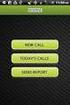 FOR PREPARING THE CALL REPORT EXCEL DATA FILE AND ELECTRONIC SUBMISSION OF THE CRS AND E-DATA NOTE: Please read all instructions carefully before preparing to input data on either of the Excel spreadsheet
FOR PREPARING THE CALL REPORT EXCEL DATA FILE AND ELECTRONIC SUBMISSION OF THE CRS AND E-DATA NOTE: Please read all instructions carefully before preparing to input data on either of the Excel spreadsheet
the Northern District of lllinois, the present address of which is http ://www. ilnd.uscourts. gov.
 UNITED STATES DISTRICT COURT FOR THE NORTHERN DISTRICT OF ILLINOIS GENERAL ORDER 14.0024 GENERAL ORDER ON ELECTRONIC CASE FILING Meeting in executive session on November 16,2004, the Court approved the
UNITED STATES DISTRICT COURT FOR THE NORTHERN DISTRICT OF ILLINOIS GENERAL ORDER 14.0024 GENERAL ORDER ON ELECTRONIC CASE FILING Meeting in executive session on November 16,2004, the Court approved the
10.3.1.6 Lab - Data Backup and Recovery in Windows XP
 5.0 10.3.1.6 Lab - Data Backup and Recovery in Windows XP Introduction Print and complete this lab. In this lab, you will back up data. You will also perform a recovery of the data. Recommended Equipment
5.0 10.3.1.6 Lab - Data Backup and Recovery in Windows XP Introduction Print and complete this lab. In this lab, you will back up data. You will also perform a recovery of the data. Recommended Equipment
GUIDELINES. Electronic Reporting for Ozone-Depleting Substances. Part 3: Submitting ODS Data to EPA via CDX: Initial Setup and Submission
 GUIDELINES Electronic Reporting for Ozone-Depleting Substances Part 3: Submitting ODS Data to EPA via CDX: Initial Setup and Submission March 2008 If you need assistance with these guidelines, please contact:
GUIDELINES Electronic Reporting for Ozone-Depleting Substances Part 3: Submitting ODS Data to EPA via CDX: Initial Setup and Submission March 2008 If you need assistance with these guidelines, please contact:
Filing Credit Counseling and Debtor Education Certificates
 Best Case Solutions P.O. Box 32 Evanston, IL 60204 Toll-free: 1.800.492.8037 Facsimile: 1.847.492.8038 E-mail: info@bestcase.com Web: www.bestcase.com Filing Credit Counseling and Debtor Education Certificates
Best Case Solutions P.O. Box 32 Evanston, IL 60204 Toll-free: 1.800.492.8037 Facsimile: 1.847.492.8038 E-mail: info@bestcase.com Web: www.bestcase.com Filing Credit Counseling and Debtor Education Certificates
UNITED STATES BANKRUPTCY COURT FOR THE DISTRICT OF NEBRASKA INTERNET CREDIT CARD PAYMENTS
 UNITED STATES BANKRUPTCY COURT FOR THE DISTRICT OF NEBRASKA INTERNET CREDIT CARD PAYMENTS December 2014 TABLE OF CONTENTS INTERNET CREDIT CARD PAYMENTS I. INSTRUCTIONS II. REPORTS A. NEW BANKRUPTCY OR
UNITED STATES BANKRUPTCY COURT FOR THE DISTRICT OF NEBRASKA INTERNET CREDIT CARD PAYMENTS December 2014 TABLE OF CONTENTS INTERNET CREDIT CARD PAYMENTS I. INSTRUCTIONS II. REPORTS A. NEW BANKRUPTCY OR
Frequently Asked Questions
 Frequently Asked Questions Administrator Functions How do I add a new employee to my organization? As an administrator, select Add User from the drop down option under the Administrator tab. If the new
Frequently Asked Questions Administrator Functions How do I add a new employee to my organization? As an administrator, select Add User from the drop down option under the Administrator tab. If the new
SUNY Adirondack email
 SUNY Adirondack email Official Correspondence Faculty, Staff and Students should be aware that their campus email account is considered their official email account in regard to all business pertaining
SUNY Adirondack email Official Correspondence Faculty, Staff and Students should be aware that their campus email account is considered their official email account in regard to all business pertaining
E-FILE. Universal Service Administrative Company (USAC) Last Updated: September 2015
 E-FILE USER GUIDE This document providers E-File users with an overview of E-File account management, managing entitlements, and instructions on how to submit forms, such as the FCC Form 498, FCC Form
E-FILE USER GUIDE This document providers E-File users with an overview of E-File account management, managing entitlements, and instructions on how to submit forms, such as the FCC Form 498, FCC Form
Creating Coach and Team Official Accounts
 Creating Coach and Team Official Accounts The Arkansas and Oklahoma State Soccer Associations will be using our software to process Volunteer Disclosure Forms (VDF) and background checks. Your state organization
Creating Coach and Team Official Accounts The Arkansas and Oklahoma State Soccer Associations will be using our software to process Volunteer Disclosure Forms (VDF) and background checks. Your state organization
Managing your Joomla! 3 Content Management System (CMS) Website Websites For Small Business
 2015 Managing your Joomla! 3 Content Management System (CMS) Website Websites For Small Business This manual will take you through all the areas that you are likely to use in order to maintain, update
2015 Managing your Joomla! 3 Content Management System (CMS) Website Websites For Small Business This manual will take you through all the areas that you are likely to use in order to maintain, update
INFORMATION SYSTEMS SERVICE NETWORKS AND TELECOMMUNICATIONS SECTOR. User Guide for the RightFax Fax Service. Web Utility
 INFORMATION SYSTEMS SERVICE NETWORKS AND TELECOMMUNICATIONS SECTOR User Guide for the RightFax Fax Service Web Utility August 2011 CONTENTS 1. Accessing the Web Utility 2. Change Password 3. Web Utility:
INFORMATION SYSTEMS SERVICE NETWORKS AND TELECOMMUNICATIONS SECTOR User Guide for the RightFax Fax Service Web Utility August 2011 CONTENTS 1. Accessing the Web Utility 2. Change Password 3. Web Utility:
AUC Electronic Filing Services
 AUC Electronic Filing Services All applications filed with the Alberta Utilities Commission (AUC or Commission) are filed, managed and accessible through our electronic filing services, an electronic system
AUC Electronic Filing Services All applications filed with the Alberta Utilities Commission (AUC or Commission) are filed, managed and accessible through our electronic filing services, an electronic system
How To Write Tvalue Amortization Software
 TimeValue Software Amortization Software Version 5 User s Guide s o f t w a r e User's Guide TimeValue Software Amortization Software Version 5 ii s o f t w a r e ii TValue Amortization Software, Version
TimeValue Software Amortization Software Version 5 User s Guide s o f t w a r e User's Guide TimeValue Software Amortization Software Version 5 ii s o f t w a r e ii TValue Amortization Software, Version
Instructions for Uploading and Sending Transcripts to the CollegeforTN.org Transcript Exchange Chancery SMS IMPORTANT NOTES:
 Instructions for Uploading and Sending Transcripts to the CollegeforTN.org Transcript Exchange Chancery SMS IMPORTANT NOTES: START WITH STEP 1 ONLY IF YOU HAVE DOWNLOADED AND INSTALLED THE CHANCERY SMS
Instructions for Uploading and Sending Transcripts to the CollegeforTN.org Transcript Exchange Chancery SMS IMPORTANT NOTES: START WITH STEP 1 ONLY IF YOU HAVE DOWNLOADED AND INSTALLED THE CHANCERY SMS
Nurse and Midwifery Career Long eportfolio summary guides: 1) Key functions: Getting started, logging on and moving around
 Nurse and Midwifery Career Long eportfolio summary guides: 1) Key functions: Getting started, logging on and moving around Getting started In order to log on to the eportfolio you will need your username
Nurse and Midwifery Career Long eportfolio summary guides: 1) Key functions: Getting started, logging on and moving around Getting started In order to log on to the eportfolio you will need your username
Zenith Bank Corporate Internet Banking User Guide. Zenith Bank Corporate Internet Banking User Guide
 Zenith Bank Corporate Internet Banking User Guide 1 STEP-BY-STEP USER GUIDE The following information will help you make the most of your Corporate Internet Banking (CIB). Table of Contents i. Brief on
Zenith Bank Corporate Internet Banking User Guide 1 STEP-BY-STEP USER GUIDE The following information will help you make the most of your Corporate Internet Banking (CIB). Table of Contents i. Brief on
