CSRS and FERS Benefits Calculator and Retirement Income/Expense Analyzer
|
|
|
- Nicholas Gray
- 8 years ago
- Views:
Transcription
1 CSRS and FERS Benefits Calculator and Retirement Income/Expense Analyzer Software Manual Decision Support Software LLC P.O. Box 2368 Granite Bay, CA Page 1 of 156
2 Table of Contents Program: Installation, Activation, and Deactivation (License Transfer Procedure) Getting Started Retirement Annuity (Retirement Benefit Calculations and Projections) Retirement Eligibility Creditable Service High 3 Average Military Service Deposit Redeposit Annuity Calculation FERS Supplement - Social Security CSRS Offset - Social Security WEP Calculation Thrift Savings Plan (TSP) Contributions Growth Withdrawal Insurance Federal Employees Group Life Insurance (FEGLI) Federal Employees Health Benefits Program (FEHBP) Long Term Care Insurance (LTC) Retirement Affordability Analyzer Income Analysis From Other Sources Federal Income and Inflation Analysis Expense Analysis From Other Sources Income and Expense Analysis Income Analysis From Government Sources Only Expense Analysis From Government Sources Only Income and Expense Analysis - From Government Sources Income and Expense Analysis - From Other Sources Income and Expense Analysis - From All Sources Fix Problems Printing Reports Create custom report Print the Federal Employee Benefits Analysis report Import Personal Data from an earlier program Professional Features Data Files Client Data File Operations Place Client Data in a Client Folder Retrieve Client Data from a Client Folder Delete a Client Folder List Client Folders in a Spreadsheet Send Client Folders to Another Office New 2011 Receive Client Folder from Another Office New 2011 Remove Client Data from All Forms View Sample Client Data Import Client Folders from Previous Versions of the Software Customizing Report Cover and Disclaimer Pages Data Collection Form View Advisor Information License Disclaimer and Limitations of Liability Support Page 2 of 156
3 Program Installation, Activation, and Deactivation Installation Note: The program initially runs as the FREE Personal edition. It must be activated (see below) to convert it to the FREE Personal PLUS edition or Professional edition. However, activation is not required to continue to run the FREE Personal edition. 1. To download the FREE Personal edition of the CSRS and FERS Benefits Calculator and Retirement Income/Expense Analyzer program, click here. 2. Next click on the OPEN/RUN button on the File Download message, and 3. Then, follow the directions on the screen as they are presented to install the program. Activation When the program is first installed, it runs in the Free Personal edition. An activation code is not needed to run the FREE Personal edition. However, to convert the FREE edition to the FREE Personal PLUS edition or the Professional edition, you must request a FREE Personal PLUS or Professional activation code using the procedure provided here: Deactivation - License Transfer Procedure The software license is for a single user on a single computer. Please, see the License message under the Legal menu in the Benefits Calculator program. If you would like to deactivate the program license on a computer and move it to a different computer, please send an message to Decision Support Software LLC - and ask for the procedure to do this. Page 3 of 156
4 Getting Started with the CSRS and FERS Benefits Calculator and Retirement Income/Expense Analyzer Welcome to the CSRS and FERS Benefits Calculator and Retirement Income/Expense Analyzer software program. You will find that it is the most powerful federal retirement benefits program available. By using it, you will enter your personal data, analyze your retirement benefits, and plan for an affordable retirement in just a few short hours. This is just the beginning. As you study the reports and become more aware of the details of each of the retirement benefits elements, you will change existing data and view the results to determine the impact on your retirement plan. You will print reports that will provide detailed charts and graphs that reveal the details of initial and yearly changes to your benefits during your working and retirement years. When you change your data, new reports can be printed and you can compare the results with previous reports. You will quickly master the program by following the steps in this, "Getting Started," section. In addition by following the steps here, you will avoid problems encountered when data is not entered in the proper order. Getting Help 1. This full help manual can be found: a. In the Benefits Calculator program - click on HELP ==> Software Manual, or Page 4 of 156
5 b. Click Windows Start Button ==> Programs ==> Federal Retirement Instant help is available on any form. When you need help, select 'Form Help' on the menu while working on a form. 3. Installation or Activation Problems: Support: Page 5 of 156
6 Procedure to Enter your Personal Data Data entered in the CSRS and FERS Benefits Calculator and Retirement Income/Expense Analyzer must be input in the sequence shown on this page and next. This is required as some forms get data from other forms, and failure to follow this sequence will result in data input and reporting errors. Print this page and next and follow the sequence. 1. Gather and enter your personal data on the Federal Benefits Data Collection Form. A blank data collection form can be found here: CSRS and FERS Benefits Calculator 2. Enter Retirement Annuity Data: 3. Enter Thrift Savings Plan Data: A. Contributions B. Growth C. Withdrawal Page 6 of 156
7 4. Enter Insurance Data: Retirement Income/Expense Analyzer 5. Enter Retirement Income/Expense Analyzer Data: Reports Generator 6. Reports: After you have entered all your data in the sequence listed in steps 2 through 5, you are ready to view the report pages. After you enter all your data and you want to make a change (for example change the retirement date entered in Step 2.A.), then you must revisit each form below the form where the change was made (for example, if the retirement date was changed on form 2. A., Retirement Eligibility, then all forms below 2.A. must be revisited) so that the impact of the change is calculated on all following, dependent forms. Page 7 of 156
8 Sample Data Collection Form The following four pages contain sample data that will be used in the remainder of this manual. A blank data collection form can be found here: Page 8 of 156
9 Page 9 of 156
10 Page 10 of 156
11 Page 11 of 156
12 Enter Your Data For the Professional user, we have included sample benefits data so that you can view the various forms and print the report pages that you may be interested in. You can get the sample data by selecting "View Sample Data" from the "Professional" menu item. We suggest that you do this first and then read the help pages for each form. Professional edition only Page 12 of 156
13 For the Professional user, when you are ready to enter your first client's data, you must go to the "Professional" menu and select "Remove Client Data from All Forms." This will clean all sample data from all the forms. Professional edition Only If you do not do this, you will mix your first client's data with the sample data, and you will get erroneous results. Professional users must do this each time you begin to enter new client information. If this is not done, you will mix the previous client's data with the current client. Page 13 of 156
14 Benefits Calculator The Benefits Calculator section of the software contains three major sections: Annuity, Thrift Savings Plan, and Insurance The Annuity menu lists ten input forms in the order they must be worked (A. Retirement Eligibility is the first form to be filled in). CSRS must fill in Annuity forms: A. Retirement Eligibility, B. Creditable Service, C. High 3 Average, and D. Annuity Calculation. FERS must fill in Annuity forms: A. Retirement Eligibility, B. Creditable Service, C. High 3 Average, D. Annuity Calculation and E. Social Security - FERS Supplement. Page 14 of 156
15 A. On the Annuity==> Retirement Eligibility form, the following must be entered: Retirement System (CSRS, FERS or xfers (transfer from CSRS to FERS), Employee Type (Regular or Other: Firefighter, Law Enforcement or Air Traffic Controller), Retirement Type: Regular, Optional (early retirement) or Mandatory, Birth Date, Retirement - Service Computation Data (SCD), and Retirement Date (automatically calculated by clicking on "Earliest Retirement Date" button. This data is used on other forms. Personal FREE and FREE Personal PLUS users will be allowed to enter a birth date only once. Make sure it is correct as it cannot be changed. Annuity ==> Retirement Eligibility Form Page 15 of 156
16 Page 16 of 156
17 B. Annuity ==> Creditable Service Sick leave is entered on this form. Optionally, civilian and military leave can be entered on this form for you convenience to store service information for record keeping purposes, however only sick leave is needed on other forms. Military service time and civilian service time (through today) are added together and then subtracted from today's date to estimate the Service Computation Date. This is only a ball-park estimate. Annuity ==> Creditable Service Form Sick leave for CSRS and FERS is entered on this form. For FERS Employees: Creditable service is increased by 50% of the sick leave hours saved at retirement through 2013, and Creditable service is increased by 100% of the sick leave hours saved at retirement starting Page 17 of 156
18 C. On the High 3 Average form fill in your average your Current Annual Salary and your estimated January percent increase in pay (usually cost of living increase, but you should consider: step increases and promotions). Then, click on the Calculate button. Your average high 3 at retirement will be displayed in two places: (1) in the green box labeled High 3 Average, and (2) the top line of the spreadsheet (it also displays your retirement date). Annuity ==> High 3 Average Form Page 18 of 156
19 The Annual Salary and the % Increase in January are sent to the TSP ==> Contributions Form TSP ==> Contributions Form and to the Insurance ==> FEGLI form. Insurance ==> FEGLI Form Page 19 of 156
20 If you are retiring in this calendar year and you have at least three years of salary data (pay increases and dates of increases), then you should enter the historical data in the New Salary and Change Dates windows provided on the form." This will give you a more accurate projection of your High 3 Average. First: Enter your Current Annual Salary and Percent Increase (this data is used on the TSP and FEGLI forms), then click on the RED calculate button. Second: Enter salary history (New Salary and Change Dates) in the area shown. Then, click on the Calculate button at the bottom of the form. Annuity ==> High 3 Average Form Page 20 of 156
21 D. Select Annuity Calculation from the Annuity menu. The high 3 average will be displayed from the Annuity ==> High 3 Average form. Your years of service and age at retirement will be displayed from the Annuity ==> Retirement Eligibility form. Your projected sick leave will be displayed from the Annuity ==> Creditable Service form. The top line (highlighted in read) of the spreadsheet at the bottom of the form contains your retirement annuity information. Each line below contains delayed retirement annuity information so that you can see what the benefit would be to delay your retirement one or more years (or one or more months). There are two boxes at the top of the form that require additional information that was not entered on any of the other forms: (1) Estimated High 3 Increase / Year - enter your expected percent change in high three average each year (used for projecting your high 3 beyond your chosen retirement date so you can see the effect of delaying your retirement), and (2) Annual Cost of Living Adjustment (COLA) - used to project increases in your retirement income each year after retirement. Finally, enter the Survivor Benefit. Annuity ==> Annuity Calculation Page 21 of 156
22 E. If you are a FERS employee, then you must select the Annuity ==> Social Security - FERS Supplement form. You will enter your projected monthly social security at age 62 that is provided annually to you from the social security administration (SSA). If you don't have your SSA information, you can get an estimate by selecting the SS Quick Calculation button. In addition, you will enter the annual social security COLA (currently averages 2.98%). If you have military service, then you will enter the years and months served. Annuity ==> Social Security - FERS Supplement Form Page 22 of 156
23 6. Now you are ready to enter your TSP data. There are three TSP input forms: Contributions, Growth, and Withdrawal. See the TSP section of this manual for details. You must enter data on all three TSP forms (Contributions, Growth and Withdrawal) or the program will not store your TSP data. Page 23 of 156
24 Page 24 of 156
25 7. After entering your TSP information, you are now ready to enter your Insurance data: FEGLI - Federal Employees Group Life Insurance, FEHBP - Federal Employees Health Benefits Program, and LTC - Long Term Care) a. See the respective help pages for these forms. 8. The Retirement Income/Expense Analyzer calculations are integrated with the Benefits Calculator calculations. Therefore, you must visit each form in the Retirement Income/Expense Analyzer before going to the Reports Generator section of the software so that report related calculations can be made. See the Retirement Income/Expense Analyzer section for details. 9. Reports Generator pages: After entering data in the Benefits Calculator and the Retirement Income/Expense Analyzer forms, you can view or print over 50 report pages. See the Report section for more detail. Page 25 of 156
26 Annuity To properly calculate the retirement annuity and survivor benefit, the forms listed under the Annuity menu must be filled-in in the order presented here: Retirement Eligibility (Required: CSRS and FERS) * Creditable Service (Required: CSRS and FERS) High 3 Average (Required: CSRS and FERS) * Military Service Deposit Redeposit Annuity Calculation (Required: CSRS and FERS) Social Security - FERS Supplement (Required: FERS and CSRS to FERS Transfers) Social Security - CSRS Offset (Required CSRS Offset) WEP Calculation (CSRS) If you make a change in one or more of these forms, then you must access all higher numbered forms. For example, if you change a retirement date on the Retirement Eligibility form, then you must re-access the following forms so that the calculations on these forms conform to the new date: Creditable Service (Required: CSRS and FERS) High 3 Average (Required: CSRS and FERS) * Military Service Deposit Redeposit Annuity Calculation (Required: CSRS and FERS) Social Security - FERS Supplement (Required: FERS and CSRS to FERS Transfers) Social Security - CSRS Offset (Required CSRS Offset) * The Retirement Eligibility form and the High 3 Average form must be filled in before selecting the TSP, Insurance, and the Retirement Income/Expense Analyzer forms. Page 26 of 156
27 Retirement Eligibility Introduction In addition to entering your name and address information, you will enter: (1) the retirement system (CSRS, FERS, or CSRS to FERS Transfer (xfers)), (2) whether you are a regular or special provisions employee (Other), and (3) the type of retirement (Regular, Optional (early out RIF), or Mandatory for Firefighters, Law Enforcement and Air Traffic Controllers (only special provisions). By entering your birth date, retirement service computation date (SCD), transfer date (if CSRS to FERS transferee (not shown)) and retirement date, you will see if you meet minimum service time and minimum age requirements for the type of retirement you are interested in. You can use the, "Earliest Retirement Date," button to calculate the date that you are first eligible to retire. Reference OPM CSRS: Retirement Eligibility OPM FERS: Retirement Eligibility FederalRetirement.net: CSRS FERS Page 27 of 156
28 Details 1. Enter your personal information: Name, Address, City, State, and Zip code. 2. Next enter: Retirement System (CSRS, FERS or xfers (CSRS to FERS transferee)), Employee Type (Regular or Other), and Retirement Type (Regular, Optional (Early Out RIF), or Mandatory) or click on the, "Earliest," button. 3. Next, enter your: Birth Date*, Retirement - Service Computation Date (SCD) Note: the Retirement - SCD must include all Civil Service time plus Military Time, Transfer Date (if xfers), and Retirement Date or click on the, "Earliest Retirement Date," button. * Note for Personal FREE or FREE Personal PLUS users, the birth date can be entered only once. Please, check to make sure it is accurate as it cannot be changed after it is entered. Example: Page 28 of 156
29 4. Minimum Service - Years and Minimum Retirement Age data are displayed at the bottom of the form. Notice in this situation there are three regular retirement options: Example 1 - FERS Employee a. 5 Minimum Service Years and 62 Minimum Retirement Age, b. 20 Minimum Service Years and 60 Minimum Retirement Age, and c. 30 Minimum Service Years and 56 Years O months Minimum Retirement Age You must meet one of these three conditions (a., b, or c.) in order to be eligible for a regular retirement. You will see a green display at the lower right side of the form that states, Service and Age Requirements Met when the earliest (or later) retirement date is entered. In the example above, the Service at Retirement is 34 years, 0 months and 22 days, (greater than the required Minimum Service - Years) and Age at Retirement is 56 Years and 0 Months (equal to 56 years and 0 months the required Minimum Retirement Age). The Minimum Service requirement (30 years) and Minimum Age Requirement (56 years) have been met. In our next example, change the birth date to The indicator at the lower right side of the screen is now red and states, Service and Age Requirements Not Met. The required Service at Retirement is 30 years, and the requirement is met. The minimum required Age at Retirement is 56 Years and 0 Months. However, the age, in this case is 55 years and 0 months and does not meet the minimum Age at Retirement. Page 29 of 156
30 In our last example, change the birth date back to and change the SCD to The Minimum Retirement Age is OK, but the Service at Retirement has not been met for a regular FERS retirement. For a FERS employee, a Minimum Retirement Age + 10 (MRA + 10) retirement is available. In this example, the Minimum Retirement Age and Service at Retirement (10 + years) requirements have been met. However, there is a 5% reduction in annuity penalty for each year the MRA + 10 retiree is under age 62 at retirement. In this example, the retiree is 56 years and 0 months old at retirement and is 6 years and 0 months away from age 62. The penalty is a 6 x 5% = 30.00% reduction in the retirement annuity. 5. BIRTHDATE, RETIREMENT - SERVICE COMPUTATION DATE, TRANSFER DATE (if applicable), RETIREMENT DATE, CURRENT CREDITABLE SERVICE, CURRENT AGE, CSRS SERVICE AT TRANSFER (if applicable not shown), AGE AT TRANSFER (if applicable not shown), SERVICE AT Retirement, and AGE AT RETIREMENT are used by other forms. Page 30 of 156
31 Creditable Service Introduction You should review your personal records to find exact dates of Civilian Service and Military Service. You will then enter dates of service in each category. Your Civilian and Military Service Time will be calculated. You will then use this information to check your Official Personal Folder (OPF) in your personnel office to determine that your Retirement Service Computation Date (SCD) is accurate. You will enter your unused Sick Leave information, historical and planned for the future. The unused sick leave will added to your service time credit that is used to calculate your retirement annuity. Reference OPM CSRS: Creditable Service OPM CSRS Unused Sick Leave: Creditable Sick Leave OPM FERS: Creditable Service FERS Unused Sick Leave: Creditable Service FederalRetirement.net: CSRS FERS Details - Civilian Service and Military Service: Note: The Civilian and Military data entered on this form is not used in any other calculations in this Benefits Calculator or the Retirement Income/Expense Analyzer. It is not necessary to enter this data unless you want to compare your calculations with those of your personnel office or to calculate the SCD. Page 31 of 156
32 1. Start by entering your first Civil Service job at the top of the form. Enter a short description of the job, then enter the starting and ending dates underneath. Next enter your second job description and starting and ending dates. And continue this way down the form. The program requires this order (first job at top, latest job at bottom of list) to accurately calculate total service time. 2. Repeat this process for all your military time. When you have finished, you will observe your total combined civilian and military service time. You can then compare your service times (civilian and military) with those recorded in your OPF. In addition your calculated SCD is displayed this is an approximate date. SCD Calculation Example: Yeas of civilian, full-time creditable, service began on and is calculated through today Four years of military service credit ( to ) is added to civilian service. 3. The Total Creditable Service Time (Civilian + Military) is 24 years, 0 months, and 0 days 4. The Service Computation Date is calculated by subtracting Total Service Time (24 years, 0 months, and 0 days) from today's date = If you don't have your official SCD, you can use the calculated SCD. It is then entered on the Annuity ==> Retirement Eligibility form. Page 32 of 156
33 Details - Unused Sick Leave: Enter sick leave information at the right side of the form. First, enter the proposed sick leave time to be saved for each two week pay period. Enter any amount between 0 and 4 hours per two week period. Next enter the saved sick leave hours to date. Notice that the number of 2 week pay periods until your retirement is calculated (calculated using today s date and the retirement date from the Annuity ==> Retirement Eligibility form), and the sick leave hours to be saved between today and retirement are calculated. Finally, the total number of years, months and days of saved sick leave at retirement is calculated. Use of this Data 1. The Civilian and Military Service information calculated on this form are not used on any other form in this program. It is provided to ensure that your figures agree with those found in your Official Personnel Folder. However, the Civilian and Military service time can be used to calculate the actual Retirement Service Computation Date illustrated above. 2. The Sick Leave data is used by the Annuity ==> Annuity Calculation form to add to the total service time for annuity calculations only and not for minimum service determination. Page 33 of 156
34 High 3 Average Introduction If you will retire after this year, then the High 3 averaged is estimated using your current salary and an estimated increase in annual salary. If you will retire this year, you will review personal records to find dates and amounts of pay increases covering, at least the last three to four years. After entering this information into this form, the High 3 average at retirement will be calculated. Reference OPM Computation Example: High 3 Average OPM CSRS: High 3 Average OPM FERS: High 3 Average FederalRetirement.net: CSRS FERS Details Projection Method - Retirement Next Year or Later: 1. If your retirement date is in the next calendar year or later, you will estimate your Hi 3 average to retirement. 2. Enter your Current Annual Salary. 3. Enter your expected average annual pay Increase (% Increase in January). Consider annual cost-of-living Page 34 of 156
35 adjustments, step increases, and promotions. 4. Click on the Calculate button. Example: Details Current Year Method Retiring this year: 1. Start by entering your Current Annual Salary, and your estimated Percent Increase Each January as described in the previous section. Then click on the RED calculate button towards the top of the form (see step 1 above in the picture). This is entered as this data is needed on the TSP and FEGLI forms. Page 35 of 156
36 2. Next enter the latest pay change date and amount (see above). Then enter previous pay change dates and amounts in chronological order. 3. If dates are not in order, dates are missing, or dates are wrong, the High 3 calculation will be in error. Therefore, extensive date error checking was added to this form to ensure accuracy of date entries. If a mistake is made, an error message will explain the problem. To insert or delete a date and amount, place the mouse cursor on the appropriate date, click the mouse, then click on the Insert Line or Delete Line button. 4. After entering the pay change information, click on the Calculate button located at the bottom of the form. 5. Any errors in the dates will be displayed as stated above. 6. The green, High 3 Average window displays the high 3 average on your retirement date (it is also displayed on the top line of the spreadsheet on the right side of the form). Note, if a pay increase occurs after today but before your retirement date, it will not be reflected in the high 3 average at retirement. To overcome this, you can predict a pay change date and amount and enter this in the latest Date Effective and Annual Pay columns on the form. 7. The spreadsheet lists monthly High 3 averages and changes in High 3 averages from one month to the next. Small variations from one month to the next occur because the number of days in each month are different. Gradual trends up in the monthly High 3 average are a result of larger pay increases or shorter duration Page 36 of 156
37 between pay changes. Gradual trends down in the monthly High 3 average occur due to smaller pay increases or longer duration between pay changes. 8. The calculated High 3 average from this form is sent to the Annuity ==> Annuity Calculation form. Therefore, the information on this form must be entered before working on the Annuity ==> Annuity Calculation form. If you are retiring this calendar year, then you should enter Pay Changes and Dates in the individual boxes provided on the form instead of projecting your high 3. This will give you a more accurate calculation of your High 3 Average. However, you must first use the "Project Hi 3 to Retirement" method first as the data created by it is used in the TSP and FEGLI forms. Page 37 of 156
38 Military Service Introduction You will answer a few questions regarding military service to include dates and Social Security deposits, and you will receive information on deposit requirements, deposit due dates and interest rate information. The data collected on this form is not used on any other form. Reference OPM CSRS: Military Service OPM FERS: Military Service FederalRetirement.net: CSRS - FERS Details CSRS 1. Answer the questions on the left side of the screen by selecting one of the two buttons in two or more of the statement boxes. Depending on how the selections are made, other statement boxes will be enabled or disabled. The general response to the selections made will be displayed at the bottom of the screen in the big box on the left. There will be general information covering: impacts on making (or not making) a deposit for Page 38 of 156
39 military service time. Social security and military credit applied to civil service credit and the type of interest (fixed or variable) to be charged with the deposit will be displayed. FERS 1. Answer the questions on the right side of the screen by selecting one of the two buttons in one or more of the statement boxes. Depending on how selections are made, the bottom statement box will be enabled or disabled. The general response to the statements will be displayed at the bottom of the screen in the big box to the right. There will be general information covering impacts of making (or not making) a deposit for military service time. Military credit applied to civil service credit and whether interest will or will not be charged for the deposit. CSRS and FERS 1. The screen provides only very general information. Please consult your personnel department for specific answers on military service as applied to civil service 2. No data from this form is used by any other form, however a report page is available that provides military service information. Page 39 of 156
40 Deposit Introduction You will enter the period of time (if any) where deductions from Civil Service income were not deposited in a retirement system (CSRS or FERS). You will determine how much is owed (deposit and interest). You will review the consequences of not paying the deposit and interest. Reference OPM CSRS: Deposit - Performed CSRS service where no retirement deductions were withheld from your pay OPM FERS: Deposit - Performed FERS service where no retirement deductions were withheld from your pay Details 1. Enter the beginning date and ending date when deductions for a retirement system were not withheld. Enter the deposit owed for this period. You will probably need to contact the personnel office for this information. 2. Do not enter a Deposit to be Paid On This Date at this point. 3. Click on the Calculate Deposit button. (a) If the deposit period ended before , the program will calculate the Interest and the Total Deposit owed on the Retirement Date. (b) If the deposit period ended on or after , the program will calculate the Service Time Earned Page 40 of 156
41 during this Period and deduct it from the Total Service at Retirement. (c) Either the Total Deposit Owed (3.a) or Service Time Earned during this period (3.b) will be sent to the Annuity ==> Annuity Calculation form for adjustment of the retirement annuity. 4. If the intent is to make a deposit or a deposit was previously made, enter the deposit date in the Deposit to be Paid On This Date field. Then click on the Calculate Deposit button. 5. General information is provided at the top of this form as to the annuity impacts of making or not making a deposit for non-deduction period of time before and after Caution Make sure that you push the CALCULATE DEPOSIT button before leaving this form. The data displayed on the form is passed to the Annuity ==> Annuity Calculation form. If you make changes or just review this form without pushing the Calculate DEPOSIT button, erroneous data will be processed by the Annuity ==> Annuity Calculation form. Page 41 of 156
42 Redeposit Introduction You will enter the civil service period of time for which a refund of retirement deposits was received. You will determine how much is owed (redeposit and interest). You will review the consequences of not paying the redeposit and interest. Reference OPM CSRS: Redeposit - A redeposit is the repayment of retirement deductions that were previously withheld and refunded to you, plus interest. FERS: Redeposit FederalRetirement.net: CSRS-FERS Details 1. Enter the beginning date and ending date where deductions for the retirement system were made and were later received as a refund of these deductions. Enter the amount refunded for this period. Enter the date the refund was received. You may need to contact the personnel office for this information. 2. Do not enter a Redeposit to be Paid On This Date at this point. Page 42 of 156
43 3. Click on the Calculate Redeposit button. (a) If the redeposit period ended before , the program will calculate the Interest and the Total Redeposit Owed on the Retirement Date. (b) If the redeposit period ended on or after , the program will calculate the Service Time Earned During Refund Period and deduct it from the Total Service at Retirement. (c) Either the Total Redeposit Owed (3.a) or Service Time Earned During Refund Period (3.b) will be sent to the Annuity ==> Annuity Calculation form for adjustment of the retirement annuity. 4. If a redeposit will be made or has already been made, enter the redeposit date in the Redeposit to be Paid On This Date field. Then click on the Calculate Redeposit button. 5. General information is provided at the top of this form as to the annuity impacts of making or not making a redeposit for the refund period of time before and after Caution Make sure that you click on the CALCULATE REDEPOSIT button before leaving this form. The data displayed on the form is passed to the Annuity ==> Annuity Calculation form. If you make changes or just review this form without pushing the Calculate REDEPOSIT button, erroneous data will be processed by the Annuity ==> 7 Annuity Calculation form. Example: (taken from FERS: Redeposit) The following example illustrates the total cost of a redeposit including the interest charges: Joseph was a federal employee from 1985 through In November 1998, Joseph left federal service and withdrew all of his FERS contributions -- a total of $8,000. Joseph returned to federal service in Because the redeposit law for FERS employees changed in 2011, Joseph would now like to redeposit his withdrawn FERS contributions. If he does, he will be able to get credit for 13.5 years of service, from 1985 to 1998, for FERS eligibility and FERS annuity computation purposes. The following table summarizes what Joseph owes for his redeposit after withdrawing the $8,000 of FERS contributions when he left federal service in 1998: Joseph therefore owes for his FERS redeposit a total of $14,517 as of the end of By redepositing the full $14,517, Joseph will add 13.5 years to his FERS service. In so doing, Joseph's redeposit is also adding 13.5 percent (13.5 years times 1.0 percent) to his FERS annuity each year if he retires before 62. For example, if Joseph's high-three average salary is $100,000, he will add 13.5 percent of $100,000, or $13,500 a year to his annuity for the rest of his life. In other words, it will take slightly more than one year after Page 43 of 156
44 Joseph retires to be reimbursed for his $14,517 redeposit. The "breakpoint" for Joseph's redeposit is therefore approximately 13 months. If Joseph retires after age 62 with at least 20 years of service, he will add 14.9 (13.5 times 1.1 percent) percent to his FERS annuity with a "breakpoint" of slightly less than one year. Application to Make Service Credit Payment - FERS are available for download at: Page 44 of 156
45 Annuity Calculation Introduction This form calculates the retirement annuity. You will review the interaction of many variables that affect the retirement annuity and the survivor benefit. You will view the change in annuity by delaying the retirement for a period of time (11 months (max.) or 11 years (max.)). Reference: OPM CSRS: Benefits Calculation OPM FERS: Benefits Calculation FederalRetirement.net: CSRS-FERS Details 1. Input Data. This form gets its data from the following sources: Annuity ==> Retirement Eligibility (Age at Retirement (years and months), Service Years and Months at Retirement, Retirement System, Employee Type, Employee Skill, and Retirement Type), Annuity ==> Creditable Service (Sick Leave only), Page 45 of 156
46 Annuity ==> High 3 Average (Hi 3 Average amount), Annuity ==> Deposit (Annual Deposit Penalty - either an amount or years/months), and Annuity ==> Redeposit (Annual Redeposit Penalty - either an amount or years/months). In the data boxes found at the top of the form, the: Estimated High 3 Increase/Year, and (COLA) in Retirement are the only inputs that do not come from other forms. High 3 Average at Retirement, Years and Months of Service at Retirement, and Age at Retirement in Years and Months can be temporarily changed directly on the form but will not be saved. This allows for temporary testing of changes to these inputs. 2. The spreadsheet at the bottom of the form can be scrolled vertically and horizontally. It displays the results of all the calculations made from the inputs listed in paragraph 1. No input can be made on the spreadsheet; it is for the display of data only. The top line of the spreadsheet displays the data on the retirement date (selected on the Annuity ==> Retirement Eligibility Form). The top line of the spreadsheet is the source of data for many report pages: Analysis Summary, Retirement Data, Annuity, Benefits Cost, and Others. 3. By selecting the View Data - Years, projections from the retirement date out 11 years can be reviewed on the spreadsheet. These years appear below the top line (selected Retirement Year on the Annuity ==> Retirement Eligibility form) of the spreadsheet. The spreadsheet lines are presented to show what the impact would be to delay a retirement one or more years. Since the High 3 cannot be accurately calculated (without future pay increase and date information) for the future, you will need to estimate an annual percent increase for projection purposes (see the 3. High 3 Average form for monthly historical averages) and enter it in the Estimated High 3 Increase/Year data box. By selecting the View Data - Months, projections from the retirement date (top line of spreadsheet) out 11 months can be reviewed. This data is presented to show what the impact would be to delay a retirement one or more months. A Change in Hi 3 Average is intentionally not incorporated in the View Data Month option. 4. At times, some of the rows on the spreadsheet may be colored with a red background. This indicates that the Service at Retirement and/or Age at Retirement requirements (see Annuity ==> Retirement Eligibility form) for the Retirement Type selected have not been met (both CSRS and FERS). A yellow background indicates eligibility for a reduced benefit under FERS (MRA + 10 option) only. 5. By clicking on the Clear Form button, you can enter what-if data on the form at the top and observe the results on the spreadsheet. The data that you enter on this form is only temporary and will be lost when you exit the form. When you return to the form data will come from the forms listed in paragraph 1. Page 46 of 156
47 6. The CSRS Survivor control (up and down arrows) can adjust the Survivor Annuity between 0% and 100% in 1% increments. As shown on the form, with the control set to 100% the Survivor Annuity is calculated as 55% of the No Survivor Annuity amount. This control is only visible if the Retirement System is CSRS. Example CSRS Survivor Benefit Selection 7. The FERS Survivor control can be set for a 0%, 25%, or a 50% benefit. This control is only visible if the Retirement System is FERS or xfers (CSRS to FERS transfer employee). Example FERS Survivor Benefit Selection 8. The spreadsheet at the bottom of the screen displays the full Annual and full Monthly Annuity Amounts (No Survivor and With Survivor). Page 47 of 156
48 9. The Annual Cost of Living Adjustment (COLA) is used for projecting increases in the retirement annuity and survivor benefit in the report forms. It is not used in any of the calculations on this form. You can review COLA history by selecting the, "History," button. Cost of Living In Retirement Entry Page 48 of 156
49 10. If the Retirement System is XFERS (CSRS to FERS transfer employee selected on the Annuity ==> Retirement Eligibility form), a Transfer Details button will appear under the Clear Form button. When selected, details are revealed as to Service Time in each Retirement System (CSRS and FERS), Annual Annuity in CSRS and FERS are displayed, and Early Retirement penalties (Annual Under Minimum Retirement Age (MRA) Penalties) for each system are displayed. This form generates data for the following report pages: Analysis Summary, Retirement Data, Retirement Benefit, Annuity, Benefits Cost, and Others Example: Page 49 of 156
50 FERS Supplement - Social Security Introduction The FERS Supplement is a benefit paid until age 62 to certain FERS employees who retire before age 62 and who are entitled to an immediate annuity. The supplement approximates the value of FERS service in a Social Security benefit. The general purpose of the supplement is to provide a level of income before age 62 similar to what the retiree will receive at age 62 as part of a Social Security benefit, if eligible for Social Security at that age. The supplement stops at age 62 even if the FERS retiree is not eligible for Social Security. Reference OPM: FERS Supplement FederalRetirement.net: FERS Supplement Details 1. The FERS Supplement form gets data from the following source forms: Annuity ==> Retirement Eligibility: a. Age at Retirement, and b. FERS Service at Retirement, and Annuity ==> Annuity Calculation: a. FERS Annuity and b. Annual FERS Annuity COLA Page 50 of 156
51 These forms (Annuity ==> Retirement, and Annuity ==> Annuity Calculation) must be filled in before working on the FERS Supplement form. 2. Data is recorded on the FERS Supplement form: a. Monthly Social Security at Age 62 - this is found on the "Your Social Security Statement," sent to you from the IRS. Enter the monthly amount shown on page 2 that states, "At age 62, your payment would be about..." If you don't have your social security statement, you can obtain an estimate by clicking on the Calculator button. b. Annual Social Security COLA - The Social Security Act specifies a formula for determining the COLA. In general, the COLA is equal to the percentage increase in the Consumer Price Index for Urban Wage Earners and Clerical Workers (CPI-W) from the third quarter of one year to the third quarter of the next. The following table was taken from the Social Security Administration, History of Automatic Cost-Of-Living Adjustments fact sheet. From the table below, the average COLA = 2.70% Table from: 3. Enter Years and Months of Military service. 4. The FERS Supplement is calculated: Years of FERS service (minus military service) divided by 40 times the Monthly Social Security at Age 62. For example, from the Figure Above: Years of FERS service = 34 years + 0 months Monthly Social Security at Age 62 = $1,459 Calculation: (34 months) divided by (40) times ($1,459) = $1240 (rounded). 5. The spreadsheet at the bottom of the FERS Supplement form can be scrolled vertically. It displays the results of all the calculations made from the inputs listed in paragraphs 1 and 2. No input can be made on the spreadsheet; it is for display of data only. The spreadsheet data can be printed by selecting the FERS Supplement report page in the menu. Page 51 of 156
52 6. For regular FERS employees, there is no cost-of-living adjustment (COLA) for the FERS annuity until age 62, and no COLA for the FERS supplement. For Special Provisions employees (Firefighters, Law Enforcement, and Air Traffic Controllers), however there is an Annuity COLA and FERS Supplement COLA, starting the second year of retirement. 7. You can waive starting Social Security Benefits at age 62. However, FERS Supplement payments stop at age 62. After you enter the "Monthly Social Security at Age 62, Enter the desired Start Age of Social Security and enter Social Security Amount at Start Age. Example: Page 52 of 156
53 CSRS Offset - Social Security Introduction At retirement, CSRS Offset employee benefits are computed in the same manner as any regular CSRS employee if under age 62. The full CSRS annuity benefit is paid until age 62, when the CSRS Offset retiree is eligible for Social Security. At age 62, the CSRS retirement benefit is recomputed to take into account the years of service the employee was covered under both CSRS Offset and Social Security. At age 62, the CSRS annuity is then permanently reduced (offset) by the portion of the Social Security retirement benefit that is attributable to the period of time the employee was covered by both systems. The CSRS Offset employee will receive Social Security benefits at age 62, however the CSRS annuity will be reduced. The CSRS Offset is the lesser of (1) Social Security earnings attributable to Offset service or (2) the total Social Security benefit multiplied by a fraction (number of CSRS Offset years divided by 40). Reference OPM: CSRS Offset Details Page 53 of 156
54 1. The CSRS Offset form gets data from the following source forms: Annuity ==> Retirement Eligibility a. Age at Retirement, and b. CSRS Service at Retirement Annuity ==> Annuity Calculation. a. CSRS Annuity and b. Annual CSRS Annuity COLA These forms: Annuity ==> Retirement Eligibility, and Annuity ==> Annuity Calculation, must be filled in before working on the CSRS Offset form. 2. Data recorded on the CSRS offset form: a. Monthly Social Security at Age 62 - this is found on the "Your Social Security Statement," sent to you each your from the SSA. Enter the monthly amount shown on page 2 that states, "At age 62, your payment would be about..." If you don't have your social security statement, you can obtain an estimate by clicking on the Calculator button. b. Monthly Social Security - Amount Attributable to Offset at Age 62 - you must contact the Social Security Administration an ask for this amount (however, your are not likely to get it). If the information is not available, then set the amount to zero. c. Annual Social Security COLA - The Social Security Act specifies a formula for determining the COLA. In general, the COLA is equal to the percentage increase in the Consumer Price Index for Urban Wage Earners and Clerical Workers (CPI-W) from the third quarter of one year to the third quarter of the next. The following table was taken from the Social Security Administration, History of Automatic Cost-Of-Living Adjustments fact sheet. From the table below, the average COLA = 2.70% Table from: d. Start Offset Employment - Date that CSRS Offset service began. 3. The spreadsheet at the bottom of the CSRS Offset form displays the results of all the calculations made from the inputs listed in paragraphs 1 and 2. No input can be made on the spreadsheet; it is for display of data only. Page 54 of 156
55 The spreadsheet data can be printed by selecting the CSRS Offset report page on the report form. 4. The CSRS Offset is calculated: Monthly Social Security at Age 62 times Years of CSRS Offset service divided by 40. For example, from the Figure Above: Monthly Social Security at Age 62 = $1,400 Years of Offset service = 27 Calculation: $1,400 x (27 years of CSRS Offset service) divided by 40 = $ The CSRS Offset is subtracted from the CSRS annuity starting at age 62 - at the time social security payments start. From the picture above at age 62: Annuity = $2,759 Minus $945 Adjusted Annuity at age 62 = $1,814 Page 55 of 156
56 Windfall Elimination Provision (WEP Calculation - CSRS) Introduction CSRS employees DO NOT pay Social Security taxes, but they do pay Medicare tax (1.45% of salary). Generally, CSRS employees receive no Social Security retirement benefits, unless they have worked in a position covered by Social Security before or after working as a CSRS employee. Even with other work covered by Social Security, there is a very good chance that Social Security retirement benefits due a CSRS retiree, will be permanently reduced by the Windfall Elimination Provision (WEP). Reference OPM CSRS: Windfall Elimination Provision Social Security Administration: Windfall Elimination Provision FederalRetirement.net: CSRS Details What is the Windfall Elimination Provision of the Social Security Reform Act of 1983? It established that a person would only draw Social Security benefits for the actual work done under the Social Security Act. It established that a person who draws a civil service annuity (or other non-covered annuity) must have at least 30 years of substantial Social Security coverage in order to draw the highest allowed benefits from Social Security. For each year less than 30 years of substantial coverage, your Social Security benefit is reduced by 5% until you reach 40%.That 40% becomes the floor for your Social Security benefits. Page 56 of 156
57 You must have earned the following amounts to be considered substantial earnings: See the Social Security website: for more detailed information. Page 57 of 156
58 Thrift Savings Plan Introduction You will calculate future earnings in one or more of the TSP funds during working and retirement years. You will investigate the monthly increase in each of the funds for any period of time. You will select a month and year in which to start withdrawal of TSP funds. You will compare the three major options for withdrawing funds (lump sum, monthly payments and annuity). The TSP form is separated into three areas (each has a tab): Contributions, Growth, and Withdrawal. Reference TSP: Contributions TSP: Growth TSP: Withdrawal FederalRetirement.net: TSP Details Page 58 of 156
59 The TSP form requires the Retirement System and Retirement Date that are entered on the Annuity ==> Retirement Eligibility form. Annuity ==> Retirement Eligibility form In addition, Annual Salary and Percentage Increase Each January are required and come from the Annuity ==> High 3 Average form. Annuity ==> High 3 Average form You must enter this data on the two Annuity forms before you can work on the TSP form. Page 59 of 156
60 CONTRIBUTIONS (tab): The Retirement System, from the Annuity ==> Retirement Eligibility form, and the Annual Salary and the Percentage Increase Each January, from the Annuity ==> High 3 Average form, appear at the top of the TSP Contributions form. Example: Page 60 of 156
61 1. Begin by entering the Existing TSP Savings on the Contributions Form. Federal employees can view this information at Account Access web page. In addition, federal employees can access the TSP web site directly from the Benefits Calculator HELP menu. You must know the Personal Identification Number and Social Security Number to obtain account information. 2. Enter the percent of the annual salary or the biweekly amount to invest in the funds. 3. The Internal Revenue Service Max Allowed contribution limit cannot be exceeded. If you contribute the max allowed and you are 50 years old or older, then you can contribute an additional sum in the Catchup (yellow) window. 4. Enter the percent of the total contributions to put into the L, C, F, G, I and S funds (Distribute Savings into Funds in Percentages). The entries must total 100%. Page 61 of 156
62 5. Select the L Fund if applicable. 6. After entering all the information above, the program calculates the allocation of the future investments into each of the funds in the percentages you entered in paragraph 4 above. If you are a FERS employee, the government s annual contribution is automatically calculated in-accordancewith the following: You Government TOTAL Contribute Contributes 0% 1% 2% 3% 4% 5% 5% + 1% 2% 3% 4% 4.5% 5% 5% 1% 3% 5% 7% 8.5% 10% 10% + TSP Catch-Up General Information Catch-up contributions are a supplement to the participant s regular employee contributions and do not count against either the statutory contribution percentage or the Internal Revenue Code s elective deferral limit. However, the catch-up contributions have their own annual limit (the annual catch-up contributions limit ) and eligibility criteria. Eligibility for Catch-up Contributions A federal employee is eligible: (1) when the federal employee becomes 50 or older, and (2) if the federal employee is already contributing the maximum amount of regular TSP contributions for which he/she is eligible. Page 62 of 156
63 GROWTH (tab): 1. Enter the Future Compound Annual Return Rate - Percentages for each fund. You can find historical percentages for the funds (and other information) on the TSP website. TSP return rates were taken from: Example: Page 63 of 156
64 2. Two spreadsheets depict funds growth. The top spreadsheet displays the growth of each individual fund in the future. The bottom spreadsheet displays the future growth of the funds allocated into the selected L fund. 3. Displayed data: (a) The Retirement Date was entered in the, Annuity ==> Retirement Eligibility form. (b) The Retirement Age was calculated in the Annuity ==> Retirement Eligibility form. Annuity ==> Retirement Eligibility form TSP ==> Growth Tab (c) The Withdrawal Age (Year and Month when TSP withdrawals will start. (d) The number of Months from Now when TSP withdrawals start will be displayed, 4. After selecting the Calculate Performance button, calculations are made that fill-in the Funds Growth spread sheets described in 2. above. Page 64 of 156
65 5. The following effects on Existing Savings can be calculated, displayed, and printed: (a) Future growth, of existing savings for any time period, (b) Changing the distribution of existing savings in different funds, (c) Changing the future compound annual return rate of existing savings in different funds, (d) Changing the withdrawal age of existing savings in different funds, 6. The following effects on Future Contributions can be calculated, displayed, and printed in the Funds Growth spread sheet: (a) Future growth, of future contributions for any time period, (b) Changing the distribution of future contributions in different funds, (c) Changing the future compound annual return rate of future contributions in different funds, (d) Changing the withdrawal age of future contributions in different funds, 7. CALCULATIONS: During each month in the working years, the program calculates: (a) The amount deposited in each fund, (b) Increase of each deposit beginning in January each year, and (c) Compounded increases on savings in each fund. During each month in the retirement years, the program calculates: (a) Compounded increases on savings in each fund. The results are viewed in the Funds Growth spreadsheets. Page 65 of 156
66 WITHDRAWAL (tab): Start by selecting from one of the three major Withdrawal Options (see figure above): Lump Sum, Monthly Payments or Annuity. You can find information covering these options (and other information) in the TSP Booklet, "Withdrawing Your TSP Account After Leaving Federal Service." Click the Withdrawal HELP button (see figure above) to display this document. Page 66 of 156
67 Example: 1. The Lump Sum selection will produce no further calculation as the lump sum is viewed in the Funds Growth spread sheet (Growth Tab) - in the Balance column on the bottom line. It also appears in the light green information window to the right of Withdrawal Options (shown below). This option is usually selected when you desire to roll the money out of your TSP account into an investment. Be extremely careful if you do this as there could be major tax consequences. Page 67 of 156
68 2. The Monthly Payments selection displays three new options: Life Expectancy (IRS) Number of Payments, and Monthly Amount methods for calculating the monthly withdrawal. See the information window on the form. (a) Select one of the three options: LIfe Expectancy: The number of payments and monthly amount are calculated for you using the Internal Revenue Service (IRS) life expectancy table. The number of payments depends on the age at which the withdrawal will start. The program will deduct the maximum amount from each fund so that each fund will have almost a zero amount after the last payment is made. Number of Payments: Enter the number of payments you want. The monthly amount is calculated by the program, and it will deduct the maximum amount from each fund so that each fund will have almost a zero amount after the last payment is made. Monthly Amount: Enter the number of payments and the monthly amount you want. The program will deduct a portion from each fund determined by the percentages entered in the, "Distribute Savings into the Funds in Percentages Shown," fields. Page 68 of 156
69 (b) Enter Number of Payments (if applicable) and/or Monthly Amount (if applicable) (c) Enter the distribution percentages of the five funds during the withdrawal years by entering percentages in one or more of the Fund fields. You can select the L Income fund allocation by clicking on the L Income Distribution button. The total percentage must equal 100%. Click here to view a short video that covers the three Monthly Payment options. Page 69 of 156
70 3. The Annuity selection (a) You will observe Your Age at Start of Annuity that you selected when in the Growth (tab) part of the TSP form (b) If there is a joint annuitant, enter his/her age in the Joint Annuitants Age at Start of Annuity field. (c) Enter the Current Interest Rate Index. Click on the Annuity Interest Rate Index button. This will open the, "Annuity Interest Rate" web page on the TSP website. (d) On the Annuity form (above) you will see three types of Annuity: - SINGLE LIFE with Level or Increasing Payments, - JOINT LIFE WITH SPOUSE with Level or Increasing Payments, and - JOINT LIFE WITH OTHER SPOUSE with Level Payments. (e) Click on the Calculate Annuity button, and observe the various monthly annuity amounts. (f) You can get detailed information on Annuity in the TSP Booklet, "Annuity." Click on the Benefits Calculator HELP menu then click on TSP web site. Look in the Forms and Publications section of the TSP web site. Page 70 of 156
71 Insurance Page 71 of 156
72 Federal Employees Group Life Insurance (FEGLI) Introduction You will review current FEGLI insurance coverage and the biweekly, monthly and annual premiums. You will investigate future changes in coverage and premiums, based on salary and age, before and after retirement. You can change the type and amount of coverage and then view resulting changes in premiums. For each scenario, you will view the long term coverage and accumulated costs. Reference OPM: FEGLI FederalRetirement.net: FEGLI Details Page 72 of 156
73 Example: 1. The FEGLI form gets the Birth Date, Retirement Date, Current Age, and Age at Retirement from the Annuity ==> Retirement Eligibility form. This data must be entered before you can work on the FEGLI form. Annuity ==> Retirement Eligibility form Page 73 of 156
74 2. The FEGLI form gets the Annual Salary, and Jan. Increase, from the Annuity ==> High 3 form. This data must be entered before you can work on the FEGLI form. Annuity ==> High 3 form 3. If you are a Postal Employee, then check the Postal Employee box (postal employees receive free Basic coverage until they retire). 4. Next select insurance coverage by clicking on the appropriate Coverage boxes (see above). Page 74 of 156
75 5. For additional information regarding FEGLI, click on the HELP menu and select FEGLI website. BASIC coverage is equal to the current annual salary rounded up to the next $1,000 plus $2000 if you are 45 years old and over. If you are under 45 years old, then Basic coverage is greater (see the FEGLI website for details). You must select this coverage to be eligible for the optional coverage (A, B, and C). The Basic coverage may be continued after retirement under certain conditions. At age 65 (if retired) there are three options for Basic Coverage: (a) No reduction in Basic coverage, (b) 50% reduction in Basic coverage starting at age 65 reduced by 1% per month until 50% coverage is reached, (c) 75% reduction in Basic coverage starting at age 65 reduced by 2% per month until 25% coverage is reached. Select the reduction desired by clicking on the appropriate entry under the Reduction At Age 65 heading. Option A - Standard coverage is equal to $10,000 dollars. You may continue it after retirement if Basic coverage is continued. Effective at the end of the month after the month in which age 65 is reached or the retirement date (if later than age 65), Option A coverage will be reduced by 2% per month until it reaches 25% ($2,500). Page 75 of 156
76 Option B - Additional coverage is equal to 1 to 5 times the annual salary rounded up to the next $1,000. Select any number between 1 and 5 under the Option B Multiplier heading. This optional coverage continues automatically after retirement if Basic coverage is elected. Effective at the end of the month after the month in which age 65 is reached or the retirement date (if later than age 65), Option B coverage will reduce by 2% of the pre-retirement amount per month for 50 months, at which time the coverage will end. However, if continued coverage after the age of 65 is desired, check the NO Reduction At Age 65 box. Option C - Family coverage covers eligible family members: $5,000 for a spouse and $2,500 for each eligible dependent child. It continues automatically after retirement if Basic coverage is continued. Multiple amounts of coverage for Spouse and Dependents are available from 1 to 5 multiples ($5,000 to $25,000 in $5,000 increments for Spouse and $2,500 to $12,500 for each Dependent). Select the Cover Spouse box and click on the Dependent Information button (if applicable) to enter the number of dependent children. If selected, enter Dependents current age and mark the Yes box if support for the dependent is allowed after age of 22, then push the OK button. Select the C Multiplier for the coverage desired. Effective at the end of the month after the month in which age 65 is reached or the retirement date (if later than age 65), Option C coverage will reduce by 2% of the retirement age amount per month for 50 months, at which time coverage will end. However, if continued coverage after the age of 65 is desired, check the NO Reduction At Age 65 Box. Note: if you have marked one or more boxes under Coverage but you have not marked the Basic Coverage box, then all calculations will be zero and some options will not be displayed. See Basic Coverage. Page 76 of 156
77 6. Next, click on the Calculate button and review the Premiums (biweekly or monthly and annual), the accumulated cost for all coverage over the years, and coverage amounts from current age to display years selected. Click on the third column RED heading above Premium to alternate between the Biweekly and Monthly display of data. 7. Click the FEGLI Codes button to view and/or print the FEGLI Codes. Page 77 of 156
78 Federal Employees Health Benefits Program (FEHBP) Introduction The FEHBP form will help you to project future FEHBP costs with an estimated premium cost increase each year. Reference OPM: FEHBP FederalRetirement.net: FEHBP Details 1. You will enter your current, biweekly FEHBP payment found on your leave and earnings statement (pay stub) and an estimated percentage annual cost increase in your FEHBP payments each year. 2. The Benefits Calculator will then convert your biweekly payment into a monthly payment, and an annual payment. 3. Finally, the program will calculate annually compounded increases in each of these payment amounts (biweekly, monthly and annual) by the percentage annual cost increase you enter. The percentage change each Page 78 of 156
79 year is increased by compounding the previous year's increase. For example, assume that the first year's total payments = 26 payments x $100 (biweekly) = $2,600. The second year's annual payment amount is expected to increase by 10%: $2,600 + (10% x $2,600 = $260) = $2,860. In the third year the annual payment amount is expected to increase by 10%: $2,860 + (10% x $2,860 = $286) = $3,146. Example: 4. For additional information regarding Health Insurance, click on the HELP menu and select FEGHB Health Insurance website. Page 79 of 156
80 Long Term Care (LTC) Insurance Introduction Like other Americans, federal employees and retirees are concerned about their long-term care needs. Long term care is something you may need if you can no longer perform everyday tasks by yourself. For example, there may come a time when you need help getting dressed, eating or bathing. It also includes the kind of care you would need if you had a severe cognitive impairment like Alzheimer's disease. You can receive this care in a variety of settings, including your home, an assisted living facility or a nursing home. Reference OPM: LTC FederalRetirement.net: LTC Example: Page 80 of 156
81 Details Figure 1 Page 81 of 156
82 Figure 2 Figure 3 1. Fill-in the following basic data on the LTC website form (see Figure 1): Birth Date, Select Customize Your Plan, Daily Benefit Amount - The maximum amount a plan will pay in any single day, Benefit Period - The amount of time your insurance will last if the full daily benefit is paid every day, Page 82 of 156
83 Waiting Period (is fixed at 90 days) - The amount of time you must pay for covered services before the insurance will begin to pay, and Inflation Protection - three options that will increase benefits to help pay for increased costs of care: (a) Automatic Compound Inflation (ACI) Option- An inflation protection option that increases your benefits automatically by 4% or 5% compounded annually with no increase in premium (at this time), or (b) Future Purchase Option - An inflation protection option that increases your benefits every other year with an increase in premiums. 2. Transfer the Data entered on the LTC Website form to the Entry Form (see Figure 1). 3. Click on the Calculate button (not shown in Figure 1) on the LTC Website form. 4. Transfer the Data calculated on the LTC Website form to the Entry Form (see Figure 2). 5. Click on the Calculate button on the Entry form (see Figure 2). 6. A pop-up message appears (see Figure 3) that calculates 22 years of LTC data. This is a brief listing. A detailed report page displays LTC coverage and premiums from current age through age 90. Page 83 of 156
84 Retirement Affordability Analyzer Page 84 of 156
85 Overview The Retirement Income/Expense Analyzer program was developed to integrate all income and expense data from the Benefits Calculator and other sources in order to present a thorough analysis of income and expenses during each year of retirement. Analyzer Menu Source of Data Calculations A. Income Other Sources Analyzer TSP Rollover, Pensions, Rental Property, Spouse's Income, Jobs after Retirement, and Other Taxable and Non-Taxable Income B. Income Analysis Benefits Calculator Current: and Analyzer All Pay Stub Income & Deductions Retirement: Annuity, FERS Supplement, Social Security, TSP, and Annuity Deductions C. Expense Other Sources Analyzer Living Expense: Summarized or Itemized D. Income + Expense Analysis: 1. Income Gov. Sources Benefits Calculator Salary, Annuity, FERS Supplement, Social Security, and TSP 2. Expenses Gov. Sources Benefits Calculator Retirement Penalties, Survivor Benefit, FEGLI, Health Insurance, Long Term Care (LTC) Insurance, and Federal and State Income Taxes 3. Income & Expenses Gov Sources D.1. & D Income & Expenses Other Sources A. & C. 5. Income & Expenses All Sources Comparison Comparison A. & B. & C. & D.1. & D.2. & D.3 & D.4. Retirement Affordability Federal job and retirement income are thoroughly analyzed: Salary, Retirement Annuity, Social Security / FERS Supplement (if applicable), and TSP. Federal job and retirement expenses are also thoroughly analyzed: Retirement penalties, Survivor Benefit, FEGLI, Health Insurance, Long Term Care (LTC) Insurance, and Page 85 of 156
86 Federal and State Taxes. In addition, to the federal job and retirement related sources of income and expenses listed above, other sources of income and expenses can be listed and projected over time. The primary purpose of the Retirement Income/Expense Analyzer is to investigate future time periods when expenses may be larger than income. With this knowledge, strategies for avoiding this situation can be explored. The Annuity, TSP and Insurance sections of the Benefits Calculator are used to calculate your federal benefits. The Retirement Income/Expense Analyzer will take these calculations and project them into your retirement years. You will view the impact time has on: Annuity, Social Security (FERS and CSRS Offset), TSP, Annuity Penalties (e.g., early retirement), Survivor Benefit, FEGLI, Health Insurance, Long Term Care Insurance, and State and Federal Income Taxes. You will then add other sources of income and expenses that are realized during your retirement years. Other income may include (in part): IRAs Roth IRAs Savings Accounts Part-time Job Rental Income, Reverse Mortgages, and Other Sources Other sources of expenses may include (in part): House Payment, Car Payment, Utilities, Travel, Education, Food, Clothing, and Others Sources. Finally, the government income and expenses and other sources of income and expense are combined so that yearly and monthly projections are calculated from retirement age to age 90. There may be periods of time when income is insufficient to meet expenses. The power of the Benefits Calculator and Retirement Income/Expense Analyzer can then be used to make adjustments in many places so that income is always greater than expenses. Date is entered in the following order: A. Income Other Sources, B. Income Analysis, C. Expense Other Sources, D. Income + Expense Analysis: 1. Income from Government Sources, 2. Expense from Government Sources, 3. Income and Expense from Government Sources, 4. Income and Expense from Other Sources, and 5. Income and Expenses from All Sources. Page 86 of 156
87 Income Analysis - From Other Sources Introduction You will estimate your annual and monthly retirement income from other sources starting the first year of retirement. You will then project your annual and monthly income in retirement to age 90. You can switch from a yearly to a monthly view of all the income data. Details The Income from Other Sources is selected in the menu as shown. Page 87 of 156
88 1. The Income from Other Sources is entered directly on this form - no input comes directly from the Benefits Calculator. 2. Start by selecting the Source of the income as shown above. There are three general categories of income sources: Savings, Job/Retirement Income, and Property. 3. Select a Savings source to calculate a periodic withdrawal from any type of savings or investment. For example in the figure below, a withdrawal from a TSP Rollover investment is shown. In this case, the investment (TSP Rollover) has grown to $443,231 at the start of the withdrawal period (see the TSP section in this manual). The investment is expected to continue to grow 5.00% annually. The initial annual withdrawal is $20,000, and the amount of annual withdrawal will increase 2.00% each year and is taxable ($20,000:Yes see below). Retirement and withdrawal from this savings both begin at age 56, and the annual withdrawal will continue through age 90. Page 88 of 156
89 4. After selecting the STOP AGE, press the TAB key on the keyboard. The ADD button will become available. Click on the ADD key (see above) and the entry will be displayed on the Income Analysis - Other Sources form. 5. After clicking on the ADD key, the following form appears. The projection of the amount of Annual Income and the Remaining balance in the savings is calculated and displayed. In the picture above, you can see that the savings will decrease each year (Remaining balance column) even though the annual growth is 5.00%. Because of the level of the starting annual income ($20,000) and the level of annual increases in withdrawals (2.00% each year), the savings balance cannot earn enough to Page 89 of 156
90 keep up with the increasing annual withdrawals. The Remaining savings balance can remain the same or increase each year by: (1) decreasing the initial annual income amount and/or (2) reducing the annual increases in income. 6. In the example shown above, "Annual income: 20,000:Yes is displayed. The Yes indicates this is a taxable income. Income from a different source may be non-taxable and will be displayed as $4700:No 7. If you want this report page, click on the Print button (shown above). 8. Click on the Monthly Income button to convert the annual amount to monthly amount. Notes: a. You must do this if you want monthly calculations on the Income Analysis - Other Sources report page. Page 90 of 156
91 b. All Taxable and Non-Taxable amounts are combined and sent to the Income Analysis (see next section in this manual) part of the Retirement Income/Expense Analyzer. Page 91 of 156
92 8. Another source of income after retirement could be a part-time job. This can be added to the this form. 9. Select a Job / Retirement Income source to calculate income from a part-time job. For example in the figure above, an income from a part-time job is shown. The annual income is $15,000 to start and it is expected to grow 3% each year. The job duration extends from age 56 through age When the Job / Retirement Income entry is added, the following Annual Job Growth Income chart is displayed and can be printed. Page 92 of 156
93 11. Income from a Property can be added the same way as a Job/Retirement Income. 12. After you make an entry on the Income Analysis - Other Sources form, you can: Recalculate it, Edit it, or Delete it To do one of these, click an entry (for example, TSP Rollover show) and then select one of the three buttons. a. By clicking on the Calculate button you will see the following Page 93 of 156
94 b. The Edit button is used to make changes. After changes are made, press the Tab key to move to the Stop Age field, then click on the ADD button. c. By selecting the Delete button, the highlighted line (TSP Rollover shown here) will be deleted. d. The TSP Rollover is removed as shown here. Page 94 of 156
95 Federal Income and Inflation Analysis Introduction This form in the Retirement Income/Expense Analyzer provides a comparison of today's income and expense with income and expense the first year of retirement. Income and expense sources calculated in the Benefits Calculator are automatically imported into this form. Additional expense found on your earnings and leave statement (biweekly pay stub) can be manually added. The Benefits Calculator projections at retirement are also imported into this form. The form compares Net Pay today with Initial Net income in retirement. An analysis of the impact of inflation on calculated income at retirement is provided. Details 1. Click on Income Analysis on the menu. Page 95 of 156
96 2. The Federal Income Analysis - Monthly form collects data from the Benefits Calculator and displays it in the colored fields on the form. The data in the colored fields cannot be changed on this form, however it can be changed by adjusting entries on various Benefits Calculator forms. 3. Some expense (deductions) data can be entered in the blank, white fields on this form, and it is found on your leave and earnings statement (biweekly pay statement). Page 96 of 156
97 4. The retirement Federal and State income taxes are calculated by clicking on the two Estimate Tax buttons. 5. All Taxable and Non-Taxable entries come from the Income Other Sources form. The Taxable income is used, in part, to calculate the retirement Federal and State income taxes estimation. 6. After entering your data, the Net Pay today can be compared with the monthly Net Income in the first year of retirement. The Difference in Net Pay Today and Net Income in Retirement is displayed at the bottom of the form. If retirement Net Income is less than today's Net Pay income, the field turns red (as shown). This indicates a shortfall in retirement income. 7. To view the impact inflation will have in projected retirement income, click on the, "View Inflation Advisor," button at the bottom of the form (see above). 8. The inflation advisor form appears. Enter an Average Yearly Inflation Rate to view inflation impact on retirement income. 9. The Taxable Income and the Non-Taxable Income from other sources come from the Retirement Income/Expense Analyzer ==> Expense Other Sources form. 10. The data presented on both of these forms is made available to the report section of the program. 11. Calculating Retirement Income Shortfall (example) : 1. The Net Monthly Pay today ($3, shown here) is usually consumed each month on all living expenses. Therefore, it represents your needed income (standard of living) to maintain your lifestyle. 2. The available Net Income ($2, shown here) in retirement is less than the today's standard of living by $1, (income shortfall shown here). 3. However, when inflation is considered, the actual shortfall of needed retirement income is calculated to be $4, (shown here) in order to equal the purchasing power of today's net pay of $3, There is a projected shortfall of $2, (shown here) of income ($4, needed - $2, available at retirement). Page 97 of 156
98 Page 98 of 156
99 Expense Analysis From Other Sources Introduction You will estimate your annual and monthly retirement living expenses starting the first year of retirement. You will then project your annual and monthly expense in retirement to age 90. You can switch from a yearly to a monthly view of all the income data. Details The Expense from Other Sources is selected in the menu as shown here. Page 99 of 156
100 1. The Expense from Other Sources is entered in the Retirement Income/Expense Analyzer - no input comes from the Benefits Calculator. 2. This form is used to enter all your living expenses in the retirement years. If you don't have a list of itemized living expenses, you can use the, "Project Living Expense," button (shown here) to estimate them. Click on the Project Living Expense button and view the pop-up message that projects your annual living expense (in the example case, 8 years from now). The Living Expense projection at retirement was calculated in the Income Analysis form (refer to "Calculating Retirement Income Shortfall" in Income Analysis on the previous page). Page 100 of 156
101 2. Enter estimated retirement living expenses in the form. On the previous page, the expected living expense in the first year of retirement is $50, Each year the amount of living expense is expected to grow 3.00%. The expense begins at age 56 (age at retirement) and is calculated each year through age After typing the entries for an expense, press the TAB key on the keyboard when the cursor is in the STOP AGE field. The ADD button will become available. Click on the ADD button, and the entry will be displayed on the Expense Analysis - Other Sources form. Page 101 of 156
102 4. After clicking on the ADD key, the following form appears. The projection of the amount of Annual Living Expense is calculated and displayed. You can see that the living expense continues to grow. This report page can be printed by selecting the PRINT button (not shown). Page 102 of 156
103 5. After you make an entry on the Expense - Other Sources form, you can: Recalculate it, Edit it, or Delete it To do one of these, click on an entry (e.g., Automobile and select one of the three buttons. a. By clicking on the Calculate button you will see the following Page 103 of 156
104 b. The Edit Button will display the following. Make changes, press the TAB key from the Stop Age field, then click on the ADD button. c. By selecting the Delete button, the highlighted line will be deleted. Page 104 of 156
105 Income and Expense Analysis Page 105 of 156
106 Income Analysis From Government Sources Only Introduction You will review your annual and monthly working years income (from today to retirement). You will review your annual and monthly income in retirement to age 90. The retirement income analysis includes: Annuity, FERS Supplement, CSRS Offset, Social Security, and TSP monthly withdrawal. The information presented on this form comes from Benefits Calculator forms. You can switch from a yearly to a monthly view of all the income data. Details The Income from Government Sources Only is selected in the menu that appears under Retirement Income/Expense Analyzer. Page 106 of 156
107 1. On the top half of the form you will view your Annual or Monthly Income before Retirement (starting with this year s salary) and after retirement. The annual income is taken from the Annuity ==> High 3 Average form in the Benefits Calculator. 2. The Annuity data is taken from one of three Benefits Calculator Annuity forms (data must be entered on one of these three forms before reviewing the Income Analysis form): Annuity Calculation (CSRS), Social Security FERS Supplement (FERS and FERS Transfer), or Social Security CSRS Offset (CSRS Offset). 3. The Social Security data is taken from one of two Benefits Calculator Annuity forms (data must be entered on one of these two forms before reviewing the Income Analysis form): Social Security FERS Supplement (FERS and FERS Transfer), or Social Security CSRS Offset (CSRS Offset). 4. TSP data is taken from the three Benefits Calculator TSP forms (data must be entered on each of these three forms before reviewing the Income Analysis form): Contributions, Growth, and Withdrawal The TSP Withdrawal must be set to one of three options: Monthly Payments ==> Payments, Page 107 of 156
108 Monthly Payments ==> Monthly Amount, or Monthly Payments ==> Life Expectancy (IRS) Any other withdrawal setting will result in a blank TSP column 5. The Change column depicts a change in the total income from the previous year or month. A Red field flags a negative Total change Page 108 of 156
109 Expense Analysis From Government Sources Only Introduction You will review your annual and monthly working years expenses (from today to retirement). You will review your annual and monthly expenses in retirement to age 90. The retirement expense analysis includes: Annuity Penalties, Survivor Benefit, FEGLI, Health insurance, Long Term Care insurance, state and federal Income Taxes. The information presented on this form comes from the Benefits Calculator forms (except tax information - it is added on this form). You can switch from a yearly to a monthly view of all the income data. Details The Expense from Government Sources Only is selected in the menu that appears under Retirement Income/Expense Analyzer menu. Page 109 of 156
110 1. On the top half of the form you will view your Annual or Monthly Expense before Retirement (starting this year) and after retirement. 2. The Penalties and Survivor Benefit Cost data is taken from the Benefits Calculator Annuity ==> Annuity Calculation form (data must be entered on one of this form before reviewing the Expense Government Sources form). 3. The FEGLI, Health and LTC data is taken from the respective forms in the Benefits Calculator (data must be entered on one of these forms before reviewing the Expense Government Sources form). 4. Income taxes before and after retirement can be imported from the Retirement Income/Expense Analyzer ==> Income Analysis form. 5. The Change column depicts a change in the total expense from the previous year or month. A Red field flags a Total change of $2,000 or greater in increased expense per year Page 110 of 156
111 Income and Expense Analysis From Government Sources Only Introduction You will view your annual and monthly retirement income and expenses starting the first year of retirement. You will then view projections of your annual and monthly income and expense in retirement to age 90. You can switch from a yearly to a monthly view of all the income and expense data. Details The Income and Expenses from Government Sources is selected in the menu that appears under Retirement Income/Expense Analyzer. Page 111 of 156
112 1. The Income and Expense from Government Sources form gets its input from the Retirement Income/Expense Analyzer: Income ==> Government Sources and Expense ==> Government Sources no input is directly gathered from the Benefits Calculator. In addition, no entries are made on this form. 2. All government sources of income (annuity, FERS supplement, social security, and TSP) are projected and plotted each year on this form. 3. All government sources of expenses (retirement penalties, survivor benefit, FEGLI, Health, LTC, and federal and state taxes) are projected and plotted each year on this form. 4. From the spreadsheet and the graph on the form above, it is helpful to look for periods when expense becomes greater than income. In this case, expenses become greater than income starting at age 88. Page 112 of 156
113 Income and Expense Analysis From Other Sources Introduction This form will combine your annual and monthly income and expenses that come from other sources starting the first year of retirement. It will then project your annual and monthly other income and other expenses in retirement to age 90. You can switch from a yearly to a monthly view of all the income data. Details The Income and Expenses from Other Sources is selected in the menu that appears under Retirement Income/Expense Analyzer. Page 113 of 156
114 1. The Income and Expense from Other Sources gets its input from the Retirement Income/Expense Analyzer: Income Other Sources and Expense Other Sources no input is gathered for it in the Benefits Calculator. In addition, no entries are made on this form. 2. Other Income and Expenses are displayed together in the chart and graph. 3. You can display both yearly amounts and monthly amounts by selecting either from the two buttons in the upper left corner of the form. Page 114 of 156
115 Income and Expense Analysis From All Sources Introduction This form will combine all your annual and monthly government related retirement income and expenses with all other income and expenses starting the first year of retirement. The program will then project your retirement income and expenses and other income and expenses in retirement to age 90. You can switch from a yearly to a monthly view of all the income data. Details The Income and Expenses from All Sources is selected in the menu that appears under Income + Expense Analysis. Page 115 of 156
116 1. The Income and Expense from All Sources form gets its input from the Benefits Calculator and the Retirement Income/Expense Analyzer. No entries are made on this form. 2. All sources of Income and Expense are displayed together in the chart and graph. 3. You can display both yearly amounts and monthly amounts by selecting either from the two buttons in the upper left corner of the form. 4. This chart sums up all entries from the Benefits Calculator and Retirement Income/Expense Analyzer. All sources of income are compared with all sources of expenses. Therefore, it is the most critical of all forms in the CSRS and FERS Benefits Calculator and Retirement Income/Expense Analyzer. It displays the affordability of your retirement plan. 5. If there are periods when expense is greater than income, then a critical look at all the factors impacting this can be viewed on the many Benefits Calculator and Retirement Income/Expense Analyzer forms. The income versus expense gap can be narrowed by examining the income and expense sources and thinking about what can be done with them (decreasing insurance, timing of retirement, increasing TSP savings, timing TSP and social security withdrawal, timing the paying off of bills, cutting back on travel, and many other items). Changes can be easily entered into the program. The results can be viewed in the Retirement Income/Expense Analyzer forms and the report pages. Many scenarios can be analyzed in this way so that you form a strategy for achieving an affordable retirement. Page 116 of 156
117 Fix Problems Income Other Sources and/or Expenses Other Sources Introduction It is possible to make conflicting data entry errors in the Income Other Sources and Expenses Other Sources forms in the Retirement Income/Expense Analyzer. This will cause the Retirement Income/Expense Analyzer to prematurely exit from either form when they are first started. Therefore Fix Problems provides the capability to remove data entry errors that cause conflicting data entry problem. Fix Problems should only be used if all other efforts fail. We have found that if data is entered using the Procedure to Enter your Personal Data (found at the front of this manual), these errors can be eliminated. Details 1. Select Fix Problems in the Retirement Income/Expense Analyzer, if you have difficulties when you first enter one of these forms and it refuses to display: Income From Other Sources Expenses From Other Sources Page 117 of 156
118 2. When you select Fix Problems, the Fix: Other Income or Other Expense Problems pop-up form appears (see above). 3. If you are having difficult with the Income From Other Sources, then first select the top Print button. The following Other Sources of Income in Retirement form will be displayed so that you can Print this form for future reference. Page 118 of 156
119 4. Next, select the Delete button to remove all entries in the Income ==> Other Sources form. 5. Finally, select Income Other Sources and use the data that you printed in step 3 as a reference as you reenter your data on this form. 6. If you are having problems on the Expense From Other Sources form, then follow the procedure above. 7. If you are having problems on the Income and Expenses from Other Sources form, then follow the procedure above for both forms: Income ==> Other Sources and Expense ==> Other Sources. Page 119 of 156
120 Printing Reports 1. Select Reports Generator on the main menu. 2. You can then select the individual report page that you want to print (FREE Personal PLUS and Professional) or view on the screen (only option for Personal FREE edition) from the report page menu. From the example below, the Benefits Analysis Cover page was selected. Page 120 of 156
121 3. Select Setup Printer before you start printing to select a printer and to adjust printer properties. Page 121 of 156
122 4. Select one of four PRINT buttons (available for FREE Personal PLUS and Professional editions only - printing is not available in the Free edition): Print Preview Page will print the page that is displayed on the screen at the right of these buttons. Print Government Pages Report will print all government benefits report pages from the Benefits Calculator and Retirement Income/Expense Analyzer. Print Non-Government Pages Report print all Retirement Income/Expense Analyzer non-government income and expense form data. Print Custom Report print all report pages selected on the Create Custom Report form (see the Create A Custom Report section of this manual for detail). 5. Before printing, make sure you have entered data on the forms. You will get error messages if you do not do this. Page 122 of 156
123 Create Custom Report (FREE Personal PLUS and Professional Editions) Introduction This feature defines a set of individual report pages that make up the pages that are part of your report. Details 1. To create a custom report select Reports Generator on the main menu. 2. After opening the Report Generator program, you should familiarize yourself with the report pages. The menu of report pages is listed in the upper-left corner of the Report Generator program. 3. Click on each report page to view it on screen. Page 123 of 156
124 4. After you are familiar with all available report pages, select Create Custom Report from the menu in the Report program. Page 124 of 156
125 5. The Create Custom Report Page Selection form will appear. 6. Select the report pages that you want. Finally, press the Save Custom Report button. Page 125 of 156
126 7. Next, click on the Print Custom Report button. 8. All selected pages on the Custom Report Page Selection form (see #5 and #6 above) will be printed. Page 126 of 156
127 Print the Custom Federal Employee Benefits Analysis (FREE Personal PLUS and Professional editions only) Introduction You will create the Federal Employee Benefits Analysis custom report in an Adobe Acrobat Reader file. The Adobe Feature was requested by many professional customers so that updated reports could be created and then sent to clients as an attachment. The Professional and the FREE Personal PLUS customers can use this feature to make changes on various forms and then print a report in an Adobe Acrobat file. This process can be repeated many times. The Adobe reports can then be viewed to analyze the consequences of each change. Details 1. Before continuing, please see the Create Custom Report section of this document. Page 127 of 156
128 2. Click on the Print Custom Report button (see above). The following message will appear after a few seconds. 3. After clicking on the OK button, the Adobe Acrobat Reader Program will automatically start and display the report. 4. You can send the report as an attachment by clicking on the symbol in the Adobe Acrobat Reader. Page 128 of 156
129 Page 129 of 156
130 5. Your program should start. 6. You can then: (1) enter the address of your client, (2) change the Subject if you like, (3) enter a message in the body of the , and (4) press the Send button to your updated report to your client. 7. You can save your Adobe report file by clicking on the icon shown or click on File ==> Save A Copy option in the Adobe menu. Page 130 of 156
131 Page 131 of 156
132 Import Personal Data from an Earlier Program (FREE Personal and FREE Personal PLUS) Introduction If you have an earlier version of the Free Personal edition or FREE Personal PLUS edition of the CSRS and FERS Benefits Calculator and Retirement Planner, you may be able to import your personal data files from it into the FREE Personal and FREE Personal PLUS editions of the Version 11 program. Details 1. If you have not entered your personal data into the Version 11 program, when you click File you will see, "Import Personal Data Files." If you have entered your personal data, then this menu option will not be visible. 2. Next, you will see the personal data files import menu. In this example, the 2007 through 2010 programs are installed on the user's computer and contain personal data. 3. Select the year of the program that contains the personal data to import. Then click on the Import button. Page 132 of 156
133 4. After the data files are imported, you will see the, "Import Complete," message. You are now ready to work with your imported data files. 5. Review the Getting Started section of this document for assistance in using the Version 11 program. Page 133 of 156
134 Professional Features Data Files Client Data Client Data File Operations Place Client Data in a Client Folder Retrieve Client Data from a Client Folder Delete a Client Folder List Client Folders in a Spreadsheet Send Client Folders to Another Office New 2011 Receive Client Folder from Another Office New 2011 Remove Client Data from All Forms View Sample Client Data Import Client Folders from Previous Versions of the Software Customizing Report Cover and Disclaimer Pages Print Client Fact Finder Forms View Advisor Information Page 134 of 156
135 Data Files 1. As you enter personal data, the Benefits Calculator and Retirement Income/Expense Analyzer programs create and store your personal data automatically in small data files. These files are stored on the hard drive. The files are referred to as CURRENT DATA. 2. The data files are used by the various input forms and report pages to convert personal data into information. The Benefits Calculator and Retirement Analyzer program forms and the Reports Generator gather data from these forms, and combine, calculate and project the gathered data to create information and graphics for your analysis. Page 135 of 156
136 Client Data File Operations Place Client Data in a Client Folder 1. You can save the client data you are currently working on in a client file folder on your computer's hard drive. 2. The name of the client you are working on is displayed in the box that is titled, "You are currently working on this Client." In this case, Sue Smith 3. To save the client you are working on (Sue Smith): (a) Enter a Client Folder name or number in the window titled Client Folder. The recommended method is a numbering system (e.g., first client could be 0001 and the second could be 0002.). Sid Green will be stored with a client folder 0121 (see form above) since it is the next available number. Page 136 of 156
137 (b) Next click on the Save Client Data button. This will store the client's data in a Client folder and you will see a message similar to this. (c) Next, this message will appear (1) After you have saved your client's data to a client folder and you are ready to enter data for a different client, you must select YES to remove the current client's data (Sue Smith) from the software forms. Page 137 of 156
138 Client Data File Operations Retrieve Client Data from Client Folder You can retrieve a client's data from the client folder and place it on all the Benefits Calculator and Retirement Analyzer forms by first clicking on the Client's Name (Christina in the example below) in the spreadsheet then click on the Retrieve Client Data button Caution: This will overwrite all data that you are currently working on the Benefits Calculator and Retirement Analyzer forms. In this case, Christina's data (Client Folder 0115) will replace data in the the Benefits Calculator and Retirement Income/Expense Analyzer forms if the data has not been previously removed from the program forms. 1. Click on the client's name that you want to retrieve (in this case Christina) 2. All Benefits Calculator and Retirement Analyzer forms will then contain the personal data of the retrieved client (in this case Christina). Page 138 of 156
139 Client Data File Operations Delete a Client Folder You can remove old/unwanted client files: 1. Find the client folder that you want to delete in the spreadsheet, and 2. Click on the client name (e.g., Thad), 3. The Client Folder will appear in the Client Folder box, and 4. Finally, click on the Delete button. Page 139 of 156
140 Client Data File Operations List All Clients in a Spreadsheet If you would like a copy of your client folders, select, List All Clients in a Spreadsheet. A spreadsheet will be created that lists: (1) Client Folder, (2) Client Name, and (3) Last Date Client Folder was updated. Once the list is completed, it should pop-up in your Spreadsheet program. Page 140 of 156
141 Client Data File Operations Send A Client Folder to Another Office by If you want to sent a client folder to another individual, then do the following: 1. Select the name of the client (example Sue Smith) in the Client list, 2. Enter your in the FROM window (see above), 3. Enter the of the individual that will receive your client folder (see above), 4. Select the blue button (see above), and 5. Your should see the following message. NOTE: The zipped client file is encrypted and can only by accessed and read by the CSRS-FERS Benefits Calculator program (see next section). Page 141 of 156
142 Client Data File Operations Receive A Client Folder that was Sent by A. To receive a client folder that was sent to you by , follow the procedure in the (see sample below) that was sent in the previous section: =-=-=-=-=-=-=-=-=-=-=-=-=-=-=-=-=-=-=-=-=-=-=-=-=-=-=-=-=-=-=-=-=-=-=-=-=-=-=-=-=-=-=-=-=-=-=-=-=-=-=-=-=-= Sample Subject: CSRS-FERS Benefits Calculator Client File: Sue Smith From: Your.Name@Company .com To: Fred.Jones@JonesAgency.com From: Your Name Please, follow this procedure to import my CSRS-FERS Benefits Calculator generated client folder, Sue Smith, into your computer. 1. In the CSRS-FERS Benefits Calculator, go to: PROFESSIONAL ==> CLIENT DATA ==> CLIENT DATA FILES OPERATIONS 2. Copy the name of my Client zip file: SueSmith40376.zip 3. Paste the name of my Client zip file, SueSmith40376.zip, in the, Enter the name of the client zip file here, window 4. Click on the, Retrieve the client zip file that was sent to me by , button. 5. This will add, Sue Smith to your client folder list. =-=-=-=-=-=-=-=-=-=-=-=-=-=-=-=-=-=-=-=-=-=-=-=-=-=-=-=-=-=-=-=-=-=-=-=-=-=-=-=-=-=-=-=-=-=-=-=-=-=-=-=-=-= B. This message will appear stating that the client file sent by is now available to access. Page 142 of 156
143 C. Click on the Client Name (Sue Smith see below). D. The Client folder will be placed into the Client Folder window (SueSmith40376 see below). E. Finally, click on the Retrieve button so that the the ed client data can be: (1) accessed, (2)edited and (3) a report can be created. NOTE: The zipped client file is encrypted and can only by accessed and read by the CSRS-FERS Benefits Calculator program (see above). Zip programs will not be able to access the encrypted zip file. Page 143 of 156
144 Client Data File Operations Remove Client Data From All Forms Introduction When you have finished entering client data in the program, and your are ready to enter data for another client, you must erase the current client's data (data that exists in the Benefits Calculator and Retirement Analyzer forms) so that new data can be entered. Details 1. Select Remove Client Data from All Forms as shown above. This will delete all your current client's data from the Benefits Calculator and Retirement Analyzer forms. 2. Before you do this, you should store your current client's data (see Place Client Data in a Client Folder above) in a client folder so that you can access it in the future if needed. IMPORTANT NOTE: You must execute Remove Client Data from All Forms before you enter new client information. If you do not do this, then you could mix current client data with new client data. We have found that failure to erase current data to be the most common problem with our new customers. 3. You will see this message after you select Remove Client Data from All Forms. 4. If you select OK on the message above, you will see a message that looks similar to this. Page 144 of 156
145 Client Data File Operations View Sample Client Data Introduction Sample client data is provided so that you can examine the CSRS-FERS Benefits Calculator and Retirement Analyzer data on each form. The four-page Federal Benefits Data Collection Form (towards the front of this manual) contains the sample data. In addition the data shown on all the forms in this manual contains this same data. Details 1. Select the View Sample Data as shown above. 2. A message, shown here, will be displayed. 3. Follow the instructions on the message. 4. If you select OK on the message above, then you should see this message next. 5. You can now view and manipulate the sample data on the forms in the program. Page 145 of 156
146 Client Data File Operations Import Client Folders from Previous Versions of the Software Introduction This professional feature provides a way to import client files from previous versions of the CSRS and FERS Benefits Calculator that are stored on this computer. If you have client folders stored on another computer(s), contact Decision Support Software LLC, and ask for a procedure to import client folders installed on a different computer from the one that you are using to run the 2011 software Click Here for assistance. Details 1. Select Import Clients From Previous Years, as shown. 2. The Benefits Calculator will search for installations from previous years of the software on the computer that runs the software. For example, the program will search for all versions of the software from 2000 through If previous Benefits Calculator versions are found, the year and number of client files will be displayed. An example search shows: 3 clients in the 2010 software 1 client in the 2009 software 110 clients in the 2008 software Page 146 of 156
147 3. After the client folders are imported, you will see a message similar to this. 4. You can now access the imported client folders as described in the Retrieve Client Data in a Client Folder section of this manual. Page 147 of 156
148 Customizing Report Cover and Disclaimer Pages Introduction This part of the program provides the Professional User with an option to add custom wording at the bottom of the Cover report page and the same or different wording on the Disclaimer report page. Each line can contain 105 characters. The data entered will appear just above the footer on the appropriate page. Details 1. To access this option: (1) Select Professional from the top menu, and (2) Custom Report Cover Page. 2. The Custom Statements - Cover and Disclaimer Report Pages form appears. Page 148 of 156
149 3. Type the text you would like on the Cover Page on one or more of the five lines provided. Do the same for the Disclaimer Page on one or more of the five lines provided. 4. Although five lines are provided for the Cover Page and the Disclaimer Page, more than five lines can be printed on these pages by inserting a semicolon as shown in the example below. a. The following is entered on the Disclamer Page - line 1 (see picture on previous page): This report covers the following:;estimated retirement annuity and the survivor annuity (optional), b. When the cover page is created, line 1 is appears as three lines: This report covers the following: Estimated retirement annuity and the survivor annuity (optional), c. This appears on the Disclaimer page from the data entered in the example on the previous page: 5. Select whether the text will be Center or Left Justified. 6. When you are finished, click the OK button. 7. Next, select Report Generator under the File menu. Page 149 of 156
150 8. You can then select either the Cover or Disclaimer page to view. Page 150 of 156
151 9. If you decide you do not want the text on one or both pages, you can click on the Clear Cover or Clear Disclaimer button then press OK. 10. The data entered on the form above is not removed from one client to the next. Therefore, change this data, if appropriate each time you enter data for a different client. Page 151 of 156
152 Data Collection Form The four page Data Collection Form can be accessed as shown above. In addition you can access if your click here. Page 152 of 156
153 View Advisor Information 1. When you run the Benefits Calculator for the first time, you entered professional information. 2. Once this information is entered in the program, it cannot be changed. It is very important to check your work for errors before exiting this feature. The agent information you entered will be formatted and displayed on the front cover of all reports you prepare for your clients. In addition, the company name you entered will be displayed as a footer on all pages after the cover page. Page 153 of 156
Use this update notice to find out about changes, which were published in the Postal Bulletin, that have occurred since the last printed version.
 Update Notice Handbook EL-502, CSRS Retirement Guide February 2005 Handbook EL-502, CSRS Retirement Guide, was last printed in February 2005. To inform you of changes since that time, we periodically update
Update Notice Handbook EL-502, CSRS Retirement Guide February 2005 Handbook EL-502, CSRS Retirement Guide, was last printed in February 2005. To inform you of changes since that time, we periodically update
2014 Retirement Planning Checklists
 2014 Retirement Planning Checklists www.feddesk.com FREE Federal & Military Guides Since 2002 2014 Retirement Planning Checklists Published by Feddesk.com FREE Federal and Military Guides Since 2002 www.feddesk.com
2014 Retirement Planning Checklists www.feddesk.com FREE Federal & Military Guides Since 2002 2014 Retirement Planning Checklists Published by Feddesk.com FREE Federal and Military Guides Since 2002 www.feddesk.com
VII. ERRONEOUS FERS COVERAGE EMPLOYEE BELONGS IN SOCIAL SECURITY: ELECTION BETWEEN FERS AND SOCIAL SECURITY
 VII. ERRONEOUS FERS COVERAGE EMPLOYEE BELONGS IN SOCIAL SECURITY: ELECTION BETWEEN FERS AND SOCIAL SECURITY This section is divided into subsections. The titles to the subsections are also the names of
VII. ERRONEOUS FERS COVERAGE EMPLOYEE BELONGS IN SOCIAL SECURITY: ELECTION BETWEEN FERS AND SOCIAL SECURITY This section is divided into subsections. The titles to the subsections are also the names of
CIVIL SERVICE RETIREMENT SYSTEM
 CIVIL SERVICE RETIREMENT SYSTEM CSRS ELIGIBILITY TYPES OF RETIREMENT: AGE YEARS OF SERVICE OPTIONAL 55 30** 60 20 62 5 DISABILITY ANY 5 DEFERRED 62 5 EARLY OPTIONAL 50 20* (Agencies must have approval
CIVIL SERVICE RETIREMENT SYSTEM CSRS ELIGIBILITY TYPES OF RETIREMENT: AGE YEARS OF SERVICE OPTIONAL 55 30** 60 20 62 5 DISABILITY ANY 5 DEFERRED 62 5 EARLY OPTIONAL 50 20* (Agencies must have approval
FERS Retirement Benefits. Insurance Programs. Thrift Savings Plan. Social Security Benefits. CSRS / FERS Transfer Retirement Benefits
 Retirement Planning for FERS and FERS Transfer Employees FERS Retirement Benefits Insurance Programs Thrift Savings Plan Social Security Benefits CSRS / FERS Transfer Retirement Benefits Financial Planning
Retirement Planning for FERS and FERS Transfer Employees FERS Retirement Benefits Insurance Programs Thrift Savings Plan Social Security Benefits CSRS / FERS Transfer Retirement Benefits Financial Planning
SUMMARY OF FERS AND CSRS
 Appendix A SUMMARY OF FERS AND CSRS This appendix summarizes the main features of FERS and CSRS (Office of Personnel Management, 1998). FERS FERS became effective on January 1, 1987. Most employees who
Appendix A SUMMARY OF FERS AND CSRS This appendix summarizes the main features of FERS and CSRS (Office of Personnel Management, 1998). FERS FERS became effective on January 1, 1987. Most employees who
7/15/2015. Injured Workers Retirement Options. Objectives. Retirement System Overview
 Injured Workers Retirement Options NICOLE KELSCH WORKERS COMPENSATION PROGRAM MANAGER NORTH FLORIDA/SOUTH GEORGIA VETERANS HEALTH SYSTEM Objectives Identify retirement options to determine eligibility
Injured Workers Retirement Options NICOLE KELSCH WORKERS COMPENSATION PROGRAM MANAGER NORTH FLORIDA/SOUTH GEORGIA VETERANS HEALTH SYSTEM Objectives Identify retirement options to determine eligibility
Frequently Asked Questions Regarding Deposit Service
 Frequently Asked Questions Regarding Deposit Service What Is Deposit Service? Although you may be covered under the Civil Service Retirement System (CSRS) or the Federal Employees' Retirement System (FERS)
Frequently Asked Questions Regarding Deposit Service What Is Deposit Service? Although you may be covered under the Civil Service Retirement System (CSRS) or the Federal Employees' Retirement System (FERS)
CSRS Cost-of-Living Adjustments FERS Chapter 2
 CSRS Cost-of-Living Adjustments FERS i Table of Contents Subchapter 2A CSRS Part 2A1 General Information Section 2A1.1-1 Overview... 1 A. Introduction... 1 B. Topics Covered... 1 C. Organization of Subchapter...
CSRS Cost-of-Living Adjustments FERS i Table of Contents Subchapter 2A CSRS Part 2A1 General Information Section 2A1.1-1 Overview... 1 A. Introduction... 1 B. Topics Covered... 1 C. Organization of Subchapter...
FERS. Federal Employees Retirement System System. (An Overview of Your Benefits) (An Overview of Your Benefits) Insurance. Office of.
 FERS Federal Employees Retirement System System (An Overview of Your Benefits) (An Overview of Your Benefits) United States Office of Personnel Management Previous edition is usable. Retirement and Insurance
FERS Federal Employees Retirement System System (An Overview of Your Benefits) (An Overview of Your Benefits) United States Office of Personnel Management Previous edition is usable. Retirement and Insurance
Retirement Facts 7. Computing Retirement Benefits Under the Civil Service Retirement System
 Retirement Facts 7 Computing Retirement Benefits Under the Civil Service Retirement System This is a non-technical summary of the laws and regulations on the subject. It should not be relied upon as a
Retirement Facts 7 Computing Retirement Benefits Under the Civil Service Retirement System This is a non-technical summary of the laws and regulations on the subject. It should not be relied upon as a
CSRS Planning and Applying for Retirement FERS i Chapter 40
 CSRS Planning and Applying for Retirement FERS i Table of Contents Subchapter 40A CSRS and FERS Part 40A1 General Information Section 40A1.1-1 Overview... 1 A. Introduction... 1 B. Topics Covered... 2
CSRS Planning and Applying for Retirement FERS i Table of Contents Subchapter 40A CSRS and FERS Part 40A1 General Information Section 40A1.1-1 Overview... 1 A. Introduction... 1 B. Topics Covered... 2
Planning for Retirement
 Planning for Retirement We at the Army Benefits Center Civilian (ABC-C) understand that retirement is a very important topic and the information contained in this document should not negate your need to
Planning for Retirement We at the Army Benefits Center Civilian (ABC-C) understand that retirement is a very important topic and the information contained in this document should not negate your need to
CRS Report for Congress
 Order Code RL30631 CRS Report for Congress Received through the CRS Web Retirement Benefits for Members of Congress Updated January 21, 2005 Patrick J. Purcell Specialist in Social Legislation Domestic
Order Code RL30631 CRS Report for Congress Received through the CRS Web Retirement Benefits for Members of Congress Updated January 21, 2005 Patrick J. Purcell Specialist in Social Legislation Domestic
Civil Service Retirement System. Retirement Facts 7. Computing Retirement Benefits Under the Civil Service Retirement System
 CSRS Civil Service Retirement System Retirement Facts 7 Computing Retirement Benefits Under the Civil Service Retirement System United States Office of Personnel Management Retirement and Insurance Service
CSRS Civil Service Retirement System Retirement Facts 7 Computing Retirement Benefits Under the Civil Service Retirement System United States Office of Personnel Management Retirement and Insurance Service
Retirement Planning for
 Retirement Planning for Civil Service Employees Civil Service Retirement Benefits Insurance Programs Thrift Savings Plan Social Security Benefits Financial Planning for Federal Employees National Park
Retirement Planning for Civil Service Employees Civil Service Retirement Benefits Insurance Programs Thrift Savings Plan Social Security Benefits Financial Planning for Federal Employees National Park
Checklist for Employees Preparing to Retire
 Checklist for Employees Preparing to Retire Reference: CSRS and FERS Handbook, Section 40B1.1-2 at https://www.opm.gov/retirement-services/publications-forms/csrsfers-handbook/c040.pdf Employee Information
Checklist for Employees Preparing to Retire Reference: CSRS and FERS Handbook, Section 40B1.1-2 at https://www.opm.gov/retirement-services/publications-forms/csrsfers-handbook/c040.pdf Employee Information
Retirement Facts 1. Civil Service Retirement System
 CSRS Civil Service Retirement System Retirement Facts 1 Civil Service Retirement System United States Office of Personnel Management Retirement and Insurance Service March 1995 edition is usable RI 83-1
CSRS Civil Service Retirement System Retirement Facts 1 Civil Service Retirement System United States Office of Personnel Management Retirement and Insurance Service March 1995 edition is usable RI 83-1
Retirement Facts 10. Voluntary Contributions Under the Civil Service Retirement System
 Retirement Facts 10 Voluntary Under the Civil Service Retirement System This is a non-technical summary of the laws and regulations on the subject. It should not be relied upon as a sole source of information.
Retirement Facts 10 Voluntary Under the Civil Service Retirement System This is a non-technical summary of the laws and regulations on the subject. It should not be relied upon as a sole source of information.
Federal Employees Retirement System. FERS Facts 1. Information for Separating FERS Employees Who Are Not Eligible for an Immediate Annuity
 FERS Federal Employees Retirement System FERS Facts 1 Information for Separating FERS Employees Who Are Not Eligible for an Immediate Annuity United States Office of Personnel Management Retirement and
FERS Federal Employees Retirement System FERS Facts 1 Information for Separating FERS Employees Who Are Not Eligible for an Immediate Annuity United States Office of Personnel Management Retirement and
Retirement Facts 14. Law Enforcement and Firefighter CSRS Retirement
 Retirement Facts 14 Law Enforcement and Firefighter CSRS Retirement The information in this publication is a non-technical summary of the relevant laws and regulations dealing with the subject. It should
Retirement Facts 14 Law Enforcement and Firefighter CSRS Retirement The information in this publication is a non-technical summary of the relevant laws and regulations dealing with the subject. It should
Retirement Benefits for Members of Congress
 Katelin P. Isaacs Analyst in Income Security July 31, 2015 Congressional Research Service 7-5700 www.crs.gov RL30631 Summary Prior to 1984, neither federal civil service employees nor Members of Congress
Katelin P. Isaacs Analyst in Income Security July 31, 2015 Congressional Research Service 7-5700 www.crs.gov RL30631 Summary Prior to 1984, neither federal civil service employees nor Members of Congress
CSRS Spouse Benefits - Death of an Employee FERS i Chapter 70
 CSRS Spouse Benefits - Death of an Employee FERS i Table of Contents Subchapter 70A CSRS Part 70A1 General Information Section 70A1.1-1 Overview... 1 A. Introduction... 1 B. Topics Covered... 1 C. Organization
CSRS Spouse Benefits - Death of an Employee FERS i Table of Contents Subchapter 70A CSRS Part 70A1 General Information Section 70A1.1-1 Overview... 1 A. Introduction... 1 B. Topics Covered... 1 C. Organization
FERS Facts 1. Information for Separating FERS Employees Who Are Not Eligible for an Immediate Annuity
 FERS Facts 1 Information for Separating FERS Employees Who Are Not Eligible for an Immediate Annuity This is a non-technical summary of the laws and regulations on the subject. It should not be relied
FERS Facts 1 Information for Separating FERS Employees Who Are Not Eligible for an Immediate Annuity This is a non-technical summary of the laws and regulations on the subject. It should not be relied
. -,". ... -. 1 -.. Understanding Your Retirement Benefits. Making the Right Decisions. r ;.-.. r... - - - Civil Service Retirement System (CSRS) --.
 ..-;r...!!!!!!!!!!!!!!!!!!!!!!!!!!!!!!!!!!!!!!!!!!!!!!!!!!!!!!!!!!!!!!!!!!!!!!!!!!!!!!!!!!!!!!!!!!!!!!!!!!!!!!!!!!!!!!!!!!!!!!!!!!!!!!!!!!!!!!!!!!!!!!!!!!!!!!!!!!!!!!!!!!!!!!!!!!!!!!!!!!!!!!!!!!!!!!!!!!!!!!!!!!!!!!!!!!!!!!!!!!!!!!!!!!!!!!!!!!!!!!!!!!!!!!!!!!!!!!!!!!!!!!!!!!i
..-;r...!!!!!!!!!!!!!!!!!!!!!!!!!!!!!!!!!!!!!!!!!!!!!!!!!!!!!!!!!!!!!!!!!!!!!!!!!!!!!!!!!!!!!!!!!!!!!!!!!!!!!!!!!!!!!!!!!!!!!!!!!!!!!!!!!!!!!!!!!!!!!!!!!!!!!!!!!!!!!!!!!!!!!!!!!!!!!!!!!!!!!!!!!!!!!!!!!!!!!!!!!!!!!!!!!!!!!!!!!!!!!!!!!!!!!!!!!!!!!!!!!!!!!!!!!!!!!!!!!!!!!!!!!!i
Civil Service Retirement System. Retirement Facts 10. Voluntary Contributions Under the Civil Service Retirement System
 CSRS Civil Service Retirement System Retirement Facts 10 Voluntary Contributions Under the Civil Service Retirement System United States Office of Personnel Management Retirement and Insurance Service
CSRS Civil Service Retirement System Retirement Facts 10 Voluntary Contributions Under the Civil Service Retirement System United States Office of Personnel Management Retirement and Insurance Service
CSRS Computation of Annuity FERS Under the General Formula Chapter 50
 CSRS Computation of Annuity FERS i Table of Contents Subchapter 50A CSRS Part 50A General Information Section 50A1.1-1 Overview... 1 A. Introduction... 1 B. Topics Covered... 1 C. Organization of Subchapter...
CSRS Computation of Annuity FERS i Table of Contents Subchapter 50A CSRS Part 50A General Information Section 50A1.1-1 Overview... 1 A. Introduction... 1 B. Topics Covered... 1 C. Organization of Subchapter...
U.S. ARMY NAF EMPLOYEE RETIREMENT PLAN
 U.S. ARMY NAF EMPLOYEE RETIREMENT PLAN March 2014 INTRODUCTION This booklet is published by the U.S. Army NAF Employee Benefits Office. It is intended to provide you with useful information about the U.S.
U.S. ARMY NAF EMPLOYEE RETIREMENT PLAN March 2014 INTRODUCTION This booklet is published by the U.S. Army NAF Employee Benefits Office. It is intended to provide you with useful information about the U.S.
for Work-Related Injuries and Disease Chapter 102 Table of Contents SUBCHAPTER 102A CSRS AND FERS... 1
 CSRS Relationship Between Retirement Annuity and Compensation FERS i Table of Contents SUBCHAPTER 102A CSRS AND FERS... 1 Part 102A1 General Information... 1 Section 100A1.1-1 Overview... 1 A. Introduction...
CSRS Relationship Between Retirement Annuity and Compensation FERS i Table of Contents SUBCHAPTER 102A CSRS AND FERS... 1 Part 102A1 General Information... 1 Section 100A1.1-1 Overview... 1 A. Introduction...
CRS/FERS RETIREMENT SYSTEM HANDBOOK
 American Postal Workers Union, AFL-CIO CRS/FERS RETIREMENT SYSTEM HANDBOOK Linda Turney Instructor Developed by the APWU Retirees Department Douglas C. Holbrook, Director Plan for Retirement It might seem
American Postal Workers Union, AFL-CIO CRS/FERS RETIREMENT SYSTEM HANDBOOK Linda Turney Instructor Developed by the APWU Retirees Department Douglas C. Holbrook, Director Plan for Retirement It might seem
Federal Retirement Benefits Checklist for Employee
 Federal Retirement Benefits Checklist for Employee Five Years before Retirement Attend a pre-retirement seminar at your agency, if available. Request a listing of all your verified civilian and military
Federal Retirement Benefits Checklist for Employee Five Years before Retirement Attend a pre-retirement seminar at your agency, if available. Request a listing of all your verified civilian and military
FederalDAILY Answer Book. Answers to. 50 Most Common Questions. Asked by Federal Employees
 FederalDAILY Answer Book Answers to 50 Most Common Questions Asked by Federal Employees Table of Contents Civil Service Retirement System (CSRS)...3 CSRS Offset...5 Federal Employees Retirement System
FederalDAILY Answer Book Answers to 50 Most Common Questions Asked by Federal Employees Table of Contents Civil Service Retirement System (CSRS)...3 CSRS Offset...5 Federal Employees Retirement System
CSRS Alternative Annuity Elections FERS Chapter 53
 CSRS Alternative Annuity Elections FERS i Table of Contents Subchapter 53A CSRS... 1 Part 53A1 General Information... 1 Section 53A1.1-1 Overview... 1 A. Introduction... 1 B. Topics Covered... 1 C. Organization
CSRS Alternative Annuity Elections FERS i Table of Contents Subchapter 53A CSRS... 1 Part 53A1 General Information... 1 Section 53A1.1-1 Overview... 1 A. Introduction... 1 B. Topics Covered... 1 C. Organization
Court-ordered Benefits for Former Spouses Under CSRS, FERS, FEHB, and FEGLI
 Court-ordered Benefits for Former Spouses Under CSRS, FERS, FEHB, and FEGLI The information in this publication is a non-technical summary of the relevant laws and regulations dealing with the subject.
Court-ordered Benefits for Former Spouses Under CSRS, FERS, FEHB, and FEGLI The information in this publication is a non-technical summary of the relevant laws and regulations dealing with the subject.
3 FAM 6180 COMPUTATION OF BENEFITS UNDER FSRDS, FSRDS OFFSET AND FSPS
 3 FAM 6180 COMPUTATION OF BENEFITS UNDER FSRDS, FSRDS OFFSET AND FSPS (Office of Origin: HR/RET) 3 FAM 6181 HIGH-THREE AVERAGE SALARY An annuity under the Foreign Service Retirement and Disability System
3 FAM 6180 COMPUTATION OF BENEFITS UNDER FSRDS, FSRDS OFFSET AND FSPS (Office of Origin: HR/RET) 3 FAM 6181 HIGH-THREE AVERAGE SALARY An annuity under the Foreign Service Retirement and Disability System
4/22/2016. CSRS: Planning for the Future 1. CSRS Planning For The Future. Resources Online. Set Goals
 CSRS Planning For The Future OBJECTIVES: Learn how to plan for a successful retirement by starting early Review resources available to help in your planning U. S. Department of Interior Accessibility FOIA
CSRS Planning For The Future OBJECTIVES: Learn how to plan for a successful retirement by starting early Review resources available to help in your planning U. S. Department of Interior Accessibility FOIA
Retirement Planning. For. New Employees
 Retirement Planning For New Employees TEL NPS Participant Guide Prepared by Mather Training Center Revised March 2005 How to Interact with the Instructor We encourage you to ask questions and share your
Retirement Planning For New Employees TEL NPS Participant Guide Prepared by Mather Training Center Revised March 2005 How to Interact with the Instructor We encourage you to ask questions and share your
Civil Service Retirement System. Retirement Facts 5. Survivor Benefits Under the Civil Service Retirement System
 CSRS Civil Service Retirement System Retirement Facts 5 Survivor Benefits Under the Civil Service Retirement System United States Office of Personnel Management Retirement and Insurance Service The September
CSRS Civil Service Retirement System Retirement Facts 5 Survivor Benefits Under the Civil Service Retirement System United States Office of Personnel Management Retirement and Insurance Service The September
Civil Service Retirement System. Retirement Facts 12. Information About Reemployment for Civil Service Retirement System Annuitants
 CSRS Civil Service Retirement System Retirement Facts 12 Information About Reemployment for Civil Service Retirement System Annuitants United States Office of Personnel Management Retirement and Insurance
CSRS Civil Service Retirement System Retirement Facts 12 Information About Reemployment for Civil Service Retirement System Annuitants United States Office of Personnel Management Retirement and Insurance
Summary of Benefits FOR FEDERAL EMPLOYEES BENEFITS 3/12
 Summary of Benefits FOR FEDERAL EMPLOYEES BENEFITS 3/12 Information and data throughout this booklet regarding Federal benefits are based on information found at www.opm.gov. TABLE OF CONTENTS Table of
Summary of Benefits FOR FEDERAL EMPLOYEES BENEFITS 3/12 Information and data throughout this booklet regarding Federal benefits are based on information found at www.opm.gov. TABLE OF CONTENTS Table of
EMPLOYEE HANDOUT MILITARY SERVICE AND RETIREMENT
 MILITARY SERVICE AND RETIREMENT Persons First Employed Under the Civil Service Retirement System BEFORE 10-1-82 If You Will Be: Your Choices: Effect on Your Annuity: Eligible for Social Security benefits
MILITARY SERVICE AND RETIREMENT Persons First Employed Under the Civil Service Retirement System BEFORE 10-1-82 If You Will Be: Your Choices: Effect on Your Annuity: Eligible for Social Security benefits
Court-Ordered Benefits for Former Spouses
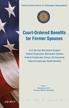 Court-Ordered Benefits for Former Spouses Civil Service Retirement System Federal Employees Retirement System Federal Employees Group Life Insurance Federal Employees Health Benefits RI 84-1 Revised July
Court-Ordered Benefits for Former Spouses Civil Service Retirement System Federal Employees Retirement System Federal Employees Group Life Insurance Federal Employees Health Benefits RI 84-1 Revised July
Retirement Eligibility. Annuity Benefits. Survivor Benefits. Credit for Service. Voluntary Contributions. Retirement Application Process
 Civil Service Retirement Benefits Retirement Eligibility Annuity Benefits Survivor Benefits Credit for Service Voluntary Contributions Retirement Application Process CSRS Offset Benefits Civil Service
Civil Service Retirement Benefits Retirement Eligibility Annuity Benefits Survivor Benefits Credit for Service Voluntary Contributions Retirement Application Process CSRS Offset Benefits Civil Service
THE EMPLOYEE'S GUIDE TO BENEFITS FOR THOSE AFFECTED BY REDUCTION IN FORCE
 THE EMPLOYEE'S GUIDE TO BENEFITS FOR THOSE AFFECTED BY REDUCTION IN FORCE U.S. OFFICE OF PERSONNEL MANAGEMENT WORKFORCE RESTRUCTURING OFFICE OCTOBER 1999 (Revised) The Office of Personnel Management (OPM)
THE EMPLOYEE'S GUIDE TO BENEFITS FOR THOSE AFFECTED BY REDUCTION IN FORCE U.S. OFFICE OF PERSONNEL MANAGEMENT WORKFORCE RESTRUCTURING OFFICE OCTOBER 1999 (Revised) The Office of Personnel Management (OPM)
Summary of Bene its BENEFITS 9/10
 Summary of Bene its BENEFITS 9/10 Information and data throughout this booklet regarding federal benefits are based on information found at www.opm.gov Civil Service Retirement System (CSRS) CSRS Retirement
Summary of Bene its BENEFITS 9/10 Information and data throughout this booklet regarding federal benefits are based on information found at www.opm.gov Civil Service Retirement System (CSRS) CSRS Retirement
Federal Payments That May be Available to Federal Employees and Their Families When Employees are Injured or Die on the Job
 Federal Payments That May be Available to Federal Employees and Their Families When Employees are Injured or Die on the Job Retirement & Insurance Service Theodore Roosevelt Building 1900 E Street, NW
Federal Payments That May be Available to Federal Employees and Their Families When Employees are Injured or Die on the Job Retirement & Insurance Service Theodore Roosevelt Building 1900 E Street, NW
Federal Employee Benefits Workbook 2016-2017
 Federal Employee Benefits Workbook 2016-2017 Find us online. American Benefits Exchange, LLC. is not connected with or endorsed by the local, state or U.S. government. AMERICAN BENEFITS EXCHANGE BENEFITS
Federal Employee Benefits Workbook 2016-2017 Find us online. American Benefits Exchange, LLC. is not connected with or endorsed by the local, state or U.S. government. AMERICAN BENEFITS EXCHANGE BENEFITS
FREQUENTLY ASKED QUESTIONS REDEPOSIT SERVICE
 FREQUENTLY ASKED QUESTIONS REDEPOSIT SERVICE What Is Redeposit Service? As employees, we contribute to either the Civil Service Retirement System (CSRS) or the Federal Employees Retirement System (FERS)
FREQUENTLY ASKED QUESTIONS REDEPOSIT SERVICE What Is Redeposit Service? As employees, we contribute to either the Civil Service Retirement System (CSRS) or the Federal Employees Retirement System (FERS)
Understanding Your Retirement Benefits. Making the Right Decisions
 I I 1. Understanding Your Retirement Benefits Making the Right Decisions Federal Employees Retirement System (FERS) TABLE OF CONTENTS TOPICS PAGE Introduction and Legal Basis and Retirement And Disability
I I 1. Understanding Your Retirement Benefits Making the Right Decisions Federal Employees Retirement System (FERS) TABLE OF CONTENTS TOPICS PAGE Introduction and Legal Basis and Retirement And Disability
Thrift Savings Plan. Plan Overview. Investment Options. Contribution Limits. Withdrawal Options
 Plan Overview Investment Options Contribution Limits Withdrawal Options (TSP) Contents Investment Options... Life Cycle Funds... TSP Contributions - Tax Treatment... Agency Contributions... Over 50 Catch-up
Plan Overview Investment Options Contribution Limits Withdrawal Options (TSP) Contents Investment Options... Life Cycle Funds... TSP Contributions - Tax Treatment... Agency Contributions... Over 50 Catch-up
Retirement Facts 12. Information About Reemployment for CSRS Annuitants
 Retirement Facts 12 Information About Reemployment for CSRS Annuitants This is a non-technical summary of the laws and regulations on the subject. It should not be relied upon as a sole source of information.
Retirement Facts 12 Information About Reemployment for CSRS Annuitants This is a non-technical summary of the laws and regulations on the subject. It should not be relied upon as a sole source of information.
Optional FERS Reemployed Annuitant General Summary
 Optional FERS Reemployed Annuitant General Summary SALARY As a reemployed annuitant, your salary is offset by your Federal Employees Retirement System (FERS) annuity payment. To compute salary, use the
Optional FERS Reemployed Annuitant General Summary SALARY As a reemployed annuitant, your salary is offset by your Federal Employees Retirement System (FERS) annuity payment. To compute salary, use the
Life Events and Your Retirement and Insurance Benefits
 Life Events and Your Retirement and Insurance Benefits (For Employees) United States Retirement and Theodore Roosevelt Building Office of Insurance 1900 E Street, NW Personnel Service Washington, DC 20415-0001
Life Events and Your Retirement and Insurance Benefits (For Employees) United States Retirement and Theodore Roosevelt Building Office of Insurance 1900 E Street, NW Personnel Service Washington, DC 20415-0001
INTRODUCTION TO FEDERAL GOVERNMENT BENEFITS
 INTRODUCTION TO FEDERAL GOVERNMENT BENEFITS By: Edward J. Barrett Overview According to the Office of Personnel Management (OPM), there are 1,831,719 federal employees in the United States, and the average
INTRODUCTION TO FEDERAL GOVERNMENT BENEFITS By: Edward J. Barrett Overview According to the Office of Personnel Management (OPM), there are 1,831,719 federal employees in the United States, and the average
Annual Limit on Elective Deferrals
 Annual Limit on Elective Deferrals Part I of this fact sheet describes the Internal Revenue Code s (IRC) annual limit on elective deferrals (tax-deferred and Roth contributions from your pay) and explains
Annual Limit on Elective Deferrals Part I of this fact sheet describes the Internal Revenue Code s (IRC) annual limit on elective deferrals (tax-deferred and Roth contributions from your pay) and explains
Your Pension Benefits from The City of Atlanta and The Atlanta Board of Education
 Rev. 12/05 Your Pension Benefits from The City of Atlanta and The Atlanta Board of Education Summary Plan Description for the General Employees Pension Plan Police Officer s Pension Plan Firefighter s
Rev. 12/05 Your Pension Benefits from The City of Atlanta and The Atlanta Board of Education Summary Plan Description for the General Employees Pension Plan Police Officer s Pension Plan Firefighter s
Retirement Benefits for Members of Congress
 Katelin P. Isaacs Analyst in Income Security March 19, 2014 Congressional Research Service 7-5700 www.crs.gov RL30631 Summary Prior to 1984, neither federal civil service employees nor Members of Congress
Katelin P. Isaacs Analyst in Income Security March 19, 2014 Congressional Research Service 7-5700 www.crs.gov RL30631 Summary Prior to 1984, neither federal civil service employees nor Members of Congress
Federal Handbooks 2012 Federal Retirement Handbook
 2012 Federal Retirement Handbook Published by Federal Handbooks FREE Federal Handbooks Since 2001 Copyright 2001-2012. Federal Handbooks, 7200 NW 86th Street, Kansas City, MO 64153. Federal Handbooks website:
2012 Federal Retirement Handbook Published by Federal Handbooks FREE Federal Handbooks Since 2001 Copyright 2001-2012. Federal Handbooks, 7200 NW 86th Street, Kansas City, MO 64153. Federal Handbooks website:
IRS Federal Income Tax Publications provided by efile.com
 IRS Federal Income Tax Publications provided by efile.com This publication should serve as a relevant source for up to date tax answers to your tax questions. Unlike most tax forms, many tax publications
IRS Federal Income Tax Publications provided by efile.com This publication should serve as a relevant source for up to date tax answers to your tax questions. Unlike most tax forms, many tax publications
Applying for Immediate Retirement Under the. Federal Employees. Retirement System
 FERS Federal Employees Retirement System Applying for Immediate Retirement Under the Federal Employees Retirement System This pamphlet is for you if you are currently a Federal employee covered by the
FERS Federal Employees Retirement System Applying for Immediate Retirement Under the Federal Employees Retirement System This pamphlet is for you if you are currently a Federal employee covered by the
June 2000 List of Upcoming Publications
 June 2000 List of Upcoming Publications RETIREMENT AND INSURANCE RIDER INFO The U.S. Office of Personnel Management (OPM) is offering reprints through the rider system of the following publications in
June 2000 List of Upcoming Publications RETIREMENT AND INSURANCE RIDER INFO The U.S. Office of Personnel Management (OPM) is offering reprints through the rider system of the following publications in
National Association of Letter Carriers. Auestionson. nswers FERS. Federal Employees Retirement System
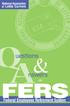 National Association of Letter Carriers Auestionson & nswers FERS Federal Employees Retirement System Dear NALC Member: Employees who began their careers with the United States Postal Service on or after
National Association of Letter Carriers Auestionson & nswers FERS Federal Employees Retirement System Dear NALC Member: Employees who began their careers with the United States Postal Service on or after
Work-Related Injuries and Fatalities What You and Your Family Need to Know About Your Benefits
 Work-Related Injuries and Fatalities What You and Your Family Need to Know About Your Benefits RI 84-2 Revised December 2008 Previous editions are not usable. Additional retirement information and all
Work-Related Injuries and Fatalities What You and Your Family Need to Know About Your Benefits RI 84-2 Revised December 2008 Previous editions are not usable. Additional retirement information and all
Federal Employees Retirement System Act of 1986
 Federal Employees Retirement System Act of 1986 by Wilmer L. Kerns* In June, President Reagan signed the Federal Employees Retirement System Act of 1986 (Public Law 99-335), which establishes the Federal
Federal Employees Retirement System Act of 1986 by Wilmer L. Kerns* In June, President Reagan signed the Federal Employees Retirement System Act of 1986 (Public Law 99-335), which establishes the Federal
Retirement Facts 5. Survivor Benefits Under the Civil Service Retirement System
 Retirement Facts 5 Survivor Benefits Under the Civil Service Retirement System This is a non-technical summary of the laws and regulations on the subject. It should not be relied upon as a sole source
Retirement Facts 5 Survivor Benefits Under the Civil Service Retirement System This is a non-technical summary of the laws and regulations on the subject. It should not be relied upon as a sole source
Dear SUSAN SMITH PERSONAL STATISTICS YOUR FEDERAL SURVIVOR BENEFITS
 YOUR FEDERAL SURVIVOR BENEFITS Dear SUSAN SMITH Name: PERSONAL STATISTICS This Explanation of Benefits was prepared as of July 18, 2004 SUSAN SMITH As the survivor of a former Federal employee, you are
YOUR FEDERAL SURVIVOR BENEFITS Dear SUSAN SMITH Name: PERSONAL STATISTICS This Explanation of Benefits was prepared as of July 18, 2004 SUSAN SMITH As the survivor of a former Federal employee, you are
WHAT TO DO IF I DIE! The important papers you need to know about are summarized below
 TO MY SURVIVOR(S) WHAT TO DO IF I DIE! Before you do anything else, draw out whatever money we have in the savings and checking accounts to have something to live on so the bank doesn't freeze the assets
TO MY SURVIVOR(S) WHAT TO DO IF I DIE! Before you do anything else, draw out whatever money we have in the savings and checking accounts to have something to live on so the bank doesn't freeze the assets
Summary of Benefits Checklist Upon the Death of a Federal Employee FEDERAL EMPLOYEES' GROUP LIFE INSURANCE (FEGLI)
 ATTACHMENT 2 Summary of Benefits Checklist Upon the Death of a Federal Employee The benefits based on the death of a Federal employee applicable to your claim are checked below. Only the items checked
ATTACHMENT 2 Summary of Benefits Checklist Upon the Death of a Federal Employee The benefits based on the death of a Federal employee applicable to your claim are checked below. Only the items checked
Disability Retirement for Federal Employees
 Katelin P. Isaacs Analyst in Income Security September 30, 2010 Congressional Research Service CRS Report for Congress Prepared for Members and Committees of Congress 7-5700 www.crs.gov RS22838 Summary
Katelin P. Isaacs Analyst in Income Security September 30, 2010 Congressional Research Service CRS Report for Congress Prepared for Members and Committees of Congress 7-5700 www.crs.gov RS22838 Summary
FAQs About Your Federal Benefits
 Fs bout Your Federal Benefits NRFE White Paper Fs bout Your Federal Benefits The National ctive and Retired Federal Employees ssociation (NRFE) sponsors and supports legislation to protect the benefits
Fs bout Your Federal Benefits NRFE White Paper Fs bout Your Federal Benefits The National ctive and Retired Federal Employees ssociation (NRFE) sponsors and supports legislation to protect the benefits
2015 Federal Employee s Benefits & Survivor Guide
 Civil Service Retirement System & Civil Service Retirement System Offset 2015 Federal Employee s Benefits & Survivor Guide Benefits & Payroll Liaison Branch Bldg. 31/Rm. B3C23 301 496 4556 TABLE OF CONTENTS
Civil Service Retirement System & Civil Service Retirement System Offset 2015 Federal Employee s Benefits & Survivor Guide Benefits & Payroll Liaison Branch Bldg. 31/Rm. B3C23 301 496 4556 TABLE OF CONTENTS
North Dakota Public Employees Retirement System DEFINED BENEFIT PLAN
 North Dakota Public Employees Retirement System DEFINED BENEFIT PLAN Provisions for the Purchase of Service Credit and Conversion of Unused Sick Leave This brochure is intended to provide general information
North Dakota Public Employees Retirement System DEFINED BENEFIT PLAN Provisions for the Purchase of Service Credit and Conversion of Unused Sick Leave This brochure is intended to provide general information
A BASIC GUIDE TO UNDERSTANDING BACKDOOR ROTH CONVERSIONS AND THE VOLUNTARY CONTRIBUTION PROGRAM. January 18, 2016
 BASICS A BASIC GUIDE TO UNDERSTANDING BACKDOOR ROTH CONVERSIONS AND THE VOLUNTARY CONTRIBUTION PROGRAM I. HISTORY OF IRAs January 18, 2016 First introduced now known as Traditional (7) Change in 1997 to
BASICS A BASIC GUIDE TO UNDERSTANDING BACKDOOR ROTH CONVERSIONS AND THE VOLUNTARY CONTRIBUTION PROGRAM I. HISTORY OF IRAs January 18, 2016 First introduced now known as Traditional (7) Change in 1997 to
TABLE OF CONTENTS. 1. Introduction 3. 2. Eligibility for Participation 3. 3. Retirement Options 3. 4. Alternate Form of Annuity 4
 FOR EMPLOYEES OF THE UNITED STATES AIR FORCE NONAPPROPRIATED FUND INSTRUMENTALITIES - 2002 TABLE OF CONTENTS Section Page 1. Introduction 3 2. Eligibility for Participation 3 3. Retirement Options 3 4.
FOR EMPLOYEES OF THE UNITED STATES AIR FORCE NONAPPROPRIATED FUND INSTRUMENTALITIES - 2002 TABLE OF CONTENTS Section Page 1. Introduction 3 2. Eligibility for Participation 3 3. Retirement Options 3 4.
APPROPRIATED AND NONAPPROPRIATED FUND BENEFIT COMPARISON
 APPROPRIATED AND NONAPPROPRIATED FUND BENEFIT COMPARISON PAY INSURANCE RETIREMENT THRIFT PLAN LEAVE REDUCTION IN FORCE BUSINESS BASED ACTIONS CAREER OPPORTUNITIES This brochure is for Department of Defense
APPROPRIATED AND NONAPPROPRIATED FUND BENEFIT COMPARISON PAY INSURANCE RETIREMENT THRIFT PLAN LEAVE REDUCTION IN FORCE BUSINESS BASED ACTIONS CAREER OPPORTUNITIES This brochure is for Department of Defense
Prepared by: Benefits and Entitlements Team, September 16, 1997 Updated January 8, 2003 DISABILITY RETIREMENT. A Guide for Human Resources Specialists
 FAS REFERENCE GUIDE Fax-Back #215 216 Prepared by: Benefits and Entitlements Team, September 16, 1997 Updated January 8, 2003 For Additional Information: (703) 696-6301 or DSN 426-6301 Fax: (703) 696-4705
FAS REFERENCE GUIDE Fax-Back #215 216 Prepared by: Benefits and Entitlements Team, September 16, 1997 Updated January 8, 2003 For Additional Information: (703) 696-6301 or DSN 426-6301 Fax: (703) 696-4705
Calculating Railroad Retirement Employee Annuities - Benefit Information
 Calculating Railroad Retirement Employee Annuities - Benefit Information Many railroad workers and annuitants want to know how their railroad retirement benefits are calculated. The following describes
Calculating Railroad Retirement Employee Annuities - Benefit Information Many railroad workers and annuitants want to know how their railroad retirement benefits are calculated. The following describes
Retirement Planning. For. New Employees
 Retirement Planning For New Employees TEL NPS Participant Guide Prepared by Albright and Mather Training Centers Revised September 2009 How to Interact with the Instructor We encourage you to ask questions
Retirement Planning For New Employees TEL NPS Participant Guide Prepared by Albright and Mather Training Centers Revised September 2009 How to Interact with the Instructor We encourage you to ask questions
Home Loan Manager Pro 7.1
 Home Money Manager www.homemoneymanager.com.au Home Loan Manager Pro 7.1 The Mortgage Checker and Planning Tool 05 November 2015 DOWNLOAD SOFTWARE Home Loan Manager Pro is available from www.homemoneymanager.com.au
Home Money Manager www.homemoneymanager.com.au Home Loan Manager Pro 7.1 The Mortgage Checker and Planning Tool 05 November 2015 DOWNLOAD SOFTWARE Home Loan Manager Pro is available from www.homemoneymanager.com.au
Basic Pivot Tables. To begin your pivot table, choose Data, Pivot Table and Pivot Chart Report. 1 of 18
 Basic Pivot Tables Pivot tables summarize data in a quick and easy way. In your job, you could use pivot tables to summarize actual expenses by fund type by object or total amounts. Make sure you do not
Basic Pivot Tables Pivot tables summarize data in a quick and easy way. In your job, you could use pivot tables to summarize actual expenses by fund type by object or total amounts. Make sure you do not
Applying for Immediate Retirement Under the Federal Employees Retirement System
 Applying for Immediate Retirement Under the Federal Employees Retirement System Do not use this pamphlet, or form SF 3107, FERS Application for Immediate Retirement, if you are applying for a deferred
Applying for Immediate Retirement Under the Federal Employees Retirement System Do not use this pamphlet, or form SF 3107, FERS Application for Immediate Retirement, if you are applying for a deferred
CSRS Creditable Military Service FERS Chapter 22
 CSRS Creditable Military Service FERS i Table of Contents Subchapter 22A CSRS Part 22A1 General Information Section 22A1.1-1 Overview... 1 A. Introduction... 1 B. Topics Covered... 1 C. Organization of
CSRS Creditable Military Service FERS i Table of Contents Subchapter 22A CSRS Part 22A1 General Information Section 22A1.1-1 Overview... 1 A. Introduction... 1 B. Topics Covered... 1 C. Organization of
What You Need to Know About Your CalPERS. State Safety Benefits
 Your Benefits Your Future What You Need to Know About Your CalPERS State Safety Benefits CONTENTS Introduction...3 Your Retirement Benefits...4 Service Retirement or Normal Retirement....4 Disability
Your Benefits Your Future What You Need to Know About Your CalPERS State Safety Benefits CONTENTS Introduction...3 Your Retirement Benefits...4 Service Retirement or Normal Retirement....4 Disability
5/29/2014. Civil Service Retirement System (CSRS) Employees that are first hired or rehired with a break in service/coverage on or after 1/1/84
 Lorna Dirr, HR Specialist (Employee Benefits) Benefits and Services Team (BeST) - Cincinnati Internal Revenue Service 1 Expect the BeST The Mission of the Benefits and Services Team (BeST) is to provide
Lorna Dirr, HR Specialist (Employee Benefits) Benefits and Services Team (BeST) - Cincinnati Internal Revenue Service 1 Expect the BeST The Mission of the Benefits and Services Team (BeST) is to provide
A. We will automatically withhold the following taxes from these supplemental payments:
 Frequently Asked Questions on Pay-Related Aspects of Your Voluntary Separation incentive Payment (VSIP/Buyout) Prepared by the GSA National Payroll Center, Kansas City, MO. Q-1. The Human Resources Office
Frequently Asked Questions on Pay-Related Aspects of Your Voluntary Separation incentive Payment (VSIP/Buyout) Prepared by the GSA National Payroll Center, Kansas City, MO. Q-1. The Human Resources Office
FREE FILE FILLABLE FORMS GUIDE
 TABLE OF CONTENTS GETTING STARTED...1 CREATE AN ACCOUNT... 2 STEP 1: FILL OUT YOUR TAX FORMS... 3 Navigating Free File Fillable Forms... 3 Types of Input Areas...4 Tabs, Links, Buttons and Icons...8 Adding
TABLE OF CONTENTS GETTING STARTED...1 CREATE AN ACCOUNT... 2 STEP 1: FILL OUT YOUR TAX FORMS... 3 Navigating Free File Fillable Forms... 3 Types of Input Areas...4 Tabs, Links, Buttons and Icons...8 Adding
Federal Employees Retirement System: The Role of the Thrift Savings Plan
 Cornell University ILR School DigitalCommons@ILR Federal Publications Key Workplace Documents 3-8-2013 Federal Employees Retirement System: The Role of the Thrift Savings Plan Katelin P. Isaacs Congressional
Cornell University ILR School DigitalCommons@ILR Federal Publications Key Workplace Documents 3-8-2013 Federal Employees Retirement System: The Role of the Thrift Savings Plan Katelin P. Isaacs Congressional
Federal Employees Retirement System. Information for. Disability Annuitants
 FERS Federal Employees Retirement System Information for Disability Annuitants This pamphlet provides information for disability retirees under the Federal Employees Retirement System. For a detailed description
FERS Federal Employees Retirement System Information for Disability Annuitants This pamphlet provides information for disability retirees under the Federal Employees Retirement System. For a detailed description
Mandatory Employment Termination Employee Benefit Fact Sheet Revised April 2014 Marine Corps NAF Benefits Programs
 Mandatory Employment Termination Employee Benefit Fact Sheet Revised April 2014 Marine Corps NAF Benefits Programs The purpose of these fact sheets is to provide terminating employees information on the
Mandatory Employment Termination Employee Benefit Fact Sheet Revised April 2014 Marine Corps NAF Benefits Programs The purpose of these fact sheets is to provide terminating employees information on the
CHAPTER 44 DEFINED BENEFIT PENSION PLANS IN THE PUBLIC SECTOR
 CHAPTER 44 DEFINED BENEFIT PENSION PLANS IN THE PUBLIC SECTOR Introduction One significant difference between civilian public-sector and privatesector retirement systems is that public-sector employees
CHAPTER 44 DEFINED BENEFIT PENSION PLANS IN THE PUBLIC SECTOR Introduction One significant difference between civilian public-sector and privatesector retirement systems is that public-sector employees
Table of Contents. Change of Address for W-2 and Subsequent Mailings Regarding Your Employment and Benefits 3
 Table of Contents Change of Address for W-2 and Subsequent Mailings Regarding Your Employment and Benefits 3 Property of the U.S. House of Representatives 3 Accrued Leave For Separated Employees 4 Annual
Table of Contents Change of Address for W-2 and Subsequent Mailings Regarding Your Employment and Benefits 3 Property of the U.S. House of Representatives 3 Accrued Leave For Separated Employees 4 Annual
UNDERSTANDING SOCIAL SECURITY RETIREMENT BENEFITS
 UNDERSTANDING SOCIAL SECURITY RETIREMENT CONTENTS Individual Collection Decision... 3 Qualifying For Benefits... 3 Collecting Benefits...3-5 } At Full Retirement Age } Earlier } Earlier While Working }
UNDERSTANDING SOCIAL SECURITY RETIREMENT CONTENTS Individual Collection Decision... 3 Qualifying For Benefits... 3 Collecting Benefits...3-5 } At Full Retirement Age } Earlier } Earlier While Working }
Applying for Death Benefits Under the Federal Employees Retirement System
 Applying for Death Benefits Under the Federal Employees Retirement System United States Office of Personnel Management Retirement & Insurance Service Theodore Roosevelt Building 1900 E Street, NW Washington,
Applying for Death Benefits Under the Federal Employees Retirement System United States Office of Personnel Management Retirement & Insurance Service Theodore Roosevelt Building 1900 E Street, NW Washington,
Federal Employees Retirement System: The Role of the Thrift Savings Plan
 Federal Employees Retirement System: The Role of the Thrift Savings Plan Katelin P. Isaacs Analyst in Income Security January 11, 2011 Congressional Research Service CRS Report for Congress Prepared for
Federal Employees Retirement System: The Role of the Thrift Savings Plan Katelin P. Isaacs Analyst in Income Security January 11, 2011 Congressional Research Service CRS Report for Congress Prepared for
TEACHERS AND STATE EMPLOYEES RETIREMENT SYSTEM. your retirement benefits
 TEACHERS AND STATE EMPLOYEES RETIREMENT SYSTEM your retirement benefits Department of State Treasurer Raleigh, NC Revised January 2014 NORTH CAROLINA DEPARTMENT OF STATE TREASURER RETIREMENT SYSTEMS DIVISION
TEACHERS AND STATE EMPLOYEES RETIREMENT SYSTEM your retirement benefits Department of State Treasurer Raleigh, NC Revised January 2014 NORTH CAROLINA DEPARTMENT OF STATE TREASURER RETIREMENT SYSTEMS DIVISION
CSRS Relationship Between Retirement Annuity and Compensation FERS i for Work-Related Injuries and Diseases Chapter 102
 CSRS Relationship Between Retirement Annuity and Compensation FERS i Table of Contents Subchapter 102A CSRS and FERS Part 102A1 General Information Section 102A1.1-1 Overview... 1 A. Introduction... 1
CSRS Relationship Between Retirement Annuity and Compensation FERS i Table of Contents Subchapter 102A CSRS and FERS Part 102A1 General Information Section 102A1.1-1 Overview... 1 A. Introduction... 1
How to make a line graph using Excel 2007
 How to make a line graph using Excel 2007 Format your data sheet Make sure you have a title and each column of data has a title. If you are entering data by hand, use time or the independent variable in
How to make a line graph using Excel 2007 Format your data sheet Make sure you have a title and each column of data has a title. If you are entering data by hand, use time or the independent variable in
Table of Contents. Preface... i. I. Leaving Your Money in the TSP... 1. II. Withdrawing Your TSP Account... 2. III. TSP Annuities...
 Table of Contents Preface............................................... i Life Expectancy for a 65-Year-Old Person............................ i Questions to Ask before Withdrawing Your Account....................
Table of Contents Preface............................................... i Life Expectancy for a 65-Year-Old Person............................ i Questions to Ask before Withdrawing Your Account....................
THE FEDERAL CIVIL SERVICE RETIREMENT SYSTEM
 THE FEDERAL IVIL SERVIE RETIREMENT SYSTEM Prepared for Louisiana ooperative Extension Service Employees ONTENTS SETION I: Your Retirement System Introduction... 3 Eligibility Requirements for Retirement...
THE FEDERAL IVIL SERVIE RETIREMENT SYSTEM Prepared for Louisiana ooperative Extension Service Employees ONTENTS SETION I: Your Retirement System Introduction... 3 Eligibility Requirements for Retirement...
FPA of San Antonio & South Texas Presents: Oscar Garcia Your Social Security Strategies
 FPA of San Antonio & South Texas Presents: Oscar Garcia Your Social Security Strategies "Social Security's WEP and GPO Rules: What People Don't Know, Really Can Hurt Them" SSA s WEP & GPO What people don
FPA of San Antonio & South Texas Presents: Oscar Garcia Your Social Security Strategies "Social Security's WEP and GPO Rules: What People Don't Know, Really Can Hurt Them" SSA s WEP & GPO What people don
