Enter Code Power NO DELAY. Away. Stay. Away A. Stay. Off. Off. Status. ALARM - Both Flashing. Test System Weekly. 7 8 Check. Test System Weekly
|
|
|
- Jessie Warner
- 8 years ago
- Views:
Transcription
1 i + + 4, 7 I A H I / K E@ A STAY AWAY Bypass Trouble ALARM - Both Flashing Check Status Enter Code Power NO DELAY Test System Weekly Off Stay Away Test System Weekly Off Stay Away A A press both No Delay Silent Pager B press both Features System Menu C press both Status Lights Bypass D 0 press both No Delay Silent Pager B press both Features System Menu C press both Status Lights Bypass D 0
2 ii Commands at a Glance Disarm the system. Cancel an accidental alarm. Arm to Level 2 STAY. Arm to Level 3 AWAY. Send a police alarm. Send an auxiliary alarm. Send a fire alarm. Arm system with No Delay. Arm system for Latchkey. 1 + CODE 2 + CODE 3 + CODE Press and hold both POLICE buttons for 2 seconds. Press and hold both AUXILIARY buttons for 2 seconds. Press and hold both FIRE buttons for 2 seconds. 2 + CODE + 4 or 3 + CODE CODE + 6 or 3 + CODE + 6 Bypass a sensor. Indirectly: 2 + CODE + ƒ or 3 + CODE + ƒ Directly: ƒ + CODE + Sensor Number Arm system silently CODE or CODE Arm system with exit lights off. Turn all lights on/off CODE + 0 or 3 + CODE + 0 Turn specific lights on/off. 0 + Light number Check the system status. Turn Chime on/off Turn Energy Saver on/off Disable local phone access. (This is a phone command only.) ƒ Check alarm memory
3 iii 7 I A H I / K E@ A STAY AWAY Bypass Trouble ALARM - Both Flashing Check Status Enter Code Power NO DELAY Test System Weekly Off Stay Away Test System Weekly Off Stay Away A A press both No Delay Silent Pager B press both Features System Menu C press both Status Lights Bypass D 0 press both No Delay Silent Pager B press both Features System Menu C press both Status Lights Bypass D 0 Text: Rev. D
4 iv
5 Table of Contents Getting to Know Your Security System 3 Overview 3 Communicating with the Panel 4 Instructing the Panel 4 Touchpads Your System Interface 4 Alphanumeric Touchpads 4 LED Touchpads 4 Wireless Handheld Touchpad 4 Keychain Touchpads 4 Touchtone Phones 5 Panic Buttons 5 Beeps How Your System Talks to You 5 Key Beeps 5 Status Beeps 5 What Happens in an Alarm Condition 5 Notification by Pager 5 Preventing Accidental Alarms 6 Cancelling Accidental Alarms 6 Basic System Operations 7 Arming Your System 7 Arming Level 1 OFF 7 Arming Level 2 STAY 8 Arming Level 3 AWAY 8 Exit and Entry Delay Times 9 Exit Delay Example 9 Entry Delay Example 9 Extended Delay 10 No Delay For Instant Alarm 10 Arming While a Door or Window is Open 10 Bypassing a Sensor Directly 10 Bypassing a Sensor Indirectly 11 Was the Bypass Successful? 11 Basic Light Control 11 Checking the Status of Your System 12 Short System Status 12 Full System Status 12 Panic Alarms 13 Fire Panic 13 Lighting During a Fire Panic Alarm 13 Resetting Smoke Detectors 13 Police Panic Alarm 13 Lighting During a Police Panic Alarm 13 Auxiliary Panic Alarm 14 Lighting During an Auxiliary Panic Alarm 14 Siren Time-out 14 Assigning User Codes 14 Programming Access Codes 14 Good Access Code Hygiene 14 System Master Code Privileges 15 Partition Master Code Privileges 15 Regular User Code Privileges 15 The Touchpad Tamper Feature 15 Changing or Erasing User Codes 15 Changing a User Code 15 Erasing a User Code 15 Setting the Time and Date 16 Adjusting System Sounds and Touchpad Brightness 16 Arming Your System Silently 16 Silent Arming on Demand 16 Arming Always Silent 16 Using the Chime Feature 17 Adjusting the Volume of the Wireless Siren 17 Adjusting the Touchpad Display Brightness 17
6 Using the Energy Saver Feature 18 Energy Saver Example 18 Setting the Energy Saver High and Low Temperature Settings 18 Turning Energy Saver On and Off 19 Notification by Pager 20 Pager Messages 20 Streamlining the Page Report 20 Creating Time Schedules 21 Scheduling Consecutive Days 21 One Day Rollover 21 Multiple Day Rollover 21 Attaching Time Schedules 22 Time Schedules and Partitions 22 Advanced Light Control 22 Controlling Lights By Time Schedule 22 Installer Programmable Lighting 23 Opening and Closing Reports 23 When Will this Feature Be Active? 23 Who Will Be Paged? 23 What Will the Pager Report? 23 Latchkey Paging 24 Page In the Event of Who Will Be Paged? 24 Who Can Send a Page? 24 What Will the Pager Report? 24 Latchkey Opening 24 Basic Latchkey Opening 24 Advanced Latchkey Opening 25 Latchkey Closing 25 Assigning a Time Schedule to Latchkey Paging 25 Applying the Latchkey 6 25 Notify by Exception 26 Page In the Event of Who Will Be Paged? 26 Who Can Send a Page? 26 What Will the Pager Report? 26 When Will this Feature Be Active? 26 Assigning a Time Schedule to Exception Opening and Closing 26 The No Activity Feature 28 Using the Panel Download Feature 28 System Information 28 Using a Partitioned System 29 Global Settings 29 Partition-Specific Settings 29 Jumping Partitions 29 Arming and Disarming the Other Partition 29 Programming the Other Partition 29 Using a Touchtone Phone to Operate Your System 30 Phone Command Prefix 30 Accessing the System from Off-site 30 How the Panel Answers the Phone 30 Codes with Remote Access Capability 30 Touchtone Phone System Operation 31 Sending a Police Panic Alarm 31 Using the Voice Chime Feature 31 Testing the System 32 Automatic Test Features 32 Manual Tests 32 Sensor Test 32 Phone Communication Test 34 Troubleshooting 35 Appendix A: User Sheets 39 Appendix B: Planning for Emergencies 45 Appendix C: Shortcuts to User Programming 49
7 1 2 3 STAY AWAY 4 Bypass Trouble ALARM - Check Both Flashing Status Enter Code Power NO DELAY Test System Weekly Off Stay Away A press both No Delay Silent Pager B press both Features System Menu C press both Status Lights Bypass D 0 Test System Weekly A B D press both press both press both Off 1 No Delay 4 Features Status Stay Silent System Lights Away 2 3 Pager 5 6 Menu C Bypass 0 3 SECTION 1: GETTING TO KNOW YOUR SECURITY SYSTEM This security system is designed to protect your family and property, whether you are on the premises or away. This manual describes how to operate your system. It describes basic arming and disarming commands as well programming instructions for system features. The dealer or installer may have already discussed with you many details concerning your system. Specific setup information is included in the User Sheets, found in Appendix A. Overview Your security system is comprised of different components. Each component plays a special role in the system s operation: The panel is at the heart of your system. It stores the intelligence to monitor all the sensors and devices in the system. The panel is the piece of equipment that initiates a call to the central station in an alarm situation. The panel s circuitry is enclosed in a steel cabinet and is installed out of the way of household or workplace traffic. Touchpads allow you to communicate with your panel. You ll use a touchpad to arm, disarm, and program your system. Door and window sensors protect the perimeter of your home by alerting the panel when a door or window is opened. Motion detectors in hallways or individual rooms detect a person moving across the field of detection. Smoke and heat detectors remain alert for the presence of fire 24 hours a day. Other environmental sensors detect freezing temperatures or carbon monoxide. Your system may contain a Phone Interface and Voice Module that allows you to use a Touchtone phone located onor off-site as a touchpad. The module also makes it possible to get voice feedback from speakers, guiding and informing with spoken prompts and system status reports. ) IA I HEI=? JEL = 6 D A I A I H E E= 6DAF= A =?JEL=JAIIEHA J A O 6 D A? A J H = EJ H E C I J = J E = A HJIJD A F = A EC D J I 1 B J D A I O I J A EI F EJ A H = H H A F H J I J D A = = H J JD A F = A? = I JD A? A JH= J D A F E? A H B EH A F = H J A J EJ H E C I J = J E
8 Test System Weekly Test System Weekly press both press both press both 1 5 press both press both press both 2 6 Bypass Trouble Check Status 4 SECTION 2: COMMUNICATING WITH THE PANEL Touchpads allow you to communicate with the panel. In turn, the system can be set up to communicate with you through: status beeps from touchpads and speakers, alarm sirens, scrolling text on alphanumeric touchpads, flashing lights on LED touchpads, voice feedback over Touchtone phones or interior speakers, and system information over pagers. Instructing the Panel Most of your instructions to the panel consist of this basic pattern: + Not just anyone can walk up to a touchpad and operate your security system. Before the system will process most commands, users are required to enter a pre-programmed 4-digit access code. Keychain touchpads that are enrolled as part of the system do not require an access code, but are usually kept in an individual s pocket or purse. If you would rather use an actual key to arm and disarm the system, your security dealer can install a special key and keyswitch in your home. Touchpads Your System Interface There is a broad range of touchpads that can be used with your panel from a single-button panic sensor which sends only panic alarms, to an alphanumeric touchpad that displays text and allows extensive user programming. Alphanumeric Touchpads Off Stay Away A No Delay Silent Pager B Features System Menu C Status Lights Bypass D 0 LED Touchpads STAY AWAY ALARM - Both Flashing NO DELAY A B D Off 1 No Delay 4 Features Status Stay Silent System Lights Enter Code Power Away 2 3 Pager 5 6 Menu C Bypass 0 Wireless Handheld Touchpad "! % $ & ', - ) ; ; ) ; ) 9 ) ; 5 6 ) ; 2 ) ), Alphanumeric touchpads are mounted on a wall and communicate by displaying text on a two-line display. LED touchpads are mounted on a wall and communicate by lighting specific LEDs and LED light patterns on the touchpad. This touchpad is wireless and can be carried from room to room. Users can even arm the system from outside the home or business. Keychain Touchpads Keychain touchpads are handy for simple arming and disarming functions. They are wireless and can be carried off-site in a purse or pocket. The installer can program specific buttons or button combinations to operate a gate or garage door, or to send a Police or Auxiliary panic alarm.
9 5 Touchtone Phones Your system can be set up to allow system operation from a Touchtone phone on- or off-site. This includes arming and disarming, plus system features such as checking the system status and turning on and off lights. Panic Buttons Panic button touchpads are dedicated to sending only one signal usually a Police or Auxiliary panic alarm. These touchpads are wireless and usually kept near the user. Beeps How Your System Talks to You Touchpads and interior sirens produce a variety of operating beeps to inform you of different system states and operations. Key Beeps A Key beep is the tone you hear when you press a button on an alphanumeric, LED, or handheld wireless touchpad. The sound confirms that the button was pressed adequately. Key Beeps can be turned on or off by the installer. Status Beeps Status beeps come from touchpads or speakers and are sounded when there is a change in the current status of the system. Status beeps are not alarms, but they do warrant your attention. There is more than one type of Status beep: Exit Delay beeps indicate that an arming command has been entered and the countdown to arming has begun. Entry Delay beeps indicate that you ve entered the building and the countdown to an alarm has begun. (So disarm the system as soon as you get in!) Chime feature beeps tell you that a door was opened. Protest beeps inform you that you re trying to arm the system while there is an open door or window. Trouble beeps tell you that there is a problem with the system or one of its components. Sensor test beeps are the sound the system makes during a sensor test to indicate that a sensor was tested properly. Status beeps are described in more detail throughout the manual. What Happens in an Alarm Condition When there is an alarm condition, three things happen all at once: Speakers and touchpads emit emergency tones System lights flash Panel notifies the central station for help. Your system may or may not be monitored. If it is not monitored, no call will be made. Notification by Pager Your system can notify up to five different pagers to report events. Some of the events include: System disarming System arming Trouble conditions Alarm conditions For more information, see Notification by Pager on page 20.
10 6 SECTION 3: PREVENTING ACCIDENTAL ALARMS Your security system is engineered with advanced technology that reduces the chance of an accidental alarm caused by a technical problem. In wireless systems, this technology prevents other devices, such as garage door openers, ham radios, television remote controls, and cellular phones, from interfering with your security system. Most accidental alarms occur when leaving the house after arming the system, or upon returning, before disarming the system. If, for example, you arm the system, then run upstairs for something you forgot, the Exit Delay time may expire. Once the Exit Delay expires, opening an armed door or moving in front of a motion detector will cause an alarm. Cancelling Accidental Alarms Your system can be set up with the opportunity to cancel an accidental intrusion, Police or Auxiliary alarm. (Fire alarms cannot be cancelled.) If the Dialer Abort feature is turned on, cancelling the alarm within a specified period will silence the siren and prevent the alarm from being reported to the central monitoring station. Cancelling a fire alarm will silence the siren, but fire alarms are always reported. If an accidental fire alarm has sounded, follow the procedures of your central monitoring station to prevent a false dispatch. To cancel an alarm: 1. Press 1 OFF at any touchpad. Alphanumeric touchpads display, ENTER CODE. On LED touchpads, the Enter Code light blinks. 2. Enter your access code. Alphanumeric touchpads display date and time, or programmed text. On LED touchpads, the Enter Code light stops blinking. The system sounds one long beep. If you re using a Touchtone phone, see Using a Touchtone Phone to Operate Your System on page 30. / K E@ A E A IB H2 HA L A JE C )??E@A J= ) =H I. M E C J D A I A C K E@ A E A I M E C = C M =OJ M =H@FHALA JE C=??E@A J= = =H I + I H I M M I > A B H A O K A = L A O KHD KIA 9 D A C A J J E C H A O J A = L A J D A D K I A C = J JDAJDE CIO KM = JJ J= AM EJDO KI O K? = A N EJ E E= J A O = B J A H = H E C J D A I O I J A ) M = O I A J A H A N EJ M EJ D E J D A F H C H A = O J E A I = AIKHAO K A=LAJDH KCD=@ HJD=JD= A = O JE A I A JB HEJ 1BO K = H O K HI O I JD A A = L A JD H K C D HM EJD K A = O JE = = =H M E E A@E=JA OI 9 D A O K HA JK H E E= JA EI= H O K H A=M =HA BJD A LE?A IE O K HIA?K HEJOIO A = H D M A =? D A F A H = J A I EIJA J IOIJA > AA F L E?A= K?A 6 = A JA E? = J H EC D J K? D F M D E? D E? = J A J D A I O I J A \ I? K H H A J I J = J K I 1BO KD=LAFAJI =I O KHE IJ= AHEBO K A IA IE O K H A JA? J HI 2 A JI? E > J D = O K = O C K A I I? = K I E C = = H I M D A O K=HA=M =O + D A? J D A? = J E B O K H I A J A? J H 5 A J A? J H I A = H > = J D H I? = > A J H EF F > O I J A = B H = I D M A H 5 A JA? J HI A = H JD A EJ? D A? = > A J H EF F > O? E C I A 4 A BA HJ JD A 7 IA H5 D A A JE ) F F EN ) A J A H E A M D = J J D A I F A? E B E? IAJJE CI=HAB HO K HIOIJA
11 SECTION 4: BASIC SYSTEM OPERATIONS This section describes: Arming your system. Bypassing sensors so you can arm your system while a window is open. Basic light control. For instructions on using a phone to perform any of these functions, see Using a Touchtone Phone to Operate Your System on page 30. Arming Your System Since your security needs may vary throughout the day, this system was designed with three arming levels to meet these different needs. By arming your system to a particular level, only those sensors programmed to detect in that arming level will report alarm conditions to the panel. No matter which level your system is in, all sensors programmed to be active 24 hours a day will continue to report alarm conditions. This includes smoke detectors, fire sensors, panic buttons, and environmental sensors. Arming Level 1 OFF Use arming Level 1 when the system is not being used for intrusion detection. For example, on an active Saturday morning kids playing inside and out, someone working in the garage, various house projects going on. Even though Arming Level 1 disarms the system, your system continues to monitor fire, smoke, and panic alarms. Here are some other situations in which you d set the system to Level 1 OFF: Upon entering the armed premises. When entering the armed premises through a designated delay door, the entry delay time begins. Sirens beep to remind you to disarm the system. Before opening a door or window while inside or outside the armed premises. When you wake up in the morning and want to get your newspaper, you must disarm the system before opening the door to prevent an accidental alarm. To stop sirens and cancel an alarm. When an alarm condition occurs disarming the system turns off any sirens. To disarm to Level 1 OFF using a touchpad: 1. Press 1 OFF at any touchpad. A L A! a ) 9 ) ; Alphanumeric touchpads display, ENTER CODE. ) F A HE A JA HIA I HI= HA =? JEL A On LED touchpads, Enter Code blinks. F K I E J A H E H I A I H I ALA a 56) ; 2. Enter your access code. Alphanumeric touchpads display, date and time, or programmed text. On LED touchpads, Enter Code stops blinking. 2 A HE A JA HF H JA? JE EI 1 JA HE HIA I HI= HA J=? JEL A I F A F A 3. The system sounds one long beep. F A J I? = L A = H B H A A O To disarm to Level 1 OFF using a keychain 5 A J A? J H I B EH A touchpad: I A I H I J D A H ALA a.. A EH A J = I A I H I 1 JHK A JA? JE BB Press the Unlock button? J E K A J H A F H J 5 A DA=J EH A J= = = H I E = A L A I IA I HIHA =E =?JELA 7
12 8 Arming Level 2 STAY There are times when you want intrusion protection, but still want the freedom to move around within your house without setting off an alarm. For example, in the evening when your family is inside for the night. In this and similar situations, set your system to 2 STAY. To arm to Level 2 STAY using a touchpad: 1. Close all protected perimeter doors and windows. 2. Press 2 STAY at any touchpad. Alphanumeric touchpads display, ENTER CODE. On LED touchpads, Enter Code blinks. 3. Enter your access code. Alphanumeric touchpads display, ARMED TO STAY. On LED touchpads, STAY lights up: STAY AWAY ALARM - Both Flashing NO DELAY 4. The system sounds two short beeps. 5. If leaving the premises, exit through a designated delay door immediately. To arm to Level 2 STAY using a keychain touchpad: Press the Lock button Bypass Trouble Check Status Enter Code Power Your installer can set up your keychain touchpad to either: increase the arming level each time the Lock button is pressed (Level 1 Level 2, Level 2 Level 3), or to arm directly to Level 3 with no Exit or Entry delay. Arming Level 3 AWAY At other times, you want every sensor to be alert: when the family goes on vacation, or at closing time. In this and similar situations, set your system to 3 AWAY for maximum protection. All sensors are active perimeter door and window sensors, and interior motion detectors. To arm to Level 3 AWAY using a touchpad: 1. Close all perimeter doors and windows. 2. Press 3 AWAY at any touchpad. Alphanumeric touchpads display, ENTER CODE. On LED touchpads, Enter Code blinks. 3. Enter your access code. Alphanumeric touchpads display, ARMED TO AWAY. On LED touchpads, AWAY lights up: STAY AWAY Bypass Trouble ALARM - Both Flashing Check Status NO DELAY Enter Code Power 4. The system sounds three short beeps. 1BO K HIOIJA M E J=H 5. Exit through a designated delay door immedi- M JDA=H E Cately. E IJHK?JE I?=HABK O To arm to Level 3 AWAY using a keychain = touchpad: O KA JAHA@ M =I L= E@ 1BO K D A = HF H JA IJ> A A F I? D A Press? J the Lock button twice to go from I A A EB = F H J A? H H M E M1 to Level 3, or once to go from Level 2 M = I A B J F A to Level 3.
13 9 Exit Delay Example You re about to go on an errand. You are inside 3 K E? ) H E C your house and have just armed the system to 6 D A 3 K E? ) H E C B A = J K H A A J I O 3 AWAY. K = H O K HIO IJA M EJD K JK IE C = =?? A A The interior sirens and speakers sound three status ; K M E I J E A J A J A H = =?? A I A beeps, telling you that the system accepted the EI= H JD A IO IJA command and has started the Exit Delay time. Stay 2.H ALA a.. IE F OF HA II B H ALA a 56) ; Away 3.H ALA H F H A I I! B H A L A! a ) 9 ) ; + J =? J O K H E I J= A HEBO E A J K I A JD EIBA = JK HA During the Exit Delay time, the system sounds one short beep every 4 seconds. During the last 10 seconds of Exit Delay, you ll hear one beep every second. You must leave through the designated delay door before you hear three consecutive short beeps, indicating the Exit Delay time has ended. -NEJ, A =O ) B J A H = H E C O K D A = H! G K E? > A A F I , K H E C J D A - N EJ, A = O) BJA HJD A O K D A = H A > A A F H B G K E? A L A H O B K H I I > AA F I JD A IOIJA EI = H Exit and Entry Delay Times After arming your system, you need time to exit the building so you won t set off an alarm. Likewise, upon returning to your home or business, you ll need enough time to open the door and get to a touchpad to disarm the system. The Exit Delay is a period of time long enough to let you leave through a designated delay door after arming the system. The Entry Delay is a period of time long enough to let you unlock a designated delay door and get to a touchpad to disarm the system. Entry Delay Example You are returning to your house that is armed to Level 3 AWAY. When you unlock and enter the designated delay door, the interior sirens and speaker sound two short beeps every two seconds. This tells you that the Entry Delay time has begun and reminds you to disarm the system to avoid setting off an alarm. During the last 10 seconds of Entry Delay, you ll hear one beep every second. Your installer will work with you to decide which door(s) should be delay door(s), and determine the delay times that will work best for you and your family. Then, the installer will program the Exit and Entry Delay times into your system. - JHO, A =O F A J A H E K H E C, EI=H JD AIOIJA > A B HA - JHO, A =O O K DA=H J D A H B G K E? > A A F I > AF AIALA O H I J =L E@= =??E@A J= = =H
14 10 Extended Delay In some situations, additional time is needed to arm or disarm the system. In these instances, the installer can program an Extended Delay time, giving you as much as 16 additional minutes to arm or disarm the system before setting off an alarm. Refer to the User Sheets to determine if there is an Extended Delay for your delay door(s). If there is, add that to the Entry and Exit Delay times to determine the actual delay times you have. No Delay For Instant Alarm You can choose to turn off the Entry and Exit Delays, causing the delay doors to arm immediately. Anyone entering the house through the delay door when the system is set to No Delay would immediately cause an alarm. No Delay is normally used: When you re staying at home, after you ve armed the system. When you re arming your house from the outside. (You must have a wireless touchpad in order to do this.) Arming to Level 2 or 3 with No Delay, using a touchpad: 1. Close all perimeter doors and windows. 2. Exit the premises if arming to 3 AWAY. 3. Enter: 2 + CODE or 3 + CODE. The system sounds two or three short beeps. 4. Immediately after hearing the beeps, press 4 for No Delay. On LED touchpads, No Delay lights. STAY AWAY ALARM - Both Flashing NO DELAY Bypass Trouble Check Status Enter Code Power Changing the arming level will restore delay doors to their normal Exit and Entry Delay times. Arming While a Door or Window is Open It is possible to arm your system while leaving a door or window open. This is useful if, for example, you like to sleep at night with the window open. If the door or window has a sensor installed on it, the system must be told to ignore, or bypass, that sensor when it s open. All other sensors will remain active. REMEMBER: When a sensor is bypassed, you are allowing that door or window to go unprotected. There are two methods for bypassing a sensor: Directly After arming the system, bypass door/window sensors before you open them. You must know the sensor number of the door or window you wish to bypass. Indirectly As you are arming, bypass sensors on already-open doors and window. This method should not be used in UL-listed installations. Bypassing a Sensor Directly Use this method if the system is armed and you would like to open a window without disarming. Refer to the User Sheets in Appendix A to determine what the sensor number is for the door, window, or motion detector you wish to bypass. To bypass sensors directly using an alphanumeric or LED touchpad: 1. Close all doors and windows. 2. Arm your system to the desired level. 3. At any touchpad: Enter BYPASS + CODE + sensor number. Alphanumeric touchpads display, BYPASSED. On LED touchpads, the Bypass LED lights up: STAY AWAY Bypass Trouble ALARM - Both Flashing Check Status NO DELAY Enter Code Power
15 11 4. If the touchpad displays INVALID or the Bypass LED does not light, make sure that you entered a valid sensor number. Heat and smoke sensors cannot be bypassed. 5. Bypass other sensors, if necessary, by repeating Step The bypassed door or window can now be opened. You cannot bypass sensors directly using a keychain touchpad. Bypassing a Sensor Indirectly Use this method if you are arming the system and would like to bypass doors and windows already open. To bypass sensors indirectly using an alphanumeric or LED touchpad: 1. Leave open only those doors and windows that are to remain open. Close all others. 2. Arm your system to the desired level. The touchpad will emit protest beeps because of the open sensor(s). 3. At any touchpad: Enter BYPASS. Alphanumeric touchpads display, SENSOR 01 BYPASSED, for example. On LED touchpads, the Bypass LED lights up. 4. The system sounds arming level beeps to indicate that the system is armed and open sensors have been successfully bypassed. Disarming the system will undo the bypassing. When you arm the system again, those sensors will arm. To bypass sensors indirectly using a keychain touchpad: Press the Lock button once to arm the system and again to bypass open sensors: + Was the Bypass Successful? To confirm that a sensor was bypassed successfully press the STATUS button on the touchpad: On alphanumeric touchpads, a list of bypassed sensors is displayed. On LED touchpads, the LEDs of those bypassed sensors flash for 2 or 3 seconds along with the Bypass LED. STAY Basic Light Control There are two kinds of light control: Basic light control, offering instant light control at any touchpad, and Advanced light control, in which lights turn on and off automatically according to specific situations. See Advanced Light Control on page 22. To turn all lights on or off: From any touchpad: Press From a 4-button keychain touchpad: Press AWAY ALARM - Both Flashing NO DELAY Bypass Trouble Check Status Enter Code Power (the LIGHTS button). To turn a specific light on or off: From any touchpad, press 0 + light number. You cannot turn on a specific light using a keychain touchpad. Refer to the User Sheets in Appendix A to determine which light number is associated with which lamp. For system lights to respond to basic and advanced light commands, the light switches must be turned on.
16 12 Checking the Status of Your System Checking the system status means finding out about the current condition of your system. This includes finding out if any sensors are currently bypassed, whether or not the AC power and backup battery are okay, the nature of the most recent alarm, and more, depending on the features in use and the equipment in your system. Check the system status if: Your system sounds trouble beeps (five short beeps every minute). Alphanumeric touchpads display a blinking asterisk. Trouble is lit on an LED touchpad. STAY AWAY ALARM - Both Flashing NO DELAY Short System Status Bypass Trouble Check Status Enter Code Power A Short Status indicates the current arming level, sensor status (whether open or bypassed), low battery, or supervisory, AC power or backup battery failures. If an alarm or system trouble condition has recently occurred, it will be displayed on an alphanumeric touchpad the first time you perform a Short or Full Status check. Performing a system status check a second time will display the system status including any trouble conditions. If any alarm or system trouble is active, it will show up in every status check until the system is disarmed. Full System Status A Full Status combines the Short Status information with added details about specific system features. To get a Full System Status: Press +. Interior sirens sound beeps according to the current arming level. Alphanumeric touchpads display the status information, for example, SENSOR 03 BYPASSED, SYSTEM BATTERY IS OK, AC POWER IS OK, TEM- PERATURE 72 DEGREES. Note There is no Full System Status available from an LED touchpad. To get a Short System Status: Press (STATUS button). Interior sirens sound beeps according to the current arming level. Alphanumeric touchpads display the status information, for example: SENSOR O2 OPEN. On LED touchpads, if any sensor is in trouble, the Trouble and the corresponding sensor LED flash at the same time. If Trouble is on, but no sensor number is lit, try troubleshooting the problem before calling the installer.
17 13 SECTION 5: PANIC ALARMS Panic alarms are easily activated from any touchpad to quickly alert the central monitoring station to a Fire, Police, or Auxiliary emergency. A panic alarm can be sent at any time, regardless of the current arming level: 1 OFF, 2 STAY, or 3 AWAY. This system is designed to inform a central monitoring station of the nature of the emergency so the correct personnel can be dispatched immediately. Each type of panic alarm sounds and reacts differently when activated. Type of Alarm Alarm Sound Resetting Smoke Detectors Hardwired and wireless smoke detectors used with this system automatically reset themselves. To reset a smoke alarm: Disarm the system. The smoke detector will reset once all the smoke has cleared. In some cases, the installer may have installed a smoke sensor reset switch which you ll need to press. 1. Disarm the system. 2. The light on the smoke detector remains lit until the smoke clears. 3. Disarm system again to reset hardwired detectors. Fire Police Auxiliary Fire Panic Repeating series of three beeps Continuous tone Rapid beeps Police Panic Alarm The Police panic alarm sounds from all interior and exterior sirens, scaring off any intruder and alerting neighbors to the trouble. On monitored systems, the central monitoring station responds by calling the police. To activate a Police panic alarm using a touchpad: The Fire panic alarm sounds from all interior and exterior sirens. On monitored systems, the central monitoring station responds by calling the fire department. To activate a Fire panic alarm from a touchpad: Press and hold both Fire buttons for 2 seconds. Lighting During a Fire Panic Alarm If your system is equipped with system lighting, all system lights will turn on and remain on during a Fire panic alarm. Press and hold the Police button(s) for 2 seconds. To activate a Police panic alarm from a keychain touchpad: Press and hold the Lock and Unlock buttons at the same time for 2 seconds. The installer must configure the Police panic alarm to work this way. Lighting During a Police Panic Alarm If your system is equipped with system lighting, all system lights will flash continuously during a Police panic alarm.
18 14 Auxiliary Panic Alarm The Auxiliary panic alarm sounds from interior sirens only. It is typically set up by your security dealer, based on your specific needs. On monitored systems, the central station responds by calling the service or agency you specified through your dealer, such as an ambulance service. To activate an Auxiliary panic alarm from a touchpad: Press and hold the AUXILIARY button(s) for 2 seconds. To send an Auxiliary panic alarm from a keychain touchpad: Press and hold the Lights and Star buttons at the same time for 2 seconds. Lighting During an Auxiliary Panic Alarm If your system is equipped with system lighting, all system lights will turn on and remain on during an Auxiliary panic alarm. Siren Time-out If the system is not disarmed after an alarm, the sirens will continue to sound until the time-out period is reached. The time-out period can be changed by the installer, but is usually 4 minutes. Even though reaching the time-out stops the sirens, the alarm will still be in progress and will remain so until the system is manually disarmed. SECTION 6: ASSIGNING USER CODES The system requires a valid access code before it will process most commands. There is one System Master code which serves as the primary User Programming code for your system. Only a very limited number of users will need to know this code. There are two Partition Master codes (one for each partition) which allow access to system operations in their respective partitions. There are 60 Regular User codes which act like keys to arm and disarm the system. If necessary, they can be assigned to neighbors, baby-sitters, or repair persons for temporary use. Regular user codes can be changed in User Programming and are easily deleted from the system when no longer necessary. Programming Access Codes The code you use to enter User Programming determines which access codes you ll be able to change. A user code can be given certain attributes which limit what the user can do within the system. These attributes can be changed only by a dealer over the phone by using ITI downloading software. The User Sheets in Appendix A provide a location for you to record the actual user codes and the attributes of each. If you would like any of the attributes changed for any code, contact your dealer. Good Access Code Hygiene To preserve the integrity of your system, keep access codes confidential and delete extra codes as soon as they are no longer needed. We recommend that you avoid using obvious code patterns such as 1234 or 1111, 2222, etc.
19 15 System Master Code Privileges Using the System Master code to enter User Programming allows you to: Change the System Master code. Change or delete the Partition Master code in the current partition. Change or delete Regular User codes in the current partition. The System Master default code is It is important that you change this default and write the new code on the User Sheets in Appendix A. Partition Master Code Privileges Using the Partition Master code to enter User Programming allows you to: Change the Partition Master code in the current partition Change or delete the Regular User codes in the current partition Changing a User Code To change or assign a user access code: 1. Enter User Programming by pressing 9 + System or Partition Master CODE. 2. Press B until the touchpad displays USER CODES, then press ƒ. 3. Press B until the touchpad displays the type of code you wish to change, then press ƒ. For example, if you want to change a Regular User code, press ƒ when the touchpad displays REGULAR USER CODES. 4. Enter the new code and press ƒ. If you re changing a Regular User code, press B until the touchpad displays the user code number you wish to change. Then proceed to enter the new code and press ƒ. 5. Press B to move to another code, or ƒ to exit User Programming. Note The system will not accept the same code for two different users. Regular User Code Privileges You cannot enter User Programming with a Regular User code. The Touchpad Tamper Feature The installer can program your system to send a Police alarm in the case of possible touchpad tampering. If more than 40 keys are pressed when the system asks for a code, and those keystrokes are not part of a valid access code, a siren will sound. Changing or Erasing User Codes An LED touchpad or Touchtone phone can be used to change or erase user codes, but an alphanumeric touchpad works much better because of its extensive feedback. See Appendix C for LED and phone programming instructions. Erasing a User Code When a code is deleted from the system, that code no longer acts as a key for operating the system in any manner. When a code is deleted, it appears as 4 asterisks on alphanumeric touchpads: To erase a user code: 1. Enter User Programming by pressing 9 + System or Partition Master CODE. 2. Press B until the touchpad displays USER CODES, then press ƒ. 3. Press B until the touchpad displays the type of code you wish to erase, then press ƒ. 4. Enter the System Master or Partition Master code you used in Step 1 and press ƒ. The deleted code appears as, for example, USER Press B to move to another code, or ƒ to exit User Programming.
20 16 SECTION 7: SETTING THE TIME AND DATE Although the installer usually sets the time and date at the time of installation, the user can change it when necessary. SECTION 8: ADJUSTING SYSTEM SOUNDS AND TOUCHPAD BRIGHTNESS Arming Your System Silently To set the system s time and date using an alphanumeric touchpad: 1. Enter User Programming by pressing 9 + System or Partition Master CODE. The touchpad displays SYSTEM MENU, briefly, then USER CODES. 2. Press B until the touchpad displays TIME AND DATE, then press ƒ. 3. Enter the correct time in 24-hour format, then press ƒ. For example, if the current time is 7:23 a.m., enter The touchpad displays, TIME 7:23 PM. 4. To set the current date, press B. 5. Enter today s date as 6 digits (mm/dd/yy) and press ƒ. The touchpad displays, DATE 12/07/99, for example. 6. Press ƒ to exit User Programming. To set the system s time and date using an LED touchpad: 1. Enter User Programming by pressing 9 + System or Partition Master CODE. 2. Press Enter the correct time in 24-hour format, then press ƒ. 4. To set the current date, press Enter today s date as 6 digits (mm/dd/yy) then press ƒ. 6. Press ƒ to exit User Programming. " 0 KH. H =J E@ EC D J& & = $ " F = ' ' = % F = = & $ F!! = = ' % F " " = & F =! F $ $ = " F % % =! F ' F F! ' 'F Use the Silent Arming feature to arm your system without disturbing people throughout the house with arming status beeps. There are two methods for implementing Silent Arming: Silent on Demand (User presses 5 before arming.) Arming Always Silent (Silent Arming feature on). Regardless of the method employed, when Silent Arming is in effect, no Exit beeps sound. Silent Arming on Demand Pressing 5 before arming silences arming status beeps from touchpads and interior sirens. To use Silent Arming on demand: 1. From any touchpad, press Within 4 seconds enter: 2 + CODE or 3 + CODE. Alphanumeric touchpads display, SILENT ARM ON for 5 seconds before displaying the arming level. Arming Always Silent Turning this feature on in User Programming means that the status beeps that come from touchpads and interior speakers while arming will always be silent. You will not have to enter 5 before arming, as with Silent Arming on Demand. To enable Silent Arming: 1. Enter User Programming by pressing 9 + System or Partition Master CODE. 2. Alphanumeric touchpads: Press B until the touchpad displays OPTIONS, then press ƒ. Press B until the touchpad displays SILENT ARMING OFF, for example. LED touchpads: Press
21 17 3. Enter 2 to turn the feature on, preventing system status beeps while arming; or, enter 1 to turn the feature off, allowing system arming beeps from touchpads and speakers. 4. Press ƒ to secure your choice. 5. Press ƒ to exit User Programming. Using the Chime Feature 1 2 Turning on the Chime feature is like having bells on every protected door and window. The Chime feature works only in Level 1 OFF. Whenever anyone enters or exits a protected door, sirens and speakers emit 2 beeps that let you know someone has entered or exited the premises. Adjusting the Volume of the Wireless Siren B B (Not investigated by UL) Your system may include a wireless siren that may be supervised or unsupervised. The system can supervise the state of the siren to make sure that it is plugged into the outlet. In addition to Police, Fire, and Auxiliary alarms, the wireless siren will sound trouble beeps in the event of a trouble condition anywhere in the system, and emit arming status beeps during Entry and Exit Delay periods. The wireless siren has five volume levels from 0 (silent) to 4 (loudest). All alarms sound at the loudest level, regardless of the volume setting. To turn Chime on/off: From any touchpad, press While the Chime feature is on, the display on alphanumeric touchpads includes, CHIME IS ON.! " 5 E A J To change the volume of the wireless siren: 1. Hold down the button on the front of the siren for ten seconds until it beeps, then release it. The siren responds by beeping once, indicating it has entered change volume mode. 2. To increase the volume by one level, press the siren button for one second until it beeps. Repeat until the volume reaches the desired level. 3. After the highest level, the siren sounds one long beep, followed by 4 short beeps to signal the silent level. It then cycles through the levels again. Adjusting the Touchpad Display Brightness You may want to change the brightness of a touchpad display based on its location in a building or room. For example, dim the touchpad display in a bedroom or enhance a display near a window. Changing the touchpad display affects only the touchpad currently being used.
22 18 The brightness setting affects the background of an alphanumeric touchpad or the brightness of the lights on an LED touchpad. To change touchpad display brightness: 1. Enter User Programming by pressing 9 + System or Partition Master CODE. 2. On alphanumeric touchpads: Press B until the touchpad displays OPTIONS, then press ƒ. Press B until the touchpad displays TOUCHPAD BRIGHTNESS 2, for example. On LED touchpads: Press Enter a setting, between 0 and 3. (3 is the brightest setting.) 4. Press ƒ to secure your choice. 5. Press ƒ to exit User Programming. After dimming the display, pressing any button momentarily returns the display to full brightness. After 15 seconds without touchpad activity, the display returns to the set dimmed level. If an alarm occurs while the display is dimmed, it automatically returns to the full brightness level and stays that way until you disarm your system. SECTION 9: USING THE ENERGY SAVER FEATURE Use the Energy Saver feature to keep your house within a user-designated temperature range. These high and low temperature points that you set override your normal heating and air conditioning temperature settings. Doing so allows you to use more energy-efficient settings when away from home. Energy Saver Example It works like this: At your touchpad, set a high temperature point (to trigger the air conditioner) and a low temperature point (to trigger the furnace). This needs to be done only once, but can be changed easily if necessary. Let s say that you usually keep the temperature in your home at 68 F, but since no one will be there during the day, you turn the Energy Saver feature on. You ve set the low temperature point to 55 F, so the furnace will keep the house heated to 55. You re about to return home and would like the house to be heated to its normal 68 F when you arrive. If you have a Phone Interface and Voice Module installed, you can simply call home and turn the Energy Saver feature off, giving control back to the furnace thermostat (68 ). Control your air conditioning temperatures in the same manner. In addition to controlling temperature, the Energy Saver feature notifies the central monitoring station if your heating or air conditioning unit fails before pipes freeze or pets are harmed by extreme heat or cold. Setting the Energy Saver High and Low Temperature Settings Initially, you must set the energy saver to the desired high and low temperatures. This is done only once, unless you want to change temperature settings.
23 19 0 EC D 5 A J F E J ' M 5 A J F E J " 1 B H J A F A H = J K H A HA =?D A ID EC D IA JF E J = EJE A HJK H I 1 B H J A F A H = J K H A HA =? D A I M IA JF E J BK H =? A JK H I The high and low settings you enter do not control heating and cooling systems, but determine the point at which the furnace or air conditioner is activated. Temperature settings can range from 45 to 90 Fahrenheit. To set the Energy Saver temperature range from an alphanumeric touchpad: 1. Enter User Programming by pressing 9 + System or Partition Master CODE. 2. Press B until the touchpad displays ENERGY SAVER, then press ƒ. 3. Enter the lowest allowable temperature before the furnace turns on. For example, LOW SETPOINT 50 DEGREES F. 4. Press ƒ to secure your choice. 5. Press B. Enter the highest allowable temperature before the air conditioner turns on. 6. Press ƒ to secure your choice. 7. Press ƒ to exit User Programming. To set the Energy Saver temperature range from an LED touchpad: 1. Enter User Programming by pressing 9 + System or Partition Master CODE. 2. Press Enter the lowest allowable temperature before the furnace turns on, then press ƒ to secure your choice. 4. Press Enter the highest allowable temperature before the air conditioner turns on, then press ƒ to secure your choice. 6. Press ƒ to exit User Programming. Turning Energy Saver On and Off To override your normal heating or air conditioning settings, turn the Energy Saver feature on. When you are ready to return to your normal temperature control settings, turn Energy Saver off. To turn Energy Saver on/off: From any touchpad, press Alphanumeric touchpads display, ENERGY SAVER IS ON, for example.
24 20 SECTION 10: NOTIFICATION BY PAGER Your system can notify up to five different pager phone numbers to report system events. The installer can program any pager to receive pages for one or more of the following groups: High Level Reports, which includes the following reports: Sensor alarms Freeze alarms Tamper Freeze troubles Restorals No activity alarm Phone test Fire panic Receiver failure Police panic Receiver jam Auxiliary panic Touchpad tamper Duress alarm Bus failures Low Level Reports, which includes the following reports: Bypass sensors AC power fail Low battery CPU low battery Supervisory Auto phone test Trouble CPU back in service Phone test Phone Failure Supervisory Event buffer full Touchpad low battery Opening and Closing reports Reports generated by the Latchkey feature Reports generated by the Notify by Exception feature Pager Messages When an event is reported on the pager, the pager includes the following information: Event code Sensor or user number (depending on event) Last four digits of the account number Event Code Table 1. Pager Messages System Event System has been disarmed 222 System has been armed to Level 2 STAY 333 System has been armed to Level 3 AWAY System trouble has been fixed System alarm condition has been cancelled 555 System phone test 888 System has a trouble condition 999 System is in alarm condition Streamlining the Page Report You can choose to have the four account number digits reported with every page, or to exclude them. Each partition has its own account number, so seeing the digits is useful if multiple partitions are reporting to one pager. Ask your dealer or installer if you would like the Streamline feature turned on. 5 = F A F = C A H A I I = C A M EJ D 5JHA= E ABA=JKHAJKH A@ BB -LA 5 A I H K > A H H K I A H K > A H = I J B K H =?? K EC EJ I 5 = F A F = C A H A I I = C A M EJ D 5JHA= E ABA=JKHAJKH A@
25 SECTION 11: CREATING TIME SCHEDULES Time schedules are windows of time defined by a start time, a stop time, and the days of the week these times are effective. You can create up to 16 time schedules for setting up the following system features: Latchkey Paging, Notify by Exception, and light control. An LED touchpad or Touchtone phone can be used to create time schedules, but an alphanumeric touchpad works much better because of its extensive feedback. See Appendix C for LED and phone programming instructions. To define a time schedule: 1. At an alphanumeric touchpad, enter User Programming by pressing 9 + System or Partition Master CODE. 2. Press B until the touchpad displays SET UP SCHEDULES, then press ƒ. The touchpad displays the first time schedule, SCHEDULE Press B until the touchpad displays the time schedule you wish to set, then press ƒ. The touchpad displays the current start time for this schedule. 4. Enter the start time in 24-hour format (00:00 23:59), then press ƒ. The touchpad displays the new start time. 5. To display the current stop time for this schedule, press B once. 6. Enter the stop time in 24-hour format, then press ƒ. The touchpad displays the new stop time. 7. Press B until the touchpad displays a day of the week you wish to assign this schedule to. 8. Enter 2 to include the day in the schedule ( ON ) or 1 to exclude the day from the schedule ( OFF ). 9. Press ƒ to secure your choice Press B to move to the next day of the week or press to return to the schedule list. 11. Press ƒ to exit User Programming. B B Scheduling Consecutive Days There may be instances when you d like to schedule a feature event to start one day and stop the next day or a number of days later. One Day Rollover You can create a schedule that begins on one day, and stops the next day by using only one time schedule. (The stop time must be within 24 hours of the start time.) Example 1 of One Day Rollover. At home you d like the Latchkey Opening feature to be effective from 10 p.m. on Tuesday until 5 a.m. on Wednesday. By taking advantage of One Day Rollover, one time schedule can cover both days. (That schedule is illustrated at right.) Notice how the stop time is within 24 hours of the start time. The system knows to apply the stop time to the next day (5 a.m. on Wednesday). Example 2 of One Day Rollover. Building on Example 1, let s say that you d like the Latchkey Opening feature to be effective between 10 p.m. and 5 a.m., Monday through Friday (ending Saturday morning). By simply applying the start and stop times to each day, one time schedule can cover the entire week. Multiple Day Rollover 5?DA@K A : 5J=HJ 5J F.. 6KA 9 6DKH.HE 5=J K.. 2=HJ 5?DA@K A : 5J=HJ 5J F 6KA 9 6DKH.HE 5=J.. 5K.. 2=HJ The simplest method for defining a window of time that spans multiple days is to use 99:99 to signify an open start or stop time. 21
Document No. 466-1763 Rev. D
 i 1 6-4 ) 6 1 ) + + 4, 7 IA HI/ K E@ A 6 Document No. 466-1763 Rev. D ii Commands at a Glance Disarm the system. Cancel an accidental alarm. Arm to Level 2 HOME. Arm to Level 3 AWAY. Send a police alarm.
i 1 6-4 ) 6 1 ) + + 4, 7 IA HI/ K E@ A 6 Document No. 466-1763 Rev. D ii Commands at a Glance Disarm the system. Cancel an accidental alarm. Arm to Level 2 HOME. Arm to Level 3 AWAY. Send a police alarm.
Concord 4 User Manual
 Concord 4 User Manual P/N 466-2183 REV NOV12 Copyright Disclaimer 2012 UTC Fire & Security Americas Corporation, Inc. Interlogix is part of UTC Climate Controls & Security, a unit of United Technologies
Concord 4 User Manual P/N 466-2183 REV NOV12 Copyright Disclaimer 2012 UTC Fire & Security Americas Corporation, Inc. Interlogix is part of UTC Climate Controls & Security, a unit of United Technologies
466-2183 Rev A March 2005. Security. www.gesecurity.com. Part Numbers: 600-1021-95R 600-1022-95R 600-1040. Concord 4 Series Security Systems
 g GE Security 466-2183 Rev A March 2005 www.gesecurity.com Part Numbers: 600-1021-95R 600-1022-95R 600-1040 Concord 4 Series Security Systems user guide Notices FCC Part 15 Information to the User Changes
g GE Security 466-2183 Rev A March 2005 www.gesecurity.com Part Numbers: 600-1021-95R 600-1022-95R 600-1040 Concord 4 Series Security Systems user guide Notices FCC Part 15 Information to the User Changes
SECURITY AND HOME AUTOMATION OWNER S MANUAL. 466-1040-01-ITI Rev. F (Text)
 SECURITY AND HOME AUTOMATION OWNER S MANUAL 466-1040-01-ITI Rev. F (Text) Contents Welcome.......................... viii Section 1: Working with Your New Security System..................... 1 What You
SECURITY AND HOME AUTOMATION OWNER S MANUAL 466-1040-01-ITI Rev. F (Text) Contents Welcome.......................... viii Section 1: Working with Your New Security System..................... 1 What You
Customer Care (800) 948-7133. Index. Arming Your System...page 1. Chime Feature...page 4. Access Codes...page 4. Setting the Time and Date...
 Index Arming Your System...page 1 Chime Feature...page 4 Access Codes...page 4 Setting the Time and Date...page 5 Adjusting the Keypad Display/Volume...page 6 Panic Alarms...page 7 Testing Your System...page
Index Arming Your System...page 1 Chime Feature...page 4 Access Codes...page 4 Setting the Time and Date...page 5 Adjusting the Keypad Display/Volume...page 6 Panic Alarms...page 7 Testing Your System...page
466-1822 Rev C February 2003. GE Interlogix. www.ge-interlogix.com. Part No: 60-874-95R. Allegro. User Guide
 g 466-1822 Rev C February 2003 GE Interlogix www.ge-interlogix.com Part No: 60-874-95R Allegro User Guide FCC Notices FCC Part 15 Information to the User Changes or modifications not expressly approved
g 466-1822 Rev C February 2003 GE Interlogix www.ge-interlogix.com Part No: 60-874-95R Allegro User Guide FCC Notices FCC Part 15 Information to the User Changes or modifications not expressly approved
Security System Owner s Manual
 Security System Owner s Manual Interactive Technologies Inc. 2266 North 2nd Street North St. Paul, MN 55109 FCC Notices FCC Part 15 Information to the User Changes or modifications not expressly approved
Security System Owner s Manual Interactive Technologies Inc. 2266 North 2nd Street North St. Paul, MN 55109 FCC Notices FCC Part 15 Information to the User Changes or modifications not expressly approved
Service. FCC Notices. Certification Number: B4Z-USA-46042-AL-T
 9-4 5 ) 7 ) 8 A HI E! = @ = JA H 6 D A 2 A =? A A A F A H 1 FCC Notices FCC Part 15 Information to the User Changes or modifications not expressly approved by Interlogix, Inc. can void the user s authority
9-4 5 ) 7 ) 8 A HI E! = @ = JA H 6 D A 2 A =? A A A F A H 1 FCC Notices FCC Part 15 Information to the User Changes or modifications not expressly approved by Interlogix, Inc. can void the user s authority
Simon Security System. User Guide. 466-1871-01-EUR Rev A August 2004. Part No: 60-911 ZZZJHVHFXULW\FRP. Motion. Doors & Windows
 ) *(6HFXULW\ 466-1871-01-EUR Rev A August 2004 ZZZJHVHFXULW\FRP Part No: 60-911 Doors & Windows Motion Sensors System Status HOME SECURITY Arm Disarm 1/2 3/4 5/6 7/8 9/0 CODE Chime Doors Motion Time Sensor
) *(6HFXULW\ 466-1871-01-EUR Rev A August 2004 ZZZJHVHFXULW\FRP Part No: 60-911 Doors & Windows Motion Sensors System Status HOME SECURITY Arm Disarm 1/2 3/4 5/6 7/8 9/0 CODE Chime Doors Motion Time Sensor
GE Concord 4 Quick User Guide
 GE Concord 4 Quick User Guide GE Concord 4 Quick User Guide Page 1 Before Calling Is the keypad beeping? Press *. This will silence the beeping and let you know where the trouble is. Is there a flashing
GE Concord 4 Quick User Guide GE Concord 4 Quick User Guide Page 1 Before Calling Is the keypad beeping? Press *. This will silence the beeping and let you know where the trouble is. Is there a flashing
Changes or modifications not expressly approved by Interactive Technologies, Inc. can void the user s authority to operate the equipment.
 0 FCC Notices FCC Part 15 Information to the User Changes or modifications not expressly approved by Interactive Technologies, Inc. can void the user s authority to operate the equipment. FCC Part 15 Class
0 FCC Notices FCC Part 15 Information to the User Changes or modifications not expressly approved by Interactive Technologies, Inc. can void the user s authority to operate the equipment. FCC Part 15 Class
Simon XT User Manual. 600-1054-95R-11 and 600-1054-95R-11-CN P/N 466-2266-02 REV B ISS 13JAN11
 Simon XT User Manual 600-1054-95R-11 and 600-1054-95R-11-CN P/N 466-2266-02 REV B ISS 13JAN11 Copyright Trademarks and patents Manufacturer FCC compliance Contact information 2011 UTC Fire & Security.
Simon XT User Manual 600-1054-95R-11 and 600-1054-95R-11-CN P/N 466-2266-02 REV B ISS 13JAN11 Copyright Trademarks and patents Manufacturer FCC compliance Contact information 2011 UTC Fire & Security.
SECURITY SYSTEM NOTES
 SECURITY SYSTEM NOTES Installing/Service Company For Service Call Central Station Duress Code FUNCTION CODES Function Code Controls Function This system is is not partitioned. EMERGENCY ACTIVATION KEYS
SECURITY SYSTEM NOTES Installing/Service Company For Service Call Central Station Duress Code FUNCTION CODES Function Code Controls Function This system is is not partitioned. EMERGENCY ACTIVATION KEYS
tattletale User Guide Consumer unit version 2.48 1 P a g e
 tattletale User Guide Consumer unit version 2.48 1 P a g e Contents Basic 1... 4 Base Unit Features... 4 Initial Setup... 4 Arming... 5 Disarming... 5 Quiet Button... 5 Settings... 5 Settings 2... 6 Quick
tattletale User Guide Consumer unit version 2.48 1 P a g e Contents Basic 1... 4 Base Unit Features... 4 Initial Setup... 4 Arming... 5 Disarming... 5 Quiet Button... 5 Settings... 5 Settings 2... 6 Quick
Technical Manuals Online! - http://www.tech-man.com
 A DVENT 4 + - 4 + 1 ) 5 ; 5 6 - K I A H I C K E @ A Information at Your Fingertips Commands at a Glance To Press/Enter This... ACCESSE CODE 1, 2. 1, 2, 8 1, 3!" 1, 3, 9 #$ %& ' ( & & & ' )* +$$, & & &
A DVENT 4 + - 4 + 1 ) 5 ; 5 6 - K I A H I C K E @ A Information at Your Fingertips Commands at a Glance To Press/Enter This... ACCESSE CODE 1, 2. 1, 2, 8 1, 3!" 1, 3, 9 #$ %& ' ( & & & ' )* +$$, & & &
THE PROTECTOR ELITE OWNER S MANUAL
 Important note to owner! Please keep this manual out of sight in a safe and secure location for your reference only... THE PROTECTOR ELITE OWNER S MANUAL Frequently Asked Questions 1) What are Arming Beeps?
Important note to owner! Please keep this manual out of sight in a safe and secure location for your reference only... THE PROTECTOR ELITE OWNER S MANUAL Frequently Asked Questions 1) What are Arming Beeps?
466-1936 Rev E October 2004 ZZZ*(6HFXULW\FRP. Part No: 60-883-95R. CareGard. User Guide
 ) *(6HFXULW\ 466-1936 Rev E October 2004 ZZZ*(6HFXULW\FRP Part No: 60-883-95R CareGard User Guide FCC Notices FCC Part 15 Information to the User Changes or modifications not expressly approved by GE Security
) *(6HFXULW\ 466-1936 Rev E October 2004 ZZZ*(6HFXULW\FRP Part No: 60-883-95R CareGard User Guide FCC Notices FCC Part 15 Information to the User Changes or modifications not expressly approved by GE Security
NetworX NX-6V2. LED Keypad User Manual
 NetworX NX-6V2 LED Keypad User Manual POWER Light is on when AC power is present; flashes to indicate a low battery condition. ARMED Light is on when armed; off when disarmed; flashes to indicate a previous
NetworX NX-6V2 LED Keypad User Manual POWER Light is on when AC power is present; flashes to indicate a low battery condition. ARMED Light is on when armed; off when disarmed; flashes to indicate a previous
IDS. Users Guide to Keypad Functions S E C U R I T Y MANUAL NO. 700-171-01B ISSUED AUG 2002 VERSION 1.18
 INHEP DIGITAL IDS S E C U R I T Y Users Guide to Keypad Functions MANUAL NO. 700-171-01B ISSUED AUG 2002 VERSION 1.18 Summary of Operation A rm/ disarm [#] + [USER CODE] Quick Quick Quick Away Arm Stay
INHEP DIGITAL IDS S E C U R I T Y Users Guide to Keypad Functions MANUAL NO. 700-171-01B ISSUED AUG 2002 VERSION 1.18 Summary of Operation A rm/ disarm [#] + [USER CODE] Quick Quick Quick Away Arm Stay
SECURITY SYSTEM NOTES
 SECURITY SYSTEM NOTES Installing/Service Company For Service Call Central Station Duress Code FUNCTION CODES Function Code Controls Function EMERGENCY ACTIVATION KEYS (check if enabled) Fire Auxiliary
SECURITY SYSTEM NOTES Installing/Service Company For Service Call Central Station Duress Code FUNCTION CODES Function Code Controls Function EMERGENCY ACTIVATION KEYS (check if enabled) Fire Auxiliary
Ademco Vista-20P/First Alert FA-168C Basic Commands
 Zones 64 total Ademco Vista-20P/First Alert FA-168C Basic Commands Wireless Yes, Zones 09 to 48 + 16 Keyfob Zones (Zones 49 to 64) Batteries Downloadable Partitions 2 12 volt Rechargable inside main Panel,
Zones 64 total Ademco Vista-20P/First Alert FA-168C Basic Commands Wireless Yes, Zones 09 to 48 + 16 Keyfob Zones (Zones 49 to 64) Batteries Downloadable Partitions 2 12 volt Rechargable inside main Panel,
Users Guide to Keypad Functions
 Users Guide to Keypad Functions MANUAL NO. 700-175-01J ISSUED JAN 2002 VERSION 1.41 Summary of Operation A rm/ disarm [#] + [USER CODE] Quick Quick Quick Panic Fire Medical Away Arm Stay Arm Stay Arm &
Users Guide to Keypad Functions MANUAL NO. 700-175-01J ISSUED JAN 2002 VERSION 1.41 Summary of Operation A rm/ disarm [#] + [USER CODE] Quick Quick Quick Panic Fire Medical Away Arm Stay Arm Stay Arm &
Changes or modifications not expressly approved by Interlogix, Inc. can void the user s authority to operate the equipment.
 9-4 5 ) 7 ) 8 A HI E = @ = JA H 6 D A 2 A =? A A A F A H 1 FCC Notices FCC Part 15 Information to the User Changes or modifications not expressly approved by Interlogix, Inc. can void the user s authority
9-4 5 ) 7 ) 8 A HI E = @ = JA H 6 D A 2 A =? A A A F A H 1 FCC Notices FCC Part 15 Information to the User Changes or modifications not expressly approved by Interlogix, Inc. can void the user s authority
Using Your. Security System With Icon Keypad S5020, S5021, S5022
 Using Your Security System With Icon Keypad S5020, S5021, S5022 Contents 1 Overview Your Security System... 1 How Your Security System Works... 2 Your System's Programming... 3 Getting Used to Your System...
Using Your Security System With Icon Keypad S5020, S5021, S5022 Contents 1 Overview Your Security System... 1 How Your Security System Works... 2 Your System's Programming... 3 Getting Used to Your System...
Destiny 4100. Destiny 4100. Owners Manual
 Destiny 4100 Destiny 4100 Owners Manual TABLE OF CONTENTS INTRODUCTION Control Panel...3 Detection Devices...3 Telephone Keypads...3 GLOSSARY... 4-5 LOCAL PHONE ACCESS Using Your Telephones As Keypads...6
Destiny 4100 Destiny 4100 Owners Manual TABLE OF CONTENTS INTRODUCTION Control Panel...3 Detection Devices...3 Telephone Keypads...3 GLOSSARY... 4-5 LOCAL PHONE ACCESS Using Your Telephones As Keypads...6
Advent Commercial System
 Advent Commercial System ITI Part No. 60-562-01, 60-562-04 Document Number: 466-1767 Rev. B March 2001 Contents Welcome...1 System Features...1 System Information...2 Using the Touchpad Buttons...2 Using
Advent Commercial System ITI Part No. 60-562-01, 60-562-04 Document Number: 466-1767 Rev. B March 2001 Contents Welcome...1 System Features...1 System Information...2 Using the Touchpad Buttons...2 Using
Simon XT V2 User Manual
 GE Security Simon XT V2 User Manual P/N 466-2266-01 REV A ISS 24FEB10 Copyright Disclaimer Trademarks and patents 2010 GE Security, Inc. This document may not be copied in whole or in part or otherwise
GE Security Simon XT V2 User Manual P/N 466-2266-01 REV A ISS 24FEB10 Copyright Disclaimer Trademarks and patents 2010 GE Security, Inc. This document may not be copied in whole or in part or otherwise
Understanding the Code Pad lights...4. Code Pad tones...5. Fully arming the system On MODE...6. Fully arming the system - Quick Arm MODE...
 TABLE OF CONTENTS...Glossary of terms...2...code Pad Diagram...3 Understanding the Code Pad lights...4 Code Pad tones...5 Fully arming the system On MODE...6 Fully arming the system - Quick Arm MODE...6
TABLE OF CONTENTS...Glossary of terms...2...code Pad Diagram...3 Understanding the Code Pad lights...4 Code Pad tones...5 Fully arming the system On MODE...6 Fully arming the system - Quick Arm MODE...6
GUIDE GETTING STARTED IMPORTANT SUPPORT RESOURCES
 IMPORTANT SUPPORT RESOURCES Subscriber Portal Go to https://portal.coxhomelife.com to log in to your account and manage your system features online. Online Support Go to www.cox.com/homelifesupport to
IMPORTANT SUPPORT RESOURCES Subscriber Portal Go to https://portal.coxhomelife.com to log in to your account and manage your system features online. Online Support Go to www.cox.com/homelifesupport to
Security System. User's Guide. Keypad
 Security System EN User's Guide Keypad Security System User's Guide This system includes a telephone line seizure feature. The system can be programmed to communicate with a central monitoring station
Security System EN User's Guide Keypad Security System User's Guide This system includes a telephone line seizure feature. The system can be programmed to communicate with a central monitoring station
ITI Part No. 60-562-02, 60-562-05. Document Number: 466-1318-ITI Rev. B February 2001. Contents
 $GYHQWŠ+RPH1DYLJDWRU 6\VWHP ITI Part No. 60-562-02, 60-562-05 Document Number: 466-1318-ITI Rev. B February 2001 Contents Welcome...1 System Features...1 System Information...2 Using the Touchpad Buttons...2
$GYHQWŠ+RPH1DYLJDWRU 6\VWHP ITI Part No. 60-562-02, 60-562-05 Document Number: 466-1318-ITI Rev. B February 2001 Contents Welcome...1 System Features...1 System Information...2 Using the Touchpad Buttons...2
DESTINY OWNER S MANUAL
 DESTINY OWNER S MANUAL DESTINY You have made a wise decision to protect your family and property with the DESTINY Security System. The DESTINY has been designed to provide you with a maximum level of security
DESTINY OWNER S MANUAL DESTINY You have made a wise decision to protect your family and property with the DESTINY Security System. The DESTINY has been designed to provide you with a maximum level of security
SECURITY SYSTEM NOTES. EMERGENCY ACTIVATION KEYS (check if enabled) PROGRAMMED FUNCTIONS
 SECURITY SYSTEM NOTES Installing/Service Company For Service Call Installation Date / / Central Station Duress Code EMERGENCY ACTIVATION KEYS (check if enabled) Fire Auxiliary Emergency Police PROGRAMMED
SECURITY SYSTEM NOTES Installing/Service Company For Service Call Installation Date / / Central Station Duress Code EMERGENCY ACTIVATION KEYS (check if enabled) Fire Auxiliary Emergency Police PROGRAMMED
POWER POWER ABC DEF GHI JKL ABC DEF GHI JKL COMMAND YZ COMMAND POWER ABC DEF GHI JKL COMMAND YZ USER'S GUIDE
 POWER POWER POWER ABC DEF GHI JKL ABC DEF GHI JKL MNO PQR STU VWX MNO PQR STU VWX YZ COMMAND YZ COMMAND ABC DEF GHI JKL MNO PQR STU VWX COMMAND YZ USER'S GUIDE Security Command User's Guide for 9XR Command
POWER POWER POWER ABC DEF GHI JKL ABC DEF GHI JKL MNO PQR STU VWX MNO PQR STU VWX YZ COMMAND YZ COMMAND ABC DEF GHI JKL MNO PQR STU VWX COMMAND YZ USER'S GUIDE Security Command User's Guide for 9XR Command
GC2 Panel User Guide
 GC2 Panel User Guide ENGLISH (International) WIRELESS SECURITY SYSTEM WARNING: OWNER S I NSTRUCTION NOTICE Not to be removed by anyone except occupant THIS PAGE INTENTIONALLY LEFT BLANK CONTENTS System
GC2 Panel User Guide ENGLISH (International) WIRELESS SECURITY SYSTEM WARNING: OWNER S I NSTRUCTION NOTICE Not to be removed by anyone except occupant THIS PAGE INTENTIONALLY LEFT BLANK CONTENTS System
FIRST ALERT INSTRUCTION MANUAL FOR FA 270 KEYPADS SECURITY SYSTEM
 FIRST ALERT INSTRUCTION MANUAL FOR FA 270 KEYPADS SECURITY SYSTEM Page 0 Table of Contents Introduction 1 System Basics.. 1 Burglary Protection.. 1 Fire Protection.. 1 Security Codes. 1 Zones and Partitions
FIRST ALERT INSTRUCTION MANUAL FOR FA 270 KEYPADS SECURITY SYSTEM Page 0 Table of Contents Introduction 1 System Basics.. 1 Burglary Protection.. 1 Fire Protection.. 1 Security Codes. 1 Zones and Partitions
Welcome to Bell Aliant NextGen Home Security
 Quick Start Guide Welcome to Bell Aliant NextGen Home Security Congratulations! Your home is now protected by the most advanced security technology available. This guide is intended to familiarize you
Quick Start Guide Welcome to Bell Aliant NextGen Home Security Congratulations! Your home is now protected by the most advanced security technology available. This guide is intended to familiarize you
D1260/D1260B. Keypad. National Security Systems Inc (800)457-1999. Owner's Manual
 D1260/D1260B EN Owner's Manual Keypad National Security Systems Inc (800)457-1999 D1260/D1260B Owner's Manual This system includes a telephone line seizure feature. The system may be programmed to communicate
D1260/D1260B EN Owner's Manual Keypad National Security Systems Inc (800)457-1999 D1260/D1260B Owner's Manual This system includes a telephone line seizure feature. The system may be programmed to communicate
NetworX Series. NX- 4/8 Code Pad. User Manual (Australian Version)
 NetworX Series NX- 4/8 Code Pad User Manual (Australian Version) Table Of Contents Code Pad Diagram... Inside Front Glossary of Terms...2 Understanding the Code Pad lights...3 Code Pad Tones...4 Fully
NetworX Series NX- 4/8 Code Pad User Manual (Australian Version) Table Of Contents Code Pad Diagram... Inside Front Glossary of Terms...2 Understanding the Code Pad lights...3 Code Pad Tones...4 Fully
HILLS Series LED Code Pad User Manual
 HILLS Series LED Code Pad User Manual Not all features may be available on your system Check with your installer to find out which features are programmed Page 2 TABLE OF CONTENTS Code Pad Diagrams...2
HILLS Series LED Code Pad User Manual Not all features may be available on your system Check with your installer to find out which features are programmed Page 2 TABLE OF CONTENTS Code Pad Diagrams...2
HILLS Series LED Code Pad User Manual
 HILLS Series LED Code Pad User Manual Not all features may be available on your system Check with your installer to find out which features are programmed Page 2 TABLE OF CONTENTS Code Pad Diagrams...2
HILLS Series LED Code Pad User Manual Not all features may be available on your system Check with your installer to find out which features are programmed Page 2 TABLE OF CONTENTS Code Pad Diagrams...2
Welcome to a whole new level of interactive home security
 Welcome to a whole new level of interactive home security User Manual TouchScreen Key Fob Keychain Remote Web Access Mobile Access ReadyHome User Manual Introducing a whole new level of security for the
Welcome to a whole new level of interactive home security User Manual TouchScreen Key Fob Keychain Remote Web Access Mobile Access ReadyHome User Manual Introducing a whole new level of security for the
3 6HFXULW\6\VWHP 8VHU*XLGH K4333 9/99 AWAY BYPASS STAY ALARM FIRE ARMED OFF AWAY STAY READY MAX TEST BYPASS INSTANT CODE CHIME
 ARMED READY OFF AWAY STAY MAX TEST BYPASS INSTANT CODE CHIME READY ARMED READY NIGHT NO AC PHONE TEST NOT READY CHIME BAT CHECK INSTANT CANCELED OFF AWAY STAY MAX TEST BYPASS INSTANT CODE CHIME READY 3
ARMED READY OFF AWAY STAY MAX TEST BYPASS INSTANT CODE CHIME READY ARMED READY NIGHT NO AC PHONE TEST NOT READY CHIME BAT CHECK INSTANT CANCELED OFF AWAY STAY MAX TEST BYPASS INSTANT CODE CHIME READY 3
Using Your. Security System. With LED Keypad S5030, S5031, S5032
 Using Your Security System With LED Keypad S5030, S5031, S5032 Contents 1 Overview Your Security System... 1 How Your Security System Works... 2 Your System's Programming... 3 Getting Used to Your System...
Using Your Security System With LED Keypad S5030, S5031, S5032 Contents 1 Overview Your Security System... 1 How Your Security System Works... 2 Your System's Programming... 3 Getting Used to Your System...
LYNX Touch L5210 Series Security System
 LYNX Touch L5210 Series Security System User Guide 800-19975 12/14 Rev. A LYNX Touch L5210 Series Your Honeywell security system is designed for use with devices manufactured or approved by Honeywell for
LYNX Touch L5210 Series Security System User Guide 800-19975 12/14 Rev. A LYNX Touch L5210 Series Your Honeywell security system is designed for use with devices manufactured or approved by Honeywell for
LYNX Touch L5200 Series Security System
 LYNX Touch L5200 Series Security System User Guide 800-16083V1 12/14 Rev. A LYNX Touch L5200 Series Your Honeywell security system is designed for use with devices manufactured or approved by Honeywell
LYNX Touch L5200 Series Security System User Guide 800-16083V1 12/14 Rev. A LYNX Touch L5200 Series Your Honeywell security system is designed for use with devices manufactured or approved by Honeywell
IDS X-Series User Manual 700-398-01D Issued July 2012
 1 2 Contents 1. Introduction to the IDS X-Series Panels... 7 2. Before Operating Your Alarm System... 7 3. Understanding the Keypad LEDs... 8 3.1 Viewing Data on an LED Keypad... 12 3.1.1 LED Status Indicators...
1 2 Contents 1. Introduction to the IDS X-Series Panels... 7 2. Before Operating Your Alarm System... 7 3. Understanding the Keypad LEDs... 8 3.1 Viewing Data on an LED Keypad... 12 3.1.1 LED Status Indicators...
Using your LED Plus keypad
 Using your LED Plus keypad System 238 System 2316 System 238i System 2316i Part Number 5-051-372-00 Rev B Thank you for purchasing this C&K alarm system Your system is one of the most powerful and advanced
Using your LED Plus keypad System 238 System 2316 System 238i System 2316i Part Number 5-051-372-00 Rev B Thank you for purchasing this C&K alarm system Your system is one of the most powerful and advanced
VISTA-128FBP VISTA-250FBP Commercial Fire and Burglary Partitioned Security Systems with Scheduling
 VISTA-128FBP VISTA-250FBP Commercial Fire and Burglary Partitioned Security Systems with Scheduling User Guide K0377V2 7/09 Rev. C 2 TABLE OF CONTENTS SYSTEM OVERVIEW... 5 General... 5 A Partitioned System...
VISTA-128FBP VISTA-250FBP Commercial Fire and Burglary Partitioned Security Systems with Scheduling User Guide K0377V2 7/09 Rev. C 2 TABLE OF CONTENTS SYSTEM OVERVIEW... 5 General... 5 A Partitioned System...
LYNX Touch Security System
 LYNX Touch Security System User Guide 800-10615V1 12/12 Rev. A LYNX Touch L5100 Series Your Honeywell security system is designed for use with devices manufactured or approved by Honeywell for use with
LYNX Touch Security System User Guide 800-10615V1 12/12 Rev. A LYNX Touch L5100 Series Your Honeywell security system is designed for use with devices manufactured or approved by Honeywell for use with
LYNX Touch Security System
 LYNX Touch Security System User Guide 1:35 2 PM October 26, 2011 72 Mostly Sunny 68 F F Feels Like 71 Security Messages Automation 5-Day Forecast News Traffic 800-10615 1/12 Rev. A LYNX Touch L5100 Series
LYNX Touch Security System User Guide 1:35 2 PM October 26, 2011 72 Mostly Sunny 68 F F Feels Like 71 Security Messages Automation 5-Day Forecast News Traffic 800-10615 1/12 Rev. A LYNX Touch L5100 Series
MODEL 4734 SECURITY SYSTEM OWNER'S MANUAL TABLE OF CONTENTS
 MODEL 4734 SECURITY SYSTEM OWNER'S MANUAL TABLE OF CONTENTS 1 SYSTEM OVERVIEW Page 1 1.1 Introduction 1 1.2 System components 1 1.3 Features 3 1.4 Types of alarms 5 1.5 Other audible signals 6 1.6 Access
MODEL 4734 SECURITY SYSTEM OWNER'S MANUAL TABLE OF CONTENTS 1 SYSTEM OVERVIEW Page 1 1.1 Introduction 1 1.2 System components 1 1.3 Features 3 1.4 Types of alarms 5 1.5 Other audible signals 6 1.6 Access
Wireless Security System
 Wireless Security System 2GIG-CNTRL2 (2GIG-CP2) User s Guide WARNING: Owner s Instruction Notice Not to be removed by anyone except occupant The Go!Control Security System Congratulations on your ownership
Wireless Security System 2GIG-CNTRL2 (2GIG-CP2) User s Guide WARNING: Owner s Instruction Notice Not to be removed by anyone except occupant The Go!Control Security System Congratulations on your ownership
XR6/XR10 User s Guide
 XR6/XR10 User s Guide Silencing an Alarm All/Perimeter and Home/Away Systems 1. While the alarm bell or siren is sounding, enter your user code. The keypad displays DISARM SILENCE. 2. Press the SELECT
XR6/XR10 User s Guide Silencing an Alarm All/Perimeter and Home/Away Systems 1. While the alarm bell or siren is sounding, enter your user code. The keypad displays DISARM SILENCE. 2. Press the SELECT
5HDG\*XDUG5 6HFXULW\6\VWHP 8VHU*XLGH K5481-1 8/00 OFF AWAY STAY AUX
 5HDG\*XDUG5 6HFXULW\6\VWHP OFF AWAY STAY AUX 8VHU*XLGH K5481-1 8/00 7$%/(2)&217(176 SYSTEM OVERVIEW...3 Features...3 General Operation...4 Quick View of System Functions...6 About the Master Keypad...7
5HDG\*XDUG5 6HFXULW\6\VWHP OFF AWAY STAY AUX 8VHU*XLGH K5481-1 8/00 7$%/(2)&217(176 SYSTEM OVERVIEW...3 Features...3 General Operation...4 Quick View of System Functions...6 About the Master Keypad...7
CONTENTS 4. HOW TO UNSET THE PANEL...7
 Pi-8 USER MANUAL CONTENTS 1. THE KEYPAD AND ITS OPERATION...3 1.1 DESCRIPTION OF THE KEYPAD LEDS... 3 1.1.1 READY LED (RED)...3 1.1.2 TAMPER LED (RED)...3 1.1.3 POWER LED (GREEN)...3 1.1.4 CIRCUIT LEDs
Pi-8 USER MANUAL CONTENTS 1. THE KEYPAD AND ITS OPERATION...3 1.1 DESCRIPTION OF THE KEYPAD LEDS... 3 1.1.1 READY LED (RED)...3 1.1.2 TAMPER LED (RED)...3 1.1.3 POWER LED (GREEN)...3 1.1.4 CIRCUIT LEDs
Simon XTi User Manual
 Simon XTi User Manual Simon XTi P/N 466-2452 REV A 15MAR12 Copyright Trademarks and patents Manufacturer FCC compliance Contact information Customer support 2012 UTC Fire & Security. All rights reserved.
Simon XTi User Manual Simon XTi P/N 466-2452 REV A 15MAR12 Copyright Trademarks and patents Manufacturer FCC compliance Contact information Customer support 2012 UTC Fire & Security. All rights reserved.
National Security Systems Inc (800)457-1999. Security System User's Guide
 National Security Systems Inc (800)457-1999 Security System User's Guide Security System Glossary As security system technology has evolved, a special jargon has developed. Some terms widely used within
National Security Systems Inc (800)457-1999 Security System User's Guide Security System Glossary As security system technology has evolved, a special jargon has developed. Some terms widely used within
8VHU V*XLGH 6HFXULW\6\VWHPV (QWUHSUHQHXU(1 6HFXULW\0DQDJHU(1. Meets ADT Security Services Triple Standards Requirements:
 6DIHZDWFK3UR Š (1 (QWUHSUHQHXU(1 6HFXULW\0DQDJHU(1 6HFXULW\6\VWHPV 8VHU V*XLGH Meets ADT Security Services Triple Standards Requirements: C US LISTED Standards for Security and Fire Standard for False
6DIHZDWFK3UR Š (1 (QWUHSUHQHXU(1 6HFXULW\0DQDJHU(1 6HFXULW\6\VWHPV 8VHU V*XLGH Meets ADT Security Services Triple Standards Requirements: C US LISTED Standards for Security and Fire Standard for False
616, 626, 636 & 646 Keypads
 616, 626, 636 & 646 Keypads User s Manual TABLE OF CONTENTS 1.0 BASIC OPERATION...2 2.0 ACCESS CODES...4 3.0 ARMING & DISARMING...6 4.0 PANIC ZONES...13 5.0 KEY ACCESS PROGRAMMING.14 6.0 ADDITIONAL FEATURES...15
616, 626, 636 & 646 Keypads User s Manual TABLE OF CONTENTS 1.0 BASIC OPERATION...2 2.0 ACCESS CODES...4 3.0 ARMING & DISARMING...6 4.0 PANIC ZONES...13 5.0 KEY ACCESS PROGRAMMING.14 6.0 ADDITIONAL FEATURES...15
User s Guide. Security Systems D220
 User s Guide Security Systems D220 Table of Contents About This User s Guide... 3 Introduction... 3 Security System Basics... 4 Controlled Points... 5 24-Hour Points... 6 Keypad Keys... 6 Keypad Lights...
User s Guide Security Systems D220 Table of Contents About This User s Guide... 3 Introduction... 3 Security System Basics... 4 Controlled Points... 5 24-Hour Points... 6 Keypad Keys... 6 Keypad Lights...
LYNX Touch L7000 Series Security System
 LYNX Touch L7000 Series Security System User Guide 800-16084 12/13 Rev. A LYNX Touch L7000 Series Your Honeywell security system is designed for use with devices manufactured or approved by Honeywell for
LYNX Touch L7000 Series Security System User Guide 800-16084 12/13 Rev. A LYNX Touch L7000 Series Your Honeywell security system is designed for use with devices manufactured or approved by Honeywell for
Simon Security System Installation Instructions
 Simon Security System Installation Instructions Document No. 466-1574 Rev F Dated February 2003 Table of Contents Simon Basic : 2 Programming Overview 26 Special Installation Requirements 3 Programming
Simon Security System Installation Instructions Document No. 466-1574 Rev F Dated February 2003 Table of Contents Simon Basic : 2 Programming Overview 26 Special Installation Requirements 3 Programming
FA701 Series. User s Guide. K6249-2V2 5/09 Rev. A
 FA701 Series TouchCenter Keypads User s Guide K6249-2V2 5/09 Rev. A Table of Contents ABOUT THE TOUCHCENTER... 5 Introduction... 5 2 The TouchCenter Interface... 5 Navigating through the TouchCenter...
FA701 Series TouchCenter Keypads User s Guide K6249-2V2 5/09 Rev. A Table of Contents ABOUT THE TOUCHCENTER... 5 Introduction... 5 2 The TouchCenter Interface... 5 Navigating through the TouchCenter...
SECURITY SYSTEM MANUAL
 SECURITY SYSTEM MANUAL CONTACT NUMBERS: Phase 3 Security 403-783-2199 Technical Difficulties, Account Updates, & Any Other Inquiries: Consolidated Monitoring 1-800-232-7290 False Alarms & Holiday Procedures
SECURITY SYSTEM MANUAL CONTACT NUMBERS: Phase 3 Security 403-783-2199 Technical Difficulties, Account Updates, & Any Other Inquiries: Consolidated Monitoring 1-800-232-7290 False Alarms & Holiday Procedures
Control/Communicator Installation Manual
 DAS NETWORX NX-8 Control/Communicator Installation Manual Page General Description... 2 Ordering Information... 2 Option Definitions... 2 Programming the LED Code Pads... 4 Programming the NX-8... 8 Types
DAS NETWORX NX-8 Control/Communicator Installation Manual Page General Description... 2 Ordering Information... 2 Option Definitions... 2 Programming the LED Code Pads... 4 Programming the NX-8... 8 Types
Allegro Control Panel User Manual
 GE Security Allegro Control Panel User Manual P/N 466-1822 REV F ISS 09OCT09 Copyright Disclaimer Trademarks and patents Intended use FCC compliance Contact information 2009 GE Security, Inc. This document
GE Security Allegro Control Panel User Manual P/N 466-1822 REV F ISS 09OCT09 Copyright Disclaimer Trademarks and patents Intended use FCC compliance Contact information 2009 GE Security, Inc. This document
NOTE: The home screen always displays the day and month, time, & P1 (Partition 1)
 GE Concord 4 System NOTE: The home screen always displays the day and month, time, & P1 (Partition 1) STAY AWAY DISARM The Asterisk key on your user interface pad is the most commonly used key. This is
GE Concord 4 System NOTE: The home screen always displays the day and month, time, & P1 (Partition 1) STAY AWAY DISARM The Asterisk key on your user interface pad is the most commonly used key. This is
User s Guide. Security Systems
 User s Guide Security Systems National Security Systems Inc (800)457-1999 2 Table of Contents About This Users Guide... 4 Introduction... 4 Security System Basics... 5 Controlled Points... 6 24-Hour Points...
User s Guide Security Systems National Security Systems Inc (800)457-1999 2 Table of Contents About This Users Guide... 4 Introduction... 4 Security System Basics... 5 Controlled Points... 6 24-Hour Points...
User s Guide. Security Systems
 User s Guide Security Systems 2 Table of Contents About This Users Guide... 4 Introduction... 4 Security System Basics... 5 Controlled Points... 6 24-Hour Points... 7 Keypad Keys... 7 Keypad Tones... 8
User s Guide Security Systems 2 Table of Contents About This Users Guide... 4 Introduction... 4 Security System Basics... 5 Controlled Points... 6 24-Hour Points... 7 Keypad Keys... 7 Keypad Tones... 8
Lynx Plus Series Security System
 Lynx Plus Series Security System User Guide ARMED READY ESCAPE ADD OFF AWAY RECORD LIGHTS ON 1 2 3 VOLUME TEST PLAY 4 5 6 BYPASS 7 8 9 STAY DELETE AUX SELECT LIGHTS OFF 0 CODE CHIME STATUS NO DELAY FUNCTION
Lynx Plus Series Security System User Guide ARMED READY ESCAPE ADD OFF AWAY RECORD LIGHTS ON 1 2 3 VOLUME TEST PLAY 4 5 6 BYPASS 7 8 9 STAY DELETE AUX SELECT LIGHTS OFF 0 CODE CHIME STATUS NO DELAY FUNCTION
User's Manual 5120XM N8031 6/96
 Fire and Burglary System User's Manual 5120XM N8031 6/96 SYSTEM OVERVIEW...3 General...3 Zones...3 Fire & Emergency Protection...3 Burglary Protection...4 Alarms...4 Memory of Alarm...4 ABOUT THE KEYPADS...5
Fire and Burglary System User's Manual 5120XM N8031 6/96 SYSTEM OVERVIEW...3 General...3 Zones...3 Fire & Emergency Protection...3 Burglary Protection...4 Alarms...4 Memory of Alarm...4 ABOUT THE KEYPADS...5
www.ealarm.com.my P/N 5-051-371-00 Rev D
 System 236 System 236i P/N 5-051-371-00 Rev D Thank you for purchasing this C&K alarm system Your system is one of the most powerful and advanced alarm systems on the market today, designed to provide
System 236 System 236i P/N 5-051-371-00 Rev D Thank you for purchasing this C&K alarm system Your system is one of the most powerful and advanced alarm systems on the market today, designed to provide
VISTA-100. Commercial Fire and Burglary 8VHU*XLGH. Partitioned Security System. N6020-2 Rev B 4/99 FIRE FIRE PULL
 VISTA-100 Commercial Fire and Burglary Partitioned Security System 8VHU*XLGH FIRE FIRE * PULL N6020-2 Rev B 4/99 TABLE OF CONTENTS SYSTEM OVERVIEW... 3 A Partitioned System... 3 Zones... 3 Fire Protection...
VISTA-100 Commercial Fire and Burglary Partitioned Security System 8VHU*XLGH FIRE FIRE * PULL N6020-2 Rev B 4/99 TABLE OF CONTENTS SYSTEM OVERVIEW... 3 A Partitioned System... 3 Zones... 3 Fire Protection...
6HFXULW\6\VWHPV 8VHU V*XLGH K5309-1V1 8/01
 9,67$39,67$3&1 9,67$39,67$3&1 6HFXULW\6\VWHPV 8VHU V*XLGH K5309-1V1 8/01 1 IMPORTANT! PROPER INTRUSION PROTECTION For proper intrusion coverage, sensors should be located at every possible point of entry
9,67$39,67$3&1 9,67$39,67$3&1 6HFXULW\6\VWHPV 8VHU V*XLGH K5309-1V1 8/01 1 IMPORTANT! PROPER INTRUSION PROTECTION For proper intrusion coverage, sensors should be located at every possible point of entry
Welcome to a whole new level of interactive home security.
 Welcome to a whole new level of interactive home security. User Manual Touchscreen Key Fob Keychain Remote Web Access iphone /ipod touch / ipad / Android TM Device Access USER MANUAL Introducing a whole
Welcome to a whole new level of interactive home security. User Manual Touchscreen Key Fob Keychain Remote Web Access iphone /ipod touch / ipad / Android TM Device Access USER MANUAL Introducing a whole
VISTA-50P VISTA-50PUL
 S e c u r i t y S y s t e m User's Manual VISTA-50P VISTA-50PUL N5943-6 7/95 TABLE OF CONTENTS SYSTEM OVERVIEW... 3 A Partitioned System... 3 Zones... 3 Fire Protection... 4 Burglary Protection... 4 Alarms...
S e c u r i t y S y s t e m User's Manual VISTA-50P VISTA-50PUL N5943-6 7/95 TABLE OF CONTENTS SYSTEM OVERVIEW... 3 A Partitioned System... 3 Zones... 3 Fire Protection... 4 Burglary Protection... 4 Alarms...
Simon XTi Quick Operation Guide
 Simon XTi Quick Operation Guide This is the Quick Operation Guide for the Simon XTi system (models 600-1054-95R-12 & 600-1054-95R-12-CN). The Simon XTi provides a graphical user interface for programming
Simon XTi Quick Operation Guide This is the Quick Operation Guide for the Simon XTi system (models 600-1054-95R-12 & 600-1054-95R-12-CN). The Simon XTi provides a graphical user interface for programming
What Should I Expect From My Alarm Monitoring Station?
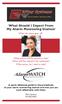 What Should I Expect From My Alarm Monitoring Station? When the alarm goes off... What actions will the operators take? When will they dispatch the authorities? What actions do I need to take? Monitoring
What Should I Expect From My Alarm Monitoring Station? When the alarm goes off... What actions will the operators take? When will they dispatch the authorities? What actions do I need to take? Monitoring
Solution-16 Operators Manual ISSUE 1.60
 Solution-16 Operators Manual ISSUE 1.60 !"#$%&"'()*+ Operators Manual Copyright 2002 by, SYDNEY, AUSTRALIA Document Part Number MA880O DOCUMENT ISSUE 1.60 Printed 22 March 2002 This documentation is provided
Solution-16 Operators Manual ISSUE 1.60 !"#$%&"'()*+ Operators Manual Copyright 2002 by, SYDNEY, AUSTRALIA Document Part Number MA880O DOCUMENT ISSUE 1.60 Printed 22 March 2002 This documentation is provided
EVO48 EVO192. User Guide
 EVO48 EVO192 User Guide We hope this product performs to your complete satisfaction. Should you have any questions or comments, please visit www.paradox.com and send us your comments. Table of Contents
EVO48 EVO192 User Guide We hope this product performs to your complete satisfaction. Should you have any questions or comments, please visit www.paradox.com and send us your comments. Table of Contents
SECURITY SYSTEM NOTES. Security System Configuration
 Installing / Service Company: For Service Call: SECURITY SYSTEM NOTES Security System Configuration Master Code: Auxiliary Code(s) 2 3 4 5 6 "Quick Arm" Digit: Exit Delay Time Auxiliary Exit Delay Time
Installing / Service Company: For Service Call: SECURITY SYSTEM NOTES Security System Configuration Master Code: Auxiliary Code(s) 2 3 4 5 6 "Quick Arm" Digit: Exit Delay Time Auxiliary Exit Delay Time
How To Use A Keypad On A Iphone Or Ipad (Awn) With A Security System On A Powerline (Apl) With An Alarm System On It (Aldeen) And A Power Button On It
 WARNING This manual contains information on limitations regarding product use and function and information on the limitations as to liability of the manufacturer. The entire manual should be carefully
WARNING This manual contains information on limitations regarding product use and function and information on the limitations as to liability of the manufacturer. The entire manual should be carefully
Wireless Security System
 Wireless Security System 2GIG-CP2 User s Guide WARNING: Owner s Instruction Notice Not to be removed by anyone except occupant The Go!Control Security System Congratulations on your ownership of a Go!Control
Wireless Security System 2GIG-CP2 User s Guide WARNING: Owner s Instruction Notice Not to be removed by anyone except occupant The Go!Control Security System Congratulations on your ownership of a Go!Control
User's Guide. [Home Network] app. Model No.
![User's Guide. [Home Network] app. Model No. User's Guide. [Home Network] app. Model No.](/thumbs/26/8329814.jpg) User's Guide [Home Network] app Model No. Table of Contents Table of Contents 1 Welcome to the Panasonic Home Network System!...5 1.1 What is the Panasonic Home Network System?...5 1.2 What can I use it
User's Guide [Home Network] app Model No. Table of Contents Table of Contents 1 Welcome to the Panasonic Home Network System!...5 1.1 What is the Panasonic Home Network System?...5 1.2 What can I use it
Enhanced. Commercial Burglary Partitioned Security System with Scheduling. User Guide. K4970-1V3 4/09 Rev. B FA560 3 STAY 2 AWAY 1 OFF 5 TEST 9 CHIME
 BS/ESC N/Y SHIFT ARMED READY A D S SPACE R B E T C F X ENTER ARMED READY MAX INSTANT READY R BYPASS FA1660C Enhanced Commercial Burglary Partitioned Security System with Scheduling 4 1 5 FA560 6 7 8 9
BS/ESC N/Y SHIFT ARMED READY A D S SPACE R B E T C F X ENTER ARMED READY MAX INSTANT READY R BYPASS FA1660C Enhanced Commercial Burglary Partitioned Security System with Scheduling 4 1 5 FA560 6 7 8 9
Rogers Smart Home Monitoring QUICK START GUIDE ROG_6093_QST_GDE_EN.indd 1 9/22/12 8:29 AM
 Rogers Smart Home Monitoring QUICK START GUIDE STAY CONNECTED TO YOUR HOME AND YOUR FAMILY. This Quick Start Guide is designed to help you get the most out of your new system right away and help ensure
Rogers Smart Home Monitoring QUICK START GUIDE STAY CONNECTED TO YOUR HOME AND YOUR FAMILY. This Quick Start Guide is designed to help you get the most out of your new system right away and help ensure
Section 1. Introduction... 1
 Table of Contents Section 1. Introduction... 1 Section 2. System Overview... 2 Monitoring Capabilities... 2 Intrusion... 2 Fire... 2 Equipment Tampering and Auxiliary... 2 Access Codes... 3 Installer s
Table of Contents Section 1. Introduction... 1 Section 2. System Overview... 2 Monitoring Capabilities... 2 Intrusion... 2 Fire... 2 Equipment Tampering and Auxiliary... 2 Access Codes... 3 Installer s
ADEMCO VISTA SERIES VISTA-20P / VISTA-20PSIA VISTA-15P / VISTA-15PSIA Security Systems
 ADEMCO VISTA SERIES VISTA-20P / VISTA-20PSIA VISTA-15P / VISTA-15PSIA Security Systems User Guide K5309-1V7 3/15 Rev A IMPORTANT! PROPER INTRUSION PROTECTION For proper intrusion coverage, sensors should
ADEMCO VISTA SERIES VISTA-20P / VISTA-20PSIA VISTA-15P / VISTA-15PSIA Security Systems User Guide K5309-1V7 3/15 Rev A IMPORTANT! PROPER INTRUSION PROTECTION For proper intrusion coverage, sensors should
Wireless Security System
 Wireless Security System 2GIG-CNTRL2 User s Guide WARNING: Owner s Instruction Notice Not to be removed by anyone except occupant The Go!Control Security System Congratulations on your ownership of a Go!Control
Wireless Security System 2GIG-CNTRL2 User s Guide WARNING: Owner s Instruction Notice Not to be removed by anyone except occupant The Go!Control Security System Congratulations on your ownership of a Go!Control
TABLE OF CONTENTS HOW TO AVOID FALSE ALARMS... 2
 TABLE OF CONTENTS HOW TO AVOID FALSE ALARMS... 2 THE BRINK S HOME SECURITY SYSTEM Equipment in the Standard Systems... 3 Optional Equipment... 4 Optional Features... 5 Description of the Keypad... 6 OPERATING
TABLE OF CONTENTS HOW TO AVOID FALSE ALARMS... 2 THE BRINK S HOME SECURITY SYSTEM Equipment in the Standard Systems... 3 Optional Equipment... 4 Optional Features... 5 Description of the Keypad... 6 OPERATING
READY ARMED 2 AWAY 1 OFF 3 STAY B 5 TEST 6 C D MAX BYPASS 9 CHIME # 8 CODE INSTANT READY I I I I I I FA560 K4855V1 3/00
 ARMED MAX INSTANT READY READY R BYPASS R R )$& )$&&1 6HFXULW\6\VWHP A 1 OFF 2 AWAY 3 STAY B 4 5 TEST 6 C D 7 * FA560 8 CODE 0 9 CHIME # I I I I I I HEAT COOL BYPASS ACTIVE 8VHU*XLGH K4855V1 3/00 TABLE
ARMED MAX INSTANT READY READY R BYPASS R R )$& )$&&1 6HFXULW\6\VWHP A 1 OFF 2 AWAY 3 STAY B 4 5 TEST 6 C D 7 * FA560 8 CODE 0 9 CHIME # I I I I I I HEAT COOL BYPASS ACTIVE 8VHU*XLGH K4855V1 3/00 TABLE
YOUR CONTROL PANEL PANEL
 YOUR CONTROL PANEL PANEL To change your pass code, please contact Frontpoint Support at: 877-602-5276 support@frontpointsecurity.com Frontpoint Support: 877-602-5276 The Control Panel: System Codes After
YOUR CONTROL PANEL PANEL To change your pass code, please contact Frontpoint Support at: 877-602-5276 support@frontpointsecurity.com Frontpoint Support: 877-602-5276 The Control Panel: System Codes After
S I E R R A PRODUCT INFORMATION GUIDE FOR HOME SECURITY. SIERRA Page 1
 S I E R R A PRODUCT INFORMATION GUIDE FOR HOME SECURITY SIERRA Page 1 C O N T E N T S USING YOUR SIERRA SYSTEM: Turning On/Off Home Arming Instant Home Arming Quick Exit Mode Chime Mode SPECIAL FUNCTIONS:
S I E R R A PRODUCT INFORMATION GUIDE FOR HOME SECURITY SIERRA Page 1 C O N T E N T S USING YOUR SIERRA SYSTEM: Turning On/Off Home Arming Instant Home Arming Quick Exit Mode Chime Mode SPECIAL FUNCTIONS:
ADEMCO VISTA SERIES VISTA-20P / VISTA-20PSIA VISTA-15P / VISTA-15PSIA Security Systems
 ADEMCO VISTA SERIES VISTA-20P / VISTA-20PSIA VISTA-15P / VISTA-15PSIA Security Systems User Guide K5309-1V4 10/04 Rev. A IMPORTANT! PROPER INTRUSION PROTECTION For proper intrusion coverage, sensors should
ADEMCO VISTA SERIES VISTA-20P / VISTA-20PSIA VISTA-15P / VISTA-15PSIA Security Systems User Guide K5309-1V4 10/04 Rev. A IMPORTANT! PROPER INTRUSION PROTECTION For proper intrusion coverage, sensors should
User Guide for the DS7060 Control/Communicator
 DS7060 User Guide Copyright 1996-97 Detection Systems, Inc. User Guide for the DS7060 Control/Communicator Copyright 1996-97 Detection Systems, Inc. Detection Systems, Inc., 130 Perinton Parkway, Fairport,
DS7060 User Guide Copyright 1996-97 Detection Systems, Inc. User Guide for the DS7060 Control/Communicator Copyright 1996-97 Detection Systems, Inc. Detection Systems, Inc., 130 Perinton Parkway, Fairport,
SECURITY SYSTEM NOTES SPECIAL CODES. Security System Configuration
 Installing / Service Company: SECURITY SYSTEM NOTES For Service Call: Master Code SPECIAL CODES Duress Code Security System Configuration Auxiliary Code(s) Quick Arm" Digit: 2 9 3 10 4 11 5 12 6 13 7 14
Installing / Service Company: SECURITY SYSTEM NOTES For Service Call: Master Code SPECIAL CODES Duress Code Security System Configuration Auxiliary Code(s) Quick Arm" Digit: 2 9 3 10 4 11 5 12 6 13 7 14
ICP-CC488. Installation Guide ICP-CC488 Control Panel
 ICP-CC488 EN Installation Guide ICP-CC488 Control Panel ICP-CC488 Installation Guide Notices EN 2 Copyright Notice Unless otherwise indicated, this publication is the copyright of Bosch Security Systems,
ICP-CC488 EN Installation Guide ICP-CC488 Control Panel ICP-CC488 Installation Guide Notices EN 2 Copyright Notice Unless otherwise indicated, this publication is the copyright of Bosch Security Systems,
System Manager s Manual
 LCD Keypad DGP2-641B / DGP2-641RB DGP2-641 / DGP2-641R System Manager s Manual Also includes Operating Instructions Table of Contents Introduction... 1 Legend... 1 Basic Operation... 1 Auditory Feedback
LCD Keypad DGP2-641B / DGP2-641RB DGP2-641 / DGP2-641R System Manager s Manual Also includes Operating Instructions Table of Contents Introduction... 1 Legend... 1 Basic Operation... 1 Auditory Feedback
VR8. User Guide Intruder Alarm System
 VR8 EN User Guide Intruder Alarm System VR8 User Guide Notices EN 2 Copyright Notice Unless otherwise indicated, this publication is the copyright of Bosch Security Systems Pty Ltd ( Bosch ). All rights
VR8 EN User Guide Intruder Alarm System VR8 User Guide Notices EN 2 Copyright Notice Unless otherwise indicated, this publication is the copyright of Bosch Security Systems Pty Ltd ( Bosch ). All rights
