IP Office Installation Manual
|
|
|
- Byron Owens
- 8 years ago
- Views:
Transcription
1 IP Office Installation Manual 40DHB0002USCL Issue 7 (09/25/2002)
2 Page 2 - Contents Contents Introduction...5 General...5 Scope of Manual...5 Safety and Homologation Statements...6 Lithium Batteries...6 Electromagnetic Interference Information...6 Federal Communications Commission (FCC)... 6 Canadian Department of Communications (DOC) /336/ EEC (EMC Directive) CISPR 22:1993 including A1 + A2, AS/NZ 3548:1995 (ROW)... 6 Trunk Interface Modules...7 ROW... 7 USA/Canada... 7 Further Information and Product Updates...7 Support Telephone Numbers... 7 Regulatory Instructions for Use...8 IP Office Operation in Australia... 8 IP Office Operation in Canada... 8 IP Office Operation in EU... 9 IP Office Operation in New Zealand... 9 IP Office Operation in USA... 9 IP401 Compact Office Platform...10 General...10 IP401 Compact Office - Front View...11 Port connections IP401 Compact Office - Rear View...12 Port connections Typical Configuration IP403 Office Platform...14 General...14 Expansion Modules Integral Modules IP403 Office - Front View...15 Port connections IP403 Office - Rear View...16 Port connections Typical Configuration IP406 Office Platform...18 General...18 Expansion Modules Integral Modules IP406 Office - Front View...19 Port connections IP406 Office - Rear View...20 Port connections Typical Configurations IP412 Office Platform...22 General...22 Expansion Modules Integral Modules IP412 Office - Front View...23 Port connections IP412 Office - Rear View...24 Port connections Typical Configurations Page 2 - Contents IP Office Installation Manual 40DHB0002USCL Issue 7 (09/25/2002)
3 Contents (Cont.) Contents - Page 3 Expansion Modules...27 IP400 Digital Terminal 16/ Front View (30 Port version) Rear View (all versions) IP400 Digital Stations 16/ IP400 Phone 8/16/ Front View (30 port version) Rear View (all versions) IP400 So Front View Rear View IP400 WAN Front View Rear View IP400 Analog Trunk Front View Rear View Country Variants...32 IP400 Office Systems...32 Integral Module Kits...33 Trunk Module Kits...33 Power Supplies...33 IP Office Rack Mounting Kits...34 Expansion Modules...34 Preparing for Installation...35 Introduction...35 Tools & Parts Required...35 Space requirements...35 Environmental requirements...36 Power Supply requirements...36 Grounding...37 Protective Ground Functional Ground Installing a New System...38 Unpacking...38 Initial Assembly...38 Installation of Integral Modules Rack Mounting Assembly Instructions IP401 Compact Office Wall Mounting...43 IP401 Expansion and Installation of Integral Modules...44 Basic System Programming...45 Introduction...45 Programming Tools...45 PC to IP Office LAN Port Connection Initial Programming...46 IP Office Installation Manual Introduction - Page 3 40DHB0002USCL Issue 7 (09/25/2002) General
4 Page 4 - Contents Contents (Cont.) Telephone Installation...46 Checking Telephones...47 Connecting & Testing IP Office Telephones Connecting & Checking Two-Wire Telephones Power Fail Telephones and Sockets Wall Mounting 2000 Series Telephones...48 Wall Mounting 44/4600 & 6400 Series Telephones...49 System Handover...50 Checklist...50 Technical Data...51 Port Pinouts...51 Analog Trunk Ports (RJ45) Power Fail and POT Ports (RJ45) DS/DT Ports (RJ45) ISDN Port BRI (RJ45) ISDN Port PRI (RJ45) LAN Port 10/100 BaseT DTE Port (25 Way or 9 Way D-Type socket) Audio Port (3.5mm Stereo Jack Socket) Expansion Port (RJ45 Socket) External Control Port (3.5mm Stereo Jack Socket) WAN Port (37 Way D-Type Socket) Cables...55 DTE Cable DT Line Cord for Structured Cabling PRI/BRI ISDN Cable LAN Interconnect Cable LAN Cable LAN Crossover Cable Expansion Interconnect Cable V.24/V.28 WAN Cable X.21 WAN Cable V.35 WAN Cable Telephone Converter Cables Out of Building Installation Port Safety Classification...66 Compliance with FCC Rules Technical Specifications...67 General Interfaces Protocols Index...69 Page 4 - Contents IP Office Installation Manual 40DHB0002USCL Issue 7 (09/25/2002)
5 Introduction General - Page 5 Introduction General This manual covers the installation of your Avaya IP Office equipped with release Level 1.0+ software. It is intended for use by installers and maintainers who have successfully completed the appropriate IP Office training courses. Ensure that you have read and understood this manual before beginning installation. Scope of Manual This manual, for IP Office systems only, covers the following areas: Technical Data : This manual contains information on the Port Pinouts/Safety classifications, cables, and basic technical specifications only. Descriptions of the functionality, features and performance of the IP Office are covered by the Product Description. Rack Installation : You can install your IP403/406/412 Office (base units and expansion modules) into a suitable rack system (see page 42). The IP401 Compact Office can be wall mounted (see page 43). System Programming : System programming is necessary for installation and maintenance of the IP Office. This manual only covers very basic programming (see page 45). For full details refer to the Administration Help files contained on the Installation CD supplied with every unit. Terminal/Telephone Usage : This manual does not detail the usage and functionality of IP Office terminals/telephones. These details are to be found in the appropriate User Guides. The terminals/telephones that are supported by the IP Office are: Avaya 2000 Series Avaya 4400 Series 20AT, 20CC, 2010, 2030, 2050, (analog only), 20DSS/BLF and 20DT 4406D, 4412D, 4424D and 4450DSS* Avaya 4600 Series 4606 (Level 1.1+ only), 4612 and 4624 Avaya 6400 Series 6408D+, 6416D+M, 6424D+M and XM24(DSS) *Caution: See page 56 for wiring details on a 4450DSS module. IP Office Installation Manual Introduction - Page 5 40DHB0002USCL Issue 7 (09/25/2002) General
6 Page 6 - Lithium Batteries Safety and Homologation Statements CE Mark Safety and Homologation Statements The "CE" mark affixed to this equipment means that the unit complies with the 1999/5/EC (R&TTE), 89/336/EEC (EMC) and 72/23EEC (LVD) Directives Declaration of Conformity The Declaration of Conformity (DoC) for the IP400 Office products is contained with in the CD accompanying the products. This warning symbol may be found on the base of IP401, IP403, IP416 and IP412 units. Refer to page 7 for information concerning which Trunk Interface module variants can be fitted in which country WARNING The Avaya IP400 Office units are intended to be installed by 'Service Personnel' and it is the responsibility of the Service Personnel to ensure that all subsidiary interconnected equipment is wired correctly and also meet the safety requirements of IEC60950 or UL60950 where applicable. Lithium Batteries A lithium battery is fitted to the real time clock on the IP401/403/406 and IP412 mother boards. WARNING The Lithium battery must be replaced by Avaya personnel or authorized representatives. There is a danger of explosion if the battery is incorrectly replaced. Replace only with the same or equivalent type recommended by the manufacturer. Dispose of used batteries according to the manufacturer's instructions. Electromagnetic Interference Information Federal Communications Commission (FCC) This equipment has been tested and found to comply with the limits for a Class A digital device, pursuant to Part 15 of the FCC Rules. These limits are designed to provide reasonable protection against harmful interference when the equipment is operated in a commercial environment. This equipment generates, uses, and can radiate radio frequency energy and, if not installed and used in accordance with the instruction manual, may cause harmful interference to radio communications. Operation of this equipment in a residential area is likely to cause harmful interference, in which case the user will be required to correct the interference at his or her own expense. Canadian Department of Communications (DOC) ''NOTICE: This equipment meets the applicable Industry Canada Terminal Equipment Technical Specifications. This is confirmed by the registration number. The abbreviation, IC, before the registration number signifies that registration was performed based on a Declaration of Conformity indicating that Industry Canada technical specifications were met. It does not imply that Industry Canada approved the equipment. 89/336/ EEC (EMC Directive) CISPR 22:1993 including A1 + A2, AS/NZ 3548:1995 (ROW) WARNING IP401 Compact Office, IP403, IP406, IP412 and all Expansion Modules are Class A products. In a domestic environment, IP401 Compact Office, IP403, IP406, IP412 and all Expansion Modules may cause radio interference in which case the user may be requested to take adequate measures. Page 6 - Safety and Homologation Statements IP Office Installation Manual Lithium Batteries 40DHB0002USCL Issue 7 (09/25/2002)
7 Safety and Homologation Statements Trunk Interface Modules - Page 7 Trunk Interface Modules ROW To ensue the validation of the approvals in ROW (i.e. EU, Hungary, Australia and New Zealand), only the following interface cards must be installed as detailed in the following IP400 Office products: Interface Modules Product Quad PRI-E1 PRI-T1 Analog Trunk 4 Dual PRI-E1 Dual PRI-T1 BRI PRI E1-R2* (LS) Dual PRI-E1-R2* IP403 Office DT Yes Yes No Yes No No IP403 Office DS Yes Yes No Yes No No IP406 Office Yes Yes No Yes No No IP412 Office Yes Yes No Yes Yes No * CALA /Korea only USA/Canada To ensue the validation of the approvals in US and Canada, only the following interface cards must be installed in the following IP400 Office products: Interface Cards Product Quad BRI PRI-E1 PRI-T1 Analog Trunk 4 Dual PRI-E1 Dual PRI-T1 (LS) IP403 Office DT No No No No No No IP403 Office DS No No Yes Yes No Yes IP406 Office No No Yes Yes No Yes IP412 Office* No No Yes Yes No Yes See page 33 for country specific variant SAP codes. Further Information and Product Updates Further information, including Product and Reference Manual updates, can be obtained from Avaya's Dealers and Distributors, or from Avaya's web site: This guide is also available from Avaya's support web site: Support Telephone Numbers In the USA only, Avaya provides a toll-tree Customer Helpline 24 hours a day: Name: Avaya Technical Support Organization (TSO) Customer Helpline: Address: 8744 Lucent Blvd., Highlands Ranch, Colorado, USA URL: If you need assistance when installing, programming, or using your system, call the Helpline or your Avaya representative. Consultation charges may apply. Outside the USA, if you need assistance when installing, programming, or using your system, contact your Avaya representative. IP Office Installation Manual Safety and Homologation Statements - Page 7 40DHB0002USCL Issue 7 (09/25/2002) Trunk Interface Modules
8 Page 8 - Regulatory Instructions for Use Regulatory Instructions for Use IP Office Operation in Australia Connection Safety and Homologation Statements Connection of IP400 Office products must be via a Line Isolation Unit with a telecommunications compliance label. BRI Interface During the configuration, ensure "000" emergency number is not barred, by performing the following: Short Code: "000" Telephone No.: "000;" Function: "Dial Emergency" Connections to TS013, the following Bearer Capabilities shall not be used: 7kHz Audio Video Restricted Digital Information If unknown type of number is used in calling party number, the network will use the default CLI. The system must be configured for Point to Multi point connection to comply with Austel requirements for connecting to TS013 circuits. As the IP Office does not support emergency dialing after loss of power, the following warning notice should be recognized: PRI Interface WARNING This equipment will be inoperable when mains power fails. During the configuration, ensure "000" emergency number is not barred, by performing the following: Short Code: "000" Telephone No.: "000;" Function: "Dial Emergency" WARNING This equipment will be inoperable during mains power failure. IP Office Operation in Canada Industry Canada Notification (DoC) This equipment meets the applicable Industry Canada Terminal Equipment Technical Specifications. This is confirmed by the registration number. The abbreviation, IC, before the registration number signifies that registration was performed based on a Declaration of Conformity indicating that Industry Canada technical specifications were met. It does not imply that Industry Canada approved the equipment. ''NOTICE: The Ringer Equivalence Number (REN) for this terminal equipment is 1. The REN assigned to each terminal equipment provides an indication of the maximum number of terminals allowed to be connected to a telephone interface. The termination on an interface may consist of any combination of devices subject only to the requirement that the sum of the Ringer Equivalence Numbers of all the devices does not exceed five.'' Page 8 - Safety and Homologation Statements IP Office Installation Manual Regulatory Instructions for Use 40DHB0002USCL Issue 7 (09/25/2002)
9 Safety and Homologation Statements Regulatory Instructions for Use - Page 9 IP Office Operation in EU and 112 calls must not be barred. Doing so will invalidate the approval. 2. All connections at the MDF shall be identifiable by suitable labeling. 3. The CE mark displayed on IP Office equipment indicates the systems compliance with the EMC, LVD, and R&TTE Directives and common technical regulations for Primary Rate and Basic Rate ISDN. 4. All ports for the connection of other non-telecommunications apparatus have a Safety Extra Low Voltage (SELV) safety status. IP Office Operation in New Zealand The grant of a Telepermit for any item of terminal equipment indicates only that Telecom has accepted that the item complies with minimum conditions for connection to its network. It indicates no endorsement of the product by Telecom, nor does it provide any sort of warranty. Above all, it provides no assurance that any item will work correctly in all respects with another item of Telepermitted equipment of a different make or model, nor does it imply that any product is compatible with all of Telecom's network services. IP Office Operation in USA FCC Notification This equipment is registered with the ACTA (Administrative Council for Terminal Attachments) in accordance with FCC Part 68 of its rules. In compliance with those rules, you are advised of the following: Means of Connection. Connection of this equipment to the telephone network shall be through a standard network interface jack. Connection to MBps digital facilities must be through a USOC RJ48C. Connection to the Analog Trunk facilities must be through a USOC RJ45S. Notification to the Telephone Companies. Before connecting this equipment, you or your equipment supplier must notify your local telephone company s business office of the telephone number or numbers you will be using with this equipment. The facility interface codes (FIC) for MBps digital connection (i.e. IP400 Office PRI-T1) are 04DU9.BN, 04DU9.DN, 04DU9.IKN, 04DU9.ISN. The facility interface code (FIC) for analog trunk connection (i.e IP400 Office Quad Analog Trunk-LS) are OL13A, OL13B, OL13C, 02AC2, 02LA2, 02LB2, 02LC2, 02LR2, 02LS2. The facility interface code (FIC) for analog trunk connection (i.e. IP400 Office ATM16-LS/GS) are OL13A, OL13B, OL13C, 02AC2, 02GS2, 02LA2, 02LB2, 02LC2, 02LR2, 02LF2. The Service Order Code (SOC) for MBps digital connection (i.e. IP400 Office PRI-T1) is 6.0Y The Service Order Code (SOC) for analog trunk connection (i.e. IP400 Office Quad Analog Trunk-LS) is 9.0Y Disconnection. You must also notify your local telephone company if and when this equipment is permanently disconnected from the line or lines. Hearing Aid Compatibility. The custom telephone sets for this system are compatible with inductively coupled hearing aids as prescribed by the FCC. Ringer Equivalence Number (REN). The REN is used to determine the number of devices that may be connected to the telephone line. Excessive RENs on the line may result in the devices not ringing in response to an incoming call. In most, but not all, areas, the sum of the RENs should not exceed five. To be certain of the number of devices that may be connected to the line, as determined by the total RENs, contact the local telephone company to determine the maximum REN for the calling area. IP Office Installation Manual Safety and Homologation Statements - Page 9 40DHB0002USCL Issue 7 (09/25/2002) Regulatory Instructions for Use
10 Page 10 - General IP401 Compact Office Platform General The IP401 Compact Office system platform is supplied in two variants: IP401 Compact Office 2 supports: Two digital and two analog telephones A BRI ISDN port (2 trunks) An four port auto-negotiating 10/100 BaseT LAN hub IP401 Compact Office 4 supports: Four digital and four analog telephones Two BRI ISDN ports (4 trunks) An eight port auto-negotiating 10/100 BaseT LAN hub. IP401 Compact Office Platform The auto-negotiating 10/100 BaseT LAN hub provides access to networks and/or up to eight IP telephones. The DT ports support Avaya 2000 series telephones. DT ports are set to A-Law PCM encoding at default but can be programmed to µ-law PCM encoding. An IP401 Compact Office 2 can be expanded to an IP401 Compact Office 4. In addition the IP401 Compact Office can be fitted with any of the following optional Integral Modules: WAN Port This port supports a single synchronous data connection, which can be X.21, V.35 or V.24. Voice Compression Module (VCM) Supports VoIP applications (over two channels) using Avaya 4600 IP telephone connected via LAN ports. VME card Provides memory capacity for embedded voice mail feature. See page 44 for expansion and page 32 for country specific variants. Page 10 - IP401 Compact Office Platform IP Office Installation Manual General 40DHB0002USCL Issue 7 (09/25/2002)
11 IP401 Compact Office Platform IP401 Compact Office - Front View - Page 11 IP401 Compact Office - Front View DT Ports 1-4 Green LEDs - Terminal connected Yellow LEDs Status of ISDN/WAN links Phone Ports 1-4 (POTS) Unit Status LED Red = Alive but not initiated Green = Running OK LAN Ports 1-8 Solid Green LED - LAN OK Flashing Green - LAN OK and active Yellow LED on 100Mbps operation Yellow LED 0ff - 10Mbps operation LAN Port 4 (Cascade Port) Cascade Switch (for Port 4) Note: The IP Compact Office DT4 is shown above. The IP Compact Office DT2 does not have the top row (labeled 3 DT 4, 3 POT 4, 5 LAN 6 and 7 LAN 8) of RJ45 ports fitted. Port connections DT Ports DT ports are used for connection to Avaya 2000 series telephones (see page 5) and support either A-Law or µ-law PCM encoding (default A-Law). Using DT Line Cords (see page 56) and standard structured wiring, these RJ45 ports can be extended to the required telephone location. In addition, converters can be used to provide BT New Plan sockets (431A/631A) if required (see page 65). When telephones are equipped with line cords that terminate in RJ11 plugs, then pinto-pin RJ11/RJ45 adapters should be used. Plain Ordinary Telephone (POT) Ports These ports are used for connection to standard analog telephones, fax machines and modems. Using standard structured wiring, these RJ45 ports can be extended to the required telephone location. Converters can be used to provide BT New Plan sockets (431A/631A) if required (see page 65). When telephones are equipped with line cords that terminate in RJ11 plugs, then pinto-pin RJ11/RJ45 adapters should be used. LAN Ports The auto-negotiating 10/100 BaseT LAN hub ports are used for PC and server connectivity. They can also be used to connect to IP telephones (Avaya 4600 IP series). LAN ports allow information relating to incoming and outgoing telephone calls to be forwarded to PC based applications. They also provide access to the router functionality/configuration of the IP401 Compact Office platform for both data and Voice over IP (VoIP) calls. The auto-negotiating 10/100 BaseT LAN hub ports support a single MAC address only (printed on base of unit). Where more than eight LAN connections are required, the fourth LAN port can be used for cascading to other hubs. The Cascade pushbutton to the right of this port is used to set the mode. When the Cascade switch is in the out position the port can be connected to another hub without the need for a crossover cable, i.e. the port is an MDI type port. When the Cascade switch is in the in position the port can be connected directly to a PC. Cables IP401 Compact Office 2 is supplied with one red ISDN cable. The Compact Office 4 is supplied with two red ISDN cables. For Port Pinouts and Cables, refer to pages 51 and 55 respectively. IP Office Installation Manual IP401 Compact Office Platform - Page 11 40DHB0002USCL Issue 7 (09/25/2002) IP401 Compact Office - Front View
12 Page 12 - IP401 Compact Office - Rear View IP401 Compact Office - Rear View IP401 Compact Office Platform DC Power I/P Socket USB Interface Socket Vents WAN Port BRI Ports EXT O/P DC I/P - C + DTE USB WAN BRI 1 AUDIO 24V DC 2A BRI 2 External O/P Socket DTE Port Slot for VME Card Audio I/P Socket Notes: 1. The IP401 Compact Office 4 is shown above; the WAN port is optional. 2. On an IP401 Compact Office 2, the WAN port is optional and BRI 2 is not fitted. (See pages 32 and 44 for upgrade kits and expansion instructions respectively). 3. The IP401 Compact Office can be wall mounted (see page 43). Port connections External O/P Socket Allows externally powered circuits to be controlled via a single 3.5mm stereo jack socket. DC Power I/P Socket Socket for the external 24V DC unregulated power supply (supplied with kit). DTE Port A 25-way D-type socket. Used for connection to PCs, servers and EFTPOS terminals. BRI Ports Two BRI trunk interface ports are fitted on an IP401 Compact Office 4 and only one on an IP401 Compact Office 2; providing four and two trunks respectively. See page 44 for expansion and page 32 for country specific variants. WAN Port This port supports a single synchronous data connection, which can be X.21, V.35 or V.24. The selection of the required interface is automatically determined from the pin-out of the cable plugged into the WAN port. This cable must be connected before power is applied for auto detection to work. Connection to a Digital Leased Circuit is made by connecting the WAN port on the rear of the unit to the existing Network Terminating Unit (NTU) via the appropriate X.21, V.35 or V.24 cable. See pages 62, 63 and 64 for cable details and page 54 for port details. USB Interface This port may only be used by trained maintenance personnel using static protection precautions. Used for connection to a PC or server, allowing it to utilize the IP401 Office as a Terminal Adapter (TA). (Before installing the USB software on your PC you must read the instructions supplied with the installation software - refer to the USB Installation Manual for details). Audio I/P Socket A single 3.5mm stereo or mono jack socket that enables input from an external 'Music-on-Hold' source. Port Pinouts and Cables For Port Pinouts and Cables, refer to pages 51 and 55 respectively. Page 12 - IP401 Compact Office Platform IP Office Installation Manual IP401 Compact Office - Rear View 40DHB0002USCL Issue 7 (09/25/2002)
13 IP401 Compact Office Platform IP401 Compact Office - Rear View - Page 13 Typical Configuration Scenario: A customer requiring a voice and data solution for a warehousing facility remote from a regional office. Three administrators and two pickers staff the warehouse. This configuration provides support for four Avaya 2000 series digital telephones, one for each of the administrators, leaving a spare port for future growth. Up to four analog telephones (POTS), two of which support a DECT wireless solution to allow the pickers freedom of movement, with one of the remaining ports being used for a fax machine. The eight port 10/100M Hub allows the local PCs and Printers to be networked. Connectivity for all voice and data traffic between the Warehouse and the regional office is carried over the optional IP401 WAN interface using Voice over IP and standards based compression (through the optional IP400 VCM 5 media card). Two ISDN ports allow up to four simultaneous calls to the public network. Kit List IP401 Compact Office DT4 IP401 Compact Office WAN Expansion IP400 Office Voice Compression Module 5 2 x 2030 Display Terminals EXT O/P DC I/P - C + DTE USB WAN BRI 1 AUDIO 24V DC 2A BRI 2 IP Office Installation Manual IP401 Compact Office Platform - Page 13 40DHB0002USCL Issue 7 (09/25/2002) IP401 Compact Office - Rear View
14 Page 14 - General IP403 Office Platform IP403 Office Platform General The IP403 Office system platform supports up to eight digital and two analog telephones. This can be expanded, by use of extension modules, to 100 extensions. Two variants are available and are equipped as follows: DT ports - Support Avaya 2000 series telephones. DS ports - Support Avaya 6400 and/or Avaya 4400 series telephones. Both ports can be set for either µ-law or A-Law PCM encoding. At default DT ports are set to A-Law and DS ports are set to µ-law. However, these can be switched in software (refer to the Administration Manager Manual for details). Connection to trunks is via one* of the following integral interface modules:- Single PRI E1 (30 trunks) or Single PRI T1 (23B+1D or 24B trunks - USA only) or Quad BRI (8 trunks) or Analog 4 (loop start trunks ). If Analog 4 modules are used, a second module can be fitted in Slot A. See page 39 for installation and page 32 for country specific variants. An eight port auto-negotiating 10/100 BaseT LAN hub provides access to networks and/or up to eight IP telephones. (Where IP telephones are to be used, the hub should be connected to a suitable switch, e.g. an Avaya Cajun P130.) Expansion Modules Optional Expansion Modules (see page 27) allow the IP403 Office to be expanded to 100 extensions. These modules (with the exception of the WAN3 see below) are connected via the Expansion Port sockets that are located on the back of each unit. Up to 3, in any combination, of the following Expansion Modules can be supported by the IP403 Office base unit. IP400 Digital Terminal 16/30 or Digital Station 16/30 Two variants of both (16 or 30 extensions) for digital telephones (see page 27). Hence, if all 3 extension modules are IP400 Digital Terminal/Station 30s, then the maximum of 100 extensions will consist of 90 digital extensions, plus the base unit's 2 analog extensions and 8 digital extensions. IP400 Phone 8/16/30 Three variants (8, 16 or 30 extensions) for analog telephones (see page 28). Hence, if all 3 extension modules are IP400 Phone 30s, then the maximum of 100 extensions will consist of 90 analog extensions, plus the base unit's 2 analog extensions and 8 digital extensions. IP400 So8 An S-bus module that provides 8 Basic rate ISDN interfaces (see page 29). IP400 WAN3 Provides support for a further 3 digital leased line (WAN) connections (see page 30). These expansion modules are connected to the IP403 Office unit via one of the LAN Ports located on the front of each unit. IP400 Analog Trunk 16 Provides support for up to 16 Loop Start or Ground Start analog trunks (see page 31). Two power fail sockets are also provided. Integral Modules In addition the IP403 Office can be fitted with either or both of the following optional Integral Modules (see pages 40 and 41): Voice Compression Module (VCM) Supports VoIP applications (e.g. using Avaya 4600 IP series telephones connected via LAN ports). Available in 5,10 and 20 channel variants. Dual Modem Module Allows termination of two simultaneous analog modem calls up to and including 56kbps. Page 14 - IP403 Office Platform IP Office Installation Manual General 40DHB0002USCL Issue 7 (09/25/2002)
15 IP403 Office Platform IP403 Office - Front View - Page 15 IP403 Office - Front View Yellow LEDs LEDs 1-3 = Expansion Ports 1-3 status LEDs 4-7 = ISDN 1-4 status LED 8 = WAN status Unit Status LED Red = Alive but not initiated Green = Running OK Green LED Solid Green LED - LAN OK Flashing Green - LAN OK and active Yellow LED On - 100Mbps operation 0ff - 10Mbps operation Green LEDs Terminal connected DT or DS Ports 1-8 Port connections Yellow LED LAN Collision Phone Ports 1& 2 (POTs) LAN Ports 1-8 Port 8 (Cascade port) Cascade Switch For port eight DT/DS Ports - DT ports are for connection to Avaya 2000 series telephones (see page 5). - DS ports are for connection to Avaya 4400 and/or 6400 series telephones (see page 5). At default DT ports are set to A-Law PCM encoding and DS ports to either A-Law or µ-law PCM encoding (see page 32). However, both ports can be switched in software - refer to the Administration Manager Manual for details). Using DT Line Cords (see page 56) and standard structured wiring, these RJ45 ports can be extended to the required telephone location. In addition, converters can be used to provide BT New Plan sockets (431A/631A) if required (see page 65). When telephones are equipped with line cords that terminate in RJ11 plugs, then pin-to-pin RJ11/RJ45 adapters should be used. Plain Ordinary Telephone (POTS) Ports These two ports are used for connection to standard analog telephones, fax machines and modems. Using standard structured wiring, these RJ45 ports can be extended to the required telephone location. Converters can be used to provide BT New Plan sockets (431A/631A) if required (see page 65). When devices are equipped with line cords that terminate in RJ11 plugs, then pin-to-pin RJ11/RJ45 adapters should be used. LAN Ports The eight auto-negotiating 10/100 BaseT LAN hub ports are used for PC and server connectivity. They can also be used to connect to the optional IP400 WAN3 Expansion Module (see page 30) and IP telephones. LAN ports allow information relating to incoming and outgoing telephone calls to be forwarded to PC based applications. They also provide access to the router functionality/configuration of the IP403 Office platform for both data and Voice over IP (VoIP) calls. (Where IP telephony is required, a suitable switch, i.e. an Avaya Cajun P130, should be used.) This eight port auto-negotiating 10/100 BaseT LAN hub has a single MAC address (printed on the base of the unit). Where more than eight LAN connections are required, the eighth LAN port can be used for cascading to other hubs. The Cascade pushbutton to the right of this port is used to set the mode. When the Cascade switch is in the out position the port can be connected to another hub without the need for a crossover cable, i.e. the port is an MDI type port. When the Cascade switch is in the in position the port can be connected directly to a PC. Cables IP403 Office DT PRI 30 E1 & DS PRI 24 T1 are supplied with one red ISDN cable. IP403 Office DT BRI 8 & DS Analog 4 are supplied with four red ISDN cables. For Port Pinouts and Cables, refer to pages 51 and 55 respectively. IP Office Installation Manual IP403 Office Platform - Page 15 40DHB0002USCL Issue 7 (09/25/2002) IP403 Office - Front View
16 Page 16 - IP403 Office - Rear View IP403 Office - Rear View DTE Port DC Power I/P Socket WAN Port USB Interface Socket Expansion Ports 1-3 IP403 Office Platform Audio I/P Socket EXT O/P DC I/P - C + DTE WAN EXPANSION AUDIO 24V DC 2A Slot A Slot B External O/P Socket Slot A is normally blank, but can contain an ANALOG Trunk Module Slot B can contain either an ANALOG or BRI or PRI Trunk Module ANALOG TRUNK BRI PRI Port connections External O/P Socket Two relay ports that allow externally powered circuits to be controlled via a single 3.5mm stereo jack socket. DC Power I/P Socket Socket for the external 24V DC unregulated power supply (supplied with equipment). DTE Port A 25-way D-type socket. Used for connection to PCs, servers and EFTPOS devices or terminals. BRI/PRI/ANALOG Ports The trunk interface modules are fitted into either Slot A or Slot B as follows: Slot A Quad Analog: 4 trunks (see page 37 for grounding) Slot B Quad Analog: 4 trunks (see page 37 for grounding) PRI E1/PRI E1-R2: 30 trunks PRI T1: 24B trunks or 23B+1D trunks (see page 37 for grounding) Quad BRI: 8 trunks. PRI T1 trunks support both ISDN and Analog emulation. The default setting is 23B+1D and is switchable in the installation software to provide 24B trunks. See page 39 for installation, page 33 for country specific variants and page 37 for grounding. WAN Port This port supports a single synchronous data connection, which can be X.21, V.35 or V.24. The selection of the required interface is automatically determined from the pin-out of the cable plugged into the WAN port. This cable must be connected before power is applied for auto detection to work. Connection to a Digital Leased Circuit is made by connecting the WAN port on the rear of the unit to the existing Network Terminating Unit (NTU) via the appropriate X.21, V.35 or V.24 cable. See pages 62, 63 and 64 for cable details and page 54 for port details. These interfaces are identical to those on the WAN3 Extension Module (see page 30). USB Interface Used for connection to a PC or server, allowing it to utilize the IP403 Office as a Terminal Adapter (TA). (Before installing the USB software on your PC you must read the instructions supplied with the installation software - refer to the USB Installation Manual for details). Expansion Ports 1-3 Used to provide access to the optional Expansion Modules (see page 27) which allow the IP403 Office to be expanded to 100 extensions (see page 14). Audio I/P Socket A single 3.5mm stereo or mono jack socket that enables input from an external 'Music-on-Hold' source. Port Pinouts and Cables For Port Pinouts and Cables, refer to pages 51 and 55 respectively. Page 16 - IP403 Office Platform IP Office Installation Manual IP403 Office - Rear View 40DHB0002USCL Issue 7 (09/25/2002)
17 EXT O/P PRI EXPANSION EXPANSION EXPANSION EXPANSION AUDIO IP403 Office Platform IP403 Office - Rear View - Page 17 Typical Configuration Scenario: A customer with sophisticated telephony requirements, needing 30 exchange lines and 80 Display Terminals. This configuration provides support for 98 Avaya 20 series digital telephones (18 spare for growth) and a single Primary Rate ISDN connection. If growth beyond 18 users or additional line capacity were anticipated, the IP406 Office would be considered more appropriate. Typically, a business of this size would have a data network built using LAN switches such as the Avaya Cajun range. The IP403 Compact Office would be connected to the data network through its integral 8 port Hub, providing all users access to the Internet and IP Office productivity applications. Kit List IP403 Office DT PRI 30 E1 3 x IP400 Digital Terminal Module x 2030 Display Terminals DC I/P - C + DTE 24V DC 2A DC I/P - C + DTE 24V DC 2A DC I/P - C + DTE 24V DC 2A DC I/P - C + DTE WAN 24V DC 2A Slot A Slot B IP Office Installation Manual IP403 Office Platform - Page 17 40DHB0002USCL Issue 7 (09/25/2002) IP403 Office - Rear View
18 Page 18 - General IP406 Office Platform IP406 Office Platform General The IP406 Office system platform supports up to 180 extensions. Connection to trunks is via any two of the following integral interface modules as follows:- - Single PRI E1/PRI E1-R2 (30 trunks) or - Single PRI T1 (23B+1D or 24B trunks - USA only) or - Quad BRI (8 trunks) or - Analog 4 (loop start). See page 39 for installation and page 32 for country specific variants. An eight port auto-negotiating 10/100 BaseT LAN hub provides access to networks and/or up to eight IP telephones. (Where IP telephones are to be used a suitable switch, e.g. an Avaya Cajun P130, should be used) Expansion Modules Optional Expansion Modules (see page 27) allow the IP403 Office to be expanded to 180 extensions. These modules (with the exception of the WAN3 see below) are connected via the Expansion Port sockets that are located on the back of each unit. Up to six, in any combination, of the following Expansion Modules can be supported by the IP406 Office base unit. IP400 Digital Terminal 16/30 or Digital Station 16/30 Two variants of both (16 or 30 extensions) for digital telephones (see page 27). Hence, six IP400 Digital Terminal/Station 30s will allow a maximum of 180 digital extensions. IP400 Phone 8/16/30 Three variants (8, 16 or 30 extensions) for analog telephones (see page 28). Hence, six IP400 Phone 30s will allow a maximum of 180 analog extensions. IP400 So8 An S-bus module that provides 8 Basic rate ISDN interfaces (see page 29). IP400 WAN3 Provides support for a further 3 digital leased line (WAN) connections (see page 30). These expansion modules are connected to the IP403 Office unit via one of the LAN Ports located on the front of each unit. IP400 Analog Trunk 16 Provides support for up to 16 Loop Start or Ground Start analog trunks (see page 31). Two power fail sockets are also provided. Integral Modules In addition the IP403 Office can be fitted with either or both of the following optional Integral Modules (see pages 40 and 41): Voice Compression Module (VCM) Supports VoIP applications (e.g. using Avaya 4600 IP series telephones connected via LAN ports). Available in 5, 10 and 20 channel variants. Dual Modem Module Allows termination of two simultaneous analog modem calls up to and including 56kbps. Page 18 - IP406 Office Platform IP Office Installation Manual General 40DHB0002USCL Issue 7 (09/25/2002)
19 IP406 Office Platform IP406 Office - Front View - Page 19 IP406 Office - Front View Expansion Ports 1 Green Status LEDs ISDN Ports 1 Green Status LEDs Green LED Solid Green LED - LAN OK Flashing Green - LAN OK and active Yellow LED On - 100Mbps operation 0ff - 10Mbps operation Port 8 (Cascade Port) WAN Port Green Status LED Yellow LED LAN Collision Unit Status Red = Alive but not initiated Green = Running OK LAN Ports 1-8 Cascade Switch for Port 8 Port connections LAN Ports The eight auto-negotiating 10/100 BaseT LAN hub ports are used for PC and server connectivity. They can also be used to connect to the optional IP400 WAN3 Expansion Module (see page 30) and IP telephones. LAN ports allow information relating to incoming and outgoing telephone calls to be forwarded to PC based applications. They also provide access to the router functionality/configuration of the IP406 Office platform for both data and Voice over IP (VoIP) calls. (Where IP telephony is required, the hub must be connected to a suitable switch, i.e. an Avaya Cajun P130.) This eight port auto-negotiating 10/100 BaseT LAN hub supports a single MAC address only (printed on the base of the module). Where more than eight LAN connections are required, the eighth LAN port can be used for cascading to other hubs. The Cascade pushbutton to the right of this port is used to set the mode. When the Cascade switch is in the out position the port can be connected to another hub without the need for a crossover cable, i.e. the port is an MDI type port. When the Cascade switch is in the in position the port can be connected directly to a PC. Cables IP406 Office PRI 30 E1 & PRI 24 T1 are supplied with one red ISDN cable. IP406 Office Analog 4 is supplied with four red ISDN cables. IP406 Office BRI 16 is supplied with eight red ISDN cables. For Port Pinouts and Cables, refer to pages 51 and 55 respectively. IP Office Installation Manual IP406 Office Platform - Page 19 40DHB0002USCL Issue 7 (09/25/2002) IP406 Office - Front View
20 Page 20 - IP406 Office - Rear View IP406 Office - Rear View DC Power I/P Socket IP406 Office Platform DTE Port WAN Port Expansion Ports 1-6 EXT O/P DC I/P - C + DTE WAN EXPANSION AUDIO 24V DC 2A Slot A Slot B External O/P Socket Slots A and B can contain any combination of ANALOG or BRI or PRI Trunk Modules (Slot B must be used first) Audio I/P Socket ANALOG TRUNK BRI PRI Port connections External O/P Socket Two relay ports that allow externally powered circuits to be controlled via a single 3.5mm stereo jack socket. DC Power I/P Socket Socket for the external 24V DC unregulated power supply (supplied with kit). DTE Port A 25-way D-type socket. Used for connection to PCs, servers and EFTPOS terminals. BRI/PRI/ALOG Ports The trunk interface modules are fitted into either Slots A or B and can consist of any combination of: Quad Analog - 4 trunks (see page 37 for grounding) PRI E1/PRI E1-R2: 30 trunks PRI T1: 24B trunks or 23B+1D trunks (see page 37 for grounding) Quad BRI: 8 trunks. PRI T1 trunks support both ISDN and Analog emulation. The default setting is 23B+1D and is switchable in the installation software to provide 24B trunks. See page 39 for installation, page 33 for country specific variants and page 37 for grounding. WAN Port This port supports a single synchronous data connection, which can be X.21, V.35 or V.24. The selection of the required interface is automatically determined from the pin-out of the cable plugged into the WAN port. This cable must be connected before power is applied for auto detection to work. Connection to a Digital Leased Circuit is made by connecting the WAN port on the rear of the unit to the existing Network Terminating Unit (NTU) via the appropriate X.21, V.35 or V.24 cable. See pages 62, 63 and 64 for cable details and page 54 for port details. These interfaces are identical to those on the WAN3 Extension Module (see page 30). Expansion Ports 1-6 Used to provide access to the optional Expansion Modules (see page 27) which allow the IP406 Office to be expanded to 180 extensions (see page 18). Audio I/P Socket A single 3.5mm stereo or mono jack socket that enables input from an external 'Music-on-Hold' source. Port Pinouts and Cables For Port Pinouts and Cables, refer to pages 51 and 55 respectively. Page 20 - IP406 Office Platform IP Office Installation Manual IP406 Office - Rear View 40DHB0002USCL Issue 7 (09/25/2002)
21 EXT O/P DC I/P - C + 24V DC 2A DC I/P - C + 24V DC 2A DC I/P - C + 24V DC 2A EXT O/P DC I/P - C + 24V DC 2A DC I/P - C + 24V DC 2A DC I/P - C + 24V DC 2A DC I/P - C + 24V DC 2A DC I/P - C + 24V DC 2A DC I/P - C + 24V DC 2A DC I/P - C + 24V DC 2A BRI PRI BRI PRI EXPANSION EXPANSION EXPANSION AUDIO EXPANSION EXPANSION EXPANSION EXPANSION EXPANSION EXPANSION EXPANSION AUDIO IP406 Office Platform IP406 Office - Rear View - Page 21 Typical Configurations Scenario 1: A business requiring 60 analog Telephones and 8 Basic Rate ISDN lines (16 channels). The IP406 Office BRI 16 with two IP400 Office Phone 30 modules provides the required line and extension capacity. Through the use of PhoneManager Lite the functionality provided by the Analog Telephones is greatly enhanced. Expansion capability for an additional 4 Modules allows the system to be expanded to a full 180 extensions. Additional lines can be added by replacing one of the BRI interfaces for a Primary rate. Kit List IP406 Office BRI 16 2 x IP400 Office Phone Module 30 DTE DTE DTE WAN Slot A Slot B Scenario 2: A business requiring 180 analog Telephones and 60 lines. The configuration illustrates a fully configured IP406 Office providing 180 extensions and 60 trunks. Factory shipped with a single PRI the system is fitted with an extra trunk card in its spare slot to provide the additional 30 lines. Kit List IP406 Office PRI 30 E1 fitted with an additional IP400 IP PRI E1 trunk card 6 x IP400 Office Phone Module 30 DTE DTE DTE DTE DTE DTE DTE WAN Slot A Slot B IP Office Installation Manual IP406 Office Platform - Page 21 40DHB0002USCL Issue 7 (09/25/2002) IP406 Office - Rear View
22 Page 22 - General IP412 Office Platform IP412 Office Platform General The IP412 Office system platform supports up to 256 extensions. Connection to trunks is via a combination of any of the following integral interface modules :- - Single or Dual PRI E1/PRIE1-R2 (30 or 60 trunks respectively) - Single or Dual PRI T1 (24 or 48 trunks respectively - USA only) - Quad BRI (8 trunks) - Analog 4 (4 loop start trunks) See page 39 for installation and page 32 for country specific variants. Dual independent auto-negotiating 10/100 BaseT Ethernet ports provide segmented access (allows a firewall break to be used) to the LAN. (Where IP telephones are to be used a suitable switch, e.g. an Avaya Cajun P130, must be used.) Expansion Modules Optional Expansion Modules (see page 27) allow the IP412 Office to be expanded to a maximum of 256 digital or analog extensions. The Expansion Modules (with the exception of the WAN3 see below) are connected via the Expansion Port sockets that are located on the back of each unit. Up to twelve, in any combination, of the following Expansion Modules can be supported by the IP412 Office base unit provided that the maximum number of extensions does not exceed 256. IP400 Digital Terminal 16/30 or Digital Station 16/30 Two variants of both (for 16 or 30 extensions) for digital telephones (see page 27). Hence, nine IP400 Digital Terminal/Station modules can be fitted to allow a maximum of 256 digital extensions, e.g. eight equipped with 30 extensions and the ninth with sixteen extensions. IP400 Phone 8/16/30 Three variants (for 8, 16 or 30 extensions) for analog telephones (see page 28). Hence, nine IP400 Phone modules can be fitted to allow a maximum of 256 analog extensions, e.g. eight equipped with 30 extensions and the ninth with sixteen extensions. IP400 So8 An S-bus module that provides 8 Basic rate ISDN interfaces (see page 29). IP400 WAN3 Provides support for a further 3 digital leased line (WAN) connections (see page 30). These expansion modules are connected to the IP403 Office unit via one of the LAN Ports located on the front of each unit. IP400 Analog Trunk 16 Provides support for up to 16 Loop Start or Ground Start analog trunks (see page 31). Two power fail sockets are also provided. Integral Modules In addition the IP403 Office can be fitted with either or both of the following optional Integral Modules (see pages 40 and 41): Voice Compression Module (VCM) Provides VoIP applications (using Avaya 4600 IP series telephones connected via LAN ports). Available in 5, 10 and 20 channel variants. Dual Modem Module Allows termination of two simultaneous analog modem calls at speeds up to and including 56kbps (V.90). Page 22 - IP412 Office Platform IP Office Installation Manual General 40DHB0002USCL Issue 7 (09/25/2002)
23 IP412 Office Platform IP412 Office - Front View - Page 23 IP412 Office - Front View Expansion Ports 1-12 Green Status LEDS WAN Port Green Status LED LAN Ports 1-2 Unit Status LED Red = Alive but not initiated Green = Running OK Trunk Ports 1-8 Green Status LEDS Port connections LAN Ports The segmented dual independent auto-negotiating 10/100 BaseT Ethernet ports are used for PC and server connectivity. They can also be used to connect to the optional IP400 WAN3 Expansion Module (see page 30) and IP telephones. Information relating to incoming and outgoing telephone calls can be forwarded to PC based applications via these ports. These segmented Ethernet ports support separate IP and MAC addresses and hence a Firewall break may be implemented. They also provide access to the router functionality/configuration of the IP412 Office platform for both data and Voice over IP (VoIP) calls. (Where IP telephony is required, a suitable switch, i.e. an Avaya Cajun P130, must be used.) Cables IP412 Office DT PRI 30 E1 & DS PRI 24 T1 are supplied with one red ISDN cable. IP412 Office DT PRI60 E1 & PRI48 T1 are supplied with two red ISDN cables. For Port Pinouts and Cables, refer to pages 51 and 55 respectively. IP Office Installation Manual IP412 Office Platform - Page 23 40DHB0002USCL Issue 7 (09/25/2002) IP412 Office - Front View
24 Page 24 - IP412 Office - Rear View IP412 Office Platform IP412 Office - Rear View DC Power I/P Socket DTE Port WAN Port Expansion Ports 1-12 EXT O/P DC I/P - C + DTE WAN EXPANSION AUDIO 24V DC 2A Slot A Slot B External O/P Socket Slots A and B can contain any combination of ANALOG or BRI or PRI Trunk Modules Slot B must be used first Audio I/P Socket ANALOG TRUNK BRI PRI Port connections External O/P Socket Two relay ports that allow externally powered circuits to be controlled via a single 3.5mm stereo jack socket. DC Power I/P Socket Socket for the external 24V DC unregulated power supply (supplied with kit). DTE Port A 9-way D-type socket. Used for connection to PCs, servers and EFTPOS terminals. BRI/PRI/ALOG Ports The trunk interface modules are fitted into either Slots A or B as follows: Slot A Quad Analog: 4 trunks (see page 37 for grounding) Quad BRI: 8 trunks Single or Dual PRI E1/E1-R2: 30 or 60 trunks respectively Single or Dual PRI T1: 24B/ 23B+1D or 48B/46B+2D trunks respectively (see page 37 for grounding). Slot B Single or Dual PRI E1/E1-R2: 30 or 60 trunks respectively Single or Dual PRI T1: 24B/ 23B+1D or 48B/46B+2D trunks respectively (see page 37 for grounding). PRI T1trunks support both ISDN and Analog emulation. The default setting is 23B+1D (46B+2D) and is switchable in the installation software to become a 24B (48B) trunk. See page 39 for installation, page 33 for country specific variants and page 37 for grounding. WAN Port This port supports a single synchronous data connection, which can be X.21, V.35 or V.24. The selection of the required interface is automatically determined from the pin-out of the cable plugged into the WAN port. This cable must be connected before power is applied for auto detection to work. Connection to a Digital Leased Circuit is made by connecting the WAN port on the rear of the unit to the supplied Network Terminating Unit (NTU) via the appropriate X.21, V.35 or V.24 cable. See pages 62, 63 and 64 for cable details and page 54 for port details. These interfaces are identical to those on the WAN3 Extension Module (see page 30). Expansion Ports 1-12 Used to provide access to either: - optional Expansion Modules which allow the IP412 Office to be expanded to 256 extensions (see page 22). - additional ISDN or WAN interfaces. Audio I/P Socket A single 3.5mm stereo or mono jack socket that enables input from an external 'Music-on-Hold' source. Port Pinouts and Cables For Port Pinouts and Cables, refer to pages 51 and 55 respectively. Page 24 - IP412 Office Platform IP Office Installation Manual IP412 Office - Rear View 40DHB0002USCL Issue 7 (09/25/2002)
IP Office Installation Manual
 IP Office Installation Manual Page 2 - Contents Contents Introduction...5 General...5 Scope of Manual...5 IP401 Compact Office Platform...5 General...6 IP401 Compact Office - Front View...7 Port connections...
IP Office Installation Manual Page 2 - Contents Contents Introduction...5 General...5 Scope of Manual...5 IP401 Compact Office Platform...5 General...6 IP401 Compact Office - Front View...7 Port connections...
Avaya IP Office 500 Combo Card with 4 Analog Trunks, 6 digital extensions, 2 analog extensions
 Installation also available! Call for details! Avaya IP Office 500 Control Unit with 4 slots for VOIP, extension or trunk cards, with 2 Port Ethernet Switch (10/100Base-T) 1 Door Phone Entry Relay Port
Installation also available! Call for details! Avaya IP Office 500 Control Unit with 4 slots for VOIP, extension or trunk cards, with 2 Port Ethernet Switch (10/100Base-T) 1 Door Phone Entry Relay Port
IP Office - Small Office Edition Installation Manual
 IP Office - Small Office Edition Installation Manual 40DHB0002USED Issue 1 (5 th November 2003) Contents Page 2 - Contents Introduction... 4 General... 4 Scope of Manual... 4 The IP Office - Small Office
IP Office - Small Office Edition Installation Manual 40DHB0002USED Issue 1 (5 th November 2003) Contents Page 2 - Contents Introduction... 4 General... 4 Scope of Manual... 4 The IP Office - Small Office
TELEPHONE MAN OF AMERICA. Earning Your Business Every Step of the Way!
 TELEPHONE MAN OF AMERICA Earning Your Business Every Step of the Way! Specializing in Telecom Equipment of all Brands, Carrier Services, Technician Services, Maintenance Agreements & Purchasing Excess
TELEPHONE MAN OF AMERICA Earning Your Business Every Step of the Way! Specializing in Telecom Equipment of all Brands, Carrier Services, Technician Services, Maintenance Agreements & Purchasing Excess
DWIatt2 USER'S GUIDE
 DWIatt2 USER'S GUIDE Copyright 1998 by KONEXX, Unlimited Systems Corporation, Inc. San Diego, CA. The KONEXX DWIatt2 (Digital Wall Interface) easily connects to your Lucent Definity, or ProLogix Solutions
DWIatt2 USER'S GUIDE Copyright 1998 by KONEXX, Unlimited Systems Corporation, Inc. San Diego, CA. The KONEXX DWIatt2 (Digital Wall Interface) easily connects to your Lucent Definity, or ProLogix Solutions
OmniAccess 5320 BG. Business Gateway. User s Guide
 OmniAccess 5320 BG Business Gateway User s Guide Important Information Loss of Power/DSL Service Safety Disposal Alternative arrangements should be made to enable you to contact the emergency services
OmniAccess 5320 BG Business Gateway User s Guide Important Information Loss of Power/DSL Service Safety Disposal Alternative arrangements should be made to enable you to contact the emergency services
BLACK BOX. T1/E1 Link Extenders OCTOBER 2007 MT195A-T1 MT196A-E1
 BLACK BOX NETWORK SERVICES OCTOBER 2007 MT195A-T1 MT196A-E1 T1/E1 Link Extenders Important This is a Class A device and is intended for use in a light industrial environment. It is not intended nor approved
BLACK BOX NETWORK SERVICES OCTOBER 2007 MT195A-T1 MT196A-E1 T1/E1 Link Extenders Important This is a Class A device and is intended for use in a light industrial environment. It is not intended nor approved
Quick Installation Guide 24-port PoE switch with 2 copper Gigabit ports and 2 Gigabit SFP ports (af Version 15.4W)
 Quick Installation Guide 24-port PoE switch with 2 copper Gigabit ports and 2 Gigabit SFP ports (af Version 15.4W) Table of Contents Introduction.. Power Over Ethernet (PoE) & Features.... Unpacking and
Quick Installation Guide 24-port PoE switch with 2 copper Gigabit ports and 2 Gigabit SFP ports (af Version 15.4W) Table of Contents Introduction.. Power Over Ethernet (PoE) & Features.... Unpacking and
TNE1500-P and TNE1500-S T1 Network Extenders Installation Instructions
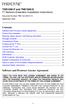 TNE1500-P and TNE1500-S T1 Network Extenders Installation Instructions Document Number TNE1-A2-GN10-10 September 2005 Contents Software and Firmware License Agreement... 1 Product Documentation... 3 Warranty,
TNE1500-P and TNE1500-S T1 Network Extenders Installation Instructions Document Number TNE1-A2-GN10-10 September 2005 Contents Software and Firmware License Agreement... 1 Product Documentation... 3 Warranty,
InnoMedia ESBC 9380-4B. Quick Install Guide. www.innomedia.com 1
 InnoMedia ESBC 9380-4B Quick Install Guide www.innomedia.com 1 Table of Contents Introduction 2 Package Contents 2 CAUTION 2 Installation 3 Wall-Mounting Instructions 5 Troubleshooting 6 Appendix A. LED
InnoMedia ESBC 9380-4B Quick Install Guide www.innomedia.com 1 Table of Contents Introduction 2 Package Contents 2 CAUTION 2 Installation 3 Wall-Mounting Instructions 5 Troubleshooting 6 Appendix A. LED
Gigabit Ethernet Switch 10/100/1000 Mbps GS605 / GS608. Installation Guide
 Gigabit Ethernet Switch 10/100/1000 Mbps GS605 / GS608 Installation Guide Introduction The NETGEAR 5/8-Port Gigabit Ethernet Switch Model GS605 / GS608 provides you with a high-speed, reliable, easy-to-use
Gigabit Ethernet Switch 10/100/1000 Mbps GS605 / GS608 Installation Guide Introduction The NETGEAR 5/8-Port Gigabit Ethernet Switch Model GS605 / GS608 provides you with a high-speed, reliable, easy-to-use
LG 8820 IP Phone. User Guide. for Bell Aliant Call Servers
 LG 8820 IP Phone User Guide for Bell Aliant Call Servers Please read this guide carefully before operating your set. Retain this guide for future reference. 1 Regulatory and Safety Notices 1. Radio Frequency
LG 8820 IP Phone User Guide for Bell Aliant Call Servers Please read this guide carefully before operating your set. Retain this guide for future reference. 1 Regulatory and Safety Notices 1. Radio Frequency
IP Office 6.0 IP Office Installation
 IP Office Installation 15-601042 Issue 21m - (18 November 2010) 2010 AVAYA All Rights Reserved. Notices While reasonable efforts have been made to ensure that the information in this document is complete
IP Office Installation 15-601042 Issue 21m - (18 November 2010) 2010 AVAYA All Rights Reserved. Notices While reasonable efforts have been made to ensure that the information in this document is complete
ATA User Manual. iinet ATA Telephone Adapter. Setting up for ADSL and VoIP. For model F1PG200ENau
 ATA User Manual Please insert your installation CD now and then follow the on screen instructions iinet ATA Telephone Adapter Setting up for ADSL and VoIP. For model F1PG200ENau F1PG200ENau Table of Contents
ATA User Manual Please insert your installation CD now and then follow the on screen instructions iinet ATA Telephone Adapter Setting up for ADSL and VoIP. For model F1PG200ENau F1PG200ENau Table of Contents
TNE1500-P and TNE1500-S Single Line T1 Network Extender Provider and Subscriber
 Installation Instructions TNE1500-P and TNE1500-S Single Line T1 Network Extender Provider and Subscriber CAUTION Net to Net Techlogies strongly recommends the use of proper electrostatic discharge (ESD)
Installation Instructions TNE1500-P and TNE1500-S Single Line T1 Network Extender Provider and Subscriber CAUTION Net to Net Techlogies strongly recommends the use of proper electrostatic discharge (ESD)
IP Office 3.2 Installation Manual
 IP Office 3.2 Installation Manual 15-601042 Issue 14a (26 th June 2006) 2006 Avaya Inc. All Rights Reserved. Notice While reasonable efforts were made to ensure that the information in this document was
IP Office 3.2 Installation Manual 15-601042 Issue 14a (26 th June 2006) 2006 Avaya Inc. All Rights Reserved. Notice While reasonable efforts were made to ensure that the information in this document was
ALL8808POE. 8 Port Gigabit PoE+ Switch. Manual
 ALL8808POE 8 Port Gigabit PoE+ Switch Manual FCC Certifications This Equipment has been tested and found to comply with the limits for a Class B digital device, pursuant to part 15 of the FCC Rules. These
ALL8808POE 8 Port Gigabit PoE+ Switch Manual FCC Certifications This Equipment has been tested and found to comply with the limits for a Class B digital device, pursuant to part 15 of the FCC Rules. These
5-port / 8-port 10/100BaseTX Industrial Ethernet Switch User Manual
 5-port / 8-port 10/100BaseTX Industrial Ethernet Switch User Manual Content Overview... 1 Introduction... 1 Features... 3 Packing List... 4 Safety Precaution... 4 Hardware Description... 5 Front Panel...
5-port / 8-port 10/100BaseTX Industrial Ethernet Switch User Manual Content Overview... 1 Introduction... 1 Features... 3 Packing List... 4 Safety Precaution... 4 Hardware Description... 5 Front Panel...
Technical Support. Support Information
 Technical Support Please refer to the Support Information card that shipped with your product. By registering your product at www.netgear.com/register, we can provide you with faster expert technical support
Technical Support Please refer to the Support Information card that shipped with your product. By registering your product at www.netgear.com/register, we can provide you with faster expert technical support
InnoMedia ESBC 9580-4B. Quick Install Guide. www.innomedia.com 1
 InnoMedia ESBC 9580-4B Quick Install Guide www.innomedia.com 1 Table of Contents Introduction 2 Package Contents 2 CAUTION 2 Installation 3 Wall-Mounting Instructions 5 Troubleshooting 6 Appendix A. LED
InnoMedia ESBC 9580-4B Quick Install Guide www.innomedia.com 1 Table of Contents Introduction 2 Package Contents 2 CAUTION 2 Installation 3 Wall-Mounting Instructions 5 Troubleshooting 6 Appendix A. LED
Announcement date: 9 th September 2009 Effective Date: 9 th November 2009 IP Office 412 End of Sale Regional Availability: Global
 End of Sale Notice Announcement date: 9 th September 2009 Effective Date: 9 th November 2009 Subject: IP Office 412 End of Sale Regional Availability: Global Summary As part of its on-going program of
End of Sale Notice Announcement date: 9 th September 2009 Effective Date: 9 th November 2009 Subject: IP Office 412 End of Sale Regional Availability: Global Summary As part of its on-going program of
COMPLEX SYSTEMS ONE SOLUTION
 Communications Products, Inc. United States Coast Guard Avaya IP Office Training DAY 1 LESSONS 1, 2 & 3 COMPLEX SYSTEMS ONE SOLUTION Lesson 1 Introduction & Familiarization to IP Office Lesson Objective:
Communications Products, Inc. United States Coast Guard Avaya IP Office Training DAY 1 LESSONS 1, 2 & 3 COMPLEX SYSTEMS ONE SOLUTION Lesson 1 Introduction & Familiarization to IP Office Lesson Objective:
LevelOne IFE-0500 4-Port PoE + 1-Port TP Industrial Fast Ethernet Switch User Manual
 LevelOne IFE-0500 4-Port PoE + 1-Port TP Industrial Fast Ethernet Switch User Manual Ver. 1.0.0-0711 1 FCC Warning This Equipment has been tested and found to comply with the limits for a Class-A digital
LevelOne IFE-0500 4-Port PoE + 1-Port TP Industrial Fast Ethernet Switch User Manual Ver. 1.0.0-0711 1 FCC Warning This Equipment has been tested and found to comply with the limits for a Class-A digital
16-port Gigabit Switch 10/100/1000 Mbps GS116. Installation Guide
 16-port Gigabit Switch 10/100/1000 Mbps GS116 Installation Guide Introduction The NETGEAR 16-port Gigabit Switch Model GS116 provides you with a low-cost, reliable, high-performance switch to connect up
16-port Gigabit Switch 10/100/1000 Mbps GS116 Installation Guide Introduction The NETGEAR 16-port Gigabit Switch Model GS116 provides you with a low-cost, reliable, high-performance switch to connect up
8-Port 10/100M N-Way Mini Switch
 1 8-Port 10/100M N-Way Mini Switch User Guide Introduction 2 This user guide is applied to the 8 ports 10/100M N-Way Mini Switch. The 8-Port 10/100M N-Way Mini Switch is designed for easy installation
1 8-Port 10/100M N-Way Mini Switch User Guide Introduction 2 This user guide is applied to the 8 ports 10/100M N-Way Mini Switch. The 8-Port 10/100M N-Way Mini Switch is designed for easy installation
VOICE RECORDING SYSTEM ISDN PRI / BRI
 Sense Box VOICE RECORDING SYSTEM ISDN PRI / BRI / Analog SUB-SYSTEM ISDN2, ISDN30 Sense Box USER MANUAL TABLE OF CONTENTS 1. STATUTORY INFORMATION... 3 1.1 SAFETY WARNING... 3 1.2 SAFETY EXTRA LOW VOLTAGE
Sense Box VOICE RECORDING SYSTEM ISDN PRI / BRI / Analog SUB-SYSTEM ISDN2, ISDN30 Sense Box USER MANUAL TABLE OF CONTENTS 1. STATUTORY INFORMATION... 3 1.1 SAFETY WARNING... 3 1.2 SAFETY EXTRA LOW VOLTAGE
SPEED-DSL 2.3 Ethernet connection over 2-wires up to 2.3 Mbit/s. Manual
 Ethernet connection over 2-wires up to 2.3 Mbit/s Manual Notes Before installing and putting the device into operation, please read the security guidelines at the end of this documentation! Pan Dacom Direkt
Ethernet connection over 2-wires up to 2.3 Mbit/s Manual Notes Before installing and putting the device into operation, please read the security guidelines at the end of this documentation! Pan Dacom Direkt
Installation Guide Wireless 4-Port USB Sharing Station. GUWIP204 Part No. M1172-a
 Installation Guide Wireless 4-Port USB Sharing Station 1 GUWIP204 Part No. M1172-a 2011 IOGEAR. All Rights Reserved. PKG-M1172-a IOGEAR, the IOGEAR logo, MiniView, VSE are trademarks or registered trademarks
Installation Guide Wireless 4-Port USB Sharing Station 1 GUWIP204 Part No. M1172-a 2011 IOGEAR. All Rights Reserved. PKG-M1172-a IOGEAR, the IOGEAR logo, MiniView, VSE are trademarks or registered trademarks
FortiVoice. FVC Hardware Specification Guide
 FortiVoice FVC Hardware Specification Guide FortiVoice FVC Hardware Specification Guide Revision 2 7 February 2012 Copyright 2012 Fortinet, Inc. All rights reserved. Contents and terms are subject to change
FortiVoice FVC Hardware Specification Guide FortiVoice FVC Hardware Specification Guide Revision 2 7 February 2012 Copyright 2012 Fortinet, Inc. All rights reserved. Contents and terms are subject to change
8-Port PoE Network Switch
 Page 1 of 12 8-Port PoE Network Switch User s Guide Document Number 91I00-1 Rev A August, 2009 FCC Warning: Page 2 of 12 This devices has been tested and found to comply with the regulations for Class
Page 1 of 12 8-Port PoE Network Switch User s Guide Document Number 91I00-1 Rev A August, 2009 FCC Warning: Page 2 of 12 This devices has been tested and found to comply with the regulations for Class
The owner friendly phone system for small business. VS Hardware Specification Guide
 The owner friendly phone system for small business VS Hardware Specification Guide Copyright 2012 Fortinet, Inc. All rights reserved. Fortinet, FortiGate, FortiGuard, FortiCare, FortiManager, FortiAnalyzer,
The owner friendly phone system for small business VS Hardware Specification Guide Copyright 2012 Fortinet, Inc. All rights reserved. Fortinet, FortiGate, FortiGuard, FortiCare, FortiManager, FortiAnalyzer,
MoCA Adapter MC1001 v2 Installation Guide
 Technical Support Thank you for selecting NETGEAR products. After installing your device, locate the serial number on the label of your product and use it to register your product at www.netgear.com/register.
Technical Support Thank you for selecting NETGEAR products. After installing your device, locate the serial number on the label of your product and use it to register your product at www.netgear.com/register.
2014 AT&T Intellectual Property. All rights reserved. AT&T, Globe logo and other marks are trademarks of AT&T Intellectual Property.
 AT&T Business in a Box Quick Start Guide Please ensure that you have set-up the equipment before the date scheduled with your AT&T Order Manager for Test and Turn Up of your service What s in the Box The
AT&T Business in a Box Quick Start Guide Please ensure that you have set-up the equipment before the date scheduled with your AT&T Order Manager for Test and Turn Up of your service What s in the Box The
QUICK INSTALLATION. 8-Port Telephony Gateway. Model: SPA8000
 QUICK INSTALLATION 8-Port Telephony Gateway Model: SPA8000 Table of Contents Connect................................................. 4 Regulatory Information....................................12 WEEE
QUICK INSTALLATION 8-Port Telephony Gateway Model: SPA8000 Table of Contents Connect................................................. 4 Regulatory Information....................................12 WEEE
47611-GB4. Quick-Start Guide 10/100/1000 Mbps 4-Port Gigabit Router IMPORTANT INSTRUCTIONS SAFETY INFORMATION PRE-INSTALLATION CHECKLIST
 IMPORTANT INSTRUCTIONS 1. Read and understand all instructions. Follow all warnings and instructions marked on the product. 2. Do not use this product near water e.g., near a tub, wash basin, kitchen sink
IMPORTANT INSTRUCTIONS 1. Read and understand all instructions. Follow all warnings and instructions marked on the product. 2. Do not use this product near water e.g., near a tub, wash basin, kitchen sink
Cisco TelePresence MCU 4500 Series safety and compliance information
 Cisco TelePresence MCU 4500 Series safety and compliance information On this page: Safety information symbols Operating guidelines Safety warnings Technical specifications Compliance information WEEE information
Cisco TelePresence MCU 4500 Series safety and compliance information On this page: Safety information symbols Operating guidelines Safety warnings Technical specifications Compliance information WEEE information
Cisco Unified IP Conference Phone 8831 Installation
 Cisco Unified IP Conference Phone 8831 Installation Cisco Unified IP Conference Phone 8831 Installation Overview, page 1 Before You Begin, page 1 Cisco Unified IP Conference Phone 8831 Components, page
Cisco Unified IP Conference Phone 8831 Installation Cisco Unified IP Conference Phone 8831 Installation Overview, page 1 Before You Begin, page 1 Cisco Unified IP Conference Phone 8831 Components, page
Connecting to the Internet. LAN Hardware Requirements. Computer Requirements. LAN Configuration Requirements
 Connecting to the Internet LAN Hardware Requirements Computer Requirements LAN Configuration Requirements Installation Performed by Time Warner Cable Technician Connecting via Ethernet Connecting via USB
Connecting to the Internet LAN Hardware Requirements Computer Requirements LAN Configuration Requirements Installation Performed by Time Warner Cable Technician Connecting via Ethernet Connecting via USB
Application Note: Extending a TSP s Analog Capabilities Using an Access Bank I
 22116 23 rd Drive SE Bothell, WA 98021-4413, USA Toll free 800-426-3926 425-487-1515 Fax 425-487-2288 E-mail info@teltone.com www.teltone.com Application Note: Extending a s Analog Capabilities Using an
22116 23 rd Drive SE Bothell, WA 98021-4413, USA Toll free 800-426-3926 425-487-1515 Fax 425-487-2288 E-mail info@teltone.com www.teltone.com Application Note: Extending a s Analog Capabilities Using an
Product Documentation on the World Wide Web
 Hotwire M/SDSL Standalone Termination Units Models 7974-A2, 7975-A2, and 7976-A2 Installation Instructions Document Number 7900-A2-GN11-00 August 2000 Product Documentation on the World Wide Web We provide
Hotwire M/SDSL Standalone Termination Units Models 7974-A2, 7975-A2, and 7976-A2 Installation Instructions Document Number 7900-A2-GN11-00 August 2000 Product Documentation on the World Wide Web We provide
ReadyNet Easy Jack 2 Voice/Data and Data Only Owner s Manual PX-211d and PX-211v
 ReadyNet Easy Jack 2 Voice/Data and Data Only Owner s Manual PX-211d and PX-211v Phonex Broadband Corporation dba ReadyNet 6952 High Tech Drive Midvale, Utah 84047 801.566.0100 Phone 801.566.0880 Fax www.readynetsolutions.com
ReadyNet Easy Jack 2 Voice/Data and Data Only Owner s Manual PX-211d and PX-211v Phonex Broadband Corporation dba ReadyNet 6952 High Tech Drive Midvale, Utah 84047 801.566.0100 Phone 801.566.0880 Fax www.readynetsolutions.com
BODi rs BD004 Series Bandwidth-on-Demand Internet with Reliability and Survivability. Quick Start Guide NOTES
 NOTES BODi rs BD004 Series Bandwidth-on-Demand Internet with Reliability and Survivability Quick Start Guide This is a Class A device and is not intended for use in a residential environment. Important
NOTES BODi rs BD004 Series Bandwidth-on-Demand Internet with Reliability and Survivability Quick Start Guide This is a Class A device and is not intended for use in a residential environment. Important
Ethernet Radio Configuration Guide
 Ethernet Radio Configuration Guide for Gateway, Endpoint, and Repeater Radio Units April 20, 2015 Customer Service 1-866-294-5847 Baseline Inc. www.baselinesystems.com Phone 208-323-1634 FAX 208-323-1834
Ethernet Radio Configuration Guide for Gateway, Endpoint, and Repeater Radio Units April 20, 2015 Customer Service 1-866-294-5847 Baseline Inc. www.baselinesystems.com Phone 208-323-1634 FAX 208-323-1834
Speed-DSL 9.2 Ethernet connection over 8-wires up to 9.2 Mbit/s. Manual *220-0000098* *220-0000098*
 Speed-DSL 9.2 Ethernet connection over 8-wires up to 9.2 Mbit/s Manual *220-0000098* *220-0000098* Notes Before installing and putting the device into operation, please read the security guidelines at
Speed-DSL 9.2 Ethernet connection over 8-wires up to 9.2 Mbit/s Manual *220-0000098* *220-0000098* Notes Before installing and putting the device into operation, please read the security guidelines at
ICE 008 IP PBX. 1. Product Information. 1.1. New Mini PBX. 1.2. Features 1.2.1. System Features
 1. Product Information 1.1. New Mini PBX ICE 008 IP PBX ICE008 is new generation office communication equipment that delivers traditional PBX (private branch exchange) functions and more with advanced
1. Product Information 1.1. New Mini PBX ICE 008 IP PBX ICE008 is new generation office communication equipment that delivers traditional PBX (private branch exchange) functions and more with advanced
How To Use A Fortivoice Phone On A Cell Phone On An Ipad Or Ipad (For A Sim Sim) On A Simplon (For An Ipod) On An Iphone Or Ipod (For Ipad)
 FortiFone QuickStart Guide for FON-260i FortiFone QuickStart Guide for FON-260i Revision 3 27-400-195511-20130729 Copyright 2013 Fortinet, Inc. All rights reserved. Fortinet, FortiGate, and FortiGuard,
FortiFone QuickStart Guide for FON-260i FortiFone QuickStart Guide for FON-260i Revision 3 27-400-195511-20130729 Copyright 2013 Fortinet, Inc. All rights reserved. Fortinet, FortiGate, and FortiGuard,
Technical Manual. For use with Caller ID signaling types: Belcore 202, British Telecom, & ETSI
 Technical Manual For use with Caller ID signaling types: Belcore 202, British Telecom, & ETSI Caller ID.com WHOZZ CALLING? POS 2 Caller ID Monitoring Unit Technical Manual For use with Caller ID signaling
Technical Manual For use with Caller ID signaling types: Belcore 202, British Telecom, & ETSI Caller ID.com WHOZZ CALLING? POS 2 Caller ID Monitoring Unit Technical Manual For use with Caller ID signaling
Wireless Router Setup Manual
 Wireless Router Setup Manual NETGEAR, Inc. 4500 Great America Parkway Santa Clara, CA 95054 USA 208-10082-02 2006-04 2006 by NETGEAR, Inc. All rights reserved. Trademarks NETGEAR is a trademark of Netgear,
Wireless Router Setup Manual NETGEAR, Inc. 4500 Great America Parkway Santa Clara, CA 95054 USA 208-10082-02 2006-04 2006 by NETGEAR, Inc. All rights reserved. Trademarks NETGEAR is a trademark of Netgear,
Welcome. Unleash Your Phone
 User Manual Welcome Unleash Your Phone For assistance with installation or troubleshooting common problems, please refer to this User Manual or Quick Installation Guide. Please visit www.vonage.com/vta
User Manual Welcome Unleash Your Phone For assistance with installation or troubleshooting common problems, please refer to this User Manual or Quick Installation Guide. Please visit www.vonage.com/vta
DIGITAL family of systems Administration Manual
 DIGITAL family of systems Administration Manual 76-110-0175/E Release SBU5/DBU5 Issue 1 76-110-0175/E Release SBU5/DBU5 Issue 1 DIGITAL FAMILY OF SYSTEMS Administration Manual Telrad Telecommunications
DIGITAL family of systems Administration Manual 76-110-0175/E Release SBU5/DBU5 Issue 1 76-110-0175/E Release SBU5/DBU5 Issue 1 DIGITAL FAMILY OF SYSTEMS Administration Manual Telrad Telecommunications
1. Installation Requirements
 1. Installation Requirements 1.1. Package Contents Analog Telephone Adapter (CRA-210) Standard Telephone Cable (RJ11) Ethernet Cable (RJ45) Power Adapter 1.2. You will also need the following: 1.2.1. A
1. Installation Requirements 1.1. Package Contents Analog Telephone Adapter (CRA-210) Standard Telephone Cable (RJ11) Ethernet Cable (RJ45) Power Adapter 1.2. You will also need the following: 1.2.1. A
Cisco Unified Communications 500 Series Model 560 for Small Business
 Guide Cisco Unified Communications 500 Series Model 560 for Small Business Platform Reference Guide 2011 Cisco and/or its affiliates. All rights reserved. This document is Cisco Public Information. Page
Guide Cisco Unified Communications 500 Series Model 560 for Small Business Platform Reference Guide 2011 Cisco and/or its affiliates. All rights reserved. This document is Cisco Public Information. Page
Cable Connection Procedures for Cisco 1900 Series Routers
 CHAPTER 5 Cable Connection Procedures for Cisco 1900 Series Routers This document describes how to connect your Cisco 1941 integrated services router to a power source and to networks and external devices.
CHAPTER 5 Cable Connection Procedures for Cisco 1900 Series Routers This document describes how to connect your Cisco 1941 integrated services router to a power source and to networks and external devices.
ES-3305P V2 / ES-3308P V2. Quick Installation Guide. 09-2013 / v1.0
 ES-3305P V2 / ES-3308P V2 Quick Installation Guide 09-2013 / v1.0 1 COPYRIGHT Copyright Edimax Technology Co., Ltd. all rights reserved. No part of this publication may be reproduced, transmitted, transcribed,
ES-3305P V2 / ES-3308P V2 Quick Installation Guide 09-2013 / v1.0 1 COPYRIGHT Copyright Edimax Technology Co., Ltd. all rights reserved. No part of this publication may be reproduced, transmitted, transcribed,
Single Line Business Telephones Desk, Wall, and Trimline Models User s Guide
 Single Line Business Telephones Desk, Wall, and Trimline Models User s Guide 999-500-270 Issue 4 July 2003 NOTICE While reasonable efforts were made to ensure that the information in this document was
Single Line Business Telephones Desk, Wall, and Trimline Models User s Guide 999-500-270 Issue 4 July 2003 NOTICE While reasonable efforts were made to ensure that the information in this document was
VoIP Revealed Connecting Viking products to Your Network or the Internet
 VoIP Revealed Connecting Viking products to Your Network or the Internet Viking Model K-1705-3 NETWORK or INTERNET Digital Phone Manufacturer of a wide variety of VoIP compatible products: Access Control
VoIP Revealed Connecting Viking products to Your Network or the Internet Viking Model K-1705-3 NETWORK or INTERNET Digital Phone Manufacturer of a wide variety of VoIP compatible products: Access Control
Setting Up the Cisco IP Phone
 CHAPTER 3 This chapter includes this following topics, which help you install the Cisco IP Phone on an IP telephony network: Before You Begin, page 3-1 Installing the Cisco IP Phone, page 3-6 Adjusting
CHAPTER 3 This chapter includes this following topics, which help you install the Cisco IP Phone on an IP telephony network: Before You Begin, page 3-1 Installing the Cisco IP Phone, page 3-6 Adjusting
AXIS T81B22 DC 30W Midspan
 INSTALLATION GUIDE AXIS T81B22 DC 30W Midspan ENGLISH About this Document This document includes instructions for installing AXIS T81B22 on your network. Previous experience of networking will be beneficial
INSTALLATION GUIDE AXIS T81B22 DC 30W Midspan ENGLISH About this Document This document includes instructions for installing AXIS T81B22 on your network. Previous experience of networking will be beneficial
Pan Dacom. Nets work together. SPEED-DSL 2.3 Ethernet connection over 2-wires up to 2.3 Mbit/s (9900-003-001-A, 9900-002-001-A) Manual
 SPEED-DSL 2.3 Ethernet connection over 2-wires up to 2.3 Mbit/s (9900-003-001-A, 9900-002-001-A) Manual Notes Before installing and putting the device into operation, please read the security guidelines
SPEED-DSL 2.3 Ethernet connection over 2-wires up to 2.3 Mbit/s (9900-003-001-A, 9900-002-001-A) Manual Notes Before installing and putting the device into operation, please read the security guidelines
4. H.323 Components. VOIP, Version 1.6e T.O.P. BusinessInteractive GmbH Page 1 of 19
 4. H.323 Components VOIP, Version 1.6e T.O.P. BusinessInteractive GmbH Page 1 of 19 4.1 H.323 Terminals (1/2)...3 4.1 H.323 Terminals (2/2)...4 4.1.1 The software IP phone (1/2)...5 4.1.1 The software
4. H.323 Components VOIP, Version 1.6e T.O.P. BusinessInteractive GmbH Page 1 of 19 4.1 H.323 Terminals (1/2)...3 4.1 H.323 Terminals (2/2)...4 4.1.1 The software IP phone (1/2)...5 4.1.1 The software
Cisco Unified Communications 500 Series Model 540 for Small Business
 Reference Guide Cisco Unified Communications 500 Series Model 540 for Small Business Reference Guide September, 2011 For further information, questions and comments please contact ccbu-pricing@cisco.com
Reference Guide Cisco Unified Communications 500 Series Model 540 for Small Business Reference Guide September, 2011 For further information, questions and comments please contact ccbu-pricing@cisco.com
MultiVOIP FX SIP Gateways
 MultiVOIP FX SIP Gateways MVPFX2-2 MVPFX2-4 MVPFX2-8 Cabling Guide Cabling Guide MultiVOIP FX SIP Gateways, Models MVPFX2-2, MVPFX2-4, MVPFX2-8 82100090L Rev. A Copyright This publication may not be reproduced,
MultiVOIP FX SIP Gateways MVPFX2-2 MVPFX2-4 MVPFX2-8 Cabling Guide Cabling Guide MultiVOIP FX SIP Gateways, Models MVPFX2-2, MVPFX2-4, MVPFX2-8 82100090L Rev. A Copyright This publication may not be reproduced,
Cisco Channelized T1/E1 and ISDN PRI Modules
 Cisco Channelized T1/E1 and ISDN PRI Modules Product Overview The Cisco Channelized T1/E1 and ISDN PRI High-Speed WAN Modules combine multiple T1/E1 WAN connectivity Channelized T1/E1 and ISDN Primary
Cisco Channelized T1/E1 and ISDN PRI Modules Product Overview The Cisco Channelized T1/E1 and ISDN PRI High-Speed WAN Modules combine multiple T1/E1 WAN connectivity Channelized T1/E1 and ISDN Primary
IP Office 2.1. Product Description. 11th May 2004 - Issue 11b
 IP Office 2.1 Table of Contents 1. Introduction... 1 Avaya IP Office Family... 1 What's New in IP Office 2.1... 2 Voice Communication Solution... 3 Converged Voice Communications Solution... 3 Data Communication
IP Office 2.1 Table of Contents 1. Introduction... 1 Avaya IP Office Family... 1 What's New in IP Office 2.1... 2 Voice Communication Solution... 3 Converged Voice Communications Solution... 3 Data Communication
Contents. Section A Networking Basics... 1. 1 Learning the Basics... 3. Section B Wired Ethernet Networking... 17
 Contents Section A Networking Basics...................................... 1 1 Learning the Basics............................................. 3 Selecting a network connection........................................
Contents Section A Networking Basics...................................... 1 1 Learning the Basics............................................. 3 Selecting a network connection........................................
Remote Office 911x Series Installation and Administration Guide
 555-8421-220 Remote Office 911x Series Installation and Administration Guide Product release 1.3 Standard 1.1 October 2001 Remote Office 911x Series Installation and Administration Guide Product release:
555-8421-220 Remote Office 911x Series Installation and Administration Guide Product release 1.3 Standard 1.1 October 2001 Remote Office 911x Series Installation and Administration Guide Product release:
emta (VoIP over Cable Modem)
 emta (VoIP over Cable Modem) User Manual Version 1.0 Important Rules for Safe Operation Safe Use of Equipment Read all the instructions before operating this equipment with particular emphasis to safety
emta (VoIP over Cable Modem) User Manual Version 1.0 Important Rules for Safe Operation Safe Use of Equipment Read all the instructions before operating this equipment with particular emphasis to safety
2 Setting Up the Hardware for a Wired Ethernet Network... 13. 3 Setting Up the Software for an Ethernet Network... 21
 Contents 1 Networking Basics............................................... 1 Selecting a network connection........................................ 2 Wired Ethernet network...........................................
Contents 1 Networking Basics............................................... 1 Selecting a network connection........................................ 2 Wired Ethernet network...........................................
PoE+ Extender Switch User's Manual. Rev. 2.00-60W
 PoE+ Extender Switch User's Manual Rev. 2.00-60W We make no warranties with respect to this documentation and disclaim any implied warranties of merchantability, quality, or fitness for any particular
PoE+ Extender Switch User's Manual Rev. 2.00-60W We make no warranties with respect to this documentation and disclaim any implied warranties of merchantability, quality, or fitness for any particular
IP Office Release 6.0 FAQ
 IP Office Release 6.0 FAQ Issue 5 Updated 30 April 2010 For SME Technical Support for Partners, Advanced Parts Replacement and Warranty Please click Services FAQ for the latest news Contents IP Office
IP Office Release 6.0 FAQ Issue 5 Updated 30 April 2010 For SME Technical Support for Partners, Advanced Parts Replacement and Warranty Please click Services FAQ for the latest news Contents IP Office
IEEE 802.3af 4-Port Power over Ethernet Injector Hub POE-400. User s Manual
 IEEE 802.3af 4-Port Power over Ethernet Injector Hub POE-400 User s Manual - 1 - Trademarks Disclaimer Copyright PLANET Technology Corp. 2006. Contents subject to revision without prior notice. PLANET
IEEE 802.3af 4-Port Power over Ethernet Injector Hub POE-400 User s Manual - 1 - Trademarks Disclaimer Copyright PLANET Technology Corp. 2006. Contents subject to revision without prior notice. PLANET
Overview of Cisco 2600 Series Routers
 CHAPTER 1 Cisco 2600 series routers are modular access routers with LAN and WAN connections that can be configured by means of interchangeable modules and WAN interface cards. This guide discusses the
CHAPTER 1 Cisco 2600 series routers are modular access routers with LAN and WAN connections that can be configured by means of interchangeable modules and WAN interface cards. This guide discusses the
Setting Up and Testing the MAX Hardware
 Page 1 of 12 Setting Up and Testing the MAX Hardware This chapter covers these topics: Planning the hardware installation Inserting an expansion card Setting up the hardware Connecting to input power Connecting
Page 1 of 12 Setting Up and Testing the MAX Hardware This chapter covers these topics: Planning the hardware installation Inserting an expansion card Setting up the hardware Connecting to input power Connecting
AXIS 5810 A Bluetooth Print Plug. Quick Start
 AXIS 5810 AXIS 5810 A Bluetooth Print Plug Quick Start BLUETOOTH is a trademark owned by its proprietor and used by Axis Communications AB under license 1 AXIS 5810 Regulatory Information Regulatory Information
AXIS 5810 AXIS 5810 A Bluetooth Print Plug Quick Start BLUETOOTH is a trademark owned by its proprietor and used by Axis Communications AB under license 1 AXIS 5810 Regulatory Information Regulatory Information
MDI/MDIX) FEP-32008T-3
 TM Mico-Switch/8 8 Port 10/100Base-TX Switch (Auto MDI/MDIX) FEP-32008T-3 U SER S M ANUAL (Auto MDI/MDIX) FEP-32008T-3 TM TM Package Contents Package contents include the following: Micro-Switch/8; 8 Port
TM Mico-Switch/8 8 Port 10/100Base-TX Switch (Auto MDI/MDIX) FEP-32008T-3 U SER S M ANUAL (Auto MDI/MDIX) FEP-32008T-3 TM TM Package Contents Package contents include the following: Micro-Switch/8; 8 Port
Model PBX 308 Plus System Administration Guide
 Model PBX 308 Plus System Administration Guide Introduction 3 Installation Hints 4 System Programming 5 IMPORTANT Exchange Lines 6 Assign Incoming calls to ring Nominated Extensions 7 Cascade Ringing Of
Model PBX 308 Plus System Administration Guide Introduction 3 Installation Hints 4 System Programming 5 IMPORTANT Exchange Lines 6 Assign Incoming calls to ring Nominated Extensions 7 Cascade Ringing Of
Operating instructions. AS-i Profibus gateway AC1411 / AC1412 7390884/00 04/2014
 Operating instructions AS-i Profibus gateway AC1411 / AC1412 7390884/00 04/2014 Contents 1 Preliminary note 4 1.1 Notes on this document 4 1.2 Symbols used 4 2 Safety instructions 4 2.1 General 4 2.2 Installation
Operating instructions AS-i Profibus gateway AC1411 / AC1412 7390884/00 04/2014 Contents 1 Preliminary note 4 1.1 Notes on this document 4 1.2 Symbols used 4 2 Safety instructions 4 2.1 General 4 2.2 Installation
Wireless Access Point AT-WA7400. Installation Guide. PN 613-000487 RevA
 Wireless Access Point AT-WA7400 Installation Guide PN 613-000487 RevA Copyright 2006 Allied Telesyn, Inc. All rights reserved. No part of this publication may be reproduced without prior written permission
Wireless Access Point AT-WA7400 Installation Guide PN 613-000487 RevA Copyright 2006 Allied Telesyn, Inc. All rights reserved. No part of this publication may be reproduced without prior written permission
MyPBX U100 & U200 Installation Guide
 MyPBX U100 & U200 Installation Guide Version: V1.0 Yeastar Technology Co., Ltd Date: 25 th February, 2013 http://www.yeastar.com 1/14 Contents MyPBX U100 & U200 Installation Guide 1. PREPARATION BEFORE
MyPBX U100 & U200 Installation Guide Version: V1.0 Yeastar Technology Co., Ltd Date: 25 th February, 2013 http://www.yeastar.com 1/14 Contents MyPBX U100 & U200 Installation Guide 1. PREPARATION BEFORE
Quick Reference Guide
 Welcome to BT Business Total Broadband Quick Reference Guide Read the information in this Quick Reference Guide to help you start using your new BT Business Total Broadband service powered by fibre. The
Welcome to BT Business Total Broadband Quick Reference Guide Read the information in this Quick Reference Guide to help you start using your new BT Business Total Broadband service powered by fibre. The
Administrative Council for Terminal Attachments (ACTA) Customer Information
 Administrative Council for Terminal Attachments (ACTA) Customer Information Revision: July 2003 Background: The Administrative Council for Terminal Attachments ( ACTA ) has revised its Customer Information
Administrative Council for Terminal Attachments (ACTA) Customer Information Revision: July 2003 Background: The Administrative Council for Terminal Attachments ( ACTA ) has revised its Customer Information
1U High Availability Chassis Installation guide. Revision 1.4
 1U High Availability Chassis Installation guide Revision 1.4 Prosody X HA 1U Installation guide PROPRIETARY INFORMATION The information contained in this document is the property of Aculab plc and may
1U High Availability Chassis Installation guide Revision 1.4 Prosody X HA 1U Installation guide PROPRIETARY INFORMATION The information contained in this document is the property of Aculab plc and may
IP DSLAM IDL-2402. Quick Installation Guide
 IP DSLAM IDL-2402 Quick Installation Guide Table of Contents Package Contents... 3 Overview... 4 Setup the IDL series IP DSLAM... 5 Safety Instruction... 5 Hardware Installation... 6 WEB Configuration...
IP DSLAM IDL-2402 Quick Installation Guide Table of Contents Package Contents... 3 Overview... 4 Setup the IDL series IP DSLAM... 5 Safety Instruction... 5 Hardware Installation... 6 WEB Configuration...
GWA501 package contains: 1 Wireless-G Broadband Gateway 1 Power Adapter 1 Ethernet Cable 1 Manual CD 1 Quick Start Guide 1 Warranty/Registration Card
 Wireless-G Broadband Gateway GWA501 Quick Start Guide Read this guide thoroughly and follow the installation and operation procedures carefully to prevent any damage to the unit and/or any of the devices
Wireless-G Broadband Gateway GWA501 Quick Start Guide Read this guide thoroughly and follow the installation and operation procedures carefully to prevent any damage to the unit and/or any of the devices
Phone Adapter. with 2 Ports for Voice-over-IP. Installation and Troubleshooting Guide. Model No. PAP2 Ver. 2. Voice
 Phone Adapter with 2 Ports for Voice-over-IP Voice Installation and Troubleshooting Guide Model No. PAP2 Ver. 2 Copyright and Trademarks Specifications are subject to change without notice. Linksys is
Phone Adapter with 2 Ports for Voice-over-IP Voice Installation and Troubleshooting Guide Model No. PAP2 Ver. 2 Copyright and Trademarks Specifications are subject to change without notice. Linksys is
Cisco 4-Port Clear Channel T1/E1 High-Speed WAN Interface Card for Cisco 2821, 2851, and 3800 Series Integrated Services Routers
 Cisco 4-Port Clear Channel T1/E1 High-Speed WAN Interface Card for Cisco 2821, 2851, and 3800 Series Integrated Services Routers The Cisco 4-Port Clear Channel T1/E1 High-Speed WAN Interface Card provides
Cisco 4-Port Clear Channel T1/E1 High-Speed WAN Interface Card for Cisco 2821, 2851, and 3800 Series Integrated Services Routers The Cisco 4-Port Clear Channel T1/E1 High-Speed WAN Interface Card provides
HP-1000E v2. User s Manual. Powerline Ethernet Adapter. HP1000E v2 User s Manual
 HP-1000E v2 Powerline Ethernet Adapter User s Manual HP1000E v2 User s Manual Table of Contents Chapter 1: Introduction...1 Chapter 2: Planning your Powerline Network...1 Network Topology...1 Chapter 3:
HP-1000E v2 Powerline Ethernet Adapter User s Manual HP1000E v2 User s Manual Table of Contents Chapter 1: Introduction...1 Chapter 2: Planning your Powerline Network...1 Network Topology...1 Chapter 3:
HP UPS R1500 Generation 3
 HP UPS R1500 Generation 3 Installation Instructions Part Number 650952-001 NOTE: The rating label on the device provides the class (A or B) of the equipment. Class B devices have a Federal Communications
HP UPS R1500 Generation 3 Installation Instructions Part Number 650952-001 NOTE: The rating label on the device provides the class (A or B) of the equipment. Class B devices have a Federal Communications
Specialist IP Office Implement Elective Exam 132-S-906.1 Study Guide
 Specialist IP Office Implement Elective Exam 132-S-906.1 Study Guide Specialist IP Office Implement Elective Exam (132-S-906.1) Study Guide The chart below details the six (6) sections that comprise the
Specialist IP Office Implement Elective Exam 132-S-906.1 Study Guide Specialist IP Office Implement Elective Exam (132-S-906.1) Study Guide The chart below details the six (6) sections that comprise the
C24-CAMANL Video Server/Encoder
 C24-CAMANL Video Server/Encoder User s Guide Table of Contents CHAPTER 1 INTRODUCTION... 1 Overview... 1 Physical Details - Video Server... 2 Package Contents... 3 CHAPTER 2 BASIC SETUP... 4 System Requirements...
C24-CAMANL Video Server/Encoder User s Guide Table of Contents CHAPTER 1 INTRODUCTION... 1 Overview... 1 Physical Details - Video Server... 2 Package Contents... 3 CHAPTER 2 BASIC SETUP... 4 System Requirements...
User Manual 821121-ATA-PAK
 User Manual 821121-ATA-PAK IMPORTANT SAFETY INSTRUCTIONS When using your telephone equipment, basic safety precautions should always be followed to reduce the risk of fire, electric shock and injury to
User Manual 821121-ATA-PAK IMPORTANT SAFETY INSTRUCTIONS When using your telephone equipment, basic safety precautions should always be followed to reduce the risk of fire, electric shock and injury to
P-2024. Quick Start Guide. VoIP Analog Telephone Adaptor DEFAULT LOGIN. IP Address http://192.168.5.1 Password 1234. Version 3.60 7/2007 Edition 1
 P-2024 VoIP Analog Telephone Adaptor Quick Start Guide Version 3.60 7/2007 Edition 1 DEFAULT LOGIN IP Address http://192.168.5.1 Password 1234 Copyright 2007. All rights reserved. Overview Use your P-2024
P-2024 VoIP Analog Telephone Adaptor Quick Start Guide Version 3.60 7/2007 Edition 1 DEFAULT LOGIN IP Address http://192.168.5.1 Password 1234 Copyright 2007. All rights reserved. Overview Use your P-2024
466-1936 Rev E October 2004 ZZZ*(6HFXULW\FRP. Part No: 60-883-95R. CareGard. User Guide
 ) *(6HFXULW\ 466-1936 Rev E October 2004 ZZZ*(6HFXULW\FRP Part No: 60-883-95R CareGard User Guide FCC Notices FCC Part 15 Information to the User Changes or modifications not expressly approved by GE Security
) *(6HFXULW\ 466-1936 Rev E October 2004 ZZZ*(6HFXULW\FRP Part No: 60-883-95R CareGard User Guide FCC Notices FCC Part 15 Information to the User Changes or modifications not expressly approved by GE Security
IP Office - Job Aid Attaching 3rd Party Paging Equipment
 IP Office - Job Aid Attaching 3rd Party Paging Equipment Summary This document gives an overview of attaching 3 rd party paging equipment to the IP Office. It covers attachment of this equipment to either
IP Office - Job Aid Attaching 3rd Party Paging Equipment Summary This document gives an overview of attaching 3 rd party paging equipment to the IP Office. It covers attachment of this equipment to either
IP Box Camera ACM-5711. Ver. 081016. Hardware User s Manual
 IP Box Camera ACM-5711 Ver. 081016 Hardware User s Manual 0 0 PRECAUTIONS 1. Read these instructions All the safety and operating instructions should be read before the product is operated. 2. Heed all
IP Box Camera ACM-5711 Ver. 081016 Hardware User s Manual 0 0 PRECAUTIONS 1. Read these instructions All the safety and operating instructions should be read before the product is operated. 2. Heed all
Unpacking the Product. Rack Installation. Then, use the screws provided with the equipment rack to mount the firewall in the rack.
 About This Guide This guide contains step-by-step instructions for setting up the D-Link DFL-260E/860E Firewall. Please note that the model you have purchased may appear slightly different from those shown
About This Guide This guide contains step-by-step instructions for setting up the D-Link DFL-260E/860E Firewall. Please note that the model you have purchased may appear slightly different from those shown
USER MANUAL. PingBrother EPIW104 managed passive poe switch & IP watchdog
 USER MANUAL PingBrother EPIW104 managed passive poe switch & IP watchdog CONTENT Content... 2 Chapter 1... 3 1.1 Preface... 3 1.2 CE mark warning... 3 1.3 FCC warning... 4 Chapter 2... 5 2.1 Physical description...
USER MANUAL PingBrother EPIW104 managed passive poe switch & IP watchdog CONTENT Content... 2 Chapter 1... 3 1.1 Preface... 3 1.2 CE mark warning... 3 1.3 FCC warning... 4 Chapter 2... 5 2.1 Physical description...
100 - SERIES NETWORK SWITCHES QUICK START GUIDE
 100 - SERIES NETWORK SWITCHES QUICK START GUIDE Unmanaged IT Rack Network Switches FCC Warning This device has been tested and found to comply with limits for a Class A digital device, pursuant to Part
100 - SERIES NETWORK SWITCHES QUICK START GUIDE Unmanaged IT Rack Network Switches FCC Warning This device has been tested and found to comply with limits for a Class A digital device, pursuant to Part
5-Port Switch 10/100/1000 Mbps Gigabit Ethernet GS105
 5-Port Switch 10/100/1000 Mbps Gigabit Ethernet GS105 Installation Guide Introduction The NETGEAR 5-Port Gigabit Ethernet Switch Model GS105 provides you with a low-cost, reliable, high-performance switch
5-Port Switch 10/100/1000 Mbps Gigabit Ethernet GS105 Installation Guide Introduction The NETGEAR 5-Port Gigabit Ethernet Switch Model GS105 provides you with a low-cost, reliable, high-performance switch
Cisco 4-Port Clear Channel T1/E1 High-Speed WAN Interface Card
 Cisco 4-Port Clear Channel T1/E1 High-Speed WAN Interface Card The Cisco 4-Port Clear Channel T1/E1 High-Speed WAN Interface Card provides n x T1/E1 connectivity in a compact form factor and reduces deployment
Cisco 4-Port Clear Channel T1/E1 High-Speed WAN Interface Card The Cisco 4-Port Clear Channel T1/E1 High-Speed WAN Interface Card provides n x T1/E1 connectivity in a compact form factor and reduces deployment
