etracer series Network Maximum Power Point Tracking Solar Charge Controller OPERATION MANUAL
|
|
|
- Edwin May
- 8 years ago
- Views:
Transcription
1 EPsolar etracer series Network Maximum Power Point Tracking Solar Charge Controller OPERATION MANUAL
2 Models: ET2415N ET3415N ET4415N ET6415N Thank you very much for selecting our product! This manual offers important information and suggestion about installation, use and troubleshooting, etc. Please read this manual carefully before using the product and pay attention to the safety recommendations in it.
3 Contents 1.0 Important Safety Information General Information Overview Models & Parameters Characteristics Optional Accessories Installation Instructions General Installation Notes Mounting Wiring Operation MPPT Technology Battery Charging Information LED Indication Display & Operation Networking & communication Introduction Setting Other Introductions Protections, Troubleshooting & Maintenance Protections Troubleshooting Maintenance Warranty Specifications Conversion Efficiency Curves Dimensions... 45
4 1.0 Important Safety Information This manual contains important safety, installation and operating instructions for etracer. Save these instructions. The following symbols are used throughout this manual to indicate potentially dangerous conditions or mark important safety instructions. please take care when meeting these symbols. WARNING: Indicates a potentially dangerous condition. Use extreme caution when performing this task. CAUTION: Indicates a critical procedure for safe and proper operation of the controller. NOTE: Indicates a procedure or function that is important for the safe and proper operation of the controller. General Safety Information Read all of the instructions and cautions in the manual before installation. There are no user serviceable parts inside the controller. Do not disassemble or attempt to repair the controller. Mount the controller indoors. Prevent exposure to the elements and do not allow water to enter the controller. Please install controller in ventilated places, the temperature of heat sink may be quite high when working. Install external fuses/breakers as required. Disconnect the solar module and fuse/breakers near to battery before installing or adjusting the controller. Confirm that power connections are tightened to avoid excessive heating from loose connection. Page 1
5 2.0 General Information 2.1 Overview Thank you for selecting the etracer controller. With the features of industrial class product of high efficiency and reliability, the controller is a high-end product based on multiphase synchronous rectification technology. The features are listed below: 12V/24V/36V/48V auto work Excellent EMC design Thermal design and nature air cooling The first tracking to the maximum power point of solar modules less than 15 seconds, tracking efficiency Max. 99% Multiphase synchronous rectification technology ensures peak conversion efficiency up to 98% Multiphase power decentralized control make small power charging high effective, and improve the generated energy High speed and performance of the double processors architecture, improve the response speed and optimize the performance of the system Multiphase control technology, optimizes charging current smoothness, reduces ripple, and improves the system generating efficiency Humanized browser interface 128*64 dot-matrix LCD intuitively displays data and state, 6 buttons combinations for easy operation View up to 450 days data logging by connecting to Ethernet. Update controller software by connecting to PC RS232, CAN BUS and Ethernet 3 kinds of communication way to meet different occasions of demand Sealed, Gel and Flooded battery option Three stages of optimizing charging control Protection: over heat, over charging, PV short circuit and PV (battery) revered Page 2
6 The controller features a built-in fuzzy control algorithm that maximizes the energy from the solar module(s) and charge the battery. The controller charging process has been optimized for lengthening battery life and improved system performance. The comprehensive self-diagnostics and electronic protection functions can prevent damage from installation mistakes or system faults. Although the controller is very simple to configure and use, please take your time to read the operation's manual. This will help you make full use of all the functions and improve your PV system. 2.2 Models & Parameters Standard RS232, CAN BUS and ETHERNET communication interface 12V/24V/36V/48V system voltage auto work* Max. PV input voltage DC150V** Rated charging current Max. PV input power ET2415N 20A 1040W ET3415N 30A 1600W ET4415N 45A 2400W ET6415N 60A 3200W * Every time start up the controller, system voltage automatically identified, do not need your any operation or setting. ** Array voltage should never exceed maximum PV input voltage. Refer to the solar module documentation to determine the highest expected array Voc (open circuit voltage) as defined by the lowest expected ambient temperature for the system location. Page 3
7 2.3 Characteristics PV Batt Figure 2-1 Characteristics Page 4
8 1 LCD Display interface, 128x64 dot-matrixes 2 Buttons Browse or modify all parameters. 3 Battery Indicator An LED indicator shows battery status. 4 Charging Indicator An LED indicator shows charging or not. 5 Faults Indicator An LED indicator shows controller faults. 6 Terminal Refer to Figure Serial RS-232 Port (DB9) Monitor controller by PC or update controller software. 8 Ethernet Port (RJ45) Connect Ethernet, monitor controller remotely by network. 9 Solar polarity reversed Indicator An LED indicator shows solar modules positive and negative reversed. 10 Remote Temperature Sensor Port (MC L) Connect RTS, Measure battery temperature to make temperature compensation. 11 Remote Battery Voltage Sensor Port (MC L) Connect RBVS, measure battery voltage accurately. 12 CAN BUS Port (MC L) Communicate with other CAN BUS devices made by EPsolar. Page 5
9 2.4 Optional Accessories Remote Temperature Sensor (Model: RTS300RA) Acquiring of battery temperature for undertaking temperature compensation of control parameters, the standard length of the cable is 2m (can be customized if want longer). The RTS300RA connects to the MC L port (10 th ) on the controller. Figure2-2 Wiring diagram Remote Battery Voltage Sensor Port (MC L) Detect the battery voltage exactly, the standard length of the cable is 2m (can be customized if want longer). The RBVS200VAconnects to the MC L port (11 th ) on the controller. Page 6
10 3.0 Installation Instructions 3.1 General Installation Notes Read through the entire installation section first before installation. Be very careful when working with batteries. Wear eye protection. Have fresh water available to wash and clean any contact with battery acid. Uses insulated tools and avoid placing metal objects near the batteries. Explosive battery gasses may be present during charging. Be certain there is sufficient ventilation to release the gasses. Avoid direct sunlight and do not install in locations where water can enter the controller. Loose power connections and/or corroded wires may result in resistive connections that melt wire insulation, burn surrounding materials, or even cause fire. Ensure tight connections and use cable clamps to secure cables and prevent them from swaying in mobile applications. Use with Gel, Sealed or Flooded batteries only. Battery connection may be wired to one battery or a bank of batteries. The following instructions refer to a singular battery, but it is implied that the battery connection can be made to either one battery or a group of batteries in a battery bank. Multiple same models of controllers can be installed in parallel on the same battery bank to achieve higher charging current. Each controller must have its own solar module(s). Select the system cables according to 3A/mm 2 or less current density. Page 7
11 3.2 Mounting NOTE: When mounting the etracer, ensure free air through the controller heat sink fins. There should be at least 150mm of clearance above and below the controller to allow for cooling. If mounted in an enclosure, ventilation is highly recommended. WARNING: Risk of explosion! Never install the etracer in a sealed enclose with flooded batteries! Do not install in a confined area where battery gas can accumulate. Step 1: Choose Mounting Location Locate the etracer on a vertical surface protected from direct sun, high temperature, and water. Step 2: Check for Clearance Place the etracer in the location where it will be mounted. Verify that there is sufficient room to run wires and that there is sufficient room above and below the controller for air flow. Page 8
12 At least 150mm Warm air At least 150mm Cool air Figure 3-1 Mounting and cooling Step 3: Mark Holes Mark the four (4) mounting hole locations on the mounting surface. Step 4: Drill Holes Remove the controller and drill four sizeable holes in the marked locations. Step 5: Secure Controller Place the controller on the surface and align the mounting holes with the drilled holes in step 4. Secure the controller in place using the mounting screws. Page 9
13 3.3 Wiring NOTE: A recommended connection order has been provided for maximum safety during installation. NOTE: Do not entangle all wiring together, communication cable and power wires should be as far away as possible, to prevent interfering communication signal transmission. NOTE: The etracer is a negative ground controller. Any negative connection of solar or battery can be earth grounded as required. Grounding is recommended. CAUTION: For mobile applications, be sure to secure all wiring. Use cable clamps to prevent cables from swaying when the vehicle is in motion. Unsecured cables create loose and resistive connections which may lead to excessive heating and/or fire. Step 1: Remote Temperature Sensor Connection NOTE: The controller will not perform temperature compensation for charging parameters if the RTS300RA is not used. CAUTION: Equipment Damage! Never place the temperature sensor inside a battery. Both the RTS300RA and the battery will be damaged. The included remote temperature sensor RTS300RA is recommended for effective temperature compensated charging. Connect the RTS300RA to the10 th port (MC L) on the controller (see figure 2-1). There is no polarity, so either wire (+ or -) can be connected to either screw terminal. No damage will occur if connect the RTS300RA to the remote battery voltage sense port, but the connection will not be recognized. Page 10
14 Step 2: Remote Battery Voltage Sensor Connection NOTE: When connecting, please pay attention to + and - CAUTION: Be careful when installation. Please never plug the voltage sensor wires into to the RTS300RA terminals (10th Port) It will cause an alarm or damage the controller. The voltage at the battery terminals on the controller may differ slightly from the real battery voltage due to connection and cable resistance. The remote battery voltage sensor will enable the controller to detect the battery voltage more exactly and avoid voltage tolerance. Connect the remote battery voltage sensor wires to the 11 th port (MC L) on the controller (see figure 2-1). A battery voltage sensor connection is not required to operate the controller, but it is recommended for best performance. The voltage sensor wires should be cut to the length as required. The wire size can range from 0.25 to 1.0 mm 2 (24 to 16 AWG). And maximum length is 3m. A twisted pair cable is recommended but not required. Please be careful to + and - when connecting. No damage will occur if the polarity is reversed, but the controller can t read a reversed sensor voltage. Step 3: Network Connection WARNING: Shock Hazard! The network cables and the power conductors must be as far away as possible. There are three kinds of communication: RS-232, CAN BUS and Ethernet. Please use matching communication cables and make sure the cables are connected firmly during data transmits RS-232 Connection: The serial RS-232 port is a standard 9-pin (DB9) male connector. Refer to 9 th port on the controller in the figure 2-1. Page 11
15 CAN BUS Connection: The Can BUS port is a standard MC L connector. Refer to 12 th port on the controller in the figure 2-1. Ethernet Connection: The Ethernet port is a standard RJ-45 connector. Refer to 8 th port on the controller in the figure 2-1. Step 4: Power Connection WARNING: Risk of electric shock! Use fuses or breakers in solar and battery circuits is recommended, and make them keep OFF state before connection. WARNING: Risk of electric shock! Exercise caution when handling solar wiring. The solar module(s) high voltage output can cause severe shock or injury. Pay more attention for it. WARNING: Risk of explosion or fire! Never short circuit battery positive (+) and negative (-) or cables. Battery Connection: Connecting a fuse in series in the battery circuit, and the battery circuit fuse must be 1.25 to 2 times of the rated current. Make it keep OFF state before connection. Connect battery positive (+) and negative (-) to battery terminals on the controller in the figure 2-1. Please pay much attention to + and - Solar Module(s) Connection: Connecting a breaker in series in the solar circuit is recommended, and the breaker must be 1.25 to 2 times of the rated current. Make it keep OFF state before connection. Connect solar positive (+) and negative (-) to battery terminals on the controller in the figure 2-1. Please pay much attention to + and - Page 12
16 Step 5: Power-Up Confirm that all connections are correct especially the Solar and Battery polarities. Turn the battery fuse on first. Confirm battery power-up correct (refer to section 4.0) Note that a battery must be connected to the etracer to start and operate the controller. The controller will not operate only from solar input. Turn the solar breaker on. If the solar module(s) is in full sunlight, the controller will begin charging. If the battery LED error exists or LCD interface alarms, please refer to section 6.0 for troubleshooting. 4.0 Operation 4.1 MPPT Technology The etracer utilizes Maximum Power Point Tracking technology to extract maximum power from the solar module(s). The tracking algorithm is fully automatic and does not require user adjustment. etracer technology will track the array maximum power point voltage (Vmp) as it varies with weather conditions, ensuring that maximum power is harvested from the array through the course of the day. Current Boost In many cases, etracer MPPT technology will boost the solar charge current. For example, a system may have 8 Amps of solar current flowing into the etracer and 10 Amps of charge current flowing out to the battery. The etracer does not create current! Rest assured that the power into the etracer is the same as the power out of the etracer. Since power is the product of voltage and current (Volts Amps), the following is true*: Page 13
17 (1) Power Into the etracer =Power Out of the etracer (2) Volts In Amps In=Volts Out Amps Out * Assuming 100% efficiency. Actually, the losses in wiring and conversion exist. If the solar module s Vmp is greater than the battery voltage, it follows that the battery current must be proportionally greater than the solar input current so that input and output power are balanced. The greater the difference between the maximum power voltage and battery voltage, the greater the current boost. Current boost can be substantial in systems where the solar array is of a higher nominal voltage than the battery. An Advantage Over Traditional Controllers Traditional controllers connect the solar module directly to the battery when recharging. This requires that the solar module operate in a voltage range that is below the module s Vmp. In a 12V system for example, the battery voltage may range from 11-15Vdc but the module s Vmp is typically around 16 or 17V. Figure 4-1 shows a typical current VS. voltage output curve for a nominal 12V off-grid module. Current VS. Voltage in 12V system Output power in 12V system Typical Battery Voltage Range Maximum Power Point Traditional Controller Operating Range etracer Maximum Power Point Figure 4-1 Nominal 12V solar module I-V curve and output power graph Page 14
18 The array Vmp is the voltage where the product of current and voltage (Amps Volts) is greatest, which falls on the knee of the solar module I-V curve as shown in Figure4-1. Because Traditional controllers do not operate at the Vmp of the solar modules(s), energy is wasted that could otherwise be used to charge the battery and power system loads. The greater the difference between battery voltage and the Vmp of the module, the more energy is wasted. etracer MPPT technology will always operate at the Vmp resulting in less wasted energy compared to traditional controllers. Conditions That Limits the Effectiveness of MPPT The Vmp of a solar module decreases as the temperature of the module increases. In very hot weather, the Vmp may be close or even less than battery voltage. In this situation, there will be very little or no MPPT gain compared to traditional controllers. However, systems with modules of higher nominal voltage than the battery bank will always have an array Vmp greater than battery voltage. Additionally, the savings in wiring due to reduced solar current make MPPT worthwhile even in hot climates. 4.2 Battery Charging Information The etracer has a 3 stages battery charging algorithm for rapid, efficient, and safe battery charging. Figure 4-2 etracer charging algorithm Page 15
19 Bulk Charge In this stage, the battery voltage has not yet reached boost voltage and 100% of available solar power is used to recharge the battery. Boost Charge When the battery has recharged to the Boost voltage setpoint, constant-voltage regulation is used to prevent heating and excessive battery gassing. The Boost stage remains for some time and then goes to Float Charge. Every time when the controller is powered on, if it detects neither over discharged nor overvoltage, the charging will enter into boost charging stage. Float Charge After the Boost voltage stage, Tracer will reduce the battery voltage to float voltage setpoint. When the battery is fully recharged, there will be no more chemical reactions and all the charge current transmits into heat and gas at this time. Then the etracer reduces the voltage to the floating stage, charging with a smaller voltage and current. It will reduce the temperature of battery and prevent the gassing, also charging the battery slightly at the same time. The purpose of Float stage is to offset the power consumption caused by self consumption and small loads in the whole system, while maintaining full battery storage capacity. In Float stage, loads can continue to draw power from the battery. In the event that the system load(s) exceed the solar charge current, the controller will no longer be able to maintain the battery at the Float setpoint. Should the battery voltage remains below the boost reconnect charging voltage, the controller will exit Float stage and return to Bulk charging. Page 16
20 Equalize WARNING: Risk of explosion! Equalizing flooded battery would produce explosive gases, so well ventilation of battery box is necessary. NOTE: Equipment damage! Equalization may increase battery voltage to the level damaging to sensitive DC loads. Ensure that all load allowable input voltages are greater than the equalizing charging set point voltage. NOTE: Equipment damage! Over-charging and excessive gas precipitation may damage the battery plates and activate material shedding on them. Too high an equalizing charge or for too long may cause damage. Please carefully review the specific requirements of the battery used in the system. Certain types of batteries benefit from periodic equalizing charge, which can stir the electrolyte, balance battery voltage and complete chemical reaction. Equalizing charge increases the battery voltage, higher than the standard complement voltage, which gasifies the battery electrolyte. The controller will equalize the battery on 28 th each month. The constant equalization period is 60~180 minutes. If the equalization isn t accomplished in one-time, the equalization recharge time will be accumulated until the set time is finished. Equalize charge and boost charge are not carried out constantly in a full charge process to avoid too much gas precipitation or overheating of battery. Page 17
21 4.3 LED Indication Table LED indication Icon Indicator Indication Status Charging LED Green ON Charging Green OFF No Charging Green ON Normal Battery LED Orange ON UVW Red ON LVD Red Blink OVD Red OFF Normal Current Err Fault LED Over Charging Current Red Blink PV OVD Over Temp For the abbreviation explanations,please refer to annex Display & Operation Buttons explaination There s 2 kind mode display -- Browse & Setting, and 6 buttons--, they have different means in each mode. Browse mode: 1. Page up/down or move cursor among menus 2. Enter menu or setting mode 3. Return to main menu in any interface Recover default password. Page 18
22 Setting mode: 1. Move cursor. 2. Modify value or option 3. Save the changes and return to Browse mode. 4. Return to Browse mode without saving the change. Note: Password is a must necessary for modifying parameters at any time. So saving all the changes in one group in one time is highly recommended. Initialization Welcome! EPsolar When the controller is powered on, the LCD displays the information as shown in the picture. It indicates that initialization is normal when the interface goes automatically to the monitoring interface. Main Menu Monitoring Control Para System Para Network Para Clock Set Log Info Modify Psw Default Set Press Press Figure main menu button to moves inverse cursor among 8 menus. to enter corresponding interface. Page 19
23 Monitoring interface There are 7 interfaces for monitoring, as shown in the picture. Click Click button to change interface in turn. button to return main menu in any monitoring interface. Bat t Vol t V Bat t Cur r A Day' s Max. V V Day' s Mi n. V A PV Vol t V Char ge St at e Fl oat Bat t SOC 93% Bat t St at e Nor mal Devi ce Temp : 12: 20 Bat t Temp Coef f i cent mV/ / 2V Gener at ed Ener gy 0. 0 Wh/ D PV Power 0. 0 W Figure Monitor interface Notes: 1. Batt Temp will display 25.0 C when there s no remote temperature sensor. 2. There s no temperature compensation when Coefficient = 0.0mV//2V 3. State : Batt. State Charge State Normal, UVW, LVD, OVD No-charge, Equalize, Boost, Float For the Abbreviation Explanations,please refer to Annex 1 4. The parameters in monitoring interface are only for browse. Page 20
24 Control Para There s 9 interfaces for Control Parameters, as shown in the Figure And display 2 kinds of mode-- Browse & Setting mode. In setting mode, all the parameters can be modified. And will immediately effect when saved. Figure Control parameters interface For parameter range, please refer to the Table 8.1 For the Abbreviation explanations, please refer to Annex 1! System Para Device ID M Language 英 文 en Backlight Time 20Min Storage Interval 20Min Serial Baud Rate bps Figure System parameters Page 21
25 Table 4.4.2: System parameter Item Default Option & Range 1 Device ID M ~9999, use to differentiate the data belong to which device 2 Language 英 文 en 英 文 en, 中 文 cn 3 Backlight Time 20 Min 1~30 Minutes, -- means always ON 4 Storage Interval 20 Min 1~30 Minutes, 5 Serial Baud Rate bps, 9600 bps Network Para Network Type Static Network Psw Network Port 0080 MAC Add IP Add Subnet Mask Default Gateway Figure Network parameters Table 4.4.3: Network parameters Item Default Option & Range 1 Network Type static static : user setting IP DHCP : Auto get IP 2 Network Psw ~999999, used to login Web monitoring page 3 Network Port 0080 Refer user s network Page 22
26 4 MAC Add. ede Refer user s network 5 IP Add Refer user s network 6 Subnet Mask Refer user s network 7 Default Gateway Refer user s network Note: In the same network, MAC address must be unique to each controller. Otherwise communication error will occur. Clock Set Clock Set 2012Y-03M-05D 13H: 45M: 58S In this interface, click enter into Set mode, user can adjust real-time date & time by buttons. Log Info Alarm Log Query From 2012Y01M03D To 2012Y02M20D Total: NO /00073 Batt UVW /Start :32 Para 11.8V Figure log 1 Figure log 2 There s two ways to browse the event log. 1. In Log 1 interface, click button, jump to the browse interface, then use to page up or down. And back to Log 1 interface. 2. In Log 1 interface : Press to enter setting mode Set start-time /end-time. Press Press Press back to browse mode to page up or down back to Log 1 interface. Page 23
27 Notes: 1. From time must be ahead of To time, or else, there will be Para Error pop out. 2. Browse interface includes: warning event sequence number, warning event, start or end time, parameter value. (Refer to log 2 ) 3. For Event explanations, please refer to Annex1! Password Psw (Password) is used for protecting all parameters that can be modified. Before entering setting mode, Psw 2 will pop up. Input right password, otherwise Psw 3 PSW Error will popup. Modify Psw Old Psw New Psw New Psw Input Psw Psw 1 Psw 2 Tip Message PSW Error Tip Message Modify Fail Psw 3 Psw 4 Modify password In Modify Password interface, press to enter setting mode, input old and new password. Neither of them is wrong, Psw 4 Modify Fail will popup. Recover default Password Psw Default? Press and simultaneously in any interface, Display this interface. Press to recover default password, or press to remain current password. Page 24
28 Notes: 1. Please remember the password. The default is Tip Message will popup only when input wrong. If right, there will be no tip. Default Set Default Set Yes No In this interface, user can restore default parameters. Click to enter setting mode, use to moving cursor, if select Yes, and press, all parameters will be recovered to default, and saved. The interface will restore to Browse mode. If select No, remain current parameters. Note: The password will not be changed in this default set. Please refer to Password introduce. Prompt Message In any interface, Prompt Message will popup once warning event occurs as below: OVD, UVW, LVD, Current Err, Over Current, Over Temp or PV OVD, press any key to quit. Inspecting it carefully is recommended in case that some potential hazard occurs. Prompt Message Batt UVW In setting mode, if click, Modify OK will popup, it will disappear and return back to Browse mode after one second, else click to Browse mode without Prompt Message popup. Prompt Message Modify OK For the Event explanations, please refer to Annex 1! Page 25
29 5.0 Networking & communication 5.1 Introduction Note: Windows XP /windows 7 are recommended! IE7.0 or above is recommended! Can t compatible with the safari browser of Mac OS X! CAUTION: Risk of Tampering! The etracer doesn t feature built-in network security. It is the responsibility of the user or network administrator to install the etracer behind a network firewall to prevent unauthorized access. The Ethernet port supports HTTP, TCP/IP protocols to provide a fully web-enabled interface between the etracer and a LAN network. Features the Ethernet connection provides include: Monitor the controller from a web browser Modify controller settings from a web browser This section provides a summary of each of the features. For detailed information about Ethernet connectivity and networking, please refer to our website at: Network Information Connect the controller directly to a PC using an Ethernet cross-over cable, or using standard cable to exchanger. Use CAT-5 or CAT-5e twisted pair Ethernet cables with RJ-45 connectors. Factory default network Settings refer to Table LED s on the Ethernet jack indicate link and activity status. Condition Green LED Yellow LED Network connection OK ON OFF Network activity ON Blinking Error OFF ON Page 26
30 Web pages Connect the etracer controller to the network. Open a web browser on any PC on the network. Enter the IP address of the controller ( by default) in the address bar of the web browser. The login webpage will load. Links are provided to Real Time Data, Ctr Para Set, Net Para Set, Log Query, Password, and Help Document pages. Pages served by the controller are ideal for retrieving quick information about the charge controller and making adjustments to network settings. However, there is no ability to customize the layout or data displayed. Also, information from multiple controllers cannot be displayed on the same webpage. 5.2 Setting Set the controller IP address, corresponding subnet mask and default gateway and connect to network. Enter IP address of equipment at the address bar of browser and then the equipment can be monitored. Web monitoring mainly includes such functions as user login, real-time data, control parameters setting, network parameters setting, log query and password modification, etc. 1) User login Not all users that are connected into Internet/Intranet can browse those data in the system. Generally password should be input so as to ensure safety of the system. Enter network password and press the button Login, and if it is right, it will display monitoring page; otherwise, it will prompt Password Error. Page 27
31 2) Real Time Data Click Real Time Data on the left side to view real-time operating parameters. Page 28
32 3) Ctr Para Set Click Ctl Para Set on the left side to enter Control Parameter Set page and the system will display the current control parameter configuration. Users can also modify control parameters. After users modify control parameters and click Submit, if it is successfully adjusted, Save Success will pop out; otherwise, Illegal para will appear. Click Default, control parameters will recover to default values in line with current system voltage. Notes: Batt Rate Voltage as battery rated voltage is displayed according to the real system value, it is not changeable. If parameter modified in the period is not up to the standard range, dialogue box Illegal para will pop out and at the same time, the parameter will change to the previous value. 4) Net Para Set Click Net Para Set on the left side to enter Network Parameter Set page and the system will display the current network parameter configuration. After users modify control parameter and click Submit, if it is successfully adjusted, Save Success will pop out; otherwise, Illegal para will appear. Page 29
33 5) Log Query Click Log Query on the left side to enter Log Query page. Users can choose Data Log or Event Log, and after click Submit, the system will display all current record page by page. The controller can record max PCS data log and PCS event log. The storage interval is 10 ~30 mins. The operation data shows as below: Page 30
34 Page 31
35 6) Password Click Password on the left side to enter password modification page. After enter the current and new passwords, the system will judge if the old password is right and if the new passwords entered twice is the same. If it is right, the system will present Save Success, otherwise, Password Error will appear. Notes: The input only supports numbers 0-9. Page 32
36 7) Help 5.3 Other Introductions 1. CAN CAN bus protocol is used to connect remote meter or controller. 2. RS-232 RS-232 port can be connected to PC with a cross-over serial cable, use to update controller software. Download the latest controller firmware from our home page and update it. 3. Update Download program file from : Turn off controller at first and update as follows: Step1. Connect the controller to PC serial port using cross-over serial cable. Page 33
37 Step2. Run the software CLM3SProgrammer.exe that downloaded from Step3. Click Browse and choose the file Display-Verx.x. lof or Charge-Verx.x. lof. On File Description bar, the basic information about the chosen file will be displayed. When update both, there is no particular order. Step4. Choose the PC communication serial that connect to the controller. Default Baud is bps. Step5. Click the button Open. Step6. Power-on the controller. Updating progress will start and the progress bar displays the percentage. When the progress bar come to end, there will display Program Update Finished, then disconnect the controller from PC and power off. Step7. Restart the controller after updating. Notes: In the period of updating, if power down or disconnected, it will prompt Connect time out, redo above step. Page 34
EPSOLAR LS0512R / LS0524R. Solar Light Controller INSTRUCTION MANUAL. Please read this manual carefully before using the product!
 EPSOLAR LS0512R / LS0524R Solar Light Controller INSTRUCTION MANUAL Please read this manual carefully before using the product! LandStar LS0512R / LS0524R Solar Light Controller Nominal system voltage
EPSOLAR LS0512R / LS0524R Solar Light Controller INSTRUCTION MANUAL Please read this manual carefully before using the product! LandStar LS0512R / LS0524R Solar Light Controller Nominal system voltage
Tracer-1206RN / 1210RN / 1215RN. Maximum Power Point Tracking Solar Charge Controller INSTRUCTION MANUAL
 Tracer-1206RN / 1210RN / 1215RN Maximum Power Point Tracking Solar Charge Controller INSTRUCTION MANUAL Thank you very much for selecting our product! This manual offers important information and suggestions
Tracer-1206RN / 1210RN / 1215RN Maximum Power Point Tracking Solar Charge Controller INSTRUCTION MANUAL Thank you very much for selecting our product! This manual offers important information and suggestions
INSTRUCTION MANUAL EPSOLAR. Tracer-2210RN / 2215RN. Maximum Power Point Tracking Solar Charge Controller
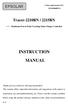 EPSOLAR Utility model patent NO. 201120064092.1 Tracer-2210RN / 2215RN Maximum Power Point Tracking Solar Charge Controller INSTRUCTION MANUAL Thank you very much for selecting our product! This manual
EPSOLAR Utility model patent NO. 201120064092.1 Tracer-2210RN / 2215RN Maximum Power Point Tracking Solar Charge Controller INSTRUCTION MANUAL Thank you very much for selecting our product! This manual
LS1024B / LS2024B/ LS3024B. Solar Charge Controller USER MANUAL
 EPSOLAR LS1024B / LS2024B/ LS3024B Solar Charge Controller USER MANUAL Thank you very much for selecting our product! This manual offers important information and suggestions with respect to installation,
EPSOLAR LS1024B / LS2024B/ LS3024B Solar Charge Controller USER MANUAL Thank you very much for selecting our product! This manual offers important information and suggestions with respect to installation,
itracer Series Maximum Power Point Tracking Solar Charge Controller OPERATION MANUAL
 EPsolar itracer Series Maximum Power Point Tracking Solar Charge Controller OPERATION MANUAL Thank you very much for selecting our product! This manual offers important information and suggestion about
EPsolar itracer Series Maximum Power Point Tracking Solar Charge Controller OPERATION MANUAL Thank you very much for selecting our product! This manual offers important information and suggestion about
View Star series. Solar Charge Controller INSTRUCTION MANUAL
 View Star series Solar Charge Controller INSTRUCTION MANUAL Thank you very much for selecting our product! This manual offers important information and suggestions with respect to installation, use and
View Star series Solar Charge Controller INSTRUCTION MANUAL Thank you very much for selecting our product! This manual offers important information and suggestions with respect to installation, use and
S10I / S20I / S30I Solar Light Controller USER MANNUAL
 S10I / S20I / S30I Solar Light Controller USER MANNUAL Thank you very much for selecting our product! This manual offers important information and suggestions with respect to installation, use and troubleshooting,
S10I / S20I / S30I Solar Light Controller USER MANNUAL Thank you very much for selecting our product! This manual offers important information and suggestions with respect to installation, use and troubleshooting,
SNMP Web Management. User s Manual For SNMP Web Card/Box
 SNMP Web Management User s Manual For SNMP Web Card/Box Management Software for Off-Grid Inverter Version: 1.2 Table of Contents 1. Overview... 1 1.1 Introduction... 1 1.2 Features... 1 1.3 Overlook...
SNMP Web Management User s Manual For SNMP Web Card/Box Management Software for Off-Grid Inverter Version: 1.2 Table of Contents 1. Overview... 1 1.1 Introduction... 1 1.2 Features... 1 1.3 Overlook...
User s Manual Before using the inverter, you need to read and save the safety instructions.
 User s Manual Before using the inverter, you need to read and save the safety instructions. STI SERIES (STI200, STI300, STI500, STI700, STI1000) Power Frequency Pure Sine Wave Inverter The information
User s Manual Before using the inverter, you need to read and save the safety instructions. STI SERIES (STI200, STI300, STI500, STI700, STI1000) Power Frequency Pure Sine Wave Inverter The information
* DISCLAIMER: Contents. How to Use This Guide: COMMERCIAL INSTALL GUIDE 2
 COMMERCIAL INSTALL GUIDE 2 Contents How to Use This Guide: The first section of this guide is designed to assist you with the installation of your DECK Monitoring hardware. The revenue grade meter and
COMMERCIAL INSTALL GUIDE 2 Contents How to Use This Guide: The first section of this guide is designed to assist you with the installation of your DECK Monitoring hardware. The revenue grade meter and
Manual. EN Appendix. Blue Solar PWM Pro setup and monitoring software
 Manual EN Appendix Blue Solar PWM Pro setup and monitoring software EN Appendix Contents 1. Region and language settings 2 2. Download the software 2 3. UnRAR the software 2 4. Install the software 3
Manual EN Appendix Blue Solar PWM Pro setup and monitoring software EN Appendix Contents 1. Region and language settings 2 2. Download the software 2 3. UnRAR the software 2 4. Install the software 3
PITE 3921 Battery Monitoring System User Manual P-140606-V1.0
 User Manual P-140606-V1.0 4/F, Bldg A, Chiwan Industrial Park, Shaodi Rd., Chiwan, Shekou Area, Shenzhen, China TEL: +86-755-2680 5759 FAX: +86-755-2688 0310 www.pitetech.com 1 Catalog 1. INTRODUCTION...
User Manual P-140606-V1.0 4/F, Bldg A, Chiwan Industrial Park, Shaodi Rd., Chiwan, Shekou Area, Shenzhen, China TEL: +86-755-2680 5759 FAX: +86-755-2688 0310 www.pitetech.com 1 Catalog 1. INTRODUCTION...
PHOTOVOLTAIC SYSTEM CONTROLLERS SUNSAVER MODELS INCLUDED IN THIS MANUAL SS-6 / SS-6L SS-10 / SS-10L SS-10-24V / SS-10L-24V SS-20L SS-20L-24V
 PHOTOVOLTAIC SYSTEM CONTROLLERS OPERATOR S MANUAL SUNSAVER MODELS INCLUDED IN THIS MANUAL SS-6 / SS-6L SS-10 / SS-10L SS-10-24V / SS-10L-24V SS-20L SS-20L-24V 6A / 12V 10A / 12V 10A / 24V 20A / 12V 20A
PHOTOVOLTAIC SYSTEM CONTROLLERS OPERATOR S MANUAL SUNSAVER MODELS INCLUDED IN THIS MANUAL SS-6 / SS-6L SS-10 / SS-10L SS-10-24V / SS-10L-24V SS-20L SS-20L-24V 6A / 12V 10A / 12V 10A / 24V 20A / 12V 20A
Installation and operating instructions. Solar charge controller Solarix MPPT 2010 730927 Z03 1242 730927 Z03 1242
 Installation and operating instructions Solar charge controller Solarix MPPT 2010 EN 730927 Z03 1242 730927 Z03 1242 1 Contents 1. About these instructions...3 1.1 Applicability...3 1.2 Users...3 1.3.
Installation and operating instructions Solar charge controller Solarix MPPT 2010 EN 730927 Z03 1242 730927 Z03 1242 1 Contents 1. About these instructions...3 1.1 Applicability...3 1.2 Users...3 1.3.
Getting started with
 PART NO. CMA113 MADE IN CHINA 1. Measuring CAT II 2. Max. voltage 250V ~ 3. Max. current 71 Amp Getting started with Electricity consumption monitoring single phase for homes and some smaller light commercial
PART NO. CMA113 MADE IN CHINA 1. Measuring CAT II 2. Max. voltage 250V ~ 3. Max. current 71 Amp Getting started with Electricity consumption monitoring single phase for homes and some smaller light commercial
12 Volt 30 Amp Digital Solar Charge Controller
 12 Volt 30 Amp Digital Solar Charge Controller User s Manual WARNING Read carefully and understand all INSTRUCTIONS before operating. Failure to follow the safety rules and other basic safety precautions
12 Volt 30 Amp Digital Solar Charge Controller User s Manual WARNING Read carefully and understand all INSTRUCTIONS before operating. Failure to follow the safety rules and other basic safety precautions
Product catalogue. solar charge controller & inverter BEIJING EPSOLAR TECHNOLOGY CO., LTD. www.epsolarpv.com Tel:+86-10. -82894896 Fax:+86-10-82894882
 Product catalogue 2011 solar charge controller & inverter BEIJING EPSOLAR TECHNOLOGY CO., LTD. Tel:+86-10 -82894896 Fax:+86-10-82894882 Our Advantage: Sophisticated R&D has over 20 years research experience
Product catalogue 2011 solar charge controller & inverter BEIJING EPSOLAR TECHNOLOGY CO., LTD. Tel:+86-10 -82894896 Fax:+86-10-82894882 Our Advantage: Sophisticated R&D has over 20 years research experience
BlueSolar Pro Remote Panel For BlueSolar PWM-Pro charge controllers 12/24V 5, 10, 20, 30A Article number SCC900300000
 Manual EN BlueSolar Pro Remote Panel For BlueSolar PWM-Pro charge controllers 12/24V 5, 10, 20, 30A Article number SCC900300000 Contents EN 1.Important safety instructions... 2 2. Installation... 2 3.Product
Manual EN BlueSolar Pro Remote Panel For BlueSolar PWM-Pro charge controllers 12/24V 5, 10, 20, 30A Article number SCC900300000 Contents EN 1.Important safety instructions... 2 2. Installation... 2 3.Product
User Manual. Hybrid 1KW-5KW INVERTER / CHARGER. Version: 1.1
 User Manual Hybrid 1KW-5KW INVERTER / CHARGER Version: 1.1 Table of Contents ABOUT THIS MANUAL... 1 Purpose... 1 Scope... 1 SAFETY INSTRUCTIONS... 1 INTRODUCTION... 2 Product Overview... 3 INSTALLATION...
User Manual Hybrid 1KW-5KW INVERTER / CHARGER Version: 1.1 Table of Contents ABOUT THIS MANUAL... 1 Purpose... 1 Scope... 1 SAFETY INSTRUCTIONS... 1 INTRODUCTION... 2 Product Overview... 3 INSTALLATION...
BEIJING EPSOLAR TECHNOLOGY CO.,LTD.
 WITH TWO BATTERY CHARGING EPSOLAR s duo-battery charging solar controller, For RVs, Caravans,and boats. Adjust options: 1. Battery type selection. 2. Two battery charging priority(from 0-100%) 3. Charging
WITH TWO BATTERY CHARGING EPSOLAR s duo-battery charging solar controller, For RVs, Caravans,and boats. Adjust options: 1. Battery type selection. 2. Two battery charging priority(from 0-100%) 3. Charging
Crow Limited Warranty. Print Version 017
 Crow Limited Warranty (Crow) warrants this product to be free from defects in materials and workmanship under normal use and service for a period of one year from the last day of the week and year whose
Crow Limited Warranty (Crow) warrants this product to be free from defects in materials and workmanship under normal use and service for a period of one year from the last day of the week and year whose
Solar Controller / Battery Charger User s Manual
 Solar Controller / Battery Charger User s Manual 1 Congratulations! You have made an excellent choice by purchasing this high quality KORR PWM solar controller which has been manufactured to the highest
Solar Controller / Battery Charger User s Manual 1 Congratulations! You have made an excellent choice by purchasing this high quality KORR PWM solar controller which has been manufactured to the highest
XPanel V2. Remote Control Panel. User Manual. XILICA Audio Design
 XPanel V2 Remote Control Panel User Manual XILICA Audio Design Important Safety Instructions 1. READ THESE INSTRUCTIONS All the safety and operating instructions should be read before the product is operated.
XPanel V2 Remote Control Panel User Manual XILICA Audio Design Important Safety Instructions 1. READ THESE INSTRUCTIONS All the safety and operating instructions should be read before the product is operated.
Daker DK 1, 2, 3 kva. Manuel d installation Installation manual. Part. LE05334AC-07/13-01 GF
 Daker DK 1, 2, 3 kva Manuel d installation Installation manual Part. LE05334AC-07/13-01 GF Daker DK 1, 2, 3 kva Index 1 Introduction 24 2 Conditions of use 24 3 LCD Panel 25 4 Installation 28 5 UPS communicator
Daker DK 1, 2, 3 kva Manuel d installation Installation manual Part. LE05334AC-07/13-01 GF Daker DK 1, 2, 3 kva Index 1 Introduction 24 2 Conditions of use 24 3 LCD Panel 25 4 Installation 28 5 UPS communicator
Energy Communication Unit (ECU)
 Altenergy Power System Energy Communication Unit (ECU) Installation and User Manual (For ECU-3 V3.8) ALTENERGY POWER SYSTEM INC. All rights reserved TABLE OF CONTENTS 1.0 Introduction... 2 2.0 Installation...
Altenergy Power System Energy Communication Unit (ECU) Installation and User Manual (For ECU-3 V3.8) ALTENERGY POWER SYSTEM INC. All rights reserved TABLE OF CONTENTS 1.0 Introduction... 2 2.0 Installation...
How To Control A Battery Cell Phone With A Battery Power Control System
 Wind/Solar Hybrid Street Light Controller User Manual Model: HY-WSC04-12AWM, HY-WSC04-12/24AWM, HY-WSC06-24AWM, HY-WSC06-48AWM 1. Product Introduction The wind/solar hybrid street light controller is an
Wind/Solar Hybrid Street Light Controller User Manual Model: HY-WSC04-12AWM, HY-WSC04-12/24AWM, HY-WSC06-24AWM, HY-WSC06-48AWM 1. Product Introduction The wind/solar hybrid street light controller is an
Energy Communication Unit (ECU)
 Altenergy Power System Energy Communication Unit (ECU) Installation and User Manual (For ECU-3 V3.7) Version:3.0 ALTENERGY POWER SYSTEM INC. All rights reserved TABLE OF CONTENTS 1.0 Introduction... 2
Altenergy Power System Energy Communication Unit (ECU) Installation and User Manual (For ECU-3 V3.7) Version:3.0 ALTENERGY POWER SYSTEM INC. All rights reserved TABLE OF CONTENTS 1.0 Introduction... 2
Online UPS. PowerWalker VFI 1000R/1U
 Online UPS PowerWalker VFI 1000R/1U Manual Uninterruptible Power Supply System Table of Contents 1. Important Safety Warning... 1 1-1. Transportation... 1 1-2. Preparation... 1 1-3. Installation... 1 1-4.
Online UPS PowerWalker VFI 1000R/1U Manual Uninterruptible Power Supply System Table of Contents 1. Important Safety Warning... 1 1-1. Transportation... 1 1-2. Preparation... 1 1-3. Installation... 1 1-4.
Solar Home System. User Manual. AEH-SHS01-10W2L Solar Home System 2 Lamps
 Solar Home System User Manual AEHSHS0110W2L Solar Home System 2 Lamps All rights reserved Specifications subject to change without prior notice 2 Dear Customer, Thank you for purchasing Schneider Electric
Solar Home System User Manual AEHSHS0110W2L Solar Home System 2 Lamps All rights reserved Specifications subject to change without prior notice 2 Dear Customer, Thank you for purchasing Schneider Electric
Network Interface Panel User s Guide NPD4747-01 EN
 User s Guide NPD4747-01 EN Contents Contents Copyright and Trademarks Safety Instructions Important Safety Instructions... 4 Cautions and Notes... 4 Getting to Know Your Network Interface Panel Package
User s Guide NPD4747-01 EN Contents Contents Copyright and Trademarks Safety Instructions Important Safety Instructions... 4 Cautions and Notes... 4 Getting to Know Your Network Interface Panel Package
SNMP Web card. User s Manual. Management Software for Uninterruptible Power Supply Systems
 SNMP Web card User s Manual Management Software for Uninterruptible Power Supply Systems Table of Contents 1. Overview... 3 1.1 Introduction... 3 1.2 Features... 3 1.3 Overlook... 3 1.4 Installation and
SNMP Web card User s Manual Management Software for Uninterruptible Power Supply Systems Table of Contents 1. Overview... 3 1.1 Introduction... 3 1.2 Features... 3 1.3 Overlook... 3 1.4 Installation and
How To Use A Power Supply Unit (Upu)
 BRAVER UPS (Uninterruptible Power System) User s Manual Safety CAUTION! This UPS utilizes voltages that may be hazardous. Do not attempt to disassemble the unit. The unit contains no user replaceable parts.
BRAVER UPS (Uninterruptible Power System) User s Manual Safety CAUTION! This UPS utilizes voltages that may be hazardous. Do not attempt to disassemble the unit. The unit contains no user replaceable parts.
SETUP GUIDE SNMP ALARM ADAPTOR COMPATIBLE WITH SIGMA, RADIAN, TPCMQ, auro-he & BLUEstreak POWER SHELVES
 SNMP ALARM ADAPTOR COMPATIBLE WITH SIGMA, RADIAN, TPCMQ, auro-he & BLUEstreak POWER SHELVES www.unipowerco.com 2014 UNIPOWER LLC All Rights Reserved NORTH AMERICA 3900 Coral Ridge Drive, Coral Springs,
SNMP ALARM ADAPTOR COMPATIBLE WITH SIGMA, RADIAN, TPCMQ, auro-he & BLUEstreak POWER SHELVES www.unipowerco.com 2014 UNIPOWER LLC All Rights Reserved NORTH AMERICA 3900 Coral Ridge Drive, Coral Springs,
User Manual. EtherUSB
 User Manual EtherUSB USB Ethernet Access Point for PDA V 2.0 Clarinet Systems, Inc. Clarinet Systems, Inc. http://www.clarinetsys.com Page 1 Publication Revision No. Control Table Rev. No. Date Contents
User Manual EtherUSB USB Ethernet Access Point for PDA V 2.0 Clarinet Systems, Inc. Clarinet Systems, Inc. http://www.clarinetsys.com Page 1 Publication Revision No. Control Table Rev. No. Date Contents
Recommended Tools and Supplies: Small Flat Blade Screwdriver, 35mm x 7.5mm DIN Rail. Qwik Install
 TPDIN-Monitor-WEB Web Based Monitor and Control Remote Power Stations Backup Power Systems Solar Systems Wind Powered Systems Industrial Sense & Control Process Automation Congratulations! on your purchase
TPDIN-Monitor-WEB Web Based Monitor and Control Remote Power Stations Backup Power Systems Solar Systems Wind Powered Systems Industrial Sense & Control Process Automation Congratulations! on your purchase
MDI FAQ. Version 8.1.0a Page 1 of 16
 1. Why does the MDI Explorer show MDI units blinking on and off?...3 2. Will MDI program the same modules as a TECH 2?... 3 3. How and when is a SELF TEST performed on the MDI?... 3 4. What if the MDI
1. Why does the MDI Explorer show MDI units blinking on and off?...3 2. Will MDI program the same modules as a TECH 2?... 3 3. How and when is a SELF TEST performed on the MDI?... 3 4. What if the MDI
Users manual. TCW181B-CM_R1 Page 1
 Ethernet controller TCW181B-CM Users manual 1. Short description TCW181B-CM is 8-channel Ethernet relay board, which is designed to work in IP-based networks and managed by WEB interface or SNMP programs.
Ethernet controller TCW181B-CM Users manual 1. Short description TCW181B-CM is 8-channel Ethernet relay board, which is designed to work in IP-based networks and managed by WEB interface or SNMP programs.
MAKING MODERN LIVING POSSIBLE. AK-SC255 On-Site Installation Guide DANFOSS ELECTRONIC CONTROLS & SENSORS
 MAKING MODERN LIVING POSSIBLE AK-SC255 On-Site Installation Guide DANFOSS ELECTRONIC CONTROLS & SENSORS How to Use This Guide Read this Guide completely as you install and start up your new AK-SC 255 controller.
MAKING MODERN LIVING POSSIBLE AK-SC255 On-Site Installation Guide DANFOSS ELECTRONIC CONTROLS & SENSORS How to Use This Guide Read this Guide completely as you install and start up your new AK-SC 255 controller.
Installation and Operating Instructions (for chargers shown below)
 Installation and Operating Instructions (for chargers shown below) For additional information please call our Technical Support Group 800.742.2740 PRO CHARGING SYSTEMS, LLC 1551 Heil Quaker Boulevard,
Installation and Operating Instructions (for chargers shown below) For additional information please call our Technical Support Group 800.742.2740 PRO CHARGING SYSTEMS, LLC 1551 Heil Quaker Boulevard,
Installation and Operation Manual. Digital Remote Meter for Monitoring System Performance. Version: RM-1
 REMOTE METER TM Installation and Operation Manual. Digital Remote Meter for Monitoring System Performance. Version: RM-1 1098 Washington Crossing Road Washington Crossing, PA 18977 USA www.morningstarcorp.com
REMOTE METER TM Installation and Operation Manual. Digital Remote Meter for Monitoring System Performance. Version: RM-1 1098 Washington Crossing Road Washington Crossing, PA 18977 USA www.morningstarcorp.com
1 Serial RS232 to Ethernet Adapter Installation Guide
 Installation Guide 10/100 Mbps LED (amber color ) Link/Activity LED (green color ) 1. Introduction Thank you for purchasing this 1-port RS232 to Ethernet Adapter (hereinafter referred to as Adapter ).
Installation Guide 10/100 Mbps LED (amber color ) Link/Activity LED (green color ) 1. Introduction Thank you for purchasing this 1-port RS232 to Ethernet Adapter (hereinafter referred to as Adapter ).
GV-Data Capture V3 Series User's Manual
 GV-Data Capture V3 Series User's Manual Before attempting to connect or operate this product, please read these instructions carefully and save this manual for future use. 2006 GeoVision, Inc. All rights
GV-Data Capture V3 Series User's Manual Before attempting to connect or operate this product, please read these instructions carefully and save this manual for future use. 2006 GeoVision, Inc. All rights
YSmart Technology Co.,Ltd
 YSmart Technology Co.,Ltd GWV Series Grid Tie Microinverter User Manual The copyright of this user manual belong to YSmart TechnologyCompany Limited. Without the written permission of the copyright holder,
YSmart Technology Co.,Ltd GWV Series Grid Tie Microinverter User Manual The copyright of this user manual belong to YSmart TechnologyCompany Limited. Without the written permission of the copyright holder,
Communication bridge Xcom-MS User Manual
 Communication bridge User Manual Copyright 2011 Studer Innotec SA - V1.0.1 Communication bridge : User Manual V1.0.1 Copyright 2011 Studer Innotec SA About the software This document applies to the software
Communication bridge User Manual Copyright 2011 Studer Innotec SA - V1.0.1 Communication bridge : User Manual V1.0.1 Copyright 2011 Studer Innotec SA About the software This document applies to the software
1. Connect the charger to the battery. 2. Connect the charger to the wall socket. 3. Press the MODE-button to select charging program.
 MANUAL CONGRATULATIONS to the purchase of your new professional switch mode battery charger. This charger is included in a series of professional chargers from CTEK SWEDEN AB and represents the latest
MANUAL CONGRATULATIONS to the purchase of your new professional switch mode battery charger. This charger is included in a series of professional chargers from CTEK SWEDEN AB and represents the latest
Application & Quick-Start Guide
 Model: CRMWIC Web Intelligent Controller 1 This document will illustrate various ways to connect and use a CRM-WIC as well as programming examples. When connecting CRM-WIC, the installer has several interface
Model: CRMWIC Web Intelligent Controller 1 This document will illustrate various ways to connect and use a CRM-WIC as well as programming examples. When connecting CRM-WIC, the installer has several interface
TCP/IP MODULE CA-ETHR-A INSTALLATION MANUAL
 TCP/IP MODULE CA-ETHR-A INSTALLATION MANUAL w w w. c d v g r o u p. c o m CA-ETHR-A: TCP/IP Module Installation Manual Page Table of Contents Introduction...5 Hardware Components... 6 Technical Specifications...
TCP/IP MODULE CA-ETHR-A INSTALLATION MANUAL w w w. c d v g r o u p. c o m CA-ETHR-A: TCP/IP Module Installation Manual Page Table of Contents Introduction...5 Hardware Components... 6 Technical Specifications...
PRO370D 65A Mbus MID DIN rail three phase four wire energy meter. User manual Version 1.03
 PRO370D 65A Mbus MID DIN rail three phase four wire energy meter User manual Version 1.03 1 Safety instructions... 3 2 Foreword... 4 3 CE certificates... 5 4 MID certificate... 7 5 Performance criteria...
PRO370D 65A Mbus MID DIN rail three phase four wire energy meter User manual Version 1.03 1 Safety instructions... 3 2 Foreword... 4 3 CE certificates... 5 4 MID certificate... 7 5 Performance criteria...
User s Manual AURORA 1.2K/2.2K
 User s Manual AURORA 1.2K/2.2K Uninterruptible Power System Safety CAUTION This UPS utilizes voltages that may be hazardous. Do not attempt to disassemble the unit. The unit contains no user serviceable
User s Manual AURORA 1.2K/2.2K Uninterruptible Power System Safety CAUTION This UPS utilizes voltages that may be hazardous. Do not attempt to disassemble the unit. The unit contains no user serviceable
ADM1TE 5/30A DIN rail single phase two wire energy meter
 ADMTE 5/30A DIN rail single phase two wire energy meter. Safety instruction.2 Foreword.3 Performance criteria.4 Specifications.5 Basic errors.6 Description.7 Dimensions.8 Installation.9 Operating.0 Troubleshooting.
ADMTE 5/30A DIN rail single phase two wire energy meter. Safety instruction.2 Foreword.3 Performance criteria.4 Specifications.5 Basic errors.6 Description.7 Dimensions.8 Installation.9 Operating.0 Troubleshooting.
BIT COMMANDER. Serial RS232 / RS485 to Ethernet Converter
 BIT COMMANDER Serial RS232 / RS485 to Ethernet Converter (Part US2000A) Copyrights U.S. Converters 1 Contents Overview and Features... 3 Functions..5 TCP Server Mode... 5 Httpd Client Mode.5 TCP Auto mode....6
BIT COMMANDER Serial RS232 / RS485 to Ethernet Converter (Part US2000A) Copyrights U.S. Converters 1 Contents Overview and Features... 3 Functions..5 TCP Server Mode... 5 Httpd Client Mode.5 TCP Auto mode....6
User Manual DONGGUAN SHENGYANG INDUSTRIAL CO., LTD. SY WMVC Smart Grid Tie Microinverter. Dongguan Shengyang Industrial Co., Ltd.
 DONGGUAN SHENGYANG INDUSTRIAL CO., LTD SY WMVC Smart Grid Tie Microinverter User Manual Dongguan Shengyang Industrial Co., Ltd. ADD: No. 1 Shangxin Road, New Village, Xin An Community, Chang An Town, Dongguan
DONGGUAN SHENGYANG INDUSTRIAL CO., LTD SY WMVC Smart Grid Tie Microinverter User Manual Dongguan Shengyang Industrial Co., Ltd. ADD: No. 1 Shangxin Road, New Village, Xin An Community, Chang An Town, Dongguan
OPTICAL HEADEND PLATFORM OTOHP-NMS NETWORK MONITORING MODULE INSTRUCTION MANUAL
 OPTICAL HEADEND PLATFORM OTOHP-NMS NETWORK MONITORING MODULE INSTRUCTION MANUAL Phone: (209) 586-1022 (800) 545-1022 Fax: (209) 586-1026 OTOHP-NMS Rev. X1 E-Mail: salessupport@olsontech.com www.olsontech.com
OPTICAL HEADEND PLATFORM OTOHP-NMS NETWORK MONITORING MODULE INSTRUCTION MANUAL Phone: (209) 586-1022 (800) 545-1022 Fax: (209) 586-1026 OTOHP-NMS Rev. X1 E-Mail: salessupport@olsontech.com www.olsontech.com
E E V R E - R S - O S L O A L R
 Solar Eye User Manual Edition JIANGSU EVER-SOLAR NEW ENERGY CO., LTD. Revision History Date Edition Specification 17/08/2011 1.0 Create File 02/09/2011 1.1 Add Micro SD function description www.ever-solar.com
Solar Eye User Manual Edition JIANGSU EVER-SOLAR NEW ENERGY CO., LTD. Revision History Date Edition Specification 17/08/2011 1.0 Create File 02/09/2011 1.1 Add Micro SD function description www.ever-solar.com
NEWTECH PRO 1-2-3 KVA ONLINE UNINTERRUPTIBLE POWER SUPPLY USER MANUAL
 NEWTECH PRO 1-2-3 KVA ONLINE UNINTERRUPTIBLE POWER SUPPLY USER MANUAL info@tuncmatik.com / www.tuncmatik.com Table of Contents 1. Important Safety Warning 2 1-1. Transportation 2 1-2. Preparation 2 1-3.
NEWTECH PRO 1-2-3 KVA ONLINE UNINTERRUPTIBLE POWER SUPPLY USER MANUAL info@tuncmatik.com / www.tuncmatik.com Table of Contents 1. Important Safety Warning 2 1-1. Transportation 2 1-2. Preparation 2 1-3.
MANUAL EN 3. Continue to press the MODE-button to combine charging program with charging options.
 MANUAL CONGRATULATIONS on the purchase of your new professional switch mode battery charger and tester. This charger and tester is included in a series of professional chargers from CTEK Sweden AB and
MANUAL CONGRATULATIONS on the purchase of your new professional switch mode battery charger and tester. This charger and tester is included in a series of professional chargers from CTEK Sweden AB and
User Manual Revision 1.400 English Converter / Adapter Ethernet to RS232 / RS485 (Order Code: HD67038-2 HD67038-2-M HD67038-25 HD67038-25-M)
 Document code: MN67038-2_ENG Revision 1.400 Page 1 of 25 User Manual Revision 1.400 English Converter / Adapter Ethernet to RS232 / RS485 (Order Code: HD67038-2 HD67038-2-M HD67038-25 HD67038-25-M) for
Document code: MN67038-2_ENG Revision 1.400 Page 1 of 25 User Manual Revision 1.400 English Converter / Adapter Ethernet to RS232 / RS485 (Order Code: HD67038-2 HD67038-2-M HD67038-25 HD67038-25-M) for
Frontier DSL SelfConnect Guide
 Frontier DSL SelfConnect Guide Frontier DSL Self-Installation Guide Table of Contents Getting Started...2 Customer and Computer Requirements...2...3 STEP 1: Install Microfilters...3 STEP 2: Install Your
Frontier DSL SelfConnect Guide Frontier DSL Self-Installation Guide Table of Contents Getting Started...2 Customer and Computer Requirements...2...3 STEP 1: Install Microfilters...3 STEP 2: Install Your
SOLAR ELECTRIC MODULE ES-124 & ES-62T Owners Manual and Installation Guide
 SOLAR ELECTRIC MODULE ES-124 & ES-62T Owners Manual and Installation Guide circuit. Reverse connection will damage the module and may result in fire. CAUTIONS Solar electric modules produce DC electricity
SOLAR ELECTRIC MODULE ES-124 & ES-62T Owners Manual and Installation Guide circuit. Reverse connection will damage the module and may result in fire. CAUTIONS Solar electric modules produce DC electricity
INSTRUCTION MANUAL OVERVIEW. ---------- Remote Meter: MT-5 Remote meter (Model MT-5) is available to connect with solar controller Tracer MPPT series.
 INSTRUCTION MANUAL ---------- Remote Meter: MT-5 Remote meter (Model MT-5) is available to connect with solar controller Tracer MPPT series. OVERVIEW The digital Remote Meter displays system operating
INSTRUCTION MANUAL ---------- Remote Meter: MT-5 Remote meter (Model MT-5) is available to connect with solar controller Tracer MPPT series. OVERVIEW The digital Remote Meter displays system operating
HM-W536 Install Guide
 HM-W536 Install Guide 9/13/2013 IMPORTANT SAFETY INSTRUCTIONS Warning - When using electrical devices, basic safety precautions should be followed to reduce the risk of fire, electrical shock or injury.
HM-W536 Install Guide 9/13/2013 IMPORTANT SAFETY INSTRUCTIONS Warning - When using electrical devices, basic safety precautions should be followed to reduce the risk of fire, electrical shock or injury.
Product Manual. ABB i-bus KNX IP Interface IPS/S 2.1. Intelligent Installation Systems ABB
 Product Manual ABB i-bus KNX IP Interface IPS/S 2.1 Intelligent Installation Systems ABB This manual describes the function of the IP Interface IPS/S 2.1 with the application program IP Interface. Subject
Product Manual ABB i-bus KNX IP Interface IPS/S 2.1 Intelligent Installation Systems ABB This manual describes the function of the IP Interface IPS/S 2.1 with the application program IP Interface. Subject
User Manual. Humidity-Temperature Chart Recorder. Model RH520
 User Manual Humidity-Temperature Chart Recorder Model RH520 Introduction Congratulations on your purchase of the Extech RH520 Temperature + Humidity Chart Recorder. The RH520 measures and displays Temperature,
User Manual Humidity-Temperature Chart Recorder Model RH520 Introduction Congratulations on your purchase of the Extech RH520 Temperature + Humidity Chart Recorder. The RH520 measures and displays Temperature,
DRM75A 230V 20/100A DIN rail single phase two wire energy meter
 DRM75A 230V 20/100A DIN rail single phase two wire energy meter 1.1 Safety instruction 1.2 Foreword 1.3 Performance criteria 1.4 Specifications 1.5 Basic errors 1.6 Description 1.7 Dimensions 1.8 Installation
DRM75A 230V 20/100A DIN rail single phase two wire energy meter 1.1 Safety instruction 1.2 Foreword 1.3 Performance criteria 1.4 Specifications 1.5 Basic errors 1.6 Description 1.7 Dimensions 1.8 Installation
Instruction Manual. 2in1 LAN Tester & Multimeter. Model: LA-1011
 Instruction Manual 2in1 LAN Tester & Multimeter Model: LA-1011 1 Contents Introduction... Features... Safety Precautions.. Meter Description... Electrical Specification... Operation.. AutoRanging Multimeter.
Instruction Manual 2in1 LAN Tester & Multimeter Model: LA-1011 1 Contents Introduction... Features... Safety Precautions.. Meter Description... Electrical Specification... Operation.. AutoRanging Multimeter.
5-port / 8-port 10/100BaseTX Industrial Ethernet Switch User Manual
 5-port / 8-port 10/100BaseTX Industrial Ethernet Switch User Manual Content Overview... 1 Introduction... 1 Features... 3 Packing List... 4 Safety Precaution... 4 Hardware Description... 5 Front Panel...
5-port / 8-port 10/100BaseTX Industrial Ethernet Switch User Manual Content Overview... 1 Introduction... 1 Features... 3 Packing List... 4 Safety Precaution... 4 Hardware Description... 5 Front Panel...
Innovative Electronics for a Changing World INDEX
 Innovative Electronics for a Changing World INDEX 1. SYSTEM DESCRIPTION 2. BOARD CONNECTIONS terminals and indicators 3. CONNECTION DIAGRAM 4. START UP GUIDE and passwords 5. HOME PAGE 6. STATUS PAGE 7.
Innovative Electronics for a Changing World INDEX 1. SYSTEM DESCRIPTION 2. BOARD CONNECTIONS terminals and indicators 3. CONNECTION DIAGRAM 4. START UP GUIDE and passwords 5. HOME PAGE 6. STATUS PAGE 7.
Wireless Router Setup Manual
 Wireless Router Setup Manual NETGEAR, Inc. 4500 Great America Parkway Santa Clara, CA 95054 USA 208-10082-02 2006-04 2006 by NETGEAR, Inc. All rights reserved. Trademarks NETGEAR is a trademark of Netgear,
Wireless Router Setup Manual NETGEAR, Inc. 4500 Great America Parkway Santa Clara, CA 95054 USA 208-10082-02 2006-04 2006 by NETGEAR, Inc. All rights reserved. Trademarks NETGEAR is a trademark of Netgear,
AGS. Owner's Manual. Xantrex Automatic Generator Start Control System
 AGS Owner's Manual Xantrex Automatic Generator Start Control System TABLE OF CONTENTS INTRODUCTION...3 Main Features...3 Safety Summary...3 THINGS YOU SHOULD KNOW...4 THEORY OF OPERATION...5 System...5
AGS Owner's Manual Xantrex Automatic Generator Start Control System TABLE OF CONTENTS INTRODUCTION...3 Main Features...3 Safety Summary...3 THINGS YOU SHOULD KNOW...4 THEORY OF OPERATION...5 System...5
EGCP-3 LS 8406-113 Revision L. Explanation of Software Changes Made for the EGCP-3 LS Control. Application Note 51294
 EGCP-3 LS 8406-113 Revision L Explanation of Software Changes Made for the EGCP-3 LS Control Application Note 51294 WARNING DANGER OF DEATH OR PERSONAL INJURY WARNING FOLLOW INSTRUCTIONS Read this entire
EGCP-3 LS 8406-113 Revision L Explanation of Software Changes Made for the EGCP-3 LS Control Application Note 51294 WARNING DANGER OF DEATH OR PERSONAL INJURY WARNING FOLLOW INSTRUCTIONS Read this entire
543-0032-00, 943-0032-00. User s Manual
 543-0032-00, 943-0032-00 User s Manual 1 Comfort Alert Diagnostics Faster Service And Improved Accuracy The Comfort Alert diagnostics module is a breakthrough innovation for troubleshooting heat pump and
543-0032-00, 943-0032-00 User s Manual 1 Comfort Alert Diagnostics Faster Service And Improved Accuracy The Comfort Alert diagnostics module is a breakthrough innovation for troubleshooting heat pump and
12 Volt 30 Amp Digital Solar Charge Controller Installation & Operation Manual
 12 Volt 30 Amp Digital Solar Charge Controller Installation & Operation Manual This 30Amp charge controller is designed to protect your 12Volt Lead-acid or Gel-cell battery from being overcharge by solar
12 Volt 30 Amp Digital Solar Charge Controller Installation & Operation Manual This 30Amp charge controller is designed to protect your 12Volt Lead-acid or Gel-cell battery from being overcharge by solar
INSTALLATION GUIDE 1
 INSTALLATION GUIDE 1 Setting information MAC-558IF-E address(mac) MAC-558IF-E serial number(id) MAC-558IF-E code(pin) Indoor unit model name Indoor unit serial number Outdoor unit model name Outdoor unit
INSTALLATION GUIDE 1 Setting information MAC-558IF-E address(mac) MAC-558IF-E serial number(id) MAC-558IF-E code(pin) Indoor unit model name Indoor unit serial number Outdoor unit model name Outdoor unit
MANUAL D250S DUAL. Solar panel + Vehicle ground/solar panel
 MANUAL CONGRATULATIONS on the purchase of your new CTEK professional battery management unit. This unit is part of a range of professional battery chargers from CTEK SWEDEN AB. It represents the latest
MANUAL CONGRATULATIONS on the purchase of your new CTEK professional battery management unit. This unit is part of a range of professional battery chargers from CTEK SWEDEN AB. It represents the latest
User Manual. EtherUSB
 User Manual EtherUSB USB Ethernet Access Point for PDA V 1.6 Page 1 Publication Revision No. Control Table Rev. No. Date Contents 1.6 8/22/07 Support connection of multiple WM5.0 devices 1.5 6/18/07 Support
User Manual EtherUSB USB Ethernet Access Point for PDA V 1.6 Page 1 Publication Revision No. Control Table Rev. No. Date Contents 1.6 8/22/07 Support connection of multiple WM5.0 devices 1.5 6/18/07 Support
User Manual 1K/2K/3K Online UPS
 User Manual 1K/2K/3K Online UPS Uninterruptible Power Supply System Table of Contents 1. Important Safety Warning... 1 1-1. Transportation... 1 1-2. Preparation... 1 1-3. Installation... 1 1-4. Operation...
User Manual 1K/2K/3K Online UPS Uninterruptible Power Supply System Table of Contents 1. Important Safety Warning... 1 1-1. Transportation... 1 1-2. Preparation... 1 1-3. Installation... 1 1-4. Operation...
MicroTech II McQuay Maverick II Rooftop Unit Controller BACnet Communication Module (MS/TP)
 Installation and Maintenance Manual IM 852 Group: Controls Part Number: IM 852 Date: June 2007 Supercedes: New MicroTech II McQuay Maverick II Rooftop Unit Controller BACnet Communication Module (MS/TP)
Installation and Maintenance Manual IM 852 Group: Controls Part Number: IM 852 Date: June 2007 Supercedes: New MicroTech II McQuay Maverick II Rooftop Unit Controller BACnet Communication Module (MS/TP)
MANUAL. * Supply plugs may differ to suit your wall socket. EN 3. Continue to press the MODE-button to combine charging program with charging options.
 MX MANUAL CONGRATULATIONS to the purchase of your new professional switch mode battery charger. This charger is included in a series of professional chargers from CTEK SWEDEN AB and represents the latest
MX MANUAL CONGRATULATIONS to the purchase of your new professional switch mode battery charger. This charger is included in a series of professional chargers from CTEK SWEDEN AB and represents the latest
SOLAR POWER - THE NEW WAY TO RV!
 IMPORTANT! - YOU'RE SOLAR READY SOLAR POWER - THE NEW WAY TO RV! Your RV is PRE-WIRED for SOLAR POWER! Benefits of Solar Zamp Solar Portable Solar Kit Maximize Battery Life Electrical Independence Green,
IMPORTANT! - YOU'RE SOLAR READY SOLAR POWER - THE NEW WAY TO RV! Your RV is PRE-WIRED for SOLAR POWER! Benefits of Solar Zamp Solar Portable Solar Kit Maximize Battery Life Electrical Independence Green,
www.ringautomotive.co.uk Instructions: Retain these instructions for future reference SmartChargePro35 RSCPR35-12v, 2 / 8 / 16 / 35A
 SmartChargePro7 RSCPR7-12v, 7A SmartChargePro10 RSCPR10-12v, 10A SmartChargePro15 RSCPR15-12v, 15A SmartChargePro25 RSCPR25-12v, 2 / 6 / 12 / 25A SmartChargePro35 RSCPR35-12v, 2 / 8 / 16 / 35A SmartChargePro50
SmartChargePro7 RSCPR7-12v, 7A SmartChargePro10 RSCPR10-12v, 10A SmartChargePro15 RSCPR15-12v, 15A SmartChargePro25 RSCPR25-12v, 2 / 6 / 12 / 25A SmartChargePro35 RSCPR35-12v, 2 / 8 / 16 / 35A SmartChargePro50
LAN / WAN Connection Of Instruments with Serial Interface By Using a Terminal Server
 Products: EFA with EFA Scan, DVRM and DVMD with Realtime Monitor or Stream Explorer DVMD-B1 LAN / WAN Connection Of Instruments with Serial Interface By Using a Terminal Server Remote control of test and
Products: EFA with EFA Scan, DVRM and DVMD with Realtime Monitor or Stream Explorer DVMD-B1 LAN / WAN Connection Of Instruments with Serial Interface By Using a Terminal Server Remote control of test and
Network Management Card. User Manual
 User Manual 1 Contents Contents 2 Chapter 1 Overview 3 1.1 NMC package contents 4 1.2 NMC CD Resources 4 1.3 Features 4 1.4 NMC Applications 5 Chapter 2 NMC parameters setting via serial COM port 6 2.1
User Manual 1 Contents Contents 2 Chapter 1 Overview 3 1.1 NMC package contents 4 1.2 NMC CD Resources 4 1.3 Features 4 1.4 NMC Applications 5 Chapter 2 NMC parameters setting via serial COM port 6 2.1
Quick Start Guide. Cisco Small Business. 300 Series Managed Switches
 Quick Start Guide Cisco Small Business 300 Series Managed Switches Welcome Thank you for choosing the Cisco 300 Series Managed Switch, a Cisco Small Business network communications device. This device
Quick Start Guide Cisco Small Business 300 Series Managed Switches Welcome Thank you for choosing the Cisco 300 Series Managed Switch, a Cisco Small Business network communications device. This device
Setup Manual and Programming Reference. RGA Ethernet Adapter. Stanford Research Systems. Revision 1.05 (11/2010)
 Setup Manual and Programming Reference Stanford Research Systems Revision 1.05 (11/2010) Certification Stanford Research Systems certifies that this product met its published specifications at the time
Setup Manual and Programming Reference Stanford Research Systems Revision 1.05 (11/2010) Certification Stanford Research Systems certifies that this product met its published specifications at the time
Digital echo-charge. Owner s Manual. Xantrex Digital echo-charge Battery Charger
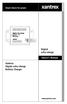 Digital echo-charge Owner s Manual Xantrex Digital echo-charge Battery Charger Thank you for purchasing a Xantrex Digital echo-charge. Xantrex Technology Inc. takes pride in manufacturing quality products
Digital echo-charge Owner s Manual Xantrex Digital echo-charge Battery Charger Thank you for purchasing a Xantrex Digital echo-charge. Xantrex Technology Inc. takes pride in manufacturing quality products
HCS-3300/3302/3304 USB Remote Programmable Laboratory Grade Switching Mode Power Supply
 1. INTRODUCTION HCS-3300/3302/3304 USB Remote Programmable Laboratory Grade Switching Mode Power Supply User Manual This family of efficient, upgraded SMPS with small form factor, auto cross over CV CC,
1. INTRODUCTION HCS-3300/3302/3304 USB Remote Programmable Laboratory Grade Switching Mode Power Supply User Manual This family of efficient, upgraded SMPS with small form factor, auto cross over CV CC,
Manual for Fire Suppression & Methane Detection System
 Manual for Fire Suppression & Methane Detection System Fogmaker North America Post address: 150 Gordon Dr Exton, PA 19341 Delivery address: 150 Gordon Dr Exton, PA 19341 Tel: 610-265-3610 Fax: 610-265-8327
Manual for Fire Suppression & Methane Detection System Fogmaker North America Post address: 150 Gordon Dr Exton, PA 19341 Delivery address: 150 Gordon Dr Exton, PA 19341 Tel: 610-265-3610 Fax: 610-265-8327
Quick Installation Guide
 V48.01 Model: FI8919W Quick Installation Guide Outdoor Pan/Tilt Wireless IP Camera For Windows OS ------- Page 1 For MAC OS ------- Page 15 ShenZhen Foscam Intelligent Technology Co., Ltd Quick Installation
V48.01 Model: FI8919W Quick Installation Guide Outdoor Pan/Tilt Wireless IP Camera For Windows OS ------- Page 1 For MAC OS ------- Page 15 ShenZhen Foscam Intelligent Technology Co., Ltd Quick Installation
ITC-BTTN Cellular Bluetooth Gateway. Owner s Manual 1
 ITC-BTTN Cellular Bluetooth Gateway Owner s Manual 1 2 Table of Contents Introduction...3 Package Contents...3 XLink Connections Diagram...4 Setup...5 Pairing your Bluetooth Cell Phone to the XLink...6
ITC-BTTN Cellular Bluetooth Gateway Owner s Manual 1 2 Table of Contents Introduction...3 Package Contents...3 XLink Connections Diagram...4 Setup...5 Pairing your Bluetooth Cell Phone to the XLink...6
RVR Hybrid System Installer Instructions - 10052012. RVR Hybrid System Controller Installation Instructions
 RVR Hybrid System Controller Installation Instructions 1 Introduction to Hybrid Systems The RVR Hybrid system uses a combination of the Immergas Audax range of heat pumps with gas or oil boilers to create
RVR Hybrid System Controller Installation Instructions 1 Introduction to Hybrid Systems The RVR Hybrid system uses a combination of the Immergas Audax range of heat pumps with gas or oil boilers to create
Bullet Camera. Installation Guide. Hangzhou Hikvision Digital Technology Co., Ltd. http://www.hikvision.com
 Bullet Camera Installation Guide Hangzhou Hikvision Digital Technology Co., Ltd. http://www.hikvision.com 1 Thank you for purchasing our product. If there are any questions, or requests, please do not
Bullet Camera Installation Guide Hangzhou Hikvision Digital Technology Co., Ltd. http://www.hikvision.com 1 Thank you for purchasing our product. If there are any questions, or requests, please do not
MIDNITE SOLAR AND SOLAR WASHINGTON
 MIDNITE SOLAR AND SOLAR WASHINGTON CHARGE CONTROLLERS 30 amp MPPT with load control for small systems, boats and RV s THE KID THE KID LED MODES The KID has a three LED bar graph plus four status LEDs that
MIDNITE SOLAR AND SOLAR WASHINGTON CHARGE CONTROLLERS 30 amp MPPT with load control for small systems, boats and RV s THE KID THE KID LED MODES The KID has a three LED bar graph plus four status LEDs that
T7560A,B,C Digital Wall Module
 T7560A,B,C Digital Wall Module HONEYWELL EXCEL 5000 OPEN SYSTEM BEFORE INSTALLATION All wiring must comply with local electrical codes and ordinances or as specified on installation wiring diagrams. Digital
T7560A,B,C Digital Wall Module HONEYWELL EXCEL 5000 OPEN SYSTEM BEFORE INSTALLATION All wiring must comply with local electrical codes and ordinances or as specified on installation wiring diagrams. Digital
PRONET WEB SERVER. INSTRUCTIONS FOR INSTALLATION AND USE English. Version 01/15 Ident no. 50950129
 PRONET WEB SERVER INSTRUCTIONS FOR INSTALLATION AND USE English EN Version 01/15 Ident no. 50950129 Table of Contents 1. About these instructions 3 2. Important information for your safety 4 2.1. Intended
PRONET WEB SERVER INSTRUCTIONS FOR INSTALLATION AND USE English EN Version 01/15 Ident no. 50950129 Table of Contents 1. About these instructions 3 2. Important information for your safety 4 2.1. Intended
ViewPower. User s Manual. Management Software for Uninterruptible Power Supply Systems
 ViewPower User s Manual Management Software for Uninterruptible Power Supply Systems Table of Contents 1. ViewPower Overview... 2 1.1. Introduction...2 1.2. Structure...2 1.3. Applications...2 1.4. Features...2
ViewPower User s Manual Management Software for Uninterruptible Power Supply Systems Table of Contents 1. ViewPower Overview... 2 1.1. Introduction...2 1.2. Structure...2 1.3. Applications...2 1.4. Features...2
ENET-710. ENET-710 - Ethernet Module ENET-710 JAN / 06 FOUNDATION
 ENET-710 ENET-710 - Ethernet Module JAN / 06 ENET-710 FOUNDATION E N E T 7 1 0 ME smar www.smar.com Specifications and information are subject to change without notice. Up-to-date address information is
ENET-710 ENET-710 - Ethernet Module JAN / 06 ENET-710 FOUNDATION E N E T 7 1 0 ME smar www.smar.com Specifications and information are subject to change without notice. Up-to-date address information is
Manual. Solar Fountain Mobile Phone Charger
 EN Manual Solar Fountain Mobile Phone Charger Copyrights 2008 Victron Energy B.V. All Rights Reserved This publication or parts thereof may not be reproduced in any form, by any method, for any purpose.
EN Manual Solar Fountain Mobile Phone Charger Copyrights 2008 Victron Energy B.V. All Rights Reserved This publication or parts thereof may not be reproduced in any form, by any method, for any purpose.
EN 3 ABSORPTION, READY TO USE ANALYSE BULK DESULPHATION SOFT START. L: 2000 mm MODE- BUTTON SUPPLY PLUG* SUPPLY
 MODE 24V/ MANUAL MXT 14 CONGRATULATIONS to the purchase of your new professional switch mode battery charger. This charger is included in a series of professional chargers from CTEK SWEDEN AB and represents
MODE 24V/ MANUAL MXT 14 CONGRATULATIONS to the purchase of your new professional switch mode battery charger. This charger is included in a series of professional chargers from CTEK SWEDEN AB and represents
HWg-STE HWg-STE PoE MANUAL
 HWg-STE HWg-STE PoE MANUAL www.hw-group.com Page 2 HWg-STE connectors LED indicators Green: Power & Mode Yellow: Link & Activity SENSORS S1 and S2 ports for connecting temperature or humidity sensors.
HWg-STE HWg-STE PoE MANUAL www.hw-group.com Page 2 HWg-STE connectors LED indicators Green: Power & Mode Yellow: Link & Activity SENSORS S1 and S2 ports for connecting temperature or humidity sensors.
Solar charger controller User s Manual
 Solar charger controller User s Manual Contents Important safety instructions... 6 1. Product description... 8 1.1 General description... 8 1.2 Features... 8 1.3 Maximum setpoint voltage limit... 8 1.4
Solar charger controller User s Manual Contents Important safety instructions... 6 1. Product description... 8 1.1 General description... 8 1.2 Features... 8 1.3 Maximum setpoint voltage limit... 8 1.4
